Sony SRSHG1L, SRSHG1B User Manual
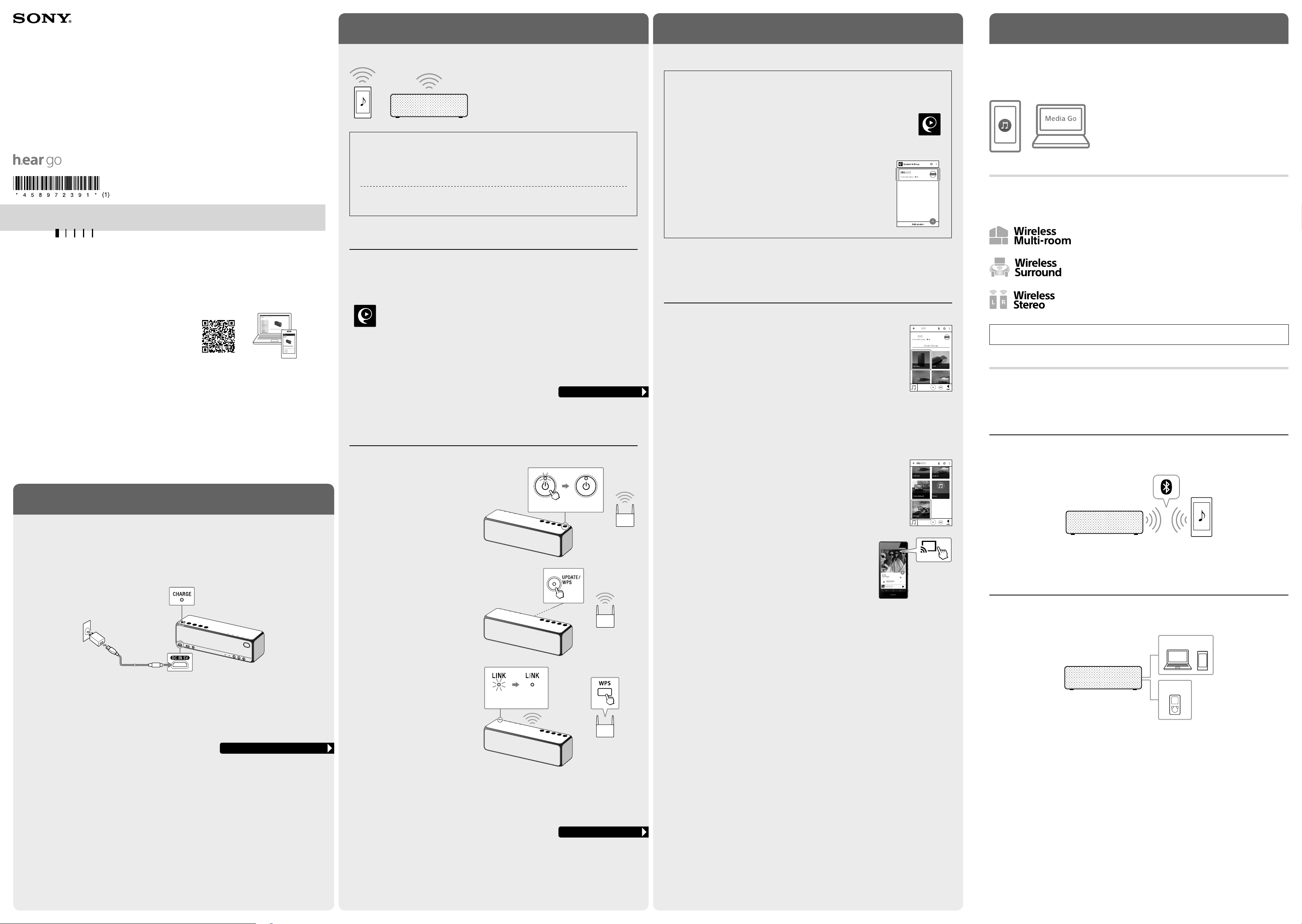
STEP 2: Connecting to your Wi-Fi network
STEP 3: Listening to music via Wi-Fi
Other methods
Personal Audio System
Operating Instructions
4-589-723-91(1)
©2016 Sony Corporation Printed in Malaysia
http://www.sony.net/
SRS-HG1
Help Guide
(web document for a PC/smartphone)
Explains details about the unit; network and BLUETOOTH® connection method with various devices, HighResolution Audio playback method, etc.
http://rd1.sony.net/help/speaker/srs-hg1/h_zz/
A Wi-Fi network enables you to easily enjoy music stored in wireless devices in your home.
Using a Wi-Fi network, you can play music from
online music streaming services, or play the music
stored on your computer or smartphone, in high
quality sound. Also, you can enjoy the music in
multiple rooms at the same time.
Choose how to connect the unit to your Wi-Fi network from the followings;
• Connecting by SongPal
Set up this unit from the smartphone/iPhone installed with SongPal.
• Connecting by Wi-Fi Protected Setup™ (WPS)
Set up this unit by pressing the WPS button on the wireless router.
• Connecting by PC
You can also connect from your computer. For details, see Help Guide.
Connecting by SongPal
Required items: Android smartphone or iPhone/iPod touch, the wireless router
Use an Android smartphone or iPhone in which SongPal is installed to configure Wi-Fi settings of the unit.
Install SongPal onto your smartphone or iPhone. Follow the application’s onscreen instructions to connect
the unit to a Wi-Fi network.
Search for SongPal on Google Play™ (Play Store) or App Store.
• Connect your smartphone or iPhone to this unit via BLUETOOTH. Before the connection, set the
BLUETOOTH feature on your smartphone or iPhone.
• Some wireless routers have multiple SSIDs. Connect the unit and your smartphone or iPhone to the same
SSID.
To listen to music via Wi-Fi, SongPal is recommended to be used for your smartphone or iPhone.
Installing SongPal on your smartphone/iPhone
If SongPal is already installed, skip this installing. See “Listening to music with the unit.”
1 Install SongPal on your smartphone/iPhone.
Search for SongPal on Google Play (Play Store) or App Store.
2 Tap [SongPal] on your smartphone/iPhone to start the app, and then follow the
onscreen instructions.
3 When the screen on the right is displayed, tap [h.ear go (SRS-HG1)].
Listening to music with the unit
Required item: Android smartphone or iPhone/iPod touch
1 Tap your smartphone/iPhone to play music in your smartphone/iPhone by
operating SongPal.
SRS-X99
SRS-X99
Other methods for listening to music via Wi-Fi
The Help Guide explains how to play music in other ways.
You can listen to the music stored on your Xperia by operating the
Music app, or the music stored on your PC by using the free software,
MediaGo.
SongPal Link
You can listen to your favorite music with various styles by wireless speaker combinations.
Enfold your rooms with music by a group of speakers simultaneously.
Enjoy even greater surround sound with additional Sony’s Sound BAR (not
included).*
* Please refer to the following URL for the compatible Sony’s Sound BAR or AV
Receiver.
http://sony.net/nasite/
Pair two speakers together to create wider, stereo sound.
Wireless Stereo and Wireless Surround can be used after you update the software of the unit.
For information about updating, refer to the Help Guide.
The Help Guide explains:
• Wi-Fi network connection details
• How to link with the SongPal app
• Network connections and playback methods for each computer OS
• BLUETOOTH connections and playback methods for various devices
• How to play High-Resolution Audio files
• Software updates
• How to connect the second and subsequent devices via Wi-Fi, etc.
STEP 1: Charging the battery
• Without charging the battery, this unit cannot be turned on.
• If the battery power is low, the unit cannot be turned on immediately, even when connected to the supplied
USB AC adaptor. Use this unit after charging the battery for at least one hour.
• If the unit is not charged for 30 hours after the unit is turned off, it will switch to power saving mode. In this
case, it will take 15 to 30 seconds for the unit to turn on, and starting the unit by NFC will not connect the unit
to BLUETOOTH. Touch the device to the N-Mark of the unit again.
Go to STEP 3 for playing music
Connecting by Wi-Fi Protected Setup™ (WPS)
Required item: Wireless router with the Wi-Fi Protected Setup™ (WPS) button
1 Place the unit close to your wireless router,
and then press the (power) button to turn
on the unit.
Before turning the unit on, connect the unit
to the supplied USB AC adaptor.
The (power) indicator starts flashing. Wait
until the indicator stops flashing. It may take
about 30 seconds.
2 Press and hold the UPDATE/WPS button of
the unit until it beeps (about two seconds).
While the UPDATE/WPS indicator is flashing,
its button does not work for the WPS.
Flashing Lighting
2 After selecting music, start playback and adjust the volume.
To play back music by Google Cast
1. Set up Google Cast.
If an application that corresponds with Google Cast is already installed,
go to step 2.
a Touch [Settings].
b Touch [Google Cast].
c Touch [Learn how to cast].
d Check how to use the service and which application corresponds with
Google Cast, and then select an application to install it.
2. Start the installed application that corresponds with Google Cast.
3. Touch the Cast icon, and then select [h.ear go (SRS-HG1)].
4. Start playback on the application, and adjust the volume.
For more details about the following connections, playback methods, and other information, refer to the Help
Guide.
BLUETOOTH
You can listen to music from BLUETOOTH device over a wireless connection.
Before using the BLUETOOTH function, perform pairing to register your BLUETOOTH device.
Connected components
You can listen to music from your computer, or smartphone by connecting to the USB port on this unit. Or, you
can listen to music from your portable music player by connecting to the AUDIO IN jack on this unit.
To charge the battery, connect the unit to an AC outlet by using the supplied USB AC adaptor and micro USB
cable.
Depending on your country or area, the USB AC adaptor and connection may differ from the illustration above.
For details, refer to Help Guide.
Go to STEP 2 for the wireless connection
3 Within 90 seconds, press the Wi-Fi
Protected Setup™ (WPS) button of the
router.
Flashing Lighting
Depending on the wireless router, press and hold the Wi-Fi Protected Setup (WPS) button for a few seconds.
For details, refer to the operating instructions of your router.
When the LINK indicator lights up in orange, the Wi-Fi network connection is complete.
Go to STEP 3 for playing music
USB
AUDIO IN

Parts and controls
LINK indicator
NETWORK indicator
BLUETOOTH indicator
USB indicator
AUDIO IN indicator
(call) button*
3
EXTRA BASS button/indicator
VOLUME
VOLUME
– button
+ button*
3
CHARGE indicator
(power)/
PAIRING button/indicator
N-Mark
*1 This will be available after updating the software on this unit. For details, see Help Guide.
2
To charge this unit, connect the USB AC adaptor to this jack.
*
*3 (call) and VOLUME + buttons have a tactile dot.
When the indicator is lit or flashing
The color of the lit/flashing indicators indicates the condition of the any settings. For details, see Help Guide.
To check the Wi-Fi signal strength (reception sensitivity)
Press and hold the VOLUME – button and SET UP button. Depending on the signal strength, indicators to
will be lit. The number of lighting indicators is relative to the signal strength. If the signal is weak, no indicators
will be lit. For details, see the Help Guide.
When the indicator is lit or flashing
(power) indicator
Indicator status (color) Unit status
Lights up (green) The unit is turned on.
Lights up (orange) The unit is in the BLUETOOTH/
Lights up (red) The unit is in the standby
Lights off The unit is in the power saving
Flashes (green) • When you turn on the unit,
Flashes (red) A software update is failed, or
LINK indicator
Indicator status (color) Unit status
Lights up (orange) The unit is connected to a
Flashes (orange) The unit is in the process of
Flashes (red) The network connection failed.
Lights up (red) The network connection failed,
NETWORK indicator
Indicator status (color) Unit status
Lights up (white) The unit is in the NETWORK
The color of the lit/flashing indicator changes
depending on the connected music service. For
details, see the Help Guide.
UPDATE indicator
Indicator status (color) Unit status
Lights up (orange) The unit detects the latest
Flashes (orange) The unit is updating the
network standby mode.
mode.
mode.
the indicator flashes slowly
in green, and then lights up.
• When you press the VOLUME
–/+ buttons, the indicator
flashes once or three times
according to the volume
adjustment.
the unit is in the protect mode.
Wi-Fi network.
connecting to a Wi-Fi network.
or connection failed even
though the network setting is
complete.
mode.
software while connected to
the Internet.
software. During the update,
you cannot operate the unit.
UPDATE button/indicator, WPS button
SET UP button*
STEREO PAIR button*
L indicator*
R indicator*
1
1
1
1
AUDIO IN jack
USB port
DC IN 5V jack*
2
RESET button
Grille detachment lever
FUNCTION button
Microphone
Before operating the unit, please read this guide
thoroughly and retain it for future reference.
WARNING
To reduce the risk of fire or electric
shock, do not expose this apparatus to
rain or moisture.
To reduce the risk of fire, do not cover the
ventilation opening of the appliance with
newspapers, tablecloths, curtains, etc.
Do not expose the appliance to naked flame
sources (for example, lighted candles).
Do not install the appliance in a confined space,
such as a bookcase or built-in cabinet.
Do not expose batteries or apparatus with battery
installed to an excessive heat such as sunshine,
fire or the like.
The USB AC adaptor is not disconnected from the
mains as long as it is connected to the AC outlet,
even if the unit itself has been turned off.
As the main plug of USB AC adaptor is used to
disconnect the USB AC adaptor from the mains,
connect it to an easily accessible AC outlet. Should
you notice an abnormality in it, disconnect it from
the AC outlet immediately.
Please note that water doesn’t splash, this product
is not waterproof specification.
CAUTION
The validity of the CE marking is restricted to only
those countries where it is legally enforced, mainly
in the countries EEA (European Economic Area).
It should be installed and operated with at least 20
cm and more between the radiator and person’s
body (excluding extremities: hands, wrists, feet
and ankles).
Disposal of Old Electrical &
Electronic Equipment
(Applicable in the European
Union and other European
countries with separate collection
systems)
a) The power bank will generate heat when
charging. Always charge in a well ventilated area.
Do not charge under pillows, blankets or on
flammable surfaces.
b) Keep the power bank away from heat sources,
direct sunlight, combustible gas, humidity, water
or other liquids.
c) Do not disassemble, open, microwave,
incinerate, paint or insert foreign objects into the
power bank.
d) Do not subject the power bank to mechanical
shock such as crushing, bending, puncturing or
shredding. Avoid dropping or placing heavy object
on the power bank.
e) Do not short-circuit the power bank or store it in
a receptacle where it may be short-circuited by
other metallic or conductive objects.
f) Do not operate the power bank if it has been
wet or otherwise damaged, to prevent against
electric shock, explosion and/or injury. Contact the
dealer or authorized agent.
g) Power bank usage by children should be
supervised.
h) Please read the operating instructions
(including charging instructions and information
on the minimum and maximum operating
temperatures), supplied with this power bank.
Troubleshooting
If a problem occurs while operating the unit, check
the following to resolve the problem before
consulting your nearest Sony dealer.
• Check in Help Guide.
http://rd1.sony.net/help/speaker/srs-hg1/h_zz/
• Check information about the problem on the
customer support website.
http://www.sony.eu/support
• Connect the unit to an AC outlet (mains) via the
USB AC adaptor to charge the battery. You may
be able to resolve some issues by charging the
battery.
• Push the RESET button on the rear of the unit
with a pointed object, such as a pin.
When pushing the RESET button without the USB
AC adaptor, the unit is turned on by pressing and
holding the (power) button or connecting it to
the USB AC adaptor.
If the problem persists after doing all of the above,
consult your nearest Sony dealer.
Precautions
Note when using with a mobile phone
• For details on operation of your mobile phone
when receiving a telephone call while
transmitting the sound using the BLUETOOTH
connection, refer to the operating instructions
supplied with the mobile phone.
On safety
The nameplate and important information
concerning safety are located on the bottom
exterior of the main unit and on the surface of the
USB AC adaptor.
• Before operating the unit, be sure that the
operating voltage of the unit is identical with
that of your local power supply.
Where purchased Operating voltage
All countries/regions 100 V – 240 V AC,
50 Hz/60 Hz
Notes on the USB AC adaptor
• When connecting or disconnecting the USB AC
adaptor, turn off the unit beforehand. Otherwise,
it may cause malfunction.
• Use only the supplied AC power cord (mains
lead), USB AC adaptor, and micro-USB cable. To
avoid damaging the unit, do not use any other
USB AC adaptor.
Polarity of the plug
• Plug the AC power cord (mains lead) connected
with the USB AC adaptor into a nearby AC outlet
(mains). In the case of a problem, unplug it from
the AC outlet (mains) immediately.
• Do not install the USB AC adaptor in a confined
space, such as a bookcase or built-in cabinet.
The MAC address of Wi-Fi network is located on
the bottom exterior of this unit.
• Before operating the unit, be sure that the
operating voltage of the unit is identical with
that of your local power supply.
On placement
• Do not set the unit in an inclined position.
• Do not leave the unit in a location near heat
sources, or in a place subject to direct sunlight,
excessive dust, moisture, rain or mechanical
shock.
On operation
• Do not insert any small objects, etc., into the
jacks or ventilation hole on the rear of the unit.
The unit may short out or malfunction.
On cleaning
• Do not use alcohol, benzine, or thinner to clean
the cabinet.
Others
• If you have any questions or problems
concerning this unit that are not covered in this
document, please consult your nearest Sony
dealer.
• When disposing of or giving away this unit, make
sure to initialize it to reset all settings to the
factory defaults. For details, see the Help Guide.
On copyrights
• This product is protected by certain intellectual
property rights of Microsoft Corporation. Use or
distribution of such technology outside of this
product is prohibited without a license from
Microsoft or an authorized Microsoft subsidiary.
• iPhone and iPod touch are trademarks of Apple
Inc., registered in the U.S. and other countries.
“Made for iPod” and “Made for iPhone” mean
that an electronic accessory has been designed
to connect specifically to iPod or iPhone,
respectively, and has been certified by the
developer to meet Apple performance standards.
Apple is not responsible for the operation of this
unit or its compliance with safety and regulatory
standards. Please note that the use of this
accessory with iPod or iPhone may affect
wireless performance.
App Store is a service mark of Apple Inc.
• “
” is a mark of the Wi-Fi Alliance.
• Wi-Fi®, Wi-Fi Protected Access® and Wi-Fi
Alliance® are registered marks of the Wi-Fi
Alliance.
• Wi-Fi CERTIFIED™, WPA™, WPA2™ and Wi-Fi
Protected Setup™ are marks of the Wi-Fi
Alliance.
• MPEG Layer-3 audio coding technology and
patents licensed from Fraunhofer IIS and
Thomson.
• The N-Mark is a trademark or registered
trademark of NFC Forum, Inc. in the United States
and in other countries.
• The BLUETOOTH® word mark and logos are
owned by the Bluetooth SIG, Inc. and any use of
such marks by Sony Corporation is under license.
Other trademarks and trade names are those of
their respective owners.
• Google Play and Android are trademarks of
Google Inc.
• Google Cast and the Google Cast Badge are
trademarks of Google Inc.
• “Xperia” and “Xperia Tablet” are trademarks of
Sony Mobile Communications AB.
• LDAC™ and LDAC logo are trademarks of Sony
Corporation.
• DLNA™, the DLNA Logo and DLNA CERTIFIED™
are trademarks, service marks, or certification
marks of the Digital Living Network Alliance.
• This product incorporates Spotify software which
is subject to 3rd party licenses found here:
https://developer.spotify.com/
esdkthird-party-licenses/
• Spotify and Spotify logos are trademarks of the
Spotify Group.
• The unit names and product names indicated in
this document are generally the trademarks or
registered trademarks of the manufacturer.
™ and ® marks are omitted in this document.
Notes on the License
This product contains software that Sony uses
under a licensing agreement with the owner of
its copyright. We are obligated to announce the
contents of the agreement to customers under
requirement by the owner of copyright for the
software.
Please access the following URL and read the
contents of the license.
http://rd1.sony.net/help/speaker/sl/16/
Notice on GNU GPL/LGPL applied
software
This product contains software that is subject to
the following GNU General Public License
(hereinafter referred to as “GPL”) or GNU Lesser
General Public License (hereinafter referred to
as “LGPL”). These establish that customers have
the right to acquire, modify, and redistribute the
source code of said software in accordance with
the terms of the GPL or LGPL supplied. The
source code for the above-listed software is
available on the Web.
To download, please access the following URL
then select the model name “h.ear go
(SRS-HG1)”.
URL: http://oss.sony.net/Products/Linux/
Please note that Sony cannot answer or
respond to any inquiries regarding the content
of the source code.
Notes on the update
If you use this unit while connected to the
Internet via a Wi-Fi network, the unit can update
to the latest software automatically.
By updating the software, new features will be
added enabling you to experience more
convenient and stable use.
If you do not want to automatically update the
software, you can disable this function by using
the SongPal installed on your smartphone/
iPhone.
However, the software may be updated
automatically for stable use, etc., even if you
disable this function. Also, if you disable this
function, you can still update the software
manually.
For details about how to set and operate, refer
to the Help Guide.
The unit may not be operational while updating.
Disclaimer regarding services offered
by third parties
Services offered by third parties may be
changed, suspended, or terminated without
prior notice. Sony does not bear any
responsibility in these sorts of situations.
Specifications
General
Power
DC 5 V 1.5 A (using the supplied USB AC adaptor
connected to AC 100 V - 240 V, 50Hz/60 Hz power
supply) or, using built-in lithium-ion battery
Power consumption
12 W
Power consumption (during standby mode)
Less than 0.2 W
Power consumption (during BLUETOOTH/
network standby mode)
Less than 0.2 W
Usage life of lithium-ion battery for BLUETOOTH
connection (when Wi-Fi is not connected)
Approx. 12 hours*
Usage life of lithium-ion battery for Wi-Fi
connection
Approx. 8 hours*
Charging time of lithium-ion battery
Approx. 5 hours
Dimensions (including projecting parts and
controls)
Approx. 204 mm x 62 mm x 60 mm (w/h/d)
Mass
Approx. 790 g
Supplied accessories
USB AC adaptor (1)
Micro-USB cable (1)
AC power cord (1)
Plug adaptor*
Operating Instructions (this document)
Warranty card (1)
*1 When the specified music source is used and the volume
level of the unit is set to 33. If the volume level of the unit is
set to maximum, the usage life will be approx. 4 hours. Time
may vary, depending on the temperature or conditions of
use.
2
*
When the specified music source is used and the volume
level of the unit is set to 33. If the volume level of the unit is
set to maximum, the usage life will be approx. 4 hours. Time
may vary, depending on the temperature or conditions of
use.
3
*
This item is not included in some countries/regions.
Section for USB port
USB port
You can connect a compatible device such as a PC,
etc., to this unit using a commercially available USB
cable.
Supported format*
PCM: 44.1/48/88.2/96/176.4/192 kHz (16/24/32bit)
DSD (DSF/DSDIFF): 2.8/5.6 MHz (1bit)
*4 Compatibility with all encoding/writing software, recording
devices and recording media cannot be guaranteed.
Compatible iPhone/iPod models
Bluetooth technology works with iPhone 6s Plus,
iPhone 6s, iPhone 6 Plus, iPhone 6, iPhone 5s,
iPhone 5c, iPhone 5, iPhone 4s, iPhone 4, iPod
touch (6th generation), iPod touch (5th
generation).
Note
Sony cannot accept responsibility in the event that
data recorded to iPhone/iPod is lost or damaged
when using your iPhone/iPod connected to this unit.
Design and specifications are subject to change
without notice.
1
2
3
4
