Page 1
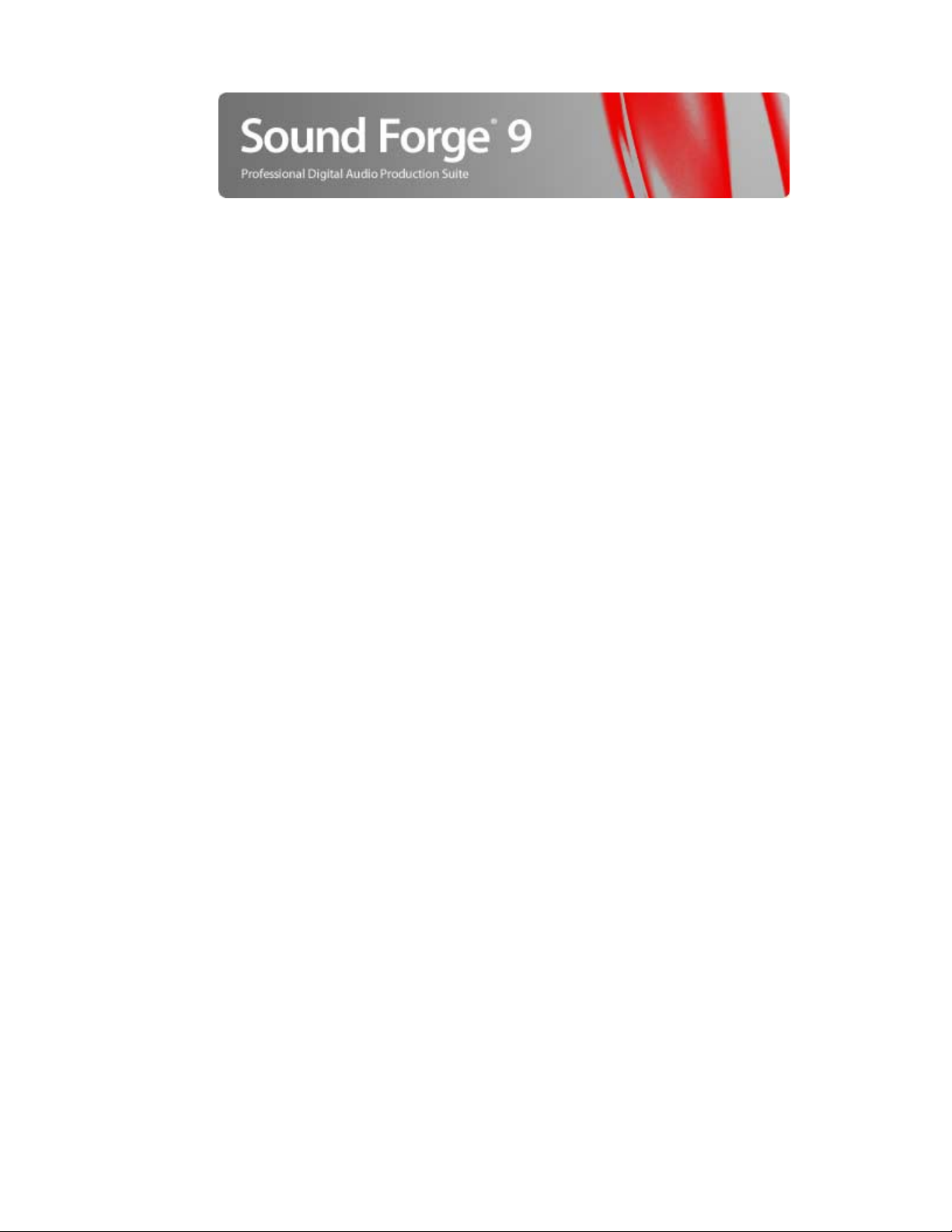
Revised January 3, 2008
After Sound Forge software is installed and you start it for the first time, the registration wizard is displayed. This wizard offers easy steps
that allow you to register the software online with Sony Creative Software Inc. Alternatively, you may register online at
http://www.sonycreativesoftware.com at any time.
Registration assistance
If you do not have access to the Internet, registration assistance is available during normal weekday business hours. Please contact our
Customer Service Department by dialing one of the following numbers:
Telephone/Fax Country
1-800-577-6642 (toll-free) US, Canada, and Virgin Islands
+608-204-7703 for all other countries
1-608-250-1745 (Fax) All countries
Customer service/sales
For a detailed list of Customer Service options, we encourage you to visit
http://www.sonycreativesoftware.com/support/custserv.asp. Use the following numbers for telephone support during normal weekday
business hours:
Telephone/Fax Country
1-800-577-6642 (toll-free) US, Canada, and Virgin Islands
+608-204-7703 for all other countries
1-608-250-1745 (Fax) All countries
Technical support
For a detailed list of Technical Support options, we encourage you to visit
http://www.sonycreativesoftware.com/support/default.asp. To listen to your support options, please call 608-256-5555.
About your rights in Sound Forge software
Sound Forge software software is licensed to you under the terms of the End User License Agreement you entered into with Sony
Creative Software Inc.
Page 2
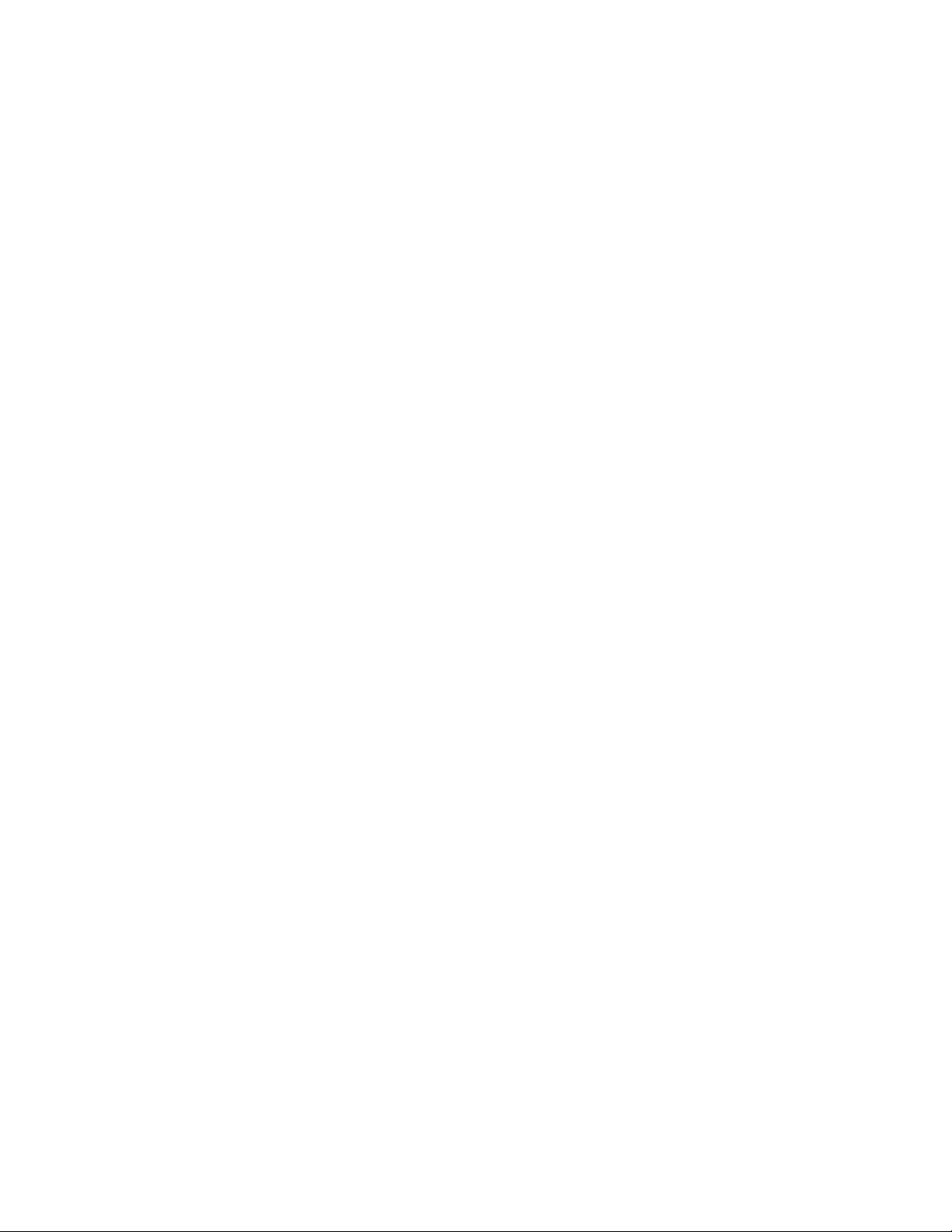
About your privacy
Sony Creative Software Inc. respects your privacy and is committed to protecting personal information. Your use of the software is
governed by the Software Privacy Policy. A copy of this policy is incorporated into the registration process and you are asked to agree to
its terms prior to accepting the terms of the End User License Agreement. Please review its contents carefully as its terms and conditions
affect your rights with respect to the information that is collected by the software. For your reference, a copy of the Software Privacy
Policy is located at http://www.sonycreativesoftware.com/corporate/privacy.asp.
Proper use of software
Sound Forge software is not intended and should not be used for illegal or infringing purposes, such as the illegal copying or sharing of
copyrighted materials. Using Sound Forge software for such purposes is, among other things, against United States and international
copyright laws and contrary to the terms and conditions of the End User License Agreement. Such activity may be punishable by law
and may also subject you to the breach remedies set forth in the End User License Agreement.
Legal notices
ACID, ACIDized, ACIDplanet.com, ACIDplanet, the ACIDplanet logo, ACID XMC, Artist Integrated, the Artist Integrated logo, Beatmapper, Cinescore, CD
Architect, DVD Architect, Jam Trax, Perfect Clarity Audio, Photo Go, Sound Forge, Super Duper Music Looper, Vegas, Vision Series, and Visual Creation
Studio are the trademarks or registered trademarks of Sony Creative Software Inc. in the United States and other countries. All other trademarks or
registered trademarks are the property of their respective owners in the United States and other countries.
Apple QuickTime
Apple® QuickTime® application is a trademark of Apple, Inc. in the United States and other countries.
Apple Macintosh Audio Interchange File Format (AIFF) file format.
Apple® Macintosh® Audio Interchange™ File Format (AIFF) is a trademark of Apple, Inc. in the United States and other countries.
Dolby, Dolby Digital AC-3, and AAC encoding
This product contains one or more programs protected under international and U.S. copyright laws as unpublished works. They are confidential and
proprietary to Dolby Laboratories. Their reproduction or disclosure, in whole or in part, or the production of derivative works therefrom without the
express permission of Dolby Laboratories is prohibited. Copyright 1992 - 2008 Dolby Laboratories. All rights reserved.
Dolby Digital 5.1 Creator technology is not intended for use in content creation for commercial or broadcast distribution, or content that displays Dolby
trademarks and logos. Only Approved Dolby Digital Professional Encoders may be used for content that is commercially distributed or carries the Dolby
Digital trademark and logo.
Dolby®, the double-D symbol, AC-3®, and Dolby Digital® are registered trademarks of Dolby Laboratories. AAC™ is a trademark of Dolby Laboratories.
FLAC/Ogg File Formats
©2008, Xiph.org Foundation
Neither the name of the Xiph.org Foundation nor the names of its contributors may be used to endorse or promote products derived from this software
without specific prior written permission.
This software is provided by the copyright holders and contributors “as is” and any express or implied warranties, including, but not limited to, the
implied warranties of merchantability and fitness for a particular purpose are disclaimed. In no event shall the foundation or contributors be liable for
any direct, indirect, incidental, special, exemplary, or consequential damages (including, but not limited to, procurement of substitute goods or services;
loss of use, data, or profits; or business interruption) however caused and on any theory of liability, whether in contract, strict liability, or tort (including
negligence or otherwise) arising in any way out of the use of this software, even if advised of the possibility of such damage.
Gracenote
CD and music-related data from Gracenote, Inc., copyright © 2000-2008 Gracenote. Gracenote Software, copyright 2000-2008 Gracenote. This product
and service may practice one or more of the following U.S. Patents: #5,987,525; #6,061,680; #6,154,773, #6,161,132, #6,230,192, #6,230,207, #6,240,459,
#6,330,593, and other patents issued or pending. Services supplied and/or device manufactured under license for following Open Globe, Inc. United
States Patent 6,304,523.
Gracenote and CDDB are registered trademarks of Gracenote. The Gracenote logo and logotype, MusicID, and the “Powered by Gracenote” logo are
trademarks of Gracenote.
LPEC
“LPEC“ is a trademark of Sony Corporation.
Microsoft DirectX programming interface
Portions utilize Microsoft® DirectX® technologies. Copyright © 1999 – 2008 Microsoft Corporation. All rights reserved.
Microsoft Windows Media 9
Portions utilize Microsoft Windows Media® technologies. Copyright © 1999 – 2008 Microsoft Corporation. All rights reserved.
Page 3
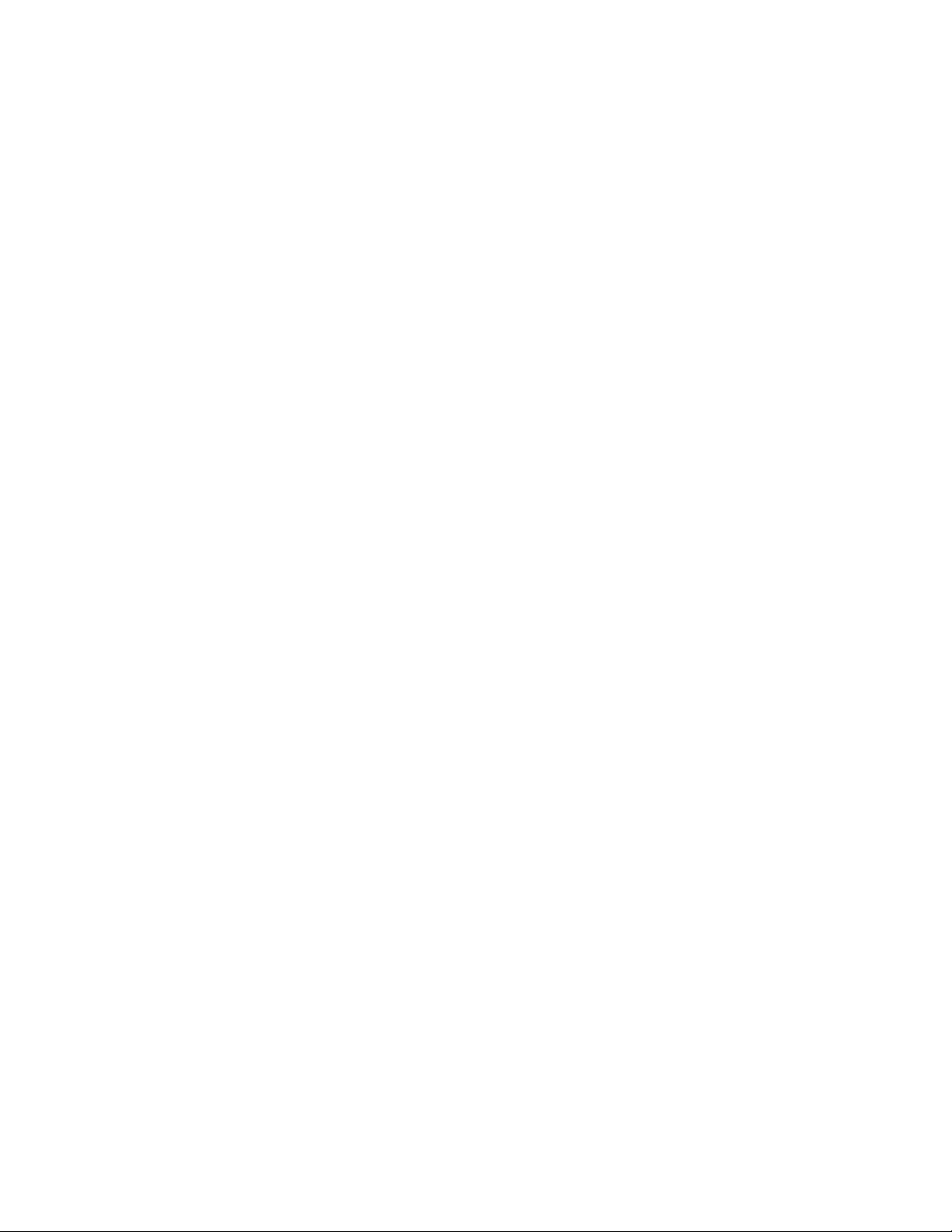
PNG file format
Copyright © 2008. World Wide Web Consortium (Massachusetts Institute of Technology, European Research Consortium for Informatics and
Mathematics, Keio University). All rights reserved. This work is distributed under the W3C Software License in the hope that it will be useful, but WITHOUT
ANY WARRANTY; without even the implied warranty of MERCHANTIBILITY or FITNESS FOR A PARTICULAR PURPOSE. http://www.w3.org/Consortium/
Legal/2002/copyright-software-20021231.
Real, RealMedia, RealAudio, and RealVideo applications
2008 RealNetworks, Inc. Patents Pending. All rights reserved. Real®, Real Media®, RealAudio®, RealVideo®, and the Real logo are trademarks or registered
trademarks of RealNetworks, Inc. in the United States and other countries.
Steinberg Media Technologies AG.
VST is a registered trademark of Steinberg Media Technologies AG.
ASIO is a trademark of Steinberg Media Technologies AG.
Targa file format
The Targa™ file format is a trademark of Pinnacle Systems, Inc.
Tagged Image File Format (TIFF)
Adobe Tagged Image™ File Format is a registered trademark of Adobe Systems Incorporated in the United States and other countries. All rights reser ved.
Thomson Fraunhofer MP3
MPEG Layer-3 audio coding technology licensed from Fraunhofer IIS and Thomson.
Supply of this product does not convey a license nor imply any right to distribute content created with this product in revenue generating broadcast
systems (terrestrial, satellite, cable and/or other distribution channels), streaming applications (via internet, intranets and/or other networks), other
content distribution systems (pay-audio or audio on demand applications and the like) or on physical media (compact discs, digital versatile discs,
semiconductor chips, hard drives, memory cards and the like).
An independent license for such use is required. For details, please visit: http://mp3licensing.com.
Page 4
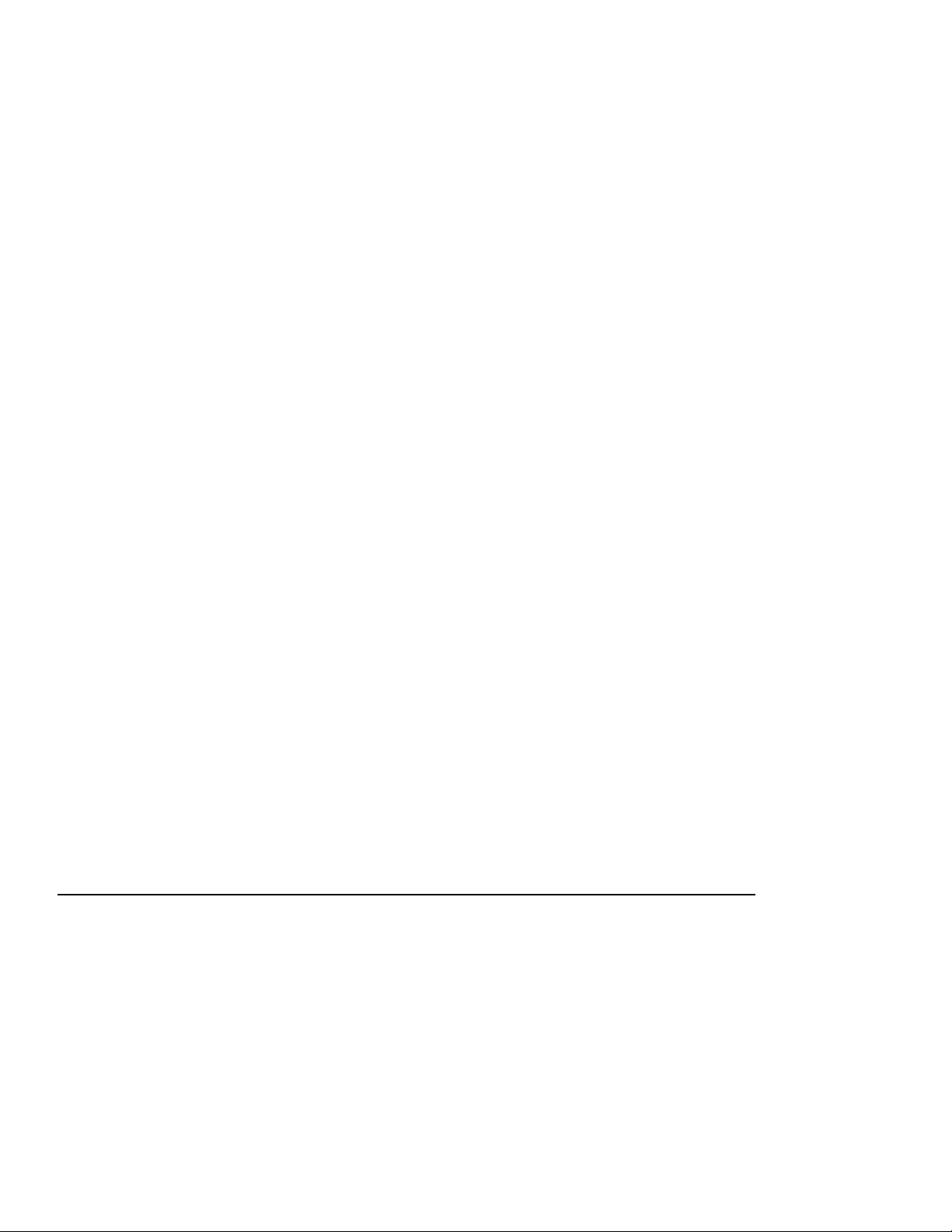
Sony Creative Software Inc.
1617 Sherman Avenue
Madison, WI 53704
USA
The information contained in this manual is subject to change without notice and does not represent a guarantee or commitment on
behalf of Sony Creative Software Inc. in any way. All updates or additional information relating to the contents of this manual will be
posted on the Sony Creative Software Inc. web site, located at http://www.sonycreativesoftware.com. The software is provided to you
under the terms of the End User License Agreement and Software Privacy Policy, and must be used and/or copied in accordance
therewith. Copying or distributing the software except as expressly described in the End User License Agreement is strictly prohibited.
No part of this manual may be reproduced or transmitted in any form or for any purpose without the express written consent of Sony
Creative Software Inc.
Copyright © 2008. Sony Creative Software Inc.
Program Copyright © 2008. Sony Creative Software Inc. All rights reserved.
Page 5
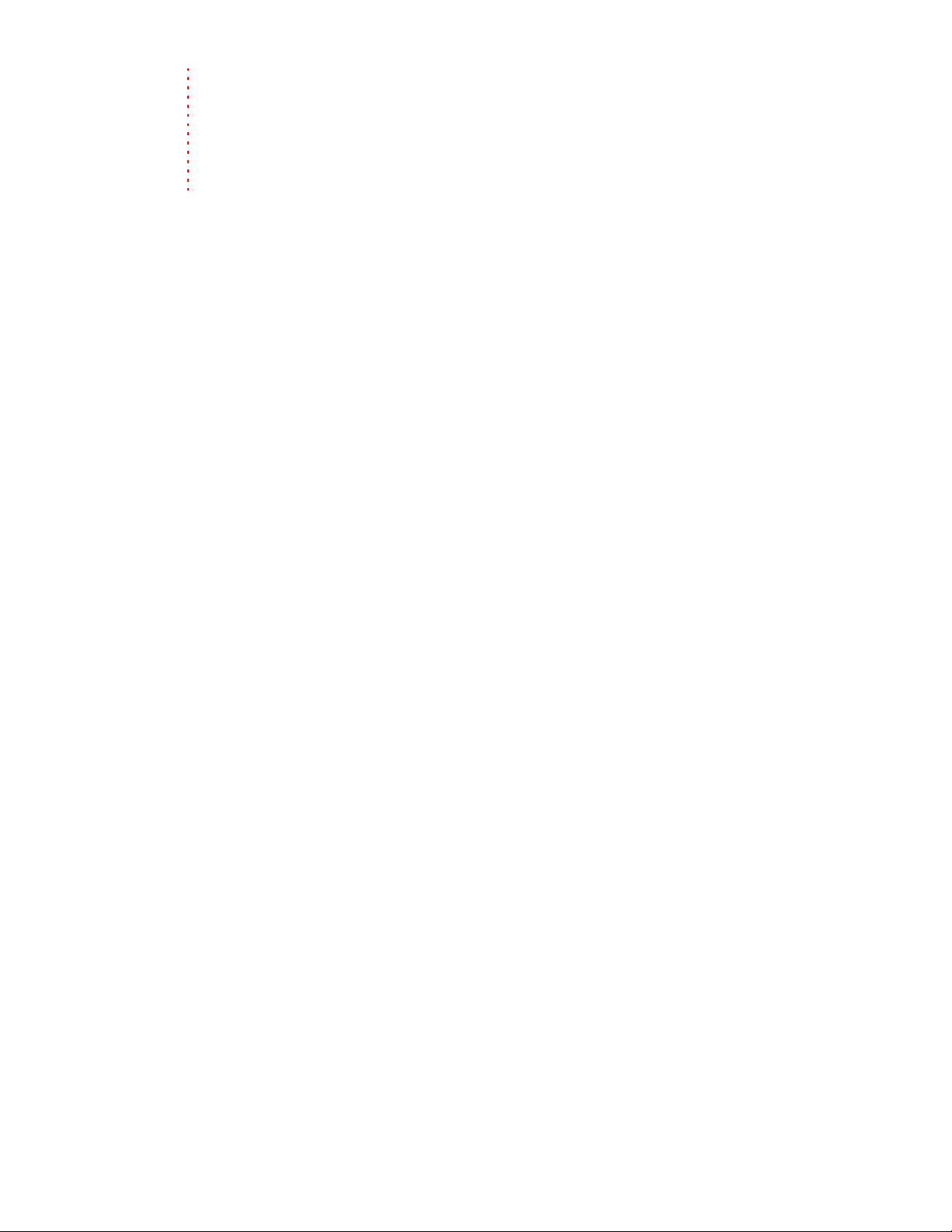
Table of
Contents
Introduction . . . . . . . . . . . . . . . . . . . . . . . . . . . . . . . . . . . . . . . . . . . . . . . . . . . . . . . . . . . . . . . . . . . . . . .15
Introducing Sound Forge software. . . . . . . . . . . . . . . . . . . . . . . . . . . . . . . . . . . . . . . . . . . . . . . . . . . .15
Sample files . . . . . . . . . . . . . . . . . . . . . . . . . . . . . . . . . . . . . . . . . . . . . . . . . . . . . . . . . . . . . . . . . . . . . . . . . . 15
System requirements. . . . . . . . . . . . . . . . . . . . . . . . . . . . . . . . . . . . . . . . . . . . . . . . . . . . . . . . . . . . . . . . . 15
Installing Sound Forge software . . . . . . . . . . . . . . . . . . . . . . . . . . . . . . . . . . . . . . . . . . . . . . . . . . . . . .16
Getting help . . . . . . . . . . . . . . . . . . . . . . . . . . . . . . . . . . . . . . . . . . . . . . . . . . . . . . . . . . . . . . . . . . . . . . . . . 16
Help on the Web . . . . . . . . . . . . . . . . . . . . . . . . . . . . . . . . . . . . . . . . . . . . . . . . . . . . . . . . . . . . . . . . . . . . . . . . . . . 17
Learning the Sound Forge Workspace . . . . . . . . . . . . . . . . . . . . . . . . . . . . . . . . . . . . . . . . . . . . . .19
Using the mouse . . . . . . . . . . . . . . . . . . . . . . . . . . . . . . . . . . . . . . . . . . . . . . . . . . . . . . . . . . . . . . . . . . . . .19
Using the mouse wheel. . . . . . . . . . . . . . . . . . . . . . . . . . . . . . . . . . . . . . . . . . . . . . . . . . . . . . . . . . . . . . .19
The main window . . . . . . . . . . . . . . . . . . . . . . . . . . . . . . . . . . . . . . . . . . . . . . . . . . . . . . . . . . . . . . . . . . . .20
Main window components . . . . . . . . . . . . . . . . . . . . . . . . . . . . . . . . . . . . . . . . . . . . . . . . . . . . . . . . . . .20
Floating and docking windows . . . . . . . . . . . . . . . . . . . . . . . . . . . . . . . . . . . . . . . . . . . . . . . . . . . . . . . 21
Docking a window . . . . . . . . . . . . . . . . . . . . . . . . . . . . . . . . . . . . . . . . . . . . . . . . . . . . . . . . . . . . . . . . . . . . . . . . . 21
Preventing a window from docking . . . . . . . . . . . . . . . . . . . . . . . . . . . . . . . . . . . . . . . . . . . . . . . . . . . . . . . . 21
Floating a window . . . . . . . . . . . . . . . . . . . . . . . . . . . . . . . . . . . . . . . . . . . . . . . . . . . . . . . . . . . . . . . . . . . . . . . . . 21
Hiding the window docking area . . . . . . . . . . . . . . . . . . . . . . . . . . . . . . . . . . . . . . . . . . . . . . . . . . . . . . . . . . . 22
Window Docking Area (F11) . . . . . . . . . . . . . . . . . . . . . . . . . . . . . . . . . . . . . . . . . . . . . . . . . . . . . . . . . .22
Explorer window (Alt+1) . . . . . . . . . . . . . . . . . . . . . . . . . . . . . . . . . . . . . . . . . . . . . . . . . . . . . . . . . . . . . . . . . . . 22
Regions List window (Alt+2) . . . . . . . . . . . . . . . . . . . . . . . . . . . . . . . . . . . . . . . . . . . . . . . . . . . . . . . . . . . . . . .22
Playlist window (Alt+3) . . . . . . . . . . . . . . . . . . . . . . . . . . . . . . . . . . . . . . . . . . . . . . . . . . . . . . . . . . . . . . . . . . . . 22
Video Preview window (Alt+4) . . . . . . . . . . . . . . . . . . . . . . . . . . . . . . . . . . . . . . . . . . . . . . . . . . . . . . . . . . . . . 22
Time Display window (Alt+5) . . . . . . . . . . . . . . . . . . . . . . . . . . . . . . . . . . . . . . . . . . . . . . . . . . . . . . . . . . . . . . . 22
Channel Meters window (Alt+6) . . . . . . . . . . . . . . . . . . . . . . . . . . . . . . . . . . . . . . . . . . . . . . . . . . . . . . . . . . . . 22
Undo/Redo History window (Alt+7) . . . . . . . . . . . . . . . . . . . . . . . . . . . . . . . . . . . . . . . . . . . . . . . . . . . . . . . . 22
Spectrum Analysis window (Alt+8) . . . . . . . . . . . . . . . . . . . . . . . . . . . . . . . . . . . . . . . . . . . . . . . . . . . . . . . . . 22
Plug-In Chainer window (Alt+9) . . . . . . . . . . . . . . . . . . . . . . . . . . . . . . . . . . . . . . . . . . . . . . . . . . . . . . . . . . . . 23
Plug-In Manager window (Ctrl+Alt+0) . . . . . . . . . . . . . . . . . . . . . . . . . . . . . . . . . . . . . . . . . . . . . . . . . . . . . . 23
Keyboard window (Ctrl+Alt+1) . . . . . . . . . . . . . . . . . . . . . . . . . . . . . . . . . . . . . . . . . . . . . . . . . . . . . . . . . . . . . 23
Script Editor window (Ctrl+Alt+2) . . . . . . . . . . . . . . . . . . . . . . . . . . . . . . . . . . . . . . . . . . . . . . . . . . . . . . . . . . 23
Hardware Meters window (Ctrl+Alt+3) . . . . . . . . . . . . . . . . . . . . . . . . . . . . . . . . . . . . . . . . . . . . . . . . . . . . . 23
Loop Tuner window (Ctrl+Alt+4) . . . . . . . . . . . . . . . . . . . . . . . . . . . . . . . . . . . . . . . . . . . . . . . . . . . . . . . . . . . 23
The data window. . . . . . . . . . . . . . . . . . . . . . . . . . . . . . . . . . . . . . . . . . . . . . . . . . . . . . . . . . . . . . . . . . . . .23
Data window components . . . . . . . . . . . . . . . . . . . . . . . . . . . . . . . . . . . . . . . . . . . . . . . . . . . . . . . . . . . . . . . . . 24
Displaying data window components . . . . . . . . . . . . . . . . . . . . . . . . . . . . . . . . . . . . . . . . . . . . . . . . . . . . . . 24
Arranging data windows . . . . . . . . . . . . . . . . . . . . . . . . . . . . . . . . . . . . . . . . . . . . . . . . . . . . . . . . . . . . . . . . . . . 24
Playbar . . . . . . . . . . . . . . . . . . . . . . . . . . . . . . . . . . . . . . . . . . . . . . . . . . . . . . . . . . . . . . . . . . . . . . . . . . . . . . . . . . . . 25
Toolbars . . . . . . . . . . . . . . . . . . . . . . . . . . . . . . . . . . . . . . . . . . . . . . . . . . . . . . . . . . . . . . . . . . . . . . . . . . . . .26
Displaying a toolbar . . . . . . . . . . . . . . . . . . . . . . . . . . . . . . . . . . . . . . . . . . . . . . . . . . . . . . . . . . . . . . . . . . . . . . . 26
Customizing a toolbar . . . . . . . . . . . . . . . . . . . . . . . . . . . . . . . . . . . . . . . . . . . . . . . . . . . . . . . . . . . . . . . . . . . . . 26
Docking a toolbar . . . . . . . . . . . . . . . . . . . . . . . . . . . . . . . . . . . . . . . . . . . . . . . . . . . . . . . . . . . . . . . . . . . . . . . . . . 26
Floating a toolbar . . . . . . . . . . . . . . . . . . . . . . . . . . . . . . . . . . . . . . . . . . . . . . . . . . . . . . . . . . . . . . . . . . . . . . . . . . 26
TABLE OF CONTENTS | 1
Page 6
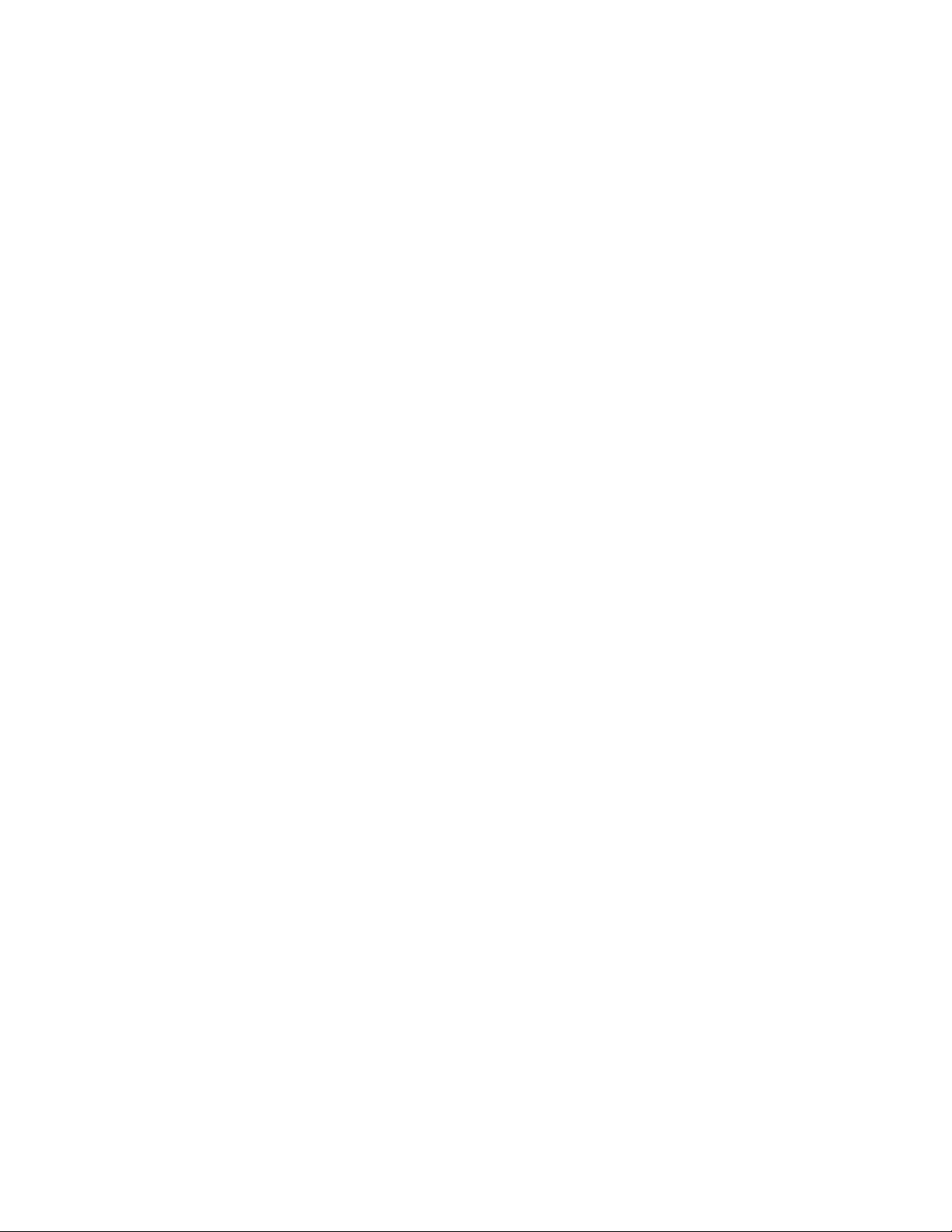
Standard toolbar . . . . . . . . . . . . . . . . . . . . . . . . . . . . . . . . . . . . . . . . . . . . . . . . . . . . . . . . . . . . . . . . . . . . . . . . . . 27
Transport toolbar . . . . . . . . . . . . . . . . . . . . . . . . . . . . . . . . . . . . . . . . . . . . . . . . . . . . . . . . . . . . . . . . . . . . . . . . . 27
Navigation toolbar . . . . . . . . . . . . . . . . . . . . . . . . . . . . . . . . . . . . . . . . . . . . . . . . . . . . . . . . . . . . . . . . . . . . . . . . 28
Views toolbar . . . . . . . . . . . . . . . . . . . . . . . . . . . . . . . . . . . . . . . . . . . . . . . . . . . . . . . . . . . . . . . . . . . . . . . . . . . . . 28
Status/Selection toolbar . . . . . . . . . . . . . . . . . . . . . . . . . . . . . . . . . . . . . . . . . . . . . . . . . . . . . . . . . . . . . . . . . . . 29
Regions/Playlist toolbar . . . . . . . . . . . . . . . . . . . . . . . . . . . . . . . . . . . . . . . . . . . . . . . . . . . . . . . . . . . . . . . . . . . 29
Process toolbar . . . . . . . . . . . . . . . . . . . . . . . . . . . . . . . . . . . . . . . . . . . . . . . . . . . . . . . . . . . . . . . . . . . . . . . . . . . . 30
Effects toolbar . . . . . . . . . . . . . . . . . . . . . . . . . . . . . . . . . . . . . . . . . . . . . . . . . . . . . . . . . . . . . . . . . . . . . . . . . . . . 30
Tools toolbar . . . . . . . . . . . . . . . . . . . . . . . . . . . . . . . . . . . . . . . . . . . . . . . . . . . . . . . . . . . . . . . . . . . . . . . . . . . . . . 31
Levels toolbar . . . . . . . . . . . . . . . . . . . . . . . . . . . . . . . . . . . . . . . . . . . . . . . . . . . . . . . . . . . . . . . . . . . . . . . . . . . . . 31
ACID Loop Creation Tools toolbar . . . . . . . . . . . . . . . . . . . . . . . . . . . . . . . . . . . . . . . . . . . . . . . . . . . . . . . . . . 31
Scripting toolbar . . . . . . . . . . . . . . . . . . . . . . . . . . . . . . . . . . . . . . . . . . . . . . . . . . . . . . . . . . . . . . . . . . . . . . . . . . 32
ToolTips . . . . . . . . . . . . . . . . . . . . . . . . . . . . . . . . . . . . . . . . . . . . . . . . . . . . . . . . . . . . . . . . . . . . . . . . . . . . . 32
Using ToolTips . . . . . . . . . . . . . . . . . . . . . . . . . . . . . . . . . . . . . . . . . . . . . . . . . . . . . . . . . . . . . . . . . . . . . . . . . . . . 32
Turning off ToolTips . . . . . . . . . . . . . . . . . . . . . . . . . . . . . . . . . . . . . . . . . . . . . . . . . . . . . . . . . . . . . . . . . . . . . . . 32
Command descriptions . . . . . . . . . . . . . . . . . . . . . . . . . . . . . . . . . . . . . . . . . . . . . . . . . . . . . . . . . . . . . . 32
Keyboard shortcuts . . . . . . . . . . . . . . . . . . . . . . . . . . . . . . . . . . . . . . . . . . . . . . . . . . . . . . . . . . . . . . . . . . 32
Monitoring levels in digital audio. . . . . . . . . . . . . . . . . . . . . . . . . . . . . . . . . . . . . . . . . . . . . . . . . . . . . 32
Decibels . . . . . . . . . . . . . . . . . . . . . . . . . . . . . . . . . . . . . . . . . . . . . . . . . . . . . . . . . . . . . . . . . . . . . . . . . . . . . . . . . . 32
Digital versus analog levels . . . . . . . . . . . . . . . . . . . . . . . . . . . . . . . . . . . . . . . . . . . . . . . . . . . . . . . . . . . . . . . . 33
Setting digital audio levels . . . . . . . . . . . . . . . . . . . . . . . . . . . . . . . . . . . . . . . . . . . . . . . . . . . . . . . . . . . . . . . . . 33
Using the channel meters . . . . . . . . . . . . . . . . . . . . . . . . . . . . . . . . . . . . . . . . . . . . . . . . . . . . . . . . . . . . . . . . . 33
Using the VU meters . . . . . . . . . . . . . . . . . . . . . . . . . . . . . . . . . . . . . . . . . . . . . . . . . . . . . . . . . . . . . . . . . . . . . . 35
Using phase scopes . . . . . . . . . . . . . . . . . . . . . . . . . . . . . . . . . . . . . . . . . . . . . . . . . . . . . . . . . . . . . . . . . . . . . . . 36
Using the mono-compatibility meters . . . . . . . . . . . . . . . . . . . . . . . . . . . . . . . . . . . . . . . . . . . . . . . . . . . . . . 37
Controls . . . . . . . . . . . . . . . . . . . . . . . . . . . . . . . . . . . . . . . . . . . . . . . . . . . . . . . . . . . . . . . . . . . . . . . . . . . . . 37
Faders and sliders . . . . . . . . . . . . . . . . . . . . . . . . . . . . . . . . . . . . . . . . . . . . . . . . . . . . . . . . . . . . . . . . . . . . . . . . . 37
Envelope graphs . . . . . . . . . . . . . . . . . . . . . . . . . . . . . . . . . . . . . . . . . . . . . . . . . . . . . . . . . . . . . . . . . . . . . . . . . . 38
Displaying the waveform on an envelope graph . . . . . . . . . . . . . . . . . . . . . . . . . . . . . . . . . . . . . . . . . . . . 39
Multichannel files . . . . . . . . . . . . . . . . . . . . . . . . . . . . . . . . . . . . . . . . . . . . . . . . . . . . . . . . . . . . . . . . . . . . 40
Working with multichannel files . . . . . . . . . . . . . . . . . . . . . . . . . . . . . . . . . . . . . . . . . . . . . . . . . . . . . . . . . . . 40
Selecting data in multichannel files . . . . . . . . . . . . . . . . . . . . . . . . . . . . . . . . . . . . . . . . . . . . . . . . . . . . . . . . 40
Getting Started . . . . . . . . . . . . . . . . . . . . . . . . . . . . . . . . . . . . . . . . . . . . . . . . . . . . . . . . . . . . . . . . . . . .43
Creating a project. . . . . . . . . . . . . . . . . . . . . . . . . . . . . . . . . . . . . . . . . . . . . . . . . . . . . . . . . . . . . . . . . . . . 43
Getting media files. . . . . . . . . . . . . . . . . . . . . . . . . . . . . . . . . . . . . . . . . . . . . . . . . . . . . . . . . . . . . . . . . . . 44
Using the Open dialog . . . . . . . . . . . . . . . . . . . . . . . . . . . . . . . . . . . . . . . . . . . . . . . . . . . . . . . . . . . . . . . . . . . . 44
Using the Explorer window . . . . . . . . . . . . . . . . . . . . . . . . . . . . . . . . . . . . . . . . . . . . . . . . . . . . . . . . . . . . . . . . 45
Peak files . . . . . . . . . . . . . . . . . . . . . . . . . . . . . . . . . . . . . . . . . . . . . . . . . . . . . . . . . . . . . . . . . . . . . . . . . . . . . . . . . . 47
Working with video files. . . . . . . . . . . . . . . . . . . . . . . . . . . . . . . . . . . . . . . . . . . . . . . . . . . . . . . . . . . . . . 47
Playing a file . . . . . . . . . . . . . . . . . . . . . . . . . . . . . . . . . . . . . . . . . . . . . . . . . . . . . . . . . . . . . . . . . . . . . . . . . 48
Viewing the current position . . . . . . . . . . . . . . . . . . . . . . . . . . . . . . . . . . . . . . . . . . . . . . . . . . . . . . . . . . . . . . . 48
Data window scrolling during playback . . . . . . . . . . . . . . . . . . . . . . . . . . . . . . . . . . . . . . . . . . . . . . . . . . . . 48
2 | TABLE OF CONTENTS
Page 7
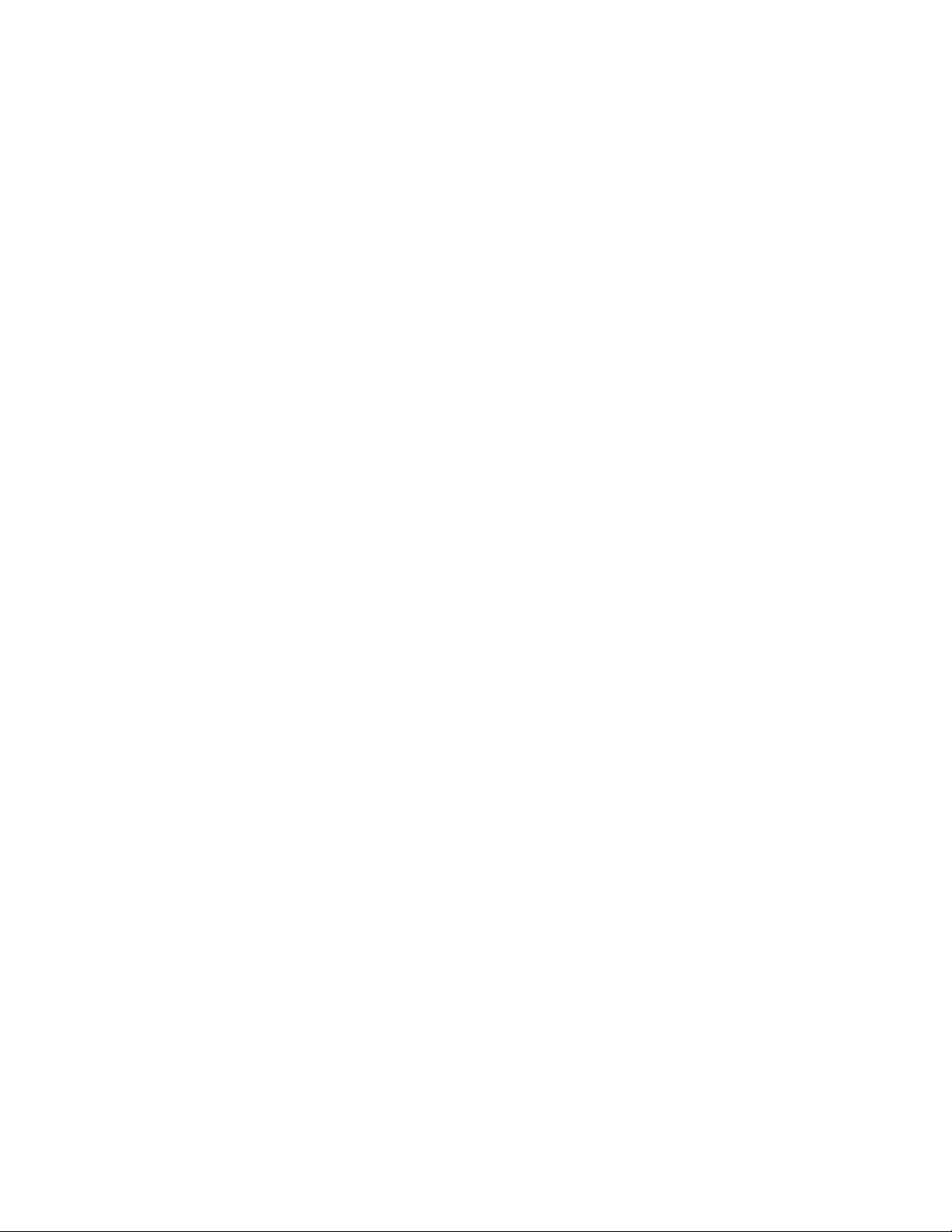
Playing a file from a specified point . . . . . . . . . . . . . . . . . . . . . . . . . . . . . . . . . . . . . . . . . . . . . . . . . . . . . . . . . 48
Playing in Loop Playback mode . . . . . . . . . . . . . . . . . . . . . . . . . . . . . . . . . . . . . . . . . . . . . . . . . . . . . . . . . . . . 49
Playing a selection . . . . . . . . . . . . . . . . . . . . . . . . . . . . . . . . . . . . . . . . . . . . . . . . . . . . . . . . . . . . . . . . . . . . . . . . . 49
Viewing selection status . . . . . . . . . . . . . . . . . . . . . . . . . . . . . . . . . . . . . . . . . . . . . . . . . . . . . . . . . . . . . . . . . . . 49
Viewing selection statistics . . . . . . . . . . . . . . . . . . . . . . . . . . . . . . . . . . . . . . . . . . . . . . . . . . . . . . . . . . . . . . . . . 50
Creating a new data window . . . . . . . . . . . . . . . . . . . . . . . . . . . . . . . . . . . . . . . . . . . . . . . . . . . . . . . . . 51
Active data windows vs. inactive data windows . . . . . . . . . . . . . . . . . . . . . . . . . . . . . . . . . . . . . . . . . . . . . 51
Copying data to a new file . . . . . . . . . . . . . . . . . . . . . . . . . . . . . . . . . . . . . . . . . . . . . . . . . . . . . . . . . . . . . . . . . 52
Working with files . . . . . . . . . . . . . . . . . . . . . . . . . . . . . . . . . . . . . . . . . . . . . . . . . . . . . . . . . . . . . . . . . . . .52
Saving a file . . . . . . . . . . . . . . . . . . . . . . . . . . . . . . . . . . . . . . . . . . . . . . . . . . . . . . . . . . . . . . . . . . . . . . . . . . . . . . . 52
Using the Save As/Render As dialog . . . . . . . . . . . . . . . . . . . . . . . . . . . . . . . . . . . . . . . . . . . . . . . . . . . . . . . . 52
Creating custom templates . . . . . . . . . . . . . . . . . . . . . . . . . . . . . . . . . . . . . . . . . . . . . . . . . . . . . . . . . . . . . . . . 54
Creating custom rendering settings . . . . . . . . . . . . . . . . . . . . . . . . . . . . . . . . . . . . . . . . . . . . . . . . . . . . . . . . 54
Saving all open audio files . . . . . . . . . . . . . . . . . . . . . . . . . . . . . . . . . . . . . . . . . . . . . . . . . . . . . . . . . . . . . . . . . 54
Saving files as a workspace . . . . . . . . . . . . . . . . . . . . . . . . . . . . . . . . . . . . . . . . . . . . . . . . . . . . . . . . . . . . . . . . . 54
Working with projects . . . . . . . . . . . . . . . . . . . . . . . . . . . . . . . . . . . . . . . . . . . . . . . . . . . . . . . . . . . . . . . . 55
Saving the project . . . . . . . . . . . . . . . . . . . . . . . . . . . . . . . . . . . . . . . . . . . . . . . . . . . . . . . . . . . . . . . . . . . . . . . . . 55
Saving the project path in the rendered file . . . . . . . . . . . . . . . . . . . . . . . . . . . . . . . . . . . . . . . . . . . . . . . . . 56
Editing a media file’s source project . . . . . . . . . . . . . . . . . . . . . . . . . . . . . . . . . . . . . . . . . . . . . . . . . . . . . . . . 56
Editing audio . . . . . . . . . . . . . . . . . . . . . . . . . . . . . . . . . . . . . . . . . . . . . . . . . . . . . . . . . . . . . . . . . . . . . . . .57
Copying . . . . . . . . . . . . . . . . . . . . . . . . . . . . . . . . . . . . . . . . . . . . . . . . . . . . . . . . . . . . . . . . . . . . . . . . . . . . . . . . . . . 57
Cutting . . . . . . . . . . . . . . . . . . . . . . . . . . . . . . . . . . . . . . . . . . . . . . . . . . . . . . . . . . . . . . . . . . . . . . . . . . . . . . . . . . . . 59
Deleting . . . . . . . . . . . . . . . . . . . . . . . . . . . . . . . . . . . . . . . . . . . . . . . . . . . . . . . . . . . . . . . . . . . . . . . . . . . . . . . . . . . 60
Trimming/Cropping . . . . . . . . . . . . . . . . . . . . . . . . . . . . . . . . . . . . . . . . . . . . . . . . . . . . . . . . . . . . . . . . . . . . . . . 60
Mixing . . . . . . . . . . . . . . . . . . . . . . . . . . . . . . . . . . . . . . . . . . . . . . . . . . . . . . . . . . . . . . . . . . . . . . . . . . . . . . . . . . . . 60
Using undo and redo . . . . . . . . . . . . . . . . . . . . . . . . . . . . . . . . . . . . . . . . . . . . . . . . . . . . . . . . . . . . . . . . .62
Using the Undo/Redo History window . . . . . . . . . . . . . . . . . . . . . . . . . . . . . . . . . . . . . . . . . . . . . . . . . . . . . . 62
Selecting status formats . . . . . . . . . . . . . . . . . . . . . . . . . . . . . . . . . . . . . . . . . . . . . . . . . . . . . . . . . . . . . .65
Experimenting with status formats . . . . . . . . . . . . . . . . . . . . . . . . . . . . . . . . . . . . . . . . . . . . . . . . . . . . . . . . . 65
Configuring the Measures & Beats format . . . . . . . . . . . . . . . . . . . . . . . . . . . . . . . . . . . . . . . . . . . . . . . . . . 65
Publishing to the Web . . . . . . . . . . . . . . . . . . . . . . . . . . . . . . . . . . . . . . . . . . . . . . . . . . . . . . . . . . . . . . . .66
Exporting to CD Architect software . . . . . . . . . . . . . . . . . . . . . . . . . . . . . . . . . . . . . . . . . . . . . . . . . . . 66
Exporting a single audio file . . . . . . . . . . . . . . . . . . . . . . . . . . . . . . . . . . . . . . . . . . . . . . . . . . . . . . . . . . . . . . . . 66
Exporting all audio files . . . . . . . . . . . . . . . . . . . . . . . . . . . . . . . . . . . . . . . . . . . . . . . . . . . . . . . . . . . . . . . . . . . . 67
Exporting to Net MD devices . . . . . . . . . . . . . . . . . . . . . . . . . . . . . . . . . . . . . . . . . . . . . . . . . . . . . . . . .67
Recovering files after a crash. . . . . . . . . . . . . . . . . . . . . . . . . . . . . . . . . . . . . . . . . . . . . . . . . . . . . . . . . .67
Recovering files . . . . . . . . . . . . . . . . . . . . . . . . . . . . . . . . . . . . . . . . . . . . . . . . . . . . . . . . . . . . . . . . . . . . . . . . . . . . 67
Deleting recovered files . . . . . . . . . . . . . . . . . . . . . . . . . . . . . . . . . . . . . . . . . . . . . . . . . . . . . . . . . . . . . . . . . . . . 67
Navigating, Zooming, and Selecting. . . . . . . . . . . . . . . . . . . . . . . . . . . . . . . . . . . . . . . . . . . . . . . .69
Setting the cursor position. . . . . . . . . . . . . . . . . . . . . . . . . . . . . . . . . . . . . . . . . . . . . . . . . . . . . . . . . . . .69
Previewing audio with pre-roll. . . . . . . . . . . . . . . . . . . . . . . . . . . . . . . . . . . . . . . . . . . . . . . . . . . . . . . .69
Using the overview bar . . . . . . . . . . . . . . . . . . . . . . . . . . . . . . . . . . . . . . . . . . . . . . . . . . . . . . . . . . . . . . . 70
TABLE OF CONTENTS | 3
Page 8
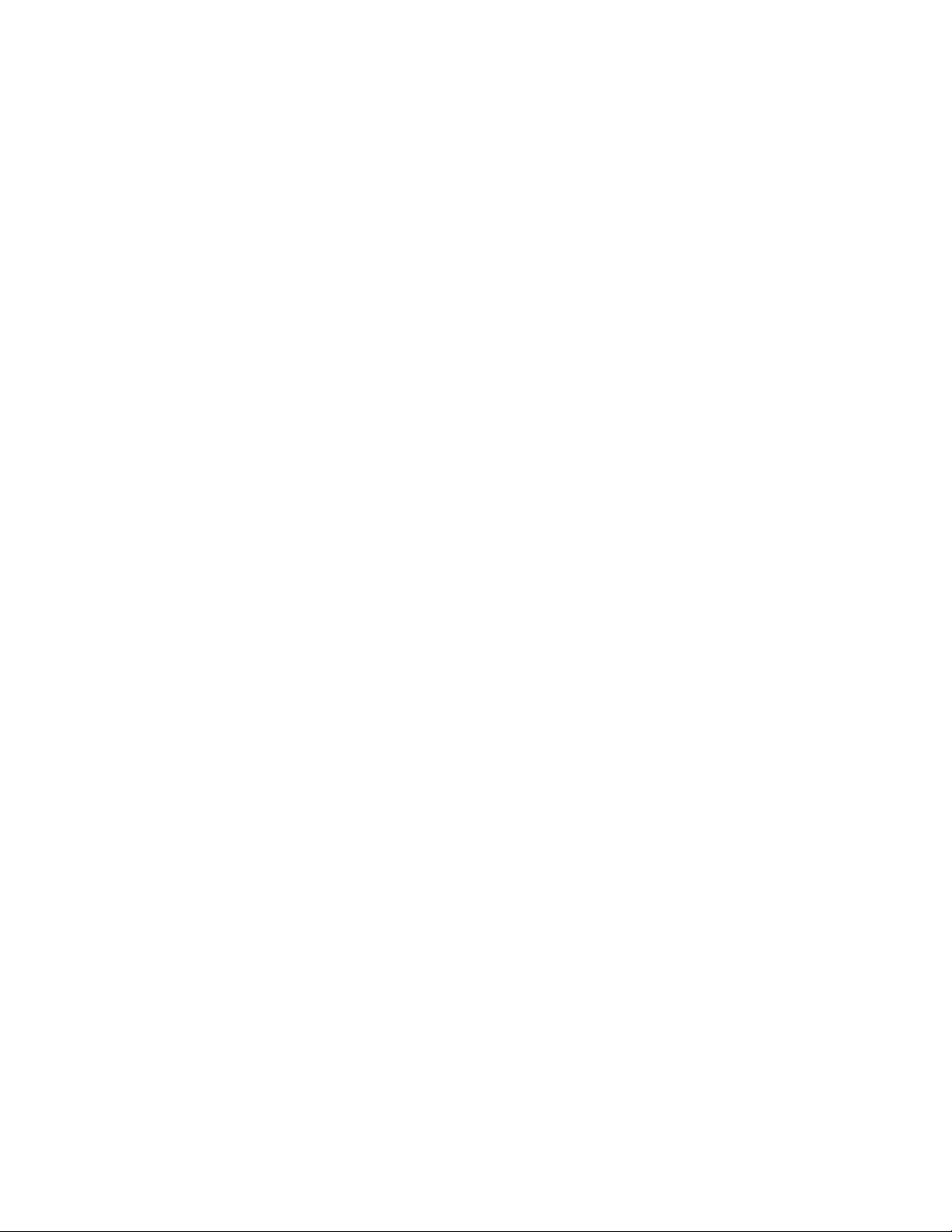
Understanding the overview bar . . . . . . . . . . . . . . . . . . . . . . . . . . . . . . . . . . . . . . . . . . . . . . . . . . . . . . . . . . . 70
Navigating in the overview bar . . . . . . . . . . . . . . . . . . . . . . . . . . . . . . . . . . . . . . . . . . . . . . . . . . . . . . . . . . . . 71
Playing audio in the overview bar . . . . . . . . . . . . . . . . . . . . . . . . . . . . . . . . . . . . . . . . . . . . . . . . . . . . . . . . . . 71
Scrubbing . . . . . . . . . . . . . . . . . . . . . . . . . . . . . . . . . . . . . . . . . . . . . . . . . . . . . . . . . . . . . . . . . . . . . . . . . . . . . . . . . 72
Zooming and magnifying . . . . . . . . . . . . . . . . . . . . . . . . . . . . . . . . . . . . . . . . . . . . . . . . . . . . . . . . . . . . 73
Zooming the time ruler (horizontal) . . . . . . . . . . . . . . . . . . . . . . . . . . . . . . . . . . . . . . . . . . . . . . . . . . . . . . . . 73
Zooming the level ruler (vertical) . . . . . . . . . . . . . . . . . . . . . . . . . . . . . . . . . . . . . . . . . . . . . . . . . . . . . . . . . . 74
Using custom zoom settings . . . . . . . . . . . . . . . . . . . . . . . . . . . . . . . . . . . . . . . . . . . . . . . . . . . . . . . . . . . . . . . 75
Using zooming shortcuts . . . . . . . . . . . . . . . . . . . . . . . . . . . . . . . . . . . . . . . . . . . . . . . . . . . . . . . . . . . . . . . . . . 76
Using the Magnify tool . . . . . . . . . . . . . . . . . . . . . . . . . . . . . . . . . . . . . . . . . . . . . . . . . . . . . . . . . . . . . . . . . . . . 76
Selecting audio using start and end values. . . . . . . . . . . . . . . . . . . . . . . . . . . . . . . . . . . . . . . . . . . . 78
Using the Set Selection dialog . . . . . . . . . . . . . . . . . . . . . . . . . . . . . . . . . . . . . . . . . . . . . . . . . . . . . . . . . . . . . 78
Selecting audio during playback. . . . . . . . . . . . . . . . . . . . . . . . . . . . . . . . . . . . . . . . . . . . . . . . . . . . . . 79
Fine-tuning a selection. . . . . . . . . . . . . . . . . . . . . . . . . . . . . . . . . . . . . . . . . . . . . . . . . . . . . . . . . . . . . . . 79
Adjusting a selection with the mouse . . . . . . . . . . . . . . . . . . . . . . . . . . . . . . . . . . . . . . . . . . . . . . . . . . . . . . 79
Adjusting a selection with the keyboard . . . . . . . . . . . . . . . . . . . . . . . . . . . . . . . . . . . . . . . . . . . . . . . . . . . 79
Restoring a selection . . . . . . . . . . . . . . . . . . . . . . . . . . . . . . . . . . . . . . . . . . . . . . . . . . . . . . . . . . . . . . . . . . . . . . 80
Understanding snapping. . . . . . . . . . . . . . . . . . . . . . . . . . . . . . . . . . . . . . . . . . . . . . . . . . . . . . . . . . . . . 80
Turn snapping on or off . . . . . . . . . . . . . . . . . . . . . . . . . . . . . . . . . . . . . . . . . . . . . . . . . . . . . . . . . . . . . . . . . . . 80
Snapping to the grid . . . . . . . . . . . . . . . . . . . . . . . . . . . . . . . . . . . . . . . . . . . . . . . . . . . . . . . . . . . . . . . . . . . . . . 80
Snapping to markers . . . . . . . . . . . . . . . . . . . . . . . . . . . . . . . . . . . . . . . . . . . . . . . . . . . . . . . . . . . . . . . . . . . . . . 80
Snapping to zero-crossings . . . . . . . . . . . . . . . . . . . . . . . . . . . . . . . . . . . . . . . . . . . . . . . . . . . . . . . . . . . . . . . . 80
Snapping the current selection . . . . . . . . . . . . . . . . . . . . . . . . . . . . . . . . . . . . . . . . . . . . . . . . . . . . . . . . . . . . 80
Disabling auto-snapping at high magnifications . . . . . . . . . . . . . . . . . . . . . . . . . . . . . . . . . . . . . . . . . . . . 81
Creating and using views. . . . . . . . . . . . . . . . . . . . . . . . . . . . . . . . . . . . . . . . . . . . . . . . . . . . . . . . . . . . . 82
Displaying the Views toolbar . . . . . . . . . . . . . . . . . . . . . . . . . . . . . . . . . . . . . . . . . . . . . . . . . . . . . . . . . . . . . . 82
Creating views . . . . . . . . . . . . . . . . . . . . . . . . . . . . . . . . . . . . . . . . . . . . . . . . . . . . . . . . . . . . . . . . . . . . . . . . . . . . 82
Changing File Attributes and Formats . . . . . . . . . . . . . . . . . . . . . . . . . . . . . . . . . . . . . . . . . . . . . .83
Editing file attributes. . . . . . . . . . . . . . . . . . . . . . . . . . . . . . . . . . . . . . . . . . . . . . . . . . . . . . . . . . . . . . . . . 83
Editing attributes in the Properties dialog . . . . . . . . . . . . . . . . . . . . . . . . . . . . . . . . . . . . . . . . . . . . . . . . . . 83
Editing attributes in the status bar . . . . . . . . . . . . . . . . . . . . . . . . . . . . . . . . . . . . . . . . . . . . . . . . . . . . . . . . . 83
Changing the sample rate. . . . . . . . . . . . . . . . . . . . . . . . . . . . . . . . . . . . . . . . . . . . . . . . . . . . . . . . . . . . 84
Changing the bit depth . . . . . . . . . . . . . . . . . . . . . . . . . . . . . . . . . . . . . . . . . . . . . . . . . . . . . . . . . . . . . . 84
Increasing bit depth . . . . . . . . . . . . . . . . . . . . . . . . . . . . . . . . . . . . . . . . . . . . . . . . . . . . . . . . . . . . . . . . . . . . . . . 84
Decreasing bit depth . . . . . . . . . . . . . . . . . . . . . . . . . . . . . . . . . . . . . . . . . . . . . . . . . . . . . . . . . . . . . . . . . . . . . . 84
Understanding dither and noise shaping . . . . . . . . . . . . . . . . . . . . . . . . . . . . . . . . . . . . . . . . . . . . . . . . . . . 85
Minimizing quantization error . . . . . . . . . . . . . . . . . . . . . . . . . . . . . . . . . . . . . . . . . . . . . . . . . . . . . . . . . . . . . 85
Converting mono/stereo channels . . . . . . . . . . . . . . . . . . . . . . . . . . . . . . . . . . . . . . . . . . . . . . . . . . . 87
Converting from mono to stereo . . . . . . . . . . . . . . . . . . . . . . . . . . . . . . . . . . . . . . . . . . . . . . . . . . . . . . . . . . . 87
Converting from stereo to mono . . . . . . . . . . . . . . . . . . . . . . . . . . . . . . . . . . . . . . . . . . . . . . . . . . . . . . . . . . . 87
Using the Channel Converter . . . . . . . . . . . . . . . . . . . . . . . . . . . . . . . . . . . . . . . . . . . . . . . . . . . . . . . . . . . . . . 88
Converting file formats. . . . . . . . . . . . . . . . . . . . . . . . . . . . . . . . . . . . . . . . . . . . . . . . . . . . . . . . . . . . . . . 88
4 | TABLE OF CONTENTS
Page 9
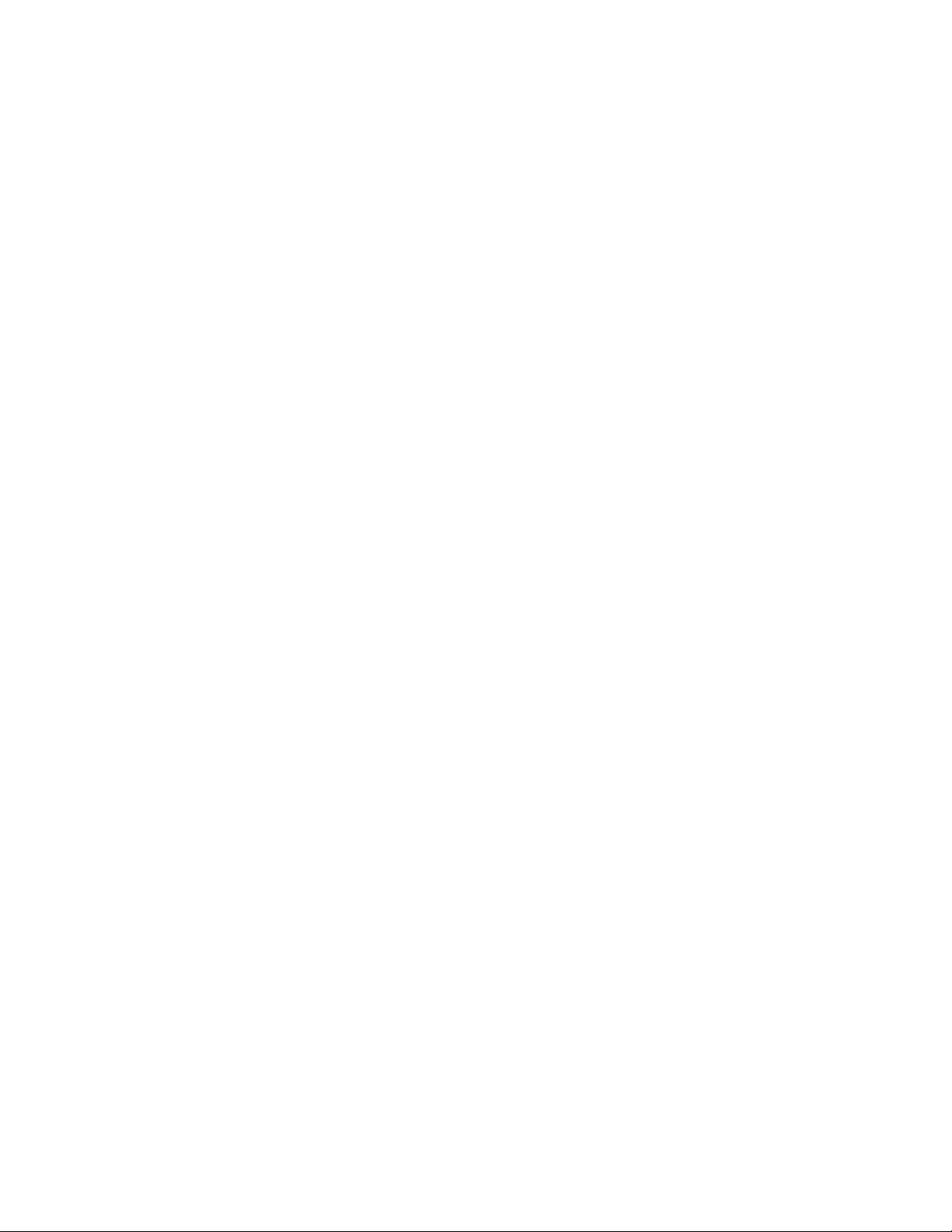
Save as type . . . . . . . . . . . . . . . . . . . . . . . . . . . . . . . . . . . . . . . . . . . . . . . . . . . . . . . . . . . . . . . . . . . . . . . . . . . . . . . 88
Adding summary information . . . . . . . . . . . . . . . . . . . . . . . . . . . . . . . . . . . . . . . . . . . . . . . . . . . . . . . .88
Viewing and editing summary information . . . . . . . . . . . . . . . . . . . . . . . . . . . . . . . . . . . . . . . . . . . . . . . . . 88
Viewing extended summary information . . . . . . . . . . . . . . . . . . . . . . . . . . . . . . . . . . . . . . . . . . . . . . . . . . . 88
Editing extended summary information . . . . . . . . . . . . . . . . . . . . . . . . . . . . . . . . . . . . . . . . . . . . . . . . . . . . 89
Saving summary information . . . . . . . . . . . . . . . . . . . . . . . . . . . . . . . . . . . . . . . . . . . . . . . . . . . . . . . . . . . . . . 89
Including additional embedded information . . . . . . . . . . . . . . . . . . . . . . . . . . . . . . . . . . . . . . . . . . . . . . . 89
Editing Multichannel Audio . . . . . . . . . . . . . . . . . . . . . . . . . . . . . . . . . . . . . . . . . . . . . . . . . . . . . . . .91
Routing channels to hardware outputs. . . . . . . . . . . . . . . . . . . . . . . . . . . . . . . . . . . . . . . . . . . . . . . .91
Opening and editing multichannel audio files . . . . . . . . . . . . . . . . . . . . . . . . . . . . . . . . . . . . . . . . . 92
Recording multichannel audio files . . . . . . . . . . . . . . . . . . . . . . . . . . . . . . . . . . . . . . . . . . . . . . . . . . .92
Using the hardware meters . . . . . . . . . . . . . . . . . . . . . . . . . . . . . . . . . . . . . . . . . . . . . . . . . . . . . . . . . . . 92
Adjusting output levels . . . . . . . . . . . . . . . . . . . . . . . . . . . . . . . . . . . . . . . . . . . . . . . . . . . . . . . . . . . . . . . . . . . . 93
Showing or hiding meters . . . . . . . . . . . . . . . . . . . . . . . . . . . . . . . . . . . . . . . . . . . . . . . . . . . . . . . . . . . . . . . . . . 93
Using Markers, Regions, and the Playlist/Cutlist . . . . . . . . . . . . . . . . . . . . . . . . . . . . . . . . . . . . .95
Why use markers, regions, and the playlist? . . . . . . . . . . . . . . . . . . . . . . . . . . . . . . . . . . . . . . . . . . .95
Rapid navigation . . . . . . . . . . . . . . . . . . . . . . . . . . . . . . . . . . . . . . . . . . . . . . . . . . . . . . . . . . . . . . . . . . . . . . . . . . 95
Added effects for streaming media . . . . . . . . . . . . . . . . . . . . . . . . . . . . . . . . . . . . . . . . . . . . . . . . . . . . . . . . . 95
Multiple versions of edits . . . . . . . . . . . . . . . . . . . . . . . . . . . . . . . . . . . . . . . . . . . . . . . . . . . . . . . . . . . . . . . . . . 95
MIDI synchronization and triggering . . . . . . . . . . . . . . . . . . . . . . . . . . . . . . . . . . . . . . . . . . . . . . . . . . . . . . . 95
Using markers. . . . . . . . . . . . . . . . . . . . . . . . . . . . . . . . . . . . . . . . . . . . . . . . . . . . . . . . . . . . . . . . . . . . . . . .96
Inserting markers . . . . . . . . . . . . . . . . . . . . . . . . . . . . . . . . . . . . . . . . . . . . . . . . . . . . . . . . . . . . . . . . . . . . . . . . . . 96
Naming or renaming markers . . . . . . . . . . . . . . . . . . . . . . . . . . . . . . . . . . . . . . . . . . . . . . . . . . . . . . . . . . . . . . 96
Changing the marker position . . . . . . . . . . . . . . . . . . . . . . . . . . . . . . . . . . . . . . . . . . . . . . . . . . . . . . . . . . . . . . 97
Deleting markers . . . . . . . . . . . . . . . . . . . . . . . . . . . . . . . . . . . . . . . . . . . . . . . . . . . . . . . . . . . . . . . . . . . . . . . . . . 97
Deleting all markers and regions . . . . . . . . . . . . . . . . . . . . . . . . . . . . . . . . . . . . . . . . . . . . . . . . . . . . . . . . . . . 97
Deleting all markers within the selected area . . . . . . . . . . . . . . . . . . . . . . . . . . . . . . . . . . . . . . . . . . . . . . . 97
Previewing a marker . . . . . . . . . . . . . . . . . . . . . . . . . . . . . . . . . . . . . . . . . . . . . . . . . . . . . . . . . . . . . . . . . . . . . . . 98
Triggering a marker using MIDI commands . . . . . . . . . . . . . . . . . . . . . . . . . . . . . . . . . . . . . . . . . . . . . . . . . 98
Using markers to create regions . . . . . . . . . . . . . . . . . . . . . . . . . . . . . . . . . . . . . . . . . . . . . . . . . . . . . . . . . . . . 98
Detecting and marking clipping . . . . . . . . . . . . . . . . . . . . . . . . . . . . . . . . . . . . . . . . . . . . . . . . . . . . . .98
Using command markers in streaming media files. . . . . . . . . . . . . . . . . . . . . . . . . . . . . . . . . . . . . 99
Defining streaming media commands . . . . . . . . . . . . . . . . . . . . . . . . . . . . . . . . . . . . . . . . . . . . . . . . . . . . . . 99
Defining Scott Studios data commands . . . . . . . . . . . . . . . . . . . . . . . . . . . . . . . . . . . . . . . . . . . . . . . . . . .100
Inserting command markers . . . . . . . . . . . . . . . . . . . . . . . . . . . . . . . . . . . . . . . . . . . . . . . . . . . . . . . . . . . . . .100
Editing command properties . . . . . . . . . . . . . . . . . . . . . . . . . . . . . . . . . . . . . . . . . . . . . . . . . . . . . . . . . . . . . .100
Saving command properties as a custom template . . . . . . . . . . . . . . . . . . . . . . . . . . . . . . . . . . . . . . . .100
Moving the cursor to a command marker . . . . . . . . . . . . . . . . . . . . . . . . . . . . . . . . . . . . . . . . . . . . . . . . . .100
Deleting command markers . . . . . . . . . . . . . . . . . . . . . . . . . . . . . . . . . . . . . . . . . . . . . . . . . . . . . . . . . . . . . . .100
Using regions . . . . . . . . . . . . . . . . . . . . . . . . . . . . . . . . . . . . . . . . . . . . . . . . . . . . . . . . . . . . . . . . . . . . . . .101
Inserting regions . . . . . . . . . . . . . . . . . . . . . . . . . . . . . . . . . . . . . . . . . . . . . . . . . . . . . . . . . . . . . . . . . . . . . . . . .101
Inserting regions automatically . . . . . . . . . . . . . . . . . . . . . . . . . . . . . . . . . . . . . . . . . . . . . . . . . . . . . . . . . . .102
TABLE OF CONTENTS | 5
Page 10
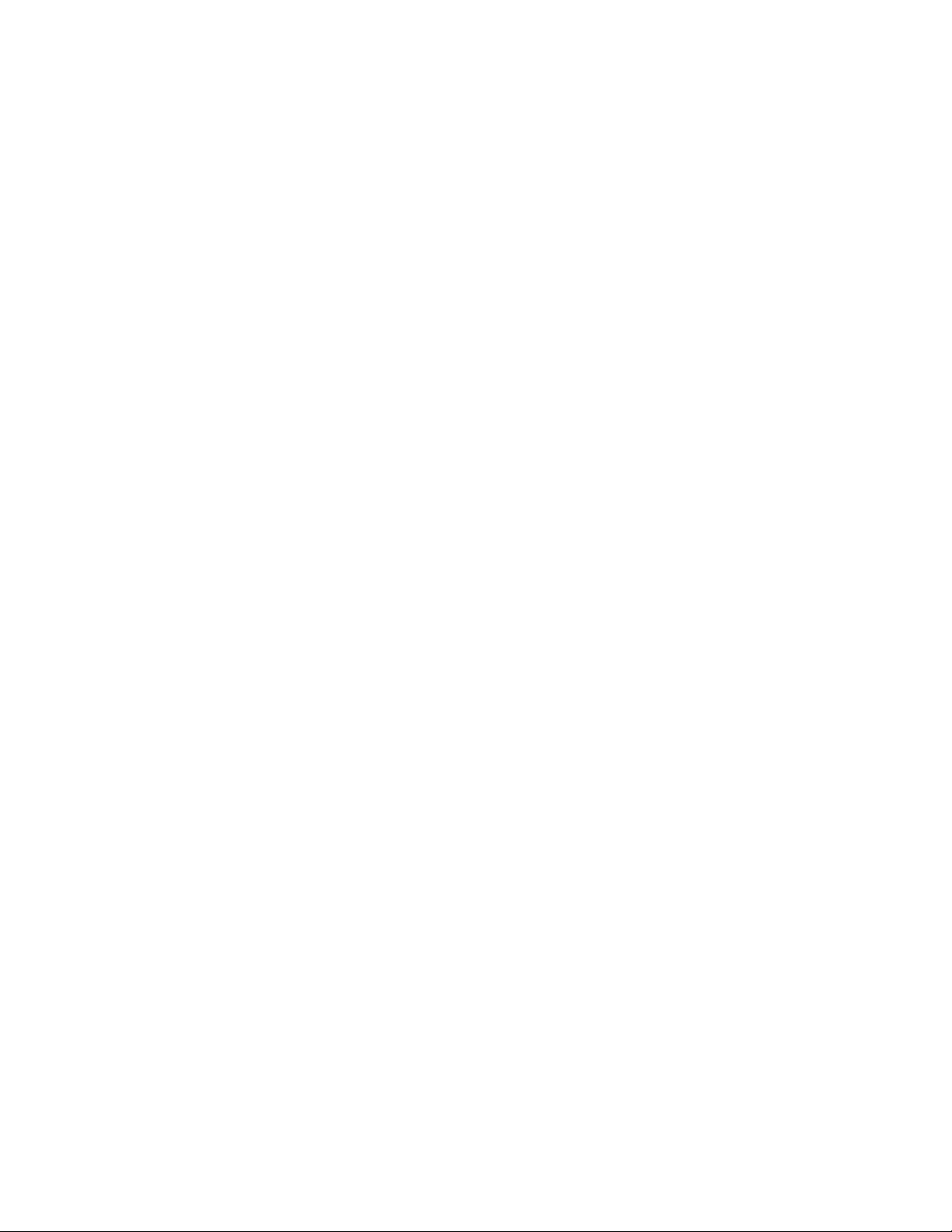
Naming or renaming a region . . . . . . . . . . . . . . . . . . . . . . . . . . . . . . . . . . . . . . . . . . . . . . . . . . . . . . . . . . . . 104
Selecting a region . . . . . . . . . . . . . . . . . . . . . . . . . . . . . . . . . . . . . . . . . . . . . . . . . . . . . . . . . . . . . . . . . . . . . . . . 104
Moving a region . . . . . . . . . . . . . . . . . . . . . . . . . . . . . . . . . . . . . . . . . . . . . . . . . . . . . . . . . . . . . . . . . . . . . . . . . . 104
Deleting a region . . . . . . . . . . . . . . . . . . . . . . . . . . . . . . . . . . . . . . . . . . . . . . . . . . . . . . . . . . . . . . . . . . . . . . . . . 104
Deleting all markers and regions . . . . . . . . . . . . . . . . . . . . . . . . . . . . . . . . . . . . . . . . . . . . . . . . . . . . . . . . . . 104
Deleting all markers and regions within the selected area . . . . . . . . . . . . . . . . . . . . . . . . . . . . . . . . . 105
Previewing a region . . . . . . . . . . . . . . . . . . . . . . . . . . . . . . . . . . . . . . . . . . . . . . . . . . . . . . . . . . . . . . . . . . . . . . 105
Splitting regions . . . . . . . . . . . . . . . . . . . . . . . . . . . . . . . . . . . . . . . . . . . . . . . . . . . . . . . . . . . . . . . . . . . . . . . . . 105
Triggering a region using MIDI commands . . . . . . . . . . . . . . . . . . . . . . . . . . . . . . . . . . . . . . . . . . . . . . . . 105
Using markers to create regions . . . . . . . . . . . . . . . . . . . . . . . . . . . . . . . . . . . . . . . . . . . . . . . . . . . . . . . . . . 105
Locking loop and region lengths . . . . . . . . . . . . . . . . . . . . . . . . . . . . . . . . . . . . . . . . . . . . . . . . . . . . . . . . . . 106
Creating new files from regions . . . . . . . . . . . . . . . . . . . . . . . . . . . . . . . . . . . . . . . . . . . . . . . . . . . . . . . . . . . 106
Using the Regions List. . . . . . . . . . . . . . . . . . . . . . . . . . . . . . . . . . . . . . . . . . . . . . . . . . . . . . . . . . . . . . . 106
Displaying the Regions List . . . . . . . . . . . . . . . . . . . . . . . . . . . . . . . . . . . . . . . . . . . . . . . . . . . . . . . . . . . . . . . 106
Working with the Regions List . . . . . . . . . . . . . . . . . . . . . . . . . . . . . . . . . . . . . . . . . . . . . . . . . . . . . . . . . . . . 107
Using the playlist . . . . . . . . . . . . . . . . . . . . . . . . . . . . . . . . . . . . . . . . . . . . . . . . . . . . . . . . . . . . . . . . . . . 108
Displaying the playlist . . . . . . . . . . . . . . . . . . . . . . . . . . . . . . . . . . . . . . . . . . . . . . . . . . . . . . . . . . . . . . . . . . . . 108
Adding regions to the playlist . . . . . . . . . . . . . . . . . . . . . . . . . . . . . . . . . . . . . . . . . . . . . . . . . . . . . . . . . . . . 108
Arranging the playlist . . . . . . . . . . . . . . . . . . . . . . . . . . . . . . . . . . . . . . . . . . . . . . . . . . . . . . . . . . . . . . . . . . . . 109
Editing a playlist/cutlist region . . . . . . . . . . . . . . . . . . . . . . . . . . . . . . . . . . . . . . . . . . . . . . . . . . . . . . . . . . . . 109
Using stop points . . . . . . . . . . . . . . . . . . . . . . . . . . . . . . . . . . . . . . . . . . . . . . . . . . . . . . . . . . . . . . . . . . . . . . . . 110
Playing from the playlist . . . . . . . . . . . . . . . . . . . . . . . . . . . . . . . . . . . . . . . . . . . . . . . . . . . . . . . . . . . . . . . . . . 110
Creating a new file from the playlist . . . . . . . . . . . . . . . . . . . . . . . . . . . . . . . . . . . . . . . . . . . . . . . . . . . . . . . 111
Configuring the playlist as a cutlist . . . . . . . . . . . . . . . . . . . . . . . . . . . . . . . . . . . . . . . . . . . . . . . . . . . . . . . . 111
Saving a playlist/cutlist file . . . . . . . . . . . . . . . . . . . . . . . . . . . . . . . . . . . . . . . . . . . . . . . . . . . . . . . . . . . . . . . . 112
Opening a playlist/cutlist file . . . . . . . . . . . . . . . . . . . . . . . . . . . . . . . . . . . . . . . . . . . . . . . . . . . . . . . . . . . . . 112
Copying the playlist/cutlist to the clipboard . . . . . . . . . . . . . . . . . . . . . . . . . . . . . . . . . . . . . . . . . . . . . . . 112
Recording, Extracting, and Burning . . . . . . . . . . . . . . . . . . . . . . . . . . . . . . . . . . . . . . . . . . . . . . . 113
Recording audio . . . . . . . . . . . . . . . . . . . . . . . . . . . . . . . . . . . . . . . . . . . . . . . . . . . . . . . . . . . . . . . . . . . . 113
Specifying recording and playback options . . . . . . . . . . . . . . . . . . . . . . . . . . . . . . . . . . . . . . . . . . . . . . . 113
Recording manually . . . . . . . . . . . . . . . . . . . . . . . . . . . . . . . . . . . . . . . . . . . . . . . . . . . . . . . . . . . . . . . . . . . . . . 114
Recording automatically . . . . . . . . . . . . . . . . . . . . . . . . . . . . . . . . . . . . . . . . . . . . . . . . . . . . . . . . . . . . . . . . . . 116
Choosing a recording mode . . . . . . . . . . . . . . . . . . . . . . . . . . . . . . . . . . . . . . . . . . . . . . . . . . . . . . . . . . . . . . 119
Adjusting for DC offset . . . . . . . . . . . . . . . . . . . . . . . . . . . . . . . . . . . . . . . . . . . . . . . . . . . . . . . . . . . . . . . . . . . 119
Playing back recorded audio . . . . . . . . . . . . . . . . . . . . . . . . . . . . . . . . . . . . . . . . . . . . . . . . . . . . . . . . . . . . . . 120
Synchronizing with other devices . . . . . . . . . . . . . . . . . . . . . . . . . . . . . . . . . . . . . . . . . . . . . . . . . . . . . . . . . 120
Monitoring audio input . . . . . . . . . . . . . . . . . . . . . . . . . . . . . . . . . . . . . . . . . . . . . . . . . . . . . . . . . . . . . . . . . . . 121
Inserting markers while recording . . . . . . . . . . . . . . . . . . . . . . . . . . . . . . . . . . . . . . . . . . . . . . . . . . . . . . . . 121
Automatically labeling windows and regions . . . . . . . . . . . . . . . . . . . . . . . . . . . . . . . . . . . . . . . . . . . . . . 121
Changing blinking status . . . . . . . . . . . . . . . . . . . . . . . . . . . . . . . . . . . . . . . . . . . . . . . . . . . . . . . . . . . . . . . . . 122
Extracting audio from CDs . . . . . . . . . . . . . . . . . . . . . . . . . . . . . . . . . . . . . . . . . . . . . . . . . . . . . . . . . . 122
Previewing CD tracks . . . . . . . . . . . . . . . . . . . . . . . . . . . . . . . . . . . . . . . . . . . . . . . . . . . . . . . . . . . . . . . . . . . . . 123
Refreshing the Extract Audio from CD dialog . . . . . . . . . . . . . . . . . . . . . . . . . . . . . . . . . . . . . . . . . . . . . . 123
6 | TABLE OF CONTENTS
Page 11
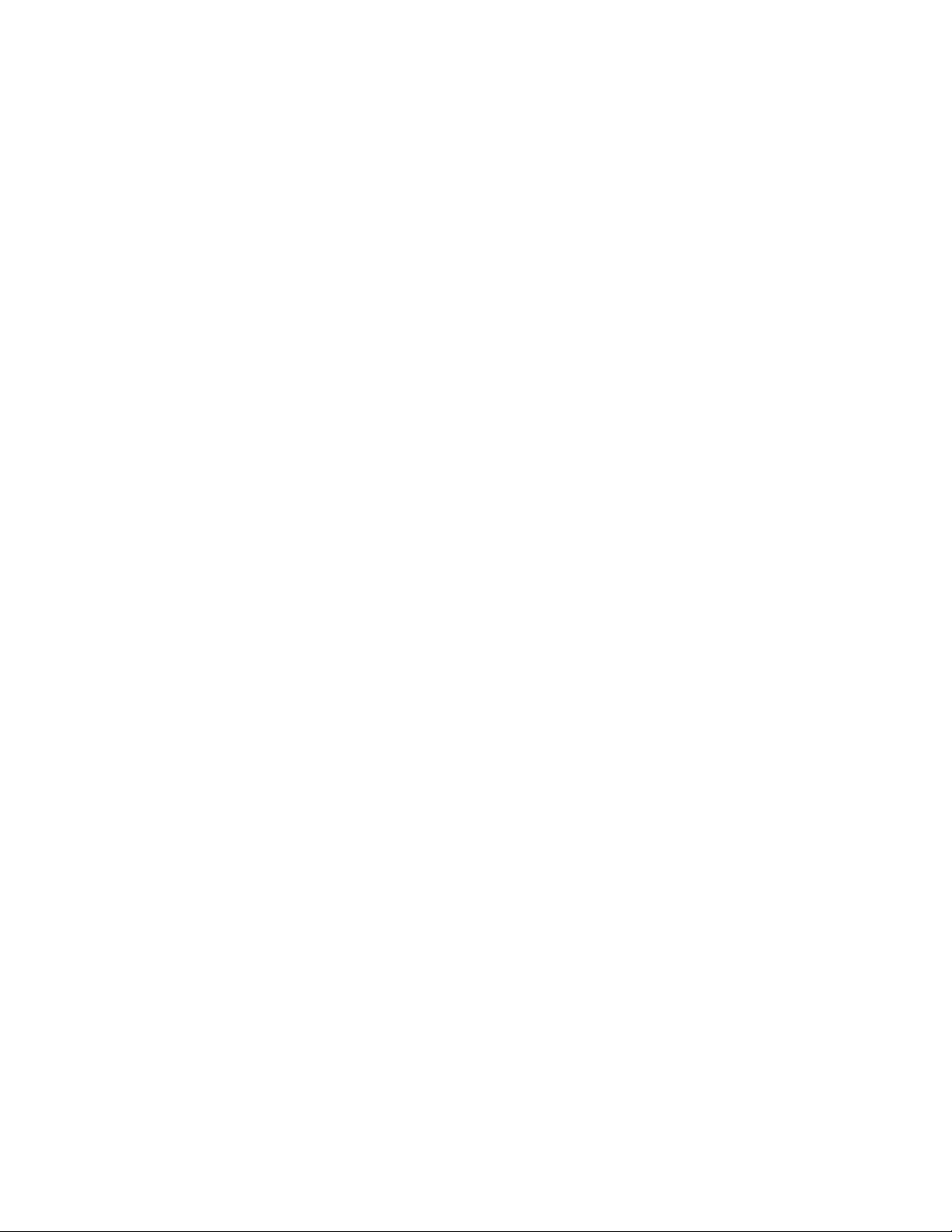
Burning CDs . . . . . . . . . . . . . . . . . . . . . . . . . . . . . . . . . . . . . . . . . . . . . . . . . . . . . . . . . . . . . . . . . . . . . . . .123
Correcting the sample rate for CD burning . . . . . . . . . . . . . . . . . . . . . . . . . . . . . . . . . . . . . . . . . . . . . . . .123
Writing mono tracks to a CD . . . . . . . . . . . . . . . . . . . . . . . . . . . . . . . . . . . . . . . . . . . . . . . . . . . . . . . . . . . . . .123
Adding tracks to a CD . . . . . . . . . . . . . . . . . . . . . . . . . . . . . . . . . . . . . . . . . . . . . . . . . . . . . . . . . . . . . . . . . . . . .123
Closing a CD . . . . . . . . . . . . . . . . . . . . . . . . . . . . . . . . . . . . . . . . . . . . . . . . . . . . . . . . . . . . . . . . . . . . . . . . . . . . . .125
Proper use of software. . . . . . . . . . . . . . . . . . . . . . . . . . . . . . . . . . . . . . . . . . . . . . . . . . . . . . . . . . . . . . .125
Editing, Repairing, and Synthesizing Audio . . . . . . . . . . . . . . . . . . . . . . . . . . . . . . . . . . . . . . . 127
Overwriting and replicating . . . . . . . . . . . . . . . . . . . . . . . . . . . . . . . . . . . . . . . . . . . . . . . . . . . . . . . . .127
Overwriting . . . . . . . . . . . . . . . . . . . . . . . . . . . . . . . . . . . . . . . . . . . . . . . . . . . . . . . . . . . . . . . . . . . . . . . . . . . . . .127
Replicating . . . . . . . . . . . . . . . . . . . . . . . . . . . . . . . . . . . . . . . . . . . . . . . . . . . . . . . . . . . . . . . . . . . . . . . . . . . . . . .128
Repeating an operation . . . . . . . . . . . . . . . . . . . . . . . . . . . . . . . . . . . . . . . . . . . . . . . . . . . . . . . . . . . . .129
Using drag-and-drop . . . . . . . . . . . . . . . . . . . . . . . . . . . . . . . . . . . . . . . . . . . . . . . . . . . . . . . . . . . . . . . .129
Dragging mono selections into multichannel destinations . . . . . . . . . . . . . . . . . . . . . . . . . . . . . . . . .129
Snapping to events in drag-and-drop operations . . . . . . . . . . . . . . . . . . . . . . . . . . . . . . . . . . . . . . . . . .129
Pasting and mixing with drag-and-drop . . . . . . . . . . . . . . . . . . . . . . . . . . . . . . . . . . . . . . . . . . . . . . . . . . .129
Creating new windows with drag-and-drop . . . . . . . . . . . . . . . . . . . . . . . . . . . . . . . . . . . . . . . . . . . . . . .131
Finding and repairing audio glitches . . . . . . . . . . . . . . . . . . . . . . . . . . . . . . . . . . . . . . . . . . . . . . . . .132
Locating glitches . . . . . . . . . . . . . . . . . . . . . . . . . . . . . . . . . . . . . . . . . . . . . . . . . . . . . . . . . . . . . . . . . . . . . . . . .132
Repairing audio . . . . . . . . . . . . . . . . . . . . . . . . . . . . . . . . . . . . . . . . . . . . . . . . . . . . . . . . . . . . . . . . . . . . . . . . . . .132
Synthesizing audio . . . . . . . . . . . . . . . . . . . . . . . . . . . . . . . . . . . . . . . . . . . . . . . . . . . . . . . . . . . . . . . . . .135
Generating DTMF/MF tones . . . . . . . . . . . . . . . . . . . . . . . . . . . . . . . . . . . . . . . . . . . . . . . . . . . . . . . . . . . . . . .135
Generating audio with frequency modulation . . . . . . . . . . . . . . . . . . . . . . . . . . . . . . . . . . . . . . . . . . . . .135
Generating simple waveforms . . . . . . . . . . . . . . . . . . . . . . . . . . . . . . . . . . . . . . . . . . . . . . . . . . . . . . . . . . . .137
Processing Audio . . . . . . . . . . . . . . . . . . . . . . . . . . . . . . . . . . . . . . . . . . . . . . . . . . . . . . . . . . . . . . . . 139
Applying presets . . . . . . . . . . . . . . . . . . . . . . . . . . . . . . . . . . . . . . . . . . . . . . . . . . . . . . . . . . . . . . . . . . . .139
Using presets . . . . . . . . . . . . . . . . . . . . . . . . . . . . . . . . . . . . . . . . . . . . . . . . . . . . . . . . . . . . . . . . . . . . . . . . . . . . .139
Creating presets . . . . . . . . . . . . . . . . . . . . . . . . . . . . . . . . . . . . . . . . . . . . . . . . . . . . . . . . . . . . . . . . . . . . . . . . . .140
Deleting presets . . . . . . . . . . . . . . . . . . . . . . . . . . . . . . . . . . . . . . . . . . . . . . . . . . . . . . . . . . . . . . . . . . . . . . . . . .140
Resetting parameters . . . . . . . . . . . . . . . . . . . . . . . . . . . . . . . . . . . . . . . . . . . . . . . . . . . . . . . . . . . . . . . . . . . . .140
Managing presets . . . . . . . . . . . . . . . . . . . . . . . . . . . . . . . . . . . . . . . . . . . . . . . . . . . . . . . . . . . . . . . . . . . . . . . .140
Previewing processed audio . . . . . . . . . . . . . . . . . . . . . . . . . . . . . . . . . . . . . . . . . . . . . . . . . . . . . . . . .141
Setting custom preview parameters . . . . . . . . . . . . . . . . . . . . . . . . . . . . . . . . . . . . . . . . . . . . . . . . . . . . . . .141
Bypassing a process while previewing . . . . . . . . . . . . . . . . . . . . . . . . . . . . . . . . . . . . . . . . . . . . . . . . . . . . .141
Adjusting the data window selection . . . . . . . . . . . . . . . . . . . . . . . . . . . . . . . . . . . . . . . . . . . . . . . . . . . . . .141
Sound Forge processes . . . . . . . . . . . . . . . . . . . . . . . . . . . . . . . . . . . . . . . . . . . . . . . . . . . . . . . . . . . . . .142
Auto Trim/Crop . . . . . . . . . . . . . . . . . . . . . . . . . . . . . . . . . . . . . . . . . . . . . . . . . . . . . . . . . . . . . . . . . . . . .142
Using Auto Trim/Crop . . . . . . . . . . . . . . . . . . . . . . . . . . . . . . . . . . . . . . . . . . . . . . . . . . . . . . . . . . . . . . . . . . . .142
Auto Trim/Crop controls . . . . . . . . . . . . . . . . . . . . . . . . . . . . . . . . . . . . . . . . . . . . . . . . . . . . . . . . . . . . . . . . . .143
Bit-Depth Converter. . . . . . . . . . . . . . . . . . . . . . . . . . . . . . . . . . . . . . . . . . . . . . . . . . . . . . . . . . . . . . . . .143
Converting a file’s bit depth . . . . . . . . . . . . . . . . . . . . . . . . . . . . . . . . . . . . . . . . . . . . . . . . . . . . . . . . . . . . . . .143
Bit-Depth Converter controls . . . . . . . . . . . . . . . . . . . . . . . . . . . . . . . . . . . . . . . . . . . . . . . . . . . . . . . . . . . . . .144
TABLE OF CONTENTS | 7
Page 12
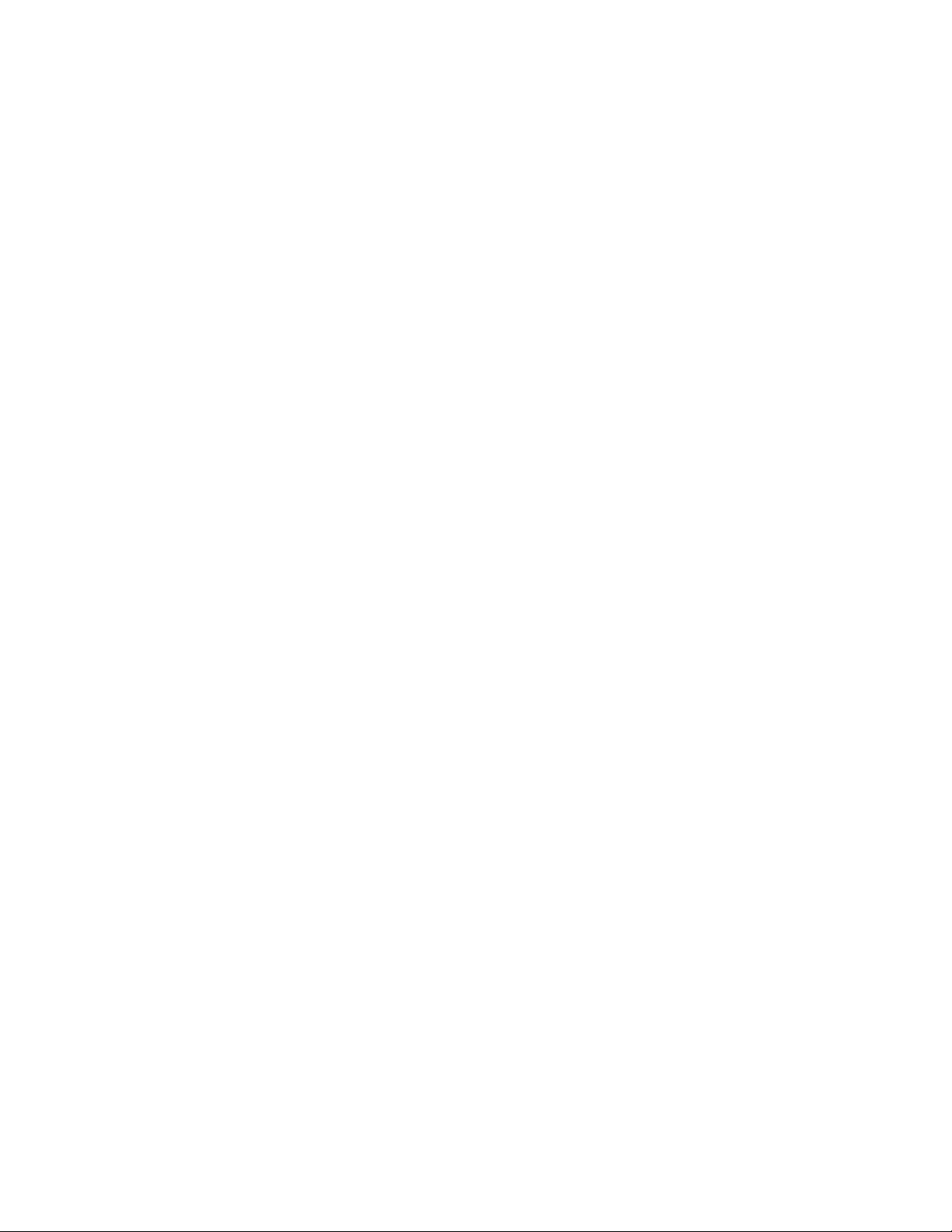
Channel Converter. . . . . . . . . . . . . . . . . . . . . . . . . . . . . . . . . . . . . . . . . . . . . . . . . . . . . . . . . . . . . . . . . . 145
Converting a mono file to stereo (or multichannel) . . . . . . . . . . . . . . . . . . . . . . . . . . . . . . . . . . . . . . . . 145
Converting a stereo file to mono . . . . . . . . . . . . . . . . . . . . . . . . . . . . . . . . . . . . . . . . . . . . . . . . . . . . . . . . . . 146
Intermixing channels in a file . . . . . . . . . . . . . . . . . . . . . . . . . . . . . . . . . . . . . . . . . . . . . . . . . . . . . . . . . . . . . 146
Swapping stereo channels . . . . . . . . . . . . . . . . . . . . . . . . . . . . . . . . . . . . . . . . . . . . . . . . . . . . . . . . . . . . . . . . 146
Channel Converter controls . . . . . . . . . . . . . . . . . . . . . . . . . . . . . . . . . . . . . . . . . . . . . . . . . . . . . . . . . . . . . . . 146
DC Offset . . . . . . . . . . . . . . . . . . . . . . . . . . . . . . . . . . . . . . . . . . . . . . . . . . . . . . . . . . . . . . . . . . . . . . . . . . . 147
Estimating DC Offset . . . . . . . . . . . . . . . . . . . . . . . . . . . . . . . . . . . . . . . . . . . . . . . . . . . . . . . . . . . . . . . . . . . . . 147
DC Offset controls . . . . . . . . . . . . . . . . . . . . . . . . . . . . . . . . . . . . . . . . . . . . . . . . . . . . . . . . . . . . . . . . . . . . . . . . 147
EQ. . . . . . . . . . . . . . . . . . . . . . . . . . . . . . . . . . . . . . . . . . . . . . . . . . . . . . . . . . . . . . . . . . . . . . . . . . . . . . . . . . 147
Fade - Graphic fade . . . . . . . . . . . . . . . . . . . . . . . . . . . . . . . . . . . . . . . . . . . . . . . . . . . . . . . . . . . . . . . . . 147
Creating a graphic fade . . . . . . . . . . . . . . . . . . . . . . . . . . . . . . . . . . . . . . . . . . . . . . . . . . . . . . . . . . . . . . . . . . . 148
Creating a custom graphic fade . . . . . . . . . . . . . . . . . . . . . . . . . . . . . . . . . . . . . . . . . . . . . . . . . . . . . . . . . . . 148
Graphic Fade controls . . . . . . . . . . . . . . . . . . . . . . . . . . . . . . . . . . . . . . . . . . . . . . . . . . . . . . . . . . . . . . . . . . . . 149
Fade - Fade In. . . . . . . . . . . . . . . . . . . . . . . . . . . . . . . . . . . . . . . . . . . . . . . . . . . . . . . . . . . . . . . . . . . . . . . 149
Fade - Fade Out. . . . . . . . . . . . . . . . . . . . . . . . . . . . . . . . . . . . . . . . . . . . . . . . . . . . . . . . . . . . . . . . . . . . . 149
Insert Silence . . . . . . . . . . . . . . . . . . . . . . . . . . . . . . . . . . . . . . . . . . . . . . . . . . . . . . . . . . . . . . . . . . . . . . . 149
Inserting silence into a file . . . . . . . . . . . . . . . . . . . . . . . . . . . . . . . . . . . . . . . . . . . . . . . . . . . . . . . . . . . . . . . . 149
Invert/Flip . . . . . . . . . . . . . . . . . . . . . . . . . . . . . . . . . . . . . . . . . . . . . . . . . . . . . . . . . . . . . . . . . . . . . . . . . . 150
Mute . . . . . . . . . . . . . . . . . . . . . . . . . . . . . . . . . . . . . . . . . . . . . . . . . . . . . . . . . . . . . . . . . . . . . . . . . . . . . . . 150
Muting an audio selection . . . . . . . . . . . . . . . . . . . . . . . . . . . . . . . . . . . . . . . . . . . . . . . . . . . . . . . . . . . . . . . . 150
Normalize . . . . . . . . . . . . . . . . . . . . . . . . . . . . . . . . . . . . . . . . . . . . . . . . . . . . . . . . . . . . . . . . . . . . . . . . . . 151
Normalizing audio . . . . . . . . . . . . . . . . . . . . . . . . . . . . . . . . . . . . . . . . . . . . . . . . . . . . . . . . . . . . . . . . . . . . . . . 151
Normalize controls . . . . . . . . . . . . . . . . . . . . . . . . . . . . . . . . . . . . . . . . . . . . . . . . . . . . . . . . . . . . . . . . . . . . . . . 152
Pan/Expand . . . . . . . . . . . . . . . . . . . . . . . . . . . . . . . . . . . . . . . . . . . . . . . . . . . . . . . . . . . . . . . . . . . . . . . . 153
Creating a pan . . . . . . . . . . . . . . . . . . . . . . . . . . . . . . . . . . . . . . . . . . . . . . . . . . . . . . . . . . . . . . . . . . . . . . . . . . . 153
Creating a custom pan . . . . . . . . . . . . . . . . . . . . . . . . . . . . . . . . . . . . . . . . . . . . . . . . . . . . . . . . . . . . . . . . . . . 153
Pan/Expand controls . . . . . . . . . . . . . . . . . . . . . . . . . . . . . . . . . . . . . . . . . . . . . . . . . . . . . . . . . . . . . . . . . . . . . 154
Resample. . . . . . . . . . . . . . . . . . . . . . . . . . . . . . . . . . . . . . . . . . . . . . . . . . . . . . . . . . . . . . . . . . . . . . . . . . . 154
Downsampling audio . . . . . . . . . . . . . . . . . . . . . . . . . . . . . . . . . . . . . . . . . . . . . . . . . . . . . . . . . . . . . . . . . . . . 154
Upsampling audio . . . . . . . . . . . . . . . . . . . . . . . . . . . . . . . . . . . . . . . . . . . . . . . . . . . . . . . . . . . . . . . . . . . . . . . 154
Resample controls . . . . . . . . . . . . . . . . . . . . . . . . . . . . . . . . . . . . . . . . . . . . . . . . . . . . . . . . . . . . . . . . . . . . . . . . 155
Reverse. . . . . . . . . . . . . . . . . . . . . . . . . . . . . . . . . . . . . . . . . . . . . . . . . . . . . . . . . . . . . . . . . . . . . . . . . . . . . 155
Smooth/Enhance . . . . . . . . . . . . . . . . . . . . . . . . . . . . . . . . . . . . . . . . . . . . . . . . . . . . . . . . . . . . . . . . . . . 155
Time Stretch . . . . . . . . . . . . . . . . . . . . . . . . . . . . . . . . . . . . . . . . . . . . . . . . . . . . . . . . . . . . . . . . . . . . . . . . 155
Volume. . . . . . . . . . . . . . . . . . . . . . . . . . . . . . . . . . . . . . . . . . . . . . . . . . . . . . . . . . . . . . . . . . . . . . . . . . . . . 156
Increasing the volume of a selection . . . . . . . . . . . . . . . . . . . . . . . . . . . . . . . . . . . . . . . . . . . . . . . . . . . . . . 156
Volume control . . . . . . . . . . . . . . . . . . . . . . . . . . . . . . . . . . . . . . . . . . . . . . . . . . . . . . . . . . . . . . . . . . . . . . . . . . 157
Working with Effects . . . . . . . . . . . . . . . . . . . . . . . . . . . . . . . . . . . . . . . . . . . . . . . . . . . . . . . . . . . . . 159
Adding effects . . . . . . . . . . . . . . . . . . . . . . . . . . . . . . . . . . . . . . . . . . . . . . . . . . . . . . . . . . . . . . . . . . . . . . 159
Applying an effect . . . . . . . . . . . . . . . . . . . . . . . . . . . . . . . . . . . . . . . . . . . . . . . . . . . . . . . . . . . . . . . . . . . . . . . . 159
8 | TABLE OF CONTENTS
Page 13
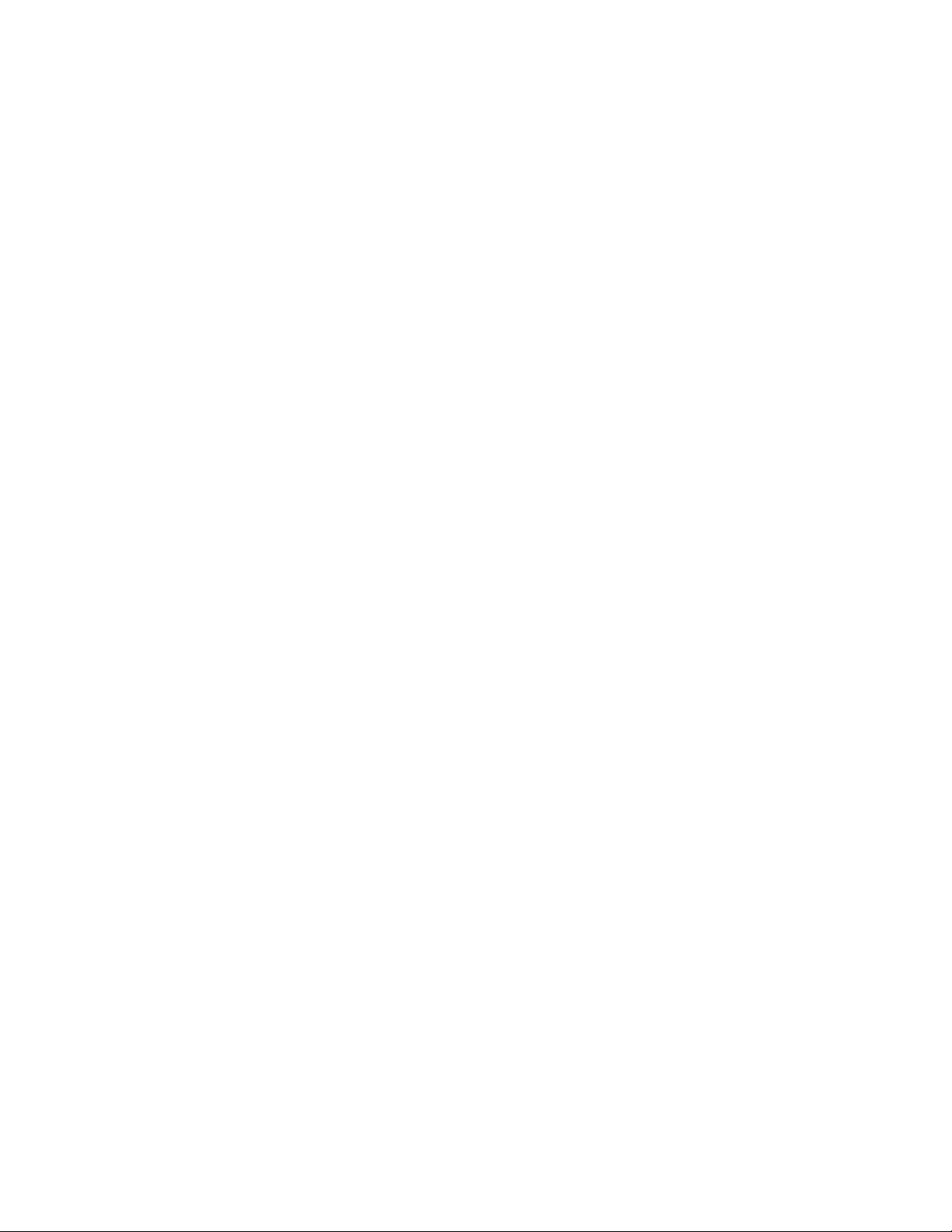
Saving effect settings as a custom preset . . . . . . . . . . . . . . . . . . . . . . . . . . . . . . . . . . . . . . . . . . . . . . . . . .159
Using the Plug-In Chainer . . . . . . . . . . . . . . . . . . . . . . . . . . . . . . . . . . . . . . . . . . . . . . . . . . . . . . . . . . .160
Creating a plug-in chain . . . . . . . . . . . . . . . . . . . . . . . . . . . . . . . . . . . . . . . . . . . . . . . . . . . . . . . . . . . . . . . . . .160
Adding a plug-in to a chain . . . . . . . . . . . . . . . . . . . . . . . . . . . . . . . . . . . . . . . . . . . . . . . . . . . . . . . . . . . . . . .161
Removing a plug-in from a chain . . . . . . . . . . . . . . . . . . . . . . . . . . . . . . . . . . . . . . . . . . . . . . . . . . . . . . . . . .162
Configuring chained plug-ins . . . . . . . . . . . . . . . . . . . . . . . . . . . . . . . . . . . . . . . . . . . . . . . . . . . . . . . . . . . . .162
Bypassing effects . . . . . . . . . . . . . . . . . . . . . . . . . . . . . . . . . . . . . . . . . . . . . . . . . . . . . . . . . . . . . . . . . . . . . . . . .162
Selecting the processing mode for audio tail data . . . . . . . . . . . . . . . . . . . . . . . . . . . . . . . . . . . . . . . . . .163
Saving plug-in chains . . . . . . . . . . . . . . . . . . . . . . . . . . . . . . . . . . . . . . . . . . . . . . . . . . . . . . . . . . . . . . . . . . . . .163
Saving individual plug-in settings as a custom preset . . . . . . . . . . . . . . . . . . . . . . . . . . . . . . . . . . . . . .164
Loading plug-in chains or plug-in presets . . . . . . . . . . . . . . . . . . . . . . . . . . . . . . . . . . . . . . . . . . . . . . . . . .164
Using the Plug-In Manager . . . . . . . . . . . . . . . . . . . . . . . . . . . . . . . . . . . . . . . . . . . . . . . . . . . . . . . . . .165
Applying a plug-in or chain to a media file . . . . . . . . . . . . . . . . . . . . . . . . . . . . . . . . . . . . . . . . . . . . . . . . .165
Renaming a plug-in . . . . . . . . . . . . . . . . . . . . . . . . . . . . . . . . . . . . . . . . . . . . . . . . . . . . . . . . . . . . . . . . . . . . . . .166
Hiding a plug-in . . . . . . . . . . . . . . . . . . . . . . . . . . . . . . . . . . . . . . . . . . . . . . . . . . . . . . . . . . . . . . . . . . . . . . . . . .166
Organizing effects in the FX Favorites menu . . . . . . . . . . . . . . . . . . . . . . . . . . . . . . . . . . . . . . . . . . . . . . .166
Using the Preset Manager . . . . . . . . . . . . . . . . . . . . . . . . . . . . . . . . . . . . . . . . . . . . . . . . . . . . . . . . . . .167
Automating Effect Parameters . . . . . . . . . . . . . . . . . . . . . . . . . . . . . . . . . . . . . . . . . . . . . . . . . . . . . . .167
Adding an effect automation envelope . . . . . . . . . . . . . . . . . . . . . . . . . . . . . . . . . . . . . . . . . . . . . . . . . . . .167
Adding a volume or panning envelope . . . . . . . . . . . . . . . . . . . . . . . . . . . . . . . . . . . . . . . . . . . . . . . . . . . .167
Adjusting effect parameters with envelopes . . . . . . . . . . . . . . . . . . . . . . . . . . . . . . . . . . . . . . . . . . . . . . .168
Previewing effect automation . . . . . . . . . . . . . . . . . . . . . . . . . . . . . . . . . . . . . . . . . . . . . . . . . . . . . . . . . . . . .168
Applying effects automation . . . . . . . . . . . . . . . . . . . . . . . . . . . . . . . . . . . . . . . . . . . . . . . . . . . . . . . . . . . . . .168
Showing or hiding effect automation envelopes . . . . . . . . . . . . . . . . . . . . . . . . . . . . . . . . . . . . . . . . . . .168
Enabling or bypassing effect automation envelopes . . . . . . . . . . . . . . . . . . . . . . . . . . . . . . . . . . . . . . .168
Removing effect automation envelopes . . . . . . . . . . . . . . . . . . . . . . . . . . . . . . . . . . . . . . . . . . . . . . . . . . .168
Adjusting envelopes . . . . . . . . . . . . . . . . . . . . . . . . . . . . . . . . . . . . . . . . . . . . . . . . . . . . . . . . . . . . . . . .169
Adding envelope points . . . . . . . . . . . . . . . . . . . . . . . . . . . . . . . . . . . . . . . . . . . . . . . . . . . . . . . . . . . . . . . . . .169
Flipping an envelope . . . . . . . . . . . . . . . . . . . . . . . . . . . . . . . . . . . . . . . . . . . . . . . . . . . . . . . . . . . . . . . . . . . . .169
Setting fade properties . . . . . . . . . . . . . . . . . . . . . . . . . . . . . . . . . . . . . . . . . . . . . . . . . . . . . . . . . . . . . . . . . . .169
Cutting, copying, and pasting envelope points . . . . . . . . . . . . . . . . . . . . . . . . . . . . . . . . . . . . . . . . . . . .169
Copying an envelope to another data window . . . . . . . . . . . . . . . . . . . . . . . . . . . . . . . . . . . . . . . . . . . . .170
Using Acoustic Mirror and Wave Hammer . . . . . . . . . . . . . . . . . . . . . . . . . . . . . . . . . . . . . . . . 171
What are the Acoustic Mirror effects? . . . . . . . . . . . . . . . . . . . . . . . . . . . . . . . . . . . . . . . . . . . . . . . .171
The acoustic signature . . . . . . . . . . . . . . . . . . . . . . . . . . . . . . . . . . . . . . . . . . . . . . . . . . . . . . . . . . . . . . . . . . . .171
Adding an acoustic signature to an audio file. . . . . . . . . . . . . . . . . . . . . . . . . . . . . . . . . . . . . . . . .171
Adjusting the acoustic signature . . . . . . . . . . . . . . . . . . . . . . . . . . . . . . . . . . . . . . . . . . . . . . . . . . . . . . . . . .171
General tab controls . . . . . . . . . . . . . . . . . . . . . . . . . . . . . . . . . . . . . . . . . . . . . . . . . . . . . . . . . . . . . . . . . . . . . .172
Envelope tab controls . . . . . . . . . . . . . . . . . . . . . . . . . . . . . . . . . . . . . . . . . . . . . . . . . . . . . . . . . . . . . . . . . . . . .173
Summary tab controls . . . . . . . . . . . . . . . . . . . . . . . . . . . . . . . . . . . . . . . . . . . . . . . . . . . . . . . . . . . . . . . . . . . .174
Recover tab controls . . . . . . . . . . . . . . . . . . . . . . . . . . . . . . . . . . . . . . . . . . . . . . . . . . . . . . . . . . . . . . . . . . . . . .174
Creating impulse files . . . . . . . . . . . . . . . . . . . . . . . . . . . . . . . . . . . . . . . . . . . . . . . . . . . . . . . . . . . . . . .175
What you need to create custom impulses . . . . . . . . . . . . . . . . . . . . . . . . . . . . . . . . . . . . . . . . . . . . . . . . .175
TABLE OF CONTENTS | 9
Page 14
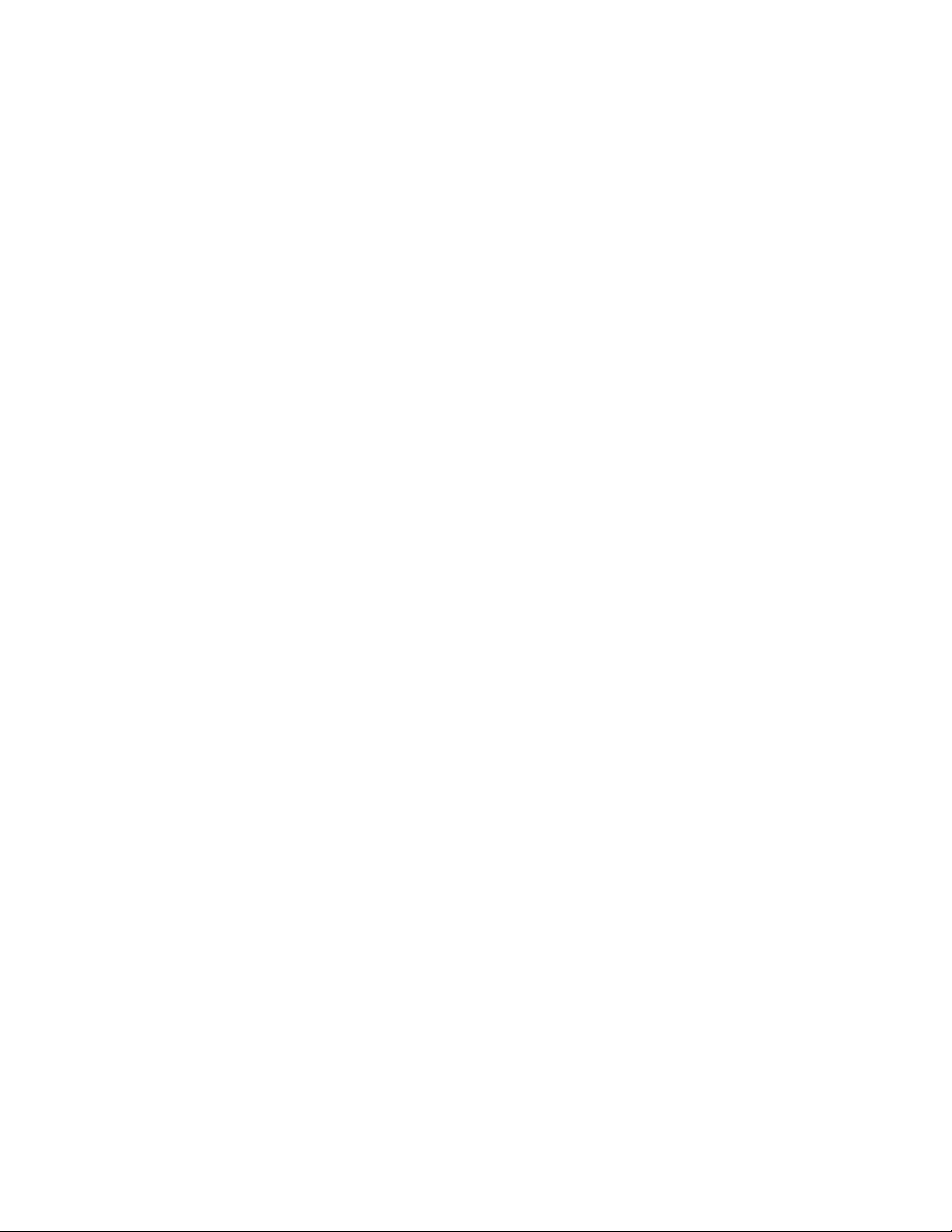
Recording the impulse in an acoustic space . . . . . . . . . . . . . . . . . . . . . . . . . . . . . . . . . . . . . . . . . . . . . . . 175
Recording the impulse through an electronic device . . . . . . . . . . . . . . . . . . . . . . . . . . . . . . . . . . . . . . 176
Recovering the impulse . . . . . . . . . . . . . . . . . . . . . . . . . . . . . . . . . . . . . . . . . . . . . . . . . . . . . . . . . . . . . . . . . . 176
Trimming the impulse file . . . . . . . . . . . . . . . . . . . . . . . . . . . . . . . . . . . . . . . . . . . . . . . . . . . . . . . . . . . . . . . . 177
Adding summary information to your impulse file . . . . . . . . . . . . . . . . . . . . . . . . . . . . . . . . . . . . . . . . . 178
Using the new impulse file . . . . . . . . . . . . . . . . . . . . . . . . . . . . . . . . . . . . . . . . . . . . . . . . . . . . . . . . . . . . . . . . 178
Using impulse files in creative ways. . . . . . . . . . . . . . . . . . . . . . . . . . . . . . . . . . . . . . . . . . . . . . . . . . 178
Processing individual audio elements . . . . . . . . . . . . . . . . . . . . . . . . . . . . . . . . . . . . . . . . . . . . . . . . . . . . . 178
Adding realistic stereo to mono recordings . . . . . . . . . . . . . . . . . . . . . . . . . . . . . . . . . . . . . . . . . . . . . . . 178
Creating special effects . . . . . . . . . . . . . . . . . . . . . . . . . . . . . . . . . . . . . . . . . . . . . . . . . . . . . . . . . . . . . . . . . . . 179
Recreating spaces for foley effects and dialog replacement . . . . . . . . . . . . . . . . . . . . . . . . . . . . . . . . 179
Panning with head-related transfer functions . . . . . . . . . . . . . . . . . . . . . . . . . . . . . . . . . . . . . . . . . . . . . 179
Troubleshooting the Acoustic Mirror effect . . . . . . . . . . . . . . . . . . . . . . . . . . . . . . . . . . . . . . . . . . 180
Stuttering during real-time previewing . . . . . . . . . . . . . . . . . . . . . . . . . . . . . . . . . . . . . . . . . . . . . . . . . . . 180
Impulses do not recover properly . . . . . . . . . . . . . . . . . . . . . . . . . . . . . . . . . . . . . . . . . . . . . . . . . . . . . . . . . 180
Recovered impulse is too noisy . . . . . . . . . . . . . . . . . . . . . . . . . . . . . . . . . . . . . . . . . . . . . . . . . . . . . . . . . . . 180
Error message explanations . . . . . . . . . . . . . . . . . . . . . . . . . . . . . . . . . . . . . . . . . . . . . . . . . . . . . . . . . . . . . . 181
What is the Wave Hammer plug-in?. . . . . . . . . . . . . . . . . . . . . . . . . . . . . . . . . . . . . . . . . . . . . . . . . . 181
Displaying the Wave Hammer plug-in . . . . . . . . . . . . . . . . . . . . . . . . . . . . . . . . . . . . . . . . . . . . . . . . . . . . . 181
The Wave Hammer dialog. . . . . . . . . . . . . . . . . . . . . . . . . . . . . . . . . . . . . . . . . . . . . . . . . . . . . . . . . . . 181
Compressor tab . . . . . . . . . . . . . . . . . . . . . . . . . . . . . . . . . . . . . . . . . . . . . . . . . . . . . . . . . . . . . . . . . . . . . . . . . . 182
Volume Maximizer tab . . . . . . . . . . . . . . . . . . . . . . . . . . . . . . . . . . . . . . . . . . . . . . . . . . . . . . . . . . . . . . . . . . . . 183
Utilizing the Scripting Feature. . . . . . . . . . . . . . . . . . . . . . . . . . . . . . . . . . . . . . . . . . . . . . . . . . . . 185
Scripting references. . . . . . . . . . . . . . . . . . . . . . . . . . . . . . . . . . . . . . . . . . . . . . . . . . . . . . . . . . . . . . . . . 185
Sample scripts . . . . . . . . . . . . . . . . . . . . . . . . . . . . . . . . . . . . . . . . . . . . . . . . . . . . . . . . . . . . . . . . . . . . . . . . . . . 185
Additional scripting information . . . . . . . . . . . . . . . . . . . . . . . . . . . . . . . . . . . . . . . . . . . . . . . . . . . . . . . . . . 185
Opening the Script Editor window. . . . . . . . . . . . . . . . . . . . . . . . . . . . . . . . . . . . . . . . . . . . . . . . . . . 186
Opening and running a script . . . . . . . . . . . . . . . . . . . . . . . . . . . . . . . . . . . . . . . . . . . . . . . . . . . . . . . 187
Running a script from the Script Editor window . . . . . . . . . . . . . . . . . . . . . . . . . . . . . . . . . . . . . . . . . . . 187
Running a script from the Scripting menu . . . . . . . . . . . . . . . . . . . . . . . . . . . . . . . . . . . . . . . . . . . . . . . . . 187
Adding scripts to the Scripting menu . . . . . . . . . . . . . . . . . . . . . . . . . . . . . . . . . . . . . . . . . . . . . . . . . . . . . 187
Creating a script . . . . . . . . . . . . . . . . . . . . . . . . . . . . . . . . . . . . . . . . . . . . . . . . . . . . . . . . . . . . . . . . . . . . 188
Editing an existing script . . . . . . . . . . . . . . . . . . . . . . . . . . . . . . . . . . . . . . . . . . . . . . . . . . . . . . . . . . . . 188
Using the Scripting toolbar. . . . . . . . . . . . . . . . . . . . . . . . . . . . . . . . . . . . . . . . . . . . . . . . . . . . . . . . . . 189
Adding or removing toolbar buttons . . . . . . . . . . . . . . . . . . . . . . . . . . . . . . . . . . . . . . . . . . . . . . . . . . . . . . 189
Creating custom button images . . . . . . . . . . . . . . . . . . . . . . . . . . . . . . . . . . . . . . . . . . . . . . . . . . . . . . . . . . 190
Running a script . . . . . . . . . . . . . . . . . . . . . . . . . . . . . . . . . . . . . . . . . . . . . . . . . . . . . . . . . . . . . . . . . . . . . . . . . . 190
Using the Batch Converter script . . . . . . . . . . . . . . . . . . . . . . . . . . . . . . . . . . . . . . . . . . . . . . . . . . . . 191
Converting using an existing batch job . . . . . . . . . . . . . . . . . . . . . . . . . . . . . . . . . . . . . . . . . . . . . . . . . . . 191
Creating or editing a batch job . . . . . . . . . . . . . . . . . . . . . . . . . . . . . . . . . . . . . . . . . . . . . . . . . . . . . . . . . . . 192
Working with MIDI/SMPTE . . . . . . . . . . . . . . . . . . . . . . . . . . . . . . . . . . . . . . . . . . . . . . . . . . . . . . . 195
What is MIDI? . . . . . . . . . . . . . . . . . . . . . . . . . . . . . . . . . . . . . . . . . . . . . . . . . . . . . . . . . . . . . . . . . . . . . . . 195
10 | TABLE OF CONTENTS
Page 15
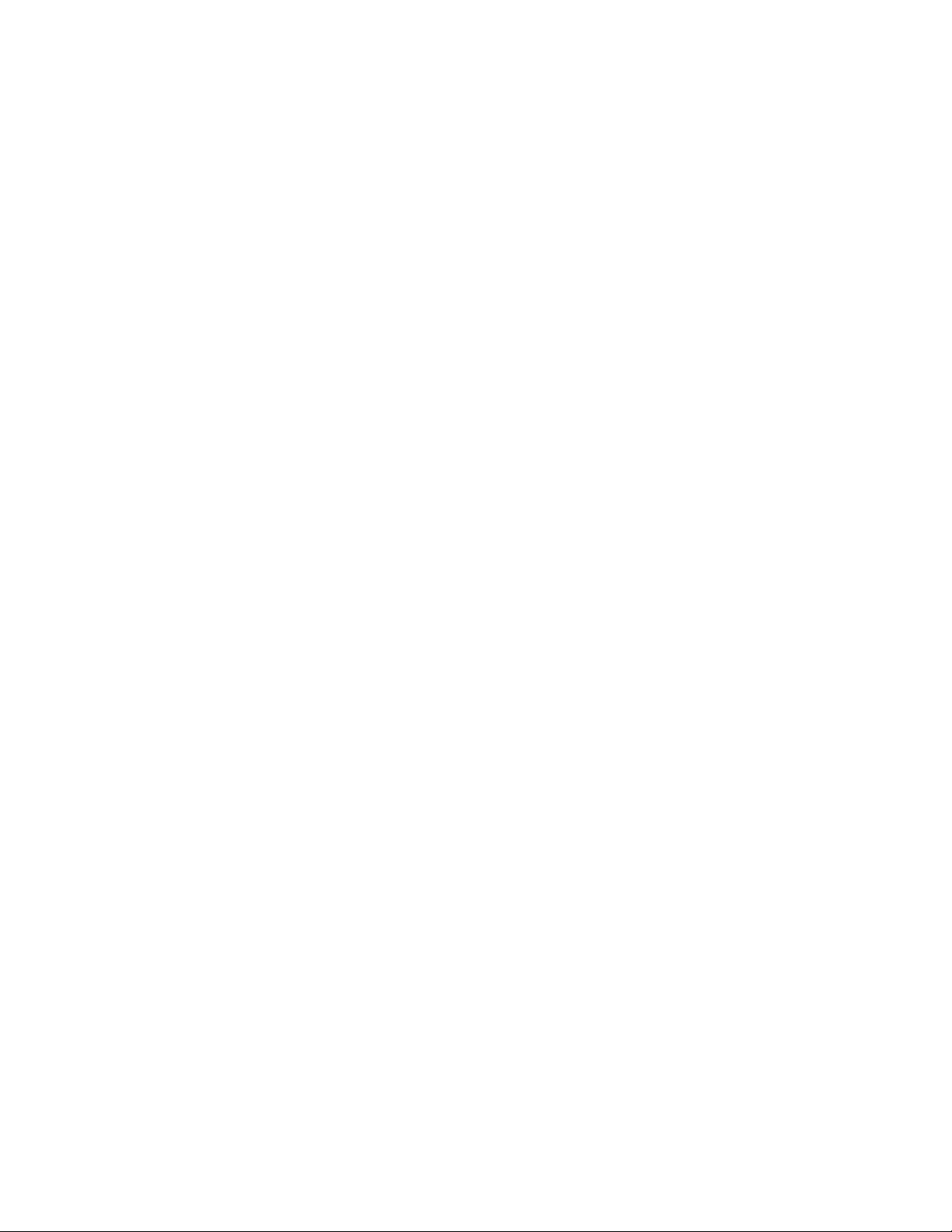
MIDI triggers . . . . . . . . . . . . . . . . . . . . . . . . . . . . . . . . . . . . . . . . . . . . . . . . . . . . . . . . . . . . . . . . . . . . . . . .195
Playback versus triggered playback . . . . . . . . . . . . . . . . . . . . . . . . . . . . . . . . . . . . . . . . . . . . . . . . . . . . . . .195
Triggering file playback . . . . . . . . . . . . . . . . . . . . . . . . . . . . . . . . . . . . . . . . . . . . . . . . . . . . . . . . . . . . . . . . . . .195
Triggering region playback . . . . . . . . . . . . . . . . . . . . . . . . . . . . . . . . . . . . . . . . . . . . . . . . . . . . . . . . . . . . . . .197
Triggering playback from additional internal/external MIDI devices . . . . . . . . . . . . . . . . . . . . . . . .198
Advantages of external MIDI controllers . . . . . . . . . . . . . . . . . . . . . . . . . . . . . . . . . . . . . . . . . . . . . . . . . . .198
Sound Forge software and MIDI timecode synchronization . . . . . . . . . . . . . . . . . . . . . . . . . . .199
Playing regions using MTC from a sequencer . . . . . . . . . . . . . . . . . . . . . . . . . . . . . . . . . . . . . . . . . . . . . .199
Playing regions using MTC from an external device . . . . . . . . . . . . . . . . . . . . . . . . . . . . . . . . . . . . . . . .200
Using Sound Forge software to generate MTC for a MIDI sequencer . . . . . . . . . . . . . . . . . . . . . . . .200
Using Sound Forge software to generate MTC for an external device . . . . . . . . . . . . . . . . . . . . . . .201
Optimizing for Sound Forge Software . . . . . . . . . . . . . . . . . . . . . . . . . . . . . . . . . . . . . . . . . . . . 203
Defragmenting your hard drive . . . . . . . . . . . . . . . . . . . . . . . . . . . . . . . . . . . . . . . . . . . . . . . . . . . . . .203
Increasing total buffer size. . . . . . . . . . . . . . . . . . . . . . . . . . . . . . . . . . . . . . . . . . . . . . . . . . . . . . . . . . .203
Turning off the playback cursor and record counter . . . . . . . . . . . . . . . . . . . . . . . . . . . . . . . . . .203
Turning off the channel (output) meters . . . . . . . . . . . . . . . . . . . . . . . . . . . . . . . . . . . . . . . . . . . . .203
Turning on passive updating for time and video displays . . . . . . . . . . . . . . . . . . . . . . . . . . . . .203
Time displays . . . . . . . . . . . . . . . . . . . . . . . . . . . . . . . . . . . . . . . . . . . . . . . . . . . . . . . . . . . . . . . . . . . . . . . . . . . . .204
Video displays . . . . . . . . . . . . . . . . . . . . . . . . . . . . . . . . . . . . . . . . . . . . . . . . . . . . . . . . . . . . . . . . . . . . . . . . . . . .204
Synchronizing audio and video . . . . . . . . . . . . . . . . . . . . . . . . . . . . . . . . . . . . . . . . . . . . . . . . . . . . . .204
Sampling . . . . . . . . . . . . . . . . . . . . . . . . . . . . . . . . . . . . . . . . . . . . . . . . . . . . . . . . . . . . . . . . . . . . . . . . 205
Samplers. . . . . . . . . . . . . . . . . . . . . . . . . . . . . . . . . . . . . . . . . . . . . . . . . . . . . . . . . . . . . . . . . . . . . . . . . . . .205
External samplers . . . . . . . . . . . . . . . . . . . . . . . . . . . . . . . . . . . . . . . . . . . . . . . . . . . . . . . . . . . . . . . . . . . . . . . . .205
Internal samplers . . . . . . . . . . . . . . . . . . . . . . . . . . . . . . . . . . . . . . . . . . . . . . . . . . . . . . . . . . . . . . . . . . . . . . . . .205
Configuring the Sampler Tool. . . . . . . . . . . . . . . . . . . . . . . . . . . . . . . . . . . . . . . . . . . . . . . . . . . . . . . .205
Creating a sampler configuration . . . . . . . . . . . . . . . . . . . . . . . . . . . . . . . . . . . . . . . . . . . . . . . . . . . .206
Open loop versus closed loop . . . . . . . . . . . . . . . . . . . . . . . . . . . . . . . . . . . . . . . . . . . . . . . . . . . . . . . . . . . . .207
Saving sampler configurations. . . . . . . . . . . . . . . . . . . . . . . . . . . . . . . . . . . . . . . . . . . . . . . . . . . . . . .208
Sending and receiving samples . . . . . . . . . . . . . . . . . . . . . . . . . . . . . . . . . . . . . . . . . . . . . . . . . . . . . .208
Sending a sample . . . . . . . . . . . . . . . . . . . . . . . . . . . . . . . . . . . . . . . . . . . . . . . . . . . . . . . . . . . . . . . . . . . . . . . . .208
Receiving a sample . . . . . . . . . . . . . . . . . . . . . . . . . . . . . . . . . . . . . . . . . . . . . . . . . . . . . . . . . . . . . . . . . . . . . . .208
MIDI unity note and Fine tune . . . . . . . . . . . . . . . . . . . . . . . . . . . . . . . . . . . . . . . . . . . . . . . . . . . . . . . . . . . . .208
Using the MIDI Keyboard . . . . . . . . . . . . . . . . . . . . . . . . . . . . . . . . . . . . . . . . . . . . . . . . . . . . . . . . . . . .209
Displaying the MIDI Keyboard . . . . . . . . . . . . . . . . . . . . . . . . . . . . . . . . . . . . . . . . . . . . . . . . . . . . . . . . . . . . .209
Turning on the MIDI Keyboard . . . . . . . . . . . . . . . . . . . . . . . . . . . . . . . . . . . . . . . . . . . . . . . . . . . . . . . . . . . .209
Configuring the MIDI Keyboard output port and channel . . . . . . . . . . . . . . . . . . . . . . . . . . . . . . . . . .210
Troubleshooting the MIDI Keyboard . . . . . . . . . . . . . . . . . . . . . . . . . . . . . . . . . . . . . . . . . . . . . . . . . . . . . . .210
Specifying instruments . . . . . . . . . . . . . . . . . . . . . . . . . . . . . . . . . . . . . . . . . . . . . . . . . . . . . . . . . . . . . . . . . . .210
Generating chords . . . . . . . . . . . . . . . . . . . . . . . . . . . . . . . . . . . . . . . . . . . . . . . . . . . . . . . . . . . . . . . . . . . . . . . .210
Setting up MIDI/SDS hardware. . . . . . . . . . . . . . . . . . . . . . . . . . . . . . . . . . . . . . . . . . . . . . . . . . . . . . .211
Troubleshooting MIDI/SDS with open loop. . . . . . . . . . . . . . . . . . . . . . . . . . . . . . . . . . . . . . . . . . .211
TABLE OF CONTENTS | 11
Page 16
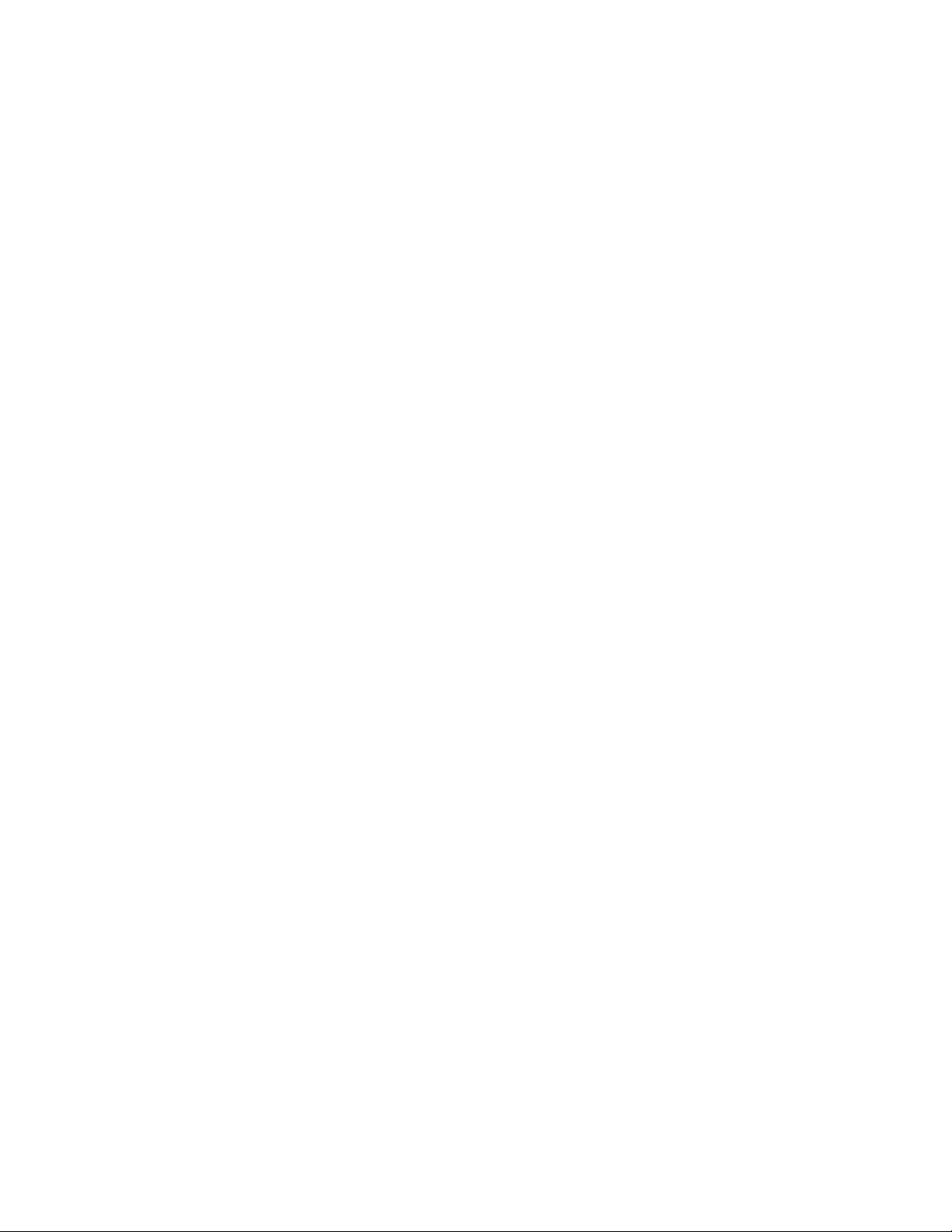
Setting up SCSI/SMDI hardware . . . . . . . . . . . . . . . . . . . . . . . . . . . . . . . . . . . . . . . . . . . . . . . . . . . . . 211
Troubleshooting SCSI/SMDI . . . . . . . . . . . . . . . . . . . . . . . . . . . . . . . . . . . . . . . . . . . . . . . . . . . . . . . . . 211
Conflicting SCSI IDs . . . . . . . . . . . . . . . . . . . . . . . . . . . . . . . . . . . . . . . . . . . . . . . . . . . . . . . . . . . . . . . . . . . . . . 211
Periodic transfer failures . . . . . . . . . . . . . . . . . . . . . . . . . . . . . . . . . . . . . . . . . . . . . . . . . . . . . . . . . . . . . . . . . . 212
Sampler is recognized but does not transfer reliably . . . . . . . . . . . . . . . . . . . . . . . . . . . . . . . . . . . . . . . 212
Looping . . . . . . . . . . . . . . . . . . . . . . . . . . . . . . . . . . . . . . . . . . . . . . . . . . . . . . . . . . . . . . . . . . . . . . . . . 213
Loops . . . . . . . . . . . . . . . . . . . . . . . . . . . . . . . . . . . . . . . . . . . . . . . . . . . . . . . . . . . . . . . . . . . . . . . . . . . . . . 213
Sustaining and release loops . . . . . . . . . . . . . . . . . . . . . . . . . . . . . . . . . . . . . . . . . . . . . . . . . . . . . . . . . . . . . 213
Creating a sustaining loop . . . . . . . . . . . . . . . . . . . . . . . . . . . . . . . . . . . . . . . . . . . . . . . . . . . . . . . . . . . . . . . . 213
Creating a sustaining loop with a release loop . . . . . . . . . . . . . . . . . . . . . . . . . . . . . . . . . . . . . . . . . . . . . 214
Looping techniques. . . . . . . . . . . . . . . . . . . . . . . . . . . . . . . . . . . . . . . . . . . . . . . . . . . . . . . . . . . . . . . . . 215
Match endpoint amplitudes . . . . . . . . . . . . . . . . . . . . . . . . . . . . . . . . . . . . . . . . . . . . . . . . . . . . . . . . . . . . . . 215
Match endpoint waveform slope . . . . . . . . . . . . . . . . . . . . . . . . . . . . . . . . . . . . . . . . . . . . . . . . . . . . . . . . . 215
Match endpoint sound levels . . . . . . . . . . . . . . . . . . . . . . . . . . . . . . . . . . . . . . . . . . . . . . . . . . . . . . . . . . . . . 215
Avoid very short loops . . . . . . . . . . . . . . . . . . . . . . . . . . . . . . . . . . . . . . . . . . . . . . . . . . . . . . . . . . . . . . . . . . . . 216
Editing loops . . . . . . . . . . . . . . . . . . . . . . . . . . . . . . . . . . . . . . . . . . . . . . . . . . . . . . . . . . . . . . . . . . . . . . . 216
Editing a loop without the Loop Tuner . . . . . . . . . . . . . . . . . . . . . . . . . . . . . . . . . . . . . . . . . . . . . . . . . . . . 216
Editing a loop with the Loop Tuner . . . . . . . . . . . . . . . . . . . . . . . . . . . . . . . . . . . . . . . . . . . . . . . . . . . . . . . 216
Crossfading loops. . . . . . . . . . . . . . . . . . . . . . . . . . . . . . . . . . . . . . . . . . . . . . . . . . . . . . . . . . . . . . . . . . . 218
Using the Crossfade Loop tool . . . . . . . . . . . . . . . . . . . . . . . . . . . . . . . . . . . . . . . . . . . . . . . . . . . . . . . . . . . . 218
Creating loops for ACID software . . . . . . . . . . . . . . . . . . . . . . . . . . . . . . . . . . . . . . . . . . . . . . . . . . . . 219
Creating an ACID one-shot file . . . . . . . . . . . . . . . . . . . . . . . . . . . . . . . . . . . . . . . . . . . . . . . . . . . . . . . . . . . . 219
Creating an ACID loop file . . . . . . . . . . . . . . . . . . . . . . . . . . . . . . . . . . . . . . . . . . . . . . . . . . . . . . . . . . . . . . . . 219
Creating an ACID 2.0 disk-based file . . . . . . . . . . . . . . . . . . . . . . . . . . . . . . . . . . . . . . . . . . . . . . . . . . . . . . . 220
Creating an ACID beatmapped file . . . . . . . . . . . . . . . . . . . . . . . . . . . . . . . . . . . . . . . . . . . . . . . . . . . . . . . . 221
Using the ACID Loop Creation Tools toolbar . . . . . . . . . . . . . . . . . . . . . . . . . . . . . . . . . . . . . . . . . 221
Editing loops for ACID software . . . . . . . . . . . . . . . . . . . . . . . . . . . . . . . . . . . . . . . . . . . . . . . . . . . . . 222
Halving or doubling a loop . . . . . . . . . . . . . . . . . . . . . . . . . . . . . . . . . . . . . . . . . . . . . . . . . . . . . . . . . . . . . . . 222
Shifting a selection left or right . . . . . . . . . . . . . . . . . . . . . . . . . . . . . . . . . . . . . . . . . . . . . . . . . . . . . . . . . . . 222
Rotating audio . . . . . . . . . . . . . . . . . . . . . . . . . . . . . . . . . . . . . . . . . . . . . . . . . . . . . . . . . . . . . . . . . . . . . . . . . . . 223
Setting loop tempo . . . . . . . . . . . . . . . . . . . . . . . . . . . . . . . . . . . . . . . . . . . . . . . . . . . . . . . . . . . . . . . . . . . . . . 224
Saving loop points . . . . . . . . . . . . . . . . . . . . . . . . . . . . . . . . . . . . . . . . . . . . . . . . . . . . . . . . . . . . . . . . . . 224
Working with Video. . . . . . . . . . . . . . . . . . . . . . . . . . . . . . . . . . . . . . . . . . . . . . . . . . . . . . . . . . . . . . 225
Viewing video . . . . . . . . . . . . . . . . . . . . . . . . . . . . . . . . . . . . . . . . . . . . . . . . . . . . . . . . . . . . . . . . . . . . . . 225
Using the video strip . . . . . . . . . . . . . . . . . . . . . . . . . . . . . . . . . . . . . . . . . . . . . . . . . . . . . . . . . . . . . . . . . . . . . 225
Previewing files with video . . . . . . . . . . . . . . . . . . . . . . . . . . . . . . . . . . . . . . . . . . . . . . . . . . . . . . . . . . . . . . . 226
Using an external monitor . . . . . . . . . . . . . . . . . . . . . . . . . . . . . . . . . . . . . . . . . . . . . . . . . . . . . . . . . . . . . . . . 228
Attaching video to an audio file . . . . . . . . . . . . . . . . . . . . . . . . . . . . . . . . . . . . . . . . . . . . . . . . . . . . . 228
Detaching video from an audio file . . . . . . . . . . . . . . . . . . . . . . . . . . . . . . . . . . . . . . . . . . . . . . . . . . 229
Setting video options . . . . . . . . . . . . . . . . . . . . . . . . . . . . . . . . . . . . . . . . . . . . . . . . . . . . . . . . . . . . . . . 229
Video file properties . . . . . . . . . . . . . . . . . . . . . . . . . . . . . . . . . . . . . . . . . . . . . . . . . . . . . . . . . . . . . . . . . . . . . . 229
12 | TABLE OF CONTENTS
Page 17
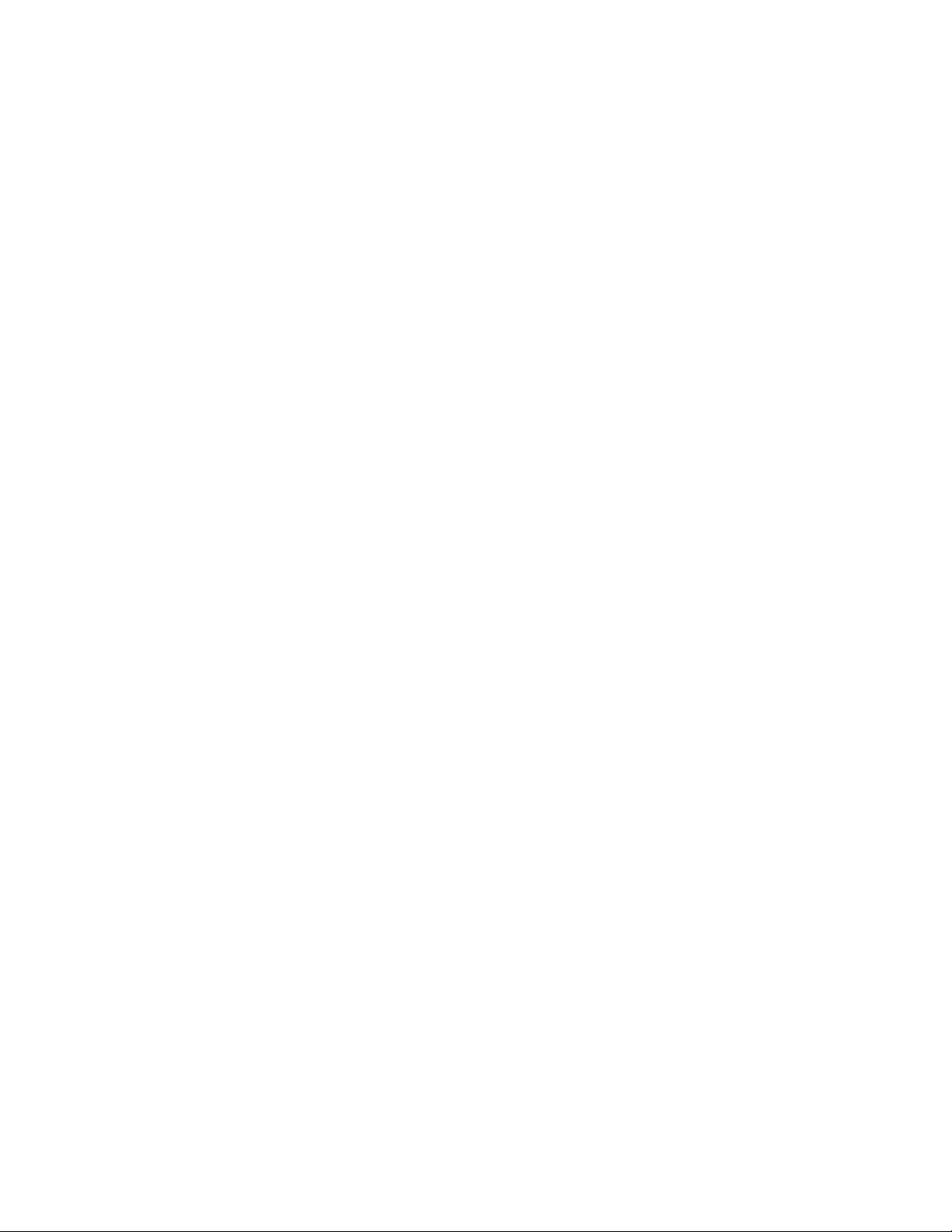
Configuring your video settings . . . . . . . . . . . . . . . . . . . . . . . . . . . . . . . . . . . . . . . . . . . . . . . . . . . . . . . . . . .230
Saving a video file . . . . . . . . . . . . . . . . . . . . . . . . . . . . . . . . . . . . . . . . . . . . . . . . . . . . . . . . . . . . . . . . . . .230
Using Spectrum Analysis . . . . . . . . . . . . . . . . . . . . . . . . . . . . . . . . . . . . . . . . . . . . . . . . . . . . . . . . . 231
Working in the frequency domain . . . . . . . . . . . . . . . . . . . . . . . . . . . . . . . . . . . . . . . . . . . . . . . . . . .231
Fast Fourier Transform . . . . . . . . . . . . . . . . . . . . . . . . . . . . . . . . . . . . . . . . . . . . . . . . . . . . . . . . . . . . . . . . . . . .231
Using a spectrum graph . . . . . . . . . . . . . . . . . . . . . . . . . . . . . . . . . . . . . . . . . . . . . . . . . . . . . . . . . . . . .232
Displaying a spectrum graph . . . . . . . . . . . . . . . . . . . . . . . . . . . . . . . . . . . . . . . . . . . . . . . . . . . . . . . . . . . . . .232
Monitoring an input and output source . . . . . . . . . . . . . . . . . . . . . . . . . . . . . . . . . . . . . . . . . . . . . . . . . . .233
Viewing frequency and amplitude values, notes and statistics . . . . . . . . . . . . . . . . . . . . . . . . . . . . . .233
Navigating a spectrum graph . . . . . . . . . . . . . . . . . . . . . . . . . . . . . . . . . . . . . . . . . . . . . . . . . . . . . . . . . . . . .234
Changing the graph type . . . . . . . . . . . . . . . . . . . . . . . . . . . . . . . . . . . . . . . . . . . . . . . . . . . . . . . . . . . . . . . . .234
Changing the zoom level of the graph . . . . . . . . . . . . . . . . . . . . . . . . . . . . . . . . . . . . . . . . . . . . . . . . . . . . .234
Synchronizing graphs in a multichannel file . . . . . . . . . . . . . . . . . . . . . . . . . . . . . . . . . . . . . . . . . . . . . . .234
Updating a spectrum graph . . . . . . . . . . . . . . . . . . . . . . . . . . . . . . . . . . . . . . . . . . . . . . . . . . . . . . . . . . . . . . .234
Viewing multiple spectrum graphs . . . . . . . . . . . . . . . . . . . . . . . . . . . . . . . . . . . . . . . . . . . . . . . . . . . . . . . .235
Creating and comparing snapshots of the Spectrum Analysis window . . . . . . . . . . . . . . . . . . . . . .235
Printing the graph . . . . . . . . . . . . . . . . . . . . . . . . . . . . . . . . . . . . . . . . . . . . . . . . . . . . . . . . . . . . . . . . . . . . . . . .236
Using a sonogram . . . . . . . . . . . . . . . . . . . . . . . . . . . . . . . . . . . . . . . . . . . . . . . . . . . . . . . . . . . . . . . . . . .236
Displaying a sonogram . . . . . . . . . . . . . . . . . . . . . . . . . . . . . . . . . . . . . . . . . . . . . . . . . . . . . . . . . . . . . . . . . . .236
Displaying frequency and amplitude values, notes and statistics . . . . . . . . . . . . . . . . . . . . . . . . . . .237
Updating a sonogram . . . . . . . . . . . . . . . . . . . . . . . . . . . . . . . . . . . . . . . . . . . . . . . . . . . . . . . . . . . . . . . . . . . . .237
Monitoring an input and output source . . . . . . . . . . . . . . . . . . . . . . . . . . . . . . . . . . . . . . . . . . . . . . . . . . .238
Tuning a sonogram . . . . . . . . . . . . . . . . . . . . . . . . . . . . . . . . . . . . . . . . . . . . . . . . . . . . . . . . . . . . . . . . . . . . . . .238
Synchronizing sonograms in a multichannel file . . . . . . . . . . . . . . . . . . . . . . . . . . . . . . . . . . . . . . . . . . .238
Returning to a spectrum graph . . . . . . . . . . . . . . . . . . . . . . . . . . . . . . . . . . . . . . . . . . . . . . . . . . . . . . . . . . . .238
Printing the sonogram . . . . . . . . . . . . . . . . . . . . . . . . . . . . . . . . . . . . . . . . . . . . . . . . . . . . . . . . . . . . . . . . . . . .238
Adjusting Spectrum Analysis settings . . . . . . . . . . . . . . . . . . . . . . . . . . . . . . . . . . . . . . . . . . . . . . . .239
Saving spectrum graph settings . . . . . . . . . . . . . . . . . . . . . . . . . . . . . . . . . . . . . . . . . . . . . . . . . . . . . . . . . . .240
Customizing Sound Forge. . . . . . . . . . . . . . . . . . . . . . . . . . . . . . . . . . . . . . . . . . . . . . . . . . . . . . . . 241
Setting preferences . . . . . . . . . . . . . . . . . . . . . . . . . . . . . . . . . . . . . . . . . . . . . . . . . . . . . . . . . . . . . . . . .241
General tab . . . . . . . . . . . . . . . . . . . . . . . . . . . . . . . . . . . . . . . . . . . . . . . . . . . . . . . . . . . . . . . . . . . . . . . . . . . . . . .242
Display tab . . . . . . . . . . . . . . . . . . . . . . . . . . . . . . . . . . . . . . . . . . . . . . . . . . . . . . . . . . . . . . . . . . . . . . . . . . . . . . .244
Editing tab . . . . . . . . . . . . . . . . . . . . . . . . . . . . . . . . . . . . . . . . . . . . . . . . . . . . . . . . . . . . . . . . . . . . . . . . . . . . . . .245
Labels tab . . . . . . . . . . . . . . . . . . . . . . . . . . . . . . . . . . . . . . . . . . . . . . . . . . . . . . . . . . . . . . . . . . . . . . . . . . . . . . . .245
File Types tab . . . . . . . . . . . . . . . . . . . . . . . . . . . . . . . . . . . . . . . . . . . . . . . . . . . . . . . . . . . . . . . . . . . . . . . . . . . . .246
MIDI/Sync tab . . . . . . . . . . . . . . . . . . . . . . . . . . . . . . . . . . . . . . . . . . . . . . . . . . . . . . . . . . . . . . . . . . . . . . . . . . . .247
Previews tab . . . . . . . . . . . . . . . . . . . . . . . . . . . . . . . . . . . . . . . . . . . . . . . . . . . . . . . . . . . . . . . . . . . . . . . . . . . . . .248
Status tab . . . . . . . . . . . . . . . . . . . . . . . . . . . . . . . . . . . . . . . . . . . . . . . . . . . . . . . . . . . . . . . . . . . . . . . . . . . . . . . .249
Toolbars tab . . . . . . . . . . . . . . . . . . . . . . . . . . . . . . . . . . . . . . . . . . . . . . . . . . . . . . . . . . . . . . . . . . . . . . . . . . . . . .249
Audio tab . . . . . . . . . . . . . . . . . . . . . . . . . . . . . . . . . . . . . . . . . . . . . . . . . . . . . . . . . . . . . . . . . . . . . . . . . . . . . . . .250
Video tab . . . . . . . . . . . . . . . . . . . . . . . . . . . . . . . . . . . . . . . . . . . . . . . . . . . . . . . . . . . . . . . . . . . . . . . . . . . . . . . . .251
VST Effects tab . . . . . . . . . . . . . . . . . . . . . . . . . . . . . . . . . . . . . . . . . . . . . . . . . . . . . . . . . . . . . . . . . . . . . . . . . . . .252
Customizing keyboard shortcuts. . . . . . . . . . . . . . . . . . . . . . . . . . . . . . . . . . . . . . . . . . . . . . . . . . . . .252
TABLE OF CONTENTS | 13
Page 18
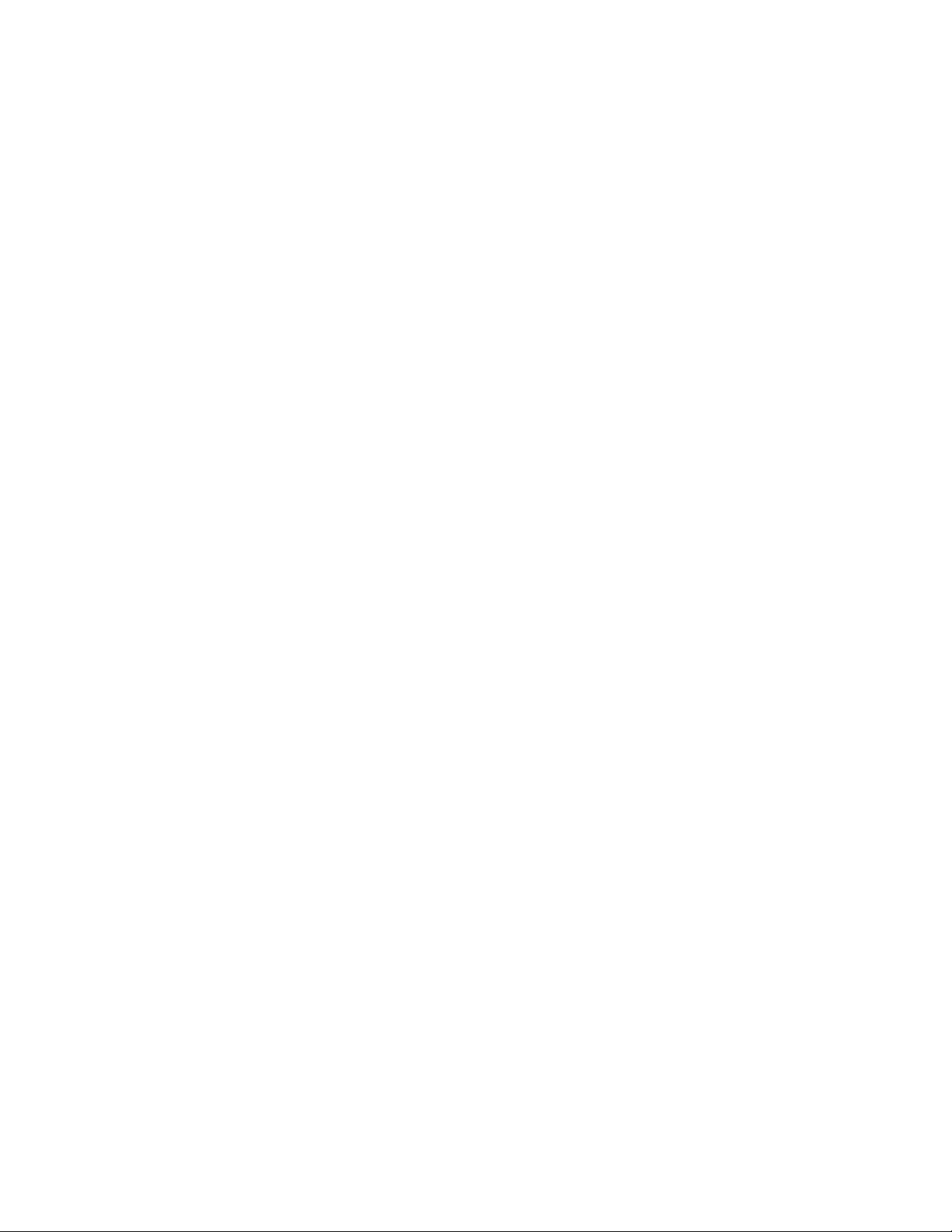
Editing or creating new shortcuts . . . . . . . . . . . . . . . . . . . . . . . . . . . . . . . . . . . . . . . . . . . . . . . . . . . . . . . . . 252
Saving a keyboard mapping . . . . . . . . . . . . . . . . . . . . . . . . . . . . . . . . . . . . . . . . . . . . . . . . . . . . . . . . . . . . . . 252
Deleting a keyboard mapping . . . . . . . . . . . . . . . . . . . . . . . . . . . . . . . . . . . . . . . . . . . . . . . . . . . . . . . . . . . . 252
Importing or renaming a keyboard mapping . . . . . . . . . . . . . . . . . . . . . . . . . . . . . . . . . . . . . . . . . . . . . . 253
Resetting the default keyboard mapping . . . . . . . . . . . . . . . . . . . . . . . . . . . . . . . . . . . . . . . . . . . . . . . . . . 253
Shortcuts . . . . . . . . . . . . . . . . . . . . . . . . . . . . . . . . . . . . . . . . . . . . . . . . . . . . . . . . . . . . . . . . . . . . . . . . . . . . . . . . . . . . 255
Keyboard shortcuts . . . . . . . . . . . . . . . . . . . . . . . . . . . . . . . . . . . . . . . . . . . . . . . . . . . . . . . . . . . . . . . . . 255
Project file commands . . . . . . . . . . . . . . . . . . . . . . . . . . . . . . . . . . . . . . . . . . . . . . . . . . . . . . . . . . . . . . . . . . . . 255
Magnification and view commands . . . . . . . . . . . . . . . . . . . . . . . . . . . . . . . . . . . . . . . . . . . . . . . . . . . . . . . 256
Data window edit commands . . . . . . . . . . . . . . . . . . . . . . . . . . . . . . . . . . . . . . . . . . . . . . . . . . . . . . . . . . . . . 257
Cursor movement . . . . . . . . . . . . . . . . . . . . . . . . . . . . . . . . . . . . . . . . . . . . . . . . . . . . . . . . . . . . . . . . . . . . . . . . 258
Selecting data . . . . . . . . . . . . . . . . . . . . . . . . . . . . . . . . . . . . . . . . . . . . . . . . . . . . . . . . . . . . . . . . . . . . . . . . . . . . 259
Navigation and playback . . . . . . . . . . . . . . . . . . . . . . . . . . . . . . . . . . . . . . . . . . . . . . . . . . . . . . . . . . . . . . . . . 260
Record dialog keyboard shortcuts . . . . . . . . . . . . . . . . . . . . . . . . . . . . . . . . . . . . . . . . . . . . . . . . . . . . . . . . 260
Plug-In Chainer . . . . . . . . . . . . . . . . . . . . . . . . . . . . . . . . . . . . . . . . . . . . . . . . . . . . . . . . . . . . . . . . . . . . . . . . . . 261
Regions List . . . . . . . . . . . . . . . . . . . . . . . . . . . . . . . . . . . . . . . . . . . . . . . . . . . . . . . . . . . . . . . . . . . . . . . . . . . . . 261
Playlist/Cutlist . . . . . . . . . . . . . . . . . . . . . . . . . . . . . . . . . . . . . . . . . . . . . . . . . . . . . . . . . . . . . . . . . . . . . . . . . . . . 261
Script Editor . . . . . . . . . . . . . . . . . . . . . . . . . . . . . . . . . . . . . . . . . . . . . . . . . . . . . . . . . . . . . . . . . . . . . . . . . . . . . . 261
Mouse wheel shortcuts . . . . . . . . . . . . . . . . . . . . . . . . . . . . . . . . . . . . . . . . . . . . . . . . . . . . . . . . . . . . . 262
Additional mouse shortcuts . . . . . . . . . . . . . . . . . . . . . . . . . . . . . . . . . . . . . . . . . . . . . . . . . . . . . . . . . . . . . . 262
Microsoft Audio Compression Manager. . . . . . . . . . . . . . . . . . . . . . . . . . . . . . . . . . . . . . . . . . . . . . . . . . . 265
Audio data compression and decompression . . . . . . . . . . . . . . . . . . . . . . . . . . . . . . . . . . . . . . . . 265
Transparent playback and recording of non-hardware supported audio files . . . . . . . . . . 266
SMPTE Timecode . . . . . . . . . . . . . . . . . . . . . . . . . . . . . . . . . . . . . . . . . . . . . . . . . . . . . . . . . . . . . . . . . . . . . . . . . . . 267
SMPTE 25 EBU (25 fps, Video). . . . . . . . . . . . . . . . . . . . . . . . . . . . . . . . . . . . . . . . . . . . . . . . . . . . . . . . 267
SMPTE Drop Frame (29.97 fps, Video) . . . . . . . . . . . . . . . . . . . . . . . . . . . . . . . . . . . . . . . . . . . . . . . . 267
SMPTE Non-Drop Frame (29.97 fps, Video) . . . . . . . . . . . . . . . . . . . . . . . . . . . . . . . . . . . . . . . . . . . 267
SMPTE 30 (30 fps, Audio) . . . . . . . . . . . . . . . . . . . . . . . . . . . . . . . . . . . . . . . . . . . . . . . . . . . . . . . . . . . . 267
SMPTE Film Sync (24 fps) . . . . . . . . . . . . . . . . . . . . . . . . . . . . . . . . . . . . . . . . . . . . . . . . . . . . . . . . . . . . 267
Using CSOUND, MTU, IRCAM, BICSF, and EBICSF Files. . . . . . . . . . . . . . . . . . . . . . . . . . . . . . . . . . . . 269
About IRCAM files. . . . . . . . . . . . . . . . . . . . . . . . . . . . . . . . . . . . . . . . . . . . . . . . . . . . . . . . . . . . . . . . . . . 269
About BICSF and EBICSF files . . . . . . . . . . . . . . . . . . . . . . . . . . . . . . . . . . . . . . . . . . . . . . . . . . . . . . . . 269
Opening files . . . . . . . . . . . . . . . . . . . . . . . . . . . . . . . . . . . . . . . . . . . . . . . . . . . . . . . . . . . . . . . . . . . . . . . 269
BICSF and EBICSF files . . . . . . . . . . . . . . . . . . . . . . . . . . . . . . . . . . . . . . . . . . . . . . . . . . . . . . . . . . . . . . . . . . . . 269
IRCAM, CSOUND and MTU files . . . . . . . . . . . . . . . . . . . . . . . . . . . . . . . . . . . . . . . . . . . . . . . . . . . . . . . . . . . 269
Saving files . . . . . . . . . . . . . . . . . . . . . . . . . . . . . . . . . . . . . . . . . . . . . . . . . . . . . . . . . . . . . . . . . . . . . . . . . 270
Index . . . . . . . . . . . . . . . . . . . . . . . . . . . . . . . . . . . . . . . . . . . . . . . . . . . . . . . . . . . . . . . . . . . . . . . . . . . . . . . .i
14 | TABLE OF CONTENTS
Page 19
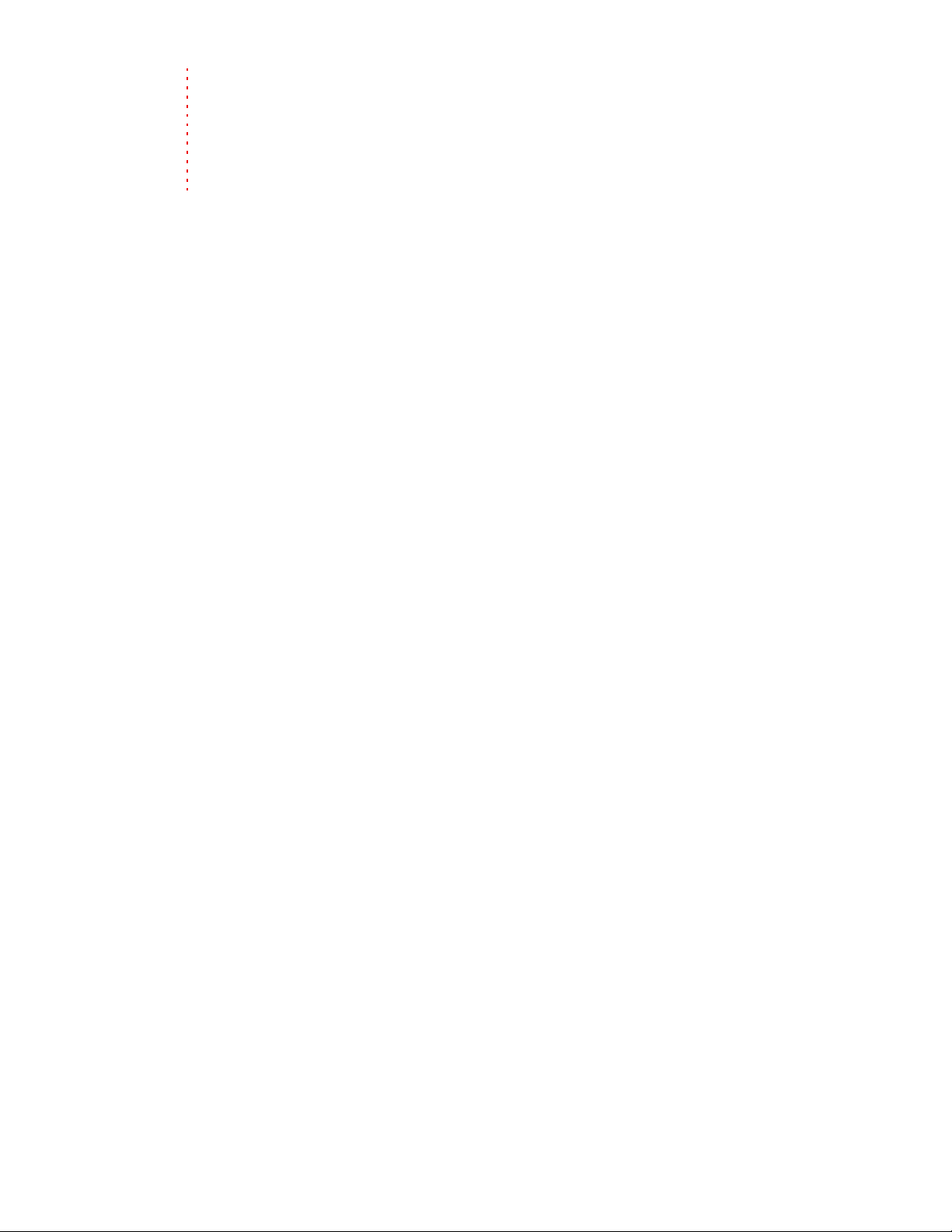
Chapter
1
Introduction
Introducing Sound Forge software
Thank you for purchasing Sound Forge® software and for your continued support of the Sony Creative Software Inc.
family of products. The software provides you with the powerful features you have come to expect, as well as a number of
new features designed to make digital audio editing quick and easy.
Sample files
Throughout the manual, you will find references to six sample audio files. The manual directs you to use these files as you
experiment with different Sound Forge features. These files are installed in the same folder as the application:
• Drumhit.pca
•Fill.pca
• Loop.pca
•Musicbed.pca
•Saxriff.pca
• Voiceover.pca
The files are in Perfect Clarity Audio® (PCA) format, a Sony Creative Software Inc. proprietary lossless audio compression
format.
System requirements
The following lists the minimum system requirements for using Sound Forge:
• 800 MHz processor
• 256 MB RAM
• 150 MB hard-disk space for program installation
• Microsoft® Windows® 2000 SP4, Windows XP, or Windows Vista™
• Microsoft Windows®-compatible sound card
• DVD-ROM drive (for installation from a DVD only)
• Supported CD-Recordable drive (for CD burning only)
• DirectX® Media 9.0c or later (version 9.0c included on application disc)
• Microsoft .NET Framework 2.0 (included on application disc)
• Microsoft® Internet Explorer 5.1 or later (included on application disc)
INTRODUCTION | 15
Page 20
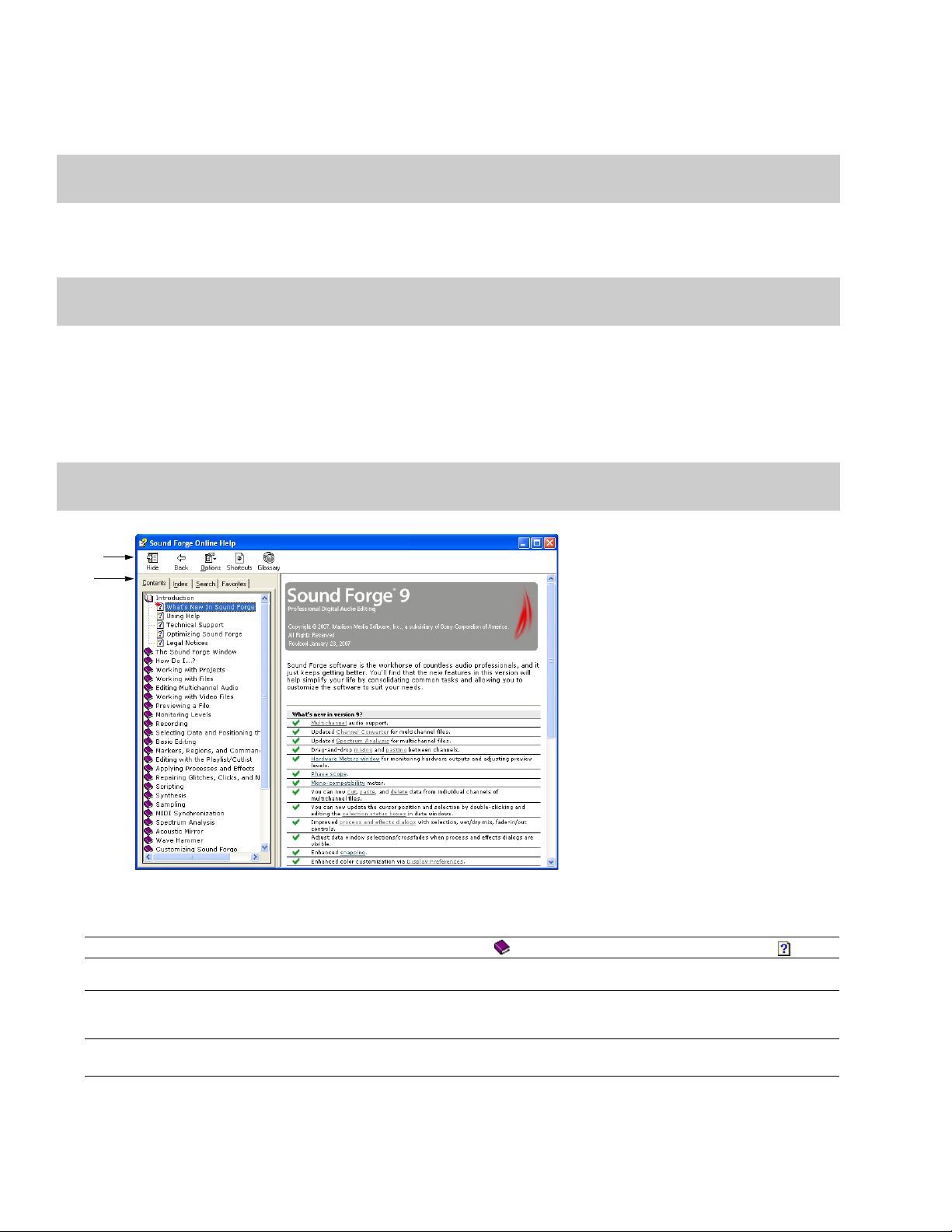
Installing Sound Forge software
The install utility, setup.exe, located on the Sound Forge application disc, creates the necessary folders and copies all files required to
operate Sound Forge software.
Note:
The Sound Forge application requires Microsoft DirectX 9.0c or later and Internet Explorer 5.1 or later. The setup program alerts
you if either is not detected on your system and prompts their installation from the Sound Forge application disc.
1.
Place the Sound Forge application disc in the drive. The setup screen is displayed (if AutoPlay is enabled for your CD-ROM or DVDROM drive).
Note:
If the drive’s AutoPlay feature is not enabled, click the Start button and choose Run. Type D:\setup.exe, where D is the drive
letter of your CD or DVD drive, and follow the on-screen prompts to complete the installation.
2.
Click Install, and follow the on-screen prompts to install the appropriate version of Sound Forge for your computer.
Getting help
To access online help, choose Contents and Index from the Help menu or press F1.
Note:
To view online help, Internet Explorer 5.1 or later must be installed on your system. If you purchased the Sound Forge boxed
version, Internet Explorer version 5.1 is included on your application disc.
Toolbar
Tabs
Information
pane
The following table describes the four tabs of the Online Help window.
Tab De sc ri pti on
Contents
Index Provides a complete listing of the help topics available. Scroll through the list of available topics or type a word in the Typ e i n
Search Allows you to enter a keyword and display all of the topics in the online help that contain the keyword you have entered. Type
Favo rite s
Provides a list of available help topics. Click a closed book ( ) to open the pages, and then click on a topic page ( ).
the keyword to find box to quickly locate topics related to that word. Select the topic and click the Display button.
a keyword in the Type in the word(s) to search for box and click the List Topics button. Select the topic from the list and click
the Display button.
Allows you to keep topics that you revisit often in a separate folder. To add a topic to your favorites, click the Add
the Favorites tab.
button on
16 | CHAPTER 1
Page 21
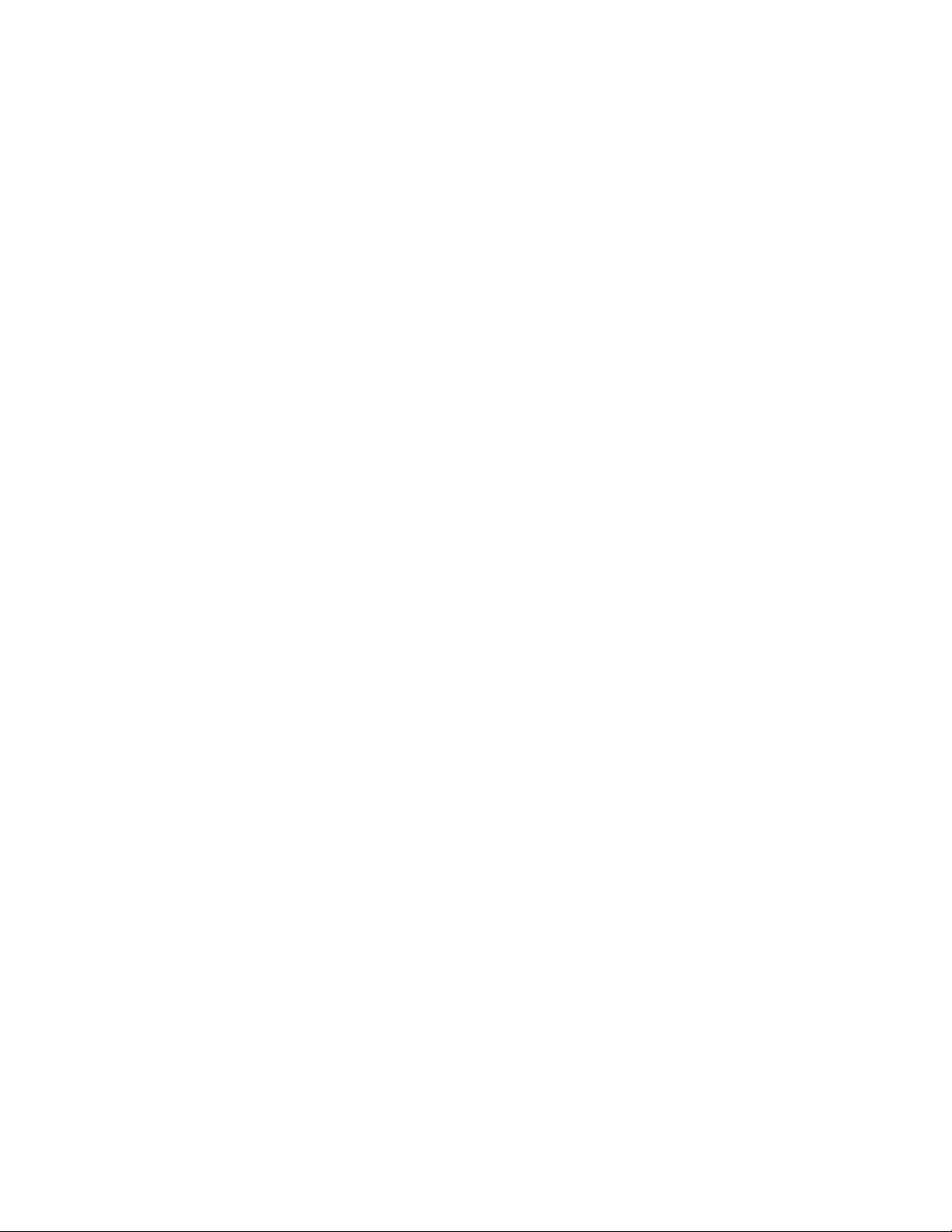
Help on the Web
Additional Sound Forge information is available on the Sony Creative Software Inc. Web site. From the Help menu, choose Sony on the
Web, and choose the desired location from the submenu. The software starts your system’s Web browser and attempts to connect to the
appropriate page on the Sony Web site.
INTRODUCTION | 17
Page 22
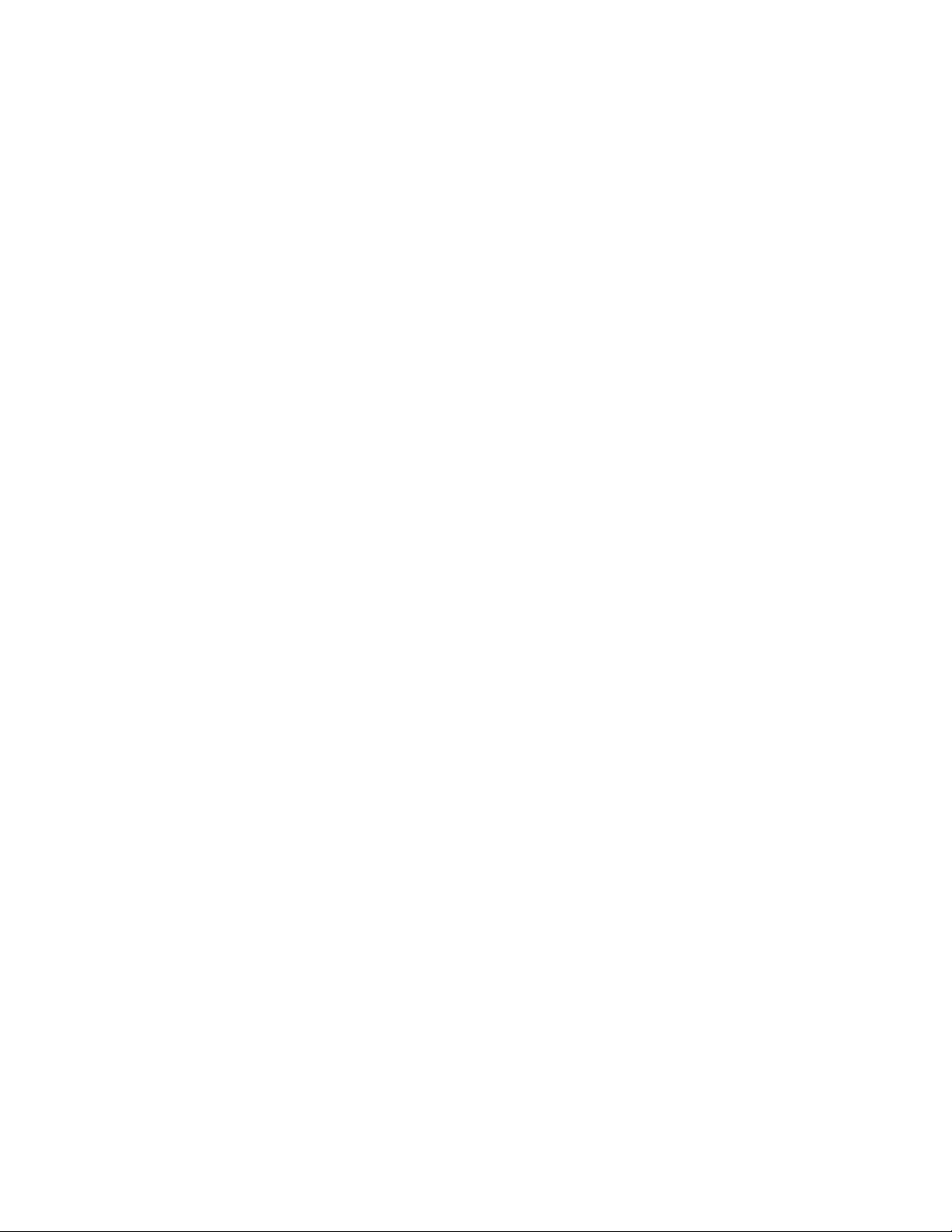
18 | CHAPTER 1
Page 23
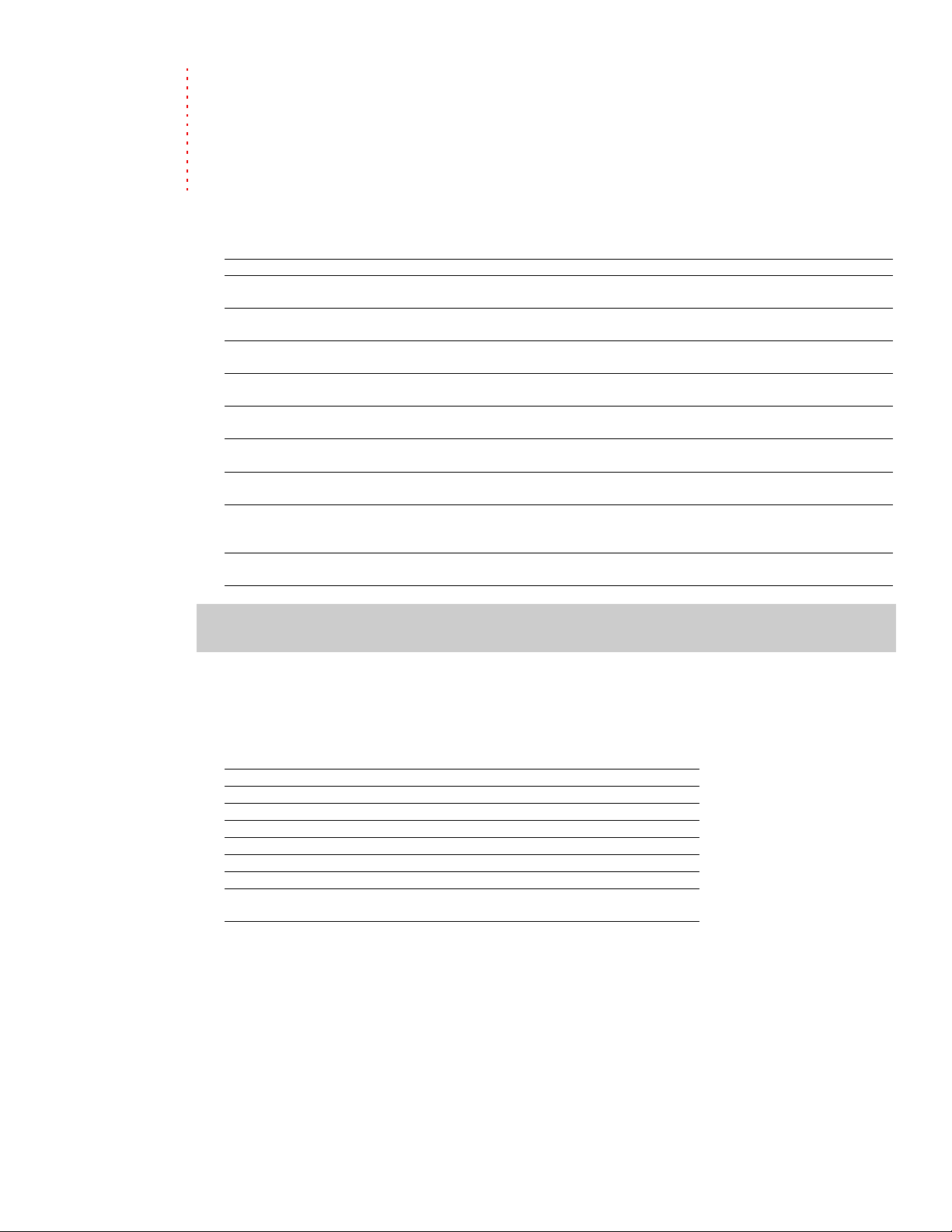
Chapter
2
Learning the Sound Forge Workspace
This chapter provides a detailed overview of Sound Forge® toolbars and controls.
Using the mouse
The following table defines the mouse-related terms used throughout this manual.
Mouse Term Description
Pointing Moving the mouse pointer over an item.
Clicking Pointing to an item and quickly pressing and releasing the left mouse button. If there is no left or right
Right-clicking Pointing to an item and quickly pressing and releasing the right mouse button. Right-clicking is frequently used
Double-clicking Identical to clicking, but instead of pressing and releasing the mouse button once, it is done twice in quick
Triple-clicking Identical to clicking, but instead of pressing and releasing the mouse button once, it is done three times in
Toggle-clicking Clicking the right mouse button while holding down the left mouse button. This is used to toggle options and
Shift-clicking Holding down the Shift key while clicking the mouse. Shift-clicking is typically used to skip dialogs and quickly
Ctrl-clicking Holding down the Ctrl key while clicking the mouse. Ctrl-clicking is used to modify the operation of a normal
Dragging Holding down the left mouse button while moving the mouse pointer and releasing the mouse at the desired
Slow-dragging Holding down the right and left mouse buttons while adjusting sliders and faders increases the resolution of
specification, left-clicking is implied.
to display shortcut menus.
succession. Double-clicking always indicates the left mouse button.
quick succession. Triple-clicking always indicates the left mouse button.
is a shortcut for drag-and-drop editing and using the Magnify tool.
repeat operations.
click.
location. Dragging is used to quickly move sections of data between windows, as well as to adjust sliders,
scrollbars, and faders.
the movement. This is useful when making fractional adjustments to parameters.
Tip:
Once you are familiar with Sound Forge basics, you may want to use mouse and keyboard shortcuts. For more
information, see Shortcuts on page 255.
Using the mouse wheel
The following table describes the available mouse wheel functionality you can use to navigate audio files.
Mouse Functionality Description
Wheel Up Zoom in horizontally
Wheel Down Zoom out horizontally
Ctrl+Wheel Up Zoom in vertically
Ctrl+Wheel Down Zoom out vertically
Shift+Wheel Up Scroll left (in 10ths of screen width)
Shift+Wheel Down Scroll right (in 10ths of screen width)
Ctrl+Shift+ Wheel Up Cursor left or current selection point left (if there is a selection)
Ctrl+Shift+ Wheel Down Cursor right or current selection point right (if there is a
selection)
LEARNING THE SOUND FORGE WORKSPACE | 19
Page 24
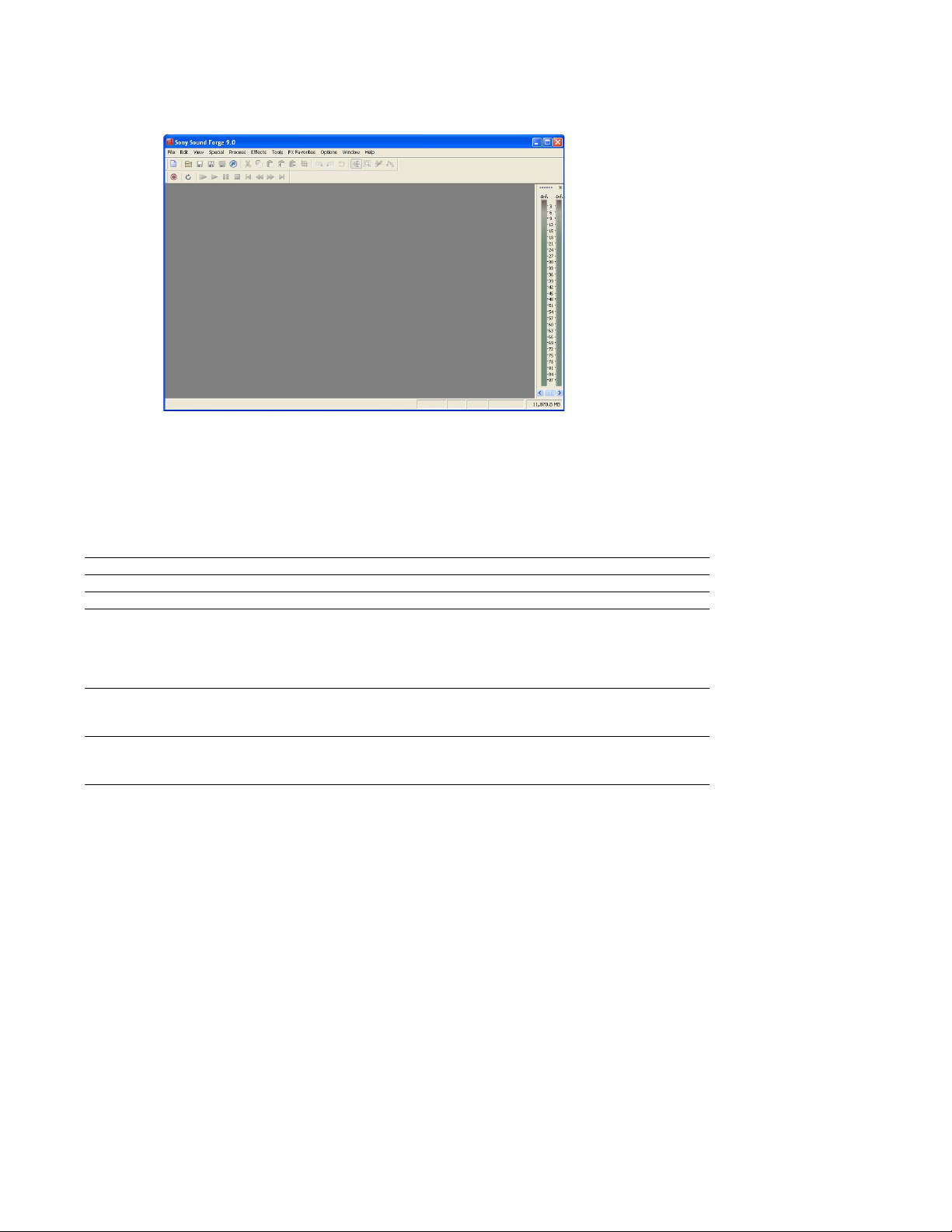
The main window
When you start the application, the main window is displayed. The main window’s workspace is where you perform all audio editing.
Menu bar
Standard toolbar
Transport bar
Channel Meters
(docked)
Workspace
Status bar
Main window components
The following table describes the major components of the main window.
Component Description
Menu bar Displays the menu headings for the available functions.
Standard toolbar Provides quick access to some of the most common tasks in the application (pg. 27).
Transport bar Provides quick access to basic audio transport functions (pg. 27).
Status bar Help and processing information appears on the left side. The boxes on the right side display
Workspace This is the area located behind the data windows. Audio selections dragged to the workspace
Channel Meters Displays the level of the output audio signal. These meters can be toggled on/off by choosing
the playback sample rate, bit depth, channel configuration, length of the active data window,
and total free storage space (pg. 83). With the exception of the free storage space box, you
can edit these boxes by double-clicking or right-clicking them. When no data windows are
open, only the free storage space box contains a value.
automatically become new data windows. Windows such as the Regions List and Playlist can
be docked along the edges of the workspace.
Channel Meters from the View menu. Right-clicking the channel meters displays a shortcut
menu that allows you to precisely configure the appearance of the meters.
20 | CHAPTER 2
Page 25
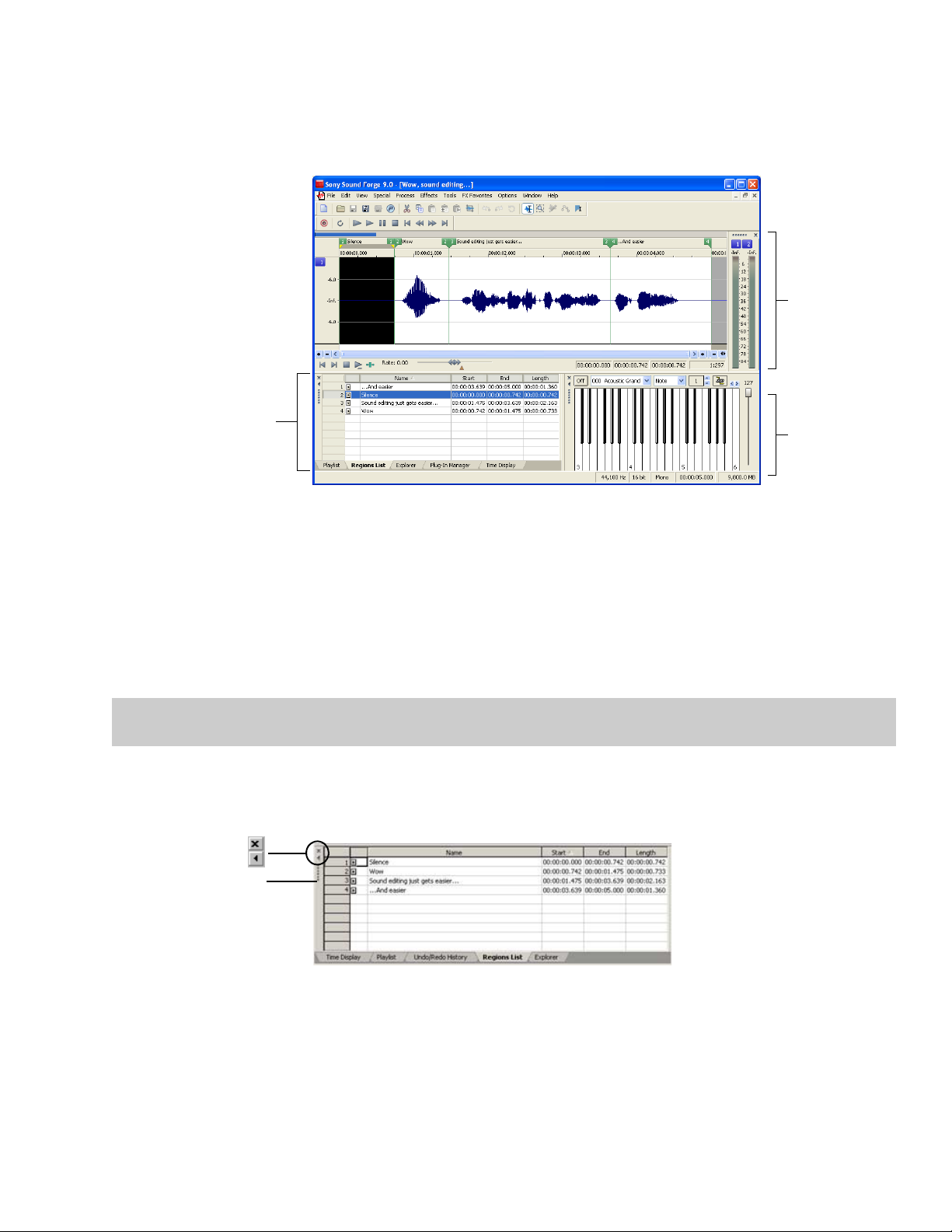
Floating and docking windows
With the many features in Sound Forge software, it is easy for the workspace to become cluttered. Docking windows allows you to keep
more windows open while maintaining a greater degree of organization. You can choose to float or dock the windows listed in the View
menu, including the Regions List, Playlist, and Time Display windows.
Docked channel
meters
Stacked
windows with
tabs
Docked keyboard
Docking a window
1.
Drag a window to the edge of the workspace. The outline of the window changes shape as you approach the edge.
2.
Release the mouse. The window docks against the edge of the workspace.
Preventing a window from docking
Press Ctrl while dragging a window to prevent it from docking in the workspace.
Tip:
You can choose to reverse this behavior so that windows will not dock unless you press Ctrl. From the Options menu, choose
Preferences, and clear the Allow floating windows to dock check box on the General tab.
Floating a window
Drag the handle of a docked window away from the edge of the workspace so that it is a floating window.
Close window
Expand window
Handle
LEARNING THE SOUND FORGE WORKSPACE | 21
Page 26
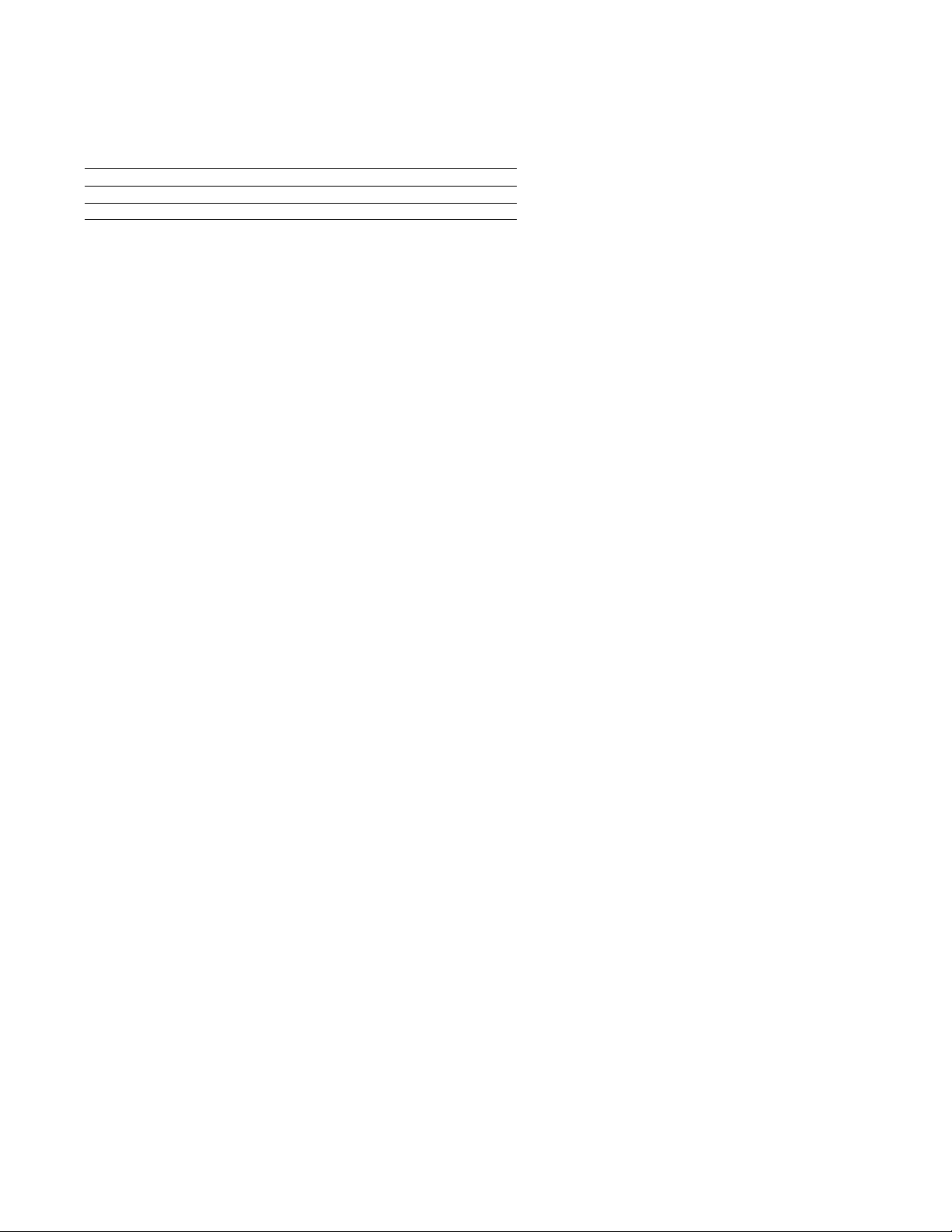
Hiding the window docking area
You can double-click the separator between the workspace and window docking area to hide the docking area. You can also use the
following shortcut keys to manage the workspace:
Shortcut key Description
F11 Show/hide window docking area at bottom of workspace.
Shift+F11 Show/hide windows docked on left/right sides of workspace.
Ctrl+F11 Show/hide all docked windows.
Window Docking Area (F11)
Explorer window (Alt+1)
The Explorer window is used to find, preview, and open media files. From the View menu, choose Explorer to show or hide the Explorer
window.
Regions List window (Alt+2)
The Regions List window contains all regions and markers that exist in the active data window. From the View menu, choose Regions
List to show or hide the Regions List window.
Playlist window (Alt+3)
The Playlist window is used to arrange regions for playback. From the View menu, choose Playlist to show or hide the Playlist window.
Video Preview window (Alt+4)
The Video Preview window shows the video frame at the current cursor or play position. From the View menu, choose Video Preview to
show or hide the Video Preview window.
Time Display window (Alt+5)
The Time Display window displays the current cursor or play position. From the View menu, choose Time Display to show or hide the
Time Display window.
Channel Meters window (Alt+6)
Sound Forge software provides peak and VU/PPM (peak program) meters that you can use to monitor your audio levels.
From the View menu, choose Channel Meters to show or hide the channel meters.
Undo/Redo History window (Alt+7)
The Undo/Redo History window allows you to see all of your edit operations. From the View menu, choose Undo/Redo History to show
or hide the Undo/Redo History window.
Spectrum Analysis window (Alt+8)
The Spectrum Analysis window allows you to examine the fundamental frequency and overtones present in a recording. From the View
menu, choose Spectrum Analysis to show or hide the Spectrum Analysis window.
22 | CHAPTER 2
Page 27
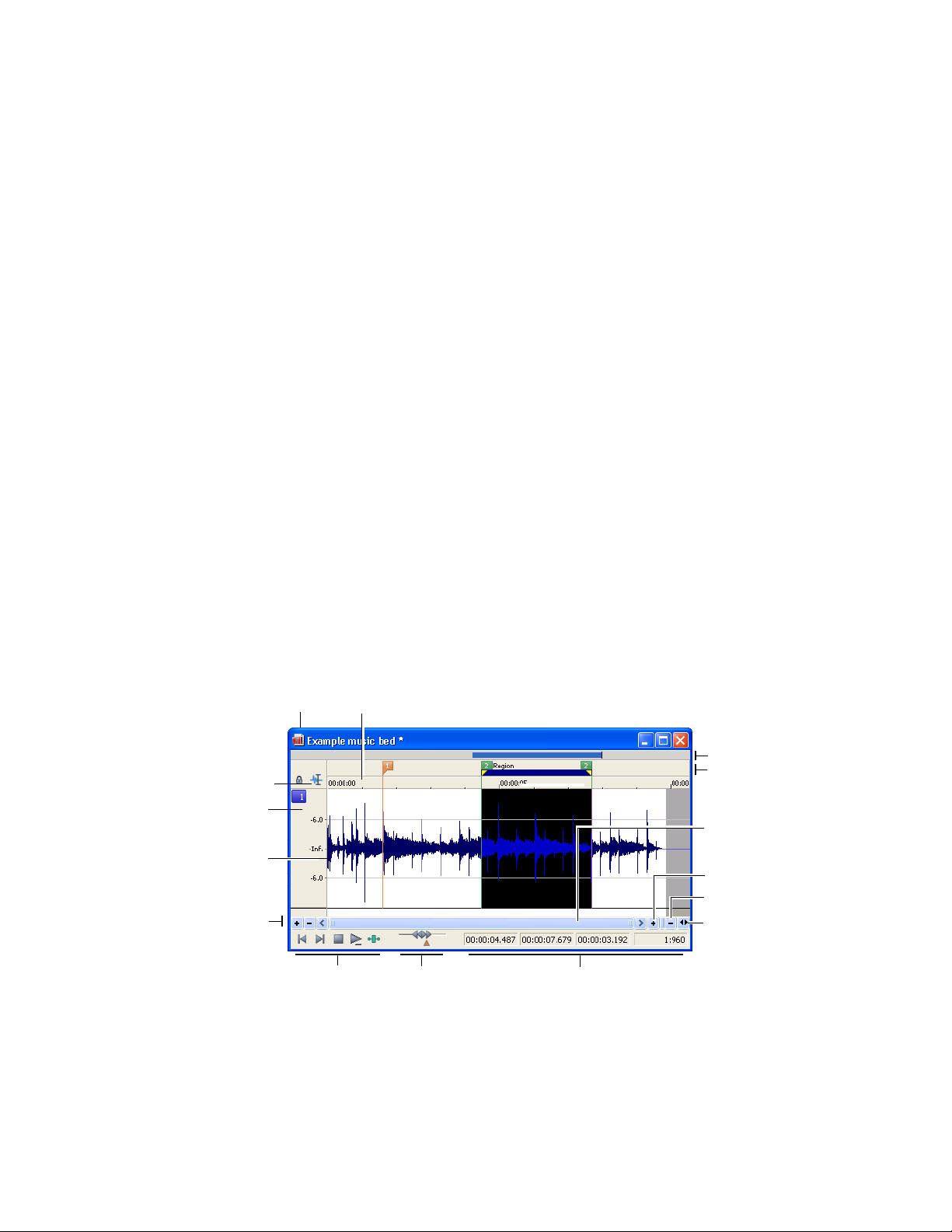
Plug-In Chainer window (Alt+9)
The Plug-In Chainer window allows you to link up to 32 DirectX and VST plug-ins into a single processing chain. From the View menu,
choose Plug-In Chainer to show or hide the Plug-In Chainer window.
Plug-In Manager window (Ctrl+Alt+0)
The Plug-In Manager window displays your plug-ins in a tree view like Windows Explorer. From the View menu, choose Plug-In
Manager to show or hide the Plug-In Manager.
Keyboard window (Ctrl+Alt+1)
The Keyboard window allows you to control internal or external synthesizers and samplers from Sound Forge software. From the View
menu, choose Keyboard to show or hide the Keyboard window.
Script Editor window (Ctrl+Alt+2)
The Script Editor window can be used to open, create, edit or run scripts. From the View menu, choose Script Editor to show or hide the
Script Editor window.
Hardware Meters window (Ctrl+Alt+3)
The Hardware Meters window allows you to monitor hardware outputs and adjust preview levels. From the View menu, choose
Hardware Meters to show or hide the Hardware Meters window. For more information, see Using the hardware meters on page 92.
Loop Tuner window (Ctrl+Alt+4)
The Loop Tuner window can be used to adjust the starting and ending points of a loop to create smooth transitions. From the View
menu, choose Loop Tuner to show or hide the Loop Tuner window. For more information, see Editing loops on page 216.
The data window
Data windows contain audio data (as a waveform) as well as a number of controls and commands used to edit and process audio.
Time ruler
Playbar
Scrub control Selection status
boxes
Overview bar
Marker bar
Position
scroll bar
Time zoom
resolution
Time zoom in/out
Maximize width
Edit Tool
Selector
Level ruler
Waveform
display
Level zoom
in/out
Title bar
LEARNING THE SOUND FORGE WORKSPACE | 23
Page 28
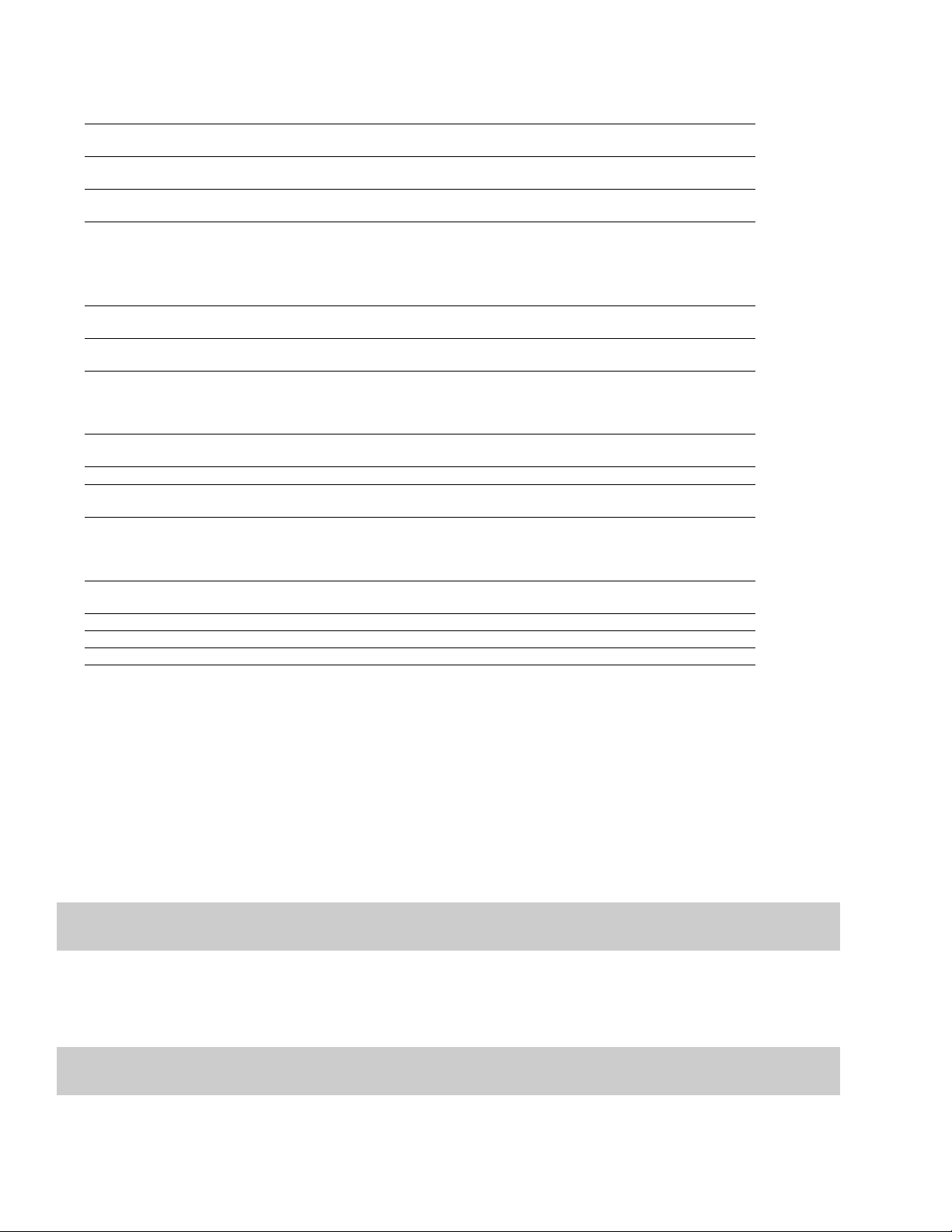
Data window components
Component Description
Title bar Displays the file name. If title information is included in the su mmary of a file, it appears he re instead of the
file name. Double-click to maximize and restore the window.
Level ruler Displays the amplitude of the waveform. Right-click to display the level ruler shortcut menu. Drag to shift
the view up/down when zoomed in vertically.
Time ruler Displays the current location in the data window. Right-click to display the time ruler shortcut menu. Drag
to scroll the data window.
Marker bar Displays the position of region end points, loop end points, and markers. You can place, name, and
position markers and regions anywhere in the data window. These informational tags can serve as cues or
reminders highlighting important events in your project.
Right-click a marker or region tag to display a shortcut menu. Drag to edit a tag’s position. Double-click
anywhere within a region to select it.
Edit Tool Selector Toggles through the Edit, Magnify, and Pencil tools. Right-click to display a shortcut menu that allows you
to display or hide data window elements.
Playbar Contains audio transport buttons, including Go to Start, Go to End, Stop, Play Normal, Open/Play Plug-In
Chainer, Play as Cutlist, and Play as Sample. For more information on the playbar, please see page 25.
Selection status boxes Displays the beginning, end, and length of a selection. If no selection exists, only the cursor position
displays. Double-click the leftmost box to edit the current cursor position or selection start position.
Double-click either of the other two boxes to edit the selection end position or the selection length. Rightclick to display the status format shortcut menu.
Waveform display
Scrub control
Position scroll bar
Overview bar Allows for quick navigation and playback of any part of an audio file. The overview bar also indicates the
Time zoom resolution Specifies the number of samples of data represented by each horizontal point on the screen. This
Time zoom in/out Changes the zoom resolution for the time (horizontal) axis.
Level zoom in/out Changes the zoom resolution for the level (vertical) axis.
Maximize width Resizes the data window to maximize its size within the workspace.
Displays a graphical representation of an audio file. The horizontal axis represents time, and the vertical
axis represents amplitude. Right-click within this display to open the waveform display shortcut menu.
Scrolls playback of your project at varying speeds.
Scrolls forward/backward through an audio file to display sections of the file not visible in the current area
of the waveform display.
portion of the waveform currently depicted in the waveform display, as well as the selected region. Click to
move the cursor. Double-click to center the cursor in the waveform display. Right-click to start or pause
playback. Drag to activate the audio event locator.
determines the length of time displayed in the data window. Smaller resolution values display less time.
Displaying data window components
You can customize the appearance of individual data windows.
1.
From the File menu, choose Properties or press Alt+Enter. The current file’s Properties dialog is displayed.
2.
Click the Display tab.
3.
Display/hide specific components by selecting/clearing the corresponding check boxes.
4.
Select the Save as the default for all new windows check box if you want to set the new configuration as the default data window
display.
5.
Click OK.
Tip:
Right-click the Edit Tool Selector (upper-left corner of data window) to display or hide components for the selected data
window.
Arranging data windows
You can use the commands on the Window menu to arrange data windows in the Sound Forge workspace..
Tip:
Press Ctrl+Tab to switch forward through the open windows, or press Ctrl+Shift+Tab to switch backward through the open
windows.
24 | CHAPTER 2
Page 29
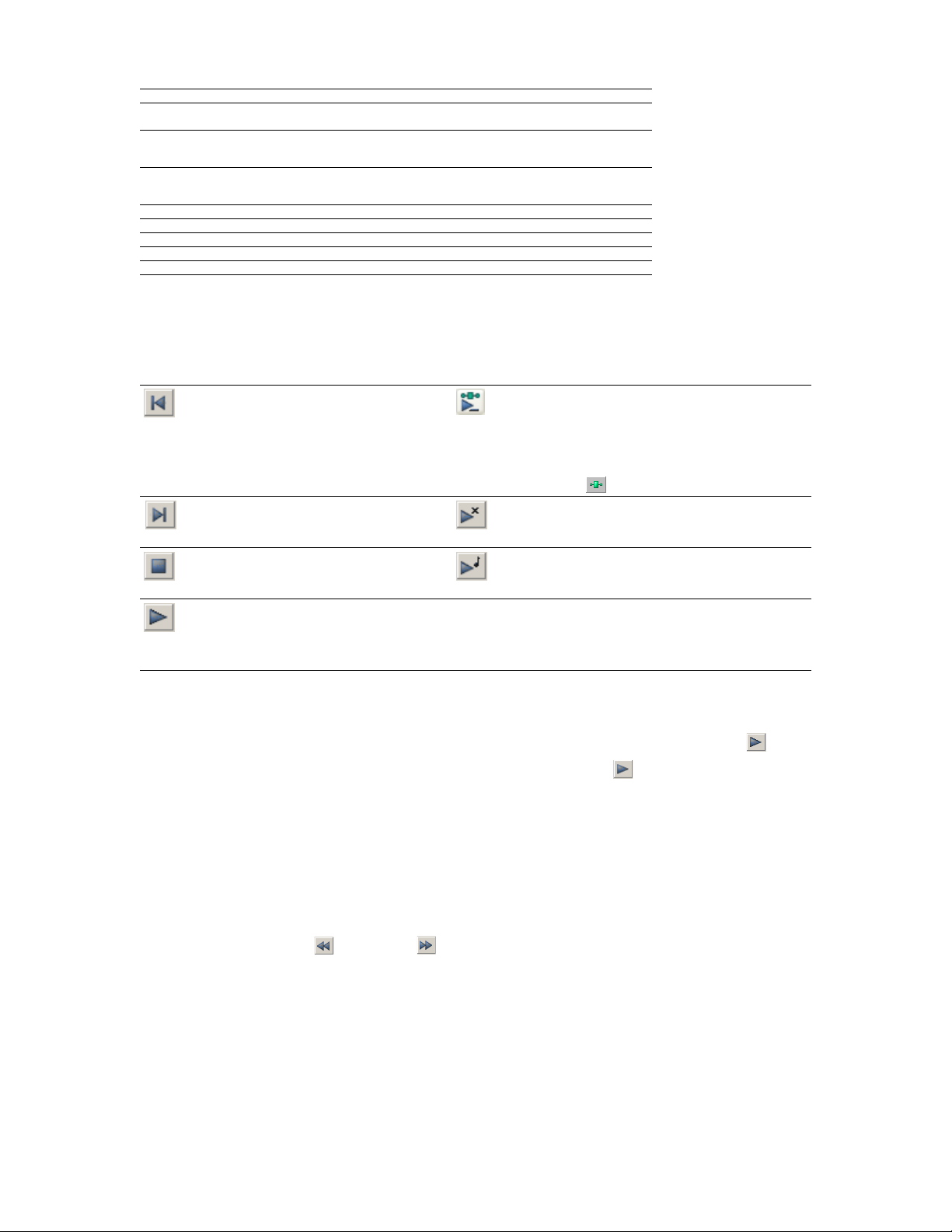
Command
New Window
Cascade
Tile Horizontally
Tile Vertically
Arrange Icons
Minimize All
Restore All Restores all minimized windows to their previous window size and position.
Close All Closes all open data windows.
Window List Switches focus to another data window.
Description
Creates a new data window
Arranges all open data windows so they overlap with the title bar of each window
remaining visible.
Arranges all open data windows top to bottom with no overlapping.
Note: This command affects only non-minimized windows.
Arranges all open data windows left to right with no overlapping.
Note: This command affects only non-minimized windows.
Arranges minimized data windows at the bottom of the workspace.
Minimizes all open data windows.
Playbar
The playbar is located in the bottom-left corner of a data window. You can use the playbar to navigate and play audio files in a variety of
ways.
Go to Start: moves the cursor to the start of the Play Plug-In Chainer: previews the audio processed through
file. plug-ins when the Plug-In Chainer window is open.
If there is a selection, plays from the beginning of the
selection to the end of the selection.
If the Plug-In Chainer window is not open, the Open Plug-In
Chainer button ( ) appears instead.
Go to End: moves the cursor to the end of the Play as Cutlist: plays the file with the regions in the cutlist
file. omitted. This button appears only if you treat the playlist as
a cutlist.
Stop: stops playback and returns the cursor to Play as Sample: plays the file with the sustaining and
its position prior to playback. release loops repeating the specified number of times. This
button appears only if you have defined a sample loop.
Play Normal: plays from the cursor to the end
of the file.
If there is a selection, plays from the beginning
of the selection to the end of the selection.
Current playback mode
When you play a file from the playbar, a small horizontal line appears beneath the selected Play
button’s icon . This indicates the
current playback mode, which is the mode used when you click the transport bar Play button. For more information, see Transport
toolbar on page 27.
Changing the current playback mode
To change the current playback mode, click a playbar button or press X.
Optional Backward and Forward buttons
You can choose to display Rewind and For ward shuttle controls on the playbar. From the Options menu, choose Preferences,
and select the Show shuttle controls on Data Window transport check box on the General tab.
LEARNING THE SOUND FORGE WORKSPACE | 25
Page 30
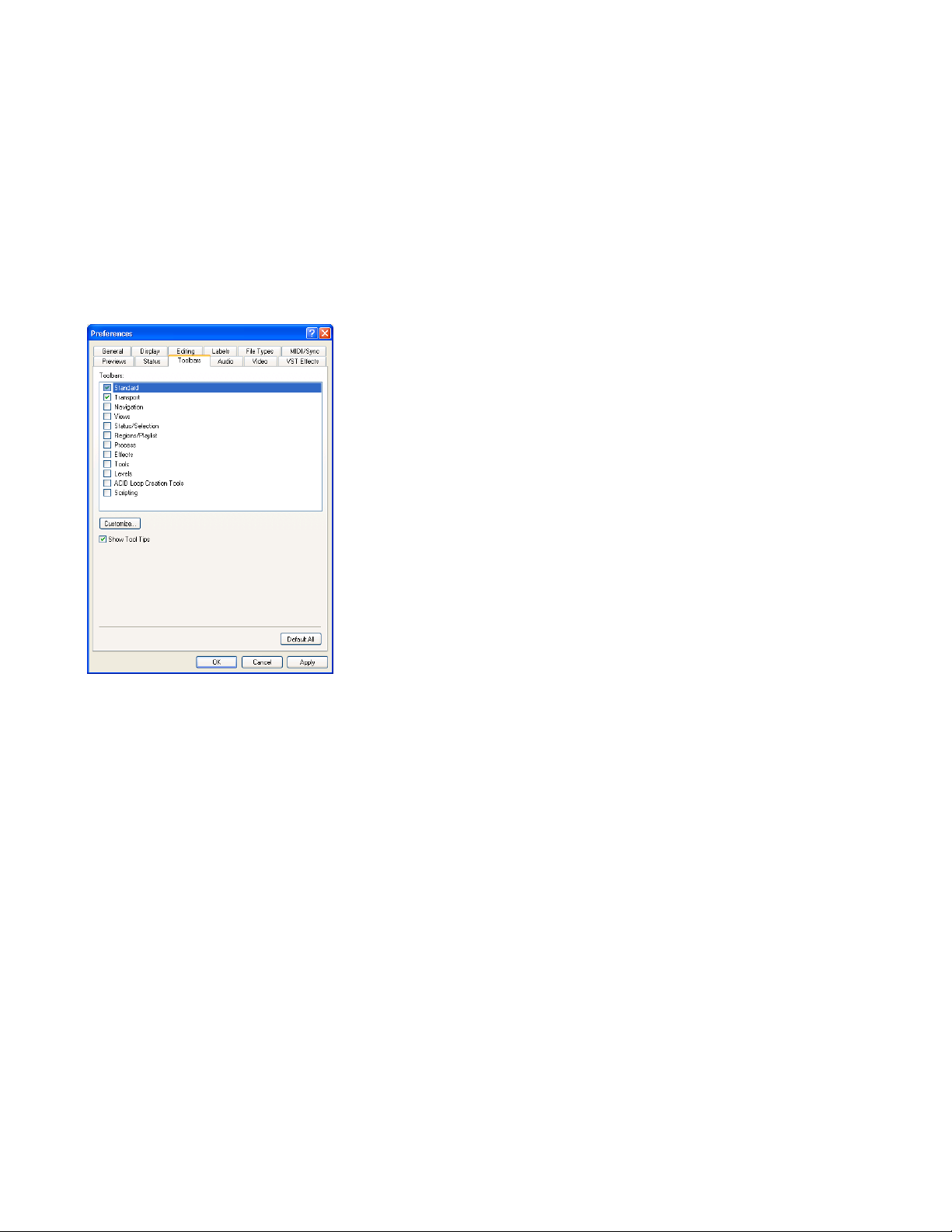
Too lb ar s
Sound Forge toolbars contain buttons used to quickly execute many of the program’s commands and functions. Toolbars can be
dragged throughout the workspace, docked, resized, hidden, and customized.
You can use the Toolbars tab in the Preferences dialog to specify which toolbars you want to display. Perform either of the following
actions to display this tab:
• Choose Preferences from the Options menu and click the To ol ba r s tab.
•From the View menu, choose Toolbars.
Displaying a toolbar
1.
From the View menu, choose Toolbars. The Preferences dialog appears with a list of available toolbars.
2.
To display a toolbar, select the corresponding check box and click OK.
Select a check box to
display a toolbar.
Click Customize to add, remove
or rearrange buttons on a
toolbar.
Customizing a toolbar
1.
From the View menu, choose Toolbars. The Preferences dialog appears with a list of available toolbars.
2.
Select the check box and the toolbar name for the toolbar that you want to customize.
3.
Click Customize. The Customize Toolbar dialog is displayed.
4.
Use the controls in the Customize Toolbar dialog to add, remove, or rearrange the buttons on the selected toolbar. Click Reset to
restore the toolbar to its default setting.
5.
Click the OK button.
Docking a toolbar
When you drag a floating toolbar to any edge of the main screen, the toolbar docks on that edge.
Floating a toolbar
When you drag a docked toolbar away from an edge, the toolbar becomes a floating toolbar.
26 | CHAPTER 2
Page 31

Standard toolbar
The Standard toolbar displays by default when you start the application. The buttons on this toolbar provide quick access to many
common commands.
New: creates a new data window. Play Clipboard: plays the audio on the clipboard.
Open: displays the Open dialog. Trim/Crop: removes all data from the file that is not
currently selected. This command has no effect if there
is no selected data. This command does not copy data
to the clipboard.
Save: saves the current audio data. Undo: reverses the last edit operation.
Save As: saves the current file with a new name or Redo: reverts the previously undone edit operation.
format.
Render As: renders the current project file to a media Repeat: repeats the last operation. This command can
file. be used with most processing functions. The previous
operation’s parameters are repeated. To specify new
parameters, hold Shift and click this button.
Publish: opens the Publish Setup wizard so you can Edit Tool: selects the Editing tool.
upload your media file to the Web.
Cut: removes selected audio data and places it on the
clipboard. This command has no effect if there is no
selection.
Copy: copies selected audio data to the clipboard. This Pencil Tool: selects the Pencil tool.
command has no effect if there is no selection.
Paste: inserts a copy of the clipboard data at the current
insertion point. If there is a selection, this command
replaces the selected data with the clipboard data.
Mix: mixes a copy of the clipboard data with the current
audio file. The mix start point is either the cursor point
or the start or end of the selection in the destination
data window.
Magnify Tool: selects the Magnify tool.
Envelope Tool: selects the Envelope tool.
Transport toolbar
The transport toolbar also displays by default and contains basic audio transport buttons.
Record: records data to a new or existing data window. Stop: stops playback and returns the cursor to its prior
position.
Loop Playback: toggles Loop Playback mode on and off. Go to Start: moves the cursor to the start of the file.
Play All: plays the entire file from beginning to end, Rewind: moves the cursor backward in the current file.
regardless of cursor position, selection, or playlist.
Play: plays the file in current playback mode (Play
Normal, Play Plug-In Chainer, Play as Cutlist, or Play as
Sample).
Pause: pauses playback and maintains the cursor at its Go to End: moves the cursor to the end of the file.
current position.
Forward: moves the cursor forward in the current file.
LEARNING THE SOUND FORGE WORKSPACE | 27
Page 32

Navigation toolbar
The Navigation toolbar contains buttons used to navigate within the current data window.
Zoom In Full: magnifies the selected area to a 24:1 ratio. Go To: displays the Go To dialog and allows you to
quickly move the cursor to a specific point in a file.
Zoom Normal: resets the audio data to its original Cursor Center: centers the display with the cursor
magnification. displayed in the center of the data window.
Zoom Selection: maximizes the selection vertically and Cursor to Selection Start: moves the cursor to the
horizontally. beginning of the selection.
Custom Zoom 1: sets the audio data to a custom time Cursor to Selection End: moves the cursor to the end of
magnification level. the selection.
Custom Zoom 2: sets the audio data to a custom time Center Sustaining Start: moves the cursor to the
magnification level. beginning of the sustaining loop.
Insert Marker: drops a marker at the current cursor Center Sustaining End: moves the cursor to the end of
position. the sustaining loop.
Mark In: marks the “in” point of a new selection. Center Release Start: moves the cursor to the beginning
of the release loop.
Mark Out: marks the “out” point of a new selection. Center Release End: moves the cursor to the end of the
release loop.
Views toolbar
The Views toolbar contains buttons used to store and retrieve data window views.
Toggles views 1-8 between setting and restoring. Stores and recalls specific selection views.
28 | CHAPTER 2
Page 33

Status/Selection toolbar
The Status/Selection toolbar contains buttons used to specify a file’s status format and control snapping functions.
Samples: changes the status format to Samples. SMPTE EBU: changes the status format to SMPTE EBU
(25 fps).
Time: changes the status format to Time. SMPTE Non-Drop: changes the status format to SMPTE
Non-Drop (29.97 fps, Video).
Seconds: changes the status format to Seconds. SMPTE Drop: changes the status format to SMPTE Drop
(29.97 fps, Video).
Time and Frames: changes the status format to Time SMPTE 30: changes the status format to SMPTE 30
and Frames. (30 fps, Audio).
Absolute Frames: changes the status format to Auto Snap to Zero: forces the ends of selections to the
Absolute Frames. nearest zero-crossing.
Measures and Beats: changes the status format to Auto Snap to Time: forces the ends of selections to the
Measures and Beats. nearest whole time division on the time ruler.
SMPTE Film Sync (24 fps): changes the status format to
SMPTE Film Sync (24 fps).
Regions/Playlist toolbar
The Regions/Playlist toolbar contains the Regions List and Playlist buttons as well as buttons corresponding to synchronization
commands and status displays.
Regions List: displays the Regions List. Generate MIDI Timecode: configures the software to
send MIDI timecode through the MIDI output port. The
MIDI output port is specified on the MIDI/Sync tab of
the Preferences dialog.
Playlist: displays the playlist. Pre-Queue for MIDI Timecode: opens the wave device
and preloads data for the next region to be played from
the playlist.
Trigger from MIDI Timecode: configures the software to
be triggered by MIDI commands received through the
MIDI input port. The MIDI input port is specified on the
MIDI/Sync tab in the Preferences dialog. For more
information, see Turning on MIDI input synchronization
on page 196.
Playlist Position display
Displays the current playback position of an audio file being played from the playlist. Right-clicking this box displays a shortcut menu
that allows you to specify a new format.
Sync Status display
Allows you to monitor the status of incoming/outgoing MIDI commands.
LEARNING THE SOUND FORGE WORKSPACE | 29
Page 34

Process toolbar
The Process toolbar contains buttons corresponding to all commands located in the Process menu.
Auto Trim/Crop: removes silence and automatically Insert Silence: inserts user-configurable silence into
fades in/out the end-points of each phrase. audio files.
Bit-Depth Converter: converts a file to a different bit Invert/Flip: inverts (or flips) the polarity of the current
depth. selection.
Channel Converter: converts between mono and
multichannel formats. Can also intermix the channels of
a file to create panning effects.
DC Offset: changes the baseline of an audio file. Normalize: normalizes the loudness of an audio file.
Graphic EQ: opens the XFX Graphic EQ. Pan/Expand: creates custom pans, expands, and mixes.
Paragraphic EQ: opens the XFX Paragraphic EQ. Resample: creates a copy of the audio file with a new
Parametric EQ: opens the XFX Parametric EQ. Reverse: reverses the current selection.
Graphic Fade: creates user-configurable fades. Smooth/Enhance: opens the XFX Smooth/Enhance
Fade In: fades-in the selection. Time Stretch: opens the XFX Time Stretch tool.
Fade Out: fades-out the selection. Volume: adjusts the volume of an audio file.
Mute: mutes the current selection.
sample rate.
tool.
Effects toolbar
The Effects toolbar contains buttons corresponding to all Sound Forge built-in XFX™ plug-ins.
Acoustic Mirror: adds environmental coloration to your Flange/Wah-Wah: mixes a modulated delay signal with
existing recordings. the original signal.
Amplitude Modulation: applies a sinusoidal or square- Gapper/Snipper: removes/inserts sections of silence at
shaped periodic gain to the input signal. regular intervals to create unusual effects.
Chorus: simulates multiple audio sources from a single Noise Gate: removes signals below a set amplitude
sound. threshold.
Multi-Tap Delay: creates a delay with up to eight delaytaps spaced anywhere within 2.5 seconds of the original
sound.
Simple Delay: adds a delayed copy of the audio signal Pitch Shift: changes the pitch of a selection with or
to the file. without preserving the duration of the file.
Distortion: simulates the overloading of an amplifier. Reverb: simulates the acoustics of different
Graphic Dynamics: applies compression, expansion, Vibrato: creates periodic pitch modulation in an audio
and limiting to affect the dynamic range of an audio file. file.
Multi-Band Dynamics: allows compression and limiting Wave Hammer: acts as a classic compressor and volume
to be placed on up to four different frequency bands. maximizer.
Envelope: forces the amplitude envelope of a waveform
to match a specified envelope shape.
Pitch Bend: creates a modified sound envelope that
corresponds to increasing or decreasing the pitch of a
sound file over time.
environments.
30 | CHAPTER 2
Page 35

Tools toolbar
The Tools toolbar contains buttons corresponding to commands in the To ol s menu.
Extract Audio from CD: extracts audio from CD and Audio Restoration: removes clicks and background
opens for editing. noise associated with vinyl records.
Burn CD: writes the selected audio track to CD. Crossfade Loop: mixes audio occurring before the loop
Auto Region: creates regions in an audio file according Sampler: allows you to transfer samples to/from the
to rapid sound attacks or a specified time interval. Sound Forge application.
Extract Regions: extracts all file regions and saves them
as individual files.
Clip Detect: performs clip detection on the current file
or selection.
Find: searches for clicks and pops, volume levels, or
silent breaks in an audio signal.
Interpolate: replaces selected audio with interpolated
audio data based on the selection’s beginning and end
samples.
Replace: replaces selected audio data with previous Preset Manager: backs up and transfers user-configured
adjacent data. presets from effects, processes, and plug-ins.
Copy Other Channel: replaces selected audio with a
corresponding selection from the opposite channel.
start point into the end of the loop to smooth
transitions.
DTMF/MF Tones Synthesis: generates dial tones used by
telephone companies.
FM Synthesis: uses frequency modulation and additive
synthesis to create complex sounds from simple
waveforms.
Simple Synthesis: generates a simple waveform of a given
shape, pitch, and length.
Statistics: displays statistics corresponding to the
current file or selection.
Levels toolbar
The Levels toolbar displays the audio levels in the left and right channels in the user-specified format. You can right-click to choose the
format from a shortcut menu.
Left Right
channel level channel level
ACID Loop Creation Tools toolbar
The ACID Loop Creation Tools toolbar contains buttons corresponding to commands used when creating audio loops for Sony’s ACID®
family of products. For more information, see Creating loops for ACID software on page 219.
Edit ACID Properties: displays the Edit ACID Properties Shift Selection Left: shifts the current selection to the
dialog. left so the current start point becomes the end point.
Edit Tempo: calculates the musical tempo (beats per Shift Selection Right: shifts the current selection to the
minute) based upon the current selection. right so the current end point becomes the start point.
Double Selection: doubles the size of the current Rotate Audio: moves the current selection to the
selection. opposite end of the file.
Halve Selection: divides the current selection in half. Selection Grid Lines: toggles the selection grid line
display on/off.
Tempo window
The ACID Loop Creation Tools toolbar also contains a Tempo window that appears to the right of the toolbar buttons. This window
calculates and displays the ACID project’s tempo as if the current selection represents a complete measure.
LEARNING THE SOUND FORGE WORKSPACE | 31
Page 36

Scripting toolbar
The Scripting toolbar allows you to show, hide, or activate the Script Editor and display the Batch Converter window.
Script Editor: Allows you to create, edit, or run scripts. Batch Converter: Allows you to modify and manipulate
multiple audio files without having to process each file
individually.
Too lT ip s
Using ToolTips
Hovering the mouse pointer over a button or status bar box for longer than one second displays a small text box adjacent to the
pointer. This text, called a ToolTip, is a brief description of the item’s function. Using ToolTips is an effective way to quickly familiarize
yourself with features.
ToolTip
Turning off ToolTips
1.
From the View menu, choose Too l ba rs . The Preferences dialog is displayed.
2.
Clear the Show ToolTips check box and click OK.
Command descriptions
When you click and hold a menu item or a button in a toolbar, a brief description of the command appears in the lower-left corner of the
status bar. If you release the mouse button outside of the menu item or toolbar, the command is not executed.
Keyboard shortcuts
The Keyboard map allows you to customize the keyboard shortcuts available in the Sound Forge interface. You can access the Keyboard
map by choosing Customize Keyboard from the Options menu.
Monitoring levels in digital audio
The Sound Forge channel meters display peak levels during playback. Use the meters to monitor levels and ensure no clipping occurs in
your file.
Decibels
The standard method for digital metering is to use the maximum possible sample value as a reference point. This value is referred to as
0 dB. Decibels are used to represent fractions logarithmically. In this case, the fraction is: sample amplitude divided by the maximum
possible amplitude. The actual equation used to convert to decibels is: dB = 20 log (amplitude/32,768)
To illustrate this, consider a sine wave with a peak amplitude of 50% of full scale. Inserting the values in the appropriate places yields 20
log (0.50) = -6.0 dB. Each time a signal’s amplitude is divided by two, its dB value is decreased by 6 dB. Likewise, doubling the amplitude
of a signal increases its dB value by 6 dB. Dividing the sine wave until its peak amplitude is equal to 1 produces lowest peak dB possible,
-90.3 dB.
Why are dBs used when talking about audio? Decibels are typically used when dealing with sound pressure levels because of the vast
range of sound (about 120 dB) that the human ear can perceive. It’s also easier to say -90 dB than 0.000030 (1/32,768).
32 | CHAPTER 2
Page 37

Digital versus analog levels
When recording to an analog medium such as magnetic tape, recording engineers typically try to keep VU (volume unit) meters as close
to zero as possible. This ensures a high signal-to-noise ratio while preserving adequate headroom to keep the tape from saturating and
distorting. In addition, occasional peaks above 0 do not cause problems because the tape saturation point is not an absolute.
However, this is not true in the digital realm, where amplitudes are stored as discrete numbers instead of continuous variables. The
flexible recording ceiling of analog is replaced by the absolute maximum sample values of digital audio. Stored signals must never have
a value above these maximums, as the wave peaks are literally clipped. This clipping adds audible distortion and though it can go
unnoticed, it can also ruin an entire project. Therefore, sample with the understanding that digital audio has absolutely no headroom.
Setting digital audio levels
Because digital audio has no headroom, setting the sampling level becomes critical. If the loudest section of the audio is identified in
advance, the recording level should be set so that the peak is as close to 0 dB as possible to maximize the dynamic range of the digital
medium. If the loudest section of audio is unknown, allow 3 to 6 dB of headroom for unexpected peaks.
Tip:
From the Too l s menu, choose Find and use the Find dialog to identify the largest peak in your file.
Using the channel meters
From the View menu, choose Channel Meters to open or close the channel meters. By default, Sound Forge software provides peak
meters that you can use to monitor your audio levels. You can also choose to display VU/PPM (peak program) meters, a phase scope,
and a mono-compatibility meter.
The peak meters display instantaneous levels during playback to help you determine the loudest level in your audio signal and whether
the signal is clipping.
To prevent clipping, keep an eye on your peak meters. Peak levels should never exceed 0 dB. You can use the Status tab in the
Preferences dialog to calibrate the VU/PPM meters to their associated levels on the peak meters and adjust the VU meters’ sensitivity.
Mono-compatibility meter
Phase scope
Peak meter
VU/PPM Meters
Showing or hiding the Channel Meters window
From the View menu, choose Channel Meters to open or close the channel meters. You can dock the Channel Meters window on any
edge of the Sound Forge workspace.
LEARNING THE SOUND FORGE WORKSPACE | 33
Page 38

Showing or hiding meters
You can display a peak meter, VU/PPM, a phase scope, and mono-compatibility meter for each channel. To toggle the display of each
meter, right-click the Channel Meters or Hardware Meters window and choose a command from the shortcut menu.
A check mark is displayed to indicate which meters are currently visible.
• For more information about VU/PPM meters, please see Using the VU meters on page 35.
• For more information about phase scopes, please see Using phase scopes on page 36.
• For more information about mono-compatibility meters, please see Using the mono-compatibility meters on page 37.
Resetting clipping indicators
When audio levels are too high, clipping can occur. A red indicator appears at the top of the meter to show when audio is clipping. Do
any of the following to reset the indicator:
•From the Options menu, choose Channel Meters, and then choose Reset Clip from the submenu.
• Click to reset the indicator, or right-click the meters and choose Reset Clip from the shortcut menu.
Clipping
indicator
Click the clipping
indicator to reset it.
You can also detect and mark clipped audio using the detect clipping tool. For more information, see Detecting and marking clipping on
page 98.
Changing the meters’ display resolution
The peak meters display levels in dB FS. To change the resolution of the meters, do either of the following:
•From the Options menu, choose Channel Meters, choose Peak Range from the submenu, and then choose a display range.
• Right-click the channel meter, choose Peak Range from the submenu, and then choose a display range.
Note:
Choosing a wide range allows you to see low-level signals at the expense of precision display at high levels.
Changing the meters’ display options
You can choose whether labels, peaks, and valleys are displayed in the meters and whether the meters are displayed on top of other
windows when they are not docked.
Do either of the following to change the meters’ display options:
•From the Options menu, choose Channel Meters, and then choose a command from the submenu.
• Right-click the meters and choose a command from the shortcut menu.
Command Description
Expand Meters Toggles expanded-width meters. Turning off expanded meters can conserve screen space.
Interleave Meters Toggles interleaved or stacked display of VU/PPM meters with the corresponding channel meters.
Show Labels Toggles the meter level labels on and off.
Hold Peaks When selected, the highest peak levels are represented by a thin line on the meter.
Hold Valleys When selected, the lowest peak levels are represented by a thin line on the meter.
Always on Top When this command is selected, the channel meters will always be displayed above any other windows.
34 | CHAPTER 2
Page 39

To change the layout of the meters in the Channel Meters window, right click the meters, choose Layout from the shortcut menu, and
then choose a command from the submenu.
Command Description
Horizontal/Vertical/ Choose a command to change the orientation of the meters in the Channel Meters window.
Auto
Narrow Width Toggles narrow- or normal-width meters. Using narrow meters can conserve screen space.
Interleave Peak/VU Toggles interleaved or stacked display of VU/PPM meters with the corresponding channel meters.
Routing channels to hardware outputs
You can change channel assignments from the Audio tab in the Preferences dialog or the Channel Meters window (for more
information, see Audio tab on page 250). Changing the setting in either location updates your preferences and affects all open data
windows.
To change a channel’s output device using the Channel Meters window, click the channel number and choose a new output port from
the menu:
Using the VU meters
You can display volume unit (VU) and peak program (PPM) meters in the Channel Meters and Hardware Meters windows to help you
determine the perceived loudness of your audio signal (peak program meters provide faster response times to volume increases than
VU meters). For more information on the channel meters, see Using the channel meters on page 33. For more information the hardware
meters, please see Using the hardware meters on page 92.
VU/PPM meters are especially helpful when you're mastering: comparing two audio files’ VU/PPM readings will help take the guesswork
out of matching levels
Right-click the Channel Meters or Hardware Meters window and choose Show VU/PPM from the shortcut menu to toggle the display of
the VU/PPM meters.
VU/PPM readings should fall near the 0 (or reference) mark. 0 VU is merely a reference level, and your signal may exceed 0 VU. To
prevent clipping, keep an eye on your peak meters. Peak levels should never exceed 0 dB. You can use the Status tab in the Preferences
dialog to calibrate the VU/PPM meters to their associated levels on the peak meters and adjust the VU meters’ sensitivity. For more
information, see Status tab on page 249.
Choosing a VU or PPM scale
To change the scale of the meter, choose Channel Meters from the Options menu, choose VU/PPM Scale, and then choose a setting
from the submenu (you can also right-click the meter to set its options).
VU and PPM scales are most useful for displaying the average volume of the signal: the meter represents the RMS average level during
playback, and their attack nd decay are not as sensitive as the peak meter.
PPM scales are useful for monitoring peak levels. The meters use a fixed integration time (5 or 10 ms) that is sensitive to increases in
volume, but the meters are less sensitive to decreases in volume than the VU scales, which produces less meter activity and decreased
eyestrain.
Item Description
Traditional VU The traditional VU meter is displayed with a scale of –10 dB to +2 dB. 0 dB on the VU meter equals 4 dBu.
Extended VU The extended VU meter is displayed with a scale of –30 dB to +8 dB. 0 dB on the VU meter equals 4 dBu.
Logarithmic VU Displays the meters in a logarithmic scale (like the Sound Forge peak meters) instead of the linear scales traditionally associated with
VU meters.
LEARNING THE SOUND FORGE WORKSPACE | 35
Page 40

Item Description
UK PPM The UK peak program meter (also known as a BBC meter) is a Type II meter and is displayed with a scale of 1 to 7, which corresponds to
EBU PPM The EBU peak program meter is a Type II meter and is displayed with a scale of –12 to +12, which corresponds to -12 dBu to 12 dBu. 0
DIN PPM The DIN peak program meter is a Type I meter and is displayed with a scale of –50 dB to +5 dB, which corresponds to -44 dBu to 11 dBu.
Nordic PPM The Nordic peak program meter is a Type I meter and is displayed with a scale of –42 dB to +12 dB, which corresponds to -42 dBu to 12
a range of -12 to 12 dBu:
UK Marks dBu
7 12
68
54
40
34
28
1 -12
on the EBU PPM equals 0 dBu.
The EBU PPM and UK PPM respond identically to increases in volume, but the EBU PPM decays more slowly.
0 dB on the DIN PPM equals 6 dBu.
dBu. 0 dB on the Nordic PPM equals 0 dBu.
Adjusting the VU meters’ sensitivity
Unlike peak meters — which read instantaneous changes in your audio signal — the VU/PPM meters read a portion of the signal and
calculate the average level. The size of the signal that the meters read is determined by the meters’ integration time.
To set the amount of data surrounding the cursor that will be used to calculate levels in the VU meters, specify a value in the VU meter
integration time box on the Status tab of the Preferences dialog.
The PPM scales use a fixed integration time:
Scale Integration time
UK PPM 10 ms
EBU PPM 10 ms
DIN PPM 5 ms
Nordic PPM 5 ms
Changing the meters’ display resolution
The VU/PPM meters display levels in dB VU. To change the resolution of the meters, perform either of the following steps:
•From the Options menu, choose Channel Meters, choose VU/PPM Scale from the submenu, and then choose a display range.
• Right-click the channel meter, choose VU/PPM Scale from the submenu, and then choose a display range.
Choosing a wide range allows you to see low-level signals at the expense of precision display at high levels.
Showing labels
Right-click the meters and choose Show Labels from the shortcut menu to toggle the meter dB markings on and off.
Holding peaks and valleys
Right-click the meters to access the Hold Peaks and Hold Valleys commands in the shortcut menu.
• Choose Hold Peaks to display a marker on the meters indicating the highest reading.
• Choose Hold Valleys to display a marker on the meters indicating the lowest reading.
Using phase scopes
You can display a phase scope in the Channel Meters and Hardware Meters windows to find phase cancellation among the channels in
an audio file. For more information on the channel meters, see Using the channel meters on page 33. For more information the hardware
meters, please see Using the hardware meters on page 92.
Right-click the Channel Meters or Hardware Meters window and choose Show Phase Scope from the shortcut menu to toggle the
display of the phase scope.
36 | CHAPTER 2
Page 41

To change the display, right-click the Channel Meters or Hardware Meters window, choose Phase Scope Style from the shortcut menu,
and then choose a setting from the submenu:
Style Description
Lissajous - XY Plot Displays the right and left channels plotted along the X and Y axes of the graph.
Lissajous - Rotated Displays the right and left channels plotted along the X and Y axes of the graph. This
Polar - Linear Plot Displays the right and left channels plotted vertically on the graph.
Polar - Circular Plot Displays the right and left channels plotted on a circular graph.
setting is identical to the Lissajous - XY Plot setting, but the graph is rotated 45 degrees.
Using the mono-compatibility meters
You can display a mono-compatibility meter in the Channel Meters and Hardware Meters windows to detect correlations or differences
between the channels of a file that can cause phase cancellation when downmixing to mono. For more information on the channel
meters, see Using the channel meters on page 33. For more information the hardware meters, please see Using the hardware meters on page
92.
Right-click the Channel Meters or Hardware Meters window and choose Show Mono-Compatibility Meter from the shortcut menu to
toggle the display of the mono-compatibility meter.
When the channels are similar, the right (or top) half of the meter is illuminated:
When the channels exhibit phase cancellations, the left (or bottom) half of the meter is illuminated:
Controls
A major step in mastering Sound Forge software is becoming familiar with the controls used to set and adjust feature parameters,
including faders, sliders, and envelope graphs.
Faders and sliders
Faders and sliders are frequently used to edit effect and process parameters. To use either control, drag the control to the desired
position and release.
Fader
Drag to set value
Slider
Resetting fader and slider values
Double-click to return the control to its default value.
LEARNING THE SOUND FORGE WORKSPACE | 37
Page 42

Fader and slider shortcuts
There are numerous keyboard shortcuts available when using faders and sliders.
If you want to Then use the following shortcuts
Change the value in small increments
-or-
Hover the mouse over the fader or slider control and press Ctrl
mouse wheel.
Change the value in larger increments Page Up and Page Down
-or-
Hover the mouse over the fader or slider control and move the mouse wheel.
Set the control to its maximum and minimum values Home and End
respectively
while moving the
Envelope graphs
Envelope graphs are used to configure the shape of frequency or amplitude envelopes applied to audio waveforms.
Envelope point
Envelope
Time axis
Amplitude or
frequency axis
Understanding the envelope graph
To use the envelope graph, you must first understand what it represents. In the previous example, the horizontal axis represents time,
with the leftmost point representing the start of the selection and the rightmost point representing the end of the selection. The vertical
axis represents either amplitude or frequency, depending upon the operation.
Moving an envelope point
1.
Drag an envelope point to a new position.
2.
Release the mouse button. The point is repositioned and the envelope adjusts.
Moving multiple envelope points
1.
Starting in an unused area of the envelope graph, drag the mouse to create a selection box containing all points to be moved.
38 | CHAPTER 2
Page 43

2.
Release the button. The selected envelope points are displayed with a white square center.
3.
Drag any of the selected envelope points to the desired position. The pointer displays as a multi-directional arrow and the selected
points move together.
4.
Release the mouse button. The entire envelope graph adjusts.
Reposition multiple envelope points
Changing the fade curve between two points
To change the type of fade between two envelope points, right-click an envelope segment and choose a fade type (Linear Fade, Fast
Fade, Slow Fade, Smooth Fade, Sharp Fade, and Hold) from the shortcut menu.
Selecting or clearing all envelope points
Press Ctrl+A to select or clear all envelope points.
Adding an envelope point
1.
Hover over the envelope.
Place the pointer on the envelope
and double-click to add a point.
2.
Double-click the mouse. A point is added to the envelope graph and can be positioned as needed. For more information, see Moving
an envelope point on page 38.
Deleting an envelope point
Right-click the point to be deleted and choose Delete from the shortcut menu. The point is deleted and the envelope adjusts.
Delete all points
Delete all envelope points by clicking the Reset Envelope button.
Displaying the waveform on an envelope graph
Certain envelope graphs (such as in the Graphic Fade dialog) allow you to view the audio waveform on the graph. If the selection is
small, the waveform automatically displays. Otherwise, selecting an option from the Show wave drop-down list displays the waveform.
Displaying multichannel waveforms
The Show Wave drop-down list allows you to specify how multichannel files display in the envelope graph.
LEARNING THE SOUND FORGE WORKSPACE | 39
Page 44

Multichannel files
When a data window displays a multichannel file, all channels are shown at the same time.
Working with multichannel files
When playing, editing, or processing multichannel files, you can select a single channel or all channels. However, certain processing
tasks cannot be performed on an individual channel of a multichannel file. For more information, see Single-channel editing on page 42, or
Editing Multichannel Audio on page 91.
Selecting data in multichannel files
When editing a multichannel file, you can use the mouse to select data simply by clicking and dragging in a data window. There are
several options for data selection in multichannel files.
1.
Open a multichannel file.
2.
Select the Edit tool by choosing To ol from the Edit menu and Edit from the submenu.
Tip:
Press Ctrl+D or click the Edit Tool button on the Standard toolbar.
3.
Select the data:
• Drag within a channel to select that channel only.
• Double-click a channel number to select the entire channel.
40 | CHAPTER 2
Page 45

• Drag across channels to select multiple channels.
• Drag along the divider between channels (or the loop bar above the ruler) to select all channels.
• Hold Ctrl and click a channel to add or remove it from the current selection.
Toggling channel selections
Once you place the cursor or create a selection in a multichannel file, you can cycle through channel options by pressing Tab.
Previewing channels
The single channel selection option allows you to preview channels in a multichannel file individually.
1.
Open a multichannel file and select all data.
2.
Click the Play Normal button . All channels play. Click the Stop button .
3.
Press Tab. The first channel is selected.
4.
Click the Play Normal button . Only the first channel plays. Click the Stop button .
5.
Press Tab. The second channel is selected.
6.
Click the Play Normal button . Only the second channel plays. Click the Stop button .
LEARNING THE SOUND FORGE WORKSPACE | 41
Page 46

Single-channel editing
You have the ability to cut, copy, and paste data in single channels of a multichannel file. However, channel lengths must always remain
equal in multichannel files. For more information on cutting, copying, and pasting data, see Editing audio on page 57.
42 | CHAPTER 2
Page 47

Chapter
3
Getting Started
The Sound Forge® digital audio editing tool is for users from all musical backgrounds. It is an extremely deep program,
containing features that may only be required by the most advanced or specialized users. Nonetheless, a firm grasp of
Sound Forge basics is essential. This chapter is designed to provide you with information on Sound Forge fundamentals.
Creating a project
You can use Sound Forge project files to organize and work with your media files nondestructively. When you save a
project file, two things are created: a .frg file and a subfolder that contains your media file and all of the temporary files
created while working on your project. This file is not a multimedia file, but is used to render the final file after editing is
finished. When you copy, cut, paste, and otherwise edit your project, the process is nondestructive—meaning you can
edit without worrying about corrupting your source files. Within the project file, you can also undo any past operations,
including those occurring before your last save. Once you are finished working with a project file, you can save your work
to a media file using the Render As option on the File menu.
Note:
To use the advanced undo/redo capabilities mentioned above, you must have the Allow Undo past Save check
box selected on the General tab of the Preferences dialog. To access the Preferences dialog, choose Preferences from the
Options menu.
1.
From the File menu, choose Save As to save the current data window to a project file. The Save As dialog is
displayed.
2.
Using the Save in drop-down list, locate the folder where you want to save the project.
3.
From the Save as type drop-down list, choose Sound Forge Project File (*.frg).
4.
In the File name box, enter a name for the file.
5.
Click the Save button. A .frg file is created with the name you specified, and a folder with a similar name
(projectname_frg, for example) is created in the same location for the temporary files.
Important:
to be unusable.
The associated project folder created by this process should not be deleted, as this will cause your project file
GETTING STARTED | 43
Page 48

Getting media files
The software can open a variety of audio and video files. There are two main methods for locating, previewing, and opening media files:
•From the File menu, choose Open to display the Open dialog.
•From the View menu, choose Explorer to display the Explorer window.
These methods are explained in greater detail in the following sections.
Note:
To have pulldown fields automatically removed when opening 24 fps progressive-scan DV video files, select the Allow pulldown
removal when opening 24p DV check box on the Video tab of the Preferences dialog. To open your 24p DV video files as 29.97 fps
interlaced video (60i), clear this check box.
Using the Open dialog
1.
From the File menu, choose Open. The Open dialog is displayed.
Tip:
Click the Open button .
.
File Information Display
Select to automatically
preview files
The Open dialog contains several features that allow you to locate and open audio files. These features are detailed below.
Feature Description
Files of type Use this drop-down list to specify the file format displayed in the system. A variety of file formats are supported.
Tip: Choose the CD Audio (*.cda) option from this list to extract audio tracks from a CD.
Recent Use this drop-down list to locate recently accessed folders.
Merge L/R to stereo Select this check box and hold the Ctrl button while selecting two mono files in the browse window. The two
mono files will be merged to the left and right channels of a new stereo file.
The first file you select will be placed in the left channel, and the second file will be placed in the right channel.
Compressed files are not supported for merging.
Auto play Select this check box to automatically preview files as you select them in the Open dialog.
2.
Locate and select a media file using the Look in drop-down list at the top of the dialog.
3.
To preview the file before adding it to your project, click the Play button.
Note:
If you have the Auto play check box selected, your file will automatically begin previewing when you select it.
44 | CHAPTER 3
Page 49

4.
Click Open. The file is opened and a data window containing the waveform is displayed.
Using the Explorer window
In addition to using the Explorer window for locating, previewing and opening media, you can drag files or regions from the Explorer
window to an open data window to paste or mix the data. Click the right mouse button while dragging to toggle mix and paste dragand-drop modes. You can also extract audio from a CD.
Previewing media
The Explorer window allows you to easily preview files before you open them. The Explorer window has a mini-transport bar with Play,
Stop, and Auto Preview buttons . When you preview a file, its stream is sent to the channel meters on the main workspace (for
audio files) or to the Video Preview window (for video files).
Note:
To preview video files, you must have the Video Preview window open. To display the Video Preview window, choose Video
Preview from the View menu.
1.
Select a file in the Explorer window.
2.
Click the Play button to listen to the file.
3.
Click the Stop button or select a different file to stop previewing the file.
Tip:
To automatically preview selected files, click the Auto Preview button on the Explorer window’s transport bar.
Opening media
To open a media file into a new data window from the Explorer window, double-click the file. To open a media file in a specific data
window, drag the media file from the Explorer window to the data window.
Obtaining or editing CD information
If Sound Forge can access information about a track or CD (either from the file or CD itself or from a local cache), it automatically reads
and displays this information when you insert a CD or browse your computer. However, if this information is not available, the software
can retrieve information over the Internet from Gracenote® MusicID™.
Once Sound Forge obtains information from Gracenote MusicID, it is saved to a local cache so the information displays more quickly the
next time the tracks are displayed.
GETTING STARTED | 45
Page 50

If the software cannot connect to the Gracenote Media Database and the appropriate CD information is not available on your computer,
the tracks are simply listed numerically. In this case, you can edit CD information and submit it to the Gracenote Media Database.
Notes:
• Using Gracenote MusicID requires an active Internet connection.
• For more information on using Gracenote MusicID, please refer to the Gracenote Web site at
http://www.gracenote.com/cddb2info/using.html.
Locating matching CD information using Gracenote
1.
Insert a CD in your drive.
2.
Browse to the CD and click the MusicID button in the Explorer window.
Gracenote MusicID attempts to obtain matching CD information and displays artist, album, and track data:
• If the service locates an exact match, this information is automatically displayed. No additional action is necessary.
• If the service locates multiple possible matches, the Match dialog is displayed. Proceed to step 2.
3.
Choose a method for completing the CD information:
• If none of the possible matches is appropriate, click the Submit New button. The Gracenote MusicID Disc Information dialog is
displayed, allowing you to complete information for the CD and submit it for inclusion in the Gracenote Media Database. For
help on submitting CD information, click the Help/Guidelines button in this dialog.
When you are finished typing information, click the OK button to submit your data.
• Select the appropriate match from the list and click the Accept Match button. The artist, album, and track information is
displayed based on your selection in the right side of the PC pane.
Editing and submitting CD information to Gracenote
If a CD is not currently part of the Gracenote Media Database, you can submit it for inclusion.
1.
Insert a CD in your drive.
2.
Browse to the CD and click the MusicID button in the Explorer window. The Gracenote MusicID Disc Information dialog is
displayed.
3.
Use the Gracenote MusicID Disc Information dialog to edit information about the CD. For help on submitting CD information, click
the Help/Guidelines button in this dialog.
4.
When you are finished entering the information, click the OK button to submit it for inclusion in the Gracenote database.
Extracting audio from CD
The Explorer window allows you to easily extract audio from a CD into a data window. Each audio track on the CD is extracted into a
separate data window.
1.
Use the Explorer window to browse to and select your CD drive. The CD’s audio tracks display in the right pane of the Explorer
window.
2.
Select the track(s) you want to extract.
3.
Drag the track(s) to the main Sound Forge workspace. The software begins extracting the selected tracks into individual data
windows.
4.
To stop the extraction process, you can click the Cancel button on the status bar to stop the whole process or on the individual
data windows to stop extracting a specific track.
Tip:
To extract a single audio track into a new data window, double-click the track in the right pane of the Explorer window.
46 | CHAPTER 3
Page 51

Using Explorer views
You can control the information that is displayed in the Explorer window by clicking the Views button and selecting a view. These
options are explained below:
Item Description
Tree View Displays all of the available drives and folders that you may choose from to find files.
Region View Displays any regions that have been defined in the selected media file.
Summary View Displays a short description of the selected media file at the bottom of the Explorer window.
Details Displays the file size, date and when the file was last created or last modified.
All Files Displays all file types in the active folder.
Peak files
When you first open a file, the entire file is scanned and a peak file is created. The peak file is stored with the same name and in the same
location as the audio file, but it is given an .sfk extension. This peak file is automatically updated whenever the original file is edited.
If you modify a file in another application, you can regenerate the peak file by choosing Rebuild Peak Data from the Special menu.
Working with video files
The Sound Forge application has the ability to open and save many video file formats. The video files cannot be edited within the
software, but this functionality allows you to attach, detach, and edit audio for the video. Once you’ve edited the audio, you can preview
the audio and video together.
When you open a media file containing video, the data window displays the video portion in a video strip above the audio.
For more information, see Working with Video on page 225.
GETTING STARTED | 47
Page 52

Playing a file
After you open a file, you can play it by clicking the Play All button on the transport bar. For more information, see Transport toolbar
on page 27.
Viewing the current position
As a file plays, the current playback position is indicated in the data window in three ways:
• A cursor travels across the visible portion of the data window.
• The current playback position in relation to the entire file appears in the overview bar.
• The first selection status box in the playbar displays the current position in the user-specified format. For more information, see
Selecting status formats on page 65.
Cursor
position
Overview bar current
position
Status box value
Data window scrolling during playback
From the Options menu, choose Scroll Playback (or press F6) to enable automatic data window scrolling during playback. When the
cursor moves off of the current window, it will quickly scroll to show another full window of data.
To enable smooth scrolling, select the Scroll Smoothly option from the Options menu (or press Shift+F6). When this option is selected,
the cursor will slowly move back to the center of the display, and the wave data will scroll past it. This allows you to view upcoming data
while the file is being played.
Playing a file from a specified point
You can begin playback from any point in a file.
1.
Click to position the cursor in the data window. A flashing cursor (spanning the height of the waveform display) is displayed.
2.
Click the Play button on the transport bar. The file plays from the cursor position.
If you do not hear playback, you may have inadvertently created a small selection. To determine if you created a selection, examine
the status boxes in the bottom-right corner of the data window.
Selection status bar
• If only the first box contains a value, there is no selection.
• If all three boxes contain values, a selection has been created. Clear the selection by clicking anywhere in the data window.
For more information, see Viewing selection status on page 49.
48 | CHAPTER 3
Page 53

Tip:
When Options > Seek Cursor on Playback is selected, playback will restart when you position the cursor. If you do not want to
interrupt playback when positioning the cursor, clear this command.
Playing in Loop Playback mode
You can play an entire file or a selection in Loop Playback mode. In Loop Playback mode, the audio is played in a continuous loop.
Click the Loop Playback button on the transport bar (or press Q) to turn Loop Playback mode on and off.
Tip:
When Options > Seek Cursor on Playback is selected, playback will restart when you position the cursor. If you do not want to
interrupt playback when positioning the cursor, clear this command.
Playing a selection
You can play specific portions of audio data by creating selections in the waveform display.
1.
Drag the mouse within the data window. Notice that the waveform is selected as the mouse is dragged.
2.
Click the Play button . Only the selection plays.
Selection status bar
Tip:
When Options > Seek Cursor on Playback is selected, playback will restart when you position the cursor. If you do not want to
interrupt playback when positioning the cursor, clear this command.
Viewing selection status
When a selection exists, the boxes in the selection status bar in the bottom-right corner of the data window contain values. These values
indicate the start, end, and length of the selection. Double-click a box to edit the value.
No selection Selection
Cursor position
Selecting the status format
You can display status values in any supported format. You can change the format by right-clicking and choosing a new format from the
shortcut menu. For more information, see Selecting status formats on page 65.
Selection start Selection end Selection length
GETTING STARTED | 49
Page 54

Viewing selection statistics
Choosing Statistics from the Too ls menu displays a Statistics dialog showing information about the current selection or, if there is no
selection, on the entire file.
The following table describes all statistical categories displayed in the Statistics dialog.
Statistical Category Description
Ruler Format Choose a setting from the drop-down list to determine the format you would like to use for the Cursor position, Minimum sample
Level Format Choose a setting from the drop-down list to specify how the left- and right-channel levels at the cursor position will display.
Cursor position The cursor position (in samples) from the start of the audio file.
Sample value at cursor The actual number stored by a single sample. The maximum allowed sample value is often referred to as 100% or 0 dB.
Maximum/minimum sample The maximum and minimum sample values and the locations (in samples) where they occur.
position and sample value
RMS level The Root Mean Square of the sample values relative to the RMS value of a maximum-amplitude square wave (the loudest possible
Average value The sum of all sample values in the selected region divided by the number of samples. If this value is not zero, it usually indicates a DC
Zero crossings The number of times per second that the waveform fluctuates from a negative to a positive value.
Copy to Clipboard Copies all contents of the Statistics window to the clipboard. This can be useful if you want to compare statistics of multiple files in a
position, and Maximum sample position.
• Values - Displays as an integer. The range is from -8388608 to 8388607 in 24-bit audio, -32768 to 32767 in 16-bit audio and -128 and
127 in 8-bit audio.
• D ecibels - Displays as decibels. A value of 0 dB corresponds to maximum absolute amplitude and negative infinity (-Inf.) corresponds
to complete silence. In 16-bit audio, -90.3 dB is the lowest possible dB value (sample value of 1).
• Percentages - Displays as a percentage ranging from -100 to 100 percent.
These values may help determine if clipping will occur in the audio file. These values can also be used to determine the noise level of a
signal for use with Noise Gate (a built-in XFX plug-in installed with Sound Forge). For example, to determine the noise amplitude of a
file, run Statistics on a region of noisy silence.
recording).
On short intervals, this value relates to the volume level of the audio file. If used on a large selection with large volume variation, this
value becomes less meaningful.
offset in the recording process.
This value can be used as a rough estimate of the frequency of the audio data for very simple waveforms.
spreadsheet.
Note: To copy specific data or cell, select the cells that you want to copy and press Ctrl+C.
For more information, see Selecting status formats on page 65.
50 | CHAPTER 3
Page 55

Creating a new data window
1.
From the File menu, choose New. The New Window dialog is displayed.
2.
Complete the New Window dialog:
a.
From the Sample rate drop-down list, choose a sample rate.
b.
From the Bit-depth drop-down list, choose a bit depth.
c.
Choose a setting from the Channels drop-down list to select the number of channels stored in the file.
For more information, see Editing file attributes on page 83.
3.
Click OK. A new data window with the specified attributes is displayed.
Tip:
New windows are automatically named for you. You can customize this automatic naming feature to suit your needs. For more
information, see Customizing marker labeling on page 97.
Active data windows vs. inactive data windows
When multiple data windows are displayed on the workspace, only the window currently being edited is active, and all operations affect
this window exclusively.
Activating a window
To activate a data window, click anywhere within it. The title bar changes to the color defined as the active window color and the
previously active window is deactivated.
Note:
Choosing Focus to Data Window from the View menu also results in the focus being returned to the current data window.
GETTING STARTED | 51
Page 56

Copying data to a new file
You can create new audio files by copying data to a new data window.
1.
Open an audio file and create a selection.
2.
From the Edit menu, choose Copy (or click the Copy button ). The selection is copied to the clipboard.
3.
Create a new data window. For more information, see Creating a new data window on page 51.
4.
From the Edit menu, choose Paste (or click the Paste button ). The selected data is pasted in the new data window.
Working with files
You can save a file in a variety of formats, including popular audio formats such as WAV and AIFF, and streaming media formats such as
Windows Media® Audio and RealMedia™. You can save a file using a standard template, or you can customize the settings to suit your
needs. Once you create custom settings, you can save those settings as a template.
You have the option to save all open files at once or to save all open files as a workspace file.
Saving a file
1.
Click anywhere in the data window to select it.
2.
From the File menu, choose Save.
Note:
When saving a new file, the Save As dialog is displayed. If the file was previously saved, choosing Save automatically saves the file
without your input.
Using the Save As/Render As dialog
The Save As dialog allows you to save an audio file with a new name, in an alternate format, or with new attributes.
The Render As dialog allows you to render a file using a standard template, or you can customize the settings to suit your needs. Once
you create custom settings, you can save those settings as a template.
Select file type
Select recent directories
Select template
Template description
Select saving metadata option
Select video options
52 | CHAPTER 3
Page 57

1.
Click anywhere in the data window to select it.
2.
From the File menu, choose Save As to display the Save As dialog.
If you’re working with a Sound Forge project file, you can use the Save As dialog to save your project to a different name or location.
Choose Render As to save your project as a media file.
3.
Select the folder where you want to save the file:
a.
From the Save in drop-down list, choose a drive and folder.
--or--
b.
From the Recent drop-down list, choose a folder where you have previously saved files.
4.
In the File name box, enter a name for the file or select a file in the browse window to replace the existing file.
5.
From the Save as type drop-down list, choose a file format.
If the selected file type supports it, you can choose an encoding template from the Tem pl a te drop-down list, or click Custom to
create a new template. For more information, see Creating custom rendering settings on page 54.
If you know that the file format is unsupported, select Raw Audio and click the Custom button to display the Custom Template
dialog, where you can specify format parameter. For more information, see Creating custom templates on page 54.
6.
In the Tem pl a te drop-down list, choose a setting that will be used to save your file, or click the Custom button to create a new
template. For more information, see Creating custom templates on page 54.
Notes:
• When you convert from mono to stereo, the data will be stored in both channels. When converting from stereo to mono, the data from
both channels will be mixed to a single channel.
• When determining bit rates, 1K=1024.
7.
If you want to preserve metadata (such as embedded data from other applications, regions, markers, commands, playlist, and
sampler information) in your file, select the Save metadata with file checkbox. For more information see Using Markers, Regions,
and the Playlist/Cutlist on page 95, Adding summary information on page 88, and Saving loop points on page 224.
If the check box is not selected, the data will be ignored when you save the file.
Note:
If the file type selected in the Save as type drop-down list doesn’t support metadata, you are prompted to save the metadata in an
external file with an .sfl extension (using the same name as your media file). Metadata can be saved internally for the following file
formats: MP3, Windows Media Format (WMA and WMV), WAV, WAV64 , SFA, PCA, S cott Studios.
8.
If you are saving to a format with a different aspect ration than your source media settings, then select the Stretch video to fill
output frame (do not letterbox) check box.
Note:
When this check box is not selected, black bars may appear at the top and bottom (letterboxing) or sides (pillarboxing) of the
frame to preserve the aspect ration. For more information, see Saving a video file on page 230.
9.
If you see unacceptable video artifacts in the rendered video (these artifacts are most obvious with MPEG and streaming formats),
then clear the Fast video resizing check box.
Note:
Turning this option off can correct the artifacts, but your rendering times will increase significantly. For more information, see
Saving a video file on page 230.
10.
Click the Save button.
GETTING STARTED | 53
Page 58

Creating custom templates
If the file type you select supports it, you can create custom settings for saving files by clicking the Custom button.
Note:
If a file type supports custom templates, a Custom button displays next to the Te m pl at e drop-down list after you choose the file
type.
When you click the Custom button, a Custom Template dialog is displayed. Adjust the settings for the different template properties as
needed. For help on the different settings, click the Help button or press Shift+F1.
When you are finished editing the template properties, click the OK button.
Saving custom templates
You can save a custom template to use again by entering a template name in the Te mp la t e box (in the Custom Template dialog) and
clicking the Save Template button .
Deleting custom templates
You can delete a custom template by selecting the template from the Tem p la te drop-down list (in the Custom Settings dialog) and
clicking the Delete Template button .
Creating custom rendering settings
The Custom Template dialog appears when you click Custom in the Render As dialog. You can use the Custom Template dialog to create
custom encoding templates for many of the file formats available in the software.
1.
From the File menu, choose Render As. The Render As dialog is displayed.
2.
Choose your preferred file format from the Save as type drop-down list. If the format allows you to create custom settings, the
Custom button becomes active.
3.
Click Custom. The Custom Template dialog is displayed.
4.
Make the appropriate setting changes for the chosen file format. For help on individual settings, click the Help button.
Tip:
To save the custom settings for future use, enter a name for the template in the Tem pl a te box and click the Save Template button.
5.
Click OK. The Custom Template dialog closes.
Saving all open audio files
Choosing Save All from the File menu automatically prompts you to save all open audio files on the current workspace.
Note:
Pressing Shift while choosing the Save All command automatically saves all open files without prompting you to approve each
save.
Saving files as a workspace
To accommodate complex editing scenarios, you can save the entire workspace as an alternative to saving individual files. Workspaces
are saved as Sound Forge Workspace (SFW) files. When you open a workspace file, all files are restored to their previous sizes, positions,
and magnification. In addition, each file’s current cursor position, custom views, and plug-ins in the Plug-In Chainer are restored. For
more information, see Creating and using views on page 82 and Using the Plug-In Chainer on page 160.
54 | CHAPTER 3
Page 59

Saving the current workspace
1.
From the File menu, choose Wo rksp ace, and choose Save As from the submenu. The Save Workspace dialog is displayed.
2.
Browse to the folder where the file will be saved.
3.
Enter a name for the file in the File name box and click Save.
Opening a workspace
1.
From the File menu, choose Wo rksp ace, and choose Open from the submenu. The Open Workspace dialog is displayed.
2.
Browse to the folder containing the desired SFW file.
3.
Select the desired file and click Open.
Working with projects
Projects are new to Sound Forge software; however, if you’ve used ACID or Vegas software, then you’ll be quite familiar with how to use
Sound Forge projects. You should note that Sound Forge projects do function slightly different than ACID and Vegas projects.
A project file is not a multimedia file. It contains pointers to the original source files, so you can edit your project nondestructively
without changing your source files. When you edit a Sound Forge project, you can undo edit operations even past your last save. For
more information, see Using undo and redo on page 62.
Saving the project
1.
Click anywhere in the data window to select it.
2.
From the File menu, choose Save As to display the Save as dialog.
3.
Select the folder where you want to save the file from one of the following locations:
• From the Save in drop-down list, choose a drive and folder.
• From the Recent drop-down list, choose a folder where you have previously saved files.
4.
In the File name box, enter a name for the file or select a file in the browse window to replace the existing file.
5.
From the Save as type drop-down list, choose Sound Forge Project File (*.frg). Sound Forge software creates a .frg file in the folder
you specified and creates a subfolder to store your sound and temporary files.
Note:
Since a Sound Forge project contains all your original sound data plus all PCM temporary files, they can take some time to create.
Warning:
Deleting a project’s [filename]_frg folder will break the project.
GETTING STARTED | 55
Page 60

Saving the project path in the rendered file
1.
Save your Sound Forge project. The project must be saved before you can embed the project reference in the rendered file.
2.
Follow the steps in Using the Save As/Render As dialog on page 52 to choose the file type and location for rendering your files and
then select the Save project as path reference in rendered media check box.
Note:
This check box will be unavailable if you did not save your project or if you are rendering using a third-party file-format plug-in.
3.
Click Ye s if you would like to open the file in a new window or click No if you would like to close the dialog and return to the Sound
Forge window.
Note:
If you modify the project file after rendering, the project data will no longer match the rendered file. To edit a project using a path
reference, the project file and all media must be available on your computer.
Editing a media file’s source project
When your Sound Forge project uses source media files that are rendered with an embedded project path reference, you can easily
open the source project in the associated application if you need to edit the media. By saving your project path reference when you
render files in ACID, Sound Forge, or Vegas, you can quickly access the media from Sound Forge via the Edit Source Project shortcut
menu.
Note
: The project information in the rendered file is only a reference to a project file. If you modify the source project file after rendering,
the project data will no longer match the rendered file. To edit a project using a path reference, the project file and all media must be
available on your computer.
1.
Right-click one of the following items:
• the waveform in a data window
• a media file in the Explorer window
2.
From the shortcut menu, choose Edit Source Project. An ACID, Vegas, or Sound Forge window will open with the source project.
If you are editing a source project using a computer other than the computer where the project was created, then the editing
computer must meet the following requirements:
• The software that was used to create the project must be installed and the project file extension (.acd, .acd-zip, .veg, or .frg)
must be registered on the editing computer.
• The editing computer must have the same version (or later) of the software as the computer where the project was created.
• The project file must exist on the editing computer using the same file path as on the computer where the project was created.
• The project’s source media must exist on the editing computer. If the media files do not use the same file path as on the
computer where the project was created, you will be prompted to choose a new folder or replacement files.
3.
Edit the project as necessary.
4.
Render the edited project using the same name as the original media file and close the editing application.
Note
: If you are editing an existing track, your project will automatically be updated with the latest rendered media file.
56 | CHAPTER 3
Page 61

Editing audio
New Sound Forge users should remember that even the most complex editing is derived from a few simple operations: copy, paste, cut,
delete (clear), trim/crop, and mix. The following table provides a brief description of the basic editing operations.
Editing Operation Description
Copy Copies data from the window to the clipboard.
Paste Inserts the contents of the clipboard into the window at the current cursor position. If a selection exists in the data
window, the pasted data replaces the current selection.
Cut Deletes data from the window and copies it to the clipboard.
Delete (Clear) Deletes data from the window, but does not copy it to the clipboard.
Trim/Crop Deletes all data in the window with the exception of the selection.
Mix Mixes data from the clipboard with the data in the current window, starting at the current cursor position or the start of
the current selection.
Copying
You can copy audio data from a data window to the clipboard without changing the original file. Once audio data is on the clipboard,
you can paste it into existing files or use it to create new files.
Copying data to the clipboard
1.
Open the Voiceover.pca file. This file is located in the same folder as the application.
2.
Create a selection containing “Wow.”
3.
From the Edit menu, choose Copy (or click the Copy button ). The selected data is copied to the clipboard, but the waveform is
unchanged.
Previewing clipboard contents
To preview the contents of the clipboard, choose Clipboard from the View menu, and choose Play from the submenu.
Tip:
You can display detailed information on the size and attributes of the clipboard contents by choosing Clipboard from the View
menu and Contents from the submenu.
Recycling clipboard contents
Once audio data is on the clipboard, you can paste or mix it into an infinite number of windows. Data remains on the clipboard until you
replace it with new data. Pasting
Once audio data is on the clipboard, you can paste or mix it into an existing data window or use it to create a new data window.
GETTING STARTED | 57
Page 62

Pasting data in an existing data window
Notes:
• Pasting into a multichannel file will insert data to all channels — the channels in a multichannel file must always be equal in length.
Silence is pasted to the unselected channel. If multiple channels were selected, the same data would be pasted to all selected channels,
and silence would be pasted to the unselected channel. If no channels were selected, the same data would be pasted to all channels.
• Pasting data of different sample rates will cause the data in the clipboard to play at the same rate as the rate of the window in which the
data is pasted.
• If any regions, markers, or loops are present in with the original sound data, they will also be pasted into the destination sound file. To turn
this feature off, turn off the Paste Events command on the Options menu.
1.
After you have cut or copied your data, move the cursor to the beginning of the Voiceover.pca file by clicking the Go To Start
button in the playbar. For more information on cutting or copying data, see Copying on page 57 or Cutting on page 59. For more
information on the playbar, see Playbar on page 25.
2.
From the Edit menu, choose Paste (or click the Paste button ). The clipboard data is inserted into the file and the data for “Wow”
appears on the left side of the waveform.
Note:
If there is a selection, the Paste command deletes the selected data before inserting.
3.
To confirm that the data has been pasted into the file, click the Play All button . “Wow. Wow. Sound editing just gets easier and
easier” plays back.
Pasting by dragging and dropping a selection
1.
Choose the Edit tool
2.
Drag the mouse in the data window to create a selection anywhere in Voiceover.pca.
Tip:
If the Always open dropped files in new window check box on the General page of the Preferences dialog is cleared, you can also
hold Ctrl while dragging a file (or region) from the Explorer window to a data window to paste sound data. When the check box is
selected, dropping a file on the Sound Forge workspace always creates a new data window.
3.
Hold Ctrl and drag the selection to the location where you want to paste the data. The cursor is displayed as a , and a vertical
line is displayed to show you where the paste will occur.
Tip:
When dragging a selection to paste sound data, drag up or down before moving the mouse left or right. Dragging left or right before
moving the mouse vertically adjusts the selection length.
4.
You can click the right mouse button while dragging to toggle mix and paste drag-and-drop modes.
Pasting in a new data window
To use data from the clipboard to create a new data window, go to the Edit menu, choose Paste Special, and choose Paste to New from
the submenu. A new window containing the clipboard data in a single step is created.
.
58 | CHAPTER 3
Page 63

Cutting
Cutting allows you to remove a section of sound data from a data window and store it on the clipboard until you paste or mix it into
another file. Cutting sound data replaces the previous contents of the clipboard. When deciding between cut and copy, consider the
following information:
• Copying data has no effect on the original file.
• Cutting data modifies the original file.
Cutting data from a window
Note:
If you cut data from individual channels of multichannel files, the waveform will contain silence at the end of the cut channel. The
channels in a multichannel file must always be equal in length.
1.
Create a selection containing the second “Wow” (there should be two if you are following the examples) in Voiceover.pca.
2.
From the Edit menu, choose Cut (or click the Cut button ( ). The selected data is removed from the file and placed on the
clipboard.
3.
Click the Play All button ( ). “Wow. Sound editing just gets easier and easier” plays back.
Previewing a cut
You can preview cuts prior to performing the edit. This option allows you to determine if you made the selection accurately and if the
results are desirable by playing the data before and after the current selection.
1.
Create a selection anywhere in Voiceover.pca.
2.
From the Edit menu, choose Preview Cut/Cursor (or press Ctrl+K). The selection is ignored and the audio before and after the
selection is played to allow you to preview the cut.
Notes:
• To set the amount of pre- and post-roll that will be played when you preview a cut, choose Preferences from the Options menu and
choose the Previews tab. Enter values in the Pre-roll and Post-roll boxes in the Cut preview configuration section of the dialog.
• If there is no selection, the playback will pre- and post-roll around the cursor position.
GETTING STARTED | 59
Page 64

Configuring cut pre-roll and post-roll lengths
Frequently, the default pre-roll and post-roll lengths are insufficient to evaluate the accuracy of an edit. For this reason, you can
configure pre-roll and post-roll lengths.
1.
From the Options menu, choose Preferences. The Preferences dialog is displayed.
2.
Click the Previews tab.
3.
Configure the Pre-roll and Post-roll values in the Cut preview configuration area of the dialog and click OK.
Deleting
Deleting a selection permanently removes it without placing it on the clipboard. To delete data, choose Delete (Clear) from the Edit
menu (or press the Delete key).
Notes:
• If you delete data from individual channels of multichannel files, the waveform will contain silence at the end of the deleted channel.
The channels in a multichannel file must always be equal in length.
• If the Treat as Cutlist command (available in the Special menu, Playlist/Cutlist submenu) is selected, deleting a selection creates a
region in the Cutlist window, but does not remove the selection. For more information, see Configuring the playlist as a cutlist on page
111.
Trimming/Cropping
Trimming allows you to retain a selection while deleting all surrounding data.
1.
Create a selection containing “Wow, sound editing just gets easier” in Voiceover.pca, but do not select the second “and easier.”
2.
From the Edit menu, choose Trim/Crop (or press Ctrl+T). Only “Wow, sound editing just gets easier” remains in the data window.
Mixing
Mixing is a powerful editing function that allows you to mix a copy of the clipboard contents at the current cursor position.
Mixing by dragging and dropping a selection
1.
Open and play the Drumhit.pca file. The file contains a snare drum and crash cymbal sound.
2.
Choose the Edit tool .
60 | CHAPTER 3
Page 65

3.
Drag the mouse over the data window to select the entire waveform.
Tip:
If the Always open dropped files in new window check box on the General page of the Preferences dialog is cleared, you can also
drag a file (or region) from the Explorer window to a data window to paste sound data. When the check box is selected, dropping a file on the
Sound Forge workspace always creates a new data window. For more information, see General tab on page 242.
4.
Drag the selection to the beginning of the Voiceover.pca file. The cursor is displayed as a , and a shaded selection box is
displayed to show you where the mix will occur. An envelope is drawn to show you the mix and fade levels (the last-used settings
from the Mix/Replace dialog are used by default).
You can click the right mouse button while dragging to toggle mix and paste drag-and-drop modes.
Tip:
When dragging a selection within the same data window, drag up or down before moving the mouse left or right. Dragging left or
right before moving the mouse vertically adjusts the selection length.
If you want the Fade In and Fade Out curves to pay attention to the destination selection and file length when mixing between files, select
the Auto-crossfade Mix with selection check box on the Editing tab of the Preferences dialog.
5.
When you release the mouse button to drop the selection, the Mix/Replace dialog is displayed. If you want to bypass the Mix/
Replace dialog, hold Shift when you release the mouse button.
To customize your mix settings, choose a setting from the Preset drop-down list in the Mix/Replace dialog, or adjust the controls as
needed:
Item Description
Source Drag the Source fader to adjust the volume of the selection you want to mix.
Changing this setting has the same effect as dragging the sustain portion of the wet gain envelope in the data window.
Select the Invert Data check box to invert the source audio at the baseline (reverse the phase). Inverting data can help
match transitions and compare the phase relationship of the two sound files.
Destination Drag the Destination fader to adjust the volume of the selection you want to mix over.
Changing this setting has the same effect as dragging the sustain portion of the dry gain envelope in the data window.
Select the Invert Data check box to invert the destination audio at the baseline (reverse the phase). Inverting data can
help match transitions and compare the phase relationship of the two sound files.
Fade In Type a value in the Fade In box (or use the spinner) to set the length of the fade in between the source and destination
Proportional Fade Select the Proportional fade lengths check box if you want to specify fade lengths as a percentage of the selection.
Lengths
Fade Out Type a value in the Fade Out box (or use the spinner) to set the length of the fade out between the source and
More Click to display additional controls at the bottom of the dialog that you can use to change the selection you want to
audio.
Changing this setting has the same effect as dragging the attack portion of the envelope in the data window.
Click the Fade Cur ves button and choose a curve type from the menu to set the speed of the fade in.
destination audio.
Changing this setting has the same effect as dragging the attack portion of the envelope in the data window.
Click the Fade Cur ves button and choose a curve type from the menu to set the speed of the fade out.
process.
6.
Click the OK button to apply the mix.
Mixing audio from the clipboard
1.
Open and play the Drumhit.pca file. The file contains a snare drum and crash cymbal sound.
2.
Verify that the Drumhit.pca window is active and choose Select All from the Edit menu. The entire waveform is selected.
3.
From the Edit menu, choose Copy (or click the Copy button ).
4.
Activate the Voiceover.pca data window and click the Go To Start button on the playbar. The cursor moves to the start of the
file.
GETTING STARTED | 61
Page 66

5.
From the Edit menu, choose Paste Special, and choose Mix from the submenu (or click the Mix button ). The Mix/Replace dialog
is displayed.
Set both faders to 0dB
6.
Verify that the Source and Destination volume faders are set to 0 dB and click OK. The drum hit is mixed equally with the spoken
passage.
Both waveforms are combined
Preview the file and notice that mixing does not change the length of the file.
Using undo and redo
You can easily undo/redo edit operations, even prior to your last save operation.
• You can undo any edit operation by choosing Undo from the Edit menu (or click the Undo button on the Standard toolbar).
• You can redo any undone edit operation by choosing Redo from the Edit menu (or click the Redo button on the Standard toolbar).
Important:
menu, click the File tab, and select the Allow Undo past Save check box. When this option is enabled, your undo/redo history is retained
until you close the file or exit the software.
Using the Undo/Redo History window
The Undo/Redo History window may seem confusing at first, but you will find it invaluable once you have mastered it. This window
allows the audio file to be auditioned in various versions by undoing/redoing multiple operations.
To display the Undo/Redo History window, choose Undo/Redo History from the View menu (or press Alt+7).
Note:
history indefinitely, you should work with a Sound Forge project (.frg) file.
The ability to undo past save is disabled by default. To enable this functionality, choose Preferences from the Options
The undo/redo history for an audio file is retained until you close the file or exit the software. If you want to retain undo/redo
62 | CHAPTER 3
Page 67

Play
button
Performed operations
Undone operations
Undoing and redoing
1.
Verify that the Voiceover.pca data window is active and choose Undo/Redo History from the View menu. The Undo/Redo History
window is displayed. If you have performed the previous procedures, the window should look like the figure below:
Notice that the Mix operation appears at the top of the Undo pane. The most recent operations always display at the top of the
appropriate list.
In the Undo pane, click the corresponding to the Mix operation. The audio file plays without the drum track.
2.
Select the Mix operation and choose Undo from the Edit menu. The drum track is extracted from the Voiceover.pca data window
and the Mix operation moves to the Redo pane.
GETTING STARTED | 63
Page 68

3.
In the Redo pane, click the corresponding to the Mix operation. The audio file plays with the mixed drum track.
4.
Select the Mix operation again and choose Redo from the Edit menu. The drum track is remixed into the Voiceover.pca waveform
and the Mix operation is returned to the Undo pane.
5.
Select the Trim /Cr op operation in the Undo pane and click . Only the Mix operation is undone and moved to the Redo pane.
This is due to the fact that operations can only be undone or redone in the order originally performed.
6.
Double-click the Cut operation in the Undo pane. The Cut and Tr im/ Cro p operations are both undone in the waveform and moved
to the Redo pane.
Tip:
To quickly undo/redo operations in the Undo/Redo History window, double-click the operation.
Clearing the Undo/Redo History for the current file
Clearing the current file’s Undo/Redo History frees up disk space by deleting the file’s temporary undo/redo files. However, deleting
these temporary files prevents you from undoing changes made to the file since it was last saved (or beyond, if you have the Allow
Undo past Save check box enabled on the General tab of the Preferences dialog). To clear the undo/redo history for the current file, go
to the Special menu, choose Undo/Redo History, and choose Clear from the submenu.
Note:
A file’s undo/redo history is also automatically cleared when you close the file or exit the software.
Clearing the Undo/Redo History for all open files
You can simultaneously clear the undo/redo history for all open files. Once again, however, you cannot undo any previous changes once
these histories are deleted. To clear the undo/redo history for all open files, go to the Special menu, choose Undo/Redo History, and
choose Clear All from the submenu.
64 | CHAPTER 3
Page 69

Selecting status formats
The status format determines how a file’s position and length information is displayed. The following table briefly describes supported
status formats (hh=hours, mm=minutes, ss=seconds, and ff=frames). For more information, see SMPTE Timecode on page 267.
Format name Description Format
Samples Number of samples Numbered (starting with zero)
Time Hours, minutes, seconds, and milliseconds hh:mm:ss.sss
Seconds Seconds and fractions of seconds sssss.sss (to three decimal places)
Time & Frames Hours, minutes, seconds, and frames. hh:mm:ss.ff
Absolute Frames Frames and fractions of frames Numbered (starting with zero, to
three decimal places)
Measures & Beats Measures, beats, and quarter beats measures:beats.quarters
SMPTE Film Sync (24 fps) SMPTE at 24 frames per second for hh:mm:ss:ff
SMPTE EBU (25 fps, Video) SMPTE at 25 frames per second for hh:mm:ss:ff
SMPTE Non-Drop (29.97 fps, Video) SMPTE at 29.97 frames per second hh:mm:ss:ff
SMPTE Drop (29.97 fps, Video) SMPTE at 29.97 frames per second using hh:mm:ss:ff
SMPTE 30 (30 fps, Audio) SMPTE at 30 frames per second hh:mm:ss:ff
Experimenting with status formats
You can experiment with the Voiceover.pca file to see how status formats affect values in the selection status bar display boxes.
1.
Open the Voiceover.pca file.
2.
From the Options menu, choose Status Format, and choose Samples from the submenu.
3.
Select all data in the Voiceover.pca window by choosing Select All from the Edit menu. Notice the selection status boxes.
synchronizing with film
European Broadcasting Union
dropped frame numbers
• The first selected sample is sample 0.
• The last selected sample is 220,507.
• The total number of samples in the selection is 220,507.
4.
From the Options menu, choose Status Format, and choose Time from the submenu. Notice that status values change from
samples to hours, minutes, and seconds.
5.
From the Options menu, choose Status Format, and choose SMPTE Non-Drop (29.97 fps, Video) from the submenu. Notice that
status values change to hours, minutes, seconds, and frames.
6.
Experiment with each status format and make note of how each format displays.
Notes:
• Selecting a new format changes the status format for the current data window only.
• To quickly change a file’s status format, right-click any of the data window’s status display boxes and choose a new format from the
shortcut menu.
Configuring the Measures & Beats format
Choosing the Measures & Beats format allows you to specify the beats per minute and beats per measure values used to calculate
measures and beats.
GETTING STARTED | 65
Page 70

Changing a file’s beat values
1.
From the Special menu, choose Edit Tempo. The Edit Tempo dialog is displayed.
2.
Enter an appropriate value in the Tempo in beats per minute box.
3.
Enter an appropriate value in the Number of beats in a measure box and click OK.
Alternately, you can make a selection in the file equal to one measure, and then enter the number of beats in the sample measure in the
Selection length in beats box. The Tempo in beats per minute value is automatically calculated based on the selection length and
number of beats.
Changing the default beat values
The previous procedure changes the beat values for the current audio file only. Use the following steps to change the Sound Forge
default beat values.
1.
From the Options menu, choose Preferences. The Preferences dialog is displayed.
2.
Click the Status tab.
3.
Enter an appropriate value in the Default beats per measure box.
4.
Enter an appropriate value in the Default beats per minute box and click OK.
Publishing to the Web
You can share your media file with others by publishing it to the Web from within the software. You can upload your file to
ACIDplanet.com or another publishing provider. From the File menu, choose Publish and follow the instructions to set up your
publishing provider(s) and upload your content.
Exporting to CD Architect software
You can export your Sound Forge audio files directly to CD Architect 5.2 software.
Exporting a single audio file
This feature allows you to add your Sound Forge audio files to the CD Architect timeline one file at a time.
1.
Open the file that you want to add to your CD Architect project.
2.
Click anywhere in the data window that you want to export to establish focus.
3.
From the File menu, choose Export to CD Architect.
• If CD Architect software is not running, the application will be started and the audio file will be added to the timeline and
Media Pool of a new project.
• If CD Architect software is running, the audio file will be added to the timeline and Media Pool of the open project.
Note:
A separate CD track will be created for each region in the media file.
4.
Use CD Architect software to edit your CD project as needed.
66 | CHAPTER 3
Page 71

Exporting all audio files
This feature allows you to add all of your open Sound Forge audio files to the CD Architect timeline.
1.
Open the file that you want to add to your CD Architect project.
2.
From the File menu, choose Export All to CD Architect.
• If CD Architect software is not running, the application will be started and all open audio files will be added to the timeline and
Media Pool of a new project.
• If CD Architect software is running, all open audio files will be added to the timeline and Media Pool of the open project.
3.
Use CD Architect software to edit your CD project as needed.
Exporting to Net MD devices
You can export your Sound Forge audio files to your Net MD device.
1.
From the File menu, choose Export to Net MD.
2.
Type information about your project:
a.
In the Name of track box, type the name you want to use to identify your audio file on your Net MD device.
b.
In the Name of artist box, type the artist name you want to associate with this track on your device.
c.
In the Name of genre box, type the genre you want to associate with this track on your device.
d.
In the Comment for track box, type any comments you want to associate with this track on your device.
3.
Click the Export button. Your project is converted to the appropriate format for your device and begins transferring when
conversion is complete.
Recovering files after a crash
If Sound Forge software terminates improperly, you can recover all open and unsaved audio files not opened in read-only mode. When
a file is opened, it automatically creates temporary files that it uses to save any changes made to the file. The original file remains
unchanged until it is saved. If the software terminates improperly, the temporary files remain on your hard drive and can be used to
recover any unsaved changes made prior to the crash.
Tip:
You can specify the folder used to store temporary files by choosing Preferences from the Options menu and designating a
Temporary files and record folder location on the General tab.
Recovering files
Click the Recover button to restore the changes and undo history for the files listed in
the Files that can be recovered list.
Deleting recovered files
Click the Cancel button to delete the temporary files. The original media files remain
unchanged.
GETTING STARTED | 67
Page 72

68 | CHAPTER 3
Page 73

Chapter
4
Navigating, Zooming, and Selecting
This chapter introduces some of the Sound Forge® navigation and selection features.
Setting the cursor position
While you can click anywhere in the waveform to position the cursor, there are times when you may need to position the
cursor more precisely. You can use the Go To dialog to move the cursor to a specific point in an audio file and center it in
the data window.
Tip:
You can also use a variety of keyboard shortcuts to position the cursor. For more information, see Cursor movement on page 258.
1.
Choose Go To from the Edit menu.
Tip:
You can also use the following methods:
• Right-click the waveform, choose Cursor, and choose Go To from the submenu.
• Press Ctrl+G.
2.
Set the cursor position using one of the following methods:
• From the Go To drop-down list, choose a preset.
• From the Input format drop-down list, choose a format and enter an appropriate value in the Position box.
3.
Click OK. The cursor is placed at the specified position in the data window.
Previewing audio with pre-roll
Many audio editing operations depend upon accurate placement of the cursor in the data window. The Pre-roll to Cursor
command allows you to preview audio data leading up to the current cursor position. This command is extremely useful
when recording punch-ins. For more information, see Choosing a recording mode on page 119.
A 1.5 second pre-roll is automatically designated. However, you can change this value if necessary. For more information,
see Configuring cut pre-roll and post-roll lengths on page 60.
1.
Place the cursor anywhere in the data window.
2.
From the Edit menu, choose Pre-roll to Cursor (or press Ctrl+Shift+K). The Sound Forge software plays the audio
leading up to the cursor and stops at the cursor.
NAVIGATING, ZOOMING, AND SELECTING | 69
Page 74

Using the overview bar
When navigating or editing a file, the overview bar changes to reflect the current position in the file.
Title bar
Overview bar
Time ruler
The overview bar represents the length of the entire file zoomed out to its maximum position. By observing the overview bar, you can
determine the following items:
• The section of the audio file currently displayed in the data window.
• The location and size of a selection in relation to the audio file and data window.
• The current cursor location.
Understanding the overview bar
1.
Open the Voiceover.pca file and verify that the waveform display is zoomed completely out (1:512 in this case).
The entire overview bar is bracketed
Notice that the entire overview bar is bracketed, indicating that the entire file appears in the data window.
2.
Place the mouse pointer over the word “Wow,” and click. A small vertical marker, representing the cursor, appears in the overview
bar.
3.
Create a selection containing the word “Wow.” A shaded block, sized in relation to the size of the selection within the entire audio
file, appears in the overview bar.
70 | CHAPTER 4
Page 75

4.
Click the Zoom In button twice. The bracketed area in the overview bar becomes incrementally smaller as less of the waveform
appears in the data window.
Zooming in on a selection decreases the size of the bracketed area
However, the selection remains the same size and does not move. This allows you to quickly locate a selection, even when another
section of an audio file is displayed.
Navigating in the overview bar
1.
Open the Voiceover.pca file.
2.
Click the Zoom In button until you reach a 1:32 zoom ratio.
3.
Click outside the bracketed region in the overview bar. The cursor position changes, but the cursor is located beyond the scope of
the data window.
4.
Double-click anywhere in the overview bar. The cursor position updates and centers in the data window.
Playing audio in the overview bar
To make navigating a file from the overview bar easier, you can start audio playback from the overview bar.
1.
Open the Voiceover.pca file.
2.
Right-click the overview bar. Playback of the file begins from the cursor location.
3.
Right-click the overview bar again. Playback pauses.
4.
Right-click the overview bar once more and immediately left-click at several random positions in the overview bar. Each time you
click the mouse in the overview bar during playback, the cursor jumps to the new location and playback continues. The feature is
useful for quickly navigating a file and locating general events.
NAVIGATING, ZOOMING, AND SELECTING | 71
Page 76

Scrubbing
Scrubbing is a type of timeline playback that gives you precise control over the speed and direction of playback. Both linear and
logarithmic scale scrubbing are allowed.
Tip:
Choose a setting from the JKL/shuttle speed drop-down list on the Editing tab of the Preferences dialog to control the scrub speed
and range when using the keyboard or multimedia controllers.
Scrubbing with the scrub control slider
The scrub control slider , located at the bottom of the data window, can be dragged back and forth. The farther from the center
that the slider is dragged, the faster the playback, both forward and in reverse.
Note:
You can also drag the Normal Rate indicator , which is located below the scrub control, to adjust playback speed or
double-click Rate and type a playback rate.
Scrubbing on the timeline
You can scrub the project by using the timeline.
1.
Position the cursor on the timeline, hover the mouse pointer over the cursor and press Ctrl. The
mouse pointer changes to a speaker icon.
2.
Left click and drag the mouse left or right to scrub the timeline. The cursor changes again to a
pan/scrub icon.
Press Ctrl over
timeline cursor
Left-click and
drag to scrub
Scrubbing with the keyboard
Three letters (JKL) are used as a keyboard scrub control.
• Press J for reverse playback. Press again to accelerate the playback rate.
• Press L for forward playback. Press again to accelerate the playback rate.
• Press K to pause playback.
There are several ways to adjust the playback speed:
• Hold K while pressing J or L to emulate a shuttle knob mode.
• Press K+J to turn the knob to the left or K+L to turn the knob to the right.
• Press K again or Space to return to normal mode.
Scrubbing with the audio event locator
Dragging the mouse within the overview bar initiates playback of small audio loops adjacent to the cursor position. This is not
technically a scrub function, but it serves a similar purpose. It allows you to audition brief audio segments and quickly locate specific
events within a file. Playback stops when the mouse button is released.
Configuring the audio event locator
You can set the amount of pre-roll and loop duration for the audio event locator.
1.
From the Options menu, choose Preferences. The Preferences dialog is displayed.
2.
Click the Previews tab.
3.
In the Audio event locator section, edit the Pre-roll and Loop time values as desired and click OK.
Keyboard scrub letters
J K
Reverse
Pause
Forward
L
72 | CHAPTER 4
Page 77

Zooming and magnifying
Since there are considerably more samples in a sound file than horizontal points (pixels) on the screen, many data samples must be
represented by each horizontal point when audio data displays in the data window. Depending upon the editing operation, you may
want to view the entire file at once or a small portion of data in greater detail. For this reason, you can utilize two varieties of zooming:
time ruler zooming and level ruler zooming.
Zooming the time ruler (horizontal)
The current time ruler magnification ratio appears in the lower-right corner of the data window above the status boxes.
Zoom out
Zoom out
Maximize width of
window
Zoom ratio
Understanding the zoom ratio
The zoom ratio determines the number of samples represented by each horizontal point on the screen. The zoom ratio is a value of X:Y,
where X is the number of horizontal points and Y is the number of samples. If the ratio is 1:1, each point on the screen represents one
sample. At this zoom ratio, a brief but detailed selection of time is displayed.
Waveform at 1:1 zoom ratio
Conversely, if the zoom ratio is 1:1024, 1,024 samples are represented by each point on the screen and a greater length of time is
displayed.
For very precise editing, you may want to zoom in more tightly than a 1:1 ratio. Sound Forge allows up to a 24:1 ratio, where 24 points
on the screen represent one sample. This high level of zoom may be useful when editing with the Pencil tool. For more information, see
Repairing audio glitches manually with the Pencil tool on page 134.
Waveform at 24:1 zoom ratio
NAVIGATING, ZOOMING, AND SELECTING | 73
Page 78

Changing the zoom ratio
To edit the zoom ratio, use the Zoom In/Out spin control located adjacent to the zoom ratio display.
• Clicking the plus/minus buttons increases/decreases the zoom ratio by single-step increments.
• Dragging the spin control increments the zoom ratio quickly in the corresponding direction.
Notes:
• When a file is opened, the horizontal magnification is set to the value specified by the Normal zoom ratio setting in the Display tab in the
Preferences dialog. To access the Preferences dialog, choose Preferences from the Options menu.
• Right-clicking the waveform display allows you to quickly access time ruler zoom commands from the shortcut menu.
Using zoom time commands
If you prefer using commands, you can control the time magnification from the View menu. The following table briefly describes the
available time zoom commands. You can access these commands from the View menu by choosing Zoom Time and choosing the
desired command from the submenu.
Command Description
In Full Increases the zoom ratio to represent each audio sample with 24 screen pixels (24:1 zoom ratio).
Normal Returns the file to its default zoom ratio.
Out Full Changes the zoom ratio to display the entire file within the data window.
Selection Changes the zoom ratio to maximize the display and center the selection within the data window.
Custom Zoom X:Y Sets the zoom ratio to a custom setting. For more information, see Using custom zoom settings on page 75.
Zooming the level ruler (vertical)
Zooming along the level ruler displays a larger vertical waveform and allows for more precise editing at low audio amplitudes.
Level ruler zooming controls
Zoom in
Changing the level zoom
To edit the level ruler zoom, use the Zoom In/Out spinner control located above the playbar.
• Clicking the plus/minus buttons increases/decreases the level ruler zoom by single-step increments.
• Dragging the spin control increments the level ruler zoom quickly in the corresponding direction.
At high zoom levels, only low-level samples are visible because the peaks of the waveform move beyond the vertical scope of the data
window. Consider the following data windows.
Zoom out
74 | CHAPTER 4
Page 79

Level zoom out maximum Level zoom in maximum
Both data windows display the same audio file at a 1:1 zoom ratio. The window on the left shows the level ruler zoomed to its maximum
out position. The window on the right shows the level ruler zoomed to its maximum in position. Notice that wave peaks clearly visible in
the left window are out of display range in the right window.
Using zoom level commands
If you prefer using commands, you can control the level magnification from the View menu. The following table briefly describes the
three available zoom level commands. You can access these commands from the View menu by choosing Zoom Level and choosing
the desired command from the submenu.
Command Description
Out Full Decreases the zoom level to minimize the display of the file’s amplitude.
Window Changes the level zoom to display the entire waveform amplitude in the data window.
Selection Maximizes the display of the selection (vertically and horizontally) in the data window.
Formatting the level ruler
You can configure the level ruler to display in decibels or percent by right-clicking the ruler and choosing Label in Percent or Label in
dB from the shortcut menu.
Using custom zoom settings
You can create two custom time zoom settings for quick access to time magnification levels that you use frequently.
Creating custom zoom settings
1.
From the Options menu, choose Preferences. The Preferences dialog is displayed.
2.
Click the Display tab.
3.
Select time magnification settings from the Custom zoom ratio 1 and Custom zoom ratio 2 drop-down lists.
4.
Click OK.
Zooming to custom settings
From the View menu, choose Zoom Time, and choose a custom zoom setting from the submenu.
Tip:
You can also click a Custom Zoom button or on the Navigation toolbar or press 1 or 2 on the numeric keypad.
NAVIGATING, ZOOMING, AND SELECTING | 75
Page 80

Using zooming shortcuts
Zooming to a selection
1.
Create a selection. If no selection is created, this function is not available.
2.
Right-click the waveform and choose Zoom Selection from the shortcut menu. The minimum zoom ratio that allows the full
selection to display in the window is calculated, and the selection is then zoomed and centered in the data window.
Note:
To reverse this function, right-click the waveform, choose Zoom, and choose Out Full from the submenu.
Zooming the window
Right-click the level ruler and choose Zoom Window from the shortcut menu. The maximum zoom level that allows the loudest portion
of the selection to display in the window is calculated and the entire sound file is adjusted.
Note:
To reverse this function, right-click the level ruler and choose Zoom Out Full from the shortcut menu.
Zooming out full
To quickly display all data in a data window, right-click the waveform, choose Zoom, and choose Out Full from the submenu. This
command sets the zoom ratio and zoom level to the lowest values required to display all data in the window.
Note:
To reverse this function, go to the View menu, choose Zoom Time, and choose Normal from the submenu.
Zooming in full
To quickly set the zoom factor to its maximum magnification, right-click the waveform and choose Zoom In Full from the shortcut
menu. The maximum magnification available is 24:1.
Note:
To reverse this function, right-click the waveform and choose Zoom Normal from the shortcut menu.
Optimizing time and level ruler scaling
To optimize both the time ruler and level ruler display of a selection, double-click the level ruler. Double-clicking the level ruler a second
time restores both displays to their default levels.
Using the Magnify tool
The Magnify tool provides an additional way to magnify a section of an audio file. Yo u can access the Magnify tool in three ways:
•From the Edit menu, choose To o l, and choose Magnify from the submenu
•Click the Magnify Tool button on the Standard toolbar.
• Click the Edit Tool Selector in the upper-left corner of the data window until the Magnify tool is displayed.
Tip:
When the Allow Ctrl+drag style zoom in data windows check box is selected on the General tab of the Preferences dialog, you can
hold Ctrl while creating a selection to temporarily use the Magnify tool.
.
When you select the Magnify tool, the cursor displays as . You can use this tool to create a selection box indicating how audio data is
magnified. By using the Magnify tool and toggle-clicking the mouse, you can toggle between time zoom, level zoom, and simultaneous
time/level zoom. For more information, see Using the mouse on page 19.
76 | CHAPTER 4
Page 81

Zooming the time ruler with the Magnify tool
1.
Drag the Magnify tool on the waveform to make a small selection box.
2.
Toggle-click the mouse until the selection box is the same height as the data window.
3.
Drag the Magnify tool to create a time zoom selection and release the mouse button. The zoom ratio of the selection increases.
Selection box spans the height of the window The selection is time zoomed
Zooming the level ruler with the Magnify tool
1.
Drag the Magnify tool on the waveform to make a small selection box.
2.
Toggle-click the mouse until the selection box is the full width of the data window.
3.
Drag the Magnify tool to create a level zoom selection and release the mouse button. The zoom ratio of the selection increases.
Selection box spans the width of the window The selection is level zoomed
NAVIGATING, ZOOMING, AND SELECTING | 77
Page 82

Zooming both time and level with the Magnify tool
1.
Drag the Magnify tool on the waveform to make a small selection box.
2.
Toggle-click the mouse until the selection displays as a box.
3.
Drag the Magnify tool to create a time/level zoom selection and release the mouse button. The level zoom and time zoom of the
selection increase.
Selection displays as a box The selection time and level are zoomed
Selecting audio using start and end values
You can select audio by dragging the mouse or by using keyboard shortcuts (pg. 259). For the sake of accuracy, however, it is often useful to
create selections by entering specific start and end point values. The Set Selection dialog allows you to create selections in this way or by
choosing a preset selection from the Selection drop-down list.
1.
From the Edit menu, choose Selection, and then choose Set from the submenu (or press Ctrl+Shift+D). The Set Selection dialog is
displayed.
2.
From the Input format drop-down list, choose the format to be used for creating the selection. The values in the Start, End, and
Length boxes change to reflect the specified format.
3.
Configure the selection by entering appropriate values in the Start and End or the Start and Length boxes.
4.
If you are working with a stereo file, choose Left, Right, or Both from the Channel drop-down list, or, for a multichannel file, type
the appropriate channel number(s) in the Channel box.
5.
Click OK.
Using the Set Selection dialog
The following sections briefly describe additional controls located in the Set Selection dialog.
Control Description
Play plays the current selection.
Play
Play looped
Snap Zero
Snap Time
78 | CHAPTER 4
Clicking
Selecting the
Clicking
crossing.
Clicking
as designated by the markings on the data window’s time ruler.
Play looped check box allows you to play the selection in Looped Playback mode.
Snap Zero forces the Start and End values of the selected area to the next zero-
Snap Time forces the Start and End values of the selected area to a whole time divisi on
Page 83

Zero-crossing preference
When using a Snap-Zero command, you can configure the application to snap to positive slope, negative slope, or either slope zerocrossings.
1.
From the Options menu, choose Preferences, and click the Editing tab.
2.
From the Snap to zero-crossing slope drop-down list, choose the desired slope and click OK.
Selecting audio during playback
You can create selections during playback using the Mark In and Mark Out commands. These commands place temporary markers in
the data window, which are then used to create a loop region. While you can place these markers by choosing Mark In and Mark Out
from the Special menu, the keyboard equivalents are more useful.
1.
Play the audio file in the current data window.
2.
During playback, press I where the selection will begin.
3.
Press O where the selection will end. A loop region is created using the in and out points you identified.
You can then right-click bar at the top of the loop region to insert a region, toggle looped playback, or select the loop region.
Tip:
Select the Update loop bar on Mark In/Out check box on the Editing tab of the Preferences dialog if you want the loop bar in a data
window to be updated when you mark the beginning or end of a selection. When the check box is cleared, the loop bar isn't updated until
after you've marked both ends of the selection.
Fine-tuning a selection
After creating a selection, you may discover that the start or end point has not been positioned properly. In cases like this, you can try to
reselect the data, but it can be difficult to accurately create selection points. For this reason, you have a number of tools designed to
help you fine-tune selections.
If you find that the selection jumps unexpectedly as you fine-tune it, snapping may be turned on. For more information, see
Understanding snapping on page 80.
Adjusting a selection with the mouse
You can fine-tune selection start and end points by dragging the edge of the selection to a new location.
1.
Open a file and create a selection in the waveform.
2.
Position the mouse pointer over one of the selection edges. The pointer displays as a bi-directional arrow
3.
Drag the selection edge to a new position.
Drag the edge of the selection to a new position.
4.
Release the mouse button. The selection updates.
.
Adjusting a selection with the keyboard
Using the keyboard, you can quickly and accurately select data or update a selection. For more information, see Selecting data on page
259.
NAVIGATING, ZOOMING, AND SELECTING | 79
Page 84

Restoring a selection
If you lose a selection while editing, you can step backward through the previous five time selections by choosing Cycle Selection from
the Special menu or by pressing Backspace.
From the Special menu, choose Toggle Selection (or press S or /) to switch between the last selection and the last cursor position.
Understanding snapping
If, when extending a selection, the end points seem to “jump” to a different position, an auto snap option is turned on.
Turn snapping on or off
From the Options menu, choose Enable Snapping to turn snapping on or off. When snapping is enabled, objects will snap to the
following points:
•The cursor
• Time selection edges
You can also choose to snap events to grid divisions, markers, or zero crossings.
Snapping to the grid
When snapping is enabled, you can also choose to have objects snap to whole time divisions as designated by the marks on the time
ruler above the data window.
From the Options menu, choose Snap to Grid to toggle snapping to grid lines.
Tip:
To change the resolution of the grid, choose Status Format from the Options menu and then choose a setting from the submenu
(or right-click the time ruler and choose a format from the shortcut menu).
Snapping to markers
When snapping is enabled, you can also choose to have elements in the data windows snap to markers.
From the Options menu, choose Snap to Markers to toggle snapping for the following marker types:
•Markers
•Regions
• Command markers
For more information, see Using Markers, Regions, and the Playlist/Cutlist on page 95.
Snapping to zero-crossings
When snapping is enabled, you can also choose to have elements in the timeline snap to zero-crossings.
From the Options menu, choose Snap to Zero Crossings to toggle snapping to zero crossings.
Tip:
To t urn Snap to Zero Crossings on and off, press Ctrl+B.
Snapping the current selection
From the Edit menu, choose Selection, and then choose a command from the submenu to force the edges of the current selection to
the points you choose. Snapping helps you align your selection with items in the data window.
Note:
If you want to use snapping when positioning the cursor and making selections, you can use the commands on the Options menu
to enable snapping and set snapping options.
80 | CHAPTER 4
Page 85

The Selection submenu commands are explained below:
Command Description
Snap to Grid
Snap Edge to Grid This option forces the active edge of a selection to a whole time division as designated by the marks on the time ruler above the
Snap to Zero This option forces both edges of a selection to the next zero-crossing of the waveform. Performing edits at zero-crossings reduces
Snap Edge to Zero This option forces the active edge of a selection to the next zero-crossing of the waveform. Performing edits at zero-crossings
Extend to Next Zero This option forces both edges of a selection to the next zero-crossing of the waveform. Performing edits at zero-crossings reduces
Extend Edge to Next Zero This option forces the active edge of a selection to the next zero-crossing of the waveform. Performing edits at zero-crossings
This option forces both edges of a selection to a whole time division as designated by the marks on the time ruler above the data
window.
Tips:
• You can also press T.
• To change the resolution of the grid, choose Status Format from the Options menu and then choose a setting
from the submenu (or right-click the time ruler and choose a format from the shortcut menu).
data window.
The active edge of a selection is defined by the blinking cursor. Press Home or End to change the active edge.
Tips:
• You can also press Shift+T.
• To change the resolution of the grid, choose Status Format from the Options menu and then choose a setting
from the submenu (or right-click the time ruler and choose a format from the shortcut menu).
the possibility of introducing glitches in your sound file.
Tips:
•You can also press Z.
•The Editing tab in the Preferences dialog allows you to choose whether this is a negative, positive or any zero-
crossing.
reduces the possibility of introducing glitches in your sound file.
The active edge of a selection is defined by the blinking cursor. Press Home or End to change the active edge.
Tips:
•You can also press Shift+Z.
•The Editing tab in the Preferences dialog allows you to choose whether this is a negative, positive or any zero-
crossing.
the possibility of introducing glitches in your sound file.
Tips:
•You can also press Z.
•The Editing tab in the Preferences dialog allows you to choose whether this is a negative, positive or any zero-
crossing.
reduces the possibility of introducing glitches in your sound file.
The active edge of a selection is defined by the blinking cursor. Press Home or End to change the active edge.
Tips:
•You can also press Shift+Z.
•The Editing tab in the Preferences dialog allows you to choose whether this is a negative, positive or any zero-
crossing.
Disabling auto-snapping at high magnifications
When editing an audio file displayed at a high magnification, you may wish to turn off snapping to time or zero-crossings. This allows
you to position a selection’s start and end points exactly where you choose.
1.
From the Options menu, choose Preferences, and click the Editing tab.
2.
Select the Disable auto-snapping below 1:4 zoom ratios check box and click OK.
NAVIGATING, ZOOMING, AND SELECTING | 81
Page 86

Creating and using views
Views are used to save and recall selections, zoom ratios, and waveform display positions. The Sound Forge software can retain eight
different views for any audio file, each containing any or all of the following elements:
• Selection
• Cursor position
•Magnification
• Position scroll bar placement
Tip:
Views are discarded when you close the file. To save views with a file, save the file as part of a workspace. For more information, see
Saving files as a workspace on page 54.
Displaying the Views toolbar
1.
From the View menu, choose Toolbars.
2.
Select the Views check box and click OK. The Views toolbar is displayed.
Views toolbar
Creating views
1.
Open the Voiceover.pca file and create a selection containing “Wow.”
2.
Click the Set button on the Views toolbar. A view can now be created.
Click the Set button
3.
Click . The selection is saved as view 1 and is underscored to indicate that a view was created.
The 1 button is underscored
to indicate that a view was created.
4.
Create a new selection anywhere in the audio file, preferably at an increased magnification.
5.
Click the Set button followed by . The selection is saved as view 2.
6.
Click . The view 1 selection is displayed.
7.
Click . The view 2 selection is displayed.
82 | CHAPTER 4
Page 87

Chapter
5
Changing File Attributes and Formats
This chapter deals with the supported file attributes and formats in Sound Forge® software and discusses file summary
information.
Editing file attributes
When you open or create a file, its attributes display in the first four boxes of the status bar at the bottom of the Sound
Forge workspace. The file attributes are sample rate, bit depth, channels, and length.
File attributes in the status bar
Sample rate
With the exception of the file length, you can edit audio file attributes in the Properties dialog or from the status bar.
Bit depth Channels
Total file length Free storage available
Editing attributes in the Properties dialog
You can edit file attributes in the Properties dialog.
1.
From the File menu, choose Properties. The Properties dialog is displayed.
Tip:
You can also access the Properties dialog by performing either of the following actions:
• Right-click the waveform display and choose Properties.
• Press Alt+Enter.
2.
Click the Format tab.
3.
Edit the file attributes as needed and click OK.
Editing attributes in the status bar
You can quickly edit individual file attributes from the status bar using either of the following methods:
• Right-click the status value to be changed and choose a new value from the shortcut menu.
• Double-click the status value to be changed and type a new value in the edit box.
CHANGING FILE ATTRIBUTES AND FORMATS | 83
Page 88

Changing the sample rate
The sample rate is the number of samples per second, measured in hertz (Hz), used to record audio. You can specify sample rates from
2,000 Hz to 192,000 Hz. Typical sample rates are stored as presets in the Sample rate drop-down list. In addition, you can increase or
decrease the sample rate of an existing audio file.
1.
Open and play the Voiceover.pca file.
Note:
This file is located in the same folder as the application.
2.
Right-click the Sample Rate status box and choose 48,000 from the shortcut menu.
3.
Play the file. Notice that the pitch is higher and the duration is slightly shorter.
4.
Right-click the Sample Rate status box and choose 8,000 from the shortcut menu.
5.
Play the file. Notice that the pitch is lower and the duration is longer.
Changing the sample rate of a file also changes the pitch and duration. To change the sample rate of a file while preserving its duration
and pitch, use the Resample command. For more information, see Resample on page 154.
Changing the bit depth
Bit depth refers to the number of bits used to represent a sound. You can increase or decrease a file’s bit depth.
Increasing bit depth
Increasing the bit depth does not improve the quality of a file, but it allows
subsequent processing to be performed with increased precision.
1.
Open a file with a small bit depth.
2.
From the Process menu, choose Bit-Depth Converter. The Bit-Depth
Converter dialog is displayed.
3.
From the Bit depth drop-down list, choose a larger value and click OK.
Note:
When increasing a file’s bit depth, the Dither and Noise shaping
controls should be set to None and Off, respectively.
Decreasing bit depth
To maximize storage space, larger sound files (24- and 16-bit) are frequently converted to smaller (16- and 8-bit) files. However,
representing a sound file at a decreased bit depth results in audible distortion referred to as quantization error.
1.
Open a 16-bit file.
2.
From the Process menu, choose Bit-Depth Converter. The Bit-Depth Converter dialog is displayed.
3.
From the Bit depth drop-down list, choose 8 bit.
4.
If desired, choose an option from the Dither drop-down list. For more information, see Dither on page 85.
5.
If desired, choose a Noise shaping type. For more information, see Noise shaping on page 85.
6.
Click OK.
Note:
There are no rules regarding maintaining audio quality when decreasing bit depth. Experiment with the Dither and Noise
shaping controls to determine the optimum settings for each audio file.
84 | CHAPTER 5
Page 89

Understanding dither and noise shaping
You can adjust Dither and Noise shaping settings when decreasing a file’s bit depth.
Dither
The Dither value determines the randomness of the dither (generated noise) used to mask quantization distortion resulting from
conversion to a lower bit depth. This drop-down list requires you to select from several shapes, each of which roughly describes the
pattern that would be produced if you plotted a graph with the dither amplitude on the X-axis and the probability of the dither values
on the Y-axis.
As is frequently the case when working with audio, you should experiment with dither values to yield the best results. However, keep
the following information in mind:
Setting Description
Half Rectangular Eliminates distortion resulting from conversion to a lower bit depth, but the noise level is more likely to be dependent on the
Rectangular
Triangular Eliminates distortion products as well as any noise floor modulation, but results in a slightly higher noise level. The option
Highpass Triangular Behaves like triangular dither, but shifts its noise into higher frequencies. This is typically the best option when used in
Gaussian Does not perform as well as Rectangular and Triangular dither, but may be suitable for certain audio.
Noise shaping
The Noise shaping value determines the aural positioning of quantization noise. Using this control, you can shift the noise into audio
registers that are less perceptible to human hearing. This lowers the perceived noise floor and creates the illusion of cleaner audio.
• High-pass contour noise shaping attempts to push all quantization noise and error into high frequencies.
• Equal-loudness contour noise shaping attempts to push the noise under an equal-loudness type of curve.
signal. This setting uses a maximum dither noise amplitude of 0.5 LSB (least significant bit).
Identical to Half Rectangular, but with a maximum dither noise amplitude of 1 LSB (least significant bit).
typically works well in conjunction with noise shaping.
conjunction with noise shaping.
For more information, see Noise shaping on page 85.
For more information, see Noise shaping on page 85.
Noise shaping dangers
Noise shaping places quantization noise near the audio’s Nyquist frequency, a value equal to one-half of the file’s sample rate. Consider
the following information:
• A file with a sample rate of 44.1 kHz has a Nyquist frequency of 22.05 kHz (at the high end of human hearing). Applying noise shaping
to this file results in audio perceived to be cleaner than it actually is.
• A file with a sample rate of 22 kHz has a Nyquist frequency of 11 kHz (well within the sensitive range of human hearing). Applying
noise shaping to this file results in audio that is perceived to be noisier than it actually is. Ironically, this defeats the entire purpose of
noise shaping.
For this reason, we do not recommend using noise shaping on files with sample rates less than 44.1 kHz.
Minimizing quantization error
There are at least three methods of minimizing quantization error when decreasing a file’s bit depth: noise gating, compression, and
normalization.
CHANGING FILE ATTRIBUTES AND FORMATS | 85
Page 90

Noise gating
Frequently, low-level signals become noise when a file’s bit depth is decreased. For this reason, it is preferable to have complete silence
between sounds in an audio file.
1.
From the Effects menu, choose Noise Gate. The Noise Gate dialog is displayed.
Specify a noise gate
2.
Choose a noise gate preset from the Preset drop-down list and click OK. A noise gate is applied to the audio, negating its low-level
signals.
Compressing
Decreasing the dynamic range of a sound file makes it easier to represent with decreased bit depth.
1.
From the Effects menu, choose Dynamics, and choose Graphic from the submenu. The Graphic Dynamics dialog is displayed.
2.
Choose a preset with a small amount of compression (2:1 or less) from the Preset drop-down list and click OK.
Normalizing
Normalizing a file prior to decreasing its bit depth ensures that the entire dynamic range is used. In addition, normalization lowers the
signal-to-noise ratio.
1.
From the Process menu, choose Normalize. The Normalize dialog is
displayed.
2.
Select the Peak level radio button.
3.
Set the Normalize to fader to 0 dB (peak) and click OK.
Applying compression and normalization simultaneously
1.
From the Process menu, choose Normalize. The Normalize dialog is
displayed.
2.
Select the Average RMS level radio button.
3.
Specify Apply dynamic compression in the If clipping occurs drop-
down list and click OK.
86 | CHAPTER 5
Page 91

Converting mono/stereo channels
You can convert mono files to stereo or stereo files to mono. To perform quick channel conversion without specifying the mix, use the
Format tab on the Properties dialog or right-click the Channels box in the status bar and choose 2 (Stereo) or 1 (Mono) from the
shortcut menu.
Converting from mono to stereo
1.
Open the Voiceover.pca file. This file is located in the same folder as the application.
2.
Right-click the Channels box in the status bar and choose Stereo from the shortcut menu. The
Mono To Stereo dialog is displayed.
3.
Select the Left Channel radio button and click OK. The mono data is placed in the upper half of
the data window (left channel) and silence is placed in the right channel.
For more information, see Specifying the audio destination on page 87.
4.
Play the file. “Wow, sound editing just gets easier and easier” plays in only the left channel.
Tip:
If your sound card supports only mono data, stereo files can be played by specifying the Sound Mapper as the playback device. To do
this, choose Preferences from the Options menu. Click the Audio tab and specify Microsoft Sound Mapper from the Audio device
type drop-down list.
Specifying the audio destination
The Destination radio buttons in the Mono To Stereo dialog allow you to specify where the mono audio data is placed in a stereo file.
The following table describes the available data destinations.
Destination Description
Left Channel The mono data is placed in the left channel. The right channel is set to silence.
Right Channel The mono data is placed in the right channel. The left channel is set to silence.
Both Channels The mono data is copied into both channels.
Converting from stereo to mono
1.
Open the Saxriff.pca file.
Note:
This file is located in the same folder as the application.
2.
Right-click the Channels status box (indicating Stereo) and choose Mono from the shortcut
menu. The Stereo To Mono dialog is displayed.
3.
Select the Mix Channels radio button and click OK. The left and right channels combine into a
mono channel.
For more information, see Specifying the audio source on page 87.
Specifying the audio source
The Source radio buttons in the Stereo To Mono dialog allow you to specify what stereo data is used to create the mono file. The
following table describes the available data sources.
Source Description
Left Channel Mono data is taken only from the left channel of the stereo file.
Right Channel Mono data is taken only from the right channel of the stereo file.
Mix Channels Mono data is created by mixing both channels of the stereo file.
CHANGING FILE ATTRIBUTES AND FORMATS | 87
Page 92

Using the Channel Converter
You can also use the Channel Converter to convert files between mono and multichannel formats. Using the Channel Converter
provides the added flexibility of independent level settings for each channel, thereby allowing you to intermix the channels of a
multichannel file to create pan effects. To use this tool, choose Channel Converter from the Process menu. For more information, see
Channel Converter on page 145.
Converting file formats
The previous sections have described changing a file’s sample rate, bit depth, and channel configuration. You can also convert a file’s
format and compression settings.
To demonstrate this, open the Voiceover.pca file and choose Save As from the File menu. Notice the Save as Type and Te mp la te drop-
down lists. For more information, see Using the Save As/Render As dialog on page 52.
Option Description
Save as type
Template The Template drop-down list provides standard settings for saving your audio file. If the templates do not match your
When the Save As dialog is displa yed, the
However, using the
particular needs, click the Custom button to create custom settings.
Save as type drop-down list, you can specify any supported file type.
Save as type drop-down list defaults to the Sound Forge project file (.frg) format.
Adding summary information
Specific audio file types allow you to store text fields of summary information in addition to the audio and video data. File types offering
this feature include WAV, AVI, ASF, and RealMedia™ file formats. You can view and edit these text fields.
Viewing and editing summary information
The Summary tab is used to view and edit the summary information stored in the file.
1.
From the File menu, choose Properties. The Properties dialog is displayed.
2.
Click the Summary tab.
3.
Edit the summary information as needed and click OK.
Viewing extended summary information
1.
From the File menu, choose Properties. The Properties dialog is displayed.
2.
Click the Summary tab. The Summary dialog is displayed.
3.
Click the Extended button. The Extended Summary dialog is displayed. The dialog
is divided into two sections: the Fields pane and the Contents pane.
The Fields pane
The Fields pane displays the following components for
each available field:
• A check box to turn the field on or off.
• The abbreviation of the field type.
• A short description of the field.
• An indication of the field’s current status.
Empty field indicator
88 | CHAPTER 5
Field abbreviation
On/Off check box
Field description
Full field indicator
Page 93

The Contents pane
Located immediately below the Fields pane, the Contents pane displays the current contents of the selected field.
Editing extended summary information
1.
Select the field to be edited in the Fields pane. Its contents display in the Contents pane.
2.
Enter the new information in the Contents pane and click OK.
Turning summary fields on and off
Adjacent to each field in the Fields pane is a check box used to turn the corresponding field on and off when saving files in applicable
formats.
Note:
If a field is turned on but contains no information, it is not saved with the file.
Setting new default summary information
Clicking the Default button in the Extended Summary dialog saves the text in the summary fields as a default setting. This default
summary information is used when you create a new file or when you click the Load button in the Properties dialog for an existing file.
Tip:
The Creation date field (ICRD) is always filled with the current date for new files.
Saving summary information
You can save files containing summary information that have been edited in Sound Forge software with or without summary
information.
1.
From the File menu, choose Save As. The Save As dialog is displayed.
2.
Select the Save metadata with file check box and click OK.
Note:
If you save to a file type that doesn’t support metadata, this check box is unavailable.
Including additional embedded information
Some file formats allow non-text data (such as embedded bitmaps and metafiles) to be embedded in files. If you use the Sound Forge
software to edit a file containing data created in another application, Sound Forge software tracks the embedded data and places it
back in the file when it is saved in its original format.
Saving additional embedded information
To save additional embedded information, choose Save As from the File menu and select the Save metadata with file check box. If the
file type does not support metadata, you are prompted to save the metadata in an external file with an .sfl extension.
CHANGING FILE ATTRIBUTES AND FORMATS | 89
Page 94

Removing additional embedded information
To save a file without additional embedded information, choose Save As from the File menu and clear the Save metadata with file
check box.
90 | CHAPTER 5
Page 95

Chapter
6
Editing Multichannel Audio
With Sound Forge 9, you can edit multichannel audio files in the same way you’ve always worked with mono or stereo
files.
Sound Forge supports multichannel files in the following formats:
• Wave (.wav)
• Video For Windows (.avi) – specifically DV, SDI
• Material Exchange Format (.mxf )
Note:
MXF files require a video stream. If you want to save an audio-only file to MXF format, you must first attach a video
stream. For more information, see Attaching video to an audio file on page 228.
When working with MXF files, the number of channels in your source media must match the number of output channels
specified by the rendering template. If necessary, use the Channel Converter before rendering.
Render format Number of channels
DV MXF Always contains 4 audio channels.
You can use the Channels drop-down list on the Audio tab of the Custom
Template dialog to choose how many channels will be filled with audio. For
example, if you choose 2 from the Channels drop-down list, the rendered
file will contain 4 audio channels: two channels will contain audio, and two
channels will contain silence.
IMX MXF Always contains 8 audio channels.
You can use the Channels drop-down list on the Audio tab of the Custom
Template dialog to choose how many channels will be filled with audio. For
example, if you choose 2 from the Channels drop-down list, the rendered
file will contain 8 audio channels: two channels will contain audio, and six
channels will contain silence.
HD MXF Can contain 2 or 4 audio channels.
You can use the Channels drop-down list on the Audio tab of the Custom
Template dialog to choose how many channels will be rendered. For
example, if you choose 2 from the Channels drop-down list, the rendered
file will contain only 2 audio channels.
• Dolby AC-3 (.ac3) (AC-3 is available as a render format only)
• Windows Media Audio/Video (.wma or .wmv)
•ATRAC (.oma)
Routing channels to hardware outputs
If you’re working with multichannel files and have a sound card with multiple outputs,
Sound Forge provides you with a great deal of flexibility in routing the channels to the
outputs on your sound card: you can route each channel to a separate output, or you can
route all the stereo pairs to a single set of outputs to simulate a stereo downmix.
The Hardware Meters window displays a meter and gain fader for each enabled output
port. For more information, see Using the hardware meters on page 92.
You can change channel assignments from the Audio tab in the Preferences dialog or the
Channel Meters window. Changing the setting in either location updates your
preferences and affects all open data windows. For information about using the Audio tab
of the Preferences dialog to enable and map channels, please see Audio tab on page 250.
To change a channel’s output device using the Channel Meters window, click the channel
number and choose a new output port from the menu.
EDITING MULTICHANNEL AUDIO | 91
Page 96

Opening and editing multichannel audio files
If you’ve used Sound Forge to edit stereo files before, you already know everything you need to know to edit multichannel files.
You can open multichannel audio files just like any other supported media type. For more information, see Getting media files on page 44.
When you open the file, you’ll notice that the data window displays the channels as stereo pairs:
You can then edit the file just as you would any mono or stereo file.
Click the Minimize button to reduce the height of individual channels, or click the Restore button to restore a channel’s height.
Hold Shift while clicking a Minimize button to minimize all channels except the one you clicked.
Tip:
You can use the Display tab in the Preferences dialog to change the colors used to represent each channel.
Recording multichannel audio files
With Sound Forge, you have the ability to record multichannel audio if your hardware supports this feature. For more information, see
Playing back recorded audio on page 120.
Using the hardware meters
From the View menu, choose Hardware Meters to toggle the display of the Hardware Meters window. You can use this window to
adjust the levels of your audio device’s hardware outputs for monitoring and to view a peak meter, VU/PPM meter, phase scope, and
mono-compatibility meter.
VU/PPM meter
Peak meter
Phase scope
Mono-compatibility
meter
92 | CHAPTER 6
Page 97

Adjusting output levels
The Hardware Meters window displays a gain fader for each output that is enabled on the Audio tab of the Preferences dialog (for more
information, see Audio tab on page 250). You can use these faders to adjust preview levels.
Important:
the Volume or Envelope plug-in.
Drag to adjust the volume of the channel. Double-click the center of the thumb to reset the fader to 0.0 dB.
If the right and left channels are set differently, you can double-click either thumb to force the other channel to match it.
Click the Lock/Unlock Fader Channels button to lock (gang) the faders so the left and right channels will always move together. Click
again to unlock the faders.
Tip:
Hold Shift while dragging a fader to temporarily override the current state of the Lock/Unlock Fader Channels button: if the button is
turned off, you can hold Shift to drag the faders in locked mode; if the button is selected, hold Shift to drag the faders independently.
The faders in the Hardware Meters window are used to control preview volume only. If you want to mix channel levels, use
Showing or hiding meters
You can display a peak meter, VU/PPM, a phase scope, and mono-compatibility meter for each hardware output. To toggle the display
of each meter, right-click the Hardware Meters window and choose a command from the shortcut menu.
A check mark is displayed to indicate which meters are currently visible.
For more information about peak meters, please see Using the channel meters on page 33.
For more information about VU/PPM meters, please see Using the VU meters on page 35.
For more information about phase scopes, please see Using phase scopes on page 36.
For more information about mono-compatibility meters, please see Using the mono-compatibility meters on page 37.
EDITING MULTICHANNEL AUDIO | 93
Page 98

94 | CHAPTER 6
Page 99

Chapter
7
Using Markers, Regions, and the Playlist/Cutlist
This chapter describes the use of markers, command markers, the Regions List, and the playlist/cutlist. These tools allow
you to tag and organize audio data and make audio editing more efficient. The Sound Forge® application can save
marker, Regions List, and playlist/cutlist information as metadata in most file types. You also have the option of saving
the Regions List and playlist/cutlist to an external file. For more information, see Using the Save As/Render As dialog on page
59.
Why use markers, regions, and the playlist?
There are at least four reasons for you to master the use of these features:
•Rapid navigation
• Added effects for streaming media
• Multiple versions of edits
• MIDI synchronization and triggering
Rapid navigation
The most obvious use of the Regions List is for dissecting an audio file into multiple regions. Once created, regions can be
selected and played in the data window. You are also able to tag important time positions with markers. This allows you
to navigate large files and locate important audio events.
Added effects for streaming media
Command markers allow you to add interactivity to media streamed over the Internet by inserting metadata into
streaming media files. As your file plays, any number of other actions can be triggered, including opening a Web page in
a browser or displaying caption text.
Multiple versions of edits
The playlist and cutlist allow you to try out different edits before committing to them. You can add regions to the playlist
or cutlist and then rearrange and audition them endlessly without requiring the software to perform an edit on the file.
Another advantage is that you can quickly save regions organized in the playlist or cutlist as a new file based on the
finished arrangement.
MIDI synchronization and triggering
You can trigger regions created in Sound Forge software using MIDI or SMPTE timecode. This feature is used for
synchronizing audio files to sequencers, MIDI controllers, or any other time-based media. For example, a MIDI trigger can
be assigned to an audio file in the software and triggered by a sequencer along with other MIDI instruments. For more
information, see Triggering region playback on page 236.
You can also assign SMPTE times to special effect audio files. This allows you to match audio to the action on the screen.
USING MARKERS, REGIONS, AND THE PLAYLIST/CUTLIST | 95
Page 100

Using markers
A marker is a tag placed in an audio file that is used as a reference point. Markers make navigating a file easier and more efficient.
Markers can be quickly selected from the list in the Go To dialog. Also, markers are displayed in the Regions List for quick playback.
Inserting markers
1.
Click to position the cursor in the waveform.
2.
From the Special menu, choose Insert Marker (or press M during playback). A marker is placed in the waveform at the exact
location of the cursor.
3.
If you want to name the marker, right-click the tag and choose Rename from the shortcut menu. Type a name for the marker in the
edit box and press Enter.
Inserting markers during playback
To insert markers in real time during playback, press M.
Inserting markers during recording
To insert markers during recording, click the Drop Marker button in the Record dialog or press M. For more information, see Inserting
markers while recording on page 141.
Naming or renaming markers
Right-click the marker tab and choose Rename from the shortcut menu. Type the name of the marker in the edit box and press Enter
when you’re finished.
—or—
Double-click to the right of the marker and type a name in the edit box.
96 | CHAPTER 7
