Page 1

Sound Forge
™
Pro
User Manual
VERSION 11
Page 2

Page 3

Revised July 11, 2013
What’s new in version 11?
• Improved recording workflow. For more information, see Recording on page 143.
• Added a Loudness Meters tool and loudness logging. For more information, see Loudness Meters on page 140.
The Statistics dialog now includes loudness data. For more information, see Viewing selection statistics on page 68.
Added Use True Peaks and Enable DC Blocking Filter controls to the Detect Clipping dialog for measuring loudness. For more
information, see Detecting and marking clipping on page 120.
• Improved support for metadata in Broadcast Wave Format file. For more information, see Broadcast Wave window (Ctrl+Alt+M, 4)
on page 55.
• Added support for editing files in SpectraLayers Pro 2.0. For more information, see Editing with SpectraLayers Pro on page 305.
• Improved Plug-In Chain window now allows floating plug-in windows. For more information, see Using the Plug-In Chain on
page 209.
• Improved selection dragging: you no longer need to drag up before dragging a selection.
• Fade in and fade out curves now default to a linear curve in the processing and Mix dialogs.
•Added Remember last-used Save As folder to the General tab in the Preferences dialog. For more information, see General tab
on page 331.
• Added plain text file option for saving and opening a file’s regions list and playlist/cutlist. For more information, see Saving a
regions/playlist file on page 126 and Importing a regions/playlist file on page 126.
• You can now rearrange maximized data window tabs by dragging the tabs to a new location.
• Added automatic resampling during playback for unsupported sample rates. For more information, see Editing file properties on
page 105.
• Added support for splitting events at region boundaries. For more information, see Splitting events at region boundaries on page
174.
• Added support for moving markers, regions, and envelope points with events. The Options > Paste Markers/Regions
command is now Options > Lock to Selection > Markers/Regions and Options > Lock to Selection > Envelope Points.
• Added support for ripple editing in event-editing mode. Choose Options > Event > Auto Ripple to toggle automatic ripple
editing for downstream events.
• Improved audio playback and recording device routing in the Preferences > Audio tab. For more information, see Audio tab on
page 342.
For more information, see Auto ripple events on page 175.
Welcome
After Sound Forge® Pro software is installed and you start it for the first time, the registration wizard is displayed. This wizard offers
easy steps that allow you to register the software online with Sony Creative Software Inc. Alternatively, you can register online at
http://www.sonycreativesoftware.com/reg/software at any time.
Registration assistance
Registration assistance is available online at http://www.sonycreativesoftware.com/reg/faq or by fax at (608) 250-1745.
Customer service/sales
For a detailed list of customer service options, we encourage you to visit http://www.sonycreativesoftware.com/support/custserv.asp.
Use the following numbers for telephone support during normal weekday business hours:
Tel ep ho ne /F ax Country
(800) 577-6642 (toll-free) US, Canada, and Virgin Islands
(608) 203-7620 for all other countries
(608) 250-1745 (Fax) All countries
Page 4

Technical support
For a detailed list of technical support options, we encourage you to visit http://www.sonycreativesoftware.com/support/default.asp.
To listen to your support options, please call (608) 256-5555.
About your rights in Sound Forge software
Sound Forge software is licensed to you under the terms of the End User License Agreement you entered into with Sony Creative
Software Inc.
About your privacy
Sony Creative Software Inc. respects your privacy and is committed to protecting personal information. Your use of the software is
governed by the Software Privacy Policy. A copy of this policy is incorporated into the registration process and you are asked to
agree to its terms prior to accepting the terms of the End User License Agreement. Please review its contents carefully as its terms
and conditions affect your rights with respect to the information that is collected by the software. For your reference, a copy of the
Software Privacy Policy is located at
http://www.sonycreativesoftware.com/corporate/privacy.asp.
Proper use of software
Sound Forge software is not intended and should not be used for illegal or infringing purposes, such as the illegal copying or
sharing of copyrighted materials. Using Sound Forge software for such purposes is, among other things, against United States and
international copyright laws and contrary to the terms and conditions of the End User License Agreement. Such activity may be
punishable by law and may also subject you to the breach remedies set forth in the End User License Agreement.
Legal notices
ACID, ACIDized, ACIDplanet.com, ACIDplanet, the ACIDplanet logo, ACID XMC, Artist Integrated, the Artist Integrated logo, Beatmapper, Cinescore,
CD Architect, DVD Architect, Jam Trax, Perfect Clarity Audio, Photo Go, Sound Forge, Super Duper Music Looper, Vegas, Vision Series, and Visual
Creation Studio are the trademarks or registered trademarks of Sony Creative Software Inc. in the United States and other countries. All other
trademarks or registered trademarks are the property of their respective owners in the United States and other countries.
Apple Macintosh Audio Interchange File Format (AIFF) file format
Apple® Macintosh® Audio Interchange™ File Format (AIFF) is a trademark of Apple, Inc. in the United States and other countries.
Apple QuickTime
Apple® QuickTime® application is a trademark of Apple, Inc. in the United States and other countries.
Boost Software License - Version 1.0 - August 17th, 2003
Permission is hereby granted, free of charge, to any person or organization obtaining a copy of the software and accompanying documentation
covered by this license (the “Software”) to use, reproduce, display, distribute, execute, and transmit the Software, and to prepare derivative works of
the Software, and to permit third-parties to whom the Software is furnished to do so, all subject to the following:
The copyright notices in the Software and this entire statement, including the above license grant, this restriction and the following disclaimer, must
be included in all copies of the Software, in whole or in part, and all derivative works of the Software, unless such copies or derivative works are
solely in the form of machine-executable object code generated by a source language processor.
THE SOFTWARE IS PROVIDED “AS IS”, WITHOUT WARRANTY OF ANY KIND, EXPRESS OR IMPLIED, INCLUDING BUT NOT LIMITED TO THE WARRANTIES
OF MERCHANTABILITY, FITNESS FOR A PARTICULAR PURPOSE, TITLE AND NON-INFRINGEMENT. IN NO EVENT SHALL THE COPYRIGHT HOLDERS OR
ANYONE DISTRIBUTING THE SOFTWARE BE LIABLE FOR ANY DAMAGES OR OTHER LIABILITY, WHETHER IN CONTRACT, TORT OR OTHERWISE, ARISING
FROM, OUT OF OR IN CONNECTION WITH THE SOFTWARE OR THE USE OR OTHER DEALINGS IN THE SOFTWARE.
Dolby, Dolby Digital AC-3, and AAC encoding
This product contains one or more programs protected under international and U.S. copyright laws as unpublished works. They are confidential and
proprietary to Dolby Laboratories. Their reproduction or disclosure, in whole or in part, or the production of derivative works therefrom without the
express permission of Dolby Laboratories is prohibited. Copyright 1992 - 2008 Dolby Laboratories. All rights reserved.
Dolby Digital 5.1 Creator technology is not intended for use in content creation for commercial or broadcast distribution, or content that displays
Dolby trademarks and logos. Only Approved Dolby Digital Professional Encoders may be used for content that is commercially distributed or carries
the Dolby Digital trademark and logo.
Dolby®, the double-D symbol, AC-3®, and Dolby Digital® are registered trademarks of Dolby Laboratories. AAC™ is a trademark of Dolby
Laboratories.
élastique Pro
Portions of this product use zplane élastique Pro V2 audio time-stretching technology.
Page 5
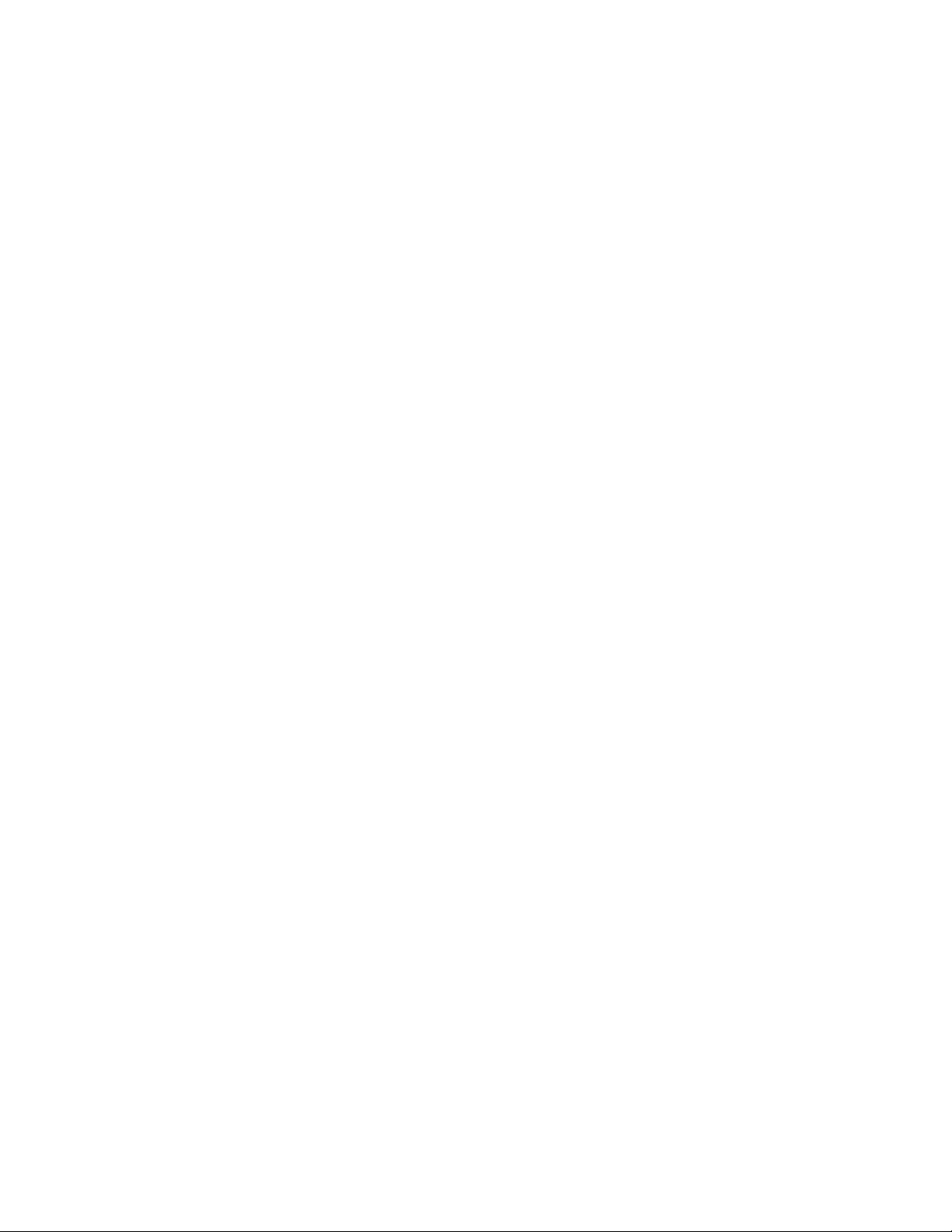
FLAC/Ogg File Formats
©2008, Xiph.org Foundation
Neither the name of the Xiph.org Foundation nor the names of its contributors may be used to endorse or promote products derived from this
software without specific prior written permission.
This software is provided by the copyright holders and contributors “as is” and any express or implied warranties, including, but not limited to, the
implied warranties of merchantability and fitness for a particular purpose are disclaimed. In no event shall the foundation or contributors be liable
for any direct, indirect, incidental, special, exemplary, or consequential damages (including, but not limited to, procurement of substitute goods or
services; loss of use, data, or profits; or business interruption) however caused and on any theory of liability, whether in contract, strict liability, or
tort (including negligence or otherwise) arising in any way out of the use of this software, even if advised of the possibility of such damage.
Gracenote
CD and music-related data from Gracenote, Inc., copyright © 2000-2008 Gracenote. Gracenote Software, copyright 2000-2008 Gracenote. This
product and service may practice one or more of the following U.S. Patents: #5,987,525; #6,061,680; #6,154,773, #6,161,132, #6,230,192, #6,230,207,
#6,240,459, #6,330,593, and other patents issued or pending. Services supplied and/or device manufactured under license for following Open
Globe, Inc. United States Patent 6,304,523.
Gracenote and CDDB are registered trademarks of Gracenote. The Gracenote logo and logotype, MusicID, and the “Powered by Gracenote” logo are
trademarks of Gracenote.
LPEC
“LPEC“ is a trademark of Sony Corporation.
Microsoft DirectX programming interface
Portions utilize Microsoft® DirectX® technologies. Copyright © 1999 – 2008 Microsoft Corporation. All rights reserved.
Microsoft Windows Media 9
Portions utilize Microsoft Windows Media® technologies. Copyright © 1999 – 2008 Microsoft Corporation. All rights reserved.
PNG file format
Copyright © 2008. World Wide Web Consortium (Massachusetts Institute of Technology, European Research Consortium for Informatics and
Mathematics, Keio University). All rights reserved. This work is distributed under the W3C Software License in the hope that it will be useful, but
WITHOUT ANY WARRANTY; without even the implied warranty of MERCHANTIBILITY or FITNESS FOR A PARTICULAR PURPOSE.
Consortium/Legal/2002/copyright-software-20021231.
Steinberg Media Technologies AG.
VST is a registered trademark of Steinberg Media Technologies AG.
ASIO is a trademark of Steinberg Media Technologies AG.
Tagged Image File Format (TIFF)
Adobe Tagged Image™ File Format is a registered trademark of Adobe Systems Incorporated in the United States and other countries. All rights
reserved.
Targa file format
The Targa™ file format is a trademark of Pinnacle Systems, Inc.
Thomson Fraunhofer MP3
MPEG Layer-3 audio coding technology licensed from Fraunhofer IIS and Thomson.
Supply of this product does not convey a license nor imply any right to distribute content created with this product in revenue generating
broadcast systems (terrestrial, satellite, cable and/or other distribution channels), streaming applications (via internet, intranets and/or other
networks), other content distribution systems (pay-audio or audio on demand applications and the like) or on physical media (compact discs, digital
versatile discs, semiconductor chips, hard drives, memory cards and the like).
An independent license for such use is required. For details, please visit: http://mp3licensing.com.
http://www.w3.org/
Page 6

Sony Creative Software Inc.
8215 Greenway Blvd.
Suite 400
Middleton, WI 53562
USA
The information contained in this manual is subject to change without notice and does not represent a guarantee or commitment
on behalf of Sony Creative Software Inc. in any way. All updates or additional information relating to the contents of this manual will
be posted on the Sony Creative Software Inc. web site, located at
http://www.sonycreativesoftware.com. The software is provided to
you under the terms of the End User License Agreement and Software Privacy Policy, and must be used and/or copied in
accordance therewith. Copying or distributing the software except as expressly described in the End User License Agreement is
strictly prohibited. No part of this manual may be reproduced or transmitted in any form or for any purpose without the express
written consent of Sony Creative Software Inc.
Copyright © 2013. Sony Creative Software Inc.
Program Copyright © 2013. Sony Creative Software Inc. All rights reserved.
Page 7

Table of Contents
Introduction . . . . . . . . . . . . . . . . . . . . . . . . . . . . . . . . . . . . . . . . . . . . . . . . . . . . . . . . . . . . . . . . . . . . . . .25
Introducing Sound Forge Pro software . . . . . . . . . . . . . . . . . . . . . . . . . . . . . . . . . . . . . . . . . . . . . . . .25
Sample files . . . . . . . . . . . . . . . . . . . . . . . . . . . . . . . . . . . . . . . . . . . . . . . . . . . . . . . . . . . . . . . . . . . . . . . . . . 25
Technical support . . . . . . . . . . . . . . . . . . . . . . . . . . . . . . . . . . . . . . . . . . . . . . . . . . . . . . . . . . . . . . . . . . . .25
Getting help . . . . . . . . . . . . . . . . . . . . . . . . . . . . . . . . . . . . . . . . . . . . . . . . . . . . . . . . . . . . . . . . . . . . . . . . .26
Online help . . . . . . . . . . . . . . . . . . . . . . . . . . . . . . . . . . . . . . . . . . . . . . . . . . . . . . . . . . . . . . . . . . . . . . . . . . . . . . . . 26
Interactive tutorials . . . . . . . . . . . . . . . . . . . . . . . . . . . . . . . . . . . . . . . . . . . . . . . . . . . . . . . . . . . . . . . . . . . . . . . . 26
Help on the Web . . . . . . . . . . . . . . . . . . . . . . . . . . . . . . . . . . . . . . . . . . . . . . . . . . . . . . . . . . . . . . . . . . . . . . . . . . . 26
Learning the Sound Forge Pro Workspace . . . . . . . . . . . . . . . . . . . . . . . . . . . . . . . . . . . . . . . . . .27
Using the mouse . . . . . . . . . . . . . . . . . . . . . . . . . . . . . . . . . . . . . . . . . . . . . . . . . . . . . . . . . . . . . . . . . . . . . 27
Using the mouse wheel. . . . . . . . . . . . . . . . . . . . . . . . . . . . . . . . . . . . . . . . . . . . . . . . . . . . . . . . . . . . . . . 27
The main window . . . . . . . . . . . . . . . . . . . . . . . . . . . . . . . . . . . . . . . . . . . . . . . . . . . . . . . . . . . . . . . . . . . . 28
Main window components . . . . . . . . . . . . . . . . . . . . . . . . . . . . . . . . . . . . . . . . . . . . . . . . . . . . . . . . . . .28
Floating and docking windows . . . . . . . . . . . . . . . . . . . . . . . . . . . . . . . . . . . . . . . . . . . . . . . . . . . . . . . 29
Hiding the window docking areas . . . . . . . . . . . . . . . . . . . . . . . . . . . . . . . . . . . . . . . . . . . . . . . . . . . . . . . . . . 30
Explorer window (Alt+1) . . . . . . . . . . . . . . . . . . . . . . . . . . . . . . . . . . . . . . . . . . . . . . . . . . . . . . . . . . . . . . . . . . . 30
File Properties window (Alt+2) . . . . . . . . . . . . . . . . . . . . . . . . . . . . . . . . . . . . . . . . . . . . . . . . . . . . . . . . . . . . . 30
Video Preview window (Alt+3) . . . . . . . . . . . . . . . . . . . . . . . . . . . . . . . . . . . . . . . . . . . . . . . . . . . . . . . . . . . . . 30
Time Display window (Alt+4) . . . . . . . . . . . . . . . . . . . . . . . . . . . . . . . . . . . . . . . . . . . . . . . . . . . . . . . . . . . . . . . 30
Channel Meters window (Alt+5) . . . . . . . . . . . . . . . . . . . . . . . . . . . . . . . . . . . . . . . . . . . . . . . . . . . . . . . . . . . . 30
Loudness Meters window (Alt+6) . . . . . . . . . . . . . . . . . . . . . . . . . . . . . . . . . . . . . . . . . . . . . . . . . . . . . . . . . . . 30
Hardware Meters window (Alt+7) . . . . . . . . . . . . . . . . . . . . . . . . . . . . . . . . . . . . . . . . . . . . . . . . . . . . . . . . . . 30
Undo/Redo History window (Alt+8) . . . . . . . . . . . . . . . . . . . . . . . . . . . . . . . . . . . . . . . . . . . . . . . . . . . . . . . . 30
Spectrum Analysis window (Alt+9) . . . . . . . . . . . . . . . . . . . . . . . . . . . . . . . . . . . . . . . . . . . . . . . . . . . . . . . . . 31
Plug-In Chain window (Ctrl+Alt+0) . . . . . . . . . . . . . . . . . . . . . . . . . . . . . . . . . . . . . . . . . . . . . . . . . . . . . . . . . 31
Plug-In Manager window (Ctrl+Alt+1) . . . . . . . . . . . . . . . . . . . . . . . . . . . . . . . . . . . . . . . . . . . . . . . . . . . . . . 31
Keyboard window (Ctrl+Alt+2) . . . . . . . . . . . . . . . . . . . . . . . . . . . . . . . . . . . . . . . . . . . . . . . . . . . . . . . . . . . . . 31
Script Editor window (Ctrl+Alt+3) . . . . . . . . . . . . . . . . . . . . . . . . . . . . . . . . . . . . . . . . . . . . . . . . . . . . . . . . . . 31
Loop Tuner window (Ctrl+Alt+4) . . . . . . . . . . . . . . . . . . . . . . . . . . . . . . . . . . . . . . . . . . . . . . . . . . . . . . . . . . . 31
Record Options window (Ctrl+Alt+5) . . . . . . . . . . . . . . . . . . . . . . . . . . . . . . . . . . . . . . . . . . . . . . . . . . . . . . . 31
Data windows. . . . . . . . . . . . . . . . . . . . . . . . . . . . . . . . . . . . . . . . . . . . . . . . . . . . . . . . . . . . . . . . . . . . . . . .32
Title bar . . . . . . . . . . . . . . . . . . . . . . . . . . . . . . . . . . . . . . . . . . . . . . . . . . . . . . . . . . . . . . . . . . . . . . . . . . . . . . . . . . . 32
Overview bar . . . . . . . . . . . . . . . . . . . . . . . . . . . . . . . . . . . . . . . . . . . . . . . . . . . . . . . . . . . . . . . . . . . . . . . . . . . . . . 33
Video strip . . . . . . . . . . . . . . . . . . . . . . . . . . . . . . . . . . . . . . . . . . . . . . . . . . . . . . . . . . . . . . . . . . . . . . . . . . . . . . . . . 34
Time ruler . . . . . . . . . . . . . . . . . . . . . . . . . . . . . . . . . . . . . . . . . . . . . . . . . . . . . . . . . . . . . . . . . . . . . . . . . . . . . . . . . 34
Next Edit Tool button . . . . . . . . . . . . . . . . . . . . . . . . . . . . . . . . . . . . . . . . . . . . . . . . . . . . . . . . . . . . . . . . . . . . . . 34
Minimize channel height . . . . . . . . . . . . . . . . . . . . . . . . . . . . . . . . . . . . . . . . . . . . . . . . . . . . . . . . . . . . . . . . . . . 34
Level ruler . . . . . . . . . . . . . . . . . . . . . . . . . . . . . . . . . . . . . . . . . . . . . . . . . . . . . . . . . . . . . . . . . . . . . . . . . . . . . . . . . 34
CD layout bar . . . . . . . . . . . . . . . . . . . . . . . . . . . . . . . . . . . . . . . . . . . . . . . . . . . . . . . . . . . . . . . . . . . . . . . . . . . . . . 35
TABLE OF CONTENTS | 7
Page 8

Level zoom . . . . . . . . . . . . . . . . . . . . . . . . . . . . . . . . . . . . . . . . . . . . . . . . . . . . . . . . . . . . . . . . . . . . . . . . . . . . . . . 35
Playbar . . . . . . . . . . . . . . . . . . . . . . . . . . . . . . . . . . . . . . . . . . . . . . . . . . . . . . . . . . . . . . . . . . . . . . . . . . . . . . . . . . . 35
Scroll bar . . . . . . . . . . . . . . . . . . . . . . . . . . . . . . . . . . . . . . . . . . . . . . . . . . . . . . . . . . . . . . . . . . . . . . . . . . . . . . . . . . 36
Scrub control . . . . . . . . . . . . . . . . . . . . . . . . . . . . . . . . . . . . . . . . . . . . . . . . . . . . . . . . . . . . . . . . . . . . . . . . . . . . . 36
Selection status bar . . . . . . . . . . . . . . . . . . . . . . . . . . . . . . . . . . . . . . . . . . . . . . . . . . . . . . . . . . . . . . . . . . . . . . . 37
Time zoom . . . . . . . . . . . . . . . . . . . . . . . . . . . . . . . . . . . . . . . . . . . . . . . . . . . . . . . . . . . . . . . . . . . . . . . . . . . . . . . . 37
Time zoom resolution . . . . . . . . . . . . . . . . . . . . . . . . . . . . . . . . . . . . . . . . . . . . . . . . . . . . . . . . . . . . . . . . . . . . . 37
Maximize width . . . . . . . . . . . . . . . . . . . . . . . . . . . . . . . . . . . . . . . . . . . . . . . . . . . . . . . . . . . . . . . . . . . . . . . . . . . 37
Close data window . . . . . . . . . . . . . . . . . . . . . . . . . . . . . . . . . . . . . . . . . . . . . . . . . . . . . . . . . . . . . . . . . . . . . . . . 37
Arranging data windows . . . . . . . . . . . . . . . . . . . . . . . . . . . . . . . . . . . . . . . . . . . . . . . . . . . . . . . . . . . . . 38
Toolbars . . . . . . . . . . . . . . . . . . . . . . . . . . . . . . . . . . . . . . . . . . . . . . . . . . . . . . . . . . . . . . . . . . . . . . . . . . . . . 39
Displaying a toolbar . . . . . . . . . . . . . . . . . . . . . . . . . . . . . . . . . . . . . . . . . . . . . . . . . . . . . . . . . . . . . . . . . . . . . . . 39
Customizing a toolbar . . . . . . . . . . . . . . . . . . . . . . . . . . . . . . . . . . . . . . . . . . . . . . . . . . . . . . . . . . . . . . . . . . . . . 39
Docking a toolbar . . . . . . . . . . . . . . . . . . . . . . . . . . . . . . . . . . . . . . . . . . . . . . . . . . . . . . . . . . . . . . . . . . . . . . . . . 40
Floating a toolbar . . . . . . . . . . . . . . . . . . . . . . . . . . . . . . . . . . . . . . . . . . . . . . . . . . . . . . . . . . . . . . . . . . . . . . . . . 40
Standard toolbar . . . . . . . . . . . . . . . . . . . . . . . . . . . . . . . . . . . . . . . . . . . . . . . . . . . . . . . . . . . . . . . . . . . . . . . . . . 40
Transport toolbar . . . . . . . . . . . . . . . . . . . . . . . . . . . . . . . . . . . . . . . . . . . . . . . . . . . . . . . . . . . . . . . . . . . . . . . . . 41
Navigation toolbar . . . . . . . . . . . . . . . . . . . . . . . . . . . . . . . . . . . . . . . . . . . . . . . . . . . . . . . . . . . . . . . . . . . . . . . . 42
Views toolbar . . . . . . . . . . . . . . . . . . . . . . . . . . . . . . . . . . . . . . . . . . . . . . . . . . . . . . . . . . . . . . . . . . . . . . . . . . . . . 42
Status toolbar . . . . . . . . . . . . . . . . . . . . . . . . . . . . . . . . . . . . . . . . . . . . . . . . . . . . . . . . . . . . . . . . . . . . . . . . . . . . . 42
Regions/Playlist toolbar . . . . . . . . . . . . . . . . . . . . . . . . . . . . . . . . . . . . . . . . . . . . . . . . . . . . . . . . . . . . . . . . . . . 43
Insert toolbar . . . . . . . . . . . . . . . . . . . . . . . . . . . . . . . . . . . . . . . . . . . . . . . . . . . . . . . . . . . . . . . . . . . . . . . . . . . . . 43
Process toolbar . . . . . . . . . . . . . . . . . . . . . . . . . . . . . . . . . . . . . . . . . . . . . . . . . . . . . . . . . . . . . . . . . . . . . . . . . . . . 44
Effects toolbar . . . . . . . . . . . . . . . . . . . . . . . . . . . . . . . . . . . . . . . . . . . . . . . . . . . . . . . . . . . . . . . . . . . . . . . . . . . . 45
Tools toolbar . . . . . . . . . . . . . . . . . . . . . . . . . . . . . . . . . . . . . . . . . . . . . . . . . . . . . . . . . . . . . . . . . . . . . . . . . . . . . . 46
Levels toolbar . . . . . . . . . . . . . . . . . . . . . . . . . . . . . . . . . . . . . . . . . . . . . . . . . . . . . . . . . . . . . . . . . . . . . . . . . . . . . 47
Scripting toolbar . . . . . . . . . . . . . . . . . . . . . . . . . . . . . . . . . . . . . . . . . . . . . . . . . . . . . . . . . . . . . . . . . . . . . . . . . . 47
ToolTips . . . . . . . . . . . . . . . . . . . . . . . . . . . . . . . . . . . . . . . . . . . . . . . . . . . . . . . . . . . . . . . . . . . . . . . . . . . . . 47
Using ToolTips . . . . . . . . . . . . . . . . . . . . . . . . . . . . . . . . . . . . . . . . . . . . . . . . . . . . . . . . . . . . . . . . . . . . . . . . . . . . 47
Turning off ToolTips . . . . . . . . . . . . . . . . . . . . . . . . . . . . . . . . . . . . . . . . . . . . . . . . . . . . . . . . . . . . . . . . . . . . . . . 47
Command descriptions . . . . . . . . . . . . . . . . . . . . . . . . . . . . . . . . . . . . . . . . . . . . . . . . . . . . . . . . . . . . . . 47
Keyboard shortcuts . . . . . . . . . . . . . . . . . . . . . . . . . . . . . . . . . . . . . . . . . . . . . . . . . . . . . . . . . . . . . . . . . . 47
Controls . . . . . . . . . . . . . . . . . . . . . . . . . . . . . . . . . . . . . . . . . . . . . . . . . . . . . . . . . . . . . . . . . . . . . . . . . . . . . 48
Faders and sliders . . . . . . . . . . . . . . . . . . . . . . . . . . . . . . . . . . . . . . . . . . . . . . . . . . . . . . . . . . . . . . . . . . . . . . . . . 48
Envelope graphs . . . . . . . . . . . . . . . . . . . . . . . . . . . . . . . . . . . . . . . . . . . . . . . . . . . . . . . . . . . . . . . . . . . . . . . . . . 49
Displaying the waveform on an envelope graph . . . . . . . . . . . . . . . . . . . . . . . . . . . . . . . . . . . . . . . . . . . . 50
Multichannel files . . . . . . . . . . . . . . . . . . . . . . . . . . . . . . . . . . . . . . . . . . . . . . . . . . . . . . . . . . . . . . . . . . . . 50
Working with multichannel files . . . . . . . . . . . . . . . . . . . . . . . . . . . . . . . . . . . . . . . . . . . . . . . . . . . . . . . . . . . 50
Selecting data in multichannel files . . . . . . . . . . . . . . . . . . . . . . . . . . . . . . . . . . . . . . . . . . . . . . . . . . . . . . . . 51
Metadata windows . . . . . . . . . . . . . . . . . . . . . . . . . . . . . . . . . . . . . . . . . . . . . . . . . . . . . . . . . . . . . . . .53
Copying metadata to the clipboard . . . . . . . . . . . . . . . . . . . . . . . . . . . . . . . . . . . . . . . . . . . . . . . . . . . . . . . . 53
Regions List window (Ctrl+Alt+M, 0) . . . . . . . . . . . . . . . . . . . . . . . . . . . . . . . . . . . . . . . . . . . . . . . . . . . . . . . 53
Playlist window (Ctrl+Alt+M, 1) . . . . . . . . . . . . . . . . . . . . . . . . . . . . . . . . . . . . . . . . . . . . . . . . . . . . . . . . . . . . 53
8 | TABLE OF CONTENTS
Page 9

Track List window (Ctrl+Alt+M, 2) . . . . . . . . . . . . . . . . . . . . . . . . . . . . . . . . . . . . . . . . . . . . . . . . . . . . . . . . . . 54
ACID Properties window (Ctrl+Alt+M, 3) . . . . . . . . . . . . . . . . . . . . . . . . . . . . . . . . . . . . . . . . . . . . . . . . . . . . 54
Broadcast Wave window (Ctrl+Alt+M, 4) . . . . . . . . . . . . . . . . . . . . . . . . . . . . . . . . . . . . . . . . . . . . . . . . . . . . 55
CD Information window (Ctrl+Alt+M, 5) . . . . . . . . . . . . . . . . . . . . . . . . . . . . . . . . . . . . . . . . . . . . . . . . . . . . 56
Sampler Loops window (Ctrl+Alt+M, 6) . . . . . . . . . . . . . . . . . . . . . . . . . . . . . . . . . . . . . . . . . . . . . . . . . . . . . 57
Summary Information window (Ctrl+Alt+M, 7) . . . . . . . . . . . . . . . . . . . . . . . . . . . . . . . . . . . . . . . . . . . . . . 58
Getting Started . . . . . . . . . . . . . . . . . . . . . . . . . . . . . . . . . . . . . . . . . . . . . . . . . . . . . . . . . . . . . . . . . . . .61
Creating a project . . . . . . . . . . . . . . . . . . . . . . . . . . . . . . . . . . . . . . . . . . . . . . . . . . . . . . . . . . . . . . . . . . . . 61
Getting media files . . . . . . . . . . . . . . . . . . . . . . . . . . . . . . . . . . . . . . . . . . . . . . . . . . . . . . . . . . . . . . . . . . .61
Using the Open dialog . . . . . . . . . . . . . . . . . . . . . . . . . . . . . . . . . . . . . . . . . . . . . . . . . . . . . . . . . . . . . . . . . . . . . 62
Using the Explorer window . . . . . . . . . . . . . . . . . . . . . . . . . . . . . . . . . . . . . . . . . . . . . . . . . . . . . . . . . . . . . . . . 63
Peak files . . . . . . . . . . . . . . . . . . . . . . . . . . . . . . . . . . . . . . . . . . . . . . . . . . . . . . . . . . . . . . . . . . . . . . . . . . . . . . . . . . 66
Working with video files . . . . . . . . . . . . . . . . . . . . . . . . . . . . . . . . . . . . . . . . . . . . . . . . . . . . . . . . . . . . . . 66
Playing a file . . . . . . . . . . . . . . . . . . . . . . . . . . . . . . . . . . . . . . . . . . . . . . . . . . . . . . . . . . . . . . . . . . . . . . . . . 66
Viewing the current position . . . . . . . . . . . . . . . . . . . . . . . . . . . . . . . . . . . . . . . . . . . . . . . . . . . . . . . . . . . . . . . 66
Data window scrolling during playback . . . . . . . . . . . . . . . . . . . . . . . . . . . . . . . . . . . . . . . . . . . . . . . . . . . . 67
Playing a file from a specified point . . . . . . . . . . . . . . . . . . . . . . . . . . . . . . . . . . . . . . . . . . . . . . . . . . . . . . . . . 67
Playing in Loop Playback mode . . . . . . . . . . . . . . . . . . . . . . . . . . . . . . . . . . . . . . . . . . . . . . . . . . . . . . . . . . . . 67
Playing a selection . . . . . . . . . . . . . . . . . . . . . . . . . . . . . . . . . . . . . . . . . . . . . . . . . . . . . . . . . . . . . . . . . . . . . . . . . 68
Viewing selection status . . . . . . . . . . . . . . . . . . . . . . . . . . . . . . . . . . . . . . . . . . . . . . . . . . . . . . . . . . . . . . . . . . . 68
Viewing selection statistics . . . . . . . . . . . . . . . . . . . . . . . . . . . . . . . . . . . . . . . . . . . . . . . . . . . . . . . . . . . . . . . . . 68
Creating data windows . . . . . . . . . . . . . . . . . . . . . . . . . . . . . . . . . . . . . . . . . . . . . . . . . . . . . . . . . . . . . . . 71
Active data windows vs. inactive data windows . . . . . . . . . . . . . . . . . . . . . . . . . . . . . . . . . . . . . . . . . . . . . 71
Copying data to a new file . . . . . . . . . . . . . . . . . . . . . . . . . . . . . . . . . . . . . . . . . . . . . . . . . . . . . . . . . . . . . . . . . 71
Working with files . . . . . . . . . . . . . . . . . . . . . . . . . . . . . . . . . . . . . . . . . . . . . . . . . . . . . . . . . . . . . . . . . . . .72
Saving a file . . . . . . . . . . . . . . . . . . . . . . . . . . . . . . . . . . . . . . . . . . . . . . . . . . . . . . . . . . . . . . . . . . . . . . . . . . . . . . . 72
Using the Save As/Render As dialog . . . . . . . . . . . . . . . . . . . . . . . . . . . . . . . . . . . . . . . . . . . . . . . . . . . . . . . . 72
Creating custom templates . . . . . . . . . . . . . . . . . . . . . . . . . . . . . . . . . . . . . . . . . . . . . . . . . . . . . . . . . . . . . . . . 74
Creating custom rendering settings . . . . . . . . . . . . . . . . . . . . . . . . . . . . . . . . . . . . . . . . . . . . . . . . . . . . . . . . 74
Copy rendering templates between computers or user accounts . . . . . . . . . . . . . . . . . . . . . . . . . . . . 75
Saving all open audio files . . . . . . . . . . . . . . . . . . . . . . . . . . . . . . . . . . . . . . . . . . . . . . . . . . . . . . . . . . . . . . . . . 75
Saving files as a workspace . . . . . . . . . . . . . . . . . . . . . . . . . . . . . . . . . . . . . . . . . . . . . . . . . . . . . . . . . . . . . . . . . 75
Extracting audio from CDs . . . . . . . . . . . . . . . . . . . . . . . . . . . . . . . . . . . . . . . . . . . . . . . . . . . . . . . . . . . .76
Previewing CD tracks . . . . . . . . . . . . . . . . . . . . . . . . . . . . . . . . . . . . . . . . . . . . . . . . . . . . . . . . . . . . . . . . . . . . . . 77
Refreshing the Extract Audio from CD dialog . . . . . . . . . . . . . . . . . . . . . . . . . . . . . . . . . . . . . . . . . . . . . . . 77
Working with projects . . . . . . . . . . . . . . . . . . . . . . . . . . . . . . . . . . . . . . . . . . . . . . . . . . . . . . . . . . . . . . . . 77
Saving projects . . . . . . . . . . . . . . . . . . . . . . . . . . . . . . . . . . . . . . . . . . . . . . . . . . . . . . . . . . . . . . . . . . . . . . . . . . . . 77
Saving the project path in the rendered file . . . . . . . . . . . . . . . . . . . . . . . . . . . . . . . . . . . . . . . . . . . . . . . . . 78
Editing a media file’s source project . . . . . . . . . . . . . . . . . . . . . . . . . . . . . . . . . . . . . . . . . . . . . . . . . . . . . . . . 78
Editing audio. . . . . . . . . . . . . . . . . . . . . . . . . . . . . . . . . . . . . . . . . . . . . . . . . . . . . . . . . . . . . . . . . . . . . . . . . 79
Copying . . . . . . . . . . . . . . . . . . . . . . . . . . . . . . . . . . . . . . . . . . . . . . . . . . . . . . . . . . . . . . . . . . . . . . . . . . . . . . . . . . . 79
Pasting . . . . . . . . . . . . . . . . . . . . . . . . . . . . . . . . . . . . . . . . . . . . . . . . . . . . . . . . . . . . . . . . . . . . . . . . . . . . . . . . . . . . 80
TABLE OF CONTENTS | 9
Page 10

Cutting . . . . . . . . . . . . . . . . . . . . . . . . . . . . . . . . . . . . . . . . . . . . . . . . . . . . . . . . . . . . . . . . . . . . . . . . . . . . . . . . . . . 81
Deleting . . . . . . . . . . . . . . . . . . . . . . . . . . . . . . . . . . . . . . . . . . . . . . . . . . . . . . . . . . . . . . . . . . . . . . . . . . . . . . . . . . 82
Trimming/Cropping . . . . . . . . . . . . . . . . . . . . . . . . . . . . . . . . . . . . . . . . . . . . . . . . . . . . . . . . . . . . . . . . . . . . . . . 83
Mixing . . . . . . . . . . . . . . . . . . . . . . . . . . . . . . . . . . . . . . . . . . . . . . . . . . . . . . . . . . . . . . . . . . . . . . . . . . . . . . . . . . . . 83
Using Undo and Redo. . . . . . . . . . . . . . . . . . . . . . . . . . . . . . . . . . . . . . . . . . . . . . . . . . . . . . . . . . . . . . . . 85
Using the Undo/Redo History window . . . . . . . . . . . . . . . . . . . . . . . . . . . . . . . . . . . . . . . . . . . . . . . . . . . . . 85
Selecting status formats. . . . . . . . . . . . . . . . . . . . . . . . . . . . . . . . . . . . . . . . . . . . . . . . . . . . . . . . . . . . . . 87
Experimenting with status formats . . . . . . . . . . . . . . . . . . . . . . . . . . . . . . . . . . . . . . . . . . . . . . . . . . . . . . . . . 88
Configuring the Measures & Beats format . . . . . . . . . . . . . . . . . . . . . . . . . . . . . . . . . . . . . . . . . . . . . . . . . . 88
Publishing files to the Web . . . . . . . . . . . . . . . . . . . . . . . . . . . . . . . . . . . . . . . . . . . . . . . . . . . . . . . . . . . 89
Recovering files after a crash . . . . . . . . . . . . . . . . . . . . . . . . . . . . . . . . . . . . . . . . . . . . . . . . . . . . . . . . . 89
Recovering files . . . . . . . . . . . . . . . . . . . . . . . . . . . . . . . . . . . . . . . . . . . . . . . . . . . . . . . . . . . . . . . . . . . . . . . . . . . 89
Deleting recovered files . . . . . . . . . . . . . . . . . . . . . . . . . . . . . . . . . . . . . . . . . . . . . . . . . . . . . . . . . . . . . . . . . . . 89
Navigating, Zooming, and Selecting. . . . . . . . . . . . . . . . . . . . . . . . . . . . . . . . . . . . . . . . . . . . . . . .91
Setting the cursor position . . . . . . . . . . . . . . . . . . . . . . . . . . . . . . . . . . . . . . . . . . . . . . . . . . . . . . . . . . . 91
Previewing audio with pre-roll . . . . . . . . . . . . . . . . . . . . . . . . . . . . . . . . . . . . . . . . . . . . . . . . . . . . . . . 91
Scrubbing . . . . . . . . . . . . . . . . . . . . . . . . . . . . . . . . . . . . . . . . . . . . . . . . . . . . . . . . . . . . . . . . . . . . . . . . . . . 92
Scrubbing with the scrub control slider . . . . . . . . . . . . . . . . . . . . . . . . . . . . . . . . . . . . . . . . . . . . . . . . . . . . 92
Scrubbing on the timeline . . . . . . . . . . . . . . . . . . . . . . . . . . . . . . . . . . . . . . . . . . . . . . . . . . . . . . . . . . . . . . . . . 92
Scrubbing with the keyboard . . . . . . . . . . . . . . . . . . . . . . . . . . . . . . . . . . . . . . . . . . . . . . . . . . . . . . . . . . . . . . 92
Scrubbing with the audio event locator . . . . . . . . . . . . . . . . . . . . . . . . . . . . . . . . . . . . . . . . . . . . . . . . . . . . 93
Zooming and magnifying . . . . . . . . . . . . . . . . . . . . . . . . . . . . . . . . . . . . . . . . . . . . . . . . . . . . . . . . . . . . 93
Zooming the time ruler (horizontal) . . . . . . . . . . . . . . . . . . . . . . . . . . . . . . . . . . . . . . . . . . . . . . . . . . . . . . . . 93
Zooming the level ruler (vertical) . . . . . . . . . . . . . . . . . . . . . . . . . . . . . . . . . . . . . . . . . . . . . . . . . . . . . . . . . . 94
Using custom zoom settings . . . . . . . . . . . . . . . . . . . . . . . . . . . . . . . . . . . . . . . . . . . . . . . . . . . . . . . . . . . . . . . 95
Using zooming shortcuts . . . . . . . . . . . . . . . . . . . . . . . . . . . . . . . . . . . . . . . . . . . . . . . . . . . . . . . . . . . . . . . . . . 96
Using the Magnify tool . . . . . . . . . . . . . . . . . . . . . . . . . . . . . . . . . . . . . . . . . . . . . . . . . . . . . . . . . . . . . . . . . . . . 96
Selecting audio using start and end values. . . . . . . . . . . . . . . . . . . . . . . . . . . . . . . . . . . . . . . . . . . . 98
Using the Set Selection dialog . . . . . . . . . . . . . . . . . . . . . . . . . . . . . . . . . . . . . . . . . . . . . . . . . . . . . . . . . . . . . 98
Selecting audio during playback. . . . . . . . . . . . . . . . . . . . . . . . . . . . . . . . . . . . . . . . . . . . . . . . . . . . . . 99
Fine-tuning a selection. . . . . . . . . . . . . . . . . . . . . . . . . . . . . . . . . . . . . . . . . . . . . . . . . . . . . . . . . . . . . . . 99
Adjusting a selection with the mouse . . . . . . . . . . . . . . . . . . . . . . . . . . . . . . . . . . . . . . . . . . . . . . . . . . . . . . 99
Adjusting a selection with the keyboard . . . . . . . . . . . . . . . . . . . . . . . . . . . . . . . . . . . . . . . . . . . . . . . . . . . 99
Restoring a selection . . . . . . . . . . . . . . . . . . . . . . . . . . . . . . . . . . . . . . . . . . . . . . . . . . . . . . . . . . . . . . . . . . . . . . 99
Using selection grid lines. . . . . . . . . . . . . . . . . . . . . . . . . . . . . . . . . . . . . . . . . . . . . . . . . . . . . . . . . . . . 100
Enable Snapping. . . . . . . . . . . . . . . . . . . . . . . . . . . . . . . . . . . . . . . . . . . . . . . . . . . . . . . . . . . . . . . . . . . . 100
Turn snapping on or off . . . . . . . . . . . . . . . . . . . . . . . . . . . . . . . . . . . . . . . . . . . . . . . . . . . . . . . . . . . . . . . . . . 100
Automatically snap to the grid . . . . . . . . . . . . . . . . . . . . . . . . . . . . . . . . . . . . . . . . . . . . . . . . . . . . . . . . . . . . 100
Automatically snap to markers . . . . . . . . . . . . . . . . . . . . . . . . . . . . . . . . . . . . . . . . . . . . . . . . . . . . . . . . . . . . 101
Automatically snap to events . . . . . . . . . . . . . . . . . . . . . . . . . . . . . . . . . . . . . . . . . . . . . . . . . . . . . . . . . . . . . 101
Automatically snap to zero crossings . . . . . . . . . . . . . . . . . . . . . . . . . . . . . . . . . . . . . . . . . . . . . . . . . . . . . . 101
Turn off automatic snapping at high zoom levels . . . . . . . . . . . . . . . . . . . . . . . . . . . . . . . . . . . . . . . . . . 101
10 | TABLE OF CONTENTS
Page 11

Snap an existing selection to the grid or zero crossings . . . . . . . . . . . . . . . . . . . . . . . . . . . . . . . . . . . .101
Selection Snapping. . . . . . . . . . . . . . . . . . . . . . . . . . . . . . . . . . . . . . . . . . . . . . . . . . . . . . . . . . . . . . . . . .101
Snap to Grid . . . . . . . . . . . . . . . . . . . . . . . . . . . . . . . . . . . . . . . . . . . . . . . . . . . . . . . . . . . . . . . . . . . . . . . . . . . . . .102
Snap Edge to Grid . . . . . . . . . . . . . . . . . . . . . . . . . . . . . . . . . . . . . . . . . . . . . . . . . . . . . . . . . . . . . . . . . . . . . . . .102
Snap to Zero . . . . . . . . . . . . . . . . . . . . . . . . . . . . . . . . . . . . . . . . . . . . . . . . . . . . . . . . . . . . . . . . . . . . . . . . . . . . . .103
Snap Edge to Zero . . . . . . . . . . . . . . . . . . . . . . . . . . . . . . . . . . . . . . . . . . . . . . . . . . . . . . . . . . . . . . . . . . . . . . . .103
Extend to Next Zero . . . . . . . . . . . . . . . . . . . . . . . . . . . . . . . . . . . . . . . . . . . . . . . . . . . . . . . . . . . . . . . . . . . . . .103
Extend Edge to Next Zero . . . . . . . . . . . . . . . . . . . . . . . . . . . . . . . . . . . . . . . . . . . . . . . . . . . . . . . . . . . . . . . . .103
Quantize to Frames. . . . . . . . . . . . . . . . . . . . . . . . . . . . . . . . . . . . . . . . . . . . . . . . . . . . . . . . . . . . . . . . . .104
Creating and using views . . . . . . . . . . . . . . . . . . . . . . . . . . . . . . . . . . . . . . . . . . . . . . . . . . . . . . . . . . . .104
Displaying the Views toolbar . . . . . . . . . . . . . . . . . . . . . . . . . . . . . . . . . . . . . . . . . . . . . . . . . . . . . . . . . . . . . .104
Creating views . . . . . . . . . . . . . . . . . . . . . . . . . . . . . . . . . . . . . . . . . . . . . . . . . . . . . . . . . . . . . . . . . . . . . . . . . . . .104
Changing File Properties and Formats . . . . . . . . . . . . . . . . . . . . . . . . . . . . . . . . . . . . . . . . . . . . 105
Editing file properties . . . . . . . . . . . . . . . . . . . . . . . . . . . . . . . . . . . . . . . . . . . . . . . . . . . . . . . . . . . . . . .105
Editing file properties in the File Properties window . . . . . . . . . . . . . . . . . . . . . . . . . . . . . . . . . . . . . . .105
Editing file properties in the status bar . . . . . . . . . . . . . . . . . . . . . . . . . . . . . . . . . . . . . . . . . . . . . . . . . . . .107
Copying file properties to the clipboard. . . . . . . . . . . . . . . . . . . . . . . . . . . . . . . . . . . . . . . . . . . . . .107
Changing the sample rate . . . . . . . . . . . . . . . . . . . . . . . . . . . . . . . . . . . . . . . . . . . . . . . . . . . . . . . . . . .107
Changing the bit depth. . . . . . . . . . . . . . . . . . . . . . . . . . . . . . . . . . . . . . . . . . . . . . . . . . . . . . . . . . . . . .108
Increasing bit depth . . . . . . . . . . . . . . . . . . . . . . . . . . . . . . . . . . . . . . . . . . . . . . . . . . . . . . . . . . . . . . . . . . . . . .108
Decreasing bit depth . . . . . . . . . . . . . . . . . . . . . . . . . . . . . . . . . . . . . . . . . . . . . . . . . . . . . . . . . . . . . . . . . . . . .108
Understanding dither and noise shaping . . . . . . . . . . . . . . . . . . . . . . . . . . . . . . . . . . . . . . . . . . . . . . . . . .109
Minimizing quantization error . . . . . . . . . . . . . . . . . . . . . . . . . . . . . . . . . . . . . . . . . . . . . . . . . . . . . . . . . . . . .109
Converting mono/stereo channels . . . . . . . . . . . . . . . . . . . . . . . . . . . . . . . . . . . . . . . . . . . . . . . . . . .111
Converting from mono to stereo . . . . . . . . . . . . . . . . . . . . . . . . . . . . . . . . . . . . . . . . . . . . . . . . . . . . . . . . . .111
Converting from stereo to mono . . . . . . . . . . . . . . . . . . . . . . . . . . . . . . . . . . . . . . . . . . . . . . . . . . . . . . . . . .111
Using the Channel Converter . . . . . . . . . . . . . . . . . . . . . . . . . . . . . . . . . . . . . . . . . . . . . . . . . . . . . . . . . . . . . .112
Converting file formats . . . . . . . . . . . . . . . . . . . . . . . . . . . . . . . . . . . . . . . . . . . . . . . . . . . . . . . . . . . . . .112
Adding summary information . . . . . . . . . . . . . . . . . . . . . . . . . . . . . . . . . . . . . . . . . . . . . . . . . . . . . . .112
Viewing and editing summary information . . . . . . . . . . . . . . . . . . . . . . . . . . . . . . . . . . . . . . . . . . . . . . . .112
Saving summary information . . . . . . . . . . . . . . . . . . . . . . . . . . . . . . . . . . . . . . . . . . . . . . . . . . . . . . . . . . . . .113
Including additional embedded information . . . . . . . . . . . . . . . . . . . . . . . . . . . . . . . . . . . . . . . . . . . . . .113
Editing Multichannel Audio . . . . . . . . . . . . . . . . . . . . . . . . . . . . . . . . . . . . . . . . . . . . . . . . . . . . . . 115
Routing channels to hardware outputs. . . . . . . . . . . . . . . . . . . . . . . . . . . . . . . . . . . . . . . . . . . . . . .116
Opening and editing multichannel audio files . . . . . . . . . . . . . . . . . . . . . . . . . . . . . . . . . . . . . . . .116
Recording multichannel audio files . . . . . . . . . . . . . . . . . . . . . . . . . . . . . . . . . . . . . . . . . . . . . . . . . .117
Using the hardware meters . . . . . . . . . . . . . . . . . . . . . . . . . . . . . . . . . . . . . . . . . . . . . . . . . . . . . . . . . .117
Adjusting output levels . . . . . . . . . . . . . . . . . . . . . . . . . . . . . . . . . . . . . . . . . . . . . . . . . . . . . . . . . . . . . . . . . . .117
Showing or hiding meters . . . . . . . . . . . . . . . . . . . . . . . . . . . . . . . . . . . . . . . . . . . . . . . . . . . . . . . . . . . . . . . . .118
TABLE OF CONTENTS | 11
Page 12

Using markers, regions, and commands . . . . . . . . . . . . . . . . . . . . . . . . . . . . . . . . . . . . . . . . . . 119
Using markers . . . . . . . . . . . . . . . . . . . . . . . . . . . . . . . . . . . . . . . . . . . . . . . . . . . . . . . . . . . . . . . . . . . . . . 119
Inserting a marker . . . . . . . . . . . . . . . . . . . . . . . . . . . . . . . . . . . . . . . . . . . . . . . . . . . . . . . . . . . . . . . . . . . . . . . . 119
Naming or renaming a marker . . . . . . . . . . . . . . . . . . . . . . . . . . . . . . . . . . . . . . . . . . . . . . . . . . . . . . . . . . . . 119
Moving a marker . . . . . . . . . . . . . . . . . . . . . . . . . . . . . . . . . . . . . . . . . . . . . . . . . . . . . . . . . . . . . . . . . . . . . . . . . 119
Deleting a marker . . . . . . . . . . . . . . . . . . . . . . . . . . . . . . . . . . . . . . . . . . . . . . . . . . . . . . . . . . . . . . . . . . . . . . . . 119
Deleting all markers and regions . . . . . . . . . . . . . . . . . . . . . . . . . . . . . . . . . . . . . . . . . . . . . . . . . . . . . . . . . . 119
Deleting all markers and regions within the selected area . . . . . . . . . . . . . . . . . . . . . . . . . . . . . . . . . 120
Previewing a marker . . . . . . . . . . . . . . . . . . . . . . . . . . . . . . . . . . . . . . . . . . . . . . . . . . . . . . . . . . . . . . . . . . . . . . 120
Triggering a marker using MIDI commands . . . . . . . . . . . . . . . . . . . . . . . . . . . . . . . . . . . . . . . . . . . . . . . 120
Detecting and marking clipping . . . . . . . . . . . . . . . . . . . . . . . . . . . . . . . . . . . . . . . . . . . . . . . . . . . . . 120
Using regions. . . . . . . . . . . . . . . . . . . . . . . . . . . . . . . . . . . . . . . . . . . . . . . . . . . . . . . . . . . . . . . . . . . . . . . 121
Inserting a region . . . . . . . . . . . . . . . . . . . . . . . . . . . . . . . . . . . . . . . . . . . . . . . . . . . . . . . . . . . . . . . . . . . . . . . . 121
Naming or renaming a region . . . . . . . . . . . . . . . . . . . . . . . . . . . . . . . . . . . . . . . . . . . . . . . . . . . . . . . . . . . . 122
Selecting a region . . . . . . . . . . . . . . . . . . . . . . . . . . . . . . . . . . . . . . . . . . . . . . . . . . . . . . . . . . . . . . . . . . . . . . . . 122
Moving a region . . . . . . . . . . . . . . . . . . . . . . . . . . . . . . . . . . . . . . . . . . . . . . . . . . . . . . . . . . . . . . . . . . . . . . . . . . 122
Deleting a region . . . . . . . . . . . . . . . . . . . . . . . . . . . . . . . . . . . . . . . . . . . . . . . . . . . . . . . . . . . . . . . . . . . . . . . . . 122
Deleting all markers and regions . . . . . . . . . . . . . . . . . . . . . . . . . . . . . . . . . . . . . . . . . . . . . . . . . . . . . . . . . . 122
Deleting all markers and regions within the selected area . . . . . . . . . . . . . . . . . . . . . . . . . . . . . . . . . 122
Previewing a region . . . . . . . . . . . . . . . . . . . . . . . . . . . . . . . . . . . . . . . . . . . . . . . . . . . . . . . . . . . . . . . . . . . . . . 122
Triggering a region using MIDI commands . . . . . . . . . . . . . . . . . . . . . . . . . . . . . . . . . . . . . . . . . . . . . . . . 122
Converting markers to regions . . . . . . . . . . . . . . . . . . . . . . . . . . . . . . . . . . . . . . . . . . . . . . . . . . . . . . 123
Creating regions automatically . . . . . . . . . . . . . . . . . . . . . . . . . . . . . . . . . . . . . . . . . . . . . . . . . . . . . . 123
Creating regions based on fast attacks . . . . . . . . . . . . . . . . . . . . . . . . . . . . . . . . . . . . . . . . . . . . . . . . . . . . 123
Creating regions based on a musical time interval . . . . . . . . . . . . . . . . . . . . . . . . . . . . . . . . . . . . . . . . . 124
Extracting regions to new files. . . . . . . . . . . . . . . . . . . . . . . . . . . . . . . . . . . . . . . . . . . . . . . . . . . . . . . 124
Updating marker or region positions . . . . . . . . . . . . . . . . . . . . . . . . . . . . . . . . . . . . . . . . . . . . . . . . 124
Replicating markers or regions . . . . . . . . . . . . . . . . . . . . . . . . . . . . . . . . . . . . . . . . . . . . . . . . . . . . . . 125
Deleting markers or regions . . . . . . . . . . . . . . . . . . . . . . . . . . . . . . . . . . . . . . . . . . . . . . . . . . . . . . . . . 125
Splitting regions . . . . . . . . . . . . . . . . . . . . . . . . . . . . . . . . . . . . . . . . . . . . . . . . . . . . . . . . . . . . . . . . . . . . 125
Saving a regions/playlist file. . . . . . . . . . . . . . . . . . . . . . . . . . . . . . . . . . . . . . . . . . . . . . . . . . . . . . . . . 126
Importing a regions/playlist file . . . . . . . . . . . . . . . . . . . . . . . . . . . . . . . . . . . . . . . . . . . . . . . . . . . . . 126
Copying regions to the clipboard. . . . . . . . . . . . . . . . . . . . . . . . . . . . . . . . . . . . . . . . . . . . . . . . . . . . 126
Locking loop and region lengths . . . . . . . . . . . . . . . . . . . . . . . . . . . . . . . . . . . . . . . . . . . . . . . . . . . . 127
Clearing markers and regions . . . . . . . . . . . . . . . . . . . . . . . . . . . . . . . . . . . . . . . . . . . . . . . . . . . . . . . 127
Using commands . . . . . . . . . . . . . . . . . . . . . . . . . . . . . . . . . . . . . . . . . . . . . . . . . . . . . . . . . . . . . . . . . . . 127
Inserting a command marker . . . . . . . . . . . . . . . . . . . . . . . . . . . . . . . . . . . . . . . . . . . . . . . . . . . . . . . . . . . . . 127
Deleting a command marker . . . . . . . . . . . . . . . . . . . . . . . . . . . . . . . . . . . . . . . . . . . . . . . . . . . . . . . . . . . . . 128
Editing a command marker . . . . . . . . . . . . . . . . . . . . . . . . . . . . . . . . . . . . . . . . . . . . . . . . . . . . . . . . . . . . . . . 128
Moving the cursor to a command marker . . . . . . . . . . . . . . . . . . . . . . . . . . . . . . . . . . . . . . . . . . . . . . . . . 128
Using command templates . . . . . . . . . . . . . . . . . . . . . . . . . . . . . . . . . . . . . . . . . . . . . . . . . . . . . . . . . . . . . . . 128
12 | TABLE OF CONTENTS
Page 13

Using the Regions List . . . . . . . . . . . . . . . . . . . . . . . . . . . . . . . . . . . . . . . . . . . . . . . . . . . . . . . . . . . . . . .129
Displaying the Regions List . . . . . . . . . . . . . . . . . . . . . . . . . . . . . . . . . . . . . . . . . . . . . . . . . . . . . . . . . . . . . . . .129
Working with the Regions List . . . . . . . . . . . . . . . . . . . . . . . . . . . . . . . . . . . . . . . . . . . . . . . . . . . . . . . . . . . . .129
Using the Playlist . . . . . . . . . . . . . . . . . . . . . . . . . . . . . . . . . . . . . . . . . . . . . . . . . . . . . . . . . . . . . . . . . . . .130
Displaying the Playlist . . . . . . . . . . . . . . . . . . . . . . . . . . . . . . . . . . . . . . . . . . . . . . . . . . . . . . . . . . . . . . . . . . . .130
Adding regions to the Playlist . . . . . . . . . . . . . . . . . . . . . . . . . . . . . . . . . . . . . . . . . . . . . . . . . . . . . . . . . . . . .131
Arranging the Playlist . . . . . . . . . . . . . . . . . . . . . . . . . . . . . . . . . . . . . . . . . . . . . . . . . . . . . . . . . . . . . . . . . . . . .131
Editing a Playlist/Cutlist region . . . . . . . . . . . . . . . . . . . . . . . . . . . . . . . . . . . . . . . . . . . . . . . . . . . . . . . . . . . .132
Using stop points . . . . . . . . . . . . . . . . . . . . . . . . . . . . . . . . . . . . . . . . . . . . . . . . . . . . . . . . . . . . . . . . . . . . . . . . .132
Playing from the Playlist . . . . . . . . . . . . . . . . . . . . . . . . . . . . . . . . . . . . . . . . . . . . . . . . . . . . . . . . . . . . . . . . . .132
Creating a new file from the Playlist . . . . . . . . . . . . . . . . . . . . . . . . . . . . . . . . . . . . . . . . . . . . . . . . . . . . . . .133
Configuring the Playlist as a Cutlist . . . . . . . . . . . . . . . . . . . . . . . . . . . . . . . . . . . . . . . . . . . . . . . . . . . . . . . .133
Saving a Playlist/Cutlist file . . . . . . . . . . . . . . . . . . . . . . . . . . . . . . . . . . . . . . . . . . . . . . . . . . . . . . . . . . . . . . . .134
Opening a Playlist/Cutlist file . . . . . . . . . . . . . . . . . . . . . . . . . . . . . . . . . . . . . . . . . . . . . . . . . . . . . . . . . . . . . .134
Copying the Playlist/Cutlist to the clipboard . . . . . . . . . . . . . . . . . . . . . . . . . . . . . . . . . . . . . . . . . . . . . . .134
Monitoring levels in digital audio. . . . . . . . . . . . . . . . . . . . . . . . . . . . . . . . . . . . . . . . . . . . . . . . . 135
Decibels . . . . . . . . . . . . . . . . . . . . . . . . . . . . . . . . . . . . . . . . . . . . . . . . . . . . . . . . . . . . . . . . . . . . . . . . . . . . . . . . . .135
Digital versus analog levels . . . . . . . . . . . . . . . . . . . . . . . . . . . . . . . . . . . . . . . . . . . . . . . . . . . . . . . . . . . . . . .135
Setting digital audio levels . . . . . . . . . . . . . . . . . . . . . . . . . . . . . . . . . . . . . . . . . . . . . . . . . . . . . . . . . . . . . . . .135
Channel Meters . . . . . . . . . . . . . . . . . . . . . . . . . . . . . . . . . . . . . . . . . . . . . . . . . . . . . . . . . . . . . . . . . . . . .135
Showing or hiding the Channel Meters window . . . . . . . . . . . . . . . . . . . . . . . . . . . . . . . . . . . . . . . . . . .136
Showing or hiding meters . . . . . . . . . . . . . . . . . . . . . . . . . . . . . . . . . . . . . . . . . . . . . . . . . . . . . . . . . . . . . . . . .136
Resetting clipping indicators . . . . . . . . . . . . . . . . . . . . . . . . . . . . . . . . . . . . . . . . . . . . . . . . . . . . . . . . . . . . . .136
Changing the meters’ display resolution . . . . . . . . . . . . . . . . . . . . . . . . . . . . . . . . . . . . . . . . . . . . . . . . . . .137
Changing the meters’ display options . . . . . . . . . . . . . . . . . . . . . . . . . . . . . . . . . . . . . . . . . . . . . . . . . . . . .137
Routing channels to hardware outputs . . . . . . . . . . . . . . . . . . . . . . . . . . . . . . . . . . . . . . . . . . . . . . . . . . . .137
VU and Peak Program Meters . . . . . . . . . . . . . . . . . . . . . . . . . . . . . . . . . . . . . . . . . . . . . . . . . . . . . . . .138
Choosing a VU or PPM scale . . . . . . . . . . . . . . . . . . . . . . . . . . . . . . . . . . . . . . . . . . . . . . . . . . . . . . . . . . . . . . .138
Adjusting the VU/PPM meters’ sensitivity . . . . . . . . . . . . . . . . . . . . . . . . . . . . . . . . . . . . . . . . . . . . . . . . . .139
Phase Scope . . . . . . . . . . . . . . . . . . . . . . . . . . . . . . . . . . . . . . . . . . . . . . . . . . . . . . . . . . . . . . . . . . . . . . . .139
Mono-Compatibility Meter . . . . . . . . . . . . . . . . . . . . . . . . . . . . . . . . . . . . . . . . . . . . . . . . . . . . . . . . . .139
Loudness Meters . . . . . . . . . . . . . . . . . . . . . . . . . . . . . . . . . . . . . . . . . . . . . . . . . . . . . . . . . . . . . . . . . . . .140
Choosing a metering mode . . . . . . . . . . . . . . . . . . . . . . . . . . . . . . . . . . . . . . . . . . . . . . . . . . . . . . . . . . . . . . .140
Choosing a loudness scale . . . . . . . . . . . . . . . . . . . . . . . . . . . . . . . . . . . . . . . . . . . . . . . . . . . . . . . . . . . . . . . .141
Configuring peak meters . . . . . . . . . . . . . . . . . . . . . . . . . . . . . . . . . . . . . . . . . . . . . . . . . . . . . . . . . . . . . . . . . .141
Generating a loudness log . . . . . . . . . . . . . . . . . . . . . . . . . . . . . . . . . . . . . . . . . . . . . . . . . . . . . . . . . . . . . . . .141
Recording . . . . . . . . . . . . . . . . . . . . . . . . . . . . . . . . . . . . . . . . . . . . . . . . . . . . . . . . . . . . . . . . . . . . . . . 143
Creating a new recording. . . . . . . . . . . . . . . . . . . . . . . . . . . . . . . . . . . . . . . . . . . . . . . . . . . . . . . . . . . .143
Creating a recording . . . . . . . . . . . . . . . . . . . . . . . . . . . . . . . . . . . . . . . . . . . . . . . . . . . . . . . . . . . . . . . . . . . . . .144
Setting up pre- and post-roll . . . . . . . . . . . . . . . . . . . . . . . . . . . . . . . . . . . . . . . . . . . . . . . . . . . . . . . . . . . . . .144
Setting a prerecord buffer . . . . . . . . . . . . . . . . . . . . . . . . . . . . . . . . . . . . . . . . . . . . . . . . . . . . . . . . . . . . . . . . .145
Reviewing recorded takes . . . . . . . . . . . . . . . . . . . . . . . . . . . . . . . . . . . . . . . . . . . . . . . . . . . . . . . . . . . . . . . . .145
TABLE OF CONTENTS | 13
Page 14

Recording into an existing sound file . . . . . . . . . . . . . . . . . . . . . . . . . . . . . . . . . . . . . . . . . . . . . . . . 146
Recording at the current cursor position or into a selection . . . . . . . . . . . . . . . . . . . . . . . . . . . . . . . . 146
Recording multiple takes into a selection . . . . . . . . . . . . . . . . . . . . . . . . . . . . . . . . . . . . . . . . . . . . . . . . . 147
Reviewing recorded takes . . . . . . . . . . . . . . . . . . . . . . . . . . . . . . . . . . . . . . . . . . . . . . . . . . . . . . . . . . . . . . . . 147
Recording audio automatically . . . . . . . . . . . . . . . . . . . . . . . . . . . . . . . . . . . . . . . . . . . . . . . . . . . . . . 148
Recording audio over a set threshold . . . . . . . . . . . . . . . . . . . . . . . . . . . . . . . . . . . . . . . . . . . . . . . . . . . . . 148
Recording using MIDI timecode . . . . . . . . . . . . . . . . . . . . . . . . . . . . . . . . . . . . . . . . . . . . . . . . . . . . . . . . . . 149
Recording using a timer . . . . . . . . . . . . . . . . . . . . . . . . . . . . . . . . . . . . . . . . . . . . . . . . . . . . . . . . . . . . . . . . . . 150
Recording options . . . . . . . . . . . . . . . . . . . . . . . . . . . . . . . . . . . . . . . . . . . . . . . . . . . . . . . . . . . . . . . . . . 150
Choosing a recording method . . . . . . . . . . . . . . . . . . . . . . . . . . . . . . . . . . . . . . . . . . . . . . . . . . . . . . . . . . . . 150
Choosing a recording mode . . . . . . . . . . . . . . . . . . . . . . . . . . . . . . . . . . . . . . . . . . . . . . . . . . . . . . . . . . . . . . 151
Setting up input monitoring . . . . . . . . . . . . . . . . . . . . . . . . . . . . . . . . . . . . . . . . . . . . . . . . . . . . . . . . . . . . . . 151
Adjusting for DC offset . . . . . . . . . . . . . . . . . . . . . . . . . . . . . . . . . . . . . . . . . . . . . . . . . . . . . . . . . . . . . . . . . . . 152
Recording setup . . . . . . . . . . . . . . . . . . . . . . . . . . . . . . . . . . . . . . . . . . . . . . . . . . . . . . . . . . . . . . . . . . . . 152
Connecting an audio source to your sound card’s input . . . . . . . . . . . . . . . . . . . . . . . . . . . . . . . . . . . 152
Choosing an input device and adjusting levels . . . . . . . . . . . . . . . . . . . . . . . . . . . . . . . . . . . . . . . . . . . . 153
Adjusting for DC offset . . . . . . . . . . . . . . . . . . . . . . . . . . . . . . . . . . . . . . . . . . . . . . . . . . . . . . . . . . . . . . . . . . . 154
Recording multichannel audio . . . . . . . . . . . . . . . . . . . . . . . . . . . . . . . . . . . . . . . . . . . . . . . . . . . . . . 154
Generating MTC/SMPTE synchronization during recording . . . . . . . . . . . . . . . . . . . . . . . . . . . 156
Editing, Repairing, and Synthesizing Audio . . . . . . . . . . . . . . . . . . . . . . . . . . . . . . . . . . . . . . . 157
Overwriting and replicating . . . . . . . . . . . . . . . . . . . . . . . . . . . . . . . . . . . . . . . . . . . . . . . . . . . . . . . . . 157
Overwriting . . . . . . . . . . . . . . . . . . . . . . . . . . . . . . . . . . . . . . . . . . . . . . . . . . . . . . . . . . . . . . . . . . . . . . . . . . . . . . 157
Replicating . . . . . . . . . . . . . . . . . . . . . . . . . . . . . . . . . . . . . . . . . . . . . . . . . . . . . . . . . . . . . . . . . . . . . . . . . . . . . . . 158
Repeating an operation . . . . . . . . . . . . . . . . . . . . . . . . . . . . . . . . . . . . . . . . . . . . . . . . . . . . . . . . . . . . . 159
Inserting silence . . . . . . . . . . . . . . . . . . . . . . . . . . . . . . . . . . . . . . . . . . . . . . . . . . . . . . . . . . . . . . . . . . . . 159
Using drag-and-drop operations . . . . . . . . . . . . . . . . . . . . . . . . . . . . . . . . . . . . . . . . . . . . . . . . . . . . 160
Dragging mono selections into multichannel destinations . . . . . . . . . . . . . . . . . . . . . . . . . . . . . . . . . 160
Snapping to points in drag-and-drop operations . . . . . . . . . . . . . . . . . . . . . . . . . . . . . . . . . . . . . . . . . . 160
Pasting, mixing, and creating CD tracks with drag-and-drop . . . . . . . . . . . . . . . . . . . . . . . . . . . . . . . 161
Creating new windows by dragging and dropping a selection . . . . . . . . . . . . . . . . . . . . . . . . . . . . . 163
Finding and repairing audio glitches. . . . . . . . . . . . . . . . . . . . . . . . . . . . . . . . . . . . . . . . . . . . . . . . . 163
Locating glitches . . . . . . . . . . . . . . . . . . . . . . . . . . . . . . . . . . . . . . . . . . . . . . . . . . . . . . . . . . . . . . . . . . . . . . . . . 163
Repairing audio . . . . . . . . . . . . . . . . . . . . . . . . . . . . . . . . . . . . . . . . . . . . . . . . . . . . . . . . . . . . . . . . . . . . . . . . . . 164
Synthesizing audio. . . . . . . . . . . . . . . . . . . . . . . . . . . . . . . . . . . . . . . . . . . . . . . . . . . . . . . . . . . . . . . . . . 166
Generating DTMF/MF tones . . . . . . . . . . . . . . . . . . . . . . . . . . . . . . . . . . . . . . . . . . . . . . . . . . . . . . . . . . . . . . 166
Generating audio with frequency modulation . . . . . . . . . . . . . . . . . . . . . . . . . . . . . . . . . . . . . . . . . . . . . 167
Generating simple waveforms . . . . . . . . . . . . . . . . . . . . . . . . . . . . . . . . . . . . . . . . . . . . . . . . . . . . . . . . . . . . 169
Using the Event Tool . . . . . . . . . . . . . . . . . . . . . . . . . . . . . . . . . . . . . . . . . . . . . . . . . . . . . . . . . . . . . 171
Creating events . . . . . . . . . . . . . . . . . . . . . . . . . . . . . . . . . . . . . . . . . . . . . . . . . . . . . . . . . . . . . . . . . . . . . 171
Creating events by cutting, copying, or pasting sound data . . . . . . . . . . . . . . . . . . . . . . . . . . . . . . . . 171
Splitting events . . . . . . . . . . . . . . . . . . . . . . . . . . . . . . . . . . . . . . . . . . . . . . . . . . . . . . . . . . . . . . . . . . . . . . . . . . 171
14 | TABLE OF CONTENTS
Page 15

Creating events by dragging files from the Explorer . . . . . . . . . . . . . . . . . . . . . . . . . . . . . . . . . . . . . . . .171
Creating events by dragging selections . . . . . . . . . . . . . . . . . . . . . . . . . . . . . . . . . . . . . . . . . . . . . . . . . . . .172
Creating events by processing a selection . . . . . . . . . . . . . . . . . . . . . . . . . . . . . . . . . . . . . . . . . . . . . . . . .172
Moving events . . . . . . . . . . . . . . . . . . . . . . . . . . . . . . . . . . . . . . . . . . . . . . . . . . . . . . . . . . . . . . . . . . . . . .172
Editing events. . . . . . . . . . . . . . . . . . . . . . . . . . . . . . . . . . . . . . . . . . . . . . . . . . . . . . . . . . . . . . . . . . . . . . .173
Copying events . . . . . . . . . . . . . . . . . . . . . . . . . . . . . . . . . . . . . . . . . . . . . . . . . . . . . . . . . . . . . . . . . . . . . . . . . . .173
Cutting events . . . . . . . . . . . . . . . . . . . . . . . . . . . . . . . . . . . . . . . . . . . . . . . . . . . . . . . . . . . . . . . . . . . . . . . . . . . .173
Pasting events . . . . . . . . . . . . . . . . . . . . . . . . . . . . . . . . . . . . . . . . . . . . . . . . . . . . . . . . . . . . . . . . . . . . . . . . . . . .173
Mixing events . . . . . . . . . . . . . . . . . . . . . . . . . . . . . . . . . . . . . . . . . . . . . . . . . . . . . . . . . . . . . . . . . . . . . . . . . . . .173
Deleting events . . . . . . . . . . . . . . . . . . . . . . . . . . . . . . . . . . . . . . . . . . . . . . . . . . . . . . . . . . . . . . . . . . . . . . . . . . .174
Trimming events . . . . . . . . . . . . . . . . . . . . . . . . . . . . . . . . . . . . . . . . . . . . . . . . . . . . . . . . . . . . . . . . . . . . . . . . .174
Splitting events . . . . . . . . . . . . . . . . . . . . . . . . . . . . . . . . . . . . . . . . . . . . . . . . . . . . . . . . . . . . . . . . . . . . . . . . . . .174
Slipping events . . . . . . . . . . . . . . . . . . . . . . . . . . . . . . . . . . . . . . . . . . . . . . . . . . . . . . . . . . . . . . . . . . . . . . . . . . .175
Slip-trimming events . . . . . . . . . . . . . . . . . . . . . . . . . . . . . . . . . . . . . . . . . . . . . . . . . . . . . . . . . . . . . . . . . . . . .175
Auto ripple events. . . . . . . . . . . . . . . . . . . . . . . . . . . . . . . . . . . . . . . . . . . . . . . . . . . . . . . . . . . . . . . . . . .175
Crossfading events . . . . . . . . . . . . . . . . . . . . . . . . . . . . . . . . . . . . . . . . . . . . . . . . . . . . . . . . . . . . . . . . . .176
Using automatic crossfades . . . . . . . . . . . . . . . . . . . . . . . . . . . . . . . . . . . . . . . . . . . . . . . . . . . . . . . . . . . . . . .176
Manually setting a crossfade . . . . . . . . . . . . . . . . . . . . . . . . . . . . . . . . . . . . . . . . . . . . . . . . . . . . . . . . . . . . . .176
Changing crossfade curves . . . . . . . . . . . . . . . . . . . . . . . . . . . . . . . . . . . . . . . . . . . . . . . . . . . . . . . . . . . . . . . .177
Using event envelopes (ASR) . . . . . . . . . . . . . . . . . . . . . . . . . . . . . . . . . . . . . . . . . . . . . . . . . . . . . . . .177
Setting an event’s volume . . . . . . . . . . . . . . . . . . . . . . . . . . . . . . . . . . . . . . . . . . . . . . . . . . . . . . . . . . . . . . . .177
Setting an event’s fade in and fade out . . . . . . . . . . . . . . . . . . . . . . . . . . . . . . . . . . . . . . . . . . . . . . . . . . . .178
Applying processes and effects to events . . . . . . . . . . . . . . . . . . . . . . . . . . . . . . . . . . . . . . . . . . . .178
Selecting events. . . . . . . . . . . . . . . . . . . . . . . . . . . . . . . . . . . . . . . . . . . . . . . . . . . . . . . . . . . . . . . . . . . . .179
Selecting events using menu commands . . . . . . . . . . . . . . . . . . . . . . . . . . . . . . . . . . . . . . . . . . . . . . . . . .179
Selecting events using keyboard shortcuts . . . . . . . . . . . . . . . . . . . . . . . . . . . . . . . . . . . . . . . . . . . . . . . .179
Selecting multiple events . . . . . . . . . . . . . . . . . . . . . . . . . . . . . . . . . . . . . . . . . . . . . . . . . . . . . . . . . . . . . . . . .180
Zooming events. . . . . . . . . . . . . . . . . . . . . . . . . . . . . . . . . . . . . . . . . . . . . . . . . . . . . . . . . . . . . . . . . . . . .180
Snapping to events. . . . . . . . . . . . . . . . . . . . . . . . . . . . . . . . . . . . . . . . . . . . . . . . . . . . . . . . . . . . . . . . . .180
Processing Audio . . . . . . . . . . . . . . . . . . . . . . . . . . . . . . . . . . . . . . . . . . . . . . . . . . . . . . . . . . . . . . . . 181
Applying presets . . . . . . . . . . . . . . . . . . . . . . . . . . . . . . . . . . . . . . . . . . . . . . . . . . . . . . . . . . . . . . . . . . . .181
Using presets . . . . . . . . . . . . . . . . . . . . . . . . . . . . . . . . . . . . . . . . . . . . . . . . . . . . . . . . . . . . . . . . . . . . . . . . . . . . .181
Creating presets . . . . . . . . . . . . . . . . . . . . . . . . . . . . . . . . . . . . . . . . . . . . . . . . . . . . . . . . . . . . . . . . . . . . . . . . . .182
Deleting presets . . . . . . . . . . . . . . . . . . . . . . . . . . . . . . . . . . . . . . . . . . . . . . . . . . . . . . . . . . . . . . . . . . . . . . . . . .182
Resetting parameters . . . . . . . . . . . . . . . . . . . . . . . . . . . . . . . . . . . . . . . . . . . . . . . . . . . . . . . . . . . . . . . . . . . . .182
Managing presets . . . . . . . . . . . . . . . . . . . . . . . . . . . . . . . . . . . . . . . . . . . . . . . . . . . . . . . . . . . . . . . . . . . . . . . .183
Previewing processed audio . . . . . . . . . . . . . . . . . . . . . . . . . . . . . . . . . . . . . . . . . . . . . . . . . . . . . . . . .183
Setting custom preview parameters . . . . . . . . . . . . . . . . . . . . . . . . . . . . . . . . . . . . . . . . . . . . . . . . . . . . . . .183
Bypassing a process while previewing . . . . . . . . . . . . . . . . . . . . . . . . . . . . . . . . . . . . . . . . . . . . . . . . . . . . .183
Adjusting the data window selection . . . . . . . . . . . . . . . . . . . . . . . . . . . . . . . . . . . . . . . . . . . . . . . . . . . . . .184
Sound Forge processes . . . . . . . . . . . . . . . . . . . . . . . . . . . . . . . . . . . . . . . . . . . . . . . . . . . . . . . . . . . . . .185
Auto Trim/Crop . . . . . . . . . . . . . . . . . . . . . . . . . . . . . . . . . . . . . . . . . . . . . . . . . . . . . . . . . . . . . . . . . . . . . . . . . . .185
TABLE OF CONTENTS | 15
Page 16

Bit-Depth Converter . . . . . . . . . . . . . . . . . . . . . . . . . . . . . . . . . . . . . . . . . . . . . . . . . . . . . . . . . . . . . . . . . . . . . . 186
iZotope MBIT+ Dither . . . . . . . . . . . . . . . . . . . . . . . . . . . . . . . . . . . . . . . . . . . . . . . . . . . . . . . . . . . . . . . . . . . . 188
Channel Converter . . . . . . . . . . . . . . . . . . . . . . . . . . . . . . . . . . . . . . . . . . . . . . . . . . . . . . . . . . . . . . . . . . . . . . . 189
DC Offset . . . . . . . . . . . . . . . . . . . . . . . . . . . . . . . . . . . . . . . . . . . . . . . . . . . . . . . . . . . . . . . . . . . . . . . . . . . . . . . . 191
EQ . . . . . . . . . . . . . . . . . . . . . . . . . . . . . . . . . . . . . . . . . . . . . . . . . . . . . . . . . . . . . . . . . . . . . . . . . . . . . . . . . . . . . . . 192
Fade - Graphic Fade . . . . . . . . . . . . . . . . . . . . . . . . . . . . . . . . . . . . . . . . . . . . . . . . . . . . . . . . . . . . . . . . . . . . . . 192
Fade - Fade In . . . . . . . . . . . . . . . . . . . . . . . . . . . . . . . . . . . . . . . . . . . . . . . . . . . . . . . . . . . . . . . . . . . . . . . . . . . . 194
Fade - Fade Out . . . . . . . . . . . . . . . . . . . . . . . . . . . . . . . . . . . . . . . . . . . . . . . . . . . . . . . . . . . . . . . . . . . . . . . . . . 194
Invert/Flip . . . . . . . . . . . . . . . . . . . . . . . . . . . . . . . . . . . . . . . . . . . . . . . . . . . . . . . . . . . . . . . . . . . . . . . . . . . . . . . . 194
Mute . . . . . . . . . . . . . . . . . . . . . . . . . . . . . . . . . . . . . . . . . . . . . . . . . . . . . . . . . . . . . . . . . . . . . . . . . . . . . . . . . . . . . 195
Normalize . . . . . . . . . . . . . . . . . . . . . . . . . . . . . . . . . . . . . . . . . . . . . . . . . . . . . . . . . . . . . . . . . . . . . . . . . . . . . . . . 196
Pan/Expand . . . . . . . . . . . . . . . . . . . . . . . . . . . . . . . . . . . . . . . . . . . . . . . . . . . . . . . . . . . . . . . . . . . . . . . . . . . . . . 198
Resample . . . . . . . . . . . . . . . . . . . . . . . . . . . . . . . . . . . . . . . . . . . . . . . . . . . . . . . . . . . . . . . . . . . . . . . . . . . . . . . . 200
iZotope 64-Bit SRC . . . . . . . . . . . . . . . . . . . . . . . . . . . . . . . . . . . . . . . . . . . . . . . . . . . . . . . . . . . . . . . . . . . . . . . 202
Reverse . . . . . . . . . . . . . . . . . . . . . . . . . . . . . . . . . . . . . . . . . . . . . . . . . . . . . . . . . . . . . . . . . . . . . . . . . . . . . . . . . . 203
Rotate Audio . . . . . . . . . . . . . . . . . . . . . . . . . . . . . . . . . . . . . . . . . . . . . . . . . . . . . . . . . . . . . . . . . . . . . . . . . . . . . 203
Smooth/Enhance . . . . . . . . . . . . . . . . . . . . . . . . . . . . . . . . . . . . . . . . . . . . . . . . . . . . . . . . . . . . . . . . . . . . . . . . . 203
Time - Time Stretch . . . . . . . . . . . . . . . . . . . . . . . . . . . . . . . . . . . . . . . . . . . . . . . . . . . . . . . . . . . . . . . . . . . . . . . 203
Time - élastique Timestretch . . . . . . . . . . . . . . . . . . . . . . . . . . . . . . . . . . . . . . . . . . . . . . . . . . . . . . . . . . . . . . 203
Volume . . . . . . . . . . . . . . . . . . . . . . . . . . . . . . . . . . . . . . . . . . . . . . . . . . . . . . . . . . . . . . . . . . . . . . . . . . . . . . . . . . 204
Working with Effects . . . . . . . . . . . . . . . . . . . . . . . . . . . . . . . . . . . . . . . . . . . . . . . . . . . . . . . . . . . . . 205
Adding effects . . . . . . . . . . . . . . . . . . . . . . . . . . . . . . . . . . . . . . . . . . . . . . . . . . . . . . . . . . . . . . . . . . . . . . 205
Applying an effect . . . . . . . . . . . . . . . . . . . . . . . . . . . . . . . . . . . . . . . . . . . . . . . . . . . . . . . . . . . . . . . . . . . . . . . . 205
Saving effect settings as a custom preset . . . . . . . . . . . . . . . . . . . . . . . . . . . . . . . . . . . . . . . . . . . . . . . . . . 206
Using the Plug-In Manager . . . . . . . . . . . . . . . . . . . . . . . . . . . . . . . . . . . . . . . . . . . . . . . . . . . . . . . . . . 206
Applying a plug-in or chain to a media file . . . . . . . . . . . . . . . . . . . . . . . . . . . . . . . . . . . . . . . . . . . . . . . . 207
Renaming a plug-in . . . . . . . . . . . . . . . . . . . . . . . . . . . . . . . . . . . . . . . . . . . . . . . . . . . . . . . . . . . . . . . . . . . . . . 207
Hiding a plug-in . . . . . . . . . . . . . . . . . . . . . . . . . . . . . . . . . . . . . . . . . . . . . . . . . . . . . . . . . . . . . . . . . . . . . . . . . . 208
Organizing effects in the FX Favorites menu . . . . . . . . . . . . . . . . . . . . . . . . . . . . . . . . . . . . . . . . . . . . . . . 208
Using the Plug-In Chain . . . . . . . . . . . . . . . . . . . . . . . . . . . . . . . . . . . . . . . . . . . . . . . . . . . . . . . . . . . . . 209
Creating a plug-in chain . . . . . . . . . . . . . . . . . . . . . . . . . . . . . . . . . . . . . . . . . . . . . . . . . . . . . . . . . . . . . . . . . . 209
Adding, removing, or arranging plug-ins on a chain . . . . . . . . . . . . . . . . . . . . . . . . . . . . . . . . . . . . . . . 210
Setting a plug-in’s properties . . . . . . . . . . . . . . . . . . . . . . . . . . . . . . . . . . . . . . . . . . . . . . . . . . . . . . . . . . . . . 211
Loading an effects chain or plug-in preset . . . . . . . . . . . . . . . . . . . . . . . . . . . . . . . . . . . . . . . . . . . . . . . . . 211
Previewing the effects chain . . . . . . . . . . . . . . . . . . . . . . . . . . . . . . . . . . . . . . . . . . . . . . . . . . . . . . . . . . . . . . 212
Applying the effects chain . . . . . . . . . . . . . . . . . . . . . . . . . . . . . . . . . . . . . . . . . . . . . . . . . . . . . . . . . . . . . . . . 212
Saving the plug-in chain as a preset . . . . . . . . . . . . . . . . . . . . . . . . . . . . . . . . . . . . . . . . . . . . . . . . . . . . . . . 212
Saving the settings from an individual plug-in as a preset . . . . . . . . . . . . . . . . . . . . . . . . . . . . . . . . . . 213
Plug-In Chain shortcuts . . . . . . . . . . . . . . . . . . . . . . . . . . . . . . . . . . . . . . . . . . . . . . . . . . . . . . . . . . . . . . . . . . . 213
Applying a plug-in chain . . . . . . . . . . . . . . . . . . . . . . . . . . . . . . . . . . . . . . . . . . . . . . . . . . . . . . . . . . . . 214
Creating a plug-in chain . . . . . . . . . . . . . . . . . . . . . . . . . . . . . . . . . . . . . . . . . . . . . . . . . . . . . . . . . . . . . . . . . . 214
Adding, removing, or arranging plug-ins on a chain . . . . . . . . . . . . . . . . . . . . . . . . . . . . . . . . . . . . . . . 214
Setting a plug-in’s properties . . . . . . . . . . . . . . . . . . . . . . . . . . . . . . . . . . . . . . . . . . . . . . . . . . . . . . . . . . . . . 215
16 | TABLE OF CONTENTS
Page 17

Loading an effects chain or plug-in preset . . . . . . . . . . . . . . . . . . . . . . . . . . . . . . . . . . . . . . . . . . . . . . . . .215
Previewing the effects chain . . . . . . . . . . . . . . . . . . . . . . . . . . . . . . . . . . . . . . . . . . . . . . . . . . . . . . . . . . . . . .216
Applying the effects chain . . . . . . . . . . . . . . . . . . . . . . . . . . . . . . . . . . . . . . . . . . . . . . . . . . . . . . . . . . . . . . . .216
Saving the plug-in chain as a preset . . . . . . . . . . . . . . . . . . . . . . . . . . . . . . . . . . . . . . . . . . . . . . . . . . . . . . .216
Saving the settings from an individual plug-in as a preset . . . . . . . . . . . . . . . . . . . . . . . . . . . . . . . . . .217
Using processing dialogs . . . . . . . . . . . . . . . . . . . . . . . . . . . . . . . . . . . . . . . . . . . . . . . . . . . . . . . . . . . .218
Previewing audio . . . . . . . . . . . . . . . . . . . . . . . . . . . . . . . . . . . . . . . . . . . . . . . . . . . . . . . . . . . . . . . . . . . . . . . . .218
Previewing with pre- or post-roll . . . . . . . . . . . . . . . . . . . . . . . . . . . . . . . . . . . . . . . . . . . . . . . . . . . . . . . . . .218
Choosing a processing mode for tail data . . . . . . . . . . . . . . . . . . . . . . . . . . . . . . . . . . . . . . . . . . . . . . . . . .219
Creating a preset . . . . . . . . . . . . . . . . . . . . . . . . . . . . . . . . . . . . . . . . . . . . . . . . . . . . . . . . . . . . . . . . . . . . . . . . .219
Deleting a preset . . . . . . . . . . . . . . . . . . . . . . . . . . . . . . . . . . . . . . . . . . . . . . . . . . . . . . . . . . . . . . . . . . . . . . . . .219
Using Sound Forge controls . . . . . . . . . . . . . . . . . . . . . . . . . . . . . . . . . . . . . . . . . . . . . . . . . . . . . . . . . . . . . . .219
Changing the data window selection . . . . . . . . . . . . . . . . . . . . . . . . . . . . . . . . . . . . . . . . . . . . . . . . . . . . . .221
Changing the wet/dry mix and fade in/out . . . . . . . . . . . . . . . . . . . . . . . . . . . . . . . . . . . . . . . . . . . . . . . .222
Learning more about a specific effect . . . . . . . . . . . . . . . . . . . . . . . . . . . . . . . . . . . . . . . . . . . . . . . . . . . . .222
Learning more about a specific process . . . . . . . . . . . . . . . . . . . . . . . . . . . . . . . . . . . . . . . . . . . . . . . . . . . .222
Automating effect parameters . . . . . . . . . . . . . . . . . . . . . . . . . . . . . . . . . . . . . . . . . . . . . . . . . . . . . . .223
Adding a volume or panning envelope . . . . . . . . . . . . . . . . . . . . . . . . . . . . . . . . . . . . . . . . . . . . . . . . . . . .223
Adjusting effect parameters with plug-in controls . . . . . . . . . . . . . . . . . . . . . . . . . . . . . . . . . . . . . . . . .223
Adjusting effect parameters with envelopes . . . . . . . . . . . . . . . . . . . . . . . . . . . . . . . . . . . . . . . . . . . . . . .224
Previewing effect automation . . . . . . . . . . . . . . . . . . . . . . . . . . . . . . . . . . . . . . . . . . . . . . . . . . . . . . . . . . . . .224
Applying effect automation . . . . . . . . . . . . . . . . . . . . . . . . . . . . . . . . . . . . . . . . . . . . . . . . . . . . . . . . . . . . . . .224
Showing or hiding effect automation envelopes . . . . . . . . . . . . . . . . . . . . . . . . . . . . . . . . . . . . . . . . . . . 224
Enabling or bypassing effect automation envelopes . . . . . . . . . . . . . . . . . . . . . . . . . . . . . . . . . . . . . . .224
Adjusting envelopes . . . . . . . . . . . . . . . . . . . . . . . . . . . . . . . . . . . . . . . . . . . . . . . . . . . . . . . . . . . . . . . .225
Adding envelope points . . . . . . . . . . . . . . . . . . . . . . . . . . . . . . . . . . . . . . . . . . . . . . . . . . . . . . . . . . . . . . . . . .225
Flipping an envelope . . . . . . . . . . . . . . . . . . . . . . . . . . . . . . . . . . . . . . . . . . . . . . . . . . . . . . . . . . . . . . . . . . . . .225
Setting fade properties . . . . . . . . . . . . . . . . . . . . . . . . . . . . . . . . . . . . . . . . . . . . . . . . . . . . . . . . . . . . . . . . . . .225
Cutting, copying, and pasting envelope points . . . . . . . . . . . . . . . . . . . . . . . . . . . . . . . . . . . . . . . . . . . .225
Copying an envelope to another data window . . . . . . . . . . . . . . . . . . . . . . . . . . . . . . . . . . . . . . . . . . . . .226
Using the Preset Manager . . . . . . . . . . . . . . . . . . . . . . . . . . . . . . . . . . . . . . . . . . . . . . . . . . . . . . . . . . .226
Sound Forge effects . . . . . . . . . . . . . . . . . . . . . . . . . . . . . . . . . . . . . . . . . . . . . . . . . . . . . . . . . . . . . . . . .226
Acoustic Mirror . . . . . . . . . . . . . . . . . . . . . . . . . . . . . . . . . . . . . . . . . . . . . . . . . . . . . . . . . . . . . . . . . . . . . . . . . . .226
Amplitude Modulation . . . . . . . . . . . . . . . . . . . . . . . . . . . . . . . . . . . . . . . . . . . . . . . . . . . . . . . . . . . . . . . . . . . .226
Chorus . . . . . . . . . . . . . . . . . . . . . . . . . . . . . . . . . . . . . . . . . . . . . . . . . . . . . . . . . . . . . . . . . . . . . . . . . . . . . . . . . . .227
Delay/Echo . . . . . . . . . . . . . . . . . . . . . . . . . . . . . . . . . . . . . . . . . . . . . . . . . . . . . . . . . . . . . . . . . . . . . . . . . . . . . . .227
Distortion . . . . . . . . . . . . . . . . . . . . . . . . . . . . . . . . . . . . . . . . . . . . . . . . . . . . . . . . . . . . . . . . . . . . . . . . . . . . . . . .227
Dynamics . . . . . . . . . . . . . . . . . . . . . . . . . . . . . . . . . . . . . . . . . . . . . . . . . . . . . . . . . . . . . . . . . . . . . . . . . . . . . . . .227
Envelope . . . . . . . . . . . . . . . . . . . . . . . . . . . . . . . . . . . . . . . . . . . . . . . . . . . . . . . . . . . . . . . . . . . . . . . . . . . . . . . . .227
Flange/Wah-Wah . . . . . . . . . . . . . . . . . . . . . . . . . . . . . . . . . . . . . . . . . . . . . . . . . . . . . . . . . . . . . . . . . . . . . . . . .229
Gapper/Snipper . . . . . . . . . . . . . . . . . . . . . . . . . . . . . . . . . . . . . . . . . . . . . . . . . . . . . . . . . . . . . . . . . . . . . . . . . .229
Noise Gate . . . . . . . . . . . . . . . . . . . . . . . . . . . . . . . . . . . . . . . . . . . . . . . . . . . . . . . . . . . . . . . . . . . . . . . . . . . . . . .229
Pitch . . . . . . . . . . . . . . . . . . . . . . . . . . . . . . . . . . . . . . . . . . . . . . . . . . . . . . . . . . . . . . . . . . . . . . . . . . . . . . . . . . . . .229
Resonant Filter . . . . . . . . . . . . . . . . . . . . . . . . . . . . . . . . . . . . . . . . . . . . . . . . . . . . . . . . . . . . . . . . . . . . . . . . . . .230
TABLE OF CONTENTS | 17
Page 18

Reverb . . . . . . . . . . . . . . . . . . . . . . . . . . . . . . . . . . . . . . . . . . . . . . . . . . . . . . . . . . . . . . . . . . . . . . . . . . . . . . . . . . . 231
Vibrato . . . . . . . . . . . . . . . . . . . . . . . . . . . . . . . . . . . . . . . . . . . . . . . . . . . . . . . . . . . . . . . . . . . . . . . . . . . . . . . . . . . 231
Wave Hammer . . . . . . . . . . . . . . . . . . . . . . . . . . . . . . . . . . . . . . . . . . . . . . . . . . . . . . . . . . . . . . . . . . . . . . . . . . . 231
Using Acoustic Mirror and Wave Hammer . . . . . . . . . . . . . . . . . . . . . . . . . . . . . . . . . . . . . . . . 233
What are the Acoustic Mirror effects? . . . . . . . . . . . . . . . . . . . . . . . . . . . . . . . . . . . . . . . . . . . . . . . . 233
The acoustic signature . . . . . . . . . . . . . . . . . . . . . . . . . . . . . . . . . . . . . . . . . . . . . . . . . . . . . . . . . . . . . . . . . . . 233
Adding an acoustic signature to an audio file . . . . . . . . . . . . . . . . . . . . . . . . . . . . . . . . . . . . . . . . 233
Adjusting the acoustic signature . . . . . . . . . . . . . . . . . . . . . . . . . . . . . . . . . . . . . . . . . . . . . . . . . . . . . . . . . . 233
General tab controls . . . . . . . . . . . . . . . . . . . . . . . . . . . . . . . . . . . . . . . . . . . . . . . . . . . . . . . . . . . . . . . . . . . . . . 234
Envelope tab controls . . . . . . . . . . . . . . . . . . . . . . . . . . . . . . . . . . . . . . . . . . . . . . . . . . . . . . . . . . . . . . . . . . . . 235
Summary tab controls . . . . . . . . . . . . . . . . . . . . . . . . . . . . . . . . . . . . . . . . . . . . . . . . . . . . . . . . . . . . . . . . . . . . 236
Recover tab controls . . . . . . . . . . . . . . . . . . . . . . . . . . . . . . . . . . . . . . . . . . . . . . . . . . . . . . . . . . . . . . . . . . . . . 236
Creating impulse files . . . . . . . . . . . . . . . . . . . . . . . . . . . . . . . . . . . . . . . . . . . . . . . . . . . . . . . . . . . . . . . 238
What you need to create custom impulses . . . . . . . . . . . . . . . . . . . . . . . . . . . . . . . . . . . . . . . . . . . . . . . . 238
Recording the impulse in an acoustic space . . . . . . . . . . . . . . . . . . . . . . . . . . . . . . . . . . . . . . . . . . . . . . . 238
Recording the impulse through an electronic device . . . . . . . . . . . . . . . . . . . . . . . . . . . . . . . . . . . . . . 239
Recovering the impulse . . . . . . . . . . . . . . . . . . . . . . . . . . . . . . . . . . . . . . . . . . . . . . . . . . . . . . . . . . . . . . . . . . 239
Trimming the impulse file . . . . . . . . . . . . . . . . . . . . . . . . . . . . . . . . . . . . . . . . . . . . . . . . . . . . . . . . . . . . . . . . 240
Adding summary information to your impulse file . . . . . . . . . . . . . . . . . . . . . . . . . . . . . . . . . . . . . . . . . 241
Using the new impulse file . . . . . . . . . . . . . . . . . . . . . . . . . . . . . . . . . . . . . . . . . . . . . . . . . . . . . . . . . . . . . . . . 241
Using impulse files in creative ways. . . . . . . . . . . . . . . . . . . . . . . . . . . . . . . . . . . . . . . . . . . . . . . . . . 241
Processing individual audio elements . . . . . . . . . . . . . . . . . . . . . . . . . . . . . . . . . . . . . . . . . . . . . . . . . . . . . 241
Adding realistic stereo to mono recordings . . . . . . . . . . . . . . . . . . . . . . . . . . . . . . . . . . . . . . . . . . . . . . . 241
Creating special effects . . . . . . . . . . . . . . . . . . . . . . . . . . . . . . . . . . . . . . . . . . . . . . . . . . . . . . . . . . . . . . . . . . . 241
Recreating spaces for foley effects and dialog replacement . . . . . . . . . . . . . . . . . . . . . . . . . . . . . . . . 242
Panning with head-related transfer functions . . . . . . . . . . . . . . . . . . . . . . . . . . . . . . . . . . . . . . . . . . . . . 242
Troubleshooting the Acoustic Mirror effect . . . . . . . . . . . . . . . . . . . . . . . . . . . . . . . . . . . . . . . . . . 242
Stuttering during real-time previewing . . . . . . . . . . . . . . . . . . . . . . . . . . . . . . . . . . . . . . . . . . . . . . . . . . . 242
Impulses do not recover properly . . . . . . . . . . . . . . . . . . . . . . . . . . . . . . . . . . . . . . . . . . . . . . . . . . . . . . . . . 243
Recovered impulse is too noisy . . . . . . . . . . . . . . . . . . . . . . . . . . . . . . . . . . . . . . . . . . . . . . . . . . . . . . . . . . . 243
Error message explanations . . . . . . . . . . . . . . . . . . . . . . . . . . . . . . . . . . . . . . . . . . . . . . . . . . . . . . . . . . . . . . 243
What is the Wave Hammer plug-in?. . . . . . . . . . . . . . . . . . . . . . . . . . . . . . . . . . . . . . . . . . . . . . . . . . 245
Displaying the Wave Hammer plug-in . . . . . . . . . . . . . . . . . . . . . . . . . . . . . . . . . . . . . . . . . . . . . . . . . . . . . 245
The Wave Hammer dialog. . . . . . . . . . . . . . . . . . . . . . . . . . . . . . . . . . . . . . . . . . . . . . . . . . . . . . . . . . . 245
Compressor tab . . . . . . . . . . . . . . . . . . . . . . . . . . . . . . . . . . . . . . . . . . . . . . . . . . . . . . . . . . . . . . . . . . . . . . . . . . 245
Volume Maximizer tab . . . . . . . . . . . . . . . . . . . . . . . . . . . . . . . . . . . . . . . . . . . . . . . . . . . . . . . . . . . . . . . . . . . . 247
Using Scripting . . . . . . . . . . . . . . . . . . . . . . . . . . . . . . . . . . . . . . . . . . . . . . . . . . . . . . . . . . . . . . . . . . 249
Scripting references. . . . . . . . . . . . . . . . . . . . . . . . . . . . . . . . . . . . . . . . . . . . . . . . . . . . . . . . . . . . . . . . . 249
Sample scripts . . . . . . . . . . . . . . . . . . . . . . . . . . . . . . . . . . . . . . . . . . . . . . . . . . . . . . . . . . . . . . . . . . . . . . . . . . . 249
Additional scripting information . . . . . . . . . . . . . . . . . . . . . . . . . . . . . . . . . . . . . . . . . . . . . . . . . . . . . . . . . . 249
Using the Script Editor window. . . . . . . . . . . . . . . . . . . . . . . . . . . . . . . . . . . . . . . . . . . . . . . . . . . . . . 249
18 | TABLE OF CONTENTS
Page 19

Opening and running a script. . . . . . . . . . . . . . . . . . . . . . . . . . . . . . . . . . . . . . . . . . . . . . . . . . . . . . . .250
Running a script from the Script Editor window . . . . . . . . . . . . . . . . . . . . . . . . . . . . . . . . . . . . . . . . . . . .250
Running a script from the Scripting menu . . . . . . . . . . . . . . . . . . . . . . . . . . . . . . . . . . . . . . . . . . . . . . . . .250
Running a script from the command line . . . . . . . . . . . . . . . . . . . . . . . . . . . . . . . . . . . . . . . . . . . . . . . . . .250
Script arguments . . . . . . . . . . . . . . . . . . . . . . . . . . . . . . . . . . . . . . . . . . . . . . . . . . . . . . . . . . . . . . . . . . . . . . . . .251
Adding scripts to the Scripting menu . . . . . . . . . . . . . . . . . . . . . . . . . . . . . . . . . . . . . . . . . . . . . . . . . . . . . .252
Creating a script. . . . . . . . . . . . . . . . . . . . . . . . . . . . . . . . . . . . . . . . . . . . . . . . . . . . . . . . . . . . . . . . . . . . .252
Editing an existing script . . . . . . . . . . . . . . . . . . . . . . . . . . . . . . . . . . . . . . . . . . . . . . . . . . . . . . . . . . . .252
Using the Scripting toolbar . . . . . . . . . . . . . . . . . . . . . . . . . . . . . . . . . . . . . . . . . . . . . . . . . . . . . . . . . .253
Adding or removing toolbar buttons . . . . . . . . . . . . . . . . . . . . . . . . . . . . . . . . . . . . . . . . . . . . . . . . . . . . . .253
Creating custom button images . . . . . . . . . . . . . . . . . . . . . . . . . . . . . . . . . . . . . . . . . . . . . . . . . . . . . . . . . . .254
Running a script . . . . . . . . . . . . . . . . . . . . . . . . . . . . . . . . . . . . . . . . . . . . . . . . . . . . . . . . . . . . . . . . . . . . . . . . . .254
Using the Batch Converter. . . . . . . . . . . . . . . . . . . . . . . . . . . . . . . . . . . . . . . . . . . . . . . . . . . . . . . . . . .255
Converting files . . . . . . . . . . . . . . . . . . . . . . . . . . . . . . . . . . . . . . . . . . . . . . . . . . . . . . . . . . . . . . . . . . . . . . . . . . .255
Creating or editing a batch job . . . . . . . . . . . . . . . . . . . . . . . . . . . . . . . . . . . . . . . . . . . . . . . . . . . . . . . . . . . .256
Sampling . . . . . . . . . . . . . . . . . . . . . . . . . . . . . . . . . . . . . . . . . . . . . . . . . . . . . . . . . . . . . . . . . . . . . . . . 259
Samplers. . . . . . . . . . . . . . . . . . . . . . . . . . . . . . . . . . . . . . . . . . . . . . . . . . . . . . . . . . . . . . . . . . . . . . . . . . . .259
External samplers . . . . . . . . . . . . . . . . . . . . . . . . . . . . . . . . . . . . . . . . . . . . . . . . . . . . . . . . . . . . . . . . . . . . . . . . .259
Internal samplers . . . . . . . . . . . . . . . . . . . . . . . . . . . . . . . . . . . . . . . . . . . . . . . . . . . . . . . . . . . . . . . . . . . . . . . . .259
Configuring the Sampler Tool. . . . . . . . . . . . . . . . . . . . . . . . . . . . . . . . . . . . . . . . . . . . . . . . . . . . . . . .260
Creating a sampler configuration . . . . . . . . . . . . . . . . . . . . . . . . . . . . . . . . . . . . . . . . . . . . . . . . . . . .260
Open loop versus closed loop . . . . . . . . . . . . . . . . . . . . . . . . . . . . . . . . . . . . . . . . . . . . . . . . . . . . . . . . . . . . .261
Saving sampler configurations. . . . . . . . . . . . . . . . . . . . . . . . . . . . . . . . . . . . . . . . . . . . . . . . . . . . . . .262
Sending and receiving samples . . . . . . . . . . . . . . . . . . . . . . . . . . . . . . . . . . . . . . . . . . . . . . . . . . . . . .262
Sending a sample . . . . . . . . . . . . . . . . . . . . . . . . . . . . . . . . . . . . . . . . . . . . . . . . . . . . . . . . . . . . . . . . . . . . . . . . .262
Receiving a sample . . . . . . . . . . . . . . . . . . . . . . . . . . . . . . . . . . . . . . . . . . . . . . . . . . . . . . . . . . . . . . . . . . . . . . .262
MIDI unity note and Fine tune . . . . . . . . . . . . . . . . . . . . . . . . . . . . . . . . . . . . . . . . . . . . . . . . . . . . . . . . . . . . .262
Processing musical instrument files . . . . . . . . . . . . . . . . . . . . . . . . . . . . . . . . . . . . . . . . . . . . . . . . . .263
Opening musical instrument files . . . . . . . . . . . . . . . . . . . . . . . . . . . . . . . . . . . . . . . . . . . . . . . . . . . . . . . . .263
Previewing samples . . . . . . . . . . . . . . . . . . . . . . . . . . . . . . . . . . . . . . . . . . . . . . . . . . . . . . . . . . . . . . . . . . . . . .264
Selecting samples . . . . . . . . . . . . . . . . . . . . . . . . . . . . . . . . . . . . . . . . . . . . . . . . . . . . . . . . . . . . . . . . . . . . . . . .264
Processing selections . . . . . . . . . . . . . . . . . . . . . . . . . . . . . . . . . . . . . . . . . . . . . . . . . . . . . . . . . . . . . . . . . . . . .266
Editing samples . . . . . . . . . . . . . . . . . . . . . . . . . . . . . . . . . . . . . . . . . . . . . . . . . . . . . . . . . . . . . . . . . . . . . . . . . . .266
Saving changes . . . . . . . . . . . . . . . . . . . . . . . . . . . . . . . . . . . . . . . . . . . . . . . . . . . . . . . . . . . . . . . . . . . . . . . . . . .266
Using the MIDI keyboard . . . . . . . . . . . . . . . . . . . . . . . . . . . . . . . . . . . . . . . . . . . . . . . . . . . . . . . . . . . .267
Displaying the MIDI keyboard . . . . . . . . . . . . . . . . . . . . . . . . . . . . . . . . . . . . . . . . . . . . . . . . . . . . . . . . . . . . .267
Turning on the MIDI keyboard . . . . . . . . . . . . . . . . . . . . . . . . . . . . . . . . . . . . . . . . . . . . . . . . . . . . . . . . . . . .267
Configuring the MIDI keyboard output port and channel . . . . . . . . . . . . . . . . . . . . . . . . . . . . . . . . . . .267
Troubleshooting the MIDI keyboard . . . . . . . . . . . . . . . . . . . . . . . . . . . . . . . . . . . . . . . . . . . . . . . . . . . . . . .267
Specifying instruments . . . . . . . . . . . . . . . . . . . . . . . . . . . . . . . . . . . . . . . . . . . . . . . . . . . . . . . . . . . . . . . . . . .268
Generating chords . . . . . . . . . . . . . . . . . . . . . . . . . . . . . . . . . . . . . . . . . . . . . . . . . . . . . . . . . . . . . . . . . . . . . . . .268
Setting up MIDI/SDS hardware. . . . . . . . . . . . . . . . . . . . . . . . . . . . . . . . . . . . . . . . . . . . . . . . . . . . . . .269
TABLE OF CONTENTS | 19
Page 20

Troubleshooting MIDI/SDS with open loop . . . . . . . . . . . . . . . . . . . . . . . . . . . . . . . . . . . . . . . . . . 269
Setting up SCSI/SMDI hardware . . . . . . . . . . . . . . . . . . . . . . . . . . . . . . . . . . . . . . . . . . . . . . . . . . . . . 269
Troubleshooting SCSI/SMDI . . . . . . . . . . . . . . . . . . . . . . . . . . . . . . . . . . . . . . . . . . . . . . . . . . . . . . . . . 269
Conflicting SCSI IDs . . . . . . . . . . . . . . . . . . . . . . . . . . . . . . . . . . . . . . . . . . . . . . . . . . . . . . . . . . . . . . . . . . . . . . 269
Periodic transfer failures . . . . . . . . . . . . . . . . . . . . . . . . . . . . . . . . . . . . . . . . . . . . . . . . . . . . . . . . . . . . . . . . . . 270
Sampler is recognized but does not transfer reliably . . . . . . . . . . . . . . . . . . . . . . . . . . . . . . . . . . . . . . . 270
MIDI synchronization . . . . . . . . . . . . . . . . . . . . . . . . . . . . . . . . . . . . . . . . . . . . . . . . . . . . . . . . . . . . 271
Generating MIDI timecode . . . . . . . . . . . . . . . . . . . . . . . . . . . . . . . . . . . . . . . . . . . . . . . . . . . . . . . . . . 271
Triggering from MIDI timecode. . . . . . . . . . . . . . . . . . . . . . . . . . . . . . . . . . . . . . . . . . . . . . . . . . . . . . 271
Triggering playback with MIDI timecode . . . . . . . . . . . . . . . . . . . . . . . . . . . . . . . . . . . . . . . . . . . . . . . . . . 271
Triggering recording with MIDI timecode . . . . . . . . . . . . . . . . . . . . . . . . . . . . . . . . . . . . . . . . . . . . . . . . . 272
Pre-queuing data for synchronization . . . . . . . . . . . . . . . . . . . . . . . . . . . . . . . . . . . . . . . . . . . . . . . 272
Using MIDI triggers . . . . . . . . . . . . . . . . . . . . . . . . . . . . . . . . . . . . . . . . . . . . . . . . . . . . . . . . . . . . . . . . . 272
Configuring an internal or external MIDI controller . . . . . . . . . . . . . . . . . . . . . . . . . . . . . . . . . . . . . . . . 272
Assigning Sound Forge Pro events to MIDI triggers . . . . . . . . . . . . . . . . . . . . . . . . . . . . . . . . . . . . . . . . 272
MIDI trigger events . . . . . . . . . . . . . . . . . . . . . . . . . . . . . . . . . . . . . . . . . . . . . . . . . . . . . . . . . . . . . . . . . . . . . . . 273
Using the MIDI keyboard . . . . . . . . . . . . . . . . . . . . . . . . . . . . . . . . . . . . . . . . . . . . . . . . . . . . . . . . . . . . 274
Opening the MIDI keyboard . . . . . . . . . . . . . . . . . . . . . . . . . . . . . . . . . . . . . . . . . . . . . . . . . . . . . . . . . . . . . . 274
Resizing the MIDI keyboard . . . . . . . . . . . . . . . . . . . . . . . . . . . . . . . . . . . . . . . . . . . . . . . . . . . . . . . . . . . . . . . 274
Configuring the output device and channel . . . . . . . . . . . . . . . . . . . . . . . . . . . . . . . . . . . . . . . . . . . . . . . 274
Selecting instruments . . . . . . . . . . . . . . . . . . . . . . . . . . . . . . . . . . . . . . . . . . . . . . . . . . . . . . . . . . . . . . . . . . . . 275
Playing the keyboard . . . . . . . . . . . . . . . . . . . . . . . . . . . . . . . . . . . . . . . . . . . . . . . . . . . . . . . . . . . . . . . . . . . . . 275
Troubleshooting the MIDI keyboard . . . . . . . . . . . . . . . . . . . . . . . . . . . . . . . . . . . . . . . . . . . . . . . . . . . . . . 276
Looping . . . . . . . . . . . . . . . . . . . . . . . . . . . . . . . . . . . . . . . . . . . . . . . . . . . . . . . . . . . . . . . . . . . . . . . . . 277
Loops . . . . . . . . . . . . . . . . . . . . . . . . . . . . . . . . . . . . . . . . . . . . . . . . . . . . . . . . . . . . . . . . . . . . . . . . . . . . . . 277
Sustaining and release loops . . . . . . . . . . . . . . . . . . . . . . . . . . . . . . . . . . . . . . . . . . . . . . . . . . . . . . . . . . . . . 277
Creating a sustaining loop . . . . . . . . . . . . . . . . . . . . . . . . . . . . . . . . . . . . . . . . . . . . . . . . . . . . . . . . . . . . . . . . 277
Creating a sustaining loop with a release loop . . . . . . . . . . . . . . . . . . . . . . . . . . . . . . . . . . . . . . . . . . . . . 278
Looping techniques. . . . . . . . . . . . . . . . . . . . . . . . . . . . . . . . . . . . . . . . . . . . . . . . . . . . . . . . . . . . . . . . . 279
Match endpoint amplitudes . . . . . . . . . . . . . . . . . . . . . . . . . . . . . . . . . . . . . . . . . . . . . . . . . . . . . . . . . . . . . . 279
Match endpoint waveform slope . . . . . . . . . . . . . . . . . . . . . . . . . . . . . . . . . . . . . . . . . . . . . . . . . . . . . . . . . 279
Match endpoint sound levels . . . . . . . . . . . . . . . . . . . . . . . . . . . . . . . . . . . . . . . . . . . . . . . . . . . . . . . . . . . . . 279
Avoid very short loops . . . . . . . . . . . . . . . . . . . . . . . . . . . . . . . . . . . . . . . . . . . . . . . . . . . . . . . . . . . . . . . . . . . . 279
Editing loops . . . . . . . . . . . . . . . . . . . . . . . . . . . . . . . . . . . . . . . . . . . . . . . . . . . . . . . . . . . . . . . . . . . . . . . 279
Editing a loop without the Loop Tuner . . . . . . . . . . . . . . . . . . . . . . . . . . . . . . . . . . . . . . . . . . . . . . . . . . . . 279
Editing a loop with the Loop Tuner . . . . . . . . . . . . . . . . . . . . . . . . . . . . . . . . . . . . . . . . . . . . . . . . . . . . . . . 279
Crossfading loops. . . . . . . . . . . . . . . . . . . . . . . . . . . . . . . . . . . . . . . . . . . . . . . . . . . . . . . . . . . . . . . . . . . 282
Using the Crossfade Loop tool . . . . . . . . . . . . . . . . . . . . . . . . . . . . . . . . . . . . . . . . . . . . . . . . . . . . . . . . . . . . 282
Creating loops for ACID software . . . . . . . . . . . . . . . . . . . . . . . . . . . . . . . . . . . . . . . . . . . . . . . . . . . . 283
Creating an ACID one-shot file . . . . . . . . . . . . . . . . . . . . . . . . . . . . . . . . . . . . . . . . . . . . . . . . . . . . . . . . . . . . 283
Creating an ACID loop file . . . . . . . . . . . . . . . . . . . . . . . . . . . . . . . . . . . . . . . . . . . . . . . . . . . . . . . . . . . . . . . . 283
20 | TABLE OF CONTENTS
Page 21

Creating an ACID beatmapped file . . . . . . . . . . . . . . . . . . . . . . . . . . . . . . . . . . . . . . . . . . . . . . . . . . . . . . . .284
Editing loops for ACID software . . . . . . . . . . . . . . . . . . . . . . . . . . . . . . . . . . . . . . . . . . . . . . . . . . . . . .285
Halving or doubling a loop . . . . . . . . . . . . . . . . . . . . . . . . . . . . . . . . . . . . . . . . . . . . . . . . . . . . . . . . . . . . . . . .285
Shifting a selection left or right . . . . . . . . . . . . . . . . . . . . . . . . . . . . . . . . . . . . . . . . . . . . . . . . . . . . . . . . . . . .285
Rotating audio . . . . . . . . . . . . . . . . . . . . . . . . . . . . . . . . . . . . . . . . . . . . . . . . . . . . . . . . . . . . . . . . . . . . . . . . . . . .286
Setting loop tempo . . . . . . . . . . . . . . . . . . . . . . . . . . . . . . . . . . . . . . . . . . . . . . . . . . . . . . . . . . . . . . . . . . . . . . .287
Saving loop points . . . . . . . . . . . . . . . . . . . . . . . . . . . . . . . . . . . . . . . . . . . . . . . . . . . . . . . . . . . . . . . . . .287
Working with Video. . . . . . . . . . . . . . . . . . . . . . . . . . . . . . . . . . . . . . . . . . . . . . . . . . . . . . . . . . . . . . 289
Viewing video. . . . . . . . . . . . . . . . . . . . . . . . . . . . . . . . . . . . . . . . . . . . . . . . . . . . . . . . . . . . . . . . . . . . . . .289
Using the video strip . . . . . . . . . . . . . . . . . . . . . . . . . . . . . . . . . . . . . . . . . . . . . . . . . . . . . . . . . . . . . . . . . . . . . .289
Previewing files with video . . . . . . . . . . . . . . . . . . . . . . . . . . . . . . . . . . . . . . . . . . . . . . . . . . . . . . . . . . . . . . . .290
Using an external monitor . . . . . . . . . . . . . . . . . . . . . . . . . . . . . . . . . . . . . . . . . . . . . . . . . . . . . . . . . . . . . . . .292
Attaching video to an audio file. . . . . . . . . . . . . . . . . . . . . . . . . . . . . . . . . . . . . . . . . . . . . . . . . . . . . .292
Detaching video from an audio file . . . . . . . . . . . . . . . . . . . . . . . . . . . . . . . . . . . . . . . . . . . . . . . . . .292
Setting video options. . . . . . . . . . . . . . . . . . . . . . . . . . . . . . . . . . . . . . . . . . . . . . . . . . . . . . . . . . . . . . . .293
Video file properties . . . . . . . . . . . . . . . . . . . . . . . . . . . . . . . . . . . . . . . . . . . . . . . . . . . . . . . . . . . . . . . . . . . . . .293
Configuring your video settings . . . . . . . . . . . . . . . . . . . . . . . . . . . . . . . . . . . . . . . . . . . . . . . . . . . . . . . . . . .293
Saving a video file . . . . . . . . . . . . . . . . . . . . . . . . . . . . . . . . . . . . . . . . . . . . . . . . . . . . . . . . . . . . . . . . . . .294
Using Spectrum Analysis . . . . . . . . . . . . . . . . . . . . . . . . . . . . . . . . . . . . . . . . . . . . . . . . . . . . . . . . . 295
Working in the frequency domain . . . . . . . . . . . . . . . . . . . . . . . . . . . . . . . . . . . . . . . . . . . . . . . . . . .295
Fast Fourier Transform . . . . . . . . . . . . . . . . . . . . . . . . . . . . . . . . . . . . . . . . . . . . . . . . . . . . . . . . . . . . . . . . . . . .295
Using a spectrum graph . . . . . . . . . . . . . . . . . . . . . . . . . . . . . . . . . . . . . . . . . . . . . . . . . . . . . . . . . . . . .296
Displaying a spectrum graph . . . . . . . . . . . . . . . . . . . . . . . . . . . . . . . . . . . . . . . . . . . . . . . . . . . . . . . . . . . . . .296
Monitoring an input and output source . . . . . . . . . . . . . . . . . . . . . . . . . . . . . . . . . . . . . . . . . . . . . . . . . . .297
Viewing frequency and amplitude values, notes and statistics . . . . . . . . . . . . . . . . . . . . . . . . . . . . . .297
Navigating a spectrum graph . . . . . . . . . . . . . . . . . . . . . . . . . . . . . . . . . . . . . . . . . . . . . . . . . . . . . . . . . . . . .298
Changing the graph type . . . . . . . . . . . . . . . . . . . . . . . . . . . . . . . . . . . . . . . . . . . . . . . . . . . . . . . . . . . . . . . . .298
Changing the zoom level of the graph . . . . . . . . . . . . . . . . . . . . . . . . . . . . . . . . . . . . . . . . . . . . . . . . . . . . .298
Synchronizing graphs in a multichannel file . . . . . . . . . . . . . . . . . . . . . . . . . . . . . . . . . . . . . . . . . . . . . . .298
Updating a spectrum graph . . . . . . . . . . . . . . . . . . . . . . . . . . . . . . . . . . . . . . . . . . . . . . . . . . . . . . . . . . . . . . .298
Viewing multiple spectrum graphs . . . . . . . . . . . . . . . . . . . . . . . . . . . . . . . . . . . . . . . . . . . . . . . . . . . . . . . .299
Creating and comparing snapshots of the Spectrum Analysis window . . . . . . . . . . . . . . . . . . . . . .299
Printing the graph . . . . . . . . . . . . . . . . . . . . . . . . . . . . . . . . . . . . . . . . . . . . . . . . . . . . . . . . . . . . . . . . . . . . . . . .300
Using a sonogram . . . . . . . . . . . . . . . . . . . . . . . . . . . . . . . . . . . . . . . . . . . . . . . . . . . . . . . . . . . . . . . . . . .300
Displaying a sonogram . . . . . . . . . . . . . . . . . . . . . . . . . . . . . . . . . . . . . . . . . . . . . . . . . . . . . . . . . . . . . . . . . . .300
Displaying frequency and amplitude values, notes and statistics . . . . . . . . . . . . . . . . . . . . . . . . . . .301
Updating a sonogram . . . . . . . . . . . . . . . . . . . . . . . . . . . . . . . . . . . . . . . . . . . . . . . . . . . . . . . . . . . . . . . . . . . . .301
Monitoring an input and output source . . . . . . . . . . . . . . . . . . . . . . . . . . . . . . . . . . . . . . . . . . . . . . . . . . .301
Tuning a sonogram . . . . . . . . . . . . . . . . . . . . . . . . . . . . . . . . . . . . . . . . . . . . . . . . . . . . . . . . . . . . . . . . . . . . . . .302
Synchronizing sonograms in a multichannel file . . . . . . . . . . . . . . . . . . . . . . . . . . . . . . . . . . . . . . . . . . .302
Returning to a spectrum graph . . . . . . . . . . . . . . . . . . . . . . . . . . . . . . . . . . . . . . . . . . . . . . . . . . . . . . . . . . . .302
Printing the sonogram . . . . . . . . . . . . . . . . . . . . . . . . . . . . . . . . . . . . . . . . . . . . . . . . . . . . . . . . . . . . . . . . . . . .302
TABLE OF CONTENTS | 21
Page 22

Adjusting Spectrum Analysis settings. . . . . . . . . . . . . . . . . . . . . . . . . . . . . . . . . . . . . . . . . . . . . . . . 303
Saving spectrum graph settings . . . . . . . . . . . . . . . . . . . . . . . . . . . . . . . . . . . . . . . . . . . . . . . . . . . . . . . . . . 304
Editing with SpectraLayers Pro . . . . . . . . . . . . . . . . . . . . . . . . . . . . . . . . . . . . . . . . . . . . . . . . . . . 305
Editing a file in SpectraLayers Pro. . . . . . . . . . . . . . . . . . . . . . . . . . . . . . . . . . . . . . . . . . . . . . . . . . . . 305
Sending a file to a layer in SpectraLayers Pro . . . . . . . . . . . . . . . . . . . . . . . . . . . . . . . . . . . . . . . . . 305
Burning CDs . . . . . . . . . . . . . . . . . . . . . . . . . . . . . . . . . . . . . . . . . . . . . . . . . . . . . . . . . . . . . . . . . . . . . 307
Understanding track-at-once and disc-at-once burning . . . . . . . . . . . . . . . . . . . . . . . . . . . . . . 307
Track-at-once . . . . . . . . . . . . . . . . . . . . . . . . . . . . . . . . . . . . . . . . . . . . . . . . . . . . . . . . . . . . . . . . . . . . . . . . . . . . 307
Disc-at-once (single session or Red Book) . . . . . . . . . . . . . . . . . . . . . . . . . . . . . . . . . . . . . . . . . . . . . . . . . 307
Correcting the sample rate for CD burning. . . . . . . . . . . . . . . . . . . . . . . . . . . . . . . . . . . . . . . . . . . 307
Writing mono tracks to a CD. . . . . . . . . . . . . . . . . . . . . . . . . . . . . . . . . . . . . . . . . . . . . . . . . . . . . . . . . 307
Burning track-at-once (TAO) CDs . . . . . . . . . . . . . . . . . . . . . . . . . . . . . . . . . . . . . . . . . . . . . . . . . . . . 308
Closing a CD . . . . . . . . . . . . . . . . . . . . . . . . . . . . . . . . . . . . . . . . . . . . . . . . . . . . . . . . . . . . . . . . . . . . . . . . . . . . . 309
Burning disc-at-once (DAO) CDs . . . . . . . . . . . . . . . . . . . . . . . . . . . . . . . . . . . . . . . . . . . . . . . . . . . . . 310
Creating and editing tracks for disc-at-once CDs . . . . . . . . . . . . . . . . . . . . . . . . . . . . . . . . . . . . . . . . . . . 310
Moving tracks on the CD layout bar . . . . . . . . . . . . . . . . . . . . . . . . . . . . . . . . . . . . . . . . . . . . . . . . . . . . . . . 315
Editing pause time for a disc-at-once CD . . . . . . . . . . . . . . . . . . . . . . . . . . . . . . . . . . . . . . . . . . . . . . . . . . 316
Using the Track List window . . . . . . . . . . . . . . . . . . . . . . . . . . . . . . . . . . . . . . . . . . . . . . . . . . . . . . . . . . . . . . 318
Creating track lists for disc-at-once CDs . . . . . . . . . . . . . . . . . . . . . . . . . . . . . . . . . . . . . . . . . . . . . . . . . . . 319
Adding CD Text to disc-at-once CDs . . . . . . . . . . . . . . . . . . . . . . . . . . . . . . . . . . . . . . . . . . . . . . . . . . . . . . 321
Burning a disc-at-once CD . . . . . . . . . . . . . . . . . . . . . . . . . . . . . . . . . . . . . . . . . . . . . . . . . . . . . . . . . . . . . . . . 322
Optimizing Sound Forge Pro Software. . . . . . . . . . . . . . . . . . . . . . . . . . . . . . . . . . . . . . . . . . . . 325
Defragmenting your hard drive. . . . . . . . . . . . . . . . . . . . . . . . . . . . . . . . . . . . . . . . . . . . . . . . . . . . . . 325
Increasing playback buffer size . . . . . . . . . . . . . . . . . . . . . . . . . . . . . . . . . . . . . . . . . . . . . . . . . . . . . . 325
Meters. . . . . . . . . . . . . . . . . . . . . . . . . . . . . . . . . . . . . . . . . . . . . . . . . . . . . . . . . . . . . . . . . . . . . . . . . . . . . . 325
Passive updating for video and time displays . . . . . . . . . . . . . . . . . . . . . . . . . . . . . . . . . . . . . . . . 325
Audio and video synchronization. . . . . . . . . . . . . . . . . . . . . . . . . . . . . . . . . . . . . . . . . . . . . . . . . . . . 325
Customizing Sound Forge Pro Software . . . . . . . . . . . . . . . . . . . . . . . . . . . . . . . . . . . . . . . . . . 327
Saving and recalling window layouts . . . . . . . . . . . . . . . . . . . . . . . . . . . . . . . . . . . . . . . . . . . . . . . . 327
Loading default window layouts . . . . . . . . . . . . . . . . . . . . . . . . . . . . . . . . . . . . . . . . . . . . . . . . . . . . . . . . . . 327
Saving a window layout . . . . . . . . . . . . . . . . . . . . . . . . . . . . . . . . . . . . . . . . . . . . . . . . . . . . . . . . . . . . . . . . . . 327
Loading a saved layout . . . . . . . . . . . . . . . . . . . . . . . . . . . . . . . . . . . . . . . . . . . . . . . . . . . . . . . . . . . . . . . . . . . 328
Adding a layout to the View > Window Layouts submenu . . . . . . . . . . . . . . . . . . . . . . . . . . . . . . . . . 328
Removing a layout from the View > Window Layouts submenu . . . . . . . . . . . . . . . . . . . . . . . . . . . . 328
Deleting a layout from your computer . . . . . . . . . . . . . . . . . . . . . . . . . . . . . . . . . . . . . . . . . . . . . . . . . . . . 328
Customizing the Time Display window . . . . . . . . . . . . . . . . . . . . . . . . . . . . . . . . . . . . . . . . . . . . . . 329
Setting preferences . . . . . . . . . . . . . . . . . . . . . . . . . . . . . . . . . . . . . . . . . . . . . . . . . . . . . . . . . . . . . . . . . 331
General tab . . . . . . . . . . . . . . . . . . . . . . . . . . . . . . . . . . . . . . . . . . . . . . . . . . . . . . . . . . . . . . . . . . . . . . . . . . . . . . 331
Display tab . . . . . . . . . . . . . . . . . . . . . . . . . . . . . . . . . . . . . . . . . . . . . . . . . . . . . . . . . . . . . . . . . . . . . . . . . . . . . . . 333
Editing tab . . . . . . . . . . . . . . . . . . . . . . . . . . . . . . . . . . . . . . . . . . . . . . . . . . . . . . . . . . . . . . . . . . . . . . . . . . . . . . . 335
22 | TABLE OF CONTENTS
Page 23

Labels tab . . . . . . . . . . . . . . . . . . . . . . . . . . . . . . . . . . . . . . . . . . . . . . . . . . . . . . . . . . . . . . . . . . . . . . . . . . . . . . . .336
File Types tab . . . . . . . . . . . . . . . . . . . . . . . . . . . . . . . . . . . . . . . . . . . . . . . . . . . . . . . . . . . . . . . . . . . . . . . . . . . . .337
MIDI/Sync tab . . . . . . . . . . . . . . . . . . . . . . . . . . . . . . . . . . . . . . . . . . . . . . . . . . . . . . . . . . . . . . . . . . . . . . . . . . . .338
Previews tab . . . . . . . . . . . . . . . . . . . . . . . . . . . . . . . . . . . . . . . . . . . . . . . . . . . . . . . . . . . . . . . . . . . . . . . . . . . . . .339
Status tab . . . . . . . . . . . . . . . . . . . . . . . . . . . . . . . . . . . . . . . . . . . . . . . . . . . . . . . . . . . . . . . . . . . . . . . . . . . . . . . .340
Toolbars tab . . . . . . . . . . . . . . . . . . . . . . . . . . . . . . . . . . . . . . . . . . . . . . . . . . . . . . . . . . . . . . . . . . . . . . . . . . . . . .340
CD Settings tab . . . . . . . . . . . . . . . . . . . . . . . . . . . . . . . . . . . . . . . . . . . . . . . . . . . . . . . . . . . . . . . . . . . . . . . . . . .341
Audio tab . . . . . . . . . . . . . . . . . . . . . . . . . . . . . . . . . . . . . . . . . . . . . . . . . . . . . . . . . . . . . . . . . . . . . . . . . . . . . . . .342
Video tab . . . . . . . . . . . . . . . . . . . . . . . . . . . . . . . . . . . . . . . . . . . . . . . . . . . . . . . . . . . . . . . . . . . . . . . . . . . . . . . . .344
VST Effects tab . . . . . . . . . . . . . . . . . . . . . . . . . . . . . . . . . . . . . . . . . . . . . . . . . . . . . . . . . . . . . . . . . . . . . . . . . . . .345
Customizing keyboard shortcuts. . . . . . . . . . . . . . . . . . . . . . . . . . . . . . . . . . . . . . . . . . . . . . . . . . . . .346
Editing or creating shortcuts . . . . . . . . . . . . . . . . . . . . . . . . . . . . . . . . . . . . . . . . . . . . . . . . . . . . . . . . . . . . . .346
Saving a keyboard mapping . . . . . . . . . . . . . . . . . . . . . . . . . . . . . . . . . . . . . . . . . . . . . . . . . . . . . . . . . . . . . .347
Deleting a keyboard mapping . . . . . . . . . . . . . . . . . . . . . . . . . . . . . . . . . . . . . . . . . . . . . . . . . . . . . . . . . . . . .347
Importing or renaming a keyboard mapping . . . . . . . . . . . . . . . . . . . . . . . . . . . . . . . . . . . . . . . . . . . . . .347
Resetting the default keyboard mapping . . . . . . . . . . . . . . . . . . . . . . . . . . . . . . . . . . . . . . . . . . . . . . . . . .347
Shortcuts . . . . . . . . . . . . . . . . . . . . . . . . . . . . . . . . . . . . . . . . . . . . . . . . . . . . . . . . . . . . . . . . . . . . . . . . 349
Keyboard shortcuts. . . . . . . . . . . . . . . . . . . . . . . . . . . . . . . . . . . . . . . . . . . . . . . . . . . . . . . . . . . . . . . . . .349
Project file shortcuts . . . . . . . . . . . . . . . . . . . . . . . . . . . . . . . . . . . . . . . . . . . . . . . . . . . . . . . . . . . . . . . . . . . . . .349
Magnification and view shortcuts . . . . . . . . . . . . . . . . . . . . . . . . . . . . . . . . . . . . . . . . . . . . . . . . . . . . . . . . .350
Data window shortcuts . . . . . . . . . . . . . . . . . . . . . . . . . . . . . . . . . . . . . . . . . . . . . . . . . . . . . . . . . . . . . . . . . . .351
Cursor movement shortcuts . . . . . . . . . . . . . . . . . . . . . . . . . . . . . . . . . . . . . . . . . . . . . . . . . . . . . . . . . . . . . . .352
Data selection shortcuts . . . . . . . . . . . . . . . . . . . . . . . . . . . . . . . . . . . . . . . . . . . . . . . . . . . . . . . . . . . . . . . . . .353
Navigation and playback shortcuts . . . . . . . . . . . . . . . . . . . . . . . . . . . . . . . . . . . . . . . . . . . . . . . . . . . . . . . .354
Event tool keyboard shortcuts . . . . . . . . . . . . . . . . . . . . . . . . . . . . . . . . . . . . . . . . . . . . . . . . . . . . . . . . . . . .355
Plug-In Chain shortcuts . . . . . . . . . . . . . . . . . . . . . . . . . . . . . . . . . . . . . . . . . . . . . . . . . . . . . . . . . . . . . . . . . . .355
Regions List shortcuts . . . . . . . . . . . . . . . . . . . . . . . . . . . . . . . . . . . . . . . . . . . . . . . . . . . . . . . . . . . . . . . . . . . . .355
Playlist/Cutlist shortcuts . . . . . . . . . . . . . . . . . . . . . . . . . . . . . . . . . . . . . . . . . . . . . . . . . . . . . . . . . . . . . . . . . .356
Script Editor shortcuts . . . . . . . . . . . . . . . . . . . . . . . . . . . . . . . . . . . . . . . . . . . . . . . . . . . . . . . . . . . . . . . . . . . .356
Drag-and-drop shortcuts . . . . . . . . . . . . . . . . . . . . . . . . . . . . . . . . . . . . . . . . . . . . . . . . . . . . . . . . . . . .357
Mouse shortcuts . . . . . . . . . . . . . . . . . . . . . . . . . . . . . . . . . . . . . . . . . . . . . . . . . . . . . . . . . . . . . . . . . . . .358
Sound Forge and the Microsoft Audio Compression Manager . . . . . . . . . . . . . . . . . . . . . 359
Audio data compression and decompression . . . . . . . . . . . . . . . . . . . . . . . . . . . . . . . . . . . . . . . .359
Transparent playback and recording of non-hardware-supported audio files . . . . . . . . . .359
Using the Sound Mapper with uncompressed files . . . . . . . . . . . . . . . . . . . . . . . . . . . . . . . . . . . . . . . . .359
Using the Sound Mapper with compressed files . . . . . . . . . . . . . . . . . . . . . . . . . . . . . . . . . . . . . . . . . . .360
SMPTE Timecode . . . . . . . . . . . . . . . . . . . . . . . . . . . . . . . . . . . . . . . . . . . . . . . . . . . . . . . . . . . . . . . . 361
SMPTE 25 EBU (25 fps, Video) . . . . . . . . . . . . . . . . . . . . . . . . . . . . . . . . . . . . . . . . . . . . . . . . . . . . . . . .361
SMPTE Drop Frame (29.97 fps, Video) . . . . . . . . . . . . . . . . . . . . . . . . . . . . . . . . . . . . . . . . . . . . . . . .361
SMPTE Non-Drop Frame (29.97 fps, Video) . . . . . . . . . . . . . . . . . . . . . . . . . . . . . . . . . . . . . . . . . . .361
SMPTE 30 (30 fps, Audio) . . . . . . . . . . . . . . . . . . . . . . . . . . . . . . . . . . . . . . . . . . . . . . . . . . . . . . . . . . . .361
SMPTE Film Sync (24 fps) . . . . . . . . . . . . . . . . . . . . . . . . . . . . . . . . . . . . . . . . . . . . . . . . . . . . . . . . . . . .361
TABLE OF CONTENTS | 23
Page 24

Using CSOUND, MTU, IRCAM, BICSF, and EBICSF Files . . . . . . . . . . . . . . . . . . . . . . . . . . . . . 363
About IRCAM files. . . . . . . . . . . . . . . . . . . . . . . . . . . . . . . . . . . . . . . . . . . . . . . . . . . . . . . . . . . . . . . . . . . 363
About BICSF and EBICSF files . . . . . . . . . . . . . . . . . . . . . . . . . . . . . . . . . . . . . . . . . . . . . . . . . . . . . . . . 363
Opening files . . . . . . . . . . . . . . . . . . . . . . . . . . . . . . . . . . . . . . . . . . . . . . . . . . . . . . . . . . . . . . . . . . . . . . . 363
BICSF and EBICSF files . . . . . . . . . . . . . . . . . . . . . . . . . . . . . . . . . . . . . . . . . . . . . . . . . . . . . . . . . . . . . . . . . . . . 363
IRCAM, CSOUND and MTU files . . . . . . . . . . . . . . . . . . . . . . . . . . . . . . . . . . . . . . . . . . . . . . . . . . . . . . . . . . . 363
Saving files . . . . . . . . . . . . . . . . . . . . . . . . . . . . . . . . . . . . . . . . . . . . . . . . . . . . . . . . . . . . . . . . . . . . . . . . . 364
Glossary . . . . . . . . . . . . . . . . . . . . . . . . . . . . . . . . . . . . . . . . . . . . . . . . . . . . . . . . . . . . . . . . . . . . . . . . . 365
Index . . . . . . . . . . . . . . . . . . . . . . . . . . . . . . . . . . . . . . . . . . . . . . . . . . . . . . . . . . . . . . . . . . . . . . . . . . . . 383
24 | TABLE OF CONTENTS
Page 25

Chapter 1
Introduction
Introducing Sound Forge Pro software
Thank you for purchasing Sound Forge® Pro software and for your continued support of the Sony Creative Software Inc. family of
products. The software provides you with the powerful features you have come to expect, as well as a number of new features
designed to make digital audio editing quick and easy.
Sample files
Throughout the manual, you will find references to six sample audio files. The manual directs you to use these files as you
experiment with different Sound Forge features. These files are installed in the same folder as the application:
• Drumhit.pca
•Fill.pca
•Loop.pca
• Musicbed.pca
• Saxriff.pca
•Voiceover.pca
The files are saved in Perfect Clarity Audio® (PCA) format, a Sony Creative Software Inc. proprietary lossless audio compression
format.
Technical support
The Web site at http://www.sonycreativesoftware.com/support/default.asp has technical support, reference information, program
updates, tips and tricks, user forums, and a knowledge base.
INTRODUCTION | 25
Page 26

Getting help
Information pane
Too l ba r
Tab s
You can access two varieties of help within Sound Forge:
•Online help
• Interactive tutorials
Online help
To access online help, choose Contents and Index from the Help menu or press F1.
The online help window has four tabs that you can use to find the information you need.
Tab Description
Contents
Index Provides a complete listing of the help topics available. Scroll through the list of
Search Allows you to enter a keyword and display all of the topics in the online help that
Favo rite s Allows you to keep topics that you revisit often in a separate folder. To add a topic to
Provides a list of available help topics. Click a closed book ( ) to open the pages, and
then click on a topic page ( ).
available topics or type a word in the Type in the keyword to find box to quickly
locate topics related to that word. Select the topic and click the Display button to
view it.
contain the keyword you have entered. Type a keyword in the Type in the word(s) to
search for box and click the List Topics button. Select the topic from the list and click
the Display button to view it.
your favorites, click the Add button on the Favo rite s tab.
Interactive tutorials
You can learn more about many of the features in Sound Forge by using the interactive tutorials installed with the software.
You can access the tutorials at any time by choosing Interactive Tutorials from the Help menu.
Help on the Web
Additional Sound Forge information is available on the Sony Creative Software Inc. Web site. From the Help menu, choose Sony on
the Web, and choose the desired location from the submenu. The software starts your system’s Web browser and attempts to
connect to the appropriate page on the Sony Web site.
26 | CHAPTER 1
Page 27

Learning the Sound Forge Pro Workspace
This chapter provides a detailed overview of Sound Forge® Pro toolbars and controls.
Using the mouse
The following table defines the mouse-related terms used throughout this manual.
Mouse Term Description
Pointing Moving the mouse pointer over an item.
Clicking Pointing to an item and quickly pressing and releasing the left mouse button. If there
is no left or right specification, left-clicking is implied.
Right-clicking Pointing to an item and quickly pressing and releasing the right mouse button. Right-
clicking is frequently used to display shortcut menus.
Double-clicking Identical to clicking, but instead of pressing and releasing the mouse button once, it is
done twice in quick succession. Double-clicking always indicates the left mouse
button.
Tri ple -cl ick ing Identical to clicking, but instead of pressing and releasing the mouse button once, it is
done three times in quick succession. Triple-clicking always indicates the left mouse
button.
Tog gl e -c li ck in g Clicking the right mouse button while holding down the left mouse button. This is
used to toggle options and is a shortcut for drag-and-drop editing and using the
Magnify tool.
Shift-clicking Holding down the Shift key while clicking the mouse. Shift-clicking is typically used to
skip dialogs and quickly repeat operations.
Ctrl-clicking Holding down the Ctrl key while clicking the mouse. Ctrl-clicking is used to modify the
operation of a normal click.
Dragging Holding down the left mouse button while moving the mouse pointer and releasing
the mouse at the desired location. Dragging is used to quickly move sections of data
between windows, as well as to adjust sliders, scrollbars, and faders.
Slow-dragging Holding down the right and left mouse buttons while adjusting sliders and faders
increases the resolution of the movement. This is useful when making fractional
adjustments to parameters.
Chapter 2
Tip:
After you are familiar with Sound Forge basics, you may want to use mouse and keyboard shortcuts. For more information, see
Shortcuts on page 349.
Using the mouse wheel
The following table describes the available mouse wheel functionality you can use to navigate audio files.
Mouse Functionality Description
Wheel Up Zoom in horizontally
Wheel Down Zoom out horizontally
Ctrl+Wheel Up Zoom in vertically
Ctrl+Wheel Down Zoom out vertically
Shift+Wheel Up Scroll left (in tenths of screen width)
Shift+Wheel Down Scroll right (in tenths of screen width)
Ctrl+Shift+Wheel Up Move cursor left or move current selection point left (if there is a selection)
Ctrl+Shift+Wheel Down Move cursor right or move current selection point right (if there is a selection)
LEARNING THE SOUND FORGE PRO WORKSPACE | 27
Page 28

The main window
Channel Meters (docked)
Standard toolbar
Transport bar
Menu bar
Workspace
Status bar
When you start the application, the main window is displayed. The main window’s workspace is where you perform all audio
editing.
Main window components
The following table describes the major components of the main window.
Component Description
Menu bar Displays the menu headings for the available functions.
Standard toolbar Provides quick access to some of the most common tasks in the application. For more
Transport bar Provides quick access to basic audio transport functions. For more information, see
Status bar Help and processing information is displayed on the left side. The boxes on the right
Work space This is the area located behind the data windows. Audio selections dragged to the
Channel Meters Displays the level of the output audio signal. These meters can be toggled on/off by
information, see Standard toolbar on page 40.
Transport toolbar on page 41.
side display the playback sample rate, bit depth, channel configuration, length of the
active data window, CD time remaining, and total free storage space.
Note:
The CD Time Remaining box is displayed only when CD tracks exist in the
active data window.
With the exceptions of the CD Time Remaining and Free Storage boxes, you can edit
these boxes by double-clicking or right-clicking them.
When no data windows are open, only the Free Sto rage box contains a value. For more
information, see Editing file properties on page 105.
workspace automatically become new data windows. Windows such as the Regions
List and Playlist can be docked along the edges of the workspace or in floating
window docks.
choosing Channel Meters from the View menu. Right-clicking the channel meters
displays a shortcut menu that allows you to precisely configure the appearance of the
meters.
28 | CHAPTER 2
Page 29

Floating and docking windows
Docked
channel meters
Docked keyboard
Docked
windows with
tabs
Maximized
data windows
with tabs
Close window
Expand window
Handle
Your workspace can become cluttered quickly if you have several windows and toolbars visible.
You can create multiple window docks to organize your Sound Forge windows. These docks can be anchored to the perimeter of
the Sound Forge workspace, or they can float over the workspace or on a secondary monitor.
• To dock a window, drag it to a floating dock or to any edge of the Sound Forge workspace.
• To undock a window, click the handle and drag it out of the docking area or floating dock.
• To prevent a window from docking when you drag it, hold the Ctrl key.
Note:
When the Allow floating windows to dock check box on the General tab of the Preferences dialog is cleared, windows
will not dock unless you hold the Ctrl key. When the check box is selected, you can prevent a window from docking by holding the
Ctrl key. For more information, see General tab on page 331.
• To expand a docked window so it fills the docking area, click the Maximize button ( ). Click again to restore the window to its
previous size.
• To remove a window from the docking area or a floating dock, click the Close button ( ).
You can dock several windows in the same area of the screen, and the windows will be layered. Click a window’s tab to bring it to
the top.
LEARNING THE SOUND FORGE PRO WORKSPACE | 29
Page 30

Hiding the window docking areas
You can double-click the separator between the workspace and window docking area to hide the docking area. You can also use
the following shortcut keys to manage the workspace:
Note:
These shortcuts do not apply to floating docks.
Shortcut key Description
F11 Show/hide windows docked at bottom of workspace.
Shift+F11 Show/hide windows docked on left/right sides of workspace.
Ctrl+F11 Show/hide all docked windows.
Explorer window (Alt+1)
The Explorer window is used to find, preview, and open media files. From the View menu, choose Explorer to show or hide the
Explorer window.
For more information, see Using the Explorer window on page 63.
File Properties window (Alt+2)
The File Properties window is used to view or edit information saved in the active file. From the View menu, choose File Properties
to show or hide the File Properties window.
For more information, see Editing file properties on page 105.
Video Preview window (Alt+3)
The Video Preview window shows the video frame at the current cursor or play position. From the View menu, choose Video
Preview to show or hide the Video Preview window.
For more information, see Previewing files with video on page 290.
Time Display window (Alt+4)
The Time Display window displays the current cursor or play position. From the View menu, choose Time Display to show or hide
the Time Display window. For more information, see Customizing the Time Display window on page 329.
Channel Meters window (Alt+5)
Sound Forge software provides peak and VU/PPM (peak program) meters that you can use to monitor your audio levels. From the
View menu, choose Channel Meters to show or hide the channel meters. For more information, see Channel Meters on page 135.
Loudness Meters window (Alt+6)
The Loudness Meters tool provides data about an audio file’s momentary loudness, short-term loudness, integrated (overall)
loudness, and loudness range. You can use these values when mastering for broadcast to ensure compliance with loudness
standards (such as the CALM Act).
For more information, see Loudness Meters on page 140.
Hardware Meters window (Alt+7)
The Hardware Meters window allows you to monitor hardware outputs and adjust preview levels. From the View menu, choose
Hardware Meters to show or hide the Hardware Meters window.
For more information, see Using the hardware meters on page 117.
Undo/Redo History window (Alt+8)
The Undo/Redo History window allows you to see all of your edit operations. From the View menu, choose Undo/Redo History to
show or hide the Undo/Redo History window.
30 | CHAPTER 2
For more information, see Using the Undo/Redo History window on page 85.
Page 31

Spectrum Analysis window (Alt+9)
The Spectrum Analysis window allows you to examine the fundamental frequency and overtones present in a recording. From the
View menu, choose Spectrum Analysis to show or hide the Spectrum Analysis window. For more information, see Using Spectrum
Analysis on page 295.
Plug-In Chain window (Ctrl+Alt+0)
The Plug-In Chain window allows you to link up to 32 DirectX and VST plug-ins into a single processing chain. From the View menu,
choose Plug-In Chain to show or hide the Plug-In Chain window.
For more information, see Using the Plug-In Chain on page 209.
Plug-In Manager window (Ctrl+Alt+1)
The Plug-In Manager window displays your plug-ins in a tree view like Windows Explorer. From the View menu, choose Plug-In
Manager to show or hide the Plug-In Manager.
For more information, see Using the Plug-In Manager on page 206.
Keyboard window (Ctrl+Alt+2)
The Keyboard window allows you to control internal or external synthesizers and samplers from Sound Forge software. From the
View menu, choose Keyboard to show or hide the Keyboard window.
For more information, see Using the MIDI keyboard on page 267.
Script Editor window (Ctrl+Alt+3)
The Script Editor window can be used to open, create, edit or run scripts. From the View menu, choose Script Editor to show or hide
the Script Editor window.
For more information, see Using the Script Editor window on page 249.
Loop Tuner window (Ctrl+Alt+4)
The Loop Tuner window can be used to adjust the starting and ending points of a loop to create smooth transitions. From the View
menu, choose Loop Tuner to show or hide the Loop Tuner window. For more information, see Editing loops on page 279.
Record Options window (Ctrl+Alt+5)
You can use the Record Options window to configure various options for recording in Sound Forge Pro. For more information, see
Recording options on page 150.
LEARNING THE SOUND FORGE PRO WORKSPACE | 31
Page 32

Data windows
Next Edit Tool
Level ruler
Waveform display
Level zoom
in/out
Playbar
Scrub control
Selection status boxes
Title bar
Time ruler
Time zoom resolution
Time zoom in/out
Maximize width
Marker bar
CD layout bar
Scroll bar
Lock Channel
Selection
Overview bar
Close
Each sound file is opened in a data window. Each data window shows you a graphical representation of the waveform and other
information about the file.
Tip:
You can quickly toggle the display of portions of a data window (decorations) by right-clicking the Next Edit Tool button ( )
and choosing a command from the shortcut menu or choosing Options > Data Window:
Title bar
Displays the sound file’s title. If no title is specified on the Summary Information window, the file name will be displayed.
Double-click to maximize and restore the window.
32 | CHAPTER 2
Page 33

Overview bar
Full waveform
Visible area and selection
Allows for quick navigation and playback of any part of the file:
• The full waveform is displayed in the overview bar.
• The unshaded portion of the waveform display represents the portion of the waveform shown in the data window. You can
drag this portion to navigate the waveform.
• The current selection is also represented in the overview bar.
• Click in the overview bar to move the cursor.
• Double-click to center the cursor in the waveform display.
• Right-click in the overview bar to toggle playback of the file from the cursor position in the data window.
• To navigate the waveform, you can drag the unshaded portion of the waveform display:
• To zoom horizontally, you can drag the ends of the unshaded portion of the waveform display:
Tip:
Hold Ctrl and drag the unshaded portion of the waveform display to scrub with the audio event locator. For more
information, see Scrubbing with the audio event locator on page 93.
LEARNING THE SOUND FORGE PRO WORKSPACE | 33
Page 34

Video strip
Video strip
When you open a file that contains a video stream, Sound Forge displays a video strip above the audio waveform to help you
navigate the file. For more information, see Working with Video on page 289.
Time ruler
Shows the current location in the data window as well as ruler tags.
• Right-click to display the time ruler shortcut menu.
• Drag to scroll the data window.
Next Edit Tool button
Click to toggle through the Edit, Magnify, Pencil, Event, and Envelope tools.
Note:
The Pencil tool is available only at magnification levels below the Pencil tool maximum zoom ratio setting on the Editing
tab in the Preferences dialog. For more information, see Editing tab on page 335.
Minimize channel height
Click the Minimize button ( ) to reduce the height of individual channels, or click the Restore button ( ) to restore their height.
Hold Shift while clicking a Minimize button to minimize all channels except for the one you clicked.
Level ruler
Shows the amplitude of the waveform.
• Right-click to display the level ruler shortcut menu, which allows you to change the zoom level and labels.
• Drag to shift the view up or down when zoomed in vertically.
34 | CHAPTER 2
Page 35

CD layout bar
End-of-disc indicator
Level Zoom In/
Out buttons
The CD layout bar displays information about the tracks you’ve created for a disc-at-once CD. Each CD track shows the track’s
number and length.
Red indicators are drawn at the right end of the CD layout bar to represent the end of the disc (if the disc length is known).
You can use the CD layout bar to perform many of the track-editing functions from the Track List window.
For more information, see Moving tracks on the CD layout bar on page 315.
Level zoom
To zoom in and out vertically by small increments, click the Level Zoom In/Out buttons, or click and drag the area between the
buttons to zoom quickly.
For more information, see Zooming and magnifying on page 93.
Playbar
Use the playbar transport buttons to control playback:
Button Description
Arm Opens the wave device and loads all recording buffers in order to minimize the
amount of time between clicking the Record button (
When Create new window is selected in the Mode drop-down list in the Record
Options window, the Arm and Record buttons are enabled even when no data
windows are open. When Normal or Create regions is selected, the Arm and Record
buttons are not available until you create a data window or open a file.
information, see Recording options on page 150.
Record Starts and stops recording. For more information, please see one of the following
sections:
• Creating a new recording on page 143
• Recording into an existing sound file on page 146
• Recording audio automatically on page 148
Go to Start Moves the cursor to the start of the file.
Go to Previous Track Moves the cursor to the previous disc-at-once track or index. Hold Ctrl while clicking
Go to Next Track Moves the cursor to the next disc-at-once track or index. Hold Ctrl while clicking to
to skip index markers, or hold Shift to extend a selection.
Tip:
This button is displayed only if disc-at-once tracks are present in your data
window.
skip index markers, or hold Shift to extend a selection.
) and when recording starts.
For more
Tip:
This button is displayed only if disc-at-once tracks are present in your data
window.
Go to End Moves the cursor to the end of the file.
LEARNING THE SOUND FORGE PRO WORKSPACE | 35
Page 36

Button Description
Stop Stops playback and returns the cursor to its position prior to playback.
Play Normal Plays the file in Normal mode.
• If there is no selection, playback occurs from the cursor to end of file.
• If there is a selection, playback occurs from the beginning of the selection to the
end of the selection.
• Effects from the Plug-In Chain are previewed in real time when you play back the
file.
• To bypass the plug-in chain, bypass the chain in the Plug-In Chain window. For more
information, see Previewing the effects chain on page 212.
Play as Sample
Play as Cutlist Click to begin playback from the cursor position, skipping any cutlist regions.
Click to set playback to Sample mode. When you click the Play button ( ) while in
Sample mode, playback will adhere to the following rules:
• If the file contains loops, the loops will repeat as many times as specified on the Edit
Sample dialog. Use this to listen to a sound file as it would sound when played by a
sampler.
• If the file does not contain any loops, the file will be played once from beginning to
end.
Note:
This button is not displayed unless a sample loop has been defined in your
file.
Note:
This button is not displayed unless you have playlist/cutlist regions defined
and have set your playlist/cutlist to Cutlist mode. To use Cutlist mode, choose
Playlist/Cutlist from the Edit menu, and then choose Treat as Cutlist from the
submenu.
Scroll bar
Within the scroll bar, the box represents the portion of the waveform shown in the waveform display. Drag to scroll the sound file
forward and backward in time to see parts of the file not currently visible in the waveform display.
Tip:
You can drag the end of the scroll box to zoom in or out:
Scrub control
Drag the scrub control ( ) at the bottom of a data window to shuttle forward or backward from the cursor position to find an edit
point.
Tip:
Hover over the scrub control and roll the mouse wheel forward or backward.
You can drag the Normal Rate indicator ( ) below the scrub control to adjust playback speed (or double-click the label to type a
playback rate).
For more information, see Scrubbing on page 92.
36 | CHAPTER 2
Page 37

Selection status bar
Cursor position Selection start Selection end Selection length
No selection
Selection
Time Zoom In/Out buttons
Shows the beginning, end, and length of a selection. If no selection has been made, only the cursor position is displayed:
• Double-click the Selection Start box to edit the current value. Press Tab or Enter to move the cursor to the new position.
• Double-click the Selection Start or Selection Length box to edit beginning or ending of the selection. Press Tab or Enter to
update the selection.
Tip:
To update the Selection Start, Selection End, or Selection Length values quickly, you can type + or - and a numeric value.
For example, to extend the right end of a selection one second, double-click the Selection End box and type +1. To move the left
end of a selection one minute to the left, type -1:00.
• Right-click to display the Status Format shortcut menu, which allows you to choose a time format.
Time zoom
To zoom in and out horizontally by small increments, click the Time Zoom In/Out buttons, or drag the area between the buttons to
zoom quickly.
For more information, see Zooming and magnifying on page 93.
Time zoom resolution
Indicates the number of samples of data represented by each point on the screen horizontally. This determines the length of time
shown in the waveform display. With a small resolution value (1:1, 1:2, 1:4, ...), a shorter length of time is displayed.
For more information, see Zooming and magnifying on page 93.
Maximize width
Click to stretch the width of the data window to fit within the Sound Forge workspace.
Tip:
Press Ctrl+Enter.
Close data window
Click the Close button to close a data window.
Tip:
If you have maximized your data windows, click the Close button in a data window tab to close that data window.
LEARNING THE SOUND FORGE PRO WORKSPACE | 37
Page 38

Arranging data windows
You can use the commands on the Window menu to arrange data windows in the Sound Forge workspace.
Tip:
Press Ctrl+Tab to switch forward through the open windows, or press Ctrl+Shift+Tab to switch backward through the open
windows.
Command Description
New Window Creates a new data window.
Cascade Arranges all open data windows so they overlap with the title bar of each window
Tile Horizontally Arranges all open data windows top to bottom with no overlapping.
Tile Vertically Arranges all open data windows left to right with no overlapping.
Arrange Icons Arranges minimized data windows at the bottom of the workspace.
Maximize All Maximizes all open data windows. Tabs for each data window also appear if the Ta bs
Minimize All Minimizes all open data windows.
Restore All Restores all minimized windows to their previous window size and position.
Close All Closes all open data windows.
Window List Displays a list of all open data windows. Choose a window from the menu to switch
remaining visible.
This command affects only non-minimized windows.
This command affects only non-minimized windows.
for maximized data windows setting is set to Top or Bottom.
see Display tab on page 333.
focus to that data window.
For more information,
38 | CHAPTER 2
Page 39

Toolbars
Select a check box to
display a toolbar.
Click Customize to add,
remove, or rearrange
buttons on a toolbar.
Sound Forge toolbars contain buttons used to quickly perform many of the program’s commands and functions. Toolbars can be
dragged throughout the workspace, docked, resized, hidden, and customized.
You can use the To ol ba r s tab in the Preferences dialog to specify which toolbars you want to display. Perform either of the following
actions to display this tab:
•From the Options menu, choose Preferences. When the Preferences dialog is displayed, click the Too l ba rs tab.
•From the View menu, choose To ol b ar s.
Displaying a toolbar
1.
From the View menu, choose To o lb ar s . The Preferences dialog is displayed with a list of available toolbars.
2.
To display a toolbar, select the corresponding check box and click OK.
Customizing a toolbar
1.
From the View menu, choose To o lb ar s . The Preferences dialog is displayed with a list of available toolbars.
2.
Select the check box for a toolbar and click Customize. The Customize Toolbar dialog is displayed.
3.
Use the controls in the Customize Toolbar dialog to add, remove, or rearrange the buttons on the selected toolbar. Click Reset
to restore the toolbar to its default setting.
4.
Click OK.
LEARNING THE SOUND FORGE PRO WORKSPACE | 39
Page 40

Docking a toolbar
When you drag a floating toolbar to any edge of the main screen, the toolbar docks on that edge.
Floating a toolbar
When you drag a docked toolbar away from an edge, the toolbar becomes a floating toolbar.
Standard toolbar
The Standard toolbar is displayed by default when you start the application. The buttons on this toolbar provide quick access to
many common commands.
New Creates a new data window. For more inform ation, see
Creating data windows on page 71.
Open Displays the Open dialog. For more information, see
Using the Open dialog on page 62.
Save Saves the current audio data. For more information,
see Saving a file on page 72.
Save As Saves the current file with a new name or format.
For m ore in forma tion, see Using the Save As/Render As dialog
on page 72.
Render As Renders the current project file to a media file.
For m ore in forma tion, see Using the Save As/Render As dialog
on page 72.
Publish Opens the Publish Setup wizard so you can upload
your media file to the Web.
Publishing files to the Web on page 89.
Cut Removes selected audio data and places it on the
clipboard. This command has no effect if there is no
selection.
Copy Copies selected audio data to the clipboard. This
command has no effect if there is no selection.
information, see Copying on page 79.
Paste Inserts a copy of the clipboard data at the current
insertion point. If there is a selection, this command
replaces the selected data with the clipboard data.
more information, see Pasti ng on page 80.
Mix Mixes a copy of the clipboard data with the current
audio file. The mix start point is either the cursor point or
the start or end of the selection in the destination data
window.
Play Clipboard Plays the audio on the clipboard. For mo re
information, see Previewing clipboard contents on page 79.
For more information, see Cutting on page 81.
For more information, see Mixing on page 83.
For more information, see
For more
For
Tri m/Cr op Removes all data from the file that is not
currently selected. This command has no effect if there is
no selected data. This command does not copy data to the
clipboard.
page 83.
Undo Reverses the last edit operation. For mo re
information, see Using Undo and Redo on page 85.
Redo Reverts the previously undone edit operation. For
more information, see Using Undo and Redo on page 85.
Repeat Repeats the last operation. This command can be
used with most processing functions. The previous
operation’s parameters are repeated. To specify new
parameters, hold Shift and click this button.
information, see Repeating an operation on page 159.
Edit Tool Selects the Edit tool.
Magnify Tool Selects the Magnify tool. For more
information, see Using the Magnify tool on page 96.
Pencil Tool Selects the Pencil tool. For more information,
see Repairing audio glitches manually with the Pencil tool on
page 165.
Event Tool Selects the Event tool. For more information, see
Using the Event Tool on page 171.
Envelope Tool Selects the Envelope tool. For more
information, see Adjusting envelopes on page 225.
Interactive Tutorials Opens the Interactive Tutorials
window where you can select tutorials and learn about the
features in Sound Forge.
For more information, see Trimming/Cropping on
For more
40 | CHAPTER 2
Page 41

Transport toolbar
The Transport toolbar also displays by default and contains basic audio transport buttons.
Record Click to display the Record dialog. For more
information, see Recording on page 143.
Loop Playback Plays the selected data in a continuous
mode.
Note:
If there is no selection, the entire sound file is
played in an endless loop.
Play All Click to play the entire file from beginning to end,
regardless of cursor position, selection, or playlist.
Playback for musical instrument files behaves slightly
differently than playback in a normal data window.
• If no samples are selected, click Play All to play all
samples in the data window.
• If you have samples selected, click Play All to play all
selected samples in the data window.
Play Click to play back the file in the current playback
mode.
Playback for musical instrument files behaves slightly
differently than playback in a normal data window.
• If no samples are selected, click Play to play all samples
from the cursor position to the end of the data window.
• If you have samples selected, click Play to play all
selected samples from the cursor position to the end of
the data window.
Go to Start Moves the cursor to the start of the file.
Go to Previous Track Moves the cursor to the previous
disc-at-once track or index. Hold Ctrl while clicking to skip
index markers, or hold Shift to extend a selection.
Note:
This button is available only if disc-at-once
tracks are present in your data window.
Rewind Moves the cursor backward in the current file.
Forw ard Moves the cursor forward in the current file.
Tip:
Select the Spacebar and F12 Play/Pause
instead of Play/Stop check box in the General
Preferences tab if you want the F12 and spacebar
keyboard shortcuts to toggle between Play and Pause
mode. In this mode, the cursor will maintain its position.
Pause Pauses playback and maintains the cursor at its
current position.
Stop Stops playback and returns the cursor to its prior
position.
Go to Next Track Moves the cursor to the next disc-atonce track or index. Hold Ctrl while clicking to skip index
markers, or press Shift to extend a selection.
Note:
This button is available only if disc-at-once
tracks are present in your data window.
Go to End Moves the cursor to the end of the file.
LEARNING THE SOUND FORGE PRO WORKSPACE | 41
Page 42

Navigation toolbar
The Navigation toolbar contains buttons used to navigate within the current data window.
Zoom In Full Magnifies the selected area to a 24:1 ratio. Cursor to Selection End Moves the cursor to the end of
the selection.
Zoom Normal Resets the audio data to its original
magnification.
Zoom Selection Maximizes the selection vertically and
horizontally.
Custom Zoom 1 Sets the audio data to a custom time
magnification level.
Custom Zoom 2 Sets the audio data to a custom time
magnification level.
Mark In Marks the “in” point of a new selection. For mo re
information, see Selecting audio during playback on page 99.
Mark Out Marks the “out” point of a new selection. For
more information, see Selecting audio during playback on
page 99.
Go To Displays the Go To dialog and allows you to quickly
move the cursor to a specific point in a file.
information, see Setting the cursor position on page 91.
Cursor Center Centers the display with the cursor
displayed in the center of the data window.
Cursor to Selection Start Moves the cursor to the
beginning of the selection.
For more
Center Sustaining Start Moves the cursor to the
beginning of the sustaining loop.
Center Sustaining End Moves the cursor to the end of the
sustaining loop.
Center Release Start Moves the cursor to the beginning of
the release loop.
Center Release End Moves the cursor to the end of the
release loop.
Double Selection Doubles the size of the current
selection.
Halve Selection Divides the current selection in half.
Shift Selection Left Shifts the current selection to the left
so the current start point becomes the end point.
Shift Selection Right Shifts the current selection to the
right so the current end point becomes the start point.
Temp o box
The Navigation toolbar also contains a Tem p o box that appears to the right of the toolbar buttons. This box calculates and displays
the tempo of the current selection as is if the selection represents a complete measure.
Views toolbar
The Views toolbar contains buttons used to store and retrieve data window views.
Toggles views 1-8 between setting and restoring. Stores and recalls specific selection views.
Status toolbar
The Status toolbar contains buttons used to specify a file’s status format and control snapping functions.
Samples Changes the status format to Samples. SMPTE EBU Changes the status format to SMPTE EBU
(25
fps).
Time Changes the status format to Time. SMPTE Non-Drop Changes the status format to SMPTE
Non-Drop (29.97
Seconds Changes the status format to Seconds. SMPTE Drop Changes the status format to SMPTE Drop
Time & Frames Changes the status format to Time &
Frames.
Absolute Frames Changes the status format to Absolute
Frames.
Measures & Beats Changes the status format to Measures
& Beats.
SMPTE Film Sync (24 fps) Changes the status format to
SMPTE Film Sync (24
fps).
(29.97
fps, Video).
SMPTE 30 Changes the status format to SMPTE 30 (30 fps,
Audio).
Audio CD Time Changes the status format to Audio CD
Time.
Edit Tempo Calculates the musical tempo (beats per
minute) based upon the current selection.
fps, Video).
42 | CHAPTER 2
Page 43

Regions/Playlist toolbar
The Regions/Playlist toolbar contains the Regions List and Playlist buttons as well as buttons corresponding to synchronization
commands and status displays.
Regions List Displays the Regions List. For more
information, see Using the Regions List on page 129.
Playlist Displays the playlist. For more information, see
Using the Playlist on page 130.
Trigg er fr om MIDI Timecode Configures the software to
be triggered by MIDI commands received through the
MIDI input port. The MIDI input port is specified on the
MIDI/Sync tab in the Preferences dialog.
information, see Trig ger ing fr om MI DI t ime code on page 271.
For more
Generate MIDI Timecode Configures the software to send
MIDI timecode through the MIDI output port. The MIDI
output port is specified on the MIDI/Sync tab of the
Preferences dialog.
Pre-Queue for MIDI Timecode Opens the wave device and
preloads data for the next region to be played from the
playlist.
Playlist Position display
Displays the current playback position of an audio file being played from the playlist. Right-clicking this box displays a shortcut
menu that allows you to specify a new format.
Sync Status display
Allows you to monitor the status of incoming/outgoing MIDI commands.
Insert toolbar
The Insert toolbar contains buttons corresponding to all commands located in the Insert menu.
Insert Marker Inserts a marker at the cursor location. For
more information, see Using markers on page 119.
Insert Region Inserts region tags at the beginning and end
of the current selection.
regions on page 121.
Insert Sample Loop Inserts sustaining loop tags at the
beginning and end of the current selection.
information, see Creating a sustaining loop on page 277.
Insert Command Inserts a command marker at the cursor
location.
page 127.
Insert CD Track Inserts a CD track using the current
selection as the track length.
Creating and editing tracks for disc-at-once CDs on page 310.
Insert CD Index Inserts a CD index marker at the cursor
location.
tracks for disc-at-once CDs on page 310.
For more information, see Using commands on
For more information, see Creating and editing
For more information, see Using
For more
For more information, see
Insert Volume Envelope Adds a volume envelope to the
active data window.
volume or panning envelope on page 223.
Insert Pan Envelope Adds a panning envelope to the
active data window.
volume or panning envelope on page 223.
Insert Silence Inserts user-configurable silence into audio
files.
For more information, see Inserting silence on page 159.
DTMF/MF Tones Synthesis Generates dial tones used by
telephone companies.
DTMF/MF ton es on page 166.
FM Synthesis Uses frequency modulation and additive
synthesis to create complex sounds from simple
waveforms.
frequency modulation on page 167.
Simple Synthesis Generates a simple waveform of a given
shape, pitch, and length.
Generating simple waveforms on page 169.
For more information, see Adding a
For more information, see Adding a
For more information, see Generating
For more information, see Generating audio with
For more information, see
LEARNING THE SOUND FORGE PRO WORKSPACE | 43
Page 44

Process toolbar
The Process toolbar contains buttons corresponding to all commands located in the Process menu.
Auto Trim/Crop Removes silence and automatically fades
in/out the end-points of each phrase.
see Auto Trim/Crop on page 185.
Bit-Depth Converter Converts a file to a different bit
depth.
For more information, see Bit-Depth Converter on
page 186.
iZotope MBIT+ Dither Converts a file to a different bit
depth and applies dithering.
iZotope MBIT+ Dither on page 188.
Channel Converter Converts between mono and
multichannel formats. Can also intermix the channels of a
file to create panning effects.
Channel Converter on page 189.
DC Offset Changes the baseline of an audio file. For more
information, see DC Offset on page 191.
Graphic EQ Opens the XFX Graphic EQ. For more
information, click the Help button (
Paragraphic EQ Opens the XFX Paragraphic EQ. For m ore
information, click the Help button (
Parametric EQ Opens the XFX Parametric EQ. For more
information, click the Help button (
Graphic Fade Creates user-configurable fades. For mo re
information, see Fade - Graphic Fade on page 192.
Fade In Fades-in the selection. For more information, see
Fade - Fade In on page 194.
Fade Ou t Fades-out the selection. For more information,
see Fade - Fade Out on page 194.
Invert/Flip Inverts (or flips) the polarity of the current
selection.
For more information, see Invert/Flip on page 194.
For more information,
For more information, see
For more information, see
) in the process dialog.
) in the process dialog.
) in the process dialog.
Mute Mutes the current selection. For more information,
see Mute on page 195.
Normalize Normalizes the loudness of an audio file. For
more information, see Normalize on page 196.
Pan/Expand Creates custom pans, expands, and mixes. For
more information, see Pan/Expand on page 198.
Resample Creates a copy of the audio file with a new
sample rate.
200.
iZotope 64-Bit SRC Changes the sample rate of an existing
file.
202.
Reverse Reverses the current selection. For more
information, see Reverse on page 203.
Rotate Audio Moves the current selection to the opposite
end of the file.
page 286.
Smooth/Enhance Opens the XFX Smooth/Enhance tool.
For more information, click the Help button (
dialog.
Time Stretch Opens the XFX Time Stretch tool. For more
information, click the Help button (
élastique Timestretch Opens the élastique Timestretch
tool. For more information, click the Help button (
process dialog.
Volu me Adjusts the volume of an audio file. For more
information, see Volum e on page 204.
For more information, see Resample on page
For more information, see iZotope 64-Bit SRC on page
For more information, see Rotating audio on
) in the process
) in the process dialog.
) in the
44 | CHAPTER 2
Page 45

Effects toolbar
The Effects toolbar contains buttons corresponding to all Sound Forge built-in XFX™ plug-ins.
Acoustic Mirror Adds environmental coloration to your
existing recordings.
Acoustic Mirror effects? on page 233.
Amplitude Modulation Applies a sinusoidal or squareshaped periodic gain to the input signal. For mo re
information, click the Help button (
Chorus Simulates multiple audio sources from a single
sound. For more information, click the Help button (
effect dialog.
Multi-Tap Delay Creates a delay with up to eight delaytaps spaced anywhere within 2.5 seconds of the original
sound. For more information, click the Help button (
effect dialog.
Simple Delay Adds a delayed copy of the audio signal to
the file. For more information, click the Help button (
the effect dialog.
Distortion Simulates the overloading of an amplifier. For
more information, click the Help button (
dialog.
Graphic Dynamics Applies compression, expansion, and
limiting to affect the dynamic range of an audio file. For
more information, click the Help button (
dialog.
Multi-Band Dynamics Allows compression and limiting to
be placed on up to four different frequency bands. For
more information, click the Help button (
dialog.
Envelope Forces the amplitude envelope of a waveform to
match a specified envelope shape.
see Envelope on page 227.
For more information, see What are the
) in the effect dialog.
) in the
) in the
) in
) in the effect
) in the effect
) in the effect
For more information,
Flange/Wah-Wah Mixes a modulated delay signal with the
original signal. For more information, click the Help button
(
) in the effect dialog.
Gapper/Snipper Removes/inserts sections of silence at
regular intervals to create unusual effects. For more
information, click the Help button (
Noise Gate Removes signals below a set amplitude
threshold. For more information, click the Help button (
the effect dialog.
Pitch Bend Creates a modified sound envelope that
corresponds to increasing or decreasing the pitch of a
sound file over time.
page 229.
Pitch Shift Changes the pitch of a selection with or
without preserving the duration of the file. For more
information, click the Help button (
Resonant Filter Restricts the range of a sound using low-
pass, band-pass, or high-pass filtering, and then boosts
and adds oscillation to the resonant frequency. For more
information, click the Help button (
Reverb Simulates the acoustics of different environments.
For more information, click the Help button (
dialog.
Vibrato Creates periodic pitch modulation in an audio file.
For more information, click the Help button (
dialog.
Wave Hammer Acts as a classic compressor and volume
maximizer.
Hammer plug-in? on page 245.
For more information, see What is the Wave
For more information, see Bend on
) in the effect dialog.
) in
) in the effect dialog.
) in the effect dialog.
) in the effect
) in the effect
LEARNING THE SOUND FORGE PRO WORKSPACE | 45
Page 46

Tools toolbar
The Tools toolbar contains buttons corresponding to commands in the To ol s menu.
Extract Audio from CD Extracts audio from CD and opens
for editing.
CDs on page 76.
Burn Track-at-Once CD Burns the selected audio track to
CD.
CDs on page 308.
Burn Disc-at-Once CD Burns a disc-at-once CD using the
current CD layout.
at-once (DAO) CDs on page 310.
Auto Region Creates regions in an audio file according to
rapid sound attacks or a specified time interval. For mor e
information, see
page 123 and Creating regions based on a musical time
interval on page 124.
Extract Regions Extracts all file regions and saves them as
individual files.
to new files on page 124.
Detect Clipping Performs clip detection on the current file
or selection.
marking clipping on page 120.
Find Searches for clicks and pops, volume levels, or silent
breaks in an audio signal.
and repairing audio glitches on page 163.
Interpolate Replaces selected audio with interpolated
audio data based on the selection’s beginning and end
samples.
on page 164.
Replace Replaces selected audio data with previous
adjacent data.
with preceding data on page 165.
Copy Other Channel Replaces selected audio with a
corresponding selection from the opposite channel.
more information, see Copying the other channel on page
164.
Noise Reduction Analyzes and removes background noise
such as tape hiss, electrical hum, and machinery rumble.
For more information, click the Help button (
dialog.
For more information, see Extracting audio from
For more information, see Burning track-at-once ( TAO)
For more information, see Burning disc-
Creating regions based on fast attacks on
For more information, see Extracting regions
For more information, see Detecting and
For more information, see Find ing
For more information, see Interpolating new audio
For more information, see Replacing audio
For
) in the plug-in
Click and Crackle Removal Detects and removes all clicks
and pops. For more information, click the Help button (
the plug-in dialog.
Clipped Peak Restoration Rounds the tops of clipped
peaks and applies peak limiting to the area immediately
surrounding the audio clip. For more information, click the
Help button (
Audio Restoration Removes clicks and background noise
associated with vinyl records. For more information, click
the Help button (
Batch Converter Allows you to modify and manipulate
multiple audio files without having to process each file
individually.
Converter on page 255.
Crossfade Loop Mixes audio occurring before the loop
start point into the end of the loop to smooth transitions.
For more information, see Crossfading loops on page 282.
Sampler Allows you to transfer samples to/from the Sound
Forge application.
page 259.
Statistics Displays statistics corresponding to the current
file or selection.
statistics on page 68.
Preset Manager Backs up and transfers user-configured
presets from effects, processes, and plug-ins.
information, see Using the Preset Manager on page 226.
Edit in SpectraLayers Pro Click to open the active data
window in SpectraLayers Pro.
When you’re done editing, close SpectraLayers Pro. You’ll
be prompted to export your changes back to Sound Forge
Pro. Click Ye s , and the Sound Forge Pro data window is
updated to reflect any changes.
For more information, see Editing with SpectraLayers Pro on
page 305.
Send to SpectraLayers Pro Click to open the active data
window as a layer in SpectraLayers Pro.
When you’re done editing, you can save your project in
SpectraLayers Pro, render the mixed output, or use
Process > Send to Sound Forge Pro to save your changes.
For more information, see Editing with SpectraLayers Pro on
page 305.
) in the plug-in dialog.
) in the plug-in dialog.
For more information, see Using the Batch
For more information, see Sampling on
For more information, see Viewing selection
For more
) in
46 | CHAPTER 2
Page 47

Levels toolbar
Left channel level Right channel level
ToolTip
The Levels toolbar displays the audio levels in the left and right channels in the user-specified format. You can right-click to choose
the format from a shortcut menu.
Scripting toolbar
The Scripting toolbar allows you to show, hide, or activate the Script Editor and display the Batch Converter window. You can also
add buttons for scripts to the toolbar. For more information, see Using the Scripting toolbar on page 253.
Script Editor Allows you to create, edit, or run scripts. For
more information, see Using the Script Editor window on
page 249.
Batch Converter Allows you to modify and manipulate
multiple audio files without having to process each file
individually.
Converter on page 255.
For more information, see Using the Batch
ToolTips
Using ToolTips
Hovering the mouse pointer over a button or status bar box for longer than one second displays a small text box adjacent to the
pointer. This text, called a ToolTip, is a brief description of the item’s function. Using ToolTips is an effective way to quickly familiarize
yourself with features.
Turning off ToolTips
1.
From the View menu, choose To ol ba rs . The Preferences dialog is displayed.
2.
Clear the Show ToolTips check box and click OK.
Command descriptions
When you click and hold a menu item or a button in a toolbar, a brief description of the command appears in the lower-left corner
of the status bar. If you release the mouse button outside of the menu item or toolbar, the command is not executed.
Keyboard shortcuts
The Keyboard map allows you to customize the keyboard shortcuts available in the Sound Forge interface. You can access the
Keyboard map by choosing Customize Keyboard from the Options menu.
on page 346.
For more information, see Customizing keyboard shortcuts
LEARNING THE SOUND FORGE PRO WORKSPACE | 47
Page 48

Controls
Fad er
Drag to set value
Slider
A major step in mastering Sound Forge software is becoming familiar with the controls used to set and adjust feature parameters,
including faders, sliders, and envelope graphs.
Faders and sliders
Faders and sliders are frequently used to edit effect and process parameters. To use either control, drag the control to the desired
position and release.
Resetting fader and slider values
Double-click to return the control to its default value.
Fader and slider shortcuts
There are numerous keyboard shortcuts available when using faders and sliders.
If you want to Then use the following shortcuts
Change the value in small
increments
Change the value in larger
increments
Set the control to its maximum
and minimum values
respectively
Up Arrow, Down Arrow, Left Arrow, and Right Arrow
—or—
Hover the mouse over the fader or slider control and press Ctrl while moving the
mouse wheel.
Page Up and Page Down
—or—
Hover the mouse over the fader or slider control and move the mouse wheel.
Home and End
48 | CHAPTER 2
Page 49

Envelope graphs
Envelope point
Envelope
Time axis
Amplitude or
frequency axis
Reposition multiple envelope points
Envelope graphs are used to configure the shape of frequency or amplitude envelopes applied to audio waveforms.
Understanding the envelope graph
To use the envelope graph, you must first understand what it represents. In the previous example, the horizontal axis represents
time, with the leftmost point representing the start of the selection and the rightmost point representing the end of the selection.
The vertical axis represents either amplitude or frequency, depending upon the operation.
Moving an envelope point
1.
Drag an envelope point to a new position.
2.
Release the mouse button. The point is repositioned and the envelope adjusts.
Moving multiple envelope points
1.
Starting in an unused area of the envelope graph, drag the mouse to create a selection box containing all points to be moved.
2.
Release the mouse button. The selected envelope points are displayed with a white square center.
3.
Drag any of the selected envelope points to the desired position. The pointer displays as a multi-directional arrow and the
selected points move together.
4.
Release the mouse button. The entire envelope graph adjusts.
Changing the fade curve between two points
To change the type of fade between two envelope points, right-click an envelope segment and choose a fade type (Linear Fade,
Fast Fade, Slow Fade, Smooth Fade, Sharp Fade, and Hold) from the shortcut menu.
LEARNING THE SOUND FORGE PRO WORKSPACE | 49
Page 50

Selecting or clearing all envelope points
Place the pointer on the envelope and
double-click to add a point.
Press Ctrl+A to select or clear all envelope points.
Adding an envelope point
1.
Hover over the envelope.
2.
Double-click the mouse. A point is added to the envelope graph and can be positioned as needed. For more information, see
Moving an envelope point on page 49.
Deleting an envelope point
Right-click the point to be deleted and choose Delete from the shortcut menu. The point is deleted and the envelope adjusts.
Delete all points
Delete all envelope points by clicking the Reset Envelope button.
Displaying the waveform on an envelope graph
Certain envelope graphs (such as in the Graphic Fade dialog) allow you to view the audio waveform on the graph. If the selection is
small, the waveform is automatically displayed. Otherwise, selecting an option from the Show wave drop-down list displays the
waveform.
Displaying multichannel waveforms
The Show Wave drop-down list allows you to specify how multichannel files appear in the envelope graph.
Multichannel files
When a data window displays a multichannel file, all channels are shown at the same time.
Working with multichannel files
When playing, editing, or processing multichannel files, you can select a single channel or all channels. However, certain processing
tasks cannot be performed on an individual channel of a multichannel file. For more information, see
52, or Editing Multichannel Audio on page 115.
Single-channel editing on page
50 | CHAPTER 2
Page 51

Selecting data in multichannel files
Drag within a channel to select that channel only. Double-click a channel number to select the entire channel.
Drag across channels to select multiple channels. Drag along the divider between channels (or the loop bar above
the ruler) to select all channels.
Hold Ctrl and click a channel to add or remove it from
the current selection.
When editing a multichannel file, you can use the mouse to select data by clicking and dragging in a data window. There are several
options for data selection in multichannel files.
1.
Open a multichannel file.
2.
From the Edit menu, choose To ol , and then choose Edit from the submenu to select the Edit tool.
Tip:
Press Ctrl+D or click the Edit Tool button ( ) on the Standard toolbar.
3.
Select the data:
LEARNING THE SOUND FORGE PRO WORKSPACE | 51
Page 52

Toggling channel selections
After you place the cursor or create a selection in a multichannel file, you can cycle through channel options by pressing Tab.
Previewing channels
The single channel selection option allows you to preview channels in a multichannel file individually.
1.
Open a multichannel file and select all data.
2.
Click the Play Normal button ( ). All channels play. Click the Stop button ( ).
3.
Press Tab. The first channel is selected.
4.
Click the Play Normal button ( ). Only the first channel plays. Click the Stop button ( ).
5.
Press Tab. The second channel is selected.
6.
Click the Play Normal button ( ). Only the second channel plays. Click the Stop button ( ).
Single-channel editing
You have the ability to cut, copy, and paste data in single channels of a multichannel file. However, channel lengths must always
remain equal in multichannel files. For more information on cutting, copying, and pasting data, see
Editing audio on page 79.
52 | CHAPTER 2
Page 53

Chapter 3
Metadata windows
From the View menu, choose Metadata, and then choose a command from the submenu to display metadata windows, where you
can view and edit information about the current data window.
Tips:
• If you want to sort the contents of a metadata window, you can click a column heading to sort in ascending or descending order.
• If you want to display all metadata windows docked together, choose View > Metadata > Show All, and then choose a
command from the submenu to indicate where you’d like to display the docked window.
Copying metadata to the clipboard
Note:
These procedures do not apply to the Regions List, Playlist, and Track List.
If you want to copy metadata to the clipboard, right click the window and choose Copy to Clipboard from the shortcut menu.
If you want to customize the format for copying metadata to the clipboard, right-click the window and choose Custom Copy to
Clipboard from the shortcut menu.
The Copy Metadata dialog is displayed to let you choose whether you want to copy the data as formatted text or delimited text, set
a delimiter, and choose whether you want to include a header row.
Click OK to copy the metadata to the clipboard, and you can then paste the information wherever you need it.
Regions List window (Ctrl+Alt+M, 0)
The Regions List window contains all regions and markers that exist in the active data window. From the View menu, choose
Metadata, and then choose Regions List from the submenu to show or hide the Regions List window. For more information, see
Using the Regions List on page 129.
Playlist window (Ctrl+Alt+M, 1)
The Playlist window is used to arrange regions for playback. From the View menu, choose Metadata, and then choose Playlist from
the submenu to show or hide the Playlist window.
For more information, see Using the Playlist on page 130.
METADATA WINDOWS | 53
Page 54

Track List window (Ctrl+Alt+M, 2)
The Track List window is used to arrange tracks for a disc-at-once CD. From the View menu, choose Metadata, and then choose
Track Li st from the submenu to show or hide the Track List window. For more information, see Using the Track List window on page
318.
ACID Properties window (Ctrl+Alt+M, 3)
From the View menu, choose Metadata, and then choose ACID Properties from the submenu to display the ACID Properties
window, where you can view and edit ACID-specific information in a sound file. For more information about creating ACID loops, see
Creating loops for ACID software on page 283
Item Description
Time signature Displays the number of beats in your clip and the note that receives one beat.
You can double-click the value to edit it.
ACID type Displays the clip’s ACID type.
Click the down arrow ( ) and choose a setting from the drop-down list to change the
clip type:
One-Shot Choose One-Shot if you want ACID to treat your file as a one-
shot.
One-shots are RAM-based audio clips that do not change tempo
or pitch with an ACID project and are not designed to loop.
Sounds such as cymbal crashes and sound bites could be
considered one-shots. Longer files can be treated as one-shots if
your computer has sufficient memory.
Loop Choose Loop and specify a Number of beats and Root note for
ACID Beatmapped Choose ACID Beatmapped if you want to add key and tempo
transposing if you want ACID to treat your file as a loop.
Loops are small audio clips that are designed to create a
repeating beat or pattern. Loops are usually one to four
measures long and are stored completely in RAM for playback.
Loop files change tempo and can pitch shift with an ACID
project.
• Root note for transposing Click the down arrow ( ) and
choose a note from the drop-down list to set the base note
for tracks that you want to conform to the project key.
If you do not want a track transposed to the project key (a
track that contains a drum sample, for example) choose
Don’t transpose.
• Number of beats Double-click to edit the length of the file.
Selecting a value that does not match the actual file will
cause ACID to play the loop at a different speed than normal.
For example, specifying a length of 8 beats for a 4-beat loop
will cause the loop to play at half speed at any given tempo.
information to a long audio file. By default, ACID will start the
Beatmapper Wizard for files longer than 30 seconds.
• Root note for transposing Click the down arrow ( ) and
choose a note from the drop-down list to set the base note
for tracks that you want to conform to the project key.
If you do not want a track transposed to the project key (a
track that contains a drum sample, for example) choose
Don’t transpose.
• Tem p o Double-click to edit the original tempo of the clip.
• Downbeat offset (samples) Double-click to edit the location
(in samples) of the track’s first downbeat.
54 | CHAPTER 3
Page 55

Broadcast Wave window (Ctrl+Alt+M, 4)
From the View menu, choose Metadata, and then choose Broadcast Wave from the submenu to display the Broadcast Wave
Information window, where you can view and edit information about a Broadcast Wave Format (BWF) file.
Tips:
• If you want to sort the contents of a metadata window, you can click a column heading to sort in ascending or descending order.
• If you want to sort iXML and BEXT BWF metadata objects, click the Type column to sort by metadata type. If you want to delete the
iXML chunk select all iXML objects, right-click a selected row, and choose Delete.
• For iXML and BEXT metadata objects that support multiline data, press Ctrl+Enter to add a line break.
• If you copy data from a BWF file to a file that does not contain BWF metadata, the source metadata is updated as necessary and
added to the destination file.
• If you copy data from a BWF file to a file that contains BWF metadata, the metadata in the destination file is not overwritten. The
time stamp and date will be updated if sound data is inserted or removed before other data in the file. You can use the
Autoupdate BWF Origination Time Reference setting on the General Preferences tab to choose whether the
OriginationTimeRef metadata is updated when adding or deleting sound data at the beginning of a Broadcast Wave Format file.
For more information, see General tab on page 331.
• If you want to copy metadata to the clipboard, right-click the window and choose Copy to Clipboard from the shortcut menu.
• If you want to customize the format for copying metadata to the clipboard, right-click the window and choose Custom Copy to
Clipboard from the shortcut menu.
The Copy Metadata dialog is displayed to let you choose whether you want to copy the data as formatted text or delimited text, set
a delimiter, and choose whether you want to include a header row.
Click OK to copy the metadata to the clipboard, and you can then paste the information wherever you need it.
Editing metadata
You can double-click values in the Broadcast Wave Information window to edit them.
Autopopulating metadata values
If you want to populate metadata automatically, right-click the Broadcast Wave Information window, choose Autopopulate from
the shortcut menu, and then choose BEXT or iXML from the submenu. Sound Forge Pro will create metadata values based on file
properties where possible and will create blank metadata entries for the Description, Originator, OriginatorRef, and
CodingHistory items.
Verifying metadata
If an object’s metadata is not valid, the Value column is displayed in blue in the Broadcast Wave Information window, and a warning
is displayed in the Description column:
If you right-click the row in the Broadcast Wave Information window, you can choose a command from the shortcut menu:
• Set to: If Sound Forge can suggest a compliant metadata value, you can choose Set to <suggested value> to correct the value.
• Hide Warnings: Hides warnings for all objects. You can right-click again and choose Show Warnings to restore warning
messages.
• Hide This Object’s Warnings: Hides warnings for the current object. You can right-click again and choose Show This Object’s
Warnings to restore warning messages for the current object, or choose Stop Hiding of All Object-Specific Warnings to
restore warning messages.
METADATA WINDOWS | 55
Page 56

Inserting metadata objects
If the data you want to edit is not displayed in the window, you can right-click the window, choose Insert from the submenu, and
then choose a metadata object from the submenu.
You can choose to add all BWF/BEXT/iXML objects at once, or you can choose commands from the submenus to insert individual
objects.
Deleting metadata objects
Right-click the window, choose Delete from the submenu, and then choose a metadata object from the submenu.
You can choose to delete selected objects, all BWF/BEXT/iXML objects, or you can choose commands from the submenus to delete
individual objects.
Changing the BWF version for saved metadata
If you want to change the version of BWF metadata that is saved in your file, click the Value column in the BWF Version row and
choose Version 0, Version 1, or Version 2 from the menu.
• Version 1 expands on the Version 0 metadata set by adding SMPTE UMID.
• Version 2 expands on the Version 1 metadata set by adding loudness metadata.
CD Information window (Ctrl+Alt+M, 5)
From the View menu, choose Metadata, and then choose CD Information from the submenu to display the CD Information
window, where you can view and edit information about a disc-at-once audio CD.
Item Description
Universal Product Code/
Media Catalog Number
First track number on disc Type a number in the box to specify the track number of the first track.
Name/Title (CD Text) Type a title for the project.
Universal product codes (UPC) or media catalog numbers (MCN) can be written to a
CD as a means of identification. However, not all CD-R drives support this feature.
Check your CD-R drive documentation to determine if your drive will write these
codes.
Type the code in this box, and the codes will be written to the CD with the rest of the
project.
Universal product codes are administered by the Uniform Code Council. For more
information, see
Note:
audio CD players may be unable to play the disc.
If you select the Write CD Text check box on the Burn Disc-at-Once CD dialog, this
data will be written to your disc. In order to display CD Text, your CD player must
support CD Text.
http://www.uc-council.org/.
Specifying a value other than 1 will produce a valid Red Book CD, but some
Notes:
• In order to burn valid CD Text, you must specify a title for the disc and for each track
on the disc (artist information is optional). If the Name/Title box in the CD
Information or Track List window is left blank, a warning will be displayed before
burning so you can choose to write the disc without CD Text or cancel burning and
add title information as needed.
• You can write a maximum of 5000 characters as CD Text.
Artist (CD Text) Type the name of the artist.
If you select the Write CD Text check box on the Burn Disc-at-Once CD dialog, this
data will be written to your disc. In order to display CD Text, your CD player must
support CD Text.
Engineer Type the name of the person who mixed or edited the project.
Copyright Type copyright information for the project.
56 | CHAPTER 3
Page 57

Item Description
Comments Type any comments you want to associate with the project.
Sampler Loops window (Ctrl+Alt+M, 6)
From the View menu, choose Metadata, and then choose Sampler Loops from the submenu to view or edit loops and sampler
information saved in the active file.
Item Description
Sample type Displays the type of sample loop you’re creating. Click the down arrow ( ) to choose
Sustain start Displays the beginning of the sustaining loop.
Sustain end Displays the end of the sustaining loop.
Sustain length Displays the length of the sustaining loop.
Sustain count Indicates how many times the sustaining loop should be played.
Release start Displays the start of the release loop.
Release end Displays the end of the release loop.
Release length Displays the length of the release loop.
Release count Indicates how many times the release loop should be played.
Manufacturer The MMA manufacturer code for the target device. If the sample is not intended for a
Product The sampler that created the sample.
Sample period Click the down arrow ( ) and choose a sample period from the drop-down list, or
Unity note Indicates the MIDI note that will cause a sampler to play the sound file at the pitch
a new setting.
• None – Removes the loop from the file.
• One shot – Causes the sound file to play normally with no loops.
• Sustaining – Causes the file to repeat the sustaining loop region the specified
number of times.
• Sustaining with release – Causes the sound file to play the sustaining loop region
the number of times you specify, play the region between the sustaining and
release loops, and then play the release loop region the number of times you
specify.
You can double-click the value to edit it.
You can double-click the value to edit it. Editing the end will automatically update the
Sustain length value.
You can double-click the value to edit it. Editing the length will automatically update
the Sustain end value.
Click the down arrow ( ) to choose a new setting. If you choose Custom, you can
type a new value.
You can double-click the value to edit it.
You can double-click the value to edit it. Editing the end will automatically update the
Release length value.
You can double-click the value to edit it. Editing the length will automatically update
the Release end value.
Click the down arrow ( ) to choose a new setting. If you choose Custom, you can
type a new value.
For example, if you set the Sustain count to 3 and the Release count to 2, the sustain
loop would be played 3 times, and then the release loop would be played twice.
specific manufacturer, set the value to 0. For more information, see
www.midi.org/techspecs/manid.php.
choose Custom to type a value in the edit box to set the duration of each sample in
nanoseconds.
(sample rate) it was originally recorded.
Click the down arrow ( ) to choose a new unity note and octave.
http://
METADATA WINDOWS | 57
Page 58

Item Description
Fine tune Allows you to pitch shift the unity note up from 0 to 99.999 cents.
Sound Forge software does not fine-tune the sound file when fine tuning is used, and
not all samplers support the setting. This option is an informational setting that will be
transmitted to a sampler via a sample-transfer procedure.
A sampler such as the K2000 can use this information to play back the sample. The
K2000 should accurately display this information on the Master/Sample/Misc. page as
Pitch Adjust.
SMPTE format Indicates the type of SMPTE offset that has been set for the file.
SMPTE offset Indicates whether a SMPTE time offset has been set for the file. Sound Forge software
ignores this offset value, and not all samplers can store a SMPTE offset value in the
sample.
Summary Information window (Ctrl+Alt+M, 7)
From the View menu, choose Metadata, and then choose Summary Information from the submenu to display the Summary
Information window, where you can view and edit information saved in the active file.
If the data you want to edit is not displayed in the window, you can right-click the window, choose Insert from the shortcut menu,
and then choose a metadata field from the submenu.
FourCC Code Name Description
IARL Archival Location Indicates where the subject of the file is archived.
IART Artist (CD Text) The artist of the original subject of the file.
ICMS Commissioned The name of the person or organization that commissioned the
subject of the file.
ICMT Comments General comments about the file or the subject of the file. If the
comment is several sentences long, end each sentence with a
period. Do not include new-line characters.
ICOP Copyright Copyright information for the file. For example, © Copyright
2009 Sony Creative Software Inc. If there are multiple
copyrights, separate them with a semicolon followed by a space.
ICRD Creation Date The date the subject of the file was created. List dates in year-
month-day format, padding one-digit months and days with a
zero on the left. For example, 1964-03-02 for March 2, 1964.
ICRP Cropped Describes whether an image or sound has been cropped and, if
so, how it was cropped. For example, Third movement, first
through fourth bars.
IDIM Dimensions The size of the original subject of the file. For example, 8.5 in h,
11 in w.
IDPI Dots Per Inch The dots-per-inch setting of the digitizer used to produce the
IENG Engineer The name of the engineer who worked on the file. If there are
IGNR Genre Describes the classification of the original work.
IKEY Keywords Separate multiple keywords with a semicolon and a blank:
ILGT Lightness Describes the changes in lightness settings on the digitizer
IMED Medium Describes the format of the original subject of the file.
INAM Name/Title (CD Text) The title of the subject of the file, such as Madison From Above.
IPLT Palette Setting The number of colors requested when digitizing an image.
IPRD Product The name of the title the file was originally intended for, such as
ISBJ Subject Describes the contents of the file, such as Aerial view of
file.
multiple engineers, separate the names by a semicolon and a
blank: Engineer, Joe; Mixer, Matt.
Madison; aerial view; scenery.
required to produce the file. The format of this information
depends on hardware used.
Encyclopedia of Midwest Geography.
Madison.
58 | CHAPTER 3
Page 59

FourCC Code Name Description
ISFT Software The name of the software package used to create the file.
ISHP Sharpness Identifies the changes in sharpness for the digitizer required to
produce the file. The format of this information depends on the
hardware used.
ISRC Source/Album The name of the person or organization who supplied the
original subject of the file.
ISRF Source Form The original form of the material that was digitized, such as
ITCH Te c hn ic ia n The technician who digitized the file.
DISP Sound Scheme Title Sets the title that is displayed for Microsoft Sound Systems.
TLEN Te xt Le ngt h (m s) The length of the file in milliseconds.
TRCK Track Nu mber The track number of the media from the original source media.
TURL URL The Web address associated with the file.
TVER Ve rsio n Sets the version of the file. You can use versioning information
LOCA Location Identifies the location where the file was recorded.
TORG Organization Identifies the organization that produced the track.
slide, paper, map, and so forth. This is not necessarily the same
as IMED.
to keep track of multiple mixes.
METADATA WINDOWS | 59
Page 60

60 | CHAPTER 3
Page 61

Chapter 4
Getting Started
The Sound Forge® Pro digital audio editing tool is for users from all musical backgrounds. It is an extremely deep program,
containing features that may only be required by the most advanced or specialized users. Nonetheless, a firm grasp of Sound Forge
basics is essential. This chapter is designed to provide you with information on Sound Forge fundamentals.
Creating a project
You can use Sound Forge project files to organize and work with your media files nondestructively. When you save a project file,
two things are created: a .frg file and a subfolder that contains your media file and all of the temporary files created while working
on your project. The .frg file is not a multimedia file, but is used to render the final file after editing is finished. When you copy, cut,
paste, and otherwise edit your project, the process is nondestructive—meaning you can edit without worrying about corrupting
your source files. Within the project file, you can also undo any past operations, including those occurring before your last save.
When you are finished working with a project file, you can save your work to a media file using the Render As option on the File
menu.
Note:
To use the advanced undo/redo capabilities mentioned above, you must have the Allow Undo past Save check box selected
on the General tab of the Preferences dialog. To access the Preferences dialog, choose Preferences from the Options menu.
1.
From the File menu, choose Save As to save the current data window to a project file. The Save As dialog appears.
2.
Using the Save in drop-down list, locate the folder where you want to save the project.
3.
From the Save as type drop-down list, choose Sound Forge Pro Project File (*.frg).
4.
In the File name box, type a name for the file.
5.
Click the Save button. A .frg file is created with the name you specified, and a folder with a similar name (projectname_frg, for
example) is created in the same location for the temporary files.
Important:
unusable.
The associated project folder created by this process should not be deleted, as this will cause your project file to be
Getting media files
The software can open a variety of audio and video files. There are two main methods for locating, previewing, and opening media
files:
•From the File menu, choose Open to display the Open dialog.
•From the View menu, choose Explorer to display the Explorer window.
These methods are explained in greater detail in the following sections.
Note:
To have pulldown fields automatically removed when opening 24 fps progressive-scan DV video files, select the Allow
pulldown removal when opening 24p DV check box on the Video tab of the Preferences dialog. To open your 24p DV video files as
29.97 fps interlaced video (60i), clear this check box.
GETTING STARTED | 61
Page 62

Using the Open dialog
File information
Select to automatically
preview files
1.
From the File menu, choose Open. The Open dialog appears.
Tip:
You can also click the Open button ( ) on the Standard toolbar or press Ctrl+O.
The Open dialog contains several features that allow you to locate and open audio files. These features are detailed below.
Feature Description
Files of type Use this drop-down list to specify the file format displayed in the system. A variety of
file formats are supported.
Tip:
Choose the CD Audio (*.cda) option from this list to extract audio tracks from
a CD.
Recent Use this drop-down list to locate recently accessed folders.
Open as read-only Select this check box if you want to open sound files but you do not want to alter the
Auto play Select this check box to automatically preview files as you select them in the Open
Append to current data
window
data in the files.
This feature is useful if you only need to play the file or copy sections from the file. You
can still change the Regions List, Playlist, and summary information for the file, but
these changes must be saved to a new file.
dialog.
If you have multiple files selected, you can select the Append to current data window
check box to add the selected files to the end of the current data window.
Note:
When appending files to a data window, be sure to use files with matching
formats, or perform any required sample rate or bit-depth conversion before
appending the files. If the formats of the selected files do not match, they will play
back at the target format without any conversion. If the sample rates do not match,
for example, pitch will not be preserved.
When the check box is not selected, multiple files will be opened to separate data
windows.
62 | CHAPTER 4
Page 63

Feature Description
Open as CD tracks Select this check box if you want to create a disc-at-once CD track when opening a file.
If you have multiple files selected, you can select the Append to current data window
check box to add the selected files to the end of the current data window and create a
disc-at-once CD track for each file.
When the check box is not selected, multiple files will be opened to separate data
windows.
Note:
Disc-at-once CD tracks must be at least four seconds long. If you select a file
that is less than four seconds long, silence will be added as needed.
Merge L/R to stereo Select this check box and hold the Ctrl button while selecting two mono files in the
browse window. The two mono files will be merged to the left and right channels of a
new stereo file.
The first file you select will be placed in the left channel, and the second file will be
placed in the right channel.
Compressed files are not supported for merging.
2.
Locate and select a media file using the Look in drop-down list at the top of the dialog.
3.
To preview the file before adding it to your project, click the Play button.
Note:
If you have the Auto play check box selected, your file will automatically begin previewing when you select it.
4.
Click Open. The file is opened and a data window containing the waveform appears.
Using the Explorer window
In addition to using the Explorer window for locating, previewing, and opening media, you can drag files or regions from the
Explorer window to an open data window to paste or mix the data. Click the right mouse button while dragging to toggle mix,
paste, and CD track drag-and-drop modes. You can also extract audio from a CD.
Previewing media
The Explorer window allows you to easily preview files before you open them. The Explorer window has a mini-transport bar with
Start Preview, Stop Preview, and Auto Preview buttons (
meters on the main workspace (for audio files) or to the Video Preview window (for video files).
Note:
To preview video files, you must have the Video Preview window open. To display the Video Preview window, choose Video
Preview from the View menu.
1.
Select a file in the Explorer window.
2.
Click the Start Preview button ( ) to listen to the file.
3.
Click the Stop Preview button ( ) or select a different file to stop previewing the file.
Tip:
To automatically preview selected files, click the Auto Preview button ( ) on the Explorer window’s transport bar.
). When you preview a file, its stream is sent to the channel
GETTING STARTED | 63
Page 64

Opening media
To open a media file into a new data window from the Explorer window, double-click the file. To open a media file in a specific data
window, drag the media file from the Explorer window to the data window.
Using the Favorites folder
Select the Favorites folder ( ) or choose Favorites from the Address Bar to view the contents of the Favorites folder. This folder
contains shortcuts to folders that you use often.
Tip:
Favorites are saved in C:\Users\<user name>\AppData\Roaming\Sony\Sound Forge Pro\11.0\ExplorerFavorites.txt.
The file is saved whenever you close the Explorer window or exit the application. You can copy the file to different computers or user
accounts to migrate Favorites settings.
To see this file, you must have the Show hidden files and folders radio button selected on the View tab of the Folder Options
Control Panel in Windows.
Adding a folder to the Favorites folder
1.
Browse to the folder you want to add.
2.
Right-click the folder and choose Add Folder to My Favorites from the shortcut menu to create a shortcut to the folder.
Removing a folder from the Favorites folder
1.
Select the Favorites folder.
2.
Right-click the folder you want to delete and choose Delete from the shortcut menu.
Note:
Deleting a folder from Favorites deletes only the shortcut to the folder; the target folder is unaffected.
Obtaining or editing CD information
If Sound Forge can access information about a track or CD (either from the file or CD itself or from a local cache), it automatically
reads and displays this information when you insert a CD or browse your computer. However, if this information is not available, the
software can retrieve information over the Internet from Gracenote® MusicID™.
Once Sound Forge obtains information from Gracenote MusicID, it is saved to a local cache so the information appears more quickly
the next time the tracks are displayed.
If the software cannot connect to the Gracenote Media Database and the appropriate CD information is not available on your
computer, the tracks are simply listed numerically. In this case, you can edit CD information and submit it to the Gracenote Media
Database.
Notes:
• Using Gracenote MusicID requires an active Internet connection.
• For more information on using Gracenote MusicID, refer to the Gracenote Web site at http://www.gracenote.com/company_info/
FAQ /FA Qs /.
64 | CHAPTER 4
Page 65

Locating matching CD information using Gracenote
1.
Insert a CD in your drive.
2.
Browse to the CD and click the MusicID button ( ) in the Explorer window.
Gracenote MusicID attempts to obtain matching CD information and displays artist, album, and track data:
• If the service locates an exact match, this information automatically appears. No additional action is necessary.
• If the service locates multiple possible matches, the Match dialog appears. Proceed to step 3.
3.
Choose a method for completing the CD information:
• If none of the possible matches is appropriate, click the Submit New button. The Gracenote MusicID Disc Information
dialog appears, allowing you to complete information for the CD and submit it for inclusion in the Gracenote Media
Database. For help on submitting CD information, click the Help/Guidelines button in this dialog.
When you are finished typing information, click the OK button to submit your data.
• Select the appropriate match from the list and click the Accept Match button. The artist, album, and track information is
displayed based on your selection in the right side of the PC pane.
Editing and submitting CD information to Gracenote
If a CD is not currently part of the Gracenote Media Database, you can submit it for inclusion.
1.
Insert a CD in your drive.
2.
Browse to the CD and click the MusicID button ( ) in the Explorer window. The Gracenote MusicID Disc Information dialog
appears.
3.
Use the Gracenote MusicID Disc Information dialog to edit information about the CD. For help on submitting CD information,
click the Help/Guidelines button in this dialog.
4.
When you are finished entering the information, click the OK button to submit it for inclusion in the Gracenote database.
Extracting audio from CDs
The Explorer window allows you to easily extract audio from a CD into a data window. Each audio track on the CD is extracted into a
separate data window.
1.
Use the Explorer window to browse to and select your CD drive. The CD’s audio tracks appear in the right pane of the Explorer
window.
2.
Select the tracks you want to extract.
3.
Drag the tracks to the main Sound Forge workspace. The software begins extracting the selected tracks into individual data
windows.
4.
To stop the extraction process, you can click the Cancel button on the status bar to stop the whole process or on the individual
data windows to stop extracting a specific track.
Tip:
To extract a single audio track into a new data window, double-click the track in the right pane of the Explorer window.
Using Explorer views
You can control the information that appears in the Explorer window by clicking the Views button ( ) and selecting a view.
These options are explained below:
Item Description
Tree Vi ew Displays all of the available drives and folders that you can choose from to find files.
Region View Displays any regions that have been defined in the selected media file.
Summary View Displays a short description of the selected media file at the bottom of the Explorer
Details Displays the file size, date, and when the file was last created or last modified.
All Files Displays all file types in the active folder.
window.
GETTING STARTED | 65
Page 66

Peak files
Video strip
Overview bar
current position
Status box value
Cursor
position
When you first open a file, the entire file is scanned and a peak file is created. The peak file is stored with the same name and in the
same location as the audio file, but it is given an .sfk extension. This peak file is automatically updated whenever the original file is
edited.
Working with video files
The Sound Forge application has the ability to open and save many video file formats. The video files cannot be edited within the
software, but this functionality allows you to attach, detach, and edit audio for the video. Once you’ve edited the audio, you can
preview the audio and video together.
When you open a media file containing video, the data window displays the video portion in a video strip above the audio.
For more information, see Working with Video on page 289.
Playing a file
After you open a file, you can play it by clicking the Play All button ( ) on the transport bar. For more information, see Transport
toolbar on page 41.
Viewing the current position
As a file plays, the current playback position is indicated in the data window in three ways:
• A cursor travels across the visible portion of the data window.
• The current playback position in relation to the entire file appears in the overview bar.
• The first selection status box in the playbar displays the current position in the user-specified format. For more information, see
Selecting status formats on page 87.
66 | CHAPTER 4
Page 67

Data window scrolling during playback
Selection status bar
From the Options menu, choose Scroll Playback (or press F6) to enable automatic data window scrolling during playback. When
the cursor moves off of the current window, it will quickly scroll to show another full window of data.
To enable smooth scrolling, select the Scroll Smoothly option from the Options menu (or press Shift+F6). When this option is
selected, the cursor will slowly move back to the center of the display, and the wave data will scroll past it. This allows you to view
upcoming data while the file is being played.
Playing a file from a specified point
You can begin playback from any point in a file.
1.
Click to position the cursor in the data window. A flashing cursor (spanning the height of the waveform display) is displayed.
2.
Click the Play button ( ) on the transport bar. The file plays from the cursor position.
If you do not hear playback, you may have inadvertently created a small selection. To determine if you created a selection,
examine the status boxes in the bottom-right corner of the data window.
• If only the first box contains a value, there is no selection.
• If all three boxes contain values, a selection has been created. Clear the selection by clicking anywhere in the data
window.
For more information, see Viewing selection status on page 68.
Tip:
When Options > Seek Cursor on Playback is selected, playback will restart when you position the cursor. If you do not want to
interrupt playback when positioning the cursor, clear this command.
Playing in Loop Playback mode
You can play an entire file or a selection in Loop Playback mode. In Loop Playback mode, the audio is played in a continuous loop.
Click the Loop Playback button ( ) on the transport bar (or press Q) to turn Loop Playback mode on and off.
Tip:
When Options > Seek Cursor on Playback is selected, playback will restart when you position the cursor. If you do not want to
interrupt playback when positioning the cursor, clear this command.
GETTING STARTED | 67
Page 68

Playing a selection
Selection status bar
Cursor position Selection start Selection end Selection length
No selection
Selection
You can play specific portions of audio data by creating selections in the waveform display.
1.
Drag the mouse within the data window. Notice that the waveform is selected as the mouse is dragged.
2.
Click the Play button ( ). Only the selection plays.
Tip:
When Options > Seek Cursor on Playback is selected, playback will restart when you position the cursor. If you do not want
to interrupt playback when positioning the cursor, clear this command.
Viewing selection status
When a selection exists, the boxes in the selection status bar in the bottom-right corner of the data window contain values. These
values indicate the start, end, and length of the selection. Double-click a box to edit the value.
Selecting the status format
You can display status values in any supported format. You can change the format by right-clicking and choosing a new format
from the shortcut menu. For more information, see Selecting status formats on page 87.
Viewing selection statistics
Choosing Statistics from the Tools menu displays a Statistics window showing information about the current selection or, if there is
no selection, on the entire file.
68 | CHAPTER 4
Page 69

The following table describes all statistical categories displayed in the Statistics window.
Statistical Category Description
Ruler Format Choose a setting from the drop-down list to determine the format you would like to
Level Format Choose a setting from the drop-down list to specify how the left- and right-channel
Cursor position The cursor position (in samples) from the start of the audio file.
Sample value at cursor The actual number stored by a single sample. The maximum allowed sample value is
Maximum/minimum sample
position and sample value
RMS level The Root Mean Square of the sample values relative to the RMS value of a maximum-
Average value The sum of all sample values in the selected region divided by the number of samples.
Zero crossings The number of times per second that the waveform fluctuates from a negative to a
Maximum true peak sample
value and position
Maximum filtered true peak
sample value and position
use for the Cursor position, Minimum sample position, and Maximum sample
position categories.
levels at the cursor position will appear.
• Valu es – Appears as an integer. The range is from -8388608 to 8388607 in 24-bit
audio, -32768 to 32767 in 16-bit audio and -128 and 127 in 8-bit audio.
• Decibels – Appears as decibels. A value of 0 dB corresponds to maximum absolute
amplitude and negative infinity (-Inf.) corresponds to complete silence. In 16-bit
audio, -90.3 dB is the lowest possible dB value (sample value of 1).
• Percentages – Appears as a percentage ranging from -100 to 100 percent.
often referred to as 100% or 0
The maximum and minimum sample values and the locations (in samples) where they
occur.
These values may help determine if clipping will occur in the audio file. These values
can also be used to determine the noise level of a signal for use with the Noise Gate
effect (a built-in XFX plug-in installed with Sound Forge). For example, to determine
the noise amplitude of a file, run Statistics on a region of noisy silence.
amplitude square wave (the loudest possible recording).
On short intervals, this value relates to the volume level of the audio file. If used on a
large selection with large volume variation, this value becomes less meaningful.
If this value is not zero, it usually indicates a DC offset in the recording process.
positive value.
This value can be used as a rough estimate of the frequency of the audio data for very
simple waveforms.
The maximum true peak sample value and the location where it occurs. This value
displays the peak level in dB FS.
Please note that true peaks are calculated using a higher sample rate than the
Maximum sample position and Maximum sample value items for increased
accuracy.
The maximum filtered true peak sample value and the location where it occurs.
This value displays the peak level in dB FS.
Peak levels may be miscalculated if audio signals are asymmetrical or if a DC offset is
present. Filtered true peaks are calculated as the maximum of the filtered and
unfiltered signals.
For more information, see Selecting status formats on page 87.
dB.
GETTING STARTED | 69
Page 70

Statistical Category Description
Loudness Displays loudness statistics about an audio file’s momentary loudness, short-term
Copy to Clipboard Copies all contents of the Statistics window to the clipboard. This can be useful if you
loudness, integrated (overall) loudness, and loudness range. You can use these values
when mastering for broadcast to ensure compliance with loudness standards (such as
the CALM Act).
The following values are calculated:
•The Integrated value represents the integrated loudness — in loudness units full
scale (LUFS) — across all audio channels over the duration of the program.
•The Loudness Range value represents the loudness range — in loudness units (LU)
— of the momentary and short-term levels. The Loudness Range measurement
provides a standardized method of determining the dynamic range of the signal.
•The Maximum Short-Term value represents the maximum short-term loudness —
in loudness units full scale — across all audio channels based on 3-second
integration windows.
•The Maximum Momentary value represents the maximum momentary loudness
— in loudness units full scale — across all audio channels based on 400-millisecond
integration windows.
Tip:
Select the Enable surround processing for files with 6 channels check box
on the Status tab of the Preferences dialog if you want to treat audio with six or more
channels as surround audio when measuring loudness (a gain of ~1.5 dB is applied
to the left and right surround channels). When the check box is cleared, all channels
contribute equally to the loudness measurement.
want to compare statistics of multiple files in a spreadsheet.
Tip:
To copy specific data or cells, select the cells that you want to copy and press
Ctrl+C.
70 | CHAPTER 4
Page 71

Creating data windows
1.
From the File menu, choose New. The New Window dialog appears.
2.
Complete the New Window dialog:
a.
From the Sample rate drop-down list, choose a sample rate.
b.
From the Bit-depth drop-down list, choose a bit depth.
c.
Choose a setting from the Channels drop-down list to select the number of channels stored in the file.
For more information, see Editing file properties on page 105.
3.
Click OK. A new data window with the specified attributes appears.
Tip:
New windows are automatically named for you. You can customize this automatic naming feature to suit your needs. For more
information, see Editing default data window names on page 336.
Active data windows vs. inactive data windows
When multiple data windows are displayed on the workspace, only the window currently being edited is active, and all operations
affect this window exclusively.
Activating a window
To activate a data window, click anywhere within it. The title bar changes to the color defined as the active window color and the
previously active window is deactivated.
Note:
Choosing Focus to Data Window from the View menu also results in the focus being returned to the current data window.
Copying data to a new file
You can create new audio files by copying data to a new data window.
1.
Open an audio file and create a selection.
2.
From the Edit menu, choose Copy, or click the Copy button ( ). The selection is copied to the clipboard.
3.
Create a new data window. For more information, see Creating data windows on page 71.
4.
From the Edit menu, choose Paste, or click the Paste button ( ). The selected data is pasted in the new data window.
GETTING STARTED | 71
Page 72

Working with files
Select file type
Select recent directories
Select template
Tem pla te desc rip tio n
Select saving metadata option
Select video options
You can save a file in a variety of formats, including popular audio formats such as WAV and AIFF, and streaming media formats such
as Windows Media®. You can save a file using a standard template, or you can customize the settings to suit your needs. Once you
create custom settings, you can save those settings as a template.
You have the option to save all open files at once or to save all open files as a workspace file.
Saving a file
1.
Click anywhere in the data window to select it.
2.
From the File menu, choose Save.
Note:
When saving a new file, the Save As dialog appears. If the file was previously saved, choosing Save automatically saves the
file without your input.
Using the Save As/Render As dialog
The Save As dialog allows you to save an audio file with a new name, in an alternate format, or with new attributes.
The Render As dialog allows you to render a file using a standard template, or you can customize the settings to suit your needs.
Once you create custom settings, you can save those settings as a template.
72 | CHAPTER 4
Page 73

1.
Click anywhere in the data window to select it.
2.
From the File menu, choose Save As to display the Save As dialog.
If you’re working with a Sound Forge project file, you can use the Save As dialog to save your project to a different name or
location. Choose Render As to save your project as a media file.
3.
Select the folder where you want to save the file:
•From the Save in drop-down list, choose a drive and folder.
•From the Recent drop-down list, choose a folder where you have previously saved files.
4.
Type a name in the File name box, or select a file in the browse window to replace the existing file.
5.
Choose a file type from the Save as type drop-down list.
If you know that the file format is unsupported, choose Raw Audio and click the Custom button to display the Custom
Template dialog, where you can specify format parameters. For more information, see Creating custom templates on page 74.
6.
Choose a setting from the Te mp l at e drop-down list to choose the attributes that will be used to save your file, or click the
Custom button to create a new template.
For more information, see Creating custom templates on page 74.
Notes:
• When you convert from mono to stereo, the data will be stored in both channels. When converting from stereo to mono, the
data from both channels will be mixed to a single channel.
• When determining bit rates, 1K=1024.
7.
Select the Save metadata with file check box if you want to preserve metadata (such as embedded data from other
applications, regions, markers, disc-at-once CD tracks, commands, playlist, and sampler information) in your file. If the check
box is cleared, the data will be ignored.
Note:
If the selected file type doesn’t support all the metadata in your file, you will be prompted to save the metadata to an
external file with an .sfl extension (using the same base name as your media file). Metadata can be saved internally for the
following file formats:
•MP3
•PCA
•SFA
•WAV
•WAV64
• Windows Media Format (WMA and WMV)
8.
Select the Stretch video to fill output frame (do not letterbox) check box if you are saving to a format with a different aspect
ratio than your source media settings. When this check box is cleared, black bars may appear at the top and bottom
(letterboxing) or sides (pillarboxing) of the frame to preserve the aspect ratio.
9.
Clear the Fast video resizing check box if you see unacceptable video artifacts in the rendered video (these artifacts are most
obvious with MPEG and streaming formats). Turning this option off can correct the artifacts, but your rendering times will
increase significantly.
10.
Select the Save project as path reference in rendered media check box if you want to save the path to your Sound Forge
project in the rendered file. Saving the project path allows you to easily return to the source project if you use your rendered
file in another project.
Note:
The check box will be unavailable if you haven’t saved your project or if you’re rendering using a third-party file-format
plug-in.
GETTING STARTED | 73
Page 74

11.
Select the Generate Loudness Log check box if you want Sound Forge to analyze the loudness of your file and create a log file
that summarizes its loudness values.
The loudness log is created using the same folder and base name as your sound file with _loud.txt appended to the name.
The log will record the file name, format, loudness metering mode, and loudness values throughout the file.
Important:
Because audio compression may affect audio levels, choose Too l s > Generate Loudness Log to create a log after saving to a
compressed format.
Loudness logging is performed after the plug-in chain, but before any codec is applied to your rendered file.
Select the Enable surround processing for files with 6 channels check box on the Status tab of the Preferences dialog if you
want to treat audio with six or more channels as surround audio when measuring loudness (a gain of ~1.5 dB is applied to the left
and right surround channels). When the check box is cleared, all channels contribute equally to the loudness measurement.
12.
Click the Save button.
Creating custom templates
If the file type you select supports it, you can create custom settings for saving files by clicking the Custom button.
Note:
If a file type supports custom templates, a Custom button appears next to the Te mp l at e drop-down list after you choose the
file type.
When you click the Custom button, a Custom Settings dialog appears. Adjust the settings for the different template properties as
needed. For help on the different settings, click the Help button (
When you are finished editing the template properties, click the OK button.
Saving custom templates
You can save a custom template to use again by typing a template name in the Te mp l at e box and clicking the Save Template
button (
).
) or press Shift+F1.
Deleting custom templates
You can delete a custom template by selecting the template from the Te mp l at e drop-down list and clicking the Delete Template
button ( ).
Creating custom rendering settings
The Custom Settings dialog appears when you click Custom in the Render As dialog. You can use the Custom Settings dialog to
create custom encoding templates for many of the file formats available in the software.
1.
From the File menu, choose Render As. The Render As dialog appears.
2.
Choose your preferred file format from the Save as type drop-down list. If the format allows you to create custom settings, the
Custom button becomes active.
3.
Click Custom. The Custom Settings dialog appears.
4.
Make the appropriate setting changes for the chosen file format. For help on individual settings, click the Help button ( ).
Tip:
To save the custom settings for future use, type a name for the template in the Te mp la t e box and click the Save Template
button ( ).
5.
Click OK. The Custom Settings dialog closes.
74 | CHAPTER 4
Page 75

Copy rendering templates between computers or user accounts
You can make your customized rendering templates available on another computer or user account by copying .sft files to the
appropriate location in the new account or computer.
Rendering templates are stored in C:\Users\<user name>\AppData\Roaming\Sony\Render Templates\<plug-in name>.
Notes:
• The AppData folder is not visible unless the Show hidden files and folders radio button is selected on the View tab of the
Windows Folder Options control panel.
• You can find a plug-in’s name by clicking the About button in the Save As/Render As dialog.
To make a template available on another computer or user account, copy the .sft file to the same location in another account.
For example, to make JSmith’s custom wave template available for the AJones user account in Windows XP, copy the appropriate
.sft2 file from this folder:
C:\Documents and Settings\JSmith\Application Data\Sony\Render Templates\wave\
to this folder:
C:\Documents and Settings\AJones\Application Data\Sony\Render Templates\wave\
Tip:
If you’re copying templates from an older Sony Creative Software application, templates are saved as .sft files in the following
folder: C:\Documents and Settings\<user name>\Application Data\Sony\File Templates\<plug-in name>\<plug-in GUID>.
Saving all open audio files
Choosing Save All from the File menu automatically prompts you to save all open audio files on the current workspace.
Note:
Pressing Shift while choosing the Save All command automatically saves all open files without prompting you to approve
each save.
Saving files as a workspace
To accommodate complex editing scenarios, you can save the entire workspace as an alternative to saving individual files.
Workspaces are saved as Sound Forge Workspace (.sfw) files. When you open a workspace file, all files are restored to their previous
sizes, positions, and magnifications. In addition, each file’s current cursor position, custom views, and plug-ins in the Plug-In Chain
are restored. For more information, see
Saving the current workspace
1.
From the File menu, choose Workspace , and choose Save As from the submenu. The Save Workspace dialog appears.
2.
Browse to the folder where the file will be saved.
3.
Type a name for the file in the File name box and click Save.
Opening a workspace
1.
From the File menu, choose Workspace , and choose Open from the submenu. The Open Workspace dialog appears.
2.
Browse to the folder containing the desired .sfw file.
3.
Select the desired file and click Open.
Creating and using views on page 104 and Using the Plug-In Chain on page 209.
GETTING STARTED | 75
Page 76

Extracting audio from CDs
You can extract data from CDs and open tracks in the Sound Forge workspace.
Tip:
Double-click a .cda file in the Explorer window (or drag it to the workspace) to extract a CD track without opening the Extract
Audio from CD dialog. You can also extract audio from the Open dialog by choosing CD Audio (*.cda) from the Files of type dropdown list in the Open dialog.
Important:
copying or sharing of copyrighted materials. Using Sound Forge software for such purposes is, among other things, against United
States and international copyright laws and contrary to the terms and conditions of the End User License Agreement. Such activity
may be punishable by law and may also subject you to the breach remedies set forth in the End User License Agreement.
1.
Insert a CD in the drive.
2.
From the File menu, choose Extract Audio from CD. The system’s drives are identified. The Extract Audio from CD dialog is
displayed. If the system is equipped with multiple CD-ROM or DVD-ROM drives, you must select the desired drive from the
Drive drop-down list near the bottom of the dialog.
Sound Forge software is not intended for, and should not be used for, illegal or infringing purposes, such as the illegal
3.
From the Action drop-down list, choose the method you want to use for extracting the CD audio:
Method Description
Read by track Use this option to select the tracks you want to extract from the CD. Each track is
Read entire disc Use this option to automatically extract all tracks on the disc. The entire CD is
Read by range Use this option to extract audio from a specified range of time. Type appropriate
4.
If you choose Read by track or Read by range from the Action drop-down list, select the tracks or time range you want to
extract.
Note:
Click Play to preview your selection. During playback, the button changes to a Stop button.
5.
Select extraction options as needed:
• Select the Create regions for each track check box to add each extracted track to the file’s Regions List.
• Select the Create markers for each index change check box to place markers in the extracted file at all points where
indices occur in the original track.
76 | CHAPTER 4
extracted into a unique data window.
extracted into a single data window.
values in the Start and End (or Length) boxes. The range of audio is extracted into a
single data window.
Page 77

6.
Select the Create CD tracks from full subcode scan check box if you want to create a disc-at-once CD track for each extracted
track.
Note:
When you select the Create CD tracks from full subcode scan check box, the software will create a disc-at-once track list
based on the PQ data on the disc.
ISRC data is added to each track if the data exists on the disc. Universal product code/media catalog number information is
updated in the CD Information window.
7.
From the Drive drop-down list, choose the CD drive that contains the CD from which you want to extract audio.
8.
Click the MusicID button if you want to obtain CD information using Gracenote MusicID.
If CD information is not available, you can click the CD Info button to display a dialog box where you can edit the CD
information and submit it for inclusion in the Gracenote Media Database. For more information, see Obtaining or editing CD
information on page 64.
9.
From the Speed drop-down list, choose the rate at which you want to extract audio. If you experience gapping or glitching,
decrease the speed or click Configure and adjust the Audio extract optimization setting.
Note:
To eject the CD at any time prior to beginning the extraction process, click the Eject button.
10.
Click OK. The data extraction from the CD begins, and a progress meter is displayed.
Previewing CD tracks
In the Extract Audio from CD dialog, select a track and click the Play button to preview a track prior to extracting it from the CD. To
end the preview, click Stop.
Refreshing the Extract Audio from CD dialog
Click the Refresh button after you insert a new CD in the system’s CD or DVD drive. This allows you to view the contents of the new
CD without closing and reopening the Extract Audio from CD dialog.
Working with projects
Projects are new to Sound Forge software; however, if you’ve used ACID or Vegas software, then you’ll be quite familiar with how to
use Sound Forge projects. You should note that Sound Forge projects do function slightly different than ACID and Vegas projects.
A project file is not a multimedia file. It contains pointers to the original source files, so you can edit your project nondestructively
without changing your source files. When you edit a Sound Forge project, you can undo edit operations even past your last save.
more information, see Using Undo and Redo on page 85.
Saving projects
1.
Click anywhere in the data window to activate it.
2.
From the File menu, choose Save As to display the Save As dialog.
3.
Select the folder where you want to save the file from one of the following locations:
•From the Save in drop-down list, choose a drive and folder.
•From the Recent drop-down list, choose a folder where you have previously saved files.
For
4.
In the File name box, type a name for the file or select a file in the browse window to replace the existing file.
5.
From the Save as type drop-down list, choose Sound Forge Pro Project File (*.frg). Sound Forge software creates a .frg file in
the folder you specified and creates a subfolder to store your sound and temporary files.
Note:
Because a Sound Forge project contains all your original sound data plus all PCM temporary files, they can take some time to
create.
GETTING STARTED | 77
Page 78

Warning:
Deleting a project’s [filename]_frg folder will break the project.
Saving the project path in the rendered file
1.
Save your Sound Forge project. The project must be saved before you can embed the project reference in the rendered file.
2.
Follow the steps in Using the Save As/Render As dialog on page 72 to choose the file type and location for rendering your files
and then select the Save project as path reference in rendered media check box.
Note:
This check box will be unavailable if you did not save your project or if you are rendering using a third-party file format
plug-in.
3.
Click Ye s if you want to open the file in a new window or click No if you want to close the dialog and return to the Sound Forge
window.
Note:
If you modify the project file after rendering, the project data will no longer match the rendered file. To edit a project using
a path reference, the project file and all media must be available on your computer.
Editing a media file’s source project
When your Sound Forge project uses source media files that are rendered with an embedded project path reference, you can easily
open the source project in the associated application if you need to edit the media. By saving your project path reference when you
render files in ACID, Sound Forge, or Vegas, you can quickly access the media from Sound Forge via the Edit Source Project shortcut
menu.
Note
: The project information in the rendered file is only a reference to a project file. If you modify the source project file after
rendering, the project data will no longer match the rendered file. To edit a project using a path reference, the project file and all
media must be available on your computer.
1.
Right-click one of the following items:
• The waveform in a data window
• A media file in the Explorer window
2.
From the shortcut menu, choose Edit Source Project. An ACID, Vegas, or Sound Forge window will open with the source
project.
If you are editing a source project using a computer other than the computer where the project was created, then the editing
computer must meet the following requirements:
• The software that was used to create the project must be installed and the project file extension (.acd, .acd-zip, .veg, or
.frg) must be registered on the editing computer.
• The editing computer must have the same version (or later) of the software as the computer where the project was
created.
• The project file must exist on the editing computer using the same file path as on the computer where the project was
created.
• The project’s source media must exist on the editing computer. If the media files do not use the same file path as on the
computer where the project was created, you will be prompted to choose a new folder or replacement files.
3.
Edit the project as necessary.
4.
Render the edited project using the same name as the original media file and close the editing application.
Note
: If you are editing an existing track, your project will automatically be updated with the latest rendered media file.
78 | CHAPTER 4
Page 79

Editing audio
New Sound Forge users should remember that even the most complex editing is derived from a few simple operations: copy, paste,
cut, delete (clear), trim/crop, and mix. The following table provides a brief description of the basic editing operations.
Editing Operation Description
Copy Copies data from the window to the clipboard.
Paste Inserts the contents of the clipboard into the window at the current cursor position. If
a selection exists in the data window, the pasted data replaces the current selection.
Cut Deletes data from the window and copies it to the clipboard.
Delete (Clear) Deletes data from the window, but does not copy it to the clipboard.
Tri m/Cr op Deletes all data in the window with the exception of the selection.
Mix Mixes data from the clipboard with the data in the current window, starting at the
current cursor position or the start of the current selection.
Copying
You can copy audio data from a data window to the clipboard without changing the original file. Once audio data is on the
clipboard, you can paste it into existing files or use it to create new files.
Copying data to the clipboard
1.
Open the Voiceover.pca file. This file is located in the same folder as the application.
2.
Create a selection containing “Wow.”
3.
From the Edit menu, choose Copy, or click the Copy button ( ). The selected data is copied to the clipboard, but the
waveform is unchanged.
Previewing clipboard contents
To preview the contents of the clipboard, choose Clipboard from the View menu, and choose Play from the submenu.
Tip:
You can view detailed information on the size and attributes of the clipboard contents in the Clipboard Contents window. From
the View menu, choose Clipboard, and then choose Contents from the submenu to display the Clipboard Contents window.
Recycling clipboard contents
Once audio data is on the clipboard, you can paste or mix it into an infinite number of windows. Data remains on the clipboard until
you replace it with new data.
GETTING STARTED | 79
Page 80

Pasting
Once audio data is on the clipboard, you can paste or mix it into an existing data window or use it to create a new data window.
Pasting data in an existing data window
Notes:
• Pasting into a multichannel file will insert data to all channels—the channels in a multichannel file must always be equal in
length. Silence is pasted to the unselected channel. If multiple channels are selected, the same data is pasted to all selected
channels, and silence is pasted to the unselected channel. If no channels are selected, the same data is pasted to all channels.
• Pasting data of different sample rates will cause the data in the clipboard to play at the same rate as the rate of the window in
which the data is pasted.
• If any regions, markers, or loops are present in the original sound data, they will also be pasted into the destination sound file. To
turn this feature off, turn off the Lock to Selection > Markers/Regions command on the Options menu.
1.
After you have cut or copied your data, move the cursor to the beginning of the Voiceover.pca file by clicking the Go to Start
button ( ) in the playbar.
• For more information on cutting or copying data, see Copying on page 79 or Cutting on page 81.
• For more information on the playbar, see Playbar on page 35.
2.
From the Edit menu, choose Paste, or click the Paste button ( ). The clipboard data is inserted into the file and the data for
“Wow” appears on the left side of the waveform.
Note:
If there is a selection, the Paste command deletes the selected data before inserting.
3.
To confirm that the data has been pasted into the file, click the Play All button ( ). “Wow. Wow. Sound editing just gets easier
and easier” plays back.
Pasting by dragging and dropping a selection
1.
Choose the Edit tool ( ).
2.
Drag the mouse in the data window to create a selection anywhere in Voiceover.pca.
Tip:
If the Always open dropped files in new window check box on the General tab of the Preferences dialog is cleared, you
can also hold Ctrl while dragging a file (or region) from the Explorer window to a data window to paste sound data. When the
check box is selected, dropping a file on the Sound Forge workspace always creates a new data window.
3.
Hold Ctrl and drag the selection to the location where you want to paste the data. The cursor appears as a mouse pointer with
the letter P (
You can click the right mouse button while dragging to toggle mix, paste, and CD track drag-and-drop modes.
4.
When you release the mouse button to drop the selection, the selection is pasted.
), and a vertical line appears to show you where the paste will occur.
80 | CHAPTER 4
Page 81

Pasting in a new data window
To use data from the clipboard to create a new data window, go to the Edit menu, choose Paste Special, and choose Paste to New
from the submenu. A new window containing the clipboard data is created.
Cutting
Cutting allows you to remove a section of sound data from a data window and store it on the clipboard until you paste or mix it into
another file. Cutting sound data replaces the previous contents of the clipboard. When deciding between cut and copy, consider
the following information:
• Copying data has no effect on the original file.
• Cutting data modifies the original file.
Cutting data from a window
Note:
If you cut data from individual channels of multichannel files, the waveform will contain silence at the end of the cut channel.
The channels in a multichannel file must always be equal in length.
1.
Create a selection containing the second “Wow” (there should be two if you are following the examples) in Voiceover.pca.
2.
From the Edit menu, choose Cut, or click the Cut button ( ). The selected data is removed from the file and placed on the
clipboard.
3.
Click the Play All button ( ). “Wow. Sound editing just gets easier and easier” plays back.
GETTING STARTED | 81
Page 82

Previewing a cut
You can preview cuts prior to performing the edit. This option allows you to determine if you made the selection accurately and if
the results are desirable by playing the data before and after the current selection.
1.
Create a selection anywhere in Voiceover.pca.
2.
From the Tr ans por t menu, choose Preview Cut/Cursor (or press Ctrl+K). The selection is ignored and the audio before and
after the selection is played to allow you to preview the cut.
Notes:
• To set the amount of pre- and post-roll that will be played when you preview a cut, choose Preferences from the Options menu
and choose the Previews tab. Type values in the Pre-roll and Post-roll boxes in the Cut preview configuration section of the
dialog.
• If there is no selection, the playback will pre- and post-roll around the cursor position.
Configuring cut pre-roll and post-roll lengths
Frequently, the default pre-roll and post-roll lengths are insufficient to evaluate the accuracy of an edit. For this reason, you can
configure pre-roll and post-roll lengths.
1.
From the Options menu, choose Preferences. The Preferences dialog appears.
2.
Click the Previews tab.
3.
Configure the Pre-roll and Post-roll values in the Cut preview configuration area of the dialog and click OK.
Deleting
Deleting a selection permanently removes it without placing it on the clipboard. To delete data, choose Delete (Clear) from the Edit
menu (or press the Delete key).
Notes:
• If you delete data from individual channels of multichannel files, the waveform will contain silence at the end of the deleted
channel. The channels in a multichannel file must always be equal in length.
• If the Treat as Cutlist command (available in the Edit menu, Playlist/Cutlist submenu) is selected, deleting a selection creates a
region in the Cutlist window, but does not remove the selection. For more information, see Configuring the Playlist as a Cutlist on
page 133.
82 | CHAPTER 4
Page 83

Trimming/Cropping
Trimming allows you to retain a selection while deleting all surrounding data.
1.
Create a selection containing “Wow, sound editing just gets easier” in Voiceover.pca, but do not select the second “and easier.”
2.
From the Edit menu, choose Trim/Crop (or press Ctrl+T). Only “Wow, sound editing just gets easier” remains in the data
window.
Mixing
Mixing is a powerful editing function that allows you to mix a copy of the clipboard contents at the current cursor position.
Mixing by dragging and dropping a selection
1.
Open and play the Drumhit.pca file. The file contains a snare drum and crash cymbal sound.
2.
Choose the Edit tool ( ).
3.
Drag the mouse over the data window to select the entire waveform.
Tip:
If the Always open dropped files in new window check box on the General page of the Preferences dialog is cleared, you
can also drag a file (or region) from the Explorer window to a data window to paste sound data. When the check box is selected,
dropping a file on the Sound Forge workspace always creates a new data window.
331.
4.
Drag the selection to the beginning of the Voiceover.pca file. The cursor appears as a mouse pointer with the letter M ( ), and
a shaded selection box appears to show you where the mix will occur. An envelope is drawn to show you the mix and fade
levels. (The last-used settings from the Mix/Replace dialog are used by default.)
You can click the right mouse button while dragging to toggle mix, paste, and CD track drag-and-drop modes.
Tip:
If you want the Fade In and Fade Out curves to pay attention to the destination selection and file length when mixing
between files, select the Auto-crossfade Mix with selection check box on the Editing tab of the Preferences dialog.
For more information, see General tab on page
GETTING STARTED | 83
Page 84

5.
When you release the mouse button to drop the selection, the Mix/Replace dialog appears. If you want to bypass the Mix/
Replace dialog, hold Shift when you release the mouse button.
To customize your mix settings, choose a setting from the Preset drop-down list in the Mix/Replace dialog, or adjust the
controls as needed:
Item Description
Source Drag the Source fader to adjust the volume of the selection you want to mix.
Changing this setting has the same effect as dragging the sustain portion of the wet
gain envelope in the data window.
Select the Invert Data check box to invert the source audio at the baseline (reverse
the phase). Inverting data can help match transitions and compare the phase
relationship of the two sound files.
Destination Drag the Destination fader to adjust the volume of the selection you want to mix over.
Changing this setting has the same effect as dragging the sustain portion of the dry
gain envelope in the data window.
Select the Invert Data check box to invert the destination audio at the baseline
(reverse the phase). Inverting data can help match transitions and compare the phase
relationship of the two sound files.
Fade In Type a value in the Fade In box (or use the spinner) to set the length of the fade in
between the source and destination audio.
Changing this setting has the same effect as dragging the attack portion of the
envelope in the data window.
Click the Fade Cu rves button ( ) and choose a curve type from the menu to set
the speed of the fade in.
Proportional Fade Lengths Select the Proportional fade lengths check box if you want to specify fade lengths as
a percentage of the selection.
Fade Ou t Type a value in the Fade Ou t box (or use the spinner) to set the length of the fade out
More Click to display additional controls at the bottom of the dialog that you can use to
6.
Click the OK button to apply the mix.
between the source and destination audio.
Changing this setting has the same effect as dragging the attack portion of the
envelope in the data window.
Click the Fade Cu rves button ( ) and choose a curve type from the menu to set
the speed of the fade out.
change the selection you want to process.
Mixing audio from the clipboard
1.
Open and play the Drumhit.pca file. The file contains a snare drum and crash cymbal sound.
2.
Verify that the Drumhit.pca window is active and choose Select All from the Edit menu, or press Ctrl+A. The entire waveform is
selected.
3.
From the Edit menu, choose Copy, or click the Copy button ( ).
4.
Activate the Voiceover.pca data window and click the Go To Start button ( ) on the playbar. The cursor moves to the start of
the file.
84 | CHAPTER 4
Page 85

5.
From the Edit menu, choose Paste Special, and choose Mix from the submenu, or click the Mix button ( ). The Mix/Replace
dialog appears.
6.
Verify that the Source and Destination volume faders are set to 0 dB and click OK. The drum hit is mixed equally with the
spoken passage.
Preview the file and notice that mixing does not change the length of the file.
Using Undo and Redo
You can easily undo and redo edit operations, even prior to your last save operation.
• You can undo any edit operation by choosing Undo from the Edit menu, or by clicking the Undo button ( ) on the Standard
toolbar.
• You can redo any undone edit operation by choosing Redo from the Edit menu, or by clicking the Redo button ( ) on the
Standard toolbar.
Important:
Options menu, click the General tab, and select the Allow Undo past Save check box. When this option is enabled, your undo/redo
history is retained until you close the file or exit the software.
Using the Undo/Redo History window
The Undo/Redo History window may seem confusing at first, but you will find it invaluable once you have mastered it. This window
allows the audio file to be auditioned in various versions by undoing and redoing multiple operations.
To display the Undo/Redo History window, choose Undo/Redo History from the View menu (or press Alt+7).
Note:
history indefinitely, you should work with a Sound Forge project (.frg) file.
The ability to undo past save is disabled by default. To enable this functionality, choose Preferences from the
The undo/redo history for an audio file is retained until you close the file or exit the software. If you want to retain undo/redo
GETTING STARTED | 85
Page 86

Undoing and redoing
Performed operations
Undone operations
Play button
1.
Verify that the Voiceover.pca data window is active and choose Undo/Redo History from the View menu. The Undo/Redo
History window appears. If you have performed the previous procedures, the window should look like the figure below:
Notice that the Mix operation appears at the top of the Undo pane. The most recent operations always appear at the top of the
appropriate list.
In the Undo pane, click the Play button ( ) corresponding to the Mix operation. The audio file plays without the drum track.
2.
Select the Mix operation and choose Undo from the Edit menu. The drum track is extracted from the Voiceover.pca data
window and the Mix operation moves to the Redo pane.
3.
In the Redo pane, click the Play button ( ) corresponding to the Mix operation. The audio file plays with the mixed drum track.
4.
Select the Mix operation again and choose Redo from the Edit menu. The drum track is remixed into the Voiceover.pca
waveform and the Mix operation is returned to the Undo pane.
5.
Select the Trim/ Cro p operation in the Undo pane and click the Undo button ( ). Only the Mix operation is undone and
moved to the Redo pane. This is due to the fact that operations can only be undone or redone in the order originally
performed.
86 | CHAPTER 4
Page 87

6.
Double-click the Cut operation in the Undo pane. The Cut and Tri m/Cro p operations are both undone in the waveform and
moved to the Redo pane.
Tip:
To quickly undo and redo operations in the Undo/Redo History window, double-click the operation.
Clearing the Undo/Redo History for the current file
Clearing the current file’s Undo/Redo History frees up disk space by deleting the file’s temporary undo/redo files. However, deleting
these temporary files prevents you from undoing changes made to the file since it was last saved (or beyond, if you have the Allow
Undo past Save check box enabled on the General tab of the Preferences dialog). To clear the undo/redo history for the current file,
go to the Edit menu and choose Clear Undo/Redo History.
Note:
A file’s undo/redo history is also automatically cleared when you close the file or exit the software.
Selecting status formats
The status format determines how a file’s position and length information is displayed. The following table briefly describes
supported status formats (hh=hours, mm=minutes, ss=seconds, and ff=frames).
361.
Format name Description Format
Samples Number of samples Numbered (starting with zero)
Time Hours, minutes, seconds, and milliseconds hh:mm:ss.sss
Seconds Seconds and fractions of seconds sssss.sss (to three decimal places)
Time & Frames Hours, minutes, seconds, and frames. hh:mm:ss.ff
Absolute Frames Frames and fractions of frames Numbered (starting with zero, to
Measures & Beats Measures, beats, and quarter beats measures:beats.quarters
SMPTE Film Sync (24 fps) SMPTE at 24 frames per second for
synchronizing with film
SMPTE EBU (25 fps, Video) SMPTE at 25 frames per second for
European Broadcasting Union
SMPTE Non-Drop (29.97 fps, Video) SMPTE at 29.97 frames per second hh:mm:ss:ff
SMPTE Drop (29.97 fps, Video) SMPTE at 29.97 frames per second using
dropped frame numbers
SMPTE 30 (30 fps, Audio) SMPTE at 30 frames per second hh:mm:ss:ff
Audio CD Time Hours, minutes, seconds, and frames with a
frame rate of 75 frames per second for
creating disc-at-once CDs.
For more information, see SMPTE Timecode on page
three decimal places)
hh:mm:ss:ff
hh:mm:ss:ff
hh:mm:ss:ff
hh:mm:ss:ff
GETTING STARTED | 87
Page 88

Experimenting with status formats
You can experiment with the Voiceover.pca file to see how status formats affect values in the selection status bar display boxes.
1.
Open the Voiceover.pca file.
2.
From the Options menu, choose Status Format, and choose Samples from the submenu.
3.
Select all data in the Voiceover.pca window by choosing Select All from the Edit menu. Notice the selection status boxes.
• The first selected sample is sample 0.
• The last selected sample is 220,507.
• The total number of samples in the selection is 220,507.
4.
From the Options menu, choose Status Format, and choose Time from the submenu. Notice that status values change from
samples to hours, minutes, and seconds.
5.
From the Options menu, choose Status Format, and choose SMPTE Non-Drop (29.97 fps, Video) from the submenu. Notice
that status values change to hours, minutes, seconds, and frames.
6.
Experiment with each status format and make note of how each format appears.
Notes:
• Selecting a new format changes the status format for the current data window only.
• To quickly change a file’s status format, right-click any of the data window’s status display boxes and choose a new format from
the shortcut menu.
Configuring the Measures & Beats format
Choosing the Measures & Beats format allows you to specify the beats per minute and beats per measure values used to calculate
measures and beats.
Changing a file’s beat values
1.
From the Options menu, choose Status Format, and then choose Edit Tempo from the submenu. The Edit Tempo dialog
appears.
2.
Type an appropriate value in the Tempo in beats per minute box.
3.
Type an appropriate value in the Number of beats in a measure box and click OK.
Alternately, you can make a selection in the file equal to one measure, and then type the number of beats in the sample measure in
the Selection length in beats box. The Te m po value is automatically calculated based on the selection length and number of beats.
88 | CHAPTER 4
Page 89

Changing the default beat values
The previous procedure changes the beat values for the current audio file only. Use the following steps to change the Sound Forge
default beat values.
1.
From the Options menu, choose Preferences. The Preferences dialog appears.
2.
Click the Status tab.
3.
Type an appropriate value in the Default beats per measure box.
4.
Type an appropriate value in the Default beats per minute box and click OK.
Publishing files to the Web
You can share your media file with others by publishing it to the Web from within the software. You can upload your file to
ACIDplanet.com or another publishing provider. From the File menu, choose Publish and follow the instructions to set up your
publishing providers and upload your content.
Recovering files after a crash
If Sound Forge software terminates improperly, you can recover all open and unsaved audio files not opened in read-only mode.
When a file is opened, it automatically creates temporary files that it uses to save any changes made to the file. The original file
remains unchanged until it is saved. If the software terminates improperly, the temporary files remain on your hard drive and can be
used to recover any unsaved changes made prior to the crash.
Tip:
You can specify the folder used to store temporary files by choosing Preferences from the Options menu and designating a
Temporary files and record folder location on the General tab.
Recovering files
Click the Recover button to restore the changes and undo history for the files listed in the Files that can be recovered list.
Deleting recovered files
Click the Cancel button to delete the temporary files. The original media files remain unchanged.
GETTING STARTED | 89
Page 90

90 | CHAPTER 4
Page 91

Chapter 5
Navigating, Zooming, and Selecting
This chapter introduces some of the Sound Forge® Pro navigation and selection features.
Setting the cursor position
While you can click anywhere in thìe waveform to position the cursor, there are times when you may need to position the cursor
more precisely. You can use the Go To dialog to move the cursor to a specific point in an audio file and center it in the data window.
Tip:
You can also use a variety of keyboard shortcuts to position the cursor. For more information, see Cursor movement shortcuts
on page 352.
1.
Choose Go To from the Edit menu. The Go To dialog appears.
Tip:
You can also use the following methods:
• Right-click the waveform, choose Cursor, and choose Go To from the submenu.
• Press Ctrl+G.
2.
Set the cursor position using one of the following methods:
•From the Go To drop-down list, choose a preset.
•From the Input format drop-down list, choose a format and type an appropriate value in the Position box.
3.
Click OK. The cursor is placed at the specified position in the data window.
Previewing audio with pre-roll
Many audio editing operations depend upon accurate placement of the cursor in the data window. The Pre-roll to Cursor
command allows you to preview audio data leading up to the current cursor position. This command is extremely useful when
recording punch-ins.
A 1.5 second pre-roll is automatically designated. However, you can change this value if necessary. For more information, see
Configuring cut pre-roll and post-roll lengths on page 82.
1.
Place the cursor anywhere in the data window.
2.
From the Tr ans por t menu, choose Pre-roll to Cursor (or press Ctrl+Shift+K). Sound Forge software plays the audio leading up
to the cursor and stops at the cursor.
For more information, see Generating MTC/SMPTE synchronization during recording on page 156.
NAVIGATING, ZOOMING, AND SELECTING | 91
Page 92

Scrubbing
Left-click and
drag to scrub
Press Ctrl over the
timeline cursor
JK
L
Keyboard scrub letters
Reverse Pause Forward
Scrubbing is a type of timeline playback that gives you precise control over the speed and direction of playback. Both linear and
logarithmic scale scrubbing are allowed.
Tip:
Choose a setting from the JKL/shuttle speed drop-down list on the Editing tab of the Preferences dialog to control the scrub
speed and range when using the keyboard or multimedia controllers.
Scrubbing with the scrub control slider
The scrub control slider ( ), located at the bottom of the data window, can be dragged back and forth. The farther from the center
that the slider is dragged, the faster the playback, both forward and in reverse.
Note:
You can also drag the Normal Rate indicator ( ), which is located below the scrub control, to adjust playback speed or
double-click Rate and type a playback rate.
Scrubbing on the timeline
You can scrub the project by using the timeline.
1.
Position the cursor on the timeline, hover the mouse pointer over the cursor and press Ctrl. The mouse pointer changes to a
speaker icon.
2.
Left click and drag the mouse left or right to scrub the timeline. The cursor changes again to a pan/scrub icon.
Scrubbing with the keyboard
Three letters (JKL) are used as a keyboard scrub control.
• Press J for reverse playback. Press again to accelerate the playback rate.
• Press K to pause playback.
• Press L for forward playback. Press again to accelerate the playback rate.
There are several ways to adjust the playback speed:
• Hold K while pressing J or L to emulate a shuttle knob mode.
• Press K+J to turn the knob to the left or K+L to turn the knob to the right.
• Press K again or Spacebar to return to normal mode.
92 | CHAPTER 5
Page 93

Scrubbing with the audio event locator
Zoom out
Zoom in
Maximize width
of window
Zoom ratio
Waveform at 1:1 zoom ratio
Holding Ctrl and dragging the mouse within the overview bar initiates playback of small audio loops adjacent to the cursor
position. This is not technically a scrub function, but it serves a similar purpose. It allows you to audition brief audio segments and
quickly locate specific events within a file. Playback stops when the mouse button is released.
Configuring the audio event locator
You can set the amount of pre-roll and loop duration for the audio event locator.
1.
From the Options menu, choose Preferences. The Preferences dialog appears.
2.
Click the Previews tab.
3.
In the Audio event locator section, edit the Pre-roll and Loop time values as desired and click OK.
Zooming and magnifying
Because there are considerably more samples in a sound file than horizontal points (pixels) on the screen, many data samples must
be represented by each horizontal point when audio data displays in the data window. Depending upon the editing operation, you
may want to view the entire file at once or a small portion of data in greater detail. For this reason, you can utilize two varieties of
zooming: time ruler zooming and level ruler zooming. You can also zoom to events when using the Event tool (
Zooming the time ruler (horizontal)
The current time ruler magnification ratio appears in the lower-right corner of the data window above the status boxes.
).
Understanding the zoom ratio
The zoom ratio determines the number of samples represented by each horizontal point on the screen. The zoom ratio is a value of
X:Y, where X is the number of horizontal points and Y is the number of samples. If the ratio is 1:1, each point on the screen
represents one sample. At this zoom ratio, a brief but detailed selection of time is displayed.
Conversely, if the zoom ratio is 1:1024, 1,024 samples are represented by each point on the screen and a greater length of time is
displayed.
For very precise editing, you may want to zoom in more tightly than a 1:1 ratio. Sound Forge allows up to a 24:1 ratio, where 24
points on the screen represent one sample. This high level of zoom can be useful when editing with the Pencil tool ( ). For more
information, see Repairing audio glitches manually with the Pencil tool on page 165.
NAVIGATING, ZOOMING, AND SELECTING | 93
Page 94

Changing the zoom ratio
Waveform at 24:1 zoom ratio
Level ruler zooming controls
Zoom in
Zoom out
To edit the zoom ratio, use the Zoom In/Out spin control located adjacent to the zoom ratio display.
• Clicking the plus/minus buttons increases/decreases the zoom ratio by single-step increments.
• Dragging the spin control increments the zoom ratio quickly in the corresponding direction.
Notes:
• When a file is opened, the horizontal magnification is set to the value specified by the Normal zoom ratio setting in the Display
tab in the Preferences dialog. To access the Preferences dialog, choose Preferences from the Options menu.
• Right-clicking the waveform display allows you to quickly access time ruler zoom commands from the shortcut menu.
Using zoom time commands
If you prefer using commands, you can control the time magnification from the View menu. The following table briefly describes
the available time zoom commands. You can access these commands from the View menu by choosing Zoom Time and choosing
the desired command from the submenu.
Command Description
In Full Increases the zoom ratio to represent each audio sample with 24 screen pixels (24:1
zoom ratio).
Normal Returns the file to its default zoom ratio.
Out Full Changes the zoom ratio to display the entire file within the data window.
Selection Changes the zoom ratio to maximize the display and center the selection within the
Custom Zoom X:Y Sets the zoom ratio to a custom setting. For more information, see Using custom zoom
data window.
settings on page 95.
Zooming the level ruler (vertical)
Zooming along the level ruler displays a larger vertical waveform and allows for more precise editing at low audio amplitudes.
94 | CHAPTER 5
Page 95

Changing the level zoom
Level zoom out maximum Level zoom in maximum
To edit the level ruler zoom, use the Zoom In/Out spinner control located above the playbar.
• Clicking the plus/minus buttons increases/decreases the level ruler zoom by single-step increments.
• Dragging the spin control increments the level ruler zoom quickly in the corresponding direction.
At high zoom levels, only low-level samples are visible because the peaks of the waveform move beyond the vertical scope of the
data window. Consider the following data windows.
Both data windows display the same audio file at a 1:1 zoom ratio. The window on the left shows the level ruler zoomed to its
maximum out position. The window on the right shows the level ruler zoomed to its maximum in position. Notice that wave peaks
clearly visible in the left window are out of display range in the right window.
Using zoom level commands
If you prefer using commands, you can control the level magnification from the View menu. The following table briefly describes
the three available zoom level commands. You can access these commands from the View menu by choosing Zoom Level and
choosing the desired command from the submenu.
Command Description
Out Full Decreases the zoom level to minimize the display of the file’s amplitude.
Window Changes the level zoom to display the entire waveform amplitude in the data window.
Selection Maximizes the display of the selection (vertically and horizontally) in the data window.
Formatting the level ruler
You can configure the level ruler to appear in decibels or percent by right-clicking the ruler and choosing Label in Percent or Label
in dB from the shortcut menu.
Using custom zoom settings
You can create two custom time zoom settings for quick access to time magnification levels that you use frequently.
Creating custom zoom settings
1.
From the Options menu, choose Preferences. The Preferences dialog appears.
2.
Click the Display tab.
3.
Select time magnification settings from the Custom zoom ratio 1 and Custom zoom ratio 2 drop-down lists.
4.
Click OK.
Zooming to custom settings
From the View menu, choose Zoom Time, and choose a custom zoom setting from the submenu.
Tip:
You can also click a Custom Zoom button ( or ) on the Navigation toolbar or press 1 or 2 on the numeric keypad.
NAVIGATING, ZOOMING, AND SELECTING | 95
Page 96

Using zooming shortcuts
Zooming to a selection
1.
Create a selection. If no selection is created, the Zoom Selection function is not available.
2.
Right-click the waveform and choose Zoom Selection from the shortcut menu. The minimum zoom ratio that allows the full
selection to appear in the window is calculated, and the selection is then zoomed and centered in the data window.
Note:
To reverse this function, right-click the waveform, choose Zoom, and choose Out Full from the submenu.
Zooming the window
Right-click the level ruler and choose Zoom Window from the shortcut menu. The maximum zoom level that allows the loudest
portion of the selection to appear in the window is calculated and the entire sound file is adjusted.
Note:
To reverse this function, right-click the level ruler and choose Zoom Out Full from the shortcut menu.
Zooming out full
To quickly display all data in a data window, right-click the waveform, choose Zoom, and choose Out Full from the submenu. This
command sets the zoom ratio and zoom level to the lowest values required to display all data in the window.
Note:
To reverse this function, go to the View menu, choose Zoom Time, and choose Normal from the submenu.
Zooming in full
To quickly set the zoom factor to its maximum magnification, right-click the waveform and choose Zoom In Full from the shortcut
menu. The maximum magnification available is 24:1.
Note:
To reverse this function, right-click the waveform and choose Zoom Normal from the shortcut menu.
Optimizing time and level ruler scaling
To optimize both the time ruler and level ruler display of a selection, double-click the level ruler. Double-clicking the level ruler a
second time restores both displays to their default levels.
Using the Magnify tool
The Magnify tool provides an additional way to magnify a section of an audio file. You can access the Magnify tool in three ways:
•From the Edit menu, choose To o l, and choose Magnify from the submenu.
•Click the Magnify Tool button ( ) on the Standard toolbar.
• Click the Edit Tool Selector in the upper-left corner of the data window until the Magnify tool is selected.
Tip:
When the Allow Ctrl+drag style zoom in data windows check box is selected on the General tab of the Preferences dialog,
you can hold Ctrl while creating a selection to temporarily use the Magnify tool.
When you select the Magnify tool, the cursor appears as a magnifying glass ( ). You can use this tool to create a selection box
indicating how audio data is magnified. By using the Magnify tool and toggle-clicking the mouse, you can toggle between time
zoom, level zoom, and simultaneous time/level zoom.
For more information, see Using the mouse on page 27.
96 | CHAPTER 5
Page 97

Zooming the time ruler with the Magnify tool
Selection box spans the height of the window
The selection is time zoomed
Selection box spans the width of the window
The selection is level zoomed
Selection displays as a box The selection time and level are zoomed
1.
Drag the Magnify tool on the waveform to make a small selection box.
2.
Toggle-click the mouse until the selection box is the same height as the data window.
3.
Drag the Magnify tool to create a time zoom selection and release the mouse button. The zoom ratio of the selection increases.
Zooming the level ruler with the Magnify tool
1.
Drag the Magnify tool on the waveform to make a small selection box.
2.
Toggle-click the mouse until the selection box is the full width of the data window.
3.
Drag the Magnify tool to create a level zoom selection and release the mouse button. The zoom ratio of the selection increases.
Zooming both time and level with the Magnify tool
1.
Drag the Magnify tool on the waveform to make a small selection box.
2.
Toggle-click the mouse until the selection appears as a box.
3.
Drag the Magnify tool to create a time/level zoom selection and release the mouse button. The level zoom and time zoom of
the selection increase.
NAVIGATING, ZOOMING, AND SELECTING | 97
Page 98

Selecting audio using start and end values
You can select audio by dragging the mouse or by using keyboard shortcuts. (For more information, see Data selection shortcuts on page
353.) For the sake of accuracy, however, it is often useful to create selections by entering specific start and end point values. The Set
Selection dialog allows you to create selections in this way or by choosing a preset selection from the Selection drop-down list.
1.
From the Edit menu, choose Selection, and then choose Set from the submenu (or press Ctrl+Shift+D). The Set Selection
dialog appears.
2.
From the Input format drop-down list, choose the format to be used for creating the selection. The values in the Start, End,
and Length boxes change to reflect the specified format.
3.
Configure the selection by typing appropriate values in the Start and End or the Start and Length boxes.
4.
If you are working with a stereo file, choose Left, Right, or Both from the Channel drop-down list, or, for a multichannel file,
type the appropriate channel numbers in the Channel box.
5.
Click OK.
Using the Set Selection dialog
The following sections briefly describe additional controls located in the Set Selection dialog.
Control Description
Play Clicking Play plays the current selection.
Play looped Selecting the Play looped check box allows you to play the selection in Looped
Snap Zero Clicking Snap Zero forces the Start and End values of the selected area to the next
Snap Time Clicking Snap Time forces the Start and End values of the selected area to a whole
Zero-crossing preference
When using a Snap Zero command, you can configure the application to snap to positive slope, negative slope, or either slope
zero-crossings.
1.
From the Options menu, choose Preferences, and click the Editing tab.
2.
From the Snap to zero-crossing slope drop-down list, choose the desired slope and click OK.
Playback mode.
zero-crossing.
time division as designated by the markings on the data window’s time ruler.
98 | CHAPTER 5
Page 99

Selecting audio during playback
Drag the edge of the selection to a new position.
You can create selections during playback using the Mark In and Mark Out commands. These commands place temporary markers
in the data window, which are then used to create a loop region. While you can place these markers by choosing Mark In and Mark
Out from the Selection submenu under the Edit menu, the keyboard equivalents are more useful.
1.
Play the audio file in the current data window.
2.
During playback, press I where the selection will begin.
3.
Press O where the selection will end. A loop region is created using the in and out points you identified.
You can then right-click the bar at the top of the loop region to insert a region, toggle looped playback, or select the loop region.
Tip:
Select the Update loop bar on Mark In/Out check box on the Editing tab of the Preferences dialog if you want the loop bar in
a data window to be updated when you mark the beginning or end of a selection. When the check box is cleared, the loop bar isn’t
updated until you’ve marked both ends of the selection.
Fine-tuning a selection
After creating a selection, you may discover that the start or end point has not been positioned properly. In cases like this, you can
try to reselect the data, but it can be difficult to accurately create selection points. For this reason, you have a number of tools
designed to help you fine-tune selections.
If you find that the selection jumps unexpectedly as you fine-tune it, snapping may be turned on. For more information, see Enable
Snapping on page 100.
Adjusting a selection with the mouse
You can fine-tune selection start and end points by dragging the edge of the selection to a new location.
1.
Open a file and create a selection in the waveform.
2.
Position the mouse pointer over one of the selection edges. The pointer is displayed as a bi-directional arrow ( ).
3.
Drag the selection edge to a new position.
4.
Release the mouse button. The selection is updated.
Adjusting a selection with the keyboard
Using the keyboard, you can quickly and accurately select data or update a selection. For more information, see Data selection
shortcuts on page 353.
Restoring a selection
If you lose a selection while editing, you can step backward through the previous five time selections. From the Edit menu, choose
Selection, and then choose Cycle from the submenu, or press Backspace.
From the Edit menu, choose Selection, and then choose Toggle from the submenu (or press S or /) to switch between the last
selection and the last cursor position.
NAVIGATING, ZOOMING, AND SELECTING | 99
Page 100

Using selection grid lines
From the Options menu, choose Selection Grid Lines to display grid lines that divide the selection into four equal parts. These lines
make creating loops from existing material easier.
To change the number of divisions that will be used, choose Options > Set Grid Divisions, and then choose a setting from the
submenu.
For example, if you’re trying to create a loop in 3/4 time, changing the grid divisions to 3 allows you to divide a selection into three
beats.
Enable Snapping
From the Options menu, choose Snapping, and then choose Enable from the submenu to turn automatic snapping on or off in
data windows.
Snapping helps you position the cursor, make selections and align items along the grid when you paste, mix, trim, or work with
markers and regions.
As you drag items in a data window, snap points are highlighted.
If you want to modify an existing selection, you can use the commands on the Edit > Selection submenu to snap the selection to
the grid and to zero crossings.
Tip:
Hold the Shift key to temporarily override snapping.
Important:
Sound Forge now uses a softer snapping mechanism that gives you more control: if you click near a grid line with snapping enabled,
the cursor will snap to that grid line. As you drag a selection along the timeline, the cursor will stick to grid lines to allow you to snap
to them. If you want to snap both edges of a selection to the grid as in previous versions of Sound Forge, you can press T.
In previous versions of Sound Forge, both ends of a selection would snap to the grid when you released the mouse.
Turn snapping on or off
From the Options menu, choose Snapping, and then choose Enable from the submenu (or press F8) to turn snapping on or off.
When snapping is enabled, objects will snap to the following points:
•The cursor
• Time selection edges
You can also choose to snap events to grid divisions, markers, or zero crossings.
Automatically snap to the grid
When snapping is enabled, you can also choose to have objects snap to whole time divisions as designated by the marks on the
time ruler above the data window.
From the Options menu, choose Snapping, and then choose Grid from the submenu (or press Ctrl+F8) to toggle snapping to grid
lines.
Tip:
To change the resolution of the grid, choose Status Format from the Options menu and then choose a setting from the
submenu (or right-click the time ruler and choose a format from the shortcut menu).
100 | CHAPTER 5
