Page 1
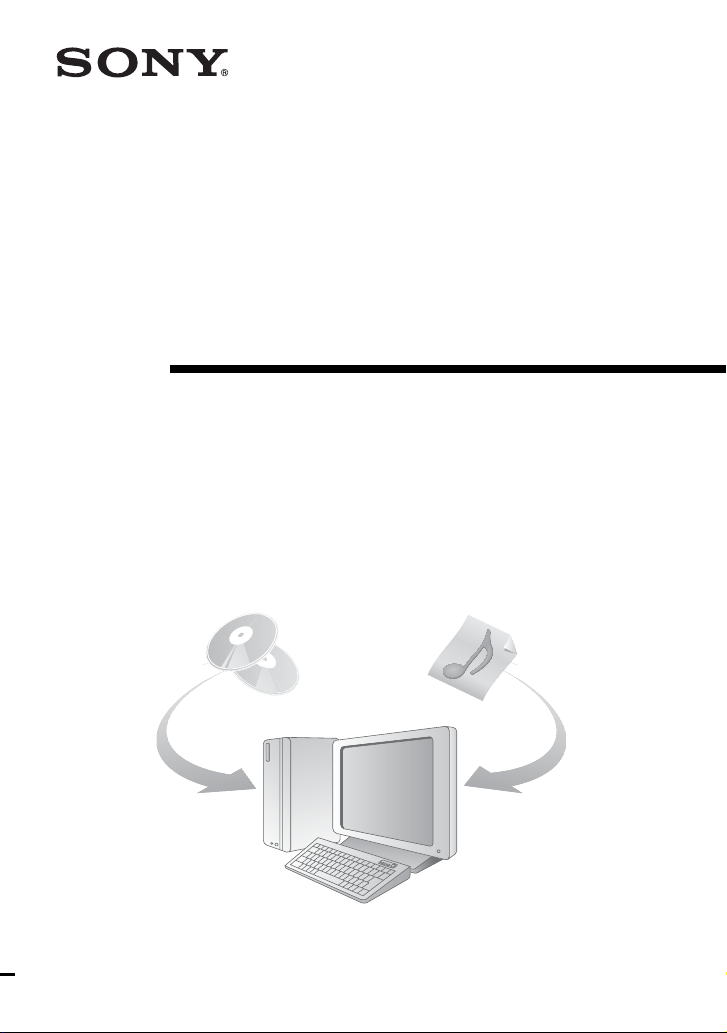
2-591-387-11(1)
SonicStage
Ver. 2.3
for Micro HI-FI Component System
Installation/Operating Guide
© 2005 Sony Corporation
Page 2
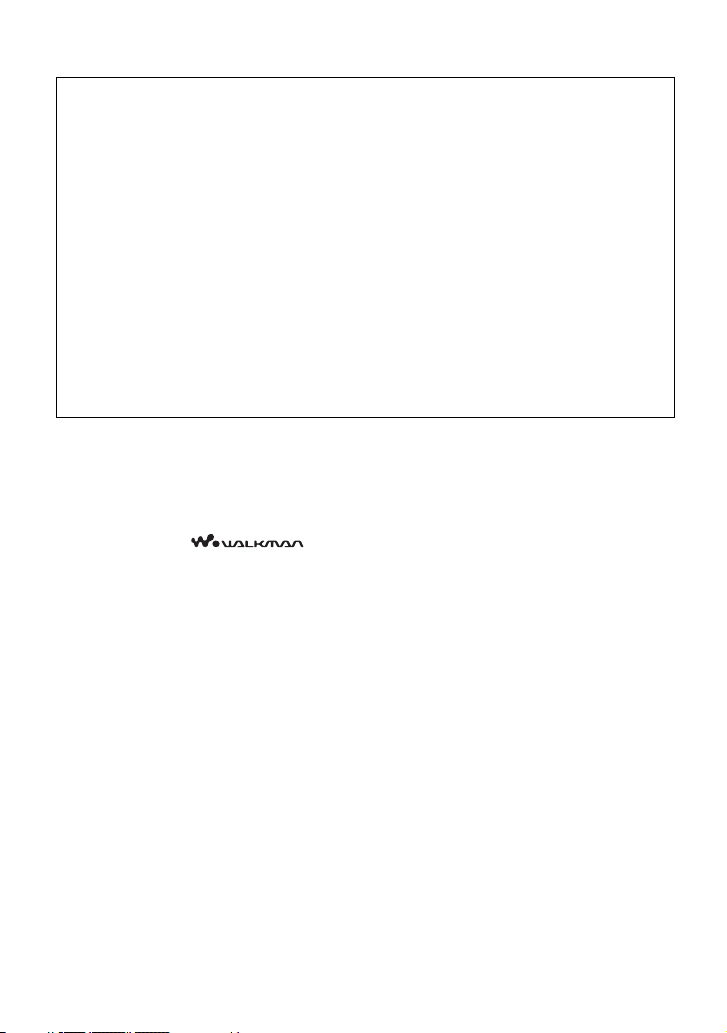
• Copyright laws prohibit reproducing the software or the manual accompanying it in
whole or in part, or renting the software without the permission of the copyright
holder.
• In no event will SONY be liable for any financial damage, or loss of profits, including
claims made by third parties, arising out of the use of the software.
• In the event a problem occurs with this software as a result of defective
manufacturing, SONY will replace it. However, SONY bears no other responsibility.
• The software cannot be used with equipment other than that which is so designated.
• Please note that, due to continued efforts to improve quality, the software
specifications may be changed without notice.
• The ability to display the languages on your SonicStage will depend on the installed
OS on your PC. For better results, please ensure that the installed OS is compatible
with the desired language you want to display.
— We do not guarantee all the languages will be able to be displayed properly on
your SonicStage.
— User-created characters and some special characters may not be displayed.
• SonicStage and SonicStage logo are trademarks or registered trademarks of Sony
Corporation.
• OpenMG, Net MD, ATRAC, ATRAC3, ATRAC3plus and their logos are trademarks of
Sony Corporation.
• “WALKMAN” is a registered trademark of Sony Corporation to represent Headphone
Stereo products. is a trademark of Sony Corporation.
• Microsoft, Windows, Windows NT and Windows Media are trademarks or registered
trademarks of Microsoft Corporation in the United States and /or other countries.
• IBM and PC/AT are registered trademarks of International Business Machines
Corporation.
• Macintosh is a trademark of Apple Computer, Inc. in the United States and/or other
countries.
• Pentium is a trademark or a registered trademark of Intel Corporation.
• All other trademarks and registered trademarks are trademarks or registered trademarks
of their respective holders. ™ and ® marks are omitted in this manual.
• CD and music-related data from Gracenote, Inc., copyright © 2000-2003 Gracenote.
Gracenote CDDB
service may practice one or more of the following U.S. Patents: #5,987,525; #6,061,680;
#6,154,773, #6,161,132, #6,230,192, #6,230,207, #6,240,459, #6,330,593, and other
patents issued or pending.
Gracenote and CDDB are registered trademarks of Gracenote. The Gracenote logo and
logotype, the Gracenote CDDB logo, and the “Powered by Gracenote” logo are
trademarks of Gracenote.
Program © 2001, 2002, 2003, 2004 Sony Corporation
Documentation © 2004 Sony Corporation
®
Client software, copyright 2000-2003 Gracenote. This product and
2
Page 3
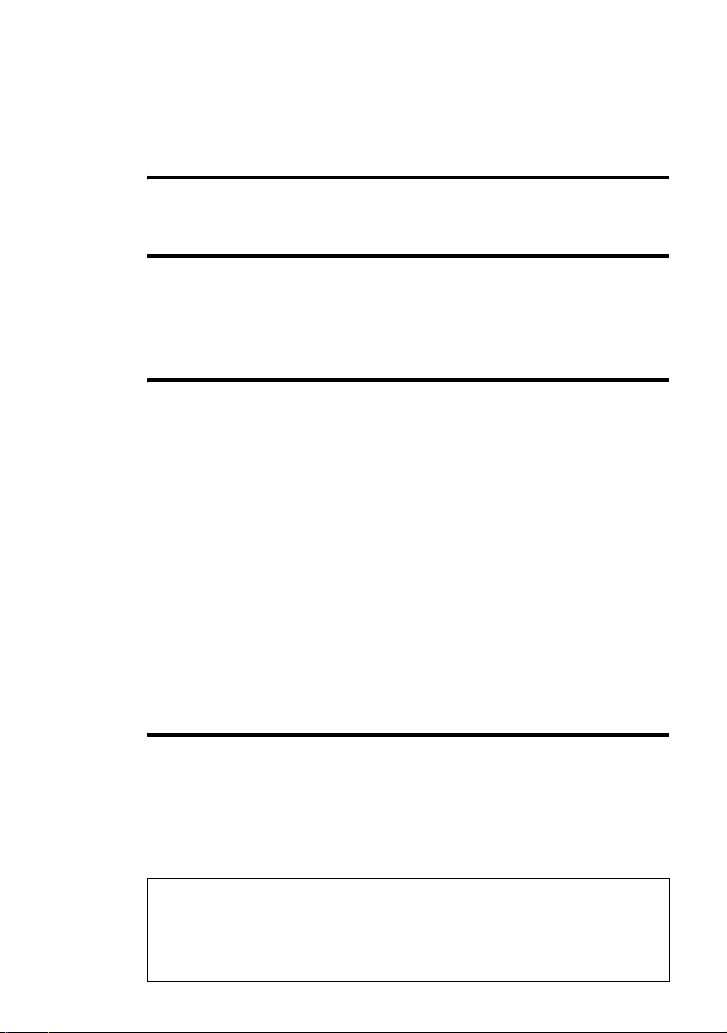
Table of Contents
For operating procedures of the CD player, see the supplied Operating
Instructions.
What you can do with SonicStage ................... 4
Basic operational flow using a CD player ....................................... 4
Installing ........................................................... 5
Providing the required system environment .......................................... 5
System requirements ........................................................................ 5
Installing the software onto your computer ........................................... 6
Using SonicStage ............................................. 8
Importing audio data .............................................................................. 8
Recording music data on a CD-R/CD-RW .......................................... 10
Using SonicStage Help ........................................................................ 12
To display SonicStage Help ........................................................... 12
Understanding SonicStage Help .................................................... 13
Searching for a word inside an explanation ................................... 13
Referring to SonicStage Help .............................................................. 14
Importing audio data to the computer ............................................ 14
Listening to audio data on the computer ........................................ 14
Managing and editing imported tracks .......................................... 14
Backing up audio data .................................................................... 15
Troubleshooting ............................................................................. 15
When you want to know ................................................................ 15
Other information ........................................... 16
Uninstalling SonicStage ....................................................................... 16
On copyright protection ....................................................................... 17
Troubleshooting ................................................................................... 18
The software cannot be installed onto your computer ................... 19
• The displayed items in the illustrations that appear in this manual may differ from
the actual items displayed by the software.
• Explanations in this manual assume familiarity with basic Windows operations.
For details on the use of your computer and the operating system, please refer to
the respective manuals.
3
Page 4
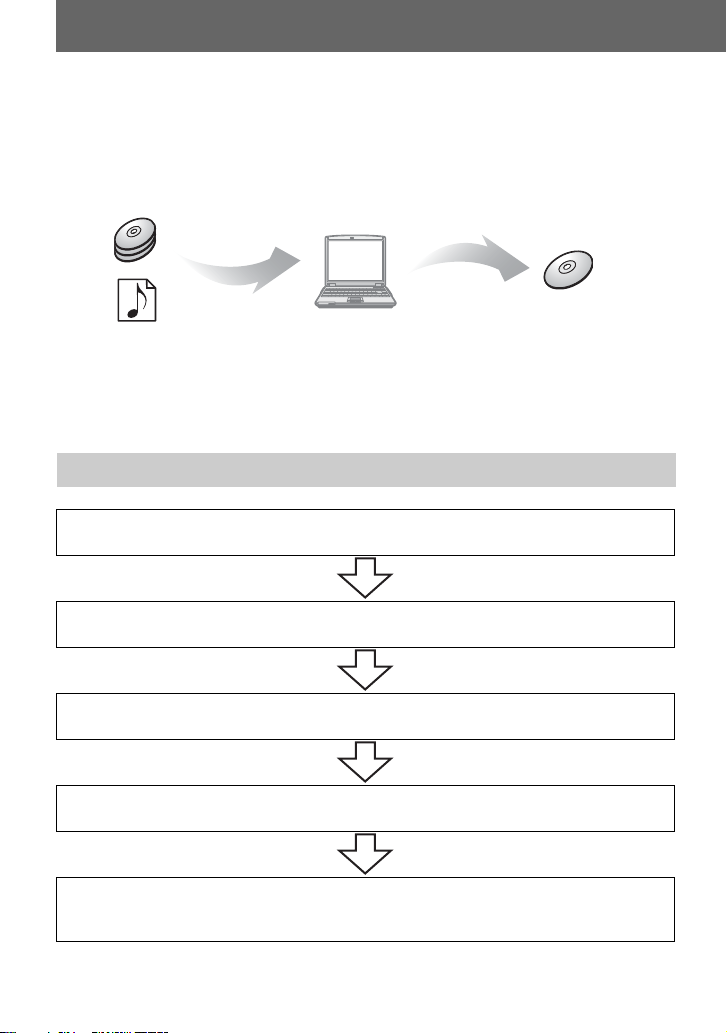
What you can do with SonicStage
Using SonicStage, you can store music data imported from audio CDs or music files on
your PC, and burn your own CDs (ATRAC CD or audio CD).
Audio CDs
Store
Burn
Your own CD
Music files
(MP3, WAV, WMA* format)
* WMA files protected by copyright
cannot be transferred.
Basic operational flow using a CD player
Providing the required system environment (page 5)
Installing the software onto your computer (page 6)
(ATRAC CD or
audio CD)
Importing audio data (page 8)
Recording music data on a CD-R/CD-RW (page 10)
Inserting the CD-R/CD-RW* you burnt into a device and
listening to it. (See the Operating Instructions of the device.)
* You can listen to ATRAC CDs only on a device compatible with ATRAC CDs.
4
Page 5

Installing
Providing the required system environment
System requirements
The following system environment is required in order to use the SonicStage Ver. 2.3.
Computer IBM PC/AT or Compatible
• CPU: Pentium II 400 MHz or higher (Pentium III 450 MHz or higher
is recommended.)
• Hard disk drive space: 200 MB or more (1.5 GB or more is
recommended) (The amount space will vary according to Windows
version and the number of music files stored on the hard disk.)
• RAM: 64 MB or more (128 MB or more is recommended)
Others
• CD drive (capable of digital playback by WDM)
• Sound Board
•USB port
Operating
System
Display High Color (16 bit) or higher, 800 × 600 dots or better (1024 × 768 dots
Others • Internet access: for Web registration, EMD services and CDDB
Factory installed:
Windows XP Media Center Edition 2005/Windows XP Media Center
Edition 2004/Windows XP Media Center Edition/Windows XP
Professional/Windows XP Home Edition/Windows 2000 Professional/
Windows Millennium Edition/Windows 98 Second Edition
or better is recommended)
• Windows Media Player (version 7.0 or higher) installed for playing
WMA files
This software is not supported by the following environments:
• OSs other than the indicated above
• Personally constructed PCs or operating systems
• An environment that is an upgrade of the original manufacturer-installed operating system
• Multi-boot environment
• Multi-monitor environment
• Macintosh
Notes
• We do not ensure trouble-free operation on all computers that satisfy the system requirements.
• The NTFS format of Windows XP/Windows 2000 Professional can be used only with the standard
(factory) settings.
• We do not ensure trouble-free operation of the system suspend, sleep, or hibernation function on all
computers.
• For Windows 2000 Professional users, install Service Pack 3 or later before using the software.
5
Page 6

Installing the software onto your computer
Before installing the software
• Make sure to close any virus-check software, as such software usually demands a large
amount of system resources.
• Make sure to install the software with the supplied CD-ROM.
— If OpenMG Jukebox or SonicStage is installed already, the previous software will be
overwritten by the new version. The new version retains the functions of the older
version, but with new functions added.
— If SonicStage Premium, SonicStage Simple Burner or Net MD Simple Burner is
installed already, the previous software will co-exist with the new version.
— You will still be able to use music data registered by an older software version even
after SonicStage has been installed. As a precaution, we recommend that you back up
your music data. To back up the data, refer to [Backing Up My Library]
Up Data to a Disk] on SonicStage Help
.
– [Backing
1 Turn on your computer and start up Windows.
2 Insert the supplied CD-ROM into the CD drive of your computer.
The setup program starts up automatically and the installation window appears.
3 Click the region in which you will use SonicStage software.
6
Page 7

4 Click [Install SonicStage] and then follow the displayed instructions.
Read the instructions carefully.
Depending on your region, the buttons other
than [Install SonicStage] may differ from
those in the illustration left.
The installation may take 20 to 30 minutes,
depending on your system environment.
Make sure to restart your computer only after
the installtion is completed.
Was the installation successful?
If any trouble occurs during the installation, see “Troubleshooting” (page 18).
7
Page 8

Using SonicStage
Importing audio data
This section explains how to record and store audio data from an audio CD to My Library
of SonicStage on the hard disk drive of your computer.
You can record or import music from other sources such as your computer’s hard disk.
Refer to SonicStage Help for details.
Notes
• Only audio CDs with a mark can be used with SonicStage.
• We do not guarantee normal operation in the case of the copy-control CDs.
Source indication
[Music Source]
[CD Info]
[Format/Bit Rate]
1 Start up SonicStage.
Click [Start]
∗ [Programs] in the case of Windows 2000 Professional/Windows Millennium Edition/Windows
98 Second Edition
SonicStage starts up and the main window appears.
z
You can also start SonicStage with double click ([SonicStage] icon) on the desktop.
– [All Programs]*– [SonicStage] – [SonicStage].
2 Insert the audio CD that you want to record into the CD drive of your
computer.
The source indication in the top-left of the display changes to [Record a CD].
3 Click [Music Source].
The contents of the audio CD appear in the music source list (on the left side of the
screen).
8
Page 9

4 If necessary, click to uncheck tracks you do not want to record.
If you unchecked a box by mistake, click it again to restore the check.
To check all boxes, click
To uncheck all boxes, click .
.
5 If necessary, change the format and bit rate for audio CD recording.
When you click [Format/Bit Rate] on the right side of the screen, “CD Recording
Format [My Library]” dialog box will appear. The dialog box will ask you to select the
format and bit rate for recording the audio CD.
6 Click .
The recording of the tracks selected in step 4 starts.
To stop recording
Click .
z
If CD information such as album title, artist name, and track names could not be obtained
automatically, click [CD Info] on the right side of the screen. When you do this, your computer must be
connected to the Internet.
9
Page 10

Recording music data on a CD-R/CD-RW
You can record tracks in the My Library of SonicStage on a CD-R/CD-RW.
The number of transfers for a track may be limited for reasons of copyright.
Transfer
destination list
[Transfer]
My Library list
1 Select “Create an ATRAC CD” or “Create an Audio CD” from the transfer
destination list in the upper right of the screen, then click [Transfer] in the
upper right of the screen.
To play back CDs using a device compatible with ATRAC CDs: select “Create an
ATRAC CD”.
To play back CDs using other devices: select “Create an Audio CD”.
2 Insert a brand-new CD-R or CD-RW into the CD drive of your computer.
Use a 650 MB or 700 MB CD-R/CD-RW. If you use other CD-Rs/CD-RWs, your
music data may not be recorded properly.
3 Click an album or a track you want to record in the My Library on the left side
of the screen.
If you double click an album, the list of tracks in the album appears and you can select
a track from the list.
4 Click .
The albums or tracks you have selected appear on the right side of the screen (the
CD-R/CD-RW side) as a recording image (items to be burnt).
10
Page 11

5 Click .
The [Writing settings] dialog box appears. Set the writing speed appropriate to the
CD-R/CD-RW, etc.
6 Click [Start].
Recording starts.
When recording is completed, an appropriate ending message appears.
11
Page 12

Using SonicStage Help
SonicStage Help provides further details on how to use SonicStage. SonicStage Help
allows you to search easily for information from a list of operations, such as “Importing
Tracks” or “Transferring Tracks”, or from large list of keywords, or by typing in words that
might lead you to the appropriate explanations.
To display SonicStage Help
Click [Help] - [SonicStage Help] while SonicStage is running.
[SonicStage Help]
z
You can display SonicStage Help by selecting the following:
[Start] – [All Programs]*– [SonicStage] – [SonicStage Help]
∗ [Programs] in the case of Windows 2000 Professional/Windows Millennium Edition/Windows
98 Second Edition
Notes
• In SonicStage Help, “Device/Media” is the general term for the external device such as the MD
Walkman, the Network Walkman, and the CD player.
• Follow the instructions of your internet provider regarding such things as recommended system
environment when using EMD services.
.
12
Page 13

Understanding SonicStage Help
The left side frame
1 Double click [Overview] in the left-side frame.
2 Click [About This Help File].
The explanation will appear in the right-side frame.
3 Read the text.
Scroll the display if necessary.
Click underlined words to jump to their explanations.
Searching for a word inside an explanation
[Search]
“Type in the keyword to
find” text box
List Topics
The list of the words that
you searched
[Display]
The right side frame
An explanations of the
selected item
1 Click [Search] to open the “Search” window.
2 Type in the words.
3 Click [List Topics].
A list of the words that were searched is displayed.
4 Click to select the desired item among those displayed.
5 Click [Display].
An explanation of the selected item is displayed.
13
Page 14

Referring to SonicStage Help
Click [Contents] on the left side of the Help window to view a list of items for each
operation. Click on any items for details.
Importing audio data to the computer
To SonicStage Help
Import audio files on the
computer in SonicStage
[Importing Tracks]
Listening to audio data on the computer
To SonicStage Help
Listen to audio data from the
CD drive or My Library
[Music Playback]
[Playing Back a Track in My Library]
Managing and editing imported tracks
To SonicStage Help
Change information related to
CD information downloading
Edit an album
Delete the tracks
Change the destination directly
for track storage
[Changing SonicStage Settings]
for Getting CD information]
[Managing Tracks and Albums]
Albums]
[Changing SonicStage Settings]
Location for Saving Recorded Files]
– [Importing Music Files]
– [Playing Back an Audio CD] or
– [Changing Settings
– [Creating/Editing
– [Changing the
14
Page 15

Backing up audio data
We recommend you back up your music data as a precaution against hard disk crashes or
computer replacement.
To SonicStage Help
Back up audio data in My
Library
Look up about SonicStage
backup
[Backing Up My Library]
Disk]
[Backing Up My Library]
Backup Tool]
– [Backing Up Data to a
– [FAQ-About SonicStage
Troubleshooting
To SonicStage Help
Look up troubleshooting
procedure
[Additional Information]
– [Troubleshooting]
When you want to know
To SonicStage Help
Look up unknown words [Additional Information]
Look up the kinds of audio data
that can be managed by
SonicStage
Look up the kinds of functions
that can be used with
SonicStage
[Overview]
[Overview]
– [Install SonicStage]
– [Features]
– [Glossary]
15
Page 16

Other information
Uninstalling SonicStage
To uninstall SonicStage, follow the procedures below.
1 Click [Start]–[Control Panel]*.
∗ [Settings]–[Control Panel] in the case of Windows 2000 Professional/Windows Millennium
Edition/Windows 98 Second Edition
2 Double-click [Add/Remove Programs].
3 Click [SonicStage 2.3.xx] in the “Currently Installed Programs” list, and then
click [Change and Remove]
Follow the displayed instruction and restart your computer. The uninstallation is
completed when the computer has restarted.
∗ [Change/Remove] in the case of Windows 2000 Professional, [Add/Remove] in the case of
Windows Millennium Edition/Windows 98 Second Edition
Note
When you install SonicStage Ver. 2.3, OpenMG Secure Module 4.0.05 is installed at the same time. Do
not delete OpenMG Secure Module 4.0.05 since it may be used by other software.
*
.
16
Page 17

On copyright protection
The OpenMG technology allows you to enjoy digital music, while maintaining the
copyrights of its holders.
Restrictions on audio content
High-quality digital audio content is widely available through music distribution services
on the Internet. To protect the copyrights of its holders from unauthorized distribution,
some audio content is distributed with certain restrictions on recording and playback. For
example, the playback period or playback count for the data may be limited.
17
Page 18

Troubleshooting
Please refer to the following steps if you encounter a problem while using SonicStage.
1 Check the symptoms in this “Troubleshooting” section.
2 Check the symptoms in SonicStage Help when you use SonicStage.
3 If the problem cannot be solved after checking the above references, check the
following table and then consult your nearest Sony dealer.
Computer
• Manufacturer:
•Model:
• Type: Desktop type / Laptop type
Name of operating system:
RAM capacity:
Hard disk drive (containing SonicStage and audio data)
• Capacity of the drive:
• Free space:
Version of the software
• SonicStage Ver. 2.3
Error Message (if one appears):
If an externally connected CD-ROM drive is used
• Manufacturer:
• Model:
• Type: CD-ROM / CD-R/CD-RW / DVD-ROM / Other ( )
• Type of connection to the computer: PC card / USB / IEEE1394 / Other ( )
If another device with USB connection is used
• Name of the device (or devices):
1)
To check the SonicStage software version, go to [Help] - [About SonicStage] in the SonicStage
window.
1)
18
Page 19

The software cannot be installed onto your computer
Problem Cause/Remedy
The installation was not
successful.
The installation appears to have
stopped before it has
completed.
The progress bar on the display
is not moving. The access lamp
has not lit for a few minutes.
You are using an OS that does not support this software.
tSee page 5 for more details.
All windows applications are not closed.
tIf you start the installation while other programs are
running, a malfunction may occur. This is especially
true for programs that require large amounts of
system resources, such as virus-check software.
There is not enough hard disk space on your hard disk.
tYou need 200MB or more free space on your hard
disk.
Check for the appearance of an error message beneath
the installation window.
t Press the [Tab] key while holding down the [Alt]
key. If an error message has appeared, press the
[Enter] key. The installation will resume. If there is
no message, the installation is still in progress. Wait
a little while longer.
The installation is progressing normally. Please wait.
The installation may take 30 minutes or more,
depending on your CD drive or system environment.
19
Page 20

Printed on 100 % recycled
paper using VOC (Volatile
Organic Compound)-free
vegetable oil based ink.
Sony Corporation Printed in China
