Page 1

SonicStage
Ver. 2.0
for Sony Network Walkman
Operating Instructions
3-267-746-62(1)
© 2004 Sony Corporation
Page 2
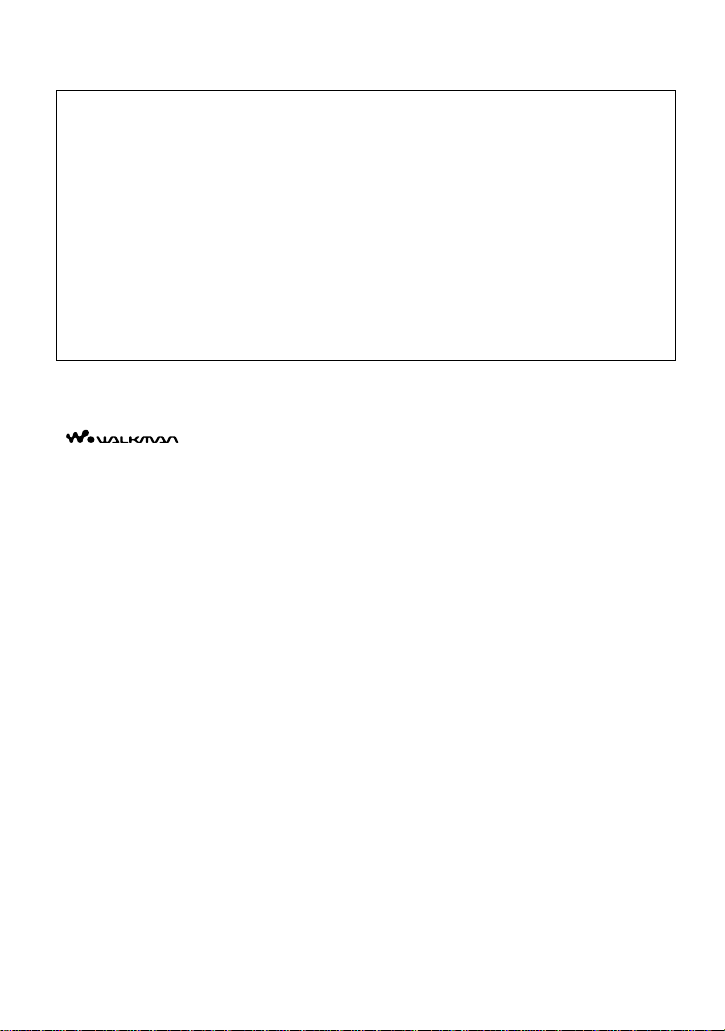
• Copyright laws prohibit reproducing the software or the ma nua l acc ompanying it in whole or in
part, or renting the software without the perm ission of the copyright holder.
• In no event will SONY be liable for any financial damage, or loss of profits, including claims made
by third parties, arising out of the use of the software supplied with this player.
• In the event a problem occurs with this software as a result of defective manufacturing, SONY will
replace it. However, SONY bears no other responsibility.
• The software provided with this player cannot be used with equipment other than that which is so
designated.
• Please note that, due to continued e fforts to im prove quali ty, the software specifications m ay be
changed without notice.
• The ability to display the languages on your Soni cStage will depend on the installed OS on your
PC. For better results, please ens ur e that the installed OS is compatible with the de sir ed language
you want to display.
—We do not guarantee all the languages will be able to be displayed properly on your SonicStage.
—User-created characters and some special characters may not be displayed.
• SonicStage, OpenMG, “Magic Gat e”, “MagicGate Memory Stick”, “Memo ry Stick”, “Memory Stick
Duo”, ATRAC, ATRAC3, ATRAC3plus and their logos are trademarks of Sony Corporation.
• “Walkman” is a registered trademark of Sony Corporation to repre se nt He a dphone Stereo products.
• Microsoft, Windows, Windows NT and Windows Media are trademarks or registered trademarks of
Microsoft Corporation in the United States and /or other countries.
• IBM and PC/AT are registered trademarks of International Business Machines Corporation.
• Macintosh is a tradem ark of Apple Computer, Inc. in the United States and/or other countries.
• MMX and Pentium are tr ad em a rk s or registe red tr a demarks of Intel Corporation.
• All other trademarks are trademarks of their respective owners.
• ™ and ® marks are om itted in this manual.
• CD and music-related da ta from Gracenote, Inc., copyright © 2000-2003 Gracenote .
Gracenote CDDB
This product and service may practice one or more of the following U.S. Patents: #5,987,525;
#6,061,680; #6,154,773, #6,161,132, #6, 230, 192, #6,230,207, #6,240,459, #6,330,593 and other
patents issued or pending.
Gracenote and CDDB are registered trademarks of Gracenote. The Gracenote logo and logotype, the
Gracenote CDDB logo, and the “Powered by Gracenote” logo are trademarks of Gracenote.
Program © 2001, 2002, 2003, 2004 Sony Corporation
Documentation © 2004 Sony Corporatio n
is a trademark of Sony Corporation.
R
Client Software, copyright 2000-2003 Gracenot e.
2
Page 3

Table of contents
What you can do with SonicStage ...................4
Basic operational flow using the Network Walkman ......................5
Installing ........................................................... 6
Providing the required system environment .......................................... 6
System requirements .............................................................. ... ....... 6
Installing the software onto your com pu te r ...................... ..................... 7
Using SonicStage .............................................8
Importing audio data ............................ .................................................. 8
Transferring audio data from your computer to
the Network Walkman ....................................................................10
Transferring back au dio data from the Network Wal kman to your
computer ......................................................................................... 12
Transferring from the Network Walkman back to your computer 12
Importing tracks recorded on the Network Walkm a n to yo ur
computer ......................................................................... 13
Using SonicStage Help ........................................................................ 15
To display SonicStage Help ...........................................................15
Understanding SonicStage Help .................................................... 16
Searching for a word inside an explanatio n ................... .... ............ 16
Referring to SonicStage Help .............................................................. 17
Importing audio data to the computer ............................................ 17
Listening to audio data on the computer ........................................ 17
Managing and editing imported track s .................................. ........ 17
Backing up audio data .................................................................... 18
Troubleshooting ............................................................................. 18
When you want to know ................................................................ 18
Other information ...........................................19
Uninstalling SonicStage ....................................................................... 19
On copyright protection ....................................................................... 20
Troubleshooting ................................................................................... 21
The software cannot be installed onto your computer ...................22
Using the Network Walkman connected to your computer ........... 23
3
Page 4

What you can do with SonicStage
SonicStage allows you to import audi o data to your computer from music sources such as
audio CDs and the Internet, and then transfer the audio data stored in your computer to the
Network Walkman.
Audio CD
Import
Internet
• This manual describes how to install the So nic S ta ge sof tware and explai ns it s op e rati ons for use
with the Network Walkma n.
Before you start, please also review the instruction manual of your Network Walkman.
• The display contents that appear in the illustrations in this manual may differ from the actual
contents.
• The explanations in this manual ass ume tha t you are familiar with the basic operations of
Windows.
For details on the use of your computer and operating sys te m, ple a se ref er to the res pe ct ive
manuals.
Music files in the
MP3,WAV formats
Transfer
Network Walkman
4
Page 5
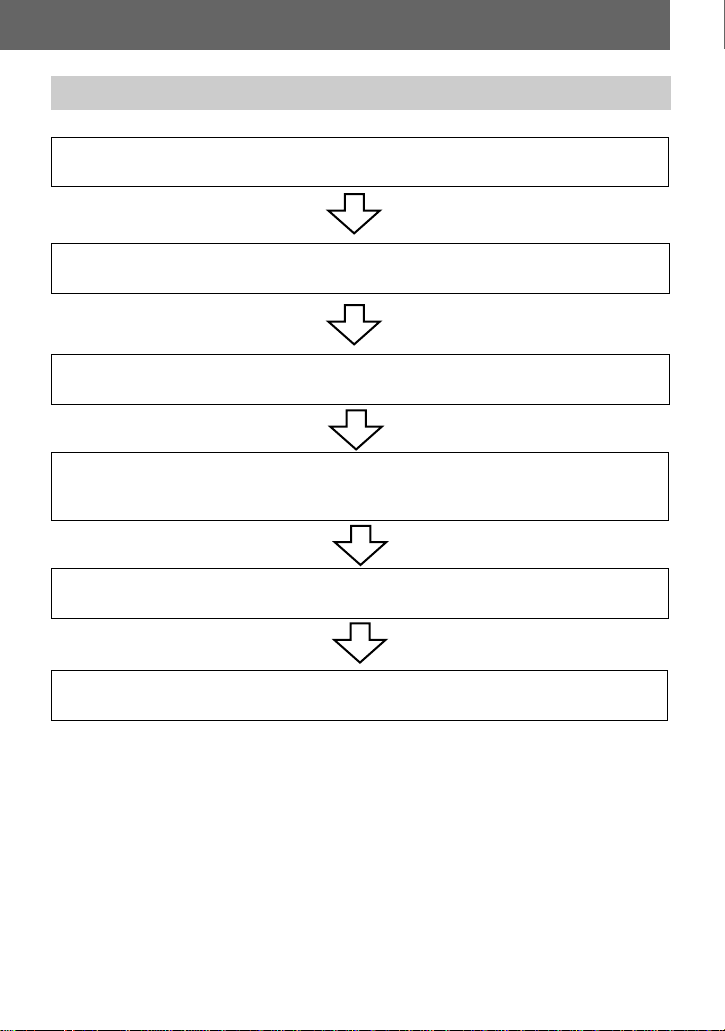
Basic operational flow using the Network Walkman
Providing the required system environment (page 6)
Installing the software onto your computer (page 7)
Importing audio data to your computer (page 8)
Connecting the Network walkman to your computer (refer to
the instruction manual of your Network Walkman)
Transferring audio data from your computer (page 10)
Listening to the tracks on the Network Walkman
5
Page 6

Installing
Providing the required system envir onment
System requirements
The following system environment is required in order to use the SonicStage Ver. 2.0 for
the Network Walkman.
Computer IBM PC/AT or Compatible
• CPU: Pentium II 400 MHz or higher (Pentium III 450 MHz or higher
is recommended.)
• Hard disk drive space: 200 MB or more (1.5 GB or more is
recommended) (The amount space wil l vary ac cording to Windows
version and the number of music files stored o n the hard disk.)
• RAM: 64 MB or more (128 MB or more is recommended)
Others
• CD drive (capa bl e of digital playback by WDM)
• Sound Board
• USB port (supports USB (previously USB 1.1))
Operating
System
Display High Color (16bit) or higher, 800 × 600 dots or better (1024× 768 dots
Others • Internet access: for Web registration, EMD services and CDDB
Factory installed:
Windows XP Media Center Edition 2004/Windows XP Medi a Center
Edition/Windows XP Professional/Windows XP Home Edition/
Windows 2000 Professional/Windows Millenni um Edition/Windows
98 Second Edition
or better is recommended)
• Windows Media Player (version 7.0 or high er ) i n s talled for playing
WMA files
This software is not supported by the following environments:
• OSs other than the indica te d above
• Personally construc ted PCs or operating systems
• An environment that is an upgrade of the original manufacturer-installed operating system
• Multi-boot environment
• Multi-monitor environment
• Macintosh
Notes
• We do not ensure trouble-free operation on all com puters that satisfy the system require ments.
• The NTFS format of Windows XP/Windows 2000 Professional can be used only with the stand ard
(factory) settings.
• We do not ensure trouble-free operation of the system suspend, sleep, or hibernation function on all
computers.
• For Windows 2000 Professional users, install Se rv ic e Pack 3 or late r version be fo re using the
software.
6
Page 7

Installing the software onto your computer
Before installing the software
• Make sure to close any virus- check software, as s uch software usuall y demands a large
amount of system r esources.
• When you use the Network Walkman, make sure to install the softw ar e wi th t he su pplied
CD-ROM.
— If OpenMG Jukebox or SonicStage is installed already, the previous software will be
overwritten by the new version. The new versio n retains the functions of the older
version, but with new functions added.
— If SonicStage Premium, SonicStage Simple Burner or Net MD Simple Burner is
installed alread y, the previous softwar e w i ll co-exist with the new version.
— You will still be able to use music data registered by an older software version even
after SonicStage Ver. 2.0 has been installed. As a precaution, we recommend that you
back up your music dat a. To back up th e data, refer to [Backing Up M y Li brary] –
[Backing Up Data to a D i sk] on SonicStage Help.
1 Turn on your computer and start up Windows.
2 Insert the supplied CD-ROM into the CD drive of your computer.
The setup program starts up automatically and the insta llation window appears.
Depending on th e regi on, a window may appear asking you to select your count ry. In
this case, follow the displayed instruct ions.
3 Click [Install SonicStage] and then follow the displayed instructions.
Click [Insta ll SonicStage]
Read the instructions carefully.
Depending on your regi on, the buttons other than [Install SonicStage] may differ from
those in the illustration above.
The installation m ay take 20 to 30 minutes, depending on your system environment.
Make sure to restart your computer only after the installation is completed.
Was the installation successful?
If any trouble occurs during the installation, see “Troubleshooting” (page21).
7
Page 8

Using SonicStage
Importing audio data
This section explains how to record and store audio data from an audio CD to My Library
of SonicStage on the hard disk drive of your computer.
You can reco rd or import music from other sources such as the Internet and your
computer’s hard disk. Refer to SonicStage Help for details.
Notes
• Only audio CDs with a mark can be used with SonicStage.
• We do not guarantee normal operation in the case of the copy- co ntr olled CDs.
Source indication
[Music Source]
[CD Info]
[Format/Bit Rate]
1 Start up SonicStage.
Select [Start] – [All Programs]
∗[Programs] in the case of Windows 2000 Professional/Windows Millennium Edition/Windows 98
Second Edition
SonicStage star t s up and the main window appear s.
z
You can also start S onic Stage with double click ([SonicStage] icon) on the deskt op.
*
– [SonicStage] – [SonicStage].
2 Insert the audio CD that you want to record into the CD drive of your
computer.
The source indication in the top-left of th e di splay changes to [Record a CD].
3 Click [Music Source].
The contents of th e audio CD appear in the m usi c source list (on the left side of the
screen).
8
Page 9

4 If necessary, click to uncheck tracks you do not want to record.
If you unchecked a box by mistake, click it again to restore the check.
To check all boxes, click
To uncheck all boxes, click .
.
5 If necessary, change the format and bit rate for audio CD recording.
When you click [For m at / B it Rate] on the right side of th e s creen, “CD Recording
Format [My library] ” di alog box will appear. The dialog box will ask you to select the
format and bit ra te for recording the audio CD .
6 Click .
The recording of the tracks selected in step 4 starts.
To stop recording
Click .
z
If CD information such as album title, artist name, and track names could not be obta ine d
automatically, click [CD Info] on the right side of the screen. When you do this, your computer must be
connected to the In ternet.
9
Page 10

Transferring audio data from your computer to the
Network Walkman
Audio data stored in My Library of SonicStage can be transferred to your Network
Walkman an infinite number of times.
T ransfer Destination li st
[Transfer]
The My Library
list
[Transfer Mode]
1 Connect your Network Walkman to the computer.
After making the connections, “Network Walkman” is displa yed in the Transfer
Destination list on the upper right of the screen.
For details about co nnections, refer to the instruction manual of your Network
Walkman.
When using a device supporting “MG Memory Stic k”, insert the MagicGatecompatible “Memory Stick” media into the device before connec tin g to the computer.
Do not remove the USB cable, battery, or “Memory Stick” before the transfer has
completed.
2 Select the device/media for transfers (“Network Walkman (Internal)*” or
“Network Walkman (Memory Stick)*”) f rom the Transfer Destination list on
the right side of the screen and click [Transfer].
∗ Select “Network Walkman (Internal)” to transfer to the built-in flash memory or select
“Network Walkman (Memory Stick)” to transfer to a “Memor y St ic k” .
The screen is switched to the Transfer (Network Walkman) screen.
3 Click the tracks you want to transfer in the My Library list on the left side of
the screen.
To transfer more than one track, hold down the [Ctrl] key while selecting the tracks.
To transfer all tracks of the album, click the album.
10
Page 11

4 If necessary, change the transfer mode.
Click [Transfer Mode] in the middle of the screen to display “Transfer Mode Settings”
dialog box (for Network Walkman) and select the transfer mode.
5 Click .
Transfer of the tracks selected in step 3 begins.
To stop transferring
Click .
Notes
• A transfer w ill fail and an er ror message wi ll appear in the following cases:
—When there is no enough free spac e on th e device/media for the transfers.
—When the track is subject to playback restrictions.
• During the transfer, the system suspend, sleep, or hibe rn ation f unc tion will not operate.
• Depending on the type of the text and number of characters, the text entered by SonicStage may not be
displayed on the connected Network Walkman. This is due to the limitations of the connected
Network Walkman .
11
Page 12

Transferring back audio data from the Network
Walkman to your computer
Transfer
Destination list
[Transfer]
The My Library list
List of tracks on
the Network
Walkman
Transferring from the Network Walkman back to your computer
Audio data that has been transferred from yo ur computer to the Network Walkman can be
transferred back to My Library of SonicStage on your computer.
1 Connect your Network Walkman to the computer.
After making the connections, “Network Walkman” is displa yed in the Transfer
Destination list in the upper right of the screen.
For details about co nnections, refer to the instruction manual of your Network
Walkman.
When using a device supporting “MG Memory Stic k”, insert the MagicGatecompatible “Memory Stick” media into the device before connec tin g to the computer.
Do not remove the USB cable, battery, or “Memory Stick” before the transfer has
completed.
2 Select the device/media for transfers (“Network Walkman (Internal)*” or
“Network Walkman (Memory Stick)*”) f rom the Transfer Destination list on
the right side of the screen and click [Transfer].
∗ Select “Network W alkman (Internal)” to transfer from the built-in flash memory or select
“Network Walkman (Memory Stick)” to transfer from a “Mem or y St ic k” .
The screen is switched to the Transfer (Network Walkman) screen.
12
Page 13

3 In the Network W alkman list on the right side of the screen, click to select the
tracks you want to transfer to your computer.
4 Click in the middle of the screen.
The transferring of the tracks selected in step 3 starts.
To stop transferring
Click .
Note
Tracks transferred to the Network Walkman from another computer cannot be tran sferr e d back to My
Library on your computer.
Importing tracks recorded on the Network Walkman to your
computer
Tracks that have been recorded on the Network Walkman* can be imported to My Library
of SonicStage on yo ur computer only once.
∗ On ly the r ec ordable Network Walkman
1 Insert “Memory Stick” into the Network Walkman, and connect the Network
Walkman to your computer.
2 Select the device/media for transfers (“Network Walkman (Internal)*” or
“Network Walkman (Memory Stick)*”) from the Transfer Destination list on
the right side of the screen and click [Transfer].
∗ Select “Network Walkman (Internal)” to transfer from the built-in flash memory or select
“Network Walkman (Memory Stick)” to transfer from a “Memory Stick”.
The screen is switched to the Transfer (N etwork Walkman) screen.
3 Click the tracks you want to transfer in the Network W alkman list on the right
side of the screen.
To transfer more than one track, hold down the [Ctrl] key while selecting the tracks.
To transfer all tracks of the group, click th e gr oup.
continued
13
Page 14

4 Click in the middle of the screen.
The “Import” dial og box appears.
5 Specify the transfer destination in the dialog box.
To import tracks to a new album, select “Import to a new album” and enter the desired
album name in the text box.
To add the tracks to an existing album in My Library, select “Import to an existing
album” and click “Browse” to select the album.
6 Click “OK”.
The importing of th e t racks selected in step 3 st ar ts .
To stop importing
Click .
Note
14
Page 15

Using SonicStage Help
SonicStage Help provides further details on how to use SonicStage. SonicStage Help
allows you to search easily for information from a list of operations, such as “Importing
Tracks” or “Transferring Tracks”, or from large list of keywords, or by typing in words that
might lead you to the appropriate explanations.
To display SonicStage Help
Click [Help]
z
Y ou can display SonicStage Help by selecting the following:
[Start] – [All Programs]*– [Son ic St ag e] – [Sonic St ag e Help]
∗ [Programs] in the case of Windows 2000 Professional/Windows Millennium Edition/Windows 98
Second Edition
Notes
• In SonicStage Help, “Device/ Media” is the general term for the external device such as the MD
Walkman, the Network Walkman, and the CD Walkman.
• Follow the instructions of your internet provid e r regarding suc h thi ngs a s rec ommended system
environment when using EMD services.
– [SonicStage Help ] w hile SonicStage is runni ng.
[SonicStage Help]
.
15
Page 16

Understanding SonicStage Help
The left side frame
1 Double click [Overview] in the left-side frame.
2 Click [About This Help File].
The explanation will appear in the right-side frame.
3 Read the text.
Scroll the display if necessary.
Click underlined words to jum p to t hei r expl anations.
Searching for a word inside an explanation
[Search]
“Type in the keyword
to find” text box
List Topics
The list of the words
that you searched
[Display]
1 Click [Search] to open the “Search” window.
2 Type in the words.
3 Click [List Topics].
A list of the words that were searched is displayed.
4 Click to select the desired item among those displayed.
5 Click [Display].
An explanation of the selected item is displayed.
The right side frame
An explanations of the
selected item
16
Page 17

Referring to SonicStage Help
Click [Contents] on the left side of the Help window to view a list of items for each
operation. Click on any items for details.
Importing audio data to the computer
To SonicStage Help
Import audio da t a from the
Internet
Import audio files on th e
computer in SonicStage
Transfer from “Memory Stick”
to your computer
Listening to audio data on the computer
To SonicStage Help
Listen to audio da t a fr om the
CD drive or My Library
Listen to audio dat a on the
Network Walkman connected
to the computer
[Importing Tracks ]
Service Site]
[Importing Tracks ]
[Transfe rring Tracks]
Device/Media]
[Transfe rring from an MG Memory Stick Back to My
Library]
[Music Playba ck]
[Playing Back a Track in My Libr ary]
[Music Playba ck]
Media]
– [Purchasing Tracks fr om a Music
– [Importing Music Files]
– [Transferring Tracks to a
– [Using an MG Memory Stick] –
– [Playing Back an Au di o CD] or
– [Playing Back a Track on a D evice /
Managing and editing imported tracks
To SonicStage Help
Change information related to
CD information downloading
Edit an album
Delete the tracks
Change the destination directly
for track storage
[Changing SonicStage Settings]
for Getting CD information]
[Managing Tracks and Albums]
Albums]
[Changing SonicStage Settings]
Location for Saving Recorded Files]
– [Changing Settings
– [Creating/Editing
– [Changing the
17
Page 18

Backing up audio data
W e recommend that you back up your music dat a as a precaution against hard disk crashes
or computer repla cement.
To SonicStage Help
Back up audio data in M y
Library
Look up about SonicS ta ge
backup
[Backing Up My Library]
Disk]
[Backing Up My Library]
Backup Tool]
– [Backing Up Data to a
– [FAQ-Abou t SonicStage
Troubleshooting
To SonicStage Help
Look up troubleshooting
procedure
[Additional Information]
– [Troubleshooting]
When you want to know
To SonicStage Help
Look up unknown words [Additiona l Information]
Look up the kinds of audio data
that can be managed by
SonicStage
Look up the kinds of functions
that can be used wit h
SonicStage
[Overview]
[Overview]
– [Content Handled Within SonicStage]
– [Features]
– [Glossary]
18
Page 19

Other information
Uninstalling SonicStage
To uninstall SonicStage, follow the proced ur es below.
1 Click [Start]–[Control Panel]*.
∗ [Se ttings]–[Control Panel] in the case of Windows 2000 Profession al /Windows Millennium
Edition/Windows 98 Second Edition
2 Double-click [Add/Remove Programs].
3 Click [SonicStage 2.0.xx] in the “Currently Installed Programs” list, and then
click [Change and Remove]
Follow the displayed instruc tio n and resta rt your computer. The uninstallation is
completed when the computer has restarted.
∗ [Cha nge /Remove] in the case of Windows 2000 Professional, [Add/Remove] in the case of
Windows Millennium Edition/Windows 98 Second Edition
Note
When you install SonicStage Ver . 2.0, OpenMG Secure Module 3.4 is installed at the same time. Do not
delete OpenMG Secure Module 3.4 since it may be use d by other software.
*
.
19
Page 20

On copyright protection
The OpenMG technology allows you to enjoy digita l music, while maintaining th e
copyrights of its hol d ers. SonicStage en cr ypts audio files in OpenMG format and stores
them on the hard disk of your computer to pr event unau thorized distribution.
Restrictions on audio content
High-quality digital audio content is widely a vailable through music distribution servic es
on the Internet. To protect the c opyrights of its holders from unau thorized dis tribution,
some audio con te n t is distributed with certai n restrictions on recording and playback. For
example, the playback period or playback count for the data may be limited.
20
Page 21

Troubleshooting
Please refer to the following steps if you encounter a problem while using SonicStage.
1 Check the symptoms in this “Troubleshooting” section.
2 C heck the symptoms in SonicStage Help when you use SonicStage.
3 If the problem cannot be solved after checking the above references, check the
following table and then consult your nearest Sony dealer.
Computer
• Manufacturer:
• Model:
• Type: Desktop type / Laptop type
Name of operating system:
RAM capacity:
Hard disk drive (contai ni ng SonicStage and audio data)
• Capacity of the drive:
• Free s pace:
Version of the software
• Soni cSt age Ver. 2.0
Error Message (if one appear):
If an externally co nnected CD drive is used
• Manufacturer:
• Mode l :
• Type: CD-ROM / CD-R/RW / DVD-ROM / Other ( )
• Type of connection to the computer: PC card / USB / IEEE1394 / Other ( )
If another device with USB connection is used
• Name of the device (or devices):
1)
To check the SonicStage software versi on, g o to [Hel p] – [About SonicStage] in the SonicStage
window.
1)
21
Page 22

The software cannot be installed onto your computer
Problem Cause/Remedy
The installation was not
successful.
The installation appears to have
stopped before it has
completed.
The progress bar on the display
is not moving. The access lamp
has not lit for a few minutes.
You are using an OS that does not support this software.
tSee page 6 for more details.
All windows applications are not closed.
tIf you start the installation while other programs are
running, a malfunction may occur. This is especially
true for progra m s t hat require large amou nt s of
system resource s, such as virus-check softwar e.
There is not enough hard disk space on yo ur hard disk.
tYou need 200MB or more free space on your hard
disk.
Check for the appear ance of an error message beneath
the installation window.
t Press the [Tab] key while holding down the [Alt]
key. If an error message has appeared, press the
[Enter] key. The installation will resume. If there is
no message, the installation is still in progress. Wait
a little while longer .
The installation is progressing normally. Please wait.
The installation may take 30 minutes or more,
depending on your CD drive or system environment.
22
Page 23

Using the Network Walkman connected to your computer
Problem Cause/Remedy
The computer does not
recognize your Network
Walkman.
The dedicated USB cable is disconnected.
tConnect the dedicated USB cable.
The driver file for the Network Walkman has not been
installed.
tInstall the SonicStage software for your Network
Walkman using the supplie d C D-ROM.
Please wait for the auth entication of the SonicStage
software.
Another application is running on the co mputer.
tWait for a while and reconnect th e dedicated USB
cable. If the problem cannot be solved, dis connect
the dedicated U SB cable, restart the computer, and
then reconnect the dedicated USB cable.
A USB hub is used.
tConnecting via a USB hub is not guaranteed.
Connect the dedicated USB cable directly to the
computer.
23
Page 24

Printed in China
