Page 1

INSTRUCTION MANUAL
13.12
Page 2
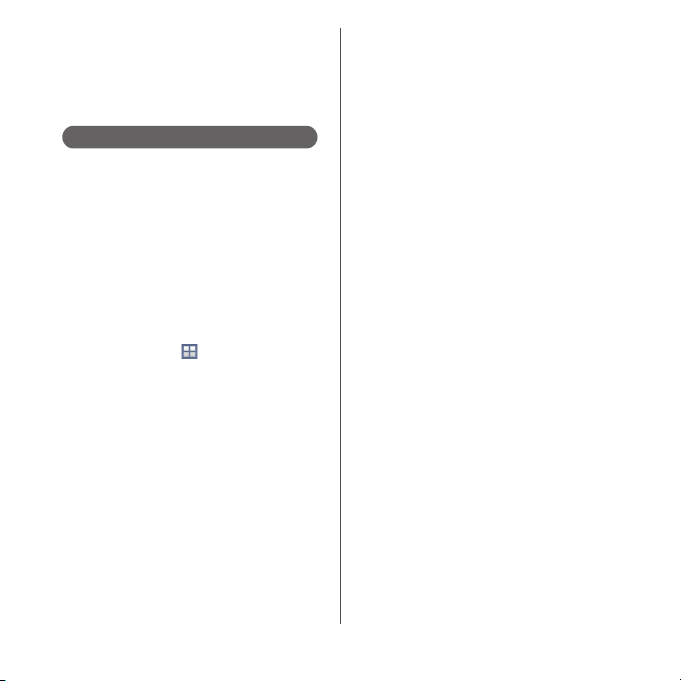
Introduction
Thank you for your purchase of "SO-02F".
For proper use of the SO-02F, read this manual
carefully before and while you use the SO-02F.
About manuals of SO-02F
In addition to this manual, the operations of SO-02F
are described in "
Guide)" (in Japanese only) and "Instruction Manual"
application of the terminal (in Japanese only).
●"クイックスタートガイド
(Supplied accessories)
The initial operations and settings after purchasing
the terminal, screen view contents and operations of
main function are explained.
●
"Instruction Manual" (Application of the terminal)
Operations and settings of each function are
explained. To use "Instruction Manual" application,
from the Home screen,
When using for the first time, download and install
the application according to the onscreen
instructions. If you uninstall "Instruction Manual"
application, access to Google Play from Play Store to
download it again. From the Home screen, Tap [Play
Store], search "
application to select, then install it following the
onscreen instructions. You can use the application as
an electronic book. You can also shift to actual
operations by tapping the description in the contents
or view reference contents.
クイックスタートガイド
(Quick Start Guide)"
u
[Instruction Manual].
取扱説明書
(Instruction Manual)"
(Quick Start
●
"Instruction Manual" (PDF file)
Operations and settings of each function are
exp lain ed. It can b e down load ed fro m NTT DOCOM O
website.
http://www.nttdocomo.co.jp/english/support/
trouble/manual/download/index.html
* You can download the latest information of "
イックスタートガイド
URL and contents are subject to change
without prior notice.
❖
Note
・
Reproduction or reprint of all or part of this manual
without prior permission is prohibited.
・
Important information for SO-02F is posted in the
following website. Be sure to check before using.
http://www.sonymobile.co.jp/support/use_support/
product/so-02f/
(Quick Start Guide)". The
ク
Page 3
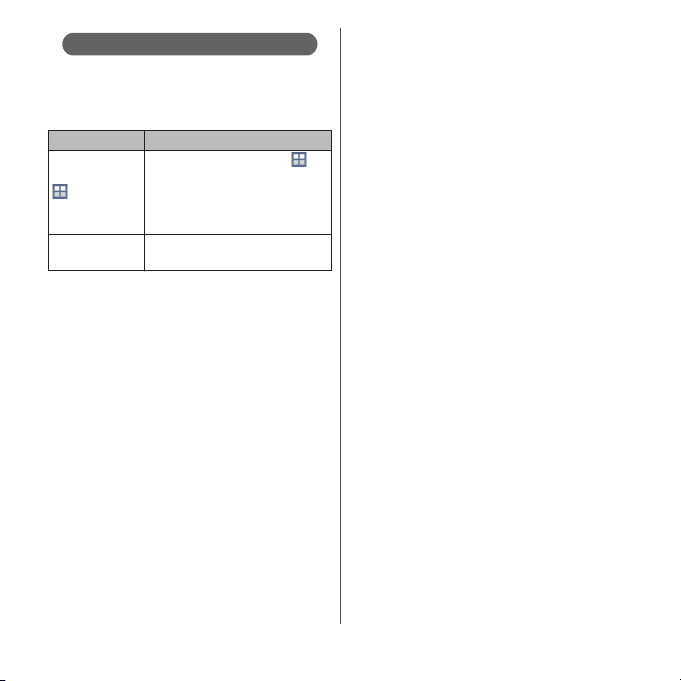
Operation descriptions
In this manual, each key (key icon) operation is
described with
selection operations of the icons or function items
on the touch screen are described as follows.
Description Operation
From the Home
screen,
u
[About phone].
Touch and hold
an icon.
❖
Information
・
In this manual, the instructions are described with
the default Home screen. If you set the other
application to the home screen, the operations may
differ from the descriptions.
・
Display examples and illustrations used in this
manual are just images for explanations and may be
different from actual ones.
・
In this manual, the easier procedure is described for
the functions and settings which have multiple
operating procedures.
・
Please note that "SO-02F" is called "the terminal" in
this manual.
・
In this manual, explanations for "docomo" as Home
screen are provided (P.59).
P, k, x, y, r
From the Home screen, tap
(Apps button), and then tap
u
[Settings]
"Settings" on the next screen and
"About phone" on the following
screen in order.
Keep touching an icon longer (1-2
seconds).
. And
1
Page 4
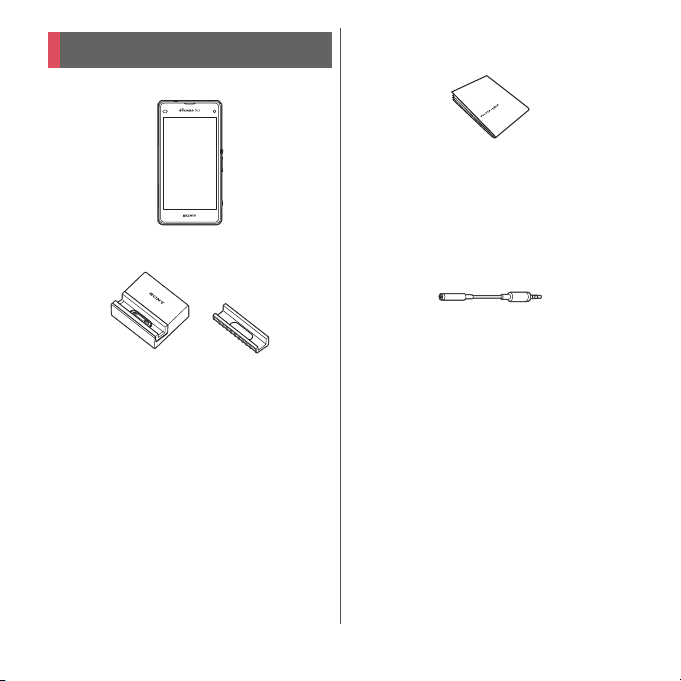
Supplied accessories
・
SO-02F (with warranty)
・
Desktop Holder SO19 (with warranty)
・
クイックスタートガイド
(Quick Start Guide) (In
Japanese only)
・
のご利用にあたっての注意事項
SO-02F
安全上/取り扱い上のご注意
(Notes on usage Safety/Handling
precautions) (In Japanese only)
・
1Seg antenna cable SO01
Optional devices (P.191)
2
Page 5
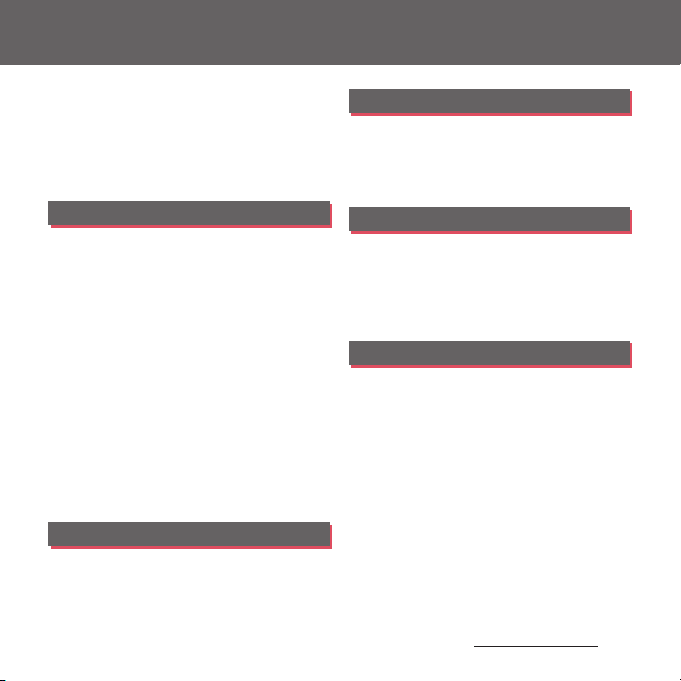
Contents
■
Supplied accessories. . . . . . . . . . . . . . . . . 2
■
About using the terminal . . . . . . . . . . . . 5
■
Safety Precautions (Always follow these
directions) . . . . . . . . . . . . . . . . . . . . . . . . . . 7
■
Handling precautions. . . . . . . . . . . . . . . 16
■
Waterproofness/Dustproofness . . . . . 22
Before Using the Terminal . . . 28
Part names and functions................................................28
docomo mini UIM card ..................................................... 29
Charging..................................................................................... 31
Turning power on/off......................................................... 36
Initial settings........................................................................... 38
Basic operations.....................................................................39
Notification LED .....................................................................42
Status bar ................................................................................... 43
Notification panel .................................................................45
Home screen............................................................................ 46
Xperia™ Application screen .......................................... 52
Task manager...........................................................................58
Switching Home application.........................................59
Searching information in the terminal and web
pages ............................................................................................ 60
Character entry....................................................................... 61
Setting character entry...................................................... 66
Setting Xperia
docomo LIVE UX . . . . . . . . . . . . 72
Home screen............................................................................ 72
Managing the Home screen ..........................................72
Application screen................................................................ 75
™
Japanese keyboard........................67
Phone . . . . . . . . . . . . . . . . . . . . . . 78
Making/Receiving a call .................................................... 78
Operations during a call ................................................... 81
Call history................................................................................. 82
Call settings .............................................................................. 84
Phonebook ............................................................................... 86
Mail/Web browser . . . . . . . . . . . 91
docomo mail ........................................................................... 91
Message (SMS)........................................................................ 91
Email.............................................................................................. 94
Gmail............................................................................................. 98
Early Warning "Area Mail"................................................. 99
Browser..................................................................................... 100
Apps. . . . . . . . . . . . . . . . . . . . . . .103
dmenu...................................................................................... 103
dmarket.................................................................................... 103
Play Store ................................................................................ 103
Osaifu-Keitai .......................................................................... 104
1Seg............................................................................................ 109
FM radio................................................................................... 115
Camera ..................................................................................... 116
Album ....................................................................................... 128
YouTube .................................................................................. 130
Media Player.......................................................................... 131
Location services................................................................ 133
Schedule.................................................................................. 136
Alarm & clock........................................................................ 137
docomo backup................................................................. 139
Content s/Precautio ns
3
Page 6
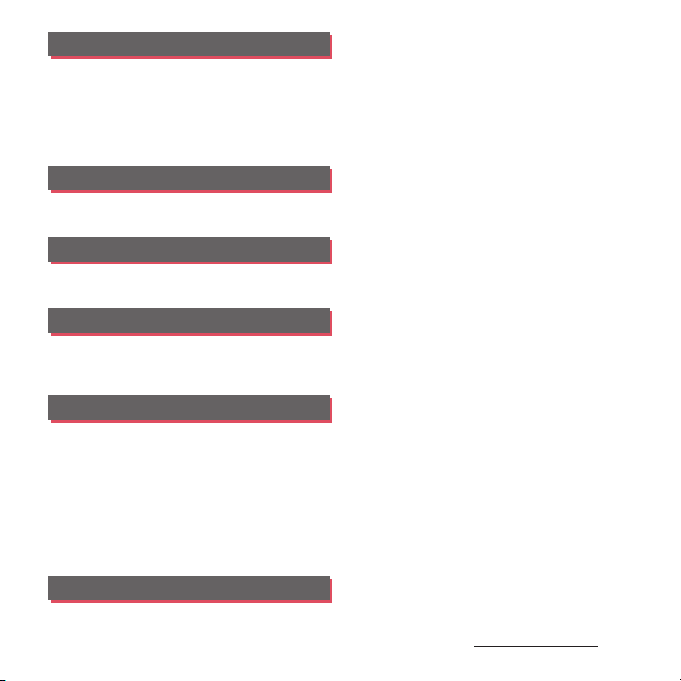
Settings . . . . . . . . . . . . . . . . . . . 142
Viewing the setting menu............................................ 142
WIRELESS & NETWORKS ................................................. 142
DEVICE....................................................................................... 151
PERSONAL............................................................................... 158
ACCOUNTS............................................................................. 165
SYSTEM ..................................................................................... 166
File management . . . . . . . . . . 168
Storage structure................................................................ 168
File operation........................................................................ 170
Data communication . . . . . . . 172
Bluetooth function............................................................ 172
NFC communication........................................................ 174
External device connection . 176
Connecting to PC............................................................... 176
Connecting DLNA device ............................................. 179
Connecting to other devices...................................... 180
International roaming . . . . . . 182
Overview of International roaming (WORLD
WING)......................................................................................... 182
Available overseas service ............................................ 182
Checking before overseas use ................................... 183
Settings for overseas use............................................... 185
Making/Receiving a call in the country you stay
....................................................................................................... 186
International roaming settings.................................. 188
After returning to Japan................................................. 190
Appendix/Index. . . . . . . . . . . . 191
Optional and related devices ..................................... 191
Troubleshooting................................................................. 191
スマートフォンあんしん遠隔サポート
Anshin Remote Support) .............................................. 199
Warranty and After Sales Services ........................... 200
Software update................................................................. 203
Upgrade Android software.......................................... 207
Connecting to a PC and updating.......................... 209
Main specification ............................................................. 210
Certificate and compliance ......................................... 216
Specific Absorption Rate of Mobile Phone, etc.
....................................................................................................... 216
End User Licence Agreement .................................... 228
Export Controls and Regulations ............................. 229
Intellectual Property Right ........................................... 230
SIM unlock.............................................................................. 233
Index .......................................................................................... 234
Content s/Precautio ns
(Smartphone
4
Page 7
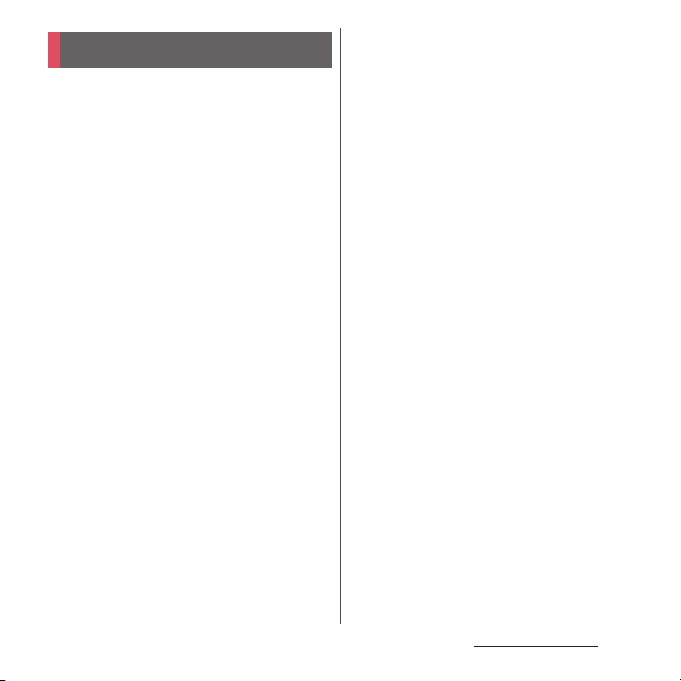
Contents/Precautions
About using the terminal
・
The terminal supports LTE, W-CDMA, GSM/
GPRS and Wireless LAN Systems.
・
Because a terminal operates using radio
frequencies, it cannot be used inside a tunnel,
underground, in a building or other locations
where radio waves do not reach the terminal,
in locations with weak radio wave condition,
or out of Xi/FOMA service area. The services
may not be available on high upper floors of
high-rise apartments or buildings, even if you
can see no obstructions around you. On
occasion, your calls may become
disconnected even in areas with strong radio
wave condition, even if you are not moving, or
even if there are 4-signal icon in the terminals
display.
・
Because your terminal uses radio waves to
communicate, it is possible that a third party
may attempt to tap your calls. However, the
LTE, W-CDMA, GSM/GPRS system
automatically scrambles all calls through a
private call feature. Therefore, even if third
party successfully intercepts your call, they
will only hear noise.
・
The terminal operates on radio frequencies by
converting voice into digital signals. If the
caller moves into an area of adverse radio
wave condition, the digital signal may not be
restored accurately, and the voice received in
the call may differ slightly from the actual
voice.
・
Note down the information saved in the
terminal in a separate note and keep it safely.
Note that DOCOMO assumes no
responsibility for any loss of saved contents of
data resulting from malfunction, repair,
changing of the model or other handling of
the terminal.
・
You are recommended to save important
data to microSD card.
・
As with PCs, some user-installed applications
may disrupt the stability of the terminal
performance, or unexpectedly transmit
information via the Internet causing improper
use of your location information as well as
personal information recorded on the
terminal. Therefore, verify the supplier and
operating conditions of the applications to be
used before using them.
・
This terminal has FOMA Plus-Area and FOMA
HIGH-SPEED Area support.
・
The terminal does not support i-mode sites
(programs) or i-
D
ppli.
Content s/Precautio ns
5
Page 8
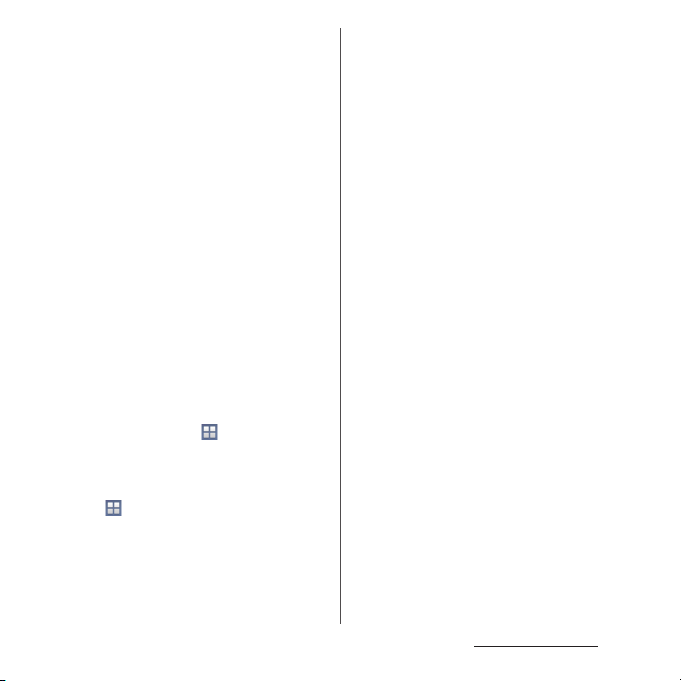
・
The terminal automatically performs
communication for synchronizing data,
checking the latest software version, maintain
connection with the server, etc. If you
transmit a large amount of data such as
downloading applications or watching video,
a packet communication charge becomes
high. Subscription of packet flat-rate service is
highly recommended.
・
Depending on the applications or service you
use, packet communication charge may be
applied even in Wi-Fi communication.
・
Public mode (Driving mode) is not supported.
・
Setting the terminal to the silent mode does
not mute sounds for shutter, playback of
video or music, alarm, dial pad touch tones
during a call, sound emitted when tapping
[End call], etc.
・
The name of the operator is displayed on the
lock screen (P.37).
・
To check your phone number (own number),
from the Home screen,
u
[Settings]
u
[About phone]u[Status] to see "My phone
number".
・
To check the software version, from the Home
screen,
u
[Settings]u[About phone].
・
If available memory in the microSD card or
the terminal is low, running applications may
not operate correctly. In that case, delete the
saved data.
・
You can update software on the terminal to
the latest one (P.203, P.209).
・
By upgrading Android software, the
operating system (OS) may be versionupgraded for improving the terminal quality.
For this reason, you always need to use the
latest OS version. And some applications that
used in the previous OS version may not be
available or some unintended bugs may
occur.
・
You can use the terminal only with docomo
mini UIM card. If you have a UIM or FOMA
card, bring it to a docomo Shop to replace.
・
Set password etc. for screen lock to ensure the
security of your terminal for its loss (P.162).
・
If your terminal is lost, change your each
account password to invalidate
authentication using a PC to prevent other
persons from using Google services such as
Gmail, Google Play, etc., Facebook, Twitter, etc.
Content s/Precautio ns
6
Page 9
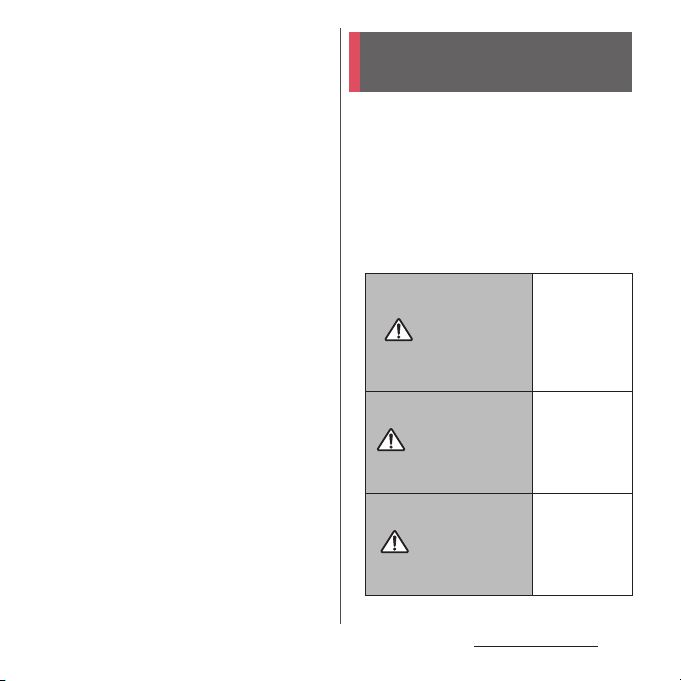
・
For services provided by Google, refer to
Google Terms of Service. For other web
services, refer to each terms of service.
・
Google application and service contents are
subject to change without prior notice.
・
The terminal supports only sp-mode, mopera
U and Business mopera Internet. Other
providers are not supported.
・
To use tethering, subscription of sp-mode is
required.
・
Packet communication charge when using
tethering varies depending on the charging
plan you use. Subscription of packet flat-rate
service is highly recommended.
・
For details on usage charge, etc., refer to the
following website.
http://www.nttdocomo.co.jp/english/
・
Display is manufactured by taking advantage
of highly advanced technology but some
dots may be always or never lit. Note that, this
shows characteristics of liquid crystal displays
and not defects in the terminals.
・
DOCOMO is not liable to any failures or
malfunctions for commercially available
optional equipment.
Safety Precautions (Always follow these directions)
■
For safe and proper use of the terminal, plea se
read the "Safety Precautions" prior to use.
Keep the Manual in a safe place for future
reference.
■
ALWAYS observe the safety precautions since
they intend to prevent personal injury or
property damage.
■
The following symbols indicate the different
levels of injury or damage that may result if
the guidelines are not observed and the
terminal is used improperly.
Failure to
observe these
guidelines may
DANGER
WARNING
CAUTION
immediately
result in death
or serious
injury.
Failure to
observe these
guidelines may
result in death
or serious
injury.
Failure to
observe these
guidelines may
result in injury
and property
damage.
Content s/Precautio ns
7
Page 10
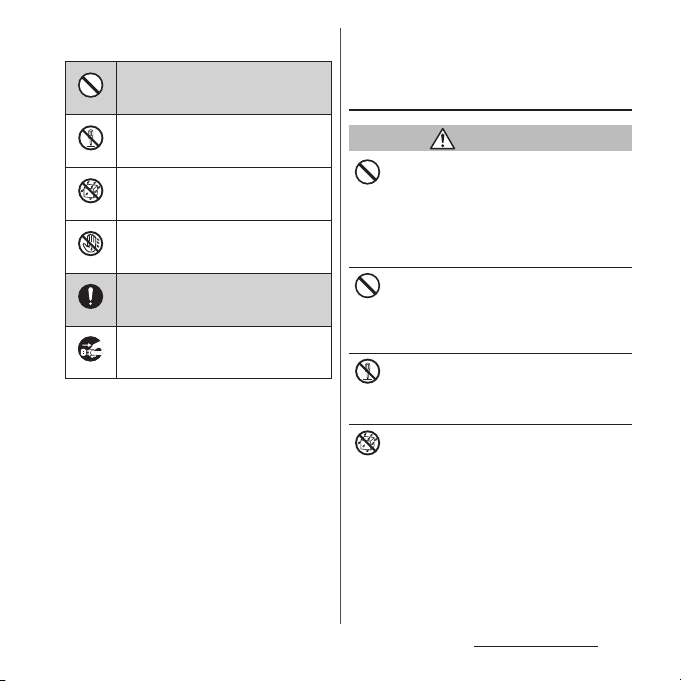
■
The following symbols indicate specific
directions.
Indicates prohibited actions.
Don’t
1. Handling the terminal, adapter,
desktop holder, docomo mini UIM
card, 1Seg antenna cable
(common)
Indicates not to disassemble.
No disassembly
Indicates not to use where it could
get wet.
No liquids
Indicates not to handle with wet
hands.
No wet hands
Indicates compulsory actions in
accordance with instructions.
Do
Indicates to remove the power plug
from the outlet.
Unplug
■
"Safety Precautions" are described in the
following categories:
1. Handling the terminal, adapter, desktop holder,
docomo mini UIM card, 1Seg antenna cable
(common) . . . . . . . . . . . . . . . . . . . . . . . . . . . . . . . . . . 8
2. Handling the terminal . . . . . . . . . . . . . . . . . . . . . .10
3. Handling adapter or desktop holder. . . . . . . . . 13
4. Handling the docomo mini UIM card . . . . . . . . 14
5. Handling the terminal near electronic medical
equipment. . . . . . . . . . . . . . . . . . . . . . . . . . . . . . . . . 14
6. Material list. . . . . . . . . . . . . . . . . . . . . . . . . . . . . . . . . 15
DANGER
Do not use, store or leave the equipment in
hot places (e.g. by the fire, near a heater,
Don’t
under a kotatsu, in direct sunlight, in a car in
the hot sun) (including wearing the
equipment by putting in a pocket of clothes
etc.).
Doing so may cause fire, burns or injury.
Do not place equipment inside cooking
appliance such as a microwave oven or high-
Don’t
pressure containers.
Doing so may cause fire, burns, injury or
electric shock.
Do not disassemble or modify the
equipment.
No disassembly
Doing so may cause fire, burns, injury or
electric shock.
Do not let the equipment get wet with
water, drinking water, urine of pet animals,
No liquids
sweat, etc.
Doing so may cause fire, burns, injury or
electric shock.
Waterproofness→P.22 "Waterproofness/
Dustproofness"
Content s/Precautio ns
8
Page 11
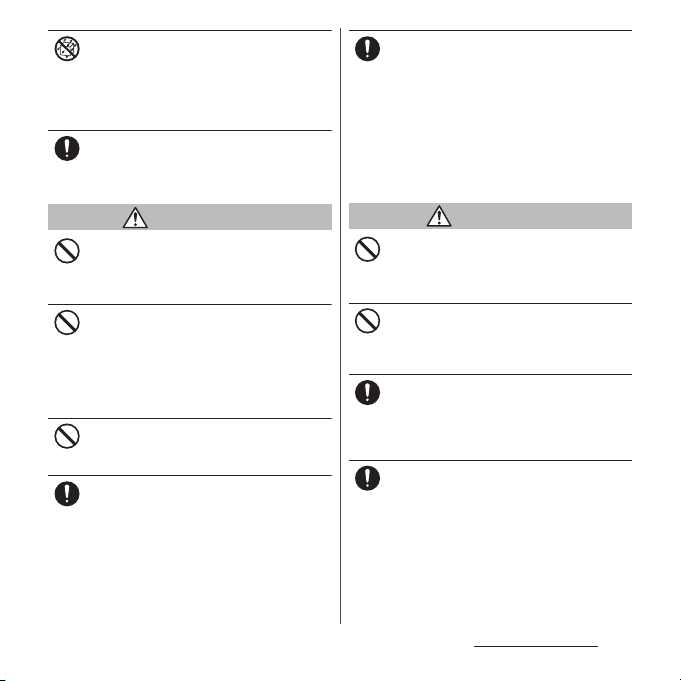
Do not allow liquid (water, drinking water,
urine of pet animals, perspiration, etc.) to
No liquids
come into the charging jack or microUSB
jack.
Doing so may cause fire, burns, injury or
electric shock.
Use optional devices specified by NTT
DOCOMO for the terminal.
Do
Failure to do so may cause fire, burns, injury or
electric shock.
If you notice anything unusual about the
equipment such as an unusual odor,
Do
overheating, discoloration or deformation
during operation, charging or storage,
immediately perform the following
measures.
・
Remove the power plug from the power
outlet or cigarette lighter
・
Power off the terminal
Failure to do so may cause fire, burns, injury or
electric shock.
WARNING
Do not subject the equipment to excessive
force or throw it.
Don’t
Doing so may cause fire, burns, injury or
electric shock.
Do not allow the charging jack, microUSB
jack or headset jack to touch conducting
Don’t
foreign substances (a piece of metal, pencil
lead, etc.). Never allow these objects to get
inside.
Doing so may cause fire, burns, injury or
electric shock.
Do not cover or wrap the equipment with a
cloth or bedding in use or while charging.
Don’t
Doing so may cause fire or burns.
Power off the terminal before you step into a
place where flammable gas can leak, such as
Do
gas stations. Stop charging if you charge the
battery.
Gas may catch fire.
When using Osaifu-Keitai in a place such as a
gas station, turn OFF the terminal before using
it (When NFC/Osaifu-Keitai lock is activated,
deactivate it before turning OFF the terminal).
CAUTION
Do not place on an unstable or inclined
platform.
Don’t
Doing so may cause the device to fall and
cause injury.
Do not keep in a place that is very humid,
dusty, or subject to high temperature.
Don’t
Doing so may cause fire, burns or electric
shock.
If children use the terminal, parents or
guardians should give them the proper
Do
instructions for use. Make sure that they use
the terminal as instructed.
Failure to do so may cause injury.
Keep the equipment out of the reach of
babies and infants.
Do
Failure to do so may cause accidental
swallowing or injury.
Content s/Precautio ns
9
Page 12
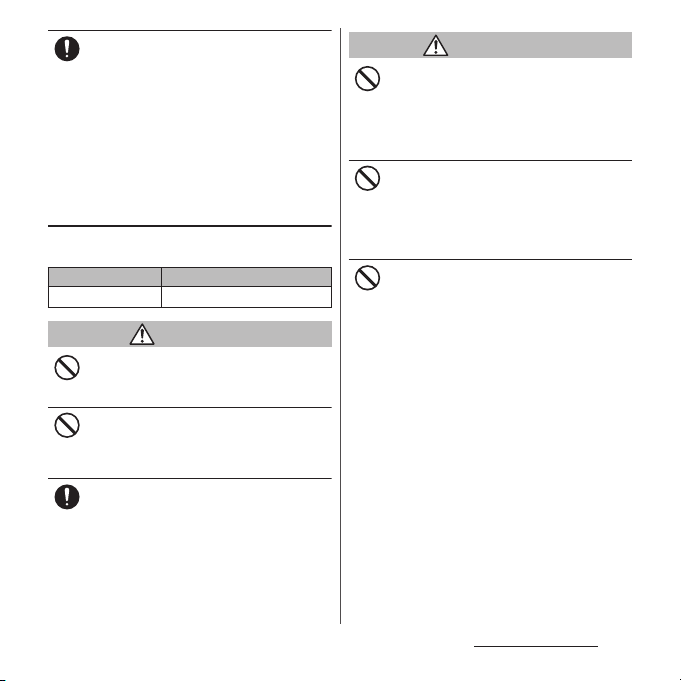
Be careful especially when using the
terminal connected to the adapter
Do
continuously for a long time.
If you play a game, watch 1Seg, etc. for a long
time while charging, the temperature of the
terminal and adapter may rise.
If you are directly in contact with hot parts for
a long perio d of time, it may caus e your skin to
become red, itchy, or develop a rash
depending on your physical condition and
also it may cause low-temperature burn.
2. Handling the terminal
■
Type of internal battery for the terminal is as
follows.
Display Type of Battery
Li-ion 00 Lithium Ion Battery
DANGER
Do not throw the terminal into fire.
Doing so may cause internal battery to ignite,
Don’t
burst, heat or leak.
Do not stick a nail into the terminal, hit it
with a hammer, or step on it.
Don’t
Doing so may cause internal battery to ignite,
burst, heat or leak.
If the internal battery fluid etc. contacts eyes,
immediately flush the eyes with clean water
Do
and see a doctor right away. Do not rub the
eyes.
Failure to do so may cause blindness.
WARNING
Do not turn on the light with the lighting
luminescence part close to the eyes.
Don’t
Especially to shoot infants or young
children, step away from them 1 m or more.
Doing so may cause blurred vision. Or injury
by dazzling eyes or surprising may occur.
Do not allow a foreign substance such as
water and other liquids, metal parts, or
Don’t
flammables to get in the docomo mini UIM
card or microSD card slot on the terminal.
Doing so may cause fire, burns, injury or
electric shock.
Do not turn on the light toward a driver of a
car etc.
Don’t
Doing so may disturb driving and cause an
accident.
Content s/Precautio ns
10
Page 13
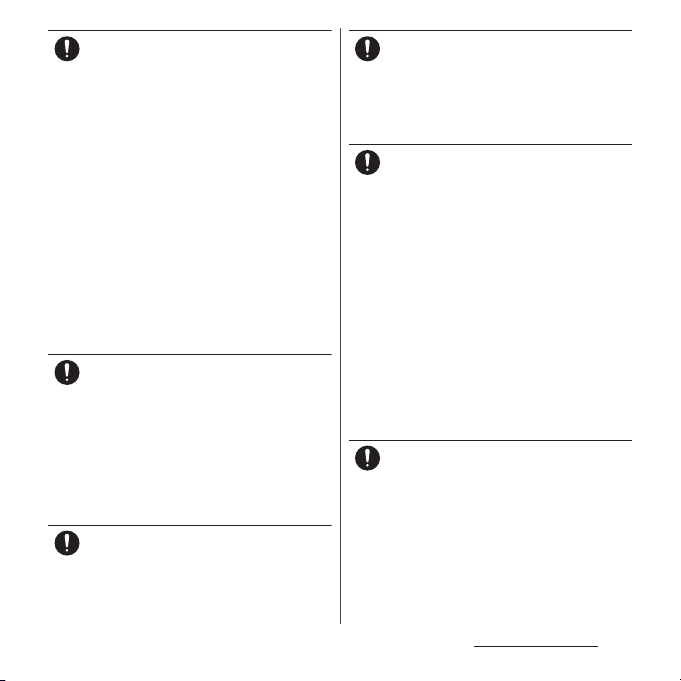
Power off the terminal in a place where the
use is prohibited such as in airplane or
Do
hospital.
Failure to do so may affect electronic
equipment and electronic medical
equipment.
Follow the instructions of each medical facility
for the use of mobile phones on their
premises.
Prohibited acts such as mobile phone usage
on board an airplane may be punished by law.
If usage of mobile phones in an aircraft is
admitted by setting airplane mode, etc., use
the terminal under the direction of the airline.
If the microUSB cable is connected into the
microUSB jack for charging etc. with the
terminal powered off, the terminal is
automatically powered on although the
operations are not available. Be careful not to
connect the microUSB cable in a place where
the use is prohibited such as in an airplane or
hospital.
Always keep the terminal away from your
ear when you talk setting the hands-free
Do
function.
Also, when you play game, play back music,
etc. connecting the Earphone/Microphone,
etc. to the terminal, adjust the volume
adequately.
If the volume is too loud, it may cause
difficulty in hearing.
Moreover, if you barely hear the surrounding
sounds, it may cause an accident.
If you have a weak heart, set the vibrator or
ringtone volume carefully.
Do
Failure to do so may affect your heart.
If you are wearing any electronic medical
equipment, check with the relevant medical
Do
electronic equipment manufacturer or
vendor whether the operation may be
affected by radio waves.
The radio waves from the terminal may affect
electronic medical equipment.
Power off the terminal near electronic
devices or equipment operating on high
Do
precision control or weak signals.
Failure to do so may interfere with the
operation of electronic devices or equipment.
* The followings are some electronic devices
or equipment that you should be careful of:
Hearing aids, implantable cardiac
pacemaker, implantable cardioverter
defibrillator, other electronic medical
equipment, fire detector, automatic door,
and other automatically controlled devices
or equipment.
If you use an implantable cardiac
pacemaker, implantable cardioverter
defibrillator, or other electronic medical
equipment, check with the relevant medical
electronic equipment manufacturer or
vendor whether the operation can be
affected by radio waves.
Be careful about broken glasses or exposed
internal from the terminal if the display or
Do
the camera lens is broken.
Shatterproof film-applied hardened glass is
used on the display surface and the acrylic
resin is applied on camera lens so as not to be
shattered when broken. But they may cause
injury if you touch a cut surface or exposed
portion mistakenly.
Content s/Precautio ns
11
Page 14
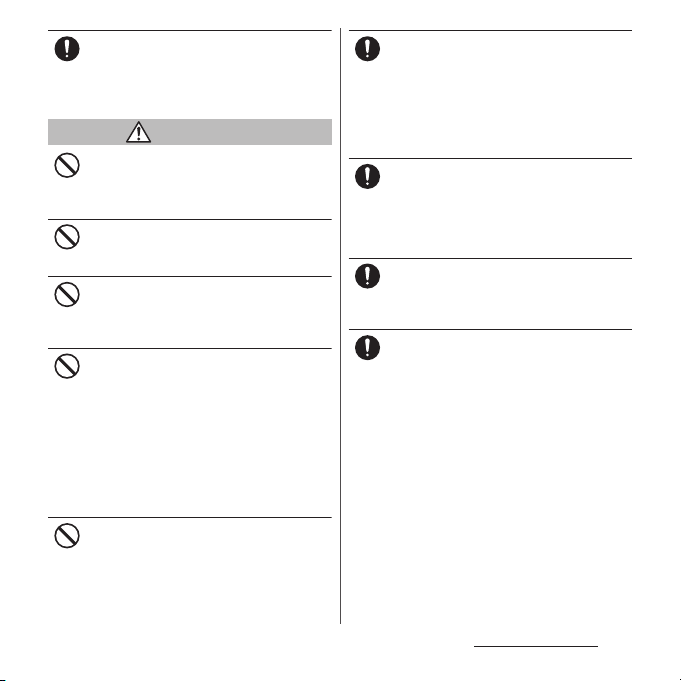
If the internal battery leaks or gives off a
strange smell, immediately remove it from
Do
the vicinity of open flames.
The leaking liquid may ignite fire, catch fire, or
explode.
CAUTION
Do not swing the terminal around by
holding 1Seg antenna cable, strap, etc.
Don’t
The terminal may hit you or others and cause
accident such as injury.
Do not use damaged terminal.
Doing so may cause fire, burns, injury or
Don’t
electric shock.
When using the motion sensor, check the
safety around you, hold the terminal firmly,
Don’t
and do not shake it unnecessarily.
May cause accident such as injuries.
If the display is mistakenly damaged and
when the liquid crystal runs out, do not get
Don’t
it on your skin such as face, hands, etc.
Doing so may cause blindness or injury on
your skin.
If the liquid crystal gets in your eye or mouth,
rinse with clean running water, and get
medical treatment immediately.
Also, if it gets on your skin or clothes, use
something such as alcohol to wipe off and
wash it with soap in clear water.
Do not discard the battery together with
other garbage.
Don’t
Doing so may cause igniting or environmental
destruction. Bring the unnecessary terminal
into a sales outlet such as docomo Shop. If
your local municipality has a battery recycling
program, dispose of them as provided for.
To use the terminal in car, check with
automobile manufacturer or dealer to
Do
determine how the device is affected by
radio waves before using.
In rare cases, using the phone in some vehicle
models can cause the vehicle's electronic
equipment to malfunction. In that case, stop
using the terminal immediately.
The use of the terminal may cause itching,
rashes, eczema, or other symptoms
Do
depending on the user's physical condition.
Immediately stop using and get medical
treatment in such a case.
For material of each part →P. 15 "M at e r ia l l is t"
When watching the display, take a certain
distance from the display in a fully bright
Do
place.
Failure to do so may reduce visual acuity.
If fluid etc. leaks out from the internal
battery, do not make the fluid contact with
Do
your skin of face or hands.
Doing so may cause blindness or injury on
your skin. If the fluid etc. gets into your eyes or
mouth, or contacts skin or clothes,
immediately flush the contacted area with
clean running water. If the fluid gets into the
eyes or mouth, immediately see a doctor after
flushing.
Content s/Precautio ns
12
Page 15
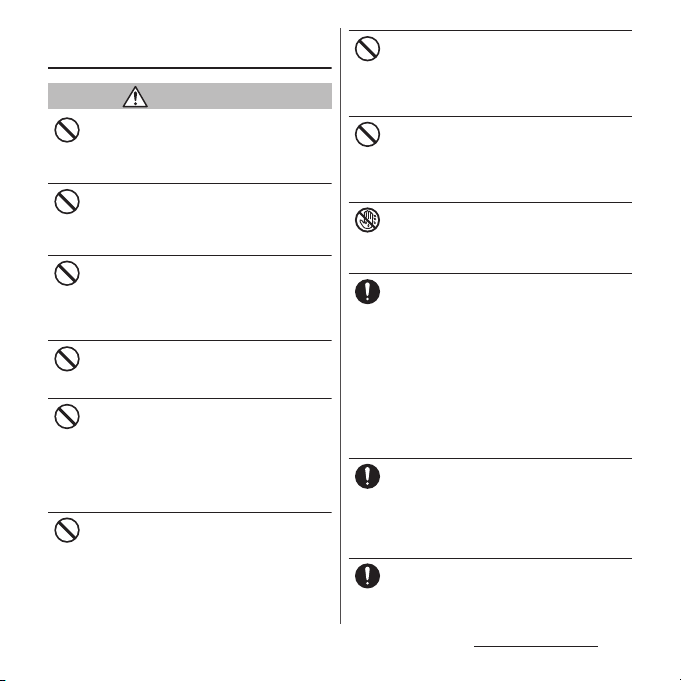
3. Handling adapter or desktop
holder
WARNING
Do not use the adapter cord if it gets
damaged.
Don’t
Doing so may cause fire, burns or electric
shock.
Do not use the AC adapter or desktop holder
in a very humid place such as bathroom.
Don’t
Doing so may cause fire, burns or electric
shock.
DC adapter is only for a negative ground
vehicle. Do not use DC adapter for a positive
Don’t
ground vehicle.
Doing so may cause fire, burns or electric
shock.
Do not touch the adapter if you hear
thunder.
Don’t
Doing so may cause electric shock.
Do not short-circuit the charging jack while
it is connected to the power outlet or
Don’t
cigarette lighter socket. Do not touch the
charging jack with your hands, fingers, or
any part of your body.
Doing so may cause fire, burns or electric
shock.
Do not place heavy objects on the adapter
cord.
Don’t
Doing so may cause fire, burns or electric
shock.
When you insert and remove the AC adapter
from power outlet, do not contact a metal
Don’t
strap or other metal objects with the jack.
Doing so may cause fire, burns or electric
shock.
Do not put an excessive force up, down, left
or right when the adapter is connected to
Don’t
the terminal.
Doing so may cause fire, burns, injury or
electric shock.
Do not touch the adapter cord, charging
jack or outlet with wet hands.
No wet hands
Doing so may cause fire, burns or electric
shock.
Use the adapter only on the specified power
supply and voltage.
Do
When charging the terminal overseas, use
AC adapter for global use.
Failure to do so may cause fire, burns or
electric shock.
AC adapter : AC 100 V
DC adapter : DC 12 V or 24 V (only for a
negative-ground vehicle)
AC adapter for global use : AC 100 V to 240 V
(Make sure to connect the adapter to a
household AC power outlet.)
When the fuse in a DC adapter is blown,
make sure to use the specified fuse.
Do
Failure to do so may cause fire, burns or
electric shock. For the specified fuse, see the
users manuals that supplied with a DC
adapter.
Clean dust from the power plug.
Failure to do so may cause fire, burns or
Do
electric shock.
Content s/Precautio ns
13
Page 16
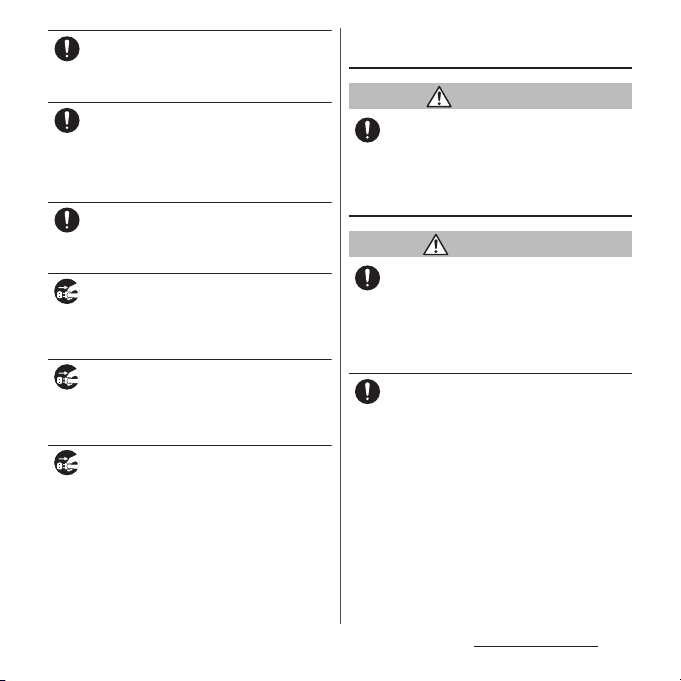
When you connect the AC adapter to the
power outlet, insert it firmly.
Do
Failure to do so may cause fire, burns or
electric shock.
When you disconnect the power plug from
the outlet or cigarette lighter socket, do not
Do
pull the adapter cord with excessive force.
Instead, hold the adapter to disconnect.
Failure to do so may cause fire, burns or
electric shock.
Remove or insert the adapter to the terminal
evenly without applying excessive force.
Do
Doing so may cause fire, burns, injury or
electric shock.
Always remove the power plug from the
outlet or cigarette lighter when not using
Unplug
the adapter for an extended period.
Failure to do so may cause fire, burns or
electric shock.
Immediately remove the power plug from
the outlet or cigarette lighter socket if water
Unplug
or other fluids get into the adapter.
Failure to do so may cause fire, burns or
electric shock.
Before cleaning, remove the power plug
from the power outlet or the cigarette
Unplug
lighter socket.
Failure to do so may cause fire, burns or
electric shock.
4. Handling the docomo mini UIM
card
CAUTION
Be careful of the cut surface when removing
docomo mini UIM card.
Do
Failure to do so may cause injury.
5. Handling the terminal near
electronic medical equipment
WARNING
If you use an implantable cardiac pacemaker
or implantable cardioverter defibrillator,
Do
keep the terminal 15 cm or more away from
the implant at all times.
The radio waves from the terminal may affect
the performance of electronic medical
equipment.
If you need to use electronic medical
equipment other than implantable cardiac
Do
pacemaker or implantable cardioverter
defibrillator outside medical facilities such
as treating at home, check with the relevant
medical electronic equipment manufacturer
whether the operation may be affected by
radio waves.
The radio waves from the terminal may affect
the performance of electronic medical
equipment.
Content s/Precautio ns
14
Page 17
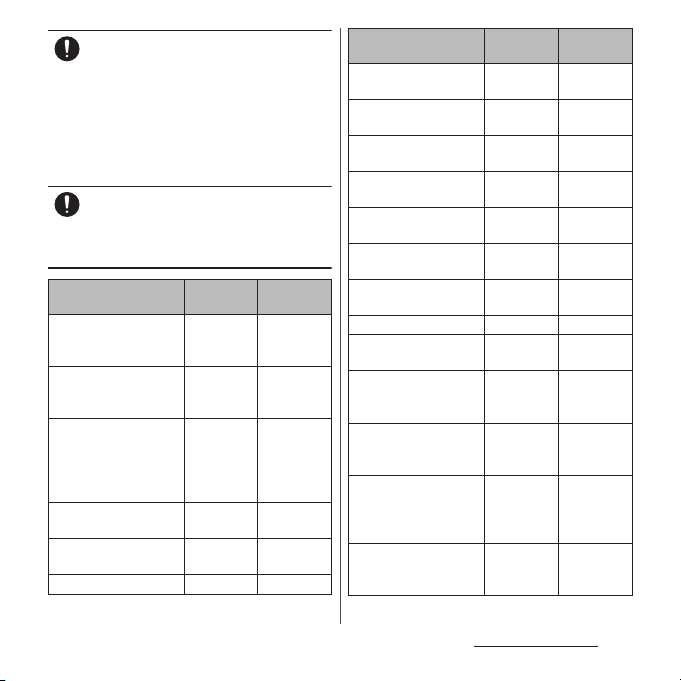
When you get close to other people within
15 cm just like not having enough space to
Do
turn around, set the radio wave of the
terminal to OFF beforehand ( Airplane mode,
to turn OFF, etc.).
A person in close proximity may put on
implanted a medical electrical equipment
such as pacemakers and ICDs. The radio waves
from the terminal may affect the performance
of electronic medical equipment.
Follow the instructions of each medical
facility for the use of the terminal on their
Do
premises.
6. Material list
Part Ma terial
Exterior case (cover front
side)
PC resin
(with 30 %
glass)
Exterior case (cover back
side)
Exterior case (frame side,
docomo mini UIM slot
cover, microSD card slot
cover, microUSB jack
cover)
Decoration ring (headset
jack, power key, camera)
Power key Aluminum
PC resin
(with 10 %
glass)
Aluminum
alloy
Aluminum
alloy
alloy
Volume key, camera key PC resin UV coating
Surface
treatment
UV coating
UV coating
Anodic oxide
coating
Anodic oxide
coating
Anodic oxide
coating
Part Ma terial
Decoration plate
(bottom panel)
Transparent plate
(display, back side)
Transparent plate
(camera)
Desktop holder (upper
case, lower case)
Desktop holder
(attachment, housing)
Desktop holder (magnet
connector)
Desktop holder
(contacts)
PC resin UV coating
Glass + PET
resin
PMMA resin
+ PC resin
ABS resin
PC resin
Neodymium Nickel
Brass Gold plating
Desktop holder (label) PS resin
Desktop holder (rubber
foot)
1Seg antenna cable
(headset jack: top,
connector plug: top)
1Seg antenna cable
(headset jack: ring,
Polye ster
resin
PP resin
PC resin
connector plug: ring)
1Seg antenna cable
(headset jack: body,
cable, connector plug:
body)
1Seg antenna cable
(connector plug: metal
Elastomer
resin
Brass Gold plating
section)
Surface
treatment
―
AR
treatment
―
―
plating
―
―
―
―
―
Content s/Precautio ns
15
Page 18
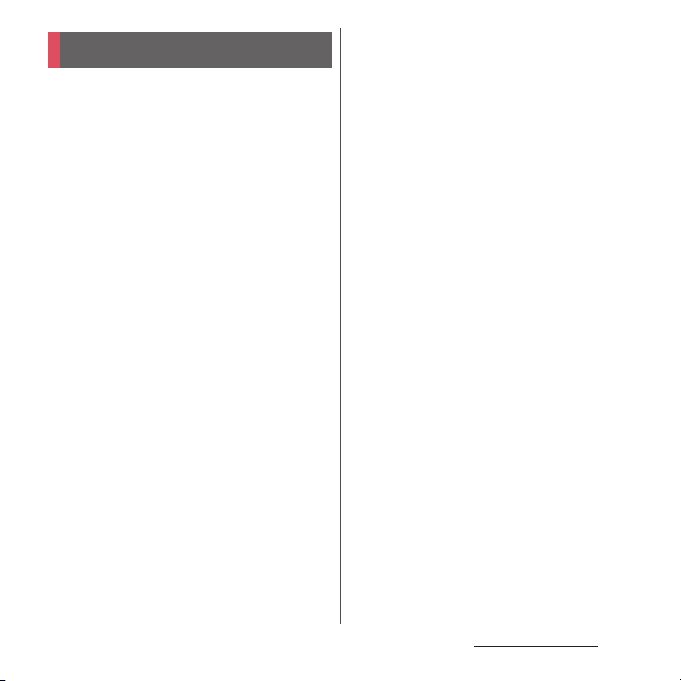
Handling precautions
■
Common precautions
・
SO-02F is waterproof/dustproof,
however, do not allow water or dust to
seep into the terminal and do not allow
accessories or optional devices to get
wet or dust.
The adapter, desktop holder, docomo mini UIM
card and 1Seg antenna cable are not waterproof/
dustproof. Do not use in a bathroom or other
highly humid area or do not let rain touch. Or
putting them on your body, humidity of
perspiration may cause internal corrosion and
malfunction. Note that malfunctions which are
determined to be caused by water as result of
inspections are outside the scope of the
warranty. Since these conditions are outside of
the scope of the warranty, a repair, if at all
possible, is charged.
・
Clean the terminal with a dry soft cloth
(such as used for cleaning eyeglasses).
- Do not rub it roughly with a dry cloth. The
display may be damaged.
- Drops of water or dirt left on the display may
cause stains.
- Do not use alcohol, thinner, benzine, cleaning
detergent, etc. to clean the terminal. These
chemicals may erase the printing on the
terminal or cause discoloration.
・
Clean the terminals occasionally with a
dry cotton swab.
If the jack is soiled, connection gets worse and it
may cause power to be turned off or insufficient
battery charge, so clean the jack with a dry
cotton swab etc. When cleaning, be careful not
to damage the terminals.
・
Do not leave the terminal near the air
conditioning vent.
Extreme temperature changes may produce
condensation and corrode the internal parts of
the terminal, causing it to malfunction.
・
Make sure to use the terminal etc.
without excessive force.
If you put the terminal in a bag full of items or sit
down with the terminal in the pocket of your
cloth, it may damage the display, internal circuit
board, etc. and cause malfunction.
If doing so while the external device is connected
to the microUSB jack or headset jack, it may
damage the connector and cause malfunction.
・
Do not rub or scratch the display with
metal.
The display may get scratched and it may cause
malfunction or damage.
・
Read the users manuals supplied with
optional devices.
■
The terminal precautions
・
Do not press touch screen surface
forcibly, or not operate with a sharppointed objects such as nail, ballpoint
pen, pin, etc.
Doing so may cause damage of touch screen.
Content s/Precautio ns
16
Page 19
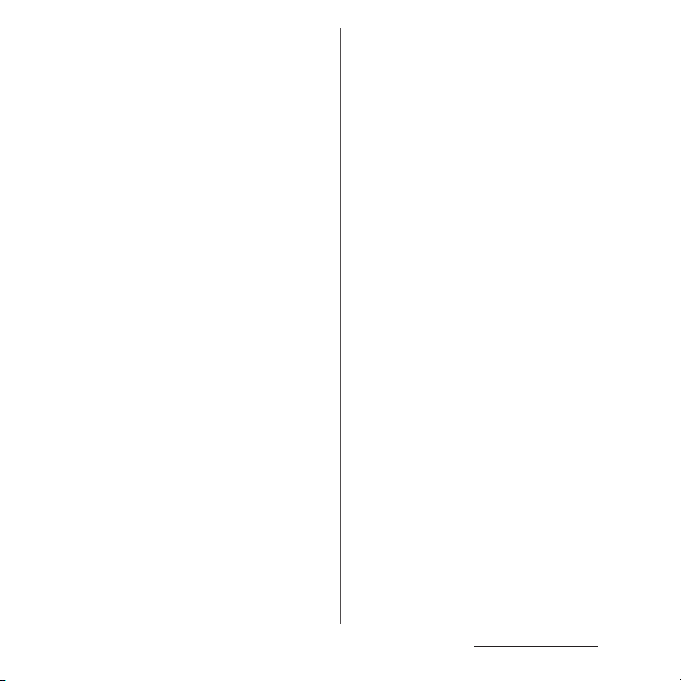
・
Do not use the terminal in extremely hot
or cold places.
Use the terminal where the temperature ranges
between 5℃ and 35℃ and humidity ranges
between 45% and 85%.
・
Using the terminal near land-line phone,
television or radio may cause
interference i n these electric appliances.
Make sure to move far away from them
when using the terminal.
・
Note down the information saved in the
terminal in a separate note and keep it
safely.
Under no condition will DOCOMO be held liable
for any damaged or lost data saved in the
terminal.
・
Do not drop or give a strong impact to
the terminal.
Doing so may cause malfunction or damage.
・
Do not insert the plug of the external
device into the microUSB jack or
headset jack at the slant or pull it
obliquely while connecting.
Doing so may cause malfunction or damage.
・
The terminal could become warm while
in use and charging. This condition is
not abnormal. You can continue using
the terminal.
・
Do not leave the camera under direct
sunlight.
If you do so, some of the elements may melt or
become faded.
・
Usually, use the terminal with docomo
mini UIM card slot cover, microSD card
slot cover and microUSB jack cover
closed.
Failure to do so may get dust or wate r inside and
cause malfunction.
・
While microSD card is being used, do
not take the card out and do not turn off
the terminal.
Doing so may cause data loss or malfunction.
・
Do not let magnetic cards, etc. close to
the terminal.
The magnetic data in cash cards, credit cards,
telephone cards, floppy disks, etc. may be erased.
・
Do not bring strong magnetic objects
close to the terminal.
Strong magnetic objects may cause
misoperation.
・
The internal battery is a consumable
part.
Replace the internal battery if the terminal has
extremely short operation time on a full charge,
though it may vary by operating conditions. For
replacing internal battery, contact "Repairs" on
the last page (in Japanese only) or DOCOMOspecified repair office.
・
Charge the battery in an environment
with the proper ambient temperature (5
℃
to 35℃).
・
The operating time of the internal
battery varies depending on the
operating environment and the
Content s/Precautio ns
17
Page 20
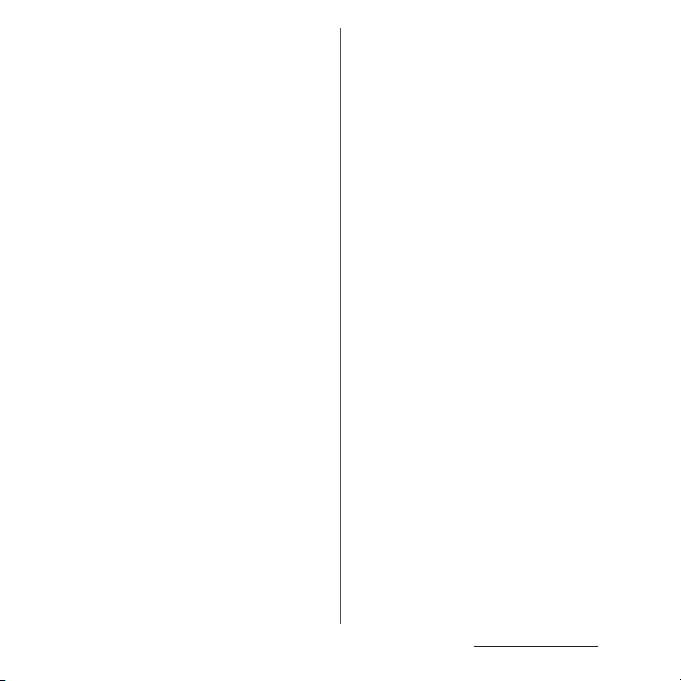
degradation level of the internal
battery.
・
Be careful especially about the
following points when preserving the
terminal.
- The battery is fully charged (immediately after
the charging is complete)
- The battery has run out (the terminal cannot
power on)
The performance and life of the internal battery
may deteriorate.
It is recommended that you store the battery
with the remaining battery level of about 40% as
a guide.
■
Precautions on the adapter, desktop
holder
・
Charge the battery in an environment
with the proper ambient temperature (5
℃
to 35℃).
・
Do not charge in the following places.
- Places that are very humid, dusty or exposed to
strong vibrations
- Near land-line phone or TV/radio
・
The adapter or desktop holder could
become warm while charging. This
condition is not abnormal.
・
When using the DC adapter for
charging, do not turn off the vehicle
engine.
Doing so may cause the vehicle battery run out.
・
When you use the power outlet with a
mechanism to prevent the plug from
being removed, follow the instructions
on the outlet's user's manual.
・
Do not subject the equipment to a
strong impact. Do not deform the
charging jack.
Doing so may cause malfunction.
・
Magnet is used for magnet connector of
the desktop holder. Make sure that any
iron sands or metal objects (clips etc.)
are not adhered before attaching the
terminal. Remove the foreign objects
with a soft cloth etc., if any.
・
Do not close magnetic card such as cash
card, commuter pass, etc. to the magnet
connector of the desktop holder.
Magnetism for the card may be affected
and changed by magnetism of the
desktop holder and the card may
become unavailable.
・
Be sure to install the supplied
attachment to the desktop holder for
charging. The terminal cannot be
charged on the Desktop Holder without
attachment. Attachment 35A is
attached to the Desktop Holder by
default. Attachment 35B only supports
terminal covers with "
純正卓上ホルダ対応
(Compatible with genuine desktop
holders)" mark and the terminal can be
charged on the Desktop Holder with a
compatible cover attached.
Content s/Precautio ns
18
Page 21
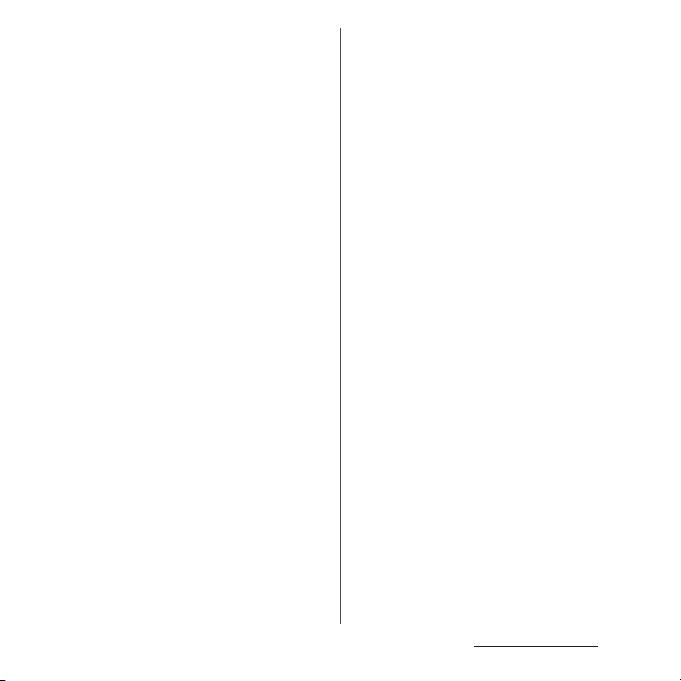
■
docomo mini UIM card precautions
・
Do not use unnecessary force to insert/
remove the docomo mini UIM card.
・
Note that DOCOMO assumes no
responsibility for malfunctions
occurring as the result of inserting and
using docomo mini UIM card with
another IC card reader/writer.
・
Always keep the IC portion clean when
you use the card.
・
Clean the terminal with a dry soft cloth
(such as used for cleaning eyeglasses).
・
Note down the information saved in the
docomo mini UIM card in a separate
note and keep it safely.
Under no condition will DOCOMO be held liable
for any damaged or lost data saved in the
terminal.
・
Take an expended docomo mini UIM
card to sales outlet such as docomo
Shop for proper disposal in order to
protect the environment.
・
Do not carelessly damage, contact, or
short-circuit an IC.
Doing so may cause data loss or malfunction.
・
Do not drop a docomo mini UIM card or
subject it to impact.
Doing so may cause malfunction.
・
Do n ot be nd a do como mini U IM ca rd or
place a heavy object on it.
Doing so may cause malfunction.
・
Do not insert the docomo mini UIM card
on which any label or seal is stuck into
the terminal.
Doing so may cause malfunction.
■
Bluetooth function precautions
・
To secure the Bluetooth communication
security, the terminal supports the
security function compliant with
Bluetooth standards, but the security
may not be sufficient depending on the
setting. Concern about the
communication using the Bluetooth
function.
・
Please be aware that DOCOMO is not
responsible for data leak when making
data communications using Bluetooth.
Content s/Precautio ns
19
Page 22
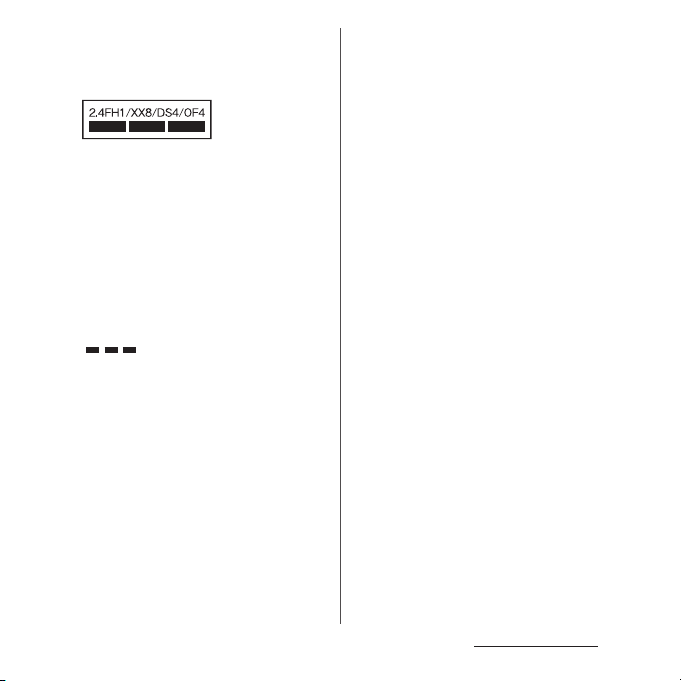
・
Frequency band
The frequency band used by the terminal's
Bluetooth/wireless LAN function is written as
follows:
2.4 : This radio equipment uses the 2400 MHz
band.
Modulation scheme is the
FH/XX/DS/OF
1 : The estimated interference distance is 10
4 : The estimated interference distance is 40
8 : The estimated interference distance is 80
Available channels vary depending on the
country.
For use in an aircraft, contact the airline
beforehand.
:
FH-SS, other system, DS-SS,
or OFDM system.
m or less.
m or less.
m or less.
: The full band between 2400 MHz
and 2483.5 MHz is used and the
band of the mobile identification
device can be avoided.
・
Bluetooth cautions
The operating frequency band of the terminal is
used by industrial, scientific, consumer and
medical equipment including microwave ovens,
premises radio stations for identifying mobile
units used in the manufacturing lines of plants
(radio stations requiring a license), specified low
power radio stations (radio stations requiring no
license) and amateur radio stations (hereinafter
referred to as "another station").
- Before using this equipment, confirm that
"another station" is not being operated nearby.
- In the event of the terminal causing harmful
radio wave interference with "another station",
promptly change the operating frequency or
stop radio wave emission by turning off the
power, etc.
- If you have further questions, contact "General
Inquiries" on the last page.
■
Wireless LAN (WLAN) precautions
・
Wireless LAN (WLAN) exchanges
information using radio waves, and
allows you to freely establish LAN
connection if you are within an area
where radio wave reaches. On the other
side, if you communicate without
appropriate security settings,
communications may be intercepted or
hacked by malicious parties. It is
recommended to make necessary
security settings on your responsibility
and expense.
Content s/Precautio ns
20
Page 23
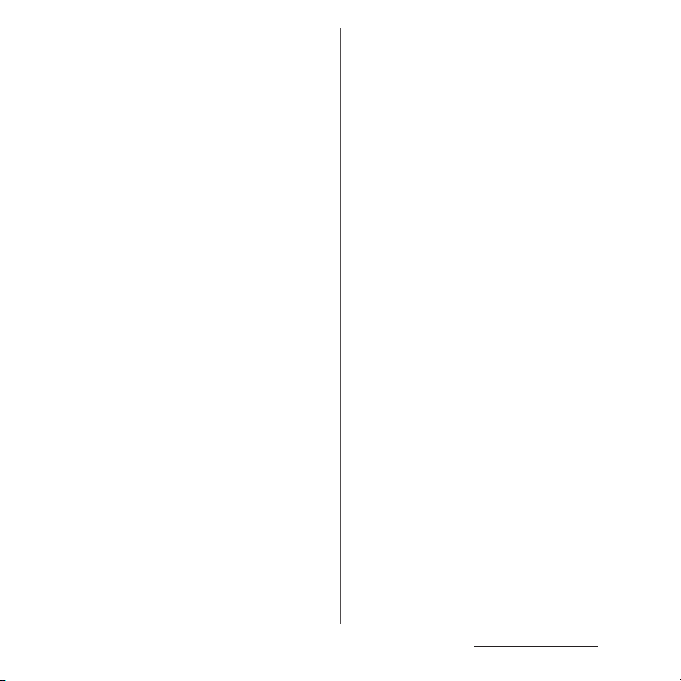
・
Wireless LAN
Do not use wireless LAN near magnetic devices
such as electrical appliances or AV/OA devices, or
in radio waves.
- Magnetism or radio waves may increase noises
or disable communications (especially when
using a microwave oven).
- When used near TV, radio, etc., reception
interference may occur, or channels on the TV
screen may be disturbed.
- If there are multiple wireless LAN access points
nearby and the same channel is used, search
may not work correctly.
・
2.4GHz device cautions
The operating frequency band of the WLAN
device is used by industrial, scientific, consumer
and medical equipment including home electric
appliances such as microwave ovens, premises
radio stations for identifying mobile units used in
the manufacturing lines of plants (radio stations
requiring a license), specified low power radio
stations (radio stations requiring no license) and
amateur radio stations (radio stations requiring a
license).
- Before using the device, confirm that premises
radio stations for identifying mobile units,
specified low power radio stations and amateur
radio stations are not being operated nearby.
- If the device causes harmful radio interference
to premises radio stations for identifying
mobile units, immediately change the
frequency band or stop use, and contact
"General Inquiries" on the last page for crosstalk
avoidance, etc. (e.g. partition setup).
- If the device causes radio interference to
specified low power radio stations or amateur
radio stations, contact "General Inquiries" on
the last page.
・
5GHz device cautions
The terminal can use 3 frequency bands of
5.2GHz band (W52), 5.3GHz band (W53), 5.6 GHz
band (W56).
- 5.2GHz band (W52/36, 40, 44, 48 ch)
- 5.3GHz band (W53/52, 56, 60, 64 ch)
- 5.6GHz band (W56/100, 104, 108, 112, 116, 120,
124, 128, 132, 136, 140 ch)
Using wireless LAN built-into the terminal in 5.2/
5.3 GHz outside is prohibited by the Radio Law.
■
FeliCa® and NFC reader/writer function
precautions
・
FeliCa and NFC reader/writer, P2P
function of the terminal use weak waves
requiring no licenses for radio stations.
・
They use 13.56 MHz frequency band.
When using other reader/writer or P2P
function in your surroundings, keep the
terminal away sufficiently from them.
Before using the FeliCa reader/writer,
confirm that there are no radio stations
using the same frequency band nearby.
・
For use in an aircraft, contact the airline
beforehand. In some countries, usage
may be restricted. Confirm regulations
etc. for the country/area you stay before
using
Content s/Precautio ns
21
Page 24
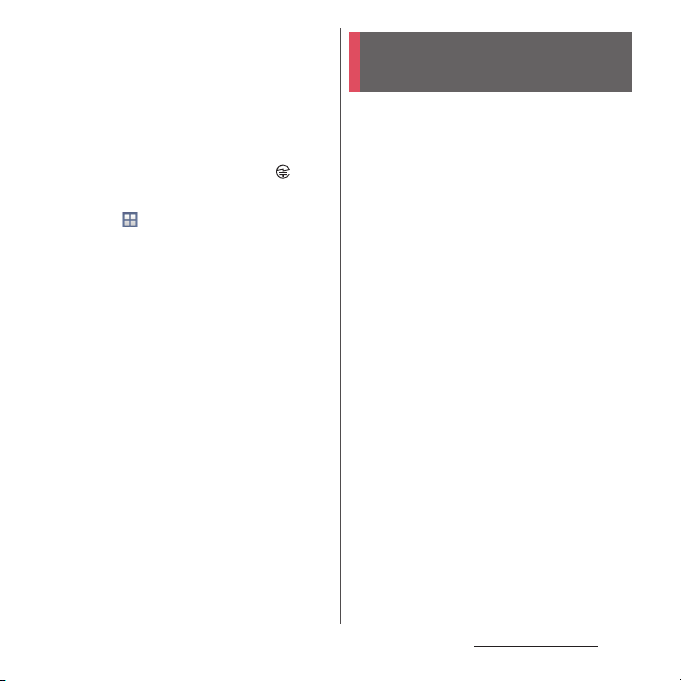
■
Note
・
Do not use a remodeled terminal. Using
a remodeled terminal violates the Radio
Law/Telecommunications Business Act.
The terminal is compliant with rules on the
technical standard conformance of specified
wireless equipment based on the Radio Law/
Telecommunications Business Act, and as a proof
of it, the "Technical Compliance Mark " is
depicted on the electronic nameplate of the
terminal. To check the certificate, from the Home
u
screen,
information]
If you remove the screws and alter the inside of
the terminal, the technical regulations
conformity certification becomes invalid.
Do not use the terminal with the certification
invalid, as it is a violation of the Radio Law and
Telecommunications Business Act.
・
Be careful when using the terminal
[Settings]u[About phone]u[Legal
u
[Certificates].
while driving.
Using a handheld mobile phone while driving
will result in a penalty.
However, absolutely necessary cases such as
rescue of a sick person or maintaining public's
safety are exempted.
・
Use the FeliCa reader/writer function
only in Japan.
FeliCa reader/writer function of the terminal
conforms to Japanese radio standards. If you use
this function overseas, you may be punished.
・
Do not alter the basic software illegally.
It is regarded as the software modification and
Repairs may be refused.
Waterproofness/ Dustproofness
SO-02F provides waterproofness property of
*1
, IPX8*2 and dustproofness property of
IPX5
*3
with docomo mini UIM card slot cover,
IP5X
microSD card slot cover and microUSB jack
cover firmly attached.
*1 IPX5 means that a phone keeps functioning
after applying a jet flow of 12.5 L/min. from
every direction from a distance of
approximately 3 m for at least 3 minutes
using water nozzle in 6.3 mm inner
diameter.
*2 IPX8 means that a phone keeps functioning
after SO-02F is slowly submerged to depth
of 1.5m in static tap water at room
temperature, left there for approximately 30
minutes and then taken out.
*3 IP5X means a degree of protection that a
communication device will securely
maintain its operability even after it has
been placed in an apparatus with grit and
μ
dust of diameters of 75
shaken for 8 hours.
m or less and
Content s/Precautio ns
22
Page 25
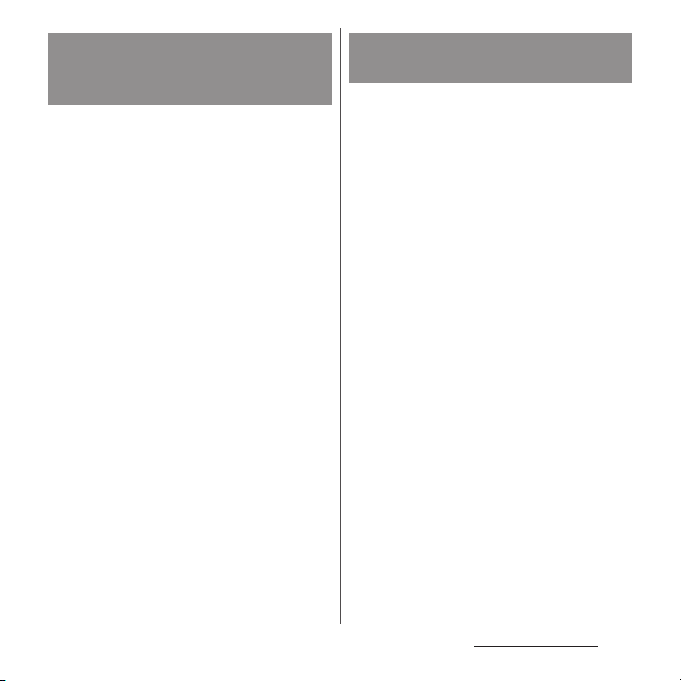
What you can do with
waterproofness/dustproofness
of SO-02F
・
You can talk without an umbrella in the rain
(for rainfall of 20 mm or less per hour).
- Do not open or close docomo mini UIM card
slot cover, microSD card slot cover or
microUSB jack cover when your hands are
wet or waterdrops are attached to the
terminal.
・
You can wash the terminal when it gets dirt or
stained with liquid other than tap water.
- Wash the terminal with tap water at normal
℃
temperature (5
flow (less than 6 L/min.) at distance of
approximately 10 cm away from the tap or
shower.
- When washing the terminal, hold the
docomo mini UIM card slot cover, microSD
card slot cover and microUSB jack cover so
as not to open, and wash the terminal with
your hands, not using brush or sponge. After
washing, drain the terminal before use
(P.26).
・
You can use at a poolside. Do not throw water
from the pool on the terminal, or soak it in
pool water.
-35℃) by weaker water
To ensure waterproofness/
dustproofness
To avoid water ingress, be sure to observe the
following points.
・
Do not throw any liquid other than room
temperature tap water on the terminal, or
soak it in such liquid.
・
Firmly close the docomo mini UIM cover,
microSD card slot cover and microUSB jack
cover. Even a fine obstacle (one hair, one grain
of sand, tiny fiber, etc.) put between contact
surfaces may allow water to enter.
・
Do not poke the earpiece/notification LED,
microphone/speaker, second microphone,
headset jack or strap hole with a sharp object.
・
Do not let the terminal fall. It may become
scratched causing the waterproof/dustproof
performance to degrade.
・
The rubber gaskets of the inner side of the
docomo mini UIM card slot cover, microSD
card slot cover and microUSB jack cover play
important roles for keeping waterproof/
dustproof performance. Do not remove or
damage them. Also, prevent dust from
adhering to them.
Content s/Precautio ns
23
Page 26
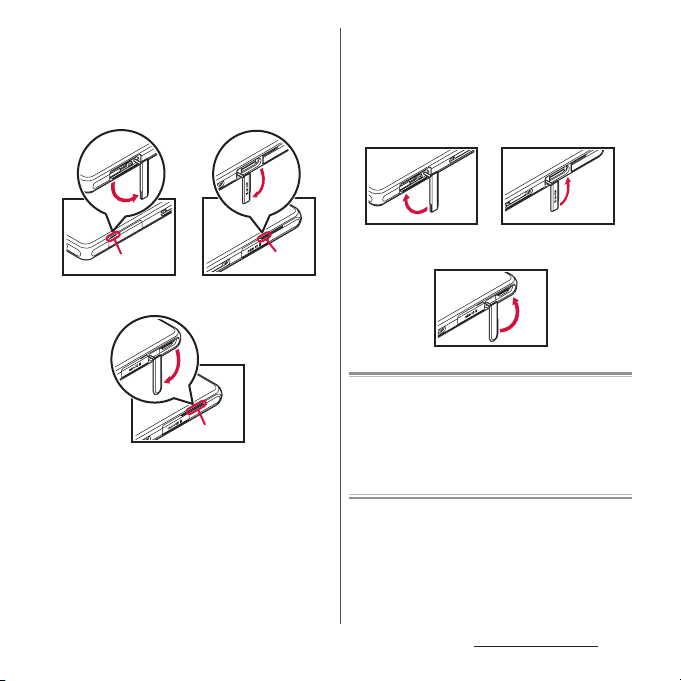
■
Opening the docomo mini UIM card
slot cover, microSD card slot cover and
microUSB jack cover
Open the covers with your fingertip by the
grooves.
■
Closing the docomo mini UIM card slot
cover, microSD card slot cover and
microUSB jack cover
Set back the cover in the direction of the
arrow and press it in, then ensure there are
no gaps.
Groove
docomo mini UIM card
slot cover
microUSB jack cover
Groove
microSD card slot cover
Groove
docomo mini UIM card
slot cover
It is recommended to replace the parts for
maintaining waterproof/dustproof property once
every two years regardless of whether any
abnormality is present. DOCOMO replaces the
parts as a chargeable service. Bring the terminal to
a sales outlet such as a DOCOMO-specified repair
office.
microSD card slot cover
microUSB jack cover
Content s/Precautio ns
24
Page 27
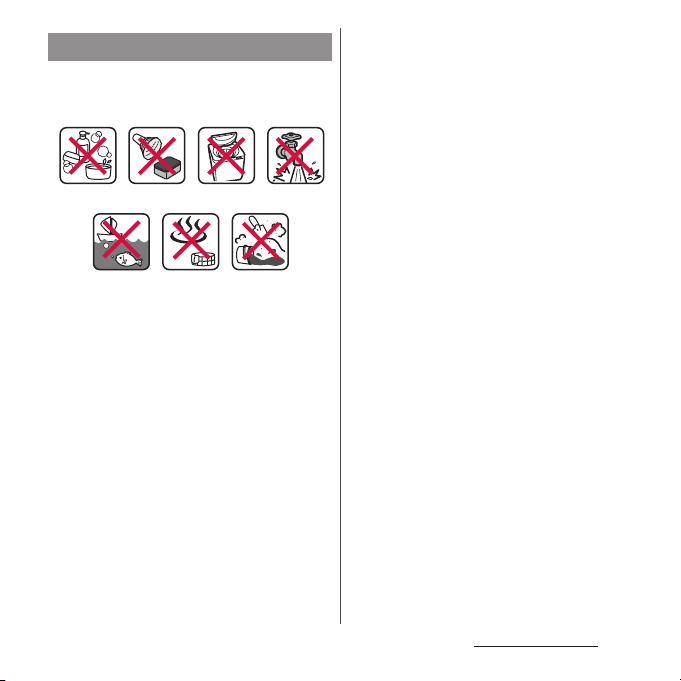
Important precautions
Do not perform actions shown in the
illustrations below.
<Example>
Using in hot
spring
Machine-
washing
Applying strong
Attaching
sand/mud
water ow
Bath powder
Soaking in
ocean water
Washing with
brush/sponge
Using Soap/Detergent/
Observe the following precautions to use the
terminal properly.
・
Accessories and optional devices are not
waterproof/dustproof.
・
Do not apply water flow stronger than
allowed (water flow of 6L/min. or more : e.g.,
such water flow that gives you pain when
applied to your skin directly from a faucet or
shower). SO-02F provides IPX5
waterproofness, but doing so may cause
malfunction.
・
If the terminal gets wet with salt water, sea
water, refreshing beverage or mud or sand
adhered, wash it immediately. If they dry out,
it is hard to remove the dirt and it may cause
damage or malfunction.
・
Do not put the terminal in hot water, use it in
a sauna or apply hot airflow (from a hair dryer
etc.) to it.
・
Do not move the terminal in water or slam the
terminal against the surface of water.
・
If you put the terminal in tap water, be sure to
have it within 30 minutes.
・
When you use the terminal in swimming pool,
obey rules of the facility.
・
The terminal does not float on water.
・
Do not leave water on the terminal. In cold
region, the terminal freezes up and may cause
malfunction.
・
Do not leave water on the earpiece/
notification LED, microphone/speaker and
second microphone. Such water may
interfere with talking.
・
If the terminal gets splashed with water or
other liquid while the docomo mini UIM card
slot cover, microSD card slot cover or
microUSB jack cover is opened, the liquid may
get inside the terminal causing electric shocks
or malfunction. Stop using the terminal, turn
off the power and contact a DOCOMOspecified repair office.
Content s/Precautio ns
25
Page 28
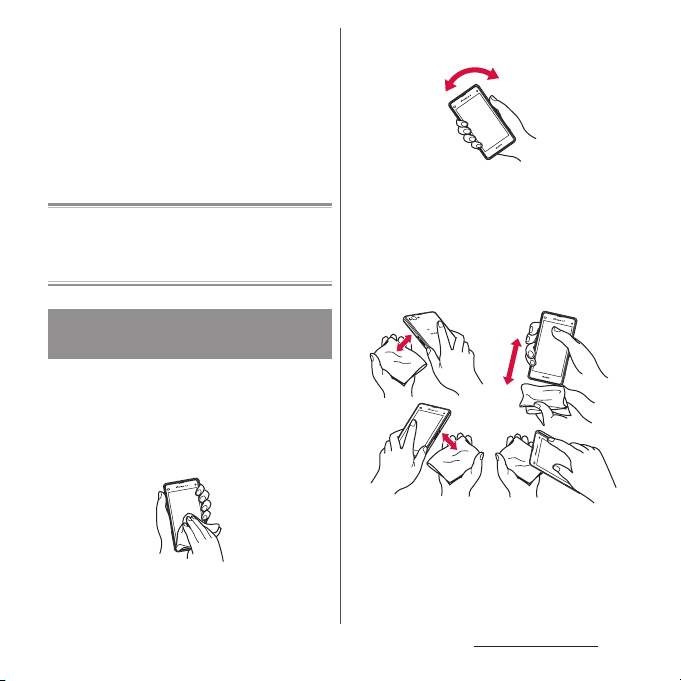
・
If some or one of the rubber gaskets of the
inner side of the docomo mini UIM card slot
cover, microSD card slot cover or microUSB
jack cover are damaged or deformed, have
them replaced at DOCOMO-specified repair
office.
・
Do not connect 1Seg antenna cable,
earphones, etc. with the terminal wet with
water. Doing so may cause malfunction.
DOCOMO does not guarantee actual operations
under all states. Malfunctions deemed to be caused
by inappropriate operation by the customer are
not covered by the warranty.
Draining water from the
terminal
When the terminal is wet, water may flow out
after wiping it off; drain the water in the
following steps.
a
Hold the terminal firmly and wipe off moisture on
the terminal surface and back side with dry, clean
cloth etc.
b
Shake the terminal approximately 20 times, firmly
holding it, until there is no more water splattering.
c
Swing the terminal in about 10 times against dry,
clean cloth etc. to wipe off water remaining in the
earpiece/notification LED, microphone/speaker,
second microphone, headset jack, power key,
volume key, camera key, contacts for the desktop
holder, each cover (docomo mini UIM card slot
cover/microSD card slot cover/microUSB jack
cover), etc.
d
Wipe off water drained from the terminal with dry,
clean cloth etc., and dry naturally.
・
Wipe off water drained from the terminal with
dry, clean cloth etc., and dry naturally.
・
Do not wipe off water remaining in gaps directly
with a cotton swab etc.
Content s/Precautio ns
26
Page 29
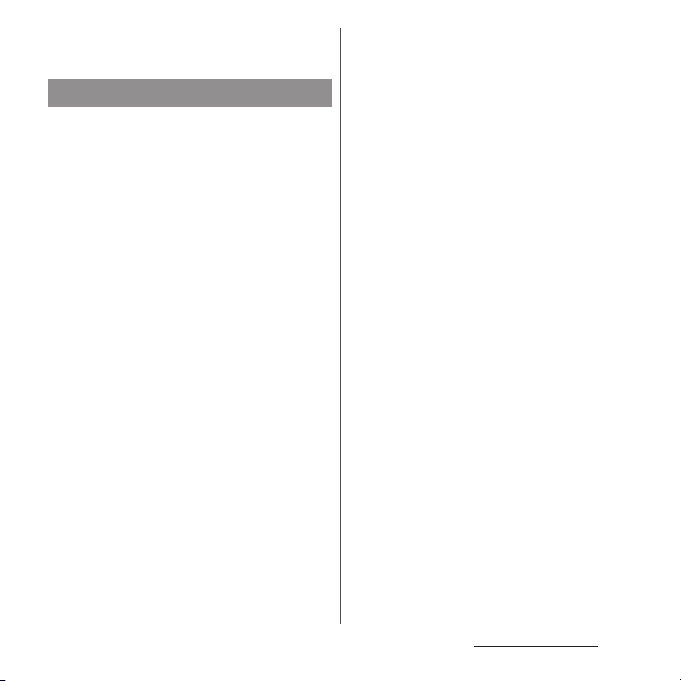
・
Dry the terminal naturally for about 3 hours at
room temperature.
Notes on charging
Check the following before and after
charging.
・
Check if the terminal is not wet. Never charge
the battery when the terminal is wet.
・
Accessories and optional devices are not
waterproof/dustproof.
・
When charging the battery when or after the
terminal is wet, adequately drain it and wipe
off water with a dry, clean cloth etc., before
connecting the supplied desktop holder or
opening the microUSB jack cover.
・
When the microUSB jack cover is opened for
charging, close the cover firmly af ter charging.
It is recommended to use the desktop holder
for charging to prevent water or dust from
seeping inside through the microUSB jack.
・
Do not use the AC adapter or desktop holder
in a bathroom, shower room, kitchen, lavatory
or other highly humid area. Doing so may
cause fire or electric shock.
・
Do not touch the AC adapter or desktop
holder with wet hands. Doing so may cause
electric shock.
Content s/Precautio ns
27
Page 30
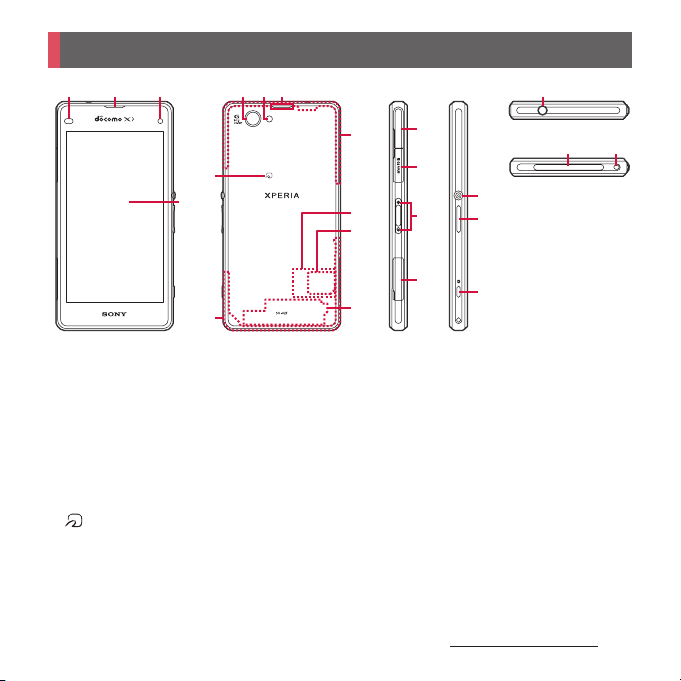
Part names and functions
a b c
d
a
Proximity sensor : Detect the face to get close
during a call and turn on or off the touch screen to
prevent misoperation, or help auto brightness
control.
b
Earpiece/Notification LED
c
Front camera lens
d
Tou ch s cree n
e
Camera lens
f
Flash/Photo light
g
Second microphone : Reduce noise to make voice
to be listened easily.
h
mark
i
FOMA/Xi antenna section
j
FOMA/Xi/GPS antenna section
k
l
m
*2
Nameplate
docomo mini UIM card
Wi-Fi/Bluetooth antenna section
fe g
h
i
*1
*1
*1
u
j
k
l
m
n
o
p
q
r
s
t
u
v
w
*1 Antenna is built into the terminal. Covering around
*2 Do not remove the nameplate with stickers of CE
n
o
r
p
q
microUSB jack : Use for charging or MHL
connection.
microSD card slot
Contacts for Desktop holder
docomo mini UIM card slot
Power key/Screen lock key
Volume key/Zoom key
Camera key
Headset jack
Microphone/Speaker
Strap hole
the antenna with your hand may affect the
communication quality.
s
t
mark, FCC ID and IMEI information printed.
wv
Before Using the Terminal
28
Page 31
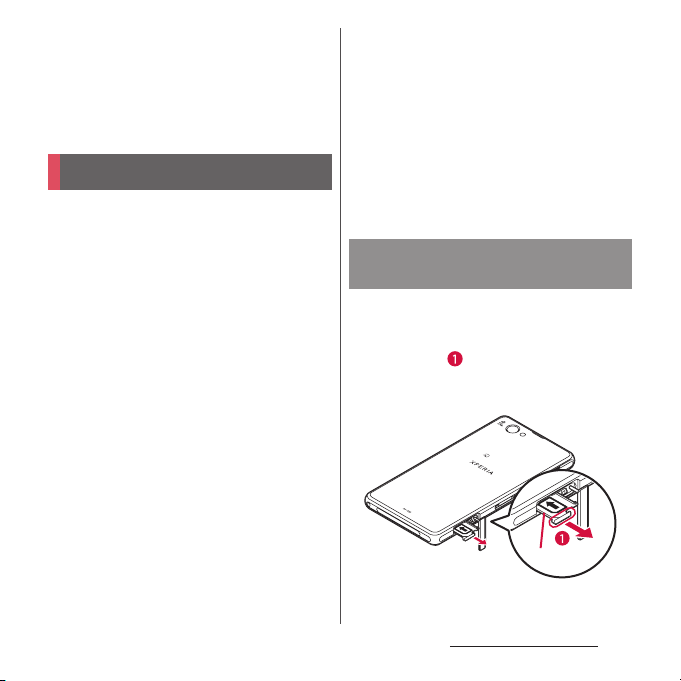
❖
Note
・
Do not put a sticker etc. on the proximity sensor.
・
The back cover cannot be removed. Attempting to
remove the back cover with excessive force may
cause damage or malfunction.
・
The battery is built into the terminal and not removal.
docomo mini UIM card
The docomo mini UIM card is an IC card
recorded user information such as your
phone number etc.
・
You can use the terminal with docomo mini
UIM card. If you have a UIM or FOMA card,
bring it to a docomo Shop to replace.
・
When docomo mini UIM card is not inserted
to the terminal, making calls, packet
communication, etc. are not available.
・
For details on docomo mini UIM card, refer to
the docomo mini UIM card manual.
・
When inserting/removing the docomo mini
UIM card, make sure to power off the terminal
(P.36).
・
Opening/closing docomo mini UIM card slot
cover (P.23)
■
Security codes of the docomo mini
UIM card
There is a security code called PIN code in
the docomo mini UIM card. The code is set
to "0000" at subscription, which you can
change by yourself (P.162).
❖
Information
・
Please be careful not to touch or scratch the IC when
you handle the docomo mini UIM card. Doing so
may cause malfunction or damage.
Inserting docomo mini UIM
card
Open the docomo mini UIM card
1
slot cover, then hook your
fingertip on the projection part of
the tray ( ) to pull the tray
straight out to remove it from the
terminal.
Tray
Before Using the Terminal
29
Page 32
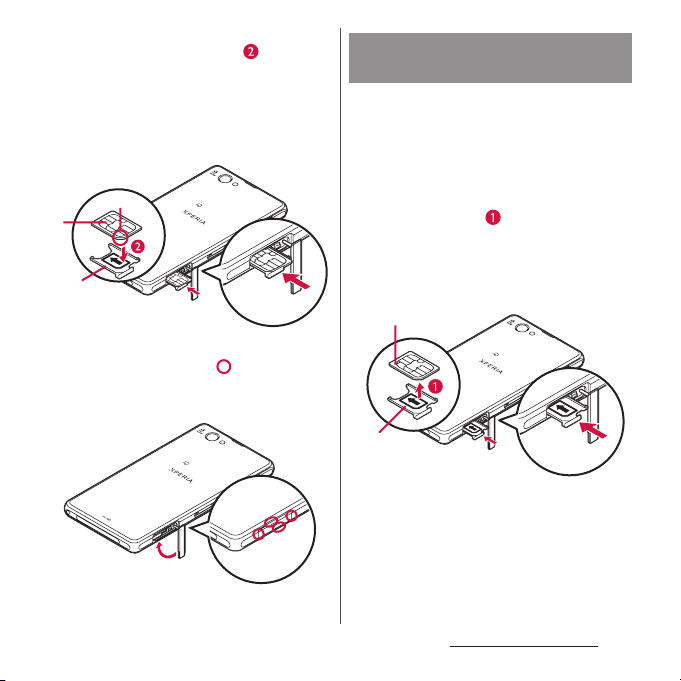
Set docomo mini UIM card into the
2
tray with IC facing up ( ), then
insert the tray with the card and
press it all the way into the
terminal.
・
Make sure the orientation of the corner
cut and direction to insert.
Corner cut
IC
Tray
Close the docomo mini UIM card
3
cover, firmly press parts and
make sure that there are no gaps
between the terminal and cover.
Removing docomo mini UIM
card
Open the docomo mini UIM card
1
slot cover, then hook your
fingertip on the projection part of
the tray to pull the tray straight
out to remove it from the terminal.
Remove the docomo mini UIM card
2
from the tray ( ), then insert the
tray into the terminal and press it
straight all the way.
・
Be careful about the direction to insert
of the tray.
docomo miniUIM card
Tray
Close the docomo mini UIM card
3
slot cover, firmly press the cover
and make sure that there are no
gaps between the terminal and
cover (P.30).
Before Using the Terminal
30
Page 33

Charging
The internal battery is not fully charged at the
time of purchase.
・
Estimated charging time (P.211)
Operation time on full charge
(estimate)
The charging time varies by the internal
battery condition or operating environment.
・
"Continuous standby time", "Continuous call
time" (P.213)
Continuous
stand-by time
Continuous
call time
FOMA/3G
GSM
LTE
FOMA/3G
GSM
Stationary (Auto) :
Approx. 500 hours
Stationary (Auto) :
Approx. 410 hours
Stationary (Auto) :
Approx. 450 hours
Approx. 580 min.
Approx. 600 min.
Life of the internal battery
・
The internal battery is a consumable part.
Each time the internal battery is recharged,
the battery usage time per one charge
gradually decreases.
・
When the battery usage time per one charge
becomes about half of that at the time of
purchased, replacing the internal battery is
recommended because the internal battery is
near the end of life.
・
Watching 1Seg etc. for a long time while
charging may shorten the lifetime of the
internal battery.
・
To check the charging performance, from the
Home screen, tap
u
[Status]u[Battery life].
phone]
u
[Settings]u[About
Before charging
・
It is recommended to use the AC Adapter 04
(optional) for charging. For details on AC
Adapter 04 (optional), see AC Adapter 04
(optional) manual.
・
The AC Adapter 04 (optional) is compatible
with AC 100 V to 240 V. For using the terminal
overseas, a plug adapter that fits the electrical
outlets in the country you stay is needed. Do
not use an electrical transformer for overseas
use to charge the terminal.
Before Using the Terminal
31
Page 34
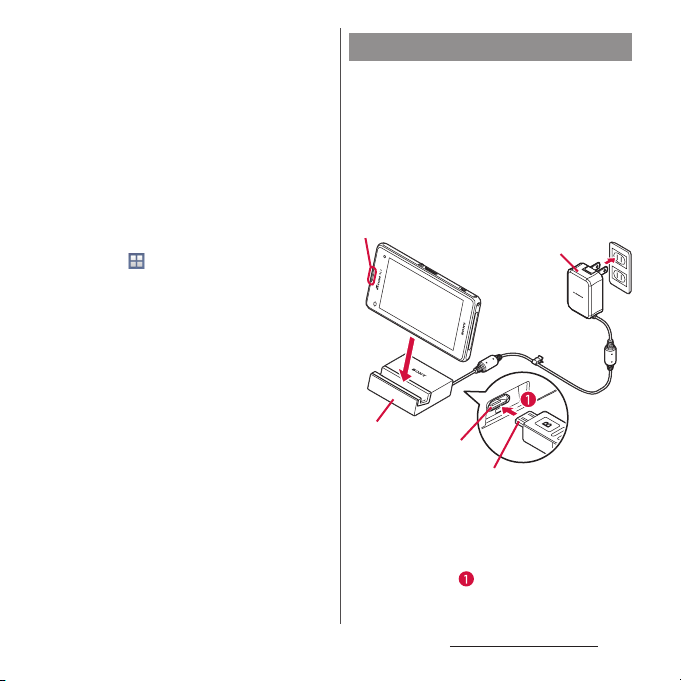
・
Use a compatible AC adapter or microUSB
cable for charging (P.191). If you use a charger
other than compatible ones, charging may
not be available or operations may not be
performed correctly.
・
Insert and remove the AC adapter cable or
microUSB cable slowly and evenly so that
excessive force is not applied.
・
When charging starts, notification LED of the
terminal turns on (P.42).
・
To check the battery level, see the status bar at
the top of the screen or from the Home
u
screen, tap
phone]
・
When you start charging with the terminal
[Settings]u[About
u
[Status] to see "Battery level".
powered off, the power turns on. However,
you cannot operate the terminal. Power off
the terminal in a place where the use is
prohibited such as in airplane or hospital for
this reason.
Charging with Desktop Holder
When using supplied Desktop Holder SO19
and AC Adapter 04 (optional) for charging, do
the following procedures.
・
Be sure to attach the supplied attachment
(Attachment 35A or Attachment 35B) to the
Desktop Holder when charging (P.33). The
terminal cannot be charged on the Desktop
Holder without attachment.
Notication LED
Desktop holder
Charging jack
microUSB plug
Insert a microUSB plug of the AC
1
adapter into the charging jack on
the back side of the desktop
holder with the engraved side (B)
facing up ( ).
AC adapter
Before Using the Terminal
32
Page 35
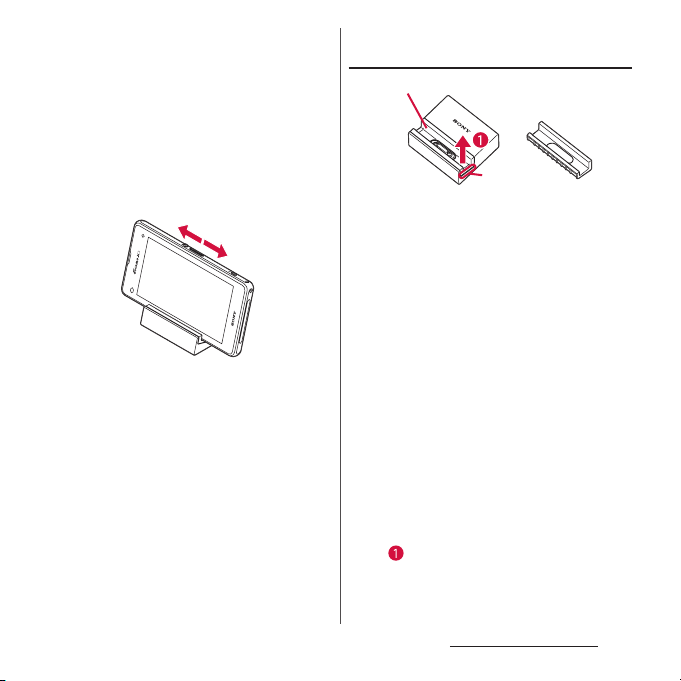
Unfold the power plug of the AC
2
adapter and insert it into an outlet.
Install the terminal to the Desktop
3
Holder and move it left or right
until it clicks.
・
When the terminal and the Desktop
Holder are correctly connected, the
notification LED of the terminal turns
on (P.42).
When charging is complete,
4
holding the desktop holder, lift the
terminal up to remove.
Remove the power plug of the AC
5
adapter from the power outlet.
Remove the microUSB plug of the
6
AC adapter from the desktop
holder.
Attaching/Removing the
attachment
Attachment 35A
Depressed area
Attachment 35B
■
Attaching
Check the shape of front/back of
1
the attachment and the attaching
part of the desktop holder, then fit
the attachment with the desktop
holder.
Firmly press the attachment
2
straight and make sure that there
are no gaps between the
attachment and the desktop
holder.
■
Removing
Put your fingertip into the groove
1
on the one side of the attachment,
lift it up at a slant while pressing
the desktop holder, then remove it
().
Before Using the Terminal
33
Page 36

❖
Note
・
You cannot charge the battery by connecting the
desktop holder to a PC.
・
Check the connecting direction to connect correctly.
Wrong connection may cause damage.
・
Attachment 35A is attached to the Desktop Holder
by default.
・
Attachment 35B only supports terminal covers with
純正卓上ホルダ対応
"
desktop holders)" mark and the terminal can be
charged on the Desktop Holder with a compatible
cover attached.
(Compatible with genuine
Charging with AC adapter
When using AC Adapter 04 (optional) for
charging, do the following procedures.
・
Opening/closing microUSB jack cover (P.23)
Notication LED
Open the microUSB jack cover and
1
insert the microUSB plug of the AC
adapter horizontally into the
microUSB jack of the terminal with
the engraved side (B) facing up.
Unfold the power plug of the AC
2
adapter and insert it into an outlet.
・
Notification LED of the terminal turns
on (P.42).
When charging is complete,
3
remove the power plug of the AC
adapter from the power outlet.
Remove the microUSB plug of the
4
AC adapter evenly from the
terminal.
Close the microUSB jack cover,
5
firmly press it and make sure that
there are no gaps between the
terminal and cover.
❖
Note
・
Check the connecting direction to connect correctly.
Wrong connection may cause damage.
microUSB plug
AC adapter
Charging with DC adapter
DC Adapter 03 (optional) supplies power
from a car cigarette lighter socket (12 V/24 V).
For details, refer to the DC Adapter 03
(optional) manual.
Before Using the Terminal
34
Page 37

Charging with a PC
When using Micro USB Cable 01 (optional) for
charging, do the following procedures.
・
Opening/closing microUSB jack cover (P.23)
Notication LED
microUSB plug
USB plug
Open the microUSB jack cover and
1
insert the microUSB plug of the
microUSB cable horizontally into
the microUSB jack of the terminal
with the engraved side ( )
facing up.
Insert the USB plug of the
2
microUSB cable into a USB port of
a PC.
・
Notification LED of the terminal turns
on (P.42).
・
When "Install software" screen appears
on the terminal, tap [Skip].
microUSB cable
・
When a screen for new hardware
detection etc. appears on the PC, select
キャンセル
"
When the charging is complete,
3
remove the USB plug of the
(Cancel)".
microUSB cable from the USB port
of the PC.
Remove the microUSB plug of the
4
microUSB cable evenly from the
terminal.
Close the microUSB jack cover,
5
firmly press it and make sure that
there are no gaps between the
terminal and cover.
❖
Note
・
Installation of an MTP driver to a PC is required when
charging the battery with a Microsoft Windows XP
PC, because "USB connection mode" (P.176) is set to
"Media transfer mode (MTP)" by default. Install
Windows Media Player 10 or later to install an MTP
driver.
・
Check the connecting direction to connect correctly.
Wrong connection may cause damage.
Before Using the Terminal
35
Page 38

Turning power on/off
Turning power on
Press and hold P for over a
1
second.
・
The terminal vibrates and lock screen
appears after a while.
Cancel the screen lock.
2
・
Canceling the screen lock (P.37).
・
When the language selection screen
appears after canceling the screen lock,
make initial settings (P.38).
❖
Information
・
If the battery level is low, the notification LED flashes
in red 3 times when
on. Charge the terminal (P.31).
・
When SIM card lock (P.162) is set, enter PIN code on
the PIN code entry screen (P.162).
P
is pressed to turn the power
Turning power off
Press and hold P for over a
1
second.
[Power off]u[OK].
2
❖
Information
・
Press P for over a second uTouch and hold [Power
u
Tap [OK] to restart the terminal in safe mode
off ]
(P.194).
Force stop
・
Opening/closing docomo mini UIM card slot
cover (P.23)
Open the docomo mini UIM card
1
slot cover, press red OFF button for
approximately 3 seconds and
release it when the terminal
vibrates 3 times.
OFF button (red)
❖
Information
・
Alternatively, press P and volume up key
simultaneously for approximately 3 seconds and
release them when the terminal vibrates 3 times to
force stop.
Before Using the Terminal
36
Page 39
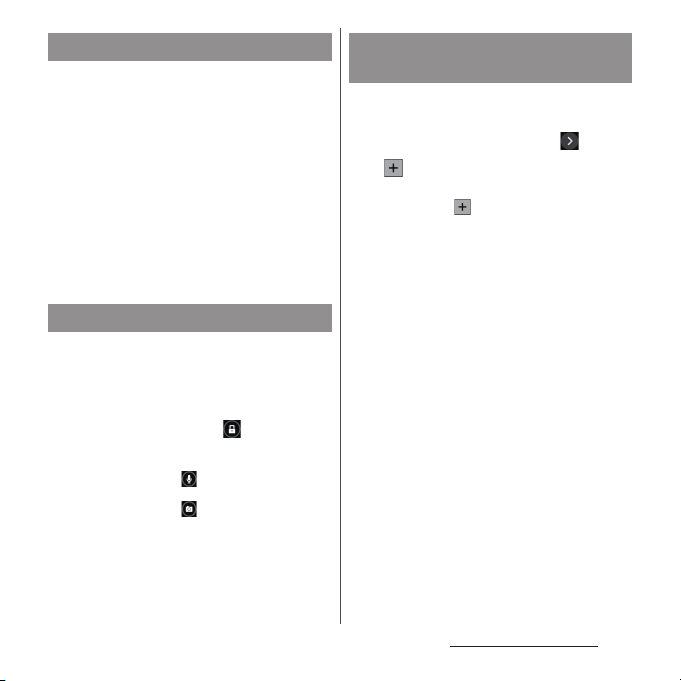
Setting sleep mode
When the sleep mode is set, the screen
backlight turns off so that you can avoid
misoperations of the touch screen and keys,
and lock the screen.
Press P.
1
・
Press P again to cancel sleep mode.
❖
Information
・
Also, when the screen backlight goes off after a
specified time elapses, the terminal goes into sleep
mode. You can change the time-out period for
turning off the screen back light (P.153).
Canceling the screen lock
The screen for canceling the lock screen (lock
screen) appears when turning the power on
or the sleep mode is canceled by pressing
P
.
On the lock screen, .
1
❖
Information
・
On the lock screen, tap to activate "
ンシェル
(Shabette concier)" or "Google" application.
・
On the lock screen, tap to activate the camera.
・
You can change screen unlock method (P.162).
・
When the Home screen is set to "Simple Home" (P.49)
or Preferred apps settings is set to "Xperia
flick (swipe) the screen up or down to cancel the
screen lock.
しゃべってコ
™
" (P.151),
Adding widgets on the lock
screen
You can add widgets such as calendar, clock,
etc. on the lock screen.
On the lock screen, drag right.
1
u
2
❖
・
Tap a widget to add.
・
Flick the screen to the right in a
u
Tap to set up to 5 widgets.
row
Information
To delete a widget, on the lock screen, touch and
hold a widget to delete
displayed at the top of the screen.
u
Drag it to "Delete"
Before Using the Terminal
37
Page 40
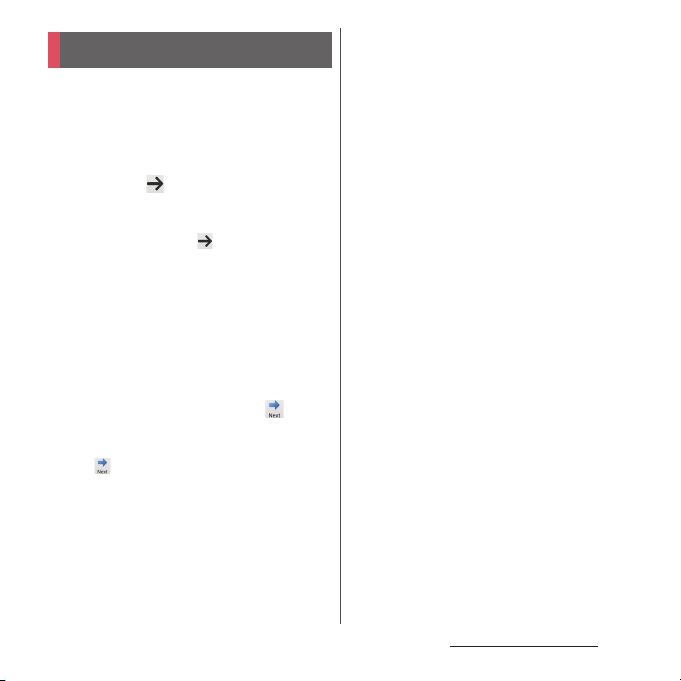
Initial settings
When the language selection screen appears
after turning the power on and canceling the
screen lock, follow the onscreen instructions
to make initial settings.
Select [English (United States)]
1
[Done]u.
・
After this step, follow the onscreen
instructions to make the following
settings, and tap or [Finish].
-Connect to a Wi-Fi network
- Connecting to Sony Entertainment
Network
- Set accounts and auto-sync
- Select preferred applications
[OK]u[OK].
2
When initial setting screen for
3
docomo service appears, .
・
After this step, follow the onscreen
instructions to set up below, and tap
.
-Set docomo ID
- Select whether to use "docomo Wi-Fi
Easy Connection" application
- Set docomo apps password, Remote
Initialization Service
- Set docomo cloud
u
- Select whether to install all
applications now or later
- Set whether to respond when receive
a request of location search
[OK].
4
・
The operation guide of the Home
screen appears. Tap [Do not show
again]/[OK] to display the Home screen.
❖
Information
・
Some settings can be changed later (P.158, P.163).
・
Make sure that the data connection is available (LTE/
3G/GPRS) or the terminal is connected to a Wi-Fi
network before setting up online services (P.43).
・
You can use the terminal without setting your
Google account, however the Google services such
as Gmail, Google Play, etc. are not available.
Before Using the Terminal
38
Page 41
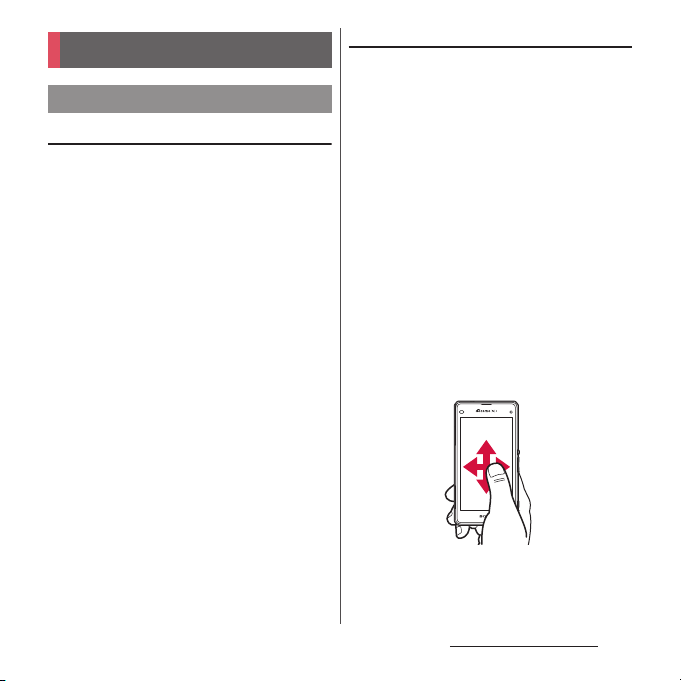
Basic operations
Using the touch screen
Precautions on using touch screen
・
Touch screen is designed for being touched
lightly with fingers. Do not push the touch
screen hard with a finger or press sharp
objects (nail, ballpoint pen, pin, etc.) against
the screen.
・
Touching the touch screen may not work in
the following cases. Note that it may cause
malfunction.
- Operation with tip of fingernail
- Operation with foreign object on the screen
- Operation with protective sheet or seal on
the screen
- Operation on the wet touch screen
- Operation with fingers wet with sweat or
water
Operations on the touch screen
■
Tap
Touch an item such as icon or menu with
your finger lightly and release it.
・
Double-tap means tapping twice quickly.
■
Touch and hold
Touch and hold an icon or menu item long.
■
Flick (Swipe)
Touch the screen and flick up/down/left/
right.
■
Drag
Touch the screen, drag to the desired
position and release the finger.
■
Scroll
When whole content cannot be displayed,
flick up/down/left/right displayed content
to scroll (move) the display position.
Before Using the Terminal
39
Page 42

■
Pinch
Touch the screen with two fingers and
widen (pinch-out) or narrow (pinch-in) the
fingers' distance. On some screens, pinchout to zoom in and pinch-in to zoom out.
Basic key icon operation
xx y
x
Back Go back to the previous screen. Or
y
Home Go to the Home screen.
r
Recently
used apps
* In this manual, each key icon operation is described
x, y, r
with
close a dialog box, an option
menu, the Notification panel, etc.
Touch and hold the icon and drag
to to activate "
シェル
"Google" application.
Display recently used applications
in thumbnail list to activate or
delete applications from the list
(P.58). Also, use or set small apps
(P.58).
r
しゃべってコン
(Shabette concier)" or
.
Before Using the Terminal
40
Page 43
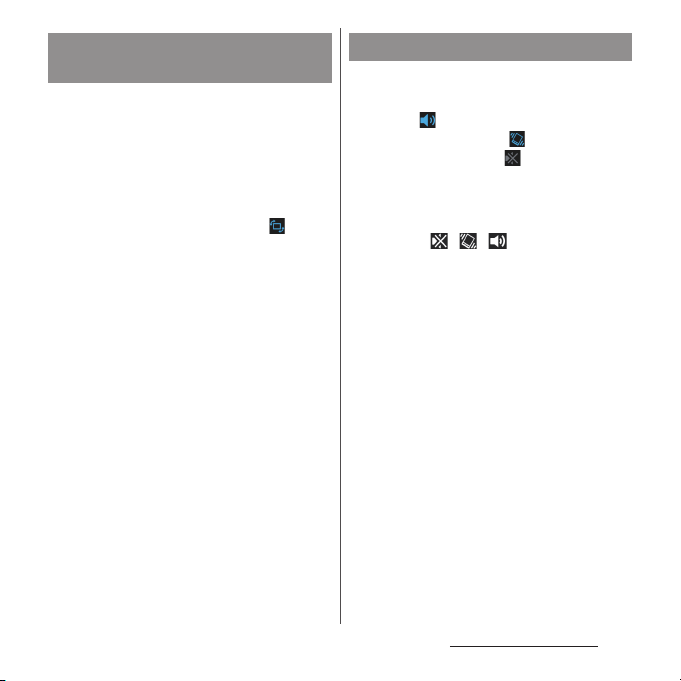
Switching portrait or landscape
view automatically
You can set the screen orientation to switch
between landscape and portrait view
automatically according to the terminal
orientation.
Drag the status bar downwards.
1
[Auto rotate].
2
・
When the setting is enabled,
appears.
❖
Information
・
Even when you change the orientation of the
terminal, the screen may not change to landscape
view depending on the screen such as Home screen,
etc.
・
While charging with the desktop holder, the screen
view may change regardless of the auto rotate
screen setting.
・
Changing orientation of the terminal in nearly
horizontal state against the ground does not switch
to portrait view/landscape view automatically.
Setting silent mode
Drag the status bar downwards.
1
[Sound].
2
・
Tap to activate silent mode
(vibration) and tap to activate silent
mode (mute). Tap to cancel silent
mode.
❖
Information
・
Alternatively, press and hold P for over a
u
Tap / / to switch silent modes.
second
・
Press and hold the volume down key to set vibrator
and press the volume down key while the vibrator is
set to set mute. On the lock screen, during a call, in
some applications such as camera and WALKMAN,
silent mode cannot be set even if the volume down
key is pressed.
・
Setting the terminal to silent mode does not mute
sounds for shutter, playback of video or music, alarm,
dialpad operation sound during a call or sound
emitted when [End call] is tapped, etc.
・
While silent mode is set, adjusting volume for
"Ringtone & notifications" from "Volumes" (P.153) in
Sound or turning up the volume by pressing the
volume up key cancels silent mode.
Before Using the Terminal
41
Page 44

Capturing screenshot
You can save the current displayed screen as
an image (screenshot).
On the screen you want to capture,
1
press and hold
down key for over a second at the
same time.
・
Screenshot is captured and appears
in the status bar.
❖
Information
・
Drag the status bar downwardsuTap [Sc reens hot
captured.] to check captured images in the "Album"
application. Also, tap [Share] to attach captured
images to an application to send or to share them.
P
and volume
Notification LED
Notification LED provides information on the
terminal status, incoming calls, mail
reception, etc.
・
Notification LED when STAMINA® mode is set
(P.156)
Status Indication
Red
Orange
Green
Flashing red
Flashing pale
*
purple
* Flashing while the backlight turns off or the lock
screen is displayed.
❖
Information
・
If the battery level is low, the notification LED flashes
in red 3 times when
on.
・
When charging starts with the power off, notification
LED turns on in red first.
Indicate that the battery level is
14% or less while the battery is
being charged
Indicate that the battery level is
15% - 89% while the battery is
being charged
Indicate that the battery level is
90% or more while the battery is
being charged
Indicate that the battery level is
14% or less
Indicate missed calls, new
messages (SMS), or new Gmails
exist
P
is pressed to turn the power
Before Using the Terminal
42
Page 45

Status bar
A status bar appears at the top of the screen.
In the status bar, the terminal status and
notification are displayed. Notification icons
appear on the left side, and status icons
appear on the right side of the status bar.
Status bar
Status icon
The main status icons displayed on the status
bar are as follows.
Signal strength
International roaming available
International roaming connected
Out of service
HSPA available
Communicating in HSPA
3G (packet) available
Communicating in 3G (packet)
LTE av ail ab le
Communicating in LTE
Connecting to Wi-Fi
Communicating in Wi-Fi
Connecting to Wi-Fi using Auto IP function
Bluetooth function ON
Connecting to Bluetooth device
Airplane mode activated
Silent mode (vibration) ON
Silent mode (mute) ON
Speaker phone turned on
Microphone set to mute
Alarm is set
NFC Reader/Writer, P2P function ON
Battery status
The battery is charging
Battery is low (4
PUK code locked or docomo mini UIM card not
inserted
STAMINA mode ON
Low battery mode ON
* Appears when switched to the Home screen etc.
Before Using the Terminal
%
or less)
*
*
43
Page 46

Notification icon
The main notification icons displayed on the
status bar are as follows.
New email message
New Gmail message
New message (SMS)
Problem with message (SMS) delivery
New Area Mail
Screenshot captured
New Facebook message
Uploading data to Facebook
Uploading data to Facebook completed
Facebook setting request notification
Receiving/downloading data
Sending/uploading data
Notification of data reception etc. via Bluetooth
communication
Unmount microSD card (reading/writing
unavailable)
microSD card removed
Preparing mic roSD card
Update notification/installation completed
Application update notification
Software update notification
Downloading software update completed
Installation of software update completed
Software update interrupted, stopped
Android software upgrade notification
NFC/Osaifu-Keitai lock set to the terminal and
docomo mini UIM card
NFC/Osaifu-Keitai lock set to the terminal or
docomo mini UIM card
Omakase Lock set to the terminal and docomo
mini UIM card
Omakase Lock set to the terminal or docomo
mini UIM card
Receiving/dialing*/during a call
Call on hold
*
*
Missed call
Phone memo recorded
New voice mail
Event notification for Schedule
Stopwatch is running
Timer in use
Alarm sounding
Playing a track with Media Player
Playing a track with WALKMAN
Watching 1Seg
watching
Recording 1Seg*/notification of reserved
recording
FM radio in use
*
/notification of reserved
*
USB connected
MHL connected
Available to activate TV launcher
Screen mirroring connected
Mobile data communication invalid
Wi-Fi open network available
Before Using the Terminal
44
Page 47

Connecting to a VPN
The terminal set as media server/connection
request notification received
Error message
Warning messag e
Problem with sync
Setup guide unchecked
Some notifications are hidden
Notification from docomo LIVE UX
Setting USB tethering
Wi-Fi tethering ON
Bluetooth tethering is set
USB tethering, Wi-Fi tethering, Bluetooth
tethering are set
Positioning with GPS
AUTO- GPS is set
Omakase Lock is set
Available memory on the terminal is low
Notification of data transfer to microSD card
exists (available internal storage decrease)
Authentication failed in docomo ID setting
*
Appears when switched to the Home screen etc.
Notification panel
When notification icons appear on the status
bar, you can open the Notification panel to
check the notifications, activate
corresponding application, etc. You can open
the Notification panel to set silent mode,
enable/disable Wi-Fi function, etc.
Drag the status bar downwards.
1
■
Notification panel
a
b
a
Quick settings
・
Enable/disable functions. Also number of tools
and order can be changed (P.151).
Wi-Fi
Bluetooth
NFC
Brightness
Sound
Enable/disable Wi-Fi function.
Enable/disable Bluetooth function.
Enable/disable NFC Reader/Writer,
P2P function.
Adjust screen brightness.
Enable/disable silent mode
(Vibration/mute).
Before Using the Terminal
45
Page 48
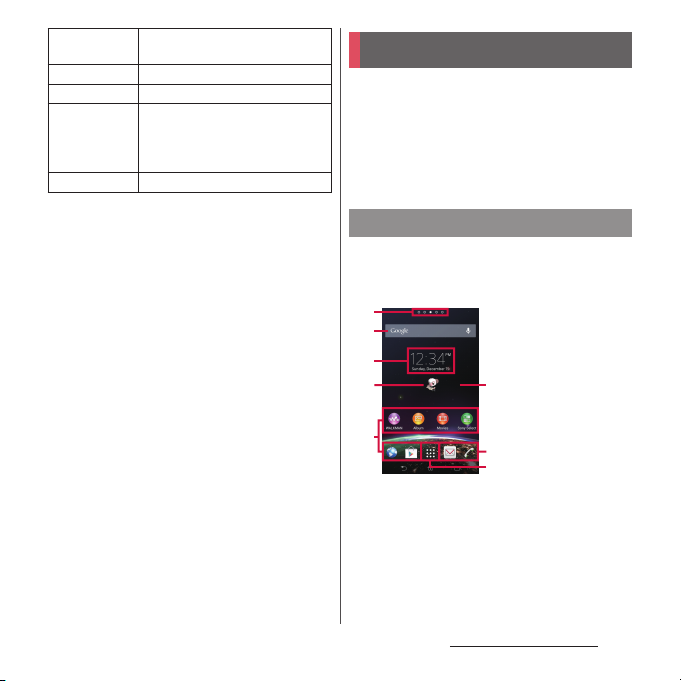
Hotspot
Enable/disable Wi-Fi tethering
function.
GPS
Glove mode
Auto rotate
Enable/disable GPS function.
Enable/disable Glove mode.
Set whether to switch portrait/
landscape view automatically
according to the terminal
orientation.
Settings
b
Clear
・
Clear contents on the Notification panel. Some
Display Settings menu (P.142).
notifications may not be cleared.
❖
Information
・
Tap x to close the Notification panel.
・
Flick left or right a notification on the Notification
panel to delete from the list.
・
For some notifications, pinch in/out (P.40) the
Notification panel to show/hide screen for operation
such as "Share" and "Call back".
・
Touch and hold a notification on the Notification
u
panel
Tap [App info] to check the application
information.
Home screen
You can switch the Home screen of the
terminal to "docomo LIVE UX", "Xperia
"Simple Home".
・
"docomo LIVE UX" (P.72)
・
"Simple Home" (P.49)
・
Switching home applications (P.59)
Xperia™ Home screen
Application screen displayed when
"Preferred applications" is set to "Xperia
explained here.
a
b
c
d
e
a
Current home screen position
・
Flick the home screen left or right to switch.
b
Widget : Google Search
c
Widget : Clock
d
Machi-chara
e
Shortcuts (applications)
f
Wallpaper
g
Apps button
f
"
ひつじのしつじくん®
e
(Butler Sheep)"
g
©NTT DOCOMO
™
" or
™
" is
Before Using the Terminal
46
Page 49

❖
Information
・
To change the initial home screen for operations,
switch the home screen you want to change to,
touch and hold the area of the screen where no
icons are displayed
u
Tap .
Adding a home screen
Up to 7 home screens can be displayed.
Touch and hold an area of the
1
Home screen where no icons are
displayed.
・
Alternatively, pinch-in on the Home
screen.
Flick the Home screen left or
2
❖
・
・
u
right
.
Information
To return to the Home screen, tap y or x, or
tap any home screen.
To delete home screen, touch and hold the area of
the Home screen where no icons are displayed
.
Adding a home screen
Widget is an application which can be added
to the Home screen to use. Use a widget to
start an application easily.
Touch and hold an area of the
1
Home screen where no icons are
displayed.
・
Alternatively, pinch-in on the Home
screen.
[Widgets]uSelect a widget to add.
2
・
When a settings screen appears, follow
the onscreen instructions.
❖
Information
・
To return to the Home screen, tap y or x, or
tap any home screen.
・
To change displaying widget size, touch and hold a
u
Drag the blue frame.
widget
・
To delete a widget, from t he Home screen , touch and
hold a widget to delete
u
Tap
the bottom of the screen.
u
Drag it to displayed at
Before Using the Terminal
47
Page 50

Adding a shortcut to the Home
screen
You can add shortcuts of application,
bookmark, etc.
Touch and hold an area of the
1
Home screen where no icons are
displayed.
・
Alternatively, pinch-in on the Home
screen.
[Apps].
2
Select [Shortcuts] or an
3
application you want to add.
・
When you select "Shortcuts", select
from the stored shortcuts.
・
When a data selection screen or setting
screen appears, follow the onscreen
instructions.
❖
Information
・
To return to the Home screen, tap y or x, or
tap any home screen.
・
To delete a shortcut, from the Home screen, touch
and hold a shortcut to delete
displayed at the bottom of the screen.
u
Drag it to
Adding folders on the Home screen
You can put applications, shortcuts, etc.
added to the Home screen into a folder to
manage them.
From the Home screen, touch and
1
hold an icon
u
Drag it over another
icon.
❖
Information
・
To move an icon to a folder, on the Home screen,
touch and hold an icon you want to move
over a folder.
・
To change a folder name, tap a folderuTap the folder
u
Enter a folder nameuTap [Do ne].
name
・
To delete a folder, on the Home screen, touch and
hold a folder to delete
the bottom of the screen
shortcuts, etc. in the folder are also deleted.
u
Drag it to displayed at
u
Tap [Delete]. Applications,
u
Drag it
Changing wallpaper
You can change wallpaper of the Home
screen.
Touch and hold an area of the
1
Home screen where no icons are
displayed.
・
Alternatively, pinch-in on the Home
screen.
[Wallpapers].
2
Before Using the Terminal
48
Page 51

Any of [Album]/[Live Wallpapers]/
3
an image.
・
When you tap [Album], select an image
u
Set range of the image by dragging,
etc. to adjust the cropping frame
u
Tap
[Crop] to set wallpaper.
・
When you tap [Live Wallpapers], select
u
a content
❖
Information
・
To return to the Home screen, tap y or x, or
tap any home screen.
Tap [Set wallpaper].
Changing theme
You can change themes for the Home screen,
wallpaper of the lock screen, etc.
Touch and hold an area of the
1
Home screen where no icons are
displayed.
・
Alternatively, pinch-in on the Home
screen.
[Themes]uSelect an image
2
❖
Information
・
To return to the Home screen, tap y or x, or
tap any home screen.
Simple Home screen
Set Simple Home to use Home screen and
setting menu limited to basic functions.
From the Home screen,
1
u
[Settings]u[Personalization]
u
[Simple Home]u[OK].
■
Applications on the Simple Home
screen
Maps
Google
Settings
My Select
Tools Contacts
Calendar
Alarm & clock
Calculator
Osaifu-Keitai
Gmail
Play Store
dmenu
iコンシェル
(i-concier)
P. 1 3 5
P. 6 0
P. 5 1
P. 5 1
P. 5 3
P. 5 4
P. 1 3 7
―
P. 1 0 4
P. 9 8
P. 1 0 3
P. 1 0 3
P. 5 6
Before Using the Terminal
49
Page 52
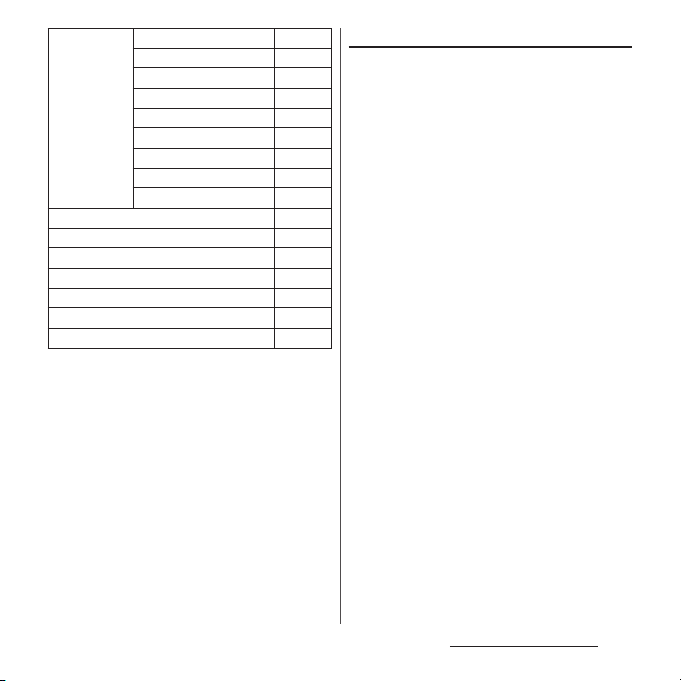
Media WALKMAN
Album
Movies
1Seg
FM radio
You Tu be
dmarket
iチャネル
(i-channel)
Camera
docomo mail
Messaging
Dial
Apps
Browser
Speed dial 1/Speed dial 2/Speed dial 3
* Applications such as "Anshin Scan", "docomo
backup", etc. appear.
❖
Information
・
To change to the standard Home screen, from the
Simple Home screen, tap [Settings]
Home]
sugotoku contents
*
u
u
[OK]u[docomo LIVE UX]/[Xperia™ Home].
[Exit Simple
Using speed dials
P. 5 3
P. 1 2 8
Save frequently used contacts to "Speed dial
P. 5 3
1", "Speed dial 2", and "Speed dial 3" to easily
P. 1 0 9
make a call or send a message.
P. 1 1 5
■
P. 1 3 0
P. 1 0 3
P. 5 6
P. 5 5
P. 1 1 6
P. 9 1
P. 9 1
P. 5 3
―
P. 1 0 0
P. 5 0
Saving contacts
Save phone numbers and mail addresses to
"Contacts" beforehand.
On the Simple home screen, tap
1
any of [Speed dial 1]/[Speed dial
2]/[Speed dial 3]
Select a contact to save.
2
・
The name "Speed dial 1", etc. is changed
u
into the name saved in the "Contacts"
application.
■
Making a call
On the Simple Home screen, select
1
a speed dial
・
Operation during a call (P.81)
■
Sending messages (SMS)/mail
On the Simple Home screen, select
1
a speed dial
u
[Call].
u
[Send message]/
[Send email].
・
How to send a message (P.91)
・
How to send email (P.95)
・
How to send Gmail (P.98)
[OK].
Before Using the Terminal
50
Page 53

❖
Information
・
To change/delete/edit contacts saved in the speed
dials, select a contact saved in the speed dial
[Menu]uTap any of [Edit entry]/[Delete entry]/[Edit
contact].
Using Settings
On the Simple Home screen,
1
[Settings].
My profile
Display Sleep
Wallpaper
Lock
screen
wallpaper
Font size
Customize
Home
Sound Silent/
Vibrate
mode
Ringtone
Check your own phone
number and mail address,
etc.
Select a time duration before
the screen back light turns
off.
Set wallpaper for Simple
Home screen.
・
To set "Custom", unmark
"Default" and tap [Custom].
Set wallpaper for lock screen.
Set font size for the
"Contacts" application, etc.
Change application types or
location displayed on the
Simple Home screen (P.52).
Set Silent mode.
Set ringtone.
Others Battery
u
save
Screen lock
More
settings
Exit Simple Home
Set to reduce battery power
consumption.
Set screen unlock method.
Display Settings menu on the
standard Home screen
(P.142).
Change to the standard
Home screen.
Saving applications in My Select
If frequently used applications, etc are saved
in the "My Select" folder, the applications can
easily be activated
On the Simple home screen, [My
1
2
❖
Information
・
To delete applications saved in the "My Select" folder,
in Step 2, unmark applications to delete
u
Select]
[Edit]u[OK].
Mark applications to saveu[Done].
u
Tap [D one] .
Before Using the Terminal
51
Page 54

Changing applications on the
Simple Home screen
On the Simple home screen,
1
[Settings]
Home].
[Change apps]/[Reorder apps].
2
Select applications to
3
change
display/select a location to move
to.
・
[OK].
4
❖
Information
・
In Step 2, tap [Reset]u[OK] to restore the defaults.
Note that contacts saved in the speed dials and
applications saved in "My Select" folder are not
restored.
u
[Display]u[Customize
u
Select applications to
Grayout applications cannot be
changed.
Xperia™ Application
screen
Application screen displayed when
"Preferred applications" is set to "Xperia
explained here.
・
Switching Home application (P.59)
From the Home screen, .
1
a
a
View optional menu
・
b
Current displayed position of the application screen
・
c
Machi-chara
d
Application icons
・
b
c
d
"
ひつじのしつじくん®
(Butler Sheep)"
©NTT DOCOMO
Flick the left edge of the application screen to
right to display "Search apps", "Uninstall" (P.57),
menu to change order of the application icons on
the application screen and "Play Store".
Flick the application screen left or right to switch.
Some application icons are displayed with a
number of missed calls, unread mails, etc.
™
" is
Before Using the Terminal
52
Page 55
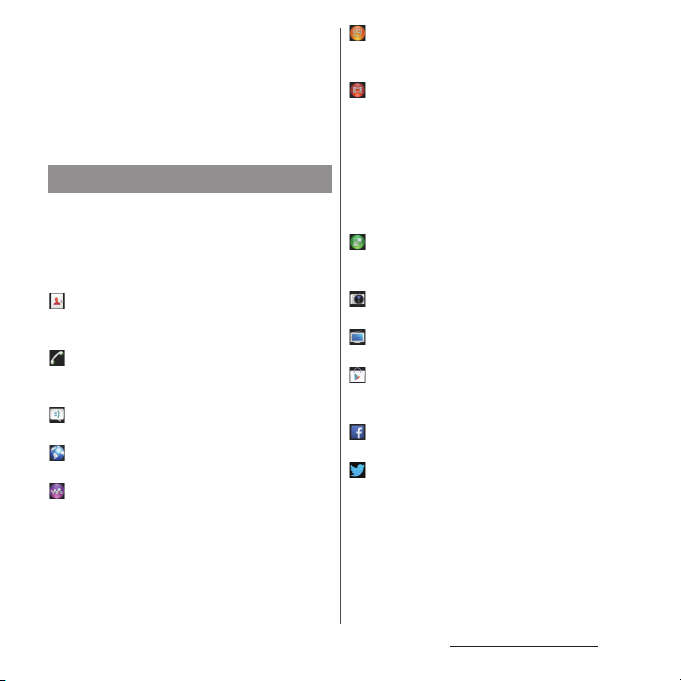
❖
Information
・
On the leftmost application screen, flick to the right
the screen (except for the left edge) to open the
optional menu.
・
While sorting application icons, drag an icon to the
right edge of the application screen to add an
application screen.
Application list
Applications displayed on the application
screen are as follows.
・
For usage of some applications, separate
subscription (Charged) is required.
Contacts
Activate Xperia™ phonebook application to
manage contacts of your friends or colleagues.
Dial
Activate Xperia™ phone application to make/
receive calls, and switch between calls.
Messaging
Send and receive messages (SMS).→P. 9 1
Browser
Browse web pages with Browser.→P. 1 0 0
WAL KMAN
Playback music data stored on the internal
storage or microSD card.
Album
View photos and videos you took, and images
→
posted on Facebook or Picasa.
P. 1 2 8
Movies
Play downloaded contents with Video
Unlimited or videos that are transferred from a
PC to the terminal. On the terminal, you can
play videos in a DLNA device or programs
recorded with a Blu-ray Disc recorder after
transferring via Wi-Fi to the terminal by TV
transfer.
Sony Select
Connect Sony Select to obtain applications,
games, etc.
Camera
Take still pictures and record video clips.→P.116
1Seg
Watch 1Seg→P. 1 0 9
Play Store
Access to the Google Play, download and buy
→
new applications.
P. 1 0 3
Facebook
Activate Facebook client application.
Twi tter
Official Twitter client application. Post a short
message on the website and communicate
with someone else.
Before Using the Terminal
53
Page 56

Email
Send and receive emails (multiple accounts are
→
available).
P. 9 4
Calendar
Display a calendar and manage schedule.
Maps
Use Google map services, such as viewing
current location, finding another location and
→
calculating routes.
ナビゲーション
P. 1 3 5
(Navigation)
The folder contains "Navigation", "Local"
applications.
docomo mail
Send/receive mails using DOCOMO mail
address
(@docomo.ne.jp)
. Sent/received mails
are saved in cloud. You can view the same mail
on the multiple devices or transfer mail data
easily when changing model. Pictograms and
Deco-mail can be used, and automatic
→
reception also is supported.
P. 9 1
Osaifu-Keitai
Use Osaifu-Keitai.→P.104
Settings
Make the terminal settings.→P. 1 4 2
Sony Entertainment Network
The folder contains "PlayStation Mobile", "Video
電子書籍
Unlimited", "
Reader by Sony (e-books
Reader by Sony)", "Socialife" applications.
Xperia™ Lounge Japan
Website for smartphones introducing products
of Sony Mobile Communications, Inc. and
campaign information
TV SideView
The application works as a remote control for
Sony TVs, etc.
TrackID™ TV
Use a service providing information about TV
program you are watching.
TrackID
™
Use a service that checks the information of
playing music.
Chrome
Connect to the Internet with Google Chrome.
Google
Search information in the terminal and web
→
pages by keywords.
P. 6 0
Google+
Activate SNS client application Google+
provided by Google.
Google Settings
Make settings for Google applications.
Voice Search
Use Google Voice Search.→P. 6 0
You Tube
Play back videos in the world or upload
→
recorded videos.
P.130
Before Using the Terminal
54
Page 57

Gmail
Send and receive mails from/to a Google
→
account.
P. 9 8
Play Movies & TV
An application for accessing movie rental
service of Google Play. Select a movie you want
to watch and rent it.
Play Books
Download new books, bestsellers, etc. from
Google Play to read.
Messenger
Chat with friends using Google+ instant
messaging.
Hangouts
Chat using photos, pictograms, and videos.
Play Games
Download games, from Google Play and play
them.
ツール
(Tools)
The folder contains "Calculator", "Alarm & clock",
"Notes", "Sketch", "FM radio", "File Commander"
and "OfficeSuite" applications.
Instruction Manual
Display the terminal instruction manual. You
can directly start a function you want to use
from the explanation (in Japanese only).
* See "About manuals of SO-02F" in
"Introduction".
遠隔サポート
An application for using "
ん遠隔サポート
Support)". With "
ポート
(Remote support)
スマートフォンあんし
(Smartphone Anshin Remote
スマートフォンあんしん遠隔サ
(Smartphone Anshin Remote Support)",
a call center staff can check your terminal
screen remotely and provide information on
→
the operation.
P. 1 9 9
docomo phonebook
Use phonebook.→P. 8 6
Phone
Use phone.→P. 7 8
dmenu
An application shortcut for "dmenu". In
"dmenu", you can easily find contents you used
in i-mode and joyful and convenient contents
→
for smartphones.
P.103
dmarket
An application for activating dmarket. Contents
such as songs, videos and books can be
purchased in dmarket. Also Google Play
→
applications are introduced.
P. 1 0 3
sugotoku contents
An application shortcut for "sugotoku
contents" sugotoku contents offers selected
basic/popular contents of various categories
such as weather and news.
Before Using the Terminal
55
Page 58
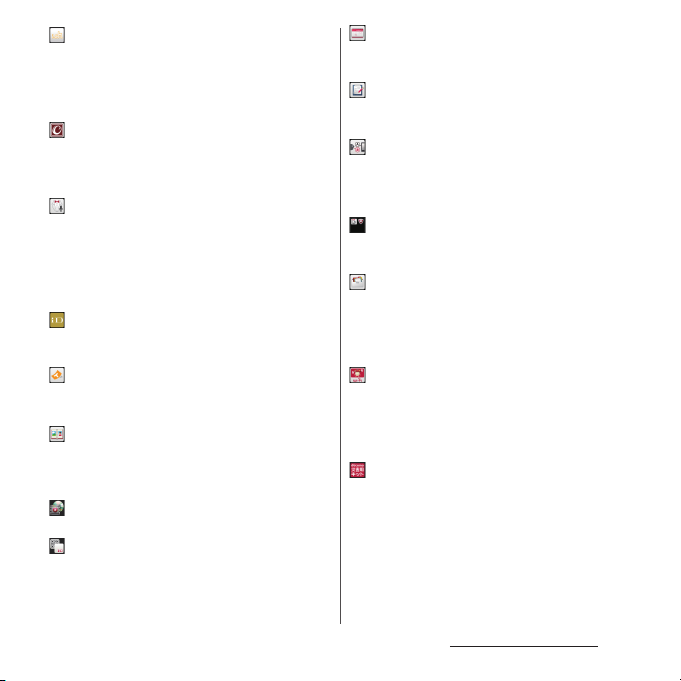
iチャネル
(i-channel)
An application which delivers the latest
information for 9 categories such as weather,
news, show business, sports, fortune-telling,
etc. automatically.
iコンシェル
(i-concier)
An application for using i-concier. i-concier is a
service in which a mobile phone supports your
life like a "butler" or "concierge".
しゃべってコンシェル
(Shabette concier)
Speak "what you want to search" or "what you
want to do" to the terminal. It understands your
intention and display the best solution on the
display from the services or functions of the
terminal (in Japanese only).
アプリ
iD
(iD application)
Make settings etc. for use of electronic money,
→
P.108
iD.
Tor uCa
Acquire, display, search, or refresh ToruCa.
→
P. 1 0 8
フォトコレクション
(Photo collection)
An application for using Photo collection.
Photo collection is a free storage service for
photos/videos.
Media Player
Play music and videos.→P.131
IC Tag/Barcode Reader
Read IC Tag and barcode.
Schedule
Create/manage schedule. It supports i-concier
→
service.
P. 1 3 6
Memo
Create/manage memos. It supports i-concier
service.
Hanashite Hon'yaku
An application for translating into each other's
language. You can enjoy conversation with
people who speak different language.
バックアップ&スキャン
(Backup & Scan)
The folder contains "docomo backup", "Anshin
Scan" applications.
データ保管
BOX (Data Storage Box)
An application for using Data Storage Box. Data
Storage Box is a service which allows you to
upload files to easily manage them in the
cloud.
docomo Wi-Fi Easy Connection
An application for simply using "docomo Wi-Fi",
public wireless LAN service by DOCOMO.
Automatically connect to Wi-Fi network within
a Wi-Fi area. Also Wi-Fi areas can be searched.
Disaster kit
An application which helps you check received
Early Warning "Area Mail", make settings, and
record and check messages on the docomo
→
Disaster Message Board.
P. 9 9
Before Using the Terminal
56
Page 59
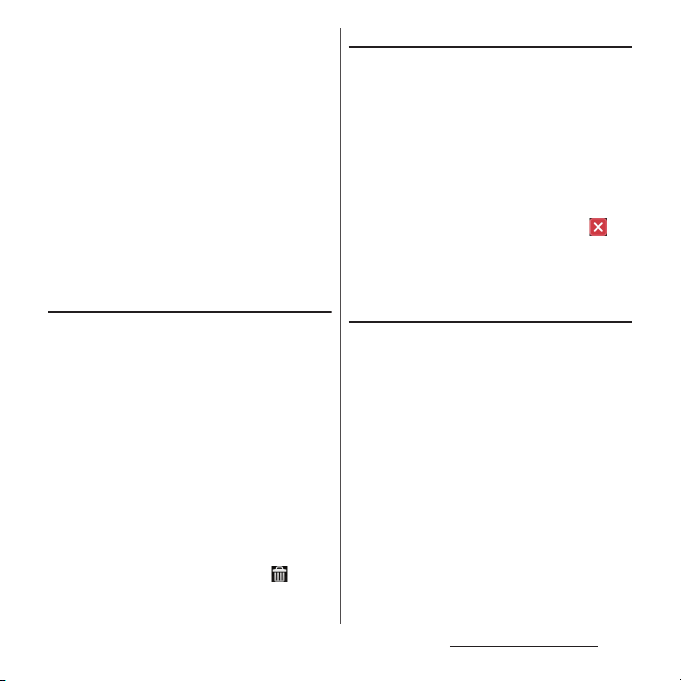
❖
Information
・
Some pre-installed applications can be uninstalled.
Even if uninstalled, some applications can be
downloaded from "Play Store" (P.103) etc. again.
・
Some applications require downloading and
installation. If downloading an application is not
available, set to allow to download (P.160).
・
Activating two or more applications may increase
battery consumption and the operation time may
become short. For this reason, it is recommended to
end applications when not used. To end an
application, on the screen of application you are
x
using, tap
ru
to display the Home screen, or tap
[Close all].
Adding an application to the Home
screen
On the application screen, touch
1
and hold an icon you want to add
to the Home screen.
・
For the application icons in a folder,
drag out from the folder.
Drag it to "Add to Home screen"
2
displayed at the top of the screen.
・
When the Home screen is displayed,
drag it to a position to locate the
shortcut.
❖
Information
・
To delete a shortcut, from the Home screen, touch
and hold a shortcut to delete
displayed at the bottom of the screen.
u
Drag it to
Uninstalling an application
・
Before uninstalling application, back up
contents related to the application that you
want to save including data saved in the
application.
・
Some applications may not be uninstalled.
On the application screen, flick the
1
left edge of the screen to
u
right
[Uninstall].
Tap an application icon with .
2
[Uninstall].
3
Adding a folder to the application
screen
When the order of application icons (P.52) is
set to "Own order", application icons can be
saved in folders and managed.
On the application screen, touch
1
and hold an icon
another icon.
❖
Information
・
To move an icon to a folder, on the application
screen, touch and hold an icon you want to
moveuDrag it over a folder.
・
To take out an application icon from a folder, tap the
u
folder
Touch and hold the application iconuDrag it
to a place you want to locate.
・
To change a folder name, tap a folderuTap the folder
u
name
Enter a folder nameuTap [Do ne].
u
Drag it over
Before Using the Terminal
57
Page 60
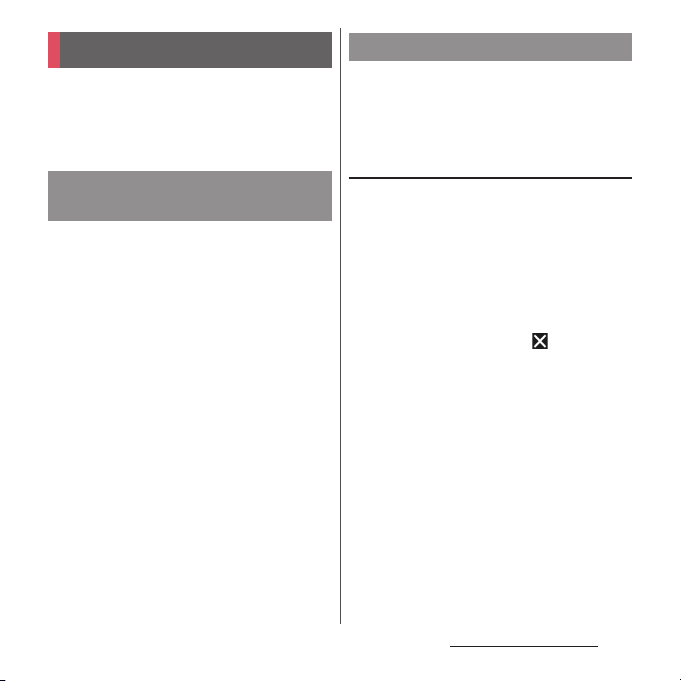
Task manager
You can check the recently-used applications
and end them. You can activate a small app
which can be used while using another
application.
Opening recently-used
application window
Display recently used applications in
thumbnail list and activate.
r
1
❖
・
・
・
・
.
Information
Tap a thumbnail of application to activate.
Flick left or right a thumbnail of application to delete
it from the list.
To end all applications and delete from thumbnail
list, tap [Close all] displayed at the upper right of the
screen.
To check application information, touch and hold a
thumbnail of application
u
Tap [App info].
Small apps
You can use a small app such as browser or
note while using another application.
Applications downloaded from Google Play
or widgets can be added to small apps.
Using small apps
r
1
2
❖
・
・
.
・
The set favorites of small apps appear at
the bottom of the screen.
Select a small app to use.
Information
When several small apps are set, flick favorites left or
right to display them.
To close a running small app, tap .
Before Using the Terminal
58
Page 61

Adding small apps
ru
1
・
Small apps list appears.
Touch and hold a small app or
2
shortcut to add
❖
Information
・
Alternatively, select an app/widget in the small app
list to activate a small app.
・
In the small app list, tap u[Play Store]/[Widgets]
to install a new small app from Play Store or add a
widget to small apps.
・
To delete a small app from the favorites, touch and
hold a small app to delete
of the favorites
・
To delete a widget or small app, in the small app list,
tap
u
app]
Select a widget or small app to deleteu[OK].
.
u
Drag to Favorites.
u
[OK].
Drag it out of the frame
u
u
[Delete widget]/[Uninstall small
Switching Home application
In the terminal, you can switch the Home
screen between "docomo" or "Xperia
From the Home screen,
1
u
[Settings]u[Personalization]
u
[Preferred apps setting].
[Set all to]/[Home screen].
2
・
When "Set all to" is selected, you can set
home application, lock screen,
phonebook application and application
for playing videos or music all at once.
[docomo]/[Xperia™].
3
[OK].
4
❖
Information
・
When the home application is switched, widgets or
shortcuts on the screen may not be displayed
correctly depending on home screen layout etc.
™
".
Before Using the Terminal
59
Page 62
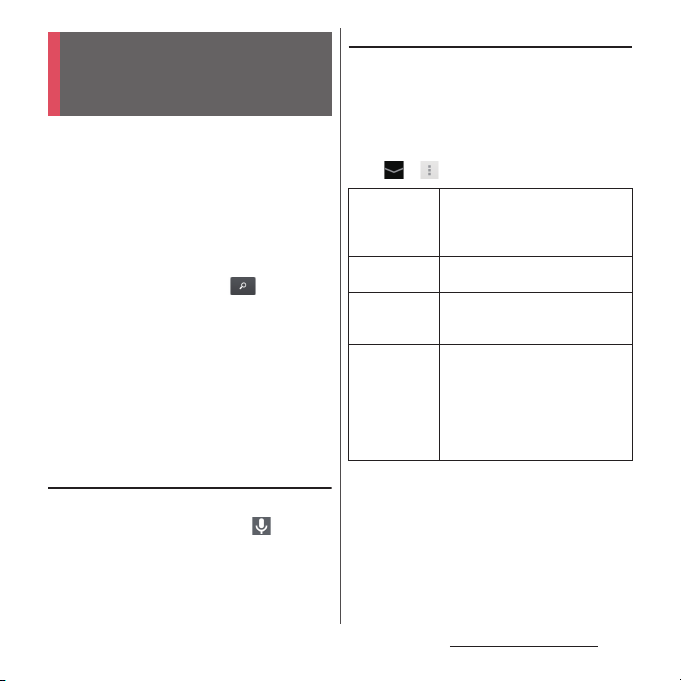
Searching information in the terminal and web pages
Enter a word in the search box to browse the
information in the terminal or on the
Internet.
From the Home screen, tap the
1
Google search widget.
Enter a search word.
2
・
Character entry (P.61)
Tap a search item or of
3
software keyboard.
・
When you select an application from
the search result, the application is
activated.
❖
Information
・
If a Google account is set, the Google Now screen
may appear in Step 1. Follow the onscreen
instructions.
Using Google Voice Search
Enter a search word by voice.
From the Home screen, of the
1
Google search widget.
Speak a search word to the
2
microphone.
Search settings
You can set to use for search box or set search
objectives in the terminal.
From the Home screen, tap the
1
Google search widget.
In the lower left of the screen,
2
uu
[Settings].
Google Now*Set location information service to
Voic e
Phone search
Privacy &
accounts
* Appears when a Google account is set.
on to check weather information for
the current location, traffic
information, directions.
Change language and settings for
voice search.
Change the search range by
marking/unmarking data categories
in the terminal.
Set whether to display search
options from Web history when a
search word is entered, or delete
search history for contents or
applications in the terminal.
・
You need to create your Google
account.
Before Using the Terminal
60
Page 63
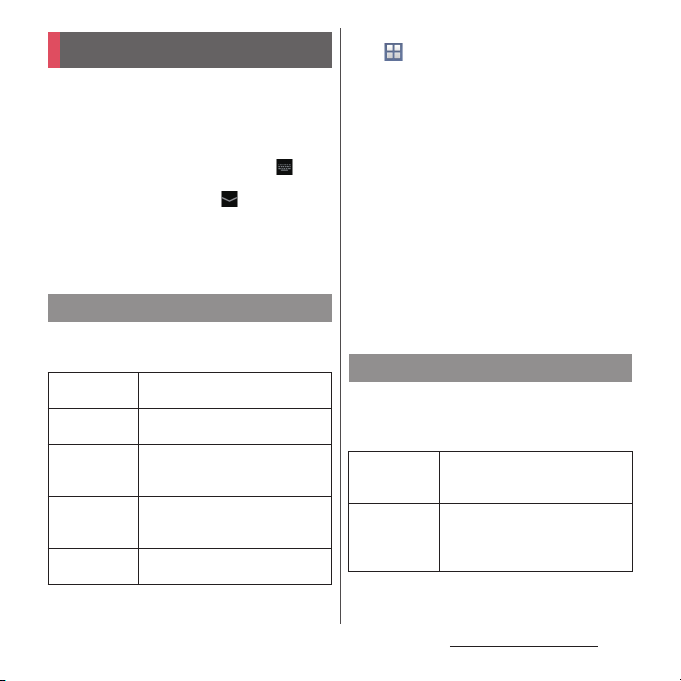
Character entry
Enter characters using the software keyboard
which appears when you tap the character
input box in a mail, phonebook, etc.
❖
Information
・
When the software keyboard is displayed,
appears on the status bar.
・
To hide software keyboard, tap displayed at the
lower left of the screen.
・
Touch and hold a text in the character entry screen
to display the enlarged text and check for dragging
the text.
Choose input method
In the terminal, you can select Input method
(keyboard type) from the following.
Google voice
typing
Moji-Henshu
Xperia™
Chinese
keyboard
Xperia™
Japanese
keyboard
Xperia™
keyboard
Select to enter characters by voice
input with Google voice typing.
Select to enter characters by voice
input with docomo voice input.
Select to enter Chinese.
Select to enter Japanese.
Select language for text entry.
From the Home screen,
1
u
[Settings].
[Language & input]u[Default].
2
Tap any of [Xperia™ Chinese
3
keyboard]/[Xperia
™
Japanese
keyboard]/[International
keyboard].
❖
Information
・
When the language is set to English, the default
input method is set to "International keyboard". To
use the Japanese keyboard, tap [Xperia
keyboard] in Step 3. In this manual, explanations are
given only for "Xperia™ Japanese keyboard".
・
Alternatively, while entering characters, drag the
status bar downwards
to select input method.
u
Tap [Choose input method]
™
Japanese
Software keyboard
For Japanese keyboard, you can use
switching the following types of software
keyboards.
Phonepad
keyboard
QWERTY
keyboard
Keyboard with multiple-characterassigned keys. Flick input or toggle
input is used for character entry.
Keyboard with characters allocated
in the same arrangement as general
PCs. Enter Japanese in Roman
character.
Before Using the Terminal
61
Page 64
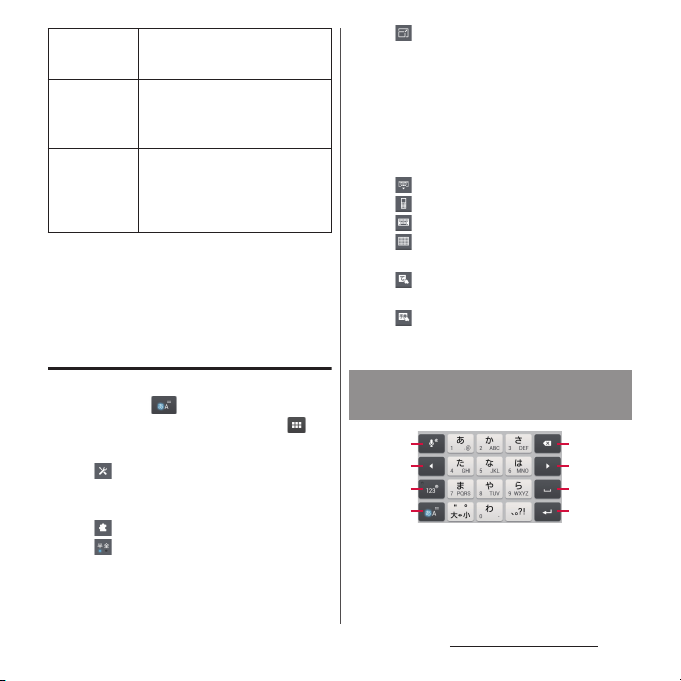
Japanese
syllabary
keyboard
Kana
handwriting
input
Kanji
handwriting
input
❖
Information
・
The key display of software keyboard varies
depending on the entry screen, character mode or
settings.
Keyboard with keys arranged in the
order of Japanese syllabary.
Trace characters on the Kana
handwriting area to enter Hiragana,
Alphabet, Number, a part of
symbols by handwriting.
Input Hiragana, Kanji, Katakana,
Alphabet, Number, a part of
symbols by tracing characters on
Kanji handwriting area without
switching input mode.
Changing software keyboard and
settings
On a character entry screen, touch
1
and hold or flick it up.
・
For Kanji handwriting input, tap .
Tap any of icons.
2
・
: Display Japanese keyboard
settings screen and check/change the
settings.
・
: Display the extensions list.
・
: Switch one-byte/two-byte
character.
・
: Change size and location of
software keyboard (except for
landscape screen and Kanji
handwriting input).
To change size or location, tap [Resize
keyboard]. To restore the defaults, tap
[Standard], to save the change, tap
[Custom].
・
: Hide the software keyboard.
・
: Display the phonepad keyboard.
・
: Display the QWERTY keyboard.
・
: Display the Japanese syllabary
keyboard.
・
: Display the Kana handwriting
input.
・
: Display the Kanji handwriting
input.
Entering characters with
software keyboard
a
b
c
d
Phonepad keyboard
e
f
g
h
Before Using the Terminal
62
Page 65

c
a
d
g
QWERTY keyboard
a
c
d
g
Japanese syllabary keyboard
a
b
c
d
Kana handwriting input
a
i
g
Kanji handwriting input
a
/
Enter characters by voice input with "docomo voice
input" or "Google voice typing". Tap a character
f
e
h
b
f
e
h
b
e
f
g
h
f
e
h
b
string from the candidates list.
Touch and hold or flick up
Plug-in application appears.
Touch and hold or flick up
The Kana handwriting input guide in the POBox
Touch User Guide (Japanese) activates and you can
view the detailed explanations for the handwriting
input.
Display the previous character (reverse order).
Appears after conversion is fixed to return to text
before conversion.
/
Appears when entering numbers, tap to switch onebyte/two-byte character.
/ /
Appears in alphanumerics input mode, t ap to switch
lower case, capitalization and upper case.
For the Japanese syllabary keyboard, available types
of symbols are also switched
Appears in Hiragana/Kanji input mode. Switch
upper/lower case or add voiced sound/semi-voiced
sound.
Appears in alphanumerics input mode, t ap to switch
upper case and lower case.
Appears before fixing character in Hiragana/Kanji
input mode and displays alphanumeric or katakana
conversion candidates (QWERTY keyboard only).
When entering numbers, enter symbols or
facemarks from the list (Kana handwriting input
only).
Before Using the Terminal
63
Page 66
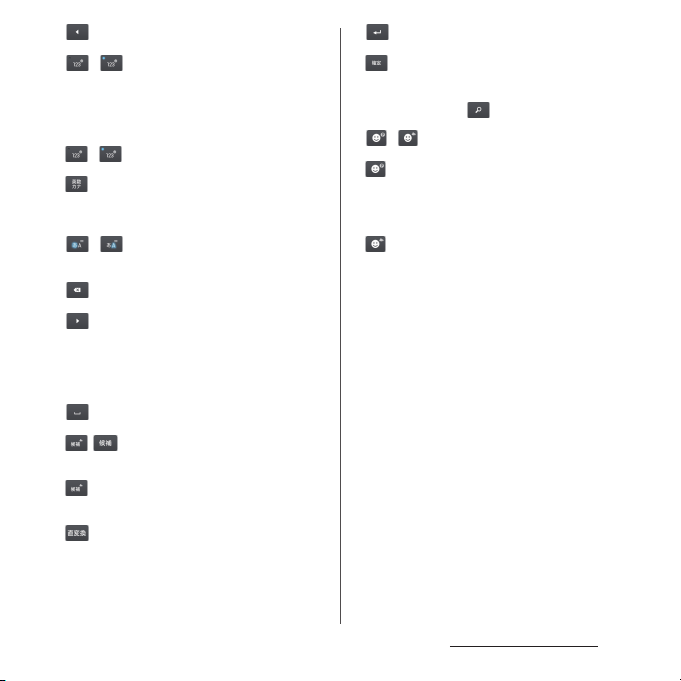
b
Move the cursor to the left.
c
/
The character mode switches "Hiragana/Kanji/
→
Alphabets"
For QWERTY keyboard, Japanese syllabary keyboard,
the character mode switches "Hiragana/Kanji/
Alphabets" → "Number/Symbol" in order.
Enter symbols or facemarks from the list.
Appears before fixing character in Hiragana/Kanji
input mode and displays alphanumeric or katakana
conversion candidates.
d
The character mode switches "Hiragana/Kanji"
"Alphabets" in order.
e
Delete the character before the cursor.
f
Move the cursor to the right.
When there is an unfixed character string with the
cursor at the right end, tap to enter the same
character as the one at the end (Except for Kanji
handwriting input).
g
Enter spaces.
In Hiragana/Kanji input mode, highlight and select
word in conversion candidates.
In Hiragana/Kanji input mode, activate online
dictionary to display in conversion candidates.
Display direct conversion candidates when entering
characters.
"Number" in order.
/ Touch and hold or flick up
/
/
Touch and hold or flick up
h
Enter a line feed.
*
Appears before fixing character and fixes the
character.
* In some screens, , "
i
Enter symbols or facemarks from the list.
The Kanji handwriting input guide in the POBox
Touch User Guide (Japanese) activates and you can
view the detailed explanations for the Kanji
handwriting input.
→
When inputting character, activate online dictionary
to display in conversion candidates.
実行
(Done)", "
/
Touch and hold or flick up
Touch and hold or flick up
次へ
(Go)", etc. appear.
(Next)", "完了
Before Using the Terminal
64
Page 67

❖
Information
・
Displayed icons vary by keyboard.
・
For Kana handwriting input, you can enter the next
character on the entered character.
・
Note the following when you use Kana handwriting
input.
- For voiced sound and semi voiced sound mark,
enter in the right upper part of the input screen.
- For punctuation mark and lower case, enter in the
lower part from the center of the input screen.
- For entering alphabet, use the lower horizontal line
of the input screen as the base.
・
For Kanji handwriting input, tap an icon at the upper
left of entered character to display candidates for the
entered character. Recognized character is displayed
in light blue and characters are displayed under the
candidates in different colors by type.
・
For Kanji handwriting input, the following operations
are available.
- When entering 2 or more characters and tapping
the icon at the upper left, appears. Tap to
combine entered 2 characters to 1 character.
- When entering characters, tap to delete
entered characters.
・
Note the following when you use Kanji handwriting
input.
- For voiced sound and semi voiced sound mark,
enter in the right upper part of the input screen.
- For punctuation mark and lower case, enter in the
lower part from the center of the input screen.
・
To set online dictionary, in Hiragana/Kanji input
mode, touch and hold or flick it up
"Online dictionary"
from the setting screen for Xperia
keyboard (P.67).
u
Tap [Agree]. It can also be set
™
Japanese
u
[OK]uMark
Entering characters on the phonepad
keyboard
■
Flick input
Flick up/down/left/right to enter characters
in each column of kana syllabary.
・
Ex: Entering characters in "な" column
You can enter "な" only by tapping. Flick
に
left for "
down for "
■
Toggle e ntry
Tap the same key continuously to enter the
assigned character.
To enter characters assigned to the same
key continuously, operate the followings.
・
Ex: To enter "あお"
a
b u
・
Ex: To enter "ca"
a
b
c
* In some applications, tap in Step b.
", up for "ぬ", right for "ね" and
の
".
Tap "あ" once.
Tap "あ" 5 times.
Tap "abc" 3 times.
*
Tap "abc" once.
Before Using the Terminal
65
Page 68

Editing text
In the character entry screen such as
phonebook and note, double-tap character
you want to edit so that text edit menu
appears at the top of the screen. Drag or
to change the character string to select.
(Select all)
(Cut)
(Copy)
(Paste)
(Complete)
❖
Information
・
To paste a copied or cut character string, touch and
hold a position where you want to insert
[PASTE]. When text is already entered, tap a position
where you want to insert
・
Edit menu icons vary by applications.
・
In the landscape screen, editing menu may not be
displayed.
・
On some applications, the function may not be
available.
Select all entered text.
Cut a selected character string.
Copy a selected character string.
Paste a copied/cut character
string.
Close the edit menu.
u
Tap
uu
Tap [PASTE].
Setting character entry
For each input method, you can make
settings related to character entry.
From the Home screen,
1
u
[Settings]u[Language &
input].
on "Google voice typing"/
2
"Moji-Henshu"/"Xperia
keyboard"/"Xperia™ Japanese
keyboard"/"Xperia
・
Tap an item displayed on the screen to
set.
❖
Information
・
The items vary depending on the input method.
・
Alternatively, while entering characters, drag the
status bar downwards
u
method]
input method to display.
u
[Set up input methods]u for each
Tap [Choo se i nput
™
Chinese
™
keyboard".
Before Using the Terminal
66
Page 69

Setting Xperia™ Japanese
keyboard
From the Home screen,
1
u
[Settings]u[Language &
input].
of "Xperia™ Japanese
2
keyboard".
Keyboard Setup
On-screen keyboard
settings
Input support
Keyboard skin
Manage extensions
Change basic settings of
™
Xperia
Japanese
keyboard following the
guide.
P. 6 8
P. 7 0
Change software keyboard
skin.
Set whether to use plug-in
applications or install plugin application to add.
Use preinstalled plug-in
application, "Contact Picker
2.3", to enter contact
information (P.71).
Dictionaries My words
POBox Touch User
Guide
❖
Information
・
Alternatively, while entering characters, drag the
status bar downwards
u
keyboard" to display the setting screen.
Japanese
My words
English
Learn
words
Online
dictionar y
Back up &
restore
[Set up input methods]u of "Xperia™ Japanese
P. 7 1
Learn words selected from
the conversion candidates
to display as the preferred
candidate when entering
characters.
Set whether to activate
online dictionary to display
in conversion candidates in
Hiragana/Kanji input mode
(while inputting character
for Kanji handwriting
input).
Back up and restore user
dictionary and Learn
words.
Backup data is not saved in
microSD card.
View the detailed
explanations of Xperia
Japanese keyboard. The
latest information can be
obtained from the websites
for extensions or keyboard
skins.
u
[Choose input method]
™
Before Using the Terminal
67
Page 70
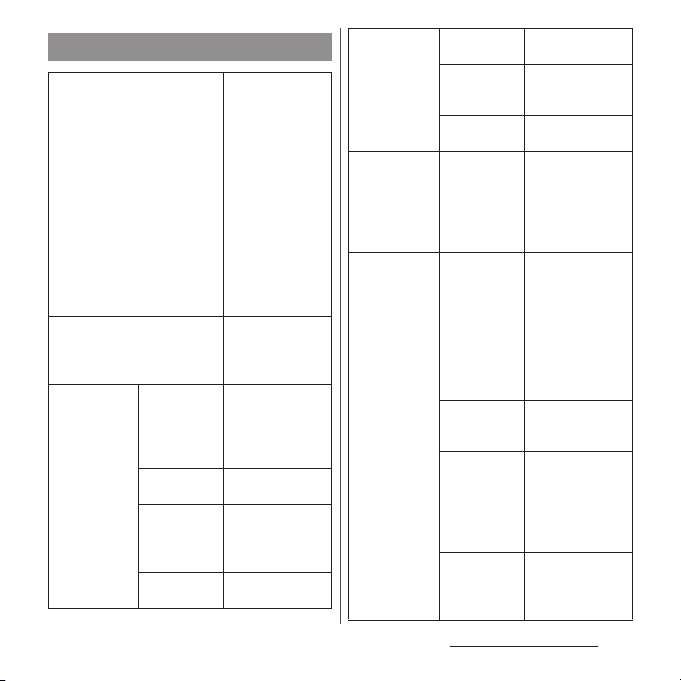
On-screen keyboard settings
Keep keyboard type
Resize keyboard
QWERTY
KEYBOARD
SETTINGS
Show numeric
keys
Choose key
type
Hide keys
Keyboard
customization
Set whether to
keep the last status
of keyboard
(phonepad/
QWERTY/Japanese
syllabary keyboard/
Kana handwriting
input/Kanji
handwriting input)
for the portrait/
landscape screen
and kana/
alphabet/number
input mode
respectively.
Explain how to
adjust keyboard
size and position in
the portrait screen.
Set whether to
display numeric
keypad in Kana/
Alphanumeric
input mode.
P. 6 9
Set not to display
less-frequentlyused keys on the
QWERTY keyboard.
P. 7 0
PHONEPAD
SETTINGS
KANJI
HANDWRITING
SETTINGS
COMMON ONSCREEN
KEYBOARD
SETTINGS
Flick input
Sensitivity of
flick input
Multitap text
input
Auto scrolling
Sound on
keypress
Vibration on
keypress
Vibration
intensity
Pop-up on
keypress
Before Using the Terminal
Set whether to use
flick input.
Change sensitivity
when Flick input is
used.
Set whether to use
Multitap text input.
Set whether to
automatically scroll
when the
characters are
entered up to the
right edge.
Set whether to
sound at the time
of key tapping.
Volume for Sound
on keypress is
linked to "Ringtone
& notifications"
(P.153) of volume in
Volum es.
Set whether to
vibrate when the
key is tapped.
Set vibration
intensity by
dragging the slider
left or right when
"Vibration on
keypress" is set.
Set whether to
magnify tapped
key or display flick
guide.
68
Page 71

COMMON ONSCREEN
KEYBOARD
SETTINGS
Full screen
mode
No. of lines
(portrait)
No. of lines
(landscape)
Set whether to
display text display
area in the full
screen mode in
landscape screen.
Set number of lines
for conversion
candidates
displayed in
portrait screen.
Set number of lines
for conversion
candidates
displayed in
landscape screen.
Selecting an assistant keyboard
When you enter in Hiragana/Kanji input
mode using the QWERTY keyboard, you can
change the assistant keyboard to make the
frequent using keys to be displayed widely
for easy tapping.
On a character entry screen, touch
1
and hold or flick it up.
u
2
Wide
Highlight
Dynamic
Standard
3
[On-screen keyboard
settings]
u
[Choose key type].
Widen frequent using key for easy
tapping.
Widen frequent using key and
highlight the key that is predicted
for the next entry.
Widen the key that is predicted for
the next entry much further and
highlight it.
Display equally the width of each
key. Settings of "Hide keys" (P.68) are
not valid and all keys are shown.
[OK].
Before Using the Terminal
69
Page 72

Customizing keyboard
You can change symbols which are displayed
in QWERTY keyboard when entering number
to desired characters/symbols.
On a character entry screen, touch
1
and hold or flick it up.
u
2
[On-screen keyboard
settings]
u
[Keyboard
customization].
Tap a sy mbo l yo u wan t to
3
change
u
Delete character
previously set, then enter a
character to display
・
Only one character (two-byte or one-
u
[OK].
byte character) can be set.
[OK].
4
❖
Information
・
To return to the default status, in Step 3, tap
u
[Reset]u[OK].
Input support
You can set support functions for character
input such as Word suggestion function,
Setting voice input.
Word suggestions
Set whether to use Word
suggestions.
Voice typi ng
AUTO
Auto
CORRECT
capitalization
Spell check
Auto space
❖
Information
・
Flick or drag down the word suggestion area to
widen the displaying area. Tap [
suggestion)]/[
to select/fix characters. To show the software
keyboard, tap [戻る (Back)] or .
Set voice input to "docomo
voice input" or "Google
voice typing".
Set whether to capitalize
automatically the top letter
you enter in one-byte
alphabet entry mode
(except for Kana
handwriting input and
Kanji handwriting input).
Set whether to correct
typing error and show
conversion candidates
when entering one-byte
alphabet characters with
QWERTY keyboard or
Japanese syllabary
keyboard.
Set whether to
automatically enter a space
after a word when the
word is selected from
English word suggestion
(except for Kanji
handwriting input).
次候補
前候補
(Next suggestion)]/[確定 (Fix)]
(Previous
Before Using the Terminal
70
Page 73

・
In Hiragana/Kanji input mode (in inputting character
when using Kanji handwriting input), tap [
(Direct conversion)]/[
suggestion field to display direct conversion
candidates/predicted conversion candidates.
・
The beginning of sentence may not be capitalized in
one-byte alphabet entry mode when "Auto
capitalization" is marked.
予測
(Prediction)] in the word
直変
Managing extensions
You can use or add extensions when entering
characters.
Using Contact Picker 2.3
If contacts are registered to the Contacts, you
can use "Contact Picker 2.3" to enter contact
information when entering characters.
On a character entry screen, touch
1
and hold or flick it up.
・
For Kanji handwriting input, tap .
u
2
3
4
❖
・
[Contact Picker 2.3]uTap
"Contacts" tab.
Tap the contact to pick up.
Mark items you want to
quoteu[OK].
Information
"History" tab displays contacts that are picked up
when entering characters.
Dictionaries
To display the word as the preferred
candidate when entering characters, set the
user dictionary beforehand.
Registering words in user dictionaries
There are 2 types of user dictionaries: "My
words Japanese" and "My words English".
On a character entry screen, touch
1
and hold or flick it up.
・
For Kanji handwriting input, tap .
u
2
3
4
5
6
7
❖
・
・
[Dictionaries]
[My words Japanese]/[My words
English].
u
[Add].
Tap the character input box for
"Reading"
u
Fill it out.
Tap input box for "Word"uEnter a
u
Tap [完了 (Done)] on the
word
software keyboard.
[Save].
Information
Words registered to My words English are not
displayed as conversion candidates in Kanji
handwriting mode.
To edit/delete, select an added user dictionary and
u
tap
[Edit]/[Delete] in Step 4.
Before Using the Terminal
71
Page 74
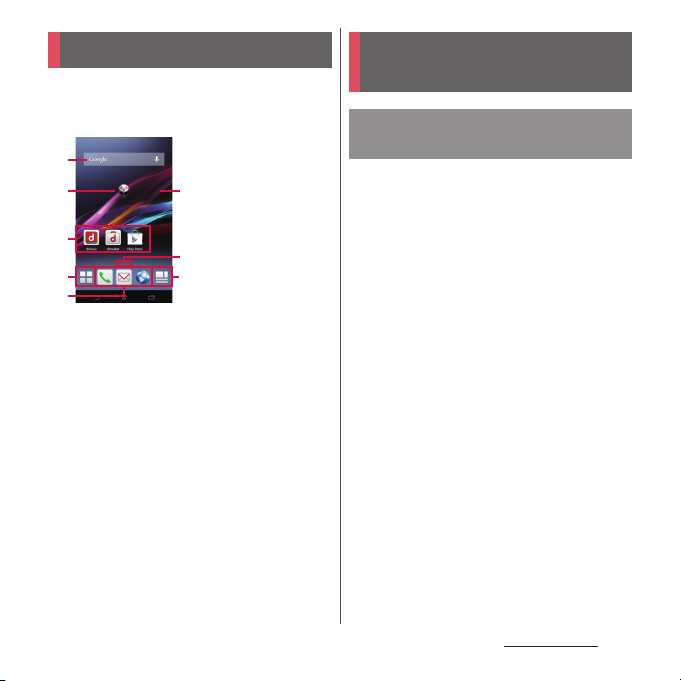
docomo LIVE UX
Home screen
Tapping y displays Home screen which
consists of up to 7 screens you can use
flicking left and right.
a
b
c
d
c
a
Widget : Google Search
b
Machi-chara
c
Application icon
d
Apps button
e
Wallpaper
f
Current home screen position
・
Flick the Home screen left or right to switch.
g
My Magazine (P.77)
e
f
"ひつじのしつじくん®
g
(Butler Sheep)"
©NTT DOCOMO
Managing the Home screen
Adding/Moving applications
etc. to the Home screen
Move application icons or add widgets or
folders to the Home screen.
Touch and hold an area of the
1
Home screen where no icons are
displayed.
Any of [Show apps]/[Show
2
widgets]/[Create folder]/[MachiChara display setting].
・
To move/add applications or widgets,
touch and hold the icon
Home screen display area at the
bottom of the screen.
・
When you tap [Machi-Chara display
setting] make display settings/basic
settings for Machi-chara.
❖
Information
・
To move applications into a folder, touch and hold an
u
icon
Drag it over a folder.
・
Tap a fold eruTap a folder name to changer the folder
name.
u
Drag it to the
docomo LIVE UX
72
Page 75
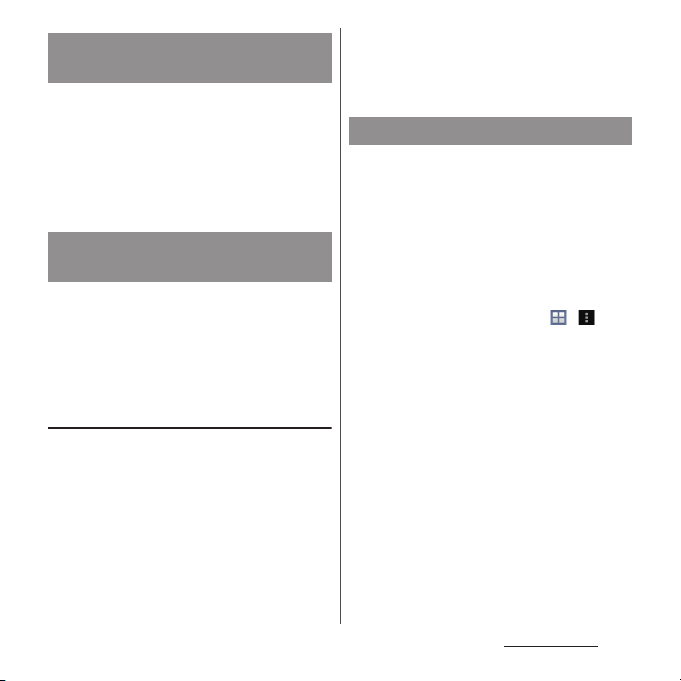
Moving an icon on the Home
screen
From the Home screen, touch an
1
icon you want to move.
Drag it anywhere.
2
・
To move to another Home screen, keep
touching the icon and drag it to left or
right.
Deleting an icon from the
Home screen
From the Home screen, touch and
1
hold an icon you want to delete.
Drag to "Back to apps list"/
2
"Remove form Home screen".
Uninstalling an application or widget
from the Home screen
・
Before uninstalling application, back up
contents related to the application or widget
that you want to save including data saved in
the application or widget.
・
Some applications or widgets may not be
uninstalled.
From the Home screen, touch and
1
hold an icon you want to uninstall.
Drag to "Uninstall"u[OK].
2
❖
Information
・
You can disable some applications or widget which
cannot be uninstalled by dragging to "Disable app"
in Step 2 (P.157).
Changing Kisekae
Touch and hold an area of the
1
Home screen where no icons are
displayed.
[Change Kisekae].
2
Tap a Kisekae you want to
3
❖
Information
・
Alternatively, from the Home screen,
[Kisekae].
・
You can add Kisekae contents by tapping [Search on
the web] to download from website. To delete added
Kisekae contents, select a Kisekae to delete
u
[Delete].
change
u
[Set].
uu
u
docomo LIVE UX
[Delete]
73
Page 76

Changing wallpaper Adding a home screen
Touch and hold an area of the
1
Home screen where no icons are
displayed.
[Change wallpaper].
2
Tap a wallpaper you want to
3
change.
・
Tap [See more wallpapers] to select
from "Album", "Live Wallpapers", or
™
wallpapers".
"Xperia
When you select "Album", select an
u
Drag etc. to adjust the cropping
image
u
[Crop].
frame
[For all screens]/[Just for this
4
screen]
u
[OK].
Touch and hold an area of the
1
Home screen where no icons are
displayed.
[Home screens].
2
3
・
To delete home screen, tap of the
home screen thumbnail you want to
delete.
・
To sort home screens, touch and hold a
home screen thumbnail you want to
u
Drag it to any position.
sort
❖
Information
・
Alternatively, pinch-in on the Home screen to display
the home screen list.
・
Up to 7 home screen can be set.
・
To return to the Home screen, tap y or x or
pinch-out.
docomo LIVE UX
74
Page 77
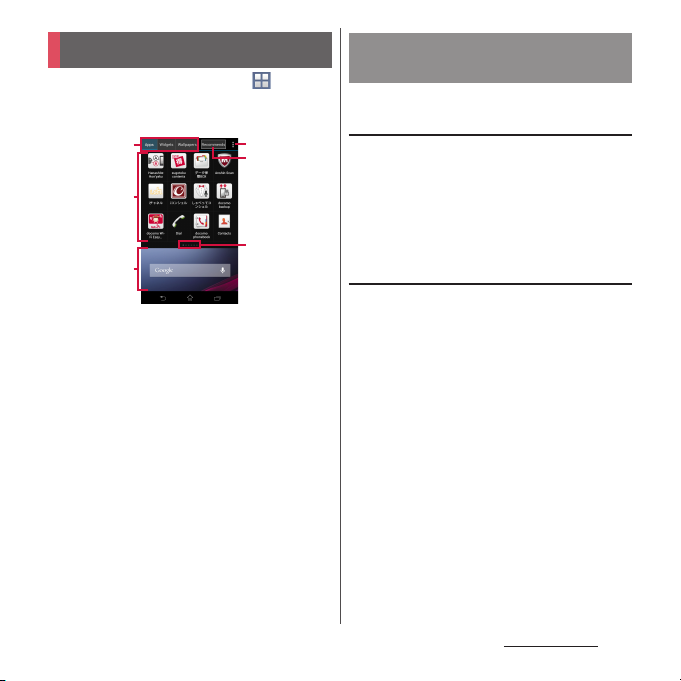
Application screen
From the Home screen, .
1
・
Flick the Home screen downwards to
display the application screen.
a
b
c
a
Apps/Widgets/Wallpapers tab
・
Display application icons/widgets/wallpaper list.
b
Application icon list
・
Applications on the Home screen are not
displayed in the list.
c
Home screen display area
・
Flick left or right to switch.
d
Optional menu icon
・
View optional menu such as Settings.
e
Recommends button
・
Install applications recommended by DOCOMO
(P.76).
f
Current position in the list screen
・
Display by application icon/widget list.
❖
Information
・
To close the application screen, tap x or y, or
flick up the Home screen display area at the bottom
of the screen.
d
e
f
Customizing the application
screen
Moving/Adding an application or
widget to the Home screen
On the application screen, touch
1
and hold an icon you want to add
to the Home screen.
Drag it to the Home screen display
2
area at the bottom of the screen.
Uninstalling an application or widget
Some application icons and widgets can be
deleted from the application screen.
・
Before uninstalling an application or widget,
see "Uninstalling an application or widget
from the Home screen" (P.73).
On the application screen, touch
1
and hold an icon of application
you want to uninstall.
Drag to "Uninstall"u[OK].
2
❖
Information
・
You can disable some applications or widget which
cannot be uninstalled by dragging to "Disable app"
in Step 2 (P.157).
docomo LIVE UX
75
Page 78
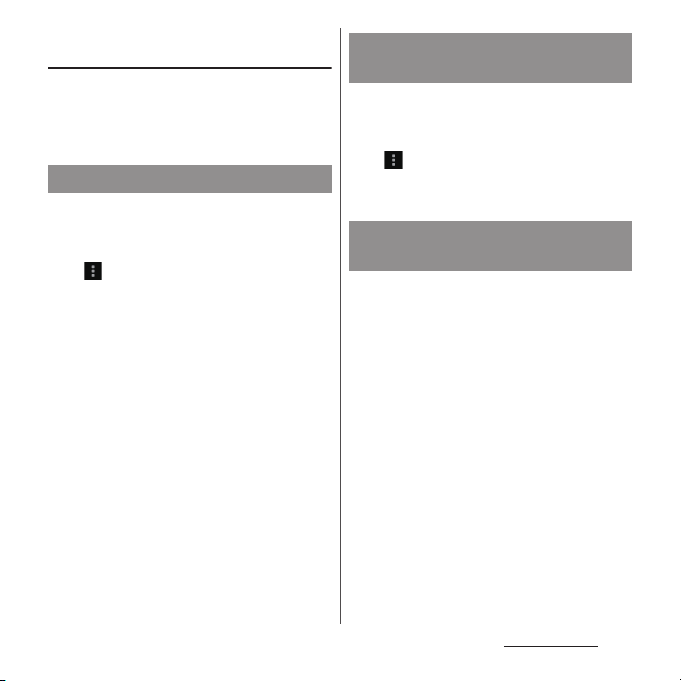
Moving application in the
application icon list
On the application screen, touch
1
and hold an icon to move.
Drag it anywhere.
2
Searching for an application
Search application installed into the terminal
to activate.
On the application screen,
1
u
[Search].
Enter application name to search.
2
・
Search suggestions appear as you enter
a character.
Tap an application name.
3
Setting a location for installing
applications
Set a location of application installed in the
terminal.
On the application screen,
1
u
[Apps layout setting].
[Home screen]/[Apps list]u[OK].
2
Installing "Recommends"
applications
Install applications recommended by
DOCOMO.
On the application screen,
1
[Recommends].
おすすめアプリを見る
[
2
recommended apps)].
Select an application to use.
3
・
Download screen appears. Follow the
onscreen instructions.
(See
docomo LIVE UX
76
Page 79
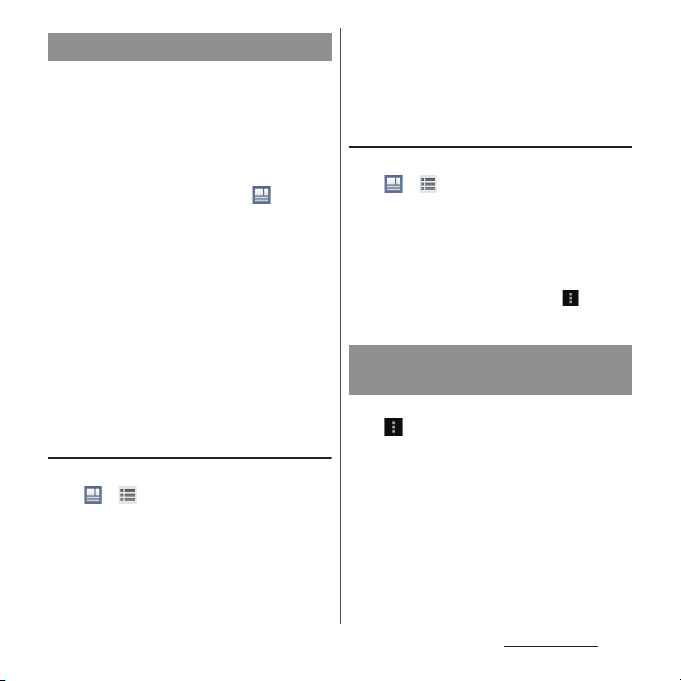
Using My Magazine
My Magazine is a search service for
displaying articles for categories you
selected. It helps to set search words
depending on your tendency of read articles
or profile information to come close to your
preference.
From the Home screen, .
1
・
Article list of My Magazine appears.
・
Alternatively, flick the Home screen up
to display the article list.
❖
Information
・
When you activate for the first time, a selection
screen for categories appears. Select categories, then
tap [OK].
・
On the article list, flicking left or right switches
categories. Tap each article to display the details
screen.
・
Tap [See more info] to show other articles in the
category.
Setting categories
From the Home screen,
1
uu
[My Magazine settings].
[Display category setting]uMark
2
categories to show
u
[OK].
❖
Information
・
Tap [Set/Edit free word category] in Step 2 to add/
edit your favorite words as categories. Enter a
u
word
[OK]uMark categories you want to adduTap
[OK] to set them to My Magazine.
Setting My Magazine to show/hide
From the Home screen,
1
uu
[My Magazine
settings]
u
[My Magazine display
setting].
[Show]/[Hide]u[OK].
2
❖
Information
・
Alternatively, on the application screen, uTap [My
Magazine display setting] to set to show/hide.
Checking Home application
information
On the application screen,
1
u
[About].
docomo LIVE UX
77
Page 80

Phone
Making/Receiving a call
Making a call
From the Home screen, u"Dial"
1
tab.
Enter a phone numberu.
2
・
Tap to delete the number.
When the call is finished, [End call].
3
❖
Information
・
In Step 2, tap without entering a phone number
to enter the phone number registered as the latest
call in Recent calls.
・
To a cti vate X per ia™ phone application, from the
Home screen, tap
・
To set to show the displayed screen for the first by
tapping on the Home screen, from the Home
screen,
depending on home application, the start-up screen
setting may not be reflected.
Emergency call
Emergency call Phone
Police call
Fire and emergency rescue
Coast guard
u
[Dial].
uu
[Set start-up screen]. However,
number
110
119
118
❖
Note
・
This terminal supports "Emergency call location
information". If you use the terminal to place a call to
emergency numbers such as 110, 119, or 118, the
information of a location where you are calling from
(location information) is automatically notified to the
Emergency call acceptance organization such as the
Police Station.
The Emergency call acceptance organization may not
be able to figure out your exact location depending
on the location where you place a call or radio wave
condition.
If you make a call hiding your caller ID, such as by
entering a phone number with "184" for each call, the
location information and phone number are not
notified. However, the Emergency call acceptance
organization may decide to obtain the location
information and phone number regardless of your
settings when they consider it is necessary for
lifesaving, etc. Note that the areas/time for which the
"Emergency call location information" is ready to be
used vary depending on the preparatory state of each
Emergency call acceptance organization.
・
When calling 110, 119 or 118 for emergency from the
terminal, tell that you are calling from a mobile
phone, and give your phone number and your
current location precisely for checking callback from
the police/fire department. Also, make a point to call
in a stationary position to prevent the call from being
dropped. Do not power off the terminal for at least
10 minutes after the emergency call just in case the
Police or Fire/Ambulance may have to get in contact
with you.
・
Note that you may not connect to the local Fire
Department or Police Station depending on where
you are calling from.
Phone
78
Page 81
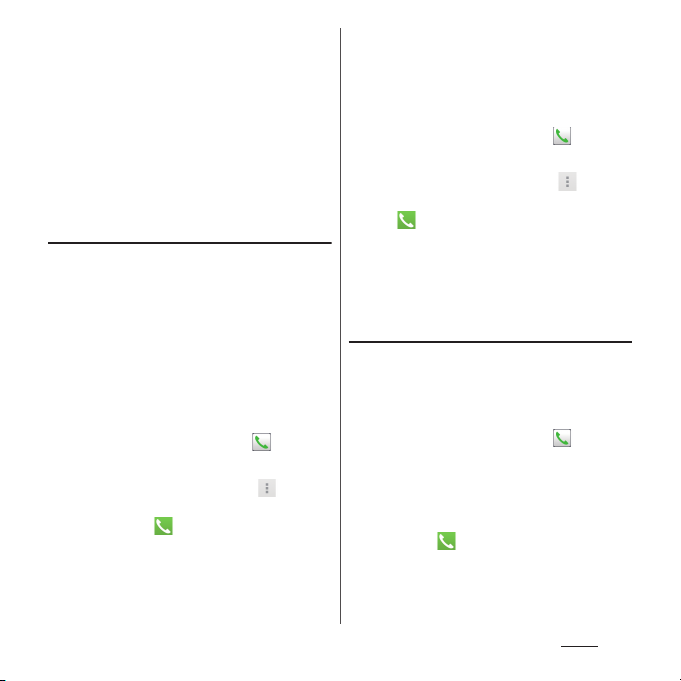
❖
Information
・
If docomo mini UIM card is not inserted to the
terminal, emergency calls (110, 119, 118) cannot be
made in Japan.
・
You can make an emergency call by tapping
[Emergency call] on the lock screen. In Japan,
however, on the PIN code entry screen, while PIN
code locked or while PUK locked, emergency calls
(110, 119, 118) cannot be made.
・
If you call to emergency numbers with Call Blocking
is ON, the setting turns off automatically.
Entering pause (,)/(;) to send
For using services requiring entry of number
during a call such as check of the balance of a
bank account, reservation of tickets, etc.,
enter an additional number to a phone
number beforehand and make a call.
■
Using 2-second pause (,)
Added number will automatically be sent
approximately 2 seconds after the call is
made.
From the Home screen, u"Dial"
1
tab.
Enter a phone number
2
2–sec pause]
u
numberu.
When the call is finished, [End call].
3
uu
[Add
Enter an additional
■
Using a wait (;)
Sending is automatically on standby when
the call is made and a confirmation screen
asking if you send the additional number
appears.
From the Home screen, u"Dial"
1
tab.
Enter a phone number
2
3
4
u
wait]
Enter an additional number
u
.
On a confirmation screen [Yes].
When the call is finished, [End call].
uu
[Add
Making an international call (WORLD
CALL)
For details on WORLD CALL, refer to
DOCOMO International Services website.
・
Send replacing "+" by an international access
code.
From the Home screen, u"Dial"
1
tab.
Dial + (touch and hold [0])uEnter
2
Country code, Area code (City
code), recipient number in the
u
order
.
Phone
79
Page 82

・
When "Auto conversion" in
International dial assist is marked
(P.189), the international dial assist
screen appears when sending. Tap [Call
original] or [Call].
When the call is finished, [End call].
3
❖
Information
・
If the area code begins with " 0", omit "0". However, " 0"
may be required to dial to some countries or areas
such as Italy.
Receiving a call
While receiving a call, drag
1
(left) to (right).
When the call is finished, [End call].
2
❖
Information
・
Even if the screen lock is set, you can answer a call by
the same operation.
Muting the ringtone for an incoming
call
While receiving a call, press the
1
volume key or P.
❖
Information
・
You can stop vibration by pressing the volume key or
P
when silent mode (vibration) is set.
・
On the Home screen etc., press the volume key to
adjust the ringtone volume.
Declining a call
While receiving a call, drag
1
(right) to (left).
❖
Information
・
Even if the screen lock is set, you can reject a call by
the same operation.
Declining an incoming call and
sending a message (SMS)
When you cannot answer a call, you can
reject the call and send a message (SMS).
Message to send is registered in advance, and
you can edit it if necessary.
Drag upwards when
1
receiving a call.
Tap a message to send.
2
・
Tap [Write new message] to create and
send a message.
Phone
80
Page 83

❖
Information
・
To edit existing message, from the Home screen, tap
uu
[Call settings]u[Reject call with
u
Select an existing message and edit
message]
u
it
[OK] in advance.
Operations during a call
On the Calling screen, you can set
speakerphone or mute, or enter a phone
number to make a call to another party.
■
Calling screen
a
b
c
d
e
f
a
Call duration time
b
Name of the other party
c
Number of the other party
d
Photo/image set in the phonebook entry
e
Speaker : Set speakerphone on/off.
・
Other party's voice can be heard from the speaker
and handsfree call can be made.
・
When you switch to the other screen such as the
Home screen with the speakerphone on,
appears in the status bar.
g
h
i
j
f
Phonebook : View phonebook entry list screen
(P.86).
g
Option menu
h
Mute : Turn the microphone on/off during a call.
・
When you switch to the other screen such as the
Home screen with Mute on, appears in the
status bar.
i
Dial key : Send push signals or enter the phone
number you want to add to make a call.
・
Enter additional phone numberuTap to
make the ongoing call automatically on hold.
・
To add a call, "Call waiting" subscription is
required (P.84).
j
End a call
❖
Note
・
Do not bring the terminal close to your ear with the
speakerphone on to avoid from hearing damage.
❖
Information
・
When you switch the another screen such as Home
screen etc. during a call, appears on the status
bar. Drag the status bar
display the calling screen.
u
Tap [Ongoing call] to
Using optional menu
On the calling screen, .
1
Hold
Equalizer
Slow talk
Tap [Retrieve call] during Hold to
cancel Hold.
To set a call on hold, "Call waiting"
subscription is required (P.84).
Adjust sound quality during a call.
Slow the caller’s talking speed to
make the call to be heard slowly.
Phone
81
Page 84

Adjusting the earpiece volume
Press the volume key during a call.
1
Call history
Incoming call and outgoing call are displayed
by chronological order in the Recent calls
screen.
Up to 500 items can be displayed.
Showing call history
From the Home screen,
1
u
"Recent calls" tab.
■
Recent calls screen
a
b
c
a
Incoming tab
b
Phone number/name
c
History icons
: Missed call
: Incoming call
: Outgoing call
d
All tab
d
e
f
g
h
i
e
Outgoing tab
f
Call status icons
: Caller ID notified
: Caller ID hidden
・
It appears when prefix "186" (Notify)/"184" (Not
notify) is entered to a phone number to make a
call, or when you enter a phone
uu
number
[Notify]/[Not notify] to make a call.
g
Direct call button
: Call
: Koe-no-Takuhaibin
・
For details on Koe-no-Takuhaibin, refer to "Koeno-Takuhaibin" (P.84) or NTT DOCOMO website.
h
Date
i
Phonebook
[Caller ID notification]uTap
Adding a number from the Recent
calls to Phonebook
From the Home screen,
1
u
"Recent calls" tabuTap a
phone number
Phonebook].
・
Alternatively, touch and hold a phone
number
u
[Add Phonebook].
call]
Tap [Register new] or select a
2
phonebook entry to add.
On the Profile screen, enter
3
necessary information such as
name.
u
[Add
u
[Edit number before
Phone
82
Page 85

・
To add an item, tap of "Others"
u
Tap [Add].
[Save].
4
Deleting a call history
From the Home screen,
1
u
"Recent calls" tabuTou ch and
hold a incoming/outgoing history
you want to delete.
[Delete from call log]u[OK].
2
❖
Information
・
To delete all call logs, on the Recent calls screen, tap
"Incoming" tab/"All" tab/"Outgoing" tab
[Delete all]u[OK].
uu
Displaying missed calls
When you have missed calls, appears in
the status bar.
Drag the status bar downwards.
1
[Missed call].
2
❖
Information
・
When there is a missed call, you can make a call or
send message (SMS) to the caller of the missed call
from "Call back"/"Message" below "Missed call" in the
Notification panel.
For multiple missed calls, number of calls appears
below "Missed call".
・
An icon appears on the lock screen to show that you
have missed calls and a number of those.
Answering Machine
When Answering Machine is set, the
answering message is played when you
cannot answer an incoming call and message
from the caller can be recorded even if you
are not subscriber of Voice Mail Service. Up to
approximately 60 seconds per one can be
recorded.
From the Home screen,
1
[Call settings]u[Answering
2
Machine].
Answering
Machine
Pick up after
Greetings
Messages
❖
Information
・
When recorded messages is recorded, appears
on the status bar. Drag the status bar down
[Answering Machine] to display the Messages screen.
You can check the recorded messages.
・
To delete recorded message, touch and hold a
message
Set whether to use Answering
Machine.
Set a ringing time for answering.
Switch answering message
language to Japanese or English.
Check recorded messages.
u
Tap [Delete]/[Delete All]u[OK].
u
u
Phone
.
Tap
83
Page 86

Call settings
You can set the network services, register call
rejection or edit Reject call with message.
From the Home screen,
1
[Call settings].
2
Network
service
Koe-noTakuhaibin
Voice mail
service
Call
forwarding
service
Call
Waiting
Caller ID
notification
Nuisance
call
blocking
service
Record voice messages
for you.
Record caller's message
when you cannot
answer an incoming
call.
Transfer call when you
cannot answer an
incoming call.
Put the current call on
hold and answering an
incoming call or making
a call to another party.
Notify the display of the
recipient phone of your
phone number.
Register phone
numbers of nuisance
call to reject.
u
.
Network
Service
Roaming
settings
Caller ID
display
request
service
Second call
settings
Call
notification
English
guidance
Remote
operation
settings
Public
mode
(power
OFF)
setting
Set to reject incoming calls overseas
or use roaming guidance (P.188).
Request number
notification for calls
without phone number
with guidance.
Set action for a second
call.
Notify incoming calls by
message (SMS) while
the power is off or you
are out of service area.
Switch the voice
guidance to English or
Japanese.
Set to operate Voice
Mail Service or Call
forwarding Service
using land-line phone,
public phone or
DOCOMO mobile
phone, etc.
While the terminal is
OFF or in Airplane
mode, a guidance
message indicating that
the receiver cannot
answer the call is heard
on the caller's terminal
and then the call ends.
Phone
84
Page 87

Advanced call
settings
Sound &
Vibration
settings
Answering
Machine
Reject call
with message
Contact
*
docomo
Microphone
noise
suppression
Equalizer
Sub
address
settings
Prefix
settings
Call
Blocking
Phone
ringtone
Vibrate
when
ringing
Set whether " " in
phone number is
identified as a sub
address separator.
Register a prefix
number added before
phone number when
making a call.
Set whether to reject
incoming calls for
numbers not in the
phonebook, private, pay
phone and unknown.
Set ringtone (P.153).
Set whether to sound
ringtone and vibrate
the terminal when there
is an incoming call.
Dial pad
touch
tones
Set whether to emit
dialpad operation
sound.
P. 8 3
Edit/set a message (SMS) to be sent
when rejecting an incoming call
(P.80).
Make a call to General Inquiries,
inquiries for damage, theft or loss
overseas or damage overseas.
Make the voice clear to understand
for the other party during a call.
Adjust sound quality during a call.
Speaker voice
enhancement
Slow talk
Make a voice clear to understand
during a call.
Slow the caller’s talking speed to
make the call to be heard slowly.
Accounts
Use Internet
calling
* Re cordin g is not availa ble if a docomo mini UI M card
is not attached.
Set Internet phone (SIP) account.
Set Internet phone (SIP) call method.
Phone
85
Page 88

Phonebook
m
On the phonebook, you can enter various
information for contacts, for example, phone
numbers, mail addresses and various service
accounts.
Displaying phonebook
From the Home screen,
1
[docomo phonebook]u"Contacts"
tab.
・
The phonebook list screen appears.
❖
Information
・
To use cloud service for the phonebook, "docomo
phonebook" application is needed. When you use
"docomo phonebook" for the first time (including
after resetting the application), "Use of Cloud" screen
appears and you can log in to Cloud.
・
From the Home screen, uTap [Phonebook] to
display the phonebook list.
・
Phonebook data can be backed up in a microSD card
using "docomo backup" application (P.140).
・
From the Home screen, uTap [Contacts] to
activate Xperia
™
phonebook.
u
■
Phonebook list screen
On the phonebook list screen, you can view
details of your contacts. You can add a
photo or image to a phonebook entry, and
display phonebook entries by group.
g h
a
b
d
c
e
f
a
Contacts tab
b
Name registered in the phonebook entry
c
Entry items
・
Icons indicate entry items.
d
Photo/image set in the phonebook entry
・
Tap a photo/image to make a call or send a
message (SMS) or mail.
e
Register
f
Groups
・
Display the phonebook group. Tap [Close] to end
the group display.
g
Timeline tab
・
Display tweet or message on SNS/blog. To
display, log in to Cloud and set "My SNS" function.
i
j
k
l
Phone
86
Page 89
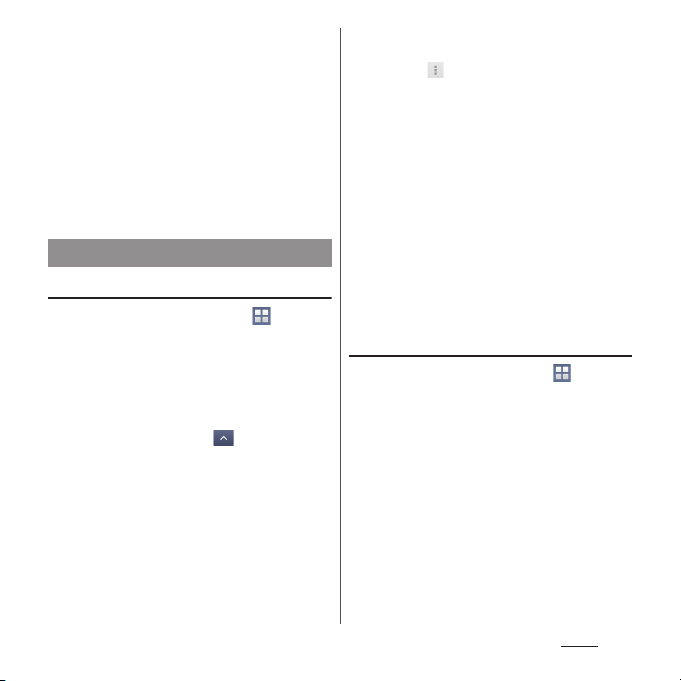
h
Cloud
・
Log in to/out from cloud.
i
Option menu
j
My profile tab
・
Check your own phone number.
k
Index character area
・
Tap index character to display phonebook entries
allocated to the index character.
l
Index
・
Display the index character to search entries in
the order of Japanese syllabary, alphabet, etc.
m
Search
Managing phonebook
Adding a new phonebook entry
From the Home screen,
1
[docomo phonebook]u"Contacts"
u
[Register].
tab
On the Profile screen, enter
2
necessary information such as
name.
・
To add an item, tap in
u
"Others"
[Save].
3
Tap [Add].
u
❖
Information
・
To check number of registered contacts, on the
contacts list,
・
When you save "Phonetic name (first/last)",
phonebook list is displayed according to Japanese
syllabary order or alphabets order of "Phonetic
name". If you do not enter in "Phonetic name", to add
phonebook entry, the name appear in "ABC" field on
the phonebook list screen.
・
If docomo account is selected as saving location
when registering phonebook entries, SNS/blog
accounts can be set.
・
To set a phone number or address as a default
number or address when several phone numbers or
mail addresses are registered, on the Profile screen,
touch and hold a phone number or mail
address
address].
u
[Settings]u[About].
u
[Make default number]/[Make default
Making a call using the phonebook
From the Home screen,
1
[docomo phonebook]u"Contacts"
u
tab
Select a phonebook entry
you want to make a call to.
On the Profile screen, tap a phone
2
number.
[Call].
3
u
Phone
87
Page 90
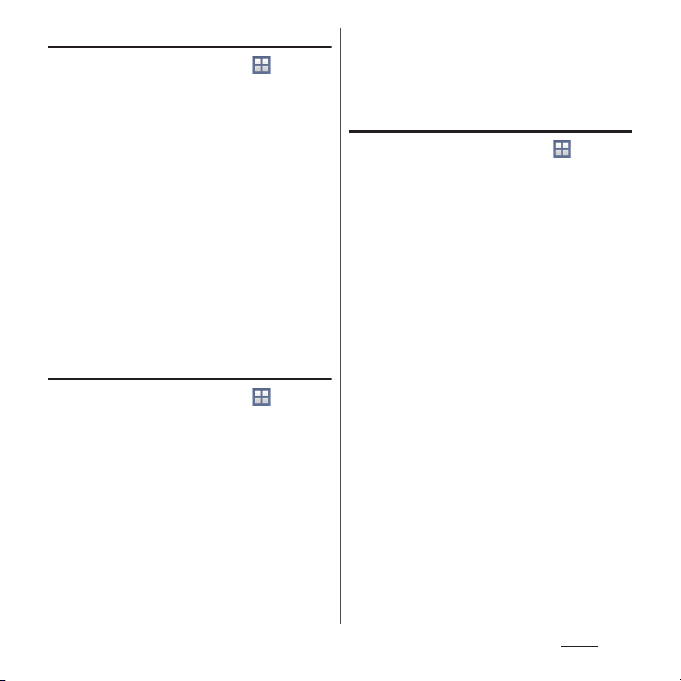
Setting phonebook entries to Groups
From the Home screen,
1
[docomo phonebook]u"Contacts"
u
tab
[Groups].
Touch and hold a phonebook entry
2
to set a group
u
Drag it to any
group.
❖
Information
・
To close the group display, tap [Close].
・
To remove from the group, touch and hold a
phonebook entry you want to remove from the
u
group
Drag it over the set group.
・
When you set Google account etc., display groups by
account. You can set/cancel group in the same
account.
u
Creating a new group in the
phonebook
From the Home screen,
1
[docomo phonebook]u"Contacts"
u
tab
[Groups]u[Add].
・
When "Add" is not displayed, flick up
groups to display.
On the group addition screen,
2
enter color, icon, group
u
name
[OK].
・
The items vary depending on the
account type.
u
❖
Information
・
Newly added group can be edited/deleted. To edit/
delete a group, touch and hold a group
group]/[Delete group].
u
Tap [Ed it
Editing a phonebook entry
From the Home screen,
1
[docomo phonebook]u"Contacts"
u
Select a phonebook entry to
tab
edit.
On the Profile screen, [Edit].
2
Select a required item and edit.
3
・
Tap [Add] to set phone number or mail
address, or tap [Del] to delete the set
information.
[Save].
4
❖
Information
・
You cannot edit contacts for the Facebook account.
u
Phone
88
Page 91
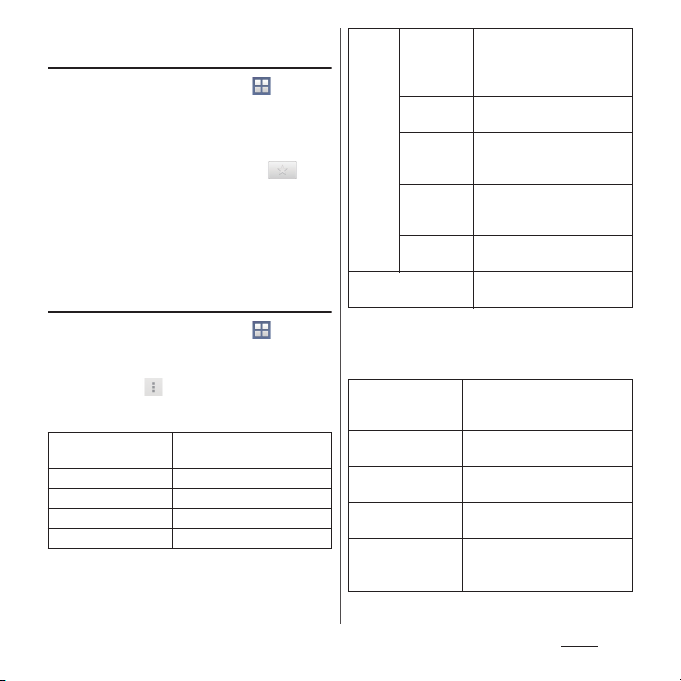
Registering a phonebook entry to
Favorites
From the Home screen,
1
[docomo phonebook]u"Contacts"
u
tab
Select a phonebook entry to
add to Favorites.
On the Profile screen, tap .
2
❖
Information
・
Phonebook entries saved to the docomo account/
Google account can be added to Favorites.
・
To display phonebook entries added to Favorites, on
the phonebook list screen, tap [Groups]
u
u
[Favorites].
Using optional menu
From the Home screen,
1
[docomo phonebook]u"Contacts"
u
tab
Phonebook list screen/Profile
u
screen
■
Phonebook list screen
Delete
Login to cloud
Logout from cloud*2Log out from cloud.
Cloud menu
Import/Export
.
Select and delete several/all
phonebook entries.
*1
Log in to cloud.
*2
Display cloud menu.
P. 9 0
u
Settings Internationa
l use setting
for docomo
phonebook
docomo ID/
Wi-Fi setting
Contact s
display
order
Account to
display
About
Help
*1 Appeared when you do not log in to cloud.
*2 Appeared when you log in to cloud.
■
Profile screen
Share
Delete
Set ringtone
Join/Separate
SNS/contacts link
settings
Set for using docomo
phonebook overseas.
Set for using docomo
services via Wi-Fi.
Set display order of
phonebook entries.
Set a phonebook to be
displayed in the phonebook
list screen.
Display version etc. of
docomo phonebook.
Display Help of docomo
phonebook.
Send a displayed phonebook
entry with Bluetooth function,
Email, etc.
Delete a displayed phonebook
entry.
Set a ringtone for displayed
phonebook entry.
Join/separate displayed
phonebook entry.
When My SNS is set, link a
displayed phonebook entry
with friends on SNS.
Phone
89
Page 92

Checking My profile and editing
information
From the Home screen,
1
[docomo phonebook]u"My
profile" tab
On the My profile screen, enter
2
necessary information such as
u
[Edit].
name.
[Save].
3
❖
Information
・
Name card data created with name card creator
application can be saved to My profile and be
exchanged via network. When you use for the first
time, in the phonebook list screen, tap the "My
u
profile" tab
onscreen instructions.
Tap [Create new] and follow the
u
Importing/Exporting
phonebook entries
You can export/import phonebook entries
from/to a microSD card or docomo mini UIM
card. This is useful, for example, when you
want to move the contact information to
another phone.
・
You can also use a synchronization service for
synchronizing your phonebook (P.146).
・
Insert a microSD card in advance (P.169).
From the Home screen,
1
[docomo phonebook]u"Contacts"
uu
tab
Select an item.
2
・
After this step, follow the onscreen
instructions.
・
When [Share phonebook data] is
tapped, select an application to send.
❖
Information
・
To export phonebook entries to docomo mini UIM
card, use "Contacts" app of Xperia
name and the first phone number can be saved
because of memory space of docomo mini UIM card.
For some phonebook entries, a part of data may not
be exported.
[Import/Export].
u
™
. Note that only
Phone
90
Page 93
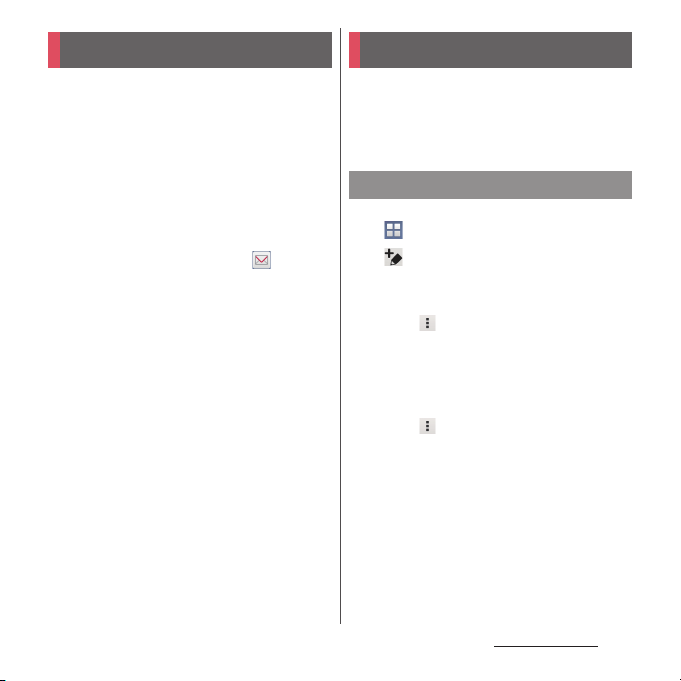
Mail/Web browser
docomo mail Message (SMS)
Send/receive mails using DOCOMO mail
address (@docomo.ne.jp).
Sent/received mails are saved in cloud. You
can view the same mail on the multiple
devices or transfer mail data easily when
changing model. Pictograms and Deco-mail
can be used, and automatic reception also is
supported. For details of docomo mail, refer
to NTT DOCOMO website.
From the Home screen, .
1
・
After this step, follow the onscreen
instructions.
❖
Information
・
docomo mail (local mail) data can be backed up in a
microSD card using "docomo backup" application
(P.140).
You can send and receive text messages up
to 70 two-byte characters (up to 160 onebyte characters) with a mobile phone
number as the destination.
Sending message (SMS)
From the Home screen,
1
u
[Messaging].
(Write new).
2
Enter the recipients phone
3
number.
・
Tap u[Add recipient] to select from
registered contacts. Enter in the search
box at the top of the screen to display
the contact list.
[Write message]uEnter a message.
4
・
Tap u[Select message template] to
enter by selecting message template
(P.93).
・
When the number of entered
characters comes close to a limit, a
number of enterable characters
appears on the right of the text box.
[Send].
5
Mail/Web browser
91
Page 94
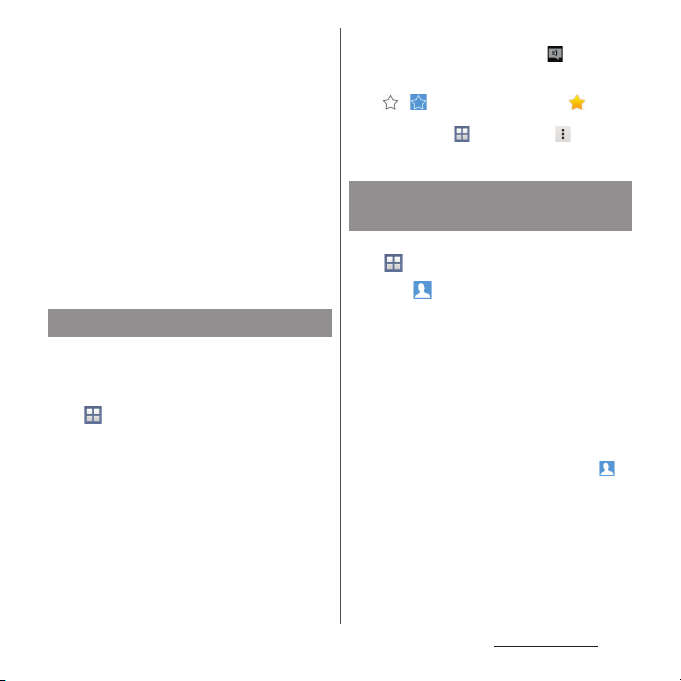
❖
Information
・
You can also send/receive text messages to/from
customers of overseas network operators. For details,
see "Mobile Phone User's Guide [International
Services]" or the DOCOMO International Services
website.
・
To send SMS to users of overseas network operators,
enter "+", "Country code" and then "the recipient
mobile phone number". Enter the phone number
without a leading "0", if any. Alternatively, enter "010",
"Country code" then "the recipient mobile phone
number" in order.
To reply to the received message (SMS) overseas, you
need to create a new message (SMS). To send a
message, in Step 3, enter "010", "Country code" then
"the recipient mobile phone number" in order.
Reading message (SMS)
Sent/received message (SMS) is displayed in
thread by recipient/sender.
From the Home screen,
1
u
[Messaging].
・
Senders with unread messages (SMS)
are displayed in bold font.
Select a sender whose messages
2
(SMS) you want to read.
❖
Information
・
When you receive a message (SMS), appears on
the status bar. Drag the status bar downwards to
read the received message (SMS).
・
Tap / in a message (SMS) to add star. To
check starred messages (SMS) in a list, from the
Home screen, tap
messages].
u
[Messaging]
uu
[Starred
Saving phone number of
message (SMS) to phonebook
From the Home screen,
1
u
[Messaging].
Tap of a phone number to
2
3
4
❖
・
u
[Save].
save
Select [Create new contact] or a
phonebook to add.
On the My profile screen, enter
necessary information such as
u
name
[Done].
Information
For a sender registered to the phonebook, tap or
photo (image) in Step 2 to make a call or display the
phonebook entry.
Mail/Web browser
92
Page 95
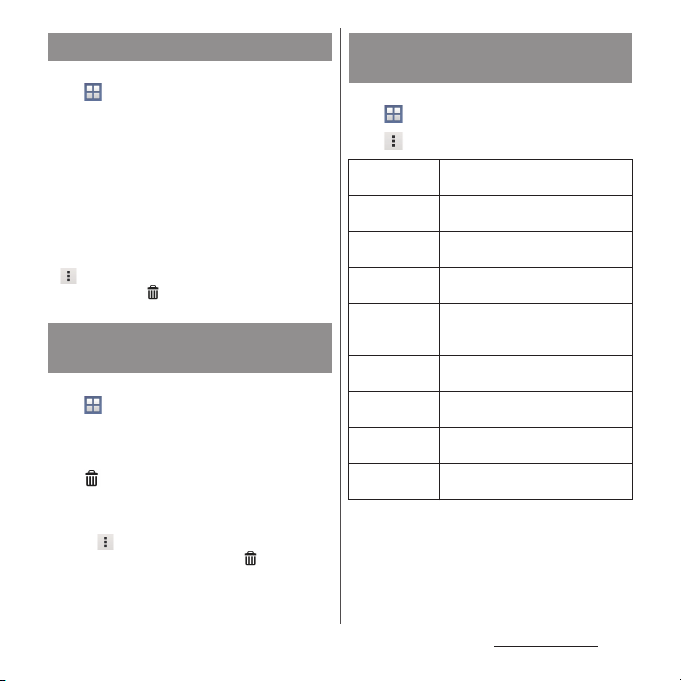
Deleting a message (SMS)
From the Home screen,
1
u
[Messaging].
Tap a sender/recipient whose
2
messages (SMS) to delete.
Touch and hold a message (SMS) to
3
delete.
[Delete message]u[Delete].
4
❖
Information
・
To delete several messages (SMS), in Step 3,
u
[Delete messages]uMark messages (SMS) you
uu
want to delete
[Delete].
Deleting messages (SMS) by
sender/recipient
From the Home screen,
1
u
[Messaging].
Touch and hold a sender/recipient
2
you want to delete.
u
3
❖
・
[Delete].
Information
To messages from several senders and recipients, in
u
Step 2,
and recipients you want to delete
[Delete conversations]uMark senders
uu
[Delete].
Changing settings for
Messaging (SMS)
From the Home screen,
1
u
[Messaging].
u
2
Notification
tone
Notifications
Notification
vibration
Notification
light
Delivery report
Message
templates
SIM messages
Push settings
SMS center
number
* While the silent mode (mute) is set, t he terminal does
[Settings].
Set ringtone when receiving.
Set whether to show message (SMS)
arrival notification in the status bar.
Set whether to vibrate when
*
receiving.
Set whether to notify with the
notification LED when receiving.
Set whether to mark a message
(SMS) you sent each time a recipient
receives the message (SMS).
Register/edit phrase to be inserted
when entering message.
Manage messages (SMS) saved to
docomo mini UIM card.
Set a message (SMS) sent from the
provider.
Check SMS center number.
not vibrate when receiving a message (SMS).
Mail/Web browser
93
Page 96

You can create a POP3 or IMAP compatible
email account provided by general ISP
(provider), or an Exchange ActiveSync
account to send or receive email.
You can set multiple Email accounts.
Making initial setting for Email
Set an Email account following the onscreen
instructions.
From the Home screen,
1
u
[Email].
・
To set second or later Email account,
from the Home screen, tap
u
[Email]u[Inbox]u[Add account].
Enter your email address and
2
password.
・
After setting of second or later Email
account, mark "Send email from this
account by default." if required.
[Next].
3
・
To set up an email account manually,
tap [Manual setup] and follow the
onscreen instructions.
Set check frequencyuMark
4
required items
u
[Next].
・
If a screen for selecting type of account
appears, tap an email account type and
follow the onscreen instructions to set.
Enter account name and name
5
displayed on emails you
u
send
[Next].
・
Inbox for set email account appears.
❖
Information
・
If you need to make the settings manually, contact
your email service provider or system administrator
for the correct email account settings.
・
If you set an Exchange ActiveSync account as an
email account, and if server manager sets Remote
wipe, the data saved in the terminal may be deleted.
Mail/Web browser
94
Page 97

Creating and sending email Receiving and reading email
From the Home screen,
1
u
[Email].
(Compose).
2
Enter the email address of
3
recipient.
・
Tap to select from the registered
contacts. Enter in the search box at the
top of the screen to display the contact
list.
・
To enter multiple email addresses
directly, separate with a comma (,) and
then enter the next email address.
・
To add Cc or Bcc recipients, tap
u
[Show Cc/Bcc].
Enter a subject and message.
4
[Send].
5
❖
Information
・
To attach a file, while creating an email, tap and
attach a file.
・
To save an email as draft, when creating an email, tap
u
[Save as draft] or display other screen.
・
In sent/received emails, a communication data is also
included other than text and image displayed on the
screen and charges will apply to the data.
・
Email is handled as an email from a PC. Your email
cannot be received if rejecting emails from PCs is set
on a recipient terminal.
From the Home screen,
1
u
[Email].
・
If you have already set several Email
account, tap [Inbox]
u
Select an Email
account to receive.
On the Inbox tray, .
2
Tap an email you want to read.
3
❖
Information
・
The sender name of a received email is the name set
on sender's terminal.
・
If you set "Email notifications" in Account settings
(P.97) and set "Inbox check frequency" to an item
other than "Manual", appears in the status bar
when you receive a new email. Drag the status bar
downwards to read the received email.
・
Tap an address of received email to register the
address to the phonebook. For addresses already
registered, displaying phonebook entries, creating
mail, etc. are available.
・
In the Inbox or the email message screen, tap /
to add star and the email is added to
"Starred" folder. To check starred emails in a list, in the
Inbox, [Inbox]
u
[Show all folders]uTap [Starred].
Mail/Web browser
95
Page 98

Changing Inbox view
From the Home screen,
1
u
[Email].
Tap u[Settings]u[General]
2
[Preview pane].
[Landscape].
3
❖
Information
・
If you have two or more accounts, change made in
any of the accounts applies to all accounts.
・
To switch to the landscape view, turn Auto rotate
screen on beforehand (P.41).
Saving attachment file of email
From the Home screen,
1
u
[Email].
Tap an email with attached files.
2
・
When attached file is not loaded, tap
[Load].
Tap [Save] of file you want to save.
3
・
The attached file is saved on the
internal storage.
Replying/Forwarding email
From the Home screen,
1
u
u
2
[Email].
Tap an email to reply or
u
forward
Any of (Reply)/
(Reply all)/ (Forward).
・
When you tap , enter an email
address to forward to.
Enter a message.
3
[Send].
4
❖
Information
・
To quote original message text, tap [Respond inline].
・
When you forward an email, the attachment file of
the original message is attached. To delete attached
file, tap .
Deleting email
From the Home screen,
1
u
[Email].
Tap an email to delete.
2
3
❖
・
u
[Delete].
Information
To delete several emails, in Step 2, mark several
uu
emails
[Delete].
Mail/Web browser
96
Page 99

Changing Email account
settings
From the Home screen,
1
u
[Email].
u
2
3
Account name
You r na me
Signature
Quick reply
Default account
[Settings].
Tap an Email account you want to
change the settings for.
Change account
name.
Change your name
(sender name).
Change your
signature.
Register phrase that
can be inserted
when creating an
email.
Set whether the
account is the
default account for
creating emails.
DATA USAGE Inbox check
NOTIFICATION
SETTINGS
SERVER SETTINGS
SECURITY
frequency
Auto
download
attachments
Pre-download
emails
Email
notifications
Select
ringtone
*2
Vibrate
Notification
light
Set whether to
check new
messages
automatically and
intervals of
automatic check.
Set whether to
download attached
*1
file automatically
when connecting
via Wi-Fi.
Set whether to
download whole
email including the
message text before
the email is opened.
Set whether to show
email arrival
notification in the
status bar.
Set ringtone when
receiving.
Set whether to
vibrate when
receiving.
Set whether to
notify with the
notification LED
when receiving.
Set incoming/
outgoing server.
Select certifications,
set digital signature
or encryption.
Mail/Web browser
97
Page 100
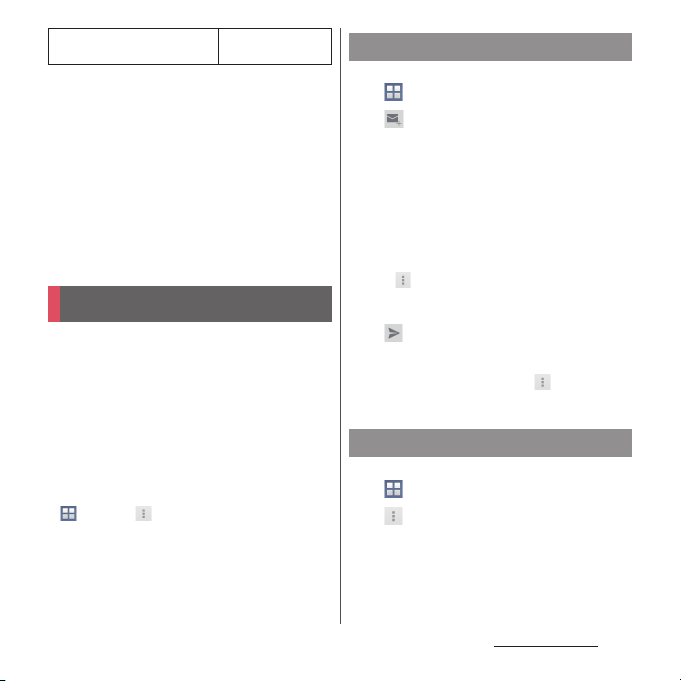
Delete account
*1 Appears when Gmail account (@gmail.com) is set.
*2 While the silent mode (mute) is set, the terminal
does not vibrate when receiving an email.
❖
Information
・
The items vary depending on the account type.
・
If you set "Inbox check frequency" to an item other
than "Manual", and if you are using the pay-as-you-go
data communication, you may be charged every
time you check email.
・
If you tap [General] in Step 3, you can change whole
"Email" app settings.
Delete Email
account.
Gmail
Set a Google account. You can use Gmail to
send and receive emails.
・
If you do not set a Google account, set
following the onscreen instructions (P.165).
・
If you do not synchronize Gmail after Google
account is set, "Account not synced" screen
appears. Follow the onscreen instructions.
❖
Information
・
For details on Gmail, from the Home screen, tap
u
uu
[Gmail]
[Help].
Sending Gmail
From the Home screen,
1
u
[Gmail].
(Write new).
2
Enter the email address of
3
recipient.
・
When you enter a name or email
address in the email address field,
contacts matched to the entered
numbers or letters are listed.
・
To add Cc or Bcc recipients, tap
u
[Add Cc/Bcc].
Enter a subject and message.
4
(Send).
5
❖
Information
・
To attach a picture or a video, tap u[Attach
picture]/[Attach video]
u
Select a file to attach.
Refreshing Gmail
From the Home screen,
1
u
[Gmail].
u
2
[Refresh].
・
Synchronizing "Gmail" app in the
terminal with your Gmail account starts,
and the Inbox is refreshed.
Mail/Web browser
98
