Page 1
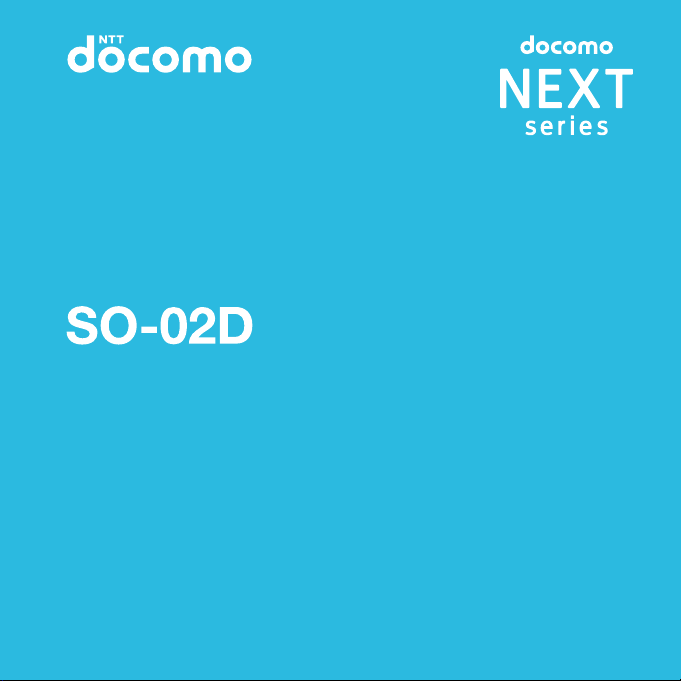
INSTRUCTION MANUAL
’12.2
Page 2
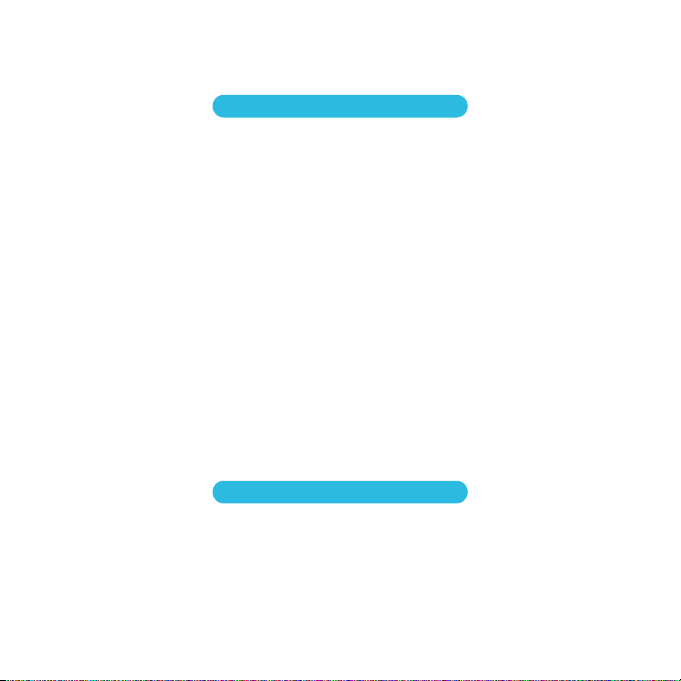
Introduction
Thank you for your purchase of "SO-02D".
For proper use of the SO-02D, read this manual carefully before and while you use the SO-02D.
Before using the terminal
●
SO-02D supports W-CDMA, GSM/GPRS and Wireless LAN Systems.
●
Because a terminal operates using radio frequencies, it cannot be used inside a tunnel, underground, in a
building or other locations where radio waves do not reach the terminal, in locations with weak radio wave
condition, or outside of the FOMA's service area. The FOMA services may not be available on high upper
floors of high-rise apartments or buildings, even if you can see no obstructions around you. On occasion,
your calls may become disconnected even in areas with strong radio wave condition, even if you are not
moving, or even if there are 4-antenna marks in the terminal's display.
●
Note that because the terminal operates on radio frequencies, your calls are at risk of being intercepted by
the third party. However, the W-CDMA, GSM/GPRS system automatically scrambles all calls through a
private call feature. Therefore, even if third party successfully intercepts your call, they will only hear noise.
●
The terminal operates on radio frequencies by converting voice into digital signals. If the caller moves into
an area of adverse radio wave condition, the digital signal may not be restored accurately, and the voice
received in the call may differ slightly from the actual voice.
●
Note down the information saved in the terminal in a separate note and keep it safely. Even if the data
may be lost as a result of malfunction, repair, change, or other handling of the terminal, under no
condition will DOCOMO be held liable for any lost data saved in the terminal.
●
You are recommended to save important data to microSD card.
●
As with PCs, some user-installed applications may disrupt the stability of the terminal performance, or
unexpectedly transmit information via the Internet causing improper use of your location information as
well as personal information recorded on the terminal. Therefore, verify the supplier and operating
conditions of the applications to be used before using them.
●
This terminal has FOMA Plus-Area and FOMA HIGH-SPEED Area support.
SIM unlock
This terminal supports SIM unlock. If you release SIM lock, you can use SIM by a carrier other than NTT
DOCOMO.
●
The SIM unlock service is provided at a docomo Shop.
●
A SIM unlock charge is separately required.
●
If you use a SIM other than by DOCOMO, available services and functions will be limited. DOCOMO is not
liable to any failures or malfunctions.
●
For details of SIM unlock, refer to NTT DOCOMO website.
Page 3
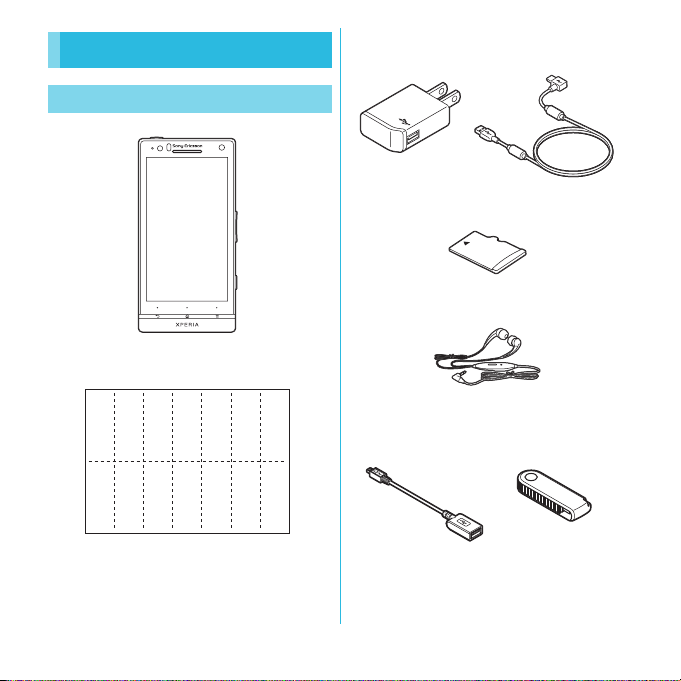
Supplied accessories
Supplied accessories
・
SO-02D (with warranty and Back Cover SO18)
・
クイックスタートガイド
Japanese only)
クイック
スタート
ガイド
・
Notes on usage
安全上/取り扱い上のご注意
precautions) (In Japanese only)
(Quick Start Guide) (In
(Safety/Handling
・
AC Adapter Cable SO03 (with warranty)
<AC adapter> <microUSB cable>
・
microSD card (2GB) (Sample)
(with warranty)
・
Stereo Headset with Microphone (Sample)
(with manual)
・
microSD reader/writer cable (Sample)
(with manual)
<USB adapter> <microSD card reader>
For details on optional devices, see "Optional
and related devices" (P.211).
1
Page 4
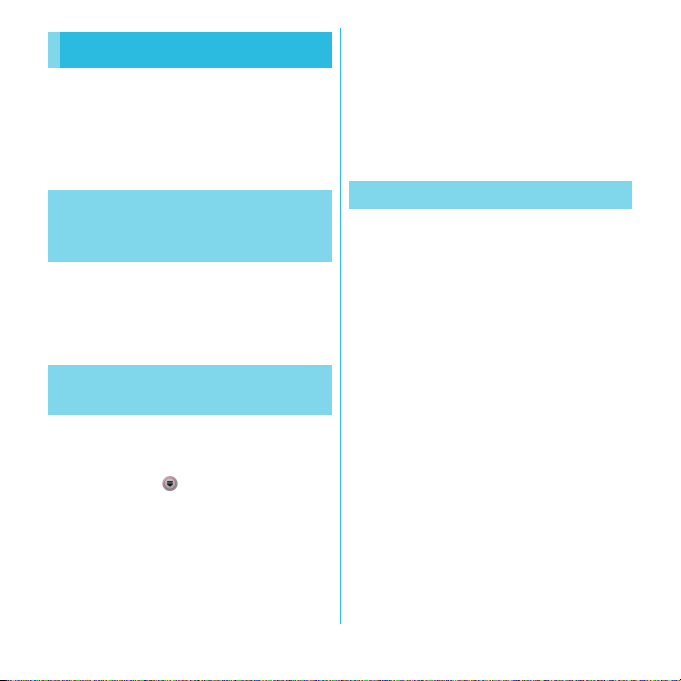
About manuals of SO-02D
In addition to this manual, the operations of
SO-02D are described in "
イド
(Quick Start Guide)" (in Japanese only)
and "Instruction Manual" application of the
terminal.
クイックスタートガ
❖
Note
・
For downloading or updating the application, a high
packet communication charge will be applied
because of a large amount data communication. For
this reason, subscription of packet flat-rate service is
highly recommended.
* If you use Wi-Fi function to download, packet
communication charges are not applied.
クイックスタートガイド
"
(Quick
Start Guide)" (Supplied
accessories)
The initial operations and settings after
purchasing the terminal, screen view
contents and operations of main function are
explained. (In Japanese only)
"Instruction Manual"
(Application of the terminal)
Similarly to this manual, operations and
settings of each function are explained.
To use "Instruction Manual" application, from
the Home screen,
Manual]. For the first time using, download
and install it according to the onscreen
instructions. You can use the application as
an electronic book. You can also shift to
actual operations by tapping the description
in the contents or view reference contents.
u
Tap [ Inst ruc tion
"Instruction Manual" (PDF file)
Operations and settings of each function are
explained.
It can be downloaded from NTT DOCOMO
website.
http://www.nttdocomo.co.jp/english/
support/trouble/manual/download/
index.html
* You can download the latest information of "
クイックスタートガイド
(in Japanese only). The URL and contents are
subject to change without prior notice.
❖
Note
・
Reproduction or reprint of all or part of this manual
without prior permission is prohibited.
・
Important information for SO-02D is posted in the
following website. Be sure to check before using.
http://www.sonyericsson.co.jp/support/
use_support/product/so-02d/
(Quick Start Guide)"
2
Page 5
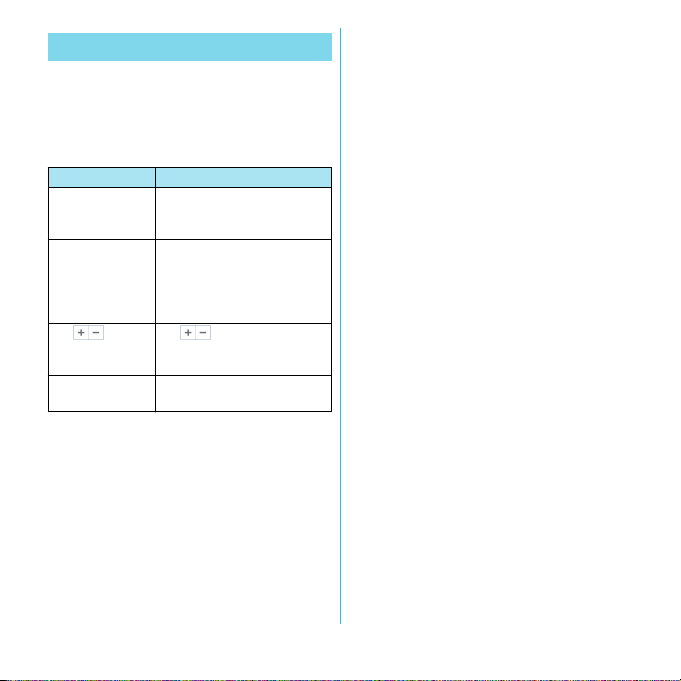
Operation descriptions
In this manual, each key operation is
described with
m, k
the icons or function items on the touch
panel are described as follows.
Description Operation
From the Home
screen, tap t
and tap [Settings]
[Settings]u[Date
& time]
date].
Tap to zoom
in or out on a map.
Touch and hold
icon
❖
Information
・
In this manual, the instructions are described with
the default Home screen. If you set the other
application to the home screen, the operations may
differ from the descriptions.
・
Display examples and illustrations used in this
manual are just images for explanations and may be
different from actual ones.
・
In this manual, the easier procedure is described for
the functions and settings which have multiple
operating procedures.
p, x, y, t
. And selection operations of
From the Home screen, tap
t
(Menu) key and tap
"Settings" on the screen.
u
Tap "Settings" displayed on the
Tap [S et
screen, and then tap "Date &
time" on the next screen and
"Set date" on the following
screen in order.
Tap dis playe d on the
screen to zoom in or out the
map.
Keep touching the icon longer
(1-2 seconds).
・
Please note that "SO-02D" is called "the terminal" in
this manual.
・
In this manual, explanations and screen images for
"docomo" as Home application are provided. For
,
switching the Home applications, see "Learning
Home screen" (P.55).
3
Page 6
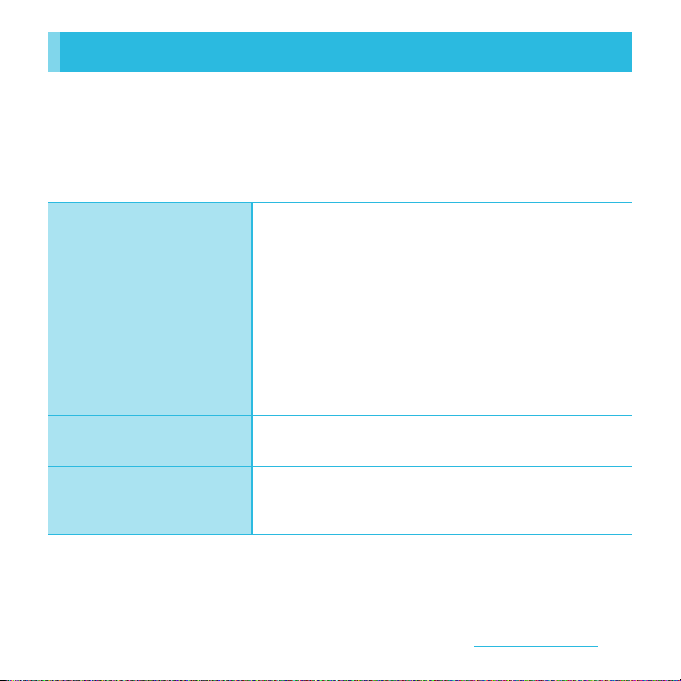
Contents/Precautions
Contents
Supplied accessories . . . . . . . . . . . . . . . . . . . . . . . . . . . . . . . . . . . . . . . . . . . . . . . . . . . . . . . . . . . . . . . . 1
About manuals of SO-02D. . . . . . . . . . . . . . . . . . . . . . . . . . . . . . . . . . . . . . . . . . . . . . . . . . . . . . . . . . . 2
Notes on usage . . . . . . . . . . . . . . . . . . . . . . . . . . . . . . . . . . . . . . . . . . . . . . . . . . . . . . . . . . . . . . . . . . . . . 7
Safety Precautions (Always follow these directions) . . . . . . . . . . . . . . . . . . . . . . . . . . . . . . . . . . 9
Handling precautions . . . . . . . . . . . . . . . . . . . . . . . . . . . . . . . . . . . . . . . . . . . . . . . . . . . . . . . . . . . . . . 17
・
Part names and functions................................................................... 23
・
docomo mini UIM card ........................................................................ 24
・
Charging.................................................................................................... 25
・
Turning power on/off........................................................................... 28
・
Initial settings (Setup guide).............................................................. 30
・
Before Using the Terminal
→
P. 2 3
docomo Palette UI
→
P. 5 5
Calling/Network Services
→
P. 7 0
Status bar.................................................................................................. 31
・
Notification panel .................................................................................. 33
・
Notification LED...................................................................................... 34
・
Basic operations ..................................................................................... 34
・
Searching information in the terminal and web pages........... 36
・
Character entry ....................................................................................... 37
・
Setting character entry ........................................................................ 49
・
Setting Japanese keyboard................................................................ 49
・
Home screen............................................................................................ 55
・
Applications screen............................................................................... 60
・
Making/Receiving a call....................................................................... 70
・
Call history................................................................................................ 74
・
Phonebook............................................................................................... 76
・
Network Services.................................................................................... 83
Content s/Precautio ns
4
Page 7
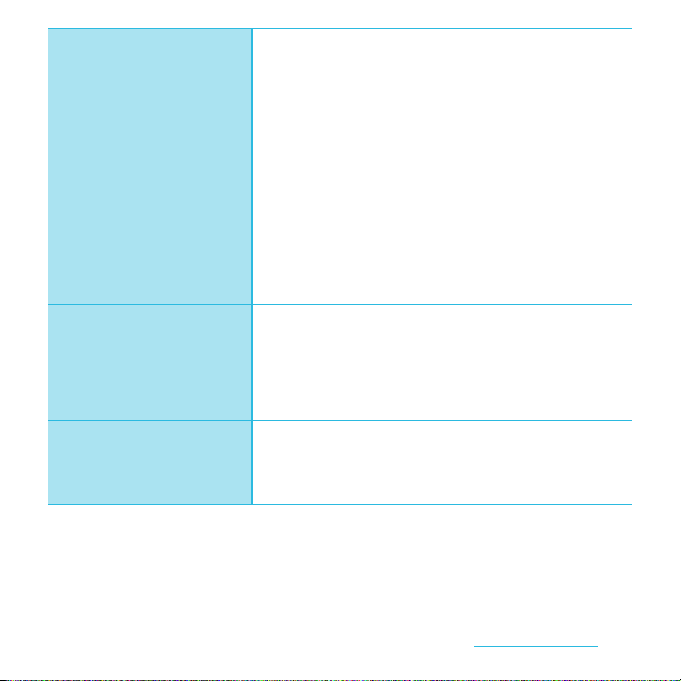
Settings
→
P. 9 5
Mail/Internet
→
P.129
File management
→
P.146
・
Viewing the setting menu .................................................................. 95
・
docomo service ...................................................................................... 95
・
™ .................................................................................
Xperia
・
Wireless & networks.............................................................................. 98
・
Call settings............................................................................................107
・
Sound .......................................................................................................108
・
Display......................................................................................................110
・
Location & security..............................................................................112
・
Applications...........................................................................................117
・
Accounts & sync....................................................................................120
・
Privacy......................................................................................................123
・
Storage..................................................................................................... 124
・
Language & keyboard ........................................................................125
・
Voice input & output...........................................................................126
・
Accessibility............................................................................................126
・
Date & time.............................................................................................127
・
About phone ......................................................................................... 128
・
sp-mode mail.........................................................................................129
・
Message (SMS) ......................................................................................129
・
Email ......................................................................................................... 132
・
Using Gmail............................................................................................139
・
Google Talk.............................................................................................139
・
Early Warning "AreaMail"...................................................................140
・
Using Browser........................................................................................141
・
Handling a file ....................................................................................... 146
・
Transferring and moving data.........................................................146
・
Using Bluetooth function..................................................................151
・
Sharing files with DLNA devices via Connected devices (Media
server)....................................................................................................... 154
95
Content s/Precautio ns
5
Page 8
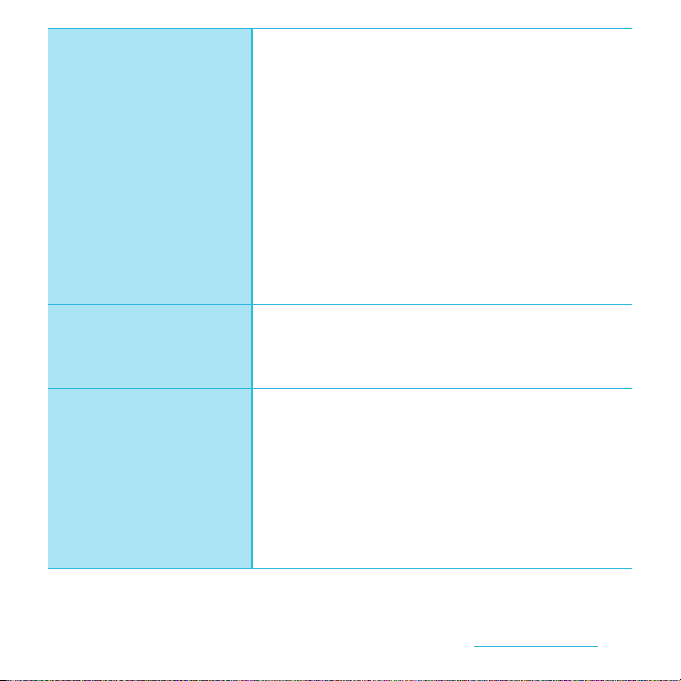
Applications
→
P.156
International roaming
→
P.203
Appendix/Index
→
P.211
・
Shooting with the camera ................................................................156
・
Capturing the screenshot .................................................................173
・
Playing multimedia content.............................................................173
・
Viewing photos/videos...................................................................... 175
・
Playing YouTube video....................................................................... 178
・
Connecting the terminal to TV to watch photos and videos
.................................................................................................................... 180
・
Music player........................................................................................... 181
・
TrackID .....................................................................................................184
・
Using Android Market........................................................................185
・
Timescape
・
About location services .....................................................................189
・
FM radio...................................................................................................195
・
Calendar .................................................................................................. 196
・
Alarm and Clock ...................................................................................198
・
OfficeSuite .............................................................................................. 201
・
Other applications ............................................................................... 202
・
Overview of International roaming (WORLD WING)...............203
・
Available Services................................................................................. 203
・
Before using...........................................................................................203
・
Making/Receiving calls in the country you stay .......................207
・
International roaming settings .......................................................209
・
Optional and related devices...........................................................211
・
Troubleshooting................................................................................... 211
・
Warranty and After Sales Services.................................................. 216
・
Updating software............................................................................... 219
・
Main specification................................................................................221
・
Specific Absorption Rate of Mobile Phone, etc......................... 224
・
End User Licence Agreement...........................................................235
・
About Open Source Software.......................................................... 236
・
Export Controls and Regulations ...................................................236
・
Intellectual Property Right................................................................ 236
・
Index......................................................................................................... 240
™ ........................................................................
186
Content s/Precautio ns
6
Page 9
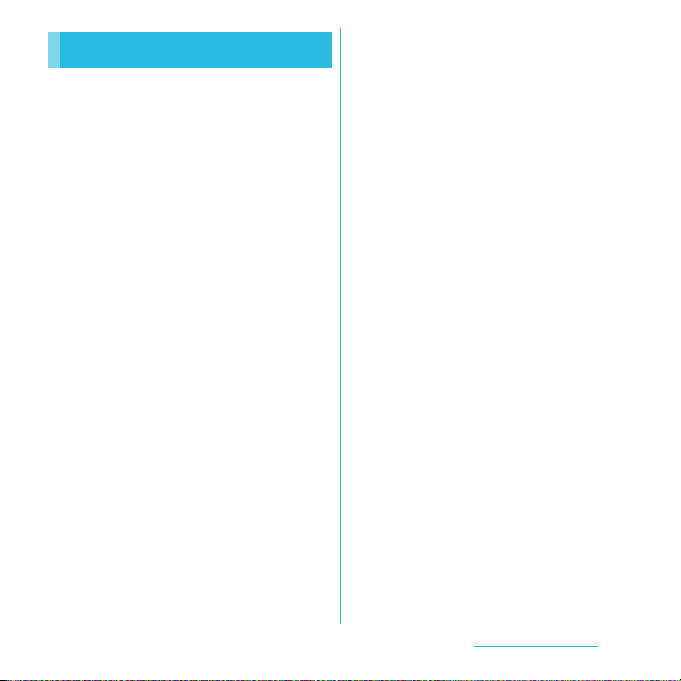
Contents/Precautions
Notes on usage
・
The terminal does not support i-mode sites
(programs) or i-
・
The terminal automatically performs
communication for synchronizing data,
checking the latest software version, maintain
connection with the server, etc. If you
transmit a large amount of data such as
downloading applications or watching
movie, a packet communication charge
becomes high. Subscription of packet flatrate service is highly recommended.
・
Public mode (Driving mode) is not supported.
・
Setting the phone to silent mode does not
mute playback sound of video or music,
alarm, etc.
・
The names of the operators are displayed on
key lock canceling screen (P.30).
・
Your phone number (own number) can be
checked as follows:
From the Home screen, tap
[Settings]
・
The software version of your terminal can be
checked as follows:
From the Home screen, tap
[Settings]
・
You can perform software update by
downloading an update file with a PC via
Internet and connecting the PC to the
D
ppli.
u
[About phone]u[Status].
u
[About phone].
t
t
and tap
and tap
terminal. For details, see "Connecting to a PC
and updating" (P.220).
・
By some software updates, the operating
system (OS) may be version-upgraded for
improving the terminal quality. For this
reason, you always need to use the latest OS
version. And some applications that used in
the previous OS version may not be available
or some unintended bugs may occur.
・
You can use only docomo mini UIM card for
this terminal. If you have the UIM or FOMA
card, bring it to the nearest docomo Shop to
replace to docomo mini UIM card.
・
Set the screen lock to ensure the security of
your terminal for its loss. For details, see
"Screen lock" (P.115).
・
If your terminal is lost, change your each
account password to invalidate
authentication using a PC to prevent other
persons from using Google services such as
Google Talk, Gmail, Android Market, etc.,
Facebook, Twitter and mixi.
・
The terminal supports only sp-mode, mopera
U and Business mopera Internet. Other
providers are not supported.
・
Battery is built into the terminal and cannot
be replaced by yourself.
・
To use tethering, subscription of sp-mode is
required.
Content s/Precautio ns
7
Page 10
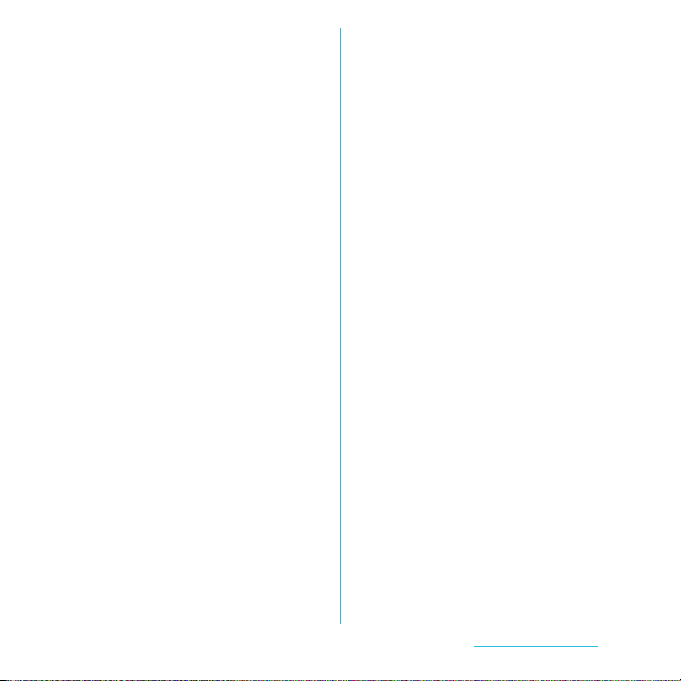
・
Packet communication charge when using
tethering varies depending on the charging
plan you use. Subscription of packet flat-rate
service is highly recommended.
・
For details on usage charge, etc., refer to http:/
/www.nttdocomo.co.jp/ .
Content s/Precautio ns
8
Page 11
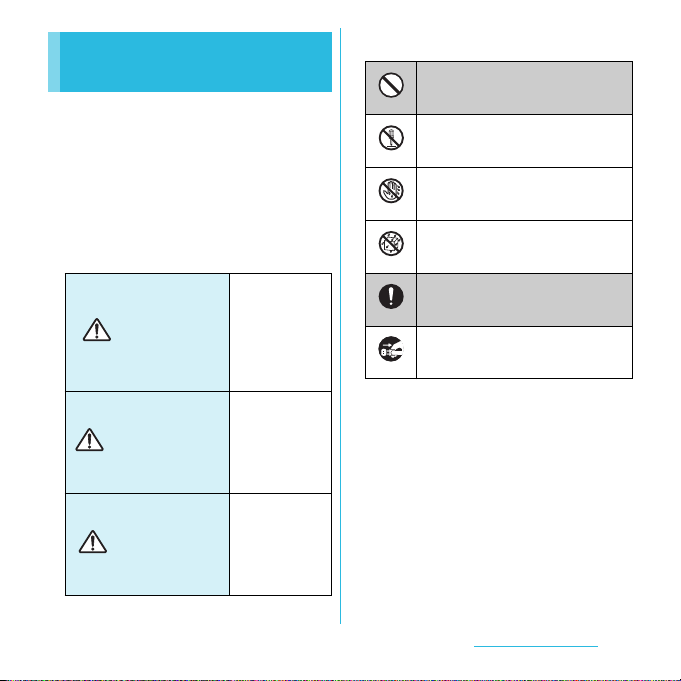
Safety Precautions (Always follow these directions)
■
For safe and proper use of the terminal, please
read the "Safety Precautions" prior to use.
Keep the Manual in a safe place for future
reference.
■
ALWAYS observe the safety precautions since
they intend to prevent personal injury or
property damage.
■
The following symbols indicate the different
levels of injury or damage that may result if
the guidelines are not observed and the
terminal is used improperly.
Failure to
observe these
guidelines may
DANGER
WARNING
CAUTION
immediately
result in death
or serious
injury.
Failure to
observe these
guidelines may
result in death
or serious
injury.
Failure to
observe these
guidelines may
result in injury
and property
damage.
■
The following symbols indicate specific
directions.
Indicates prohibited actions.
Don’t
Indicates not to disassemble.
No disassembly
Indicates not to handle with wet
hands.
No wet hands
Indicates not to use where it could
get wet.
No liquids
Indicates compulsory actions in
accordance with instructions.
Do
Indicates to remove the power plug
from the outlet.
Unplug
■
"Safety Precautions" are described in the
following categories:
1. Handling the terminal, AC Adapter cable, and
docomo mini UIM card (general)
. . . . . . . . . . . . . . . . . . . . . . . . . . . . . . . . . . . . . . . . . . . 10
2. Handling the terminal. . . . . . . . . . . . . . . . . . . . . . 11
3. Handling the adapter . . . . . . . . . . . . . . . . . . . . . . 14
4. Handling the docomo mini UIM card
. . . . . . . . . . . . . . . . . . . . . . . . . . . . . . . . . . . . . . . . . . . 15
5. Handling the terminal near electronic medical
equipment . . . . . . . . . . . . . . . . . . . . . . . . . . . . . . . . 15
6. Material list . . . . . . . . . . . . . . . . . . . . . . . . . . . . . . . . 16
Content s/Precautio ns
9
Page 12
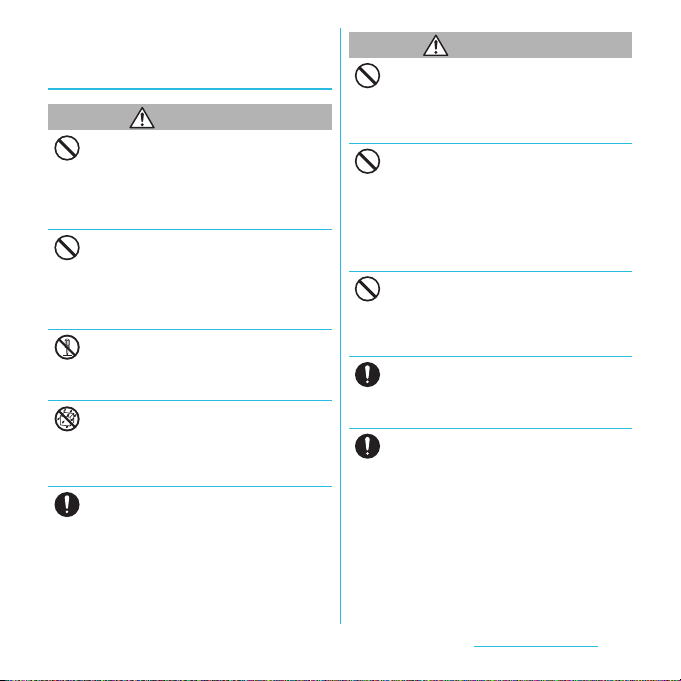
1. Handling the terminal, AC Adapter
cable, and docomo mini UIM card
(general)
DANGER
Do not use, store or leave the terminal in hot
places (e.g. by the fire, near a heater, under a
Don’t
kotatsu, in direct sunlight, in a car in the hot
sun). (including the event that you ware the
terminal in the pocket of your clothes, etc.)
Doing so may cause fire, burns or injury.
Do not place the terminal, AC adapter cable,
or docomo mini UIM card inside cooking
Don’t
appliance such as a microwave oven or highpressure containers.
Doing so may cause fire, burns, injury or
electric shock.
Do not disassemble or modify the terminal,
AC adapter cable, or docomo mini UIM card.
No disassembly
Doing so may cause fire, burns, injury or
electric shock.
Do not let the terminal, AC adapter cable, or
docomo mini UIM card get wet with water,
No liquids
drinking water, urine of pet animals, etc.
Doing so may cause fire, burns, injury or
electric shock.
Use the AC adapter cable for the terminal
specified by DOCOMO.
Do
Failure to do so may cause fire, burns, injury or
electric shock.
WARNING
Do not subject the terminal, AC adapter
cable, or docomo mini UIM card to excessive
Don’t
force or throw it.
Doing so may cause fire, burns, injury or
electric shock.
Do not allow the microUSB connection jack,
headset connection jack or HDMI
Don’t
connection jack to come in contact with
conducting foreign substances (a piece of
metal, pencil lead, etc.). Never allow these
objects to get into the connection jack.
Doing so may cause fire, burns, injury or
electric shock.
Do not cover or wrap the terminal, AC
adapter cable, or docomo mini UIM card
Don’t
with a cloth or bedding in use or while
charging.
Doing so may cause fire or burns.
Power off the terminal before you step into a
place where flammable gas can leak, such as
Do
gas stations. Do not charge the battery.
Gas may catch fire.
If you notice anything unusual about the
terminal, AC adapter cable, or docomo mini
Do
UIM card such as an unusual odor,
overheating, discoloration or deformation
during operation, charging or storage,
immediately perform the following
measures.
・
Remove the power plug from the power
outlet.
・
Power off the terminal.
Failure to do so may cause fire, burns, injury or
electric shock.
Content s/Precautio ns
10
Page 13
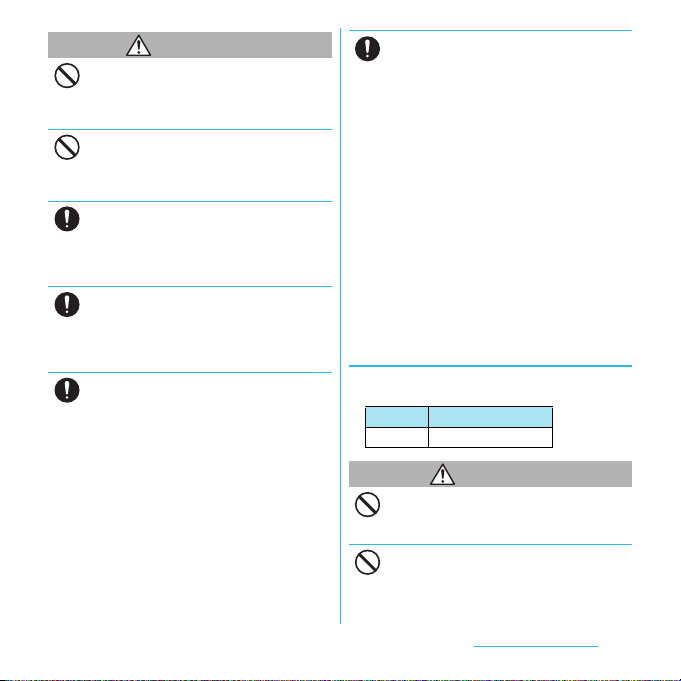
Do not place on an unstable or inclined
CAUTION
platform.
Don’t
Doing so may cause the device to fall and
cause injury.
Do not keep in a place that is very humid,
dusty, or subject to high temperature.
Don’t
Doing so may cause fire, burns or electric
shock.
If children use the terminal, parents or
guardians should give them the proper
Do
instructions for use. Make sure that they use
the terminal as instructed.
Failure to do so may cause injury.
Keep the terminal, AC adapter cable, or
docomo mini UIM card out of the reach of
Do
babies and infants.
Failure to do so may cause accidental
swallowing or injury.
Be careful especially when you use the
terminal while it has been continuously
Do
connected to the AC adapter cable for a long
period of time.
If you play a game etc. for a long time while
charging, the temperature of the terminal and
AC adapter cable may rise.
If you are directly in contact with hot parts for
a long period of time, it may cause your skin to
become red, itchy, or develop a rash
depending on your physical condition and
also it may cause low-temperature burn.
For 3D image function, be aware of the
following.
Do
・
When you watch 3D images taken by the
terminal on a 3D compatible monitor, do not
watch for a long time. It may cause
uncomfortable symptoms such as an
eyestrain, fatigue, sick.
・
When viewing 3D images, take a break on a
regular basis. Required length and frequency
of break vary between individuals, judge for
yourself.
・
If you feel any uncomfortable symptoms,
stop watching 3D images and contact your
physician if needed. Refer to the instruction
manuals of connected devices or software in
addition.
・
Sense of vision of children (especially for
children under 7) is growing. Contact
pediatric doctors or ophthalmologists before
showing 3D images to children. Parents or
guardian should supervise children's using.
2. Handling the terminal
■
The internal battery for the terminal is as
follows.
Display Type of Battery
Li-ion 00 Lithium Ion Battery
DANGER
Do not throw the terminal into fire.
Doing so may cause internal battery to ignite,
Don’t
explode, overheat or leak.
Do not stick a nail into the terminal, hit it
with a hammer, or step on it.
Don’t
Doing so may cause internal battery to ignite,
explode, overheat or leak.
Content s/Precautio ns
11
Page 14

If the internal battery fluid gets into your
eyes, do not rub, rinse with clean running
Do
water, and get medical treatment
immediately.
Failure to do so may cause blindness.
WARNING
Do not turn on the photo light with the
lighting luminescence part close to the eyes.
Don’t
Especially to shoot infants or young
children, step away from them more than 1
m.
Doing so may cause blurred vision. Or injury
by dazzling eyes or surprising may occur.
Do not allow a foreign substance such as
water and other liquids, metal parts, or
Don’t
flammables to get in the docomo mini UIM
card or microSD card insertion slot on the
terminal.
Doing so may cause fire, burns, injury or
electric shock.
Do not turn on the light toward a driver of a
car etc.
Don’t
Doing so may disturb driving and cause an
accident.
Power off the terminal in a place where the
use is prohibited such as in airplane or
Do
hospital.
Failure to do so may affect electronic
equipment and electronic medical
equipment. If you set the automatic power-on
function, cancel it before powering off the
terminal.
Follow the instructions of each medical facility
for the use of mobile phones on their
premises.
Prohibited acts such as mobile phone usage
on board an airplane may be punished by law.
If usage of mobile phones in an aircraft is
admitted by setting airplane mode, etc., use
the terminal under the direction of the airline.
If the microUSB cable is connected into the
USB connection jack for charging etc, the
terminal is automatically powered on
although the operations are not available. Be
careful not to connect the microUSB cable in a
place where the use is prohibited such as in
airplane or hospital.
Always keep the terminal away from your
ear when you talk setting the hands-free
Do
function.
Also, when you play game, play back music,
etc. connecting the Earphone/Microphone,
etc. to the terminal, adjust the volume
adequately.
If the volume is too loud, it may cause
difficulty in hearing.
Moreover, if you barely hear the surrounding
sounds, it may cause an accident.
If you have a weak heart, set the vibrator or
ringtone volume carefully.
Do
Failure to do so may affect your heart.
Content s/Precautio ns
12
Page 15
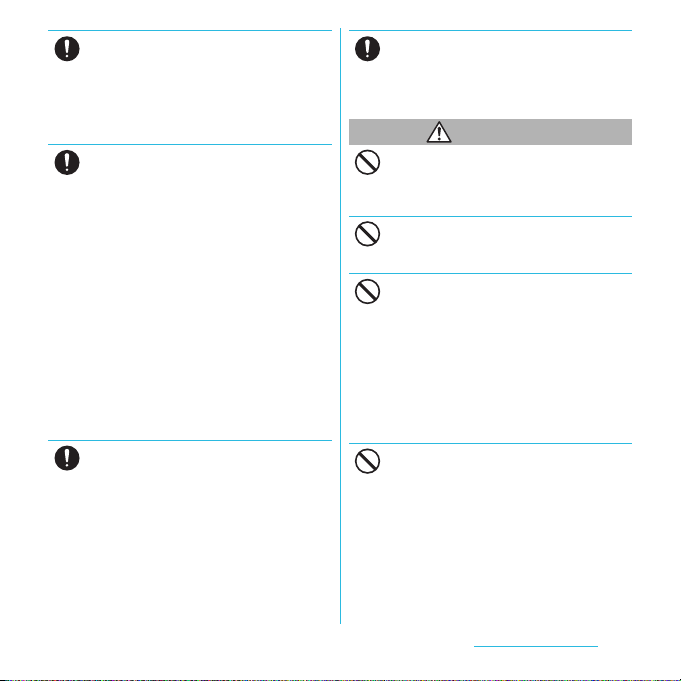
If you are wearing any electronic medical
equipment, check with the relevant medical
Do
electronic equipment manufacturer or
vendor whether the operation may be
affected by radio waves.
The radio waves from the terminal may affect
electronic medical equipment.
Power off the terminal near electronic
devices or equipment operating on high
Do
precision control or weak signals.
Failure to do so may interfere with the
operation of electronic devices or equipment.
* The followings are some electronic devices
or equipment that you should be careful of:
Hearing aids, implantable cardiac
pacemaker, implantable cardioverter
defibrillator, other electronic medical
equipment, fire detector, automatic door,
and other automatically controlled devices
or equipment.
If you use an implantable cardiac
pacemaker, implantable cardioverter
defibrillator, or other electronic medical
equipment, check with the relevant medical
electronic equipment manufacturer or
vendor whether the operation can be
affected by radio waves.
Be careful about broken glasses or exposed
internal from the terminal if the display or
Do
the camera lens is broken.
Shatterproof film-applied hardened glass is
used on the display surface and the acr ylic
resin is applied on camera lens so as not to be
shattered when broken. But they may cause
injury if you touch a cut surface or exposed
portion mistakenly.
If the internal battery leaks or hears an
unusual odor, immediately stop using and
Do
move it away from fire.
The leaking liquid may ignite fire, catch fire, or
explode.
CAUTION
Do not swing the terminal around by
holding the strap etc.
Don’t
The terminal may hit you or others and cause
accident such as injury.
Do not use damaged terminal.
Doing so may cause fire, burns, injury or
Don’t
electric shock.
If the display is mistakenly damaged and
when the liquid crystal runs out, do not get
Don’t
it on your skin such as face, hands, etc.
Doing so may cause blindness or injury on
your skin.
If the liquid crystal gets in your eye or mouth,
rinse with clean running water, and get
medical treatment immediately.
Also, if it gets on your skin or clothes, use
something such as alcohol to wipe off and
wash it with soap in clear water.
Do not discard the battery pack together
with other garbage.
Don’t
The terminal may become the source of fire or
environmental destruction. Take the used
terminal to our service counter (docomo
Shop, etc.) or follow the instructions of the
local authorities in charge of collecting used
terminals.
Content s/Precautio ns
13
Page 16
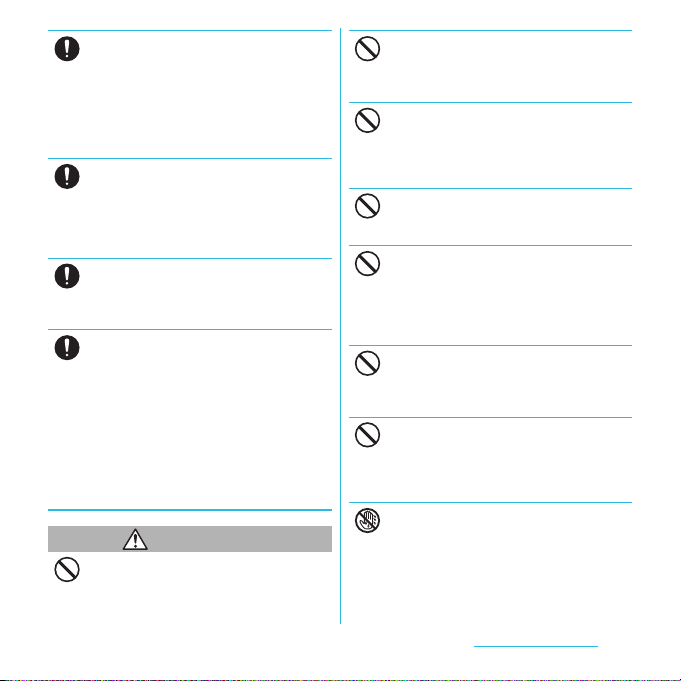
To use the terminal in car, check with
automobile manufacturer or dealer to
Do
determine how the device is affected by
radio waves before using.
In rare cases, using the phone in some vehicle
models can cause the vehicle's electronic
equipment to malfunction. In that case, stop
using the terminal immediately.
The use of the terminal may cause itching,
rashes, eczema, or other symptoms
Do
depending on the user's physical condition.
Immediately stop using and get medical
treatment in such a case.
For material of each part, →P. 16 "M at e r ia l li s t ".
When watching the display, take a certain
distance from the display in a fully bright
Do
place.
Failure to do so may reduce visual acuity.
If fluid etc. leaks out from the internal
battery, do not make the fluid contact with
Do
your skin of face or hands.
Doing so may cause blindness or injury on
your skin.
If th e fluid etc. g ets into your eyes or mout h, or
contacts skin or clothes, immediately flush the
contacted area with clean running water.
If the fluid gets into the eyes or mouth,
immediately see a doctor after flushing.
3. Handling the adapter
WARNING
Do not use the microUSB cable if it is
damaged.
Don’t
Doing so may cause fire, burns or electric
shock.
Do not use the AC adapter cable in a very
humid or steamy place such as bathroom.
Don’t
Doing so may cause fire, burns or electric
shock.
DC adapter is only for a negative gound
vehicle. Do not use DC adapter for a positive
Don’t
ground vehicle.
Doing so may cause fire, burns or electric
shock.
Do not touch the AC adapter cable if you
hear thunder.
Don’t
Doing so may cause electric shock.
Do not short-circuit the microUSB plug
while it is connected to the power outlet. Do
Don’t
not touch the microUSB plug with your
hands, fingers, or any part of your body.
Doing so may cause fire, burns or electric
shock.
Do not place any heavy objects on the
microUSB cable.
Don’t
Doing so may cause fire, burns or electric
shock.
When you insert and remove AC adapter
from power outlet, do not contact a metal
Don’t
strap or other metal objects with the jack.
Doing so may cause fire, burns or electric
shock.
Do not touch the cord of the AC adapter
cable or the power outlet with wet hands.
No wet hands
Doing so may cause fire, burns or electric
shock.
Content s/Precautio ns
14
Page 17
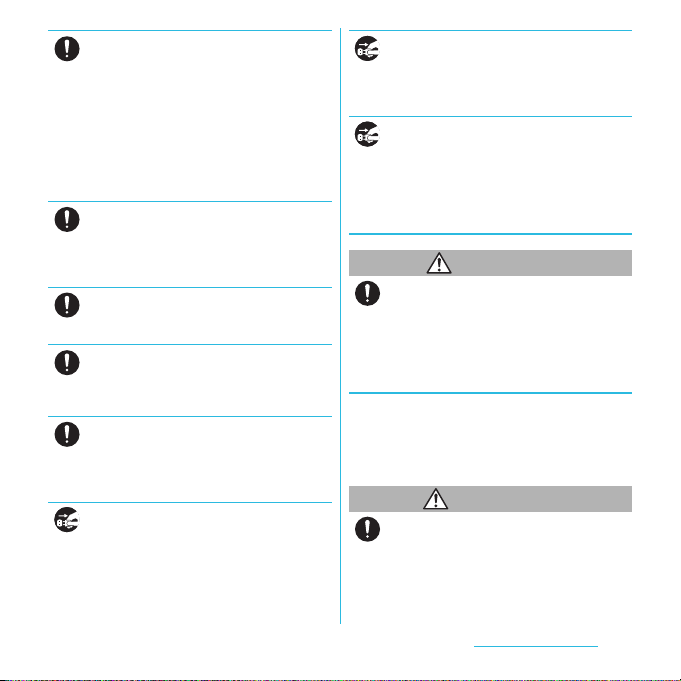
Use the adapter only on the specified power
supply and voltage.
Do
Use the AC adapter cable available overseas
when you charge the battery overseas.
Failure to do so may cause fire, burns or
electric shock.
AC adapter: AC 100 V to 240 V (Make sure to
connect the adapter to a household AC power
outlet.)
DC adapter: DC 12 V/24 V (only for a negative
ground vehicle)
When the fuse in a DC adapter is blown,
make sure to use the specified fuse.
Do
Failure to do so may cause fire, burns or
electric shock. For the specified fuse, see the
users manuals supplied with a DC adapter.
Clean dust from the power plug.
Failure to do so may cause fire, burns or
Do
electric shock.
When you connect the AC adapter to the
power outlet, insert it firmly.
Do
Failure to do so may cause fire, burns or
electric shock.
Hold the AC adapter, not the microUSB
cable, when you remove the power plug
Do
from the power outlet.
Failure to do so may cause fire, burns or
electric shock.
Remove the power plug from the power
outlet when not used for a long period of
Unplug
time.
Failure to do so may cause fire, burns or
electric shock.
If liquid such as water gets into the adapter,
immediately remove it from the power
Unplug
outlet.
Failure to do so may cause fire, burns or
electric shock.
Before cleaning, remove the power plug
from the power outlet.
Unplug
Failure to do so may cause fire, burns or
electric shock.
4. Handling the docomo mini UIM
card
CAUTION
Please be careful not to touch a cut surface
when you remove the docomo mini UIM
Do
card.
Failure to do so may cause injury.
5. Handling the terminal near
electronic medical equipment
■
The following instructions observe the
guidelines of the Electromagnetic
Compatibility Conference, Japan to protect
electronic medical equipment from radio
waves from mobile phones.
WARNING
Please observe the following guidelines in
medical facilities.
Do
・
Do not take the terminal into the operating
rooms, ICU (Intensive Care Unit), or CCU
(Coronary Care Unit).
・
Power off the terminal inside hospital wards.
Content s/Precautio ns
15
Page 18
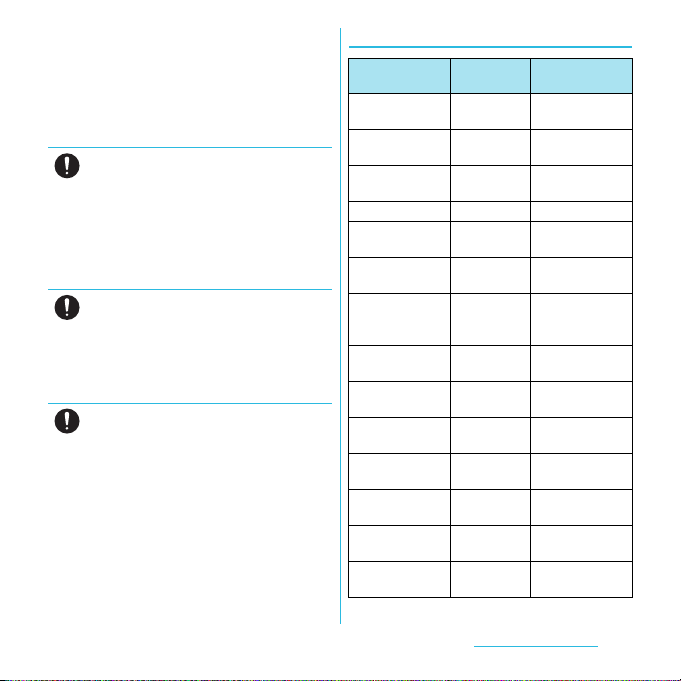
・
Power off the terminal in the lobby and
other places if there are any electronic
medical equipment operating in the vicinity.
・
Follow the instructions of each medical
facility when they specify areas forbidding to
use and carrying a mobile phone.
・
If you set the automatic power-on function,
cancel it before powering off the terminal.
Power off the terminal in crowded places
such as rush-hour trains. There may be a
Do
person with an implantable cardiac
pacemaker or implantable cardioverter
defibrillator near you.
The radio waves from the terminal may affect
the operation of implantable cardiac
pacemaker or implantable cardioverter
defibrillator.
If you use an implantable cardiac pacemaker
or implantable cardioverter defibrillator,
Do
keep the terminal more than 22 cm away
from the implant at all times.
The radio waves from the terminal may affect
the performance of electronic medical
equipment.
If you need to use electronic medical
equipment other than implantable cardiac
Do
pacemaker or implantable cardioverter
defibrillator outside medical facilities such
as treating at home, check with the relevant
medical electronic equipment manufacturer
whether the operation may be affected by
radio waves.
The radio waves from the terminal may affect
the performance of electronic medical
equipment.
6. Material list
Part Material
Exterior case
(Front)
Exterior case
(transparent)
Exterior case
(Bottom)
PC resin
(with glass)
PMMA resin None
PC resin UV coating
Back Cover PC+ABS resin UV coating
Exterior cover
(microUSB)
Exterior cover
(HDMI)
Transparent plate
(Display)
Transparent plate
PC resin UV coating
PC resin UV coating
Hardened
glass + PET
resin
PMMA resin AR treatment hard
(Camera lens)
Transparent plate
PC resin None
(P light)
Decorative ring
Aluminum Anodized coating
(Audio jack)
Decorative ring
Aluminum Anodized coating
(Camera)
Side key
Aluminum Anodized coating
(Power key)
Side key
Aluminum Anodized coating
(Volume key)
Side key
Aluminum Anodized coating
(Camera key)
Surface
treatment
UV coating
Hard coating
coating
Content s/Precautio ns
16
Page 19
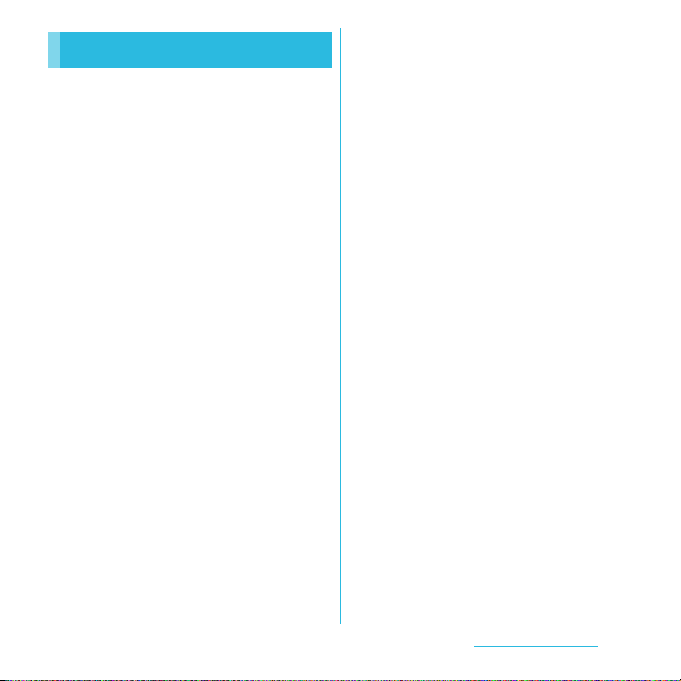
Handling precautions
■
Common precautions
・
Do not expose to water.
The terminal, AC Adapter cable, and docomo
mini UIM card are not waterproof. Do not use
them in a humid place such as bathroom or in
the rain. If you carry the terminal on your body,
perspiration may corrode the internal parts of the
terminal and cause malfunction. Note that if a
trouble is diagnosed as exposure to water or
other liquid, repairs of the terminal may not be
covered by the Warranty or it may not be
possible to repair such phones. In that case, even
if the terminal can be repaired, it is repaired at the
owner's expense.
・
Clean the terminal with a dry soft cloth
(such as used for cleaning eyeglasses).
- Do not rub it roughly with a dry cloth. The
display may be damaged.
- Drops of water or dirt left on the display may
cause stains.
- Do not use alcohol, thinner, benzine, cleaning
detergent, etc. to clean the terminal. These
chemicals may erase the printing on the
terminal or cause discoloration.
・
Clean the terminals occasionally with a
dry cotton swab.
If the jack is soiled, connection gets worse and it
may cause power to be turned off or insufficient
battery charge, so clean the jack with a dry
cotton swab etc. When cleaning, be careful not
to damage the terminals.
・
Do not leave the terminal near the air
conditioning vent.
Extreme temperature changes may produce
condensation and corrode the internal parts of
the terminal, causing it to malfunction.
・
Make sure to use the terminal etc. without
excessive force.
If you put the terminal in a bag full of items or sit
down with the terminal in the pocket of your
cloth, it may damage the display and internal
circuit board, and cause the terminal to
malfunction.
Also, while the external device is connected to
the microUSB connection jack, headset
connection jack or HDMI connection jack, it may
damage the connector and cause malfunction.
・
Do not rub or scratch the display with
metal.
The display may get scratched and it may cause
malfunction or damage.
・
Make sure to see the user's manuals
supplied with the AC adapter cable.
■
The terminal precautions
・
Do not press touch panel surface forcibly,
or not operate with a sharp-pointed
objects such as nail, ballpoint pen, pin,
etc.
Doing so may cause damage of touch panel.
・
Do not use the terminal in extremely hot
or cold places.
Use the terminal within a temperature range of 5
℃
to 35℃ and a humidity range of 45% to 85%.
Content s/Precautio ns
17
Page 20
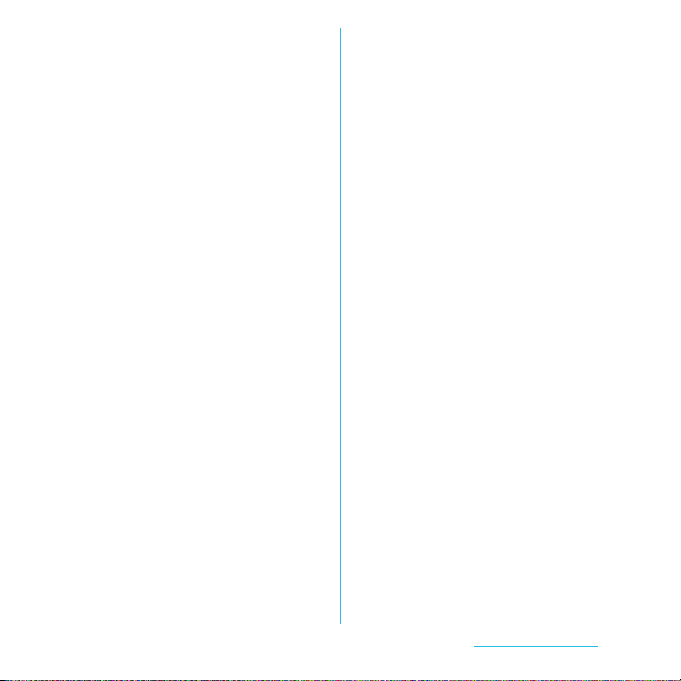
・
Using the terminal near ordinary phone,
television or radio may cause interference
in these electric appliances. Make sure to
move far away from them when using the
terminal.
・
Note down the information saved in the
terminal in a separate note and keep it
safely.
Under no condition will DOCOMO be held liable
for any damaged or lost data saved in the
terminal.
・
Do not drop or give a strong impact to the
terminal.
Doing so may cause malfunction or damage.
・
Do not plug the connector of the external
device into the microUSB connection jack,
headset connection jack or HDMI
connection jack at the slant or pull it while
connecting.
Doing so may cause malfunction or damage.
・
The terminal could become warm while
in use and charging. This condition is not
abnormal. You can continue using the
terminal.
・
Do not leave the camera under direct
sunlight.
If you do so, some of the elements may melt or
become faded.
・
Use the terminal with the microUSB
connection jack cover and HDMI
connection jack cover closed.
Failure to do so may get dust or water inside and
cause malfunction.
・
Do not remove the microSD card or
power off the terminal while using the
microSD card.
Doing so may cause data loss or malfunction.
・
Do not let magnetic cards, etc. close to
the terminal.
The magnetic data in cash cards, credit cards,
telephone cards, floppy disks, etc. may be erased.
・
Do not bring strong magnetic objects
close to the terminal.
Strong magnetic objects may cause
misoperation.
・
The internal battery is a consumable
accessory.
Even if the operating time of the terminal varies
depending on the operating conditions and
other factors, when the length of time you can
use the terminal with a fully charged battery
becomes unusually short, it is time to replace the
internal battery. For replacement of internal
battery, contact "General Inquiries" on the last
page of this manual or the DOCOMO-specified
repair office.
・
Charge the battery pack in an
environment with the proper ambient
℃
temperature (5
to 35℃).
Content s/Precautio ns
18
Page 21
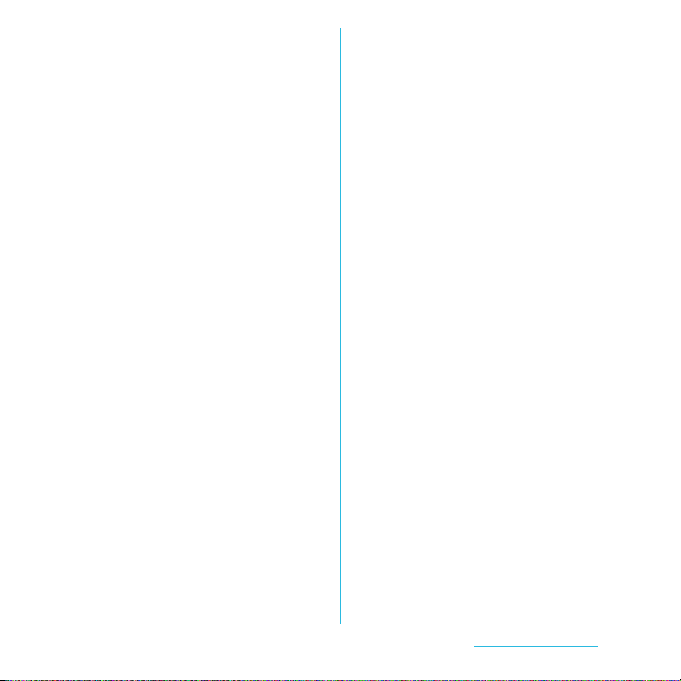
・
The operating time of the internal battery
varies depending on the operating
environment and the secular degradation
of the internal battery.
・
Do not store the internal battery in the
following cases:
- The battery is fully charged (immediately after
the charging is complete)
- The battery has run out (the phone cannot
power on)
The performance and life of the internal battery
may deteriorate.
It is recommended that you store the internal
battery with the remaining battery level of about
40 percent as a guide.
■
The adapter precautions
・
Charge the battery pack in an
environment with the proper ambient
℃
temperature (5
・
Do not charge in the following places.
- Places that are very humid, dusty or exposed to
strong vibrations.
- Near ordinary phone or TV/radio.
・
The AC adapter cable could become
to 35℃).
warm while charging. This condition is
not abnormal. You can continue using the
terminal.
・
Do not turn off the car's engine while
charging with the DC adapter.
Doing so may run down the car's battery.
・
When you use the power outlet with a
mechanism to prevent the plug from
being removed, follow the instructions on
the outlet's user's manual.
・
Do not give a strong impact to the
adapter. Also, do not bend or deform the
microUSB plug.
Doing so may cause malfunction.
■
docomo mini UIM card precautions
・
Do not use unnecessary force to insert/
remove the docomo mini UIM card.
・
Do not insert and use the docomo mini
UIM card with another IC card reader/
writer. Please note that you are wholly
liable for any damage or malfunction as a
result of such action.
・
Always keep the IC portion clean when
you use the card.
・
Clean the terminal with a dry soft cloth
(such as used for cleaning eyeglasses).
・
Note down the information saved in the
docomo mini UIM card in a separate note
and keep it safely.
Under no condition will DOCOMO be held liable
for any damaged or lost data saved in the
terminal.
・
Take an expended docomo mini UIM card
to sales outlet such as docomo Shop for
proper disposal in order to protect the
environment.
・
Do not carelessly damage, contact, or
short-circuit an IC.
Doing so may cause data loss or malfunction.
Content s/Precautio ns
19
Page 22
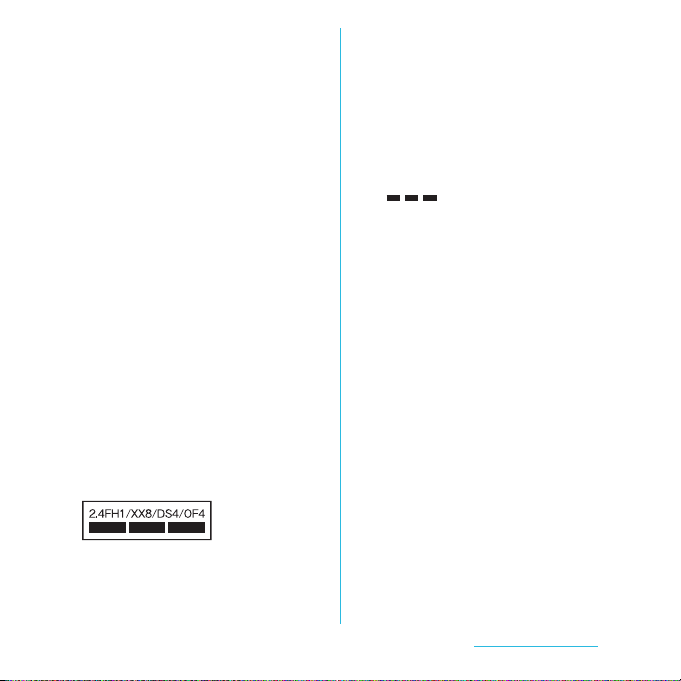
・
Do not drop a docomo mini UIM card or
subject it to impact.
Doing so may cause malfunction.
・
Do not bend a docomo mini UIM card or
place a heavy object on it.
Doing so may cause malfunction.
・
Do not insert the docomo mini UIM card
on which any label or seal is stuck into the
terminal.
Doing so may cause malfunction.
■
Bluetooth function precautions
・
To secure the Bluetooth communication
security, the terminal supports the
security function compliant with
Bluetooth standards, but the security may
not be sufficient depending on the
setting. Concern about the
communication using the Bluetooth
function.
・
Please be aware that DOCOMO is not
responsible for data leak when making
data communications using Bluetooth.
・
Frequency band
The frequency band used by the terminal's
Bluetooth/wireless LAN function is as follows.
2.4 : This radio equipment uses the 2400 MHz
band.
Modulation scheme is the
FH/XX/DS/OF
1 : The estimated interference distance is 10
4 : The estimated interference distance is 40
8 : The estimated interference distance is 80
Available channels vary depending on the
country.
For use in an aircraft, contact the airline
beforehand.
・
Bluetooth cautions
The operating frequency band of the terminal is
used by industrial, scientific, consumer and
medical equipment including microwave ovens,
premises radio stations for identifying mobile
units used in the manufacturing lines of plants
(radio stations requiring a license), specified low
power radio stations (radio stations requiring no
license) and amateur radio stations (hereinafter
referred to as "another station").
- Before using this equipment, confirm that
"another station" is not being operated nearby.
- In the event of the terminal causing harmful
radio wave interference with "another station",
promptly change the operating frequency or
stop radio wave emission by turning off the
power, etc.
:
FH-SS, other system, DS-SS,
or OFDM system.
m or less.
m or less.
m or less.
: The full band between 2400 MHz
and 2483.5 MHz is used and the
band of the mobile identification
device can be avoided.
Content s/Precautio ns
20
Page 23
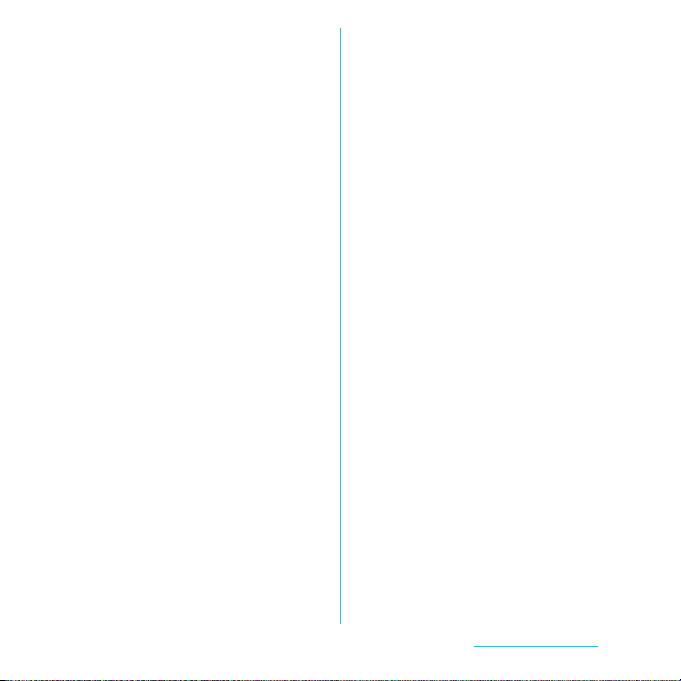
- If you have further questions, contact "General
Inquiries" on the last page of this manual.
■
Wireless LAN (WLAN) precautions
・
Wireless LAN (WLAN) exchanges
information using radio waves, and allows
you to freely establish LAN connection if
you are within an area where radio wave
reaches. On the other side, if you
communicate without appropriate
security settings, communications may
be intercepted or hacked by malicious
parties. It is recommended to make
necessary security settings on your
responsibility and expense.
・
Wireless LAN
Do not use wireless LAN near magnetic devices
such as electrical appliances or AV/OA devices, or
in radio waves.
- Magnetism or radio waves may increase noises
or disable communications (especially when
using a microwave oven).
- When used near TV, radio, etc., reception
interference may occur, or channels on the TV
screen may be disturbed.
- If there are multiple wireless LAN access points
nearby and the same channel is used, search
may not work correctly.
・
2.4 GHz device cautions
The operating frequency band of the WLAN
device is used by industrial, scientific, consumer
and medical equipment including home electric
appliances such as microwave ovens, premises
radio stations for identifying mobile units used in
the manufacturing lines of plants (radio stations
requiring a license), specified low power radio
stations (radio stations requiring no license) and
amateur radio stations (radio stations requiring a
license).
- Before using the device, confirm that premises
radio stations for identifying mobile units,
specified low power radio stations and amateur
radio stations are not being operated nearby.
- If the device causes harmful radio interference
to premises radio stations for identifying
mobile units, immediately change the
frequency band or stop use, and contact
"General Inquiries" on the last page of this
manual for crosstalk avoidance, etc. (e.g.
partition setup).
- If the device causes radio interference to
specified low power radio stations or amateur
radio stations, contact "General Inquiries" on
the last page of this manual.
Content s/Precautio ns
21
Page 24
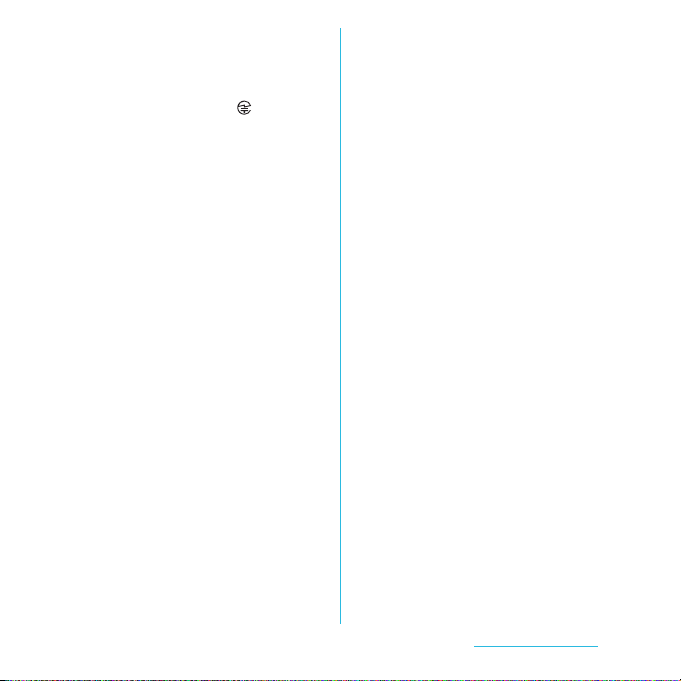
■
Note
・
Do not use altered terminal. Using an
altered device is a violation of the Radio
Law.
A "Technical Conformity Mark " affixed on the
manufacturer's specification sticker certifies that
the terminal meets technical regulations for
specified radio equipment that are based on the
Radio Law.
If you remove the screws and alter the inside of
the terminal, the technical regulations
conformity certification becomes invalid.
Do not use the terminal with the certification
invalid, as it is a violation of the Radio Law.
・
Be careful when using the terminal while
driving.
Using a handheld mobile phone while driving
will result in a penalty.
However, absolutely necessary cases such as
rescue of a sick person or maintaining public's
safety are exempted.
・
Do not alter the basic software illegally.
It is regarded as the software modification and
Repairs may be refused.
Content s/Precautio ns
22
Page 25
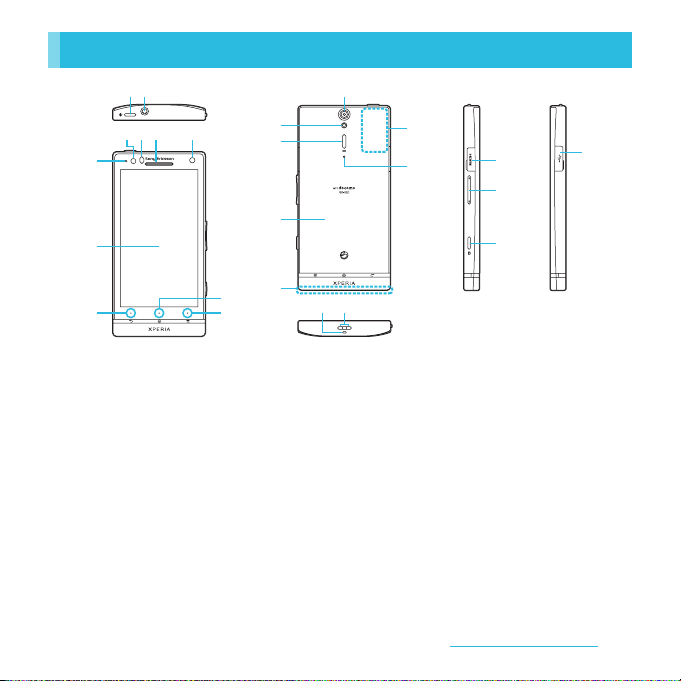
Part names and functions
ab l
d
f g
e
c
h
i
a
Power key/Screen lock key
b
Headset connector
c
Notification LED
d
Light sensor : Used for auto controlling of the screen
brightness.
e
Proximity sensor : Turns on or off the touch screen
to prevent misoperation during a call.
f
Ear speaker
g
Front camera lens
h
Tou ch s cree n
i
Back key
j
Home key
k
Menu key
l
Camera lens
m
Photo light
n
Speaker
o
Back Cover
m
n
o
p
j
k
q
r
t
s
p
FOMA antenna section
q
GPS/Wi-Fi/Bluetooth antenna section
r
Second microphone : Reduce noise to make easy to
listen.
s
Microphone
t
Strap hole
u
HDMI connector (type D)
v
Volume key/Zoom key
w
Camera key
x
Connector for microUSB cable
* The antenna is built into the main body. Covering
around the antenna with your hand may affect the
quality.
❖
Note
・
Do not put stickers etc. on each sensors.
u
v
w
*
Before Using the Terminal
x
*
23
Page 26
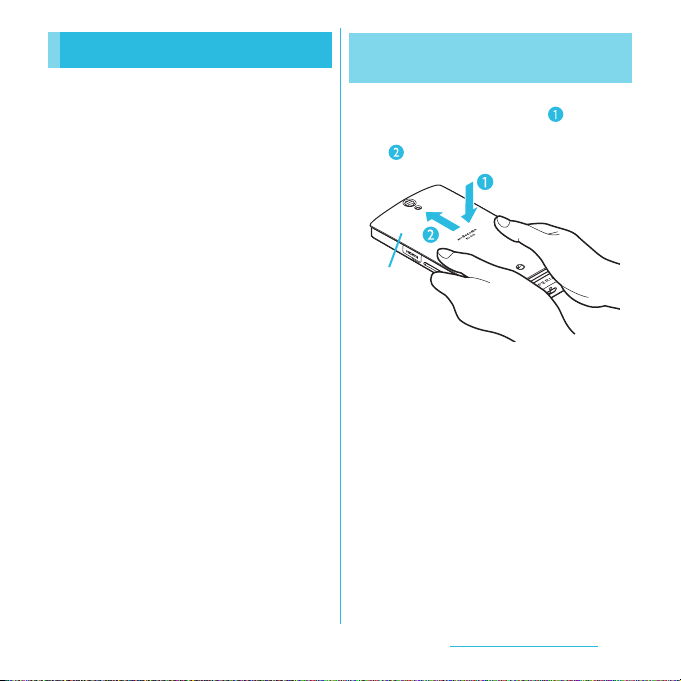
docomo mini UIM card
The docomo mini UIM card is an IC card
recorded user information such as your
phone number etc.
・
This terminal uses a docomo mini UIM card. If
you have a UIM or FOMA card, bring it to the
nearest docomo Shop to replace.
・
When the docomo mini UIM card is not
inserted to the terminal, you cannot use some
functions of the terminal.
・
For details on docomo mini UIM card, refer to
the instruction manual of docomo mini UIM
card.
・
Before inserting/removing a docomo mini
UIM card, make sure to power off the terminal
and remove the back cover. Do not connect
the AC Adapter cable.
❖
Information
・
Please be careful not to touch or scratch a metal part
(IC) when you handle the docomo mini UIM card.
Doing so may cause malfunction or damage.
■
Security codes of the docomo mini
UIM card
The docomo mini UIM card has a Security
code, namely PIN. It is set "0000" at the
subscription. They can be changed by
yourself. (P.114)
Attaching docomo mini UIM
card
Press the back cover in the
1
direction of the arrow ( ) and
slide to the direction of the arrow
( ) until it clicks to remove.
Back cover
With the metal part (IC) facing
2
down, insert straight the docomo
mini UIM card all the way into the
holder.
・
Check the orientation of UIM corner
cut.
Before Using the Terminal
24
Page 27
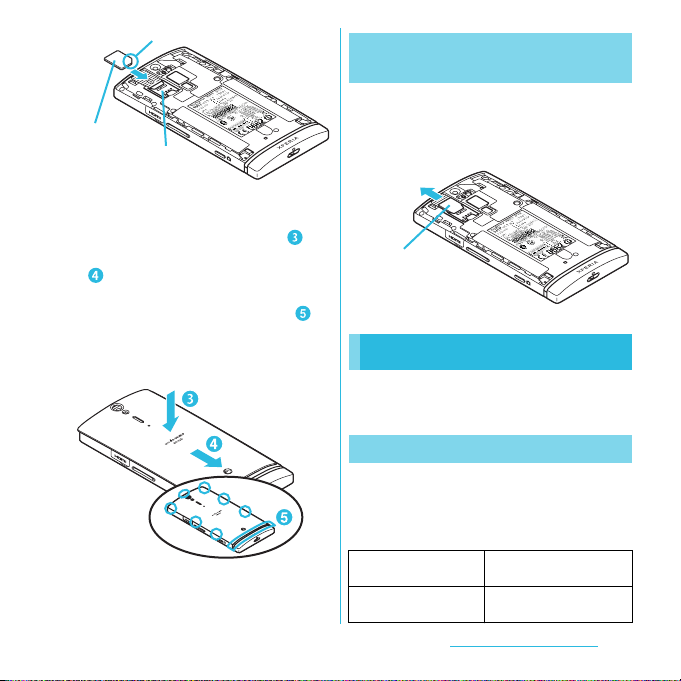
Corner cut
docomo mini UIM card
Holder
Check the direction of the back
3
cover, and attach the back cover
fitting to the terminal body ( ) to
slide in the direction of the arrow
( ) and push until it clicks, and
check that there are not any spaces
between the body and cover ( ).
・
When attaching the back cover, do not
hook the projection part on the edge of
the back cover with your fingertip.
Removing docomo mini UIM
card
Remove the back cover, press the
1
docomo mini UIM card with your
fingertip and remove it sliding in
the direction of the arrow.
docomo mini UIM card
Charging
The battery pack is not full charged when you
purchased the terminal.
Charging time
Charging time is an estimate of the time
required to charge a completely empty
internal battery. Charging under low
temperature requires longer time.
AC Adapter Cable SO03
(included accessory)
DC Adapter 03
(optional accessory)
Approx. 180 min.
Approx. 180 min.
Before Using the Terminal
25
Page 28
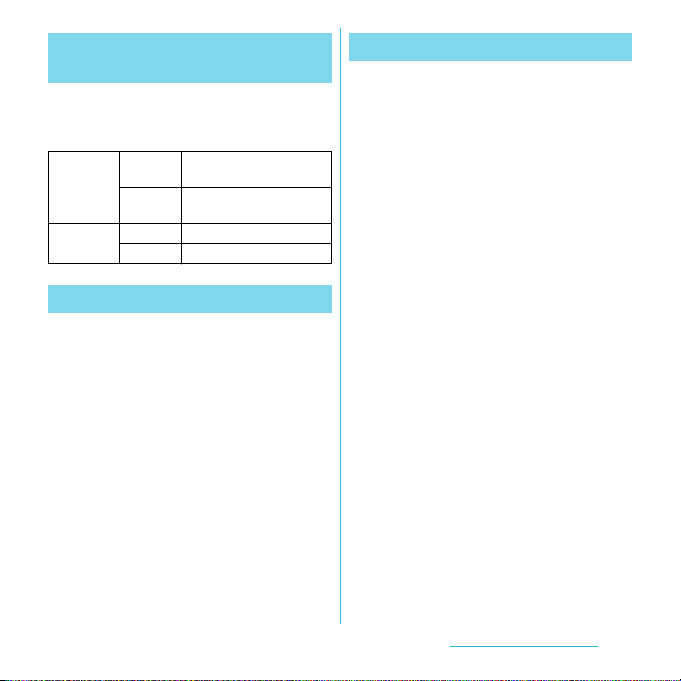
Operation time on full charge
(estimate)
The following time varies by the internal
battery condition or operating environment.
For details, see (P.223).
Continuous
stand-by
time
Continuous
call time
FOMA/3G Approx. 400 hours
GSM Approx. 270 hours
FOMA/3G Approx. 390 min.
GSM Approx. 370 min.
(stationary)
(stationary)
Internal battery life
・
The internal battery is a consumable
accessory. The usage duration of the battery
per one charge decreases gradually each time
the battery is recharged.
・
When the usage duration per one charge
becomes about half of a new battery pack,
the life of the internal battery is as sumed to be
almost over. It is recommended that you
replace the battery pack ahead of time.
Charging
・
The included AC adapter's power plug is
compatible with AC100V to 240V. For using
the terminal overseas, a plug adapter that fits
the electrical outlets in the country you stay is
needed. Do not use an electrical transformer
for overseas use to charge the terminal.
・
Use the included AC Adapter cable for
charging.
・
When charging starts, the notification LED
turns on in red/orange/green. Green means
the remaining battery level reaches more
than 90%. To check the battery level, tap
t
from the Home screen, then tap
u
[Settings]
check "Battery level". When charging is
completed, "100%" is displayed in the battery
level.
・
When you start charging the battery with the
terminal powered off, the power turns on.
However, you cannot operate the terminal.
Do not charge the battery in a place where
the use is prohibited such as in airplane or
hospital.
[About phone]u[Status] and
Before Using the Terminal
26
Page 29
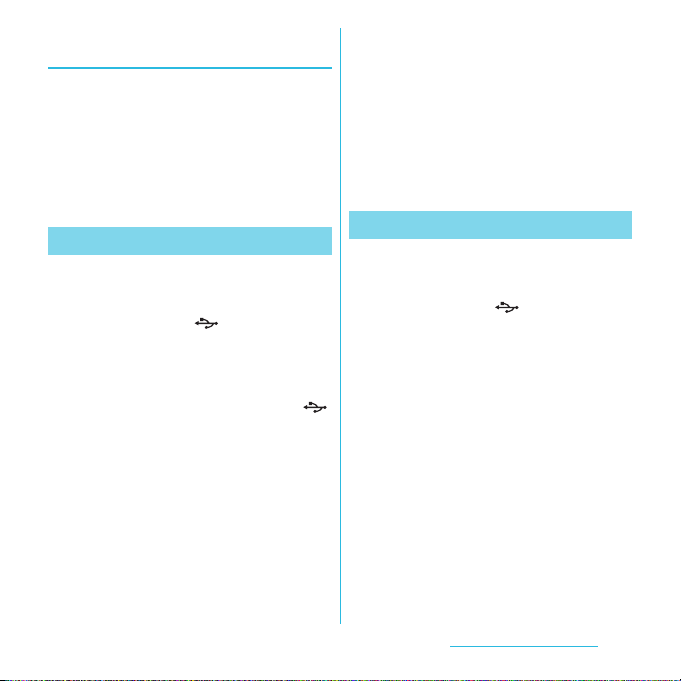
Do not charge the battery pack for a
long time (several days)
・
If you remain charging the terminal for a long
time, the power supply starts from the
internal battery after completion of charging.
The usage time durati on may be shor t. I n tha t
case, please charge it again correctly. For
recharging, remove the terminal from the AC
Adapter cable and reconnect it again.
Charging with AC adapter
Open the microUSB connection
1
jack cover and insert the microUSB
cable horizontally with the
microUSB plug engraved side
facing up into the microUSB
connection jack of the terminal.
Insert the microUSB cable
2
horizontally with the USB plug
engraved side facing up into the
USB connection jack of the
included AC Adapter, and insert
the AC Adapter plug to the power
outlet.
When the charging is completed,
3
remove the microUSB plug of the
microUSB cable from the terminal.
Remove the AC Adapter from the
4
power outlet.
❖
Note
・
If the microUSB cable is connected into the USB
connection jack for charging etc., the terminal is
automatically powered on although the operations
are not available. Be careful not to connect the
microUSB cable in a place where the use is
prohibited such as in airplane or hospital.
Charging with a PC
Open the microUSB connection
1
jack cover and insert the microUSB
cable horizontally with the
microUSB plug engraved side
facing up into the microUSB
connection jack of the terminal.
Insert the USB plug of the
2
microUSB cable horizontally into
the USB port of a PC.
・
When "PC Companion software" screen
appears on the terminal, tap [Skip].
・
When a screen for new hardware
detection etc. appears on the PC, select
[Cancel].
When the charging is completed,
3
remove the microUSB plug of the
microUSB cable from the terminal.
Before Using the Terminal
27
Page 30
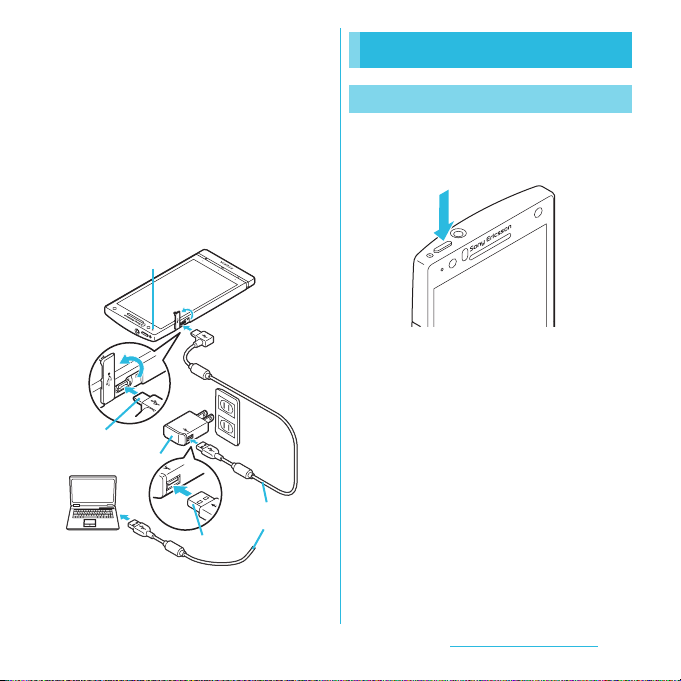
Remove the USB plug of the
4
microUSB cable from the USB port
of the PC.
❖
Note
・
If the microUSB cable is connected into the USB
connection jack for charging etc., the terminal is
automatically powered on although the operations
are not available. Be careful not to connect the
microUSB cable in a place where the use is
prohibited such as in airplane or hospital.
・
Check the connecting direction to connect correctly.
Wrong connection may cause damage.
Notication LED
microUSB plug
AC adapter
microUSB
cable
USB plug
Turning power on/off
Turning power on
Press and hold p for over a
1
second.
・
The key unlock screen appears.
Deactivate the key lock.
2
・
For deactivating the key lock, see
"Unlocking the keys" (P.30).
❖
Information
・
The first time you turn on, "Setup guide" (P.30)
appears.
・
If you activate the screen lock (P.115) or SIM card lock
(P.114), a canceling the screen lock/PIN code entry
screen appears when turning power on and
canceling the key lock. For canceling the screen lock,
see "Unlocking the screen" (P.116), and for canceling
SIM card lock, see "Entering the PIN code when
powered on" (P.114).
Before Using the Terminal
28
Page 31

Turning power off
Press and hold p for over a
1
second.
・
Phone options menu appears.
Tap [Powe r of f].
2
Tap [OK ].
3
Performing force-quit
You can force the terminal quit if the screen
does not respond or the power cannot be
turned off.
Press and hold p and upper of
1
m
for approximately 10
seconds.
Lift up your finger after the
2
terminal vibrates 3 times.
・
The terminal is forced quit and the
power turns off.
❖
Information
・
To restart the terminal, press p and upper of
m
at the same time for approximately 5
seconds, and release your fingers after the terminal
vibrates once.
Setting key lock
When the key lock is set, the screen light
turns off. You can avoid the touch screen or
button from false operations.
・
The terminal keys are locked with turning the
screen light off after the specified time
duration.
Press p.
1
❖
Information
・
For details on settings for turning the backlight off
and the duration of time before the key lock
activation, see "Adjusting the idle time before the
screen turns off" (P.111).
・
There is no function to deactivate the key lock.
・
You can check the notifications or activate
application even if you do not unlock the keys. For
details, refer to "Setting information displayed on the
key unlock screen" (P.111).
・
If you set the screen lock, entering the pattern, PIN or
password is needed when the key lock is canceled.
For setting the screen lock, see "Screen lock" (P.115).
Before Using the Terminal
29
Page 32

Unlocking the keys
A key unlocking screen appears when
turning the power on or the backlight on by
p
pressing
1
❖
Information
・
and off without unlocking the keys or screen lock.
.
Touch and drag to until
it laps over.
Key lock
appears on the right until you touch . Touch
and drag left to switch the manner mode on
Initial settings (Setup guide)
When you turn on the terminal for the first
time, Setup guide appears to set up the
display language, wireless network, online
services, etc. and to import contacts.
❖
Information
・
You can set or change the items later as required.
To change the settings later, from the Home screen,
press , then tap [Settings] or [Setup guide] to set
up from the menu.
Press and hold p for over a
1
second.
・
A screen for selecting language
appears.
Tap [English (United
2
3
4
5
6
7
u
States)]
・
"Welcome" screen appears and you can
learn how to use the function and
make initial settings.
[Done].
Tap .
・
The Internet connection screen
appears. Tap [Mobile network and WiFi] or [Wi-Fi only] to select.
Tap .
・
The wireless network screen appears.
Tap [Search for networks] to add Wi-Fi
network.
Tap .
・
A service screen appears. Make settings
of "Google (P.120)", "Facebook (P.121)",
"Exchange ActiveSync (P.132)".
Tap .
・
Automatic renewal screen appears. Tap
[Synchronize automatically] or [No
thank you] to select.
Tap .
・
The import contacts screen appears.
For information on import contacts, see
"Using PhoneBookCopy" (P.82).
Before Using the Terminal
30
Page 33

Tap .
8
・
Preferred applications screen appears.
Tap either [docomo applications] or
™
applications] to select.
[Xperia
u
9
Tap [Finish].
・
Initial settings (Setup guide) end and an
initial setting screen for docomo service
appears.
Tap .
10
・
Application batch installation screen
appears. Tap [Install] or [Not install] to
select.
Tap .
11
・
A setting screen for docomo
application password appears. Tap [Set]
and enter a password.
Tap .
12
・
A setting screen for location provision
appears. Tap any of [Location providing
ON]/[Location providing OFF]/
[Unknown blocking] to select.
Tap
13
・
A home screen appears.
❖
Information
・
Make sure to check if the data connection is available
(3G/GPRS) before setup online services. For checking
the data connection status, see "Status icon" (P.31).
u
[OK].
Status bar
A status bar appears at the top of the screen.
In the status bar, the terminal status and
notification are displayed. Notification icons
appear on the left side, and the terminal
status icons appear on the right side of the
status bar.
Status bar
❖
Note
・
If you cancel the "status bar" of applications forcibly
(P.118), operations may not be performed correctly.
Status icon
The main status icons displayed on the
screen are as follows.
Signal strength
During International roaming
No signal
HSDPA available
Communicating in HSDPA
GPRS available
Communicating in GPRS
3G (packet) available
Communication in 3G (packet)
Before Using the Terminal
31
Page 34

Connecting to Wi-Fi
Connecting to Wi-Fi using AutoIP function
Bluetooth function is ON
Connecting to Bluetooth device
Positioning with GPS
During Data synchronization
Airplane mode activated
Silent mode (vibration) ON
Sound OFF (Ringtone volume 0)
Speakerphone ON
Microphone set to mute
Alarm is set
Battery status
The battery is charging
docomo mini UIM card is locked or not inserted.
Notification icon
The main notification icons displayed on the
screen are as follows.
New email message
New Gmail message
New message (SMS)
Problem with message (SMS) delivery
New instant message
New Area Mail
New Facebook message
Uploading data to Facebook
Uploading data to Facebook completed
Facebook setting request notification
Receiving/Downloading data
Sending/Uploading data
Bluetooth connection request notification
Internal storage in preparation
Installation is completed (when installing
applications from Android Market, etc).
Update notification (when update of the
installed market application is notified)
Software update notification or updating
software
Making or receiving a call, during a call
Calling with Bluetooth device
Call on hold
Missed call
New voice mail
Upcoming calendar event
Stopwatch is running
Timer is set
Playing a track
FM radio in use
USB connected
HDMI connected
Available to activate TV launcher
Accessory connected
Data communication invalid
Wi-Fi open network available
Connecting to a VPN
Not connected to a VPN
Media server executed in Connected Device
Before Using the Terminal
32
Page 35

Media server connection request notification by
Connected devices
Red: Error messages
Yellow: Warning messages
Problem with sync
Setup guide unchecked
Personal area notification
More (undisplayed) notifications
Setting Wi-Fi tethering
Setting USB tethering
Setting Wi-Fi tethering and USB tethering
Backing up/restoring
AUTO-GPS is set
Green Heart energy saving icon (remove the AC
adapter from the power outlet)
Notification panel
Notification icons are displayed in the
Notification panel. You can open
notifications, such as messages, remainders,
or event notifications directly from the
Notification panel.
Opening/Closing the
Notification panel
Notication panel
Drag the status bar downwards.
1
・
Tap x to close the notification
panel.
Clearing contents on the
Notification panel
On the Notification panel, tap
1
[Clear].
❖
Information
・
Some notifications cannot be cleared.
Before Using the Terminal
33
Page 36

Notification LED
Notification LED provides information on the
terminal status, incoming/receiving, etc.
LED status
Status Indication
Red
Flashing red
Green
Flashing green
Flashing blue
Orange
The battery is charging when the
remaining battery level is less than
10%.
The remaining battery level is less
than 10%.
The battery is charging when the
remaining battery level is more than
90%.
Received Gmail mails while backlight
is off exist.
While backlight is off, missed calls/
incoming messages (SMS)/new email
messages are notified.
The battery is charging when the
remaining battery level is 11% - 89%.
Basic operations
Basic key operation
x
Back
y
Home・Go to the Home screen.
t
Menu
* In this manual, each key operation is described with
x, y, t
・
Go back to the previous screen.
Or close a dialog box, Option
menu, or the Notifications
panel.
・
Close the software keyboard.
・
Touch and hold down to open a
list of recently used
applications.
・
Open a list of options available
in the Home screen or
application.
・
Touching and holding down
when entering characters
switches display/not display the
software keyboard.
.
Before Using the Terminal
34
Page 37

Using the touch screen
Precautions on using touch screen
・
Touch screen is designed for being touched
lightly with fingers. Do not push it forcibly
with a finger or press it with sharp objects
(nail, ballpoint pen, pin, etc.).
・
Touching the touch screen may not work in
the following cases. Note that it may cause
malfunction.
- Operation with gloved hands
- Operation with tip of fingernail
- Operation with foreign object on the screen
- Operation with protective sheet or seal on
the screen
Operations on the touch screen
■
Ta p
Touch an item such as icon or menu with
your finger lightly and release it.
・
Double-tap means tapping twice quickly.
■
To uc h
Touch and hold an icon or menu item long.
■
Drag
Touch the screen, drag to the desired
position and release the finger.
■
Flick
Stroke the screen with your finger lightly
and flick up/down/left/right. Flick operation
is used to switch or scroll the screen.
■
Pinch
Touch the screen with two fingers and
widen (pinch-out) or narrow (pinch-in) the
fingers' distance. On some screens, pinchout to zoom in and pinch-in to zoom out.
Before Using the Terminal
35
Page 38

❖
Information
・
You can zoom in or out also by double-tapping or by
tapping the zoom control icons ( / ).
The zoom control icons may appear when you drag
in any direction on the screen.
Selecting items quickly from a
list
Tap the right end of the screen to display
index characters with which you can search
by Japanese syllabary and alphabetic order.
・
Tap the index character to move on the list.
Marking or unmarking option
checkbox
You can switch on/off of the option settings
by marking or unmarking the checkboxes or
radio buttons.
・
To switch on/off of the option setting, tap the
checkbox or radio button.
■
Checkboxes
Mark
Unmark
■
Radio button
Mark
Unmark
Searching information in the terminal and web pages
Enter a word in the search box to browse the
information in the terminal or on the
Internet.
From the Home screen, tap ,
1
then tap [Google Search].
・
For the first time to join Latitude, a
message confirming whether to agree
to Google's privacy policy appears.
Select [Agree] or [Disagree].
・
The software keyboard appears.
Enter a search word.
2
・
Search suggestions appear as you enter
a character.
・
For character entry, see "Character
entry" (P.37).
・
To enter a new search word, tap .
Before Using the Terminal
36
Page 39

Tap a search item or .
3
❖
Information
・
Tap on the right of the search box to input a
search word by voice to browse the Internet.
Search settings
You can set search engines to use for Quick
search box or set search objectives in the
terminal.
From the Home screen, tap ,
1
then tap [Google Search].
Tap t and then [Search
2
settings].
・
A search settings screen appears. You
can set the following items.
Google
search
Searchable
items
Clear
shortcuts
Set whether to display search options
when a search word is entered, or
whether to reflect the previous search
result in the search options. You can also
open the web search log settings page
by Browser.
・
You need to create your Google
account.
Change the search range by marking/
unmarking data categories ( Web, Email,
OfficeSuite, Application, Music,
Messaging, Contacts, Phonebook, Voice
Search) in the terminal.
Set not to display recently selected
search results.
Character entry
To enter characters, use the software
keyboard which appears when you tap the
character input box in a message,
phonebook, etc.
❖
Information
・
To return to the previous screen from the character
entry screen, tap
Selecting input method
In this terminal, you can select Input method
(keyboard type) from "Xperia
keyboard", "Xperia
"Xperia
Xperia™
keyboard
Xperia™
Chinese
keyboard
Xperia™
Japanese
keyboard
On a character entry screen, touch
1
and hold the text box.
[Input method]uTap [Xperia™
2
keyboard]/[Xperia™ Chinese
keyboard]/[Xperia
keyboard].
x
.
™
™
™
keyboard".
Select a language for text entry. Select to
enter language other than Japanese.
Select to enter Chinese.
Select to enter Japanese.
Japanese keyboard" or
Before Using the Terminal
Chinese
™
Japanese
37
Page 40

❖
Information
・
You can change Input method (keyboard type)
during character entry.
Software keyboard
For Japanese keyboard, there are 4 types of
software keyboards: Phonepad, QWERTY,
Japanese syllabary and handwritten input.
❖
Information
・
The key display of software keyboard varies
depending on the entry screen, character mode or
settings.
■
Phonepad keyboard
Japanese characters can be entered in
"Kana input" mode.
Portrait
Landscape
■
QWERTY keyboard
Japanese characters can be entered in
"Romaji input" mode.
Portrait
Landscape
■
Japanese syllabary keyboard
You can use the software keys arranged
according to the Japanese syllabary to enter
Japanese characters in "Kana input" mode.
Portrait
Landscape
Before Using the Terminal
38
Page 41

■
Handwritten input
Japanese characters can be entered in
"Handwritten input" mode.
Portrait
Landscape
Switching the keyboard
On a character entry screen, touch
1
and hold .
Tap / / / / / /
2
/ .
・
: The Phonepad keyboard appears.
・
: The QWERTY keyboard appears.
・
: The Japanese syllabary keyboard
appears.
・
: The Handwritten input appears.
・
Tap to display Japanese keyboard
settings screen and you can check/
change the settings.
・
Tap to display plug-in applications
list. Tap [Contact Picker 2.3] to quote
contacts to enter.
・
: Switch one-byte/two-byte
character.
・
: Hide the software keyboard.
❖
Information
・
The Phonepad keyboard is set by default. Also, "Auto
capitalization", "Word suggestion", "Error correction"
and "Popup on key press"are set to on.
Entering characters on the
Phonepad keyboard
You can use the software keys arranged
according to the Japanese syllabary to enter
Japanese characters in "Kana input" mode.
The main functions of the touch-keys
・
To change character modes and other
entering operations, tap the following icons
on the Phonepad keyboard.
Icon Function
Each time you tap, the character mode
/
switches "Hiragana/Kanji" →
"Alphanumeric" in order and a status
→
/ / appears in the
icon,
status bar.
Before Using the Terminal
39
Page 42

Icon Function
/
Touch and
hold
Touch and
hold
Display a pop-up window.
/ / / : Keyboard switch
(two-byte)/ (one-byte) :
Character mode switch
: Display the setting screen for
Japanese keyboard.
: Display plug-in applications list.
: Hide the software keyboard
/
Each time you tap, the character mode
switches "Number"
alphabets" in order and a status icon,
→
/ appears in the status
/
bar.
/
Display a one-byte/two-byte symbol list
to enter them. Switch tabs to display
smiley list to enter them. (a pictogram
tab and deco-mail tab are also displayed
when entering in sp-mode mail.)
Displayed before fixing character. Display
word predictions or alphanumeric
conversion candidates assigned to
tapped key.
Appears after conversion is fixed to
return to text before conversion.
Move the cursor
Touch and hold to move continuously.
Or change the range for conversion.
Move the cursor
Touch and hold to move continuously.
Or change the range for conversion.
When there is an unfixed character string
with the cursor at the right end, tap to
enter the same character as the one at
the end.
→
"Hiragana/Kanji/
*1
: To the left.
*1
: To the right.
Icon Function
*2
Fix entered or converted characters.
When characters are already fixed, enter
a line feed at the cursor position.
Delete the character before the cursor.
Touch and hold to delete continuously.
When any character is entered or after
entered character is fixed, a space can be
entered. Touch and hold to input spaces
continuously.
Enter characters by voice. A candidate
list appears. Tap the character string you
want to enter.
Display the previous character (opposite
order).
In Hiragana/Kanji input mode,
conversion candidates can be displayed
to enter.
Activate online dictionary.
Touch and
hold
You need to mark "Online dictionary"
checkbox in the Japanese keyboard
setting screen.
Appears when entering number. Onebyte/two-byte symbol list can be
displayed to enter them. Switch tabs to
display smiley list to enter them. (a
pictogram tab and deco-mail tab are
also displayed when entering in spmode mail.)
*1 When any characters are entered, just tap the
desired position on the entered character string to
move the cursor.
Before Using the Terminal
40
Page 43

*2 Before the conversion is fixed, "確定 (Fix)" is
displayed. In some screens such as the search box
or mail account registration screen, "次へ (Next)", "
了
(Done)", "実行 (Go)", etc. appear.
Settings of key entry
■
Flick input
Flick up/down/left/right to enter characters
in each column of kana syllabary.
・
Ex: Entering characters in "な" column
You can enter "な" only by tapping. Flick
に
left for "
down for "
・
To switch upper/lower case or change to
voiced sound, flick or tap .
・
Flick input is available by default. You can
cancel by the following operation
beforehand.
", up for "ぬ", right for "ね" and
の
".
Flick up
ぬ
Flick left
Tap
Flick right
ねにのな
Flick down
a
From the Home screen, tap t and
完
tap [Settings].
b
Tap [Language & keyboard] →
[Japanese keyboard]
→
keyboard settings].
c
Unmark [Flick input] checkbox.
・
To change sensitivity of the flick input, on
the Japanese keyboard setting screen,
Tap [On-screen keyboard
u
settings]
[Select sensitivity], then select
"High"/"Medium (default)"/"Low".
■
To ggle entry
Tap the same key continuously to enter the
assigned character.
To enter characters assigned to the same
key continuously, operate the followings.
・
Ex: To enter "あお"
a
Tap "あ" once.
b
Tap , and tap "あ" 5 times.
・
Ex: To enter "ca"
a
Tap "abc" 3 times.
b
Tap .
c
Tap "abc" once.
In some applications, tap in the Step
.
❖
Information
・
When a certain time is passed after the key tapped,
the tapped key's highlighter goes off and you can
enter a character assigned to the same key
consecutively without tapping .
[On-screen
Before Using the Terminal
41
Page 44

・
To switch upper/lower case or change to
voiced/semi-voiced sound, tap .
・
Multitap text input is available by default.
You can cancel by the following
operation beforehand.
a
From the Home screen, tap t and
tap [Settings].
b
Tap [Language & keyboard] →
™
Japanese keyboard] → [On-
[Xperia
screen keyboard settings].
c
Unmark [Multitap text input]
checkbox.
Entering characters on the
QWERTY keyboard
Use the QWERTY keyboard to enter Japanese
characters in "Romaji input" mode.
The main functions of the touch-keys
・
To change character modes and other input
operations, tap the following icons on the
QWERTY keyboard.
Icon Function
/
Each time you tap, the character mode
switches "Hiragana/Kanji" →
"Alphanumeric" in order and a status
icon, → / / / / /
appears in the status bar.
Icon Function
/
Touch and
hold
Touch and
hold
Display a pop-up window.
/ / / : Keyboard switch
(two-byte)/ (one-byte) :
Character mode switch
: Display the setting screen for
Japanese keyboard.
: Display plug-in applications list.
: Hide the software keyboard
/
Each time you tap, the character mode
switches "Hiragana/Kanji/alphabets"
"Number/symbol" in order and a status
icon, /
status bar.
/
Display a one-byte/two-byte symbol list
to enter them. Switch tabs to display
smiley list to enter them. (a pictogram
tab and deco-mail tab are also displayed
when entering in sp-mode mail.)
Move the cursor
hold to move continuously. Or change
the range for conversion.
Move the cursor
and hold to move continuously. Or
change the range for conversion.
When there is an unfixed character string
with the cursor at the right end, tap to
enter the same character as the one at
the end.
*2
Fix entered or converted characters.
When characters are already fixed, enter
a line feed at the cursor position.
Delete the character before the cursor.
Touch and hold to delete continuously.
→
/ appears in the
*1
: To the left. Touch and
*1
: To the right. Touch
→
Before Using the Terminal
42
Page 45

Icon Function
When any character is entered or after
entered character is fixed, a space can be
entered. Touch and hold to input spaces
continuously.
Enter characters by voice. A candidate
list appears. Tap the character string you
want to enter.
Appears before conversion is fixed. Tap
to switch conversion methods to "
".
/ /
In alphanumerics input mode, tap to
switch capitalization/upper case/lower
case.
In Hiragana/Kanji input mode,
conversion candidates can be displayed
to enter.
Activate online dictionary.
Touch and
hold
*1 When any characters are entered, just tap the
You need to mark "Online dictionary"
checkbox in the Japanese keyboard
setting screen.
Appears when entering number. Onebyte/two-byte symbol list can be
displayed to enter them. Switch tabs to
display smiley list to enter them. (a
pictogram tab and deco-mail tab are
also displayed when entering in spmode mail.)
desired position on the entered character string to
move the cursor.
*2 Before the conversion is fixed, "
displayed. In some screens such as the search box
or mail account registration screen, "次へ (Next)", "
了
(Done)", "実行 (Go)", etc. appear.
Selecting an assistant keyboard
When you enter in Hiragana/Kanji input
mode using the QWERTY keyboard, you can
change the assistant keyboard to make the
直変換
frequent using keys to be displayed widely
for easy tapping.
On a character entry screen, touch
1
and hold .
Tap .
2
Tap [On-screen keyboard
3
settings]u [Choose key type].
Tap any of [Static key resizing]/
4
[Key highlight while typing]/
[Dynamic key resizing with
highlight]/[Off].
■
Static key resizing
Widen frequent using key for easy tapping.
確定
(Fix)" is
完
Before Using the Terminal
43
Page 46

■
Key highlight while typing
Widen frequent using key and highlight the
key that is predicted for the next entry.
■
Dynamic key resizing with highlight
Widen the key that is predicted for the next
entry much further and highlight it.
■
Off
Display equally the width of each key.
Changing display keys
・
For Japanese input, you can set not to display
less-frequent-used keys (Q, X, C, etc.) on the
QWERTY keyboard.
On a character entry screen, touch
1
and hold .
Tap .
2
Tap [On-screen keyboard
3
settings]
・
Unmark the checkbox of the key
4
you want to hide.
Tap [OK ].
5
u
When the assist keyboard (P.43) is set to
"Off", [Select display keys] cannot be
selected and you cannot change a
displaying key.
[Select display keys].
Customizing keyboard
・
You can switch the position for symbols of the
keyboard displayed when entering numbers.
Before Using the Terminal
44
Page 47

On a character entry screen, touch
1
and hold .
Tap .
2
Tap [On-screen keyboard
3
settings]
u
[Keyboard
customization].
Tap a sy mbo l yo u wan t to cha nge
4
and delete character previously
set, then enter a character to
display.
・
Only one character (two-byte or onebyte character) can be entered.
Tap [OK ]u[OK].
5
❖
Information
・
To return to the default status, in Step 3, tap
u
[Reset]
[OK].
Entering characters on the
Japanese syllabary keyboard
You can use the software keys arranged
according to the Japanese syllabary to enter
Japanese characters in "Kana input" mode.
The main functions of the touch-keys
・
To change character modes and other input
operations, tap the following icons on the
Japanese syllabary keyboard.
Icon Function
Each time you tap, the character mode
/
/
Touch and
hold
/
switches "Hiragana/Kanji"
"Alphanumeric" in order and a status
→
/ / / / /
icon,
appears in the status bar.
Display a pop-up window.
/ / / : Keyboard switch
(two-byte)/ (one-byte) :
Character mode switch
: Display the setting screen for
Japanese keyboard.
: Display plug-in applications list.
: Hide the software keyboard
Appears in Hiragana/Kanji input mode.
Switch upper/lower case or add voiced
sound/semi-voiced sound.
Each time you tap, the character mode
switches "Hiragana/Kanji/alphabets" →
"Number" in order and a status icon,
/ → / appears in the status
bar.
Before Using the Terminal
→
45
Page 48

Icon Function
/
Touch and
hold
Display a one-byte/two-byte symbol list
to enter them. Switch tabs to display
smiley list to enter them. (a pictogram
tab and deco-mail tab are also displayed
when entering in sp-mode mail.)
Move the cursor
Touch and hold to move continuously.
Or change the range for conversion.
Move the cursor
Touch and hold to move continuously.
Or change the range for conversion.
When there is an unfixed character string
with the cursor at the right end, tap to
enter the same character as the one at
the end.
*2
Fix entered or converted characters.
When characters are already fixed, enter
a line feed at the cursor position.
Delete the character before the cursor.
Touch and hold to delete continuously.
When any character is entered or after
entered character is fixed, a space can be
entered. Touch and hold to input spaces
continuously.
Enter characters by voice. A candidate
list appears. Tap the character string you
want to enter.
/ / In alphanumerics input mode, tap to
switch capitalization/upper case/lower
case or switch allocated symbols.
*1
: To the left.
*1
: To the right.
Icon Function
Appears in landscape view. One-byte/
two-byte symbol list can be displayed to
enter them. Switch tabs to display smiley
list to enter them. (a pictogram tab and
deco-mail tab are also displayed when
entering in sp-mode mail.)
In Hiragana/Kanji input mode,
conversion candidates can be displayed
to enter.
Activate online dictionary.
Touch and
hold
*1 When any characters are entered, just tap the
*2 Before the conversion is fixed, "確定 (Fix)" is
You need to mark "Online dictionary"
checkbox in the Japanese keyboard
setting screen.
desired position on the entered character string to
move the cursor.
displayed. In some screens such as the search box
or mail account registration screen, "
了
(Done)", "実行 (Go)", etc. appear.
次へ
(Next)", "
Entering characters on the
Handwritten input
You can use the Handwritten input screen to
enter Japanese by "handwriting input".
The main functions of the touch-keys
・
To change character modes and other input
operations, tap the following icons on the
Handwritten input.
完
Before Using the Terminal
46
Page 49

Icon Function
/
Each time you tap, the character mode
switches "Hiragana/Kanji" →
"Alphanumeric" in order and a status
icon, → / / appears in the
status bar.
/
Touch and
hold
Display a pop-up window.
/ / / : Keyboard switch
(two-byte)/ (one-byte) :
Character mode switch
: Display the setting screen for
Japanese keyboard.
: Display plug-in applications list.
: Hide the software keyboard
Appears in Hiragana/Kanji input mode.
Switch upper/lower case or add voiced
sound/semi-voiced sound.
Appears in alphanumerics input mode,
tap to switch upper case and lower case.
/
Each time you tap, the character mode
switches "Hiragana/Kanji/alphabets"
"Number" in order and a status icon,
/ → / appears in the status
bar.
/
Touch and
hold
Display a one-byte/two-byte symbol list
to enter them. Switch tabs to display
smiley list to enter them. (a pictogram
tab and deco-mail tab are also displayed
when entering in sp-mode mail.)
Displayed before fixing character. Display
word predictions or alphanumeric
conversion candidates assigned to
entered characters.
→
Icon Function
Appears after conversion is fixed to
return to text before conversion.
Move the cursor*1 : To the left.
Touch and hold to move continuously.
Or change the range for conversion.
Move the cursor
Touch and hold to move continuously.
Or change the range for conversion.
When there is an unfixed character string
with the cursor at the right end, tap to
enter the same character as the one at
the end.
*2
Fix entered or converted characters.
When characters are already fixed, enter
a line feed at the cursor position.
Delete the character before the cursor.
Touch and hold to delete continuously.
When any character is entered or after
entered character is fixed, a space can be
entered. Touch and hold to input spaces
continuously.
Enter characters by voice. A candidate
list appears. Tap the character string you
want to enter.
Handwritten input guide in the POBox
Touch and
hold
Touch User Guide (Japanese) activates
and you can view the detailed
explanations on the handwritten input.
In Hiragana/Kanji input mode,
conversion candidates can be displayed
to enter.
*1
: To the right.
Before Using the Terminal
47
Page 50

Icon Function
Activate online dictionary.
Touch and
hold
You need to mark "Online dictionary"
checkbox in the Japanese keyboard
setting screen.
Appears when entering number. Onebyte/two-byte symbol list can be
displayed to enter them. Switch tabs to
display smiley list to enter them. (a
pictogram tab and deco-mail tab are
also displayed when entering in spmode mail.)
*1 When any characters are entered, just tap the
desired position on the entered character string to
move the cursor.
*2 Before the conversion is fixed, "確定 (Fix)" is
displayed. In some screens such as the search box
or mail account registration screen, "
了
(Done)", "実行 (Go)", etc. appear.
❖
Information
・
When you enter character by Handwritten input for
the first time, a screen indicating how to input
appears. Tap [OK] or
・
In Handwritten input, hiragana, alphabet, number,
some symbols can be entered.
・
You can enter a character continuously without
deleting entered character.
・
For voiced sound and semi voiced sound mark, enter
in the right upper part of the Handwritten input
screen.
・
For punctuation mark and lower case, enter in the
lower part from the center of the Handwritten input.
・
For entering alphabet, enter it with reference to
lower horizontal line of the Handwritten input
screen.
x
次へ
(Next)", "
.
Editing text
While entering characters, touch and hold
the text box to display the "Edit text" menu
and edit entered text.
完
Select word
Select all
Input method
Add "xx" to
dictionary
Cut
Copy
Paste
Drag the slider to select a part of
entered text.
Select all entered text.
P. 3 7
Add the entered text to the User
dictionary.
Display when [Select word]/[Select
all] is selected. Cut the text selected
by [Select word]/[Select all].
Display when [Select word]/[Select
all] is selected. Copy the text
selected by [Select word]/[Select
all].
Display when [Cut]/[Copy] is
selected. Paste the cut/copied text
by [Cut]/[Copy].
Before Using the Terminal
48
Page 51

Setting character entry Setting Japanese keyboard
For each type of keyboard, you can make
settings related to character entry.
From the Home screen, tap t
1
and tap [Settings]u[Language &
keyboard].
Tap [Xperia™ keyboard]/[Xperia™
2
Chinese keyboard]/[Xperia
™
Japanese keyboard].
・
The settings screen for each keyboard
appears. Tap an item displayed on the
screen to set.
❖
Information
・
The items vary depending on the keyboard type.
Common settings of software
keyboard
Make keyboard settings such as Key sound,
Vibrate, etc.
From the Home screen, tap t
1
and tap [Settings]
keyboard]u[Xperia™ Japanese
keyboard].
・
The setting screen for Japanese
keyboard appears.
Tap [On-screen keyboard settings].
2
・
Tap (mark/unmark) an item in
[Common on-screen keyboard settings]
to set.
Key sound
Vibrate
Pop-up on key
press
Keep keyboard
type
Set whether to sound at the time of
key tapping.
Set whether to vibrate at the time of
key tapping.
Set to popup the key you have
tapped at the time of key tapping.
Set to stabilize the last status of
keyboard (Phonepad/QWERTY/
Japanese syllabary keyboard/
handwritten input) in the each
portrait/landscape screen by kana/
alphabet/number input mode.
u
[Language &
Before Using the Terminal
49
Page 52

Auto capitalization
Set to capitalize automatically the top letter
you enter in English input mode.
From the Home screen, tap t
1
and tap [Settings]
keyboard]
u
u
[Language &
[Xperia™ Japanese
keyboard].
Mark [Auto capitalization].
2
Keyboard skin settings
You can change keyboard skin.
From the Home screen, tap t
1
and tap [Settings]
keyboard].
Tap [Xperia™ Japanese
2
keyboard]
skin].
Select from displayed keyboards
3
and tap [Set skin].
❖
Information
・
To download and add keyboard skins from a website,
tap [Search for skin] in Step 3. Some keyboard skins
downloaded from website may not support the
terminal. To delete the downloaded keyboard skin,
[Uninstall] in Step 3
u
[Language &
u
[Select keyboard
u
[OK]uTap [O K].
Word suggestion settings
The Word suggestion function shows
predicted conversion candidates when you
enter Japanese/English characters. Mark the
checkbox of Word suggestion checkbox to
set options "Error correction" and "Auto
space". These options help you entering
characters with ease.
Setting Word suggestion
From the Home screen, tap t
1
and tap [Settings]
keyboard].
Tap [Xperia™ Japanese keyboard].
2
Mark [Word suggestions]
3
checkbox.
❖
Information
・
Flick or drag downward in the word suggestion field
to enlarge suggestion field in which you can see
more word suggestions and to hide the keyboard.
前候補
(previous suggestion)]/[
Tap [
suggestion)]/[
word suggestions screen to select/fix characters to
be entered. To show the sof tware keyboard, tap [戻る
(Back)] or x.
確定
u
[Language &
次候補
(fix)] shown at the bottom of the
(next
Before Using the Terminal
50
Page 53

Setting Error correction
・
Error correction corrects mistyped characters
and shows conversion candidates before
conversion in one-byte alphabet input mode
when entering characters with QWERTY
keyboard.
From the Home screen, tap t
1
and tap [Settings]
keyboard].
Tap [Xperia™ Japanese keyboard].
2
Mark [Error correction] checkbox.
3
u
[Language &
Setting Auto space
・
When selecting English word suggestion,
Auto space enters next to the entered
character. However, space is not entered
automatically in the mail address or URL input
fields.
From the Home screen, tap t
1
and tap [Settings]
keyboard].
Tap [Xperia™ Japanese keyboard].
2
Mark [Auto space] checkbox.
3
u
[Language &
User dictionary settings
To display the word as the preferred
candidate when entering characters, set the
user dictionary beforehand.
Registering words in user dictionaries
There are 2 types of user dictionaries: "My
words Japanese" and "My words English".
From the Home screen, tap t
1
and tap [Settings]
keyboard].
Tap [Xperia™ Japanese keyboard].
2
Tap [My words Japanese]/[My
3
words English].
Tap t and [Add].
4
Tap the character input box for
5
"Reading" and fill it out, then tap
[次へ (Next)].
Enter a word in the input box for
6
"Word" and tap [
Tap [Sa ve].
7
❖
Information
・
Up to 50 characters (regardless of one-byte or twobyte characters) can be stored for a “Reading” and
“Word”, and up to 500 items can be stored in the user
dictionary.
u
[Language &
完了
(Done)].
Before Using the Terminal
51
Page 54

・
When entering characters, tapping [直変 (Direct
conversion)] in the word suggestion field may give
priority to some registered words.
Editing user dictionary
On the user dictionary screen,
1
select a word you want to edit.
Tap t and [Edit].
2
Edit the content and tap [Save].
3
Deleting words from user dictionary
On the user dictionary screen,
1
select a word you want to delete.
Tap tand tap [Delete]u[OK].
2
・
To delete all words in the list, tap
[Delete all]
u
[OK].
Setting Words by learning
From the Home screen, tap t
1
and tap [Settings]u[Language &
keyboard].
Tap [Xperia™ Japanese
2
keyboard]
Mark [Save word while typing].
3
・
To reset already learned words, tap
[Delete saved words]
u
[Learn words].
u
[OK].
❖
Information
・
To delete learned words individually, touch and hold
a word you want to delete and tap [
(Delete learned word)].
学習データ削除
Setting online dictionary
When entering characters, touch and hold
to activate online dictionary.
From the Home screen, tap t
1
and tap [Settings]
keyboard].
Tap [Xperia™ Japanese
2
keyboard]
Tap [Online dictionary].
3
Read the note and tap [Agree].
4
・
[Online dictionary] is marked.
u
[Language &
u
[Online dictionary].
Before Using the Terminal
52
Page 55

Backing up and restoring dictionary
User dictionary and Words by learning can be
backed up onto an internal storage and
restored when needed.
From the Home screen, tap t
1
and tap [Settings]
keyboard].
Tap [Xperia™ Japanese
2
keyboard]
Tap [Backup]/[Restore].
3
Mark a dictionary you want to
4
back up or restore from among
[My words Japanese], [My words
English], or [Learn words].
Tap [Go ].
5
・
When backing up, a screen asking
whether to overwrite the user
dictionary on the internal storage
appears. When restoring, a screen
asking whether to overwrite the user
dictionary in the terminal appears.
Tap [OK ]u[OK].
6
・
The data is backed up or restored.
❖
Information
・
If restoring data is failed, user dictionary in the
terminal restores to the default.
u
[Language &
u
[Backup & restore].
Using a plug-in application
When entering characters, touch and hold
and tap to display the plug-in
application list and use desired plug-in
applications.
Using Contact Picker 2.3
If contacts are registered to the Contacts, you
can use “Contact Picker 2.3” to enter contact
information when entering characters.
“Contact Picker 2.3” is a preinstalled plug-in
application.
On the character entry screen,
1
touch and hold .
Tap .
2
Tap “Contact Picker 2.3”
3
On the contacts list screen, tap the
4
contact to be quoted.
Mark the item you want to enter
5
and tap [Done].
・
If you want to select/deselect all items,
tap [Mark all]/[Unmark all].
❖
Information
・
On the contacts list screen, tap [History] or [Favorites]
to display specified contacts.
Before Using the Terminal
53
Page 56

Adding a plug-in application
You can install and add plug-in applications
to use when entering characters.
From the Home screen, tap t
1
and tap [Settings]
keyboard].
Tap [Xperia™ Japanese
2
keyboard]
On the Info screen, tap [OK].
3
・
The POBox plug-in setting screen
appears.
Tap [Download new extensions].
4
Tap an application and follow the
5
onscreen instructions.
❖
Information
・
Marked plug-in applications in the POBox plug-in
setting screen can be activated in the character entry
screen. Checkboxes for preinstalled plug-in
applications, “Contact Picker 2.3” is marked by
default.
u
[Language &
u
[Manage extensions].
POBox Touch User Guide
You can view the detailed explanations on
the high performance Japanese keyboard
from the basic to application. The latest
information can be obtained from the
websites for plug-in applications or keyboard
skins.
From the Home screen, tap t
1
and tap [Settings]
keyboard].
Tap [Xperia™ Japanese
2
keyboard]
Guide].
❖
Information
・
Touch and hold in the handwritten input to
activate Handwritten input guide in the POBox
Touch User Guide (Japanese) to view the detailed
explanations on the handwritten input.
u
[Language &
u
[POBox Touch User
Before Using the Terminal
54
Page 57

docomo Palette UI
Home screen
Home screen is a start screen for using
applications. You can personalize the Home
screen by adding or moving, for example,
application shortcuts and widgets, or
changing the wallpaper.
Learning Home screen
y
Home screen is displayed when
tapped and use up to 12 home screens
flicking left and right.
a
b
c
d
e
fe
a
Home screen position : Current position in 7 home
screens
b
Widget : Search
c
Widget : i-channel
d
Widget : Machi-chara
e
Shortcuts (applications)
f
Application button
g
Wallpapers
is
g
❖
Information
・
You can switch the home application between
"docomo" and "Xperia
"docomo" is set to the home application by default.
To switch the home application, from the Home
screen, tap
applications screen, [Change now]
or from the Home screen, tap
u
[Settings]
u
settings]
(Home, phonebook (contacts), video or music player)
to be used in the terminal all at once, from the Home
screen, tap [Preferred apps settings]
the Home screen, tap
u
[Settings]
u
settings]
・
When the home application is switched, widgets or
shortcuts on the screen may not be displayed
™
" in the terminal.
u
[Setup guide] and on the Preferred
[Xperia™]u[Preferred apps
t
u
[Home screen],
,
[Home screen]. To switch applications
u
t
[Xperia™]u[Preferred apps
[OK], or from
,
[Set all to].
correctly depending on home screen layout etc.
Switching the Home screen
Flick the Home screen to left or
1
right.
・
The Home screen switches.
❖
Information
・
You can check the current position of the Home
screen with at the top of the screen.
・
Alternatively, display "Home screens" (P.56) and then
tap any home screen to switch.
docomo Palette UI
55
Page 58

Displaying a list of home screens
From the Home screen, pinch-in.
1
・
A home screen list appears.
❖
Information
・
At the left end home screen, tap y or from the
Home screen, tap
display the list.
・
To return to the home screen, pinch-out, or tap y
x
or
t
and tap [Home screens] to
.
Adding to the Home screen
From the Home screen, tap t.
1
Tap [Add].
2
・
"Add to home screen" menu appears to
change the Home screen.
■
Add to home screen
Shortcut
Widget
Folder
Kisekae
Wallpaper
Group
Add shortcuts of applications or
setting screens. (P.56)
Add widgets. (P.56)
Create new folder or add folders
related to the Phonebook. (P.58)
Change the background of the
home screen or application screen,
or download from website to add.
(P.58)
Change the wallpaper or download
from website to add. (P.58)
Add group shortcut of applications
screen. (P.59)
❖
Information
・
"Add to home screen" appears also by touching and
holding anywhere on the Home screen without
icons.
Adding a shortcut to the Home screen
In "Add to home screen" menu, tap
1
[Shortcut].
Select a shortcut you want to add.
2
・
The shortcut appears on the Home
screen.
❖
Information
・
Alternatively, you can add from the Home screen,
and touch and hold an icon you want to add, tap
[Add].
Adding a widget to the Home screen
In "Add to home screen" menu, tap
1
[Widget].
・
A list of widgets appears.
Calendar
Contents Headline
docomo location
information
Face book
Google Search
Google+
Display the calendar.
Display the latest contents
information of music, video, ebook, etc.
Display docomo location
information application.
View comments of members.
Display the Quick search box.
Display Google+, compose
article to post
docomo Palette UI
56
Page 59

Home screen tips
チャネルウィジェッ
i
ト
(i-Channel
widget)
Latitude
LiveWare™
manager
Machi-chara
Market
Personal area
Phonebook Select
members
Schedule & memo
™
Trac kID
Traf fic
YouTube
Display tips of the Home screen
operation.
Display the latest information
such as news or weather
information in ticker.
View locations of members.
Set automatically activate
selected application when you
connect Stereo Headset with
Microphone (Sample) or connect
to charge with microUSB cable
and AC adapter.
Display reception of mails or calls
information with Machi-chara.
Display recommended
applications of Android Market.
Display personal area.
Display history of calls or
message (SMS) of 3 contacts
selected from the Phonebook
fixed/at random.
Display memos or photo memos
on the calendar.
Display TrackID.
Display necessary time to
transfer from your current
location to your destination and
the widget on the Home screen
when you enter a widget name
or destination. Tap to confirm
the provided traffic condition.
Display the list of frequently
played movies and
recommended.
ドコモ地図ナビウィ
ジェット
(DOCOMO map
navigation widget)
Select an item.
2
❖
Information
・
If you install an application with widget from Android
Market, the installed widget is added to the widget
list.
Display a map around current
location and neighboring spots
docomo Palette UI
57
Page 60

Adding a folder to the Home screen
In "Add to home screen" menu, tap
1
[Folder].
Select a folder you want to add.
2
・
The folder appears on the Home
screen.
・
You can rename or add items to a folder
by selecting [New folder] on the folder
selection screen.
■
Renaming
Touch and hold a folder you want to
u
rename
[Folder name] entry box to enter a folder
name and tap [OK].
■
From the Home screen, touch and hold a
shortcut you want to add to the
folder
your finger.
・
❖
Information
・
Alternatively, open a folder by tapping and then
touch and hold the title bar to display the [Folder
name] entry box to change.
Tap [Ed it name ]uTap the
Adding an item
u
Drag it onto a folder and lift up
A shortcut is moved into a folder.
Changing Kisekae
In “Add to home screen” menu, tap
1
[Kisekae].
Select Kisekae you want to change
2
to and tap [Set].
❖
Information
・
You can add Kisekae contents by tapping [Search] to
download from website. To delete added Kisekae
contents, select the image and tap
u
[Delete].
[Delete]
・
Alternatively, from the Home screen, tap t and
tap [Kisekae/Wallp].
Changing wallpaper
In "Add to home screen" menu, tap
1
[Wallpaper].
Tap [Xperia™ wallpapers]/
2
[Gallery]/[Live wallpapers]/
[Wallpaper gallery]
・
When you tap [Xperia™ wallpapers],
select an image to set to the wallpaper,
tap [Set wallpaper].
・
When you tap [Gallery], select an image
to set to the wallpaper, pinch or the
cropping frame or drag it to area you
want to use as wallpaper, and tap [Save]
to set wallpaper.
docomo Palette UI
58
Page 61

・
When you tap [Live wallpapers], select a
content, tap [Set wallpaper]. You can
also download and add Live wallpaper
content from a web page. For some
contents, you can change type or
contents displayed on the wallpaper by
tapping [Settings].
・
When you tap [Wallpaper gallery],
select an image you want to use as
wallpaper, then tap [Set wallpaper].
❖
Information
・
Alternatively, from the Home screen, tap t and
tap [Kisekae/Wallp].
Adding a group to the Home screen
In “Add to home screen” menu, tap
1
[Group].
Select a group of applications you
2
want to add.
❖
Information
・
Alternatively, on the Applications screen (P.60), touch
and hold the group name and then tap [Add].
Changing the Home screen
You can add, delete, sort home screens while
the home screen list is displayed.
・
For details on the home screen list, see
"Displaying a list of home screens" (P.56).
Adding a home screen
From the Home screen, tap t
1
and tap [Home screens].
Tap .
2
❖
Information
・
There are 7 home screens by default. You can add 5
home screens moreover.
Deleting a home screen
From the Home screen, tap t
1
and tap [Home screens].
Touch and hold a home screen you
2
want to delete and tap [Delete].
❖
Information
・
Alternatively, touch and hold a home screen you
want to delete from the home screen list and drag to
displayed at the bottom of the screen.
Sorting home screens
From the Home screen, tap t
1
and tap [Home screens].
Touch and hold a home screen you
2
want to sort.
Drag it to the place you want to
3
move and lift up your finger.
docomo Palette UI
59
Page 62

Moving an icon on the Home screen
From the Home screen, touch an
1
icon you want to move.
Drag it anywhere.
2
・
To move to another Home screen, keep
touching the icon and drag to left or
right.
Release your finger from the icon.
3
Deleting an icon from the Home
screen
From the Home screen, touch an
1
icon you want to delete.
Tap [Delete].
2
❖
Information
・
Alternatively, touch and hold an icon you want to
delete from the Home screen and drag to
displayed at the bottom of the screen.
Applications screen
You can access the applications installed in
the terminal using the Applications screen.
Learning Applications screen
From the Home screen, tap .
1
・
The Applications screen appears.
a
b
c
a
Group name
・
To display/hide applications in the group, tap the
group name.
b
Application icon
・
is displayed for newly arrived application.
・
Some application icons are displayed with a
number of missed calls or unread mails.
c
Applications in the group
・
To display/hide all applications in the group,
pinch on the Applications screen.
d
Number of applications in the group
❖
Information
・
To close the Applications screen, tap x or y.
・
If you download applications from website, icons
with are added to the Applications screen.
d
docomo Palette UI
60
Page 63

Applications
The applications displayed on the Applications screen by default are as follows.
・
For usage of some applications, separate subscription (Charged) is required.
■
DOCOMO Services
Icon Applications Description Page
dmenu A shortcut application for "dmenu" to find contents that you used
dmarket Activate dmarket. You can buy contents such as music, videos,
チャンネル
i
(i-Channel)
Machi-chara An application for displaying character on the terminal screen. The
docomo backup Back up or restore phonebook data etc.
■
Basic Functions
Icon Applications Description Page
Phone Activate DOCOMO phone application to make/receive calls, and
Dial Activate Xperia
Phonebook Activate DOCOMO phonebook application to manage phonebooks
Contacts Activate Xperia™ phonebook application to manage contacts of
PhoneBookCopy An application to move or copy phonebook data using external
in i-mode and joyful and convenient contents for smartphones
readily.
books at the dmarket. Applications on the Android market are also
featured.
An application for using i-Channel.
character moves on the widget and informs you mail reception,
incoming calls, etc.
switch between calls.
™
phone application to make/receive calls, and
switch between calls.
of your friends or colleagues.
your friends or colleagues.
memory such as microSD card.
−
−
−
−
−
P. 7 0
−
P. 7 6
−
P. 8 2
docomo Palette UI
61
Page 64

Icon Applications Description Page
声の宅配便
Takuhaibin)
(Koe-no-
Use "Koe-no-Takuhaibin" easily and conveniently on the
smartphone. You can record and play voice messages with a simple
P. 9 2
operation.
モードメール
sp
mode mail)
Send/receive mails using DOCOMO mail address (@docomo.ne.jp).
(sp-
You can use pictogram and Deco-mail. Mails can be received
automatically.
P. 1 2 9
Email Send and receive emails (multiple accounts are also available). P.132
Gmail Send and receive mails from/to a Google account. P.139
Area Mail Receive early warning "Area Mail" and view received Area Mail. P.140
Messaging Send and receive messages (SMS). P.129
Talk Chat with friends using Google Talk instant messaging. P.139
Anshin Scan Protect your terminal from virus damage. Detect virus hidden in
災害用キット
kit)
(Disaster
Instruction Manual Display the terminal instruction manual. You can start a function
installed applications or microSD card.
An application which helps you to record and check messages on
the docomo Disaster Message Board.
you want to use from the explanation.
−
−
P. 2
Setup guide Display Setup guide. P.30
Browser Browse Web and WAP sites (except for WML) and download files. P.141
Google Search Search information in the terminal and web pages from keywords. P.36
Voice Search Use Google search by voice input. P.36
Downloads Display a list of downloaded items. P.118
Market Access to the Android Market, download and buy new applications. P.185
APP NAVI Introduce applications for Android terminals. You can search
applications from categories, rankings, etc.
−
docomo Palette UI
62
Page 65

■
Entertainment
Icon Applications Description Page
Book Store MyShelf An application for viewing e-books you purchased on the dmarket
BOOK store.
Media Player Play music and videos.
Videos An application for accessing movie rental service of Android
market. Select a movie you want to watch and rent it.
YouTube Playback videos around the world or upload recorded videos. P.178
Music player Playback music data stored on the internal storage or microSD card. P.181
Trac kID
™
Use a service to check information on the currently played music. P.184
FM radio Use FM radio. P.195
Connected devices Set and manage media server via Connected devices, and connect
DLNA device to the terminal via Wi-Fi network to share files.
Facebook Activate Facebook client application. P.121
Google+ Activate Social Network Service (SNS) client application "Google+"
provided by Google.
Messenger Chat with friends using Google+ instant messaging.
™
Timescape
Gallery View photos and videos you took, and images posted on Picasa or
■
Tools
View Social Networking Service (SNS) history. P.186
Facebook.
Icon Applications Description Page
Camera Take photos and record video clips. P.156
Memo Create/Manage memos.
Schedule Create/Manage schedule.
Calendar Display a calendar and manage schedule. P.196
地図アプリ
Application)
(Map
Functions such as 地図 (Map),
ナビ
search),
places) support your outing.
(Navigation), 乗換 (Transfer function),
お店や施設検索
(Shop and facility
訪れた街
(Visited
−
−
−
P. 1 5 4
−
−
P. 1 7 5
−
−
−
docomo Palette UI
63
Page 66

Icon Applications Description Page
Maps Use Google map services, such as viewing current location, finding
Navigation Display Google map navigation to receive detailed guides for your
Places Use various information registered on Google map, such as shops
another location and calculating routes.
destination.
around the current location.
Latitude Check and share the location information of specified friends. P.194
Name card creator Create original name card to display in the My profile field of
Calculator Perform basic calculations such as addition, subtraction,
docomo "Phonebook" application.
multiplication, and division.
Alarm and Clock Display clock or set an alarm, etc. P.198
OfficeSuite View and read Office documents. P.201
■
Settings
Icon Applications Description Page
Settings Make the terminal settings. P.95
モード
(eco mode)
eco
AUTO-GPS Use GPS compatible services which inform you weather
An application to set "eco mode" for reducing battery consumption
by adjusting each setting such as display brightness.
information, location information such as shop locations, tourist
information, etc. according to your location.
docomo location
information
ドコモ海外利用
(International
roaming)
Provide location information such as imadoco search,
imadocokantan search, Keitai-Osagashi Service, Emergency
Location Report.
Also access service website to change or make various settings.
Supports packet communication usage overseas. You can simply
make data roaming settings or network operator settings for using
international Pake-hodai.
LiveWare™ manager Set automatically activate selected application when you connect
Stereo Headset with Microphone (Sample) or connect to charge
with microUSB cable and AC adapter.
docomo Palette UI
P. 1 9 1
P. 1 9 3
P. 1 9 2
−
−
−
−
−
−
−
64
Page 67

Icon Applications Description Page
Update center Update the latest software or application. P.219
Flash Player Settings Change settings for controlling application running method in
❖
Information
・
Some application names may not be displayed fully.
・
Some application require downloading and installation. If you cannot download application by tapping, from
the Home screen, tap
then tap the application.
t
Flash Player.
and [Settings]u[Applications]u[Unknown sources]u[OK], mark the checkbox and
−
docomo Palette UI
65
Page 68

Changing the Applications
screen
From the Applications screen, you can add
icons, sort icons, uninstall applications. Also
you can change group setting.
Adding an application icon to the
Home screen
From the Applications screen,
1
touch and hold an icon you want to
add to the Home screen.
Tap [Add].
2
・
The application icon is added onto the
Home screen
❖
Information
・
From the Home screen, tap t and
u
[Shortcut]uTap [Application] and select an
[Add]
application to add.
Sorting applications
From the Applications screen,
1
touch and hold an icon you want to
sort.
Drag it to the place you want to
2
move and lift up your finger.
・
The application icon moves.
❖
Information
・
To move an application icon to another application
group, touch and hold the icon on the Applications
screen, tap [Move], then select a group you want to
move to.
Uninstalling an application
Some application icons can be deleted from
the Applications screen.
・
Before uninstalling application, back up
contents related to the application that you
want to save including data saved in the
application.
・
Some applications cannot be uninstalled.
From the Applications screen,
1
touch and hold an icon of
application you want to uninstall.
Tap [Uninstall].
2
・
Uninstall screen appears.
Tap [OK ]u[OK].
3
❖
Information
・
Some applications pre-installed in the terminal may
not be uninstalled.
・
Application icons can be deleted from the managing
applications screen. For details, refer to "Deleting
installed application" (P.119).
docomo Palette UI
66
Page 69

Adding a shortcut of group to the
Home screen
From the Applications screen,
1
touch and hold a group you want
to add to the Home screen.
Tap [Add].
2
・
Shortcuts to the group is added to the
Home screen.
❖
Information
・
From the Home screen, tap t and [Add]uTap
[Group] and select a group to add.
Changing a label color of the group
name
From the Applications screen,
1
touch and hold a group you want
to change the color.
Tap [Edit label] and select label
2
color to change.
・
The color for group name is changed.
Deleting a group
From the Applications screen,
1
touch and hold a name of a group
you want to delete.
Tap [Delete]u[OK].
2
・
Application icons belonged to the
deleted group move to the "Download
Application" group.
❖
Information
・
"Recently", "DOCOMO Services", and "Download
Application" groups cannot be deleted.
Changing a group name
From the Applications screen,
1
touch and hold a group name you
want to rename.
Tap [Ed it name ].
2
Enter a group name in the [Group
3
name] entry box and tap [OK].
・
The group is renamed.
❖
Information
・
"Recently", "DOCOMO Services", and "Download
Application" groups cannot be renamed.
Adding a group
From the Applications screen, tap
1
t
and tap [Add group].
Enter a group name in the [Group
2
name] entry box and tap [OK].
・
A new group is added.
docomo Palette UI
67
Page 70

Sorting groups
From the Applications screen,
1
touch and hold an group name you
want to sort.
Drag it to the place you want to
2
move and lift up your finger.
・
The group is moved.
Opening the recently used
applications window
You can view and access recently used
applications from this window.
Touch and hold y.
1
・
Recently used applications appear on a
list.
Searching an application
Search application installed into the terminal
to activate.
From the Applications screen, tap
1
t
and then tap [Search].
・
For the first time to join Latitude, a
message confirming whether to agree
to Google's privacy policy appears.
Select [Agree] or [Disagree].
・
The software keyboard appears.
Tap at the left of the search box
2
and select [Apps].
Enter application name you want
3
to search.
・
Search suggestions appear as you enter
a character.
Tap a search item.
4
・
The application activates.
❖
Information
・
Alternatively, from the Home screen, tap , then
tap [Google Search] to search application. For details,
refer to "Searching information in the terminal and
web pages" (P.36).
Switching application screens
Icons on the Applications screen can be
displayed in a list or tiles.
From the Applications screen, tap
1
t
and then tap [List format]/
[Tile format].
docomo Palette UI
68
Page 71

Home application information
You can check information on the home
application and make display setting.
Displaying the Home application
information
From the Home screen, tap t
1
and then tap [More].
Tap [Application info].
2
・
The home application information
appears.
Making display setting for the Home
screen
From the Home screen, tap t
1
and then tap [More].
Tap [Ho me s ett ing s].
2
・
The "Home settings" screen appears
and the following setting can be made.
Personal area
Wallpaper loop
Sync function
International
roaming
Set whether to display personal area
on the Home screen.
Set whether to loop wallpaper on
the Home screen.
Set whether to automatically refresh
personal area information.
Set whether to automatically refresh
personal area information during
International roaming.
docomo Palette UI
69
Page 72

Calling/Network Services
Making/Receiving a call
Making a call
From the Home screen, tap
1
2
❖
Information
・
To a cti vate X peria™ phone application, from the
Home screen, tap , then tap [Dial].
Entering pause (,)
This function allows you to operate voice
mail at home, to reserve tickets, or to check
the balance of a bank account, etc.
1
2
u
[Phone]
[Dial].
Enter the number of the recipient
and tap .
・
If a wrong number is entered, tap
to delete the number.
From the Home screen, tap
u
[Phone]
[Dial].
Enter the phone number, then tap
t
and tap [Add 2–sec pause].
Emergency call
When the terminal is within range of the
service area, you can make an emergency call
of 110 (Police), 119 (Fire and ambulance), or
118 (Japan Coast Guard).
From the Home screen, tap
1
2
❖
Note
・
In Japan, when docomo mini UIM card is not inserted
to the terminal, the emergency numbers of 110/119/
118 are not available.
・
This terminal supports "Emergency call location
information". If you use the terminal to place a call to
emergency numbers such as 110, 119, or 118, the
information of a location where you are calling from
(location information) is automatically notified to the
Emergency call acceptance organization such as the
Polic e Station.
The Emergency call acceptance organization may not
be able to figure out your exact location depending
on the location where you place a call or radio wave
condition.
If you make a call hiding your caller ID, such as by
entering a phone number with "184" for each call, the
location information and phone number are not
notified. However, the Emergency call acceptance
organization may decide to obtain the location
information and phone number regardless of your
u
[Phone]
[Dial].
Enter the number of the
emergency call and tap .
・
If a wrong number is entered, tap
to delete the number.
Calling/Network Services
70
Page 73

settings when they consider it is necessary for
lifesaving, etc. Note that the areas/time for which the
"Emergency call location information" is ready to be
used vary depending on the preparatory state of each
Emergency call acceptance organization.
・
When calling 110, 119 or 118 for emergency from the
terminal, tell that you are calling from a mobile
phone, and give your phone number and your
current location precisely for checking callback from
the police/fire department. Also, make a point to call
in a stationary position to prevent the call from being
dropped. Do not power off the terminal for at least
10 minutes after the emergency call just in case the
Police or Fire/Ambulance may have to get in contact
with you.
・
Note that you may not connect to the local Fire
Department or Police Station depending on where
you are calling from. In this case, try to call from a
public phone or an ordinary phone in the
neighborhood.
Emergency call during docomo mini
UIM card lock
Tap [Emergency call].
1
Enter the emergency number and
2
tap [Call].
・
If a wrong number is entered, tap
on the right of the phone number field
to delete the number.
❖
Note
・
In Japan, while entering PIN code on the screen
(P.114) or during PUK lock (P.115), the emergency
numbers of 110/119/118 are not available.
Ending a call
Tap [En d ca ll] .
1
Making an international call
(WORLD CALL)
For details on WORLD CALL, refer to
DOCOMO International Services website.
From the Home screen, tap
1
2
3
u
[Phone]
[Dial].
Touch and hold [0] key until "+"
sign appears.
・
When making an international call, "+"
is replaced by an international access
code.
Enter Country codeuArea code
(City code)
u
the number of the
recipient and tap .
・
If the area code begins with "0", omit "0".
However, "0" may be required to dial to
some countries or areas such as Italy.
Calling/Network Services
71
Page 74

Receiving a call
While receiving a call, touch
1
(left) and drag it to (right).
❖
Information
・
If you are using regular headphones without a
microphone, you need to speak to the microphone
of the terminal.
・
Even during the screen lock or key lock, the icon
appears and you can answer a call by the same
operation.
Using Stereo Headset with
Microphone
You can make or answer a call with Stereo
Headset with Microphone (Sample)
connecting to the terminal.
Microphone
Declining a call
While receiving a call, touch
1
(right) and drag it to (left).
❖
Information
・
Even during the screen lock or key lock, the icon
appears and you can decline a call by the same
operation.
Switch
Headset
connection jack
■
Making a call
Make a call with Stereo Headset
1
with Microphone (Sample)
connected.
・
An operation of making a call is the
same as usual operation. (P.70)
Press the switch to end the call.
2
Calling/Network Services
72
Page 75

■
Receiving a call
While receiving a call, press the
1
switch of Stereo Headset with
Microphone (Sample).
・
The call is connected.
・
When receiving a call, you can decline
the call by pressing the switch for over a
second.
To end a call, press the switch
2
again.
❖
Information
・
Even when you listen to music with Stereo Headset
with Microphone (Sample) connecting to the
terminal, you can answer a call by pressing the
switch. Music pauses on calling, and restarts when
ending the call.
・
Connecting and removing Stereo Headset with
Microphone (Sample) repeatedly during a call may
disconnect a call.
Adjusting the ear speaker
volume
During a call, press
1
adjust.
❖
Information
・
You can adjust the ear speaker volume only during a
call.
m
to
Muting the ringtone for an
incoming call
When receiving a call, press
1
m
.
❖
Information
・
Alternatively, press p to mute the ringtone for
incoming call.
・
From the Home screen, press
ringtone for an incoming call.
m
to mute the
Operations during a call
■
Calling screen
a
b
c
d
e
a
Name of the other party
b
A photo saved in Phonebook
c
Call duration time
d
Speaker: Set speakerphone on/off.
・
Other party's voice can be heard from the speaker
and handsfree call can be made.
・
When the speakerphone is on, a speakerphone
icon appears in the status bar.
e
Phonebook : View phonebook entry list screen.
Calling/Network Services
f
g
h
i
73
Page 76

f
Number of the other party
g
Mute : Set muting on/off of the microphone during
a call.
・
When the microphone is muted, a mute icon
appears in the status bar.
h
Dial key : Enter the phone number you want to add
to make a call.
・
The ongoing call is automatically on hold.
・
To add a call, "Call waiting" subscription is
required. (P.88)
i
End call
❖
Information
・
During a call/on hold, tap t to display "Hold"/
"Retrieve call".
・
To set a call on hold, "Call waiting" subscription is
required. (P.88)
❖
Note
・
Do not bring the terminal close to your ear with the
speakerphone on to avoid from hearing damage.
Call history
Displaying call history
From the Home screen, tap
1
u
[Phone]
・
The Recent calls screen appears.
[Recent calls].
Recent calls screen
On the Recent calls screen, incoming call
history and outgoing call history are
displayed in chronological order.
a
b
c
d
a
Incoming calls
b
Outgoing/incoming status icon
: Notify Caller ID
: Hide Caller ID
・
Appears when dialing number with "186" (notify)/
"184" (hide) prefixed.
・
When you enter the phone number, tap t
and then [Caller ID notification]
[Not notify] to make a call, / does not
appear on the call history screen.
: Outgoing Koe-no-Takuhaibin
・
For details on Koe-no-Takuhaibin, refer to "
配便
(Koe-no-Takuhaibin)" (P.92) or NT T DOCOMO
website.
c
Phone number/name
d
Sequential calls with the same party
・
Tap a history or to display combined history,
tap again to display individually.
・
The number shown in parentheses is number of
combined history.
Calling/Network Services
e
f
g
h
u
Select [Notify]/
声の宅
74
Page 77

e
Outgoing
f
Call
g
History icon
: Missed calls
: Incoming
: Outgoing
h
Date and time of calling/receiving a call
❖
Information
・
On the Recent calls screen, tap t and tap [Search
location] to check the current location of the party
using imadocokantan search.
Displaying missed calls
When you have missed calls, appears in
the status bar.
Drag the status bar downwards.
1
Tap [Missed call].
2
❖
Information
・
When you have missed calls, a missed call icon
appears on the key lock screen. For details on the
setting to show/hide icons, see "Setting information
displayed on the key unlock screen" (P.111).
Making a call from call log
On the Recent calls screen (P.74),
1
tap .
Adding a number from the call
log to Phonebook
On the Recent calls screen (P.74),
1
touch and hold a phone number
and then tap [Add to phonebook].
・
You can select [Add to phonebook]
from the menu displayed when you tap
the number.
Tap desired phonebook entry, or
2
tap [Register new].
・
Tap [Register new] to display a screen
for selection of the saving locations
appears. You can select Phone contacts
or docomo as the saving location.
Edit the phonebook entry and tap
3
[Save].
Deleting a call log
On the Recent calls screen (P.74),
1
tap [Incoming history]/[Outgoing
history].
On the incoming history screen/
2
outgoing history screen, tap
and tap [Delete all]u[OK].
t
Calling/Network Services
75
Page 78

❖
Information
・
On the Recent calls screen, touch and hold a log you
want to delete, tap [Remove from call log]
delete an item.
u
[OK] to
Phonebook
In the Phonebook, you can enter various
information for contacts, for example, phone
numbers, mail addresses and web service
accounts. You can display phonebook entry
to get quick access to that contact.
Opening Contacts
From the Home screen, tap ,
1
then tap [Phonebook].
・
The contacts list screen appears.
・
Alternatively, from the Home screen,
tap [Phone], then tap [Phonebook] to
open the phonebook list screen.
❖
Information
・
To a cti vate X peria™ phone application, from the
Home screen, tap , then tap [Contacts].
Phonebook list screen
On the phonebok list screen, you can view
details of your contacts. You can add a
picture to a phonebook entry, and display
phonebook entries by group.
f
a
b
c
d
e
a
Phonebook tab
b
Phonebook entry
・
Icons indicate registered item
c
A name saved in Phonebook
d
A photo saved in Phonebook
e
Group
・
Select group you want to display
f
Communication tab
・
Sent/Received call history and mail history are
displayed.
g
My profile tab
h
Index character area
・
Tap the right end of the contacts list screen to
display index character with which you can
search a name in Japanese syllabary and
alphabetic order.
i
Register
j
Search
g
h
i
j
Calling/Network Services
76
Page 79

Managing phonebook
Adding a new phonebook entry
On the phonebook list screen
1
(P.76), tap [Register].
Tap [Phone contacts]/[docomo].
2
・
When you set Google account etc., set
account appears as a saving location.
Enter a name.
3
Select or enter desired additional
4
information for the contact.
・
You can add items besides phone
number, ringtone and mail address by
tapping in "Others", then tap [Add]
to add items.
Tap [Sa ve].
5
❖
Information
・
When you save "
name/First name))", phonebook list is displayed
according to Japanese syllabary order or alphabets
(only when Select language is set to
(Japanese)).
ふりがな(姓/名)
(Reading (Last
日本語
Using shortcuts of Phonebook
When you tap the photo (image) part on the
phonebook list screen, shortcuts for phone,
mail, etc. appear. Tap the shortcut to make a
call, or create and send a mail.
Make a call to saved phone number.
Create and send message (SMS).
Select Email application to create and send an
email.
・
Mark [Use by default for this action.] checkbox
not to display the application selection screen
next time.
* You can also use the registered addresses, etc.
❖
Information
・
When you tap a part other than photo (image) on
the phonebook list screen, profile screen of the
phonebook appears instead of shortcuts.
・
Email shortcut appears when email address is saved
in the selected phonebook entry and you have set
your email account. If you have not set your email
account, shortcut for Gmail ( ) appears.
・
For entries registered only names, tapping picture
(image) part does not display shortcuts.
Searching for a phonebook entry
On the phonebook list screen
1
(P.76), tap [Search].
Enter searching name or reading
2
in the search field.
・
All phonebook entries beginning with
those letters appear.
Calling/Network Services
77
Page 80

Changing display conditions for
phonebook entries
You can set registered phonebook entries to
be displayed in the phonebook list.
On the phonebook list screen
1
(P.76), tap
[Others]
■
Mark [Only contacts with phones].
・
Only phonebook entries with phone
numbers registered are displayed.
■
Tap a Social Networking Service (SNS)
name which is made phonebook entry
saving location setting or account setting
(P.121)
phonebook] or [All phonebook].
・
Mark to display synchronized
phonebook entries, or unmark not to
display them.
Tap [Do ne] .
2
t
, then tap
u
[Display settings].
Setting display condition
Setting show/hide
u
Mark/Unmark [Other
Editing a phonebook entry
On the phonebook list screen
1
(P.76), tap a phonebook entry to
edit.
・
The profile screen of the phonebook
appears.
Tap [Ed it].
2
・
By tapping [Add] on the profile editing
screen, you can add information to
enter.
Edit the desired information and
3
tap [Save].
❖
Information
・
Alternatively, touch and hold a phonebook entry on
the phonebook list screen, then tap [Edit] to display
the Edit Profile screen.
Combining phonebook entries
You can bind multiple phonebook entries
together into one.
On the phonebook list screen
1
(P.76), tap a phonebook entry to
be combined.
・
The profile screen of the phonebook
appears.
Tap t and tap [Join/Separate].
2
・
Phonebook entries to be combined are
displayed.
Tap the phonebook entry to bind.
3
❖
Information
・
To cancel binding, on the profile screen of the
phonebook, tap
Separate]
u
[Separate].
t
, then tap [Join/
Calling/Network Services
78
Page 81

Deleting a phonebook entry
On the phonebook list screen
1
(P.76), tap
Mark the phonebook entry you
2
want to delete.
・
If you want to delete all phonebook
entries, tap [Mark all].
Tap [Delete]u[OK].
3
❖
Information
・
Alternatively, on the phonebook list screen, touch
and hold a phonebook entry you want to delete, tap
[Delete]u[OK] to delete.
t
, then tap [Delete].
Making a call using the phonebook
On the phonebook list screen
1
(P.76), tap a phonebook entry to
call.
・
The profile screen of the phonebook
appears.
Tap a desired phone number.
2
Tap [Call].
3
❖
Information
・
Alternatively, touch and hold a phonebook entry on
the contacts list screen, then tap [Phone] to make a
call.
Checking My profile and editing
information
On the phonebook list screen
1
(P.76), tap [My profile].
Tap [Ed it].
2
・
Profile editing screen appears.
Enter the new information or make
3
the changes you want.
・
By tapping [Add] on the profile editing
screen, you can add information to
enter.
・
Tap in "Others", then tap [Add] to
add information.
When you are done, tap [Save].
4
❖
Information
・
You can register multiple phone numbers, mail
addresses, etc. in "My profile". Registered phone
number and logs of calls and mails between you and
registered phone numbers can be displayed in the
"Communication" tab.
Sending phonebook entries via
Bluetooth/Email/Gmail
You can send the saved phonebook entries or
My profile information by using Bluetooth
function (P.151), email attachment, etc.
Calling/Network Services
79
Page 82

■
Sending phonebook entries
On the phonebook list screen
1
(P.76), tap a phonebook entry.
・
The profile screen of the phonebook
appears.
Tap t and then tap [Share].
2
Select sending method and follow
3
the onscreen instructions.
■
Sending My profile
On the phonebook list screen
1
(P.76), tap [My profile].
Tap t and then tap [Share].
2
Select sending method and follow
3
the onscreen instructions.
❖
Information
・
To use Bluetooth function, tap [Turn on] to activate
Bluetooth function, search destination Bluetooth
devices, and send data.
・
When you send phonebook entries attached to
Email/Gmail, send from the mail creating screen for
an email account you have set up. If you have not set
your Gmail account, account setting wizard appears.
You can compose and send email after setting it up.
・
Message cannot be used.
・
You cannot send some information such as name
card data set in phonebook.
・
For sending all phonebook entries, see "Sharing
displayed phonebook" (P.81).
Registering a phonebook entry to
Favorites
You can mark a phonebook entry as a
favorite. The favorite list provides quick
access to the phonebook entry you have
marked.
On the phonebook list screen
1
(P.76), tap a phonebook entry you
want to mark.
・
The profile screen of the phonebook
appears.
Tap .
2
❖
Information
・
Only phonebook entries saved to the docomo
account can be added to Favorites.
・
To display phonebook entries added to Favorites, tap
[Group] on the phonebook list screen
from the Home screen, tap [Phone]
u
[Favorites] or
u
[Favorites] tab.
Setting photo in a phonebook entry
On the phonebook list screen
1
(P.76), tap a phonebook entry you
want to add a picture.
・
The profile screen of the phonebook
appears.
Tap [Ed it].
2
Tap [Settings] of image.
3
Calling/Network Services
80
Page 83

Tap [Add image]/[Take photo].
4
・
If you select [Selected image], select a
saved photo and tap [Save].
・
Select [Take new photo] to shoot a
photo and save it.
Tap [OK ].
5
Tap [Sa ve].
6
❖
Information
・
You can also set photo to a phonebook entry by the
following operation.
From the Home screen, tap
View an image you want to set and tap
u
[Phonebook icon]/[Contact picture]. Select a
as]
phonebook entry to register to and tap [Save].
u
, then tap [Gallery].
t
, [Set
Importing phonebook from docomo
mini UIM card
On the phonebook list screen
1
(P.76), tap
[Others]
Tap [Import from SIM card].
2
Tap [Phone contacts]/[docomo].
3
・
When you set Google account etc., it
appears as an import destination.
t
, then tap
u
[Import/Export].
To import one contact, tap the
4
contact you want to import.
・
To import all contacts, tap [Import all].
・
If there is a phonebook entry whose
name is matched with the imported
entry, the entry is imported as a
separated one.
❖
Information
・
Names and phone numbers can be imported.
・
Alternatively, on the phonebook list screen, tap [My
profile] tab, then tap
u
settings]
from SD card] to import contacts from the docomo
mini UIM card.
・
To export phonebook entries to docomo mini UIM
card, use Xperia
only name and the first phone number can be saved
because of memory space of docomo mini UIM card.
For some phonebook entries, a part of data may not
be exported.
・
You can also use a synchronization service for
synchronizing your phonebook. For details, refer to
"Data synchronization" (P.122).
t
[Data management]u[Import]u[Import
and [General
™
phonebook application. Note that
Sharing displayed phonebook
On the phonebook list screen
1
(P.76), tap
[Others]u[Import/Export].
Tap [Share phonebook data].
2
t
, then tap
Calling/Network Services
81
Page 84

Select sending method and follow
3
the onscreen instructions.
・
Mark [Use by default for this action.]
checkbox not to display the application
selection screen next time.
❖
Information
・
If display conditions for phonebook (P.78) are set,
only phonebook entries to be displayed are
exported.
・
To use Bluetooth function, tap [Turn on] to activate
Bluetooth function, search destination Bluetooth
devices, and send data.
・
When you send phonebook entries attached to
Email/Gmail, send from the mail creating screen for
an email account you have set up. If you have not set
your Gmail account, account setting wizard appears.
You can compose and send email after setting it up.
・
Message cannot be used.
・
You cannot send some information such as name
card data set in phonebook.
Using PhoneBookCopy
You can copy the phonebook data using the
internal storage. You can also copy the
Contacts data registered in Google account
to docomo account.
From the Home screen, tap ,
1
then tap [PhoneBookCopy].
・
When you use for the first time, agree to
使用許諾契約書
"
(License Agreement)".
Importing phonebook from the
internal storage
インポート
On the "
1
screen, tap a file you want to
(Import)" tab
import.
上書き
Tap [
2
(Add)].
・
Imported phonebook data is saved in
(Overwrite)]/ [追加
docomo account.
❖
Information
・
Connect the microSD reader/writer cable (Sample)
with the terminal (P.146) to display phonebook files
saved in the microSD card on the "
(Import)" tab screen. Tap a file and [
(Overwrite)]/[
phonebook data in docomo account.
追加
(Add)] to save imported
インポート
上書き
Exporting all phonebook entries to
the internal storage
エクスポート
On the "
1
screen, tap [
・
The phonebook data saved in docomo
account is saved in the internal storage.
❖
Information
・
Connect the microSD reader/writer cable (Sample)
with the terminal (P.146) and tap [開始 (Start)] on the
エクスポート
"
phonebook data saved in docomo account will be
saved in the microSD card.
(Export)" tab screen, then the
開始
(Start)].
(Export)" tab
Calling/Network Services
82
Page 85

Copying contacts registered in
Google account to docomo account
On the "docomo
1
(Copy to account)" tab screen, tap
a Google account you want to
copy.
上書き
Tap [
2
(Add)].
・
Copied phonebook data is saved in
docomo account.
・
You can also copy the phonebook data
saved in "Phone contact" to docomo
account as well as Google account.
❖
Information
・
If phonebook item names (e.g. Phone number, etc.)
of the other terminal are different from ones of your
terminal, the item names may be changed or
deleted. Also, some text may be deleted in copied
destination, because savable characters in a
phonebook entry vary by terminal.
・
When importing phonebook from the internal
storage, files created by "all backup" cannot be
loaded.
・
When exporting phonebook entries to the internal
storage, data without Name cannot be copied.
・
If you use phonebook entries created (exported) by
PhoneBookCopy in other than PhoneBookCopy, they
may not be displayed correctly.
アカウントへコピー
(Overwrite)]/ [追加
Network Services
Available Network Services
You can use the following DOCOMO network
services on the terminal. For details on the
outline and how to use each service, see the
relevant pages indicated in the following
table.
・
You cannot use the network services when
you are outside of the service area or in a
location without the radio wave.
・
"Stop of service" does not mean canceling the
subscription such as Voice Mail service, Call
Forwarding Service, etc.
・
For details, see the "Mobile Phone User's
Guide [Network Services]".
・
For subscription and inquiry, contact "General
Inquiries" on the last page of this manual.
Service name
Voice Mail service
Call forwarding
Call Waiting
Caller ID Notification
Nuisance Call
Blocking service
Caller ID Display
Request Service
Monthly
Application Page
charge
Paid Required P.84
Free Required P.86
Paid Required P.88
Free Not
required
Free Not
required
Free Not
required
P. 8 9
P. 9 0
P. 9 1
Calling/Network Services
83
Page 86

Service name
Second call settings
Remote operation
settings
Koe-no-Takuhaibin
・
Besides, you can use International roaming
Monthly
Application Page
charge
Free Not
Free Not
Free Not
required
required
required
P. 9 1
P. 9 2
P. 9 2
setting (P.209).
❖
Information
・
In this manual, the outlines of each network service
are described with menu operations.
Voice Mail service
The Voice Mail Service takes messages for
you, as long as it answers a call with the
answering message, if there is an incoming
call when you are in a location without the
radio wave, while the terminal is powered off,
or when you cannot answer a call within the
preset ring time.
・
When the Voice Mail service is set to "Activate"
and if you do not answer an incoming voice
call, the call is saved in "Recent calls" as a
"Missed call" and (Missed call) appears in
the status bar.
❖
Information
・
This terminal does not have Record message
function which records voice messages on internal
memory. Use the Voice Mail Service.
・
The message can be recorded up to 3 minutes for 1
message, up to 20 messages, and stored up to 72
hours.
・
The number of Voice Mail messages appears until
you have played all messages.
Calling/Network Services
84
Page 87

Basic flow of the Voice Mail Service
Activate the Voice Mail Service
▼
Your terminal receives a call
▼
If you do not answer the call, it is
connected to the Voice Mail service center
▼
The caller leaves a message
If you are in a hurry and wish to leave a
message without listening to the Voice Mail
answering message, you can interrupt the
answering message and switch to message
recording mode immediately by tapping
[Dialpad]→[#]
▼
The receiver is notied that the Voice Mail
service center has taken the voice message
▼
Play the voice message
Setting Voice Mail Service
From the Home screen, tap t
1
and tap [Settings].
Tap [Call settings]u[Network
2
service setting].
Tap [Voicemail].
3
・
Select items you want to use.
Activate Voicemail
Set ring time
Deactivate
Voic emai l
Check Voicemail
setting
Play messages*Tap [OK] to call the Voice Mail
Voicemail setting*Tap [OK] to change the Voice
Check messages*Check if a new message is stored.
Notification
settings
Tap [OK] to activate the Voice
Mail Service.
Enter the ring time (0 to 120
seconds).
It changes only the ring time.
If the ring time is set to 0
seconds, an incoming call is not
saved in "Recent calls".
Tap [OK] to deactivate the Voice
Mail Service.
Check the current service
settings.
service center. After this step,
follow the voice prompts to play
the message.
Mail setting with the voice
prompts. The call is connected to
the Voice Mail service center.
After this step, follow the voice
prompts to operate.
After checking, the completion
message appears.
Set whether to alert you of a new
message with the tone or
vibration.
Calling/Network Services
85
Page 88

Activate Missed
Call Notif.
Deactiv. Missed
Call Notif.
Check setting
* After operation is finished, you receive the "NTT
DoCoMo VM:XX" SMS.
❖
Information
・
If messages are stored at the Voice Mail service
center, (New SMS message) and (Voice Mail
message) appear on the status bar. ( Voice Mail
message) disappears when you delete all messages.
・
The notification setting and notifications (message
(SMS) reception) are not charged.
When it is received while the
terminal is powered off or
outside of the service area, an
SMS is sent to notify you of the
information about the call (date,
time and the caller ID) once you
turn the terminal back on or
move back in to the service area.
Select [All Calls] to notify you of
all received calls.
Select [Calls with Caller ID] to
notify you of only the calls with
the caller ID.
While starting the notification,
tap [OK] to deactivate the
notification.
Check the notification settings.
Playing the voice message
When the SMS notification "NTT
1
DoCoMo VM:XX" appears, tap
[New message] from the
Notification panel (P.33).
・
A recorded message plays.
Follow the voice prompts to
2
operate.
Call forwarding
The Call Forwarding Service forwards a voice
call to a preset forwarding number when you
are in a location without the radio wave, the
terminal is powered off, or you do not answer
the call within the preset ring time.
・
When the Call Forwarding Service is set to
"Activate Call Forwarding" and if you do not
answer an incoming voice call, the call is
saved in "Recent calls" as a "Missed call" and
(Missed call) appears in the status bar.
Calling/Network Services
86
Page 89

Basic flow of the Call Forwarding
Service
Save the forwarding number
▼
Activate the Call Forwarding Service
▼
Your terminal receives a call
▼
If you do not answer the call, it is
automatically forwarded to the specied
forwarding number
Call charge for the Call Forwarding
Service
Caller
The caller is charged for a call fee
Call Forwarding Service subscriber
The Call Forwarding Service
subscriber is charged for a call fee
Forwarding party
❖
Information
・
Even when the Call Forwarding Service is set to
"Activate Call Forwarding", you can answer the call
during a ringtone sounds.
Setting Call Forwarding Service
From the Home screen, tap t
1
and tap [Settings].
Tap [Call settings]u[Network
2
service setting].
Tap [Call Forwarding].
3
・
Select items you want to use.
Activate
Call
Forwa rding
Deactivate
Call
Forwa rding
Enter the forwarding phone number
and ring time, then tap [OK] to activate
the Call Forwarding Service.
Change
forwarding
number
Register
ring time
Tap [OK] to deactivate the Call
Forwarding Service.
Mark the checkbox and
enter the forwarding
number.
Mark the checkbox and
enter the ring time (0 to
120 seconds).
If the ring time is set to 0
seconds, an incoming call
is not saved in "Recent
calls".
Calling/Network Services
87
Page 90

Register
number
If fwd
number
busy
Check
setting
* A subscription of Voice Mail service is required.
Change the forwarding phone number.
Enter the forwarding phone number
and tap [OK].
Activate Call
Forwarding
When the forwarding number is busy,
an incoming call is connected to the
*
Voice Mail service center. Tap [Connect]
to turn on the setting; tap [Do not
connect] to turn off the setting.
Check the current service settings.
Mark the checkbox to
change the forwarding
phone number and to
activate the Call
Forwarding Service
simultaneously.
Setting on/off of the Call Forwarding
guidance
From the Home screen, tap
1
2
u
[Phone]
[Dial].
Tap [1][4][2][9]u.
・
Follow the voice prompts to operate.
For details, see the "Mobile Phone
User's Guide [Network Services]".
Catch Phone
When there is another incoming call while
you are on a call, the in-call ringtone notifies
you of the second call. You can answer the
second call by putting the first call on hold.
You can also put your current call on hold
and place a call to another party.
❖
Information
・
Even when the call is on hold, the caller is charged for
a call fee.
Setting Call Waiting
From the Home screen, tap t
1
and tap [Settings].
Tap [Call settings]u[Network
2
service setting].
Tap [Call Waiting].
3
・
Select items you want to use.
Activate Call
Wait ing
Deactivate Call
Wait ing
Check settings
Tap [OK] to activate the Call
Waiting Service.
Tap [OK] to deactivate the Call
Waiting Service.
Check the current service
settings.
Calling/Network Services
88
Page 91

Putting the current call on hold and
answering an incoming call
When you hear the beep during a
1
call, tap [Answer].
・
The first call is put automatically on
hold and the incoming call is received.
- The terminal does not support
Conference call.
- Tap [Busy] to connect the incoming
call to the Voice Mail service center.
Activating Voice Mail service is
required beforehand.
Switch to the first call.
2
・
To end the later call, tap [End call].
The later call is terminated and switched
to the first call.
・
To put the later call on hold, tap [Switch
to this call].
The later call is put on hold and
switched to the first call. Tapping
[Switch to this call] switches the party.
Ending the current call and
answering an incoming call
When you hear the beep during a
1
call, tap [End current call and
answer].
・
The first call is terminated and the
incoming call is received.
Putting the current call on hold and
making a call to another party
During a call, tap (Phonebook)/
1
(Dialpad).
Enter the other party's phone
2
number, then tap .
・
The first call is automatically on hold
and switched to the new call you made.
You can also search for a party by
tapping (Phonebook).
Switch to the first call.
3
・
To terminate the new call, tap [End call].
The new call is terminated and switched
to the first call.
・
To put the new call on hold, tap [Switch
to this call].
The new call is put on hold and
switched to the first call. Tapping
[Switch to this call] switches the party.
Caller ID Notification
When making a call, your phone number can
be shown in the display of the recipient's
phone you are calling. The caller ID is
important personal information. Carefully
decide whether you notify a recipient of your
caller ID.
Calling/Network Services
89
Page 92

・
You cannot set the Caller ID notification
where the terminal indicates the outside of
service area ( ).
・
The setting is available only the other party's
phone can display the caller ID.
・
If an announcement requesting caller ID is
heard when making a call, set Caller ID
notification or add prefix 186 to the phone
number to call again.
From the Home screen, tap t
1
and tap [Settings].
Tap [Call settings]u[Network
2
service setting].
Tap [Caller ID Notification].
3
・
Select items you want to use.
Activate Caller
ID Notification
Deactivate
Caller ID
Notification
Check settings
Enter the Network security code,
then tap [OK].
Your phone number is notified to
the other party.
Enter the Network security code,
then tap [OK].
The caller ID notification is
deactivated.
Check the current settings.
Nuisance Call Blocking service
You can register "crank call" such as prank call
not to be received. When call rejection is
registered, follow-on incoming calls are
automatically rejected. Guidance responds to
the caller.
And, you can register, check, delete phone
numbers to be rejected connecting Nuisance
Call Blocking service setting site.
・
Even if there is an incoming call from the
phone number with rejection registered,
ringtone does not sound. And the call is not
recorded in the call log.
Setting Nuisance Call Blocking
service
From the Home screen, tap t
1
and tap [Settings].
Tap [Call settings]u[Network
2
service setting].
Tap [Nuisance call blocking].
3
・
Select items you want to use.
Caller ID reject
registration
Specified caller ID
reject
Tap [OK] to register the last
answered call to be rejected.
Enter a phone number you want
to reject and tap [OK]
reject incoming calls from the
specified phone number.
u
[OK] to
Calling/Network Services
90
Page 93

Delete all
registered caller ID
Delete latest
registered number
Check the number
of registration
Advanced settings
Tap [OK] to delete phone
numbers with rejection
registered.
Tap [OK] to delete the last
registered phone number. By
repeating the same operation,
you can delete registrations one
by one from the last.
Check number of registrations.
Connect Nuisance Call Blocking
service setting site to make
advanced settings. To sign in, a
network security code is needed.
Caller ID Display Request
Service
Request number notification for calls without
phone number with guidance. Calls can be
ended automatically after guidance.
・
When a call is not received because of the
Caller ID Display Request Service, the call is
not recorded in "Recent calls" as "incoming
call" or (Missed call) does not appear on
the status bar.
Setting Caller ID Display Request
Service
From the Home screen, tap t
1
and tap [Settings].
Tap [Call settings]u[Network
2
service setting].
Tap [Caller ID request service].
3
・
Select items you want to use.
Activate Caller ID
request
Deactivate caller
ID request
Check Settings
Tap [OK] to activate Caller ID
Display Request Service.
Tap [OK] to deactivate Caller ID
Display Request Service.
Check the current service
settings.
Second call settings
Set how to respond incoming call and 64K
data communication during a call for the
customers subscribed Voice Mail Service, Call
forwarding Service and Call Waiting Service.
・
If you do not subscribe Voice Mail Service, Call
forwarding Service and Call Waiting Service,
an incoming call during a call cannot be
responded.
・
To use Second call settings, set Second call
settings to "Activate". When Call Waiting is set
to "Activate", you do not need to set Second
call settings to"Activate Second call settings".
Calling/Network Services
91
Page 94

Setting Second call settings
From the Home screen, tap t
1
and tap [Settings].
Tap [Call settings]u[Network
2
service setting].
Tap [Second call settings].
3
・
Select items you want to use.
Activate second
call settings
Deactivate second
call settings
Check settings
Tap [OK] to activate the Second
call settings.
Tap [OK] to deactivate the
Second call settings.
Check the current service
settings.
Remote operation settings
Set to operate Voice Mail Service or Call
forwarding Service using push system landline phone, public phone or DOCOMO
mobile phone, etc.
Setting remote operation
From the Home screen, tap t
1
and tap [Settings].
Tap [Call settings]u[Network
2
service setting].
Tap [Remote operation
3
settings]
・
声の宅配便
Koe-no-Takuhaibin takes messages for you.
・
The message can be recorded up to 15
minutes for 1 message, up to 500 messages,
and stored for 720 hours. And up to 5
messages can be protected. (When a
message is unprotected and then 720 hours
passes, the message will be erased
automatically.)
・
It is unavailable from overseas.
・
Koe-no-Takuhaibin is a service requiring no
subscription/monthly charge. However, for
recording and playing a message, a call
charge is applied.
・
For details, refer to NTT DOCOMO website.
u
Call "159" and follow the voice prompts
to operate.
[OK].
(Koe-no-Takuhaibin)
Calling/Network Services
92
Page 95

Basic flow of Koe-no-Takuhaibin
Specify the other party and make a call
with Koe-no-Takuhaibin
▼
Follow the voice prompts to record a message
▼
Message (SMS)*1 is sent to the other party
to notify your message recorded
▼
The other party plays the message
▼
2
Receive a message (SMS) *
message played
*1 When a caller presses a specified button or
ends a call after recording a message, a
record notification message (SMS) is sent to
the recipient.
*2 When a recipient plays the message, a play
notification message (SMS) is sent to the
caller. Even when a recipient plays a
message two or more times, a play
notification message (SMS) is sent for the
first time playing the message. If you do not
want to notify a message played to a caller,
notifying the
stop play notification function. By default,
play notification function is on.
Recording a message
You can record a message by making a call
with Koe-no-Takuhaibin.
From the Home screen, tap
1
2
u
[Phone]
[Dial].
Enter a phone number and tap
[Koe-no-Takuhaibin]
・
Operate following the voice prompts.
Playing the voice message
Play a recorded message in Koe-noTakuhaibin. Follow the voice prompts to
operate. You can delete or protect a message
after playing.
Call a phone number displayed in a
1
record notification message (SMS).
・
Operate following the voice prompts.
Setting Koe-no-Takuhaibin
From the Home screen, tap ,
1
then tap [
Takuhaibin)].
・
Activate Koe-no-Takuhaibin application.
声の宅配便
(Koe-no-
Calling/Network Services
93
Page 96

Tap [設定(Set)].
2
・
Select items you want to use.
設定確認・変更(サイト接続)
(Check/change settings
(connecting website))
設定確認・変更(音声発信)
(Check/change settings
(voice prompt))
Connect website to
check/change settings.
Make a call to check/
change settings.
Calling/Network Services
94
Page 97

Settings
Viewing the setting menu
From the Home screen, tap t.
1
Tap [Se ttin gs] .
2
■
Setting menu
docomo service
™
Xperia
Wireless & networks
Call settings
Sound
Display
Location & security
Applications
Accounts & sync
Privacy
Storage
Language & keyboard
Voice input & output
Accessibility
Date & time
About phone
❖
Information
・
Alternatively, from the Home screen, tap , then
tap [Settings].
P. 9 5
P. 9 5
P. 9 8
P. 1 07
P. 1 08
P. 1 10
P. 1 12
P. 1 17
P. 1 20
P. 1 23
P. 1 24
P. 1 25
P. 1 26
P. 1 26
P. 1 27
P. 1 28
docomo service
You can set passwords for applications
provided by docomo or to use the services
supporting AUTO-GPS.
Application
manager
Wi-Fi
docomo
apps
password
AUTO- GPS
Open
source
licenses
You can back up/restore data or files in the
terminal or set preferred applications. You
can also set synchronization function for
Facebook in the terminal, make settings for
USB connection or Wi-Fi connection to a PC
or other devices.
Backup &
restore
Battery life
Connectivity
Set to check update for applications
regularly.
Set to use docomo service via Wi-Fi.
Set a password for applications
provided by docomo.
Set to use the services suppor ting
AUTO- GPS.
View open source licenses.
Xperia
™
P. 9 6
You can view built-in battery
performance.
P. 1 48
Settings
95
Page 98

Face book
inside Xperia
Preferred apps
settings
P. 1 21
™
Set applications used for the
terminal (Home, phonebook,
playing video or music) to "docomo"
™
or "Xperia
individually.
" collectively or
Backing up and Restoring
You can back up contacts, call log, messages
(SMS), bookmarks in the terminal or photos
and videos shot by the terminal camera to
microSD card, and restore them when
needed. Connect the terminal with the
microSD reader/writer cable (Sample) in
advance. For details, see "Connecting the
microSD reader/writer cable and the
terminal" (P.146).
❖
Information
・
Operation for the included microSD reader/writer
cable (Sample) with other devices is not guaranteed.
Backing up to microSD card
Back up contacts, call log, messages (SMS),
bookmarks in the terminal or photos and
videos shot by the camera of the terminal to
the microSD card.
From the Settings screen (P.95),
1
tap [Xperia
restore].
™]u
[Backup &
Tap [Ba cku p].
2
■
Contacts/Call log/Message (SMS)/
Bookmark
Tap [Ba ck up d ata now]u[OK].
・
Contacts, call log, messages (SMS) and
bookmark data are copied to the
microSD card.
・
You cannot back up phonebook
registered to docomo account (P.122),
Google account (P.120), etc.
■
Photos and videos taken with the
terminal
Tap [Back up media now]u[OK].
・
Photo and video files are copied to the
microSD card.
・
Check that the battery level is high
enough.
Restoring the back up file to the
terminal
You can restore data or files previously
backed up to the microSD card.
From the Settings screen (P.95),
1
tap [Xperia
restore].
™]u
[Backup &
Settings
96
Page 99

Tap [Re sto re]
2
■
Contacts/Call log/Message (SMS)/
Bookmark
Tap [Re store da ta now ]u[OK]u[OK].
・
The back up data in the microSD card is
restored to the terminal. If the restoring
data already exists in the terminal, the
back up data cannot be added.
■
Photos and videos taken with the
terminal
Tap [ Rest ore me dia now]u[OK]u[OK].
・
Photo and video files are deleted and
backup file of photo and video in the
microSD card are restored.
・
Check that the battery level is high
enough.
❖
Information
・
Do not turn off the power for 5 minutes after
restoring contacts, call log, messages (SMS) and
bookmarks since the system operates in the
background.
Copying using file management
application
Data or files that cannot be backed up or
restored with backup and restore function
can be copied to a microSD card or to the
terminal from the microSD card with a file
management application.
❖
Information
・
Connect the terminal with the microSD reader/writer
cable (Sample) in advance. For details, refer to
"Connecting the microSD reader/writer cable and
the terminal" (P.146).
・
You can download a file management application
from Android Market (P.185) or "APP NAVI"application
(P.62). Also, you can use pre-installed "OfficeSuite"
application. For details on "OfficeSuite", see "Using
OfficeSuite to copy" (P.201).
・
To copy from the terminal to a microSD card, copy a
file or folder in the terminal and specify [/mnt/
usbdisk] as a copy destination to paste on the
desired location using a copy function with a file
management application.
To copy from a microSD card to the terminal,copy a
file or folder in a microSD card and specify [/mnt/
usbdisk] as a copy destination to paste on the desired
location.
・
Although saved data for copyright protected
contents, game applications, etc. can be copied to a
microSD card, they may not be operated properly
when they are copied to the terminal.
・
You can copy phonebook registered in docomo
account, sp-mode mails, photos and videos
downloaded from websites, etc. to a microSD card
using a file management application.
Settings
97
Page 100

Wireless & networks
You can make settings related to networks
such as Wi-Fi, Bluetooth function.
Airplane mode
Wi-Fi/Wi-Fi settings
Bluetooth/Bluetooth settings
Tet he rin g
VPN settings
Mobile networks
Setting an access point
An access point for connecting to the
Internet (sp-mode, mopera U) is already
registered. You can add or change it if
necessary.
By default, sp-mode (P.99) is set for the usual
access point.
Checking the access point you use
From the Settings screen (P.95),
1
tap [Wireless &
networks]
networks]
・
Available access points (APN) appear.
・
It is recommended that you use the
displayed access point without editing.
u
[Mobile
u
[Access Point Names].
P. 1 00
P. 1 00
P. 1 51
P. 1 04
P. 1 06
P. 98 , P. 20 6
❖
Information
・
If you have several available connections, a marked
radio button to the right indicates the active network
connection.
Setting an access point additionally
From the Settings screen (P.95),
1
tap [Wireless &
networks]
networks]
Tap t.
2
Tap [Ne w APN] .
3
Tap [Name], enter a name and tap
4
[OK].
Tap [APN] and enter the access
5
point name and tap [OK].
Tap and enter all other
6
information required by your
network operator.
Tap t and [Save].
7
❖
Information
・
Do not change the MCC/MNC. If you change MCC/
MNC to other than the default value (440/10), the
settings do not appear on the APNs screen. When
the MCC/MNC settings do not appear on the APNs
screen, make APN settings with [Reset to default] or
[New APN] again.
u
[Mobile
u
[Access Point Names].
Settings
98
