Page 1
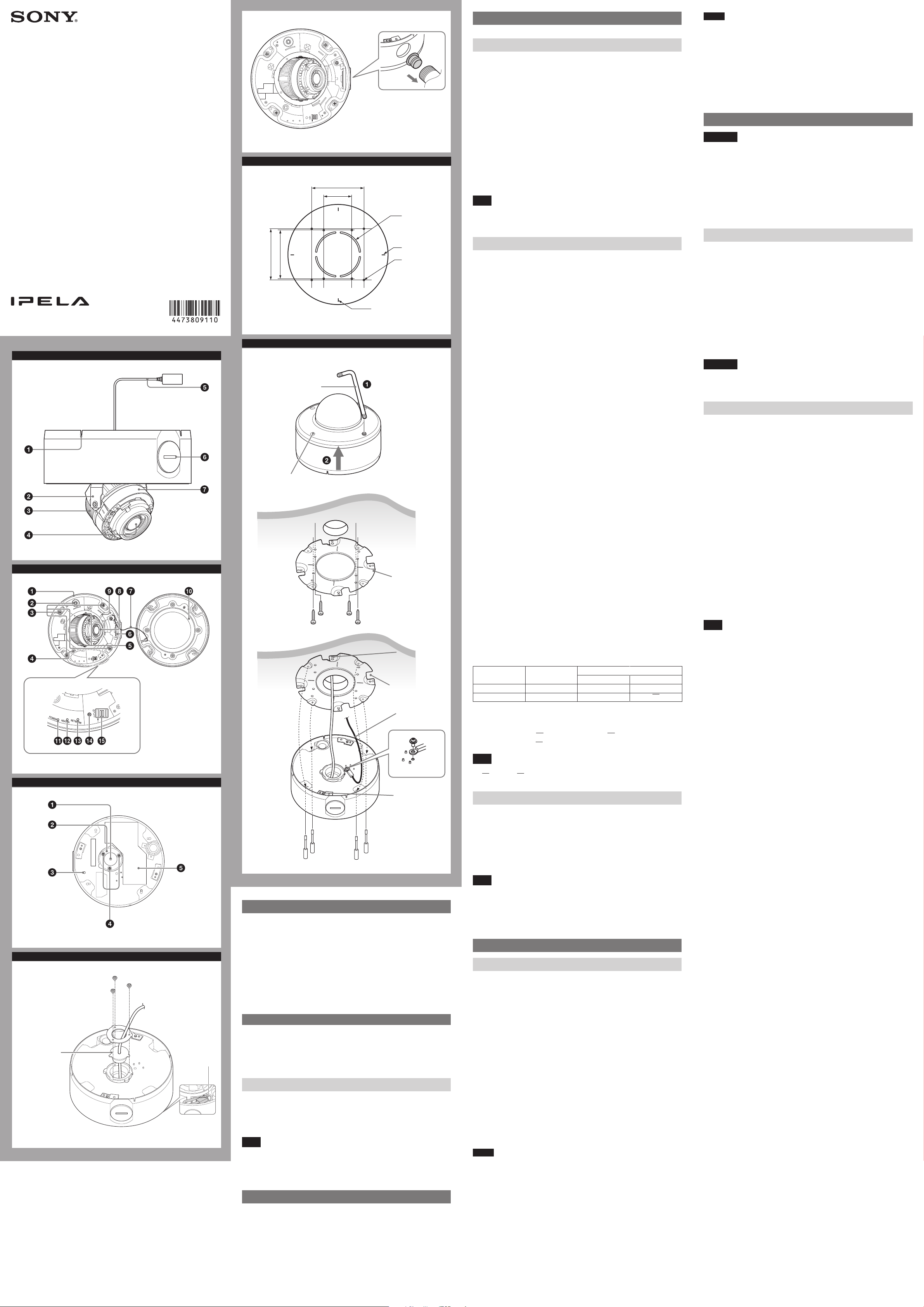
4-473-809-11(1)
Network Camera
Installation Manual
Before operating the unit, please read this manual thoroughly and
retain it for future reference.
SNC-EM602R/EM632R
© 2013 Sony Corporation
A
B
Printed in China
c
E
/8)
3
85.7 (3
F
1
Screw (4 positions)
2
Ceiling
3, 4
/32)
9
83.5 (2
Wrench
85.7 (3 3/8)
13
46 (1
/16)
c-1
Hole for
connecting
cables
ø73 (2 7/8)
Horizontal
marker
Hole for
installing
the bracket
Vertical marker
Unit: mm (inches)
Bracket (supplied)
Locating pin
Groove
Wire rope (supplied)
Location and Function of Part
The figure shows the camera without the dome casing.
Side
Wiring slit
Feed the wire rope through this.
For details, see “Installing the Camera.”
Base (PAN)
Camera block
Lens
LAN cable (RJ-45) (supplied and connected to the camera at the
factory)
Connect this cable to a hub or computer on the 10BASE-T or 100BASE-TX
network using a commercially available network cable (UTP, category 5).
Side conduit hole (
pitched))
Connect a pipe to this hole. There is a conduit hole on the side of the camera
unit. The conduit hole cover is installed in the side conduit hole at the factory.
Remove the cover as needed and connect the pipe to the hole.
Note
Take care not to trap the cables between the camera and the ceiling or the wall. If
the cable is trapped, it may cause a fire or electric shock due to breaking.
Camera head
Inside
Camera unit
ZOOM/FOCUS switch
Use this switch to adjust lens’ zoom and focus. Slide the switch lever to select the
desired function.
[W] WIDE: Zoom out
[T] TELE: Zoom in
[N] NEAR: Focus on a nearby subject
[F] FAR: Focus on a distant subject
Hold down the center of the ZOOM/FOCUS switch for a moment to focus
automatically.
Camera unit mounting screws (four positions)
Make sure to tighten the screws securely when installing the camera.
MONITOR output jack
Connect this jack to a video input connector of a video monitor. You can adjust
the camera or lens while looking at the image on the video monitor. After
adjusting the camera or lens, disconnect the cable.
Camera block fixing screws (tilt) (two positions)
Firstly, loosen the screws and point the camera block in the desired direction,
then tighten the screws to secure in place.
¾ inches NPT or M27 (2.0 mm (3/32 inches)-pitched))
Nut (
Safety cord
This cord prevents the dome casing from falling off the unit.
TOP mark
Indicates the image direction.
LAN network port (RJ-45)
Connect a commercially available network cable (UTP, category 5) to
communicate with a network or PoE/PoE+* system.
For details on connection, see the Instruction Manual of the power supply
equipment.
(*PoE/PoE+ stands for Power over Ethernet. It is pursuant to IEEE802.3at.)
Dome casing
The dome cover is made of polycarbonate. A waterproof rubber gasket is
provided on the joint surface to the unit.
POWER indicator (Green)
When the power is supplied to the camera, the camera starts checking the
system. If the system is normal, this indicator lights up.
HEATER indicator (Green)
The indicator lights up in green when the built-in heater is working normally.
NETWORK indicator (Green/Orange)
The indicator lights up or flashes when the camera is connected to the network.
The indicator is off when the camera is not connected to the network.
Reset switch
To reset the camera to the factory default settings, hold down this switch with a
point and supply the power to the camera.
Mode setting DIP switches
DIP switch function/settings
PIN No. Switch
1 VIDEO PAL NTSC
2 HEATER EN
1 VIDEO (NTSC/PAL) switch (Initial setting: NTSC)
Switches the video output.
After setting the switch, reboot the camera unit.
2 HEATER (Heater EN/EN) switch (Initial setting: EN)
Enable (EN)/Disable (EN) the built-in heater.
3
/4 inches NPT or M27 (2.0 mm (3/32 inches)-
Location
Up(ON) Down(OFF)
EN
Notes
If the bottom hole is dirty, the conduit hole cover cannot be fixed firmly. In this
ˎ
case, moisture may leak into the casing and this may cause a malfunction.
Wipe off the dust with a soft cloth, and fix the conduit hole cover firmly.
Cover the joint part of the pipe/cover with silicon sealant, etc. to prevent
ˎ
moisture from getting inside the casing.
The holder plate and the cable holder are not necessary when you attach the
ˎ
conduit hole cover to the bottom hole.
Be careful not to drop the conduit hole cover and nut ( ˎ-6) when installing or
removing the camera.
For details on using the supplied cable holder (for conduit), see “Important
ˎ
precautions” overleaf.
Installation
WARNING
If you attach the camera in the height such as the wall or the ceiling, etc.,
ˎ
entrust the installation to an experienced contractor or installer.
If you install the camera at a height, ensure that the installation location and
ˎ
its material are strong enough to withstand a weight of 15 kg (33 lb 11 oz) or
more, and then install the camera securely. If the ceiling is not strong enough,
the camera may fall and cause serious injury.
To prevent the camera from falling, make sure to attach the supplied wire rope.
ˎ
If you attach the camera to the ceiling, check periodically, at least once a year,
ˎ
to ensure that the connection has not loosened. If conditions warrant, make
this periodic check more frequently.
Deciding the Installation Location of the Camera
After deciding the direction in which the camera will shoot, make the required
hole (ø73 mm (2 7/8 inches)) for the connecting cables using the supplied
template. Then decide the four mounting hole positions to install the bracket.
Mounting screws
The supplied bracket is provided with eight ø4.5 mm (3/16 inches) mounting
holes. Install the bracket on a ceiling or wall with screws through four mounting
holes: two 83.5 mm (3 9/32 inches)-pitched holes or four 85.7 mm (3 3/8 inches)pitched holes. The required mounting screws differ depending on the installation
location and its material. (Mounting screws are not supplied.)
Steel wall or ceiling: Use M4 bolts and nuts.
Wooden wall or ceiling: Use M4 tapping screws. The panel thickness must be
15 mm (5/8 inches) or more.
Concrete wall: Use anchors, bolts and plugs suitable for concrete walls.
Junction box: Use screws to match the holes on the junction box.
WARNING
The required mounting screws differ depending on the installation location and
its material. If you do not secure the camera with the appropriate mounting
screws, the camera may fall off.
Installing the Camera
1
Remove the dome casing.
Loosen the screws with the wrench (supplied).
Pull up and remove the dome casing. When the screw catches on the
screw hole, pull up the screw.
2 Install the supplied bracket on the ceiling or wall.
Refer to “Mounting screws” for screws to be used.
3 Fix the supplied wire rope to the camera unit and the ceiling or wall.
Fix the wire rope with the supplied Screw M4
wire rope on the bottom of the camera unit.
Fix the wire rope to the ceiling or wall.
When you install the camera on a wall, feed the cables through one of the
wiring slits. (-1)
4 Attach the camera unit to the bracket with the supplied four camera unit
mounting screws.
The screws have a fall-prevention mechanism. The screws inserted into the
screw holes of the camera unit do not fall even if you turn the camera unit
upside down.
Insert the two holders to any two of the four grooves on the bracket.
Turn the camera clockwise until the locating pins snap to the holes on the
holders. Then the four camera installation holes will align the projections on
the bracket accordingly. There are four projections with an angle of
90 degrees, so you can select one of four directions.
Then tighten the four camera unit mounting screws to attach the camera unit
to the bracket through the camera installation holes.
Note
If you cannot use screws on a ceiling or wall, or if you want to make the camera
less conspicuous, use the YT-ICB45 in-ceiling bracket (optional) with which you
can mount the camera on the ceiling.
For this model, install the camera to the position on the side brackets of
YT-ICB45. Refer to the Installation Instructions of YT-ICB45 for detail information.
× 8 to the hole for the
(continued overleaf)
C
D
b
LAN cable holder
LAN port
ScrewM4×8
(supplied)
Holder
Camera unit mounting
screw (supplied) (4)
About the Manuals
Installation Manual (this document)
This Installation Manual describes the names and functions of parts and controls
of the Network Camera, gives connection examples and explains how to set up
the camera. Be sure to read the Installation Manual before operating.
SNC easy IP setup Guide (stored in the CD-ROM)
User’s Guide/Application Guide (Web)
The User’s Guide describes how to set up the camera and how to control the
camera via a Web browser.
After installing and connecting the camera correctly, operate referring to this
User’s Guide.
Using the Software
The supplied CD-ROM includes the setup program for assigning an IP address.
The information for how to set up an IP address is also included in the disc in PDF
format.
User’s Guide and Application Guide can be downloaded from the disc, or the
following URL:
http://www.sony.net/ipela/snc
Using the CD-ROM manual
The manual can be read on a computer with Adobe Reader installed.
You can download Adobe Reader free from the Adobe website.
1 Open the index.html file in the CD-ROM.
2 Select and click on the manual that you want to read.
Note
If you have lost or damaged the CD-ROM, you can purchase a new one from your
Sony dealer or Sony service counter.
Adobe and Acrobat Reader are trademarks of Adobe Systems Incorporated in the
United States and/or other countries.
Assigning the IP address
Assign the IP address using the setup program in the supplied CD-ROM.
For details on how to set up the IP address, see SNC easy IP Setup Guide.
Note
When power is supplied by IEEE802.3af (PoE) equipment, set the HEATER (Heater
EN/EN) switch to EN to disable the heater on the camera; otherwise, the camera
will not work properly.
Bottom
LAN cable holder (supplied and connected to the camera at the
factory)
Packing for waterproofing the cables.
Holder plate
Fixes the cable holder.
GND
Ground the camera when you install it.
Note
Use the supplied Screws (M4 × 8)
Holder plate fixing screws (three positions)
Fixes the holder plate.
Rating label
Shows the name of this camera and its electric rating.
Preparations
Change connections and cable wiring
All the supplied cables are connected to the camera at the factory.
To change connections and cable wiring to suit your requirements, perform the
following steps.
When you route the cables from the side of the camera unit, see “Connecting to
the side conduit hole”.
a) If you use the camera with its factory setting
The preparation is completed.
b) If you use your own LAN cable
1 Loosen the four screws of the dome casing using the supplied wrench and
remove the dome casing.
2 Loosen the three holder plate fixing screws on the bottom to remove the
holder plate and LAN cable holder.
3 Disconnect the LAN cable (connected at the factory) from the LAN port and
remove it from the LAN cable holder
4 Insert your LAN cable through the hole of the LAN cable holder.
5 Insert the LAN cable through the bottom hole and adjust the length of the
LAN cable from the hole to the LAN port.
6 Connect the LAN cable to the LAN port.
7 Attach the removed holder plate to the bottom hole with the three holder
plate fixing screws.
Notes
For case b), keep your LAN cable diameter ˎø5.0 mm (
(1/4 inches). Otherwise, waterproof the bottom hole.
If you need to waterproof the camera, see “Important precautions” overleaf.
ˎ
Do not pull on any cables forcefully, as a connection may become loose.
ˎ
c) Connecting to the side conduit hole
The LAN cable is connected to the camera through the bottom hole at the
factory. If you want to use the side conduit hole, perform the following steps:
1 Remove the conduit hole cover.
2 Loosen the three holder plate fixing screws on the bottom to remove the
holder plate and LAN cable holder.
3 Disconnect the LAN cable from the LAN port, and pull it out through the
bottom hole.
4 Insert the LAN cable through the pipe, then through the supplied cable
holder (for conduit), and finally through the side conduit hole. (-c-1)
5 Connect the LAN cable to the LAN port.
6 Screw the removed conduit hole cover into the bottom hole.
7
/32 inches) - ø6.0 mm
Page 2
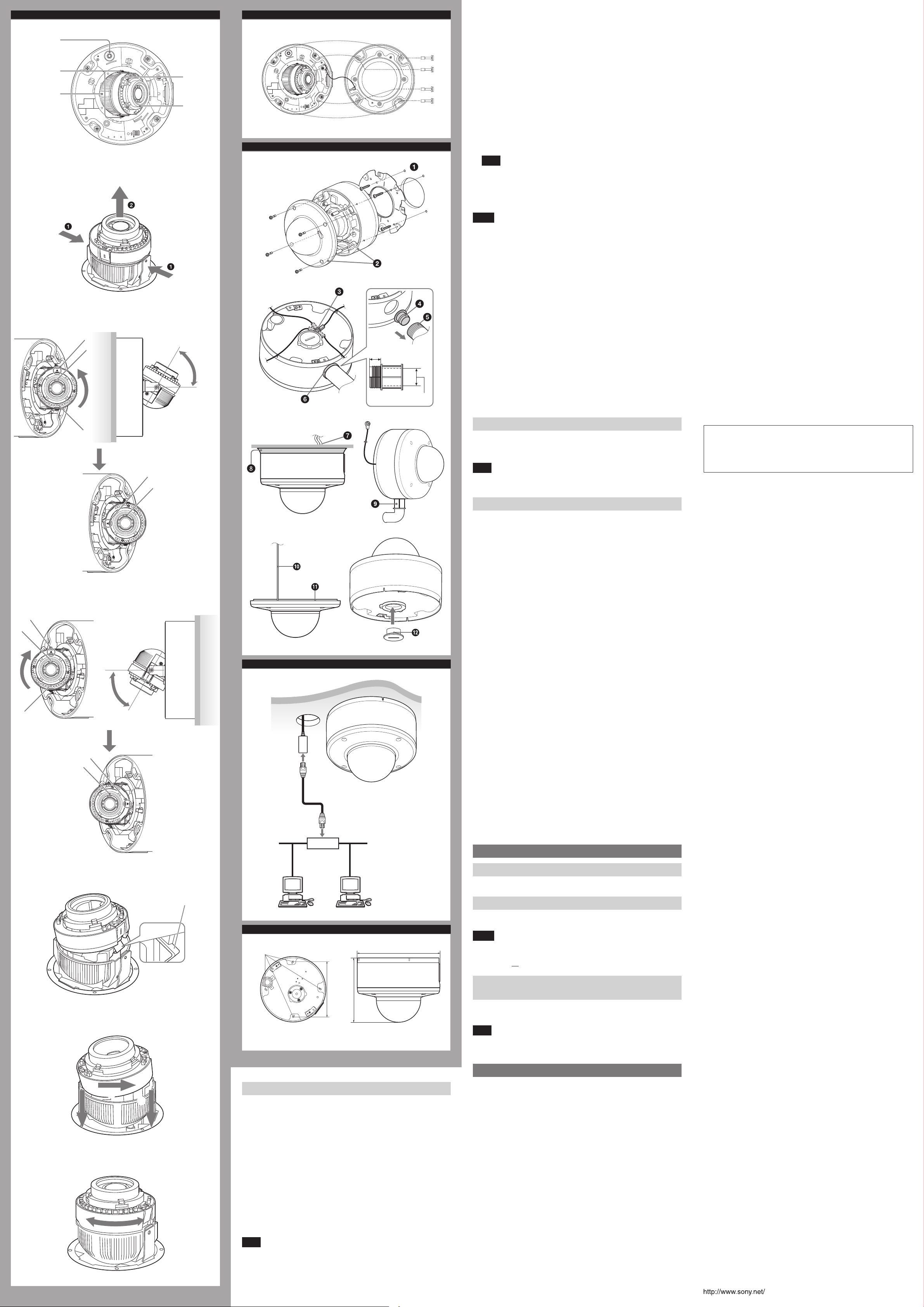
G
ZOOM/FOCUS
switch
Camera block
fixing screws (tilt)
Camera block
G-1
G-2
IR LED position mark
TOP
mark
IR LED
IR LED position mark
TOP mark
IR LED
Camera head
More
than 60°
H
I
(1) When the camera is pointing to your left
(when you are facing in front of the camera) (-2)
Turn the camera head counterclockwise (90°) to move the mark to “2” on
the plate of the camera.
(2) When the camera is pointing to your right
(when you are facing in front of the camera) (-3)
Turn the camera head clockwise (90°) to move the mark to “3” on the
plate of the camera.
Holding Base(PAN), insert the camera head to the camera block.
Before inserting the camera head, check if the clutches (two positions) on the
camera head are outside of the plates of the camera. (-4)
(1) Slide one side of the camera head downwards (arrow ). (-5)
(2) Pushing the camera head to the opposite direction (arrow ), slide it
downwards (arrow ) and insert into the camera block. (-5)
(3) Tighten the two camera block fixing screws to fix the camera. Check if the
camera head and camera block can be rotated smoothly clockwise and
counterclockwise. (-6)
Note
The mark is positioned to “1” on the plate of the camera at the factory.
4 Slide the ZOOM/FOCUS switch to W/T to adjust the angle of view.
Minimum illumination F1.2/View-DR Off/VE* Off/Auto gain control
maximum rate MAX/50 IRE (IP)/30 fps
SNC-EM602R
Color: 0.05 lx
Black & White: 0 lx (IR ON)
SNC-EM632R
Color: 0.10 lx
Black & White: 0 lx (IR ON)
* VE stands for Visibility Enhancer.
Lens
Focal length 3.0 mm to 9.0 mm
Maximum relative aperture F1.2 ~ F2.1
View angle SNC-EM602R: 1280 × 1024 (aspect ratio 5:4)
Vertical: 73.1° to 25.5°
Horizontal: 92.9° to 31.8°
SNC-EM632R: 1920 × 1080 (aspect ratio 16:9)
Vertical: 56.9° to 20.1°
Horizontal: 105.3° to 35.6°
Minimum object distance 300 mm
Interface
LAN port (PoE/PoE+) 10BASE-T/100BASE-TX, auto negotiation (RJ-45)
5 Hold down ZOOM/FOCUS switch for a moment to adjust the focus
Others
Power supply IEEE802.3at compliant (PoE/PoE+ system)
Power consumption Max. 17W (IEEE802.3at (PoE+), heater enable)
Max. 11W (IEEE802.3af/at (PoE/PoE+), heater
Operating temperature Start temperature:
Storage temperature -20°C to +60°C (-4°F to +140°F)
Operating humidity 20% to 90%
Storage humidity 20% to 95%
Dimensions (diameter/height)
Mass Approx. 1,580 g (3 lb 7.7 oz), not including the
Supplied accessories
disabled)
-30°C to +50°C (-22°F to +122°F) (heater enable)
0°C to 50°C (32°F to 122°F) (heater disable)
Working temperature:
-40°C to +50°C (-40°F to +122°F) (heater enable)
-10°C to +50°C (14°F to 122°F) (heater disable)
166 mm × 128 mm (6
not including the projecting parts
bracket
CD-ROM (supplied programs) (1), Bracket (1),
Template (1), Wire rope (1), Camera unit
mounting screws (4), Screw M4 × 8 (2),
Wrench (1), Installation Manual (this document)
(1 set), Safety Regulations (1 set), Cable holder
(for conduit) (1)
5
/8 inches × 5 1/8 inches),
Optional accessory
In-ceiling bracket YT-ICB45*
* Use the fixture position on the bracket.
Weather protector SNCA-WP602
Design and specifications are subject to change without notice.
Recommendation of Periodic Inspections
In case using this device over an extended period of time, please have it
inspected periodically for safe use.
It may appear flawless, but the components may have deteriorated over time,
which may cause a malfunction or accident.
For details, please consult the store of purchase or an authorized Sony dealer.
12 mm (1/2 inches) or less
ø20 mm (
more
13
/16 inches) or
automatically.
6 Repeat step 1 to 5 until the coverage and the focus are determined.
Notes
If you do not follow the steps above to adjust the direction of the IR LED, IR ˎ
LED working distance or the image quality may be affected due to the IR LED
being blocked.
When you insert the camera head to the camera block, be careful not to shut ˎ
the harness between the clutch on the camera head and the plate on the
camera.
After you insert the camera head into the camera block, check if the clutches ˎ
on the camera head (two positions) are inserted properly in the concave
portion of the camera block.
When you adjust the camera head angle without loosening camera block ˎ
fixing screw, an internal part may be damaged.
If you cannot achieve satisfactory focus by holding down the ZOOM/FOCUS ˎ
switch due to the shooting environment, slide the ZOOM/FOCUS switch level
to N/F to focus manually.
Do not turn off this unit as soon as the focus is adjusted. Turn off after five ˎ
minutes have passed since the focus was adjusted.
Poor focus may also be caused by the dome case assembly. Readjust the focus ˎ
using the system menu.
For details, refer to the User's Guide of the equipment.
When the dome casing is attached it may be visible in the monitor depending ˎ
on zoom and rotation. Also, distortion might be observed in images shot
outside the specified optical area.
Do not turn the camera block fixing screws (tilt) more than 0.5 to 1 turn, as ˎ
they may become loose and fall out.
Attaching the Dome Casing
Fix the dome casing and the camera unit.
Align four screw holes on the dome casing with those on the camera unit, and
tighten four screws with the supplied wrench to secure the dome casing.
Note
Make sure the safety cord does not get caught between the dome casing and
camera unit. Rotate the cord and adjust the position of the cord.
G-3
IR LED position mark
TOP
mark
IR LED
More
than 60°
IR LED position mark
TOP mark
Important precautions
Despite the fact that this unit is rated IP66, this section includes important
precautions to prevent any malfunction caused by condensation and/or water
ingress. Read the precautions below thoroughly before installing the unit.
Make sure that the cables and/or connectors of the unit that join to the ˎ
ones of the installation surface are waterproofed, before you install the unit.
Otherwise, there may be a risk of water entering the unit through these cables.
Install the bracket and the camera on an even ceiling or wall, etc. ( ˎ
Install the camera properly, using the supplied screws, while referring to the ˎ
Installation Manual. (-2)
When feeding the wire rope through one of the wiring slits, fix the wire rope ˎ
with the supplied screw to the hole on the bottom of the unit according to
which wiring slit is used. (-3)
Use the supplied cable holder (for conduit) or seal the inside of the pipe to ˎ
prevent moisture (condensation) entering the pipe. (-4)
Use a pipe/joint of ¾ inches-14 NPT or M27 (2.0 mm ( ˎ
with a thread length of 12 mm or less, and an internal diameter is at least
ø20 mm. Any threaded parts should be waterproofed with a sealant material.
(-5)
When connecting flanged pipe to the side conduit hole, seal all around the ˎ
J
Ceiling
flange to prevent water entering. Otherwise water enters the unit through the
gap between the flange and unit. (-6)
The bottom of this unit is designed to be waterproof. However, in case b) ˎ
in “Preparations” (on the front page), when you use a LAN cable of nonrecommended size to connect to this unit, install this unit in a waterproof
enclosure or on a waterproof ceiling, to prevent water ingress. Alternatively,
seal the bottom hole. (-7) Cover the joint between the ceiling and the unit
with a sealant material to prevent water ingress. (-8)
3
/32 inches)-pitched)
Install the camera on a wall lengthwise.
LAN cable
Network
cable
(straight,
not
supplied)
10BASET/100BASE-TX
Position the side conduit hole downward to prevent water ingress from cables. ˎ
(-9)
In an environment of high temperature and exposed to direct sunlight, install ˎ
a SNCA-WP602 Weather protector (not supplied). The Weather protector can
also protect against rain and snow.
Notes on assembly
Make sure the safety cord does not get caught between the dome casing and ˎ
camera unit. (-10)
Before attaching the dome casing to the camera unit, make sure the ˎ
waterproof rubber gasket is clean and fits in the groove of the joint surface
properly. (-11)
Before attaching the conduit hole cover to the bottom hole, make sure the ˎ
waterproof rubber gasket is clean and fits in the groove properly. (-12)
-1)
G-4
G-5
plate of the camera
K
4-M4 hole
Router or hub
/4)
3
140 (4
/8)
1
128 (5
5
/8)
ø166 (6
Unit: mm (inches)
Connection
Connecting to the Network
Connect the LAN port of the camera to a router or hub in the network using a
commercially available network cable (not supplied).
Connecting the Power Source
Power supply equipment pursuant to IEEE802.3af/at (PoE/PoE+* system)
*PoE means Power over Ethernet.
Notes
Do not turn off the camera immediately after turning it on. Wait for at least five ˎ
minutes before turning off the camera.
When power is supplied by IEEE802.3af (PoE) equipment, do not set the ˎ
HEATER (EN/EN) switch to EN.
Connecting to the power supply equipment pursuant
to IEEE802.3af/at
The power supply equipment pursuant to IEEE802.3af/at supplies the power
through a commercially available network cable. For details, refer to the
Instruction Manual of the equipment.
Note
If you connect the camera to power supply equipment pursuant to IEEE802.3at,
the equipment may limit the power supply and the camera may stop operating.
For details, refer to the instruction manual of the power supply equipment.
Specifications
G-6
Adjusting the position of IR LED
You can adjust all tilt and rotation positions. There is no screw for rotation and
Base(PAN) position.
Turn the camera head to rotate the camera.
You can invert the image by using the setting menu.
1 Loosen the camera block fixing screws.
Loosen the two camera block fixing screws (tilt).
2 Adjust the camera to turn the lens in the desired direction.
3 If the camera is installed on the wall and the tilt angle is more than 60°,
adjust the position of the IR LED depending on the following installation
conditions (-(1), -(2)). If the IR LED is blocked when the lens is
pointed downwards, rotate the camera head 180°, then select the invert
the image function from the setting menu to adjust the top and bottom
position of the image. For other cases, use the camera in the factory
default setting.
Holding both sides of Base(PAN) (arrow ), hold the black metal part
on the camera head and pull up (arrow ) to remove the camera head.
(-1)
Note
If the harness is removed from the connector, connect it to the connector, again.
Turn the camera head clockwise or counterclockwise (90°) to adjust
the position of the IR LED. The adjustment position will depend on the
following installation conditions.
Compression
Video compression format JPEG/H.264
Audio compression format G.711/G.726/AAC
Maximum frame rate 30 fps
Camera
IR LED 20 pcs
IR working distance 30 m (50 IRE)
Signal system NTSC color system/PAL color system
(switchable)
Image device SNC-EM602R
1/3type CMOS (Exmor)
Effective picture elements:
Approx. 1,370,000
SNC-EM632R
1/2.9type CMOS (Exmor)
Effective picture elements:
Approx. 2,140,000
Synchronization Internal synchronization
Horizontal resolution SNC-EM602R: 600 TV lines (analog video)
SNC-EM632R: 700 TV lines (monitor display ratio
4:3)
Video S/N More than 50 dB (Auto gain control maximum
rate 0 dB)
