Sony SLV-ED915TH, SLV-ED815PS, SLV-ED915PS, SLV-ED818ME, SLV-ED616ME User Manual
...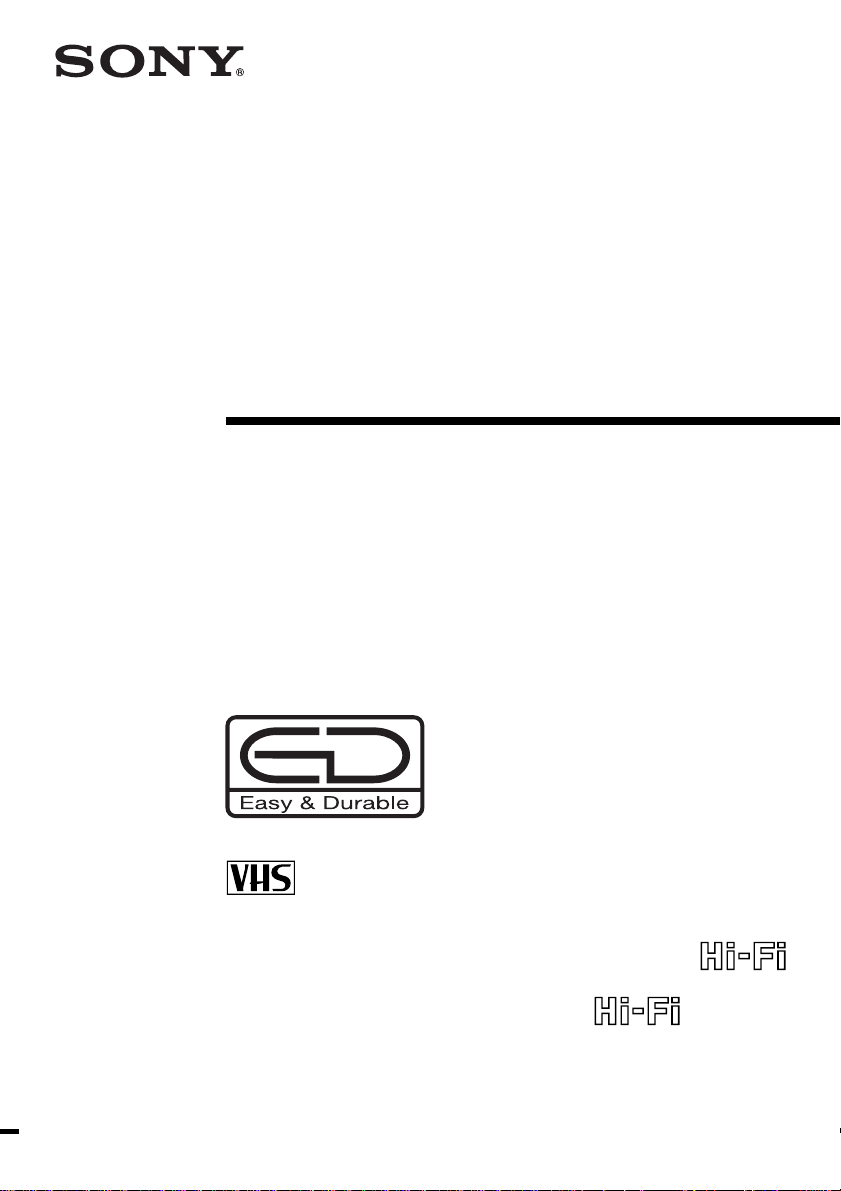
3-065-581-12 (1)
Video Cassette
Recorder
Operating Instructions
PAL NTSC
SLV-ED915PS/TH/ED818ME/SG
/
SLV-ED817TH
SLV-ED616ME/MJ/SG
© 2001 Sony Corporation
ED815PS
/
ED515PS

WARNING
To prevent fire or shock hazard, do not expose
the unit to rain or moisture.
To avoid electrical shock, do not open the
cabinet. Refer servicing to qualified personnel
only.
The mains lead must only be changed at a
qualified service shop.
Caution
Television programmes, films, video tapes and
other materials may be copyrighted.
Unauthorized recording of such material may
be contrary to the provisions of the copyright
laws. Also, use of this recorder with cable
television transmission may require
authorization from the cable television
transmitter and/or programme owner.
Precautions
Safety
• This unit operates on 110 – 240 V AC, 50/60
Hz. Check that the unit’s operating voltage
is identical with your local power supply.
• If anything falls into the cabinet, unplug the
unit and have it checked by qualified
personnel before operating it any further.
• The unit is not disconnected from the mains
as long as it is connected to the mains, even
if the unit itself has been turned off.
• Unplug the unit from the mains if you do
not intend to use it for an extended period of
time. To disconnect the lead, pull it out by
the plug, never by the lead.
Installing
• Allow adequate air circulation to prevent
internal heat buildup.
• Do not place the unit on surfaces (rugs,
blankets, etc.) or near materials (curtains,
draperies) that may block the ventilation
slots.
• Do not install the unit near heat sources
such as radiators or air ducts, or in a place
subject to direct sunlight, excessive dust,
mechanical vibration or shock.
• Do not install the unit in an inclined
position. It is designed to be operated in a
horizontal position only.
• Keep the unit and cassettes away from
equipment with strong magnets, such as
microwave ovens or large loudspeakers.
• Do not place heavy objects on the unit.
• If the unit is brought directly from a cold to
a warm location, moisture may condense
inside the VCR and cause damage to the
video head and tape. When you first install
the unit, or when you move it from a cold to
a warm location, wait for about four hours
before operating the unit.
Compatible colour/TV systems
• This VCR is designed to record and play
back using the PAL (B/G, D/K and I),
MESECAM (B/G and D/K) and NTSC
colour systems. Recording of video sources
based on other colour systems cannot be
guaranteed.
• NTSC colour signals can only be recorded
through the line input.
Introduction
2

Table of contents
Getting Started
4 Step 1: Unpacking
5 Step 2: Setting up the remote commander
6 Step 3: Connecting the VCR
8 Step 4: Tuning your TV to the VCR
10 Step 5: Selecting a language
11 Step 6: Presetting channels
17 Step 7: Setting the clock
Getting Started
Basic Operations
19 Playing a tape
22 Recording TV programmes
25 Recording TV programmes using
the Easy Timer function
31 Setting the timer manually
Search Operations
33 Searching for the beginning of an
Easy Timer recorded programme
34 Searching for the current position
on a tape
35 Searching using the Blank Search
function
36 Searching using the index
function
38 Searching using the Time Search
function
Additional Operations
39 Playing/searching at various
speeds
40 Setting the recording duration
time
41 Checking/changing/cancelling
timer settings
43 Recording stereo and bilingual
programmes (for SLV-ED915PS/
TH, ED818ME/SG, ED817TH and
ED815PS only)
46 Adjusting the picture
48 Changing menu options
Editing
49 Editing with another VCR
51 Basic editing
52 Audio dubbing (SLV-ED818ME/
SG and ED616ME/MJ/SG only)
Additional Information
53 Troubleshooting
56 Specifications
57 Index to parts and controls
Back cover
Index
Introduction
3
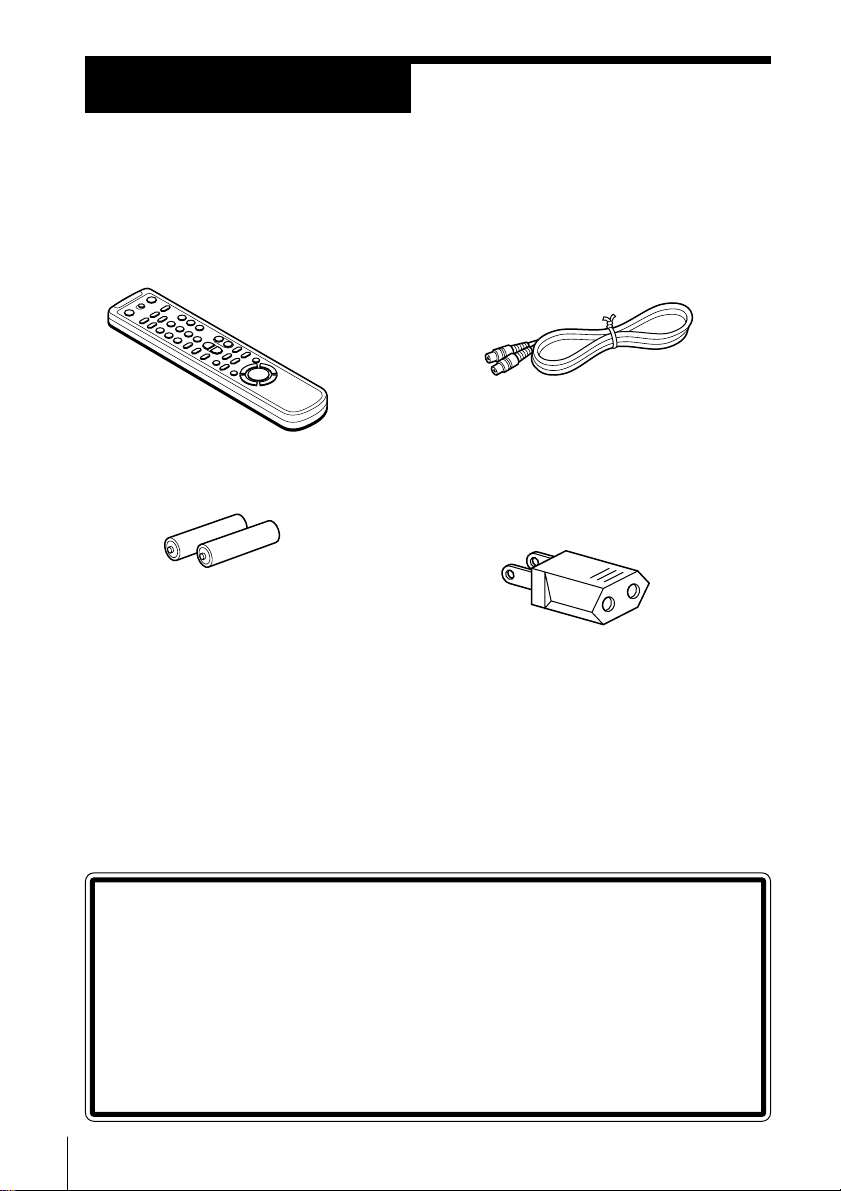
Getting Started
Step 1
Unpacking
Check that you have received the following items with the VCR:
• Remote commander
• R6 (size AA) batteries
• Aerial cable
• Plug adaptor (For SLV-ED818ME and
SLV-ED616ME/MJ only)
Checking your model name
4 Getting Started
The instructions in this manual are for the 10 models: SLV-ED915PS/
TH, ED818ME/SG, ED817TH, ED815PS, ED616ME/MJ/SG and
ED515PS. Check your model name by looking at the rear panel of your
VCR. SLV-ED818ME is the model used for illustration purpose. Any
difference in operation is clearly indicated in the text, for
example,“SLV-ED616ME only.”
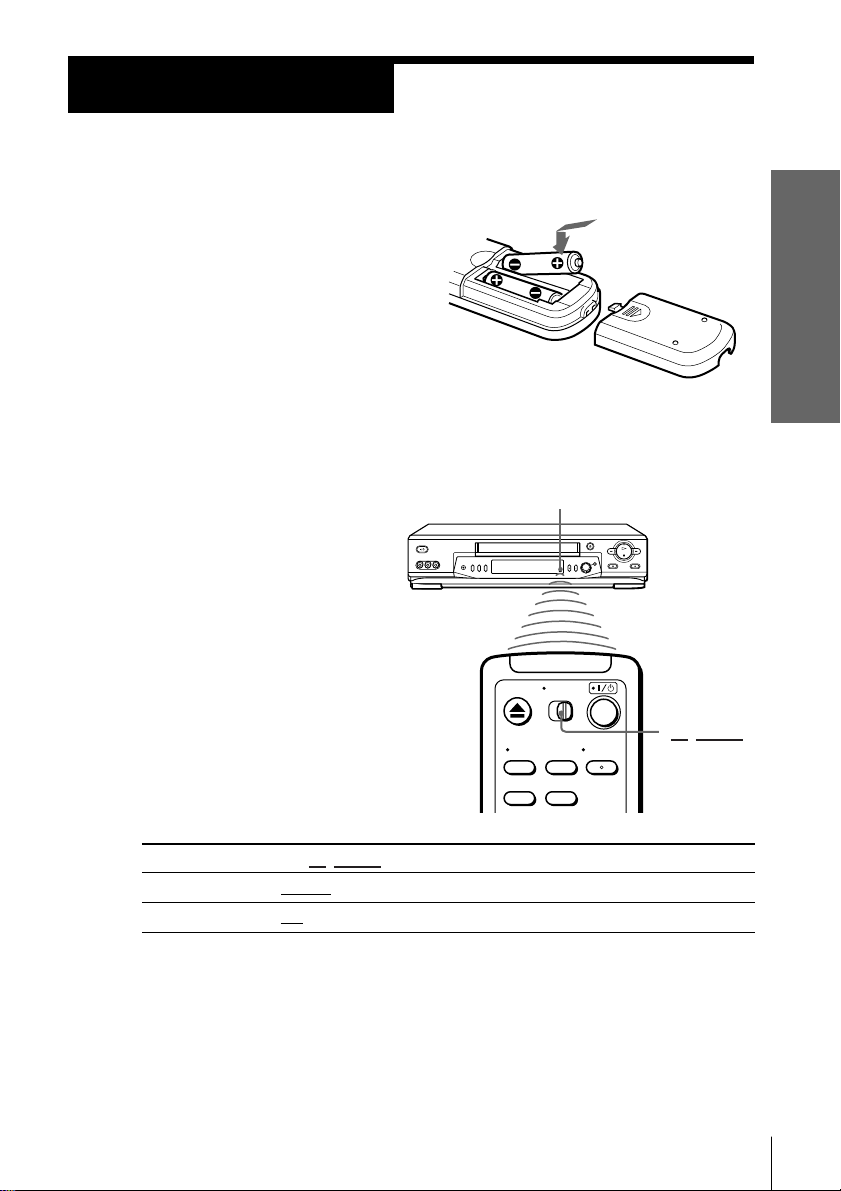
Step 2
/
Setting up the remote commander
Inserting the batteries
Insert two R6 (size AA) batteries by
matching the + and – on the batteries
to the diagram inside the battery
compartment.
Insert the negative (–) end first, then
push in and down until the positive
(+) end clicks into position.
Using the remote commander
You can use this remote
commander to operate this
VCR and a Sony TV. Buttons
on the remote commander
marked with a dot (•) can be
used to operate your Sony TV.
If the TV does not have the g
symbol near the remote sensor,
this remote commander will
not operate the TV.
Getting Started
Remote sensor
TV/VIDEO
To operate
the VCR
a Sony TV
Notes
• The TV/VIDEO button selects the TV’s input source (either aerial in or line in). The
button does not control this VCR.
• With normal use, the batteries should last about three to six months.
• If you do not use the remote commander for an extended period of time, remove
the batteries to avoid possible damage from battery leakage.
• Do not use a new battery with an old one.
• Do not use different types of batteries.
Set
TV/VIDEO
VIDEO
TV
and point at the remote sensor on the TV
to
and point at the remote sensor on the VCR
5Getting Started
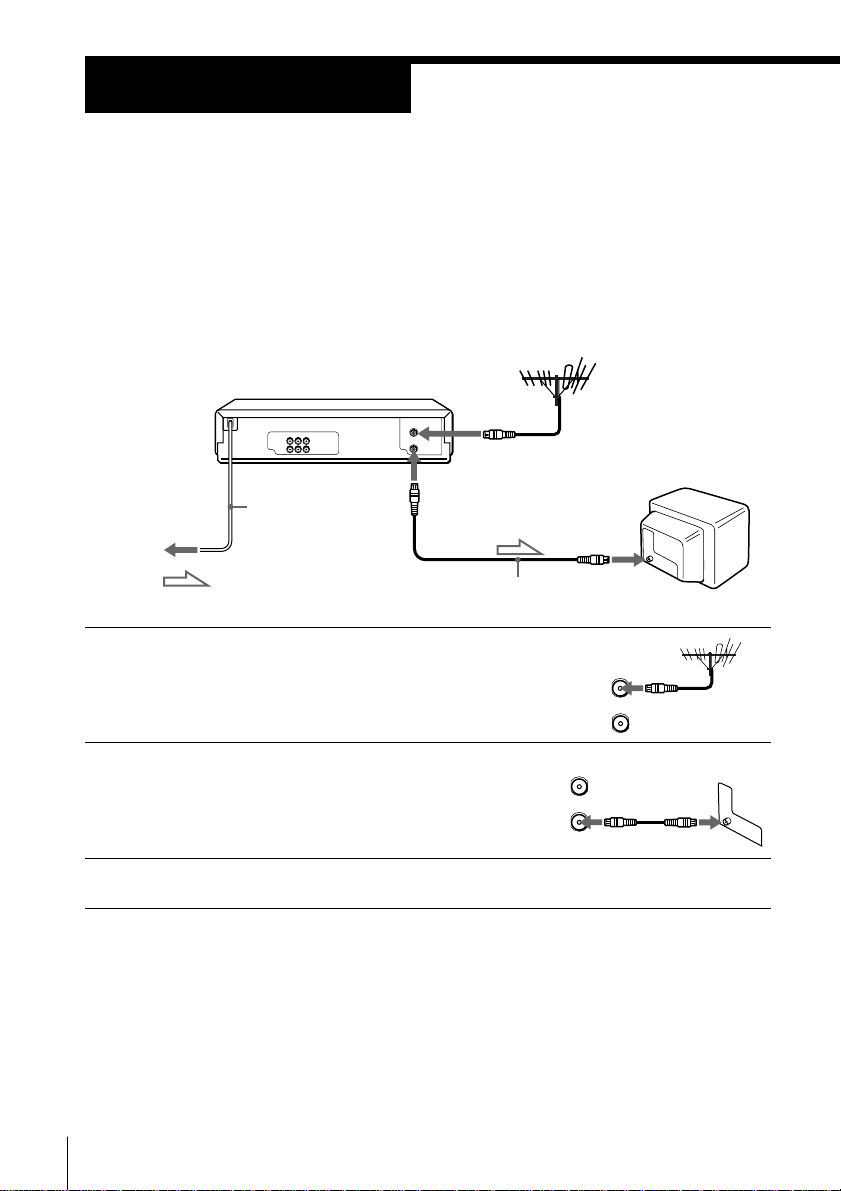
Step 3
Connecting the VCR
Connect the aerial to your VCR and TV as shown below to watch TV
programmes and VCR pictures on your TV. In addition, if your TV has
audio/video (A/V) input jacks, we recommend you connect the VCR to
your TV using an audio/video cable to get a better picture and sound.
Connecting the aerial
AERIAL OUT
Mains lead
AERIAL IN
to mains
: Signal flow
Aerial cable (supplied)
1 Disconnect the aerial cable from your TV
and connect it to AERIAL IN on the rear
panel of the VCR.
2 Connect AERIAL OUT of the VCR and
the aerial input of your TV using the
supplied aerial cable.
3 Connect the mains lead to the mains.
AERIAL IN
AERIAL
AERIAL
IN
OUT
IN
OUT
6 Getting Started
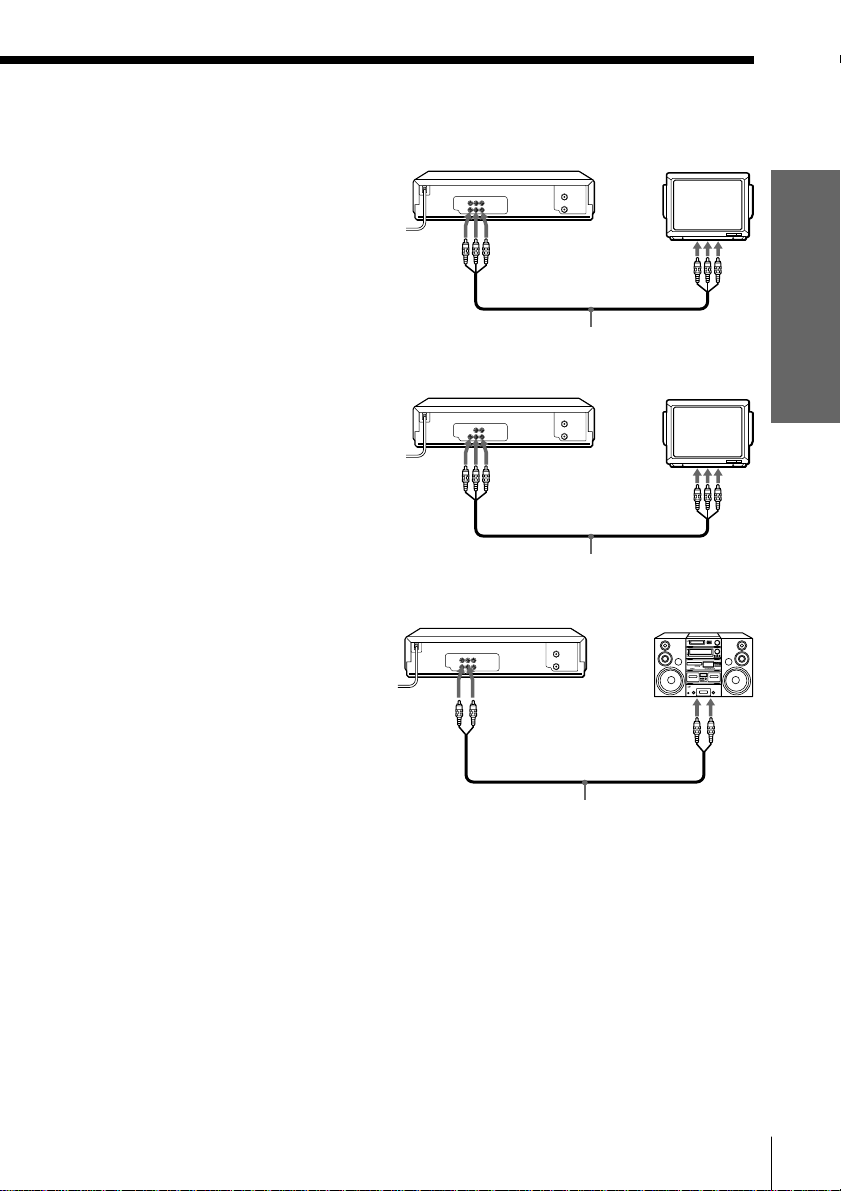
Additional connections
To a TV that has audio/video input
jacks
This additional connection improves
picture and sound quality. Connect the
TV as shown on the right.
For SLV-ED915PS/TH, ED818ME/SG,
ED817TH and ED815PS only
To a stereo system
You can improve sound quality by
connecting a stereo system as shown on
the right.
for SLV-ED915PS/TH, ED818ME/SG,
ED817TH and ED815PS only
LINE OUT
LINE IN
Audio/video cable (not supplied)
for SLV-ED616ME/MJ/SG and ED515PS only
LINE OUT
LINE IN
Audio/video cable (not supplied)
LINE OUT AUDIO
LINE IN
Getting Started
Note
• To play a tape in stereo, you must
connect your VCR either to a TV with
audio/video input jacks or to a stereo
system as shown on above right.
Audio cable (not supplied)
7Getting Started
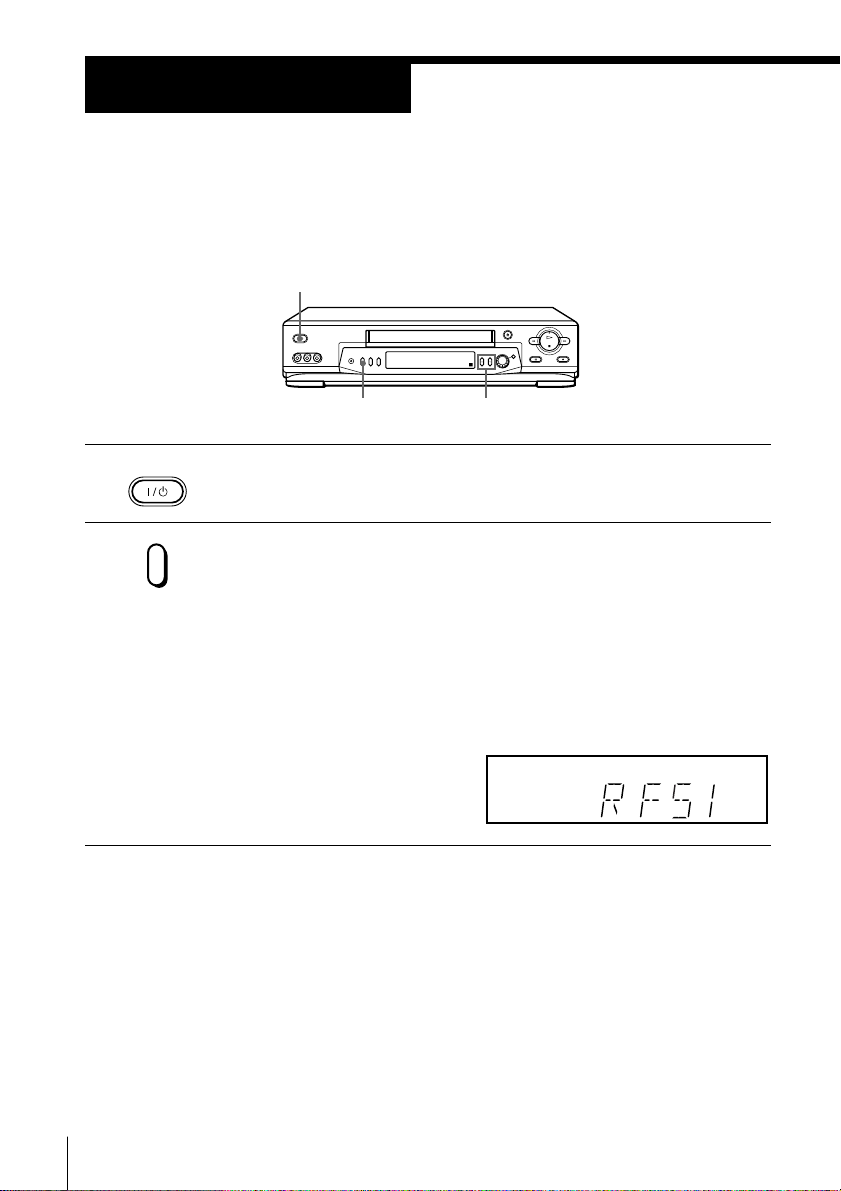
Step 4
Tuning your TV to the VCR
If you have connected your VCR to the TV using the audio/video cable, skip
this step.
?/1 ON/STANDBY
PROGRAM +/–RF CHANNEL
ON/STANDBY
1 Press ?/1 ON/STANDBY to turn on the VCR.
2 Press RF CHANNEL on the VCR.
RF CHANNEL
The factory-preset RF channel flashes in the display window for
about three seconds. (RF32 is for SLV-ED818ME/SG and ED616ME/
MJ/SG and RF51 is for SLV-ED915PS/TH, ED817TH/ED815PS and
ED515PS)
Press RF CHANNEL again while the RF channel is flashing.
The VCR signal is output through this channel to the TV.
3
8 Getting Started
e.g. SLV-ED915PS/TH
SP
Turn on your TV and select a programme position for the VCR picture.
This channel will now be referred to as the video channel.
Some TVs reserve a programme position, such as “0”, for a VCR. In
this case, select the reserved programme position for the VCR
picture. Refer to your TV’s instruction manual for details.
APC
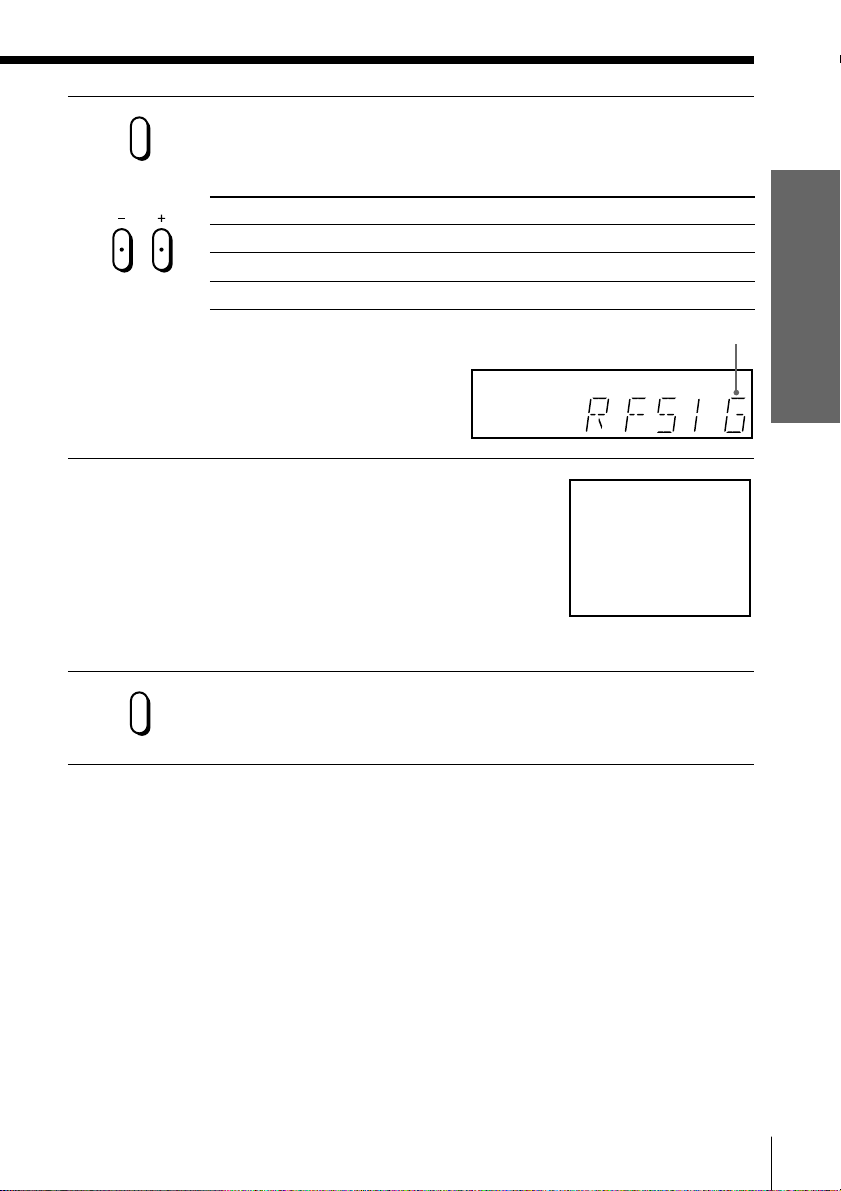
4 Press RF CHANNEL.
RF CHANNEL
PROGRAM
The TV system indicator appears in the display window.
Press PROGRAM +/– to select the correct TV system.
If your TV system is Select
B/G G
II
D/K K
e.g. SLV-ED915PS/TH
SP
Getting Started
Selected TV
system
APC
5 Tune the TV to the same channel as
shown in the display window so that
the picture on the right appears on the
TV screen.
Refer to your TV manual for tuning
instructions.
If the picture does not appear clearly,
see “To obtain a clear picture from the
VCR” below.
6 Press RF CHANNEL.
RF CHANNEL
To obtain a clear picture from the VCR
If the picture does not appear clearly in step 5 above, first go to step 6 to
finish this procedure once. Then start from step 2. After pressing RF
CHANNEL twice in step 2 to display the RF channel, press PROGRAM +/–
so that another RF channel appears. Then tune the TV to the new RF channel
until a clear picture appears.
To set another RF channel number on the VCR, select a channel number that
does not receive a broadcast signal in your area and is clear of interference
from other channels.
If you cannot obtain a clear picture after performing this procedure, we
recommend you connect the VCR and TV using the audio/video cable (see
“To a TV that has audio/video input jacks” on page 7). If the same symptom
persists, consult your nearest Sony dealer.
You have now tuned your TV to the VCR. From now on, whenever
you want to play a tape, set the TV to the video channel.
SONY VIDEO CASSETTE
RECORDER
Note
• If you set the wrong TV system, you may have no sound or sound may be distorted
(noisy sound).
9Getting Started
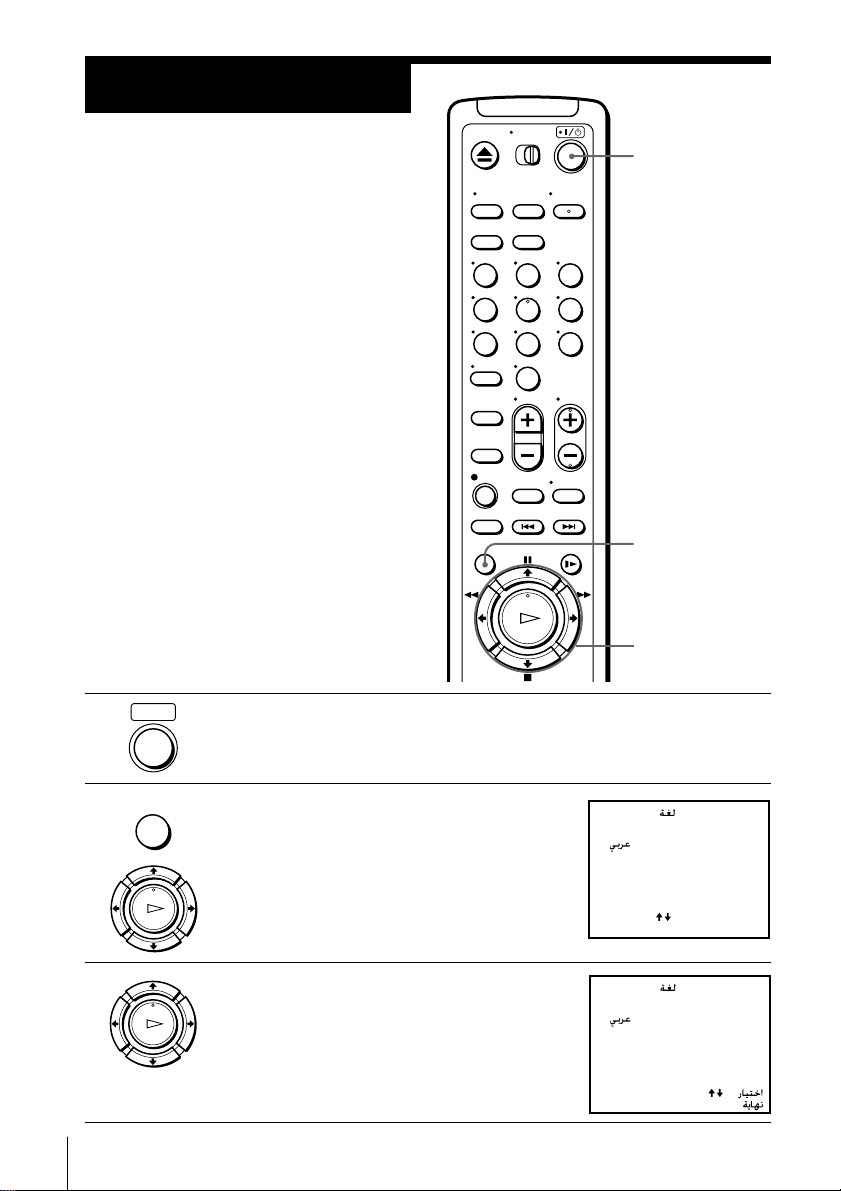
Step 5
Selecting a
language
You can change the on-screen display
language from English to Arabic.
Before you start…
• Turn on your TV and set it to the
video channel.
• ]/1
1 Press ?/1 (on/standby) to turn on the VCR.
123
456
789
0
?/1
MENU
OK
M/m
MENU
2 Press MENU, then press M/m to move the
cursor (B) to LANGUAGE and press OK.
PLAY
OK
3 Press M/m to select the desired language,
PLAY
OK
10 Getting Started
then press OK.
LANGUAGE /
LANGUAGE /
ENGLISH
•
[]
:
SELECT
END : [ OK ]
LANGUAGE /
ENGLISH
•
[
[ OK ]
]
:
:

Step 6
Presetting channels
First, we recommend that you preset the receivable channels in your area
using the One Touch Tuning function or AUTO PRESET in the TUNER
PRESET menu. Then, if some channels cannot be preset automatically, set
them manually. If there are any unwanted channels among the preset ones,
you can disable the channels.
Getting Started
Presetting all receivable
channels using the One
Touch Tuning function
ONE TOUCH
TUNING
To check if the channels are preset correctly
Set the TV to the video channel and press PROGRAM +/– on the VCR.
If the TV screen changes to a different programme each time you press
PROGRAM +/–, the channels are preset correctly.
If the sound is distorted or noisy, the VCR is set to a TV system different
from your area’s system. Select the correct TV system and preset channels
using the TUNER PRESET menu as shown on the next page.
Press and hold ONE TOUCH TUNING on the VCR for more than
three seconds.
The VCR starts presetting the channels.
The WAIT indicator goes off when all receivable channels are preset.
ONE TOUCH
TUNING
SP
PROGRAM +/–
APC
Tip
• To stop the One Touch Tuning function, press ONE TOUCH TUNING or p STOP
on the VCR during the setting.
continued
11Getting Started
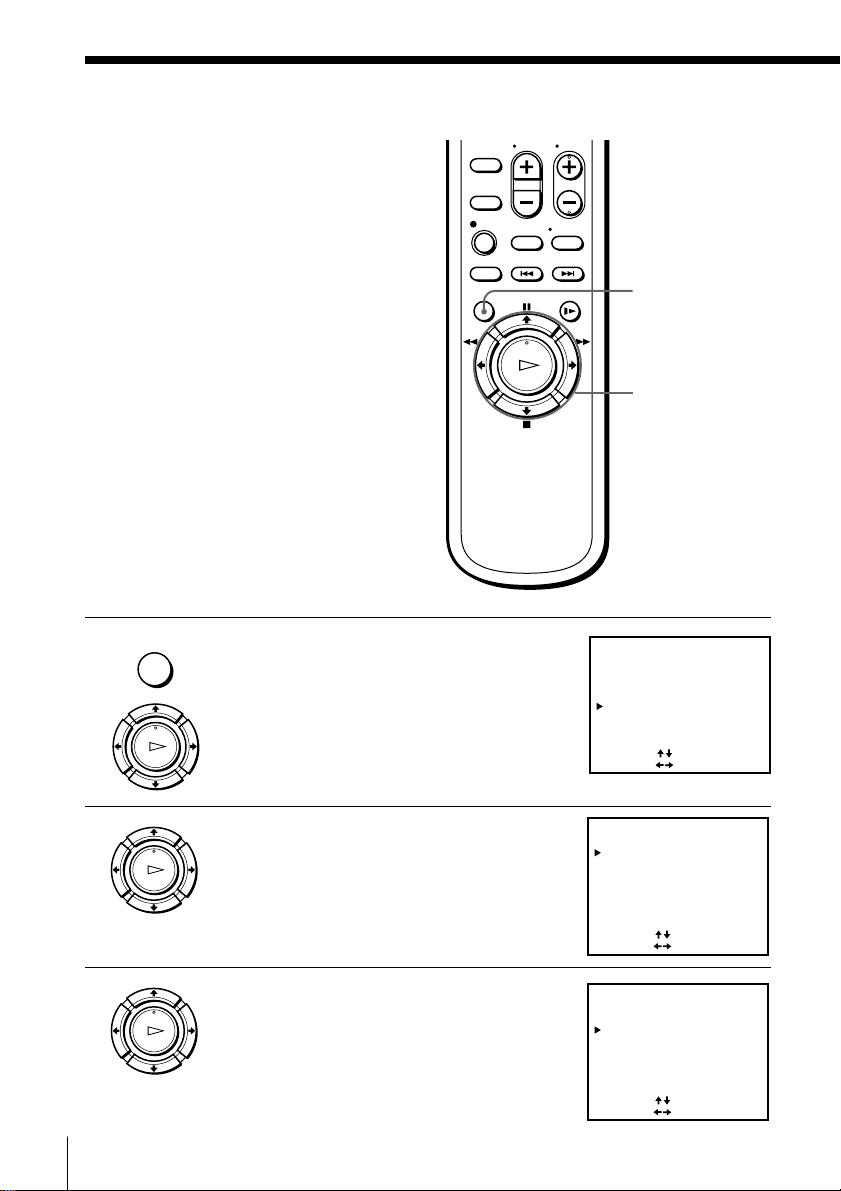
Step 6: Presetting channels (continued)
Presetting all receivable
channels automatically
Before you start…
• Turn on the VCR and the TV.
• Set the TV to the video channel.
MENU
1 Press MENU, then press M/m to move the
cursor (B) to TUNER PRESET and press
OK.
PLAY
OK
MENU
OK
M/m/</,
TUNER PRESET PROG 1
B / G
SYSTEM
NORMAL / CATV
AUTO PRESET
CHANNEL SET
AFT
FINE TUNING
SELECT
SET
• D / K I
[]
:
[
:
]
NORM
1
ON••
CATV
OFF
2 Press M/m/</, to move the cursor (B)
PLAY
OK
to SYSTEM, then select B/G, D/K or I,
whichever is applicable in your area. If
SYSTEM is set to the wrong position, the
sound will be distorted or noisy.
3 Press M/m/</, to move the cursor
PLAY
OK
12 Getting Started
(B) to NORMAL/CATV, then select
NORM.
To preset CATV channels, select CATV.
TUNER PRESET PROG 1
• D / K
SYSTEM
NORMAL / CATV
AUTO PRESET
CHANNEL SET
AFT
FINE TUNING
SELECT
SET
TUNER PRESET PROG 1
SYSTEM
NORMAL / CATV
AUTO PRESET
CHANNEL SET
AFT
FINE TUNING
SELECT
SET
B / G
[]
:
[
:
]
B / G
• D / K I
[]
:
[
:
]
NORM
• CATV
1
OFF
ON•
NORM
CATV
1
ON••
OFF
I

4 Press M/m to move the cursor (B) to
TUNER PRESET PROG 1
NORMAL / CATV
SYSTEM
AUTO PRESET
CHANNEL SET
AFT
FINE TUNING
NORM
ON
•
•
•
CATV
B / G
D / K
I
OFF
1
PLEASE WAIT
PLAY
OK
Note
• Picture might disappear for a few seconds during One Touch Tuning and auto
AUTO PRESET, then press OK.
All receivable channels are preset in
numerical sequence. When no more
receivable channels can be found,
presetting stops and the picture from the
lowest numbered channel is displayed on
the TV screen.
presetting functions. This is for tuning procedure, and not a malfunction.
Getting Started
continued
13Getting Started
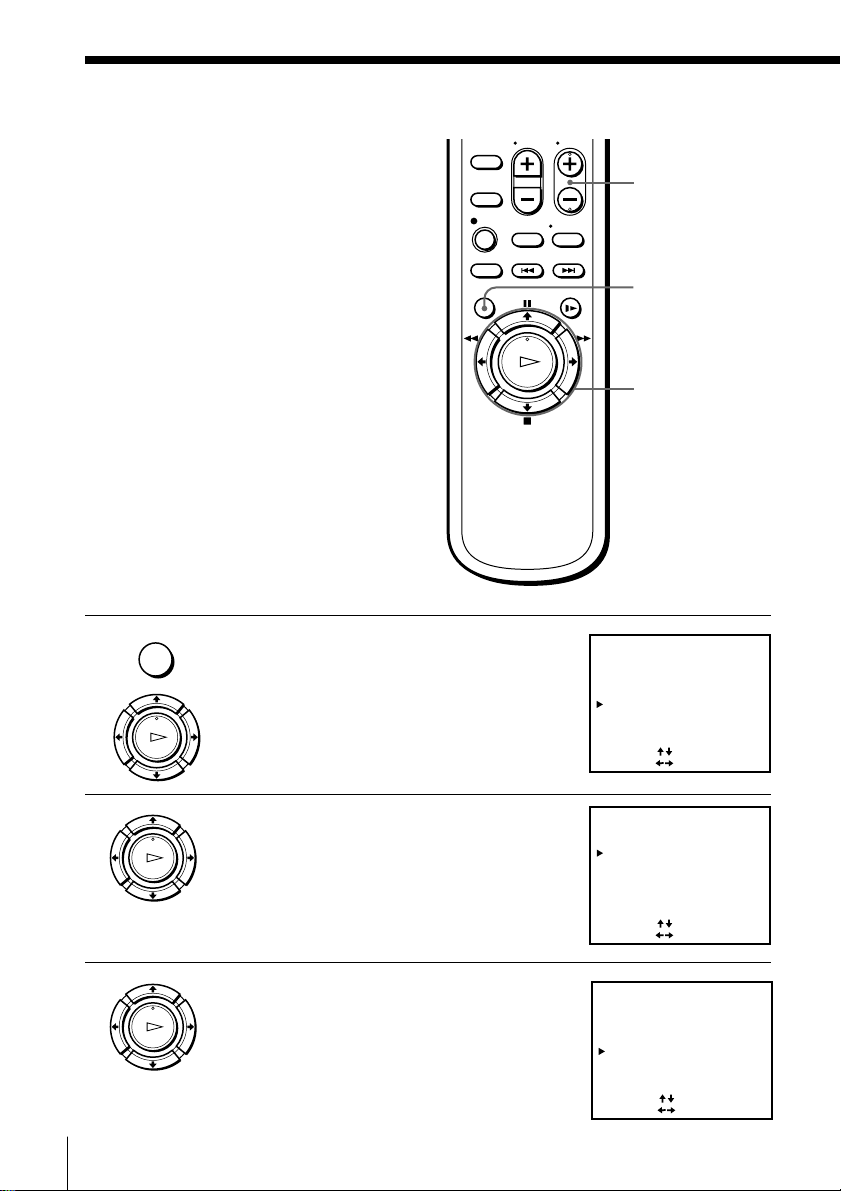
Step 6: Presetting channels (continued)
TUNER PRESET PROG10
NORMAL / CATV
SYSTEM
AUTO PRESET
CHANNEL SET
AFT
FINE TUNING
NORM
ON••
CATV
B / G
• D / K I
OFF
2
1
SELECT
SET
:
[]
:
[
]
Presetting channels
manually
Before you start…
• Turn on the VCR and the TV.
• Set the TV to the video channel.
MENU
1 Press MENU, then press M/m to move the
cursor (B) to TUNER PRESET and press
OK.
PLAY
OK
PROG +/–
MENU
OK
M/m/</,
TUNER PRESET PROG10
B / G
SYSTEM
NORMAL / CATV
AUTO PRESET
CHANNEL SET
AFT
FINE TUNING
SELECT
SET
• D / K I
[]
:
[
:
]
NORM
2
ON••
CATV
1
OFF
2 Press M/m/</, to move the cursor (B)
PLAY
OK
3 Press >/. to move the cursor (B) to
PLAY
OK
14 Getting Started
to NORMAL/CATV, then select NORM.
To preset CATV channels, select CATV.
CHANNEL SET.
TUNER PRESET PROG10
B / G
SYSTEM
NORMAL / CATV
AUTO PRESET
CHANNEL SET
AFT
FINE TUNING
SELECT
SET
• D / K I
[]
:
[
:
]
NORM
2
ON••
CATV
1
OFF

PROG
TUNER PRESET PROG14
NORMAL / CATV
SYSTEM
AUTO PRESET
CHANNEL SET
AFT
FINE TUNING
NORM
ON••
CATV
B / G
• D / K I
OFF
3
5
SELECT
SET
:
[]
:
[
]
4 Press PROG +/– to select the programme
position.
Selected programme
position
TUNER PRESET PROG14
B / G
SYSTEM
NORMAL / CATV
AUTO PRESET
CHANNEL SET
AFT
FINE TUNING
SELECT
SET
• D / K I
[]
:
[
:
]
NORM
2
ON••
CATV
1
OFF
Getting Started
5 Press , repeatedly until the channel you
PLAY
OK
want is displayed.
Pressing < goes back to the previous
channels.
The channels are scanned in the following
order:
Channel coverage
VHF
UHF
CATV (TV distribution)
System B/G
E2–E12
E21–E69
S1–S41, S01–S05
System D/K
R1–R12
R21–R69
TUNER PRESET PROG14
SYSTEM
NORMAL / CATV
AUTO PRESET
CHANNEL SET
AFT
FINE TUNING
[]
:
SELECT
[
SET
:
System I
SA4–SA13
B21–B69
–
S1–S41, S01–S05
B / G
• D / K I
CATV
NORM
3
5
ON••
]
If you know the number of the channel you want, press the
programme number buttons. For example, for channel 5, first press
“0” and then press “5.”
6 If the TV sound is distorted or noisy, press
PLAY
OK
M/m/</, to move the cursor (B) to
SYSTEM, then select B/G, D/K or
I whichever is applicable in your area.
7 To allocate another channel to another programme position, repeat
steps 4 and 5.
OFF
8 Press OK.
PLAY
OK
continued
15Getting Started

Step 6: Presetting channels (continued)
Disabling unwanted programme positions
After presetting channels, you can disable unused programme positions. The
disabled positions will be skipped later when you press the PROG +/–
buttons.
1 In step 5 on page 15, press programme number button “0” twice to
display the number “0” beside CHANNEL SET.
2 Press OK.
If the picture is not clear
Normally, the Auto Fine Tuning (AFT) function automatically tunes in
channels clearly. If, however, the picture is not clear, you may also use the
manual tuning function.
1 Press PROG +/– to select the programme number for which you cannot
obtain a clear picture.
2 Press MENU, then select TUNER PRESET and press OK.
3 Select FINE TUNING.
The fine tuning meter appears.
4 Press </, to get a clearer picture, then press OK.
Note
• The menu disappears automatically if you do not proceed for more than a few
minutes.
16 Getting Started
TUNER PRESET
SYSTEM
NORMAL / CATV
AUTO PRESET
CHANNEL SET
AFT
FINE TUNING
[
SET
:
• D / K
B / G
NORM
5
3
ON••
– – – – – – – –
]
PROG14
Selected programme position
I
CATV
OFF
Note that the AFT (Auto Fine Tuning) setting switches to OFF.
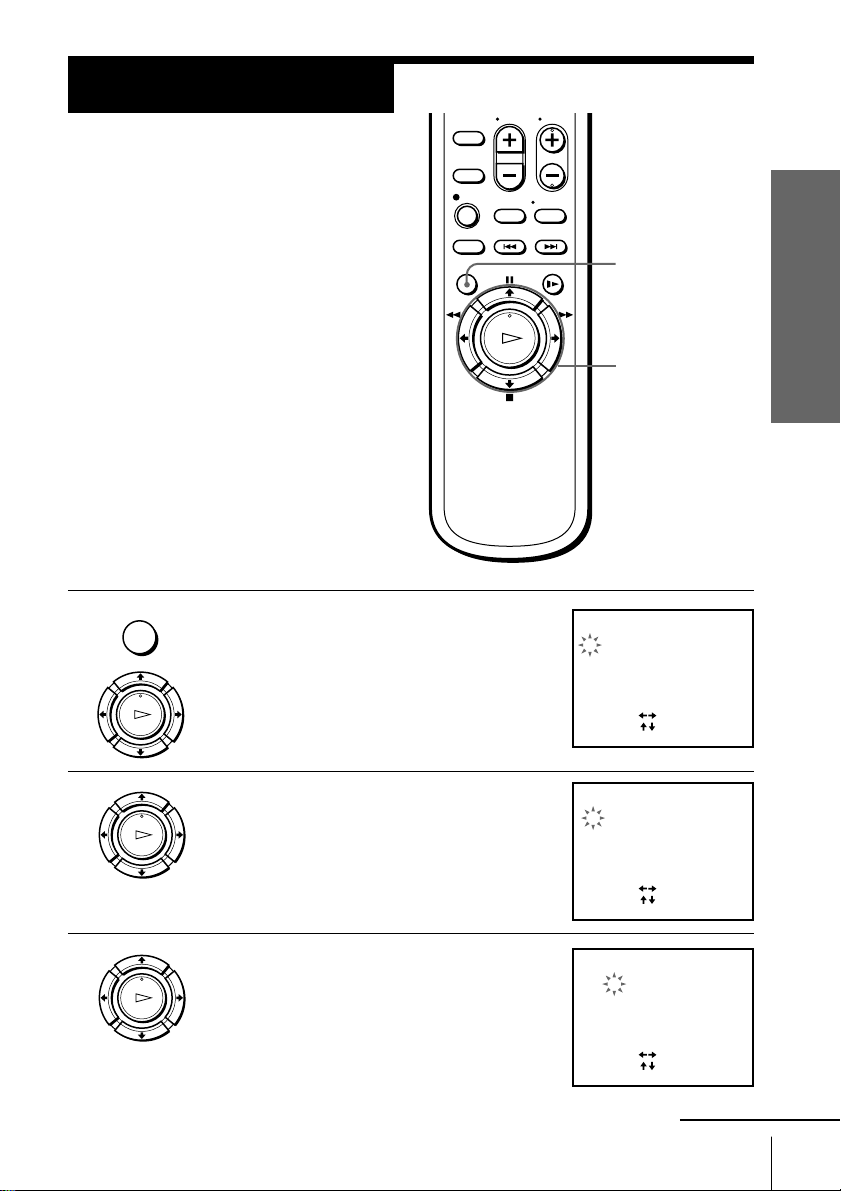
Step 7
CLOCK SET
1.1.2001 MON 0:00
SELECT
SET
END:[ OK ]
:
[]
:
[
]
CLOCK SET
2 . 1 . 2001 THU 0 : 005
SELECT
SET
END:[ OK ]
:
[]
:
[
]
CLOCK SET
2.1.200 0:0052
1
TUE
SELECT
SET
END:[ OK ]
:
[]
:
[
]
Setting the clock
You must set the time and date on the
VCR to be able to use the timer
recording features properly.
Before you start…
• Turn on the VCR and the TV.
• Set the TV to the video channel.
MENU
1 Press MENU, then press M/m to move the
cursor (B) to CLOCK SET and press OK.
Getting Started
MENU
OK
M/m/</,
2 Press M/m to set the date.
3 Press , to select the month and set the
PLAY
PLAY
PLAY
OK
The day of the week is set automatically.
OK
month using M/m.
OK
continued
17Getting Started

Step 7: Setting the clock (continued)
CLOCK SET
2 . 1 . 20 0 1 TUE52 5:301
SELECT
SET
END:[ OK ]
:
[]
:
[
]
4 Set the year, hour and minute in sequence,
PLAY
OK
using , to select the item to be set, and
M/m to select the digits.
5 Press OK to start the clock.
PLAY
OK
Tip
• To change the digits when setting, press < to return to the item to be changed, and
select the digits using M/m.
Note
• The menu disappears automatically if you do not proceed for more than a few
minutes.
18 Getting Started

Basic Operations
Playing a tape
EJECT
CLEAR
123
456
789
0
H PLAY
M FF
x STOP
COLOR
SYSTEM
m REW
A EJECT X PAUSE
1 Turn on your TV and set it to the video channel.
2 Insert a tape.
The VCR turns on and starts playing
automatically if you insert a tape with its
safety tab removed.
DISPLAY
X PAUSE
H PLAY
M FF
x STOP
m REW
Basic Operations
continued
19Basic Operations
