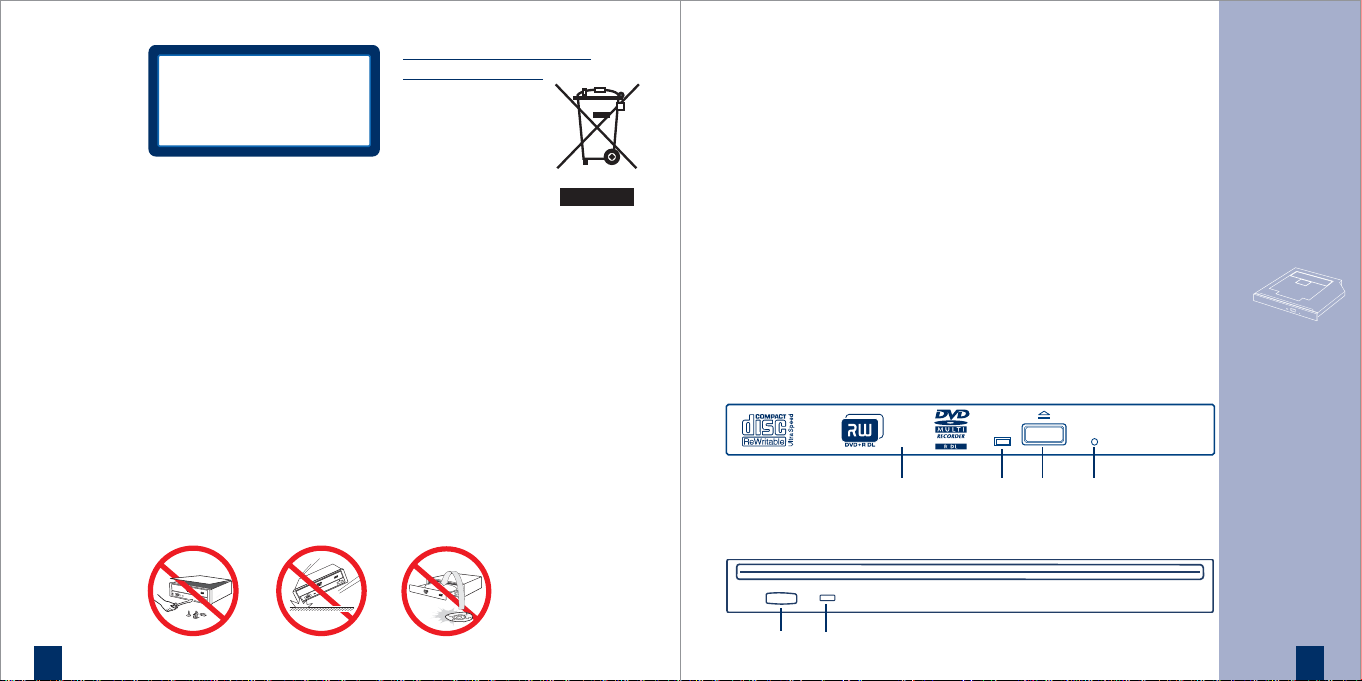
12
CLASS 1 LASER PRODUCT
LASER KLASSE 1
LUOKAN 1 LASERLAITE
KLASS 1 LASERAPPARAT
English
Laser Safety Information
This drive employs a laser.
Do not remove the cover or attempt
to service this device when
connected due to the possibility of
eye damage.
CAUTION
The use of controls or adjustments
or performance of procedures other
than those specified herein may
result in hazardous radiation
exposure.
Laser Specification:
Semiconductor Laser: 330mW, 785nm;
280mW, 661nm
Disposal of Old Electrical &
Electronic Equipment
(Applicable in the EU
and other European
countries with separate
collection systems)
This symbol on the
product or on its
packaging indicates
that this product shall not be treated
as household waste. Instead it shall
be handed over to the applicable
collection point for the recycling of
electrical and electronic equipment.
By ensuring this product is disposed
of correctly, you will help prevent
potential negative consequences for
the environment and human health,
which could otherwise be caused by
inappropriate waste handling of this
product. The recycling of materials
will help to conserve natural
resources. For more detailed
information about recycling of this
product, please contact your local
Civic Office, your
household waste
disposal service
or the shop where
you purchased
the product.
Internal ATAPI Drive Slimline DVD Writer
Names and Functions
1 Front Panel
This panel prevents dust from
entering the DVD Writer and
opens automatically only
a little when the Eject button
is pushed.
2 Busy Indicator
This indicator lights during
data read and write operation.
Front View AD-5590, AD-759x
1
Front View AD-763xA, AD-767xS (slot-in)
23
3 Eject Button
This button is pressed to open
the disc tray/eject the disc
when the power is on.
4 Emergency Eject Hole*
Use to remove the disc from
the DVD Writer if the
electrical eject is disabled by
software or if power failure
occurs. (see „Emergency Eject“
for details)
2
3 4
Instructions
13
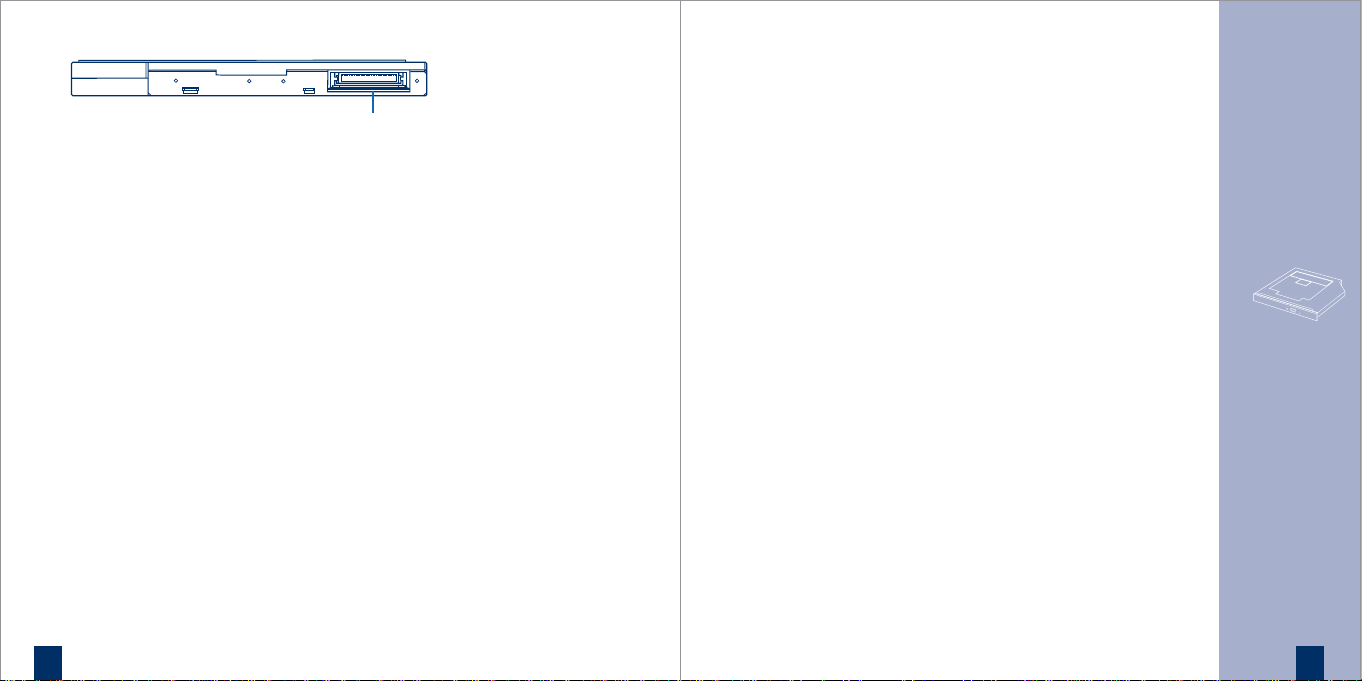
Rear View
14
5 Connector
This Connector includes Power
and I/O BUS.
Installation
Configuration
The drive configures itself
independently through
the connector.
Note: Not all computer hardware
supports the intended automatic
configuration. Usually this
causes that after the drive
assembled the computer does
not boot any longer. In such
case the drives firmware must
by changed by qualified
personnel.
5
Installing in a host computer
While installing a slimline drive,
you have to consider that it’s
dimension and connector are
designed for usage in portable
computer and are standardized.
If the Slimline drive is not target
for a standard slimline system,
additional adapters must be
procured from an appropriate
expert trader.
1. Turn off the computer, other
peripherals and unplug all the
cords and cables. Then remove
the computer cover, face plate,
mounting clips, and keeper
bracket. Refer to the operation
gudie that came with your
computer for help with this step.
2. Slide the Slimline DVD Writer
into the computer in such a
way that you are able to
connect the intended plug.
3. Connect the intended plug
with the socket on the back
of the Slimline DVD Writer.
4. Slide the Slimline DVD Writer
into the computer and fix it
in the computer cabinet with
4 screws.
To avoid damage to the DVD
Writer take care that the screws
do not reach more than 1.5 mm
into the Optiarc Writers cabinet.
5. Reassemble the computer and
close the housing cover. Refer
to the operation gudie that
came with the computer for
help with this step.
Drive usage
Inserting a Disc
1. Press the Eject button. The disc
tray will be ejected by about
10mm.
2. Pull the disc tray all the way
open by hand.
3. Set the disc into the shaft in
the centre of the tray with
the label side facing up.
4. Press the disc tray into the
DVD Writer calmly by hand.
Removing a Disc
1. Press the Eject button. The disc
tray will be ejected by about
10mm.
2. Pull the disc tray all the way
open by hand.
3. Lift the edge of the disc
strongly, pressing the shaft in
the centre of the tray.
4. Press the disc tray into the
DVD Writer drive calmly
by hand.
Note: If an eject prohibit
command has been received
from the computer, the disc
tray will not be ejected even if
the Eject button is pressed.
Instructions
15
