Sony slhf1000 Owners Manual
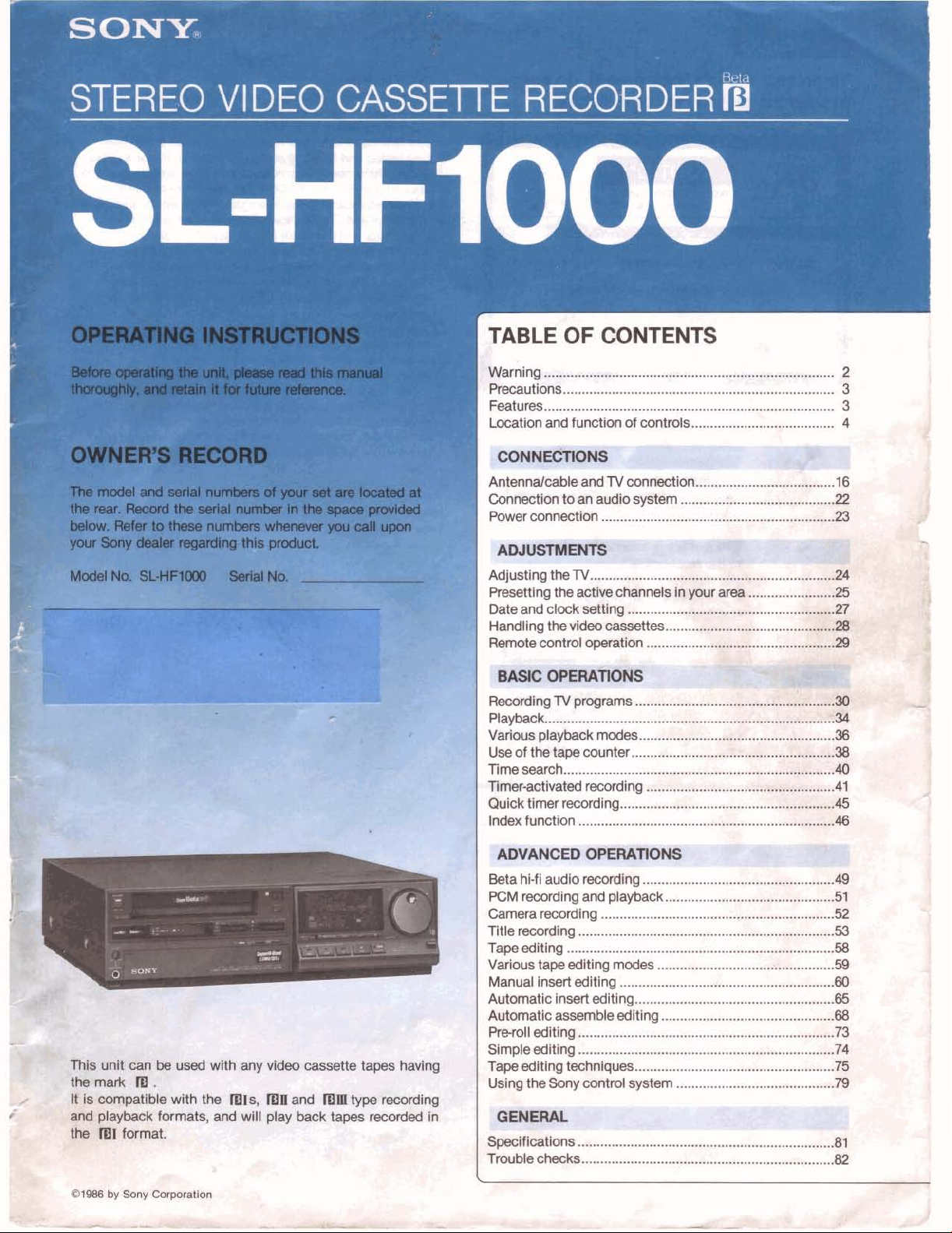
TABLE OF CONTENTS
Warning
Precautions
Features
Location and function of controls
.............................................................................
........................................................................
............................................................................
......................................
2
1
3
3
X
4
Antennalcable and
Connection to an audio system
Power connection
Presetting the active channels in
Date and clock setting
Handling the video cassettes
Recording
Playback..
Various playback modes
Use of the tape counter
Time search
Timeractivated recording
Quick timer recording
Index function
HANCED
Beta hi-fi audio recording
PCM recording and playback
Camera recording
Title recording
Tape editing
Various tape editing modes
Manual insert editing
Automatic insert editing
Automatic assemble editing
Preroll editing
Simple editing
Tape editing techniques
Using the Sony control system
TV
.........................................................................
TV
connectior'i?
..............................................................
.......................................................
.........................................
programs
...................................
....................................................
......................................................
........................................................................
................................
.........................................................
....................................................................
...................................................
.............................................
.................................................................
....................................................................
.......................................................................
................................................
.........................................................
.....................................................
..............................................
....................................................................
....................................................................
..................................................... 75
.................................
............
:
............................
your
arm
.......................
,-..i2?lT
:
....
..........
,
...
..........................................
16
22
23
25
27
38
40
41
45
46
4
51
53
58
59
68
73
74
79
'*
p.i
p
#
:++.;
*
.
@
.
.
a
4;:
.'&
.
P
tq
'$.
!
GENEML
Specifications
Trouble checks
1
....................................................................
..................................................................
81
-82
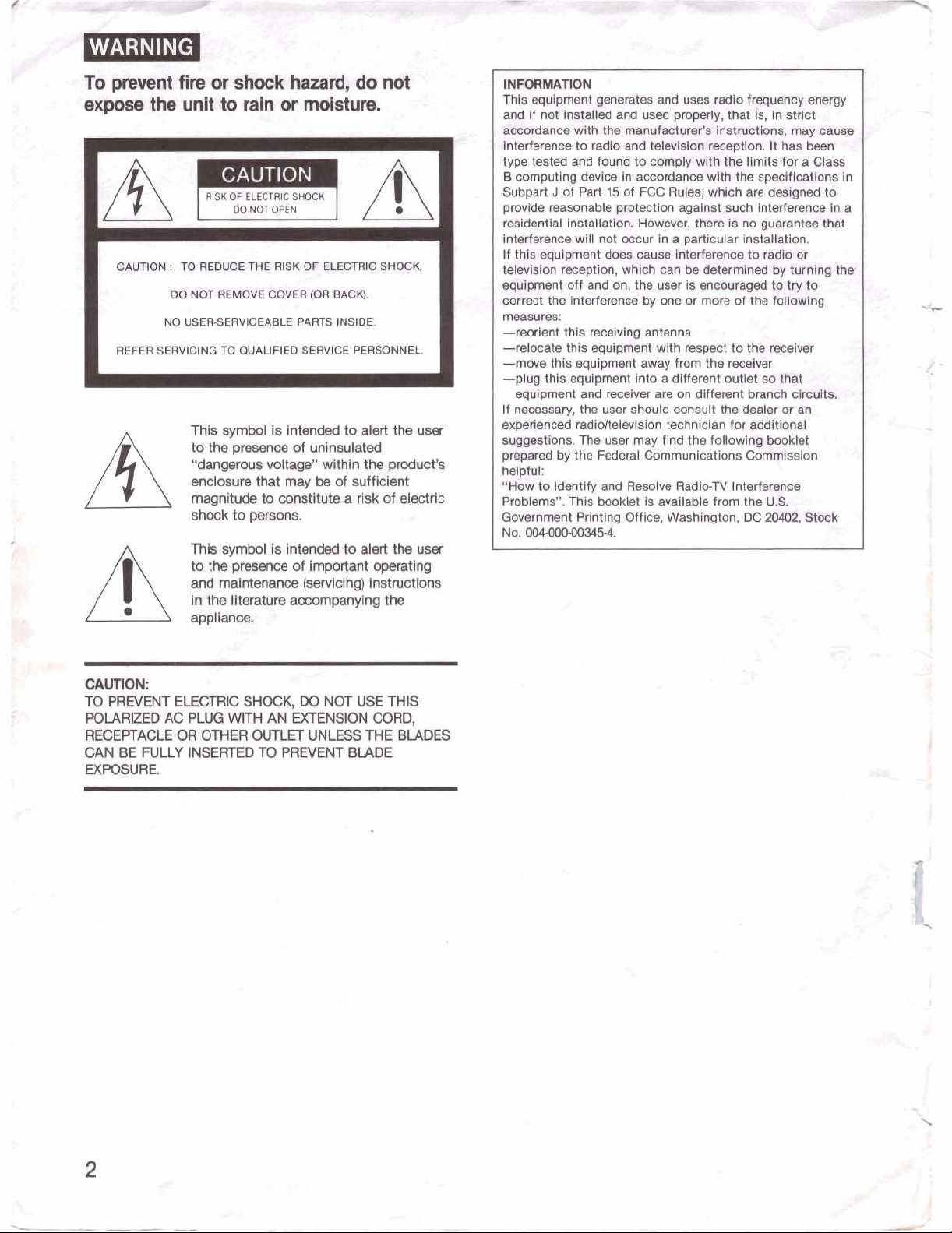
To prevent fire or
expose the
unit to rain or moisture.
9
RISK OF ELECTRIC SHOCK
1
CAUTION
REFER
:
TO
REDUCE THE
DO NOT
NO
SERVICING TO
REMOVE
USERSERVICEABLE
This symbol is intended to alert the user
to the presence of uninsulated
"dangerous voltage" within the product's
enclosure that may be of sufficient
magnitude to constitute a risk of electric
shock to persons.
This symbol is intended to alert the user
to the presence of important operating
and maintenance (servicing) instructions
in the literature accompanying the
appliance.
shock hazard,
CAUTION
DO
NOT
OPEN
RISK
OF
COVER
(OR
PARTS
QUALIFIED
SERVICE
do not
I
A
ELECTRIC
BACK).
INSIDE.
PERSONNEL.
SHOCK,
L
INFORMATlON
This equipment pneratas and uses radio frequency mrgy
and
If
not
~o~orda~ with the mnufaur&~ tnstruciionar,
Interference to radb and
type tested and
B
computing
Subpart
provide reasonable
rmictentkl installatbn. However, them fs no guarantee that
interf~mce will not occur in a particular installation.
thb
If
ttdWoion reception, which can
equipment
correct the interfereme by
measures:
-reorient this receiving antenna
-relocate this equipment wlth
-move this equipment away from the
-plug this equipment into a different outlet so
equipment and receiver are on different branch circufts.
If naeessary, the uaer should consult the dealer a an
experienced radioltelevision technician
suggwtlons. The user may find the following
prepared
helpful:
"How to Identify and Resolve
FTobbms". This booklet is available
Government Printing Office, Washington,
No.
Ided
J
of Part
equipment
off
by
00Q(XIOQ03454.
and
wcsd
propefiy, that is, in &rbt
t&wbian
found to c-y
device in accordance wfth the specMmtfan@ in
15
of
FCC
protection against such interference in
Uw
came inWhmnm
and
on, the user is encouregd
one
the Federal Communicatlons Commission
ramptiom. It has been
with
the limits #or a Clam
Rules, whbh are dmigned to
tie
determined
of more
reepwt to
RadieTV Interfmme
of
recelvsr
for
from
the
DC
to
radb
by
W
try
ttm
fallowrfng
the
receiver
Wt
additional
booklet
U.S.
204E2,
may
causg
or
turning thw
to
Stuck
a
CAUTION:
TO PREVENT ELECTRIC SHOCK,
POLARIZED AC PLUG WITH AN EXTENSION CORD,
RECEPTACLE OR OTHER OUTLET UNLESS THE BLADES
CAN BE
EXPOSURE.
FULLY
INSERTED TO PREVENT BLADE
DO
NOT USE THIS
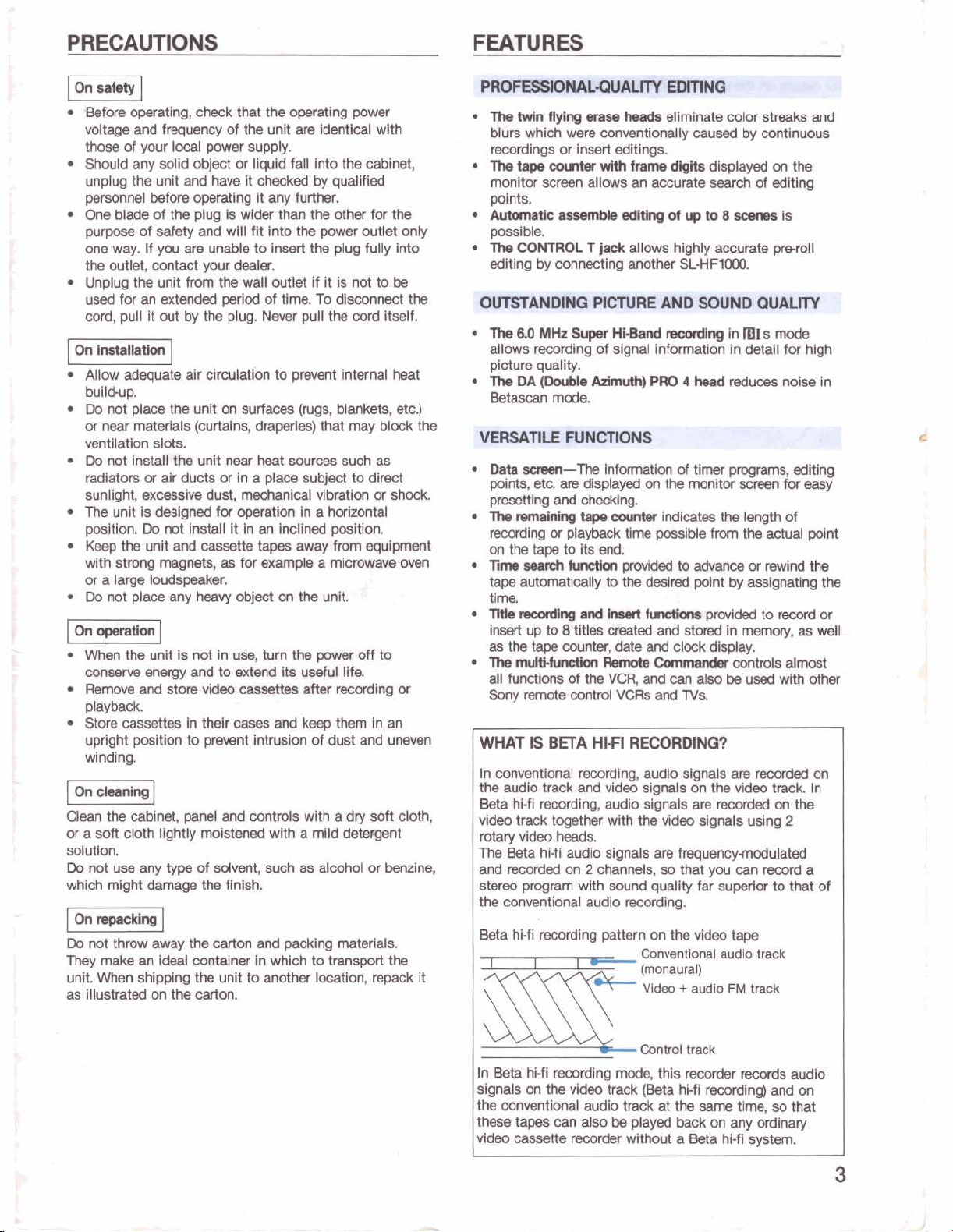
PRECAUTIONS FEATURES
PROFESSIONAL-QUALITY EDITING
Before operating, check that the operating power
voltage and frequency of the unit are identical with
those of your local power supply.
Should any solid object or liquid fall into the cabinet,
unplug the unit and have it checked by qualified
personnel before operating it any further.
One
blade of the plug is wider than the other for the
purpose of safety and will fit into the power outlet only
If
one way.
the outlet, contact your dealer.
Unplug the unit from the wall outlet if it is not to
used
cord, pull it out by the plug. Never pull the cord itself.
I
On
Installation
Allow adequate air circulation to prevent internal heat
build-up.
Do
not place
or near materials (curtains, draperies) that may block the
ventilation slots.
Do
not install the unit near heat sources such
radiators or air ducts or in a place subject to direct
sunlight, excessive dust, mechanical vibration or shock.
The unit is designed for operation in a horizontal
position.
Keep the unit and cassette tapes away
with strong magnets,
or a large loudspeaker.
Do
not place any heavy object on the unit.
operation
When the unit is not in
conserve
Remove and store video cassettes after recording or
playback.
Store cassettes in their
upright position to prevent intrusion of dust and uneven
winding.
Clean the cabinet, panel and controls with a dry soft cloth,
or a soft cloth lightly moistened with a mild detergent
solution.
Do
not use any type of solvent, such as alcohol or benzine,
which might damage the finish.
pmMngI
Do
not throw away the carton and packing materials.
They make
unit. When shipping the unit to another location, repack it
as illustrated on the carton.
you are unable to insert the plug fully into
for an extended
period
of time. To disconnect the
I
the
unit on surfaces (rugs, blankets, etc.)
Do
not install it in an inclined position.
from
as
for example a microwave
I
use,
turn the
energy and to extend its useful life.
cases
an
ideal container in which to transport the
power
and keep them in an
be
as
equipment
oven
off to
The
twin
aylng
blurs which were conventionally
recordings or insert
The
tape
counter
monitor screen allows an accurate search of editing
points.
AutomaticassmMeedltlngofupto8~is
possible.
The
CONTROL
editing by connecting another SL-HF1000.
OUTSTANDING PICTURE AND SOUND QUALITY
The
6.0
MHz
Super
allows recording of signal
picture quality.
The
DA
(Double
Betascan mode.
Data
smm-The
etc.
points,
presetting
The
recording or playback time
on the
TimeseardrfiAlctknpmvidedtoadvanoeorrewindthe
tape automatically to
time.
Tstle
insert up to
as
the
The
all
functions of
Sony remote
WHAT
In conventional recording, audio signals
the audio track and video signals on the
Beta hi-fi recording, audio signals are recorded on the
video track together
rotary video heads.
The
Beta hi-fi audio signals
and recorded on 2 channels, so that you
stereo program with sound quality far superior to that of
the
conventional audio recording.
Beta hi-fi recording pattern on the video tape
are
and
rrnnainhg
tape
to its
recordkrg
8
tape
counter,
mu-
control
IS
BETA HI-FI RECORDINQ?
-
-
-
erase
heads
eliminate color streaks and
cawed by continuous
editings.
with frame
T
jack
Heeand
Admuth)
information of timer programs, editing
displayed
checking.
tape
counter
end.
the
and
insert
titles mated and stored in
date
Renlote
the
VCR,
VCRs
wlth the video signals using
Wts
displayed on the
allows highly accurate preroll
mudng
information in detail for high
PRO
on
the monitor
indicates the
possible
desM
herdkns
and
clock dlsplay.
Commander
and
can
end TVs.
are
frequencymodulated
Conventional audio track
(monaural)
Video + audio
in lBIs mode
4
head
reduces noise in
screen
from
point
by
provided
controls dmt
also
be used with other
are
video
can
FM
length
the
assignating the
to
memory, as
recorded
record
track
-7
for
easy
of
actual point
reoord
or
well
on
track In
2
a
I
SllE
In Beta hi-fi recording
signals on the video track (Beta hi-fi recording) and on
conventional audio track at the
the
these tapes can also be played back on any ordinary
video cassette
recorder
Control track
mode,
this
recorder
without a Beta hl-fi system.
same
records audio
time, so that
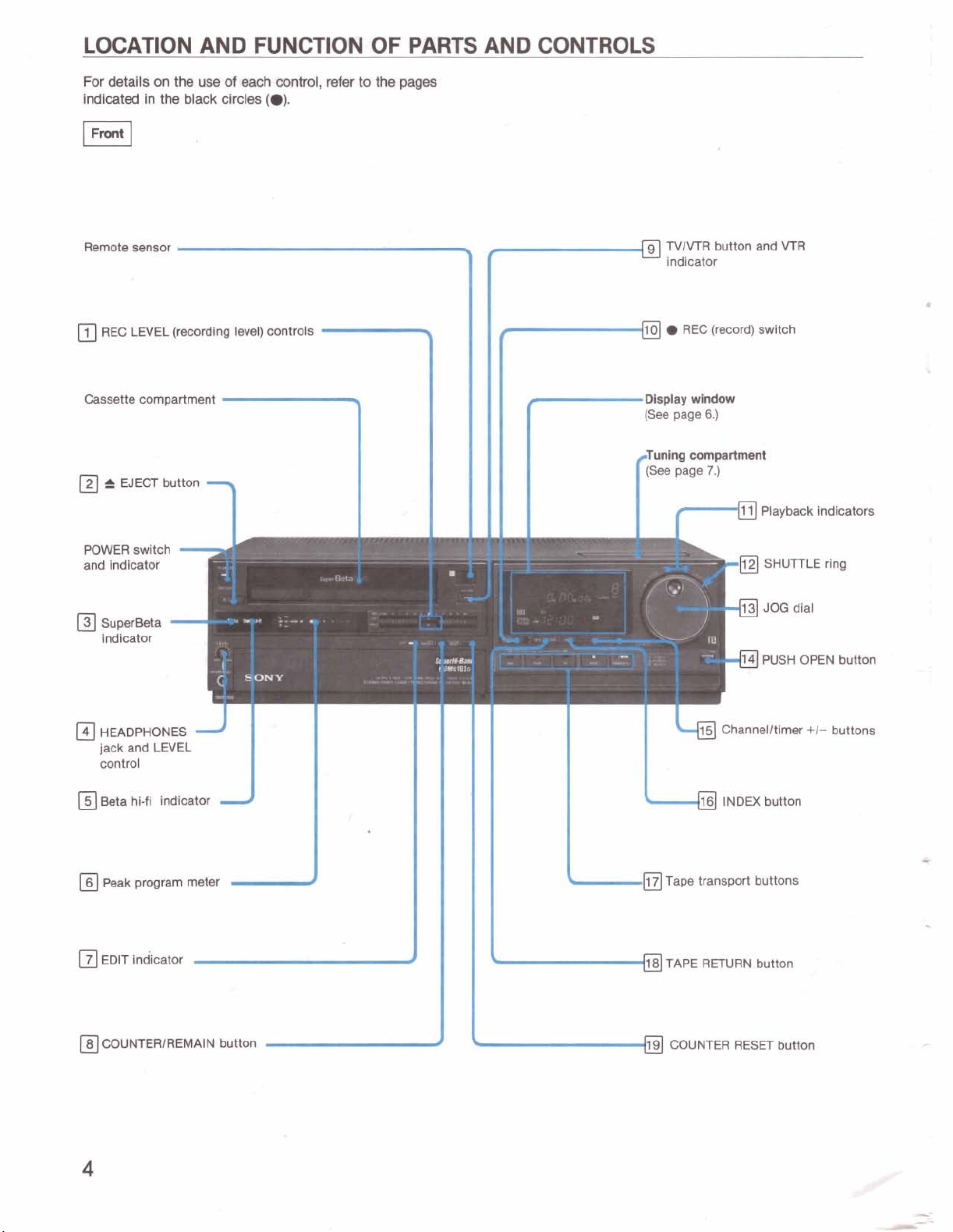
LOCATION AND FUNCTION OF PARTS AND CONTROLS
For details
indicated in the black circles
Remote sensor
REC LEVEL (recording level) controls
Cassette compartment
+
on
the
..-
EJECT button
use
of each control,
-
(a).
refer
to the pages
TVIVTR button and
indicator
Display
wlndow
(See
page
6.)
Tuning
compartment
f,
VTR
Playback indicators
POWER switch
and indicator
SuperBeta
indicator
HEADPHONES
jack and LEVEL
control
Beta hi-fl indicator
peak program meter
EDIT indicator TAPE RETURN button
-
I
d
'121
.
f
a
#
%
Tape transport buttons
SHUTTLE rina
COUNTERIREMAIN button COUNTER RESET button
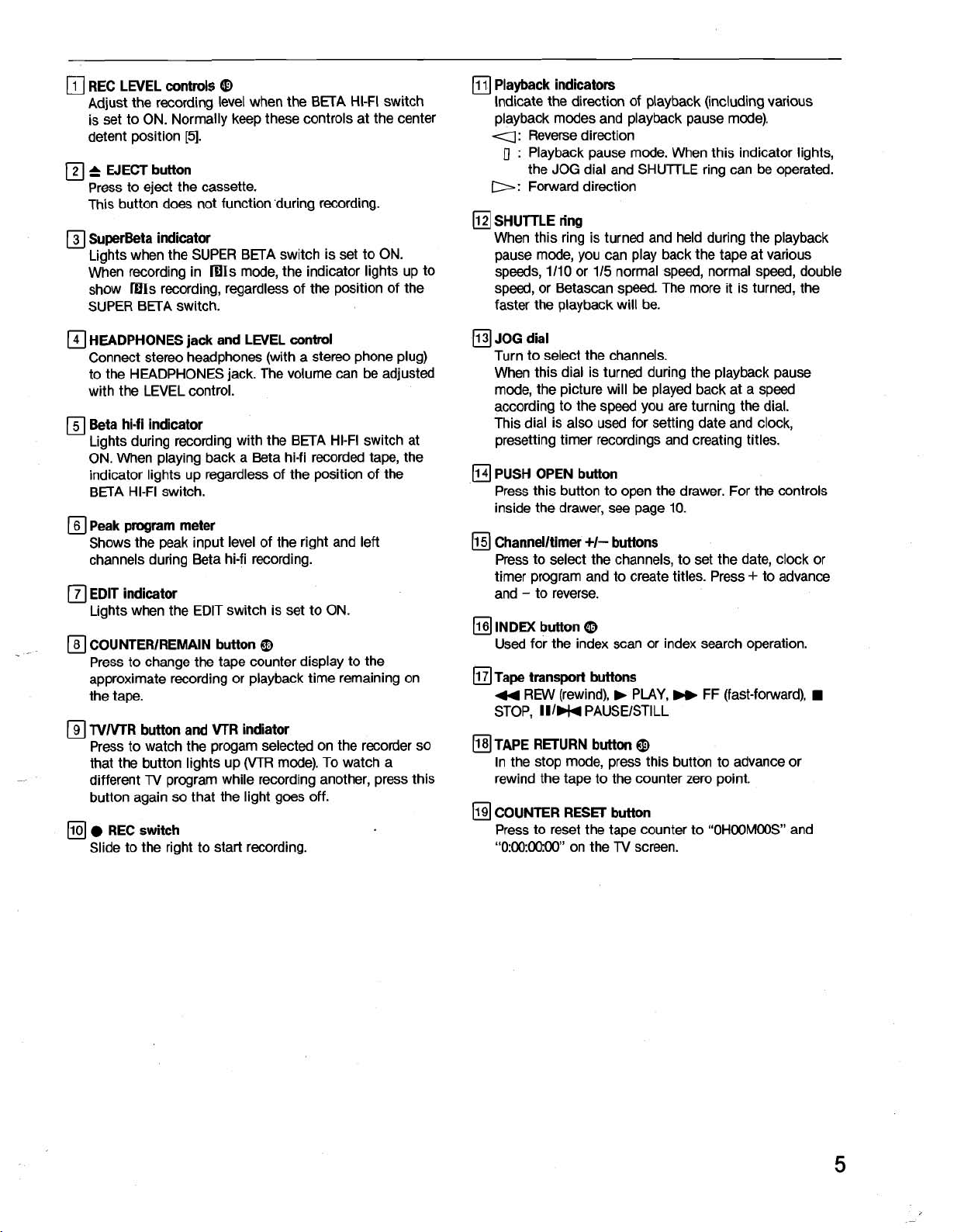
REC LEVEL controls
Adjust the recording level when the BETA HI-FI switch
is set to ON. Normally keep these controls at the center
detent position
&
W
ECT button
Press to eject the cassette.
This button does not function 'during recording.
SuperBeta indicator
Lights when the SUPER BETA switch is set to ON.
When recording in
show mIs recording, regardless of the position of the
SUPER BETA switch.
Q
[5].
mIs mode, the indicator lights up to
Playback indicators
Indicate the direction of playback (including various
playback modes and playback pause mode).
4:
Reverse direction
[I
:
Playback pause mode. When this indicator lights,
the JOG dial and
b:
Forward direction
SHUTTLE ring
When this ring is turned and held during the playback
pause mode, you can play back the tape at various
speeds, 1110 or 115 normal speed, normal speed, double
speed, or
faster the playback will be.
Betascan speed. The more it is turned, the
SHUlTLE ring can be operated.
HEADPHONES jack and LEVEL control
Connect stereo headphones (with a stereo phone plug)
to the HEADPHONES jack. The volume can be adjusted
with the LEVEL control.
Beta hi-fi indicator
Lights during recording with the BETA HI-FI switch at
ON. When playing back a Beta hi-fi recorded tape, the
indicator lights up regardless of the position of the
BETA HI-FI switch.
Peak program meter
Shows the peak input level of the right and left
channels during Beta hi-fi recording.
EDIT indicator
Lights when the
COUNTERIREMAIN button
Press to change the tape counter display to the
approximate recording or playback time remaining on
the tape.
TVMR button and
Press to watch the progam selected on the recorder so
that the button lights up (VTR mode). To watch a
different
button again so that the light goes off.
Slide to the right to start recording.
TV
REC switch
EDIT switch is set to ON.
0
VTR indiator
program while recording another, press this
JOG dial
Turn to select the channels.
When this dial is turned during the playback pause
be
mode, the picture will
according to the speed you are turning the dial.
This dial is also used for setting date and clock,
presetting timer recordings and creating titles.
PUSH OPEN button
Press this button to open the drawer. For the controls
inside the drawer, see page
Channelltimer
Press to select the channels, to set the date, clock or
timer program and to create titles. Press
-
to reverse.
and
INDEX button
Used for the index scan or index search operation.
ape
transport buttons
44
REW (rewind), b PLAY,
STOP, I I1H4 PAUSEISTILL
P TAPE
RETURN button
In the stop mode, press this button to advance or
rewind the tape to the counter zero point.
COUNTER RESET button
Press to reset the tape counter to
"0:00:0090" on the
+I-
0
played back at a speed
10.
buttons
w
FF (fast-forward),
TV
screen.
+
to advance
"OHOOMOOS'and
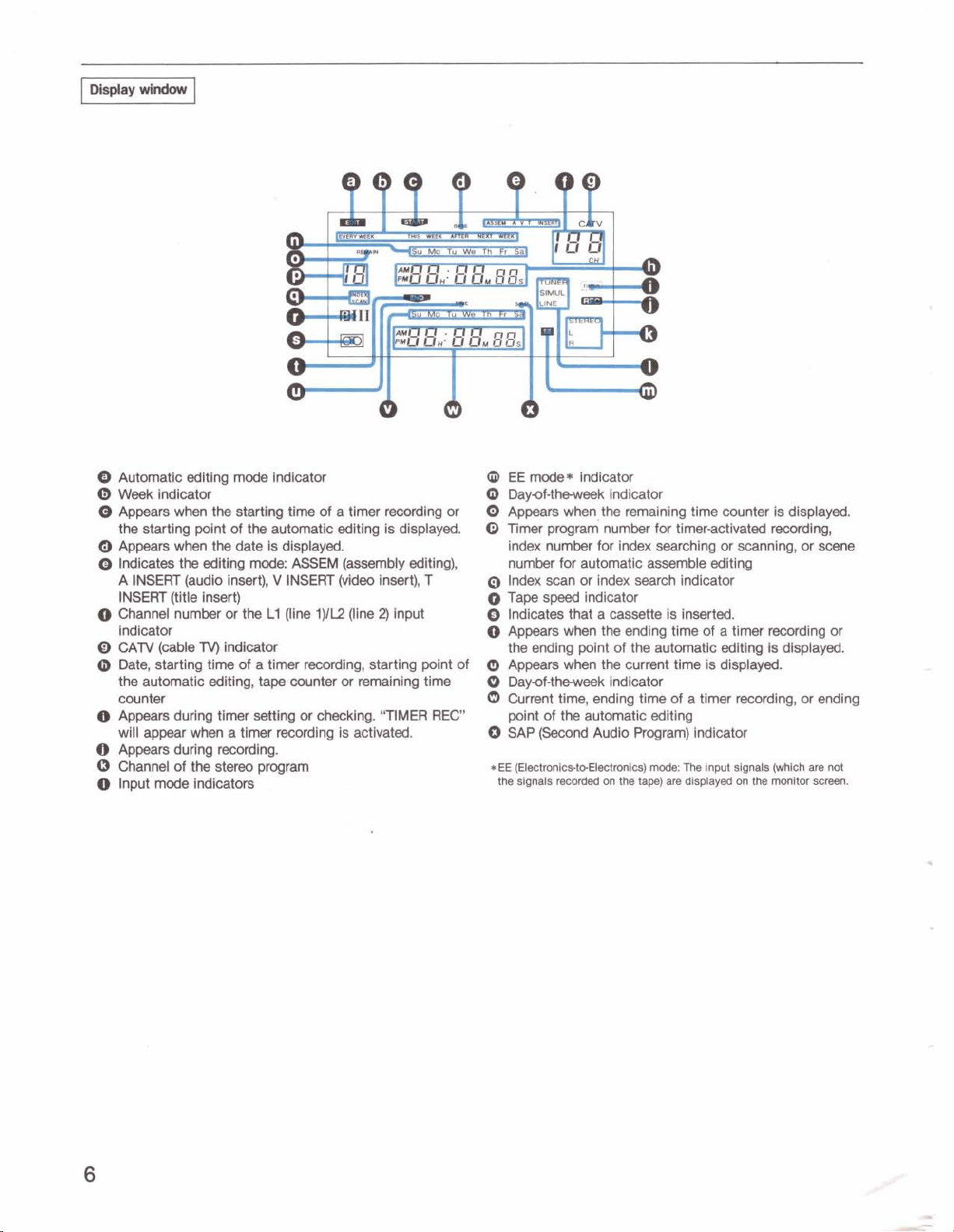
0
Automatic editing mode indicator
0
Week
indicator
@
Appears
the
Appears
Q
Indicates the editing mode:
A INSERT (audio insert),
INSERT (title insert)
0
Channel number or the
indicator
O
CATV (cable
@
Date, starting time of a timer recording, starting point of
the automatic editing, tape counter
counter
fj
Appears
will appear when a timer recording is activated.
8
Appears during
0
Channel of the
0
Input mode indicators
when the starting time of a timer recording or
startlng point of the automatic editing is displayed.
when
the date is displayed.
ASSEM
V
INSERT
L1
(line
TV)
indicator
during timer setting or checking.
recording.
stereo
program
(assembly
(video
1)/12
or
(line
editing),
insert),
2)
input
remaining time
"TIMER REC
T
@
EE
mode*
0
Day-of-the-week indicator
0
Appears
49
Timer program number for timer-activated recording,
index number for index searching or scanning, or scene
number for automatic assemble editing
0
Index scan or index search indicator
0
Tape
Indicates that a cassette is inserted.
0
Appears
the ending point of the automatic editing
Q
Appears when the current time is displayed.
0
Dayaf-theweek indicator
Current time, ending time of a timer recording, or ending
point of the automatic editing
0
SAP (Second Audio Program) indicator
*EE
(Electmnic~tcbElectmnics)
the signals recorded
indicator
when the remaining time counter is displayed.
speed
indicator
when the ending time of a timer recording or
is
displayed.
mode:
The
on
the
tape)
input signals (wMch are
are
displayed
on
the monitor screen.
not
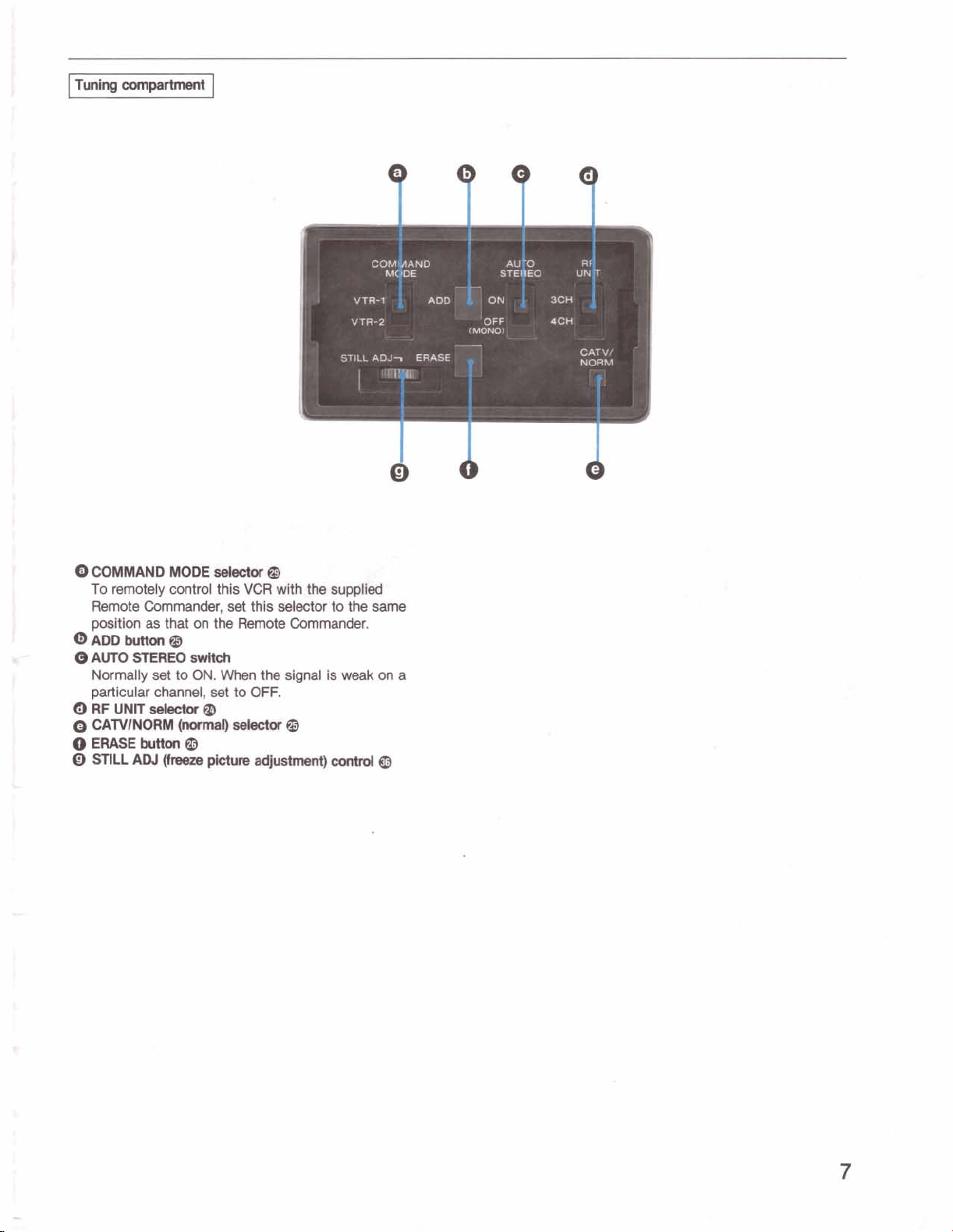
Tuning
compartment
WM
AAND
.
M(
IDE
@
COMMAND MODE decbr
To remotely control this
Remote Commander, set this
@
VCR
with the supplied
selector
position as that on the Remote Commander.
@m~button@
0
AUTO STEREO
Normally
particular channel, set to
RF
UNIT
@
CAWINOM
0
EWE
O
STILL
button
AN
switch
set
to ON. When the signal is
OFF.
S&CW
(normal)
@I
(rmm
@
picture
dectm
adjustnmnt)
@
m+w-
to the
weak
control
same
on
@
e.
rclhblcr
a
-,z
.
-=L>
a
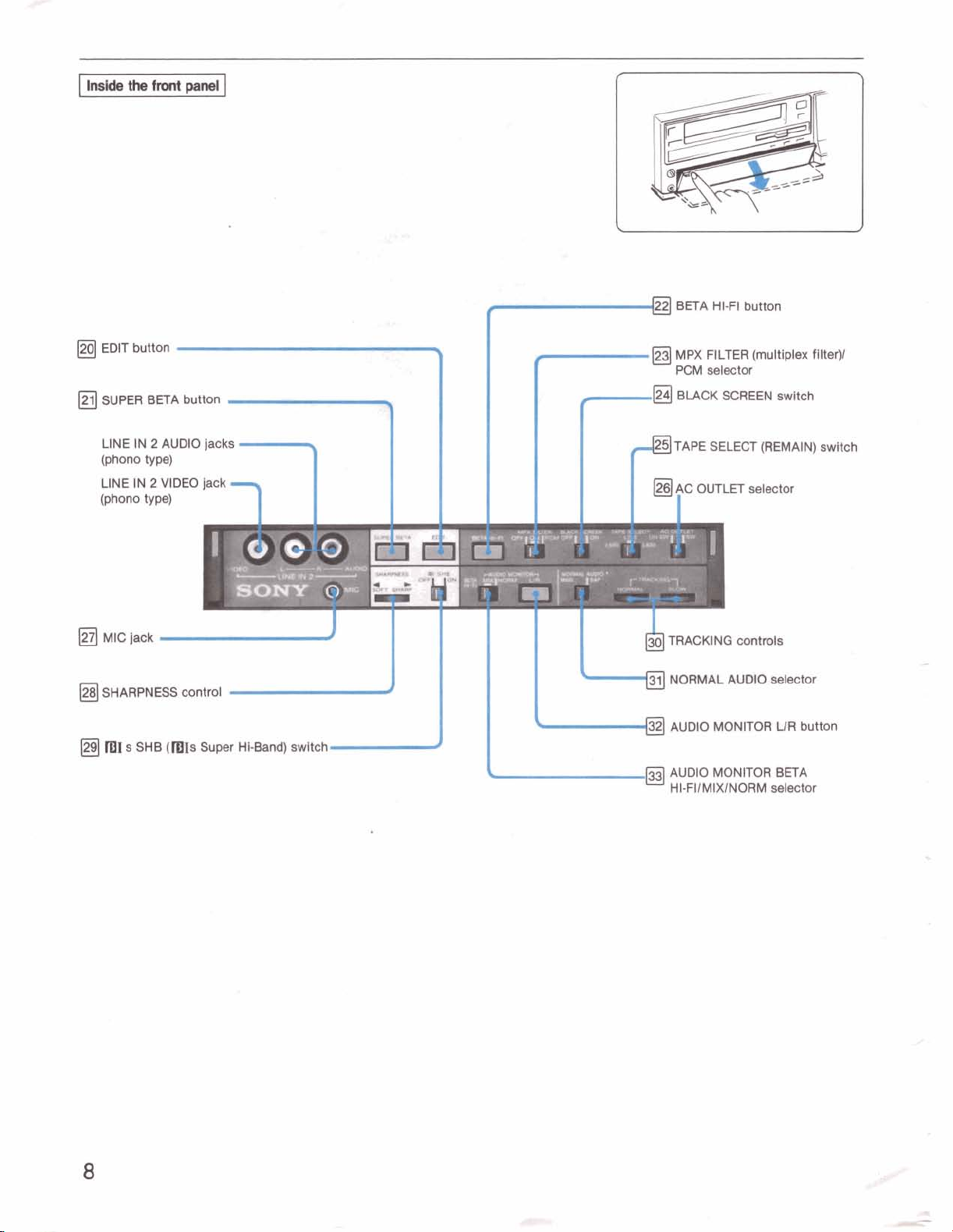
I
~ns~
the
front
panel
1
BETA HI-FI button
MPX FILTER (multiplex filter)/
PCM selector
BLACK SCREEN switch
LINE IN 2 AUDIO jacks
(phone
type)
LlNE IN 2 VIDEO jack
(Won0 type)
ME jack TRACKING controls
NORMAL AUDIO selector
m1
s
SHB
IS
Super Hi-Band) switch
k
2
l
AUDIO MONITOR
AUDIO MONITOR BETA
HI-FIIMIXINORM selector
LECT (REMAIN) switch
OUTLET selector
UR
button
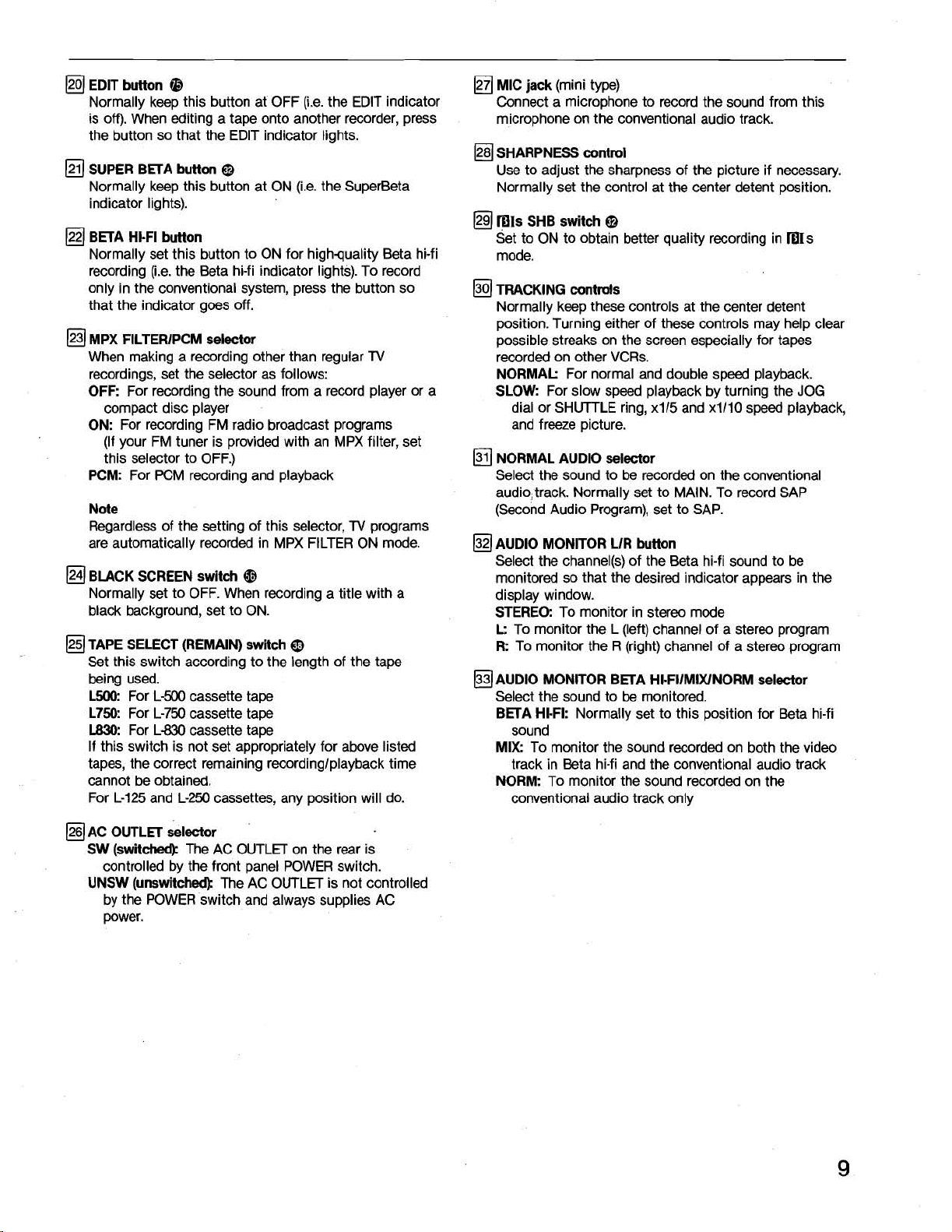
EDlT button
Normally keep this button at OFF (i.e. the EDlT indicator
is off). When editing a tape onto another recorder, press
the button so that the EDlT indicator lights.
SUPER BWA button
Normally keep this button at ON (i.e. the SuperBeta
indicator lights).
BWA HI-FI button
Normally set this button to ON for highquality Beta hi-fi
recording
only in the conventional system, press the button so
that the indicator goes off.
MPX FlLTERlPCM selector
When making a recording other than regular
recordings, set the selector as follows:
OFF:
compact disc player
ON:
For recording FM radio broadcast programs
(If your FM tuner is provided with an MPX filter, set
this selector to OFF.)
PCM:
Note
Regardless of the setting of this selector,
are automatically recorded in MPX FILTER ON mode.
BLACK SCREEN switch
Normally set to OFF. When recording a title with a
black background, set to ON.
TAPE SELECT (REMAIN) switch
Set this switch according to the length of the tape
being used.
L500:
L750:
L830:
If this switch is not set appropriately for above listed
tapes, the correct remaining recordinglplayback time
cannot be obtained.
For L-125 and
@
@
(i.e. the Beta hi-fi indicator lights). To record
TV
For recording the sound from a record player or a
For PCM recording and playback
TV
programs
@
@
For L-500 cassette tape
For L-750 cassette tape
For L-830 cassette tape
L-250 cassettes, any position will do.
MIC jack
Connect a microphone to record the sound from this
microphone on the conventional audio track.
SHARPNESS control
Use to adjust the sharpness of the picture if necessary.
Normally set the control at the center detent position.
@
mIs
Set to ON to obtain better quality recording in
mode.
bEJ
TRACKING
Normally keep these controls at the center detent
position. Turning either of these controls may help clear
possible streaks on the screen especially for tapes
recorded on other VCRs.
NORMAL:
SLOW:
NORMAL
Select the sound to be recorded on the conventional
audio, track. Normally set to MAIN. To record SAP
(Second Audio Program), set to SAP.
AUDIO MONITOR UR button
Select the channel(s) of the Beta hi-fi sound to be
monitored so that the desired indicator appears in the
display window.
STEREO:
L:
R:
AUDIO MONITOR BWA HI-FIIMIXINORM selector
Select the sound to be monitored.
BWA HI-FI:
MIX:
NORM:
(mini type)
SHB switch
@
IBIS
controls
For normal and double speed playback.
For slow speed playback by turning the JOG
dial or SHUTTLE ring,
and freeze picture.
AUDIO
To monitor in stereo mode
To monitor the L (left) channel of a stereo program
To monitor the R (right) channel of a stereo program
Normally set to this position for Beta hi-fi
sound
To monitor the sound recorded on both the video
track in Beta hi-fi and the conventional audio track
To monitor the sound recorded on the
conventional audio track only
x115 and x1110 speed playback,
selector
AC
OUTLW
SW (switckll
controlled by the front panel POWER switch.
UNSW (unswitched):
by the POWER switch and always supplies AC
power.
selector
The AC OUTLET on the rear is
The AC OUTLET is not controlled
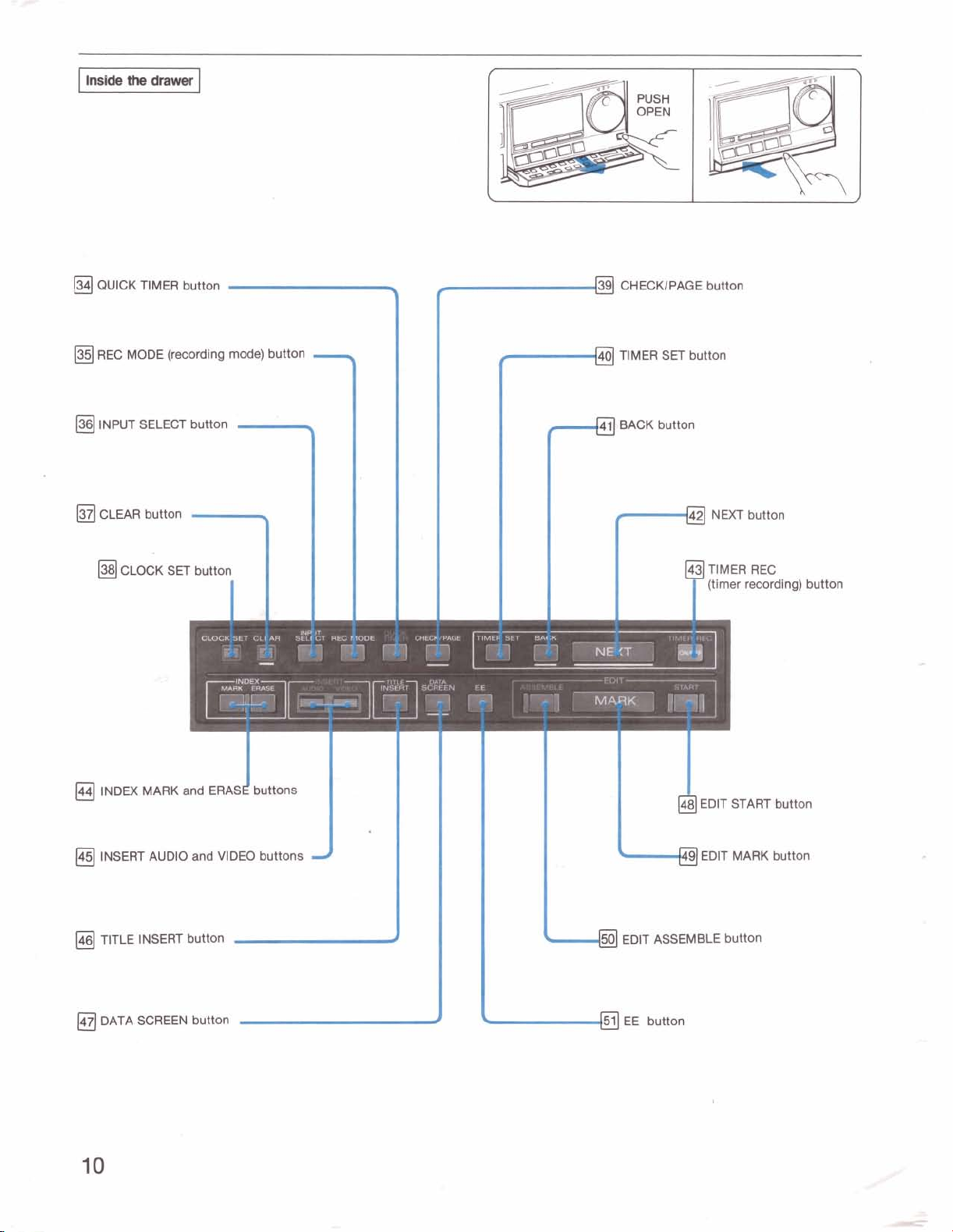
QUICK TIMER button
3
f
CHECKIPAGE button
REC MODE (recording
INPUT SELECT button
CLEAR button
CLOCK SET button
INDEX MARK and ERAS buttons
-
mode)
I
J
button
-
*
I-
r"
TIMER SET button
1
BACK button
f
48 EDlT START button
d
NEXT button
(timer recording) button
INSERT AUDIO and VIDEO buttons
TITLE INSERT button
DATA SCREEN button
9
L
#
d
L
50
EDlT ASSEMBLE button
button
EDIT MARK button
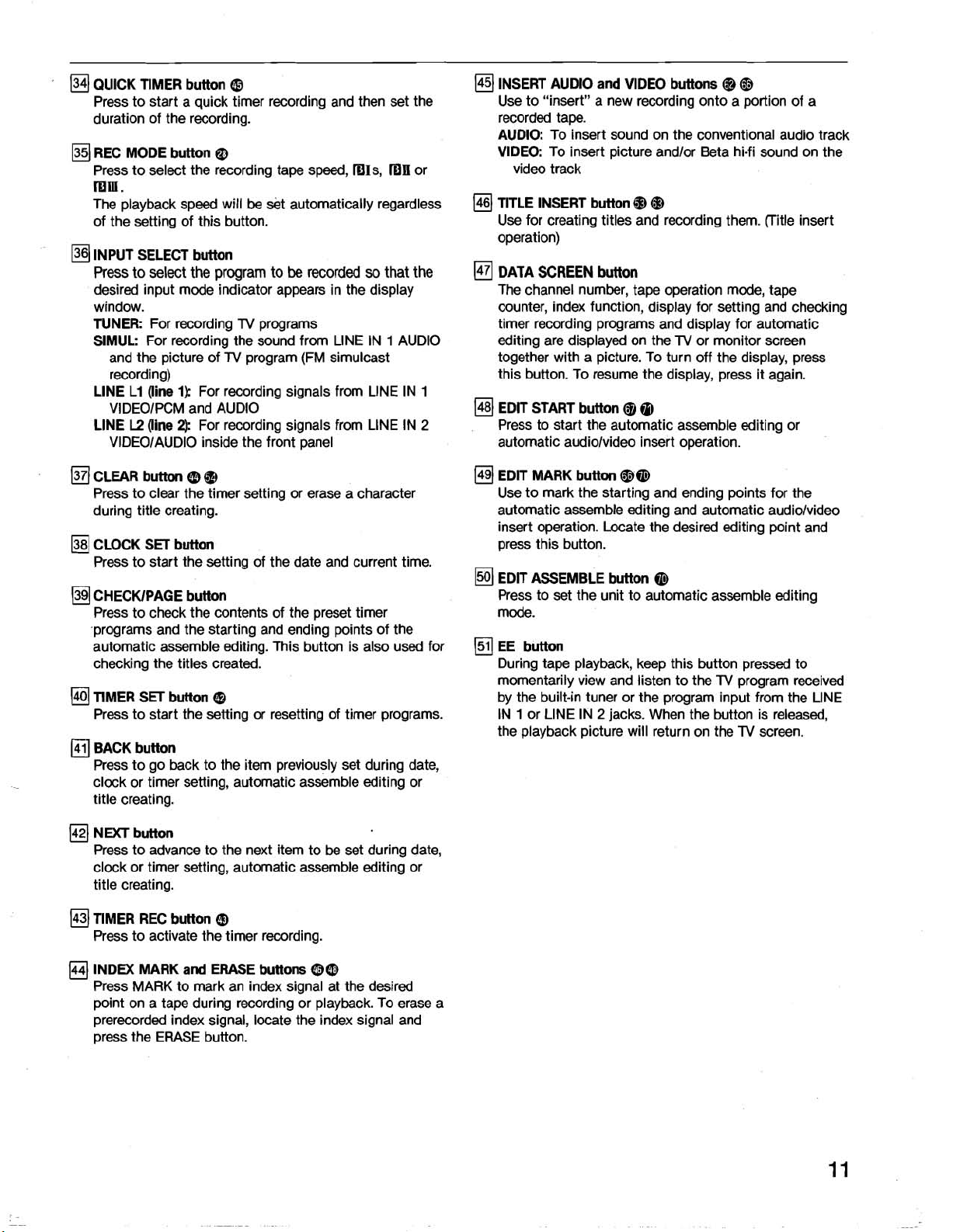
134)
QLllCK TIMER button
Press to start a quick timer recording and then set the
duration of the recording.
REC MODE button
Press to select the recording tape speed, mIs,
@
@
mm.
The playback speed will be set automatically regardless
of the setting of this button.
INPUT SELECT button
Press to select the program to
desired input mode indicator appears in the display
window.
TUNER:
SIMUL:
LlNE
LlNE
For recording
For recording the sound from LlNE IN 1 AUDIO
and the picture of
recording)
L1
(line
1)
VlDEOlPCM and AUDIO
L2
(line
2)
VlDEOlAUDlO inside the front panel
TV
TV
For recording signals from LINE
For recording signals from LlNE IN
be
recorded
programs
program (FM simulcast
so
that the
mII
IN
or
INSERT AUDIO and VIDEO buttons
Use to "insert" a new recording onto a portion of a
recorded tape.
AUDIO:
VIDEO:
TITLE INSERT button
Use for creating titles and recording them. (Title insert
operation)
DATA
The channel number, tape operation mode, tape
counter, index function, display for setting and checking
timer recording programs and display for automatic
editing are displayed on the
together with a picture. To turn off the display, press
this button. To resume the display, press it again.
1
EDlT START button
2
Press to start the automatic assemble editing or
automatic audiolvideo insert operation.
To insert sound on the conventional audio track
To insert picture andlor Beta hi-fi sound on the
video track
@ @
SCREEN
button
@
@
@
@
TV
or monitor screen
CLEAR button
Press to clear the timer setting or erase a character
during title creating.
CLOCK SET button
Press to start the setting of the date and current time.
CHECKIPAGE button
Press to check the contents of the preset timer
programs and the starting and ending points of the
automatic assemble editing. This button is also used for
checking the titles created.
TIMER SET button
Press to start the setting or resetting of timer programs.
a
BACK button
Press to go back to the item previously set during date,
clock or timer setting, automatic assemble editing or
title creating.
NEXT button
Press to advance to the next item to be set during date,
clock or timer setting, automatic assemble editing or
title creating.
TIMER REC button
Press to activate the timer recording.
@
@
@
@
EDlT MARK button
Use to mark the starting and ending points for the
automatic assemble editing and automatic audiolvideo
insert operation. Locate the desired editing point and
press this button.
EDlT ASSEMBLE button
Press to set the unit to automatic assemble editing
mode.
EE button
During tape playback, keep this button pressed to
momentarily view and listen to the
by the built-in tuner or the program input from the LlNE
IN 1 or LlNE
the playback picture will return on the
@ @
@
TV
program received
IN
2
jacks. When the button is released,
TV
screen.
INDEX MARK
Press MARK to mark an index signal at the desired
point on a tape during recording or playback. To erase a
prerecorded index signal, locate the index signal and
press the ERASE button.
and
ERASE buttons
@@
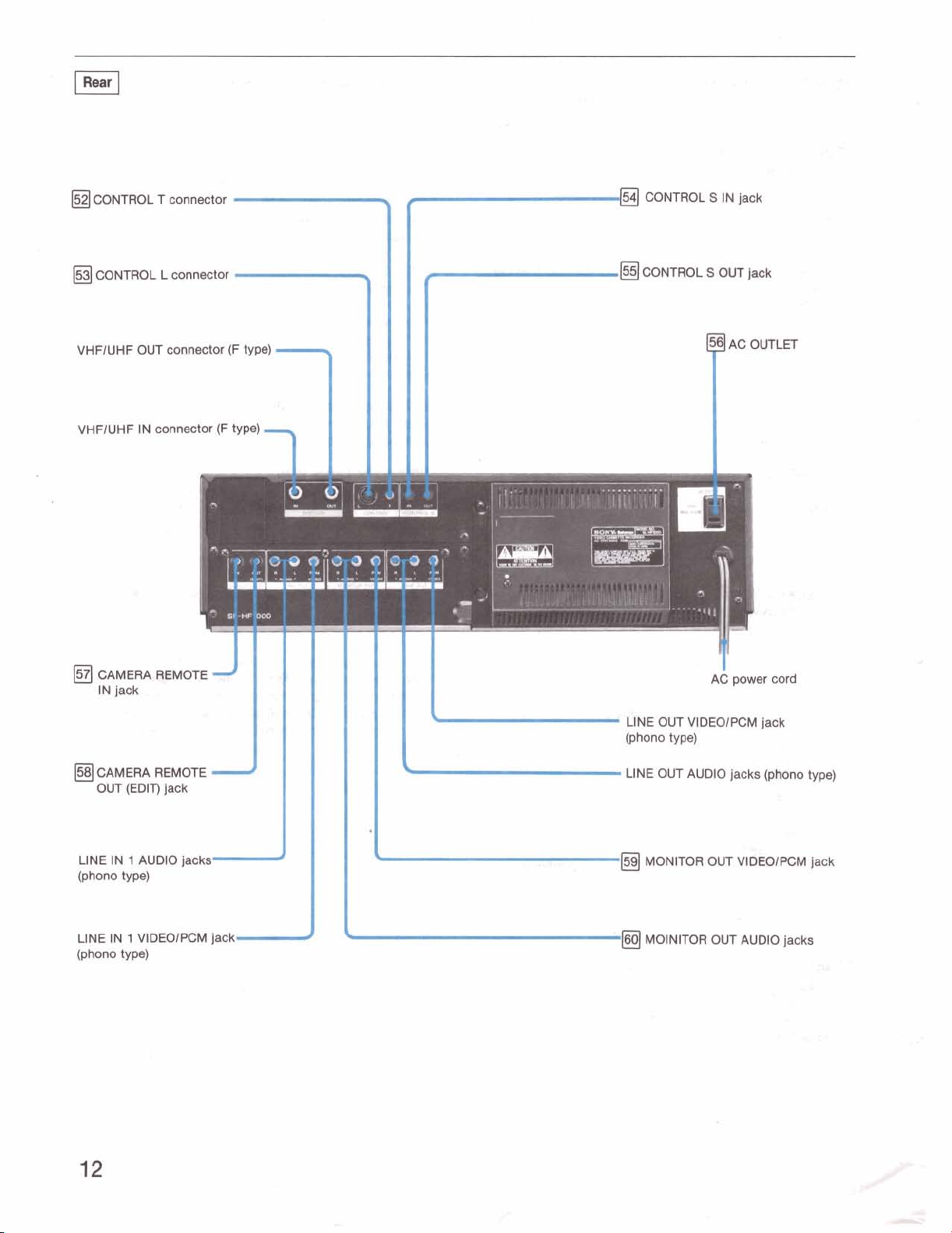
I
Rear
1
a
CONTROL T connector
CONTROL L connector
-
,'-
%
f
%
r
-@
CONTROL S IN jack
pJ
CONTROL
S
OUT
jack
VHFIUHF OUT connector
VHFlUHF IN connector (F type)
CAMERA REMOTE
jack
.
IN
CAMERA REMOTE
OUT (EDIT) jack
.
J
h
-
(F
type)
d
\
AC OUTLET
t;,
--
T
AC
power
cord
"
'
LlNE OUT VlDEOlPCM jack
(phone
type)
LINE OUT AUDIO jacks (phono type)
i
:.
LINE IN 1 AUDIO jacks
(phone
type)
LINE IN 1 VlDEOlPCM jack
(phone
type)
&
J
%
,.
.+.-
>
@
MONITOR OUT VlDEOlPCM jack
160)
MOlNlTOR OUT AUDIO jacks
?+
I
La
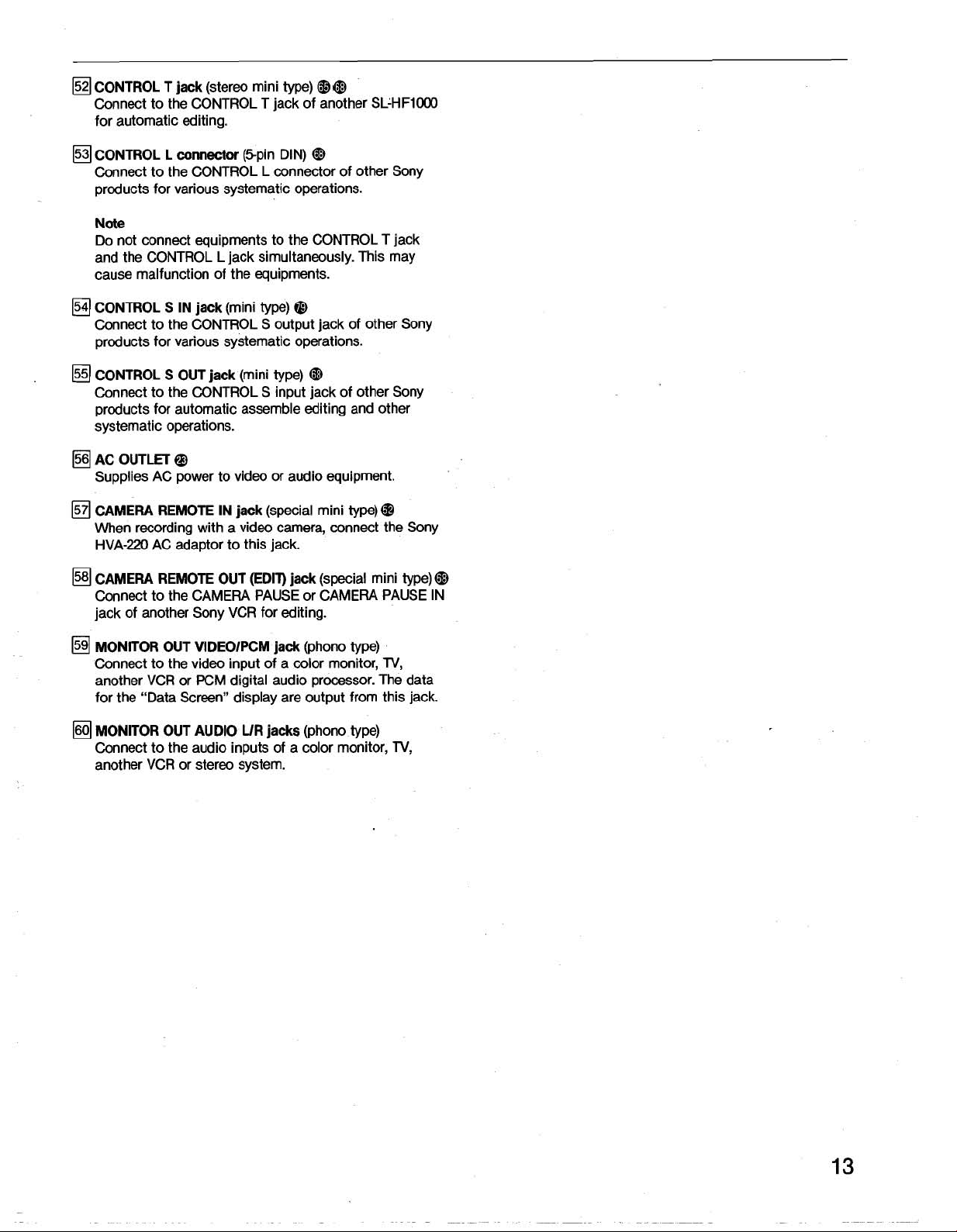
CONTROL T
Connect to the CONTROL T jack of another SLLHF1000
for automatic editing.
jack
(stereo mini type)
@@
CONTROL L
Connect to the CONTROL L connector of other Sony
products for various systematic operations.
connector
(spin DIN)
@
Note
Do not connect equipments to the CONTROL T jack
and the CONTROL L jack simultaneously. This may
cause malfunction of the equipments.
CONTROL S IN
Connect to the CONTROL S output jack of other Sony
products for various systematic operations.
CONTROL S OUT
Connect to the CONTROL S input jack of other Sony
products for automatic assemble editing and other
systematic operations.
AC OUTLET
Supplies AC power to video or audio equipment.
CAMERA REMOTE IN
When recording with a video camera, connect the Sony
HVA-220 AC adaptor to this jack.
CAMERA REMOTE OUT (EDIT)
Connect to the CAMERA PAUSE or CAMERA PAUSE IN
jack of another Sony VCR for editing.
@
jack
jack
(mini type)
(mini type)
jack
(special mini type)
@
@
jack
(special mini type)
@
@
MONITOR OUT VlDEOlPCM
Connect to the video input of a color monitor,
another VCR or PCM digital audio processor. The data
for the "Data Screen" display are output from this jack.
MONITOR OUT AUDIO UR
Connect to the audio inputs of a color monitor,
another VCR or stereo system.
jack
jacks
(phono type)
TV,
(phono type)
TV,
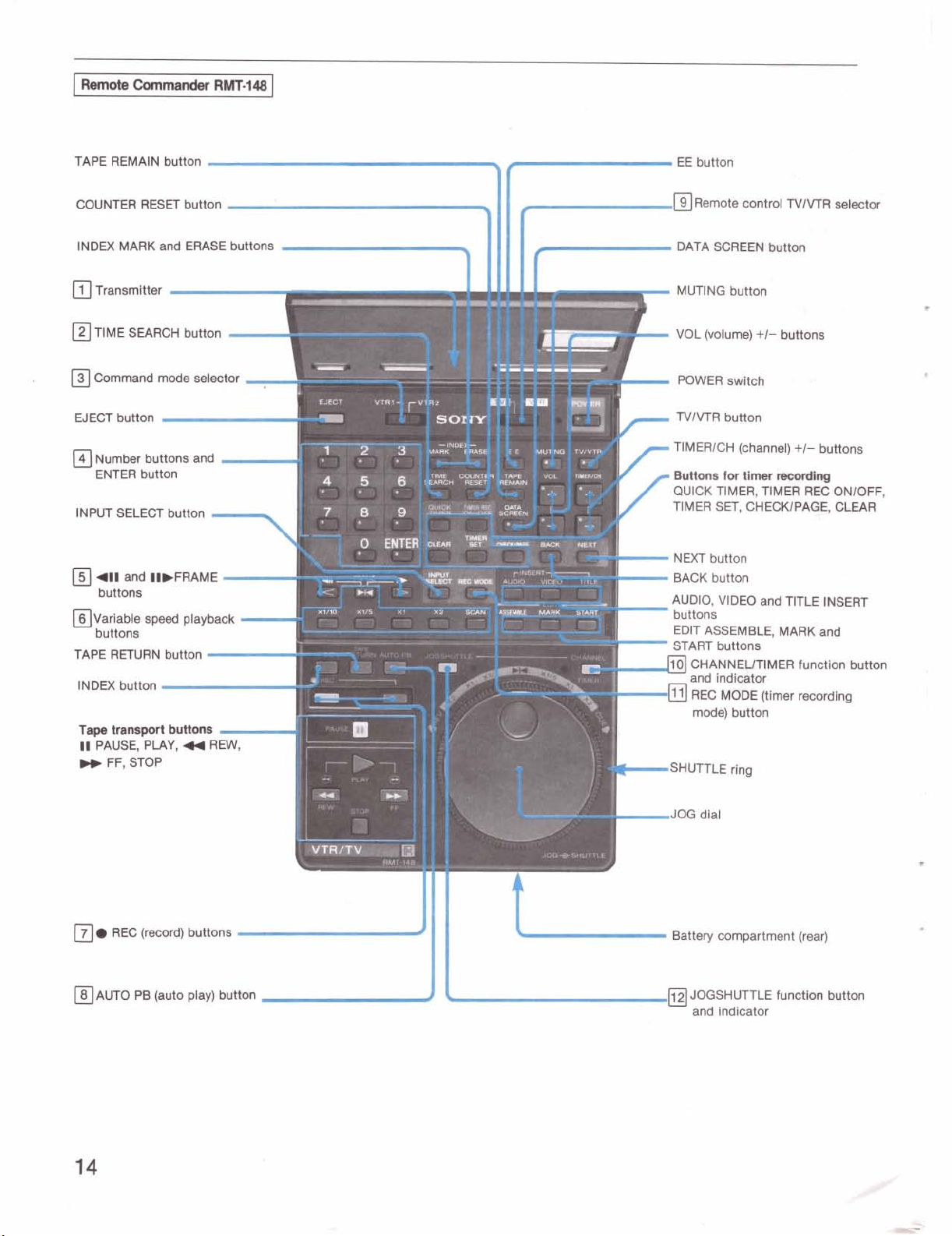
I
Remote
TAPE REMAIN button EE button
Commander
RMT-148
COUNTER RESET button
INDEX MARK and ERASE buttons
Transmitter
1
TIME SEARCH button
Command mode selector
EJECT button
Number buttons and
ENTER button
INPUT SELECT button
-
7
411 and IIbFRAME
buttons
@variable
buttons
TAPE RETURN button
INDEX button
Tape
11
PAUSE, PLAY,
bb
speed
playback
transport buttons
44
FF, STOP
-
REW,
m~emote control TVlVTR selector
DATA SCREEN button
-
MUTING button
-
VOL (volume)
+I-
buttons
r
-
r
-
-
-m
-SHUTTLE ring
POWER
TIMERICH (channel)
Buttons for timer
QUICK TIMER, TIMER REC ONIOFF,
TIMER SET,
NEXT button
BACK button
AUDIO, VIDEO and TITLE INSERT
buttons
EDIT ASSEMBLE, MARK and
~~,","~~~v~ER function button
switch
mcordlng
CHECKIPAGE, CLEAR
and indicator
REC MODE (timer recording
mode) button
+I-
buttons
REC (record) buttons
AUTO
PB (auto play) button
2
I
-JOG dial
Battery compartment (rear)
JOGSHUTTLE function button
and indicator
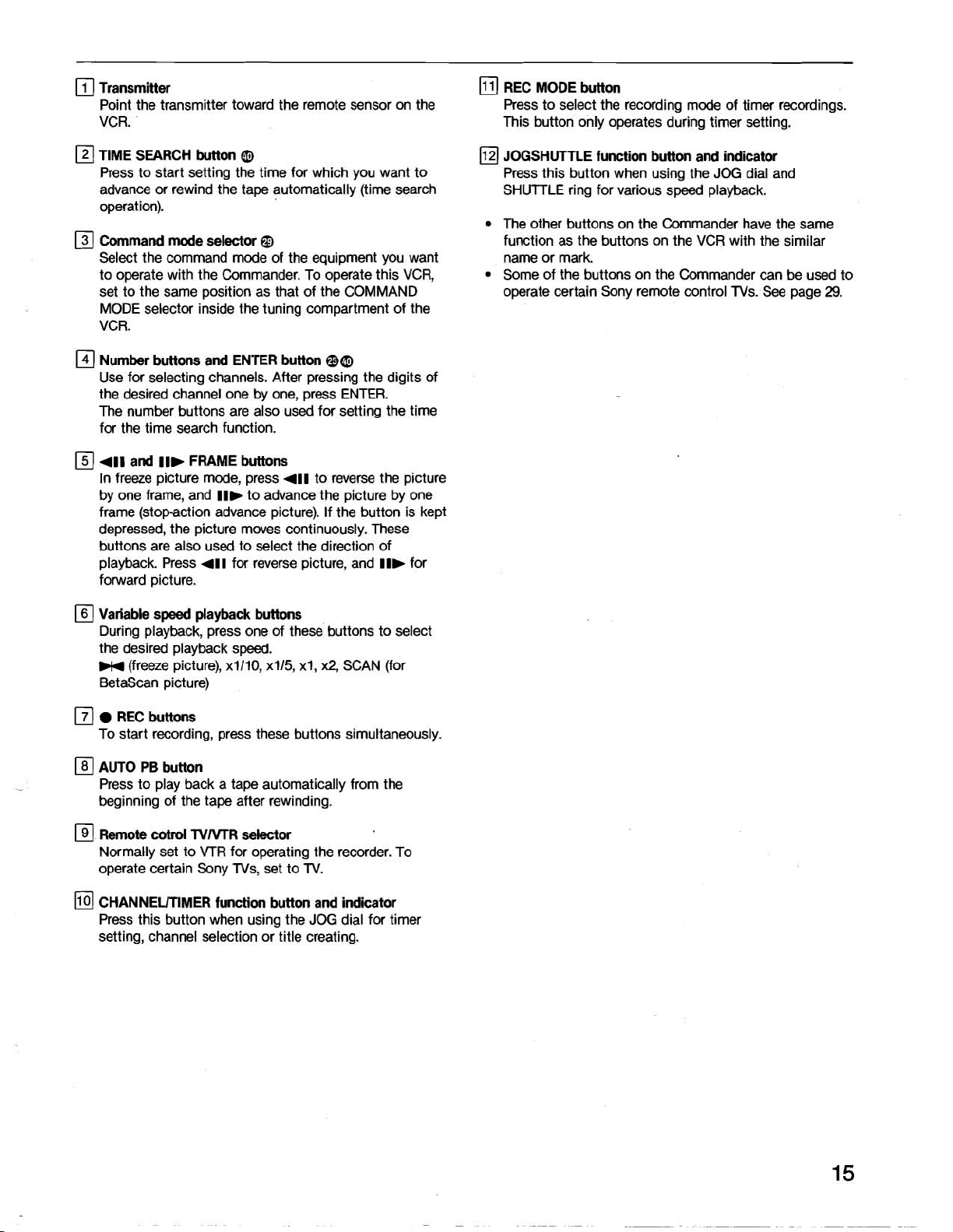
Transmitter
Point the transmitter toward the remote sensor on the
VCR.
REC MODE button
Press to select the recording mode of timer recordings.
This button only operates during timer setting.
TIME SEARCH button
Press to start setting the time for which you want to
advance or rewind the tape automatically (time search
operat ion).
Command mode selector
Select the command mode of the equipment you want
to operate with the Commander. To operate this VCR,
set to the same position as that of the COMMAND
MODE selector inside the tuning compartment of the
VCR.
Number buttons and ENTER button
Use for selecting channels. After pressing the digits of
the desired channel one by one, press ENTER.
The number buttons are also used for setting the time
for the time search function.
411
and
IIb
FRAME buttons
In freeze picture mode, press
by one frame, and
frame (stop-action advance picture). If the button is kept
depressed, the picture moves continuously. These
buttons are also used to select the direction of
playback. Press
forward picture.
0
@
@a
411
to reverse the picture
IIb
to advance the picture by one
411
for reverse picture, and
IIb
for
JOGSHUTTLE function button and indicator
Press this button when using the JOG dial and
SHUTTLE ring for various speed playback.
The other buttons on the Commander have the same
function as the buttons on the VCR with the similar
name or mark.
Some of the buttons on the Commander can be used to
operate certain Sony remote control
TVs. See page 29.
Variable speed playback buttons
During playback, press one of these buttons to select
the desired playback speed.
W4
(freeze picture),
BetaScan picture)
REC buttons
To start recording, press these buttons simultaneously.
AUTO
PB
button
Press to play back a tape automatically from the
beginning of the tape after rewinding.
Remote
Normally set to VTR for operating the recorder. To
operate certain Sony
CHANNEUTIMER function button and indicator
Press this button when using the JOG dial for timer
setting, channel selection or title creating.
catrol
~1110, x115, xi,
TVArrR selector
TVs, set to TV.
x2,
SCAN (for
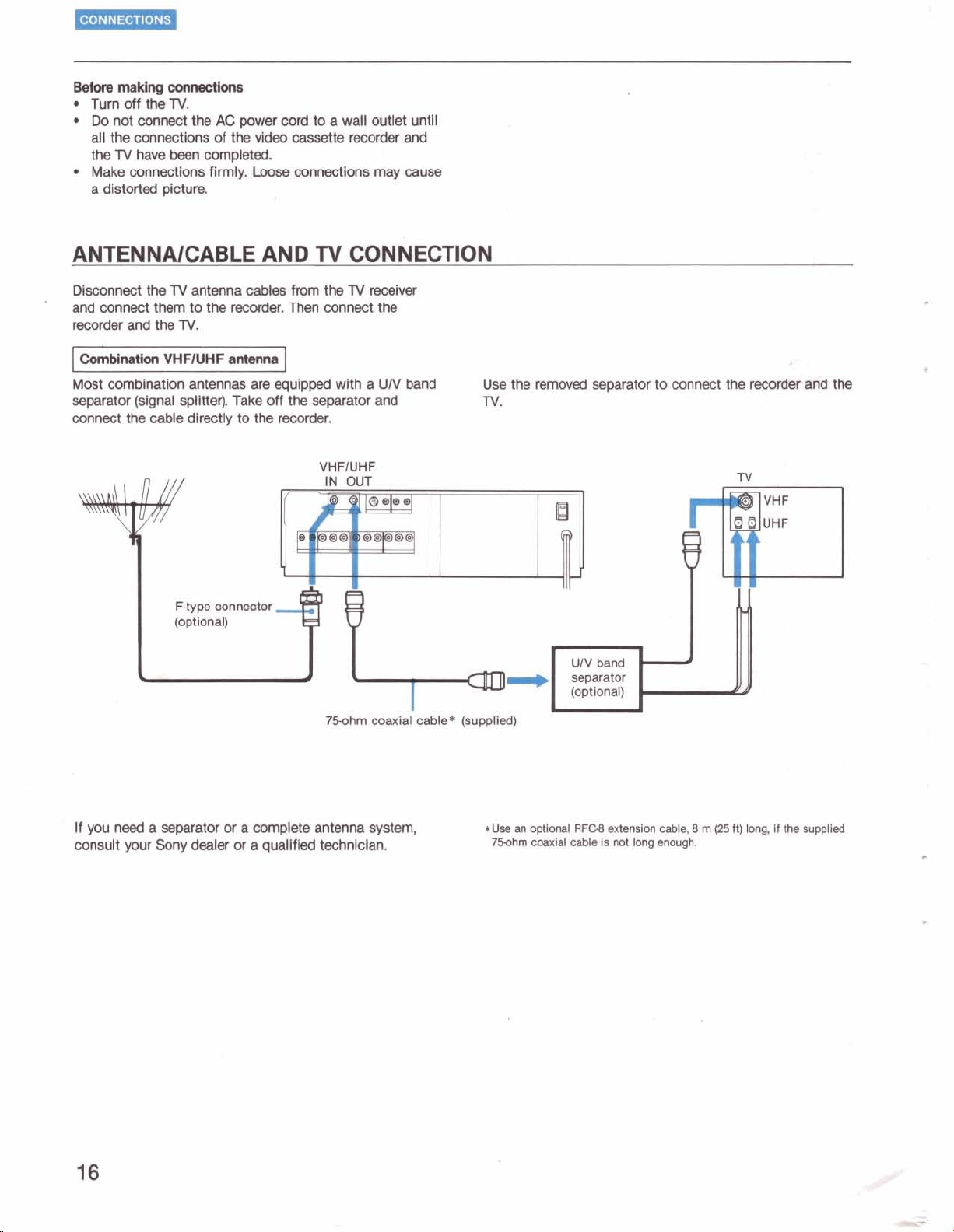
Before
Turn
Do
making
not
cormections
off
the
TV.
connect
the
AC
power
cord
to a wall outlet until
all the connections of the video cassette recorder and
the
TV
have
Make connections firmly.
been completed.
Loose
connections
may
a distorted picture.
cause
ANTENNAICABLE AND
Disconnect the
TV
antenna cables from the
TV
CONNECTION
TV
receiver
and connect them to the recorder. Then connect the
recorder and the
ComMnatlon
Most combination antennas are equipped with a
TV.
VHFlUHF
antenna
UN
separator (signal splitter). Take off the separator and
connect the cable directly to the recorder.
VHFlUHF
band
Use
TV.
the
removed
separator to connect the
recorder
TV
and
the
75ohm
If you need a separator or a complete antenna
consult your
Sony
dealer
or
a qualified technician.
coaxial
system,
cable
*
(supplied)
*Use
an
750hrn
optional
RFCB
coaxial cable is
extension
not
long
cable,
8
enough.
m
(25
ft)
long, if the
supplied
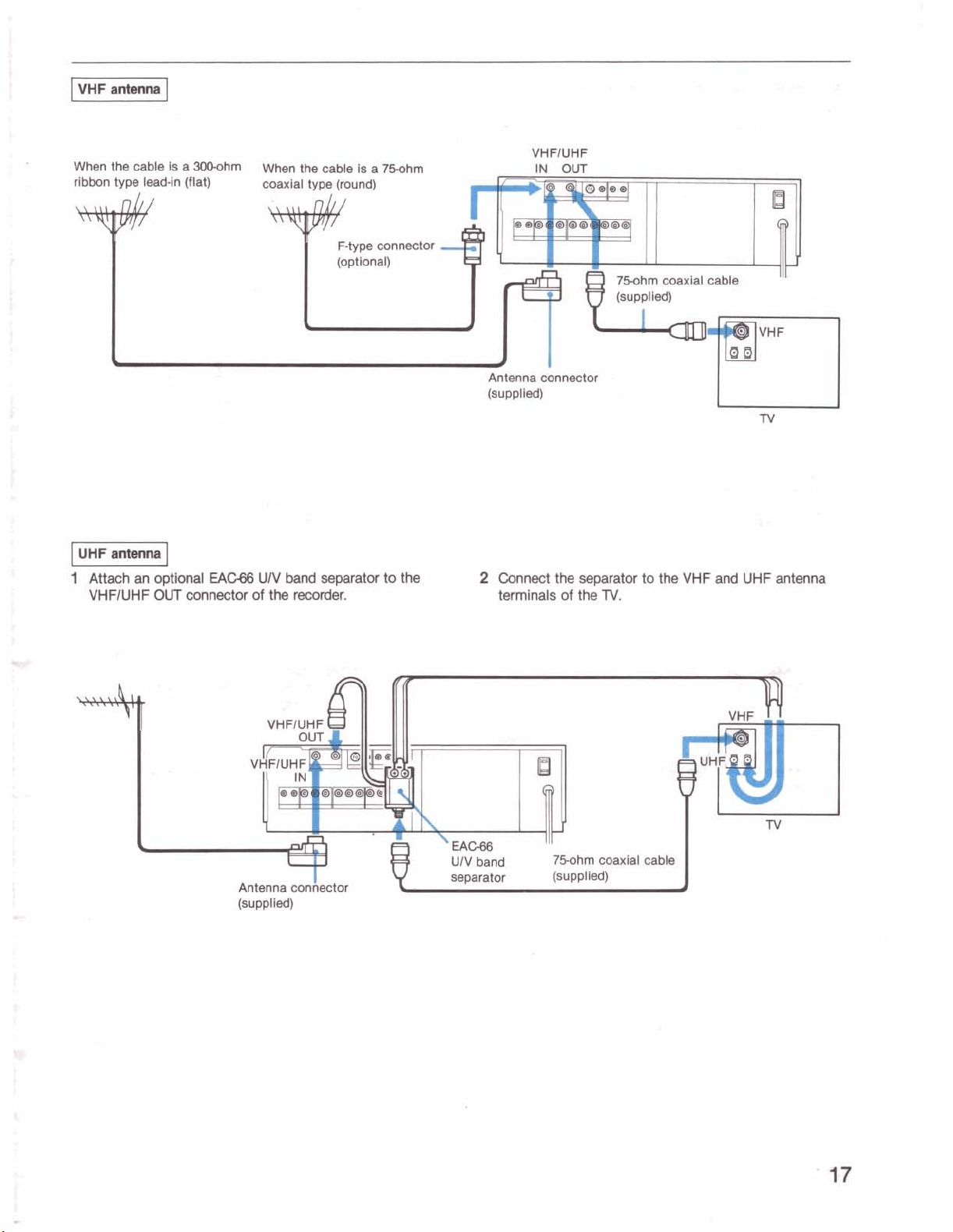
I
VHF
antenna
I
VHFIUHF
IN
OUT
1
Attach
VHFIUHF
an optional
OUT
connector of the
EAG66
UN band separator to the
recorder.
Antenna
(supplied)
connector
2 Connect the separator to the VHF
terminals of the
TV.
and
UHF antenna
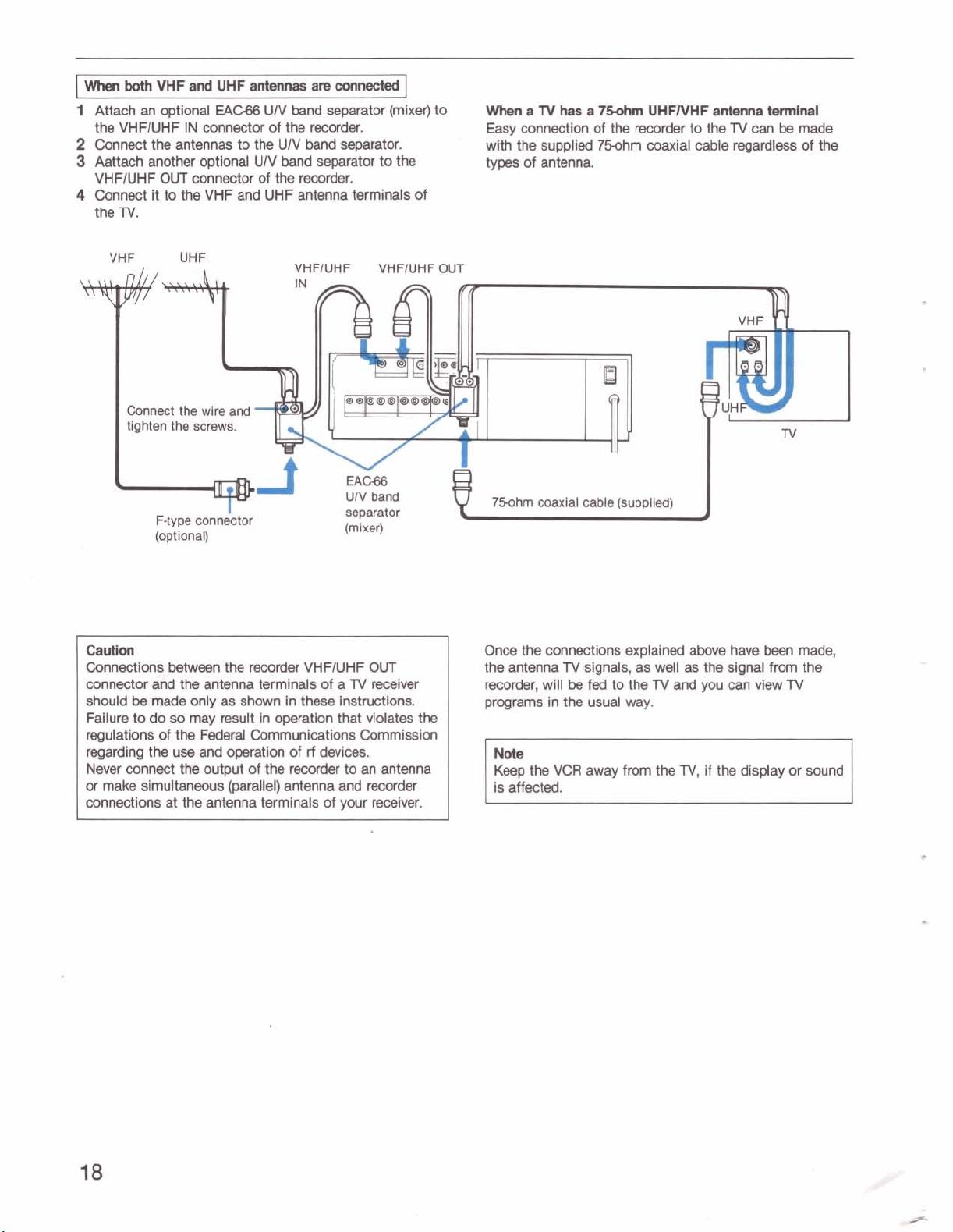
When
both
VHF
and
UHF
1
Attach an optional
the
VHFIUHF
2
Connect the antennas to the
3
Aattach another optional
VHFIUHF
4
Connect it to the
the TV.
OUT
EAC66
IN connector of the recorder.
connector of the recorder.
VHF
antennas
UN
UN
and
UHF
are
connected
band
separator (mixer) to
UN
band
separator.
band
separator to the
antenna terminals of
When
a
TV
has
a
7-
Easy
connection of the recorder to the TV can
with the supplied
types
of antenna.
75ohm coaxial cable regardless of the
UHFNHF
ardenna
twnlnal
be
made
Cau#on
Connections
connector and the antenna terminals of a
should
Failure to do
regulations of the
regarding the
Never connect the
or make simultaneous (parallel) antenna and recorder
connections at the antenna terminals of
be
between
made
so
use
the
recorder
only as shown in these Instructions.
may result in operation that violates the
Federal
and operation of
Communications Commission
wtput of the
VHFIUHF
rf
devices.
recorder
TV
to an antenna
your
OUT
receiver
receiver.
Once the connections explained above have
TV
the antenna
recorder, will
programs in the usual way.
Note
Keep
the
is affected.
signals, as well
be
fed
VCR
away
to the TV and you can view
from
as
the signal from the
the TV, if the display or sound
been
made,
TV
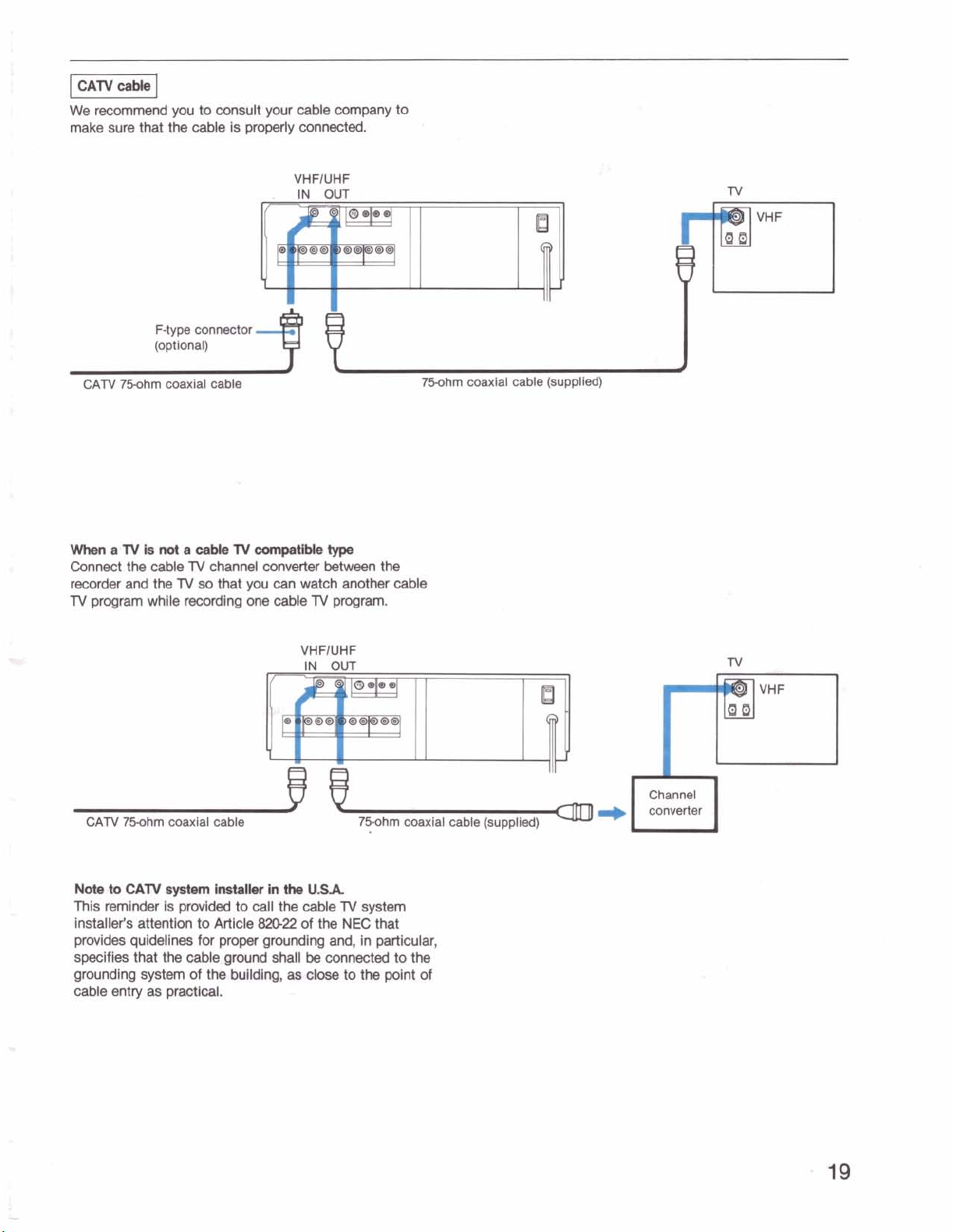
piiiz]
We recommend you
make sure that the
F-type connector
CATV
750hm
coaxial cable
to
consult your cable company to
cable is properly connected.
VHFIUHF
.
IN
OUT
750hm
coaxial cable (supplied)
TV
When
a
W
is
not
a
cable
W
compatible
Connect the cable N channel converter between the
recorder and the
N
program while recording one cable
CATV
750hm
Note
to
CAW
This reminder is provided to call the cable N system
installer's attention to Article
provides
specifies that the cable ground shall
grounding system of the building,
cable entry as practical.
7V
so
that you can watch another cable
coaxial cable
system
installer
in
8D22
quidelines for proper grounding and, in particular,
type
TV
program.
VHFIUHF
IN
OUT
75ohm
the
U.U.
of the
NEC
that
be
connected to the
as
close to the point of
coaxial cable (supplied)
a
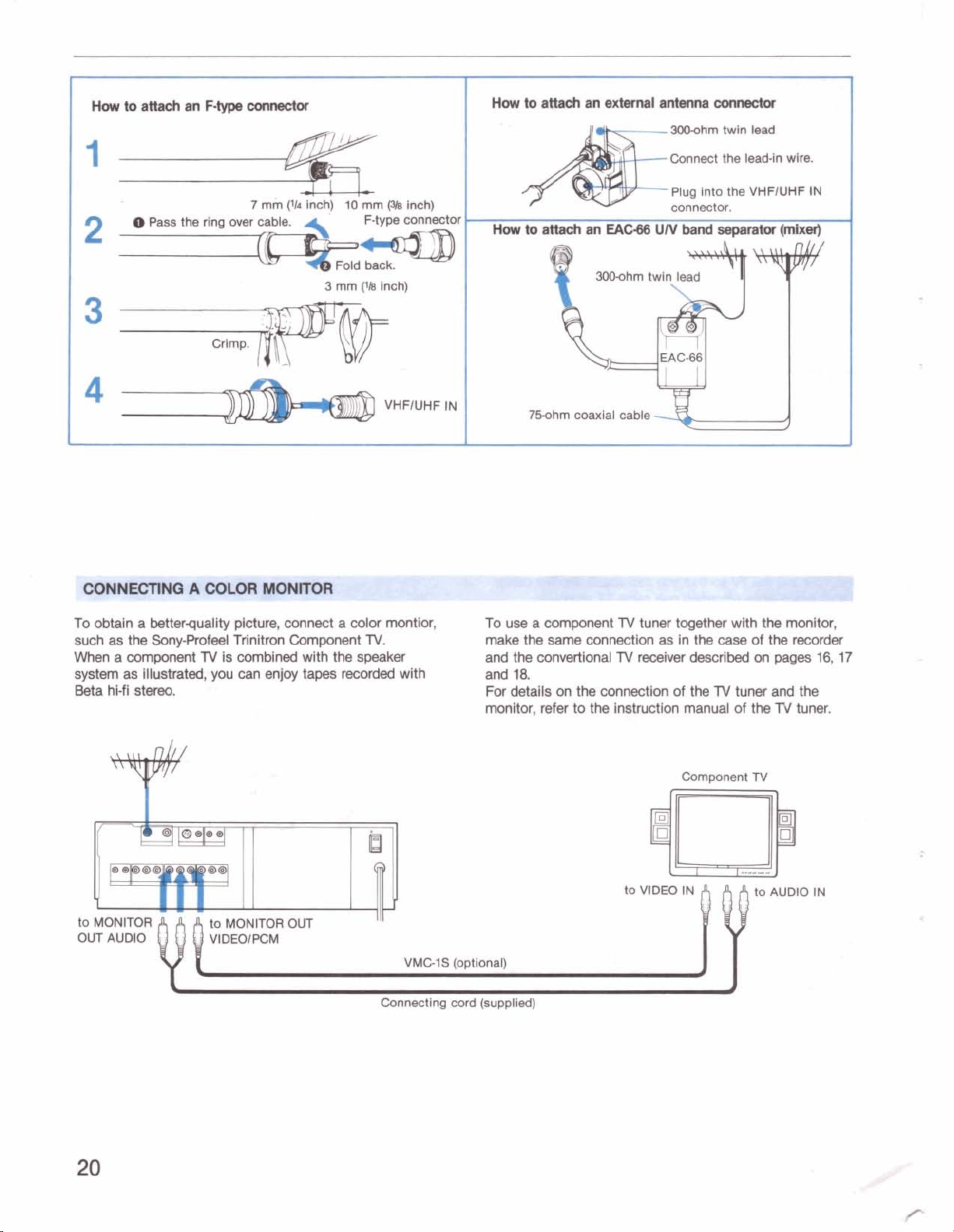
30Mhrn twin lead
Connect the lead-in wire.
CONNECTING A COLOR MONITOR
-
To obtain a betterquality picture, connect a color montior,
such as the
Sony-Profeel Trinitron Component
When a component
TV
is comMned with the speaker
TV.
system as Illustrated, you can enjoy tapes recorded with
Beta hi-fi stereo.
to MONITOR OUT
Connecting cord (supplied)
TV
To use a component
make the same connection as in the case
and the
convertional
tuner together with the monitor,
of
TV
receiver
described
on pages 16,17
and 18.
For details on the connection of the
TV
tuner and the
monitor, refer to the instruction manual of the
Component
TV
the recorder
TV
tuner.
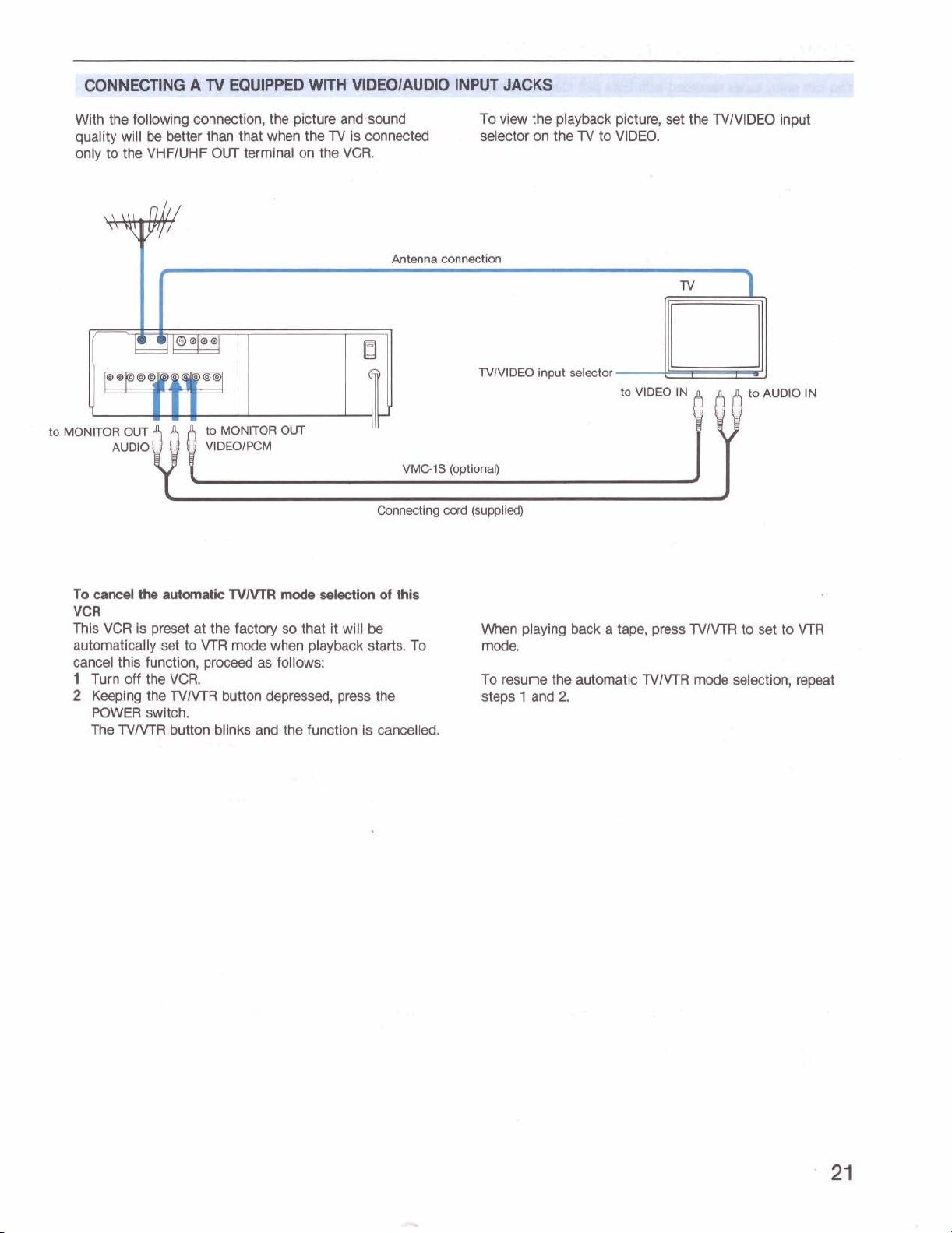
CONNECTING A
TV
EQUIPPED WITH VlDEOlAUDlO INPUT JACKS
With the following connection, the picture and sound To
quality will
only to the VHFIUHF
be
better
than that when the TV is connected
OUT
terminal on the VCR.
TVlVlDEO
Connecting cord (supplied)
view
the playback picture,
input
selector
set
the TVNIDEO input
To
cancel
the
automatic
VCR
This VCR is preset at the factory
automatically
cancel this function, proceed as follows:
1
Turn off the VCR.
2
Keeping the TVIVTR button depressed, press the
POWER switch.
The
set
TVlVTR button blinks and the function is cancelled.
to VTR
TVNTR
mode
mode
selection
so
that it will
when playback starts. To
be
of
this
When playing
mode.
To resume the automatic
steps 1 and
back
a tape, press TVNTR to set to VTR
TVNTR mode selection, repeat
2
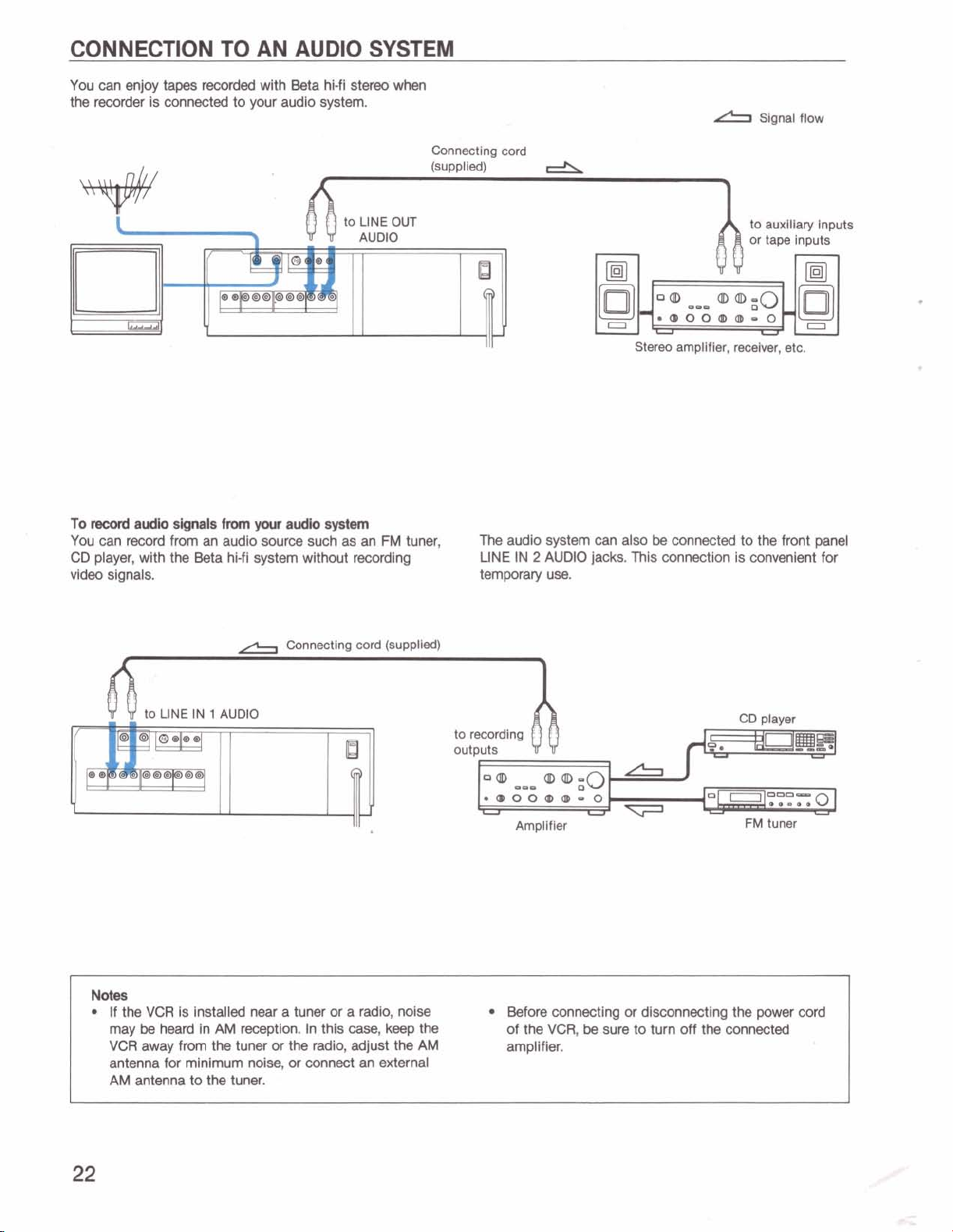
You can enjoy tapes recorded with Beta
hi-fl
stereo when
the recorder is connected to your audio system.
Signal flow
To
record
audio
signals
You can record from an audio source such as an
from
your
audio
system
FM
CD player, with the Beta hi-fi system without recording
Connecting
tuner,
cord
Ill
The
audio system can also
LINE IN 2 AUDIO jacks. This connection is convenient for
video signals. temporary use.
to auxiliary Inputs
Stereo amplifier,
be
connected to the front panel
receiver,
etc.
Connecting cord (supplied)
to LlNE IN 1 AUDIO
Notes
If
the VCR is installed near a tuner or a radio, noise
may
be
heard In AM reception. In this
VCR away from the tuner
antenna for minimum
nolse,
or
the radio, adjust the AM
or
case,
connect an external
AM antenna to the tuner.
keep the
Amplifier
Before connecting
of the VCR,
be
sure to turn off the connected
amplifier.
or
disconnecting the
FM
power
tuner
cord
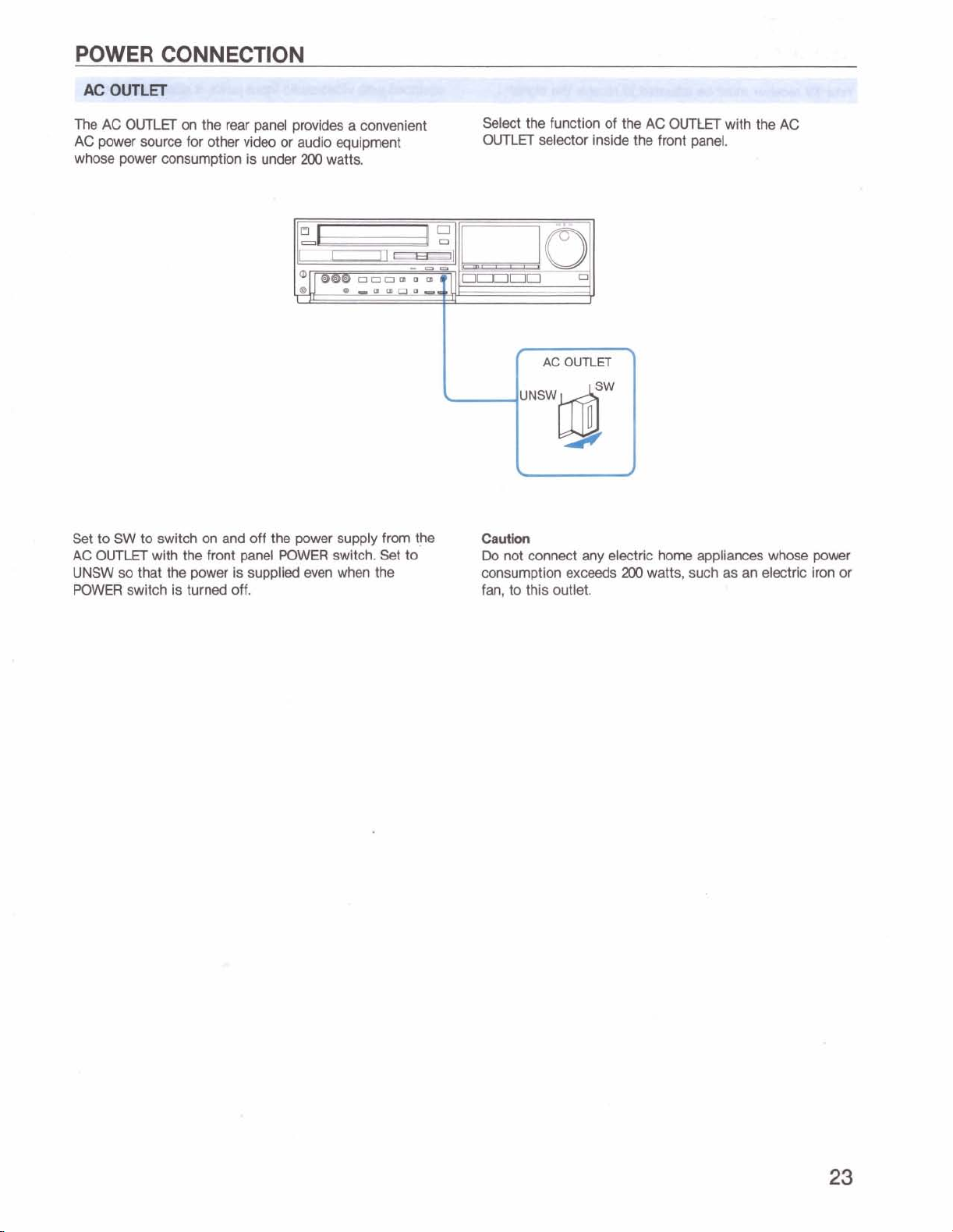
POWER CONNECTION
LET
The
AC
OUTLET
AC
power source for other
whose power consumption is under
on the rear panel provides a convenient
video
or audio equipment
200
watts.
Select
the runction of the
OUTLET
selector inside the front panel.
AC
-
OUTtET
-
with the
~-
AC
Set to
SW
AC
OUTLET
UNSW
POWER
to switch on
and
with the front panel
so
that
the
power is supplied even when the
switch is turned off.
off the power supply from t,k
POWER
switch. Set to
Caution
Do
not connect any electric home appliances whose power
200
consumption exceeds
watts, such as an electric iron or
fan, to this outlet.
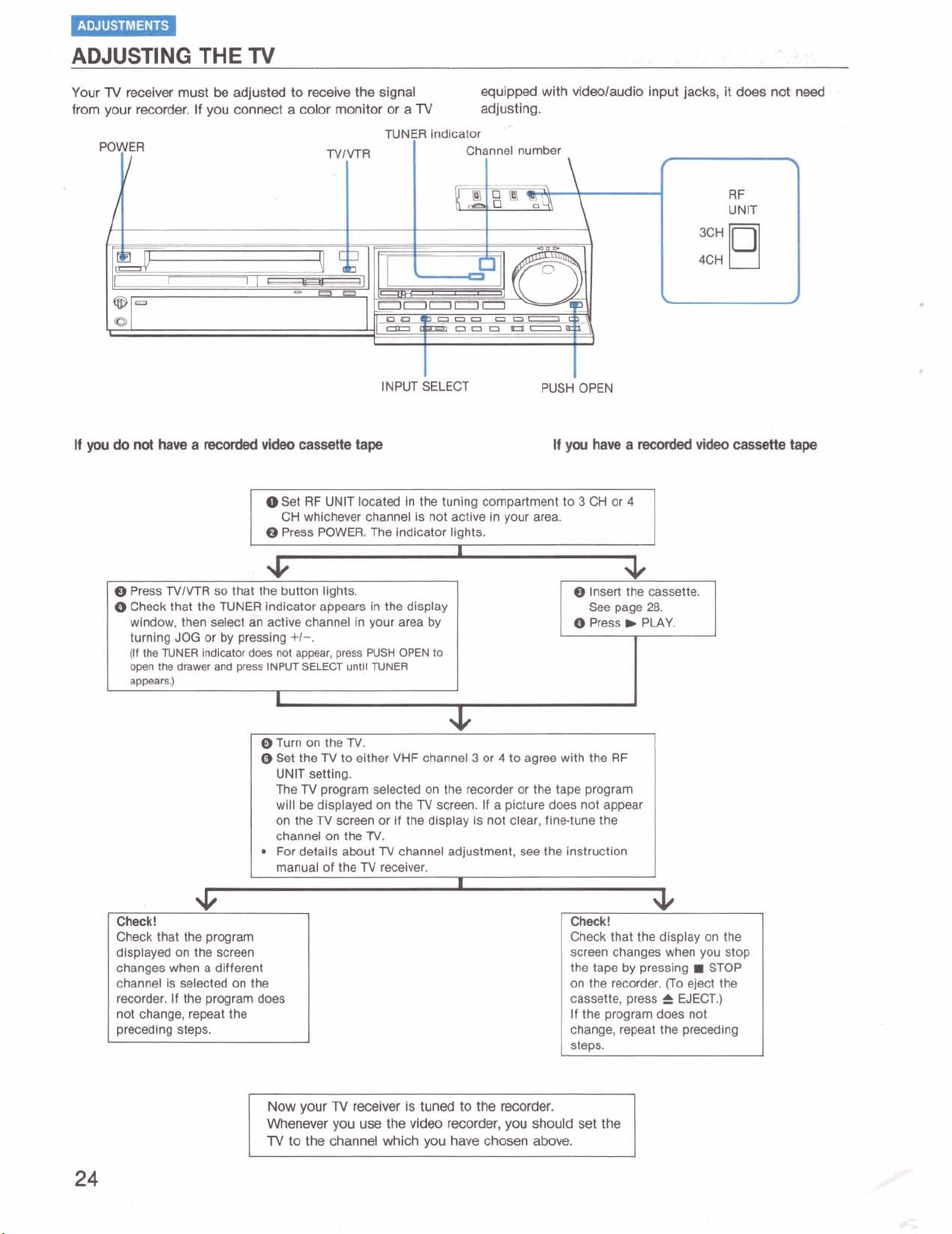
-
ADJUSTING
Your
TV
receiver must
from your recorder. If you connect a color monitor or a
POWER
I
/
If
you
do
not
have
THE
a
TV
be
adjusted to receive the signal
mcorded
vkleo
cassette
Set RF UNlT located In the tuning compartment to 3 CH or
CH whichever channel is not active in your area.
$
Press POWER. The indicator lights.
TVlVTR
I
tape
TUNER indicator
INPUT SELECT
TV
I
equipped with videolaudio input jacks, it does not
adjusting.
Channel number
I
PUSH OPEN
\
If
you
have a recorded
r
RF
UNlT
\
video
cassette
4
need
3
J
tape
@
Press TVlVTR so that the button lights.
@Check that the TUNER indicator appears in the display
window, then select an actlve channel in your area by
turning JOG or
(If
the
TUNER
open
the drawer
app-.)
by
pressing
indlmtar
does
and
press INPUT SELECT
+I-.
not
appear, press PUSH OPEN
untll
TUNER
to
I
@
Tum on the
Q)
Set
UNlT setting.
The
will
on the
channel on the
For detalls about TV channel adjustment, see the instruction
manual of the
Check!
Check that the program
on
displayed
changes when a different
channel is selected on the
recorder. If the program does
not change, repeat the
preceding steps.
the screen
the N to either VHF channel 3 or 4 to agree with the
TV.
TV program selected on the recorder or the tape program
be displayed on the TV screen. If a picture does not appear
TV
screen or if the display is not clear, fine-tune the
TV.
TV receiver.
Insert the cassette.
See
page
28.
@
Press b PLAY.
RF
I
Check!
Check that the display on the
screen changes when you stop
the tape by pressing
on the recorder. (To eject the
cassette, press
If the program does not
change, repeat the preceding
steps.
=
EJECT.)
rn
STOP
Now
your
TV
receiver is tuned to the
Whenever yw use the
TV
to the channel which you have chosen above.
video
recorder, you should
recorder.
set
the
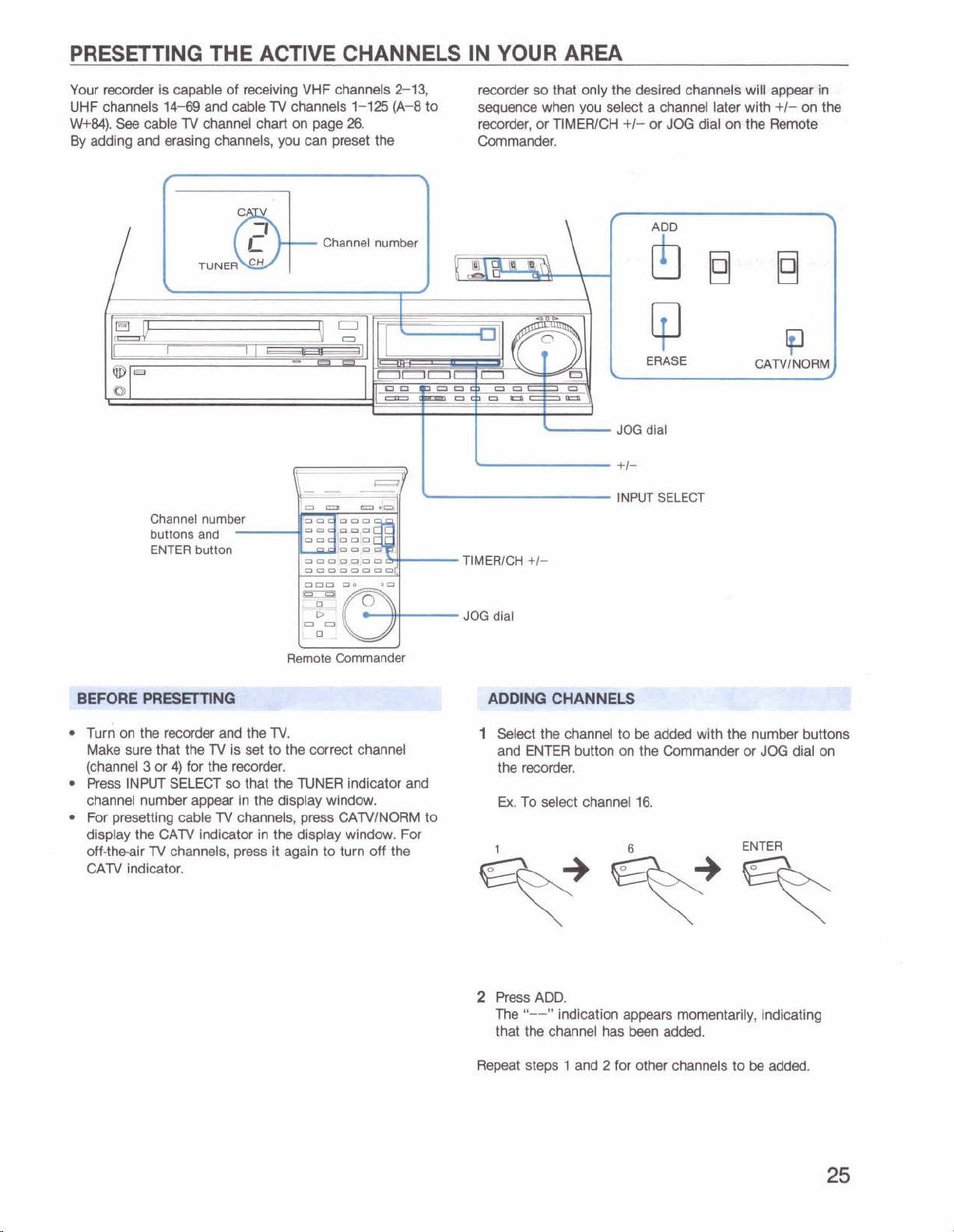
PRESETTING THE ACTIVE CHANNELS IN YOUR AREA
Your recorder is capable of receiving VHF channels 2-13,
TV
UHF channels 14-69 and cable
W84).
By
See
cable TV channel chart on page
adding and erasing channels, you can preset the
channels 1-125 (A-8 to
26.
Channel number
R
Channel number
buttons and
ENTER button
000
-
recorder so that only the desired channels will appear in
sequence when you select a channel later with
recorder, or TIMERICH
Commander.
TIMERICH
JOG
+I-
dlal
+I-
or
JOG
*I
JOG
dial
+IINPUT SELECT
dial
on
+I-
the Remote
on the
Remote Commandw
urn
on the recorder and the TV.
Make sure that the
(channel
Press
channel number appear
For presetting cable
display the CATV Indicator in the display window. For
off-the-air
CATV indicator.
3
or
INM
TV
TV
is
set
to the correct channel
4)
for the recorder.
SELECT
channels, press it again to turn off the
so that the TUNER indicator and
In the display window.
TV
channels,
press
CATVINORM to
1
Select the channel to
and ENTER button on the Commander
the recorder.
Ex.
To select channel 16.
2
Press ADD.
"--"
The
that the channel
Repeat steps 1 and
Indication appears momentarily, indicating
be
added with the number buttons
has
been
added.
2
for other channels to
or
JOG
ENTER
be
added.
dial on
