Page 1
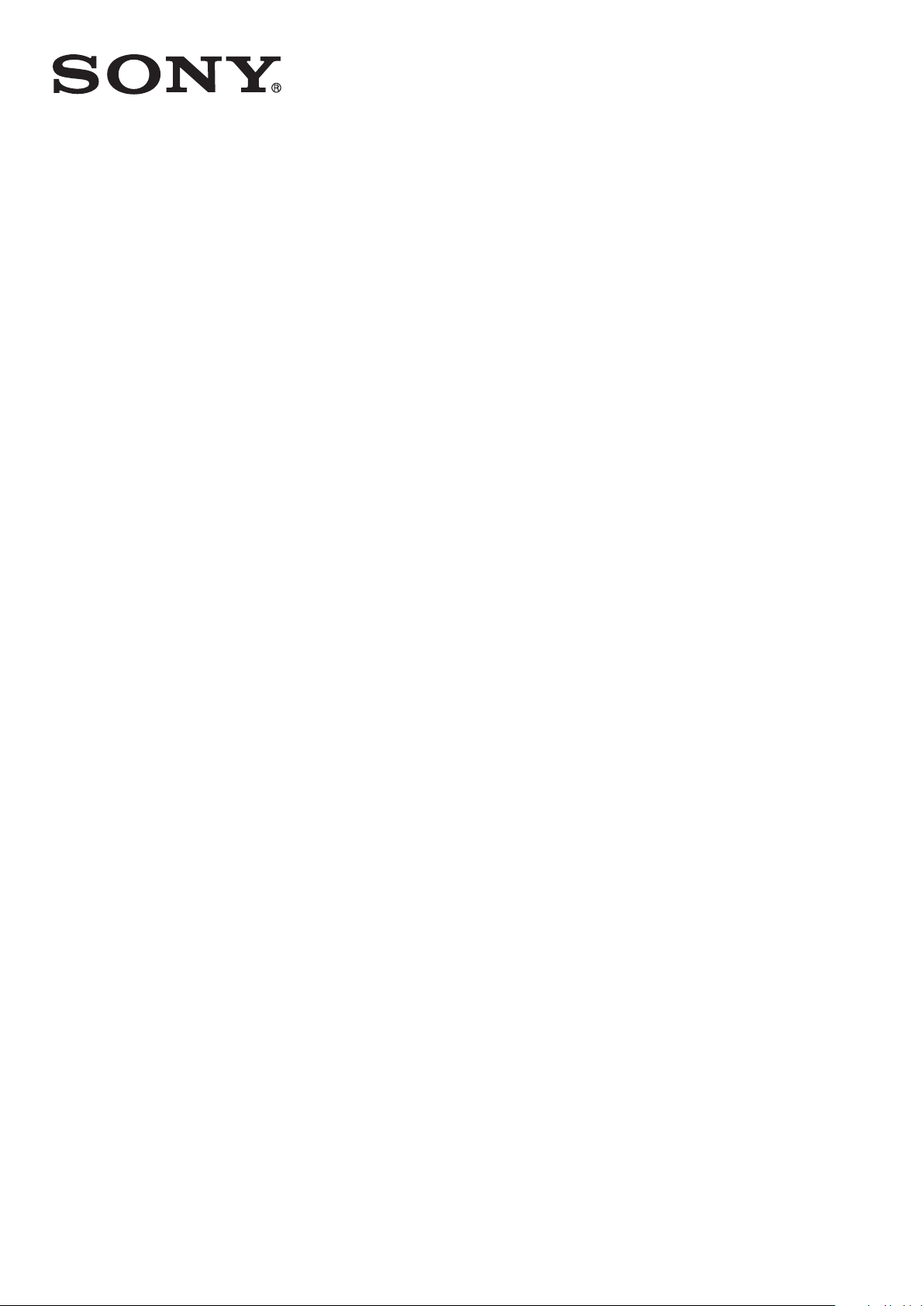
User guide
Stereo Bluetooth
SBH50
™
Headset
Page 2
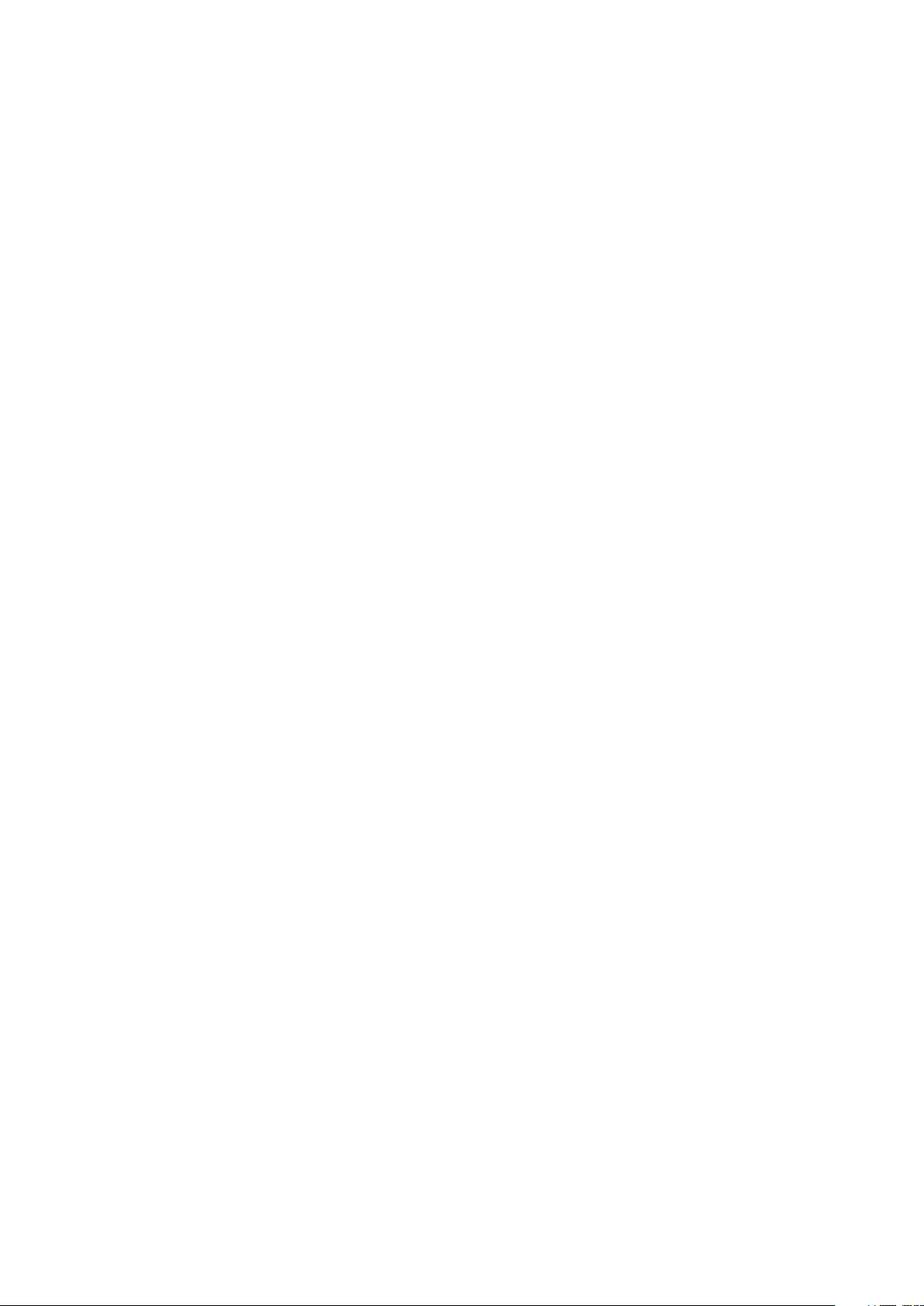
Contents
Stereo Bluetooth™ Headset User guide........................................3
Introduction....................................................................................4
Function overview..............................................................................4
Hardware overview............................................................................4
Status icon overview..........................................................................5
Basics.............................................................................................6
Charging the battery..........................................................................6
Turning the headset on and off..........................................................6
Turning on the display.......................................................................6
Adjusting the volume.........................................................................6
Menu options.....................................................................................6
Resetting the headset........................................................................7
Getting started...............................................................................8
Preparing to use your headset with an Android™ device.................8
Preparing to use your headset with a non-Android™ device............9
Using your headset......................................................................11
Using your headset to handle phone calls.......................................11
Using your headset to play music...................................................11
Using your headset with two devices simultaneously.....................12
Using your headset to view event notifications...............................13
Using the Text to speech function...................................................13
Legal information..........................................................................14
Declaration of Conformity for SBH50 .............................................14
2
This is an Internet version of this publication. © Print only for private use.
Page 3
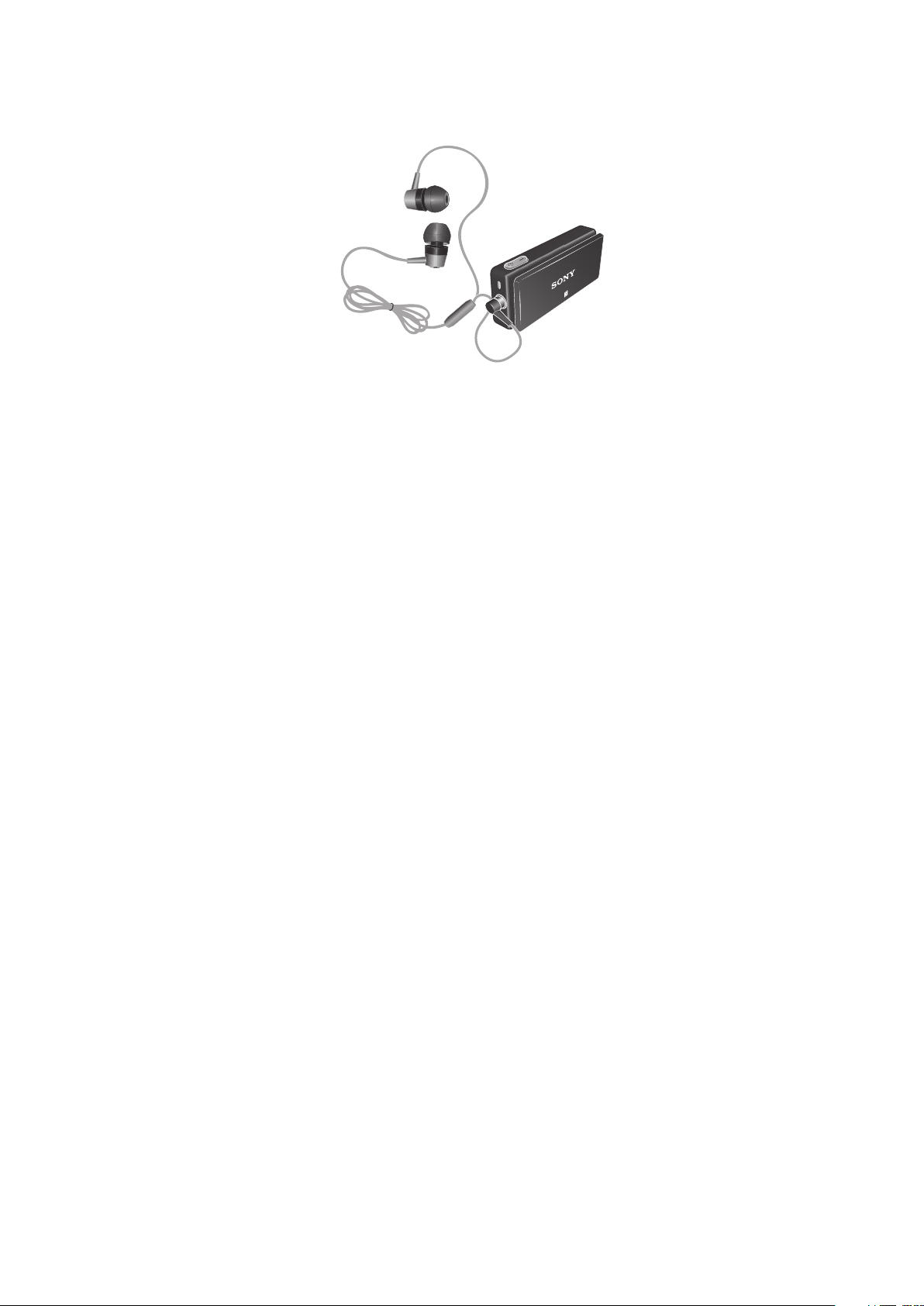
Stereo Bluetooth™ Headset User guide
3
This is an Internet version of this publication. © Print only for private use.
Page 4
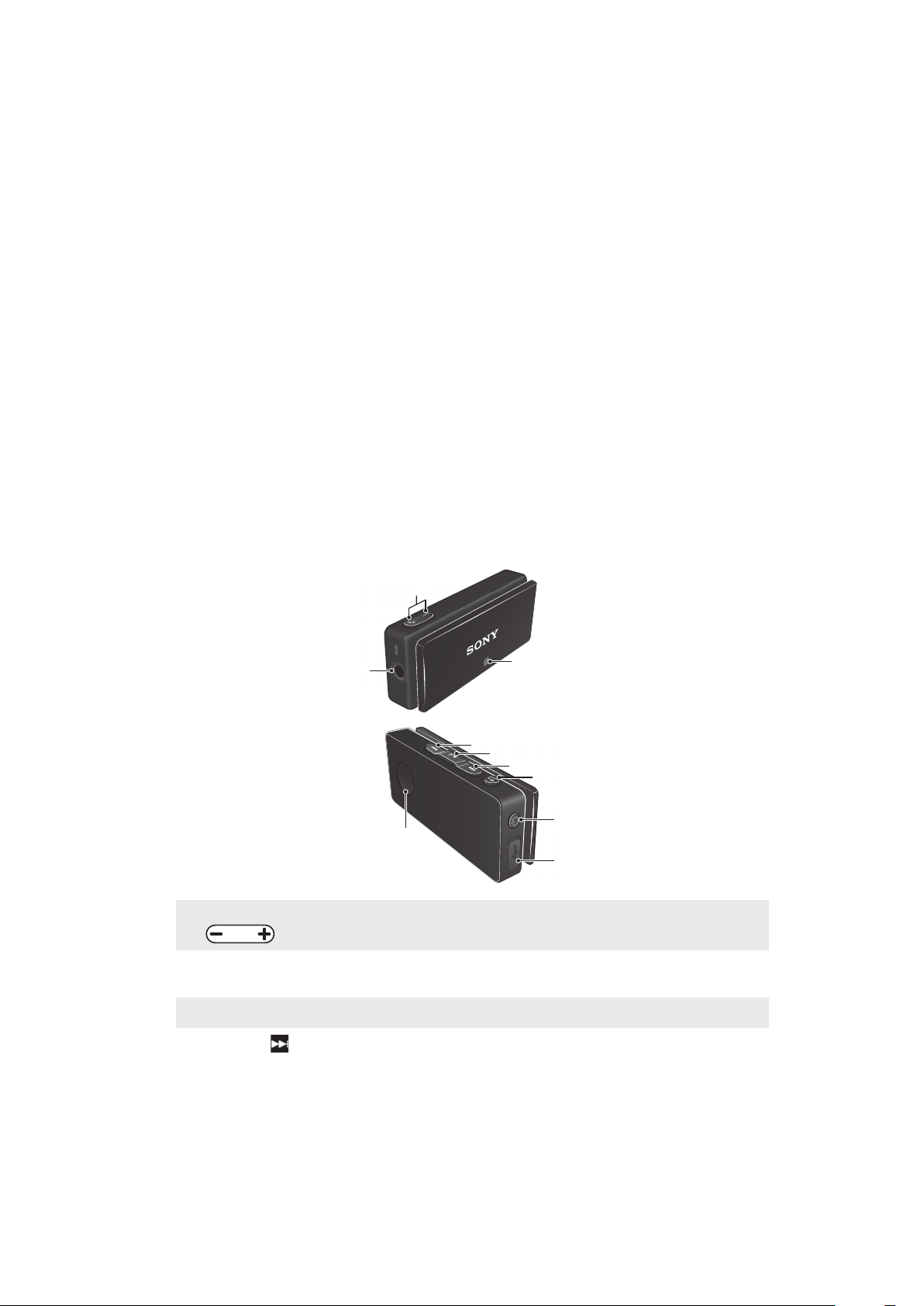
Introduction
1
3
2
4
5
6
7
8
10
9
Function overview
Your Stereo Bluetooth™ Headset SBH50 is designed to make life more convenient
when you're on the go. You can use it together with an Android™ powered device
such as a phone or tablet, or with a Bluetooth™ compatible device such as a nonAndroid phone, a computer or a music player. When paired with a compatible device,
you can use your headset to perform some or all of the following actions:
•
Handle incoming calls, for example, answer or reject an incoming call.
•
Stream music from a music-playing device.
•
Make a call directly from the headset call log*.
•
Display event notifications such as text messages, emails, calendar event reminders,
and updates from social networking services*.
•
Get event notifications read out loud*.
•
Perform other basic tasks, for example, indicate the time.
You can also use the headset as a standalone FM radio.
* For these functions to work, you must use an Android™ device that supports the
relevant functions, for example, call handling and messaging. Also, you must have
the Smart Connect and Stereo Bluetooth™ Headset SBH50 applications installed on
the Android™ device.
Hardware overview
1
Volume controls Press to adjust the volume.
2
NFC detection
area
3
Headset jack 3.5 mm input for wired headphones.
4
Next key
This is an Internet version of this publication. © Print only for private use.
Touch other devices to this area during NFC transactions.
Press to go:
•
To the next menu item.
•
To the next track.
•
Up the FM frequency band in increments of 0.1 MHz.
Press and hold down to move up the frequency band to
search for a channel.
4
Page 5
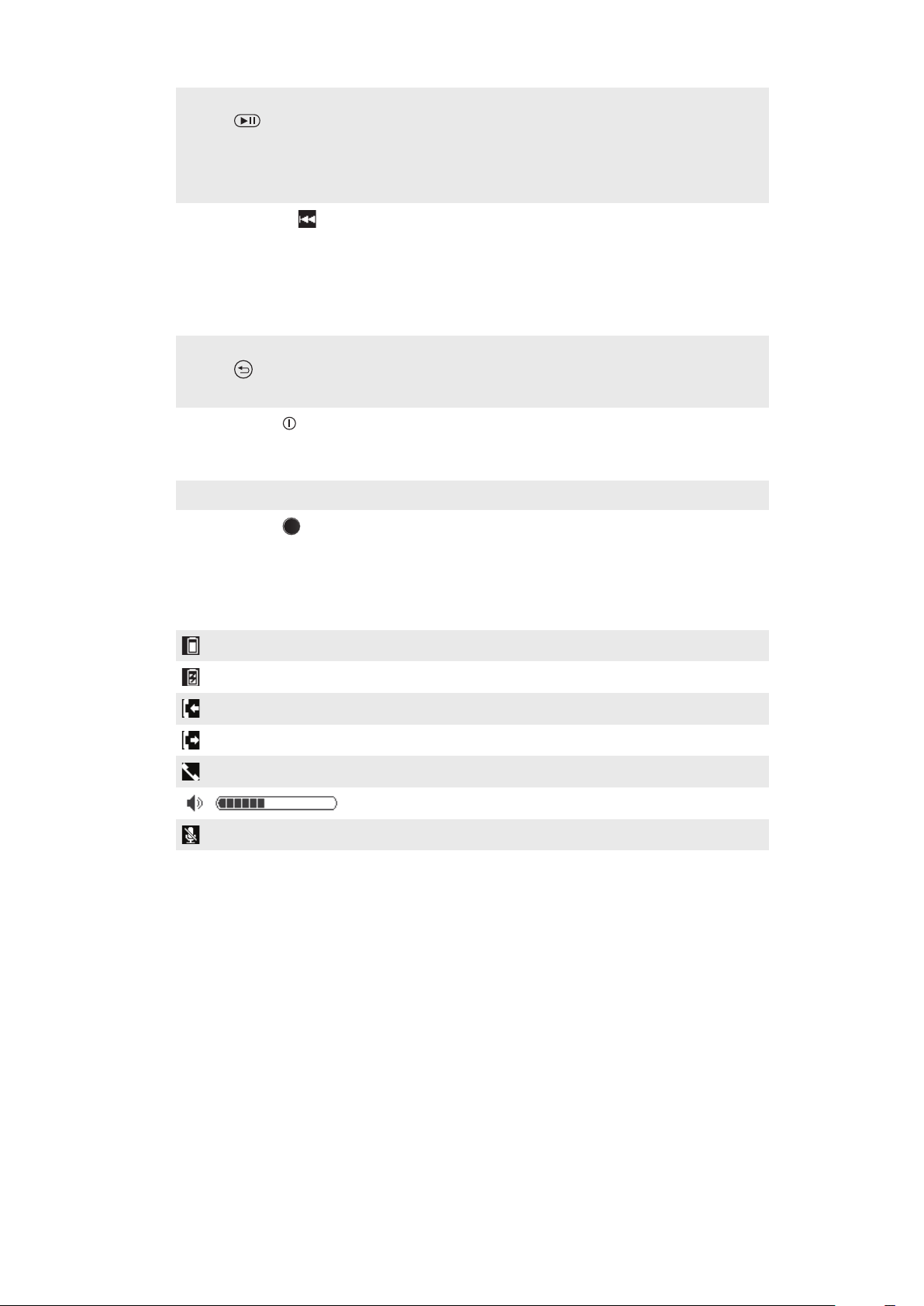
5
Play key/Select
key
Press to:
•
Play or pause the latest media used.
•
Select menu items.
•
View new event notifications.
Press and hold down to mute the microphone during a call.
6
Previous key
Press to go:
•
To the previous menu item.
•
To the previous track.
•
Down the FM frequency band in increments of 0.1 MHz.
Press and hold down to move down the frequency band to
search for a channel.
7
Back key/Menu
key
8
Power key Press and hold down to turn the headset on or off.
Press to:
•
Open or close the menu.
•
Go back one step.
When the headset is turned off, press for 15 seconds to
reset the headset.
9
Micro USB port Insert the cable for charging the battery.
10
Action key
Press to answer incoming calls.
Press and hold down to reject incoming calls.
Status icon overview
Battery charge level
Battery is charging
Incoming call
Outgoing call
Ongoing call
Volume level indicator
The microphone is muted
5
This is an Internet version of this publication. © Print only for private use.
Page 6

Basics
1
2
Charging the battery
Before using the Stereo Bluetooth™ Headset SBH50 for the first time, you need to
charge the headset for approximately 2.5 hours. Sony chargers are recommended.
To charge your headset
1
Plug one end of the USB cable into the charger or into the USB port of a
computer.
2
Plug the other end of the cable into the Micro USB port of your Stereo
Bluetooth™ Headset SBH50 device.
Turning the headset on and off
To turn on the headset
•
Press and hold down the power key
To turn off the headset
•
Press and hold down the power key until the display turns off.
until the display turns on.
Turning on the display
The display on your Stereo Bluetooth™ Headset SBH50 turns off after a short period
of time if you don't use the headset. This saves power and protects your personal
information.
To turn on the display when the display is turned off
•
Press any key on your headset.
Adjusting the volume
To change the call or music volume
•
During a call, or when listening to music, press the Volume control key
up or down.
Menu options
The following menu options are available on your headset:
6
This is an Internet version of this publication. © Print only for private use.
Page 7

Edit settings
View new events
Play music from a compatible device
View the call log
Play the FM radio
The new events icon and the call log icon only appear when your headset is paired and
connected to an Android™ device with the Stereo Bluetooth™ Headset SBH50 application
installed.
To open the menu
•
Press any key to turn on the headset display, then press the Menu key .
To navigate the menu
1
After you open the headset menu, press the Next key or Previous key to
navigate the different menu options.
2
Press the Select key
press the Back key
to open the menu option that you have selected, or
to go back one step.
Resetting the headset
Reset the headset if it behaves unexpectedly. Resetting the headset removes all
information about paired devices.
To reset the headset
1
Make sure that the headset is turned off.
2
Press and hold down the power key
until the factory reset icon appears
on the headset display.
3
Press the Next key or the Previous key to select , then press the
Select key .
You can also access the factory reset option by selecting .
7
This is an Internet version of this publication. © Print only for private use.
Page 8

Getting started
Preparing to use your headset with an Android™ device
Before you can start using your headset with an Android™ device, you need to do
the following:
•
Install the Smart Connect application on the Android™ device.
•
Pair the headset with the Android™ device manually (using Bluetooth™) or
automatically (using NFC).
•
Install the Stereo Bluetooth™ Headset SBH50 application on the Android™ device.
•
Install extra applications from Google Play™ on the Android™ device to optimise the
functionality of your headset.
To install the Smart Connect application on an Android™ device
1
From the main application menu of your Android™ device, find and tap Play
Store to open the Google Play™ application.
2
Tap the search icon at the top right corner and enter "Smart Connect" in the
search field, then tap the search icon again.
3
Tap Smart Connect.
4
Tap Download, then tap Accept & Download.
5
Follow the instructions that appear on the screen of your Android™ device to
install the application.
You can only install the Smart Connect application on an Android™ device, for example, a
phone or a tablet.
To manually pair your headset with an Android™ device
1
Android™ device: Make sure the Bluetooth™ function is turned on.
2
Turn off your headset.
3
Headset: Press and hold down the power key
appears.
4
Android™ device: Scan for Bluetooth™ devices, then select Stereo
Bluetooth™ Headset SBH50 in the list of available devices.
5
Android™ device: Follow the pairing instructions that appear on the screen.
until the Bluetooth™ icon
8
This is an Internet version of this publication. © Print only for private use.
Page 9

To automatically pair your headset with an Android™ device
1
Android™ device: Make sure that the NFC function is turned on and that the
screen is active and unlocked.
2
Place the Android™ device over your headset so that the NFC detection area
of each device touches the other.
3
Android™ device: Follow the pairing instructions that appear.
The device used in this illustration is for illustration purposes only and may not accurately
depict the actual device used.
You can pair your headset with a compatible device using NFC even when the headset is
turned off.
To install the Stereo Bluetooth™ Headset SBH50 application
1
Make sure you have the Smart Connect application installed on your
Android™ device.
2
Pair the headset with your Android™ device.
3
Follow the instructions that appear on the screen of your Android™ device to
install the Stereo Bluetooth™ Headset SBH50 application.
To download and install new applications for your headset
1
From the main application menu of your Android™ device, find and tap Smart
Connect > Stereo Bluetooth™ Headset SBH50 > New events.
2
Tap Search for applications or tap an application name under MY
APPLICATIONS.
3
Follow the instructions that appear on the screen of your Android™ device to
download and install the application that you selected.
Preparing to use your headset with a non-Android™ device
Before you can start using your headset with a non-Android™ device that supports
Bluetooth™, you need to do the following:
•
Pair the headset with the other device manually (using Bluetooth™) or automatically
(using NFC).
To manually pair your headset with a non-Android device
•
Follow the same procedure used to manually pair the headset with an Android
device.
9
This is an Internet version of this publication. © Print only for private use.
Page 10

To automatically pair your headset with a non-Android device
•
Follow the same procedure used to automatically pair your headset with an
Android device.
10
This is an Internet version of this publication. © Print only for private use.
Page 11

Using your headset
Using your headset to handle phone calls
Use the headset to handle incoming calls, for example, to answer or reject a call. The
phone number of the caller is shown on the headset display.
If you use the headset with an Android™ device, the name of the contact linked to
the call is shown on the headset display together with the phone number. You can
also use the headset call log to make calls.
To answer a call with the headset
•
When you hear an incoming call signal, press the Action key .
To make a call from the headset call log
1
Press any key to turn on the headset display, then press and hold down the
Action key
2
Press the Next key or the Previous key to select the contact or number
that you want to call, then press the Select key
To access the call log directly from the headset, you need to have the Stereo Bluetooth™
Headset SBH50 application installed.
To end a call
•
During an ongoing call, press the Action key .
to open the call log.
to make the call.
To reject a call
•
When you hear an incoming call signal, press and hold down the Action key
.
To answer a second call
•
When you hear an incoming call signal during an ongoing call, press the Action
key . The ongoing call is put on hold.
You can also press the Next key or the Previous key to switch to another call and put
the current call on hold.
To reject a second call
•
When you hear an incoming call signal during an ongoing call, press and hold
down the Action key .
To mute the microphone during a call
•
Press and hold down the Select key .
Using your headset to play music
You can play music from your phone or another Bluetooth™ compatible device using
your headset. Or you can listen to the standalone radio in the headset itself. Before
you start, you must select a music source.
To play music from another device
1
Make sure the music player application is open on the other device.
2
Turn on the headset.
3
Press the Menu key to open the menu.
4
Press the Next key or the Previous key to select .
5
To play the current track, press the Play key .
To move between tracks
•
Press the Next key or the Previous key .
This is an Internet version of this publication. © Print only for private use.
11
Page 12

To fast forward or rewind a music track
•
Press and hold down the Next key or the Previous key to fast forward or
rewind until you reach the desired position.
To listen to the FM radio
1
Turn on the headset.
2
Press the Menu key to open the menu.
3
Press the Next key or the Previous key to select .
4
Press the Play key
.
To search for a radio channel
•
When you listen to the FM radio, press and hold down the Next key
or the
Previous key .
To change the radio frequency manually
•
When you listen to the FM radio, press the Next key or the Previous key
to move up or down by increments of 100kHz.
Using your headset with two devices simultaneously
Your headset has two different connection modes: Multipoint mode and Singlepoint
mode. Multipoint mode helps you manage two connections at the same time, for
example, it lets you handle calls from one device and receive text messages from
another. You must switch to Multipoint mode manually after you pair the headset with
a second device successfully. If you stop using one of the two devices, you should
switch manually to Singlepoint mode.
The headset remembers both paired devices. You can reconnect previously paired
devices easily by switching back to Multipoint mode from Singlepoint mode. A
previously paired device can then be detected automatically.
If your headset is paired with two Android™ devices, you must select one of them as
the primary device for viewing event notifications and handling calls on your headset.
You can only connect to a maximum of two devices in Multipoint mode. If you pair the headset
with a third device, the first paired device gets disconnected.
To manually pair your headset with a second device
•
After manually pairing the first device with your headset, repeat the same
instruction steps that describe how to manually pair your headset with another
device.
To automatically pair your headset with a second device
•
After pairing the first device with your headset automatically, repeat the same
instruction steps that describe how to automatically pair your headset with
another device.
To switch between Multipoint and Singlepoint modes
1
Make sure that your headset is connected to two Bluetooth™ compatible
devices.
2
Press the Menu key
3
Press the Next key or the Previous key to select , then press the
to open the menu.
Select key .
4
Press the Next key or the Previous key to select , then press the
Select key .
5
Press the Next key or the Previous key to select an option, then press
the Select key .
12
This is an Internet version of this publication. © Print only for private use.
Page 13

To select a device as the primary device
1
Press the Menu key to open the menu.
2
Press the Next key or the Previous key to select , then press the
Select key .
3
Press the Next key or the Previous key to select , then press the
Select key
4
Press the Next key or the Previous key to highlight the icon for the
.
device that you want to set as the primary device, then press the Select key
.
Using your headset to view event notifications
You can receive the following kinds of notifications from a paired Android™ device
on the display of your headset:
•
Text messages
•
Email
•
Calendar event reminders
•
Updates from social networking services, such as Facebook™ and Twitter™.
You must first install the relevant text message, email, calendar and social networking
applications for the headset on your Android™ device in order for the functionality described
above to work. For more detailed information, see To download and install new applications for
your headset.
To view event notifications on the headset
•
When a notification arrives, press the Select key .
Using the Text to speech function
When notifications arrive on your Android™ device, you can choose to have the
related event information read out loud to you in the headset. For example, you can
listen to email, text messages, or calendar reminders. If the event information
contains text, this text is displayed on the headset at the same time as it's read
aloud. To use the Text to speech function, you must first turn it on using the Smart
Connect application.
The device that you have paired with the headset must support Text to speech functionality.
The Text to speech function does not support all languages.
To turn on the Text to speech function
1
From the main application menu of your Android™ device, find and tap Smart
Connect > Stereo Bluetooth™ Headset SBH50 > Settings > Text to speech.
2
Mark the Text to speech checkbox.
To select a language for the Text to speech function
1
From the main application menu of your Android™ device, find and tap Smart
Connect > Stereo Bluetooth™ Headset SBH50 > Settings > Text to speech.
2
Tap Language, then select an option.
13
This is an Internet version of this publication. © Print only for private use.
Page 14

Legal information
Sony SBH50
Prior to use, please read the Important information leaflet separately provided.
This User guide is published by Sony Mobile Communications AB or its local affiliated company, without any
warranty. Improvements and changes to this User guide necessitated by typographical errors, inaccuracies of
current information, or improvements to programs and/or equipment, may be made by Sony Mobile
Communications AB at any time and without notice. Such changes will, however, be incorporated into new
editions of this User guide.
All rights reserved.
©2013 Sony Mobile Communications AB.
Publication number: 1275-7007.2
Interoperability and compatibility among Bluetooth™ devices varies. Device generally supports products
utilizing Bluetooth spec. 1.2 or higher, and Headset or Handsfree profile.
Sony is the trademark or registered trademark of Sony Corporation. Bluetooth is the trademark of the
Bluetooth (SIG) Inc. and is used under license. All other marks are the property of their respective owners. All
rights reserved.
All product and company names mentioned herein are the trademarks or registered trademarks of their
respective owners. Any rights not expressly granted herein are reserved. All other trademarks are property of
their respective owners.
Visit www.sonymobile.com for more information.
All illustrations are for illustration only and may not accurately depict the actual accessory.
Declaration of Conformity for SBH50
We, Sony Mobile Communications AB of
Nya Vattentornet
SE-221 88 Lund, Sweden
declare under our sole responsibility that our product
Sony type RD-0000
and in combination with our accessories, to which this declaration relates is in
conformity with the appropriate standards EN 300 328:V1.7.1, EN 301 489-7:V1.3.1,
EN 301 489-17:V2.1.1 and EN 60 950-1:2006 +A11:2009+A1:2010+A12:2011
following the provisions of, Radio Equipment and Telecommunication Terminal
Equipment directive 1999/5/EC.
Lund, April 2013
Pär Thuresson,
Quality Officer, SVP, Quality & Customer Services
We fulfil the requirements of the R&TTE Directive (1999/5/EC).
FCC Statement
This device complies with Part 15 of the FCC rules. Operation is subject to the following two
conditions: (1) This device may not cause harmful interference, and (2) This device must
accept any interference received, including interference that may cause undesired operation.
Any change or modification not expressly approved by Sony may void the user's authority to operate the
equipment.
This equipment has been tested and found to comply with the limits for a Class B digital device, pursuant to
Part 15 of the FCC Rules. These limits are designed to provide reasonable protection against harmful
interference in a residential installation. This equipment generates, uses and can radiate radio frequency
energy and, if not installed and used in accordance with the instructions, may cause harmful interference to
radio communications. However, there is no guarantee that interference will not occur in a particular
installation.
14
This is an Internet version of this publication. © Print only for private use.
Page 15

If this equipment does cause harmful interference to radio or television reception, which can be determined by
turning the equipment off and on, the user is encouraged to try to correct the interference by one or more of
the following measures:
•
Reorient or relocate the receiving antenna.
•
Increase the separation between the equipment and receiver.
•
Connect the equipment into an outlet on a circuit different from that to which the receiver is connected.
•
Consult the dealer or an experienced radio/TV technician for help.
Industry Canada Statement
This device complies with RSS-210 of Industry Canada.
Operation is subject to the following two conditions: (1) this device may not cause interference, and (2) this
device must accept any interference, including interference that may cause undesired operation of the device.
This Class B digital apparatus complies with Canadian ICES-003.
Cet appareil numérique de la classe B est conforme à la norme NMB-003 du Canada.
15
This is an Internet version of this publication. © Print only for private use.
