Sony PM-0801 User Manual
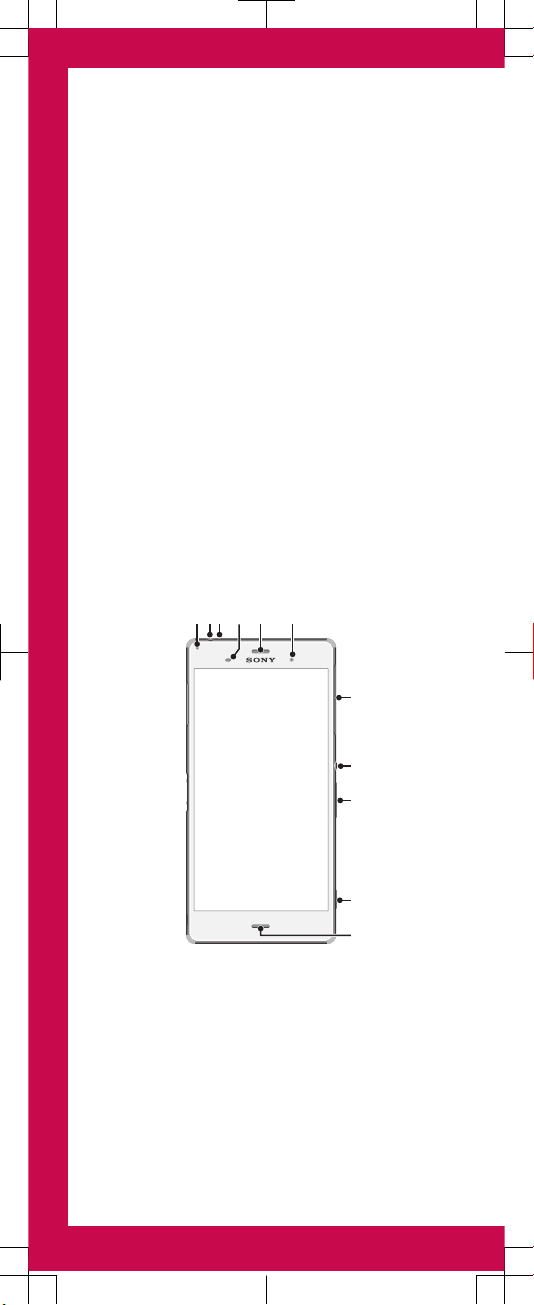
Important Information
Before you use your device, please read the
Important
Information
provided in your device regarding warranty,
safety and handling information.
Protecting your device from water
and dust
Your device has IP (Ingress Protection) ratings of IP65 and
IP68. These ratings mean that your device is dust tight and
is protected against low pressure water stream as well as
against the effects of submersion for 30 minutes in fresh
(non-saline) water up to 1.5 metres deep.
Always firmly attach all covers to ensure the water and dust
resistance of the device. If liquid is detected inside the
device, for example, underneath one of the covers, your
warranty will be void.
Before using your device in water and in dusty conditions,
refer to the relevant section of the User guide for your
device for more detailed information. An online User guide
as well as a downloadable version is available at
www.sonymobile.com/support
.
Overview
21 43 5 6
7
8
9
10
11

12 1413
16
18
19
17
15
1. Charging/Notification
light
2. Headset jack
3. Second microphone
4. Proximity/Light sensor
5. Ear speaker/Second
speaker
6. Front camera lens
7. Cover for nano SIM
and memory card slot
8. Power key
9. Volume/Zoom key
10. Camera key
11.Main microphone/Speaker
12. Main camera lens
13. Camera light
14. GPS antenna area
15. Wi-Fi/Bluetooth antenna
area
16. Cover for charger/USB
cable port
17. NFC™ detection area
18. Charging dock connector
19. Strap hole
Use the accessories, such as the charger and the charging
cable, provided with your device for optimal performance.
Assembly
Please use the nano SIM card included in the box. This new
card allows you to use the Wi-Fi Calling feature and other
enhanced device features. For help transferring contacts
from your previous SIM card, please ask a retail store
representative to help you.
Your device only supports nano SIM cards.
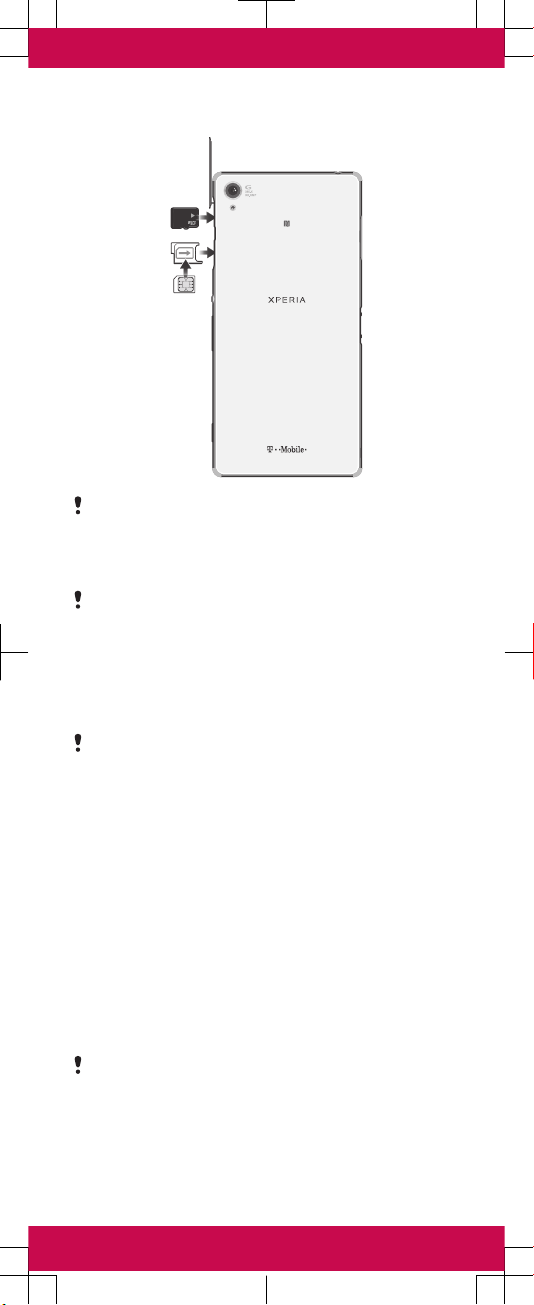
Make sure you insert the nano SIM card into the nano SIM
card holder before inserting it into the device. Also, don’t
confuse the nano SIM card slot with the memory card slot.
To insert the nano SIM card
If you insert the nano SIM card while the device is
powered on, the device restarts automatically.
1
Detach the cover for the nano SIM card holder.
2
Using a fingernail or other similar object, drag out the nano
SIM card holder.
3
Place the nano SIM card in the nano SIM card holder, then
reinsert the holder.
4
Re-attach the cover.
Make sure you reinsert the nano SIM card holder in the
correct orientation. When you drag the holder out to insert
the nano SIM card, do not turn the holder around.
To insert the memory card
1
Remove the memory card slot cover.
2
With the gold coloured contacts facing down, insert the
memory card into the memory card slot, then re-attach the
memory card slot cover.
Basics
Turning on the device
Make sure that the battery is charged for at least 30 minutes
before you turn on the device for the first time.
To turn on the device
Make sure that the battery is charged for at least 30
minutes before you turn on the device for the first time.
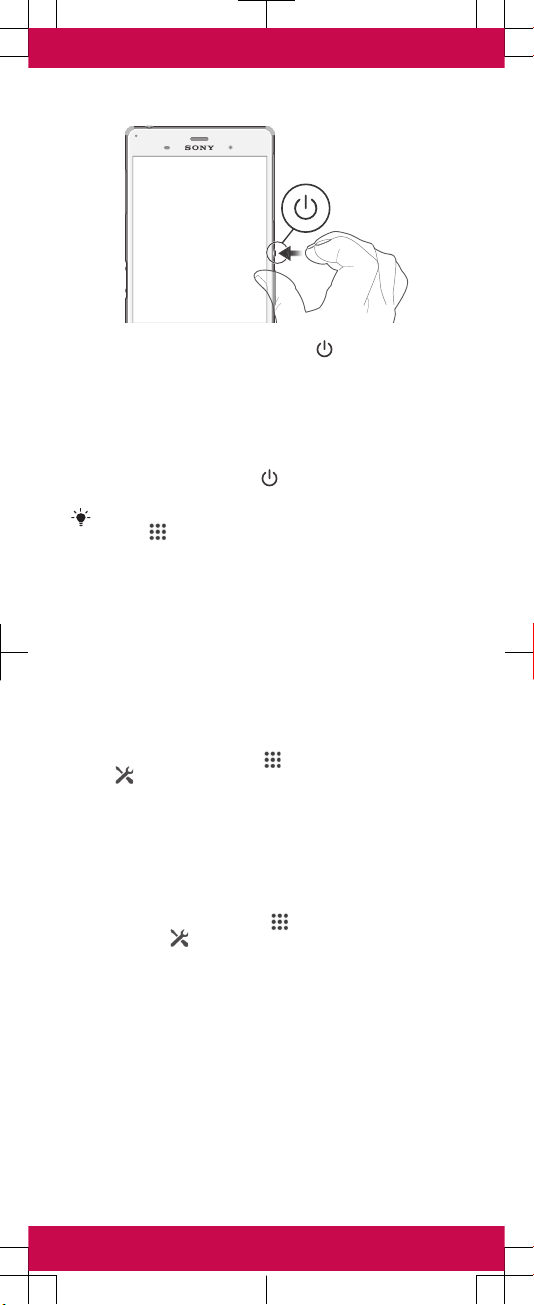
1
Press and hold down the power key until the device
vibrates.
2
Wait a while for the device to start.
Waking up the screen
To activate the screen
•
Briefly press the power key
.
•
If Tap to wake up mode is enabled, double-tap the screen.
To enable Tap to wake up mode, go to the Home screen,
then tap > Settings > Display > Tap to wake up.
Setting up your device
Setup guide
The first time you start your device, a setup guide opens to
help you configure basic settings, sign in to some accounts
(for example, your Google™ account), and personalise your
device. You can also manually access the setup guide at a
later stage.
To access the setup guide manually
1
From the Home screen, tap
.
2
Tap > Setup guide.
Accessing settings
View and change settings for your device from the Settings
menu. The Settings menu is accessible from both the
Application screen and the Quick settings panel.
To access your device settings
1
From your Home screen, tap .
2
Find and tap
.
Transferring your contacts
Xperia™ Transfer is an application within the PC Companion
and the Sony Bridge for Mac computer programs that helps
you to collect contacts from your old device and transfer
them to your new device. Xperia™ Transfer supports several
device brands, including iPhone, Samsung, HTC, BlackBerry,
LG, and Nokia.
You need:
•
An Internet-connected computer.
•
A USB cable for your old device.
•
A USB cable for your new Android™ device.
•
Your old device.
•
Your new Android™ device.
