Page 1
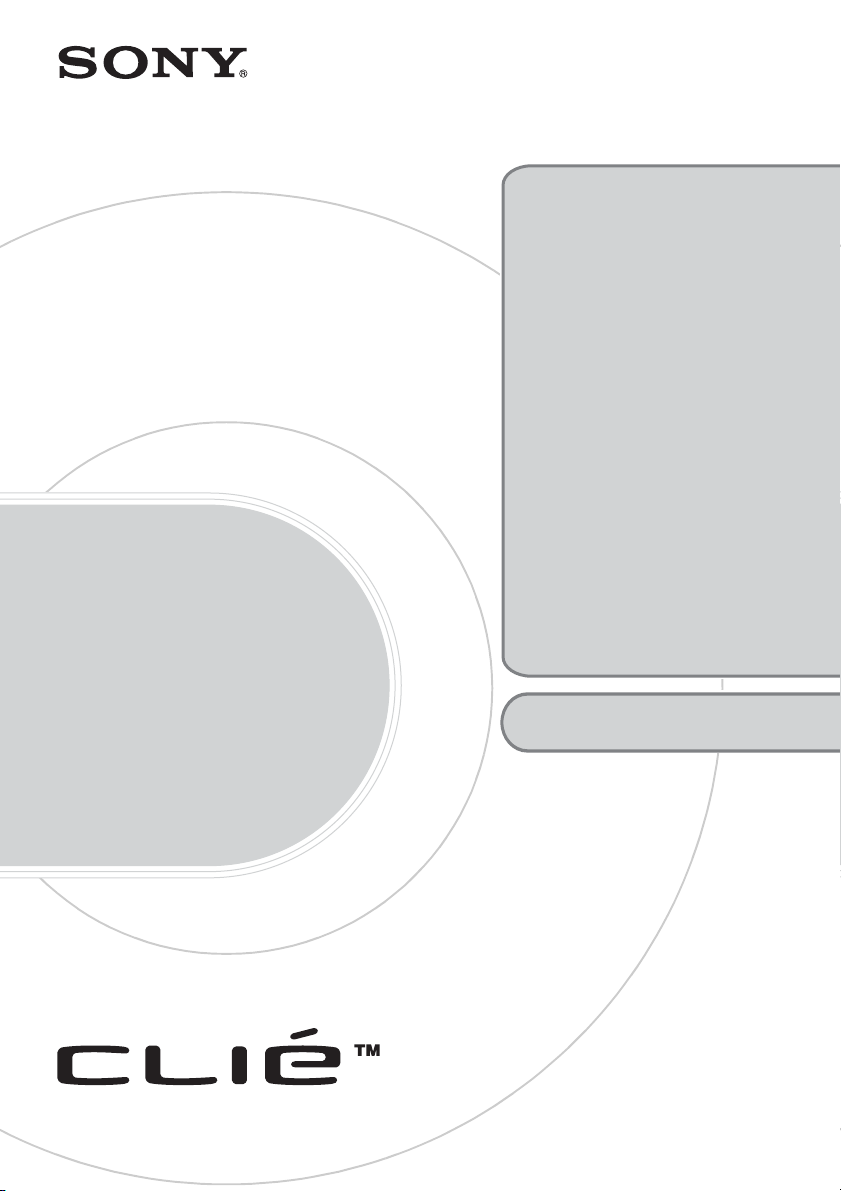
Trouble-
A-BQK-100-11 (1)
Troubleshooting
• My CLIÉ handheld does not
work properly
• Error messages
• I cannot enter text properly
• I forgot my password
•The HotSync
• I cannot beam data
• I cannot make a backup
• Peripheral devices are not
recognized
• I cannot play music
(AeroPlayer for CLIE)
(for PEG-TJ35 only)
• I cannot use “Memory Stick”
media
• I cannot transfer data
• Problems with the CLIE
Launcher
• How to operate basic
applications (PIM)
®
problems
shooting
Q&A
Personal Entertainment Organizer
PEG-TJ35
PEG-TJ25
© 2003 Sony Corporation
Customer Support and
Customer Registration
Page 2
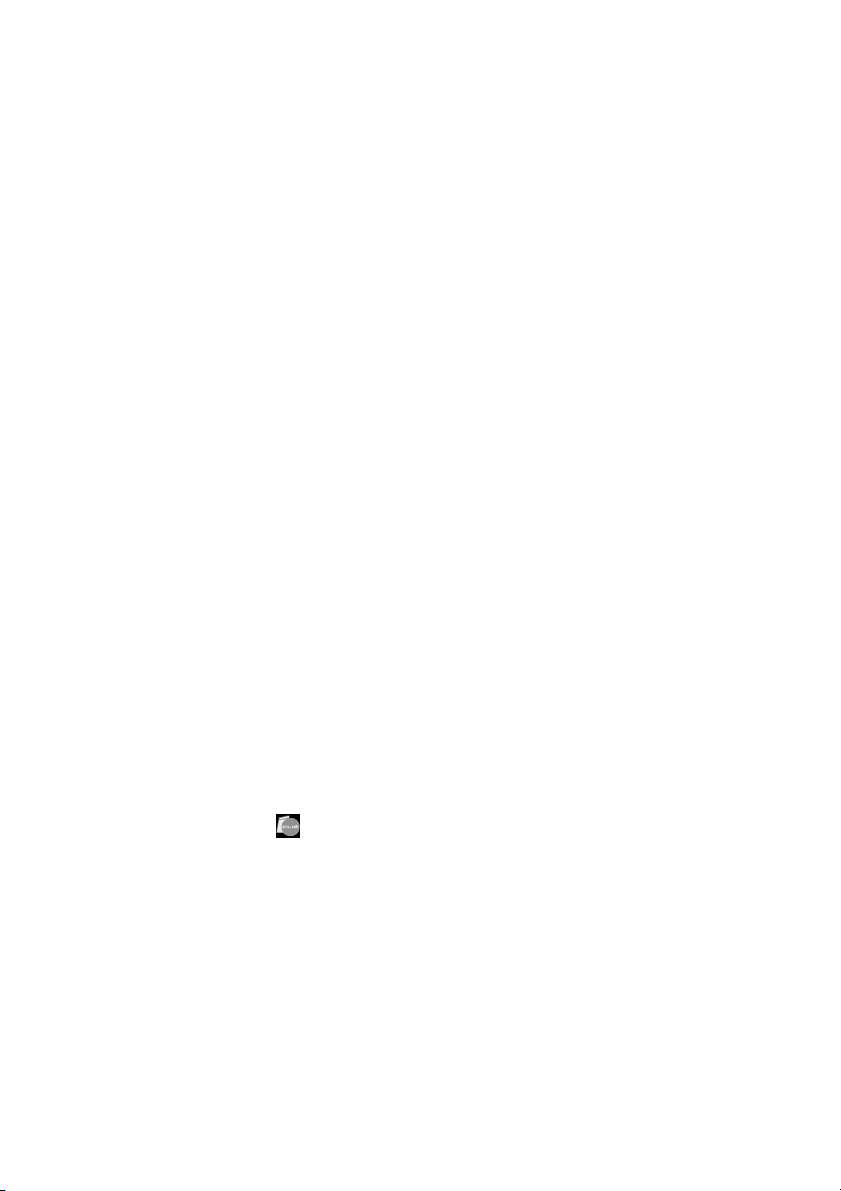
If you encounter problems
. . . . . . . . . . . . . . . . . . . . . . . . . . . . . . . . . . . . . . . . . . . . . .
Restarting your CLIÉ handheld (soft reset)
If your CLIÉ handheld does not turn on or respond even after the battery is
charged, performing a soft reset may solve the problem.
All records and add-on applications stored on your CLIÉ handheld are retained
even after performing a soft reset.
b For details on soft reset, refer to “Basic operations of your CLIÉ handheld:
Restarting your CLIÉ™ handheld” in the supplied “Read This First
(Operating Instructions)”.
. . . . . . . . . . . . . . . . . . . . . . . . . . . . . . . . . . . . . . . . . . . . . .
Other methods
If you cannot solve the problem after performing a soft reset, please follow the
steps below.
It is recommended that you make note of any messages or alerts that are
displayed.
1 Refer to “Frequently Asked Questions” in the
supplied “Read This First (Operating Instructions)” or
this manual.
2 Refer to the Sony CLIÉ handheld Support website
Double-click (CLIÉ Info) on the Windows desktop, and select [CLIÉ™
Handheld Support].
. . . . . . . . . . . . . . . . . . . . . . . . . . . . . . . . . . . . . . . . . . . . . .
If the problem persists
Refer to “Customer Support and Customer Registration” (page 36), or contact
with your nearest Sony dealer.
2
Page 3

Note
Thousands of third party add-on applications are available for the Palm OS®
platform. Sony does not support third party applications. If you are having
problems with a third party application, please contact the publisher of that
application.
3
Page 4
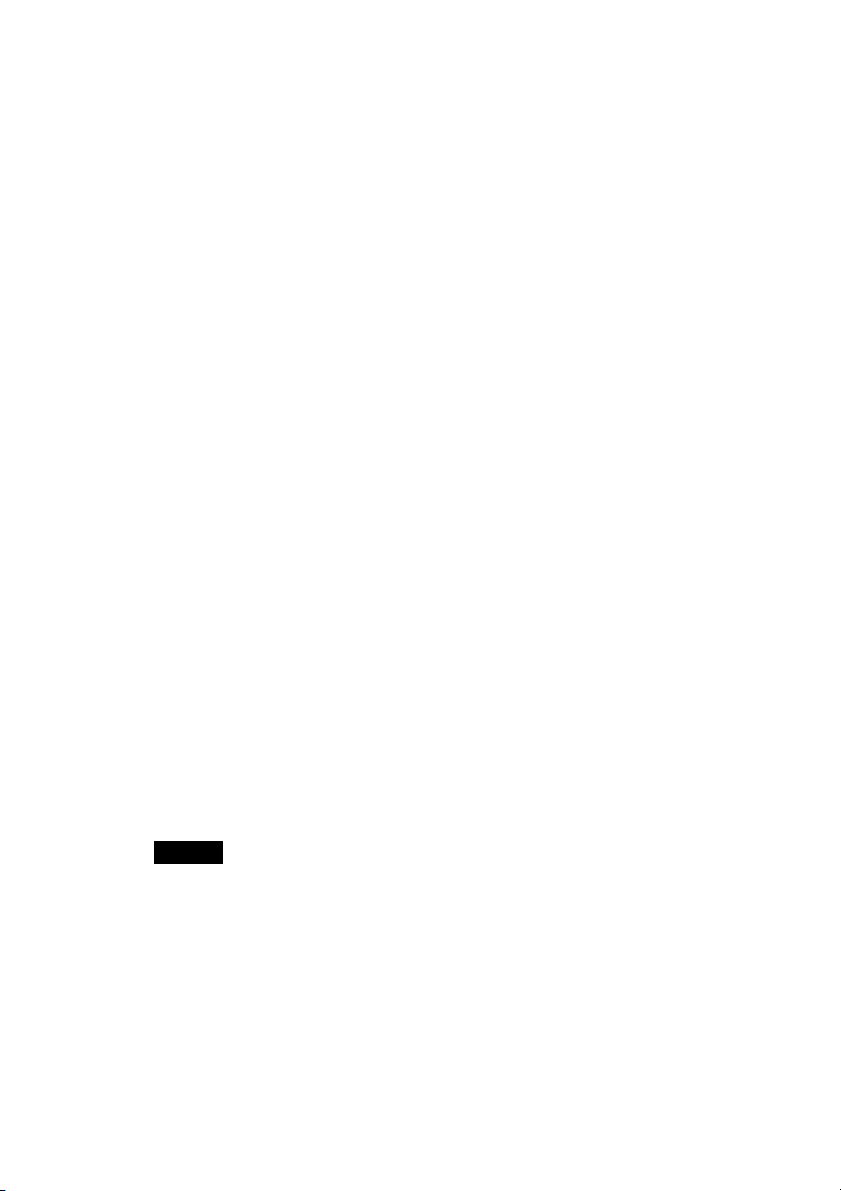
Making a backup of the data or applications on your CLIÉ handheld
Sony recommends that you make a backup of your data in case of unexpected
problems. Backing up your data will ensure that it can be restored again on your
CLIÉ handheld, even if you have to perform a hard reset.
. . . . . . . . . . . . . . . . . . . . . . . . . . . . . . . . . . . . . . . . . . . . . .
Making a backup using Memory Stick Backup
Use “Memory Stick” media and Memory Stick Backup on your CLIÉ
handheld to back up data and applications on your CLIÉ handheld.
b “Memory Stick” media (sold separately) is required.
For details, refer to “Backing up your CLIÉ™ handheld data and
applications: Backing up data and applications to “Memory Stick” media
using Memory Stick Backup” in “Handbook” (PDF format).
. . . . . . . . . . . . . . . . . . . . . . . . . . . . . . . . . . . . . . . . . . . . . .
Making a backup using the HotSync® operation
Data or applications on your CLIÉ handheld is backed up to your computer
when the HotSync® operation is performed. If you need to perform a hard reset,
this would erase all user data and applications stored on your CLIÉ handheld.
However, the erased data and applications can be restored with the next
®
HotSync
Some add-on applications (not installed at the factory), and some application data and
settings may not be backed up using the HotSync
backup of all data on your CLIÉ handheld can be made with Memory Stick Backup.
Use Memory Stick Backup often to make complete backups.
b For details on the HotSync
operation.
Note
using the HotSync
format).
®
operation. However, a complete
®
®
operation, refer to “Exchanging and updating files/data
operation (Other HotSync® operations)” in “Handbook” (PDF
4
Page 5
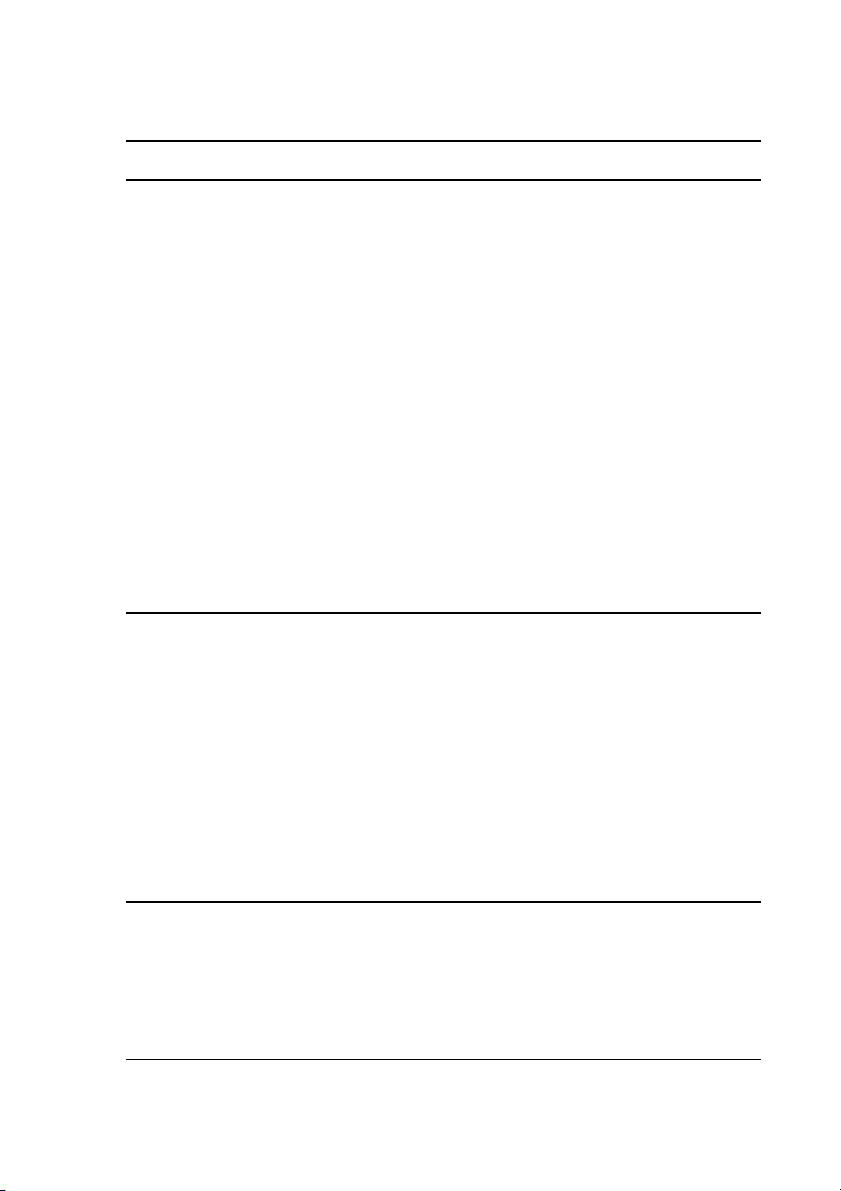
Contents of Troubleshooting
Symptoms Page
My CLIÉ handheld does not work properly
I cannot turn on my CLIÉ handheld Page 9
The screen is not displayed even though the POWER LED is onPage 9
My CLIÉ handheld does not respond Page 10
My CLIÉ handheld keeps turning itself off Page 10
My CLIÉ handheld does not produce any sounds Page 11
The backlight does not turn on when I adjust the brightness
level
The LCD display cannot be viewed properly Page 11
Applications do not operate properly after a soft reset is
performed
I cannot use the Jog Dial™ navigator Page 12
Error messages
An error message appears repeatedly Page 12
The message “Invalid process” appears when an application
is started
An error message indicating insufficient memory appears Page 13
The HotSync
on the screen
An error message indicating insufficient memory appears
while receiving data/files using the IR port communication
®
operation does not start and a message appears
I cannot enter text properly
My CLIÉ handheld does not recognize handwritten characters
(when using Graffiti
My CLIÉ handheld does not recognize handwritten characters
(when using Decuma Input)
®
2)
Page 11
Page 12
Page 12
Page 13
Page 14
Page 15
Page 15
Continued on next page
• • • • • • • • • • • • • • • • • • • •
5
Page 6
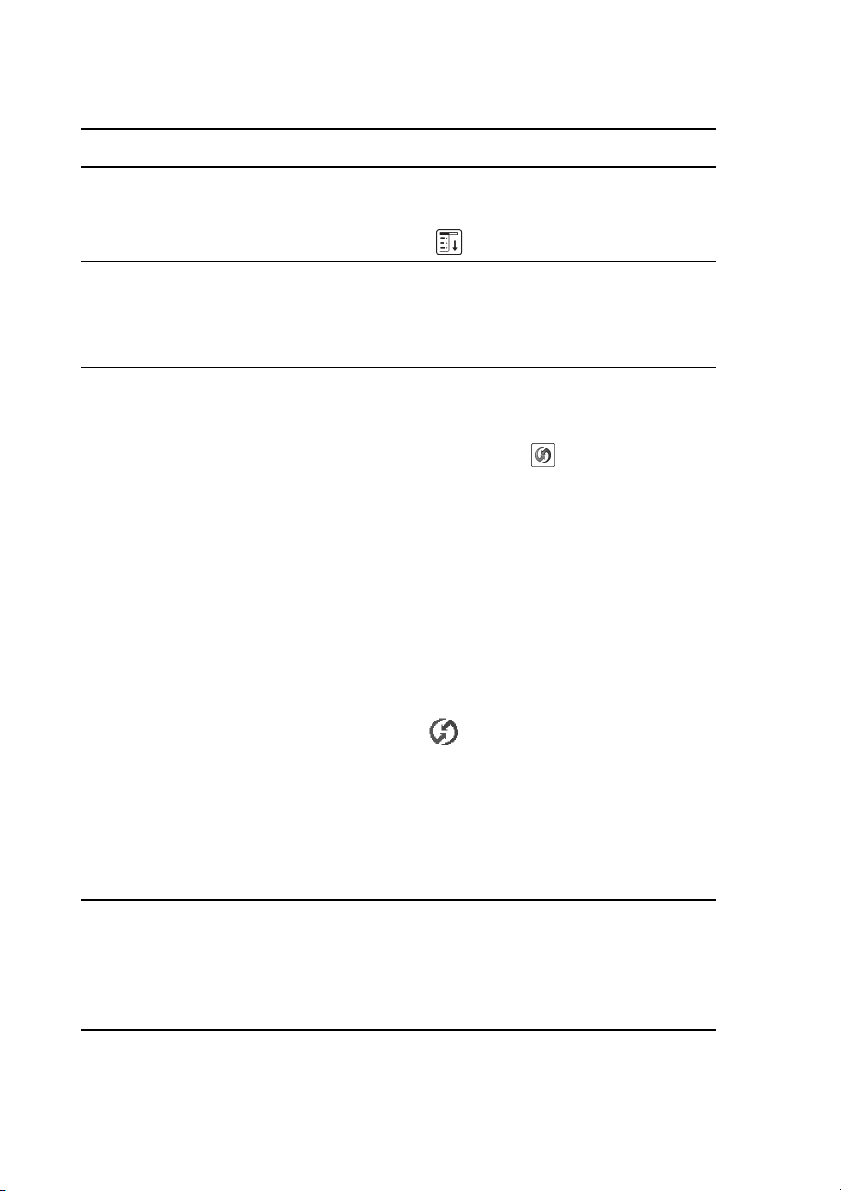
Contents of Troubleshooting (Continued)
Symptoms Page
My CLIÉ handheld activates a wrong feature when I tap a
button or screen icon
I cannot display the menu when I tap (Menu) Page 16
I forgot my password
I forgot my password and my CLIÉ handheld is locked Page 17
I forgot my password and my CLIÉ handheld is not locked Page 17
The HotSync® problems
I cannot perform the local HotSync® operation Page 17
I cannot start the HotSync
®
operation by tapping
(HotSync) on the HotSync screen
®
I cannot cancel the HotSync
It takes a long time to complete the HotSync
Data cannot be synchronized with some applications when the
HotSync
®
operation is performed
I cannot back up some data using the HotSync
operation midway Page 20
®
operation Page 20
®
operation Page 21
Palm™ Desktop for CLIÉ does not start or cannot be
selected from the menu
HotSync Manager does not start. (HotSync) is not
displayed in the task tray (Notification area) at the bottom
right of my computer window
®
If you still cannot perform the HotSync
I cannot perform the HotSync
I cannot perform the IR HotSync
®
operation via a modem Page 23
®
operation Page 22
operation Page 25
Page 16
Page 19
Page 20
Page 22
Page 22
I cannot beam data
Verify the following first Page 26
An error message is displayed indicating insufficient memory
when I receive data/files via beaming
6
Page 26
Page 7
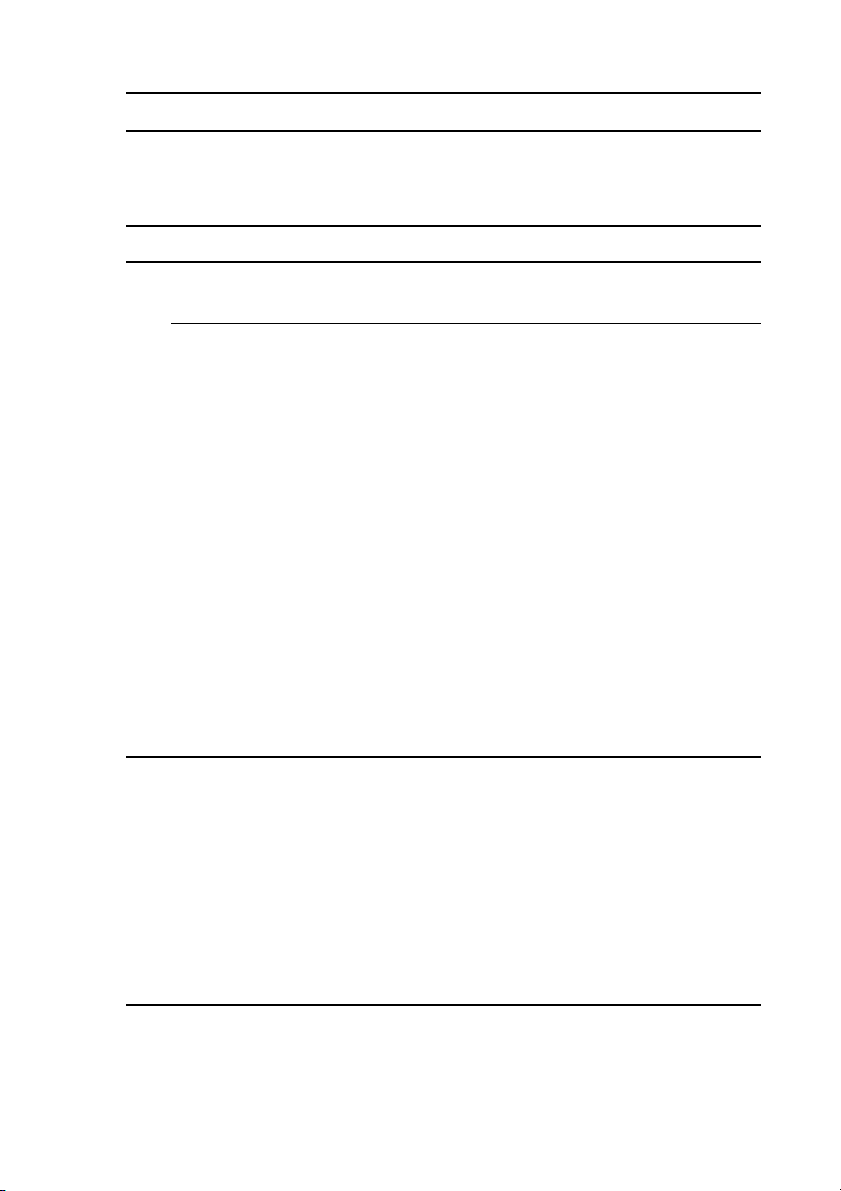
Symptoms Page
I cannot make a backup
I cannot make a backup of some data on my computer with the
HotSync
®
operation
Peripheral devices are not recognized
I cannot play music (AeroPlayer for CLIE)
(for PEG-TJ35 only)
Playing music
There is no sound Page 27
The sound is disrupted when background music is played
back
The sound is not clear Page 28
I cannot play music while other applications are running Page 28
The sound becomes distorted Page 28
The sound only comes from one side of the headphoness Page 28
The names of audio files on the “Memory Stick” media are
not displayed when I start AeroPlayer for CLIE
MP3 files cannot be read or played Page 29
The next music cannot be searched Page 29
The sound stops suddenly Page 29
Page 27
Page 27
Page 28
Page 28
I cannot use “Memory Stick” media
My CLIÉ handheld does not recognize “Memory Stick”
media, or an error occurs
I cannot copy or move data/files between “Memory Stick”
media and my CLIÉ handheld
I cannot start an application stored on “Memory Stick” media Page 31
My CLIÉ handheld cannot read data/files on “Memory Stick”
media
Continued on next page
• • • • • • • • • • • • • • • • • • • •
Page 30
Page 30
Page 31
7
Page 8
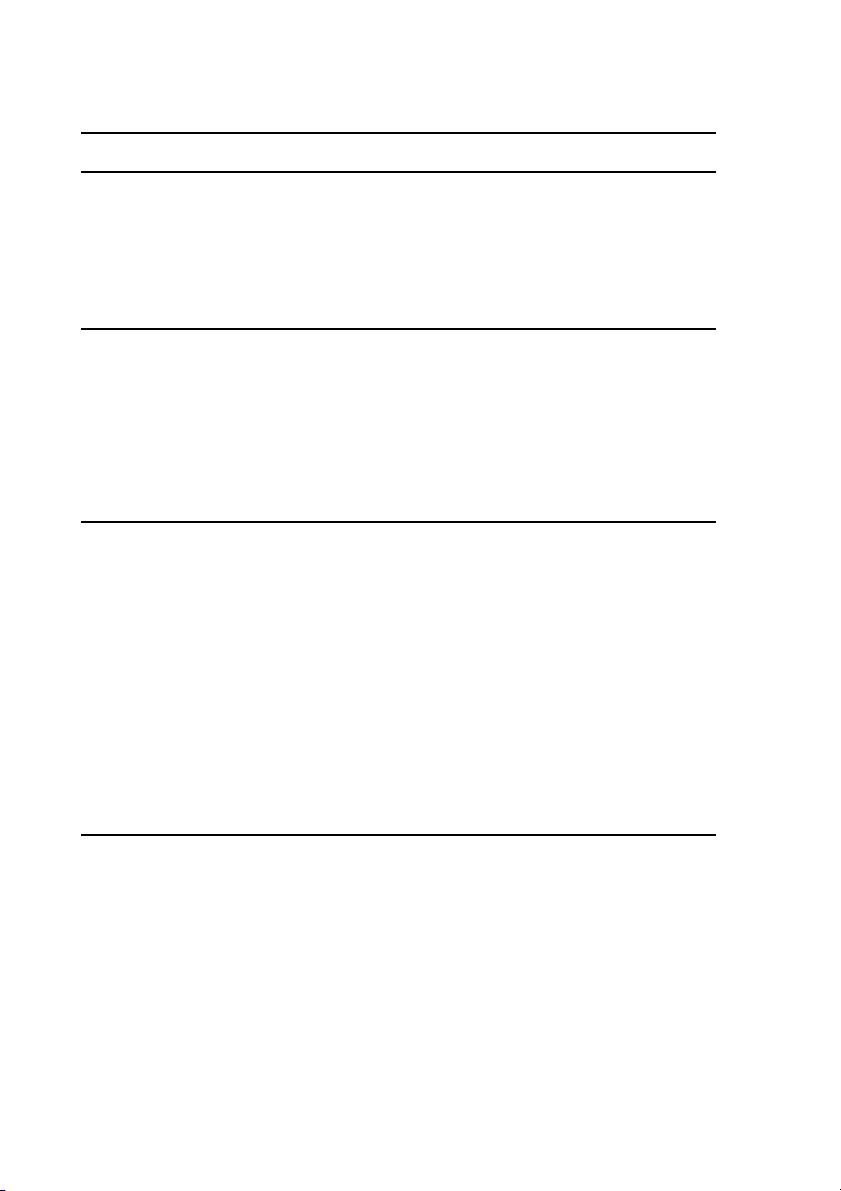
Contents of Troubleshooting (Continued)
Symptoms Page
I cannot transfer data
I cannot transfer image files from my computer to my CLIÉ
handheld
I cannot save a beamed or exchanged image file under a
different file name
Problems with the CLIE Launcher
I cannot start the CLIE Launcher Page 33
Applications stored on “Memory Stick” media are not
displayed
The CLIE Launcher groups and the categories of the Palm
®
Standard screen are different
OS
How to operate basic applications (PIM)
My CLIÉ handheld does not display the correct date when I
tap [Today] on the Go To Date screen of Date Book
I cannot find the data I created when I want to open it in an
application
I cannot re-order memos in a list Page 34
An event created in Date Book cannot be listed in the week
view
I cannot transfer vCard data created with Address Book on
my CLIÉ handheld
Page 32
Page 32
Page 33
Page 33
Page 34
Page 34
Page 35
Page 35
8
Page 9
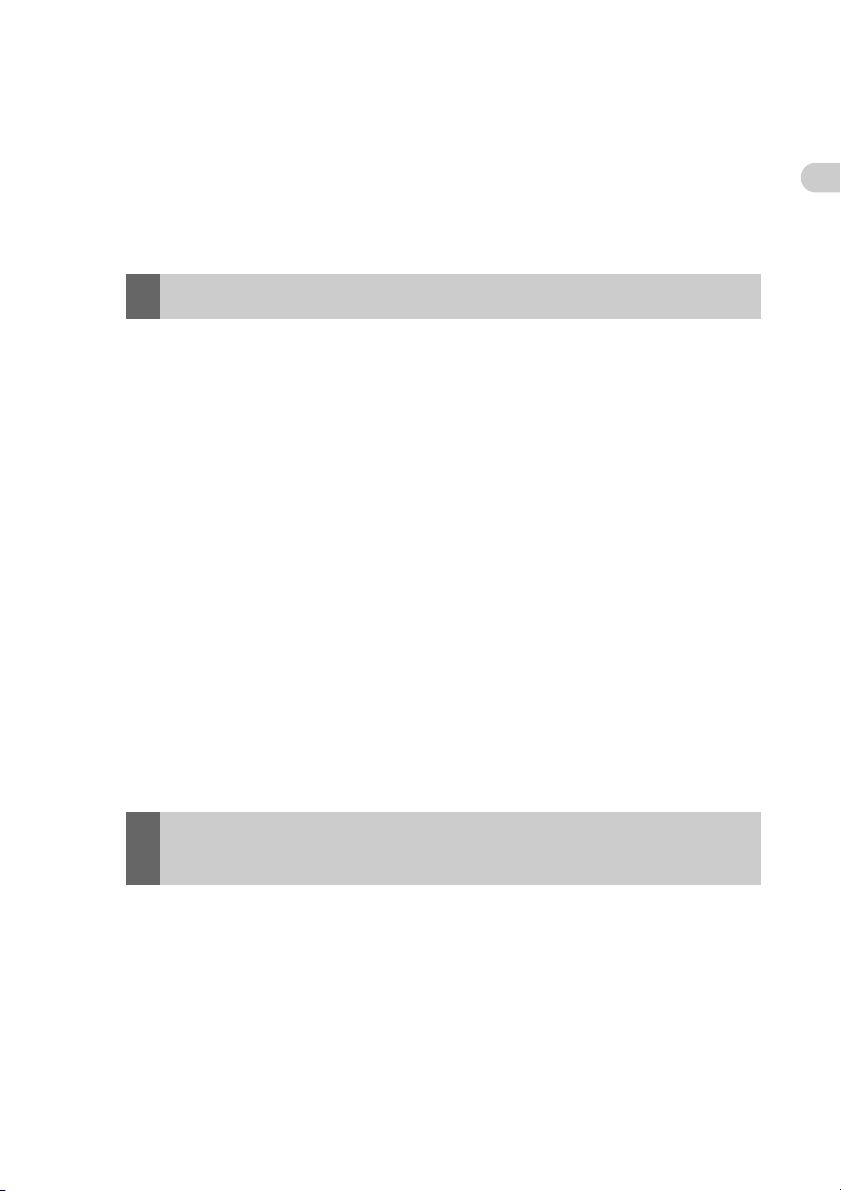
Troubleshooting
. . . . . . . . . . . . . . . . . . . . . . . . . . . . . . . . . . . . . . . . . . . . . .
My CLIÉ handheld does not work properly
I cannot turn on my CLIÉ handheld
B Is the POWER/HOLD switch of your CLIÉ handheld in HOLD mode?
Your CLIÉ handheld does not work when the POWER/HOLD switch is in
HOLD mode. Make sure you release HOLD mode.
B Has the battery power of your CLIÉ handheld run out?
Connect your CLIÉ handheld to the AC power adapter with the plug
adapter, then allow it to be charged for a few minutes before turning it on. If
it turns on, continue charging for approximately four hours and then perform
a soft reset.
B Is the connector between your CLIÉ handheld and the plug adapter dirty?
You cannot charge your CLIÉ handheld if the connector is dirty. Connect
and disconnect your CLIÉ handheld and the plug adapter several times to
clean the connector.
B Perform a soft reset by pressing the RESET button at the back of your CLIÉ
handheld.
For details, refer to “Basic operations of your CLIÉ™ handheld: Restarting your
b
CLIÉ™ handheld” in the supplied “Read This First (Operating Instructions)”.
Troubleshooting
The screen is not displayed even though the POWER
LED is on
B Is the POWER/HOLD switch of your CLIÉ handheld in HOLD mode?
The screen is not displayed when the POWER/HOLD switch is in HOLD
mode. Make sure you release HOLD mode.
B Perform a soft reset by pressing the RESET button at the back of your CLIÉ
handheld.
For details, refer to “Basic operations of your CLIÉ™ handheld: Restarting your
b
CLIÉ™ handheld” in the supplied “Read This First (Operating Instructions)”.
Continued on next page
• • • • • • • • • • • • • • • • • • • •
9
Page 10

My CLIÉ handheld does not respond
B Is the POWER/HOLD switch of your CLIÉ handheld in HOLD mode?
Your CLIÉ handheld does not operate when the POWER/HOLD switch is
in HOLD mode. Make sure you release HOLD mode.
B Is your CLIÉ handheld placed near the IR port of your computer?
Move your CLIÉ handheld away from the IR port of your computer except
when performing the IR HotSync
®
operation, as a malfunction may occur.
You can also disable the IR feature by selecting [Off] next to [Beam
Receive:] in [General] of the Preferences screen.
B Perform a soft reset by pressing the RESET button at the back of your CLIÉ
handheld.
b
For details, refer to “Basic operations of your CLIÉ™ handheld: Restarting your
CLIÉ™ handheld” in the supplied “Read This First (Operating Instructions)”.
My CLIÉ handheld keeps turning itself off
B Your CLIÉ handheld is designed to turn itself off after a period of inactivity
(Automatic power-off). You can set the automatic power-off time by
selecting time for [Auto-off After:] in [General] of the Preferences
screen.
b
For details, refer to “Customizing your CLIÉ™ handheld (Preferences): Setting
the automatic
power-off time” in “Handbook” (PDF format).
B Did you set [After a preset delay] from [Auto Lock Handheld:] in the
Security screen?
If you set [After a preset delay] from [Auto Lock Handheld:], your CLIÉ
handheld may turn off after a shorter period even if you set the automatic
power-off time.
b
For details, refer to “Protecting your data with a password: Locking your CLIÉ
handheld with a password (Data protection)” in “Handbook” (PDF format).
10
Page 11

My CLIÉ handheld does not produce any sounds
B Is [System Sound:] in [General] of the Preferences screen set to [Off]?
For details, refer to “Customizing your CLIÉ™ handheld (Preferences): Setting
b
sounds” in “Handbook” (PDF format).
B Adjust the volume settings in the Adjust Volume dialog box displayed by
tapping in the Status Info dialog box.
Tip
If [Muting]* is selected in the Adjust Volume dialog box, all sounds, including audio, are
muted.
* [Muting] is available for PEG-TJ35 only.
b For details, refer to “CLIÉ™ handheld components: Status Information” in the supplied
“Read This First (Operating Instructions)”.
The backlight does not turn on when I adjust the
brightness level
B If the brightness is set to the lowest level, the display may be illegible.
However, this is not a malfunction.
The LCD display cannot be viewed properly
B Depending on the angle of vision, the brightness may be uneven, however,
this is not a malfunction. You can adjust the brightness level in the Adjust
Brightness dialog box displayed by tapping at the bottom left of the
Graffiti 2 writing area. If the backlight is off, you can turn it on by sliding
down the POWER/HOLD switch and hold it for more than two seconds.
Troubleshooting
Continued on next page
• • • • • • • • • • • • • • • • • • • •
11
Page 12

Applications do not operate properly after a soft reset
is performed
B If you encounter application problems (such as improper operations,
unusual display, or freezing during a soft reset) after you performed a reset,
the reset may not be completed properly. In such a case, perform a soft reset
once again. If you still cannot solve your problem, try a hard reset.
For details, refer to “Basic operations of your CLIÉ™ handheld: Restarting your
b
CLIÉ™ handheld” in the supplied “Read This First (Operating Instructions)”.
Note on performing a reset
After performing a reset, do not press the RESET button at the back of your
CLIÉ handheld again until the Preferences screen or the Setup screen is
displayed.
I cannot use the Jog Dial™ navigator
B The Jog Dial™ navigator is not available for some applications.
. . . . . . . . . . . . . . . . . . . . . . . . . . . . . . . . . . . . . . . . . . . . . .
Error messages
An error message appears repeatedly
B Perform a soft reset by pressing the RESET button at the back of your CLIÉ
handheld.
b
For details, refer to “Basic operations of your CLIÉ™ handheld: Restarting your
CLIÉ™ handheld” in the supplied “Read This First (Operating Instructions)”.
The message “Invalid process” appears when an
application is started
B If there is insufficient memory space in your CLIÉ handheld or “Memory
Stick” media, applications may not work properly. Delete any unnecessary
data/files.
12
Page 13

An error message indicating insufficient memory
appears
B If there is insufficient memory space in your CLIÉ handheld or “Memory
Stick” media, some applications may not work properly, and if you still use
your CLIÉ handheld even after the warning message appears, you may not
be able to start or delete applications. If the warning message appears, delete
any unnecessary data/files after backing up any of that data you might need
in the future.
B Delete unused data of Date Book and To Do List.
To delete data from Date Book, select [Purge...] from [Record], select the
time period for [Delete events older than], and tap [OK].
To delete data from To Do List, select the check box next to the data you
want to delete. Then select [Purge...] from [Record]. Tap [OK] and the
selected items will be deleted.
B If add-on applications are installed on your CLIÉ handheld, delete those
applications.
b
For details, refer to “Enhancing features with add-on applications: Installing:
Deleting installed add-on applications” in “Handbook” (PDF format).
The HotSync® operation does not start and a message
appears on the screen
Troubleshooting
B Move your CLIÉ handheld away from the IR port of your computer except
when performing the IR HotSync
®
operation, as a malfunction may occur.
You can also disable the IR feature by selecting [Off] next to [Beam
Receive:] in [General] of the Preferences screen.
Continued on next page
• • • • • • • • • • • • • • • • • • • •
13
Page 14

The HotSync® operation does not start and a message appears on
the screen (continued)
B If you set the IR port to search automatically for the target IR devices on
your computer, follow the procedure below to reset the IR port setting.
1 Click [Start], select [Settings] (except for Windows XP), and click
[Control Panel].
2 Double-click the Infrared icon (the Wireless Link icon for Windows 2000
Professional/Windows XP).
3 Click [Sending image].
4 Deselect [Send the image from the digital camera to your computer using
the wireless link] and click [OK].
5 Click (HotSync) in the task tray (Notification area) at the bottom
right of your computer window and select [InfraRed] from the shortcut
menu.
An error message indicating insufficient memory
appears while receiving data/files using the IR port
communication
B To receive data/files using the IR port communication, the free space of your
CLIÉ handheld’s memory must be more than twice the size of data/files to
be received. If there is insufficient memory space in your CLIÉ handheld,
delete any unnecessary data/files.
B Perform a soft reset by pressing the RESET button at the back of your CLIÉ
handheld.
b
For details, refer to “Basic operations of your CLIÉ™ handheld: Restarting your
CLIÉ™ handheld” in the supplied “Read This First (Operating Instructions)”.
14
Page 15

. . . . . . . . . . . . . . . . . . . . . . . . . . . . . . . . . . . . . . . . . . . . . .
I cannot enter text properly
My CLIÉ handheld does not recognize handwritten
®
characters (when using Graffiti
2 )
B To have your CLIÉ handheld recognize handwritten characters entered with
®
the stylus, you must use Graffiti
For details, refer to “Entering text on your CLIÉ™ handheld: Using Graffiti® 2
b
writing to enter text” in “Handbook” (PDF format).
2.
B Make sure you enter the Graffiti® 2 strokes in the Graffiti® 2 writing area.
®
B Make sure you enter the Graffiti
Graffiti
B Check that Graffiti
b
®
2 writing area and numbers in the right side.
®
2 is not shifted into Symbol mode.
For details, refer to “Entering text on your CLIÉ™ handheld: Using Graffiti® 2
writing to enter text” in “Handbook” (PDF format).
2 strokes for letters in the left side of the
B If the letter “L” is registered as a menu command for an application, the
letters “K”, “T”, “I”, and “X” will not work as menu command.
®
B How to enter Graffiti
For details, refer to “Entering text on your CLIÉ™ handheld: Using Graffiti® 2
b
writing to enter text” in “Handbook” (PDF format).
2 characters faster and more accurately.
My CLIÉ handheld does not recognize handwritten
characters (when using Decuma Input)
Troubleshooting
B Refer to “Decuma Input” in “CLIÉ Application Manual” (HTML format)
and try writing again using Decuma Input.
B If your handwriting cannot be recognized correctly as numbers or special
characters in General characters mode, switch the Decuma Input area from
General characters mode to Numbers and special characters mode.
For details, refer to “Entering text on your CLIÉ™ handheld: Using Decuma
b
Input to enter text” in “Handbook” (PDF format).
Continued on next page
• • • • • • • • • • • • • • • • • • • •
15
Page 16

My CLIÉ handheld activates a wrong feature when I tap
a button or screen icon
B The digitizer is not correctly calibrated.
Select [Digitizer] of the Preferences screen and adjust the digitizer.
For details, refer to “Customizing your CLIÉ™ handheld (Preferences):
b
Adjusting the Digitizer” in “Handbook” (PDF format).
B Your CLIÉ handheld may not be able to recognize tapping properly if you
apply a protection sheet to the screen.
I cannot display the menu when I tap (Menu)
B Some applications or screens do not have the menu feature. Try with another
application.
16
Page 17

. . . . . . . . . . . . . . . . . . . . . . . . . . . . . . . . . . . . . . . . . . . . . .
I forgot my password
I forgot my password and my CLIÉ handheld is locked
B You must perform a hard reset on your CLIÉ handheld. If you perform a
hard reset, your CLIÉ handheld will be restored to the default settings and
data or installed add-on applications will be lost.
b For details, refer to “Basic operations of your CLIÉ™ handheld: Restarting your
CLIÉ™ handheld” in the supplied “Read This First (Operating Instructions)”.
I forgot my password and my CLIÉ handheld is not
locked
B You can use the Security function to delete the password, but all private
records will be deleted. To back up all the data including private records,
perform the HotSync
restore your private records saved on your computer by following the
procedure below.
1 Tap the box below [Password:] in the Security screen.
The Password dialog box is displayed. In the dialog box, tap [Lost
Password] to delete the password.
The password and all private records are deleted.
2 Perform the HotSync
®
operation before you delete the password. Then
®
operation to restore your private records.
Troubleshooting
. . . . . . . . . . . . . . . . . . . . . . . . . . . . . . . . . . . . . . . . . . . . . .
The HotSync® problems
I cannot perform the local HotSync® operation
Verifying your CLIÉ handheld
B Is the connector between your CLIÉ handheld and the plug adapter dirty?
Connect and disconnect your CLIÉ handheld and the plug adapter several
times to clean the connector.
Continued on next page
• • • • • • • • • • • • • • • • • • • •
17
Page 18

I cannot perform the local HotSync® operation (continued)
B Are your CLIÉ handheld with the plug adapter and the USB cable properly
connected?
B Is there sufficient memory space of your CLIÉ handheld?
®
Delete any unnecessary data/files and then perform the HotSync
operation
again.
B Are you using the same user name that is used for another CLIÉ handheld?
Change the user name.
Verifying your computer
B Is Palm™ Desktop for CLIÉ installed?
B Is the operating system on your computer compatible?
The following operating systems are compatible with your CLIÉ handheld.
Operating systems other than the following are not supported.
• Microsoft Windows 98 Second Edition
• Microsoft Windows 2000 Professional
• Microsoft Windows Me
• Microsoft Windows XP
Note
Upgrade versions of operating systems are not supported.
B If you are using Windows 2000 Professional or Windows XP, log in as an
“Administrator”.
B Is the USB cable properly connected to your computer?
B Is (HotSync) displayed in the task tray (Notification area) at the bottom
right of your computer window?
If not, click [Start], select [Programs] ([All Programs] for Windows XP)[Sony Handheld], and click [HotSync Manager] to start HotSync
Manager.
B Is [Local USB] in the shortcut menu selected? (You can display this by
clicking (HotSync) in the task tray (Notification area) at the bottom
right of your computer window.)
If not, select [Local USB].
18
Page 19

I cannot perform the local HotSync® operation (continued)
B Is the USB port active?
Check whether the USB port works normally by connecting another USB
device, such as a USB mouse.
B If you use an extended terminal device for laptop computers, such as a port
replicator, you may not be able to use either the port replicator or the USB
port of your computer.
B Quit all applications other than Palm™ Desktop for CLIÉ.
®
If you cannot perform the HotSync
operation even after following the above
instructions, perform a soft reset by pressing the RESET button at the back of
your CLIÉ handheld.
b
For details, refer to “Basic operations of your CLIÉ™ handheld: Restarting your
CLIÉ™ handheld” in the supplied “Read This First (Operating Instructions)”.
For particular problems regarding the HotSync® operations,
refer to the following.
I cannot start the HotSync® operation by tapping
(HotSync) on the HotSync screen
B Ensure [Local] and [Cradle/Cable] are selected in the HotSync screen.
Troubleshooting
B Perform a soft reset by pressing the RESET button at the back of your CLIÉ
handheld.
For details, refer to “Basic operations of your CLIÉ™ handheld: Restarting your
b
CLIÉ™ handheld” in the supplied “Read This First (Operating Instructions)”.
Continued on next page
• • • • • • • • • • • • • • • • • • • •
19
Page 20

I cannot cancel the HotSync® operation midway
B You may not be able to stop the HotSync® operation by tapping [Cancel] for
®
over ten seconds after you start the USB HotSync
operation. Try again
after a while.
B If you disconnect your CLIÉ handheld and computer during the HotSync
®
operation, the HotSync
operation may not perform correctly.
®
In such a case, perform a soft reset.
b
For details, refer to “Basic operations of your CLIÉ™ handheld: Restarting your
CLIÉ™ handheld” in the supplied “Read This First (Operating Instructions)”.
B If you cannot stop the HotSync® operation even by tapping [Cancel],
perform a soft reset.
b
For details, refer to “Basic operations of your CLIÉ™ handheld: Restarting your
CLIÉ™ handheld” in the supplied “Read This First (Operating Instructions)”.
It takes a long time to complete the HotSync®
operation
B Depending on the application you are using, it may require time to complete
the HotSync
®
operation because of large data/file sizes.
Data cannot be synchronized with some applications
®
when the HotSync
operation is performed
B Does the user name for Palm™ Desktop for CLIÉ match the one for your
CLIÉ handheld?
In Palm™ Desktop for CLIÉ, select the user name corresponding to your
CLIÉ handheld user name.
B Is the application set not to synchronize files?
Click (HotSync) in the task tray (Notification area) at the bottom right
of your computer window and select [Custom…] from the shortcut menu.
Check that the application is set to synchronize files.
20
Page 21

Data cannot be synchronized with some applications when the
HotSync
®
operation is performed (continued)
B Is third party backup or synchronization software installed on your
computer or CLIÉ handheld?
In such a case, you may not synchronize some applications using Palm™
Desktop for CLIÉ.
B Is there sufficient memory space in your CLIÉ handheld?
®
Delete unnecessary data/files and then perform the HotSync
operation
again.
B Is private data hidden in the Security screen?
Hidden data cannot be displayed in Palm™ Desktop for CLIÉ. When you
want to display hidden data, select [Show Records] below [Current
Privacy:] in the Security screen and enter the password.
B Make sure that Intellisync Lite is installed to synchronize Date Book,
Address Book, To Do List and Memo Pad of your CLIÉ handheld with
Microsoft
For details, refer to “Intellisync Lite” in “CLIÉ Application Manual” (HTML
b
format).
®
Outlook or Lotus Organizer.
I cannot back up some data using the HotSync®
operation
Troubleshooting
B Some add-on applications (not installed at the factory), and some
application data and settings may not be backed up using the HotSync
operation. However, a complete backup of all data on your CLIÉ handheld
can be made with Memory Stick Backup.
Use Memory Stick Backup often to make complete backups.
For details, refer to “Backing up your CLIÉ™ handheld data and applications:
b
Backing up data and applications to “Memory Stick” media using Memory Stick
Backup” in “Handbook” (PDF format).
Continued on next page
• • • • • • • • • • • • • • • • • • • •
®
21
Page 22

Palm™ Desktop for CLIÉ does not start or cannot be
selected from the menu
B Is Palm™ Desktop for CLIÉ properly installed on your computer?
The hardware or the software of your computer may not be compatible with
Palm™ Desktop for CLIÉ. Uninstall Palm™ Desktop for CLIÉ and
reinstall it.
HotSync Manager does not start. (HotSync) is not
displayed in the task tray (Notification area) at the
bottom right of my computer window
B Reinstall Palm™ Desktop for CLIÉ.
If you still cannot perform the HotSync® operation
If you cannot solve your HotSync® operation problem by following the
troubleshooting tips in this manual, follow the procedure below.
Check if any “Unknown device” is listed in the Device
Manager on your computer.
22
1 Right-click [My Computer] and select [Properties] from the
menu.
The System Properties window is displayed.
2 If you are using Windows 2000 Professional/Windows XP,
click [Hardware].
3 Click [Device Manager].
4 Check if there is a device marked with or .
A device with such a mark is not operating normally. Contact the
manufacturer of the device to get information on the latest device drivers.
Page 23

You cannot perform the HotSync® operation before
you install Palm™ Desktop for CLIÉ on your computer
If you perform the HotSync® operation before you install the CLIÉ handheld
drivers on your computer, other drivers may be installed on your computer and
a problem may occur in your computer system.
Make sure you install Palm™ Desktop for CLIÉ before performing the
®
HotSync
operation.
Do not use a USB hub
If you connect your CLIÉ handheld to your computer via a USB hub, you may
®
not be able to perform the HotSync
connect the USB cable directly to a USB port of your computer.
Some computers have the hub function built into their internal circuitry.
Contact your computer manufacturer to check whether the USB port of your
computer is connected to an internal USB hub.
operation properly. Make sure you
Check that the USB port of your computer is enabled
If you are using a Windows 95 pre-installed computer or other older type of
computer equipped with a USB port, the USB port may be disabled by default.
Test the USB port with another device, such as a USB mouse. If that device
does not work, check the BIOS setting of your computer.
In addition, check the setting in the Device Manager: Right-click [My
Computer] and select [Properties] from the menu. (If you are using Windows
2000 Professional/Windows XP, click [Hardware].) Click [Device Manager]
and check that [USB controller] is displayed in the Device Manager window.
Troubleshooting
If USB controller is not displayed
b For details, refer to the manual of your computer.
I cannot perform the HotSync® operation via a modem
Verifying your CLIÉ handheld
B Check that you enter the correct phone number for the access point.
B If you use a call waiting feature on your service line, select [Disable call
waiting:] to enter the correct number in the Phone Setup screen which is
displayed by tapping the box next to [Phone:] in [Network] of the
Preferences screen.
Continued on next page
• • • • • • • • • • • • • • • • • • • •
23
Page 24

I cannot perform the HotSync® operation via a modem (continued)
B If a prefix is required, select [Dial prefix:] to enter the correct number in the
Phone Setup screen.
B When using a modem other than a mobile communicaton adapter, check the
battery power of the modem.
Verifying your computer
B Check that your computer is turned on and the automatic shut-off setting in
the power saving mode is disabled.
B Check that the modem is properly connected to the service line.
B Click (HotSync) in the task tray (Notification area) at the bottom right
of your computer window, and check that [Modem] is selected.
B Check that the modem connected to your computer is turned on. You cannot
turn on a modem that has an Auto-off feature with your CLIÉ handheld.
B Check that the modem is properly connected to the serial port of your
computer.
B Check that the setting for [Setup string:] in [Modem] in the Setup window
of HotSync Manager is correct.
For details, refer to the manual of your modem.
b
B If problems arise when the setting for [Speed:] in [Modem] in the Setup
window is set to [As Fast As Possible] or some other specific speed, reduce
the transmission speed setting.
B Check that the setting for [Speed:] in [Modem] in the Setup window is
appropriate for your modem.
B Turn off the modem for a while and turn it on again. Then reconnect the
modem.
24
Page 25

I cannot perform the IR HotSync® operation
B Check that the IR port of your computer is enabled.
®
B The IR HotSync
operation is not available if your computer does not have
an IR port.
B Check that (HotSync) is displayed in the task tray (Notification area) at
the bottom right of your computer window and HotSync Manager is
running. When HotSync Manager is running, the shortcut menu should
be displayed by clicking (HotSync).
B If you are using Windows 2000 Professional/Windows XP, click
(HotSync) in the task tray (Notification area) at the bottom right of your
computer window and ensure [InfraRed] is selected.
B If you are using Windows 98 Second Edition/Windows Me, click
(HotSync) in the task tray (Notification area) at the bottom right of your
computer window and ensure [Local Serial] is selected.
B If you are using Windows 98 Second Edition/Windows Me, click
(HotSync) in the task tray (Notification area) at the bottom right of your
computer window and click [Local] in the Setup window. Then ensure
[Serial Port] of the simulated port for IR communication is selected.
B Ensure [Local] and [IR to a PC/handheld] are selected in the HotSync
screen on your CLIÉ handheld.
Troubleshooting
B Point the IR port of your CLIÉ handheld directly at the IR port of your
computer. The distance between the IR ports of your CLIÉ handheld and
computer should be 4 to 8 inches (approximately 10 to 20 centimeters). The
optimum distance for beaming may vary depending on devices.
®
B You cannot perform the IR HotSync
operation if the remaining battery
power is inadequate. After charging the battery of your CLIÉ handheld, try
the IR HotSync
®
operation again.
B Reduce the transmission speed.
Tap [IR to a PC/Handheld] in [Connection] of the Preferences screen.
Then tap [Edit...], [Details...] and specify [Speed:] in the Details screen.
25
Page 26

. . . . . . . . . . . . . . . . . . . . . . . . . . . . . . . . . . . . . . . . . . . . . .
I cannot beam data
Verify the following first
B Tap [General] of the Preferences screen and check that [Beam Receive:]
is set to [On].
B Make sure you point the IR port of your CLIÉ handheld directly at the IR
port of the target device.
B Make sure the distance between your CLIÉ handheld and the target device
is 4 to 8 inches (approximately 10 to 20 centimeters). The optimum distance
for beaming may vary depending on devices.
B Sometimes file contents may be accidentally linked to the name of another
file when you transfer many files at the same time using the IR port. Transfer
files one by one when using the IR port.
An error message is displayed indicating insufficient
memory when I receive data/files via beaming
B To receive data/files using the IR port, the free space of your CLIÉ
handheld’s memory must be more than twice the size of data/files to be
received. If there is insufficient memory space in your CLIÉ handheld,
delete any unnecessary data/files.
B Perform a soft reset by pressing the RESET button at the back of your CLIÉ
handheld.
b
For details, refer to “Basic operations of your CLIÉ™ handheld: Restarting your
CLIÉ™ handheld” in the supplied “Read This First (Operating Instructions)”.
26
Page 27

. . . . . . . . . . . . . . . . . . . . . . . . . . . . . . . . . . . . . . . . . . . . . .
I cannot make a backup
I cannot make a backup of some data on my computer
with the HotSync
B Some add-on applications (not installed at the factory), and some
application data and settings may not be backed up using the HotSync
operation. However, a complete backup of all data on your CLIÉ handheld
can be made with Memory Stick Backup.
Use Memory Stick Backup often to make complete backups.
For details, refer to “Backing up your CLIÉ™ handheld data and applications:
b
Backing up data and applications to “Memory Stick” media using Memory Stick
Backup” in “Handbook” (PDF format).
®
operation
®
. . . . . . . . . . . . . . . . . . . . . . . . . . . . . . . . . . . . . . . . . . . . . .
Peripheral devices are not recognized
B After turning off your CLIÉ handheld, remove the peripheral device and
reconnect it.
B For the latest information on peripheral devices supported by your CLIÉ
handheld, refer to the URLs on the last page of this manual and select the
appropriate model.
. . . . . . . . . . . . . . . . . . . . . . . . . . . . . . . . . . . . . . . . . . . . . .
I cannot play music (AeroPlayer for CLIE)
Troubleshooting
(for PEG-TJ35 only)
Playing music
There is no sound
B Increase the volume.
B Check that the volume is not set to Muting mode.
For details, refer to “My CLIÉ handheld does not produce any sounds” on page
b
11.
Continued on next page
• • • • • • • • • • • • • • • • • • • •
27
Page 28

The sound is disrupted when background music is
played back
B When background music is played back, avoid operating heavy load of data
performance, such as finding and listing data/files, or network
communications, otherwise the sound may be disrupted.
The sound is not clear
B If you are using other applications on your CLIÉ handheld and processing
data when playing the music, there will be some interference.
I cannot play music while other applications are
running
B Select [Background playback] in the Settings screen, which can be
displayed by selecting [Settings…] from [Options] in the menu of
AeroPlayer for CLIE.
The sound becomes distorted
B The bit rate at the time of recording is low. Record music at a higher bit rate
that is within the specification range.
The sound only comes from one side of the
headphones
B Make sure you insert the headphone plug properly into the headphone jack.
The names of audio files on the “Memory Stick” media
are not displayed when I start AeroPlayer for CLIE
B Depending on the audio files that are recorded on the “Memory Stick”
media, it may take time to read files completely. While reading, the
operation of AeroPlayer for CLIE is unavailable. This is not a
malfunction.
28
Page 29

MP3 files cannot be read or played
B Check that the MP3 files are located in [PALM/Programs/MSAUDIO]
directory on the “Memory Stick” media.
To play the MP3 files located in other directories, select [File] in the
Settings screen, which can be displayed by selecting [Settings…] from
[Options] in the menu of AeroPlayer for CLIE, and select [Search entire
card].
[Search one folder] is set by default.
For details on file formats supported by your CLIÉ handheld, refer to
b
“AeroPlayer for CLIE” in “CLIÉ Application Manual” (HTML format).
The next music cannot be searched
B When you are playing audio files in Shuffle mode, but not in Repeat mode,
and if you are playing the last song of the audio files, you cannot search the
next song. In such a case, switch to Repeat mode and search the next song.
The sound stops suddenly
B Check that the remaining battery power of your CLIÉ handheld is sufficient.
B Take out the “Memory Stick” media and insert it into your
Repeat this several times.
CLIÉ handheld.
Troubleshooting
29
Page 30

. . . . . . . . . . . . . . . . . . . . . . . . . . . . . . . . . . . . . . . . . . . . . .
I cannot use “Memory Stick” media
My CLIÉ handheld does not recognize “Memory Stick”
media, or an error occurs
B Remove the “Memory Stick” media and try inserting it again.
B If the terminal part of the “Memory Stick” media is dirty, your CLIÉ
handheld cannot read the data/files. Wipe the terminal with a soft cloth, such
as a cotton pad.
B You cannot use “Memory Stick” media that is formatted in a device other
than your CLIÉ handheld. Format it on your CLIÉ handheld.
B When the battery power of your CLIÉ handheld is running low, data/files on
“Memory Stick” media may not be displayed. Charge the battery of your
CLIÉ handheld.
I cannot copy or move data/files between “Memory
Stick” media and my CLIÉ handheld
B Only files with extension .prc or .pdb can be copied/moved.
B Is the free space of your CLIÉ handheld’s memory sufficient?
To copy or move data/files from “Memory Stick” media to your CLIÉ
handheld, the free space of your CLIÉ handheld’s memory must be at least
equal to the size of the data/files. If there is not sufficient memory space of
your CLIÉ handheld, delete any unnecessary data/files.
30
Page 31

I cannot start an application stored on “Memory Stick”
media
B Is the free space of your CLIÉ handheld’s memory sufficient?
To start an application on “Memory Stick” media from the CLIE Launcher,
the free space of your CLIÉ handheld’s memory must be at least equal to the
size of the application.
If there is not sufficient memory space of your CLIÉ handheld, delete any
unnecessary data/files.
Troubleshooting
B Specify “Memory Stick” media as the destination where the application is
to be installed, and check if the HotSync
If the application is properly installed on “Memory Stick” media, use CLIE
Files to copy or move the application to your CLIÉ handheld.
B Do not start applications supplied with your CLIÉ handheld from “Memory
Stick” media.
®
operation is performed properly.
My CLIÉ handheld cannot read data/files on “Memory
Stick” media
B When you use the installation tool in Palm™ Desktop for CLIÉ to save
data/files on “Memory Stick” media, the data/files will be stored in [PALM/
Launcher] directory. However, if you cannot locate the directory with some
applications on your CLIÉ handheld, copy the data/files from “Memory
Stick” media to your CLIÉ handheld using CLIE Files.
b
For details on reference directory of each application on “Memory Stick” media,
refer to “About files stored on “Memory Stick” media” in “CLIÉ Application
Manual” (HTML format).
For any third party application, contact the developer of the software.
Use Data Import/Data Export to install data/files from your computer to
“Memory Stick” media.
B When attribution of files or directories on “Memory Stick” media is selected
as [Hidden], they cannot be displayed in CLIE Files.
31
Page 32

. . . . . . . . . . . . . . . . . . . . . . . . . . . . . . . . . . . . . . . . . . . . . .
I cannot transfer data
I cannot transfer image files from my computer to my
CLIÉ handheld
B Use Image Converter to transfer image files from your computer to your
CLIÉ handheld.
For details, refer to “CLIÉ Application Manual” (HTML format) or [Help] of
b
Image Converter.
I cannot save a beamed or exchanged image file under
a different file name
B You cannot change file names when you save beamed or exchanged image
files. If a file with the same name already exists on your CLIÉ handheld, the
beamed or exchanged image file will overwrite that file. However, new
image file names are assigned automatically when you save the image files
as JPEG format on “Memory Stick” media.
32
Page 33

. . . . . . . . . . . . . . . . . . . . . . . . . . . . . . . . . . . . . . . . . . . . . .
Problems with the CLIE Launcher
I cannot start the CLIE Launcher
B When the Palm OS® Standard screen is displayed, select [Go To CLIE
Launcher View] from [Options].
b
For details, refer to “CLIÉ™ handheld basic operations: Using the Palm OS®
Standard screen” in “Handbook” (PDF format).
B If there is insufficient memory space, the CLIE Launcher or applications
may not be started.
On the Palm OS
space of the memory.
Then, tap [Delete...] from [App] to delete unnecessary applications.
®
Standard screen, tap [Info...] from [App] to check the free
Applications stored on “Memory Stick” media are not
displayed
B You can display only the applications stored in [PALM/Launcher]
directory.
Move applications into [PALM/Launcher] directory.
The applications will also not be displayed when [Show Expansion Cards]
is not selected in the Preferences dialog box, which can be displayed by
tapping [Preferences…] from [Options] on the CLIE Launcher.
b
For details, refer to “CLIÉ™ handheld basic operations: Using CLIE Launcher:
Menu List” in “Handbook” (PDF format).
Troubleshooting
B When the battery power of your CLIÉ handheld is running low, the
applications on “Memory Stick” media may not be displayed.
Charge the battery of your CLIÉ handheld.
The CLIE Launcher groups and the categories of the
®
Palm OS
B The CLIE Launcher groups are classified into groups, such as [Organizer],
[Data Control], etc. relating to functions that can be performed on your
CLIÉ handheld.
Standard screen are different
33
Page 34

. . . . . . . . . . . . . . . . . . . . . . . . . . . . . . . . . . . . . . . . . . . . . .
How to operate basic applications (PIM)
My CLIÉ handheld does not display the correct date
when I tap [Today] on the Go To Date screen of Date
Book
B The date setting on your CLIÉ handheld is not correct.
Check the settings (time, time zone, daylight saving time) from [Date &
Time] in the Preferences screen.
For details, refer to “Customizing your CLIÉ™ handheld (Preferences): Setting
b
up the Date & Time preferences” in “Handbook” (PDF format).
I cannot find the data I created when I want to open it
in an application
B Check that [All] is selected from the list at the top right of the screen.
B Check that [
B Tap [Show...] in To Do List and check that [Show Only Due Items] is
selected.
V Show Records] is selected in the Security screen.
I cannot re-order memos in a list
B If you cannot manually arrange the order of memos in Memo Pad, select
[Preferences...] from [Options]. Then check that [Manual] is selected next
to [Sort by:].
B The settings of the display order in Palm™ Desktop for CLIÉ cannot be
synchronized.
Even if memos are arranged alphabetically in Palm™ Desktop for CLIÉ,
Memo Pad on your CLIÉ handheld automatically
re-orders the synchronized memos according to the setting in the Memo
Preferences dialog box.
34
Page 35

An event created in Date Book cannot be listed in the
week view
B In the week view, you cannot select overlapping events that have the same
start time. If you have two or more events with the same start time, view
overlapping events in the day view.
I cannot transfer vCard data created with Address
Book on my CLIÉ handheld
B The vCard data created with Address Book on your CLIÉ handheld
cannot be read by Palm™ Desktop for CLIÉ because of its format
(“ver3.X”). When you want to transfer Address Book data to Palm™
Desktop for CLIÉ on your computer, perform the HotSync
(The vCard data created with Palm™ Desktop for CLIÉ can be read by
Address Book on your CLIÉ handheld.) When you transfer vCard data to
a device other than a CLIÉ handheld, the data may not be displayed properly
on the device if the data version is not supported.
®
operation.
Troubleshooting
35
Page 36

Customer Support and Customer Registration
■ For customer support information
Double-click (CLIÉ Info) on the Windows desktop, and select [CLIÉ™
Handheld Support].
■ For online customer registration (only for customers in
the U.S.A. and Canada)
Double-click (CLIÉ Info) on the Windows desktop, and select [Sony
CLIÉ™ Registration].
36
Page 37

For the latest information on support
and accessories,
check our official Sony CLIÉ website
For customers in the U.S.A. and Canada
://www.sony.com/clie/
http
For customers in Australia, Hong Kong, Malaysia,
Mexico, New Zealand, Singapore, Taiwan,
Thailand, and U.A.E.
://www.sony.net/clie-online/
http
