Page 1
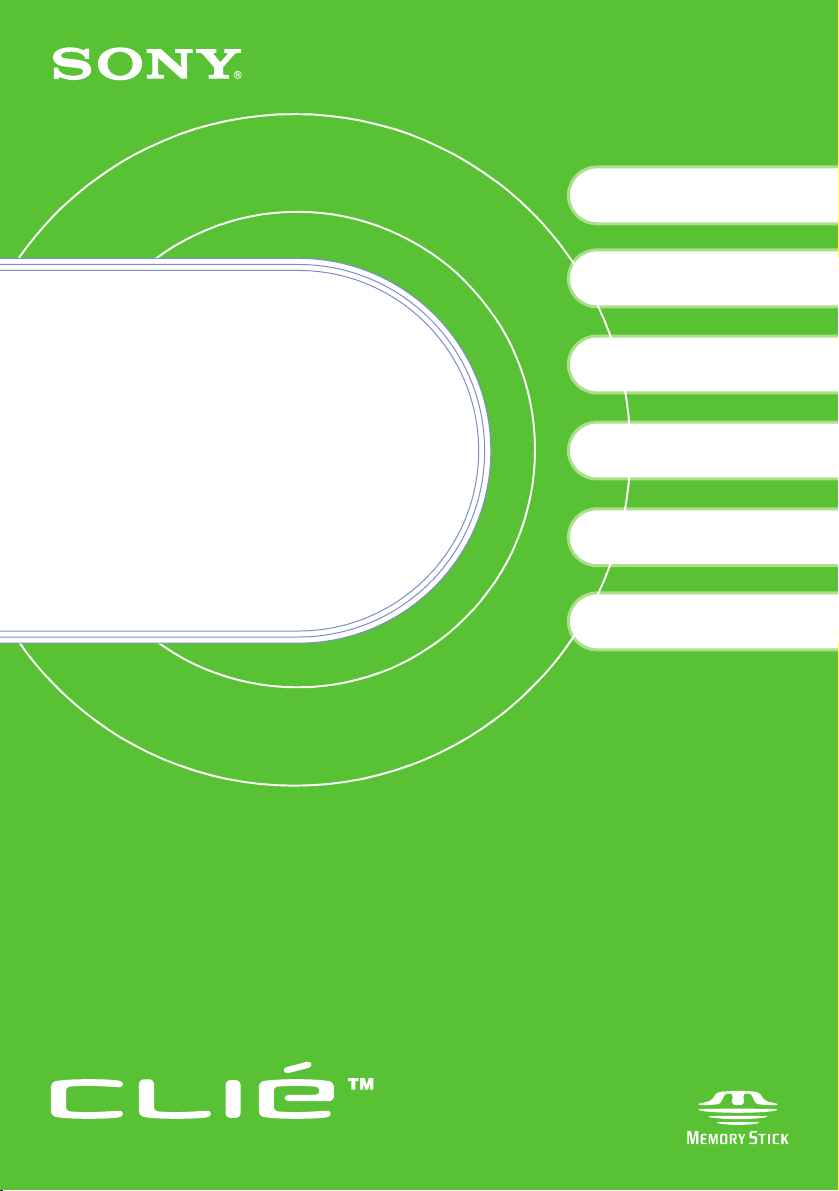
Read
4-670-944-11 (2)
Checking the package contents
1
Sony CLIÉ™ handheld components
Setting up your Sony
2
CLIÉ™ handheld
Basic operations of your
Sony CLIÉ™ handheld
3
This
First
Operating Instructions
Personal Entertainment Organizer
PEG-SJ33
Using your Sony CLIÉ™
handheld with your computer
Enjoying your Sony CLIÉ™
handheld
Using applications
© 2003 Sony Corporation
Page 2
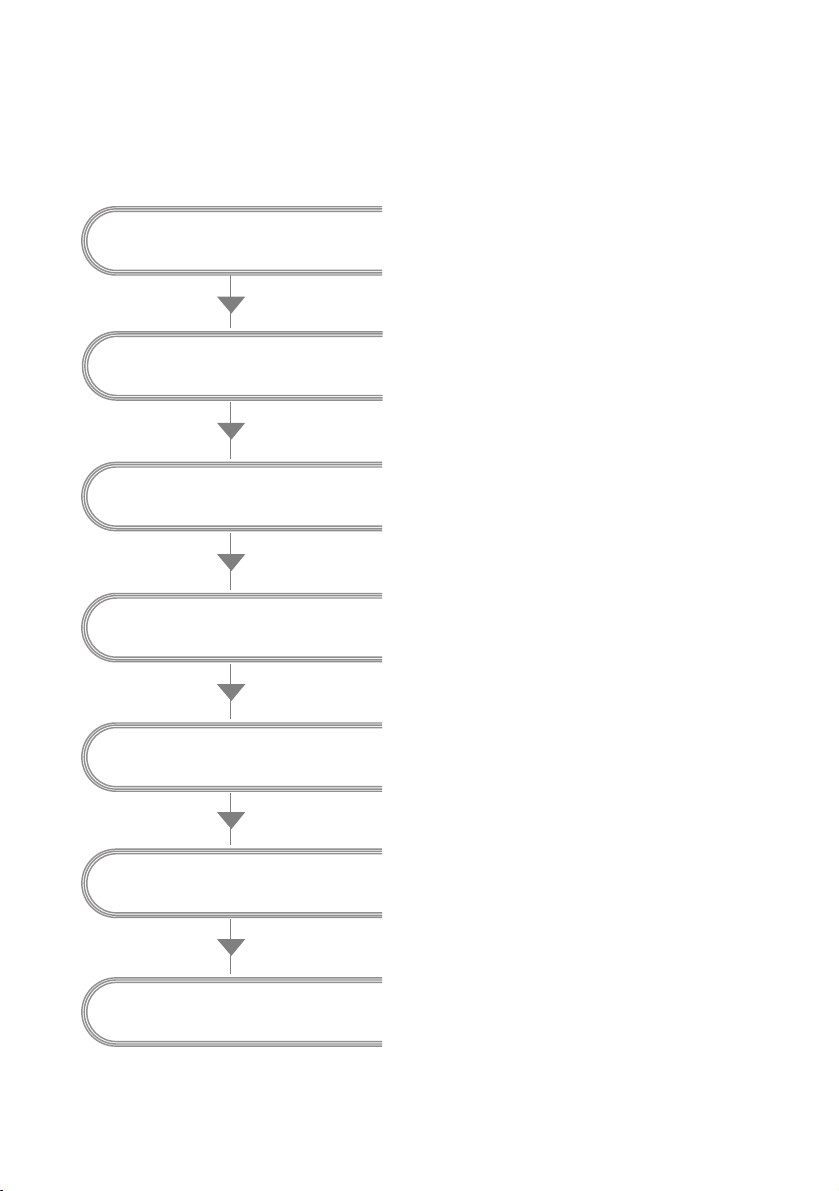
About this manual
This “Read This First” provides overview features of your CLIÉ™ handheld, such as how to
set up your CLIÉ handheld and what you can do with your CLIÉ™ handheld.
Checking the package
contents
Sony CLIÉ™ handheld
components
Setting up your Sony
CLIÉ™ handheld
Basic operations of your
Sony CLIÉ™ handheld
Using your Sony CLIÉ™
handheld with your computer
Page 10
Make sure that all the accessories are
supplied in the package.
Page 12
Learn about the parts of your CLIÉ
handheld.
Page 15
Make sure to charge your CLIÉ
handheld before using it for the first
time.
Page 23
Learn about the basic operations of
your CLIÉ handheld.
Page 38
Set up your CLIÉ handheld to use with
your computer.
Enjoying your Sony
CLIÉ™ handheld
Using applications
2
Page 45
Learn about features of your CLIÉ
handheld.
Page 52
Learn about the applications supplied
with your CLIÉ handheld.
Page 3
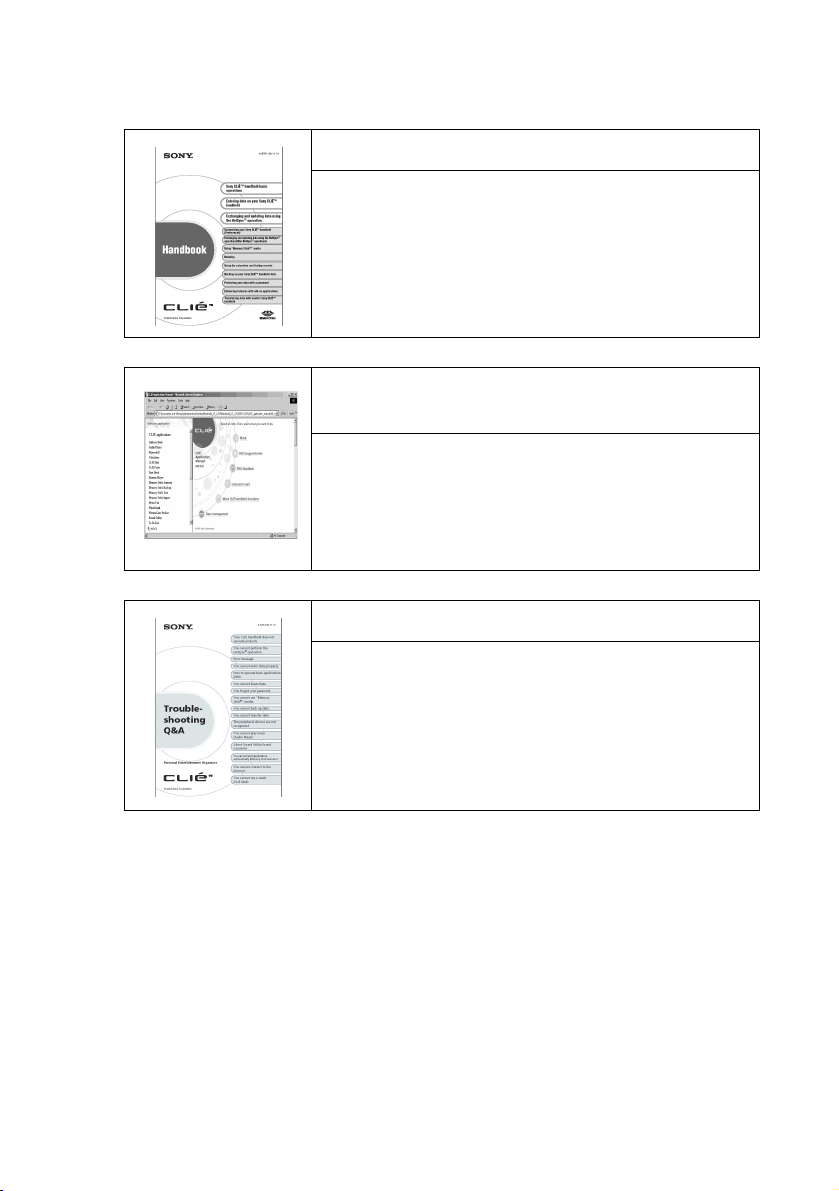
Refer to the following together with this manual.
Handbook (A PDF file in the CD-ROM)
• When using your CLIÉ handheld for the first time
The basic features and operations are explained in detail.
• CLIÉ handheld advanced operations
Useful and advanced features to make full use of your
CLIÉ handheld are explained in detail.
CLIÉ Application Manual (HTML format:
Start up on a computer)
This manual explains how to use the supplied applications
in detail.
For details on using the manual, refer to “Using CLIÉ
Application Manual” on page 52 in this manual.
Troubleshooting Q&A
This manual helps solve problems that you may encounter
while using your CLIÉ handheld.
3
Page 4
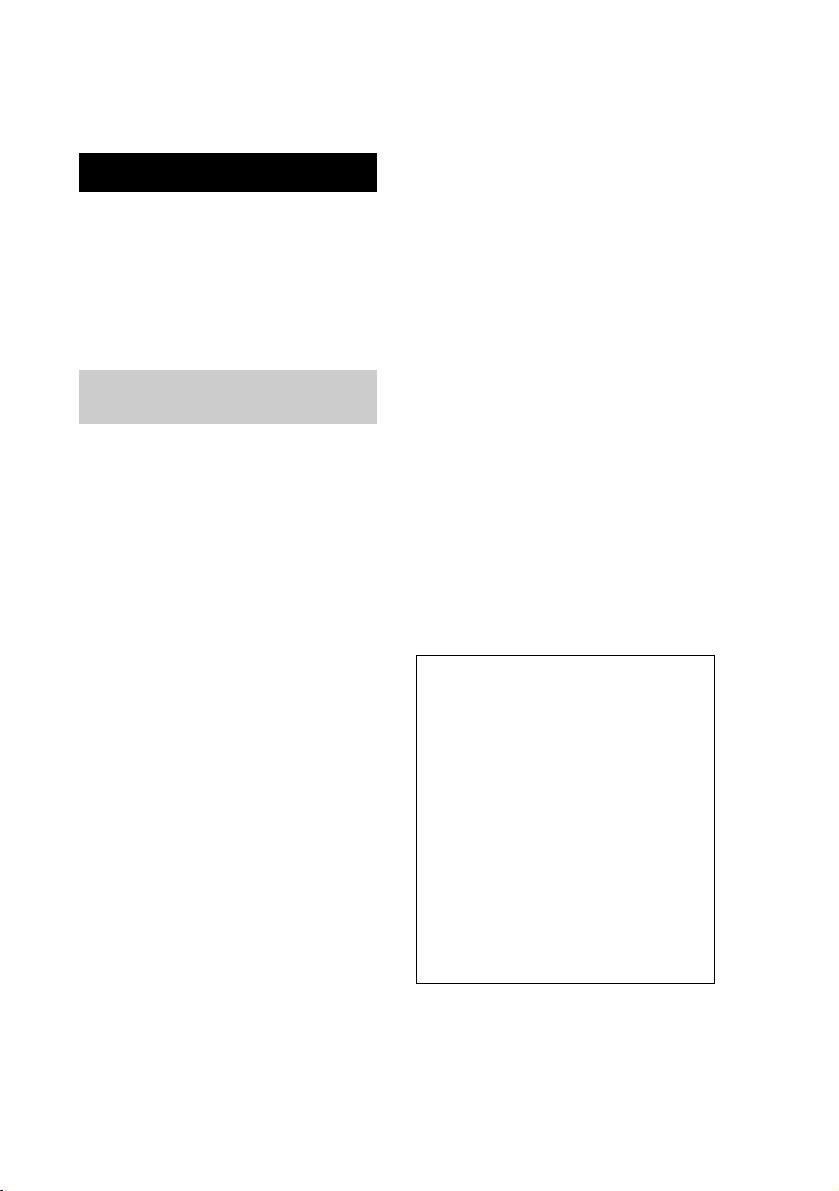
For customers in the U.S.A.
and Canada
WARNING
To prevent fire or shock hazard, do
not expose the unit to rain or
moisture. To avoid electrical
shock, do not open the cabinet.
Refer servicing to qualified
personnel only.
For customers in the U.S.A and
Canada
Owner’s Record
The model number and serial number are
located on the back of the product. Record the
model number and the serial number in the space
provided below. Refer to them whenever you call
upon your Sony dealer regarding this product.
Model No._____________
Serial No.______________
The socket-outlet shall be installed near the
equipment and shall be easily accessible.
CAUTION
You are cautioned that any changes or
modifications not expressly approved in this
manual could void your warranty on this
equipment.
This Class B digital apparatus complies with
Canadian ICES-003.
Cet appareil numerique de la classe B est
conforme à la norme NMB-003 du Canada.
NOTE
This equipment has been tested and found to
comply with the limi ts for a Class B digital device,
pursuant to Part 15 of the FCC Rules. These limits
are designed to provide reasonable protection
against harmful interference in a residential
installation. This equipment generates, uses, and
can radiate radio frequency energy and, if not
installed and used in accordance with the
instructions, may cause harmful interference to
radio communications. However, there is no
guarantee that interference will not occur in a
particular installation. If this equipment does
cause harmful interference to radio or television
reception, which can be determined by rotating
the equipment off and on, the user is encouraged
to try to correct the interference using one or more
of the following measures:
– Reorient or relocate the receiving antenna.
– Increase the separation between the
equipment and receiver.
– Connect the equipment into an outlet on a
circuit different from that to which the
receiver is connected.
– Consult the dealer or an experienced radio/
TV technician for help.
If you have a question about this product, call the
Sony Customer Information Center at keep on
next line 1-877-760-7669; or write to the Sony
Customer Information Center at 12451 Gateway
Boulevard, Fort Myers, FL 33913. The number
below is for FCC-related matters only.
Declaration of Conformity
Trade Name: SONY
Model No.: PEG-SJ33/U
Responsible Party: Sony Electronics Inc.
Address: 680 Kinderkamack Road, Oradell,
NJ 07649 USA
Telephone No.: 201-930-6972
This device complies with part 15 of the FCC
Rules.
Operation is subject to the following two
conditions:
(1) This device may not cause harmful
interference, and
(2) This device must accept any
interference received, including
interference that may cause undesired
operation.
The supplied interface cable must be used with the
equipment in order to comply with the limits for a
digital device pursuant to Subpart B of Part 15 of
FCC Rules.
4
Page 5
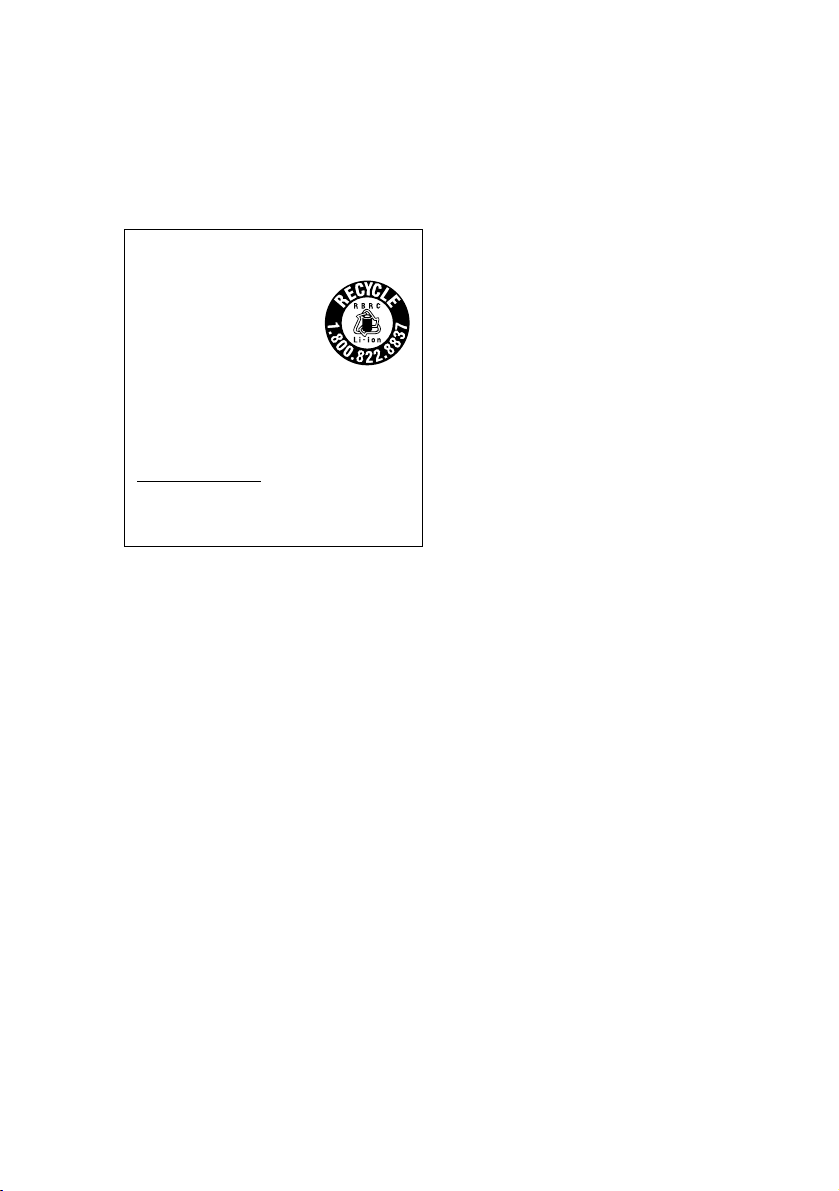
The following information
for batteries recycle is
ONLY intended for
customers in the U.S.A. and
Canada.
RECYCLING LITHIUM-ION
BATTERIES
Lithium-Ion batteries are
recyclable.
You can help preserve our
environment by returning
your used rechargeable
batteries to the collection
and recycling location
nearest you.
For more information regarding recycling of
rechargeable batteries, call toll free 1-800822-8837, or visit
http://www.rbrc.org/
Caution: Do not handle damaged or leaking
lithium-ion batteries.
IN NO EVENT SHALL SONY BE LIABLE FOR
ANY INCIDENTAL, INDIRECT OR
CONSEQUENTIAL DAMAGES OR OTHER
DAMAGES INCLUDING WITHOUT
LIMITATION LOSS OF PROFITS, LOSS OF
REVENUE, LOSS OF DATA, LOSS OF USE
OF THE PRODUCT OR ANY ASSOCIATED
EQUIPMENT, DOWNTIME, AND
PURCHASER’S TIME RELATED TO OR
ARISING OUT OF THE USE OF THIS
PRODUCT, ITS HARDWARE AND/OR ITS
SOFTWARE.
On the supplied software
• Copyright laws prohibit reproducing the
software or the software manual in whole or
in part or renting the software without the
permission of the copyright holder.
• In no event will SONY be liable for any
financial damage or loss of profits, including
claims made by third parties, arising out of
the use of the software supplied with this
product.
• In the event a problem occurs with this
software as a result of defective
manufacturing, SONY will replace it at
SONY’s option or issue a refund. However,
SONY bears no other responsibility.
• The software provided with this product
cannot be used with equipment other than
that which it is designated for use with.
• Please note that, due to continued efforts to
improve quality, the software specifications
may be changed without notice.
• The software library incorporated in CLIÉ
handheld is based in part on the work of the
Independent JPEG Group.
Program © 2002 Sony C orporation, © 2002 Palm,
Inc., or its subsidiaries. All rights reserved.
Documentation © 2002 Sony Corporation
CAUTION
Please contact your nearest Sony dealer regarding
any problems you are experiencing with your
Sony product.
Notes
• Sony does not support third-party add-on
applications. If you are having a problem
with a third-party application, please contact
the developer or publisher of that software.
• The illustrations in this manual may differ
from the actual software.
• Explanations in this manual assume that you
are familiar with basic operations of
Windows®. For how to use your computer
and operating system, please refer to their
respective manuals.
Before using your CLIÉ handheld, be sure to read
the accompanying End-User’s License Agreement.
Sony, CLIÉ, “Memory Stick”, “Magic Gate
Memory Stick”, Jog Dial, PictureGear Studio and
their logos are trademarks of Sony Corporation.
Palm OS, Graffiti and HotSync are registered
trademarks of Palm, Inc. and its subsidiaries, and
Palm, Palm Powered, Palm Desktop, the Palm
logo, the Palm Powered logo, the HotSync logo
and Palm OS5 logo are trademarks of Palm, Inc
and its subsidiaries.
Microsoft and Windows are registered trademarks
of Microsoft Corporation.
MMX and Pentium are registered trademarks of
Intel Corporation.
Pumatech, the Pumatech logo, IntelliSync and
IntelliSync Lite are trademarks of Pumatech, Inc.,
that may be registered in some jurisdictions.
Adobe and Adobe Acrobat Reader are trademarks
of Adobe Systems Incorporated.
Documents To Go is a registered trademark of
DataViz, Inc.
Kinoma is a trademark of Kinoma Inc.
QuickTime and the QuickTime logo are
trademarks of Apple Computer, Inc.
This product includes fonts owned by TypeBank
Co., Ltd. under license.
CompactFlash is a U.S. registered trademark of
SanDisk Corporation.
All other trademarks are trademarks of their
respective owners.
5
Page 6
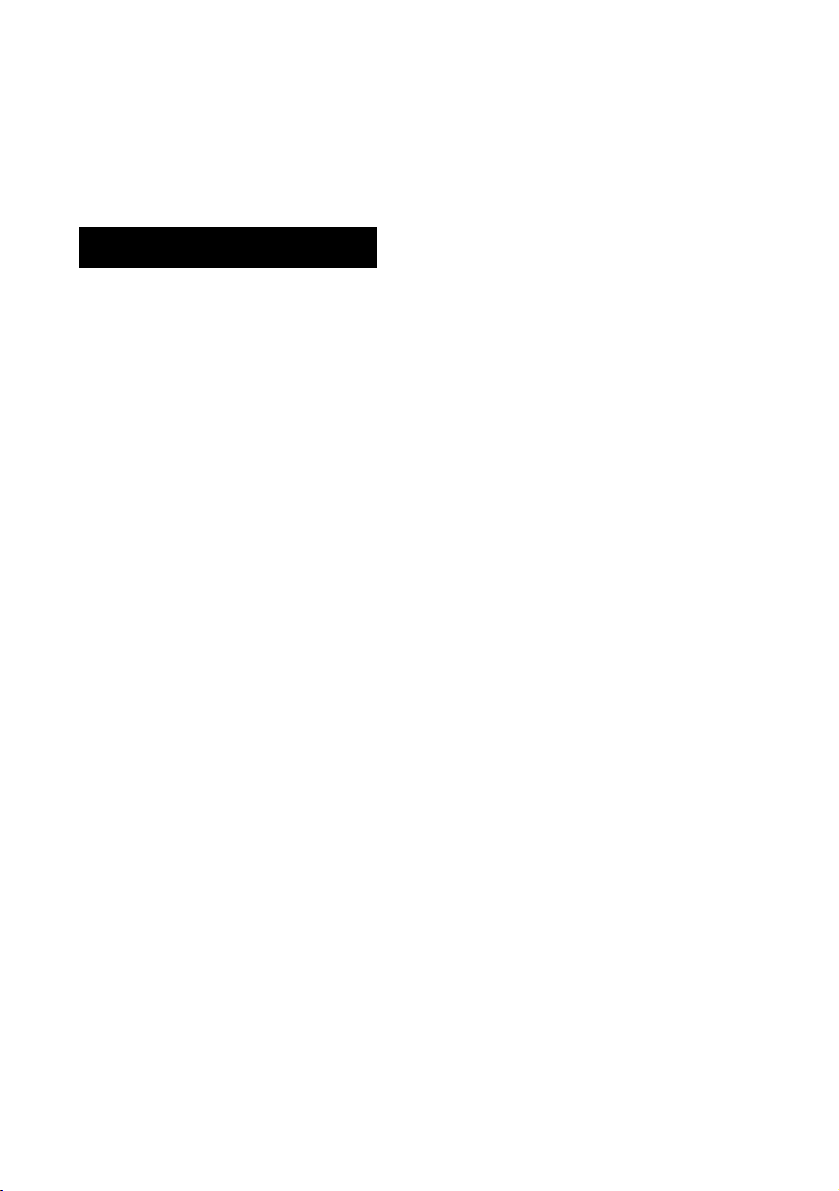
For customers in Australia,
Hong Kong, Malaysia,
Mexico, New Zealand,
Singapore, Taiwan and
Thailand
WARNING
To prevent fire or shock hazard, do
not expose the unit to rain or
moisture. To avoid electrical
shock, do not open the cabinet.
Refer servicing to qualified
personnel only.
The socket-outlet shall be installed near the
equipment and shall be easily accessible.
CAUTION
You are cautioned that any changes or
modifications not expressly approved in this
manual could void your warranty on this
equipment.
WARNING
Battery may explode if mistreated. Do not
recharge, disassemble, or dispose of in fire.
On the supplied software
• Copyright laws prohibit reproducing the
software or the software manual in whole or
in part or renting the software without the
permission of the copyright holder.
• In no event will SONY be liable for any
financial damage or loss of profits, including
claims made by third parties, arising out of
the use of the software supplied with this
product.
• In the event a problem occurs with this
software as a result of defective
manufacturing, SONY will replace it at
SONY’s option or issue a refund. However,
SONY bears no other responsibility.
• The software provided with this product
cannot be used with equipment other than
that which it is designated for use with.
• Please note that, due to continued efforts to
improve quality, the software specifications
may be changed without notice.
• The software library incorporated in CLIÉ
handheld is based in part on the work of the
Independent JPEG Group.
Program © 2002 Sony C orporation, © 2002 Palm,
Inc., or its subsidiaries. All rights reserved.
Documentation © 2002 Sony Corporation
CAUTION
Please contact your nearest Sony dealer regarding
any problems you are experiencing with your
Sony product.
Notes
• Sony does not support third-party add-on
applications. If you are having a problem
with a third-party application, please contact
the developer or publisher of that software.
• The illustrations in this manual may differ
from the actual software.
• Explanations in this manual assume that you
are familiar with basic operations of
Windows®. For how to use your computer
and operating system, please refer to their
respective manuals.
Before using your CLIÉ handheld, be sure to read
the accompanying End-User’s License Agreement.
Sony, CLIÉ, “Memory Stick”, “Magic Gate
Memory Stick”, Jog Dial, PictureGear Studio and
their logos are trademarks of Sony Corporation.
Palm OS, Graffiti and HotSync are registered
trademarks of Palm, Inc. and its subsidiaries, and
Palm, Palm Powered, Palm Desktop, the Palm
logo, the Palm Powered logo, the HotSync logo
and Palm OS5 logo are trademarks of Palm, Inc
and its subsidiaries.
Microsoft and Windows are registered trademarks
of Microsoft Corporation.
MMX and Pentium are registered trademarks of
Intel Corporation.
Pumatech, the Pumatech logo, IntelliSync and
IntelliSync Lite are trademarks of Pumatech, Inc.,
that may be registered in some jurisdictions.
Adobe and Adobe Acrobat Reader are trademarks
of Adobe Systems Incorporated.
Documents To Go is a registered trademark of
DataViz, Inc.
Kinoma is a trademark of Kinoma Inc.
QuickTime and the QuickTime logo are
trademarks of Apple Computer, Inc.
This product includes fonts owned by TypeBank
Co., Ltd. under license.
CompactFlash is a U.S. registered trademark of
SanDisk Corporation.
All other trademarks are trademarks of their
respective owners.
6
Page 7
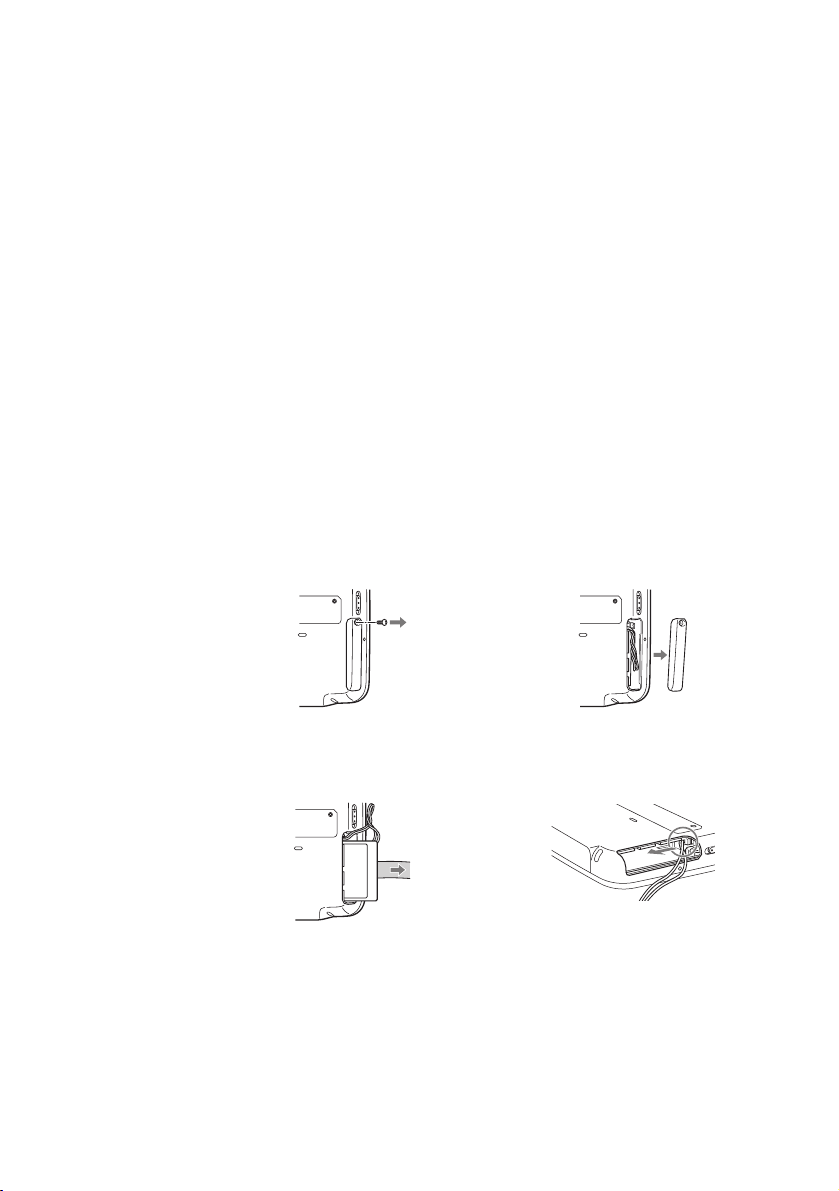
The following information for batteries recycle is
ONLY intended for customers in the U.S.A. and
Canada.
Recycling Lithium-Ion batteries
Lithium-Ion batteries are recyclable.
You can help preserve our environment by returning your used rechargeable
batteries to the collection and recycling location nearest you.
For more information regarding recycling of rechargeable batteries, call toll
free 1-800-822-8837, or visit the website (http://www.rbrc.org/).
When you dispose your CLIÉ handheld, follow the steps below for recycling
batteries.
How to remove the battery
1
Remove the screw from the side
of your CLIÉ handheld with the
Phillips screwdriver.
3
Pull the attached ribbon to remove
the battery.
2
Remove the battery cover.
4
Remove the jack of the battery
cord from your CLIÉ handheld.
7
Page 8

Table of Contents
Checking the package contents
. . . . . . . . . . . . . . . . . . . . 10
Sony CLIÉ™ handheld
components. . . . . . . . . . . . 12
Setting up your Sony CLIÉ™
handheld. . . . . . . . . . . . . . 15
Charging your Sony CLIÉ™
handheld . . . . . . . . . . . . . . . . . . 15
Performing the initial settings of your
Sony CLIÉ™ handheld . . . . . . . . . 17
Basic operations of your Sony
CLIÉ™ handheld. . . . . . . . . 23
Basic operations . . . . . . . . . . . . . . 23
Functions of parts . . . . . . . . . . . . . 26
Restarting your Sony CLIÉ™
handheld . . . . . . . . . . . . . . . . . . 30
Locating the components of the
Application Launcher screen . . . . 33
Starting applications . . . . . . . . . . . 35
Entering data. . . . . . . . . . . . . . . . . 37
Using your Sony CLIÉ™ handheld
with your computer. . . . . . . 38
Enjoying your Sony CLIÉ™
handheld . . . . . . . . . . . . . .45
Enjoying music . . . . . . . . . . . . . . . 45
Managing schedules (Date Book). . . 47
Managing addresses and telephone
numbers (Address Book) . . . . . . . 49
Exchanging Date Book and Address Book
data between your CLIÉ handheld and
your computer . . . . . . . . . . . . . . 50
®
Viewing Microsoft
Microsoft
CLIÉ handheld
(Documents To Go
Word and
®
Excel documents on your
®
). . . . . . . . . . 51
Using applications . . . . . . .52
Using CLIÉ Application Manual . . . . 52
Installing add-on applications in your
CLIÉ handheld . . . . . . . . . . . . . . 54
Introducing add-on applications. . . . 55
Troubleshooting . . . . . . . . .67
Before encountering problems. . . . . 67
Solving problems . . . . . . . . . . . . . 68
Customer Support and Customer
Registration. . . . . . . . . . . . . . . . 69
Installing the Palm™ Desktop for CLIÉ
software in your computer . . . . . . 38
Connecting your Sony CLIÉ™ handheld
and your computer via
the USB cable . . . . . . . . . . . . . . 41
Setting the user name. . . . . . . . . . . 42
Exchanging and updating data using
the HotSync
®
operation. . . . . . . . 43
8
Additional information. . . . .70
Notes on use. . . . . . . . . . . . . . . . . 70
Specifications . . . . . . . . . . . . . . . . 73
INDEX . . . . . . . . . . . . . . . .75
Page 9
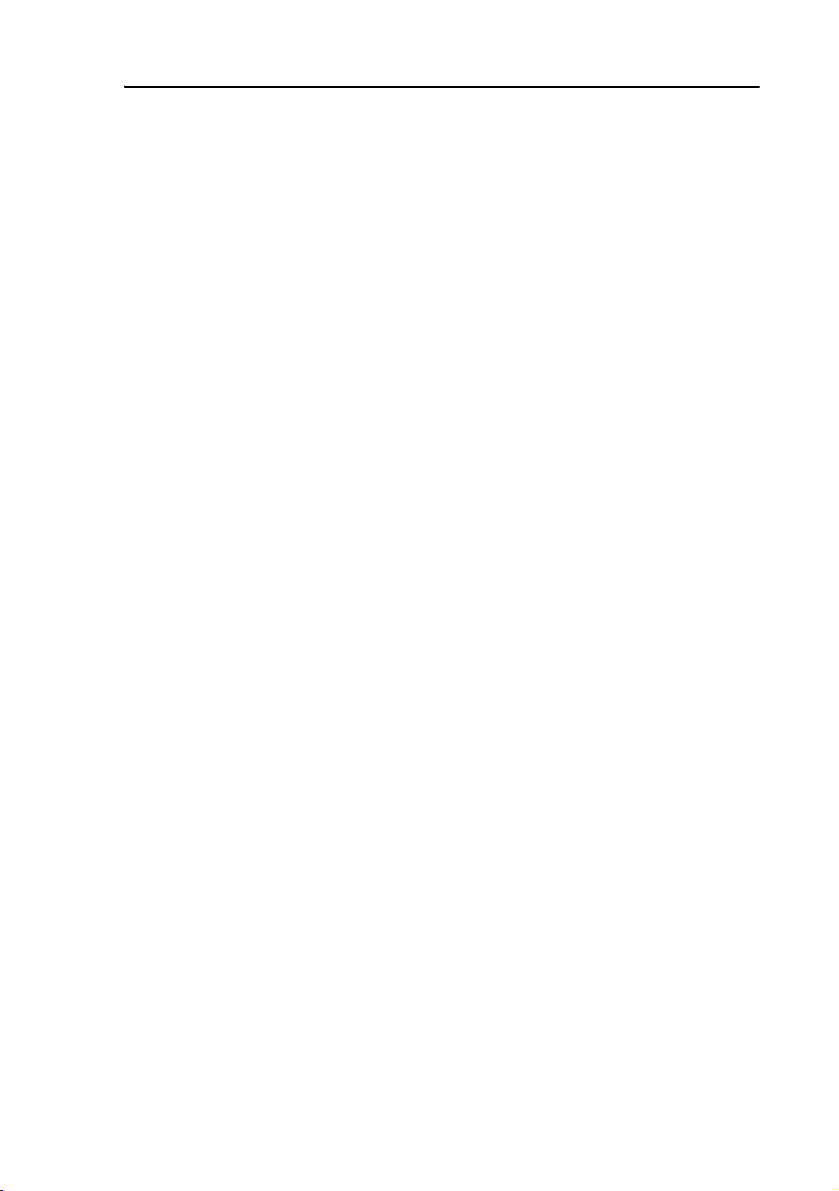
Notes on this manual
• Screen pictures in this manual may be different from the actual displays in the supplied
software.
• Contents of this manual are written for users with basic operating skills of Windows.
For details about computer operations, refer to the manual of the computer.
About display (LCD)
Even though the LCD of your CLIÉ handheld is designed with precision technology, the
following may occur due to the inherent nature of LCDs. However, they do not indicate
a malfunction.
• Black, red, blue or green dots appear.
• Brightness of the display is lacking in uniformity depending on the angle of view.
9
Page 10
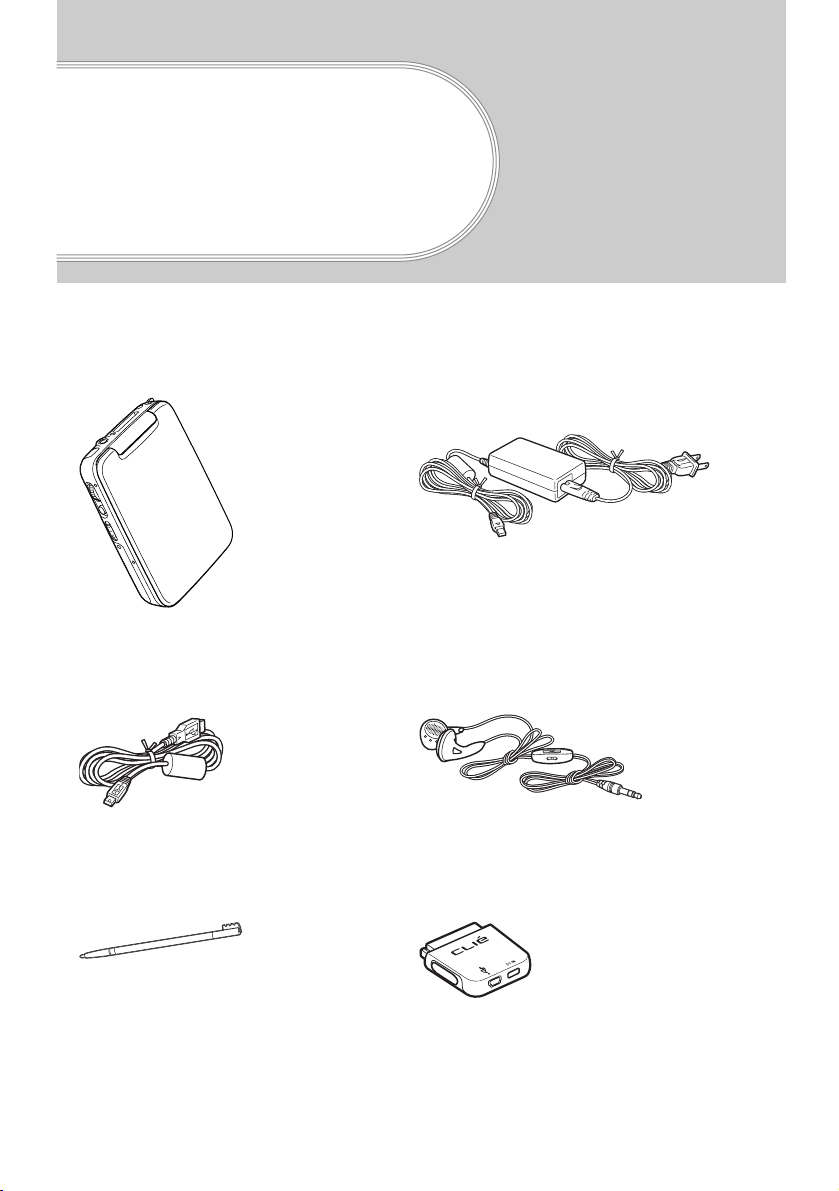
Checking the
U
package contents
Check the accessories in the package first.
CLIÉ handheld (1)
SB cable (1)
Stylus (1) Plug adapter (1)
AC power adapter
(1 : including AC cord)
Headphones (1)
The stylus is stored in your CLIÉ
handheld at the factory.
10
Page 11
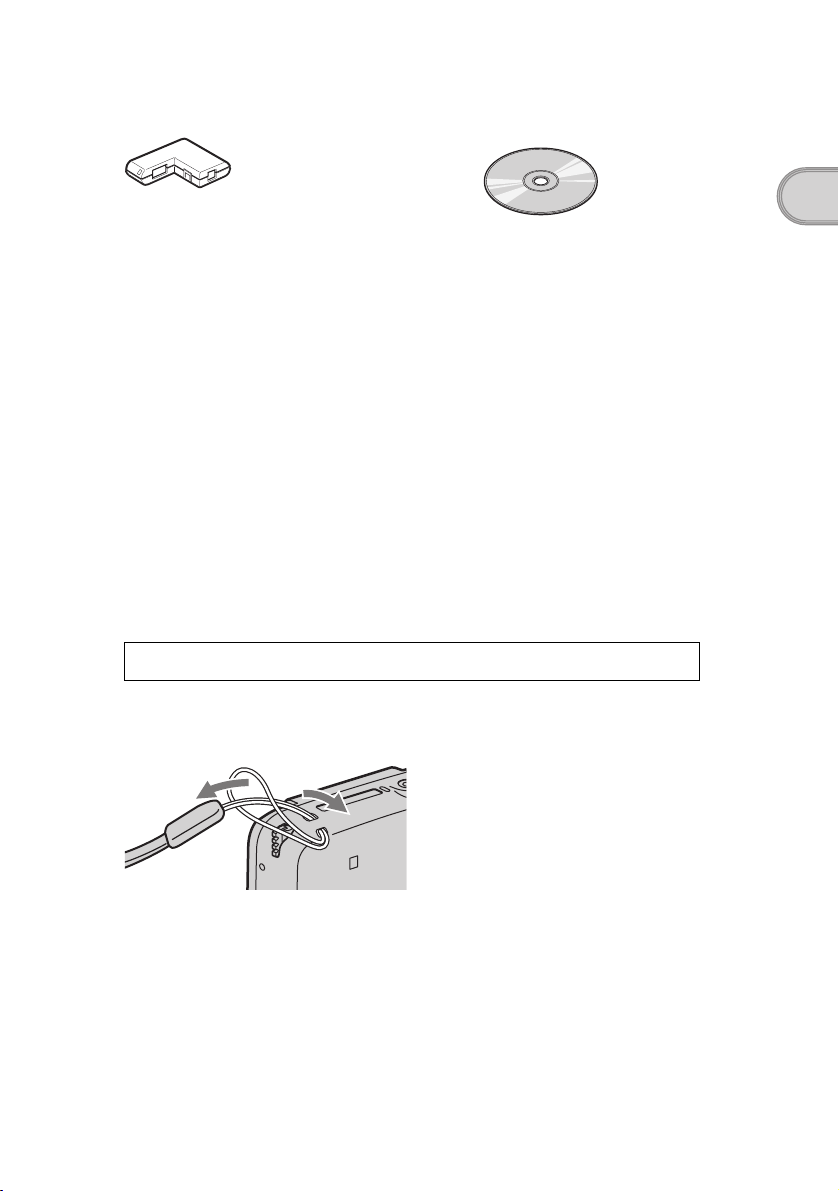
Plug adapter attachment (1)
Installation CD-ROM (1)
Strap (1)
Refer to the illustration below to attach the strap.
Read This First - Operating Instructions (1, this manual)
Troubleshooting Q&A (1)
Limited Warranty Statement (1)
Graffiti card (1)
End User License Agreement (1)
Other printed materials
Make sure that the package contains all of the listed accessories. If any item is missing,
contact the Sony Customer Information Service Center or a Sony dealer.
Use the strap to avoid dropping your CLIÉ handheld.
Checking the package contents
Attaching the strap
11
Page 12
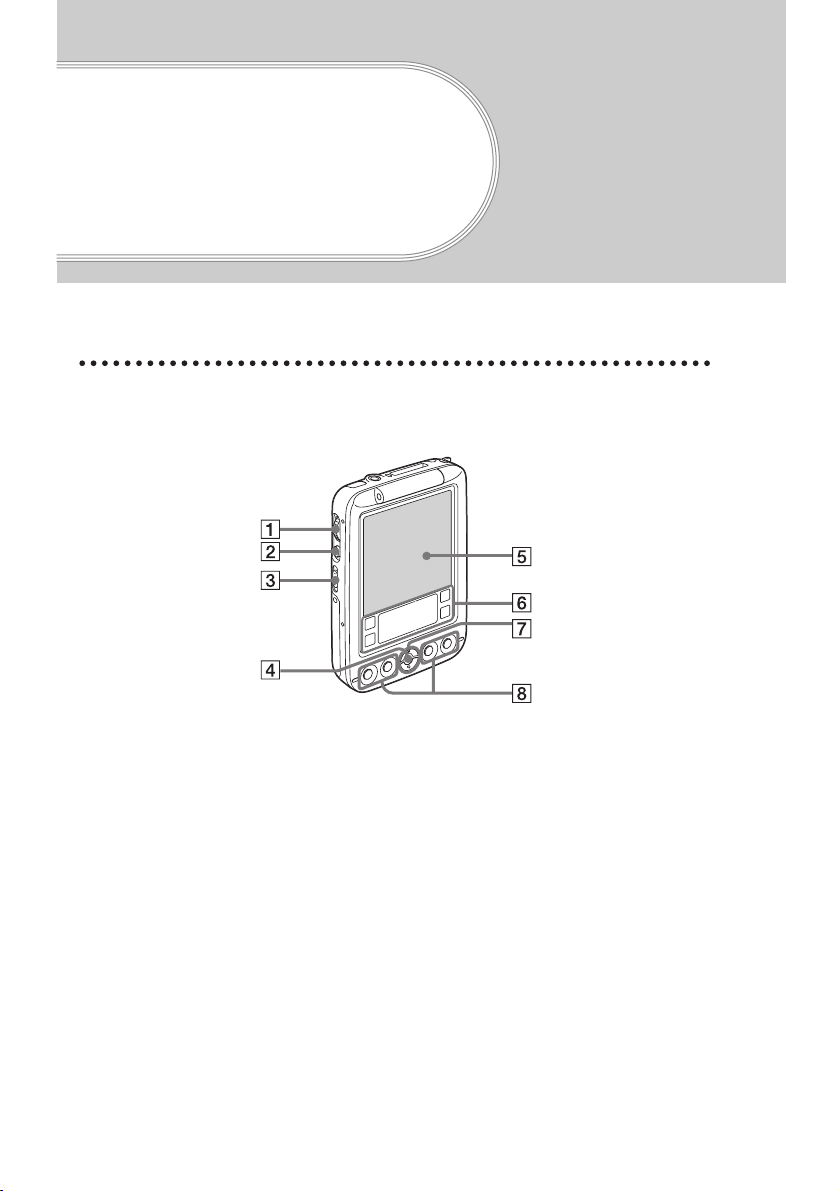
Sony CLIÉ™ handheld components
This chapter introduces the each part of your CLIÉ handheld.
Front panel
A Jog Dial™ navigator
(page 25)
B BACK Button (page 28)
C POWER/HOLD Switch
(page 26)
D LED (page 27)
12
E Screen (page 33)
F Graffiti
(page 33)
G Scroll Buttons (page 28)
H Application Buttons
(page 36)
®
Writing Area
Page 13
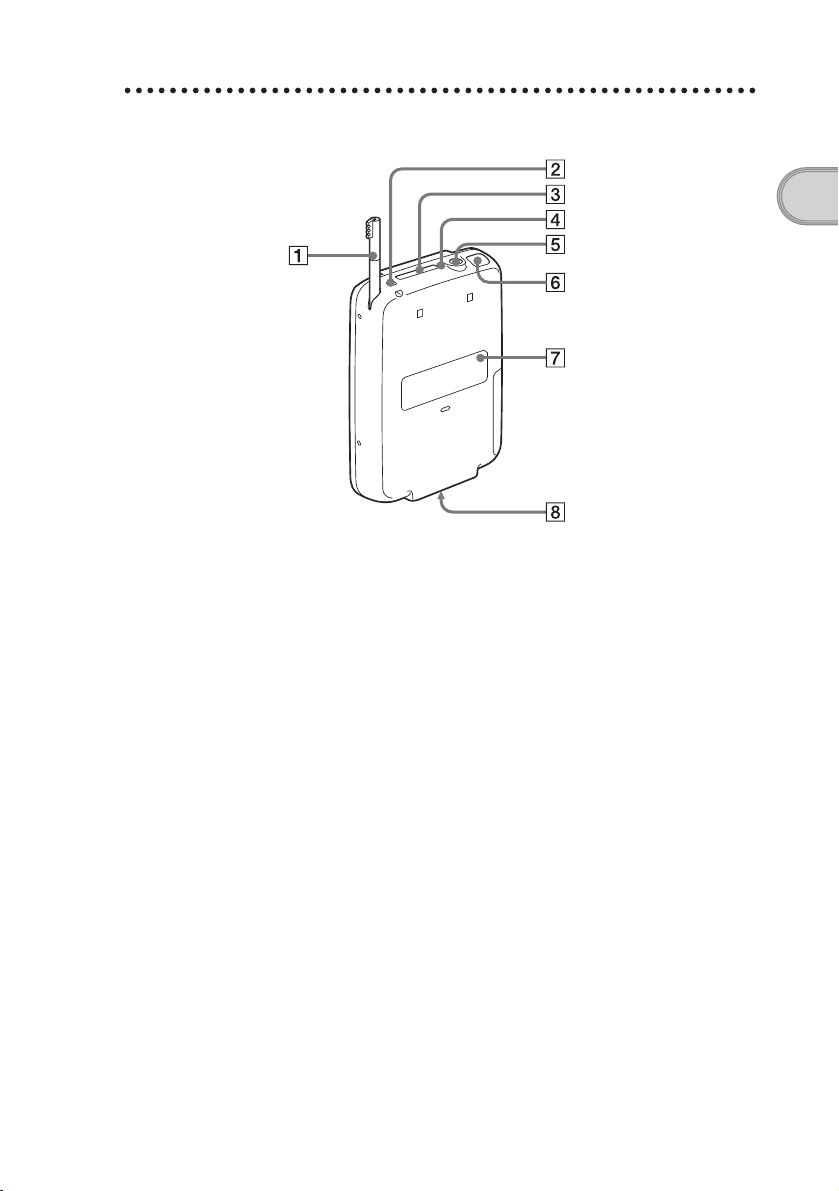
Back panel
Sony CLIÉ™ handheld components
A Stylus (page 23)
B Strap holder (page 11)
C “Memory Stick” Slot
(page 29)
D “Memory Stick” LED
(page 29)
E Headphone jack (page 45)
F IR port (page 28)
G RESET Button (page 30)
H Interface Connector
(page 15, 41)
Continued on next page
• • • • • • • • • • • • • • • • • • • •
13
Page 14
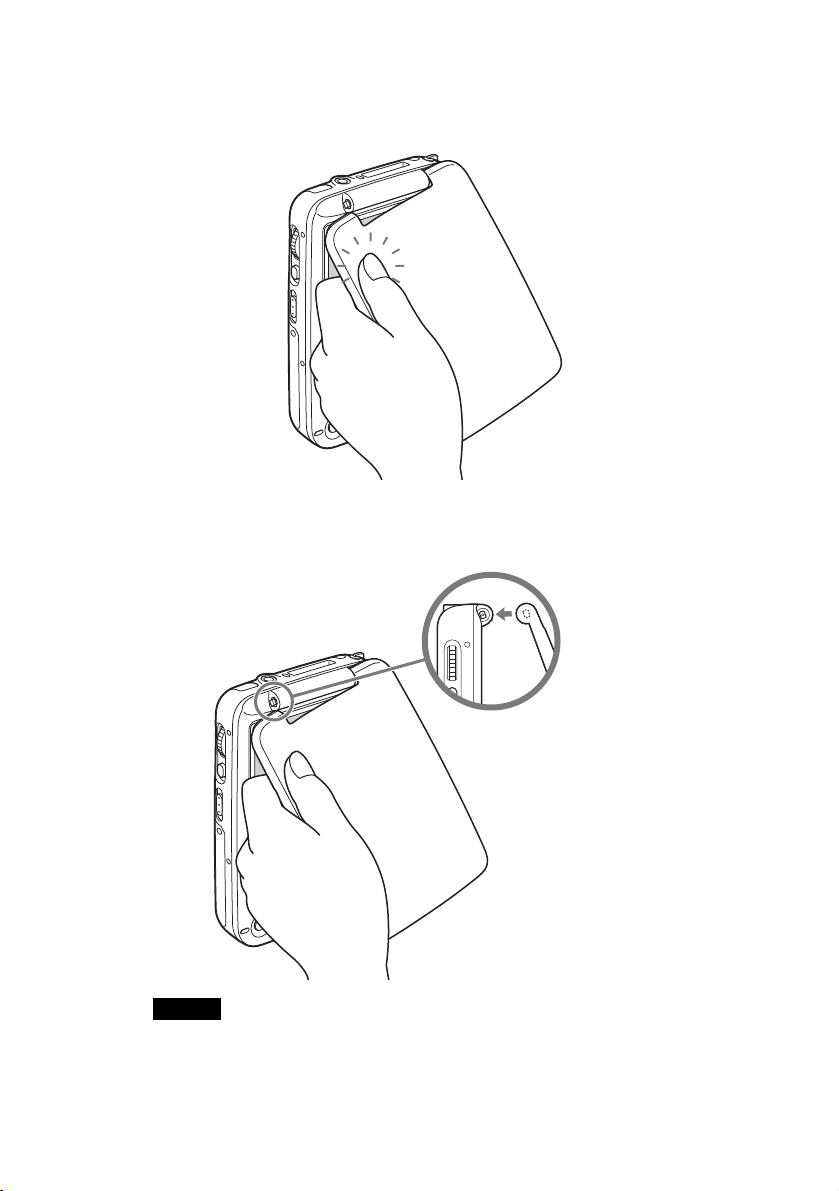
Removing the protective cover from your CLIÉ handheld
Using a twisting action, remove the protective cover from one side of the hinge
joint, and then completely remove.
Push and twist
Attaching the protective cover to your CLIÉ handheld
Insert one side of the hinge (as illustrated), and then insert the other side. Open
the protective cover once to ensure correct attachment.
14
Notes
• Be careful not to break the hinge joints of your CLIÉ handheld when you remove the
protective cover.
• You may need to remove the protective cover from your CLIÉ handheld when you use
certain accessories inserted in the “Memory Stick” slot, due to their size.
Page 15
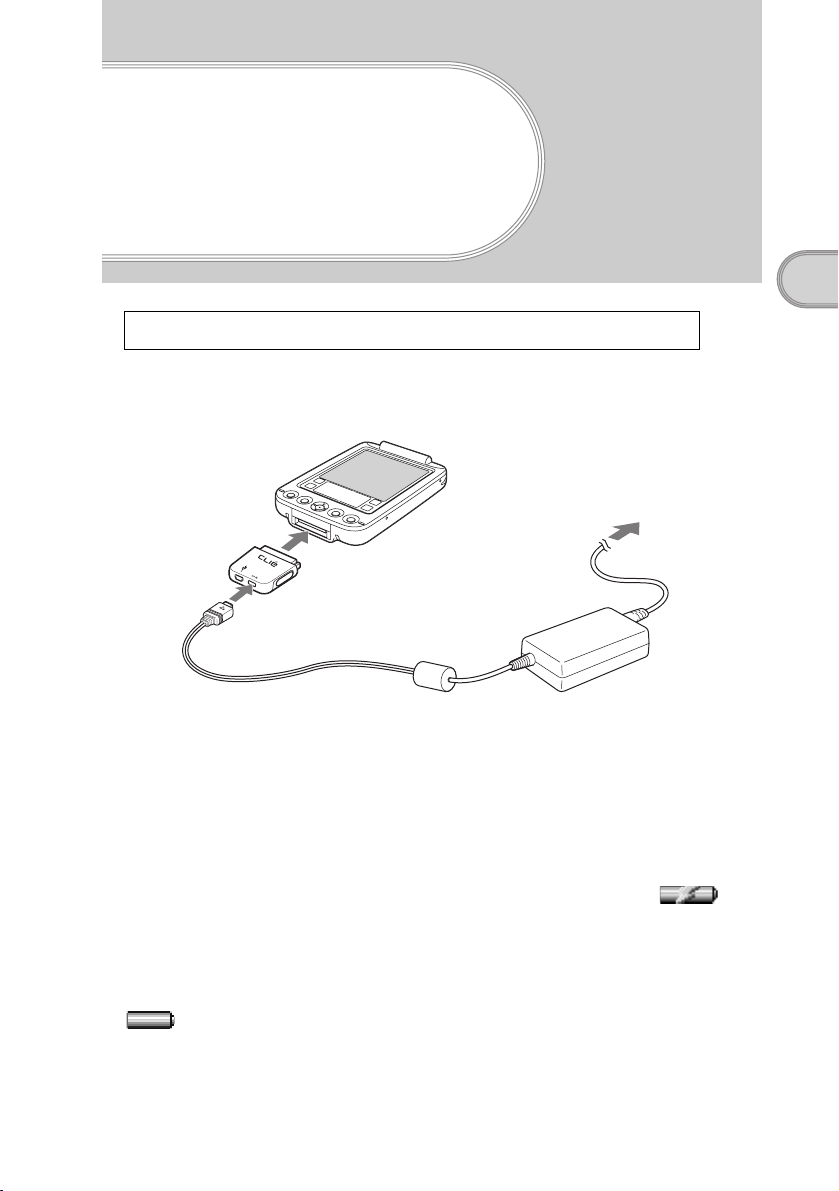
Setting up your Sony CLIÉ™ handheld
Make sure to charge your CLIÉ handheld before using it for the first time.
Step 1: Charging your Sony CLIÉ™ handheld
2
1
1
Connect the AC power adapter to the DC IN connector of
the plug adapter.
2
Connect the plug adapter to the interface connector of
your CLIÉ handheld.
3
Connect the AC power adapter to the wall outlet.
The LED indicator of your CLIÉ handheld turns on and the icon
is displayed on the screen.
3
Setting up your Sony CLIÉ™ handheld
It takes about four hours for your CLIÉ handheld to be fully charged for the first time.
The LED indicator of your CLIÉ handheld turns off when charging is complete. The
icon will be displayed when you disconnect the AC power adapter from the wall
outlet.
Continued on next page
• • • • • • • • • • • • • • • • • • • •
15
Page 16
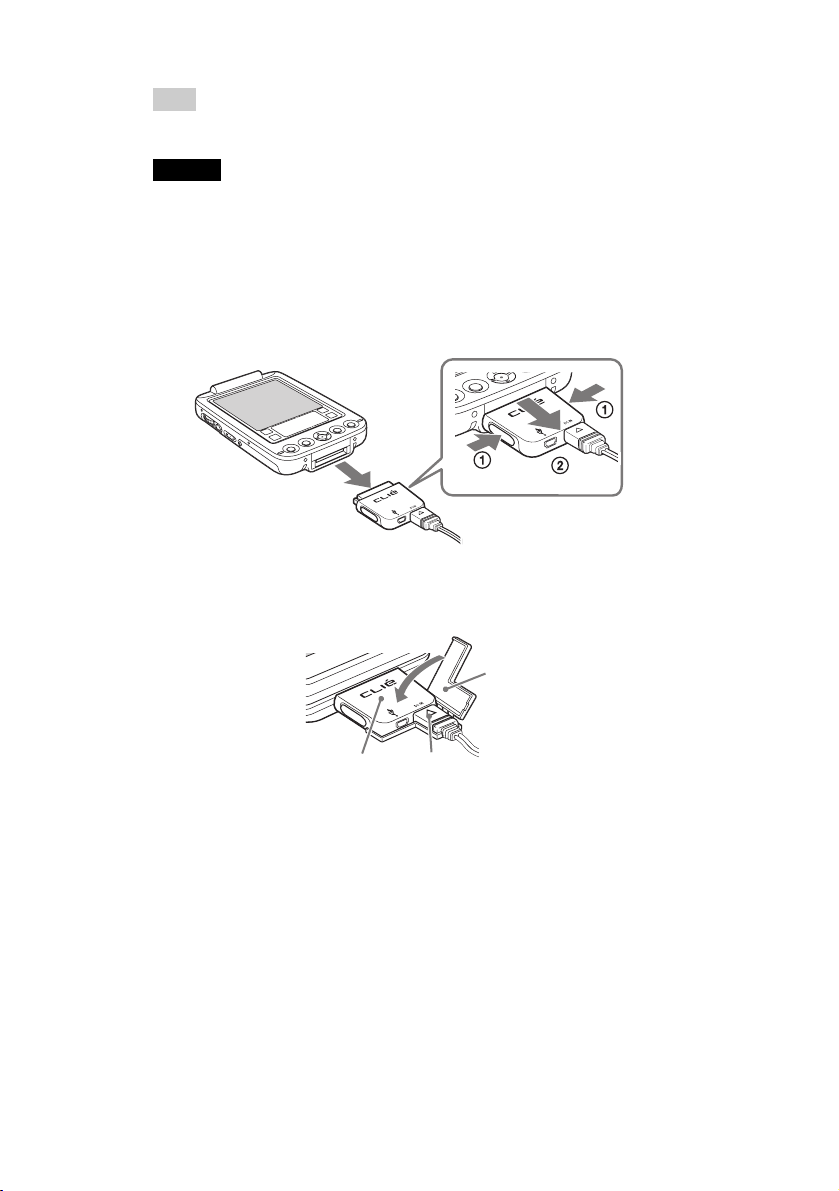
Tip
Subsequent charges will require less time if you charge your CLIÉ handheld frequently.
Notes
• If the battery of your CLIÉ handheld is fully discharged, all data stored on the memory
in your CLIÉ handheld will be lost.
• While charging your CLIÉ handheld, do not connect external devices, such as a
computer, to the headphone jack of your CLIÉ handheld, as a malfunction may occur.
How to remove the plug adapter
Remove by pressing the plug adapter on both sides as illustrated.
How to connect the supplied plug adapter attachment
Connect the supplied plug adapter attachment as illustrated.
Plug adapter attachment
16
Plug adapter
AC power adapter
Page 17
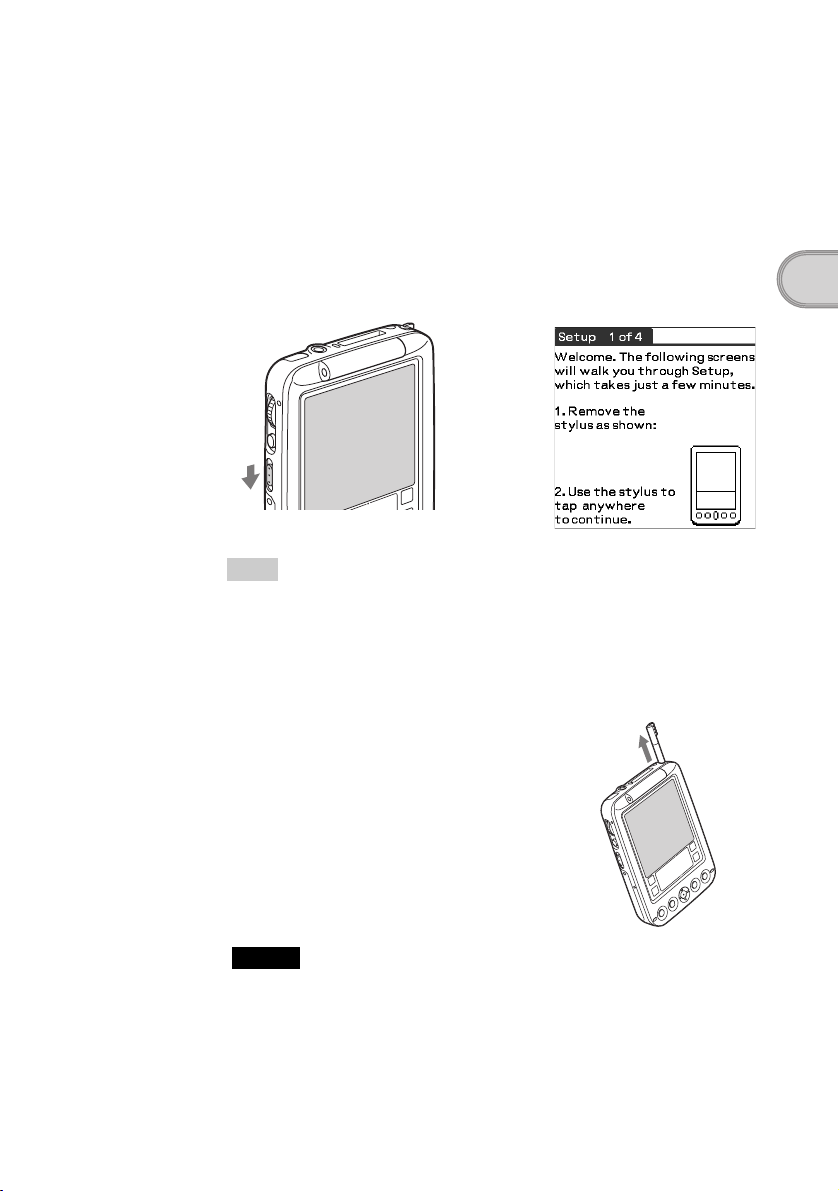
Step 2: Performing the initial settings of
your Sony CLIÉ™ handheld
The first time you turn on your CLIÉ handheld, you are required to make initial
settings. Follow the on-screen instructions to configure the initial settings and
to get accustomed to operations on your CLIÉ handheld.
1
Slide down the POWER/HOLD switch.
Your CLIÉ handheld turns on, and the Welcome screen appears.
b
Slide down the POWER/HOLD switch
Tips
If you cannot turn on your CLIÉ handheld
• Did you charge your CLIÉ handheld following the steps on page 15?
b For details, refer to “Troubleshooting Q&A.”
• If you cannot turn on your CLIÉ handheld even after charging it, perform a soft
reset (page 30).
Setting up your Sony CLIÉ™ handheld
2
Take out the Stylus.
You can use the stylus to enter
data and to select applications.
Notes
• Always use the point of the stylus for tapping or making strokes on your CLIÉ
handheld screen. Never use a real pen, pencil, or other sharp object to write on
the screen.
• When you put the stylus back in the holder of your CLIÉ handheld, push it in
until it clicks into place.
Take out the Stylus
Continued on next page
• • • • • • • • • • • • • • • • • • • •
17
Page 18
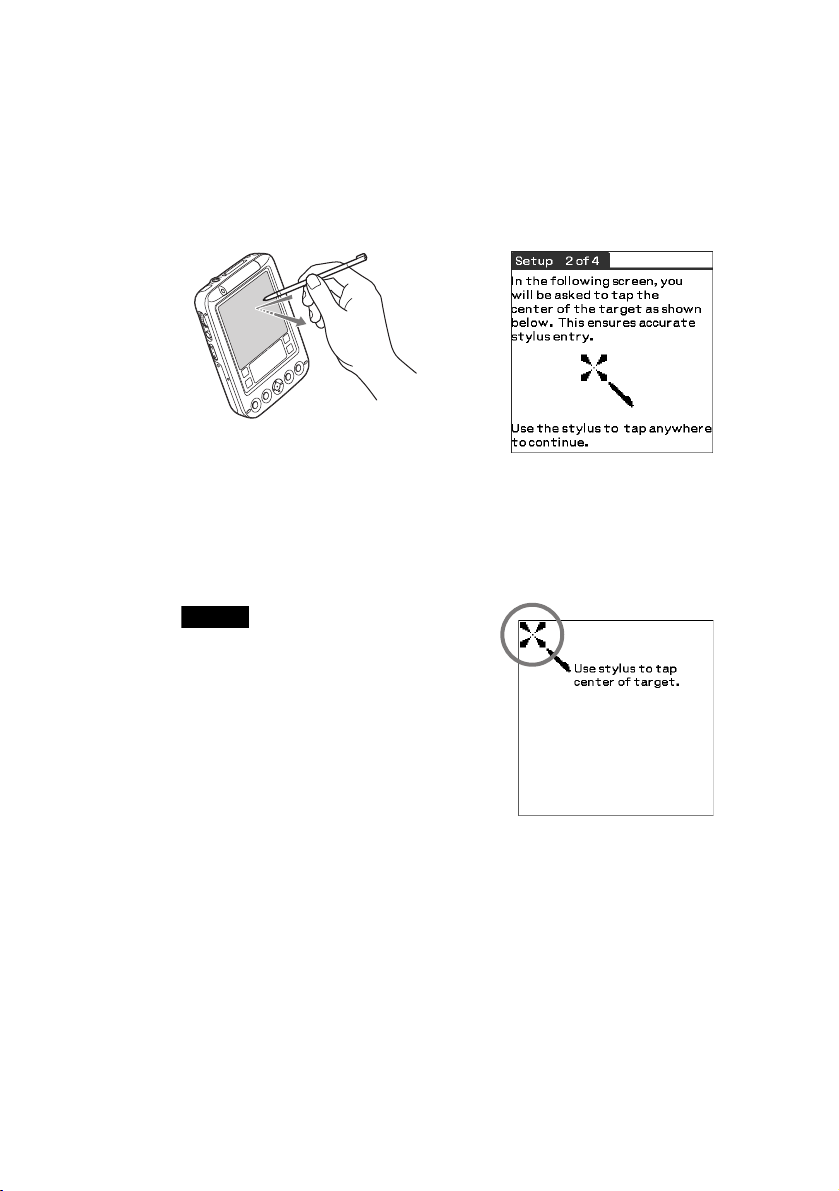
3
Press lightly on the screen with the stylus.
This action is called “tapping.”
The digitizer calibration screen is displayed. The calibration screen aligns
the internal circuitry of your CLIÉ handheld with its touch-sensitive screen
that can detect the task you want to perform when you tap an item on the
screen.
b
Press lightly on the
screen (Tap)
4
Tap the center of the displayed target following the onscreen instruction.
Also tap the center of the following displayed targets in the lower right
corner and the center of the screen.
Note
If the digitizer is not configured correctly, the
scroll bar may not operate properly, “tapping”
may not work as expected, or other problems
may occur. For re-configurin g the digitizer, refer
to “Customizing your Sony CLIÉ™ handheld:
Adjusting the Digitizer” in “Handbook.”
18
After calibration is complete, a screen for setting the time and date is
displayed.
Page 19
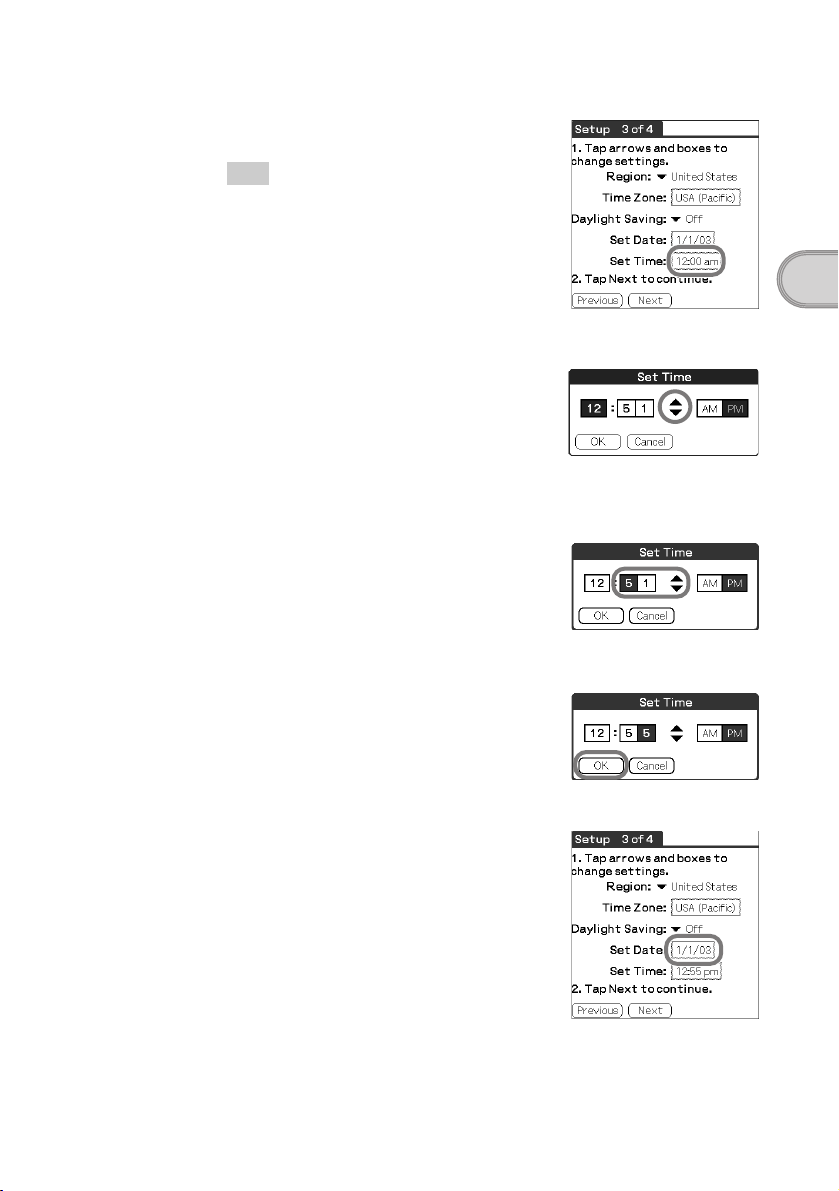
5
Tap the Set Time box.
The Set Time dialog box is displayed.
Tip
You can reconfigure the date and time
settings in the Preferences screen.
b For details, refer to “Customizing your Sony
CLIÉ™ handheld: Setting the Date & Time
preferences” in “Handbook.”
6
Tap the arrow v or V to set the hour to the current time.
7
Tap each number of the minute, then tap the arrow v or
V to set the minutes.
8
Tap OK.
The Setup screen is displayed.
Setting up your Sony CLIÉ™ handheld
9
Tap the Set Date box.
The Set Date screen is displayed.
Continued on next page
• • • • • • • • • • • • • • • • • • • •
19
Page 20
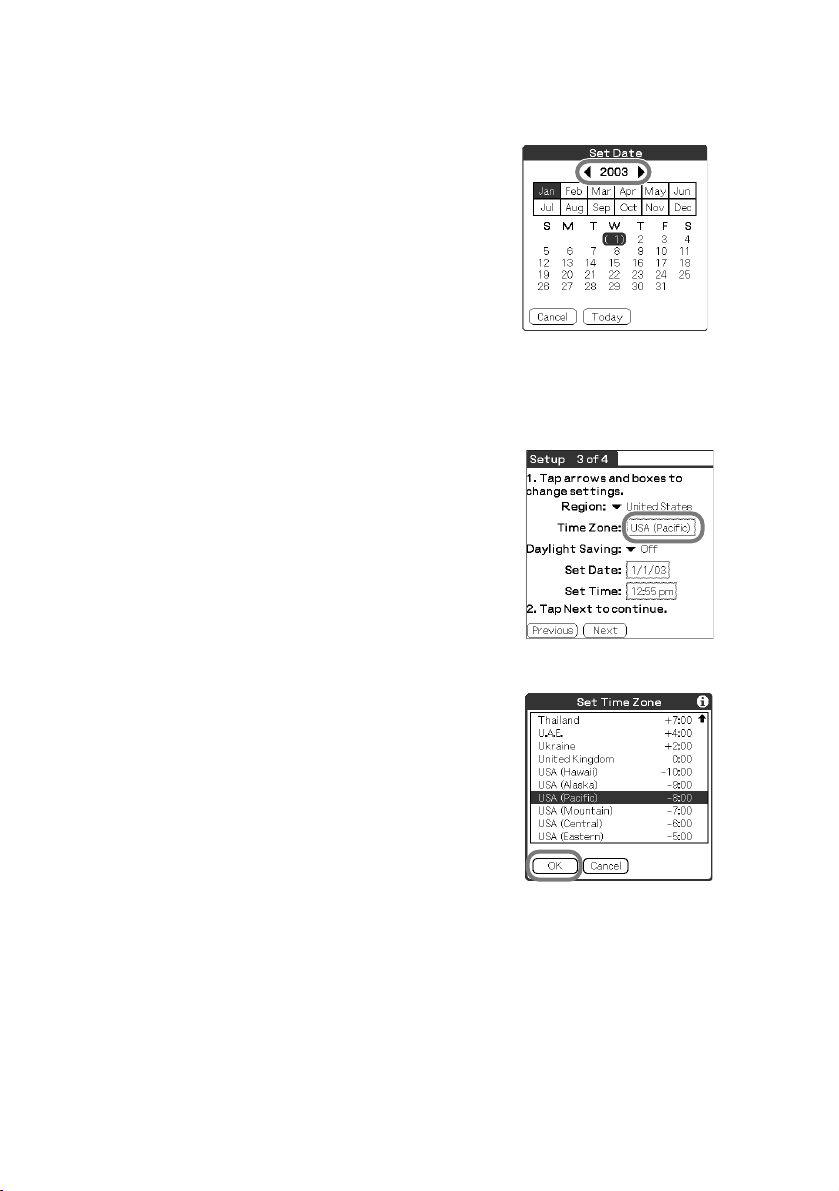
10
Tap the arrow b or B next to the year to select the current
year.
11
Tap the current month, then tap the current date.
The Setup screen is displayed.
12
Tap the Time Zone box.
The Set Time Zone screen is displayed.
13
Tap a region to set the time zone, then tap OK.
20
Page 21
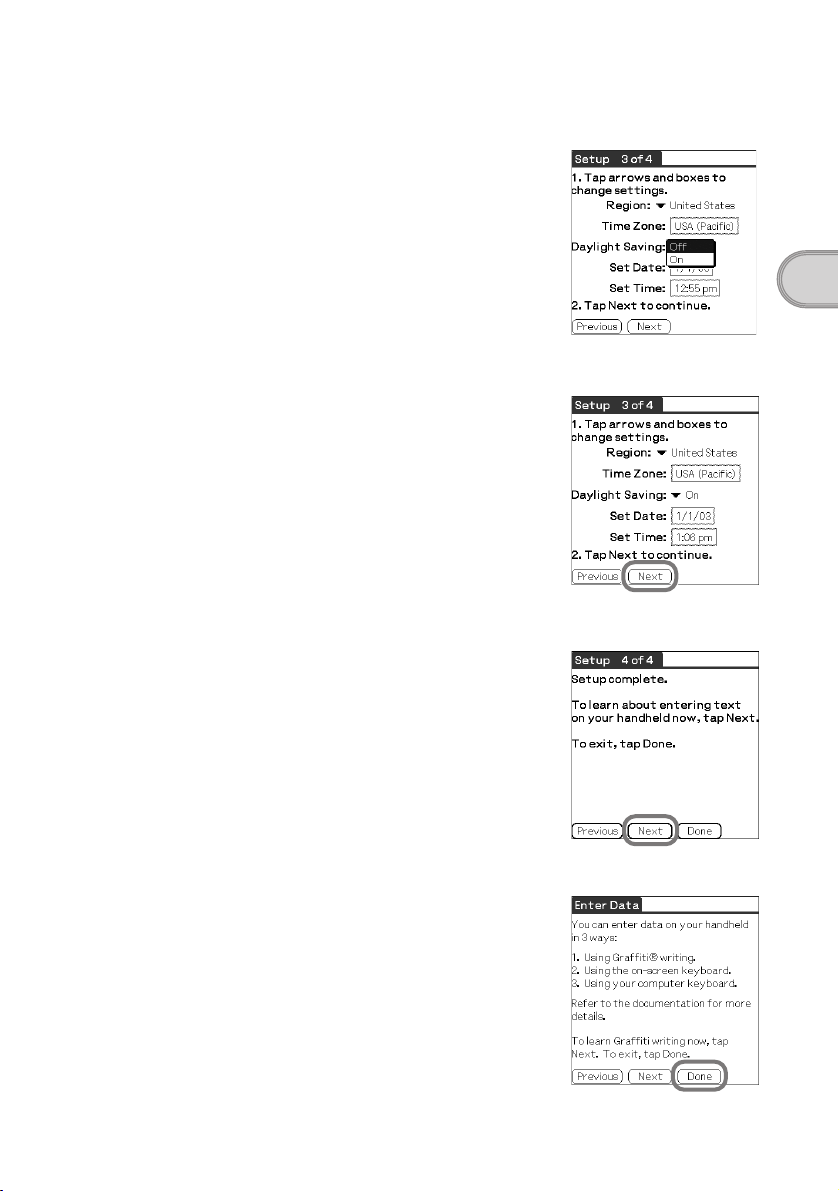
14
Tap the arrow V next to Daylight Saving and select ON or
OFF.
15
Tap Next.
16
Tap Next.
The Enter Data screen is displayed.
Setting up your Sony CLIÉ™ handheld
17
Tap Done.
Continued on next page
• • • • • • • • • • • • • • • • • • • •
21
Page 22
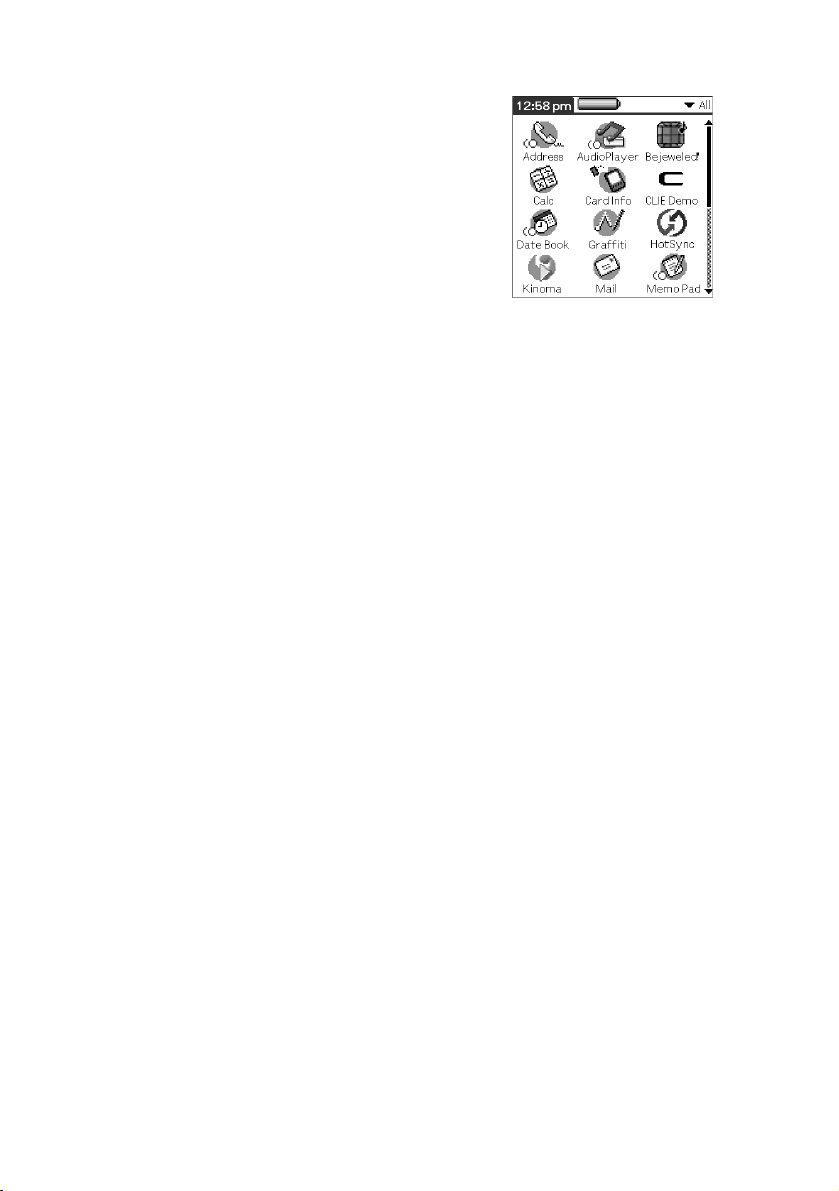
The initial settings are complete, and the
Application Launcher screen is displayed.
Initial settings are complete.
22
Page 23
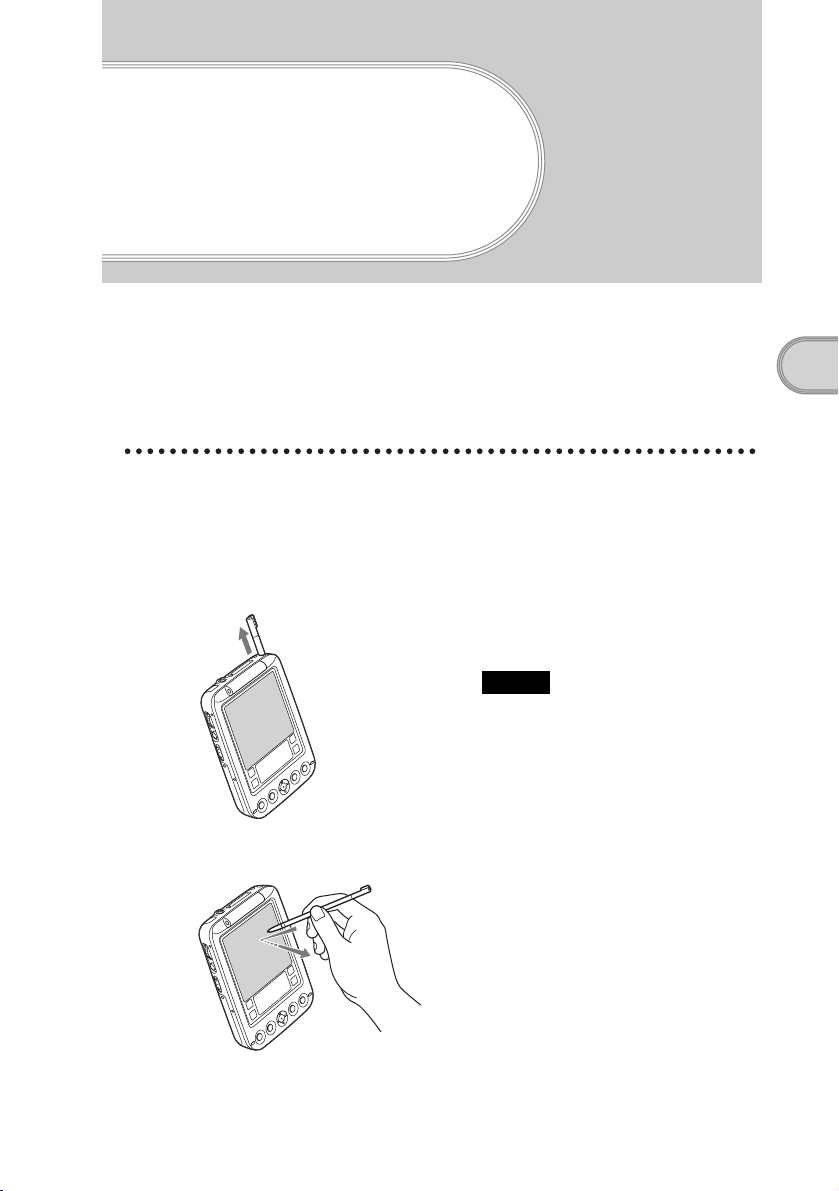
Basic operations of your Sony CLIÉ™ handheld
This chapter explains how to start applications, enter data and perform other basic
operations.
Basic operations
Using the stylus
With your CLIÉ handheld, you can use the supplied stylus to enter characters
and to select an application you want to start.
Taking out the stylus
Tapping
Basic operations of your Sony CLIÉ™ handheld
The stylus is stored in the holder on the
upper side of your CLIÉ handheld.
Note
To avoid losing the stylus, always put it
back in the holder after use.
The action of pressing lightly on the
screen with the stylus is called
“tapping.”
Continued on next page
• • • • • • • • • • • • • • • • • • • •
23
Page 24
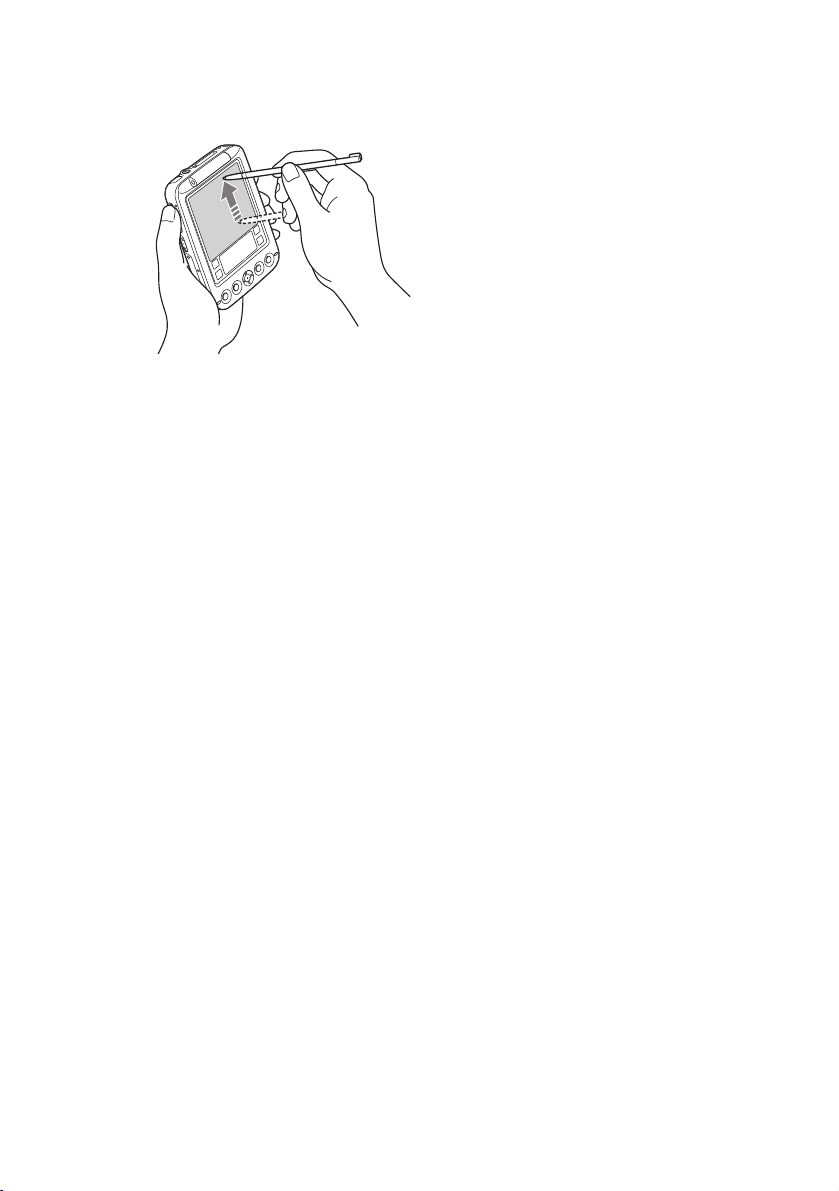
Dragging
Just as you can drag the mouse to select
(and drag) text or move objects on your
computer, you can use the stylus to drag
an item on the screen of your CLIÉ
handheld. Press the stylus lightly on the
item, and move it along the screen
surface.
24
Page 25

Using the Jog Dial™ navigator
Your CLIÉ handheld is equipped with the Jog Dial™ navigator, which allows
you to perform all major operations without the stylus. You can operate your
CLIÉ handheld using the Jog Dial™ navigator with just one hand.
Tip
The icon of any application that supports the Jog Dial™ navigator
operations is marked with the Jog Dial™ navigator mark.
For applications not supporting the Jog Dial™ navigator
operations, you can use the JogAssist function to enable the Jog
Dial™ navigator operations.
* The World Alarm Clock icon, PhotoStand icon and CLIE
Paint icon do not have the mark, but support the Jog
Dial™ navigator operations.
b For details, refer to “Customizing your Sony CLIÉ™
handheld: Setting the JogAssist function” in “Handbook.”
Rotating the Jog Dial™ navigator
Rotate the Jog Dial™ navigator to select various items or to
select an application to start.
Pressing the Jog Dial™ navigator
Basic operations of your Sony CLIÉ™ handheld
mark
Press the Jog Dial™ navigator to decide the selected item or
to start the selected application.
Rotating while holding down the Jog Dial™
navigator
Some applications support operations executed by rotating while holding down
the Jog Dial™ navigator.
25
Page 26

Functions of parts
POWER/HOLD Switch
Turning on your CLIÉ handheld
POWER/HOLD Switch
Tip
When you turn on your CLIÉ handheld for the first time, the Welcome screen is
displayed (page 17).
Turning off your CLIÉ handheld
Slide down the POWER/HOLD switch again.
Note
If you slide up the POWER/HOLD switch while your CLIÉ handheld is turned on, it is
set to the HOLD mode.
Slide down the POWER/HOLD
switch.
Your CLIÉ handheld turns on and the
last screen you viewed is displayed.
While your CLIÉ handheld is turned
on, the LED (page 27) indicator lights
green.
26
Tip
You do not have to save data, quit an application or perform any of the other shutdown
procedures that your computer requires.
Sliding down the POWER/HOLD switch for more than
two seconds
You can switch on/off the backlight of the LCD.
Page 27

LED
Setting your CLIÉ handheld to the HOLD mode
Slide up the POWER/HOLD
switch.
You can protect your CLIÉ handheld
from accidental tapping on the screen
or pressure on the buttons when you
are carrying your CLIÉ handheld.
When you slide up the POWER/
HOLD switch to set the HOLD mode
while your CLIÉ handheld is turned
on, the screen display turns off even
during an operation.
Basic operations of your Sony CLIÉ™ handheld
The LED indicator shows the status of
your CLIÉ handheld by its color.
LED The status of your CLIÉ handheld
Lights green The power is ON. (It also lights in the HOLD
mode.)
Lights orange The battery is being charged.
Blinks orange Alarm notifies you at a given time if you have
made an alarm setting in an application, such as
Date Book.
OFF The power is OFF.
27
Page 28

BACK Button
b For details, refer to the explanation of each application in the “CLIÉ Application
Manual” installed in your computer.
Scroll Buttons
b For details, refer to the explanation of each application in the “CLIÉ Application
Manual” installed in your computer.
You can cancel the selection of an item
and cancel the operation. Depending
on the application, unique features
such as restoring to the previous screen
are assigned.
Tip
Press the BACK button repeatedly to
switch to the Application Launcher
screen.
You can display text and other
information that extends beyond the
display area. Pushing the V button
scrolls down to display information
below the current viewing area, and
pushing the v button scrolls up to
display the information above the
current viewing area. Depending on
the application, unique features are
assigned.
IR port
b For details, refer to “Beaming” in “Handbook.”
28
You can exchange data between your
CLIÉ handheld and another CLIÉ
handheld or Palm OS
beaming.
®
PDA via
Page 29

“Memory Stick” Slot
Insert “Memory Stick” media into this
slot.
The “Memory Stick” LED blinks
orange while your CLIÉ handheld is
writing data to or reading data from
“Memory Stick” media.
b For details, refer to “Using “Memory Stick
®
” media” in “Handbook.”
Inserting “Memory Stick” media
“Memory Stick” LED
The “Memory Stick” LED blinks orange while
your CLIÉ handheld is writing to or reading
data from “Memory Stick” media.
Note
Insert “Memory Stick” media in the right direction. If “Memory Stick” media is forcibly
inserted in the wrong direction, the “Memory Stick” slot may be damaged.
Removing “Memory Stick” media
b
Basic operations of your Sony CLIÉ™ handheld
Push “Memory Stick” media in
Note
Make sure that your CLIÉ handheld is not writing to or reading data from “Memory
Stick” media (the “Memory Stick” LED is not blinking) before removing “Memory
Stick” media. If you remove “Memory Stick” media while the “Memory Stick” LED is
blinking, recorded data may be deleted or damaged.
Take “Memory Stick” media out
29
Page 30

Restarting your Sony CLIÉ™ handheld
You do not usually need to restart your CLIÉ handheld.
However, your CLIÉ handheld may no longer turn on or respond to your
operations for some reason. In such a case, you may be able to solve your
problem by resetting your CLIÉ handheld to restart.
To perform a reset, follow the steps below to get your CLIÉ handheld running
again.
Performing a soft reset
All records and entries stored on your CLIÉ handheld are retained even after
performing a soft reset.
1
Take out the stylus pin by unscrewing the metal barrel
from the stylus quill.
2
Use the stylus pin to gently press the RESET button.
The system shuts down and then restarts.
After restarting, the system displays “palm
powered,” “CLIÉ” and “SONY” followed
by the Preferences screen for setting the
time and date.
30
Notes
• Do not press the RESET button again until the Preferences screen is displayed.
• Always press the RESET button with the stylus pin, as malfunction may occur if
you use other objects.
Page 31

Performing a hard reset
If a soft reset does not solve your problem, you need to perform a hard reset to
restart your CLIÉ handheld.
Notes
• By performing a hard reset, all records and add-on applications stored
on your CLIÉ handheld will be erased.
• Perform a hard reset only if a soft reset does not solve your problem.
However, you can restore data on your CLIÉ handheld if you have backed up data to
your computer or “Memory Stick” media.
b For details, refer to “Backing up your Sony CLIÉ™ handheld data” in “Handbook.”
1
Slide down the POWER/HOLD switch.
2
Slide and hold the POWER/HOLD switch down, then use
the stylus pin to gently press and release the RESET
button.
3
When the “palm powered” screen is displayed, release
the POWER/HOLD switch after three seconds.
The message warning that you are about to erase all the data stored on your
CLIÉ handheld is displayed.
4
Press the scroll v button on your CLIÉ handheld.
Press the scroll v button
Basic operations of your Sony CLIÉ™ handheld
Continued on next page
• • • • • • • • • • • • • • • • • • • • •
31
Page 32

A hard reset is performed on your CLIÉ handheld.
After restarting, the system displays “palm powered,” “CLIÉ” and “SONY”
followed by the Welcome screen. Refer to “Performing the initial settings of
your Sony CLIÉ™ handheld” on page 17.
After a hard reset, only the current date and time are retained. Formats,
Preferences and other settings are restored to the default settings.
Notes
• Do not press the RESET button again until the
• If the scroll button is not pressed for long enough, a hard reset may not be performed.
Welcome screen is displayed.
32
Page 33

Locating the components of the Application Launcher screen
Tip
If a different screen is displayed, tap the B Home icon.
Basic operations of your Sony CLIÉ™ handheld
A Battery Remain Icon
(page 34)
B Home Icon
When you tap this icon, the
Application Launcher (List of
applications) screen will be
displayed.
C Menu Icon
When you tap this icon, the menu of
the current application will be
displayed.
D Brightness Adjustment Icon
(page 34)
E Application Icons (page 35)
F Scroll Bar
When you drag this bar with the
stylus or tap the arrow v or V, it will
scroll the display area upward and
downward.
G Calculator (page 62)
When you tap this icon, the on-screen
calculator will be displayed.
H Find Icon
When you tap this icon, the Find
dialog box will be displayed.
I Graffiti
This is the area for manually entering
with Graffiti
®
Writing Area
®
characters.
Continued on next page
• • • • • • • • • • • • • • • • • • • • •
33
Page 34

Tip
When the tip icon is displayed, tap the icon to display operational tips on the screen.
Note on display resolutions
Your CLIÉ handheld is designed to provide the high resolution display of
320 × 320 dots with its original technology. When you start an application that
supports the high resolution, the screen automatically switches to the high
resolution mode. When you start an application that does not support the high
resolution, the screen returns to the standard display of 160 × 160 dots.
Note
In some third-party applications, the screen may not be displayed properly.
Battery Remain Icon
Tip icon
This icon indicates the remaining
battery power of your CLIÉ handheld.
When you tap the icon, it displays the
remaining battery power of your CLIÉ
handheld as a percentage, and free
memory space in your CLIÉ handheld
or “Memory Stick” media. When you
use the outboard power, the
icon is displayed.
Brightness Adjustment Icon
Tap this icon to adjust the brightness
level of your CLIÉ handheld’s LCD
screen.
Note
If the digitizer calibration is not adjusted
correctly, you may have difficulty in
tapping.
b For details, refer to “Customizing your
Sony CLIÉ™ handheld: Adjusting the
Digitizer” in “Handbook.”
34
Page 35

Starting applications
Your CLIÉ handheld can carry out various functions with applications.
Starting an application from the Application Launcher screen
1
Tap the Home icon to display the Application
Launcher screen.
2
Rotate the Jog Dial™ navigator to select an application
icon on the Application Launcher screen and press the Jog
Dial™ navigator.
Tip
You can also tap an application icon on the
Application Launcher screen to start the
application.
b For details, refer to “Sony CLIÉ™ handheld basic operations: Starting and
quitting an application” in “Handbook.”
Basic operations of your Sony CLIÉ™ handheld
35
Page 36

Pressing the application buttons to start
You can press the application buttons
to start an application. By the default
setting, the application buttons are
assigned to start Date Book,
Address Book, To Do
List and Memo Pad as icons
shown on each button.
Tips
• Even when your CLIÉ handheld is turned off, pressing an application button turns on
your CLIÉ handheld to start an application.
• You can assign your desired application to each application button.
b For details, refer to “Customizing your Sony CLIÉ™ handheld: Assigning
applications to the application buttons” in “Handbook.”
Quitting an application
Only one application can be opened and active at a time on your CLIÉ
handheld. There is no need to quit the application because the application will
be closed automatically when you start another application.
To open an application when another application has been already started, tap
the Home icon or press the application button.
36
Tip
All work done while working on an application is automatically saved when
the application is closed. When you restart the application, the last-saved data
will be displayed automatically.
Note
For some applications, you need to quit and save the data of the application.
b For details, refer to the “CLIÉ Application Manual” installed in your computer.
Page 37

Entering data
Entering data
There are three ways to enter data on your CLIÉ handheld. Select the one that
best suits you.
z On-screen keyboard
You can enter data by tapping the keyboard displayed on the screen.
b For details on entering data using the on-screen keyboard, refer to “Entering data
on your Sony CLIÉ™ handheld: Practicing entering data using the on-screen
keyboard” in “Handbook.”
z Graffiti® writing
You can enter data using an exclusive input system called Graffiti® writing.
Once you get used to writing with Graffiti
much faster than using the on-screen keyboard.
b For details on using Graffiti
handheld: Using Graffiti
z The HotSync® operation with your computer
You can enter data using your computer keyboard with the HotSync®
operation. Text data is transferred from your computer to your CLIÉ
handheld by the HotSync
software.
b For details, refer to the Help menu of the Palm™ Desktop for CLIÉ software.
®
writing, you will find that it is
®
writing, refer to “Entering data on your Sony CLIÉ™
®
writing to enter data” in “Handbook.”
®
operation using the Palm™ Desktop for CLIÉ
Basic operations of your Sony CLIÉ™ handheld
37
Page 38

Using your Sony CLIÉ™ handheld with your computer
Follow the steps below before using your CLIÉ handheld with your computer.
1
Installing the Palm™ Desktop for CLIÉ software in your
computer
2
Connecting your CLIÉ handheld and your computer via
the USB cable
3
Setting the user name
Step 1: Installing the Palm™ Desktop for
CLIÉ software in your computer
Do not connect the USB cable to the USB port of your computer before
installing the Palm™ Desktop for CLIÉ software. The installation of the
software may not be performed correctly.
38
The Palm™ Desktop for CLIÉ software in the supplied CD-ROM is required
to be installed in your computer. The software is used for data transfer between
your CLIÉ handheld and your computer, or handling data such as Address
Book of your computer.
b For details on the system required on a computer, refer to “System required on a
computer” on page 74.
Notes
• Do not simply copy the Palm™ Desktop for CLIÉ software files to your computer’s
hard disk. You must use the installer and follow the procedures described in this
section to install the software.
• If you use Windows 2000 Professional or Windows XP, log on with a User Name in
the Administrators group before installing the software.
• If you are already using a Sony CLIÉ handheld, follow the procedures described in
this section to upgrade to the new version of Palm™ Desktop for CLIÉ software.
Page 39

• If you use PEG-N710C or PEG-S300, refer to the official Sony CLIÉ™ website.
(Refer to the back cover of this manual for the URL.)
b For details, refer to “Transferring data with another Sony CLIÉ™ handheld” in
“Handbook.”
1
Quit all applications running on Windows®.
You should quit all applications that automatically run at startup, such as
fax communication software, anti-virus tools, screensavers, and the
Microsoft
2
Insert the supplied CD-ROM into the CD-ROM drive of
your computer.
The Installation Launcher screen is displayed.
3
Click Install for the Palm™ Desktop for CLIÉ software.
The setup program starts and the InstallShield Wizard window is
displayed.
4
Click Next.
The Select Synchronization Application window is displayed.
5
Select the software you will use to synchronize your CLIÉ
handheld with your computer.
If you select Synchronize with Palm Desktop for CLIÉ, Intellisync
Lite will not be installed. If you select Synchronize with Microsoft
Outlook or Lotus Organizer, the Palm™ Desktop for CLIÉ software
and Intellisync Lite will be installed.
®
Office Shortcut Bar.
Using your Sony CLIÉ™ handheld with your computer
6
Click Next.
The Setup Type window is displayed.
7
Select the setup type (Complete or Custom) and the
destination folder (only when you select Custom).
8
Enter a user name in the Create User Account window.
9
Click Next.
The Connections window is displayed.
10
Select the connection type (USB), then click Next.
The Ready to Install the Program window is displayed.
Continued on next page
• • • • • • • • • • • • • • • • • • • •
39
Page 40

11
Click Install.
The Palm™ Desktop for CLIÉ software installation starts.
12
Click Finish.
Installing the Palm™ Desktop for CLIÉ software in your
computer is completed.
40
Page 41

Step 2: Connecting your Sony CLIÉ™
handheld and your computer via the
USB cable
You can exchange data between your CLIÉ handheld and your computer via
the USB cable after installing the Palm™ Desktop for CLIÉ software.
About the USB cable
The supplied USB cable has two connectors. Connect the “A” plug to the USB
port of your computer and the mini “B” plug to the plug adapter of your CLIÉ
handheld.
“A” plug mini “B” plug
1
Connect the mini “B” plug of the USB cable to the plug
adapter 1, then connect the plug adapter to the
interface connector of your CLIÉ handheld 2.
2
Connect the “A” plug of the USB cable to the USB port of
your computer.
To the USB port of
your computer
Using your Sony CLIÉ™ handheld with your computer
Continued on next page
• • • • • • • • • • • • • • • • • • • •
41
Page 42

Note
Make sure that you directly connect the USB cable to the USB port of your computer.
The HotSync
computer via a USB hub.
®
operation may not be performed normally if you connect it to your
Step 3: Setting the user name
1
Connect your CLIÉ handheld to your computer.
2
Rotate the Jog Dial™ navigator to select [HotSync] icon
on the Application Launcher screen and press the Jog
Dial™ navigator.
The HotSync screen is displayed.
Tip
You can also tap [HotSync] icon to display the HotSync screen.
3
Tap the icon.
The HotSync® operation starts and the installation for the necessary
software starts automatically.
4
When the New User dialog box is displayed on your
computer screen, enter your user name.
Enter a user name that you prefer.
42
Note
When you have already used another CLIÉ handheld
Every CLIÉ handheld should have a unique name. To prevent loss of user’s records,
never try to synchronize more than one CLIÉ handheld to the same user name.
Tip
When you transfer data between CLIÉ handhelds
Refer to “Transferring data with another Sony CLIÉ™ handheld” in “Handbook.”
5
Click OK on your computer screen.
A beep sounds and the HotSync® operation starts.
Your user name selected in step 4 is registered for your CLIÉ handheld.
When the HotSync
HotSync
®
operation completion is displayed on your CLIÉ handheld.
®
process is complete, the message showing the
Page 43

Exchanging and updating data using the
HotSync
What is the HotSync® operation?
Performing the HotSync® operation
®
operation
The HotSync® operation is a one-step operation that allows you to synchronize
data between your CLIÉ handheld and your computer, back up the data on your
CLIÉ handheld to your computer or install add-on applications.
b For details, refer to “Exchanging and updating data using the HotSync
“Handbook.”
In this example, connect your CLIÉ handheld to your computer and
synchronize data with the Palm™ Desktop for CLIÉ software data on your
computer using Date Book.
1
Turn on your computer and start the Windows®
operating system.
2
Refer to the procedures on page 47 and enter data in
Date Book.
3
Connect your CLIÉ handheld to your computer.
®
operation” in
Using your Sony CLIÉ™ handheld with your computer
4
Rotate the Jog Dial™ navigator to select [HotSync] icon
on the Application Launcher screen and press the Jog
Dial™ navigator.
Tip
You can also tap [HotSync] icon to display the HotSync screen.
Continued on next page
• • • • • • • • • • • • • • • • • • • •
43
Page 44

5
Tap the icon.
The HotSync® operation between your CLIÉ handheld and your computer
starts.
When the HotSync
the following screen is displayed.
6
Double-click [Palm Desktop for CLIÉ] icon on the Windows
desktop.
Or click Start, select Programs (All Programs in Windows XP), Sony
handheld and click Palm Desktop for CLIÉ.
The Palm™ Desktop for CLIÉ software starts.
7
Click the Date Book icon.
The Date Book screen is
displayed.
The detail of the schedule for the
date selected in Step 2 will be
displayed.
®
operation is complete,
44
Page 45

Enjoying your Sony CLIÉ™ handheld
Enjoying music
Listening to music
Note
You need to perform the following steps before listening to music on your CLIÉ
handheld.
1
Transfer your personal music you want to play from your
computer to your CLIÉ handheld.
b
For details, refer to Music in the “CLIÉ Application Manual” installed in your
computer.
2
Connect the supplied headphones to your CLIÉ handheld.
Enjoying your Sony CLIÉ™ handheld
3
Select the AudioPlayer
icon on the Application
Launcher screen and start it.
Continued on next page
• • • • • • • • • • • • • • • • • • • •
45
Page 46

4
Tap the playback button
to play music.
Tap the stop button to stop the
music.
Playback
button
Stop
button
46
Page 47

Managing schedules (Date Book)
Entering new schedules
1
Press the button to start Date Book.
2
Tap New and set the start time and end time of your
schedule.
1 Tap to set the start time.
2 Tap to set the end time.
3 Tap to determine the settings.
4 Tap to select the hour.
5 Tap to select the minute(s).
Enjoying your Sony CLIÉ™ handheld
3
Enter your schedule.
47
Page 48

Deleting schedules
1
Tap a schedule you want to delete and tap the Menu
icon from the Date Book list screen.
2
Tap Delete Event from the Record menu.
The Delete Event dialog box is
displayed.
3
Tap OK.
48
Page 49

Managing addresses and telephone numbers (Address Book)
Entering a new address
1
Press the button to start Address Book.
2
Tap New and enter the details.
Tip
You can scroll the screen by tapping the
arrow v or V at the bottom right.
Deleting an address entry
Enjoying your Sony CLIÉ™ handheld
1
Tap an address you want to delete and tap the Menu
icon.
2
Tap Delete Address from the Record menu.
The Delete Address dialog box is
displayed.
3
Tap OK.
49
Page 50

Exchanging Date Book and Address Book data between your CLIÉ handheld and your computer
The HotSync® operation (page 43) enables you to exchange Date Book or
Address Book data between your CLIÉ handheld and your computer.
Depending on the applications that you use in your computer, there are two
ways to exchange data.
Exchanging data between your CLIÉ handheld and
Palm™ Desktop for CLIÉ software in your computer
You can synchronize Date Book and Address Book managed by the
Palm™ Desktop for CLIÉ software in your computer to the CLIÉ handheld.
b For details on connecting with the Palm™ Desktop for CLIÉ software, refer to
“Exchanging and updating data using the HotSync
®
operation” (page 43).
Exchanging data between your CLIÉ handheld and
Microsoft
®
Outlook (Intellisync® Lite) in your
computer
Intellisync Lite must be installed in your computer to connect with
Microsoft
®
Outlook and Lotus Organizer.
b For details on how to install, refer to “Installing the Palm™ Desktop for CLIÉ
software on your computer” (page 38).
Tip
Intellisync Lite can be installed from “Using your CLIÉ handheld” of the installer
menu screen.
b For details on how to start and set up, refer to the Help of Intellisync Lite.
To view the Help menu, click Start, then select Programs (All Programs in
Window XP), Intellisync Lite and click Intellisync Help.
50
Page 51

Viewing Microsoft® Word and Microsoft® Excel
documents on your CLIÉ handheld (Documents To
®
Go
)
Note
You need to perform the following steps before using Document To Go.
1
Install Documents To Go in your CLIÉ handheld and your
computer.
2
Transfer documents from your computer to your CLIÉ
handheld.
3
Start Documents To Go on your CLIÉ handheld and view
the documents transferred from your computer.
Tip
You can also edit the documents on your
CLIÉ handheld and transfer to your
computer.
b For details, refer to the Help of
Documents To Go.
Enjoying your Sony CLIÉ™ handheld
51
Page 52

Using applications
This chapter explains how to use add-on applications and “CLIÉ Application Manual.” For
details about add-on applications, refer to the manuals that come with each add-on
application.
About add-on applications
Applications are divided into three types as follows:
• Applications already installed in your CLIÉ handheld
• Applications you need to install in your CLIÉ handheld
b For details on using the Installation CD-ROM, follow the procedure on page 54.
• Applications you need to install in your computer
Using CLIÉ Application Manual
b For details on using the add-on applications, refer to the “CLIÉ Application Manual”
installed in your computer.
Notes
• Prior to using applications, refer to “Installing the Palm™ Desktop for CLIÉ software
in your computer” on page 38 to install the Palm™ Desktop for CLIÉ software. “CLIÉ
Application Manual” will be installed at the same time.
• “CLIÉ Application Manual” requires Microsoft Internet Explorer Version 5.0 or later
to be displayed properly.
52
Page 53

Opening CLIÉ Application Manual
1
Double click the CLIÉ info icon on the Windows desktop.
The CLIÉ info window is displayed.
2
Select the manual by following the on-screen
instructions.
Tips
• To close CLIÉ Application Manual, click the icon in the upper right corner of
the CLIÉ Application Manual window.
• You can minimize the CLIÉ Application Manual window by clicking icon in the
upper right corner of the window. The minimized window can be reopened by clicking
the CLIÉ Application Manual button in the task bar.
• You can operate other software while the CLIÉ Application Manual window is
displayed on the Windows desktop.
Using applications
53
Page 54

Installing add-on applications in your CLIÉ handheld
You can install applications with the supplied Installation CD-ROM by
following the steps below.
Prior to installing applications, install the Palm™ Desktop for CLIÉ software
in your computer with the supplied Installation CD-ROM and connect your
CLIÉ handheld to your computer.
Note
The add-on applications are designed to operate on PEG-SJ33 only. Compatibilities
with other CLIÉ handhelds or Palm OS PDAs are not guaranteed.
1
Quit all applications running on the Windows® operating
system.
2
Insert the Installation CD-ROM into the CD-ROM drive of
your computer.
The installation launcher window is displayed.
3
Click CLIÉ Desktop.
4
Click Install next to CLIÉ Add-ons.
5
Select an add-on applications to install.
54
6
Click Next.
7
Select the User.
8
Click OK.
9
Click Done.
10
To install the application in your CLIÉ handheld, tap
[HotSync] icon on the Application Launcher screen.
Page 55

Introducing add-on applications
Listening to music with your CLIÉ handheld
Application to be used
Audio Player
Keyword
MP3, ATRAC3
Summary
You can play music files saved on “Memory
Stick” media with this application.
Preparation for use
Installed
Needs to be connected to your computer
Requires “Memory Stick” media
b For details, refer to the “CLIÉ Application Manual” installed in your computer.
Transferring music files to your CLIÉ
CLIÉ handheld
handheld
Application to be used
SonicStage 1.5
Keyword
ATRAC3
Summary
You can manage and create music files saved on your computer to play the files
on your CLIÉ handheld with this software.
The application is also used for transferring music files to a “Memory Stick” media.
Preparation for use
Must be installed
Installation CD-ROM Menu
“CLIÉ Audio”
b For details, refer to “SonicStage Help” and the “CLIÉ Application Manual” installed in your
computer.
PC
Using applications
55
Page 56

Customizing the sound settings
Application to be used
Sound Utility
CLIÉ handheld
Summary
You can manage the audio data converted with
Sound Converter with this application. The
audio data files are transferred from your
computer to your CLIÉ handheld via the
HotSync
®
operation.
Preparation for use
Installed Needs to be connected to your computer
b For details, refer to the “CLIÉ Application Manual” installed in your computer.
Transferring audio data to your CLIÉ handheld
Application to be used
Sound Converter
PC
Keyword
WAVE (PCM) format, MIDI (Standard MIDI
File Format 0/1) format
Summary
You can convert audio data of WAVE (PCM) format or MIDI format on your
computer into the format of your CLIÉ handheld with this software.
Preparation for use
Must be installed
Installation CD-ROM Menu
“CLIÉ Utilities”
b For details, refer to the “CLIÉ Application Manual” installed in your computer.
56
Page 57

Managing and displaying image files
Application to be used
PictureGear Pocket
CLIÉ handheld
Summary
You can manage and display image files saved on
your CLIÉ handheld or “Memory Stick” media
with this application.
Preparation for use
Installed
b For details, refer to the “CLIÉ Application Manual” installed in your computer.
Displaying image files automatically
Application to be used
PhotoStand
CLIÉ handheld
Keyword
JPEG (DCF) format
Summary
You can display image files automatically one
after the other with this application.
Preparation for use
Must be installed
Installation CD-ROM Menu
“CLIÉ Image”
b For details, refer to the “CLIÉ Application Manual” installed in your computer.
Using applications
57
Page 58

Importing image files and movie files from your computer
Application to be used
PictureGear 4.6 Lite
PC
Summary
You can convert image files and movie files
into the format of your CLIÉ handheld with
this software.
Preparation for use
Must be installed
Installation CD-ROM Menu
“CLIÉ Image”
b For details, refer to the “CLIÉ Application Manual” installed in your computer.
Viewing high resolution image files and movie files
Application to be used
Kinoma Player
CLIÉ handheld
Summary
You can play image files and movie files with
digital sound with this application.
Preparation for use
Installed
Installation CD-ROM Menu
“CLIÉ Image”
b For details, refer to the “CLIÉ Application Manual” installed in your computer.
58
Page 59

Transferring high resolution image files and movie files to your CLIÉ handheld
Application to be used
Kinoma Producer
PC
Summary
You can convert image files and movie files on
your computer into the format of your CLIÉ
handheld with this software.
Preparation for use
Must be installed
Installation CD-ROM Menu
“CLIÉ Image”
b For details, refer to the “CLIÉ Application Manual” installed in your computer.
Managing addresses and telephone numbers
Application to be used
Address Book
Summary
You can enter and edit Address information,
such as names, addresses or telephone numbers
with this application.
Preparation for use
Installed
b For details, refer to the “CLIÉ Application Manual” installed in your computer.
CLIÉ handheld
Using applications
59
Page 60

Managing schedules and events
Application to be used
Date Book
CLIÉ handheld
Summary
You can manage schedules and events, such as
meetings or business trips with this application.
Preparation for use
Installed
b For details, refer to the “CLIÉ Application Manual” installed in your computer.
Managing tasks and things to do
Application to be used
To Do List
Summary
You can display tasks you want to be reminded
of later. You can assign priority to any task
with this application.
CLIÉ handheld
Preparation for use
Installed
b For details, refer to the “CLIÉ Application Manual” installed in your computer.
60
Page 61

Taking memos
Application to be used
Memo Pad
CLIÉ handheld
Summary
You can take memos or display documents
created on your computer with this application.
Preparation for use
Installed
b For details, refer to the “CLIÉ Application Manual” installed in your computer.
Handwriting on image files
Application to be used
CLIE Paint
Summary
You can write with the stylus on image files
saved on your CLIÉ handheld or “Memory
Stick” media by hand with this application.
You can also enjoy painting on a blank canvas
screen.
CLIÉ handheld
Using applications
Preparation for use
Must be installed
Installation CD-ROM Menu
“CLIÉ Image”
b For details, refer to the “CLIÉ Application Manual” installed in your computer.
61
Page 62

Using the calculator
Application to be used
Calculator
CLIÉ handheld
Summary
You can calculate on your CLIÉ handheld with
this application. You can also save and recall
calculations with the calculator’s memory.
Preparation for use
Installed
b For details, refer to the “CLIÉ Application Manual” installed in your computer.
Sending and receiving e-mail messages
Application to be used
CLIE Mail
Summary
You can send and receive e-mail messages on
your CLIÉ handheld with this application.
CLIÉ handheld
Preparation for use
Must be installed
Installation CD-ROM Menu
“CLIÉ Desktop” – “CLIÉ Add-ons”
b For details, refer to the “CLIÉ Application Manual” installed in your computer.
62
Page 63

Enjoying a puzzle game
Application to be used
Bejeweled
CLIÉ handheld
Summary
You can enjoy a puzzle game in which you
swap gems to remove (in fine graphics and
sound) with this application.
Preparation for use
Installed
Displaying the worldwide local time
Application to be used
World Alarm Clock
CLIÉ handheld
Summary
You can display the worldwide local time with
this application. You can also use the
application as an alarm clock.
Using applications
Preparation for use
Must be installed
Installation CD-ROM Menu
“CLIÉ Desktop” – “CLIÉ Add-ons”
b For details, refer to the “CLIÉ Application Manual” installed in your computer.
63
Page 64

Exchanging data between your CLIÉ handheld and “Memory Stick” media
Application to be used
Memory Stick Gate
CLIÉ handheld
Summary
You can exchange data between your CLIÉ
handheld and “Memory Stick” media inserted
into your CLIÉ handheld with this application.
You can also copy, move and delete the data on
your “Memory Stick” media.
Preparation for use
Installed Requires “Memory Stick” media
b For details, refer to the “CLIÉ Application Manual” installed in your computer.
Backing up data to “Memory Stick” media
Application to be used
Memory Stick Backup
CLIÉ handheld
Summary
You can back up applications or data to
“Memory Stick” media with this application.
Preparation for use
Installed Requires “Memory Stick” media
b For details, refer to the “CLIÉ Application Manual” installed in your computer.
64
Page 65

Using “Memory Stick” media of your CLIÉ handheld from your computer
Application to be used
Memory Stick Import
CLIÉ handheld
Memory Stick Export
PC
Summary
You can install applications or copy data from
your computer to “Memory Stick” media of
your CLIÉ handheld without using the
HotSync
®
operation with this application.
Preparation for use
Requires “Memory Stick” media
Memory Stick Import
Memory Stick Export
Installed
Must be installed
Installation CD-ROM Menu
“CLIÉ Utilities”
b For details, refer to the “CLIÉ Application Manual” installed in your computer.
Starting an application in “Memory Stick” media automatically
Using applications
Application to be used
Memory Stick Autorun
CLIÉ handheld
Keyword
prc format, pdb format
Summary
You can start a specified application automatically when “Memory Stick” media
is inserted into your CLIÉ handheld with this application.
Preparation for use
Installed Requires “Memory Stick” media
b For details, refer to the “CLIÉ Application Manual” installed in your computer.
65
Page 66

Using Microsoft® Word/Excel data
Application to be used
Documents To Go
CLIÉ handheld PC
Keyword
doc format, xls format, txt format
Summary
You can open or edit Microsoft Word/Excel
data on your CLIÉ handheld.
Preparation for use
Must be installed Needs to be connected to your computer
Installation CD-ROM Menu
“CLIÉ Utilities”
b For details, refer to “Documents To Go Help” and the “CLIÉ Application Manual” installed in
your computer.
Exchanging data between Microsoft® Outlook and your CLIÉ handheld
Application to be used
Intellisync Lite
PC
Summary
You can exchange data between Microsoft
Outlook/Lotus Organizer and Date Book,
Address Book, To Do List, etc, of your
CLIÉ handheld.
Preparation for use
Must be installed Needs to be connected to your computer
Installation CD-ROM Menu
Select Palm Desktop for CLIÉ from CLIÉ Desktop, and follow the
on-screen instructions.
b For details, refer to “Intellisync Lite Help” and the “CLIÉ Application Manual” installed in your
computer.
66
Page 67

Troubleshooting
This chapter describes how to solve common problems you may encounter when using
your CLIÉ handheld.
Before encountering problems
Making a backup is recommended
We recommend that you back up your data in case of any unexpected trouble.
Backing up your data will ensure that it can be restored on your CLIÉ handheld
even if you have to perform a hard reset.
Making a backup using Memory Stick Backup
You can back up data to “Memory Stick” media using Memory Stick
Backup. This is the most useful way to make a backup.
b “Memory Stick” media (sold separately) is required.
For details, refer to “Backing up your Sony CLIÉ
to “Memory Stick” media using Memory Stick Backup” in “Handbook.”
Making a backup using the HotSync® operation
Data on your CLIÉ handheld is backed up to your computer every time you
perform the HotSync
handheld by performing the HotSync
data after performing a hard reset.
However you cannot make a backup of the following applications or data when
the HotSync
• Applications or data installed from “Memory Stick” media or beamed.
• Some applications and driver files added later, or some data on applications.
For details on applications that cannot be backed up, refer to manuals of each
application.
®
b For details about the HotSync
using the HotSync
®
operation. You can restore the data to your CLIÉ
operation is performed.
®
®
operation” in “Handbook.”
operation, refer to “Exchanging and updating data
®
TM
handheld data: Backing up data
operation again, even if you lose your
Troubleshooting
67
Page 68

Solving problems
If you encounter any problems, follow the procedure below.
Sony recommends that you make a note for displayed messages for future
reference.
Step 1 Refer to “Troubleshooting Q&A” or
manuals for each application
• Refer to “Troubleshooting Q&A.”
• Double-click the CLIÉ Info icon and select Manuals on your computer
and read the details about the applications.
Step 2 Refer to the Sony CLIÉ handheld Support
website
Double-click the CLIÉ Info icon and select Support Information for
CLIÉ handheld and Applications on your computer.
68
Note
Thousands of third-party add-on applications are available for the Palm OS
Sony does not support third-party applications.
If you have a problem with a third-party application, contact the developer or publisher
of that application.
®
platform.
Page 69

Customer Support and Customer Registration
■ For customer support information
Refer to “Support Information for CLIÉ handheld and Applications.”
■ For online customer registration (only for customers in
the U.S.A. and Canada)
Refer to “Support Information for CLIÉ handheld and Applications.”
69
Troubleshooting
Page 70

Additional information
Notes on use
About handling
• Be sure not to scratch or damage your CLIÉ handheld’s screen or the
• Do not expose your CLIÉ handheld to rain or moisture. Should water enter
• Your CLIÉ handheld screen is made of glass. Do not drop or submit your
• Avoid using or storing your CLIÉ handheld in locations subject to:
®
Graffiti
pointer to tap on the screen.
Do not use a real pen, pencil or other sharp object on the screen.
the circuitry through the buttons and switches, your CLIÉ handheld may be
damaged.
CLIÉ handheld to excessive shock. Do not carry your CLIÉ handheld in your
back pocket. If you sit down with your CLIÉ handheld in the back pocket,
the CLIÉ handheld may break.
– extremely high or low temperature, such as inside a car left exposed to the
– direct sunlight
– high humidity
– excessive dust
writing area. Always use the supplied stylus or a plastic-tipped
sun or near a heater.
70
About cleaning
Clean your CLIÉ handheld with a soft, dry cloth.
About the stylus
Do not tap or drag on the screen when the stylus becomes dirty, as it may cause
a damage on the screen. Clean the stylus with a soft, dry cloth when it becomes
dirty.
Page 71

Notes on battery
Battery safety
To prevent a battery from leaking, heating up, catching fire, bursting, etc., be
sure to follow the cautions below:
• Do not charge the battery in any other way than specified in this
manual.
• Do not throw the battery into fire, short-circuit it, take it apart, or heat
it in an oven such as a microwave.
• Do not charge the battery near fire or in direct, bright sunlight, or do
not leave it in a car.
• Do not subject your CLIÉ handheld to excessive shock.
Take care not to drop your CLIÉ handheld, give pressure to it with a sharp
object, or place any heavy objects on it to prevent a malfunction.
• If you touch an electric leakage or have it in your eyes, bathe with
clean water immediately, and consult your doctor.
About charging
• It takes approximately four hours to charge your CLIÉ handheld when your
CLIÉ battery is completely empty.
• If you charge your CLIÉ handheld every day, it takes only a few minutes to
charge the battery.
• You can operate your CLIÉ handheld while it is being charged.
• If the battery of your CLIÉ handheld is fully discharged, all data stored on
the memory in your CLIÉ handheld will be lost.
About the battery life
• With a fully-charged battery, you can use your CLIÉ handheld for
approximately 17 days with a 30-minute operation each day, such as using
Date Book without the backlight, if you do not use the audio playback
function.
• You can play music continuously for about 4 hours with the backlight on at
the maximum level when the HOLD mode is not set.
• You can play music continuously for about 10 hours when the HOLD mode
is set.
• Battery life varies depending on the conditions and environment where you
use your CLIÉ handheld, or applications used.
b For details about battery life, refer to “Specifications” on page 73 in this manual.
71
Additional information
Page 72

Conserving the battery
• Turn off the backlight under good lighting conditions.
b For details, refer to “POWER/HOLD Switch” on page 26.
• Change the automatic power-off time setting so that your CLIÉ handheld
will automatically turn off after a short period of inactivity.
b For details, refer to “Customizing your Sony CLIÉ
Setting the automatic power-off time” in “Handbook.”
• If you play audio files with Audio Player, the battery runs out faster.
TM
handheld (Preferences):
Using peripheral devices
If the caution message that warns of low remaining battery power is displayed
while you use peripheral devices with your CLIÉ handheld, quit operating
them immediately and charge your CLIÉ handheld. If you continue operating,
data on your CLIÉ handheld’s memory may be lost.
When remaining battery power gets low
• When remaining battery power gets low, the caution message will be
displayed on the screen, and operations for “Memory Stick” media or
backlight adjustment become unavailable.
If this occurs, perform the HotSync
data on your CLIÉ handheld to your computer. Then charge your CLIÉ
handheld using the USB cable to prevent accidental data loss.
• If your CLIÉ handheld does not turn on when you slide down the
POWER/HOLD switch, charge your CLIÉ handheld immediately.
• The Battery Remain icon does not always reflect the actual remaining battery
power. To prevent the battery from running out accidentally, charge it
frequently even when it is not fully discharged.
• You do not have to replace batteries. When the Battery Remain icon reads at
zero, connect your CLIÉ handheld to the AC power adapter and start
charging immediately. Never disassemble your CLIÉ handheld to take out
the battery.
®
operation to make a backup of all the
72
Do not leave the Battery Remain icon reading at zero
If your battery drains and you leave your CLIÉ handheld in an uncharged state
for an extended period of time, all of the stored data will be erased. Sony
recommends that you charge your CLIÉ handheld frequently.
Others
Your CLIÉ handheld may get warm if it is turned on for a long period.
However, this is not a malfunction.
Page 73

Specifications
OS
Palm OS® ver. 4.1
CPU
DragonBall Super VZ 66 MHz
Memory
16 MB (SDRAM)
User memory range:
approx. 15 MB
External input/output
Interface connector
IrDA (1.2)
“Memory Stick” slot
Display
TFT color display with backlight,
320 × 320 dots, 65,536 colors
Other functions
FM synthesizer
Monaural Speaker
Dimensions (exclude
projections)
Approx. 27/8 × 41/4 × 7/8 inches
(72.5 × 107.8 × 22 mm) (w/h/d)
Operating temperature
41 ºF to 95 ºF (5 ºC to 35 ºC)
Audio frequency response
20 Hz to 20,000 Hz
Audio recording format
ATRAC3
MP3 (32~320 kbps)
Sampling frequency
44.1 kHz
Output
Headphone: Stereo mini-jack
Power requirements
AC power adapter (supplied):
DC 5.2 V (dedicated connector)
(The supplied AC cord is for AC
120 V)
Battery:
Lithium-ion polymer battery
(internal)
Mass
Approx. 6.1 oz (172 g) (including the
supplied stylus)
Additional information
73
Page 74

Battery life
Operating PIMs:
17 days
(when PIMs, such as Date Book,
are operated for 30 minutes per day
with the backlight off)
9 days
(when PIMs, such as Date Book,
are operated for 30 minutes per day
with the backlight on)
Playing audio files (in continuous):
Approx. 10 hours
(when playing audio files with the
POWER/HOLD switch on)
Approx. 4 hours
(when playing audio files with the
POWER/HOLD switch off and
maximum backlight)
* The battery life span varies depending
on the temperature and conditions of
use.
Maximum recording time
ATRAC3 format
(when using a 128MB “MagicGate
Memory Stick” media, sold
separately)
Approx. 120 minutes
(bit rate: 132 kbps)
Approx. 160 minutes
(bit rate: 105 kbps)
Approx. 240 minutes
(bit rate: 66 kbps)
MP3 format
(when using a 128MB “Memory
Stick” media, sold separately)
Approx. 170 minutes
(bit rate: 96 kbps)
Approx. 130 minutes
(bit rate: 128 kbps)
Approx. 65 minutes
(bit rate: 256 kbps)
System required on a computer
The following system is required on a
computer to use the Palm Desktop for
CLIÉ software and software stored in
the supplied CD-ROM.
• OS: Microsoft Windows 98 Second
Edition, Windows Millennium
Edition, Windows 2000
Professional, Windows XP Home
Edition, Windows XP Professional
• CPU: Pentium II 400MHz or more
(Pentium III 500MHz or more is
recommended)
• RAM: 96MB or more (128MB or
more is recommended, 256MB or
more is recommended for Windows
XP)
• Hard drive space: 150MB or more
(350MB or more is recommended)
• Display: High Color or more,
800 × 600 dots or more is
recommended
•CD-ROM drive
•USB port
• Pointing device such as a mouse or
track pad
Design and specifications are subject
to change without notice.
74
Page 75

INDEX
A
AC power adapter . . . . . . . . . . . . . . 15
Add-On applications. . . . . . . . . . . . . 54
Address Book . . . . . . . . . . . . . . . 49
Application Buttons . . . . . . . . . . . . . 12
Pressing . . . . . . . . . . . . . . . . . . . . 36
Application Launcher screen. . . . . . . 33
Applications
Installing . . . . . . . . . . . . . . . . . . . . 54
Quitting . . . . . . . . . . . . . . . . . . . . 36
Starting. . . . . . . . . . . . . . . . . . . . . 35
Using CLIÉ Application Manual . . . . . 52
Audio Player . . . . . . . . . . . . . . . . . . . 55
, 59
B
BACK Button. . . . . . . . . . . . . . . . . . . 28
Back panel . . . . . . . . . . . . . . . . . . . . 13
Basic Operations. . . . . . . . . . . . . . . . 23
Using the Jog Dial™ navigator . . . . . 25
Using the Stylus . . . . . . . . . . . . . . . 23
Battery . . . . . . . . . . . . . . . . . . . . . . . 71
Battery Remain Icon . . . . . . . . . . . . . 34
Bejeweled. . . . . . . . . . . . . . . . . . . . . 63
Brightness Adjustment Icon . . . . . . . 34
C
Calculator . . . . . . . . . . . . . . . . . . . . . 62
Charging. . . . . . . . . . . . . . . . . . . . . . 15
CLIE Mail . . . . . . . . . . . . . . . . . . . . . 62
CLIE Paint . . . . . . . . . . . . . . . . . . . . . 61
Components . . . . . . . . . . . . . . . . . . . 12
D
Date Book. . . . . . . . . . . . . . . . . . 47, 60
Documents To Go . . . . . . . . . . . . 51
Dragging. . . . . . . . . . . . . . . . . . . . . . 24
, 66
E
Enjoying your Sony CLIÉ™
handheld. . . . . . . . . . . . . . . . . . . . . . 45
Entering data . . . . . . . . . . . . . . . . . . 37
Exchanging Date Book and Address
Book data . . . . . . . . . . . . . . . . . . . . .50
F
Front panel . . . . . . . . . . . . . . . . . . . . 12
Functions of parts . . . . . . . . . . . . . . .26
H
HotSync® . . . . . . . . . . . . . . . . . . 42, 43
I
Initial settings . . . . . . . . . . . . . . . . . . 17
Intellisync Lite. . . . . . . . . . . . . . . . . .66
IR port. . . . . . . . . . . . . . . . . . . . . . . . 28
J
Jog Dial™ navigator. . . . . . . . . . . . . 25
Continued on next page
• • • • • • • • • • • • • • • • • • • •
75
Page 76

K
S
Kinoma Player. . . . . . . . . . . . . . . . . . 58
Kinoma Producer . . . . . . . . . . . . . . . 59
L
LED . . . . . . . . . . . . . . . . . . . . . . . . . .27
Listening to music. . . . . . . . . . . . . . . 45
M
Managing addresses and telephone
numbers . . . . . . . . . . . . . . . . . . . . . . 49
Managing Schedules. . . . . . . . . . . . . 47
Memo Pad . . . . . . . . . . . . . . . . . . . . 61
Memory Stick Autorun . . . . . . . . . . . 65
Memory Stick Backup . . . . . . . . . . . . 64
Memory Stick Export. . . . . . . . . . . . . 65
Memory Stick Gate. . . . . . . . . . . . . . 64
Memory Stick Import . . . . . . . . . . . . 65
“Memory Stick” LED. . . . . . . . . . . . . 29
“Memory Stick” Slot. . . . . . . . . . . . . 29
Inserting “Memory Stick” media . . . . 29
Removing “Memory Stick” media . . . 29
Scroll Buttons . . . . . . . . . . . . . . . . . . 28
Set date. . . . . . . . . . . . . . . . . . . . . . . 19
Set time. . . . . . . . . . . . . . . . . . . . . . . 19
Setting the user name. . . . . . . . . . . . 42
Setting up . . . . . . . . . . . . . . . . . . . . .15
SonicStage 1.5 . . . . . . . . . . . . . . . . . 55
Sound Converter . . . . . . . . . . . . . . . . 56
Sound Utility . . . . . . . . . . . . . . . . . . . 56
Specifications . . . . . . . . . . . . . . . . . . 73
Stylus . . . . . . . . . . . . . . . . . . . . . 17
, 23
T
Tapping. . . . . . . . . . . . . . . . . . . . 18, 23
Time zone . . . . . . . . . . . . . . . . . . . . .20
To Do List . . . . . . . . . . . . . . . . . . . . . 60
Turning on . . . . . . . . . . . . . . . . . 17
, 26
U
USB cable . . . . . . . . . . . . . . . . . . . . . 41
Using applications. . . . . . . . . . . . . . . 52
P
PhotoStand. . . . . . . . . . . . . . . . . . . . 57
PictureGear 4.6 Lite . . . . . . . . . . . . . 58
PictureGear Pocket . . . . . . . . . . . . . . 57
POWER/HOLD Switch . . . . . . . . . . . . 26
R
Restarting. . . . . . . . . . . . . . . . . . . . . 30
Hard reset . . . . . . . . . . . . . . . . . . . 31
Soft reset . . . . . . . . . . . . . . . . . . . 30
76
V
Viewing Microsoft® Word and
Microsoft
®
Excel documents . . . . . . 51
W
WARNING. . . . . . . . . . . . . . . . . . . . 4, 6
World Alarm Clock . . . . . . . . . . . . . . 63
Contents of this manual are printed on chlorine-free
paper using VOC (Volatile Organic Compound)-free
vegetable-oil-based ink.
Page 77

Page 78

Page 79

Page 80

For the latest information on support
and accessories,
check our official Sony CLIÉ website
For customers in the U.S.A. and Canada
://www.sony.com/clie/
http
For customers in Australia, Hong Kong, Malaysia,
Mexico, New Zealand, Singapore, Taiwan and Thailand
http://vaio-online.sony.com/clie/
