Page 1
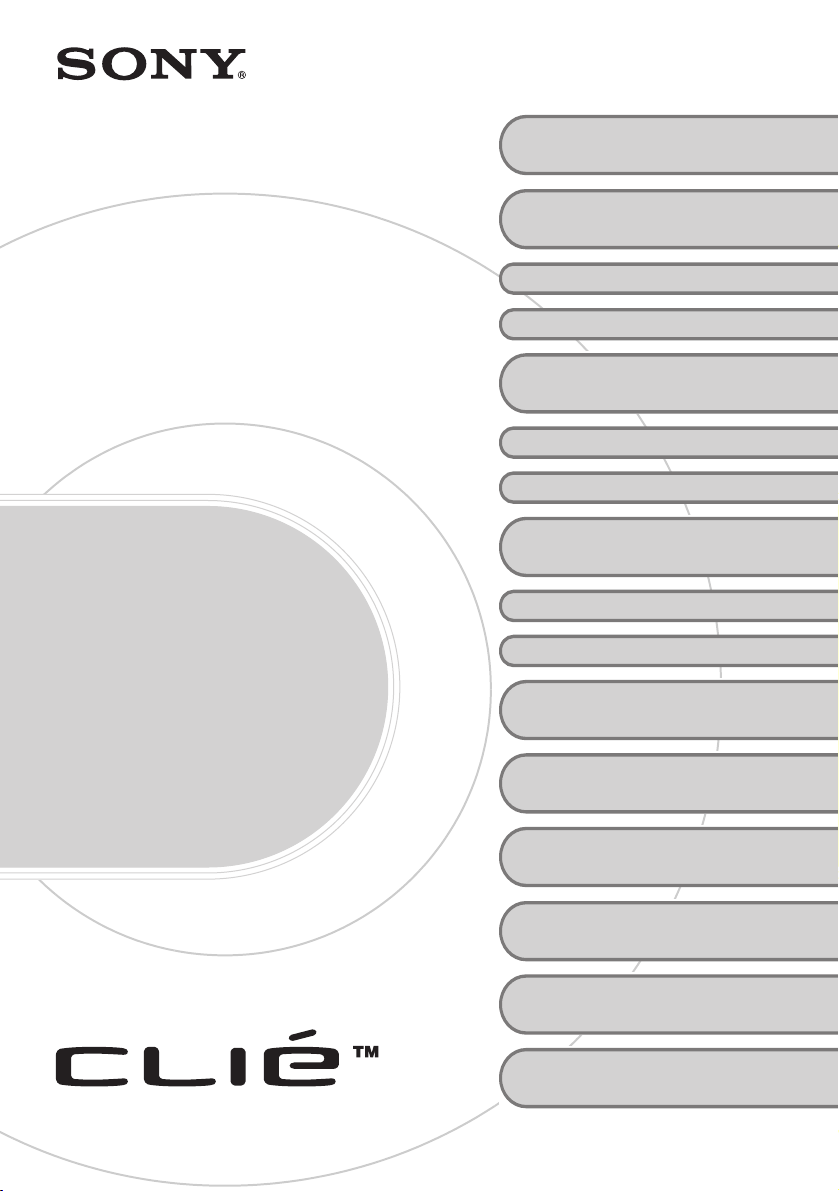
4-670-948-11 (1)
Your CLIÉ handheld does not
operate properly
Troubleshooting
Q&A
You cannot perform the
HotSync
Error message
You cannot enter data properly
How to operate basic applications
(PIM)
You cannot beam data
You forgot your password
You cannot use “Memory
Stick
You cannot back up data
You cannot transfer data
The peripheral devices are not
recognized
You cannot play music
(Audio Player)
®
operation
®
” media
Personal Entertainment Organizer
© 2003 Sony Corporation
About Sound Utility/Sound
Converter
You cannot start applications
automatically (Memory Stick Autorun)
You cannot connect to the
Internet
You cannot use e-mails
(CLIE Mail)
Page 2
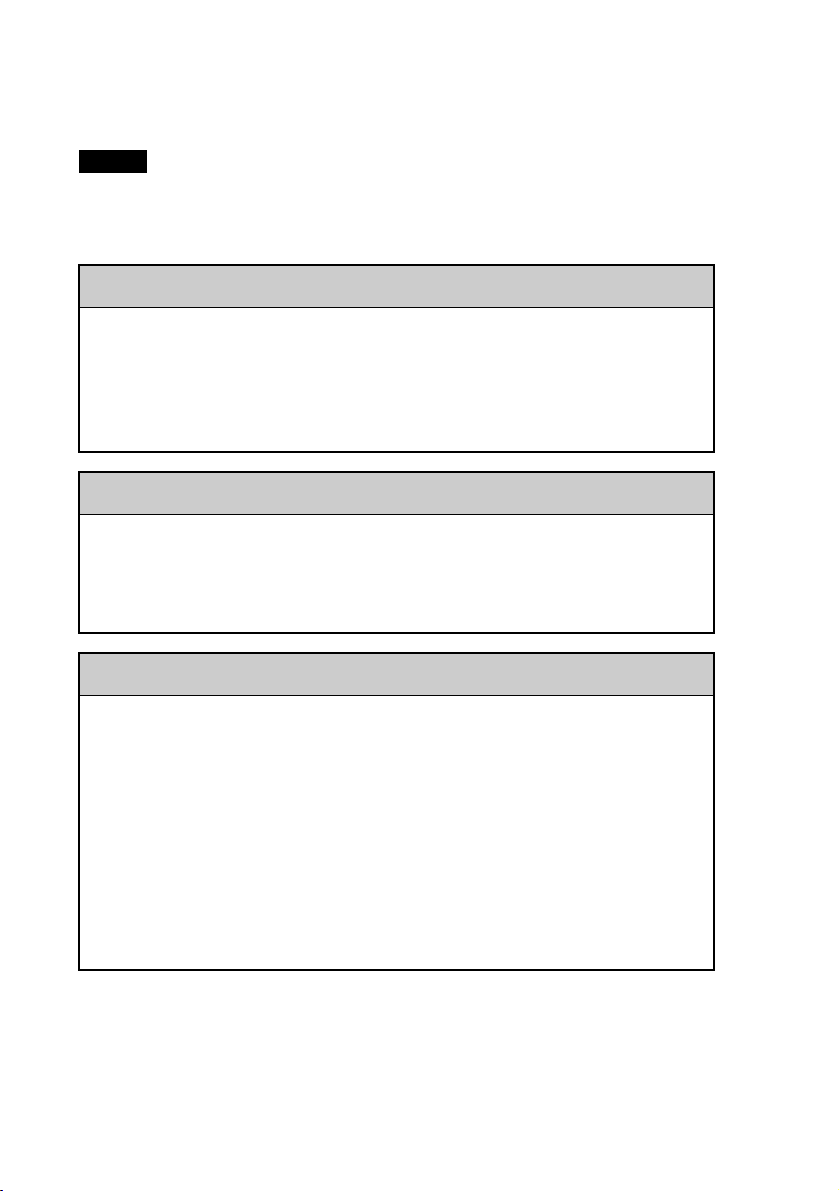
Frequently-Asked Questions
Note
You may be able to solve the following problems by restarting your CLIÉ handheld.
b For details on how to restart, refer to “Basic operations of your Sony CLIÉ™ handheld: Restarting
your Sony CLIÉ™ handheld” in “Read This First (Operating Instructions).”
You cannot turn on your CLIÉ handheld
• Has the battery power of your CLIÉ handheld run out?
Connect your CLIÉ handheld to the AC power adapter with the plug adapter
(cradle) and turn on your CLIÉ handheld after some minutes. When your
CLIÉ handheld turns on, charge it for about four hours and then perform a
soft reset.
Your CLIÉ handheld does not react to operations
• Is the POWER/HOLD switch set to the HOLD mode?
Your CLIÉ handheld will not operate when the HOLD mode is on. Make
sure that the HOLD mode is off. (Only models equipped with a HOLD
switch.)
You cannot perform the HotSync® operation
Verify the following:
• Are your CLIÉ handheld and the plug adapter (cradle) correctly connected?
• Is the USB cable of the plug adapter (cradle) directly connected to the USB
port of your computer? Do not use a USB hub.
• Is the Palm™ Desktop for CLIÉ software installed in your computer?
• Is the operating system of your computer compliant?
The operating system must be Windows 98 Second Edition/Me/2000
Professional/XP
* From this point onwards, where Windows XP Home Edition and Windows
XP Professional are common, they will both be referred to as Windows XP.
*
.
2
Page 3
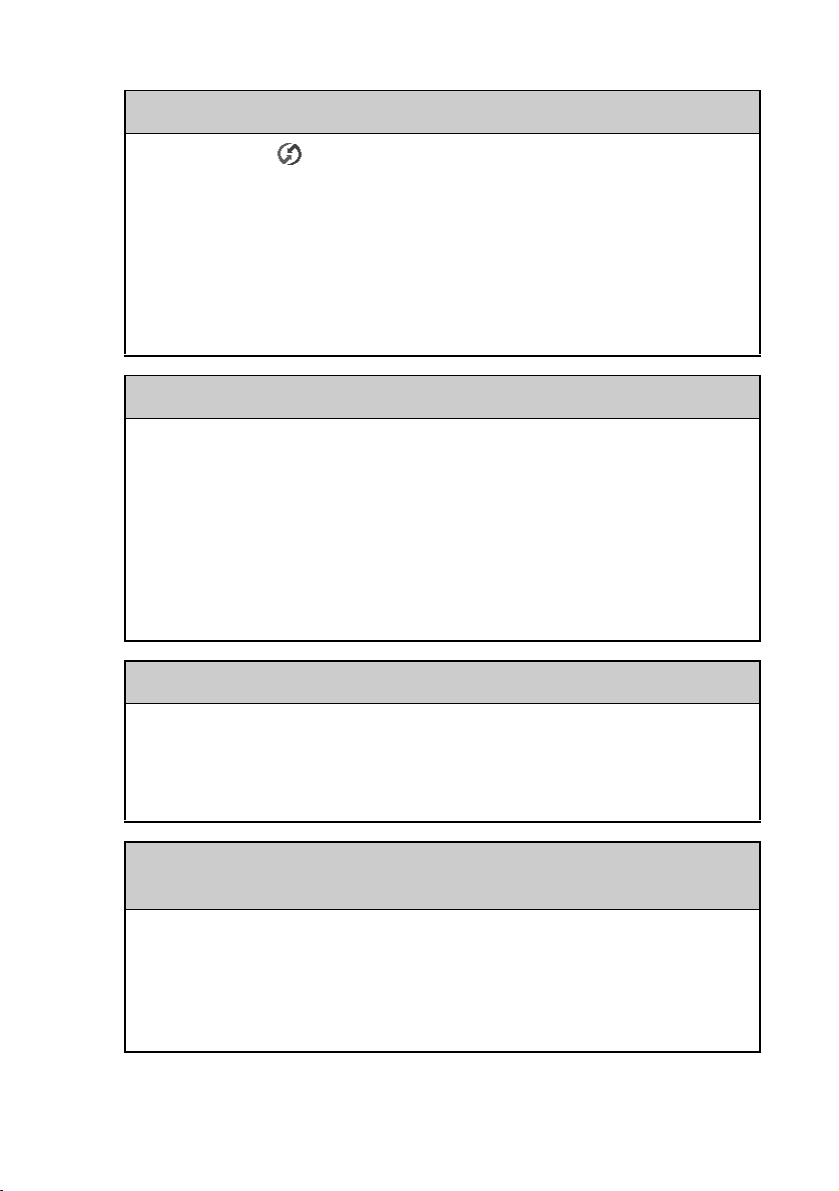
You cannot perform the HotSync® operation
• Is the HotSync icon displayed in the Windows task tray on the desktop
screen of your computer?
If the icon is not displayed, click Start, then select Programs (All
Programs in Windows XP), Sony Handheld and HotSync Manager
to start HotSync Manager.
•Is Local USB from the HotSync Manager shortcut menu selected in
the Windows task tray?
• Is the USB port active?
“Memory Stick” media is not recognized
• Eject “Memory Stick” media and try inserting it again.
• Wipe the terminals of “Memory Stick” media with a soft cloth, such as a
cotton swab.
• You cannot use “Memory Stick” media that is formatted in a device other
than your CLIÉ handheld. Format it in your CLIÉ handheld.
• If the battery power of your CLIÉ handheld is insufficient, data on “Memory
Stick” media may not be displayed. In such a case, charge the battery of your
CLIÉ handheld.
The peripheral devices are not recognized
• After turning off your CLIÉ handheld, remove the peripheral devices and try
connecting again.
• For the latest support information on the peripheral devices, refer to http://
www.sony.com/peg/support/ and select the appropriate model.
Playing music: The MP3 files cannot be read or played
(Only models supplied with Audio Player)
• Make sure that the MP3 files are copied in the /PALM/PROGRAMS/
MSAUDIO folder on “Memory Stick” media.
• Check whether the format can be played on your CLIÉ handheld.
b
For details on formats that can be played on your CLIÉ handheld, refer to Audio
Player in the “CLIÉ Application Manual” installed in your computer.
Continued on next page
• • • • • • • • • • • • • • • • • • • • • • • • •
3
Page 4
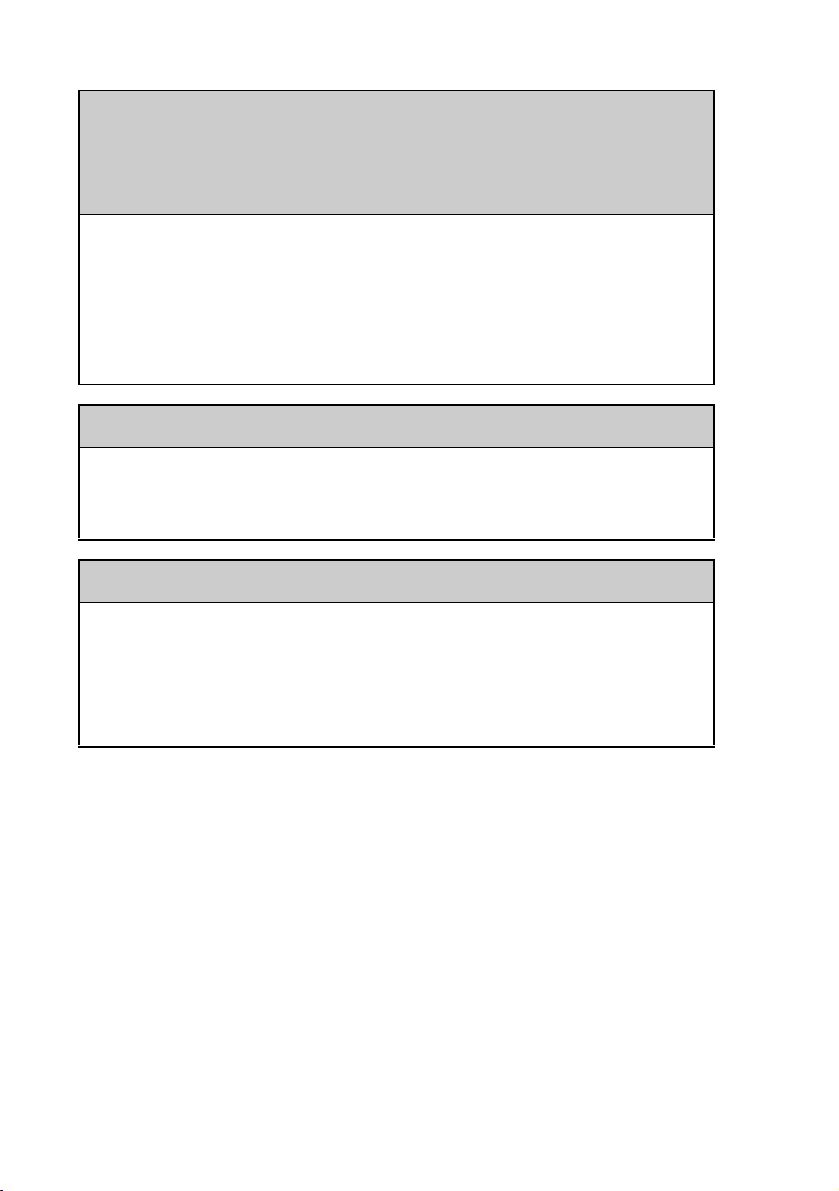
Playing music: Your CLIÉ handheld is connected to the
plug adapter (cradle), but SonicStage 1.5 does not
recognize your CLIÉ handheld
(Only models supplied with Audio Player)
• Set to the music transfer mode.
b
For details, refer to Audio Player in the “CLIÉ Application Manual” installed
in your computer.
• Other applications are running on your computer.
After a while, connect your CLIÉ handheld to the plug adapter (cradle)
again. If this does not solve your problem yet, restart your computer.
You cannot connect to the Internet
• Follow the instructions mentioned in “Customizing your Sony CLIÉ™
handheld: Changing the Network preferences” in “Handbook” and verify
the settings of Network Preferences.
You cannot send or receive e-mail messages (CLIE Mail)
• Follow the instructions mentioned in CLIE Mail in the “CLIÉ Application
Manual” installed in your computer. Verify the settings of CLIE Mail, such
as your user name or password.
• If you cannot send an e-mail message, verify the e-mail address where you
are sending to.
If your problem still persists, then proceed to the next page.
4
Page 5
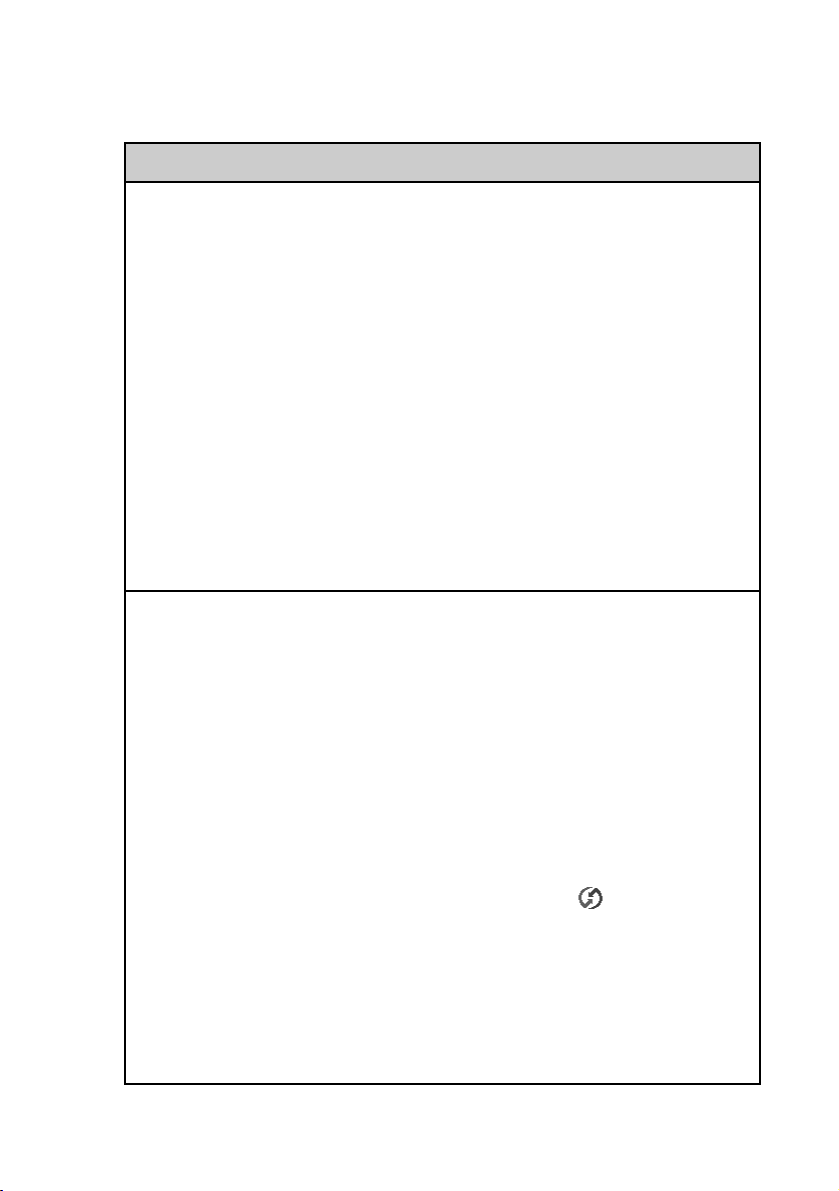
Contents of Troubleshooting
Symptoms Page
Your CLIÉ handheld does not operate properly
You cannot turn on your CLIÉ handheld Page 13
The screen is not displayed although the LED indicator is on Page 13
You cannot operate your CLIÉ handheld Page 14
Your CLIÉ handheld turns itself off Page 14
Your CLIÉ handheld does not make any sound Page 14
The backlight does not turn on when you adjust the brightness
level
You cannot see the LCD properly Page 15
You cannot operate software or applications properly after
performing a reset
You cannot use the Jog Dial™ navigator Page 16
You cannot perform the HotSync® operation
Verify the following first Page 16
®
operation
®
operation midway Page 18
You cannot cancel the HotSync
You cannot synchronize data of some applications when
performing the HotSync
You cannot back up some data to your computer via the
HotSync
®
operation
You cannot start the Palm™ Desktop for CLIÉ software or
select it from the menu
HotSync Manager does not start (The HotSync
icon is
not displayed in the Windows task tray on the desktop screen
of your computer)
When you perform the HotSync
®
operation, the e-mail
software of your computer starts
You cannot perform the HotSync
®
operation via a
modem
Page 15
Page 15
Page 18
Page 19
Page 19
Page 20
Page 20
Page 20
Continued on next page
• • • • • • • • • • • • • • • • • • • • • • • • •
5
Page 6
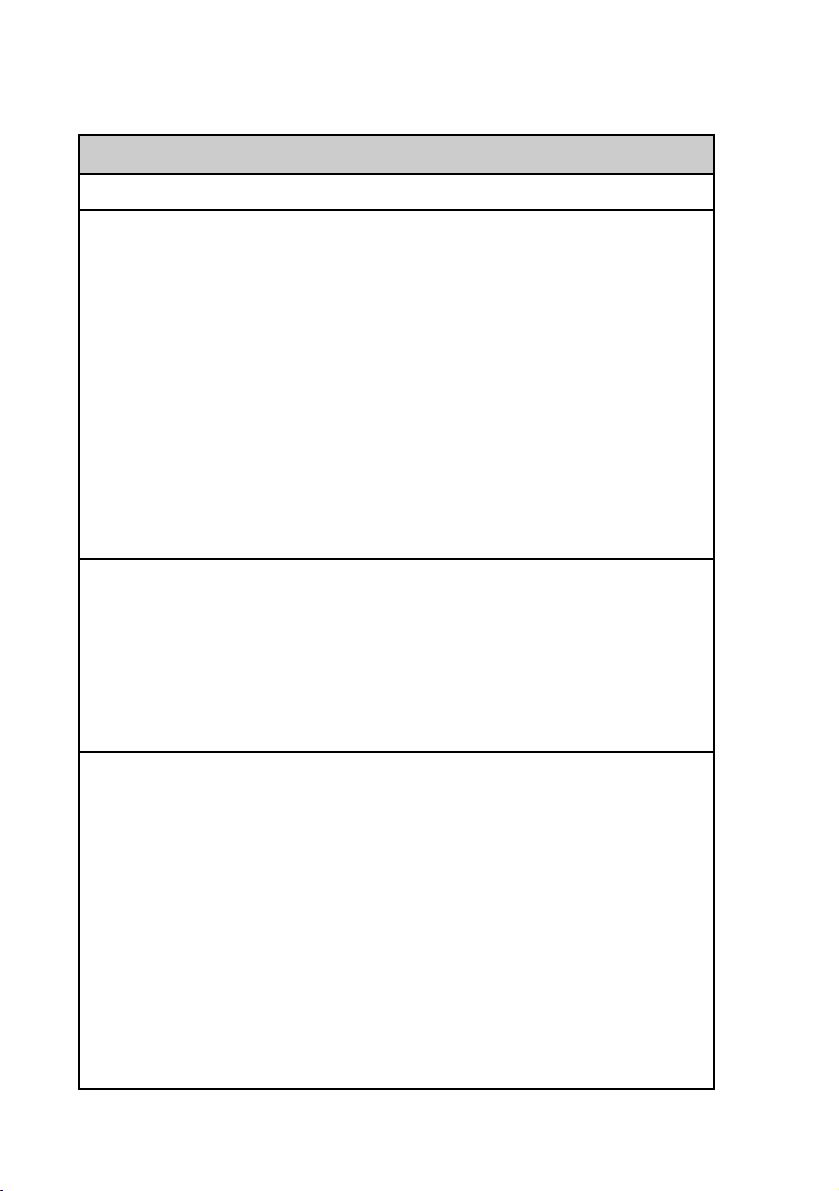
Contents of Troubleshooting (continued)
Symptoms Page
You cannot perform the IR HotSync® operation Page 22
Error message
The same error message is displayed repeatedly Page 25
The fatal error message is displayed and you cannot operate
your CLIÉ handheld even by tapping RESET on the screen
When an application starts, “Insufficient free memory”
message is displayed
The error message for insufficient memory space is displayed Page 25
The HotSync
displayed on the screen
The error message for insufficient memory space is displayed
when you receive data via beaming
®
operation does not start and the message is
You cannot enter data properly
When you tap a button or screen icon, your CLIÉ handheld
activates the wrong features
You cannot display the menu when you tap the menu icon Page 28
Your CLIÉ handheld does not recognize your handwriting
characters
How to operate basic applications (PIM)
Your CLIÉ handheld does not show the correct date when you
tap Today
You cannot find the data you entered when opening it in the
application
Page 25
Page 25
Page 26
Page 27
Page 28
Page 28
Page 29
Page 29
You cannot re-order memos in the list Page 30
An event created in Date Book cannot be listed in the week
view
The vCard data imported from Address Book of your CLIÉ
handheld via beaming cannot be read by the Palm™ Desktop
for CLIÉ software
6
Page 30
Page 30
Page 7
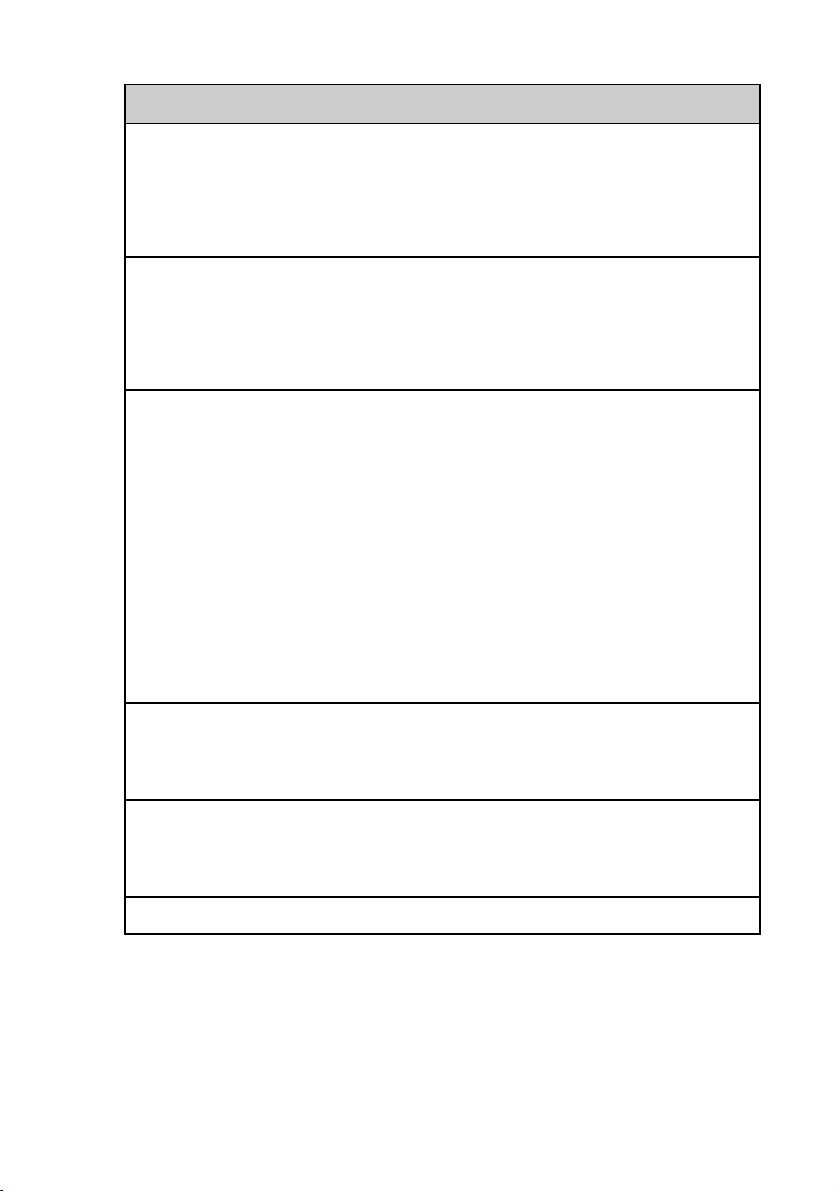
Symptoms Page
You cannot beam data
Verify the following first Page 31
The error message for insufficient memory space is displayed
when you receive data via beaming
You forgot your password
You forgot the password and your CLIÉ handheld is locked Page 32
You forgot the password and your CLIÉ handheld is not
locked
You cannot use “Memory Stick®” media
You cannot copy/move data on “Memory Stick” media to
your CLIÉ handheld
“Insert a Memory Stick media” message is displayed when
“Memory Stick” media is inserted into the “Memory Stick”
slot
You cannot start applications installed in “Memory Stick”
media
You cannot display data on “Memory Stick” media Page 34
“Memory Stick” media is not recognized or some errors occur Page 34
You cannot back up data
You cannot back up some data to your computer via the
HotSync
®
operation
Page 31
Page 32
Page 33
Page 33
Page 33
Page 35
You cannot transfer data
You cannot transfer image files or movie files from your
computer to your CLIÉ handheld
The peripheral devices are not recognized
Page 35
Page 35
Continued on next page
• • • • • • • • • • • • • • • • • • • • • • • • •
7
Page 8
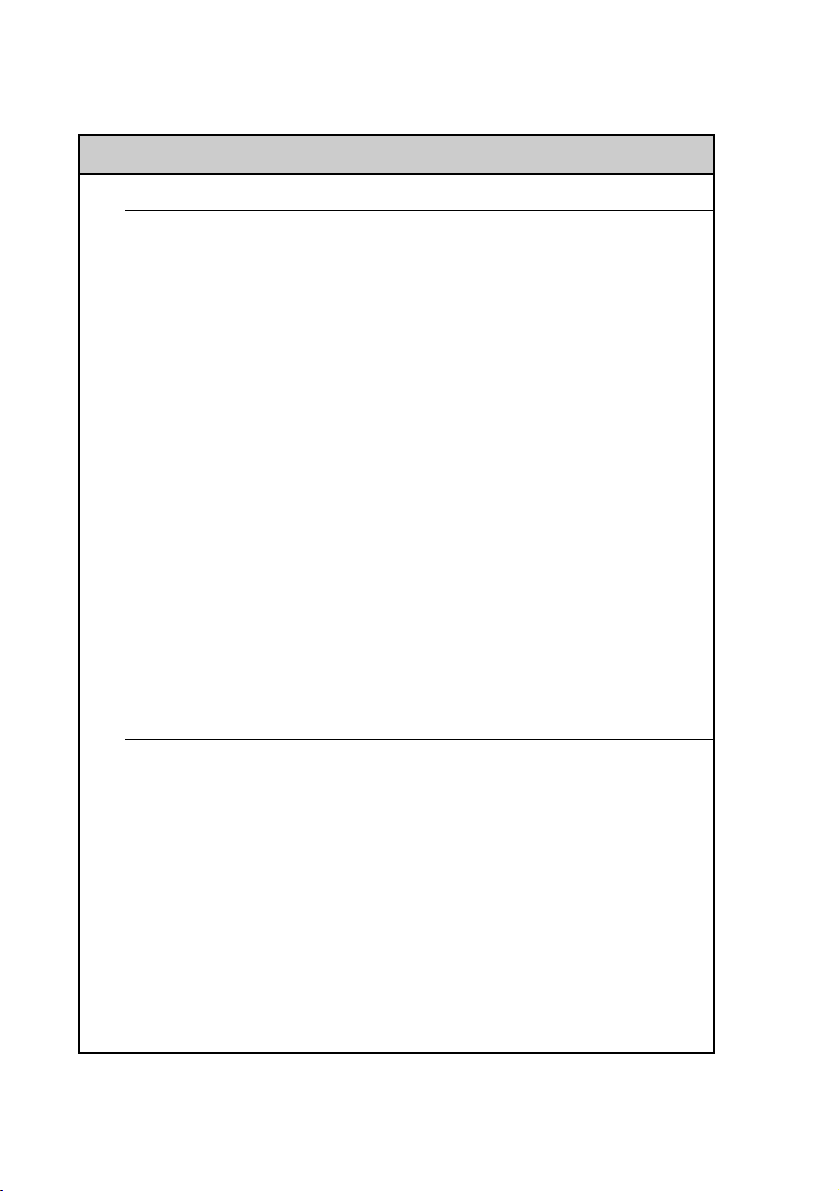
Contents of Troubleshooting (continued)
Symptoms Page
You cannot play music (Audio Player)
Playing music
There is no sound Page 36
You cannot turn up the volume level Page 36
The sound is disrupted for a moment Page 36
The sound is disrupted when you tap on the screen Page 36
The sound is disrupted or there is noise Page 36
You cannot play music while other applications are running Page 37
The sound is distorted Page 37
The sound is coming from only one side Page 37
The names of the music files on “Memory Stick” media are
not displayed even if you start Audio Player
You cannot play restricted music files Page 37
MP3 files cannot be read or played Page 37
The next music cannot be searched Page 38
The sound stops suddenly Page 38
Page 37
Connecting to your computer
Your CLIÉ handheld is connected to the plug adapter (cradle),
but SonicStage 1.5 does not recognize your CLIÉ handheld
The connection suddenly gets disconnected Page 39
The number of songs that can be sent is not enough or the time
to record is too short
After you connect to your computer, the drive is displayed but
the contents cannot be displayed
The operation is unstable when your CLIÉ handheld is
connected to your computer
Page 38
Page 39
Page 39
Page 40
8
Page 9
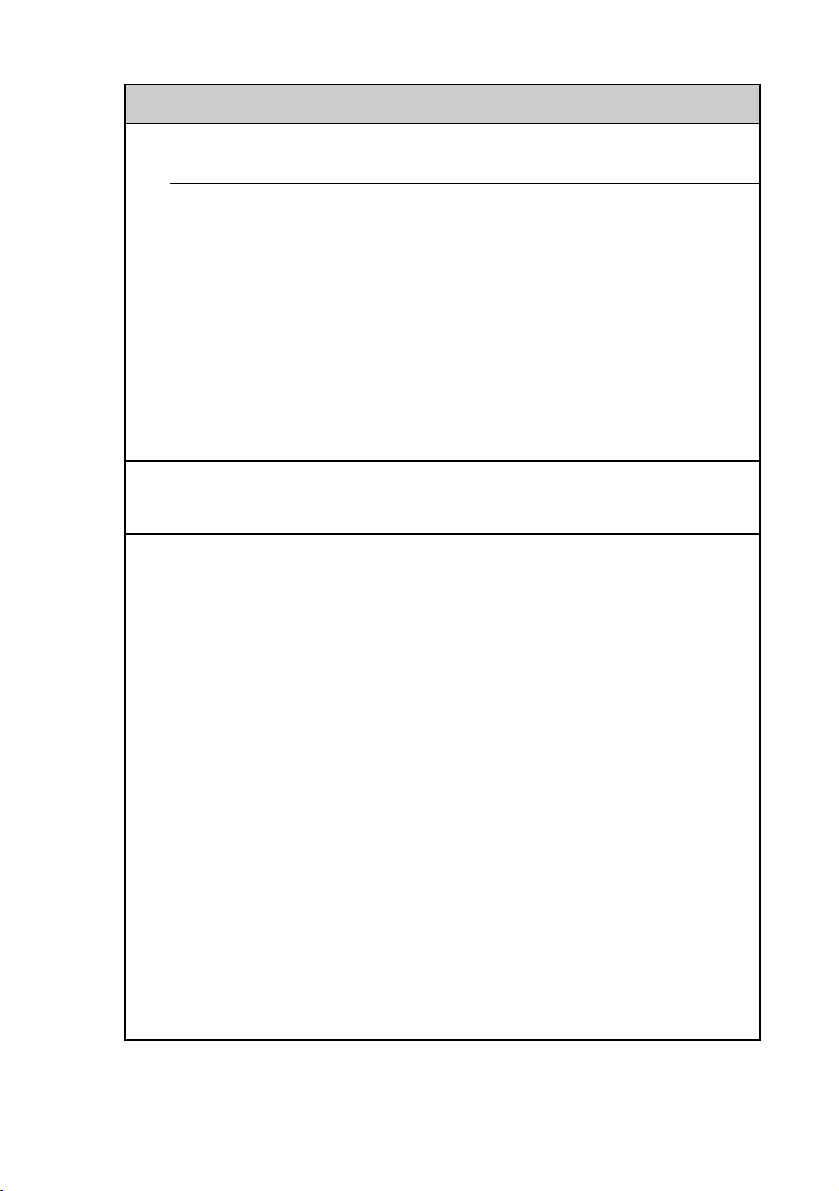
Symptoms Page
“Unsafe Removal of Device” message is suddenly displayed
on the screen of your computer
Other problems
Your CLIÉ handheld does not make any sound while
operating
You cannot insert “Memory Stick” media into your CLIÉ
handheld
You cannot use “Memory Stick” media previously used in
other devices
You cannot operate your CLIÉ handheld for a while after
inserting “Memory Stick” media
About Sound Utility/Sound Converter
You cannot transfer audio data to your CLIÉ handheld Page 41
You cannot start applications automatically
(Memory Stick Autorun)
You cannot start applications of the autorun setting when you
insert “Memory Stick” media
You cannot delete the applications or data after taking out
“Memory Stick” media
Page 40
Page 40
Page 40
Page 41
Page 41
Page 42
Page 44
You want to turn off the sound when you insert “Memory
Stick” media
When you take out “Memory Stick” media, only the
applications are deleted, but not the data
Your CLIÉ handheld sometimes does not make the sound
when you take out “Memory Stick” media
When you format “Memory Stick” media with files of the
autorun setting in Memory Stick Gate, the screen switches
back to the Application Launcher screen
The buttons in the Tools dialog box are not displayed when
you tap Tools from the Options menu
Continued on next page
• • • • • • • • • • • • • • • • • • • • • • • • •
Page 44
Page 44
Page 45
Page 45
Page 46
9
Page 10

Contents of Troubleshooting (continued)
Symptoms Page
“Not enough memory on your palm. Please check free space.”
message is displayed
You cannot connect to the Internet
You cannot connect to the Internet Page 46
“Incomplete setup. Please check your network settings.”
message is displayed
You cannot connect to the Internet just after restoring data
using Memory Stick Backup
You cannot use e-mails (CLIE Mail)
You cannot send or receive e-mail messages
You cannot send e-mails Page 47
You cannot receive e-mails Page 47
The message for incorrect ID or password is displayed Page 48
You cannot synchronize the data of CLIE Mail with that of
the e-mail software of your computer, such as Outlook
Express
Other problems
You have received e-mails from Mailer Daemon Page 49
Page 46
Page 46
Page 47
Page 48
You cannot synchronize e-mails with the e-mail software of
your computer
If you cannot find your problem here or you cannot
find the solution, proceed to the next page.
10
Page 49
Page 11
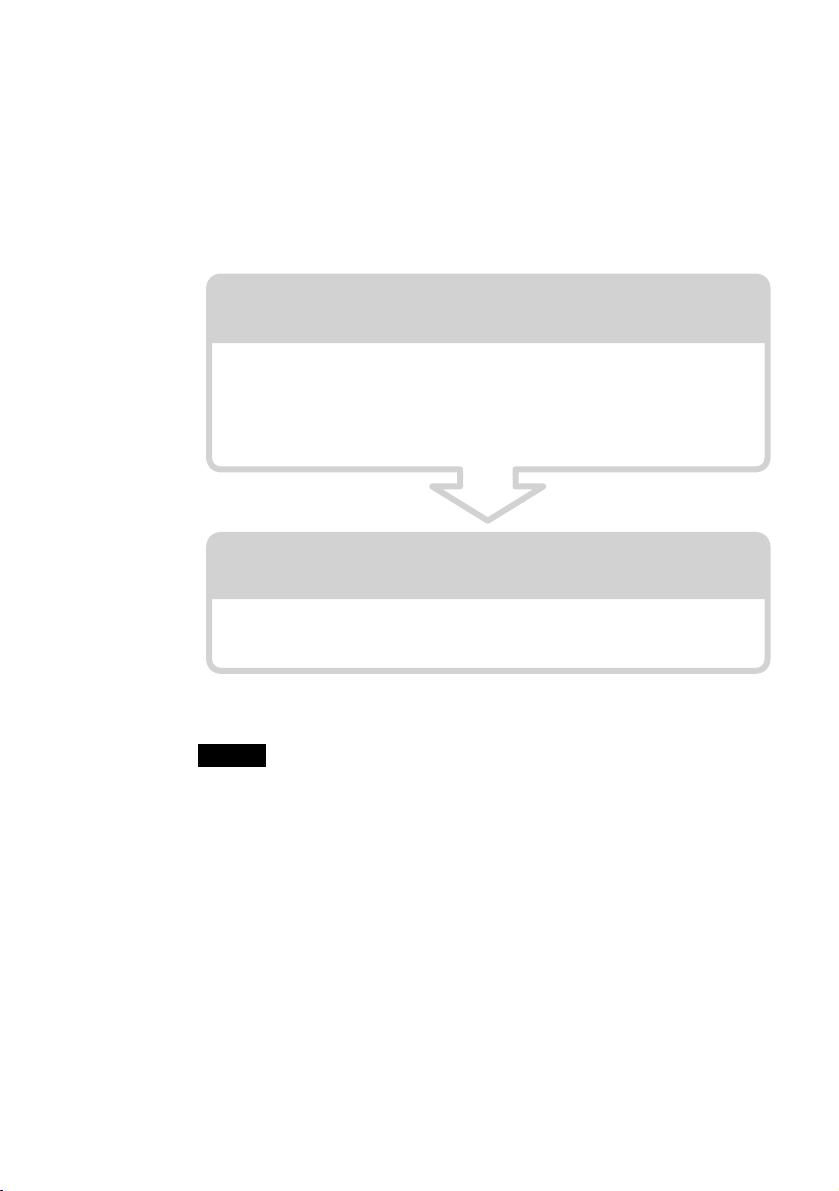
If you cannot solve your problem
If you cannot solve your problem even with the solutions provided in this
manual, follow the procedure below.
Sony recommends that you make a note for displayed messages for future
reference.
Step 1 Refer to the operating instructions or the
manual of each application
• Read “Read This First (Operating Instructions)” and “Handbook”
thoroughly.
• Double-click the CLIÉ Info icon and select Manuals on your computer
and read the details about the applications.
Step 2 Refer to the Sony CLIÉ handheld Support
website
Double-click the CLIÉ Info icon and select Support Information for
CLIÉ handheld and Applications on your computer.
Note
Thousands of third-party add-on applications are available for the Palm OS
Sony does not support third-party applications.
If you have a problem with a third-party application, contact the developer or publisher
of that application.
®
platform.
11
Page 12
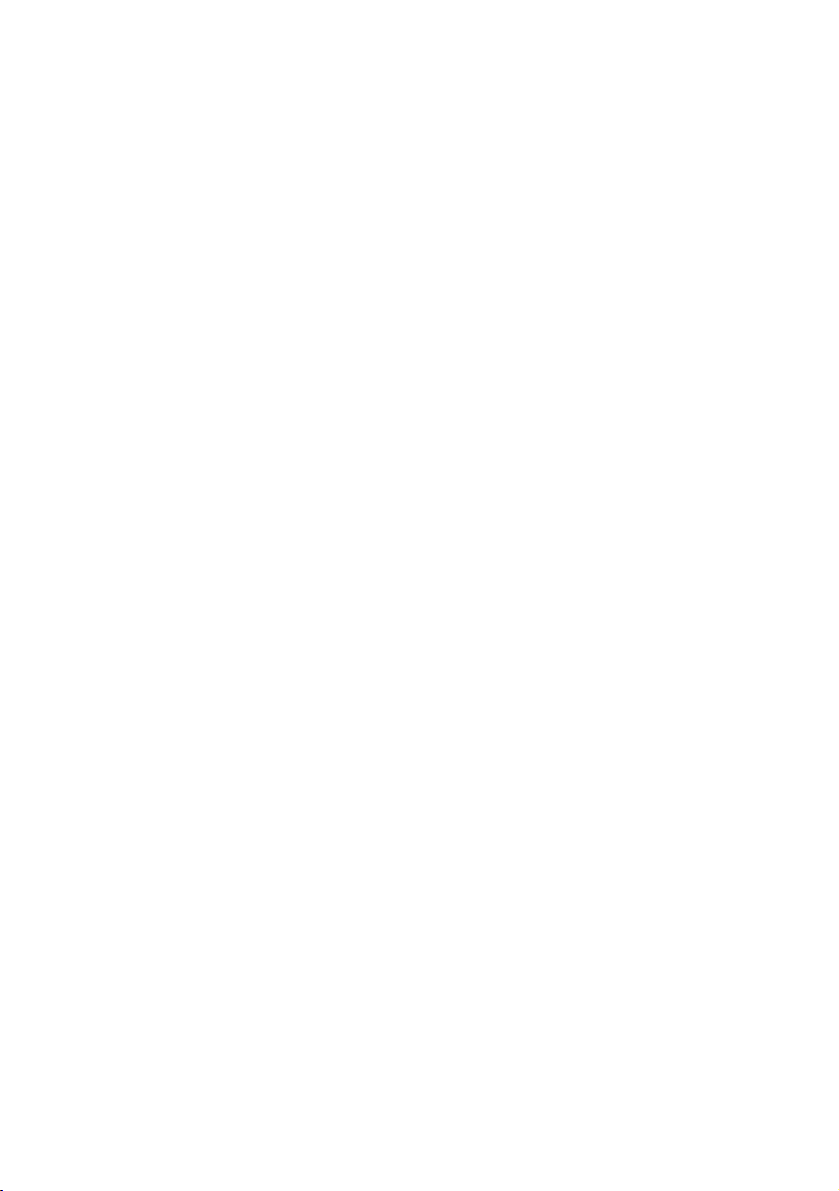
Before encountering problems
. . . . . . . . . . . . . . . . . . . . . . . . . . . . . . . . . . . . . . . . . . . . . .
Making a backup is recommended
We recommend that you back up your data in case of any unexpected trouble.
Backing up your data will ensure that it can be restored on your CLIÉ handheld
even if you have to perform a hard reset.
Making a backup using Memory Stick Backup
You can back up data to “Memory Stick” media using Memory Stick
Backup. This is the most useful way to make a backup.
b “Memory Stick” media (sold separately) is required.
For details, refer to “Backing up your Sony CLIÉ™ handheld data: Backing
up data to “Memory Stick” media using Memory Stick Backup” in
“Handbook.”
Making a backup using the HotSync® operation
Data on your CLIÉ handheld is backed up to your computer every time you
perform the HotSync
handheld by performing the HotSync
data after performing a hard reset.
However you cannot make a backup for the following applications or data
when the HotSync
• Applications or data installed from “Memory Stick” media or beamed.
• Some applications and driver files added later, or some data on applications.
For details on applications that cannot be backed up, refer to manuals of each
application.
b For details about the HotSync operation, refer to “Exchanging and updating
data using the HotSync
®
operation. You can restore the data to your CLIÉ
®
operation again, even if you lose your
®
operation is performed.
®
operation” in “Handbook.”
12
Page 13
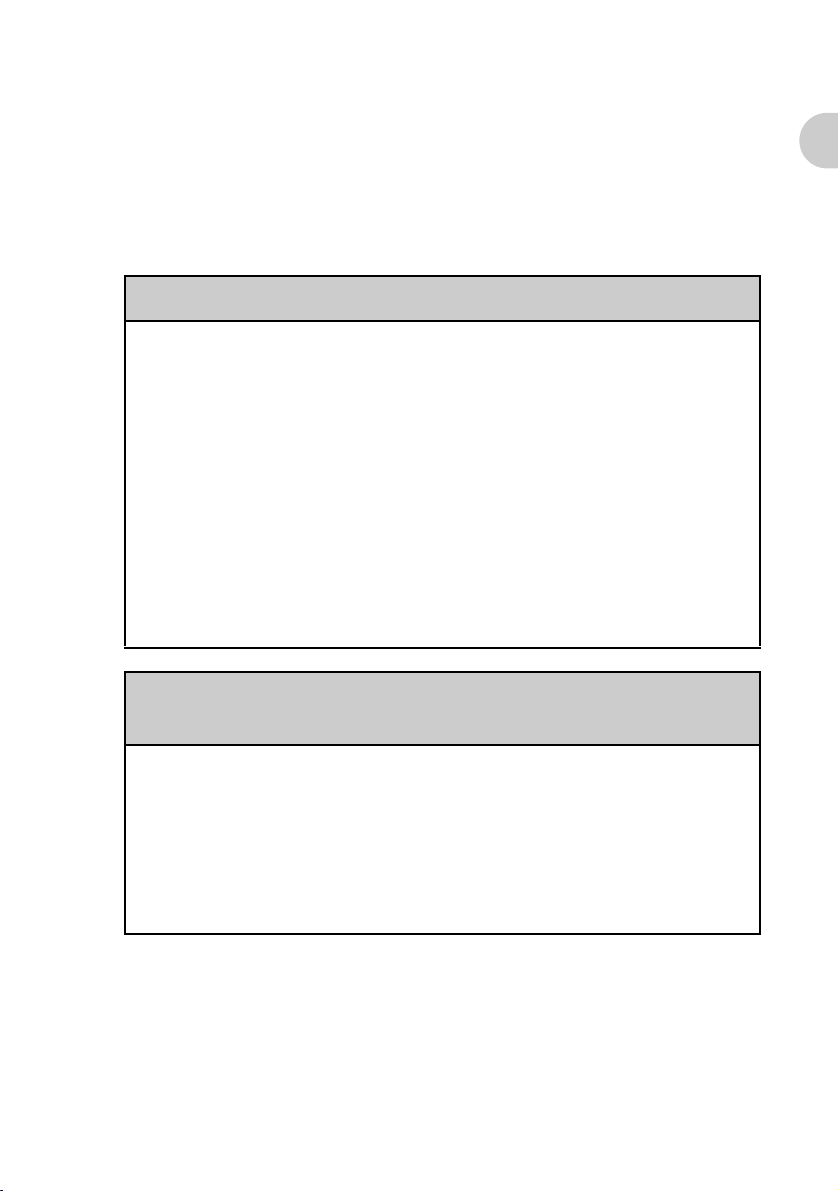
Troubleshooting
. . . . . . . . . . . . . . . . . . . . . . . . . . . . . . . . . . . . . . . . . . . . . .
Your CLIÉ handheld does not operate
properly
You cannot turn on your CLIÉ handheld
B The battery power of your CLIÉ handheld has run out.
Connect your CLIÉ handheld to the AC power adapter with the plug
adapter (cradle) and turn on your CLIÉ handheld after a few minutes. If
your CLIÉ handheld turns on, keep charging it. When the battery charge is
done, perform a soft reset. (The battery charge takes approximately four
hours normally.)
B The connector of your CLIÉ handheld and the plug adapter (cradle) is
dirty.
You cannot charge your CLIÉ handheld if the connector is dirty. Try
connecting your CLIÉ handheld several times to the plug adapter (cradle)
to clean the connector.
Your CLIÉ handheld does not operate properly
The screen is not displayed although the LED indicator is
on
B The POWER/HOLD switch is set to the HOLD mode.
The screen will not be displayed when the HOLD mode is on. Set the
HOLD mode off. (Only models equipped with a HOLD switch.)
B Perform a soft reset by pressing the RESET button.
For details, refer to “Basic operations of your Sony CLIÉ™ handheld: Restarting
b
your Sony CLIÉ™ handheld” in “Read This First (Operating Instructions).”
Continued on next page
• • • • • • • • • • • • • • • • • • • • • • • • •
13
Page 14
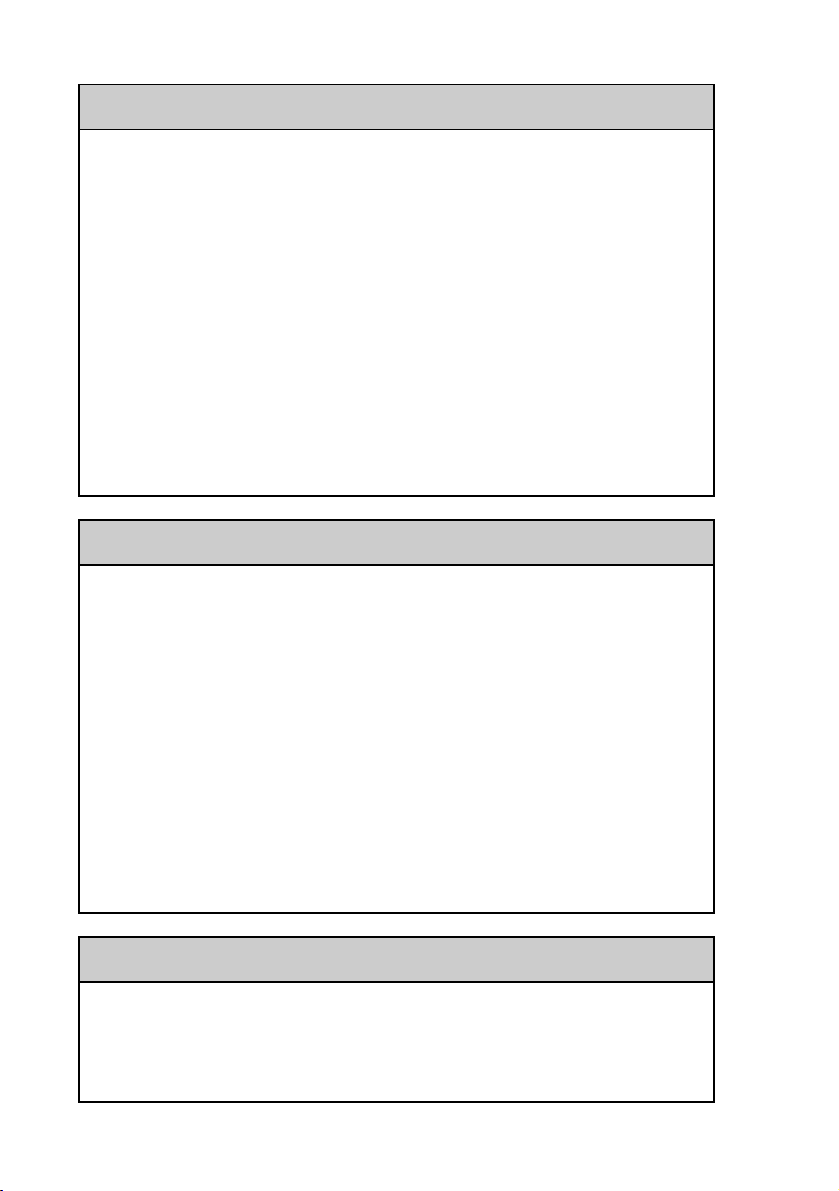
You cannot operate your CLIÉ handheld
B The POWER/HOLD switch is set to the HOLD mode.
Your CLIÉ handheld will not operate when the HOLD mode is on. Make
sure that the HOLD mode is off. (Only models equipped with a HOLD
switch.)
B Your CLIÉ handheld is placed near the IR port of your computer.
Do not place your CLIÉ handheld near the IR port of your computer except
®
when you perform the IR HotSync
operation, as a malfunction may
occur. Or, set Beam Receive to Off in the General Preferences
screen from Preferences.
B Perform a soft reset by pressing the RESET button.
For details, refer to “Basic operations of your Sony CLIÉ™ handheld: Restarting
b
your Sony CLIÉ™ handheld” in “Read This First (Operating Instructions).”
Your CLIÉ handheld turns itself off
B Your CLIÉ handheld is designed to turn itself off after a period of
inactivity (the automatic power-off function). You can set Auto-off After
to your own automatic power-off time in the General Preferences
screen from Preferences.
For details, refer to “Customizing your Sony CLIÉ™ handheld (Preferences):
b
Setting the automatic
power-off time” in “Handbook.”
B Your CLIÉ handheld is set to After a preset delay in Security.
If you set After a preset delay in Security to earlier than what you set
for the automatic power-off time mentioned above, your CLIÉ handheld
will turn itself off.
For details, refer to “Protecting your data with a password: Locking your Sony
b
CLIÉ™ handheld with a password (Data protection)” in “Handbook.”
Your CLIÉ handheld does not make any sound
B Make sure that System Sound in the General Preferences screen
from Preferences is not set to Off.
For details, refer to “Customizing your Sony CLIÉ™ handheld (Preferences):
b
Setting sounds” in “Handbook.”
14
Page 15
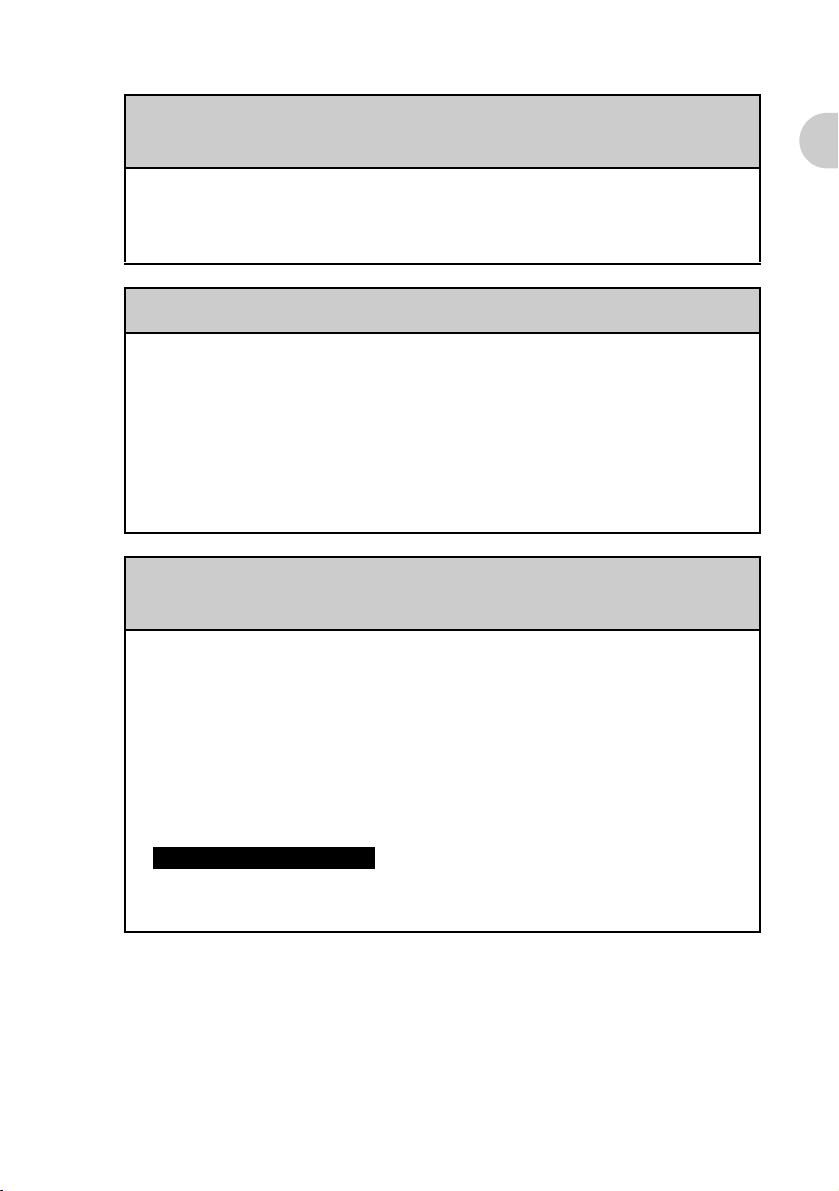
The backlight does not turn on when you adjust the
brightness level
B When you adjust the brightness level, the LCD backlight turns on. You
may be not able to see the display properly if the brightness level is set to
the lowest. However, this is not a malfunction.
You cannot see the LCD properly
B The brightness may be uneven depending on the angle of your vision,
however this is not a malfunction. Adjust the brightness level by tapping
the Brightness Adjustment icon on the bottom left corner of the screen. If
the backlight is off, turn it on.
For details on how to turn the backlight on, refer to “Basic operations of your
b
Sony CLIÉ™ handheld: Functions of parts” in “Read This First (Operating
Instructions).”
You cannot operate software or applications properly
after performing a reset
B If you encounter software or application problems after performing a soft
or hard reset, such as improper operations, unusual displays, or freezing
during a soft reset, the reset may not be completed properly. Perform a
reset again. Perform a hard reset if you cannot solve your problems after
performing a soft reset.
For details, refer to “Basic operations of your Sony CLIÉ™ handheld: Restarting
b
your Sony CLIÉ™ handheld” in “Read This First (Operating Instructions).”
Your CLIÉ handheld does not operate properly
Note on performing a reset
After performing a reset, do not press the RESET button again until the
Preferences screen or the Welcome screen is displayed.
Continued on next page
• • • • • • • • • • • • • • • • • • • • • • • • •
15
Page 16
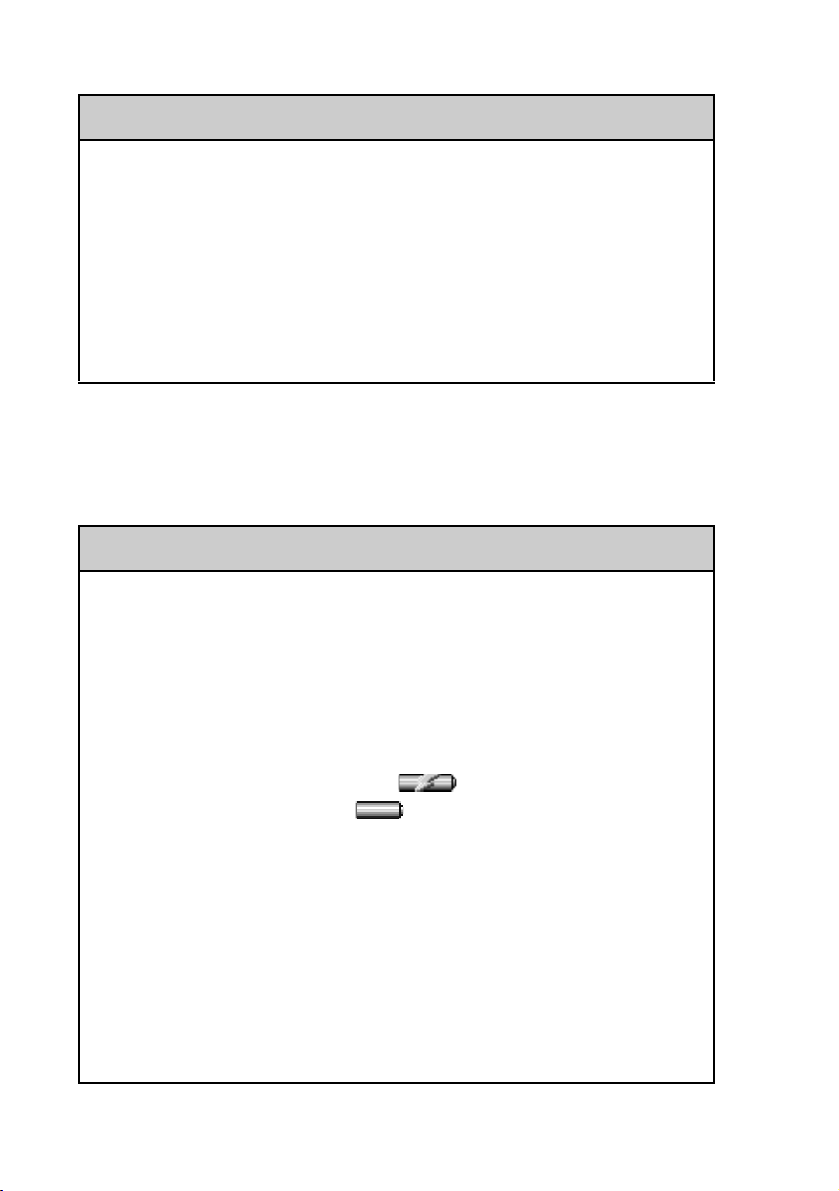
You cannot use the Jog Dial™ navigator
B The JogAssist function is not set.
You cannot use the Jog Dial™ navigator for applications that do not
support the Jog Dial™ navigator operations when the JogAssist function is
not set. Tap to select the Use JogAssist check box in the Jog
Preferences screen from Preferences.
For details, refer to “Customizing your Sony CLIÉ™ handheld (Preferences):
b
Setting the JogAssist function” in “Handbook.”
B The JogAssist function is not available for some applications.
. . . . . . . . . . . . . . . . . . . . . . . . . . . . . . . . . . . . . . . . . . . . . .
You cannot perform the HotSync®
operation
Verify the following first
Verifying your CLIÉ handheld
B Is the connector of your CLIÉ handheld and the plug adapter (cradle) dirty?
If the connector is dirty, try connecting your CLIÉ handheld several times
to the plug adapter (cradle) to clean the connector.
B Are your CLIÉ handheld and the plug adapter (cradle) correctly
connected?
Check whether the Battery Remain icon is displayed on the screen
of your CLIÉ handheld. If the icon is displayed, connect your CLIÉ
handheld to the AC power adapter.
B Is the memory space in your CLIÉ handheld sufficient?
Delete any unnecessary data and perform the HotSync
B Are you using the same user name that is used for another CLIÉ handheld?
Change the user name.
®
operation again.
Verifying your computer
B Is the Palm™ Desktop for CLIÉ software installed?
16
Page 17

Verify the following first
B Is the operating system of your computer compliant?
The following are the operating systems that are compliant with your CLIÉ
handheld. Operating systems other than the following are not supported.
• Microsoft Windows 98 Second Edition
• Microsoft Windows 2000 Professional
• Microsoft Windows Me
• Microsoft Windows XP
Note
Upgraded operating systems are not supported.
B Is the USB cable connected to the plug adapter and your computer?
B Is the HotSync icon displayed in the Windows task tray on the desktop
screen of your computer?
If the icon is not displayed, click Start, then select Programs (All
Programs in Windows XP), Sony Handheld and HotSync Manager
to start HotSync Manager.
B Is Local USB from the HotSync Manager shortcut menu selected in
the Windows task tray?
Select Local USB if it is not selected.
B Is the USB port active?
Verify that the USB port operates normally by attempting to use other USB
devices, such as a USB mouse.
Your CLIÉ handheld does not operate properly/
You cannot perform the HotSync
®
operation
B When you use terminal extension products for laptops, such as a port
replicator, you may not be able to use either the port replicator or the USB
port of your computer.
B Quit other applications running on your computer.
If you cannot perform the HotSync® operation even after following the above
instructions, perform a soft reset by pressing the RESET button on the reverse
side of your CLIÉ handheld.
b For details, refer to “Basic Operations of your Sony CLIÉ™ handheld:
Restarting your Sony CLIÉ™ handheld” in “Read This First (Operating
Instructions).”
Continued on next page
• • • • • • • • • • • • • • • • • • • • • • • • •
17
Page 18

For particular problems about the HotSync® operation, refer
to the following.
You cannot cancel the HotSync® operation midway
B You may not be able to cancel the HotSync® operation even by tapping
Cancel during the first few seconds of the HotSync
USB connection. Try again after a while.
B If you cannot cancel even by tapping Cancel, perform a soft reset of your
CLIÉ handheld.
For details, refer to “Basic Operations of your Sony CLIÉ™ handheld:
b
Restarting your Sony CLIÉ™ handheld” in “Read This First (Operating
Instructions).”
®
operation via the
You cannot synchronize data of some applications when
performing the HotSync
B The user name for the Palm™ Desktop for CLIÉ software does not match
the one for your CLIÉ handheld.
In the Palm™ Desktop for CLIÉ software, select the same user name as
your CLIÉ handheld user name.
B The applications are not set to synchronize files.
Click the HotSync Manager shortcut menu in the Windows task tray
on the desktop screen of your computer and select Custom. Make sure
that all the applications are set to synchronize files.
®
operation
B The software of a third party that performs backup or synchronization is
installed in your computer or your CLIÉ handheld.
You may not be able to synchronize all applications in the Palm™ Desktop
for CLIÉ software side.
B The memory space in your CLIÉ handheld is insufficient.
Delete the unnecessary data and perform the HotSync
®
operation again.
18
Page 19

You cannot synchronize data of some applications when
performing the HotSync
B Hide Records is set for the private data in Security.
The private data that is set to Hide Records cannot be displayed even on
the screen of the Palm™ Desktop for CLIÉ software. When you want the
private data to be displayed, select Show Records under Current
Privacy in Security and enter your password.
Tip
If you install Intellisync Lite in your computer, you can synchronize the
data on Date Book, Address Book, To Do List and Memo Pad of your
CLIÉ handheld with Microsoft
Intellisync Lite.)
b For details, refer to Intellisync Lite in the “CLIÉ Application Manual”
installed in your computer.
®
operation
®
Outlook. (Only models supplied with
You cannot perform the HotSync
®
operation
You cannot back up some data to your computer via the
HotSync
B You cannot make a backup for the following applications or data using the
®
operation
®
HotSync
• Applications or data installed from “Memory Stick” media or beamed.
• Some applications and driver files added later, or some data on applications.
operation.
For details on applications that cannot be backed up, refer to the
manual(s) of each application.
b
For details, refer to “Backing up your Sony CLIÉ™ handheld data: Backing up
data to “Memory Stick” media using Memory Stick Backup” in “Handbook.”
You cannot start the Palm™ Desktop for CLIÉ software or
select it from the menu
B The Palm™ Desktop for CLIÉ software is not installed properly.
The hardware or the software of your computer may not be compatible
with the Palm™ Desktop for CLIÉ software. Uninstall the Palm™
Desktop for CLIÉ software and re-install it.
Continued on next page
• • • • • • • • • • • • • • • • • • • • • • • • •
19
Page 20

HotSync Manager does not start (The HotSync icon is
not displayed in the Windows task tray on the desktop
screen of your computer)
B Re-install the Palm™ Desktop for CLIÉ software.
When you perform the HotSync® operation, the e-mail
software of your computer starts
B The e-mail software that you do not usually use or the e-mail software that
is not installed in your computer is selected in Mail Setup.
Click the HotSync icon in the Windows task tray on the desktop screen
of your computer, then select Custom, Mail from the conduit list and
Change. Select the e-mail software that you usually use in the Mail
Setup window.
B The settings of the e-mail software are not complete.
Make sure that you set up the e-mail software of your computer.
You cannot perform the HotSync® operation via a modem
Verifying your CLIÉ handheld
B Verify that the phone number you are connecting to is correct.
B If you have the call waiting service on your telephone line, tap the Phone
box in the Network Preferences screen from Preferences. Then
select the Disable call waiting check box in the Phone Setup screen
and enter the correct number.
B When you need to call an outside line, select the Dial prefix check box in
the Phone Setup screen and enter the correct number.
B Check whether you hear any noise coming from your service line. The line
may get cut, due to such noise.
20
Page 21

You cannot perform the HotSync® operation via a modem
Verifying your computer
B Verify that the computer is turned on and the automatic shut off setting in
the power saving mode is off.
B Verify that the modem and the service line are properly connected.
B Click the HotSync icon in the Windows task tray on the desktop screen
of your computer and make sure that Modem is selected.
B Verify that the modem connected to your computer is turned on. You
cannot start the modem that has an auto-off feature from your CLIÉ
handheld.
B Verify that the modem is correctly connected to the serial port of your
computer.
B Verify that Setup string in the Setup window is correct. For details,
refer to the manual of the modem.
B If you have any problem with Speed that you have selected in the Setup
window, such as As Fast As Possible, reduce it to the slower speed
setting.
B Verify that Speed is selected appropriately for the modem in the Setup
window.
B Turn off the modem once before reconnecting the modem and turn it on
again after a while.
You cannot perform the HotSync
®
operation
Continued on next page
• • • • • • • • • • • • • • • • • • • • • • • • •
21
Page 22

You cannot perform the IR HotSync® operation
B The IR HotSync® operation cannot be performed for a computer without
an IR port.
B Verify that the HotSync icon is displayed in the Windows task tray on
the desktop screen of your computer and that HotSync Manager is
operating. HotSync Manager is operating properly if the menu is
displayed after clicking the HotSync icon.
B If you use Windows 2000 Professional/Windows XP, click the HotSync
icon in the Windows task tray on the desktop screen of your computer
and make sure Beaming is selected.
B If you use Windows 98 Second Edition/Windows Me, click the HotSync
icon in the Windows task tray on the desktop screen of your computer
and make sure Local Serial is selected.
B If you use Windows 98 Second Edition/Windows Me, click the HotSync
icon in the Windows task tray on the desktop screen of your computer,
then select Setup and the Local tab. Make sure that the simulated port for
infrared communication is set in Serial Port.
B Verify that Local is selected in the HotSync screen on your CLIÉ
handheld and IR to a PC/Handheld is selected.
B Point the IR port of your CLIÉ handheld directly at the IR port of your
computer between 4 to 8 inches (approximately 10 to 20 centimeters)
apart. Best results of beaming distance may vary depending on
compatibility between the devices.
®
B You cannot perform the IR HotSync
operation if the battery power of
your CLIÉ handheld is insufficient. After charging the battery of your
®
CLIÉ handheld, try the IR HotSync
operation again.
B Reduce the speed setting.
If you have the call waiting service on your telephone line, tap IR to a PC/
Handheld in the Connection Preferences screen from Preferences.
Then tap Edit, Details and select Speed in the Details screen.
B Verify that the IR port of your computer is enabled.
22
Page 23

If you still cannot perform the HotSync® operation
If you still have the HotSync® operation problems even after following the
instructions in this manual, refer to the following.
Check whether there is an “Unknown device” in the
device manager of your computer
1 Right-click My Computer and click Properties from the displayed
menu.
The System Properties screen is displayed.
2 For Windows 2000 Professional/Windows XP, click the Hardware
tab.
3 Click the Device Manager tab.
You cannot perform the HotSync
4 Check whether there are devices that are marked with and .
Devices with the marks are not operating normally. Update the device
driver by contacting the manufacturer of the device.
You cannot perform the HotSync® operation before
you install the Palm™ Desktop for CLIÉ software in
your computer
If you perform the HotSync® operation before you install the CLIÉ drivers,
other drivers may be installed.
Make sure that the Palm™ Desktop for CLIÉ software is installed first and then
®
perform the HotSync
before installing it, a malfunction may occur in your computer system.
Do not use a USB hub
If you connect the USB cable to your computer via a USB hub, you may not be
able to perform the HotSync
USB cable directly to the USB port of your computer.
Some computers have the USB hub function built into their internal circuitry.
Contact your computer manufacturer to check whether the USB port of your
computer is connected to an internal USB hub.
operation. If you perform the HotSync® operation
®
operation properly. Make sure to connect the
®
operation
Continued on next page
• • • • • • • • • • • • • • • • • • • • • • • • •
23
Page 24

Verify that the USB port of your computer is enabled
If you use a Windows 95 pre-installed computer or other old type of computers
equipped with a USB port, the USB port may be disabled by default. If other
devices such as a USB mouse cannot be used, verify the settings of your
computer such as the BIOS.
Or, right-click My Computer and click Properties (Click the Hardware
tab and then Device Manager in Windows 2000 Professional/XP.) Click the
Device Manager tab and check that Universal Serial Bus
controllers is listed in the Device Manager window.
24
Page 25

. . . . . . . . . . . . . . . . . . . . . . . . . . . . . . . . . . . . . . . . . . . . . .
Error message
The same error message is displayed repeatedly
B Follow the instructions of the error message.
The fatal error message is displayed and you cannot
operate your CLIÉ handheld even by tapping RESET on
the screen
B Perform a soft reset by pressing the RESET button.
If you cannot solve your problem even by performing a soft reset, perform
a hard reset.
For details, refer to “Basic operation of your Sony CLIÉ™ handheld:
b
Restarting your Sony CLIÉ™ handheld” in “Read This First (Operating
Instructions).”
Note on performing a reset
After performing a reset, do not press the RESET button again until the
Preferences screen or the Welcome screen is displayed.
When an application starts, “Insufficient free memory”
message is displayed
Error message
You cannot perform the HotSync
®
operation/
B If the memory space in your CLIÉ handheld or “Memory Stick” media is
insufficient, some applications may not operate properly. Delete any
unnecessary data.
The error message for insufficient memory space is
displayed
B If the memory space in your CLIÉ handheld or “Memory Stick” media is
insufficient, some applications may not operate properly. Delete the
unnecessary data after making a backup.
Continued on next page
• • • • • • • • • • • • • • • • • • • • • • • • •
25
Page 26

The error message for insufficient memory space is
displayed
B Delete the old data of Date Book and To Do List.
In the case of Date Book, select Purge from the Record menu and set
purge to Delete events older than and in the case of To Do List, select
Purge from the Record menu and set purge to Delete all To Do items
marked completed.
B Delete the unnecessary memos and data.
For details, refer to the explanation of each application in the “CLIÉ
b
Application Manual” installed in your computer.
B If add-on applications are installed in your CLIÉ handheld, delete those
applications.
b
For details, refer to “Enhancing features with add-on applications: Installing
add-on applications: Deleting the installed add-on applications” in
“Handbook.”
The HotSync® operation does not start and the message is
displayed on the screen
B Do not place your CLIÉ handheld near the IR port of your computer except
when you perform the IR HotSync
occur. Or, set Beam Receive to Off in the General Preferences
screen from Preferences.
®
operation, as a malfunction may
26
Page 27

The HotSync® operation does not start and the message is
displayed on the screen
B The IR port of your computer may be set to search automatically for the IR
port of other infrared devices. Follow the steps below to turn off this
setting:
1 Click Start on the Windows desktop screen, then select Settings
and Control Panel (click Start and then Control Panel in
Windows XP).
2 Double-click the Infrared icon (the Wireless icon in Windows 2000
Professional/XP).
3 Click the
Sending image tab.
4 Click the Send the image from the digital camera to your
computer using the wireless link check box to clear the
selection, and click OK.
5 Click the HotSync icon in the Windows task tray on the desktop
screen of your computer and select
Beaming from the displayed
menu.
The error message for insufficient memory space is
displayed when you receive data via beaming
B To receive data via beaming, you need free memory space in your CLIÉ
handheld that is at least twice the size of the data you receive.
If the memory space is insufficient, delete any unnecessary data.
B Perform a soft reset by pressing the RESET button.
For details, refer to “Basic Operations of your Sony CLIÉ™ handheld:
b
Restarting your Sony CLIÉ™ handheld” in “Read This First (Operating
Instructions).”
Error message
Continued on next page
• • • • • • • • • • • • • • • • • • • • • • • • •
27
Page 28

. . . . . . . . . . . . . . . . . . . . . . . . . . . . . . . . . . . . . . . . . . . . . .
You cannot enter data properly
When you tap a button or screen icon, your CLIÉ handheld
activates the wrong features
B The digitizer is not correctly calibrated.
Set the calibration properly in the Digitizer Preferences screen from
Preferences.
For details, refer to “Customizing your Sony CLIÉ™ handheld (Preferences):
b
Adjusting the Digitizer” in “Handbook.”
B Your CLIÉ handheld may not be able to recognize your tapping properly
if a liquid crystal protection sheet is attached on the screen.
You cannot display the menu when you tap the menu icon
B Some applications or screens do not have the menu feature. Try with
another application.
Your CLIÉ handheld does not recognize your handwriting
characters
B You need to use Graffiti® writing for your CLIÉ handheld to recognize
your handwriting characters.
For details, refer to “Entering data on your Sony CLIÉ™ handheld: Using
b
B Make sure to enter the Graffiti strokes in the Graffiti writing area.
B Make sure to enter the Graffiti strokes for characters on the left side of the
Graffiti writing area and for numbers on the right side of the same area.
B Make sure that Graffiti
punctuation mode.
b
®
Graffiti
For details, refer to “Entering data on your Sony CLIÉ™ handheld: Using
Graffiti
writing to enter data” in “Handbook.”
®
writing has not shifted into the symbol or
®
writing to enter data” in “Handbook.”
28
Page 29

Your CLIÉ handheld does not recognize your handwriting
characters
B If you want to learn about Graffiti® writing to write faster and accurately.
For details, refer to “Entering data on your Sony CLIÉ™ handheld: Using
b
Graffiti
®
writing to enter data” in “Handbook.”
. . . . . . . . . . . . . . . . . . . . . . . . . . . . . . . . . . . . . . . . . . . . . .
How to operate basic applications (PIM)
Your CLIÉ handheld does not show the correct date when
you tap Today
B The date setting of your CLIÉ handheld is not set correctly.
Make sure that the Set Date box in the Date & Time Preferences
screen from Preferences displays the correct date.
For details, refer to “Customizing your Sony CLIÉ™ handheld (Preferences):
b
Setting the Date & Time preferences” in “Handbook.”
B The time zone setting of your CLIÉ handheld is not set correctly.
Make sure that the Set Time Zone box and Daylight Saving in the
Date & Time Preferences screen from Preferences displays the
correct setting.
You cannot enter data properly/
How to operate basic applications (PIM)
You cannot find the data you entered when opening it in
the application
B Check whether All is selected on the category list in the upper right corner
of the screen.
B Check whether Show Records is selected in Security.
B In To Do List, tap Show and check whether the Show Completed
Items check box is selected.
29
Page 30

You cannot re-order memos in the list
B If you cannot manually arrange the order of the memos in the Memo Pad
list screen, tap Preferences from the Options menu. Make sure that
Sort by is set to Manual.
B The settings of the display order in the Palm™ Desktop for CLIÉ software
cannot be synchronized.
Even if you rearrange the memos in alphabetical order in the Palm™
Desktop for CLIÉ software and perform the HotSync
Pad of your CLIÉ handheld will display the memos in order according to
the setting of the Memo Preferences dialog box.
®
operation, Memo
An event created in Date Book cannot be listed in the
week view
B In the Week view, you cannot select overlapping events that have the same
start time. If you have more than two events with the same start time, select
the Day view to see overlapping events.
The vCard data imported from Address Book of your CLIÉ
handheld via beaming cannot be read by the Palm™
Desktop for CLIÉ software
B The vCard data created in Address Book of your CLIÉ handheld cannot
be read in the Palm™ Desktop for CLIÉ software. When you want to
transfer Address Book data, perform the HotSync
(The vCard data created in the Palm™ Desktop for CLIÉ software can be
read in Address Book of your CLIÉ handheld.)
®
operation.
30
Page 31

. . . . . . . . . . . . . . . . . . . . . . . . . . . . . . . . . . . . . . . . . . . . . .
You cannot beam data
Verify the following first
B Verify that Beam Receive is set to On in the General Preferences
screen from Preferences.
B The IR port of both your CLIÉ handheld and the device must be facing
each other.
Always point the IR port of your CLIÉ handheld at the IR port of the Palm
®
PDA device.
OS
How to operate basic applications (PIM)/
You cannot beam data
B The distance between the two devices is not correct.
Verify that your CLIÉ handheld and the other Palm OS
between 4 to 8 inches (approximately 10 to 20 centimeters) apart, and that
the path between your CLIÉ handheld and the device must be
unobstructed. The beaming distance to other Palm OS
your computer varies depending on the compatibility between the devices.
Change the distance and then try again.
®
PDA devices are
®
PDA devices or to
The error message for insufficient memory space is
displayed when you receive data via beaming
B To receive data via beaming, you need free memory space in your CLIÉ
handheld that is at least twice the size of the data you receive.
If the memory space is insufficient, delete any unnecessary data.
B Perform a soft reset by pressing the RESET button.
b
For details, refer to “Basic Operations of your Sony CLIÉ™ handheld: Restarting
your Sony CLIÉ™ handheld” in “Read This First (Operating Instructions).”
31
Page 32

. . . . . . . . . . . . . . . . . . . . . . . . . . . . . . . . . . . . . . . . . . . . . .
You forgot your password
You forgot the password and your CLIÉ handheld is locked
B You must perform a hard reset of your CLIÉ handheld. If you perform a
hard reset, your CLIÉ handheld will be restored to its initial state and the
data or installed applications will be deleted.
b
For details, refer to “Basic Operations of your Sony CLIÉ™ handheld: Restarting
your Sony CLIÉ™ handheld” in “Read This First (Operating Instructions).”
You forgot the password and your CLIÉ handheld is not
locked
B You can use Security to delete the password, however all private data will
be deleted. If you perform the HotSync
password, you can back up all the data including the private data. To
restore the private data backed up to your computer, perform the HotSync
operation first to back up all the data to your computer and follow the steps
below.
®
operation before deleting the
®
1 Tap Password in the Security screen and then tap Lost
Password in the Password dialog box.
All the private data and password will be deleted.
2 Perform the HotSync® operation and restore your private data.
32
Page 33

. . . . . . . . . . . . . . . . . . . . . . . . . . . . . . . . . . . . . . . . . . . . . .
You cannot use “Memory Stick®” media
You cannot copy/move data on “Memory Stick” media to
your CLIÉ handheld
B Make sure that the write protect tab of “Memory Stick” media is not set to
the LOCK position.
B The memory space in your CLIÉ handheld is insufficient.
To copy or move data on “Memory Stick” media to your CLIÉ handheld,
you need free memory space in your CLIÉ handheld that is at least the
same size as the data you copy or move.
Delete any unnecessary data.
“Insert a Memory Stick media” message is displayed when
“Memory Stick” media is inserted into the “Memory Stick”
slot
B “Memory Stick” media is not recognized properly.
Eject “Memory Stick” media and try inserting it again.
You forgot your password/
You cannot use “Memory Stick
You cannot start applications installed in “Memory Stick”
media
B The memory space in your CLIÉ handheld is insufficient.
When you start an application installed in “Memory Stick” media on the
Application Launcher screen, you need free memory space in your CLIÉ
handheld that is at least the same size as the application you start.
Delete any unnecessary data.
B Select the location to “Memory Stick” media where the application is
installed and verify that the HotSync
If the application is installed properly, copy or move the application in
“Memory Stick” media to your CLIÉ handheld using Memory Stick
Gate.
®
operation is performed properly.
33
®
” media
Page 34

You cannot display data on “Memory Stick” media
B The data installed with Install tool in the Palm™ Desktop for CLIÉ
software will be saved in the /PALM/Launcher folder on “Memory
Stick” media. If the application in your CLIÉ handheld cannot access this
folder although the installation was successful, the data will not be
displayed. Copy the data on “Memory Stick” media to your CLIÉ handheld
using Memory Stick Gate.
For details on folder names on “Memory Stick” media that can be referred to
b
by each application, refer to “On files stored in “Memory Stick” media” in the
“CLIÉ Application Manual” installed in your computer.
Moreover, for any third-party applications, contact the manufacturer of that
software.
Use Memory Stick Import/Memory Stick Export to install data
from your computer to “Memory Stick” media.
“Memory Stick” media is not recognized or some errors
occur
B Eject “Memory Stick” media and try inserting it again.
B If the terminals of “Memory Stick” media are dirty, the data on “Memory
Stick” media cannot be read or written. Wipe the terminals with a soft
cloth, such as a cotton swab.
B You cannot use “Memory Stick” media previously formatted on a device
other than your CLIÉ handheld. Format “Memory Stick” media on your
CLIÉ handheld.
B If the battery power of your CLIÉ handheld is insufficient, data on
“Memory Stick” media may not be displayed. In such a case, charge the
battery of your CLIÉ handheld.
34
Page 35

. . . . . . . . . . . . . . . . . . . . . . . . . . . . . . . . . . . . . . . . . . . . . .
You cannot back up data
You cannot back up some data to your computer via the
HotSync
B You cannot make a backup for the following applications or data using the
®
operation
HotSync
• Applications or data installed from “Memory Stick” media or beamed.
• Some applications and driver files added later, or some data on applications.
For details on applications that cannot be backed up, refer to the
manual(s) of each application.
b
®
operation.
For details, refer to “Backing up your Sony CLIÉ™ handheld data: Backing up
data to “Memory Stick” media using Memory Stick Backup” in “Handbook.”
. . . . . . . . . . . . . . . . . . . . . . . . . . . . . . . . . . . . . . . . . . . . . .
You cannot transfer data
You cannot transfer image files or movie files from your
computer to your CLIÉ handheld
B Use a computer application, such as Kinoma Producer or PictureGear
4.6 Lite
CLIÉ handheld.
b
, to transfer image files or movie files from your computer to your
For details, refer to the Help menu of each application or the “CLIÉ
Application Manual” installed in your computer.
You cannot use “Memory Stick
You cannot transfer data
/
The peripheral devices are not recognized
®
” media/You cannot back up data
. . . . . . . . . . . . . . . . . . . . . . . . . . . . . . . . . . . . . . . . . . . . . .
The peripheral devices are not
recognized
B After turning off your CLIÉ handheld, remove the peripheral device and
try connecting again.
B For the latest support information on the peripheral devices, refer to
http://www.sony.com/peg/support/ and select the appropriate model.
Continued on next page
• • • • • • • • • • • • • • • • • • • • • • • • •
35
/
Page 36

. . . . . . . . . . . . . . . . . . . . . . . . . . . . . . . . . . . . . . . . . . . . . .
You cannot play music (Audio Player)
(Only models supplied with Audio Player)
Playing music
There is no sound
B Increase the volume level.
B Make sure that the volume is not set to the Muting mode.
You cannot turn up the volume level
B Tap AVLS to switch to the normal display.
The sound is disrupted for a moment
B When you tap REVERSE or SHUFFLE, the sound is disrupted for a
moment, however this is not a malfunction.
The sound is disrupted when you tap on the screen
B If you set System Sound to On in the General Preferences screen
from Preferences, your CLIÉ handheld makes the system sound when
you tap on the screen.
In such a case, the playback sound of Audio Player may be disrupted for
a moment. If you do not want the playback sound disrupted, set System
Sound to Off in the General Preferences screen from Preferences.
The sound is disrupted or there is noise
B If you are using other applications in your CLIÉ handheld or processing
data when you are playing the music, there will be some noise.
36
Page 37

You cannot play music while other applications are
running
B Select the Enable background play check box in the Preferences
screen from Audio Player.
B You cannot play music while Kinoma Player is running.
The sound is distorted
B The bit rate at the time of recording is low.
Record at the higher bit rate that is within the specified range.
b For details, refer to Audio Player in the “CLIÉ Application Manual” installed
in your computer.
The sound is coming from only one side
B Insert the headphone plug properly in the headphone jack.
The names of the music files on “Memory Stick” media are
not displayed even if you start Audio Player
B Reading the music files may take some time depending on the number of
the music files recorded on “Memory Stick” media. Audio Player does
not respond to any other operations while it is reading the files, however
this is not a malfunction.
You cannot play music (Audio Player)
You cannot play restricted music files
B You cannot play music files, such as files with expiration date exceeded,
files with playback limitation and ATRAC3plus format files.
MP3 files cannot be read or played
B Verify that the MP3 files are copied in the /PALM/PROGRAMS/
MSAUDIO folder on “Memory Stick” media.
Continued on next page
• • • • • • • • • • • • • • • • • • • • • • • • •
37
Page 38

MP3 files cannot be read or played
B Check whether the format can be played on your CLIÉ handheld.
For details on formats that can be played on your CLIÉ handheld, refer to
b
Audio Player in the “CLIÉ Application Manual” installed in your computer.
B You cannot play files encoded in VBR (Variable Bit Rate).
Files that show the bit rate of 0 kbps in the About Track screen are files
encoded in VBR.
For details on the formats that can be played on your CLIÉ handheld, refer to
b
Audio Player in the “CLIÉ Application Manual” installed in your computer.
The next music cannot be searched
B When you are playing with the Shuffle mode, but not with the Repeat
mode, and if you are playing the last song of the music, you cannot search
the next song. In such a case, set to the All Repeat mode and search the next
song.
The sound stops suddenly
B Verify that the remaining battery power is sufficient.
B The terminals of “Memory Stick” media are dirty.
Remove and insert “Memory Stick” media several times.
Connecting to your computer
Your CLIÉ handheld is connected to the plug adapter
(cradle), but SonicStage 1.5 does not recognize your CLIÉ
handheld
B Set to the music transfer mode.
For details, refer to Audio Player in the “CLIÉ Application Manual” installed
b
in your computer.
B OpenMG may take some time to confirm data. Wait for a while.
38
Page 39

Your CLIÉ handheld is connected to the plug adapter
(cradle), but SonicStage 1.5 does not recognize your CLIÉ
handheld
B You need “MagicGate Memory Stick” media. Check whether “Memory
Stick” media you use is “MagicGate Memory Stick” media.
B Other applications are running on your computer.
After a while, connect your CLIÉ handheld to the plug adapter (cradle)
again. If this does not solve your problem yet, restart your computer.
B Verify that the plug adapter (cradle) is properly connected to your
computer.
The connection suddenly gets disconnected
B Connect the AC power adapter to the plug adapter (cradle).
B Verify that the USB cable is properly connected to your computer.
B Connect your CLIÉ handheld tightly to the plug adapter (cradle).
The number of songs that can be sent is not enough or the
time to record is too short
You cannot play music (Audio Player)
B There is data besides music files on “Memory Stick” media.
The data of non-music files reduces the number of songs that you can send.
Copy the non-music files to your computer to increase the free memory
space in “Memory Stick” media.
After you connect to your computer, the drive is displayed
but the contents cannot be displayed
B Reconnect to your computer after inserting “Memory Stick” media.
Continued on next page
• • • • • • • • • • • • • • • • • • • • • • • • •
39
Page 40

The operation is unstable when your CLIÉ handheld is
connected to your computer
B If you connect the plug adapter (cradle) to your computer using a USB hub
or USB extension cable, the operations may not work properly. Connect
the USB cable directly to the USB port of your computer.
“Unsafe Removal of Device” message is suddenly
displayed on the screen of your computer
B Do not remove your CLIÉ handheld from the plug adapter (cradle) or tap
Exit during check in/check out (Sending music).
Other problems
Your CLIÉ handheld does not make any sound while
operating
B If you use the headphone connected to your CLIÉ handheld, the system
sound of your CLIÉ handheld, the alarm sound and the game sound can be
heard from the headphone only.
B Make sure that the volume is not set to the Muting mode.
You cannot insert “Memory Stick” media into your CLIÉ
handheld
B You may be inserting “Memory Stick” media in the wrong direction.
Insert “Memory Stick” media in the correct direction.
40
Page 41

You cannot use “Memory Stick” media previously used in
other devices
B Copy the necessary data on “Memory Stick” media formatted in other
devices to your computer, and then reformat “Memory Stick” media in
your CLIÉ handheld.
For details, refer to “Using “Memory Stick®” media: Formatting “Memory
b
Stick” media” in “Handbook.”
You cannot operate your CLIÉ handheld for a while after
inserting “Memory Stick” media
B When you insert “Memory Stick” media containing many music files, the
operations may take some time. However, this is not a malfunction. Wait
until either the song name is displayed on the Audio Player screen or the
“Memory Stick” LED turns off.
. . . . . . . . . . . . . . . . . . . . . . . . . . . . . . . . . . . . . . . . . . . . . .
About Sound Utility/Sound Converter
(Only models supplied with Sound Utility/Sound Converter)
You cannot transfer audio data to your CLIÉ handheld
You cannot play music (Audio Player)
/
About Sound Utility/Sound Converter
B You need to convert audio data using supplied Sound Converter into the
format of audio files to play with Sound Utility.
Your CLIÉ handheld does not support any other Sound Converter 2
supplied with another CLIÉ handheld of Palm OS
B If you converted audio data using Sound Converter 2 supplied with
another CLIÉ handheld of Palm OS
CLIÉ handheld, follow the steps on the next page to delete the data.
®
5 and transferred the data to your
®
5.
Continued on next page
• • • • • • • • • • • • • • • • • • • • • • • • •
41
Page 42

You cannot transfer audio data to your CLIÉ handheld
1 Start Memory Stick Gate on your CLIÉ handheld.
2 Search the database that meets all the following terms.
• type: PCMr
• Creator ID: SdAd
• DB name: “AlarmSound???????????????????” (? stands for a single
digit.)
3 Delete the database you have searched.
B If you converted audio data using Sound Converter supplied with your
CLIÉ handheld and transferred the data to another CLIÉ handheld of Palm
®
OS
5, follow the steps below to delete the data.
1 Start Sound Utility on your CLIÉ handheld.
2 The Invalid Data dialog box is displayed.
3 Tap OK to delete the data.
* If you tap Cancel, the data deletion will be canceled, but the data will not
be listed in
same dialog box will be displayed.
Sound Utility. When you start Sound Utility again, the
. . . . . . . . . . . . . . . . . . . . . . . . . . . . . . . . . . . . . . . . . . . . . .
You cannot start applications
automatically (Memory Stick Autorun)
You cannot start applications of the autorun setting when
you insert “Memory Stick” media
B Memory Stick Gate or Memory Stick Autorun are running on your
CLIÉ handheld.
The applications do not start automatically when Memory Stick Gate or
Memory Stick Autorun are running. If the two applications are not
running, find the cause by tapping Display log from the Options menu
in Memory Stick Autorun.
42
Page 43

You cannot start applications of the autorun setting when
you insert “Memory Stick” media
B The memory space in “Memory Stick” media is insufficient.
When the memory space in “Memory Stick” media is extremely small (less
than 6 kbite), the Autorun Log screen will not be displayed to avoid the
shutdown of the system. Tap Info from the App menu in the Application
Launcher screen and check the size of free memory space.
B The files of the autorun setting are not set correctly.
The files of the autorun setting may have been created in another version
of Memory Stick Autorun, or have been modified for some reasons. Set
the files of the autorun setting again in Memory Stick Autorun supplied
with your CLIÉ handheld.
B The applications or data that need(s) to have installed are not on “Memory
Stick” media.
Copy the required applications and data to “Memory Stick” media.
B The memory space in your CLIÉ handheld is insufficient.
You need free memory space in your CLIÉ handheld that is at least 2.5
times the size of the application to have installed for starting it
automatically.
B “Memory Stick” media may be damaged.
“Memory Stick” media may be damaged for some reason and cannot be
used. Use another “Memory Stick” media.
About Sound Utility/Sound Converter
(Memory Stick Autorun)
/
You cannot start applications automatically
B You are using some applications that automatically switch the display,
such as games or display viewers.
Switch back to the Application Launcher screen and insert “Memory
Stick” media. If you are operating on key operations, tapping or the Jog
Dial™ navigator, quit the operations and insert “Memory Stick” media.
B The application is set to Select install DBs.
When the application is set to Select install DBs, it will be installed but
will not start automatically. If you want the application to start
automatically, always set to Select launch app.
Continued on next page
• • • • • • • • • • • • • • • • • • • • • • • • •
43
Page 44

You cannot delete the applications or data after taking
out “Memory Stick” media
B If you are operating on key operations or tapping frequently, or using some
applications that automatically switch the display, such as games or
display viewers, your CLIÉ handheld does not recognize “Memory Stick”
media inserted or taken out.
In such a case, you cannot delete the data even if you take out “Memory
Stick” media. Tap Recover in Tools from the Options menu and
delete the data.
You want to turn off the sound when you insert “Memory
Stick” media
B You can adjust the sound when you insert or take out “Memory Stick”
media by setting System Sound in the General Preferences screen
from Preferences. If you want to turn off the sound, set System Sound
to Off.
When you take out “Memory Stick” media, only the
applications are deleted, but not the data
B If data is modified after you start the application, you may not be able to
delete the data when you take out “Memory Stick” media and the data may
be left on your CLIÉ handheld.
In such a case, display the Application Launcher screen and take out
“Memory Stick” media you used for the autorun setting.
44
Page 45

Your CLIÉ handheld sometimes does not make the sound
when you take out “Memory Stick” media
B Memory Stick Autorun will make the sound and delete the data when
you take out “Memory Stick” media only in case that the installation of the
data and starting applications automatically are successful. Memory
Stick Autorun will not delete the data and make the sound in the
following cases.
• Just after you set the autorun setting for the first time.
• Memory Stick Autorun or Memory Stick Gate is running when you
insert “Memory Stick” media and the applications do not start automatically.
When you format “Memory Stick” media with files of the
autorun setting in Memory Stick Gate, the screen switches
back to the Application Launcher screen
B When you take out “Memory Stick” media, Memory Stick Autorun will
delete the data installed at the time “Memory Stick” media were inserted.
This only occurs when you perform the following steps below.
1 Insert “Memory Stick” media and the application starts
automatically.
2 Start Memory Stick Gate without taking out “Memory Stick”
media.
3 Format “Memory Stick” media.
At this point, the data installed at the time “Memory Stick” media were
inserted will be deleted, as “Memory Stick” media are considered to be
taken out and the Application Launcher screen will be displayed after the
formatting is complete.
You cannot start applications automatically (Memory Stick Autorun)
Continued on next page
• • • • • • • • • • • • • • • • • • • • • • • • •
45
Page 46

The buttons in the Tools dialog box are not displayed
when you tap Tools from the Options menu
B Recover and Delete autorun setting are displayed in the Tools dialog
box only when the operations are enabled and they are not displayed when
the operations are disabled.
• Recover will be displayed when you start the application automatically
and start
media.
•
Delete autorun setting will be displayed when applications of the
autorun setting are saved on “Memory Stick” media.
Memory Stick Autorun without taking out “Memory Stick”
“Not enough memory on your palm. Please check free
space.” message is displayed
B You need the free memory space of more than 6 kbite to start Memory
Stick Autorun. Also, you need free memory space that is at least 2.5
times the size of the application to have installed for the autorun setting.
Make sure that there is enough free memory space.
. . . . . . . . . . . . . . . . . . . . . . . . . . . . . . . . . . . . . . . . . . . . . .
You cannot connect to the Internet
You cannot connect to the Internet
B Try connecting to the Internet again after a while.
“Incomplete setup. Please check your network settings.”
message is displayed
B Verify the settings in the Network Preferences screen from
Preferences.
For details, refer to “Customizing your Sony CLIÉ™ handheld (Preferences):
b
Changing the Network preferences” in “Handbook.”
46
Page 47

You cannot connect to the Internet just after restoring
data using Memory Stick Backup
B Select Service again in the Network Preferences screen from
Preferences. (You do not need to change the Network settings.)
After selecting the same service, tap Connect to connect to the Internet.
. . . . . . . . . . . . . . . . . . . . . . . . . . . . . . . . . . . . . . . . . . . . . .
You cannot use e-mails (CLIE Mail)
You cannot send or receive e-mail messages
You cannot send e-mails
B Verify the e-mail address of the person to whom you are sending.
B Verify the settings following the instructions of CLIE Mail in the “CLIÉ
Application Manual” installed in your computer.
B Try sending the e-mail again after a while.
B With some providers, you may have to first receive an e-mail before you
can start sending e-mails. Send an e-mail within three minutes after you
receive e-mails. (The time period that you have to send your e-mails varies
depending on the provider.)
You cannot connect to the Internet/You cannot use e-mails (CLIE Mail)
You cannot start applications automatically (Memory Stick Autorun)/
You cannot receive e-mails
B Verify the settings following the instructions of CLIE Mail in the “CLIÉ
Application Manual” installed in your computer.
B Try receiving e-mails again after a while.
Continued on next page
• • • • • • • • • • • • • • • • • • • • • • • • •
47
Page 48

The message for incorrect ID or password is displayed
B Verify the settings, such as your user name or password, following the
instructions of CLIE Mail in the “CLIÉ Application Manual” installed in
your computer.
You cannot synchronize the data of CLIE Mail with that of
the e-mail software of your computer, such as Outlook
Express
B When Microsoft® Outlook Express and Microsoft® Outlook are
installed in one computer, you may not be able to synchronize the data of
Outlook Express with that of CLIE Mail. Configure the MAPI settings
of your computer again following the steps below.
1 Click Start on the Windows desktop screen, then select Settings
Control Panel (click Start and then Control Panel in Widows
and
XP).
2 Double-click the Internet option icon.
The Internet Properties dialog box is displayed.
3 Click the
4 Click
5 Restart your computer.
6 Double-click the
7 From the E-mail menu in the
e-mail software that you want to synchronize with CLIE Mail and
then click
Programs tab in the Internet Properties dialog box.
Hotmail from the E-mail menu and click OK.
Internet Properties icon again in Control Panel.
Programs tab, select the
OK.
48
Page 49

Other problems
You have received e-mails from Mailer Daemon
B Your e-mail has not been received. Verify the e-mail address of the person
to whom you are sending.
If you still receive e-mails from Mailer Daemon although the e-mail
address is correct, the mail server of the receiver may have some system
trouble or the receiver may no longer be using that e-mail address.
You cannot synchronize e-mails with the e-mail software
of your computer
B Verify the settings of forwarding e-mails.
Verify the settings following the instructions in “CLIE Mail: Transferring
e-mails from your computer: Setting up your CLIÉ handheld for HotSync
e-mail transfers” in the “CLIÉ Application Manual” installed in your
computer.
Moreover, the cause may become clear when you check the log displayed
by tapping Log in your CLIÉ handheld after performing the HotSync
operation.
®
49
You cannot use e-mails (CLIE Mail)
Page 50

Customer Support and Customer Registration
■ For customer support information
Refer to “Support Information for CLIÉ handheld and Applications.”
■ For online customer registration (only for customers in
the U.S.A. and Canada)
Refer to “Support Information for CLIÉ handheld and Applications.”
50
Page 51

Page 52

For the latest information on support
and accessories,
check our official Sony CLIÉ website
For customers in the U.S.A. and Canada
http
://www.sony.com/clie/
For customers in Australia, Hong Kong, Malaysia,
Mexico, New Zealand, Singapore, Taiwan and Thailand
http://vaio-online.sony.com/clie/
