Page 1
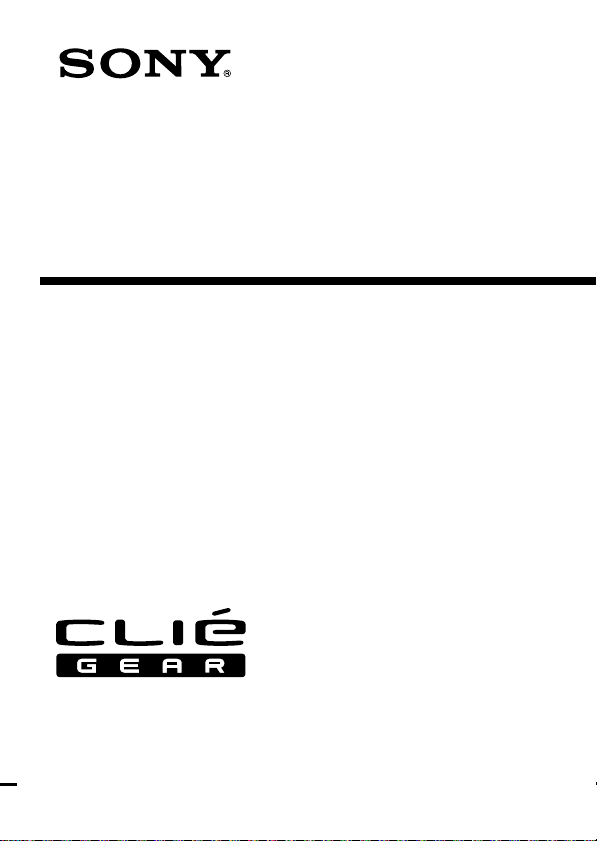
Audio Adapter
Operating Instructions
4-659-902-11 (1)
PEGA-SA10
2001 Sony Corporation
Page 2
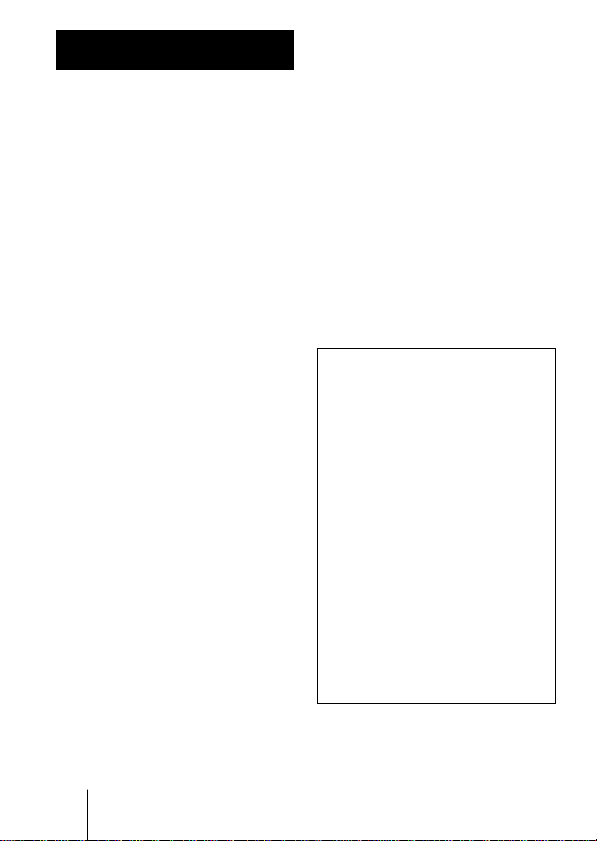
WARNING
Owner’s Record
The model number and serial number
are located at the rear of the product.
Record the serial number in the space
provided below. Refer to them
whenever you call upon your Sony
dealer regarding this product.
Model No. PEGA-SA10
Serial No.______________
CAUTION
You are cautioned that any changes or
modifications not expressly approved
in this manual could void your
authority to operate this equipment.
This Class B digital apparatus
complies with Canadian ICES-003.
Cet appareil numerique de la classe B
est conforme a la norme NMB-003 du
Canada.
NOTE
This equipment has been tested and
found to comply with the limits for a
Class B digital device, pursuant to
Part 15 of the FCC Rules. These limits
are designed to provide reasonable
protection against harmful
interference in a residential
installation. This equipment
generates, uses, and can radiate radio
frequency energy and, if not installed
and used in accordance with the
instructions, may cause harmful
interference to radio communications.
However, there is no guarantee that
interference will not occur in a
particular installation. If this
equipment does cause harmful
interference to radio or television
reception, which can be determined
by rotating the equipment off and on,
the user is encouraged to try to correct
the interference using one or more of
the following measures:
2
– Reorient or relocate the receiving
antenna.
–
Increase the separation between
the equipment and receiver.
– Connect the equipment into an
outlet on a circuit different from
that to which the receiver is
connected.
– Consult the dealer or an
experienced radio/TV technician
for help.
If you have question about this
product, call the Sony Customer
Information Center at keep on next
line 1-877-760-7669; or write to the
Sony Customer Information Center at
12451 Gateway Boulevard, Fort Myers,
FL 33913. The number below is for
FCC-related matters only.
Declaration of Conformity
Trade Name: SONY
Model No.: PEGA-SA10
Responsible Party: Sony
Electronics Inc.
Address: 680 Kinderkamack Road,
Oradell, NJ 07649 USA
Telephone No.: 201-930-6972
This device complies with part 15
of the FCC Rules.
Operation is subject to the
following two conditions:
(1) This device may not cause
harmful interference, and
(2) This device must accept any
interference received,
including interference that
may cause undesired
operation.
The supplied interface cable must be
used with the equipment in order to
comply with the limits for a digital
device pursuant to Subpart B of Part
15 of FCC Rules.
Page 3
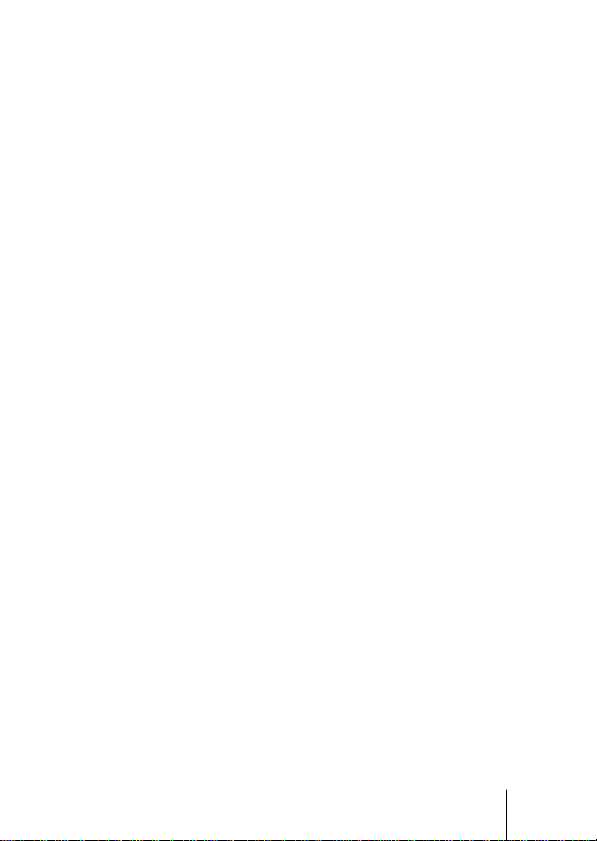
On the supplied software
• Copyright laws prohibit
reproducing the software or the
software manual in whole or in
part, or renting the software
without the permission of the
copyright holder.
• In no event will SONY be liable
for any financial damage or loss
of profits, including claims made
by third parties, arising out of
the use of the software supplied
with this player.
• In the event a problem occurs
with this software as a result of
defective manufacturing, SONY
will replace it at SONY’s option
or issue a refund. However,
SONY bears no other
responsibility.
• The software provided with this
product cannot be used with
equipment other than that which
it is designated for use with.
• Please note that, due to
continued efforts to improve
quality, the software
specifications may be changed
without notice.
• Sony and the Sony logo, CLIÉ,
the CLIÉ logo, CLIÉ GEAR, the
CLIÉ GEAR logo, Jog Dial,
Memory Stick and Magic Gate
Memory Stick are trademarks of
Sony Corporation.
• HotSync and Palm OS are
registered trademarks, and the
HotSync logo and Palm are
trademarks of Palm, Inc. or its
subsidiaries.
Program © 2001 Sony Corporation,
or its subsidiaries. All rights
reserved.
Documentation © 2001 Sony
Corporation
• Microsoft
®
and Windows® are
registered trademarks of
Microsoft Corporation in the
United States and/or other
countries.
• RealJukebox is trademark of
RealNetworks, Inc..
• generic media and gMovie are
trademarks of generic media, inc.
• Adobe
and Acrobat are
trademarks of Adobe Systems
Incorporated.
• All other trademarks are
trademarks of their respective
owners.
CAUTION
Please contact your nearest Sony
dealer regarding the problem you
are experiencing with your Sony
product.
Notes
• Sony does not support thirdparty add-on applications. If
you are having a problem with
a third-party application,
please contact the developer or
publisher of that software.
• The illustrations in this manual
may differ from the actual
software.
• Explanations in this manual
assume that you are familiar
with basic operations of
Windows
®
. For how to use
your computer and operating
system, please refer to their
respective manuals.
Before using this product, be sure
to read the accompanying EndUser’s License Agreement.
3
Page 4
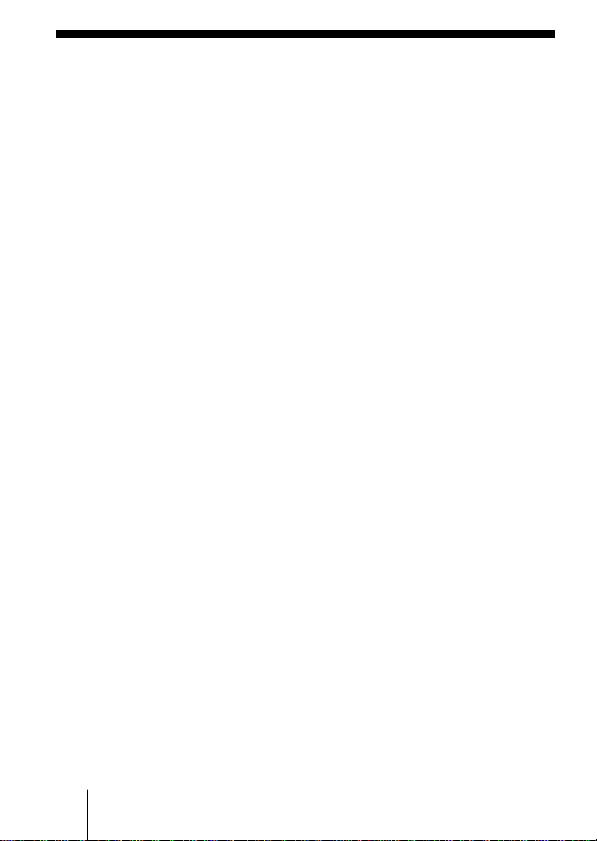
Contents
Welcome................................ 5
What you can do with
the Audio Adapter
................................... 5
CLIÉ handheld models
that support the
Audio Adapter......... 5
Unpacking Your Audio
Adapter.............................. 6
What is on the supplied
CD-ROM?.......................... 6
Controls and Connectors .... 7
Installing the Software ........ 8
Listening to Audio Files.... 10
Operation overview
................................. 10
Preparing your computer
................................. 10
Transferring audio files to
the Memory Stick in
your CLIÉ handheld
from your computer
................................. 12
Connecting the Audio
Adapter................... 14
Using Audio Player for
Adapter application
on your CLIÉ
handheld ................ 16
Playing audio files with
the Audio Adapter
................................. 18
Using the online manual
for Audio Player for
Adapter................... 21
Watching Movies with Audio
.......................................... 22
Using the online manual
for gMovie .............. 22
Others .................................. 23
Specifications ............... 23
Notes on use ................. 24
Troubleshooting........... 25
4
Page 5
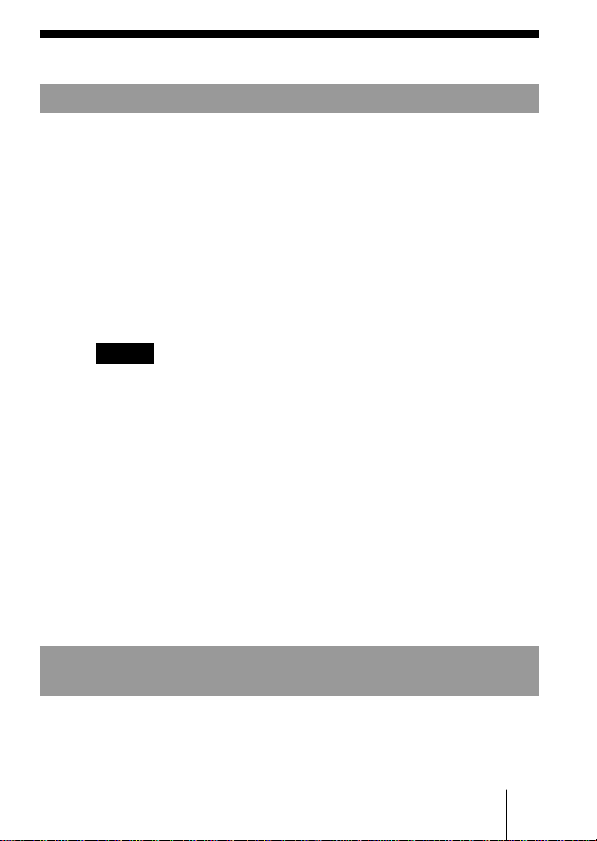
Welcome
What you can do with the Audio Adapter
Plugging the Audio Adapter into the interface connector of a CLIÉ
handheld allows you to play back audio on CLIÉ handheld
models that have no audio capabilities built in.
If you connect the Audio Adapter to a CLIÉ handheld with
gMovie Ver.1.4 or above installed, you can also play back movies
with sound.
Audio Player for Adapter:
Audio Player for Adapter is a software application that allows
your CLIÉ handheld to play back MP3-format audio data stored
on Memory Stick media. It is contained on the CD-ROM supplied
with this Audio Adapter.
Notes
• Never install Audio Player for Adapter supplied with this
adapter on a CLIÉ handheld with audio playback
capabilities*. Installation of such software will cause the
CLIÉ handheld to malfunction.
• The Audio Adapter provides playback of MP3-format
audio data and gMovie audio sound only. Please note that it
does not support ATRAC3-format data , for which
MagicGateTM Memory Stick media is required. For
specifications of the MP3 formatted files available for
playback, see the online manual of Audio Player for
Adapter.
• Some CLIÉ handhelds may be slow to respond when they
are connected to this adapter. This is not malfunction.
* PEG-N710C, PEG-N760C (as of September 2001)
CLIÉ handheld models that support the Audio
Adapter PEGA-SA10
Audio Adaptor PEGA-SA10 is supported by PEG-T series only.
The PEG-N and PEG-S series DO NOT support the Audio
Adapter PEGA-SA10.
5
Page 6
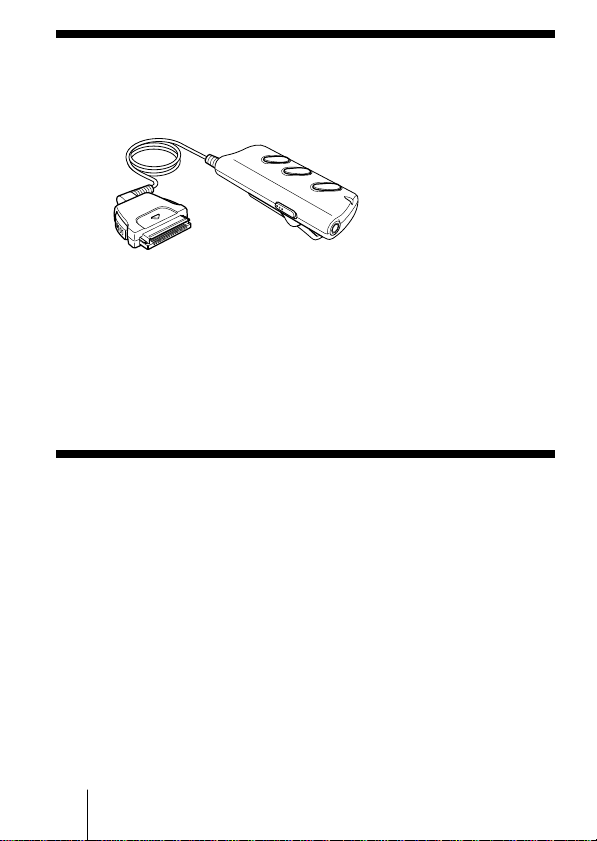
Unpacking Your Audio Adapter
❑Audio adapter (1)
❑Headphones (1 pair)
❑CD-ROM (1)
❑Operating Instructions (1)
❑Warranty card (1)
❑END-USER LICENSE AGREEMENT (1)
What is on the supplied CD-ROM?
• Software and application for playing MP3 audio files
RealJukebox 2 Basic for Sony (The rest is omitted as
“RealJukebox for Sony”)
Audio Player for Adapter
• Software for displaying the online manual of Audio Player
for Adapter and gMovie
Adobe Acrobat Reader
• Sample movie files for use with gMovie
6
Page 7
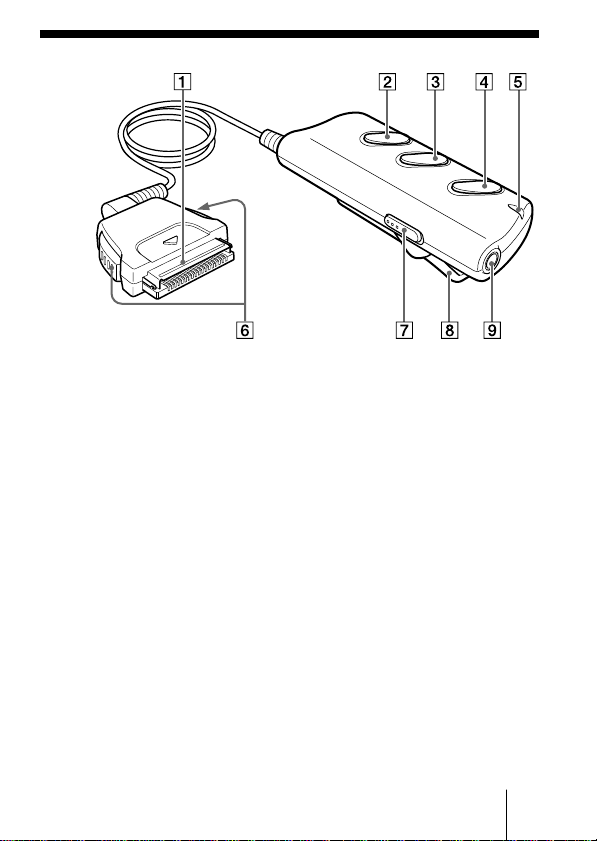
Controls and Connectors
1 Interface connector
2 B/x button
Starts or stops playback.
3 ./> button
Searches for the beginning of the current or next track.
4 Volume adjustment button
Adjusts the headphone volume.
5 Power ON LED
Lights when the Audio Adapter is running.
6 Lock release button
Press and hold this button to connect/disconnect the
interface connector to/from your CLIÉ handheld. When
connecting, make sure that the connector is firmly seated
before releasing the button.
7 HOLD switch
When in the HOLD position, prevents accidental operation of
the Audio Adapter.
8 Clip
Hooks the Audio Adapter to your pocket, etc.
9 Headphone jack
Connect the supplied headphone to this jack.
7
Page 8
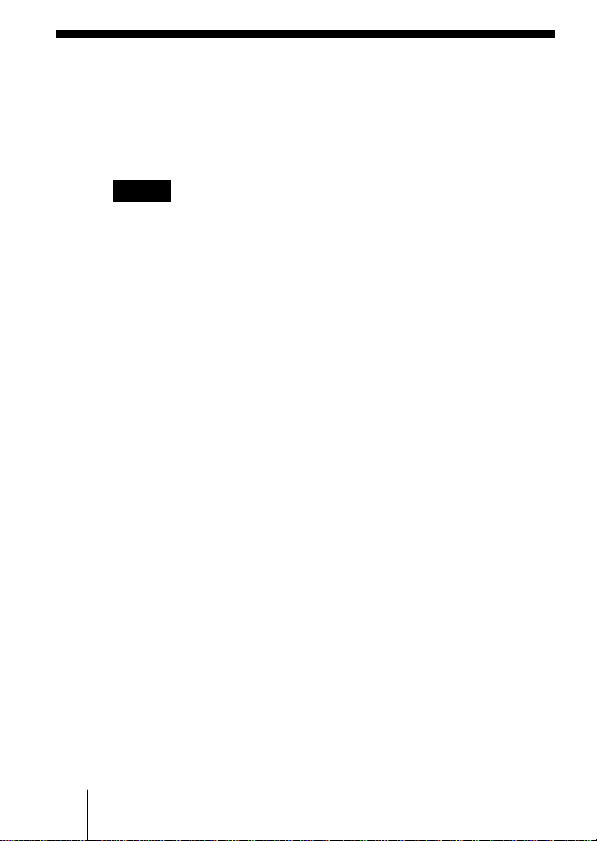
Installing the Software
To play back MP3-format audio files and movies with audio on
your CLIÉ handheld using the Audio Adapter, you need to install
Audio Player for Adapter, etc., onto your CLIÉ handheld from the
supplied CD-ROM. You also need to install RealJukebox for Sony
onto your computer from the CD-ROM.
Notes
• Never install the Audio Player for Adapter application supplied
with this adapter to a CLIÉ handheld with audio playback
capabilities*. Installation of such software will cause the CLIÉ
handheld to malfunction.
• The Audio Adapter provides playback of MP3-format audio data
and gMovie audio only. Please note that it does not support
ATRAC3-format data, for which MagicGate Memory Stick media is
required.
• Be sure the cradle or the USB cable is attached to your CLIÉ
handheld and be sure to connect the CLIÉ handheld to your
computer for HotSync
information on connecting the cradle or the USB cable to your
computer and on HotSync operation, see the manual that came with
your CLIÉ handheld.
• Installation requires a CD-ROM drive. If your computer does not
have a CD-ROM drive, you must attach one before you perform the
following procedure. For information on how to use CD-ROMs, see
the printed or online manual for your computer or CD-ROM drive.
• Install the MS Export software supplied with the CLIÉ handheld to
your computer to transfer audio files from your computer to CLIÉ
handheld in addition to following the procedure below.
* PEG-N710C, PEG-N760C (as of September 2001)
®
operation before installing the software. For
1 Insert the supplied CD-ROM into the CD-ROM drive on
your computer.
The installer software starts up and the Installation Menu
screen appears.
z
If the installer software does not start up automatically,
open the CD-ROM window, and double-click the “Setup”
icon (Setup.exe).
2 Click “Install Audio Adapter system files.”
8
Page 9
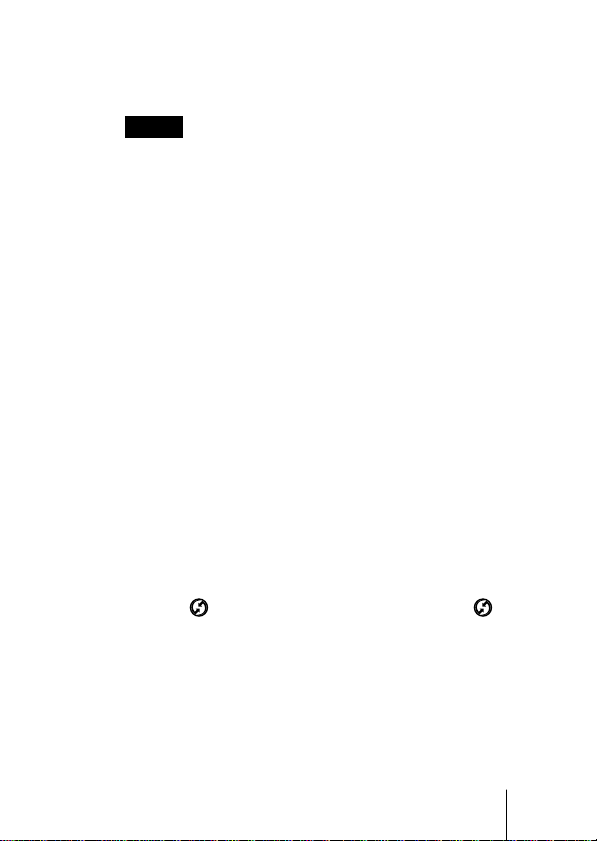
3 Follow the on-screen instructions of the installer
software.
On the screen for selecting the [PEG-T415] or [others] select
the model that applies to your CLIÉ handheld.
Notes
• If you have more than one CLIÉ handheld, install the software
onto each model.
• In the screen for selecting a user name, select name that you will
be using.
4 When the final screen of the installation process
appears, click [Finish].
Your computer is now ready for the installation of the
application software for the Audio Adapter. The Installation
Menu screen appears on the monitor of your computer.
5 Click “Install RealJukebox 2 Basic for Sony”
Follow the on-screen instructions to proceed.
6 Click “Install gMovie sample files”
Follow the on-screen instructions to install the gMovie sample
files.
Installation onto your computer is now complete.
7 Perform a software reset on your CLIÉ handheld.
For information on performing a software reset, see the
manual that came with your CLIÉ handheld.
8 Connect the CLIÉ handheld to your computer using
either the cradle or the USB cable.
9 Activate the local HotSync function on your CLIÉ
handheld.
Press the button on the front of the cradle or tap on
the home screen on your CLIÉ handheld. The local HotSync
function is activated, and your selected software is installed
on your CLIÉ handheld.
9
Page 10

Listening to Audio Files
Memory Stick is required for playing back audio files with Audio
Player for Adapter.
Operation overview
Follow the procedure described below:
1 Follow the procedure described on page 8 and 9 to install the
necessary software onto your computer and CLIÉ handheld.
2 Follow the steps on this page to prepare to mange audio files
on your computer.
3 Move the audio files you have selected from your computer to
the Memory Stick on your CLIÉ handheld.
4 Connect the Audio Adapter.
5 Use the Audio Player for Adapter software application on
your CLIÉ handheld to playback the audio files.
Preparing your computer
The Audio Adapter provides playback of MP3-format audio and
gMovie audio only.
Special software is required for managing MP3-format audio files
on your computer. You can use commercially available
MP3-compatible audio management software, or the RealJukebox
for Sony software provided on the supplied CD-ROM.
* RealJukebox is a product of RealNetworks, Inc.
●How to convert audio CD data to MP3-format data using the
supplied RealJukebox for Sony software.
Use RealJukebox for Sony software to convert data on an audio
CD to the MP3-format and register the data to a playlist on the
hard disk.
10
Page 11
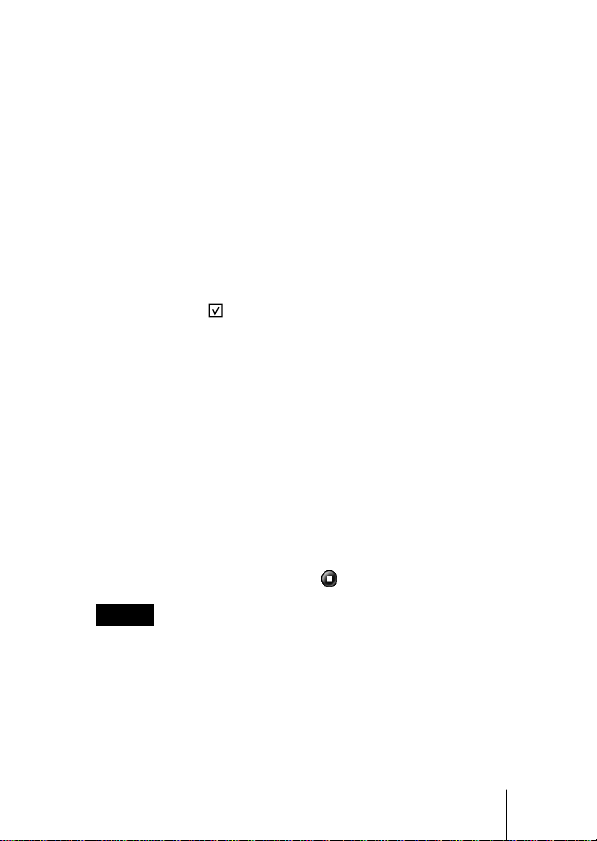
1 Double-click the RealJukebox icon on your Windows
desktop, or click [Start], point to “Programs”, “Real”,
“RealJukebox”, then click “RealJukebox”.
RealJukebox starts up.
When you start up the RealJukebox software for the first time,
the Settings screen appears. Follow the procedure for setup.
For more information, refer to the online manual for Audio
Player for Adapter.
2 Complete the following settings on the main window
of RealJukebox.
These settings are required for first-time use only.
1 Click “Tools” and “Preferences” on the menu bar, and
select “Audio Quality.”
• Select “MP3 Audio” under “Select a Format.”
• Select “96 kbps Stereo” under “Select a Quality Level.”
• Click
2 Read the copyright warning window carefully, and click
the radio button for “I accept the above terms” to check it.
3 Click “OK.”
for “Secure my Music Files when encoding”
under “Secure Files” to uncheck it.
The copyright warning window appears.
3 Insert the audio CD with the data to be converted to
MP3-format in the CD-ROM drive.
The “Auto-record” dialog box appears.
4 Click “Yes, record the CD now”, then click [OK].
Recording starts.
When recording is completed, MP3-format audio data is
saved to the folder at C:\My Music\(Artist’s name)\(CD
Title).
To cancel the recording, click
Notes
• If you have purchased commercially available MP3-compatible
audio management software, refer to the manual or help files for that
software for instruction on its use.
• Some MP3 audio formats are not supported by the audio
management software.
.
11
Page 12
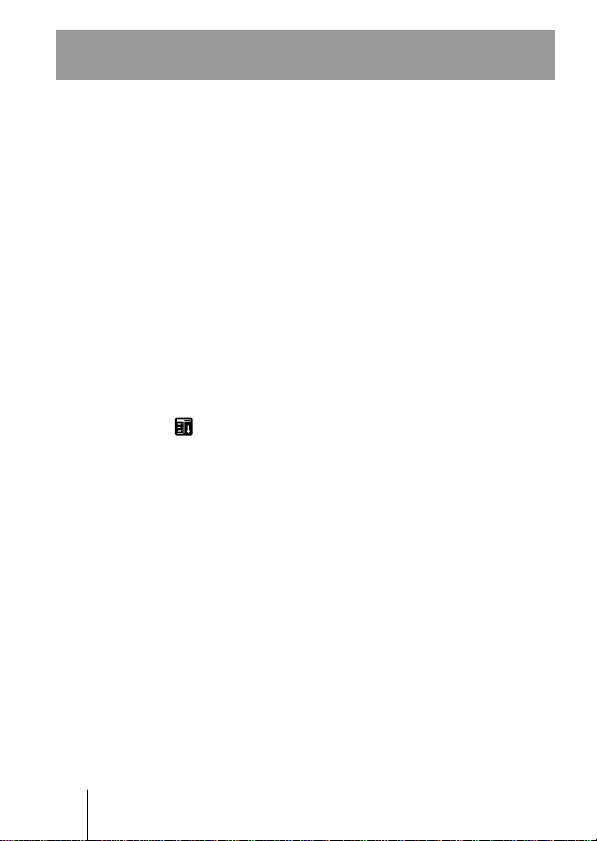
Transferring audio files to the Memory Stick in your CLIÉ handheld from your computer
To transfer audio files, MS Export Software in the
CD-ROM that comes with the CLIÉ handheld needs to be installed
on your computer.
1 Make sure the write-protect tab on the Memory Stick
media is not in the LOCK position, and insert the
media into the Memory Stick slot on your CLIÉ
handheld.
2 Turn the Jog Dial navigator on the home screen of
your CLIÉ handheld to select the “AudioPlayer” icon,
and press the Jog Dial navigator.
You can also start up Audio Player for Adapter by tapping the
“AudioPlayer” icon.
Audio Player for Adapter starts up.
3 Using the USB cable or the cradle which comes with
the CLIÉ handheld, attach your CLIÉ handheld to your
computer.
4 Tap , “Options”, then “Transfer” consecutively.
Audio Player for Adapter changes to Transfer mode.
5 Double-click the “My Computer” icon on your
Windows desktop.
Your CLIÉ handheld in Transfer mode appears as a
removable drive in the “My Computer” window.
6 Double-click the “Removable Drive” icon.
7 Double-click the “PALM”, “PROGRAMS”, then
“MSAUDIO” folders.
If these folders do not exist, create them on the Memory Stick
media using Windows Explorer. Make sure that the Memory
Stick media has sufficient capacity.
8 Drag and drop your selected MP3-format audio files
(to be played back on your CLIÉ handheld) into the
folder you opened in step 7.
12
Page 13

Notes
• Do not exit Transfer mode or operate HotSync while transferring
music data (while the Memory Stick indicator is flashing).
• For additional information on transferring MP3-format audio files to
your CLIÉ handheld, see the online manual for Audio Player for
Adapter.
• If the automatic shut-off function of your CLIÉ handheld is activated
in the middle of the above steps, the connection between the CLIÉ
handheld and your computer will be interrupted. Turn the CLIÉ
handheld back on and exit Transfer mode, then follow step 4 on the
previous page to re-enter Transfer mode.
You can also transfer audio files to a Memory
Stick by using a Memory Stick slot on your
computer
For more information, refer to the online manual for Audio Player
for Adapter.
13
Page 14

Connecting the Audio Adapter
1 Connect the headphone to the headphone jack on the
adapter.
2 Connect the Audio Adapter to the Interface connector
on your CLIÉ handheld.
Notes
Do not apply strong shock to the connector while using. This action
may cause malfunction.
14
Page 15

Disconnecting the Audio Adapter
Press and hold the lock release button on the Audio Adapter to
remove the adapter.
Wearing the headphones
Insert the earpiece marked “R” into your right ear and the
earpiece marked “L” into your left ear.
15
Page 16

Using Audio Player for Adapter application on your CLIÉ handheld
Audio Player for Adapter allows you to play back audio files.
Before starting playback, be sure the CLIÉ handheld’s battery is
fully charged.
Notes
• The automatic shut-off function of your CLIÉ handheld is disabled
during playback.
• Playback automatically stops when battery power becomes low;
however, you can still use other software applications, such as
Memo Pad or Address Book. Make sure to recharge the battery as
soon as possible before it is completely drained.
• When Audio Player for Adapter or gMovie is in operation, Beam
Transfer is not possible. “Beam Receive” under “Preferences” may
be set to OFF, in some cases.
• Do not remove the Audio Adapter from the CLIÉ handheld during
playback.
1 Insert the Memory Stick media into the Memory Stick
slot on your CLIÉ handheld.
2 Turn the Jog Dial navigator on the home screen of
your CLIÉ handheld to select the “AudioPlayer” icon,
and press the Jog Dial navigator to start up Audio
Player.
You can also tap the “AudioPlayer” icon to start up the
software.
Audio Player for Adapter starts and loads the music data
from the Memory Stick media.
Do not remove the Memory Stick media while the data is
being loaded (also while the Memory Stick access indicator on
your CLIÉ handheld is flashing). Otherwise, the data may be
destroyed or corrupted, or the CLIÉ handheld may
malfunction.
Notes
• If the battery of the CLIÉ handheld is not charged sufficiently,
malfunctions may occur. For example, the Audio Player for Adapter
might not start up or operate, or the power might turn off suddenly
during use. Be sure to charge the battery sufficiently before using.
• Depending on the number of music selections stored on the Memory
Stick media, it may take some time to load the music data. All Audio
Player for Adapter operations are disabled while the data is being
16
loaded. This is not a malfunction.
Page 17

3 Tap .
Playback starts from the first music selection.
During playback, the music data that you loaded into the
Memory Stick media with RealJukebox for Sony software or
your MP3-compatible audio management software is
displayed.
Playback automatically stops at the end of the last
music selection.
To stop playback
Tap .
Other operations
To pause Tap .
To go to the beginning of the
current track
To go to the beginning of
previous tracks
To go to the beginning of the
next track
To go to the beginning of later
tracks
To rewind
To fast forward
Tap .
Tap twice or more.
Tap .
Tap twice or more.
Press and hold .
Press and hold .
(Continued)
17
Page 18
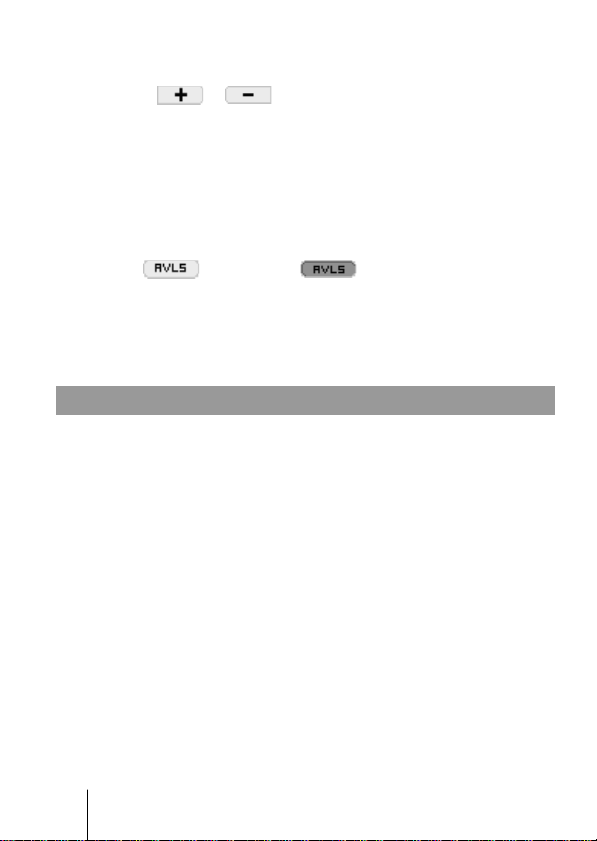
To adjust the volume
You can adjust the playback volume in any of the following three
ways:
• Tap
• Turn the Jog Dial navigator*.
• Press the scroll button on your CLIÉ handheld.
* If the Jog Dial is set to adjust volume in the “Jogfunction select”
screen, refer to the online manual of Audio Player for Adaptor for
more information.
or .
To minimize sound leakage (volume limiter,
AVLS*)
Tap to change it to .
* AVLS, which stands for “Automatic Volume Limiter System”, limits
the volume, to minimize sound leaking from the headphones,
damage to your hearing, and potential danger caused by your
inability to hear surrounding sounds.
Playing audio files with the Audio Adapter
If you turn off your CLIÉ handheld while Audio Player for
Adapter is running, you can turn it back on and start playback of
songs simply by pressing the N button. Otherwise, turn on your
CLIÉ handheld and start Audio Player for Adapter, and then
follow this procedure:
1 Connect the Audio Adapter to your CLIÉ handheld.
2 Insert the Memory Stick media into the Memory Stick
slot.
3 Connect the headphones.
4 Press N on the Audio Adapter.
Playback starts from the first song.
Playback stops automatically when the song reaches the end.
18
Page 19

To stop playback
Press x on the Audio Adapter.
Note
If playback does not start even when you press N on the
Audio Adapter, hold N down again for a few seconds.
N/x button
./> button
Volume adjustment button
To perform the following operations
To pause Press x.
Go to the beginning of the
current track
Go to previous tracks
Go to the beginning of
the next track
Go to the beginning of
subsequent tracks
To rewind
To fast forward
Adjust the volume
Press ..
Press . repeatedly.
Press >.
Press > repeatedly.
Press and hold ..
Press and hold >.
Press + or –.
(Continued)
19
Page 20

Locking the controls (Hold)
To prevent the controls from being accidentally operated when
you carry the player, use the HOLD function.
Slide the HOLD switch of the Audio Adapter to the
HOLD position. (See the illustration below.)
None of the controls on the Audio Adapter will operate.
HOLD
HOLD switch
Even if you set the HOLD switch on the Audio Adapter, you
can still control your CLIÉ handheld with its own buttons.
●If you turn off the CLIÉ handheld with the Audio Player for
Adapter activated.
• When you press the N button on the Audio Adapter, it takes
about 3 seconds to start audio playback after turning on the
power. During playback, do not turn off the power as it may
cause a malfunction.
• When you turn on your CLIÉ handheld and use Audio Player
for Adapter, you cannot use the keys of the Audio Apapter
for about 3 seconds after turning on the CLIÉ handheld. This
is not a malfunction.
20
Page 21

Using the online manual for Audio Player for Adapter
Detailed information on Audio Player for Adapter is available in
the online manual provided on the supplied CD-ROM. To view
the online manual, Acrobat Reader must be installed on your
computer.
1 Insert the supplied CD-ROM into the CD-ROM drive of
your computer.
The installation screen automatically appears.
2 Click [Manuals…].
The [Manuals] folder appears.
3 Double-click “Audio Player for Adapter Manual.pdf.“
The online manual appears.
When Acrobat Reader is not installed
1 Insert the supplied CD-ROM into the CD-ROM drive of
your computer.
2 Click [Exit].
3 Double-click the [My computer] icon on your Windows
desktop.
4 Right-click the CD-ROM drive icon and select [Open] in
the shortcut menu.
5 Double-click the “pc” folder.
6 Double-click the “Acrobat” folder.
7 Double-click “ar500enu.exe.”
21
Page 22

Watching Movies with Audio
If you connect the Audio Adapter to a CLIÉ handheld with
gMovie installed, you can play back movies with audio.
Using the online manual for gMovie
Detailed information on gMovie Ver. 1.4 is available in the online
manual provided on the supplied CD-ROM. To display the online
manual, Acrobat Reader must be installed on your computer.
1 Insert the supplied CD-ROM into the CD-ROM drive of
your computer.
The installation screen automatically appears.
2 Click [Manuals…].
The [Manuals…] folder appears.
3 Double-click “gMovie Manual.pdf.”
The online manual appears.
If Acrobat Reader is not installed
Follow the procedure described on page 21 to install the Acrobat
Reader from the supplied CD-ROM.
22
Page 23

Others
Specifications
Interface:
Connector on the bottom of the CLIÉ handheld
Design:
Remote control type
Output:
Stereo headphone mini jack
Power:
Supplied by the CLIÉ handheld (3.5 to 4.2 V)
Power consumption:
Approx. 200 mW
Continuous audio playback hours:
Approx 5 hours of audio playback (with fully charged PEG-T415)
* To charge the battery of the CLIÉ handheld fully, charge the battery
for a further 2 hours after the remaining battery charge indication on
the Home screen shows full charge.
Maximum dimensions (W/H/D):
Approx. 30 × 74 × 12 mm (1.2 × 2.9 × 0.5 in.)
Weight:
Approx. 40 g (1.4 oz.) (excluding headphones)
Operating temperature:
5 to 35 °C
Accessories:
See page 6.
CLIÉ handheld models that DO NOT support the Audio
Adapter PEGA-SA10:
PEG-S and PEG-N series
23
Page 24

Notes on use
Placement limitations
• To prevent malfunction, do not use or store the adapter in
locations subject to:
– Extremely high temperatures
The temperature becomes extremely high in a car that is
parked in the sun or in car with its windows closed during the
summer. Leaving the adapter in a car under these conditions
may cause deformation of the adapter case or malfunction of
the adapter.
– Direct sunlight or heat sources
Use or storage of the adapter in direct sunlight, or near a heat
source may cause deformation of the adapter case or
malfunction of the adapter.
– Strong vibrations
– Strong magnetic fields
– Sand
Protect the adapter from sand in sandy locations such as the
beach. Sand may cause the adapter to malfunction or may
damage it irreparably.
Safety in use
• Do not drop the adapter or subject it to strong physical shocks.
• Keep the adapter away from TV sets, AM radio receivers, radio
tuners, and other sources of radio interference.
• Prevent the connector of the adapter (or the cord) from
contacting any metal objects which may cause a short circuit.
Cleaning
• Clean the adapter with a soft dry cloth or tissue paper. If the
adapter is badly soiled, moisten a soft cloth with a mild
detergent solution, wring it out well, and use it to wipe the
adapter. Wipe off any remaining moisture with a soft, dry cloth.
• Do not use any type of solvent, such as alcohol, thinner, or
benzine. Use of such solvents may cause deformation of the
adapter case or damage to the finish.
• When using a chemical cleaning cloth, follow the instructions
included with the cloth.
• Use of volatile sprays, such as insect spray, or leaving the
adapter on a rubber or vinyl product may cause deformation of
24
the adapter case, or the coating to peal off.
Page 25

Moisture condensation
If the adapter is brought directly from a cold to a warm location,
moisture may condense inside the adapter. Use of the adapter in
such a condition may cause a fire or malfunction within the
adapter. When moisture has condensed, allow the adapter to sit at
least an hour before using it.
Troubleshooting
Playback
• Buttons on the Audio Adapter do not work.
Slide the HOLD switch on the Audio Adapter to OFF.
The Audio Adapter buttons will not function unless Audio
Player for Adapter or gMovie is running.
Make sure that the CLIÉ handheld is sufficiently charged.
• I hear some skips and noise during playback.
Check the MP3 format. For the MP3 formats available for
playback, see “What you can do with the Audio Player” in
the online manual of Audio Player for Adapter.
• I cannot start up Audio Player for Adapter or cannot play back
audio sound files.
Disconnect and re-connect the Adapter several times.
Charge the built-in battery in the CLIÉ handheld
sufficiently.
• The CLIÉ handheld is shut off unexpectedly when I start Audio
Player for Adapter or gMovie while the Audio Adapter and the
handheld are connected.
Charge the built-in battery in the CLIÉ handheld
sufficiently.
• I cannot hear the sound of movie files by gMovie.
Charge the built-in battery in the CLIÉ handheld
sufficiently.
Make sure the Audio Adapter is correctly attached.
Disconnect and reconnect the Adapter several times. Then
try again.
(Continued)
25
Page 26

Connection with your computer
• Connection abruptly drops.
Connect the AC power adapter to the cradle.
Check the cradle or USB cable and your computer for
appropriate connection.
Make sure the CLIÉ handheld is correctly seated in the
cradle or attached with the USB cable.
• I cannot transfer as many music pieces as expected. (Available
recording time is not long enough.)
The Memory Stick media may have other files occupying its
free space. Delete these files or copy them to a location on
your computer to free up some space for MP3.
• I see the drive but not its contents on my computer after I
connect my CLIÉ handheld to my computer.
Insert the Memory Stick media into your CLIÉ handheld
first, and then connect it to your computer.
• I don’t see the removable media on my computer during
Transfer mode.
Exit the Transfer mode after making sure that the power of
your CLIÉ handheld is ON, and then retry music
transferring.
• The operation of my CLIÉ handheld is unstable while it is
connected to my computer.
If the cradle or the connection USB cable is connected to
your computer via a USB hub or USB extension cable, the
operation is not guaranteed. Connect the cradle or the
connection USB cable directly to your computer.
• A warning window for device removal appears on the desktop.
Click [OK] and proceed.
Do not tap “Stop” or remove your CLIÉ handheld from the
cradle during Transfer mode.
Be sure to stop the connection via the “Unplug or eject
Hardware” menu in the Windows System tray.
26
Page 27

Others
• I hear no operation sounds from my CLIÉ handheld.
You will hear no operation sounds (clicking sounds) from
your CLIÉ handheld while Audio Player for Adapter or
gMovie is running. However, you will hear warning and
error sounds from your CLIÉ handheld.
• I cannot insert the Memory Stick media.
Insert it in the appropriate direction.
• HotSync screen appears on your CLIÉ handheld when pressing
the buttons of Audio Adapter.
Charge the built-in battery in the CLIÉ handheld.
• Error display appears while using Audio Player for Adapter or
gMovie application software.
When the battery power is low, these software applications
may not run in order to protect the contents in the memory.
Fully recharge the battery on your CLIÉ handheld and start
it up again.
• The remaining power indication in the screen of Audio Player
for Adapter is different from the one in the home screen (main
menu) on your CLIÉ handheld.
This is not malfunction.
• I cannot use the Memory Stick media that I have used with
other devices before.
If the Memory Stick media has been formatted on your
computer, back up all files if necessary, and then reformat
the media with the CLIÉ handheld. (See “Operating
Instructions” for more details.)
• I cannot use the Audio Adapter for a while after I insert the
Memory Stick media.
If a Memory Stick media containing many music files is
inserted, no operations may be allowed while information is
read from the Memory Stick media. This is not a
malfunction. Wait until either the name of the music piece
appears on the Audio Player window or the Memory Stick
indicator turns off.
27
Page 28
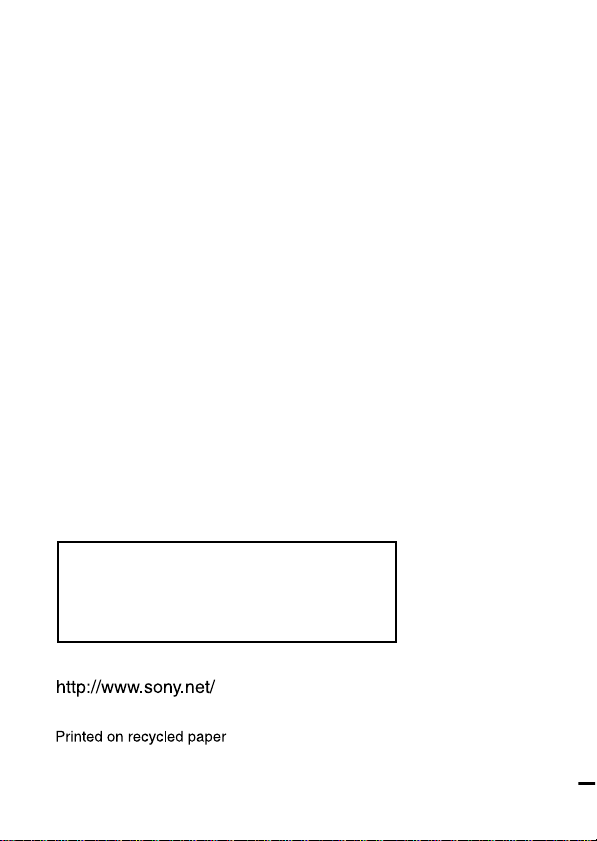
For the latest support information,
check our official Sony CLIÉ Web site
http://www.sony.com/clie
Printed in Japan
