Page 1
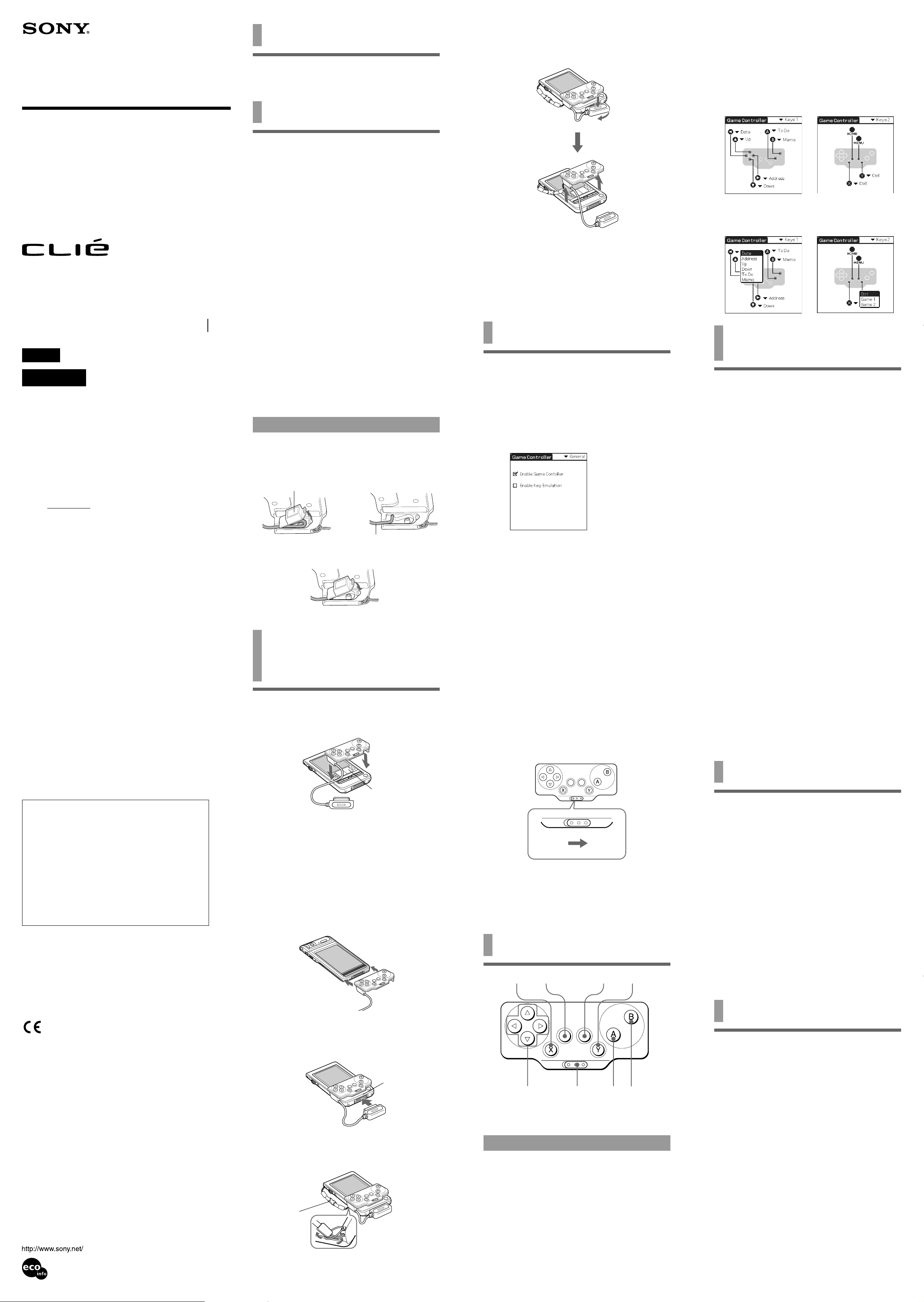
4-667-427-13(1)
Game Controller
Before use
This Game Controller is adaptable only for Sony CLIÉ
handheld.
Removing the Game Controller
Remove the Game Controller while pressing the
1
center portion on the connector of the Game
Controller, as shown.
1 Tap the [GameCon] icon on the Home screen.
The Game Controller’s General settings screen appears.
2 Tap V in the upper right corner of the General
settings screen, and select [Keys 1] or [Keys 2]
screen.
The key assignment settings screen appears.
* You can reassign the [Keys 2] buttons only when you
play games that support the extended buttons.
Operating Instructions
Mode d’emploi
PEGA-GC10
Sony Corporation © 2002 Printed in Japan
English
WARNING
To prevent fire or shock hazard, do not expose the unit
to rain or moisture.
To avoid electrical shock, do not open the cabinet. Refer
servicing to qualified personnel only.
Owner’s Record
The model and lot numbers are located on the bottom of
your Game Controller. Record the lot number in the space
provided below. Refer to the model and lot numbers when
you call your Sony dealer regarding this product.
Model No. PEGA-GC10
Lot No.
This device complies with Part 15 of the FCC rules.
Operation is subject to the following two conditions:
(1) This device may not cause harmful interference, and (2)
this device must accept any interference received, including
any interference that may cause undesired operation.
This equipment has been tested and found to comply with
the limits for a Class B digital device, pursuant to Part 15 of
the FCC Rules. These limits are designed to provide
reasonable protection against harmful interference in a
residential installation. This equipment generates, uses, and
can radiate radio frequency energy and, if not installed and
used in accordance with the instructions, may cause
harmful interference to radio communications. However,
there is no guarantee that interference will not occur in a
particular installation. If this equipment does cause harmful
interference to radio or television reception, which can be
determined by turning the equipment off and on, the user is
encouraged to try to correct the interference by one or more
of the following measures:
• Reorient or relocate the receiving antenna.
• Increase the separation between the equipment and the
receiver.
• Connect the equipment into an outlet on a circuit
different from that to which the receiver is connected.
• Consult the dealer or an experienced radio/TV
technician for help.
If you have a question about this product, call the Sony
Customer Information Center at keep on next line 1-877-7607669; or write to the Sony Customer Information Center at
12451 Gateway Boulevard, Fort Myers, FL 33913. The
number below is for FCC-related matters only.
Declaration of Conformity
Trade Name: SONY
Model No.: PEGA-GC10
Responsible Party: Sony Electronics Inc.
Address: 680 Kinderkamack Road, Oradell,
NJ 07649 USA
Telephone No.: 201-930-6972
This device complies with part 15 of the FCC Rules.
Operation is subject to the following two conditions:
(1) This device may not cause harmful interference, and
(2) This device must accept any interference received,
including interference that may cause undesired
operation.
The supplied interface cable must be used with the
equipment in order to comply with the limits for a digital
device pursuant to Subpart B of Part 15 of FCC Rules.
You are cautioned that any changes or modifications not
expressly approved in this manual could void your
authority to operate this equipment.
For customers in the European Countries
This device complies with the following European
Directives:
89/336/EEC, 92/31/EEC (EMC Directives)
93/68/EEC (CE Marking Directive)
This product complies with EN 55022 Class B and EN 55024
for use in the following areas: residential, commercial and
light industrial.
For customers in Canada
This Class B digital apparatus complies with Canadian
ICES-003.
• CLIÉ and Jog Dial are trademarks of Sony Corporation.
• All other trademarks are trademarks of their respective
owners.
Printed on 100% recycled paper using
VOC (Volatile Organic Compound)free vegetable oil based ink.
Installing the software
Before using the Game Controller, install a driver for Game
Controller from the supplied installation CD-ROM on your
CLIÉ handheld.
For installation, you need a Microsoft
compatible computer on which the Palm Desktop software
that is suitable for your CLIÉ handheld has been installed.
Connect the PC to your CLIÉ handheld, and make sure that
HotSync works on both the PC and CLIÉ handheld.
®
Windows
®
1 Insert the supplied installation CD-ROM into
the CD-ROM drive of your PC.
The initial installation screen appears.
2 Click [English].
The installer screen appears.
3 Click [Install Game Controller software].
The installer submenu appears.
4 Install the software, following the
instructions shown on the screen.
If you have registered more than one user, select a user
name from the user list.
5 Click [Done].
6 Perform a HotSync
handheld.
A HotSync operation starts and the software is
transmitted from your Windows
to CLIÉ handheld.
Extending the cord
Detaching the cover on the back of the Game Controller
lengthens the cord by about 1
1 Detach the cover on the back of the Game Controller
and extend the cord as shown.
Detach the cover.
2 Put the cover back in its place.
®
operation on your CLIÉ
®
compatible computer
3
/16 in. (30 mm).
Extend the code.
Attaching the Game
Controller to your CLIÉ
handheld
1 Attach the Game Controller to the CLIÉ
handheld, as if to put it onto the CLIÉ
handheld, as shown.
Press down firmly.
The grafitti area
should be covered by
the Game Controller.
When you have a Flip&Rotate style CLIÉ
handheld
Attach the Game Controller by sliding it alongside your
CLIÉ handheld, as shown.
Note
The Game Controller cannot be attached to the
Flip&Rotate style CLIÉ handheld when it is set to the
opened style. To use the Game Controller with a
Flip&Rotate style CLIÉ handheld, set the CLIÉ handheld
to the turned style.
2 Hook up the connector of the Game
Controller to the interface connector of the
CLIÉ handheld.
Interface connector
3 Attach the drop-prevention strap to the Game
Controller and CLIÉ handheld.
To detach, press
the retaining
points on both
sides.
2 Remove the drop-prevention strap by pressing the
retaining points on both sides.
z Be sure to attach the drop-prevention strap
when you use the Game Controller.
The CLIÉ handheld and Game Controller are easily detachable. To
prevent injury or damage, be sure to use the strap.
Using the Game Controller
1 Press the POWER button on the CLIÉ handheld
to turn the power on.
2 Tap the [GameCon] icon on the Home screen.
The Game Controller’s General settings screen appears.
3 Tap the check box of [Enable Game Controller]
to tick the item on the General settings
screen.
The Game Controller is ready to use now.
When you do not use the Game Controller
temporarily
Tap the check box of [Enable Game Controller] to remove
the tick on the General settings screen.
Setting the Key Emulation
Tap the check box of [Enable Key Emulation] to tick the item
on the General settings screen. This allows the applications
that are assigned to each button of this unit to start.
Note
If the game does not work correctly, tap the check box of [Enable
Key Emulation] to remove the checkmark on the item and see if the
game works correctly.
Carrying your CLIÉ handheld with the
Game Controller attached
Slide the HOLD switch to the right to set the HOLD
function on the Game Controller. The Game Controller does
not accept any key operations and prevents inadvertent
operation.
HOLD
OFF
When you use the Game Controller again, slide the HOLD
switch to the left to cancel the HOLD function.
Note
When you do not use the Game Controller, remove it from the CLIÉ
handheld.
HOLD
ON
Location of controls
X key HOME key MENU key Y key
f/F/g/G
keys
*The functions of the keys may vary depending on games.
Changing the key assignment
According to the game you play, you can assign the
functions of the buttons and Jog Dial
CLIÉ handheld to the keys of the Game Controller.
At the factory default presetting, the functions are assigned
as follows.
f key: Up button
F key: Down button
g key: Date Book button
G key: Address Book button
A key: To Do List button
B key: Memo Pad button
X/Y + f key: Rotates the Jog Dial navigator upward.
X/Y + F key: Rotates the Jog Dial navigator downward.
X/Y + g key:Presses the Back button.
X/Y + G key:Presses the Jog Dial navigator.
HOLD
switch
A key B key
TM
navigator of your
3 Tap V to the right of each button, and change
the assignment.
Installing the supplied
game software
Install the game application from the supplied installation
CD-ROM on your CLIÉ handheld, following the procedure
below. For details on how to play the game, refer to the
directions included in the installation CD-ROM.
1 Insert the supplied installation CD-ROM into
the CD-ROM drive of your PC.
The initial installation screen appears.
2 Click [English].
The installer screen appears.
3 Click [Install Game].
The installer submenu appears.
4 Install the software, following the instructions
shown on the screen.
If you have registered more than one user, select a user
name from the user list.
5 Click [Done].
6 Perform a HotSync
handheld.
A HotSync operation starts and the software is
transmitted from your Windows
handheld.
For customers in USA and Canada
Tip
In addition to this game application you have just installed in the
above procedure, the supplied installation CD-ROM includes the
trial versions of some other game applications. You can try them by
installing them on your CLIÉ handheld as follows.
1 Insert the supplied installation CD-ROM into the CD-ROM drive
of your PC.
2 Copy the file of the game you want to try on your PC from
[¥3rdparty¥Games] in the CD-ROM.
3 Install the game application on your CLIÉ handheld, following the
instructions for your CLIÉ handheld.
Note
For details on the supplied game applications, contact the
manufacturer of each game application.
®
operation on your CLIÉ
®
PC to your CLIÉ
Specifications
Input DC 3V
Power consumption 7.5 mW
(during normal operation)
0.24 mW
(with HOLD function set)
Operating temperature 41 ˚F to 95 ˚F (5 ˚C to 35 ˚C)
Dimensions 3
Mass. Approx. 1.23 oz (35 g)
Cord length Approx. 2
Accessories Installation CD-ROM
Design and specifications are subject to change without
notice.
5
/8 × 29/32 × 1 11/16 inches
(89 × 22.5 × 42.5 mm) (w/h/d)
(Excluding the largest projecting
part)
3
3
(1
/16 inches (30 mm) at the
factory settings)
Case
Strap
/8 inches (60 mm)
Notes on use
• Do not subject the unit to:
– Extreme heat or cold
– Dust, dirt, or sand
– High humidity
–Vibration
– Strong magnetic fields
– Mechanical shock
– Direct sunlight (for extended periods of time)
• Do not drop the unit.
• Be sure that nothing metallic comes into contact with the
metal parts of this unit. If this happens, a short circuit
may occur and the unit may be damaged.
• Do not operate the unit if it has a damaged cord or if it
has been dropped or damaged.
• Always keep the metal contacts clean.
• Do not disassemble or convert the unit.
• While the unit is in use, it gets warm. This is normal.
Cleaning
Clean the unit with a soft, dry cloth or a soft cloth lightly
moistened with a mild detergent solution. Do not use any
type of solvent, such as alcohol or benzine, which may
damage the finish.
Page 2
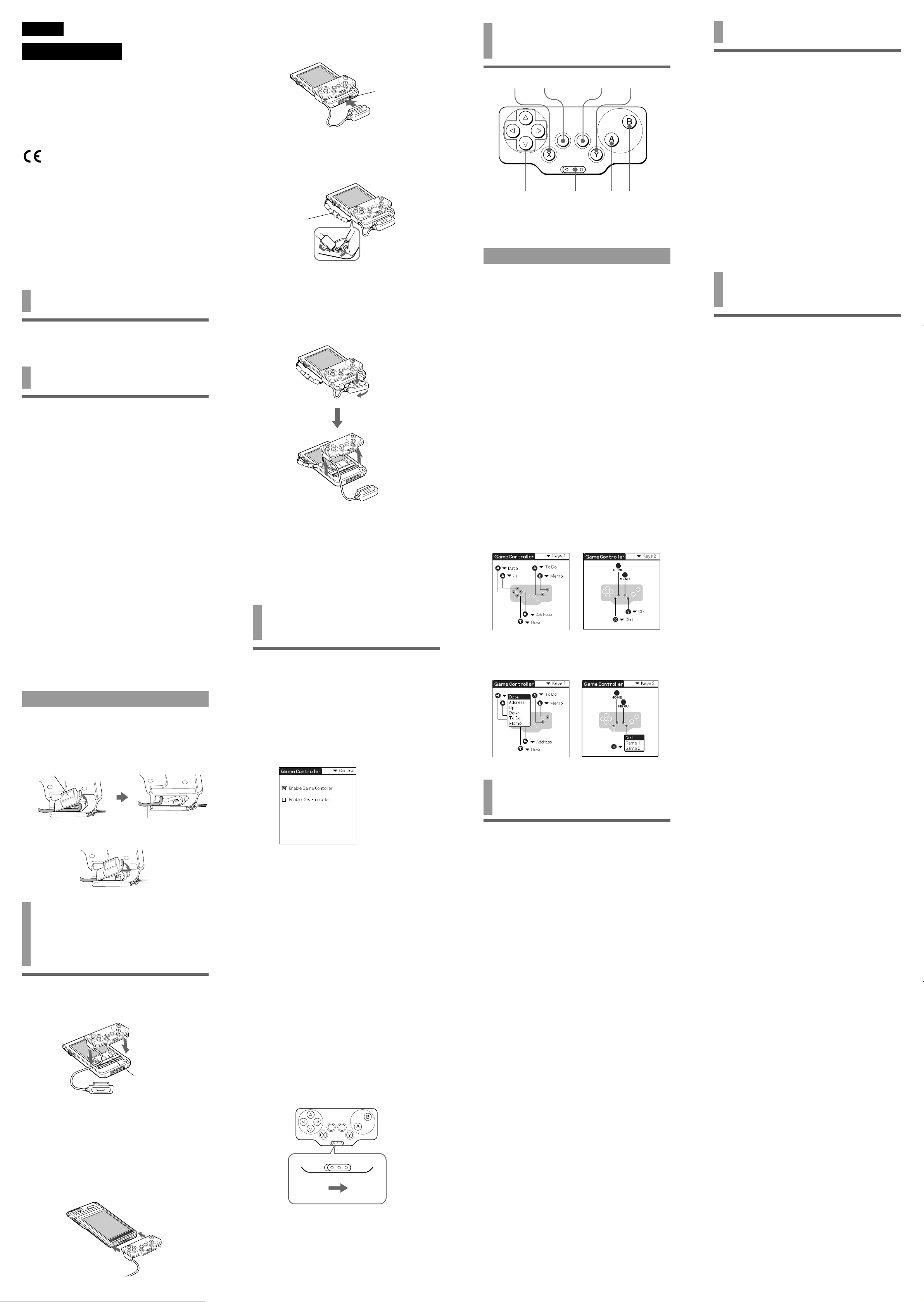
Français
AVERTISSEMENT
Pour éviter tout risque d’incendie ou d’électrocution,
préservez cet appareil de la pluie et de l’humidité.
Pour éviter tout risque de décharge électrique, il est
recommandé de ne pas ouvrir le boîtier. Ne confiez son
entretien qu’à une personne qualifiée.
Pour les utilisateurs en Europe
Cet appareil est conforme aux Directives européennes
suivantes :
89/336/CEE, 92/31/CEE (compatibilité
électromagnétique)
93/68/CEE (marquage CE)
Ce produit est conforme aux normes EN 55022 Classe B et
EN 55024 pour une utilisation dans les environnements
suivants : résidentiel, commercial et industriel léger.
Pour les utilisateurs au Canada
Cet appareil numérique de la classe B est conforme à la
norme NMB-003 du Canada.
• CLIÉ et Jog Dial sont des marques commerciales de Sony
Corporation.
•Toutes les autres marques commerciales appartiennent à
leurs propriétaires respectifs.
Avant l’utilisation
Cette manette de jeu (Game Controller) convient
uniquement à l’ordinateur de poche CLIÉ Sony.
Installation du logiciel
Avant d’utiliser la manette (Game Controller), installez sur
votre ordinateur de poche CLIÉ un pilote de Game
Controller à partir du CD-ROM d’installation fourni.
Pour l’installation, vous aurez besoin d’un PC Microsoft
Windows® sur lequel le logiciel Palm Desktop approprié à
l’ordinateur de poche CLIÉ est installé.
Raccordez le PC à votre ordinateur de poche CLIÉ et
vérifiez que HotSync fonctionne sur le PC et l’ordinateur de
poche CLIÉ.
1 Insérez le CD-ROM d’installation fourni dans
le lecteur de CD-ROM du PC.
Le premier écran d’installation apparaît.
2 Cliquez sur [English].
L’écran du programme d’installation apparaît.
3 Cliquez sur [Install Game Controller software].
Le sous-menu du programme d’installation apparaît.
4 Installez le logiciel en suivant les instructions
apparaissant à l’écran.
Si vous avez enregistré plusieurs utilisateurs,
sélectionnez un nom d’utilisateur dans la liste des
utilisateurs.
5 Cliquez sur [Done].
6 Réalisez une opération HotSync
ordinateur de poche CLIÉ.
HotSync démarre et le logiciel est transmis du PC
Windows
®
à l’ordinateur de poche CLIÉ.
®
sur votre
®
2 Raccordez le connecteur de la manette (Game
Controller) au connecteur d’interface de
l’ordinateur de poche CLIÉ.
Connecteur
d’interface
3 Fixez la sangle de prévention des chutes sur la
manette (Game Controller) et l’ordinateur de
poche CLIÉ.
Pour le retirer,
appuyez sur
les ergots des
deux côtés.
Retrait de la manette de jeu (Game
Controller).
1 Retirez la manette (Game Controller) tout en
appuyant au milieu du connecteur de la
manette (Game Controller), comme illustré.
2 Retirez la sangle de prévention des chutes en
appuyant sur les ergots des deux côtés.
z Veillez à fixer la sangle de prévention des chutes
lorsque vous utilisez la manette (Game Controller).
L’ordinateur de poche CLIÉ et la manette de jeu (Game Controller)
peuvent être désolidarisés facilement. Afin d’éviter toute blessure
ou détérioration du matériel, veillez à fixer la sangle.
Utilisation de la manette
(Game Controller)
1 Appuyez sur le bouton POWER de l’ordinateur
de poche CLIÉ pour le mettre sous tension.
Emplacement des
commandes
Touche X
*Les fonctions des touches peuvent varier en fonction des
jeux.
Modification de l’affectation des touches
En fonction du jeu auquel vous jouez, vous pouvez affecter
les fonctions des touches et du navigateur Jog Dial
votre ordinateur de poche CLIÉ aux touches de la manette
(Game Controller).
Lors du préréglage par défaut en usine, les fonctions sont
affectées comme suit :
Touche f: touche Déplacer vers le haut
Touche F: touche Déplacer vers le bas
Touche g: touche Registre des dates
Touche G: touche Registre des adresses
Touche A: touche Liste des tâches
Touche B: touche Memo Pad
Touche X/Y + f: fait tourner le navigateur Jog Dial vers le
Touche X/Y + F: fait tourner le navigateur Jog Dial vers le
Touche X/Y + g: appuie sur la touche Déplacer vers
Touche X/Y + G: appuie sur le navigateur Jog Dial.
1 Effleurez l’icône [GameCon] de l’écran
d’accueil.
L’écran de paramétrage de la manette (Game Controller)
apparaît.
2 Effleurez V dans le coin supérieur droit de
l’écran de paramétrage, puis sélectionnez
l’écran [Keys 1] ou [Keys 2].
L’écran de réglage d’affectation des touches apparaît.
* Vous pouvez réaffecter les touches [Keys 2] uniquement
si vous jouez à des jeux supportant les touches
d’agrandissement.
3 Effleurez V à la droite de chaque touche et
modifiez l’affectation.
Touche HOME Touche MENU Touche Y
Touches
f/F/g/G
Touche
HOLD
haut.
bas.
l’arrière.
Touche A Touche B
TM
de
Spécifications
Entrée 3 V CC
Consommation électrique
7,5 mW
(en fonctionnement normal)
0,24 mW
(avec la fonction HOLD activée)
Température de fonctionnement
41° F à 95° F (5° C à 35° C)
5
Dimensions 3
Poids approximatif 1,23 oz. (35 g)
Longueur du cordon environ 2
Accessoires CD-ROM d’installation
La conception et les spécifications sont sujettes à
modifications dans préavis.
/8 × 29/32 × 1 11/16 pouces
(89 × 22.5 × 42.5 mm) (l/h/p)
(sauf la plus grosse partie
saillante)
3
3
(1
par défaut)
Boîtier
Sangle
/8 pouces (60 mm)
/16 pouces (30 mm) en réglage
Remarques concernant
l’utilisation
• Ne placez pas l’appareil à des endroits :
– Extrêmement chauds ou froids
– Sales, poussiéreux ou sablonneux
– Extrêmement humides
– Soumis à des vibrations
– Soumis à des champs magnétiques puissants
– Soumis à des chocs mécaniques
– Exposés au rayonnement direct du soleil (pendant des
périodes prolongées)
• Ne laissez pas tomber l’appareil.
•Veillez à ce qu’aucun objet métallique n’entre en contact
avec des pièces métalliques de cet appareil. Si cela se
produit, un court-circuit risque de se produire et
d’endommager l’appareil.
• N’utilisez pas l’appareil si son cordon est endommagé ou
si l’appareil est tombé ou a été endommagé.
• Gardez toujours les contacts métalliques bien propres.
• Ne démontez pas et ne transformez pas l’appareil.
• Pendant son fonctionnement, un accroissement de la
chaleur de l’appareil est normal.
Nettoyage
Nettoyez l’appareil à l’aide d’un chiffon doux et sec ou d’un
chiffon légèrement humidifié par une solution détergente
neutre. N’utilisez aucun type de solvant comme de l’alcool
ou de l’essence, qui risque d’abîmer la finition du boîtier.
Déploiement du cordon
Lorsque vous retirez le couvercle à l’arrière de la manette
(Game Controller), le cordon se rallonge d’environ 1
pouces (30 mm).
3
/16
1 Retirez le couvercle à l’arrière de la manette (Game
Controller) et étirez le cordon comme illustré.
Retirez le couvercle.
Etirez le cordon.
2 Remettez le couvercle en place.
Mise en place de la
manette (Game
Controller) sur
l’ordinateur de poche CLIÉ
1 Fixez la manette (Game Controller) à
l’ordinateur de poche CLIÉ en le plaçant sur ce
dernier, comme illustré.
Appuyez fermement.
La zone d’écriture
doit être recouverte
par la manette
(Game Controller).
2 Effleurez l’icône [GameCon] de l’écran
d’accueil.
L’écran de paramétrage de la manette (Game Controller)
apparaît.
3 Effleurez la case de [Enable Game Controller]
pour cocher l’option sur l’écran de
paramétrage.
La manette de jeu (Game Controller) est alors prête à être
utilisée.
Si vous n’utilisez pas la manette (Game
Controller) temporairement
Effleurez la case de [Enable Game Controller] pour décocher
l’option sur l’écran de paramétrage.
Réglage de l’émulation des touches
Effleurez la case de [Enable Key Emulation] pour cocher
l’option sur l’écran de paramétrage. Ceci permet aux
applications affectées à chaque touche de cet appareil de
démarrer.
Remarque
Si le jeu ne fonctionne pas correctement, effleurez la case de [Enable
Key Emulation] pour supprimer la coche sur l’option et vérifiez si le
jeu fonctionne correctement.
Transport de l’ordinateur de poche CLIÉ
lorsque la manette (Game Controller) est
raccordée
Faites glisser le commutateur HOLD vers la droite pour
activer la fonction HOLD sur la manette de jeu. La manette
de jeu est désactivée et toute opération est rendue
impossible.
Installation du logiciel de
jeu fourni
Procédez à l’installation de l’application de jeu sur votre
ordinateur de poche CLIÉ à partir du CD-ROM
d’installation fourni, comme indiqué ci-dessous. Pour tous
détails concernant la façon de jouer, reportez-vous aux
instructions contenues dans le CD-ROM d’installation.
1 Insérez le CD-ROM d’installation fourni dans
le lecteur de CD-ROM du PC.
Le premier écran d’installation apparaît.
2 Cliquez sur [English].
L’écran du programme d’installation apparaît.
3 Cliquez sur [Install Game].
Le sous-menu du programme d’installation apparaît.
4 Installez le logiciel en suivant les instructions
apparaissant à l’écran.
Si vous avez enregistré plusieurs utilisateurs,
sélectionnez un nom d’utilisateur dans la liste des
utilisateurs.
5 Cliquez sur [Done].
6 Réalisez une opération HotSync
ordinateur de poche CLIÉ.
HotSync démarre et le logiciel est transmis du PC
Windows
®
à l’ordinateur de poche CLIÉ.
®
sur votre
Si vous avez un ordinateur de poche
CLIÉ de type Flip&Rotate
Fixez la manette de jeu en la faisant glisser le long de
l’ordinateur de poche CLIÉ, comme illustré.
Remarque
La manette de jeu ne peut pas être fixée à un ordinateur de
poche CLIÉ de type Flip&Rotate lorsque celui-ci est ouvert. Pour
utiliser la manette (Game Controller) avec un ordinateur de
poche CLIÉ de type Flip&Rotate, refermez l’ordinateur de poche
CLIÉ.
ARRET
fonction
HOLD
Lors de votre prochaine utilisation de la manette de jeu,
faites glisser l’interrupteur HOLD vers la gauche pour
désactiver la fonction HOLD.
Remarque
Lorsque vous n’utilisez pas la manette (Game Controller), retirez-la
de l’ordinateur de poche CLIÉ.
MARCHE
fonction
HOLD
