Page 1
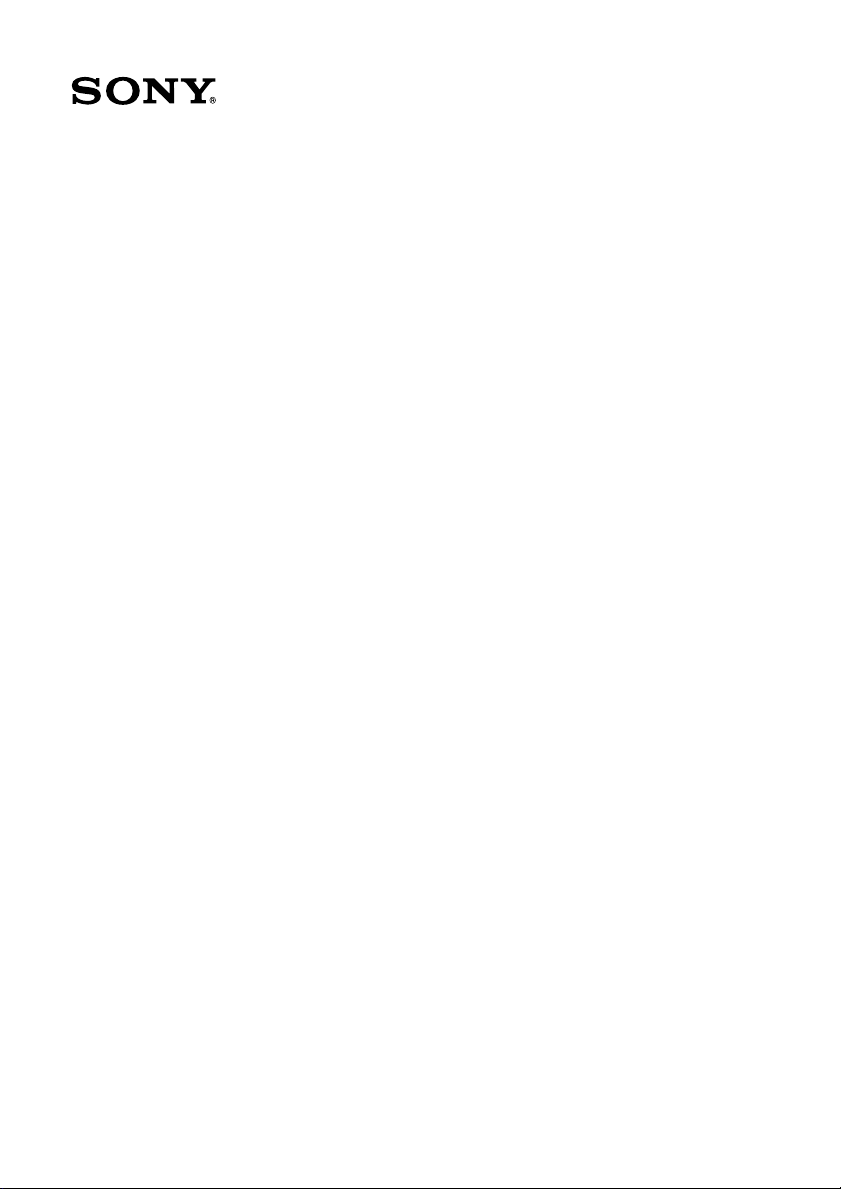
VAIO Digital Studio™
Computer QuickStart
Page 2
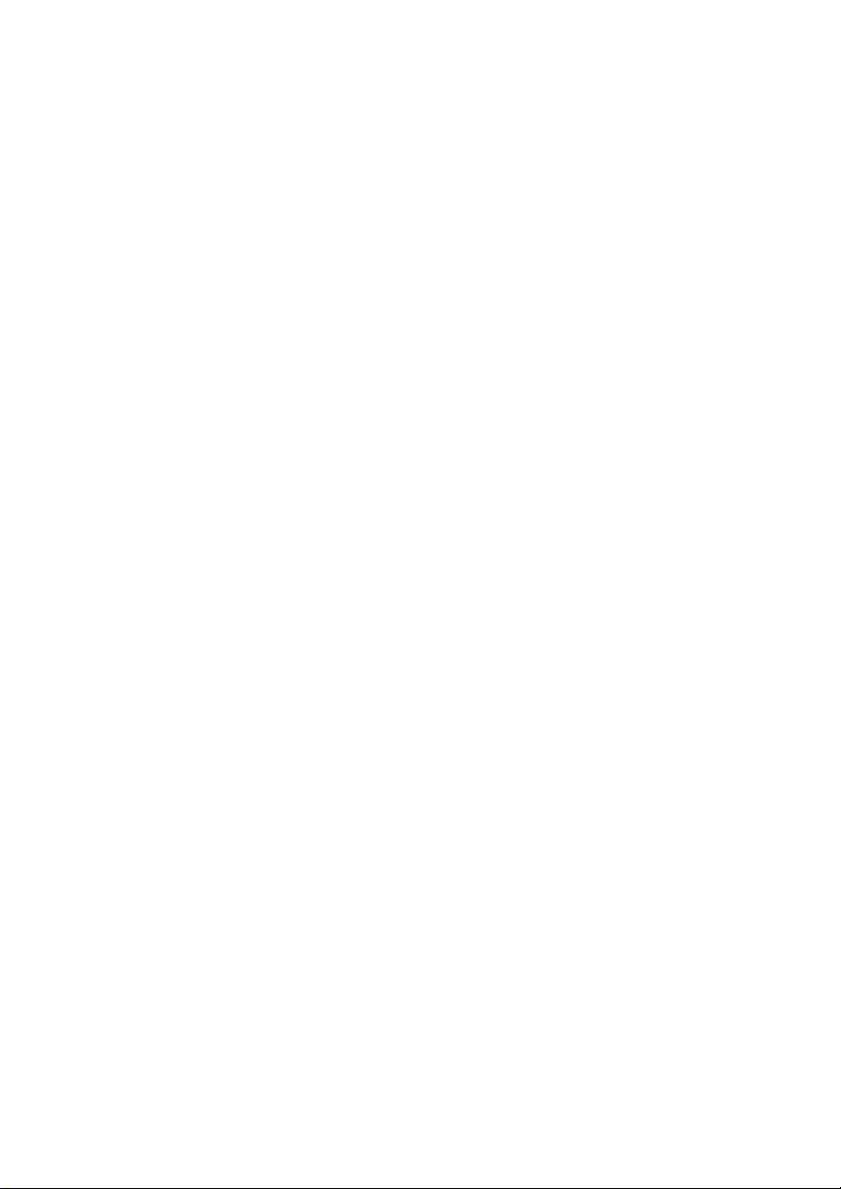
Page 3
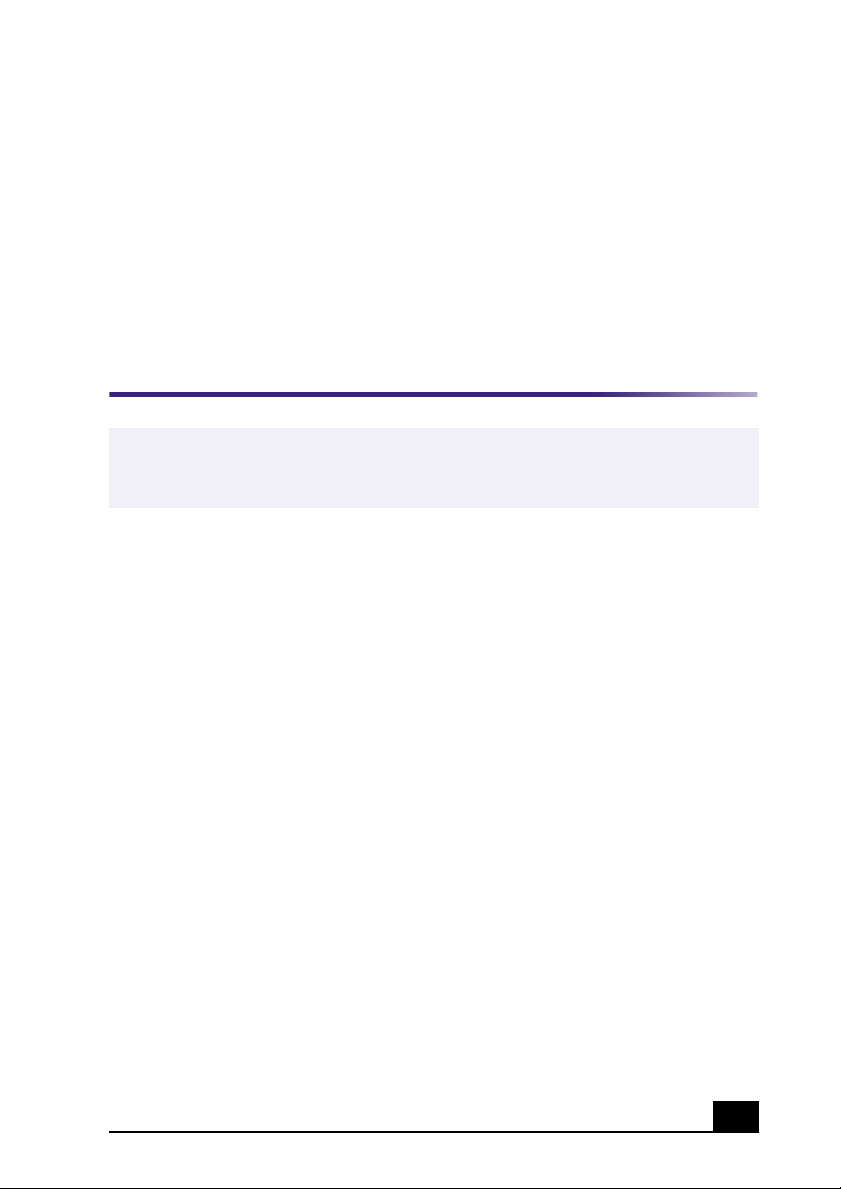
Welcome
Congratulations on your purchase of the Sony VAIO® computer! Your
new, high-performance, multimedia computer combines state-of-the-art
computer functionality with the latest audio, video and information
technology features.
Features
✍
Your computer may not be equipped with all of the hardware features listed in this
section. To view the specific hardware configuration for your system, see the
Specifications sheet.
Giga Pocket Personal Video Recorder (For models with Giga Pocket features)
Giga Pocket™ Personal Video Recorder is an interactive collection of audio/
video hardware and software. The unique and versatile Giga Pocket features
provide a wide array of television and video viewing, recording, and playback
capabilities.
VAI O® AV Applications
This suite of Sony original applications includes PictureGear™, Smart Capture,
DVgate™, DigitalPrint, SonicStage, MovieShaker™, VisualFlow™, and Media
Bar™ DVD Player. These software applications make it easy to use advanced
multimedia techniques to develop your personal audio and video creations. Using
the i.LINK ports, you can capture, view, and share both still and video images,
then catalog everything for fast, easy storage and retrieval.
DVD-RW drive (Not available on all models)
This new optical storage technology provides increased storage capacity and a
dynamic multimedia computing experience. Your state-of-the-art DVD-RW drive
writes to DVD-R/DVD-RW and CD-R/CD-RW media, and plays your favorite
DVDs and CDs. This drive also functions as the ideal solution for making
3
Page 4
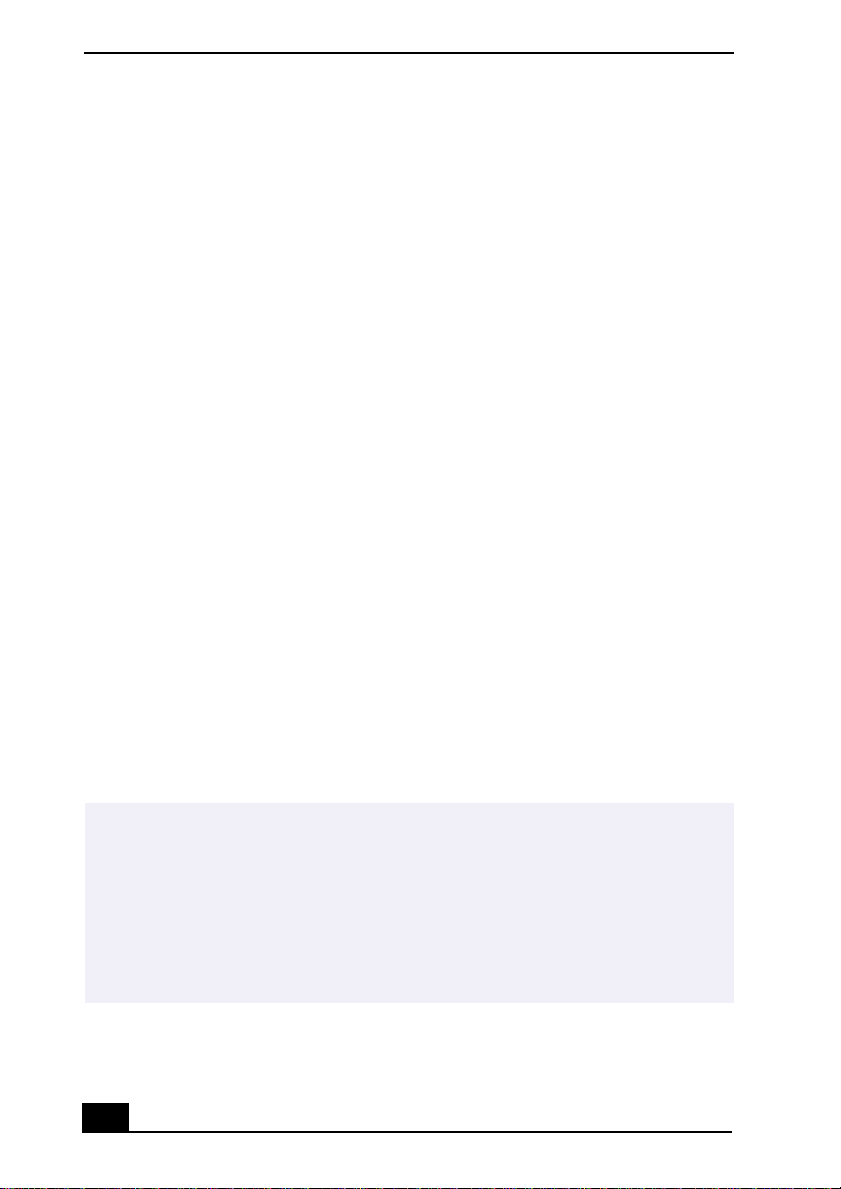
VAIO Digital Studio Computer QuickStart
backups and archiving data, with the ability to store up to 4.7 GB of data on a
single DVD-R/DVD-RW media (You can store up to 650 MB of data on a single
CD-R/CD-RW media). Save movies, videos and still images to share with family
and friends.
DVD-ROM drive (Not available on all models)
This optical storage technology provides increased storage capacity and a rich
multimedia computing experience. Your DVD-ROM drive plays both DVDs and
CDs.
CD-RW drive (Not available on all models)
This drive is the ideal solution for making backups and archiving data, with the
ability to store up to 650 MB of removable, rewritable storage on a single
rewritable CD. Save your movies to CD-R or CD-RW media and share videos
and images with family and friends.
CD-ROM drive (Not available on all models)
You can play your favorite audio and video CDs using this high-quality CDROM drive.
i.LINK® (IEEE1394) interface
Two built-in i.LINK ports, located on the front and rear panels, provide you with
digital connection capability. The i.LINK name and logo identify a high-speed
communication interface, which allows you to easily connect compatible digital
camcorders.
✍
i.LINK is a trademark of Sony used only to designate that a product contains an
IEEE1394 connection. The i.LINK connection may vary, depending on the software
applications, operating system and compatible i.LINK devices. All products with an
i.LINK connection may not communicate with each other.
Please refer to the documentation that came with your compatible i.LINK device for
information on operating conditions and proper connection. Before connecting
compatible i.LINK PC peripherals to your system, such as an optical or hard disk drive,
confirm their operating system compatibility and required operating conditions.
4
Page 5
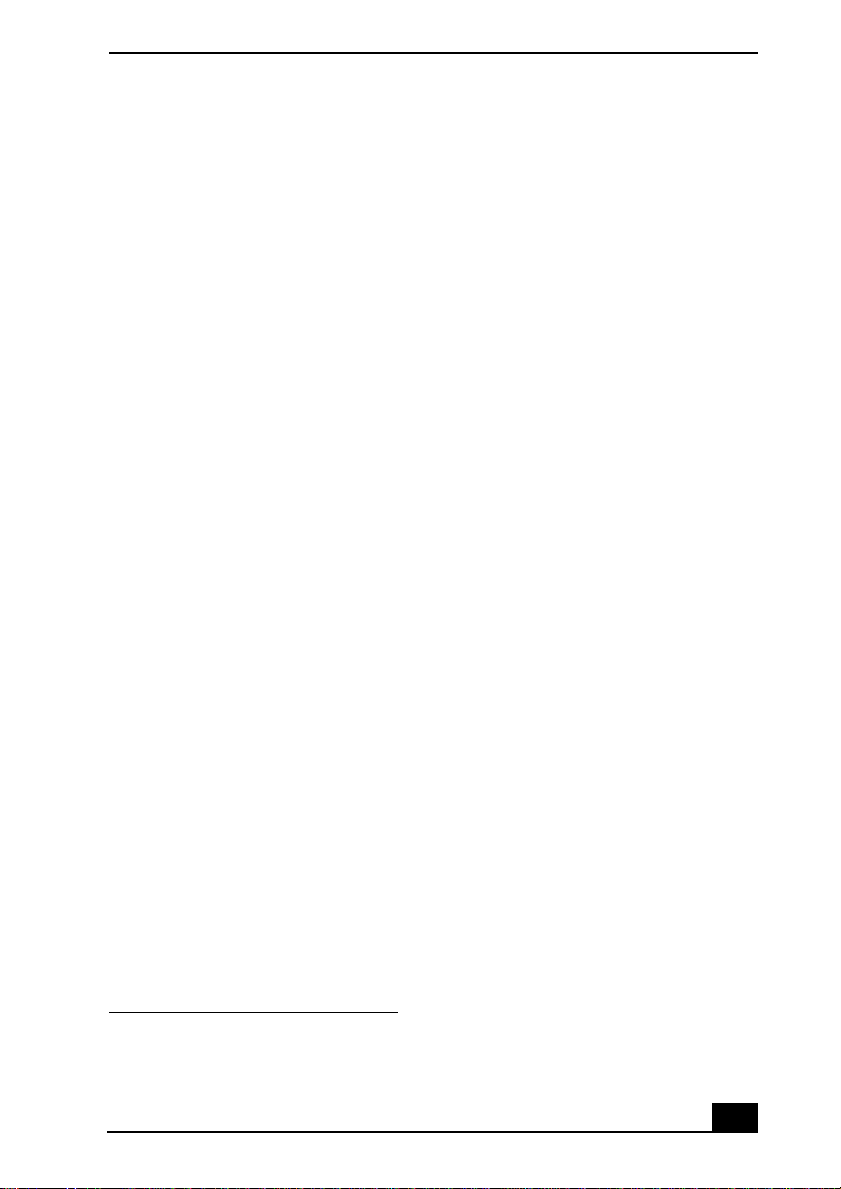
Features
VAIO Smart™ keyboard
This PS/2® keyboard has programmable shortcut buttons for launching your
favorite programs or accessing the Internet.
Sony audio and video quality
Take advantage of today’s advanced multimedia applications, games, and
entertainment software with the Sony high-fidelity audio system, high-powered
3-D graphics, and “Sony-Tuned” MPEG digital video playback.
Microsoft® Windows® XP operating system
Your system includes this latest consumer operating system from Microsoft.
Preinstalled software
All the software on your computer is preinstalled, configured, and ready for you
to use right out of the box.
Communications
You have the choice of a variety of popular online services to browse the Internet,
access e-mail, send faxes, and much more.
Exceptional performance
Your computer includes an Intel® processor, a 10Base-T/100Base-TX Fast
Ethernet interface, and a HomePNA 1.0/2.0 data/fax modem.
* Actual upload and download speeds may vary due to line conditions, ISP support, and gov-
ernment regulations.
*
5
Page 6
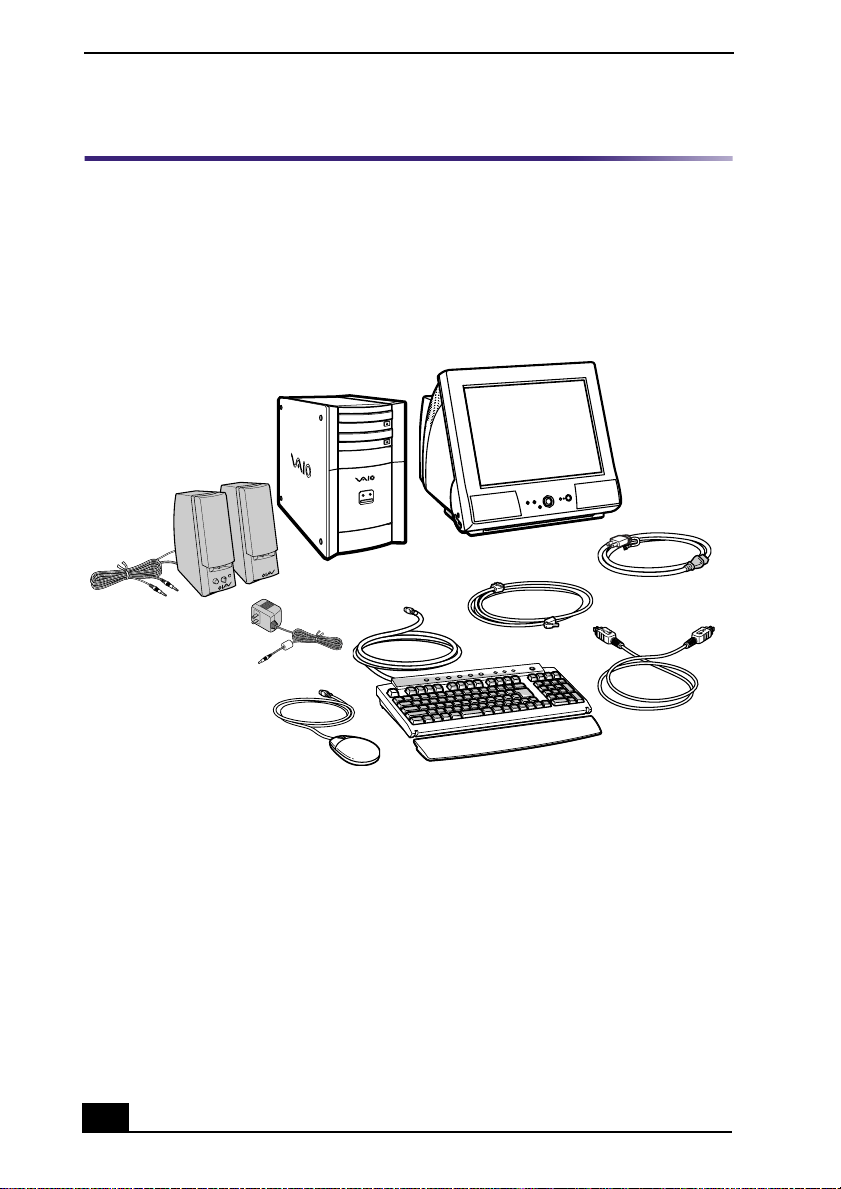
VAIO Digital Studio Computer QuickStart
Unpacking Your Computer
Your computer may not be supplied with all of the accessories shown, depending
on the system configuration you purchased. For details on the accessories
supplied with your computer, see the Specifications sheet.
Computer and supplied accessories (Not available for all models)
Display (Sold separately)
System Unit
Speakers
Power Cord
Modem Cable
i.LINK Cable
AC Adapter (Speaker)
Mouse
Keyboard
6
Page 7
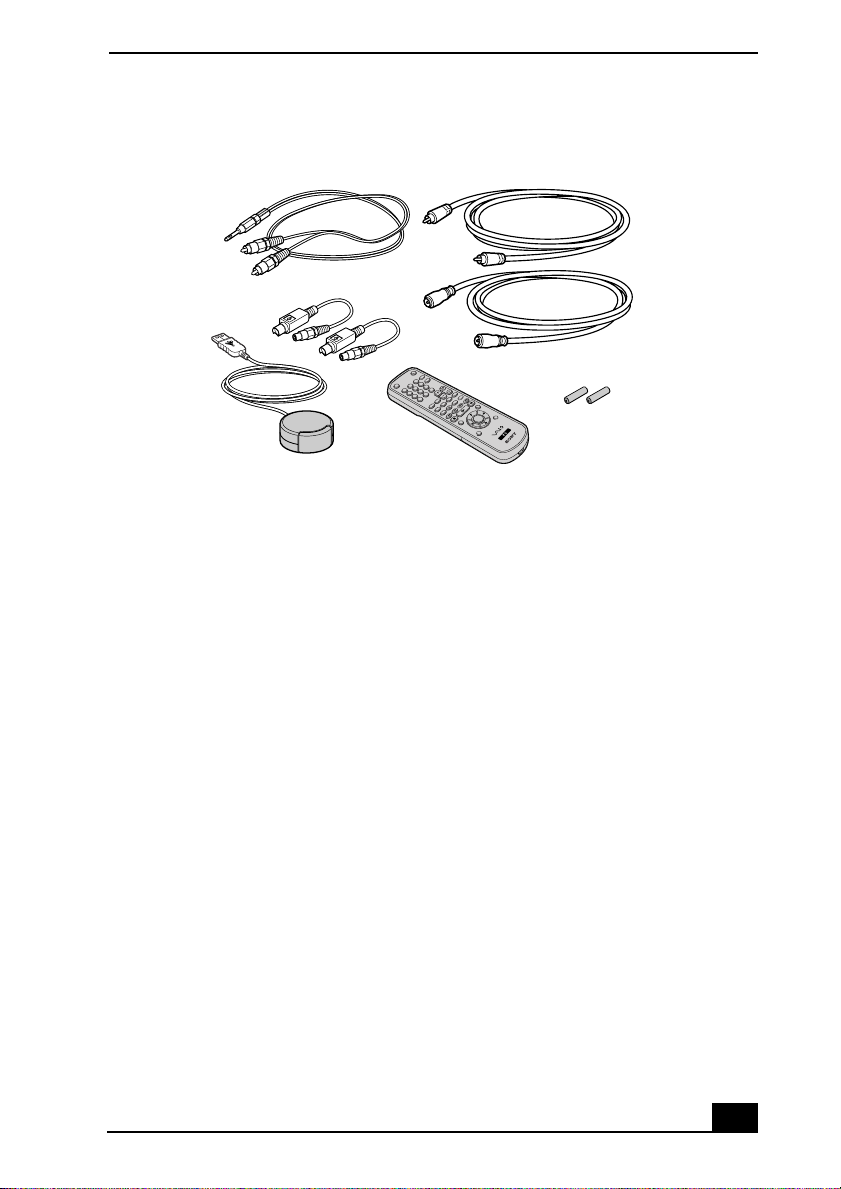
Unpacking Your Computer
Giga Pocket Personal Video Recorder accessories
Audio cable (1)
Video cable adapter (2)
Infrared receiver (1)
Remote control (1)
Video cable (1)
Coaxial cable (1)
AA batteries (2)
Manuals
VAIO Digital Studio™ Computer QuickStart — Contains information on
❑
unpacking and setting up your computer, supplementary updates, and
software information.
VAIO Digital Studio™ Computer User Guide — Contains features and
❑
specifications of your computer. It also includes information on the
applications included with your system, how to contact software vendors,
and solve common problems.
Giga Pocket™ Personal Video Recorder Getting Started Guide — (For
❑
models equipped with Giga Pocket) Contains information on setting up and
using the Giga Pocket Personal Video Recorder equipment and software
applications.
The Internet Electronic Program Guide (iEPG) service information describes
new Sony technology that is used with the Internet, to locate, record and set
up timed recordings of your favorite TV programs.
Home Networking Solutions — Contains information on using your
❑
preinstalled HomePNA modem with Sony VAIO computers.
Safety Information — Provides safety and legal information about your
❑
VAIO computer.
Specifications — Describes the hardware and physical configurations of
❑
your VAIO computer.
7
Page 8
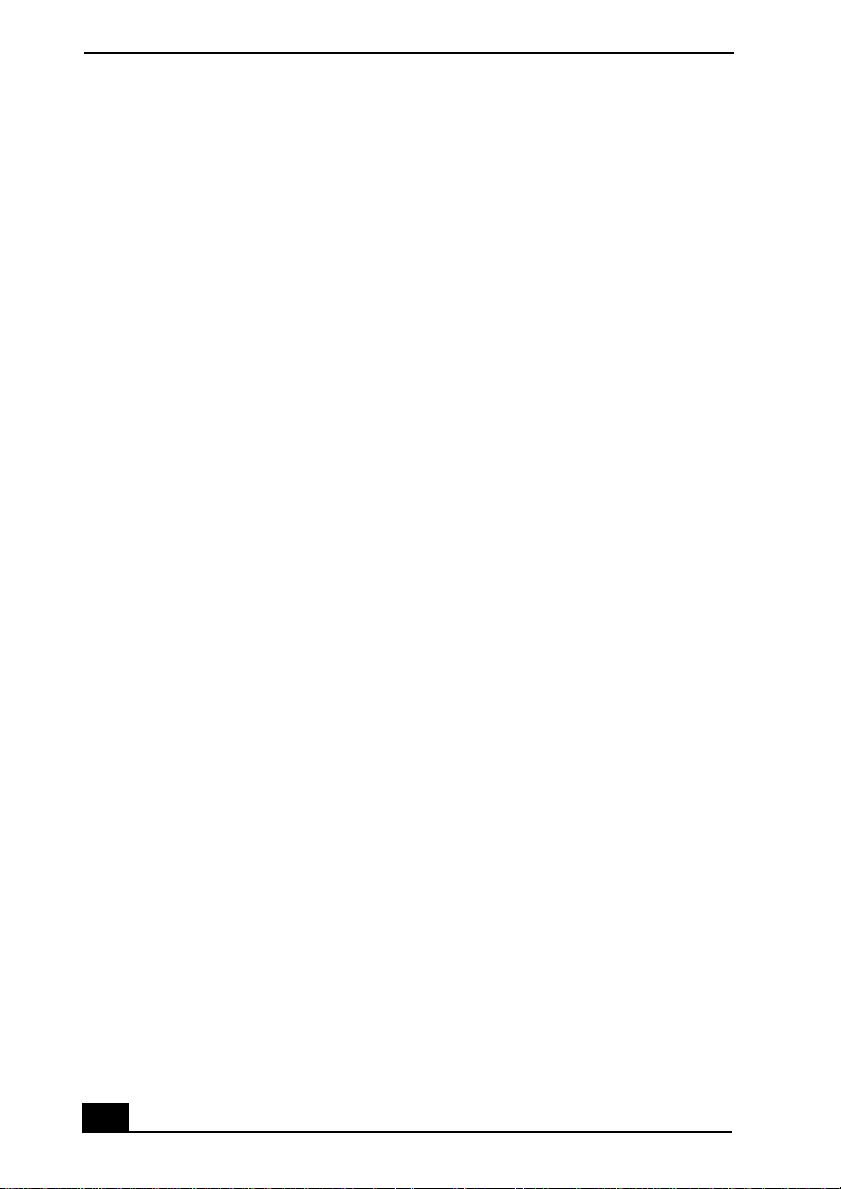
VAIO Digital Studio Computer QuickStart
Microsoft® Windows® XP Home Edition guide — Explains how to use the
❑
basic features of the latest Windows operating system.
Recovery CDs
System Recovery CD(s) — Enables you to restore the software that shipped
❑
with your computer if they become corrupted or are erased. System
Recovery CDs can only be used to restore the hard disk of the Sony
computer you purchased.
Application Recovery CD(s) — Enables you to reinstall individual
❑
applications if they become corrupted or are erased.
Driver Recovery CD — Enables you to restore device drivers if they
❑
become corrupted or are erased.
Other
Packet containing special product offers.
Software Library
The Software Library contains the Microsoft software license agreement and
Sony end-user license agreement.
8
Page 9

To Choose an Ergonomic Location for your Computer
To Choose an Ergonomic Location for your
Computer
Before you get started, find the best location for your new computer.
Planning your work space
Stable work surface — Use a stable work surface large enough to support
❑
the computer and other peripheral equipment.
Ventilation — Leave at least eight inches of space on the left and back sides
❑
of your computer to enable proper ventilation.
Placement of the keyboard, mouse, and other input devices — Place
❑
your keyboard, mouse, and other input devices so that your arms and hands
are in a relaxed, comfortable position. The keyboard should be directly in
front of you. Adjust the level of the keyboard so that your lower arms are
parallel to the floor. Keep your wrists in a relaxed position when you are
using the keyboard—not angled up or down. Use the palmrest only briefly,
for resting. While typing, never use the palmrest or rest your hands on the
table. Position the mouse at the same level as the keyboard. Hold the mouse
with a relaxed hand, and use your whole arm to move it. Take breaks during
sessions with your computer. Excessive use of the mouse or a joystick may
strain muscles or tendons.
Furniture and posture — Sit in a chair with good back support and
❑
armrests. Adjust the level of the chair so your feet are flat on the floor. A
footrest may make you more comfortable. Sit with relaxed, upright
posture—avoid slouching forward or leaning far backward.
Viewing angle of the display — Position the display 18 to 26 inches
❑
directly in front of you, with the top of the screen at or a little below eye
level. Use the display’s tilting feature to find the best position. You can
reduce eye strain and muscle fatigue by placing the display in the proper
position.
Lighting — Choose a location where windows and lights do not create glare
❑
and reflection on the display. Use indirect lighting to avoid bright spots on
the display. You can also purchase accessories for your display that help
reduce glare. Proper lighting adds to your comfort and work effectiveness.
9
Page 10

VAIO Digital Studio Computer QuickStart
10
Page 11

Setting Up Your VAIO Digital Studio Computer
Your computer has many new and exciting features. This section contains
information on setting up your computer and peripheral devices.
To Set Up Your Computer
Connecting a display (monitor)
1 Plug the display cable into the Monitor port.
2 If necessary, plug the display cable into the rear of the display.
Connecting a display (Model equipped with Giga Pocket features)
✍
Install your equipment so that you can easily reach the power outlet in the event of an
emergency.
11
Page 12

VAIO Digital Studio Computer QuickStart
i.LINK
S400
HEADPHONES
MIC
LINE IN
Connecting the speakers
1 Plug the cable attached to the left speaker into the L Out jack on the back of
the right speaker.
2 Plug the cable attached to the right speaker into the Headphones jack.
3 Plug the jack end of the AC adapter cord into the DC In jack on the back of
the right speaker and plug the other end into a grounded AC wall outlet or
power strip.
Connecting the speakers (Model equipped with Giga Pocket features)
SERIAL
12
Page 13

To Set Up Your Computer
PRINTER
Connecting the keyboard and mouse
1 Plug the keyboard cable into the Keyboard port on the back of the computer.
2 Plug the mouse cable into the Mouse port.
Connecting the keyboard and mouse (Model equipped with Giga Pocket
features)
KEYBOARD
MOUSE
USB NETWORK
ACT
LINK
13
Page 14

VAIO Digital Studio Computer QuickStart
4
3
2
1
LINE
VIDEO
OUTPUT
S VIDEO
/
VIDEO
AUDIO
VHF
/UHF
VIDEO 1
INPUT
S VIDEO
/
VIDEO
AUDIO
MONITOR
Connecting the modem cable
1 Unplug your telephone from the wall jack.
2 Plug the modem cable (supplied) into the Modem line jack on the computer,
and then plug the other end of the cable into the wall jack.
Connecting the modem cable (Model equipped with Giga Pocket features)
14
Your computer has a protective sticker covering the Ethernet port located
on the rear panel. Connect only 10Base-T and 100Base-TX cables to the
Ethernet port. Using other cables or a telephone cable may result in an
electric current overload and can cause a malfunction, excessive heat or fire
in the port. For help on connecting to a network, see your network
administrator.
Page 15

To Set Up Your Computer
KEYBOARD
MOUSE
PRINTER
HEADPHONES
LINE IN
USB NETWORK
ACT
LINK
SERIAL
i.LINK
S400
Connecting the power cords
1 Plug the power cord into the back of the computer.
2 Plug both the display and power cords into a grounded AC wall outlet or a
power strip.
Connecting the power cords (Model equipped with Giga Pocket features)
15
Page 16

VAIO Digital Studio Computer QuickStart
To Turn on Your Computer
Turning on your computer
1 Press the power switch on the computer to turn on the power.
2 Press the power switch on the display to turn on the power.
3 Press the power switch on the right speaker to turn on the power.
To turn on your computer
✍
When you start your system for the first time, your computer may detect new
equipment and display a dialog box that asks you to restart your computer. Please
respond to this request immediately.
16
Page 17

To Register Your Computer
To Register Your Computer
Take advantage of Sony’s commitment to quality customer support and receive
these benefits by registering your computer:
Sony Customer Support — Communicate with a Support Representative
❑
to troubleshoot problems you may be having with your computer.
Limited warranty — Protect your investment. See the Warranty Card for
❑
more details.
You are prompted to register your computer the first time you turn on the unit. Follow
✍
the on-screen instructions to complete the registration process. If you are not able to
register your computer during the first session, you are provided with additional
registration opportunities later.
Setting up your dial-up connection
The first time you turn your computer on, follow these steps to set up your dialup connection:
1 Click Start from the Windows taskbar and select All Programs.
2 Point to Accessories, point to Communications, and then click New
Connection Wizard. The Location Information window appears.
Location Information window
17
Page 18

VAIO Digital Studio Computer QuickStart
3 Enter in your information as requested. Click OK. The Phone and Modem
Options window appears.
Phone and Modem Options window
4 Click to select your dialing location and then click OK. The New Connection
Wizard appears.
New Connection Wizard window
5 Follow the onscreen instructions to finish setting up your Internet
connection.
18
Page 19

To Set Up Power Management Modes
To Set Up Power Management Modes
When you plan to stop using your computer for a short period of time, you can
set your system to automatically enter a power management mode. Your
computer may have difficulty resuming from a power-saving mode, if the power
scheme is not set up correctly.
Setting up your system’s power management
Sony recommends following these steps for optimum power management:
1 Click Start in the Windows® taskbar and select Control Panel.
2 Select Performance and Maintenance. The Performance and Maintenance
window appears.
3 Click Power Options. The Power Options Properties window appears.
4 Click the Hibernate tab and verify that the Enable hibernation check box is
selected. Click Apply.
5 Click the Power Schemes tab. Select the Home/Office Desk power scheme.
6 In the section, “Settings for Home/Office Desk power scheme,” use the drop-
down list to set a time value for System standby or System hibernates. Do
not set time values for both settings. Click Apply.
7 Click the Advanced tab. In the Power buttons section, “When I press the
power button on my computer,” use the drop-down list and select Hibernate.
Click Apply.
8 Click OK.
Your computer is set to enter a power-saving mode automatically. You can
resume from this mode by briefly pressing the power button on your computer.
Stand by mode indicators
You can identify power management mode the computer is in by the color of the
power indicator light.
Color Mode
Amber Computer is in Stand by mode.
Green Computer is in Normal mode, ready to use.
No color Computer is turned off or in Hibernate mode.
19
Page 20

VAIO Digital Studio Computer QuickStart
To Shut Down Your Computer
When you are ready to turn off your computer for an extended period of time, use
this procedure.
To avoid loss of data, do not use the Power switch to turn off the computer.
Turning off your computer
1 Click Start in the Windows taskbar, then select Turn Off Computer.
The Turn Off Computer dialog box appears.
2 Select the Turn Off option and click OK.
✍
Respond to any prompts about saving your documents.
3 Wait for your computer to turn off automatically—the power indicator light
turns off.
4 Turn off any peripheral devices connected to your computer.
✍
If you plan to turn off your computer for a short period of time, you may want to use
Stand by mode instead.
About the Power switch
If your system stops responding, press and hold the Power switch for more than
four seconds to force your system to shut down. You may need to repeat this
procedure if your system does not shut down on the first attempt.
20
Page 21

About the Software on Your Computer
Your VAIO® computer is ready to help you work, play, learn, and
communicate as soon as you turn it on. This section provides an overview
of the software titles preinstalled on your computer.
Overview of Software Applications
✍
Your computer may not be supplied with all of the software applications listed,
depending on the system configuration you purchased.
Adobe® Acrobat Reader®
Adobe Systems Inc.
Acrobat Reader software allows you to view, navigate, and print electronic documents in
Adobe’s Portable Document Format (PDF), an open file format that is intended to preserve
the fidelity of documents created on all major computer platforms.
Adobe® Photoshop® Elements (On selected models)
Adobe Systems Inc.
Using state-of-the-art image editing tools, you can unleash your artistic ability and create
digital images for print, e-mail and posting to the Web. The versatile image capturing
options allow you to start working with digital and traditional photos immediately.
Explore endless creative possibilities for your personal images with Adobe Photoshop
Elements.
Adobe® Premiere® LE (On selected models)
Adobe Systems Inc.
Adobe Premiere LE offers interface and editing tools for producing movies for video,
multimedia, or the Web. View source clips and edited footage simultaneously on-screen.
You can create your own personal video clips that are up to three hours in length, with
complete audio-video synchronization.
21
Page 22

VAIO Digital Studio Computer QuickStart
America Online®
America Online, Inc.
America Online is a popular Internet online service. Stay in touch with family and friends
with easy-to-use e-mail. Manage your personal finances, get the latest news and sports
scores, and chat with thousands of others who share your interests.
DigitalPrint
Sony Electronics Inc.
This image management software makes it fun and easy to edit, import, and organize your
digital pictures in a photo album for rich digital printing to any standard color laser or
inkjet printer. Digital Print can also be used to make custom CD labels for your audio CDs.
DVgate™
Sony Electronics Inc.
Connect a digital video camera recorder to the i.LINK® port and capture your own video
clips and still images. You can edit clips from your video, add new clips, and combine
clips into new movie segments. You can also save your images in a variety of popular file
formats.
DVDit!™ for VAIO (On selected models)
Sonic Solutions
DVDit! is a new and exciting production software that is easy to use. DVDit! has easy-touse features, that automatically convert your multimedia source files into the correct
format for recording onto a DVD-R or CD-R, or a DVD folder on your system hard drive.
You can combine your favorite AVI, MPEG and digital stills to create professional, high
quality DVDs.
EarthLink™ Network Total Access
EarthLink Network Inc.
An Internet Service Provider that supplies access, information, and assistance to its
customers, introducing them to the Internet. Member benefits include e-mail, newsgroups,
a Personal Start Page, a free 6 MB Web site, a member magazine, and 24-hour technical
support.
Giga Pocket™ Personal Video Recorder
Sony Electronics Inc.
Giga Pocket Personal Video Recorder is a unique set of hardware and software
components that provide you with excellent TV viewing, recording and playback
experiences. You can watch and record your favorite TV programs from your computer,
create custom playlists, and play your video capsules on other computers. Giga Pocket
enables your computer, TV, VCR, and other video player devices to work in harmony.
22
Page 23

Overview of Software Applications
Media Bar™ DVD Player
Sony Electronics Inc.
Media Bar DVD Player is created especially for high-quality DVD playback. You can
enjoy the superior digital video quality and the effects features. You can rewind or fastforward scenes from the DVD Player monitor as you would with any ordinary DVD
player, to easily find the scene you want to view. Typical DVD playback features are
available, such as multiple angles, audio language tracks, and subtitles. Media Bar DVD
Player seamlessly integrates a premium audio/visual experience with an easy-to-use
software interface.
Microsoft® Internet Explorer
Microsoft Corp.
Internet Explorer delivers the World Wide Web the way you want it. It's secure, easy to
use, and you can personalize how you access the Internet. Outlook Express and other
features of Internet Explorer deliver a great Internet experience.
Microsoft Office XP Professional (On selected models)
Microsoft Corp.
Microsoft Office XP redefines the relationship between people and software by providing
a smarter, simpler way of working. New Office XP features include context-sensitive
smart tags, enhanced formatting options, and more, that enable you to continually
integrate additional services into Office and access information anytime.
Microsoft Office XP Small Business Edition (On selected models)
Microsoft Corp.
With Microsoft Office XP you’ll find a powerful new technology that will help you get
work done more quickly by providing real-time, context-sensitive options for important
actions, from formatting to error correction. Task panes consolidate important tasks into a
single integrated view, enabling you to conduct searches, launch and format documents,
and view the contents of your Clipboard from one location.
Microsoft® Outlook® Express
Microsoft Corp.
This messaging tool that takes your e-mail and newsgroup communications to new
heights. Outlook Express is easy to set up and use, and provides you with secure,
personalized, and comprehensive features that protect and enhance your online
communication experience.
23
Page 24

VAIO Digital Studio Computer QuickStart
Microsoft® Word (On selected models)
Microsoft Corp.
Microsoft Word makes it easy to create common Web, e-mail, and print documents for use
around the world. It embraces HTML as a first-class file format and extends Word's easeof-use to the Web and e-mail. Word also extends that ease-of-use to international users,
making it easy to create multilingual documents.
MovieShaker™
Sony Electronics Inc.
Sony’s original MovieShaker software creates personal movies that have transitions,
background music, and text. Just import your video clips and “shake” with a click of the
mouse. Your personal movies are easy to create and fun to share with family and friends.
PC-Cillin® 2000
Trend Micro, Inc.
PC-Cillin provides portable, easy-to-use, real-time antivirus security at your computer’s
entry point (beaming, synchronization, Internet access) to defend against potential threats
hidden inside files, e-mail, or on the Web.
PictureGear™
Sony Electronics Inc.
This image management software displays images from your hard drive, a Sony digital
still camera, or a Sony Mavica® camera. The images appear in a convenient light-table
format, so that you can easily view the contents of an entire folder.
PhotoPrinter™ 2000 Pro
ArcSoft Inc.
PhotoPrinter Pro is an easy-to-use, yet advanced printing program that lets you quickly lay
out multiple images in multiple sizes on a single sheet of paper. PhotoPrinter Pro offers a
wide selection of templates including landscape, portrait, free-style, mixed sizes, custom
templates and more. The application includes enhancement tools and special effects for
improving photos while giving you the ability to add text to any image. With PhotoPrinter
2000 Pro you can create business cards, handouts, calendars, mailing labels, and much
more.
Quicken® 2002
Intuit Inc.
Quicken is the fastest, easiest way to organize your finances. Quicken works just like your
checkbook, so it's easy to learn and use. You can even pay your bills online. Quicken
manages all of your finances, bank accounts, credit cards, investments, and loans.
24
Page 25

Overview of Software Applications
RecordNow™ DX (On selected models)
VERITAS Software Corp.
RecordNow is the ideal DVD-RW disc mastering software for all your simple recording
needs. The new RecordNow DX wizard makes it easy for the novice user to start recording
right away, while the more advanced user will appreciate extended features such as
simultaneous recording jobs, a detailed activity log, and the ability to customize drive
settings.
RealJukebox®
RealNetworks Inc.
RealJukebox is a popular digital music system that gives you the ability to easily acquire,
play and manage digital music files. You can locate and download your favorite music
from the Internet and organize your own personal music collection.
RealPlayer®
RealNetworks Inc.
RealPlayer is a high-quality streaming media player that supports many digital media
formats. The user-friendly interface has enhanced navigation capabilities, allowing you to
access and enjoy audio and video programming over the Internet. RealPlayer is your
gateway to a superb Internet multimedia experience.
Smart Capture
Sony Electronics Inc.
Smart Capture is a fun new way to send multimedia messages via e-mail. Smart Capture
manages the i.LINK connection between your notebook and a Sony Digital Handycam
Camcorder that supports the i.LINK interface. It allows you to capture compressed video
or still images and save them to your hard disk drive or share via e-mail. A smart solution
for computer, digital audio/video and network convergence.
SonicStage
Sony Electronics Inc.
This new jukebox application adds a host of new features to its predecessor, OpenMG™
Jukebox. Continuing to take advantage of Sony’s copyright-protected ATRAC3™ format
for high-quality digital audio storage, SonicStage sports a new Music Visualizer, a sleek
new player skin design, audio CD burning capability, and a parametric equalizer for finetuning audio playback.
25
Page 26

VAIO Digital Studio Computer QuickStart
Sony Style Connect™
Sony Electronics Inc.
Sony Style Connect provides excellent dial-up, as well as DSL, Internet connection
services. To find out which plan is best for you, visit http://www.sonystyleconnect.com
and find out what is available in your area.
Sony on Yahoo!
Yahoo! Inc.
Personalize your own web portal with Sony on Yahoo! Get a free webmail account,
customized news and local weather reports, comics, and more.
VAIO Action Setup
Sony Electronics Inc.
VAIO Action Setup manages the settings for your computer's Shortcut keys.
VisualFlow™
Sony Electronics Inc.
VisualFlow software is a state-of-the-art Sony multimedia browser designed specifically
for Memory Stick® media. It displays any still picture, movie or sound file stored in a
Memory Stick media in a visually pleasing, artistic manner. VisualFlow software not only
plays a selected movie or sound file, but also enables playback of files by other
applications like PictureGear™, Memory Stick Slideshow and Windows® Explorer.
WordPerfect® (On selected models)
Corel Corp.
Create professional-looking documents, such as newsletters, reports and brochures with
this outstanding word processor, adding graphics, charts and tables with ease. RealTime
Preview lets you preview formatting before applying it to your documents and Reveal
Codes increases the control you have over document structure.
26
Page 27

Page 28

4-658-821-11 © 2001 Sony Electronics Inc. Printed in USA
