Sony PCV-RX560, PCV-RX570, PCV-RX550 User Manual
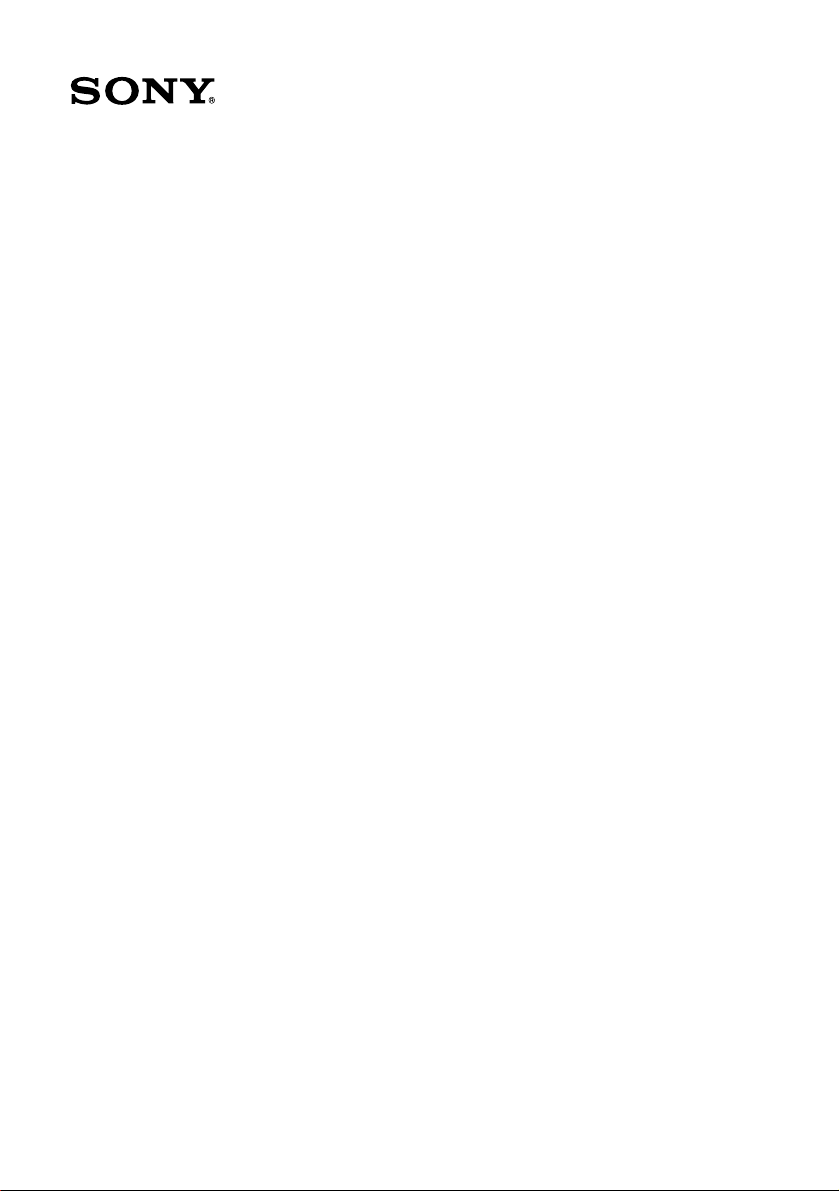
VAIO Digital Studio™
Computer User Guide
PCV-RX550/PCV-RX560/PCV-RX570
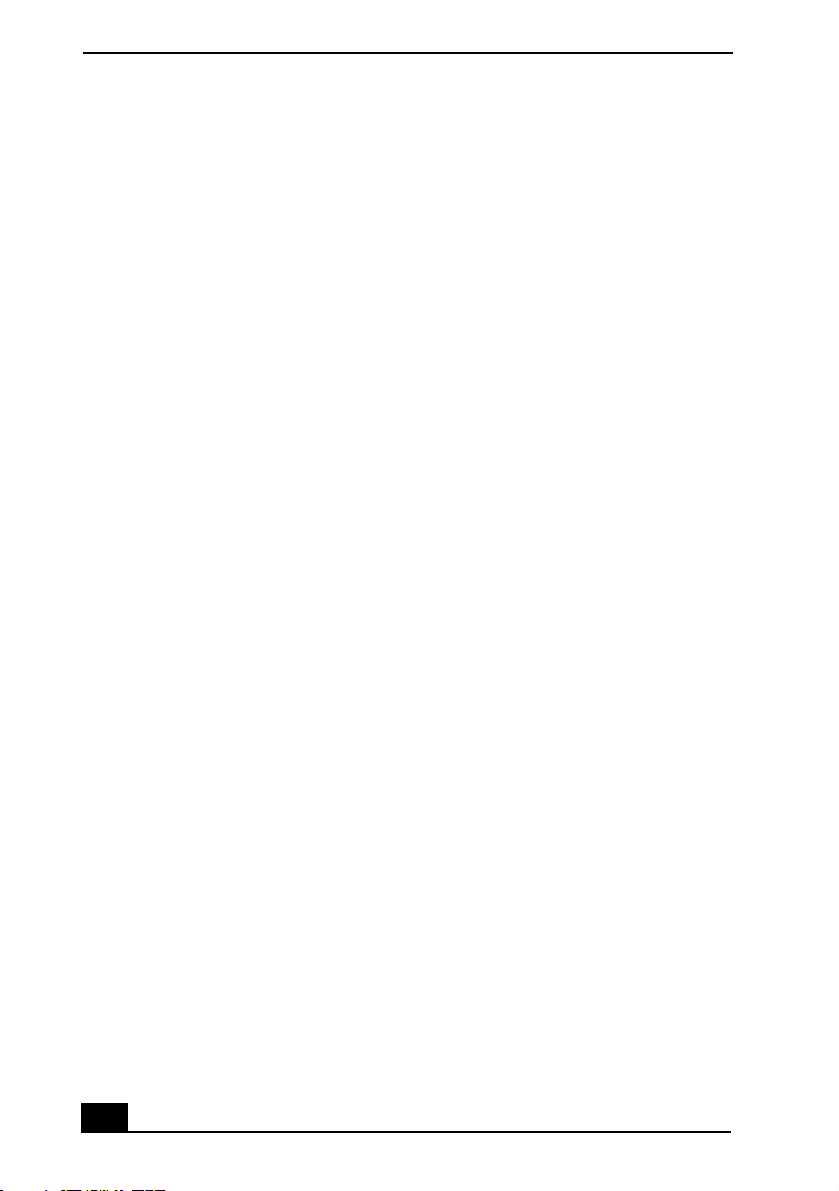
Change to Current Document Title
2
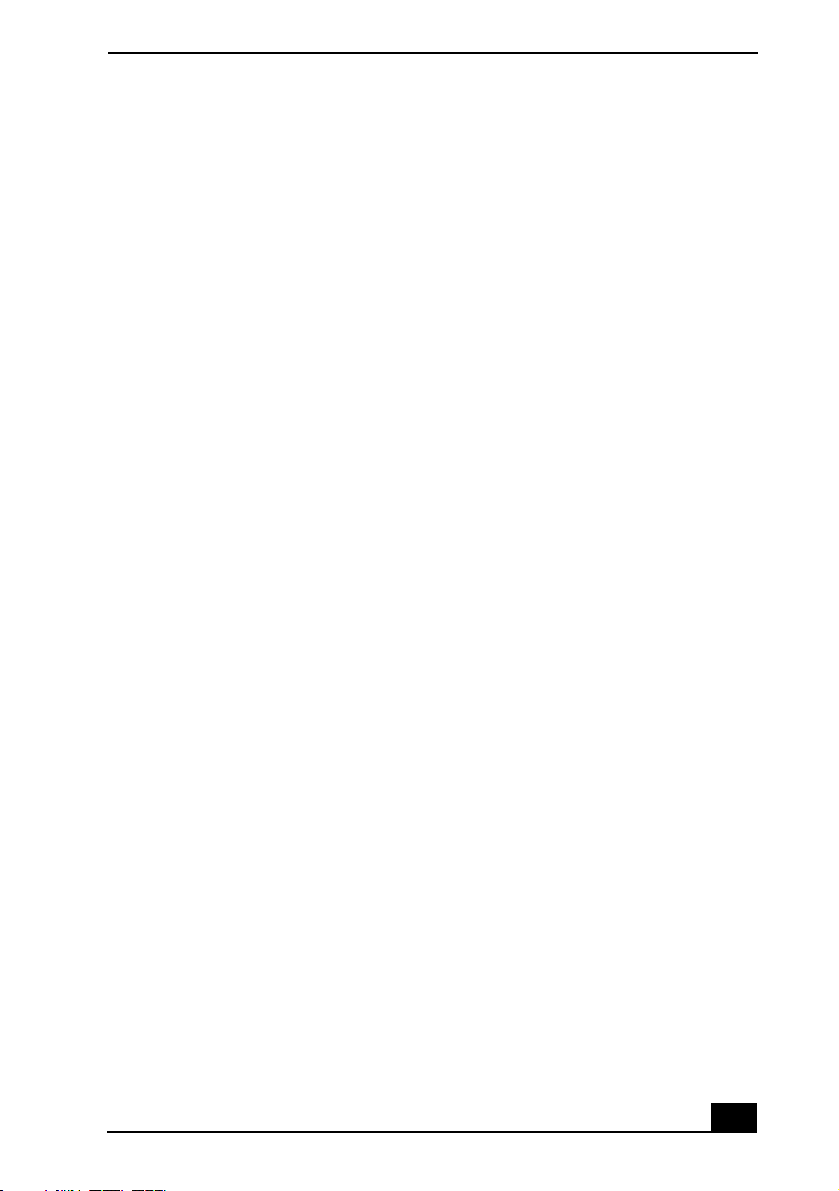
Welcome
Welcome
Thank you for purchasing your Sony VAIO computer! Your new computer
is a superb blend of high technology and easy-to-use functionality. This
User Guide contains information about the applications included with your
system, contact information for software vendors, and the specifications
for your computer.
3
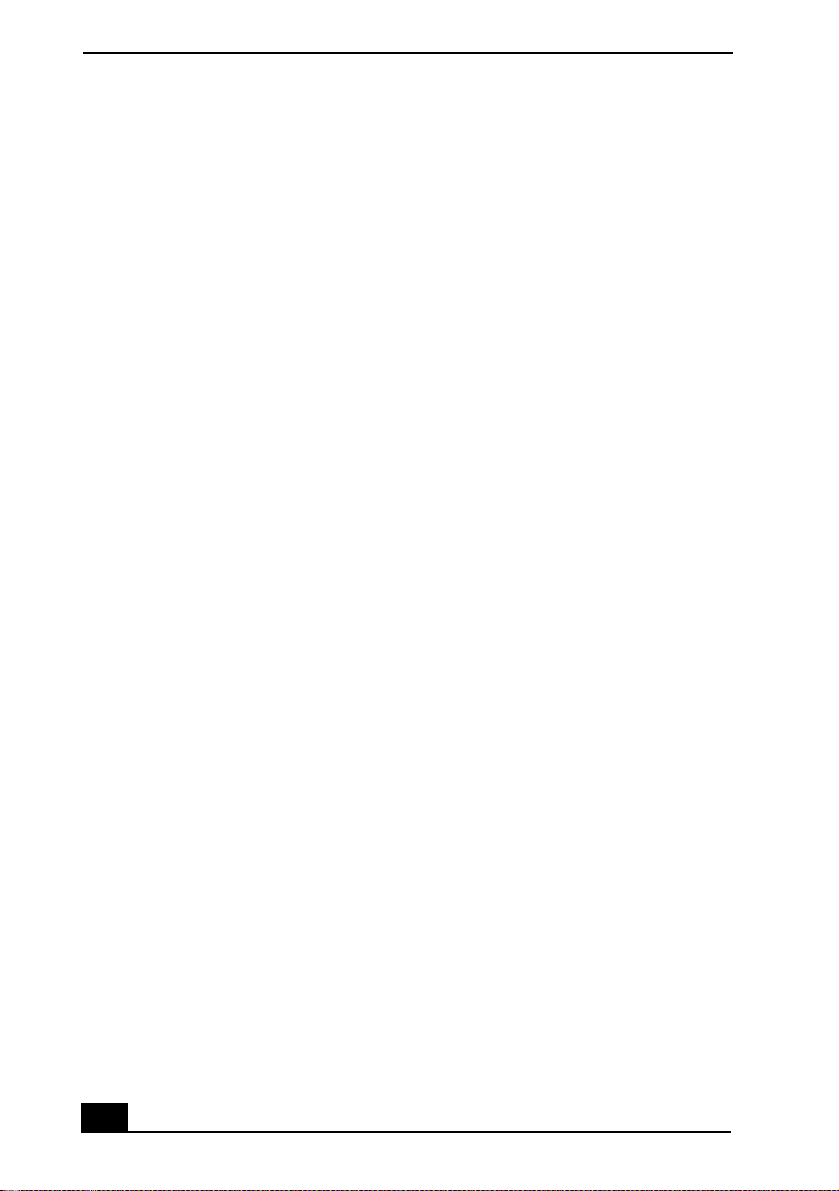
Change to Current Document Title
4
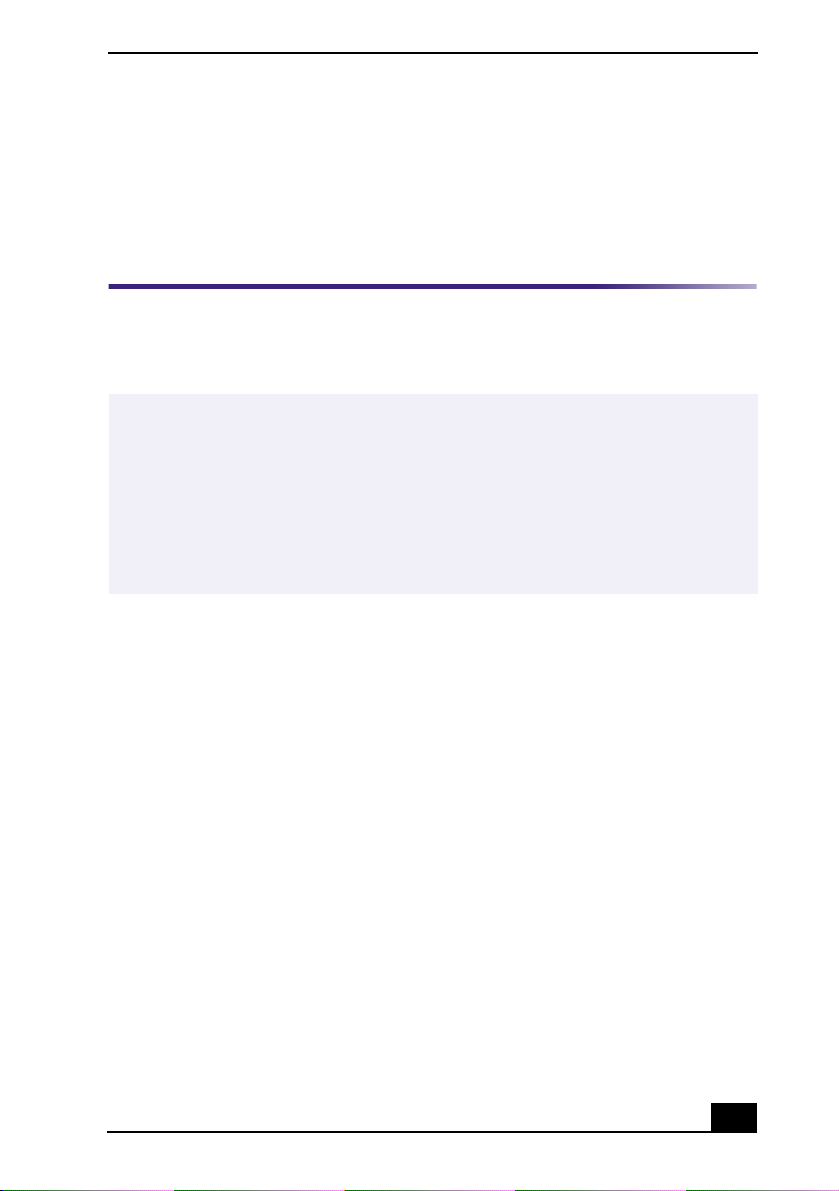
Locating Controls and Connectors
Locating Controls and
Connectors
Front Panel Overview
The front panel of your VAIO Computer allows access to the optical and floppy
disk drives. It also includes Universal Serial Bus (USB) and i.LINK® ports to
connect compatible USB devices, digital equipment, or other peripheral devices.
✍
i.LINK is a trademark of Sony used only to designate that a product contains an
IEEE1394 connection. The i.LINK connection may vary, depending on the software
applications, operating system, and compatible i.LINK devices. All products with an
i.LINK connection may not communicate with each other.
Please refer to the documentation that came with your compatible i.LINK device for
information on operating conditions and proper connection. Before connecting
compatible i.LINK PC peripherals to your system, such as an optical or hard disk drive,
confirm their operating system compatibility and required operating conditions.
5
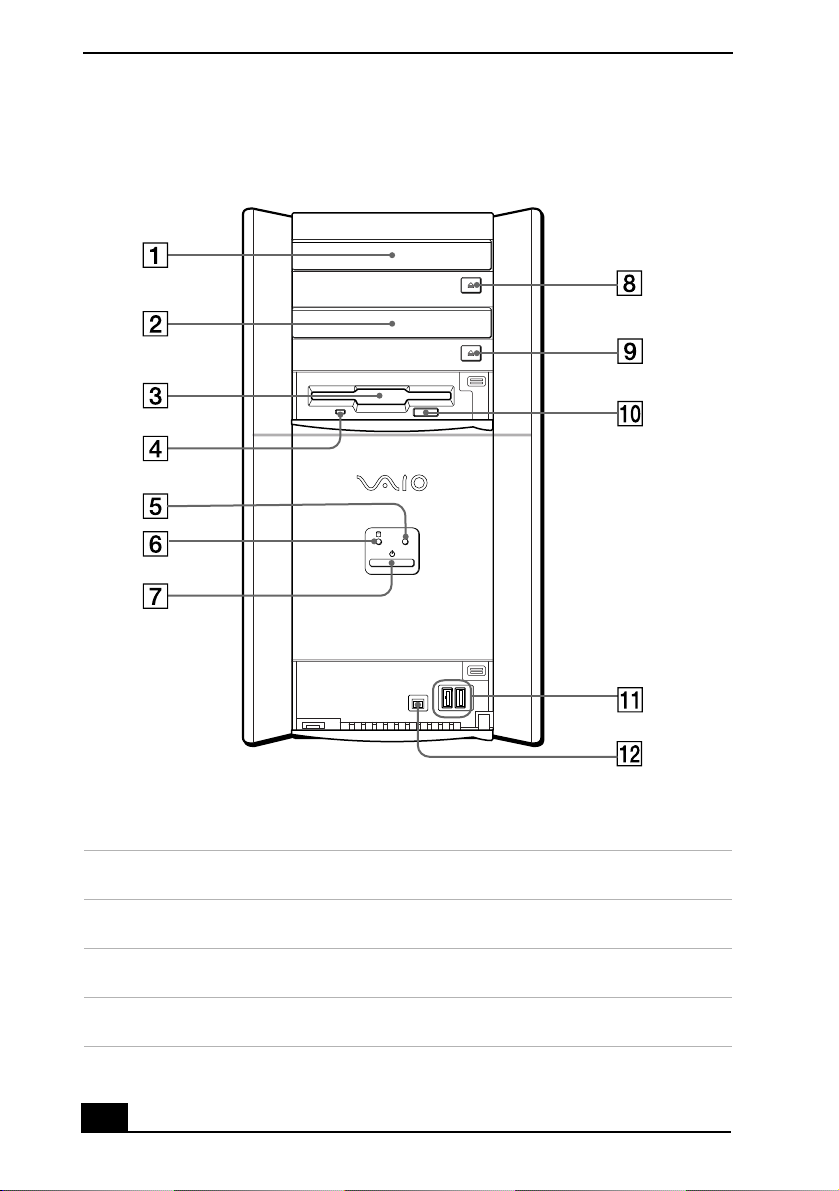
Change to Current Document Title
Front panel
DRIVE
1 Optical drive 1
See specifications sheet for optical drive information.
2 Optical drive 2
See specifications sheet for optical drive information.
3 Floppy disk drive
Reads and writes data from and to a 3.5-inch floppy disk.
4 Floppy disk drive access indicator light
Lights in green while reading and writing data from and to a floppy disk.
6
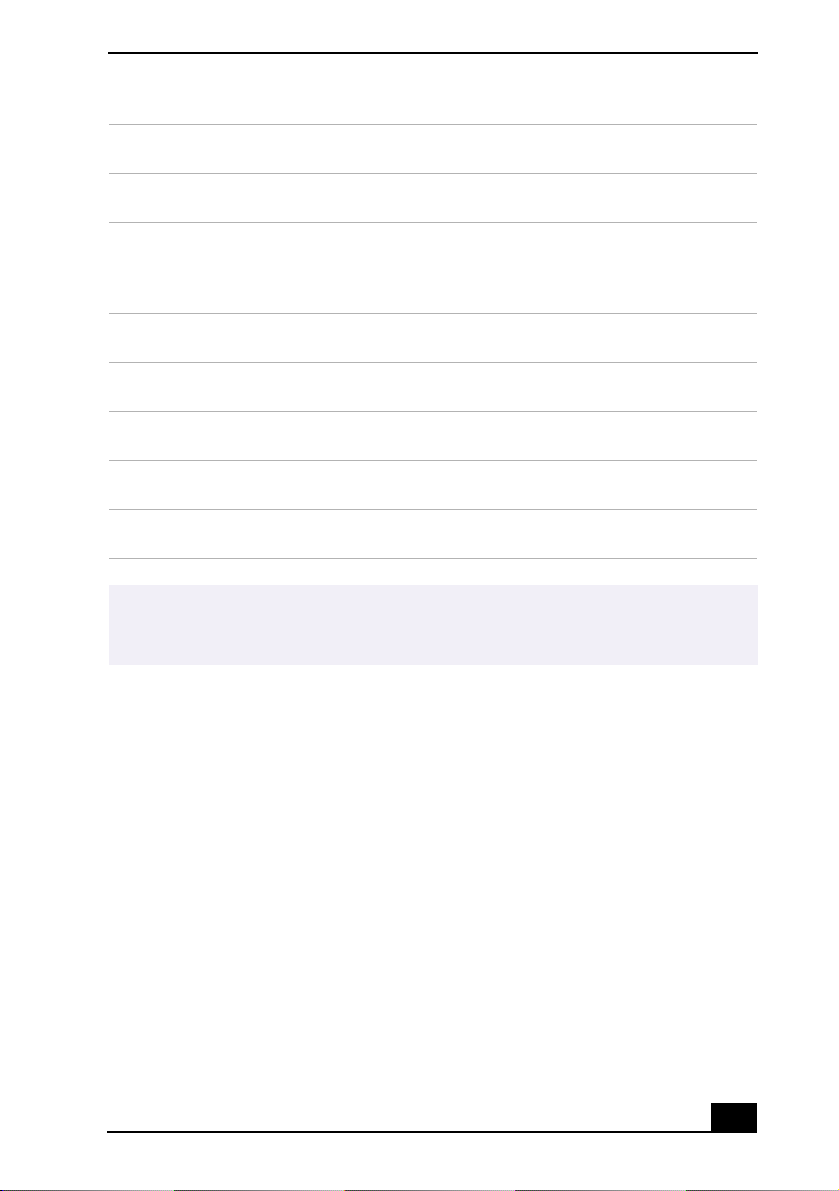
Locating Controls and Connectors
5 Optical drive access indicator light
Lights in amber while reading and writing data from and to the optical drives.
6 Hard disk drive access indicator light
Lights in amber while reading and writing data from and to the hard disk.
7 Power switch and indicator light
Turns on/off the computer.
The indicator light is blue while the power is on and amber when the computer is in
Stand by mode.
8 Optical drive 1 eject button
Ejects a disc from the optical drive 1.
9 Optical drive 2 eject button
Ejects a disc from the optical drive 2.
10 Floppy disk eject button
Ejects a floppy disk.
11 USB ports (2)
Connection for a compatible USB device.
12 i.LINK 4-pin port (IEEE1394)
Connection for a compatible digital device.
For your convenience, your computer includes USB and i.LINK ports on both the front
✍
and back panels. The 4-pin i.LINK port is located on the front panel and the 6-pin
i.LINK port is located on the back.
7
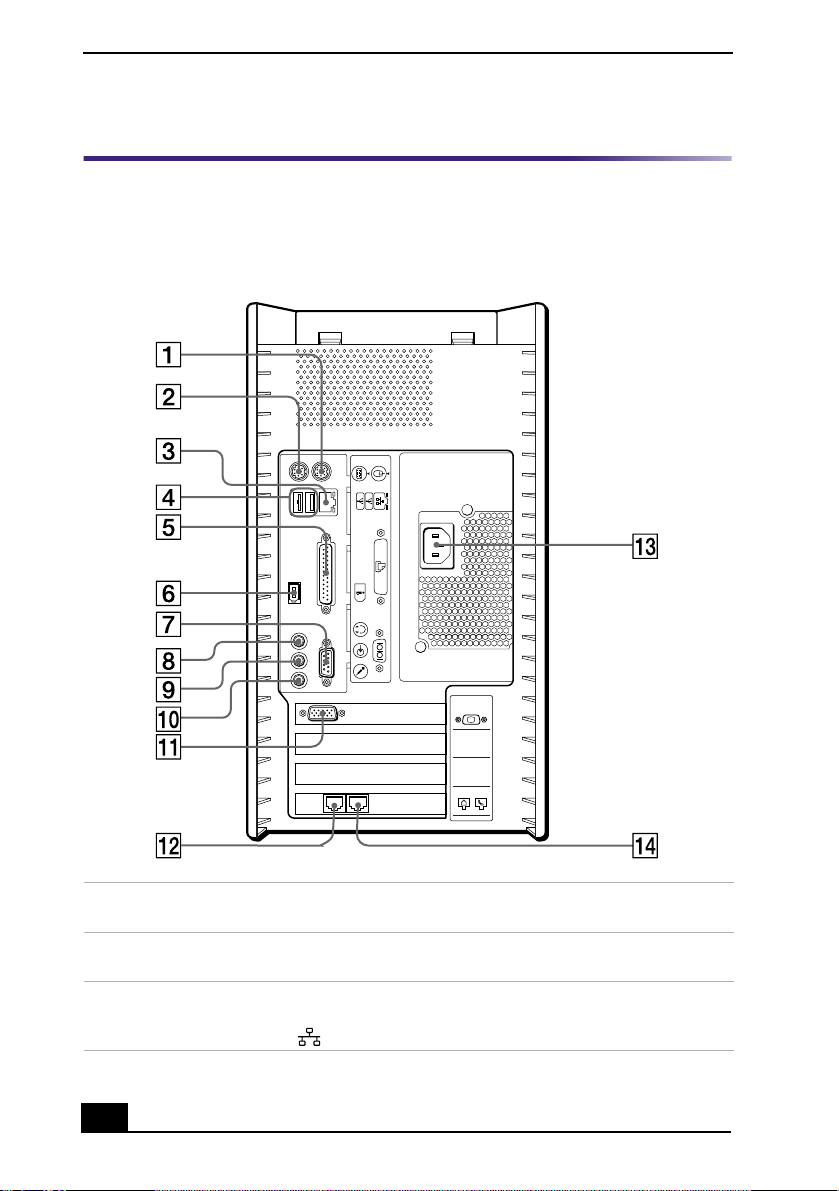
Change to Current Document Title
Back Panel Overview
The back panel of your computer contains the ports for supplied and optional
accessories. The icons on the back panel locate and identify the ports on your
computer.
Back panel
KEYBOARD
MOUSE
USB NETWORK
ACT
LINK
PRINTER
i.LINK
S400
HEADPHONES
SERIAL
LINE IN
MIC
1 PS/2® Mouse port
Connection for a PS/2 mouse.
2 PS/2® Keyboard port
Connection for a VAIO Smart™ Keyboard.
3 Ethernet port
10Base-T/100Base-TX Fast Ethernet interface.
(The port marked with (Network) is for LAN (Local Area Network) connections only.)
8
4
MONITOR
3
2
1
LINE
TELEPHONE
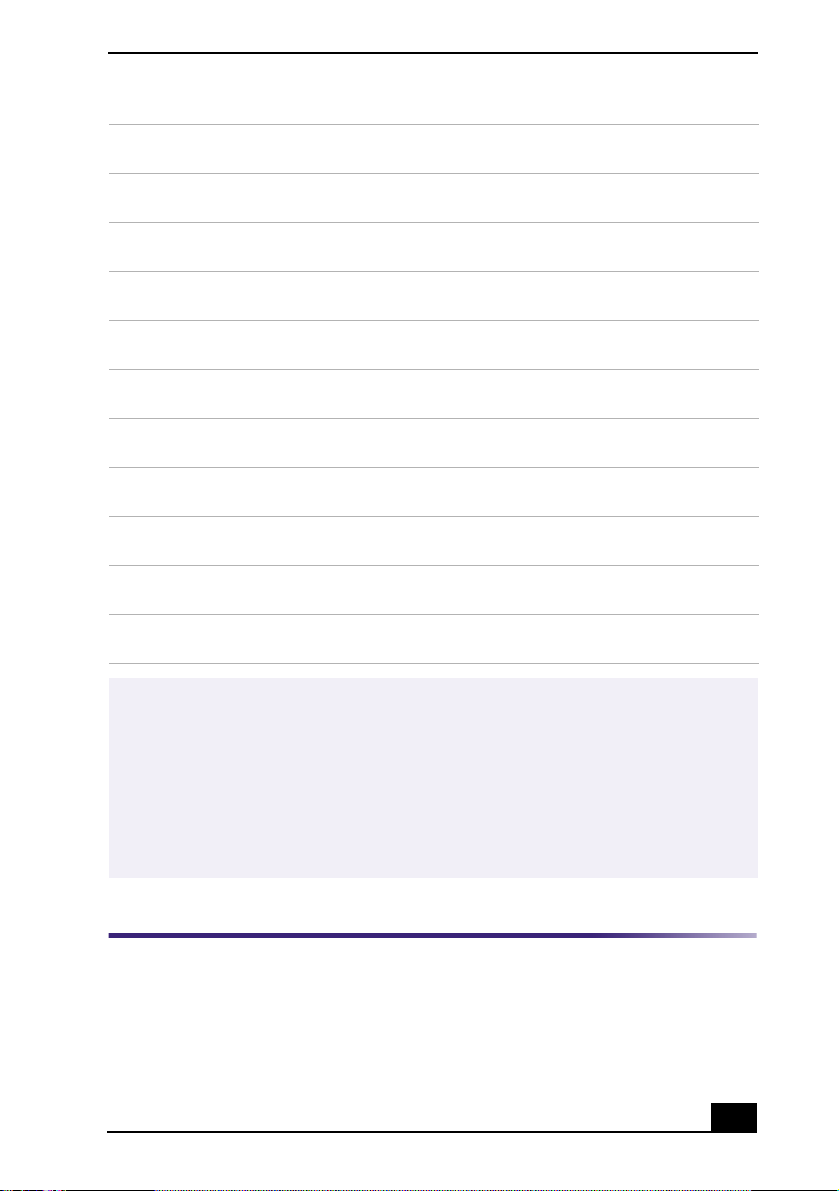
4 USB ports (2)
Connection for compatible USB devices.
5 Printer port
Connection for a parallel device, such as a printer or scanner.
6 i.LINK 6-pin port (IEEE1394)
Connection for a compatible digital device.
7Serial port
Connection for a compatible serial device, such as a digital still camera.
8 Headphones jack
Connection for the supplied speakers or optional headphones.
9 Line In jack
Connection for an audio device.
10 Microphone jack
Connection for a microphone (optional).
11 Monitor port
Connection for a standard CRT (cathode ray tube) display.
12 Modem Line jack
Connection for the supplied modem cable to the wall jack.
13 AC Input port
Connection for the supplied power cord.
14 Telephone jack
Connection for a phone cable to the computer.
Locating Controls and Connectors
i.LINK is a trademark of Sony used only to designate that a product contains an
✍
IEEE1394 connection. The i.LINK connection may vary, depending on the software
applications, operating system, and compatible i.LINK devices. All products with an
i.LINK connection may not communicate with each other.
Please refer to the documentation that came with your compatible i.LINK device for
information on operating conditions and proper connection. Before connecting
compatible i.LINK PC peripherals to your system, such as an optical or hard disk drive,
confirm their operating system compatibility and required operating conditions.
9
