Sony PCV-R558DS, PCV-R556DS, PCV-R553DS User Manual

™
™
™™
VVVVAIO Digital Studio
AIO Digital Studio
AIO Digital StudioAIO Digital Studio
Computer User Guide
Computer User Guide
Computer User GuideComputer User Guide
PCV-R553DS/PCV-R556DS/PCV-R558DS
PCV-R553DS/PCV-R556DS/PCV-R558DS
PCV-R553DS/PCV-R556DS/PCV-R558DSPCV-R553DS/PCV-R556DS/PCV-R558DS
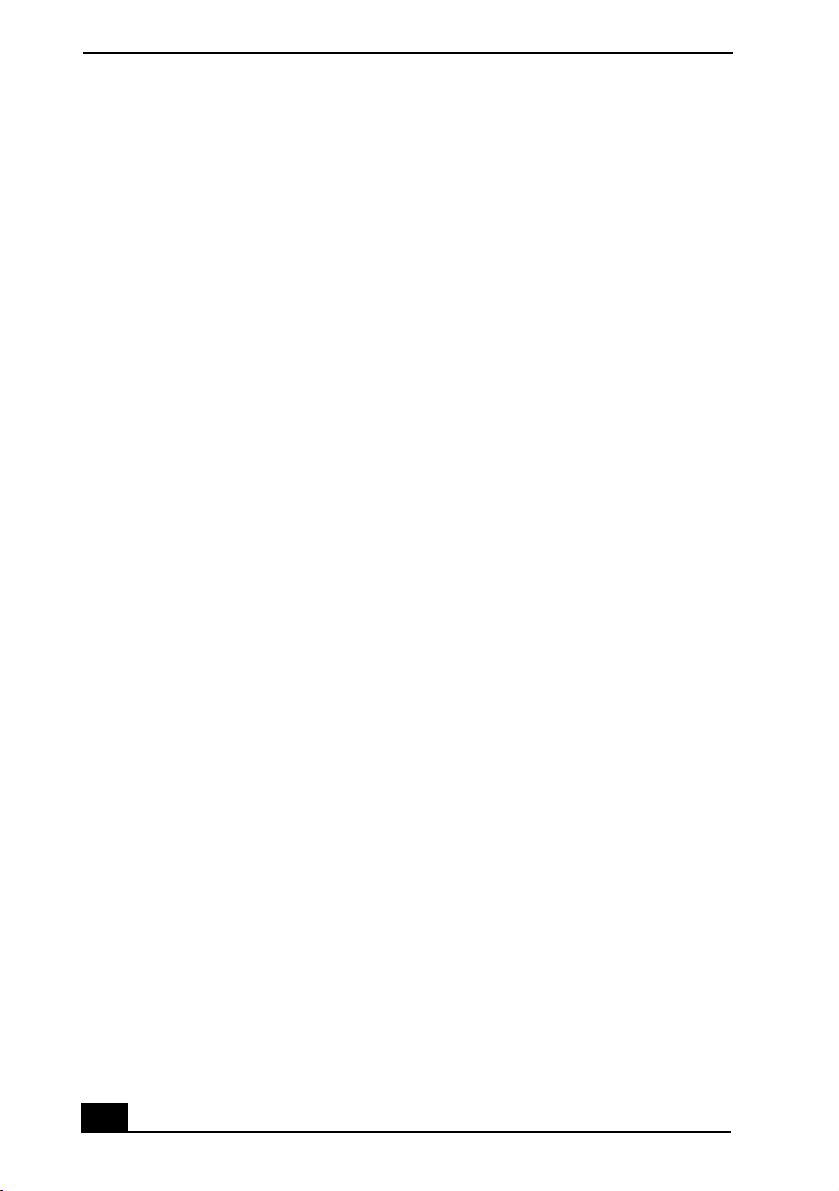
VAIO Digital Studio™ Computer User Guide
NOTICE
NOTICE
NOTICENOTICE
© 2000 Sony Electronics Inc. Reproduction in
whole or in part without written permission is
prohibited. All rights reserved. This manual and
the software described herein, in whole or in
part, may not be reproduced, translated, or
reduced to any machine-readable form without
prior written approval.
SONY ELECTRONICS INC. PROVIDES NO
WARRANTY WITH REGARD TO THIS
MANUAL, THE SOFTWARE, OR OTHER
INFORMATION CONTAINED HEREIN AND
HEREBY EXPRESSLY DISCLAIMS ANY
IMPLIED WARRANTIES OF
MERCHANTABILITY OR FITNESS FOR
ANY PARTICULAR PURPOSE WITH
REGARD TO THIS MANUAL, THE
SOFTWARE, OR SUCH OTHER
INFORMATION. IN NO EVENT SHALL
SONY ELECTRONICS INC. BE LIABLE
FOR ANY INCIDENTAL,
CONSEQUENTIAL, OR SPECIAL
DAMAGES, WHETHER BASED ON TORT,
CONTRACT, OR OTHERWISE, ARISING
OUT OF OR IN CONNECTION WITH THIS
MANUAL, THE SOFTWARE, OR OTHER
INFORMATION CONTAINED HEREIN OR
THE USE THEREOF.
Sony Electronics Inc. reserves the right to make
any modification to this manual or the
information contained herein at any time
without notice. The software described herein is
governed by the terms of a separate user license
agreement.
This product contains software owned by Sony
and licensed by third parties. Use of such
software is subject to the terms and conditions
of license agreements enclosed with this
product. Some of the software may not be
transported or used outside the United States.
Software specifications are subject to change
without notice and may not necessarily be
identical to current retail versions.
Updates and additions to software may require
an additional charge. Subscriptions to online
service providers may require a fee and credit
card information. Financial services may
require prior arrangements with participating
financial institutions.
Sony, VAIO, the VAIO logo, VAIO Smart,
VAIO Digital Studio, Media Park, DVgate,
Media Bar, Handycam, Mavica, PictureGear
and i.LINK are trademarks of Sony. Intel,
Pentium, and Celeron are trademarks of Intel
Corporation. Microsoft, Windows, and the
Windows 98 logo are registered trademarks of
Microsoft Corporation.
This product incorporates copyright protection
technology that is protected by method claims
of certain U.S. patents and other intellectual
property rights owned by Macrovision
Corporation and other rights owners. Use of this
copyright protection technology must be
authorized by Macrovision Corporation, and is
intended for home and other limited viewing
uses only unless otherwise authorized by
Macrovision Corporation. Reverse engineering
or disassembly is prohibited.
All other trademarks are trademarks or
registered trademarks of their respective
owners.
Owner’s Record
Owner’s Record
Owner’s RecordOwner’s Record
The model number and serial number are
located on the back of your Sony VAIO Digital
Studio™ computer. Record the serial number in
the space provided here. Refer to the model and
serial numbers when you call your Sony
Service Center.
Model Number:
R558DS
Serial Number:______________________
PCV-R553DS/PCV-R556DS/PCV-
2222

Safety Information and Caution
Safety Information and Caution
Safety Information and CautionSafety Information and Caution
DVD Laser diode properties
DVD Laser diode properties
DVD Laser diode propertiesDVD Laser diode properties
Laser output
Laser output
Laser outputLaser output
Wave Length
Wave Length
Wave LengthWave Length
CDRW Laser diode properties
CDRW Laser diode properties
CDRW Laser diode propertiesCDRW Laser diode properties
Laser output
Laser output
Laser outputLaser output
Wave Length
Wave Length
Wave LengthWave Length
To prevent fire or shock hazard,
❑
40mW(DVD)
0.14mW (CD)
650nm (DVD)
780nm (CD)
1.0mW(Read)
35mW (Write)
777–787nm
do not expose your desktop to
rain or moisture.To avoid
electrical shock, do not open the
cabinet. Refer servicing to
qualified personnel only.
Never install modem or telephone
❑
wiring during a lightning storm.
Never install telephone jacks in
❑
wet locations unless the jack is
specifically designed for wet
locations.
Never touch uninsulated
❑
telephone wire or terminals
unless the telephone line has been
disconnected at the network
interface.
Use caution when installing or
❑
modifying telephone lines.
Avoid using the modem during an
❑
electrical storm.
Do not use the modem or a
❑
telephone to report a gas leak in
the vicinity of the leak.
The socket outlet shall be
❑
installed near the equipment and
shall be easily accessible.
! To change the backup battery,
please contact your nearest Sony
Service Center.
! Caution - The use of optical
instruments with this product will
increase eye hazard. As the laser
beam used in this product is
harmful to the eyes, do not
attempt to disassemble the drive
cabinet. Refer servicing to
qualified personnel only.
! Danger - Visible and invisible
laser radiation when open. Avoid
direct exposure to beam.
! For CD-RW: Danger - Invisible
laser radiation when open. Avoid
direct exposure to beam.
! Caution: For ADSL modem
models, to reduce the risk of fire,
use only No. 26 AWG or larger
telecommunication line cord.
! Pour changer la pile de rechange,
veuillez contacter votre centre de
service Sony le plus près.
3333
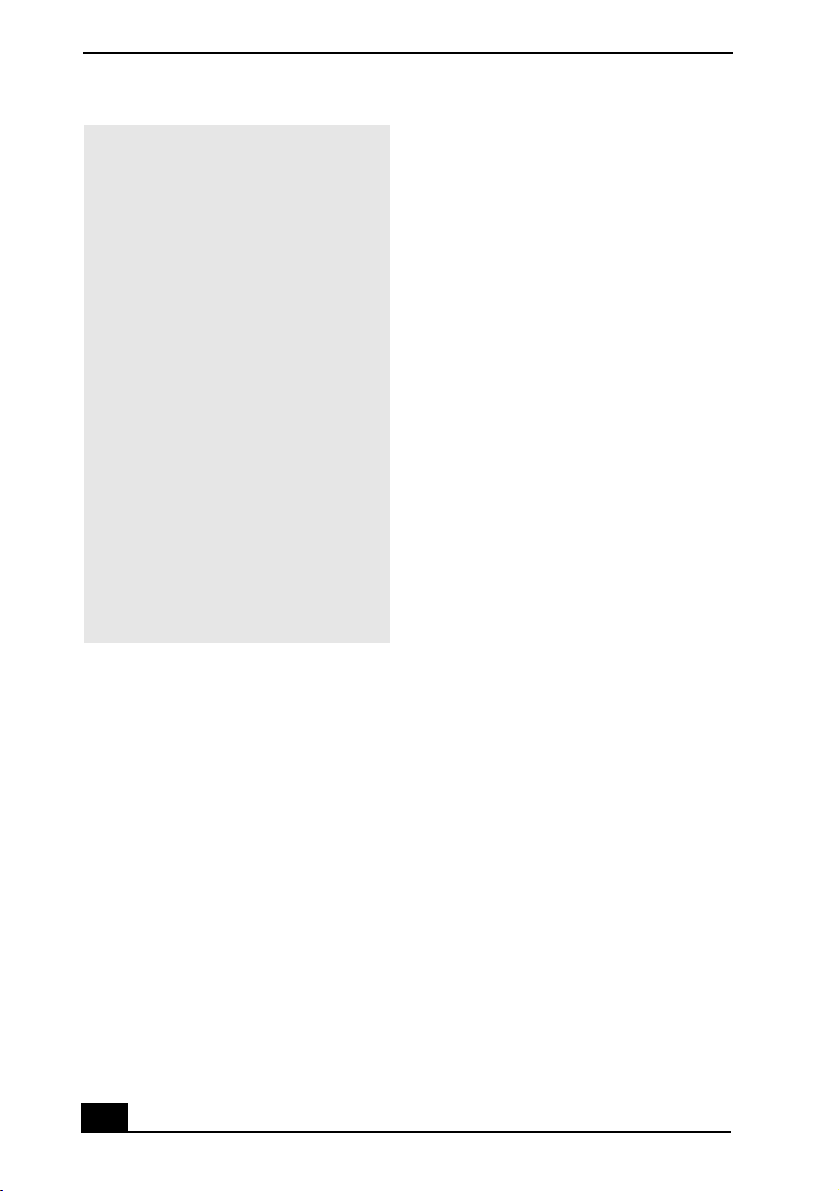
VAIO Digital Studio™ Computer User Guide
! Avertissement - L'utilisation
d'instruments optiques avec ce
produit augmente les risques pour
les yeux. Puisque le faisceau
laser utilisé dans ce produit est
dommageable pour les yeux, ne
tentez pas de désassembler le
boîtier. Adressez-vous à un agent
de service qualifié.
! Danger : Radiation laser visible et
invisible si ouvert. Évitez
l’exposition directe au faisceau.
! Pour les CD-RW : Danger :
Radiation laser visible et invisible
si ouvert. Évitez l'exposition
directe au faisceau.
! Attention : Pour ADSL modele
modem, afin de réduire les
risques d'incendie, n'utilisez
qu'un cordon de communication
N0. 26 AWG ou plus gros.
❑
Soyez très prudent lorsque vous installez
ou modifiez les lignes téléphoniques.
❑
Évitez d’utiliser le modem durant un
orage électrique.
❑
N'utilisez pas le modem ni le téléphone
pour prévenir d'une fuite de gaz vous êtes
près de la fuite.
❑
L’appareil doit être le plus près possible
d’une prise murale pour en faciliter
l’accès.
For questions regarding your product or for the
Sony Service Center nearest you, call 1-888476-6972 in the United States or 1-800-9617669 in Canada.
Sony Customer Support can be reached at
www.sony.com.pcsupport
❑
Pour prévenir tout risque d’incendie ou
d’électrocution, garder cet appareil à
l’abri de la pluie et de l’humidité.
❑
Pour prévenir tout risque d’électrocution,
ne pas ouvrir le châssis de cet appareil et
ne confier son entretien qu’à une personne
qualifiée.
❑
Ne jamais effectuer l’installation de fil
modem ou téléphone durant un orage
électrique.
❑
Ne jamais effectuer l’installation d’une
prise téléphonique dans un endroit
mouillé à moins que la prise soit conçue à
cet effet.
❑
Ne jamais toucher un fil téléphonique à
découvert ou un terminal à moins que la
ligne téléphonique n’ait été débranché de
l’interface réseau.
4444
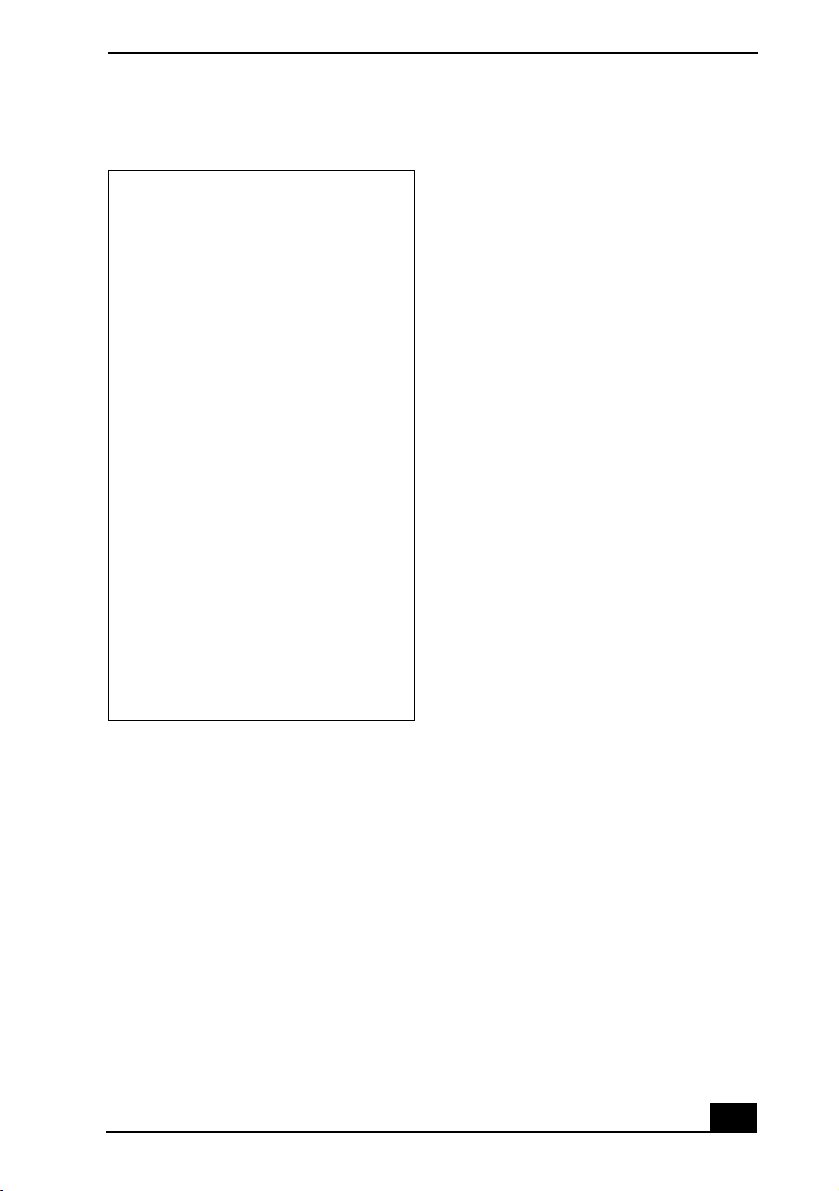
RRRRegulatory Informatio
egulatory Informationnnn
egulatory Informatioegulatory Informatio
Declaration of Conformity
Declaration of Conformity
Declaration of ConformityDeclaration of Conformity
Trade Name: SONY
Model No.: PCV-R553DS/
Responsible
Party:
Address: 1 Sony Drive
Telephone: 201-930-6972
This phone number is for FCC-related
matters only.
This device complies with Part 15 of the
FCC rules. Operation is subject to the
following two conditions:
(1) This device may not cause harmful
interference, and
(2) this device must accept any interference
received, including interference that may
cause undesired operation.
This equipment has been tested and found to
comply with the limits for a Class B digital
device, pursuant to Part 15 of the Rules. These
limits are designed to provide reasonable
protection against harmful interference in a
residential installation. This equipment
generates, uses, and can radiate radio frequency
energy and, if not installed and used in
accordance with the instructions, may cause
harmful interference to radio communications.
However, there is no guarantee that interference
will not occur in a particular installation. If this
equipment does cause harmful interference to
radio or television reception, which can be
determined by turning the equipment off and
PCV-R556DS/
PCV-R558DS/
Sony Electronics Inc.
Park Ridge, NJ 07656
on, the user is encouraged to try to correct the
interference by one or more of the following
measures:
Reorient or relocate the receiving
❑
antenna.
Increase the separation between
❑
the equipment and the receiver.
Connect the equipment into an
❑
outlet on a circuit different from
that to which the receiver is
connected.
Consult the dealer or an
❑
experienced radio/TV technician
for help.
You are cautioned that any changes or
modifications not expressly approved in this
manual could void your authority to operate this
equipment.
Only peripherals (computer input/output
devices, terminals, printers, etc.) that comply
with FCC Class B limits may be attached to this
computer product. Operation with
noncompliant peripherals is likely to result in
interference to radio and television reception.
All cables used to connect peripherals must be
shielded and grounded. Operation with cables,
connected to peripherals, that are not shielded
and grounded, may result in interference to
radio and television reception.
FCC Part 68
FCC Part 68
FCC Part 68FCC Part 68
This equipment complies with Part 68 of the
FCC rules. The FCC Ringer Equivalence
Number (REN) for this equipment is 0.7. If
requested, this information must be provided to
the telephone company.
This modem uses the USOC RJ-11 telephone
jack.
5555

VAIO Digital Studio™ Computer User Guide
The REN is used to determine the quantity of
devices which may be connected to the
telephone line. Excessive RENs on the
telephone line may result in the devices not
ringing in response to an incoming call. In
most, but not all areas, the sum of the RENs
should not exceed five (5.0). To be certain of
the number of devices that may be connected to
the line, as determined by the total RENs,
contact the telephone company to determine the
maximum REN for the calling area.
If the terminal equipment causes harm to the
telephone network, the telephone company will
notify you in advance that temporary
discontinuance of service may be required. But
if advance notice is not practical, the telephone
company will notify the customer as soon as
possible. Also, you will be advised of your right
to file a complaint with the FCC if you believe
it is necessary.
The telephone company may make changes in
its facilities, equipment, operations or
procedures that could affect the operations of
the equipment. If this happens, the telephone
company will provide advance notice in order
for you to make the necessary modifications in
order to maintain uninterrupted service.
If trouble is experienced with this modem, for
repair or warranty information, please contact
1-888-4SONY-PC, or write to the Sony
Customer Information Center, 12451 Gateway
Blvd., Fort Myers, FL 33913. If the trouble is
causing harm to the telephone network, the
telephone company may request that you
remove the equipment from the network until
the problem is resolved.
Repair of this equipment should be made only
by a Sony Service Center or Sony authorized
agent. For the Sony Service Center nearest you,
call 1-888-4SONYPC (1-888-476-6972).
This equipment cannot be used on public coin
service provided by the telephone company.
Connection to Party Line Service is subject to
state and possible provincial tariffs. (Contact
the state or provincial utility service
commission, public service commission, or
corporation commission for information.)
Telephone Consumer
Telephone Consumer
Telephone Consumer Telephone Consumer
Protection Act of 1991
Protection Act of 1991
Protection Act of 1991Protection Act of 1991
(United States)
(United States)
(United States)(United States)
The Telephone Consumer Protection Act of
1991 makes it unlawful for any person to use a
computer or other electronic device to send any
message via a telephone facsimile machine
unless such message clearly contains, in a
margin at the top or bottom of each transmitted
page or on the first page of the transmission, the
date and time it is sent and an identification of
the business, other entity, or individual sending
the message, and the telephone number of the
sending machine or such business, other entity,
or individual.
In order to program this information into your
facsimile machine, see your fax software
documentation.
Telephone Consumer
Telephone Consumer
Telephone Consumer Telephone Consumer
Guidelines (Canada)
Guidelines (Canada)
Guidelines (Canada)Guidelines (Canada)
Please refer to your telephone directory under
‘Privacy Issues’ and/or ‘Terms of Service.’ For
more detailed information, please contact:
CRTC
Terrasses de la Chaudiére, Tour centrale
1 promenade du Portage, 5 étage Hull PQ K1A
0N2.
This Class B digital apparatus complies with
Canadian ICES-003.
Cet àppareil numérique de la classe B est
conforme à la norme NMB-003 du Canada.
6666
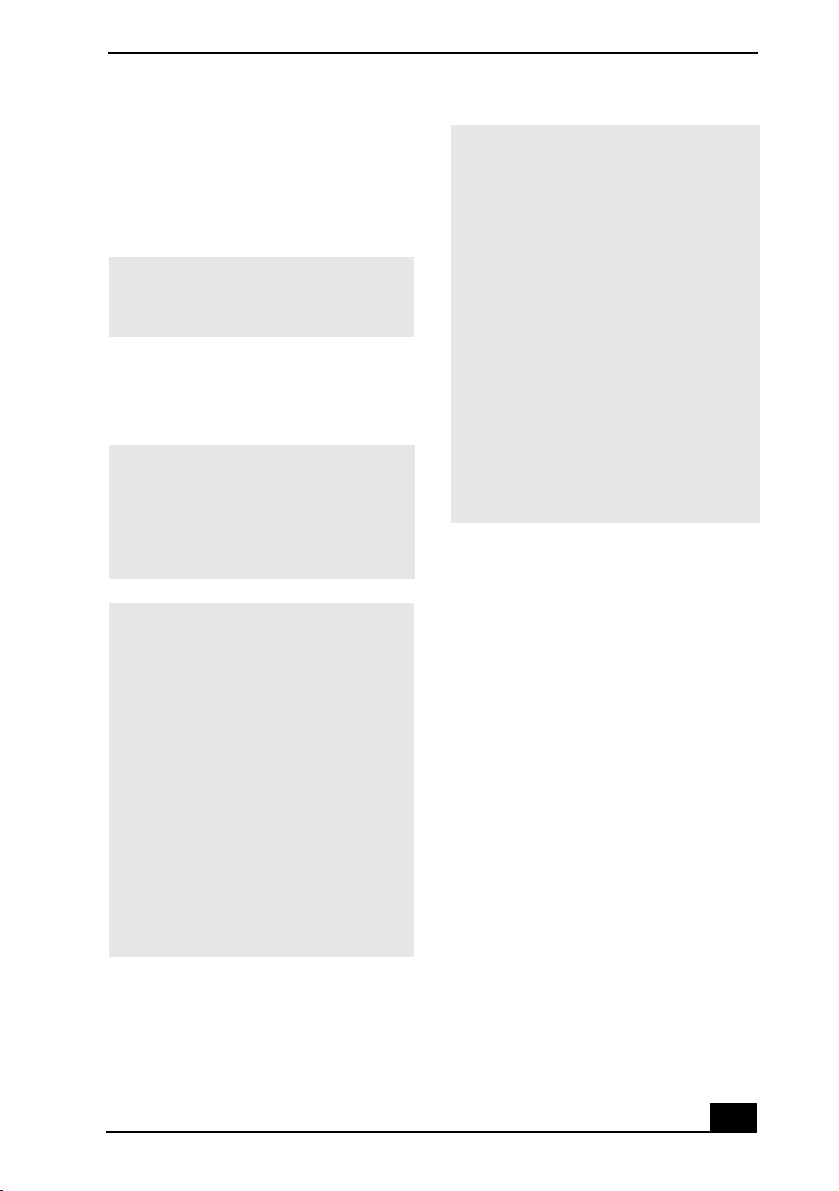
DISPOSAL OF LITHIUM ION
DISPOSAL OF LITHIUM ION
DISPOSAL OF LITHIUM ION DISPOSAL OF LITHIUM ION
BATTERY
BATTERY
BATTERYBATTERY
You can return your unwanted lithium ion
batteries to your nearest Sony Service Center or
Factory Service Center.
In some areas the disposal of lithium
✍
ion batteries in household or
business trash may be prohibited.
For the Sony Service Center nearest you, call 1888-476-6972 in the United States or 1-800961-7669 in Canada.
! Do not handle damaged or leaking
lithium ion batteries.
! Ne pas manipuler les batteries au
lithium-ion qui fuient ou sont
endommagées.
! Danger of explosion if battery is
incorrectly replaced. Replace only
with the same or equivalent type
recommended by the
manufacturer. Discard used
batteries according to the
manufacturer’s instructions.
! Une batterie non conforme
présente un danger d'explosion.
La remplacer seulement par une
batterie identique ou de type
équivalent recommandé par le
fabricant. Évacuer les batteries
usées selon les directives du
fabricant.
! The battery pack used in this
device may present a fire or
chemical burn hazard if
mistreated. Do not disassemble,
heat above 212°F (100°C) or
incinerate.
Dispose of used battery promptly.
Keep away from children.
! La manutention incorrecte du
module de batterie de cet appareil
présente un risque d'incendie ou
de brûlures chimiques. Ne pas
démonter, incinérer ou exposer à
une température de plus de 100°C.
Évacuer promptement la batterie
usée. Garder hors de portée des
enfants.
INDUSTRY CANADA
INDUSTRY CANADA
INDUSTRY CANADA INDUSTRY CANADA
NOTICE
NOTICE
NOTICENOTICE
NOTICE: The Industry Canada label identifies
certified equipment. This certification means
that the equipment meets certain
telecommunications network protective,
operational and safety requirements as
prescribed in the appropriate Terminal
Equipment Technical Requirements
document(s). The Department does not
guarantee the equipment will operate to the
userís satisfaction.
Before installing this equipment, users should
ensure that it is permissible to be connected to
the facilities of the local telecommunications
company. The equipment must also be installed
using an acceptable method of connection.
The customer should be aware that compliance
with the above conditions may not prevent
degradation of service in some situations.
Repairs to certified equipment should be
coordinated by a representative designated by
7777
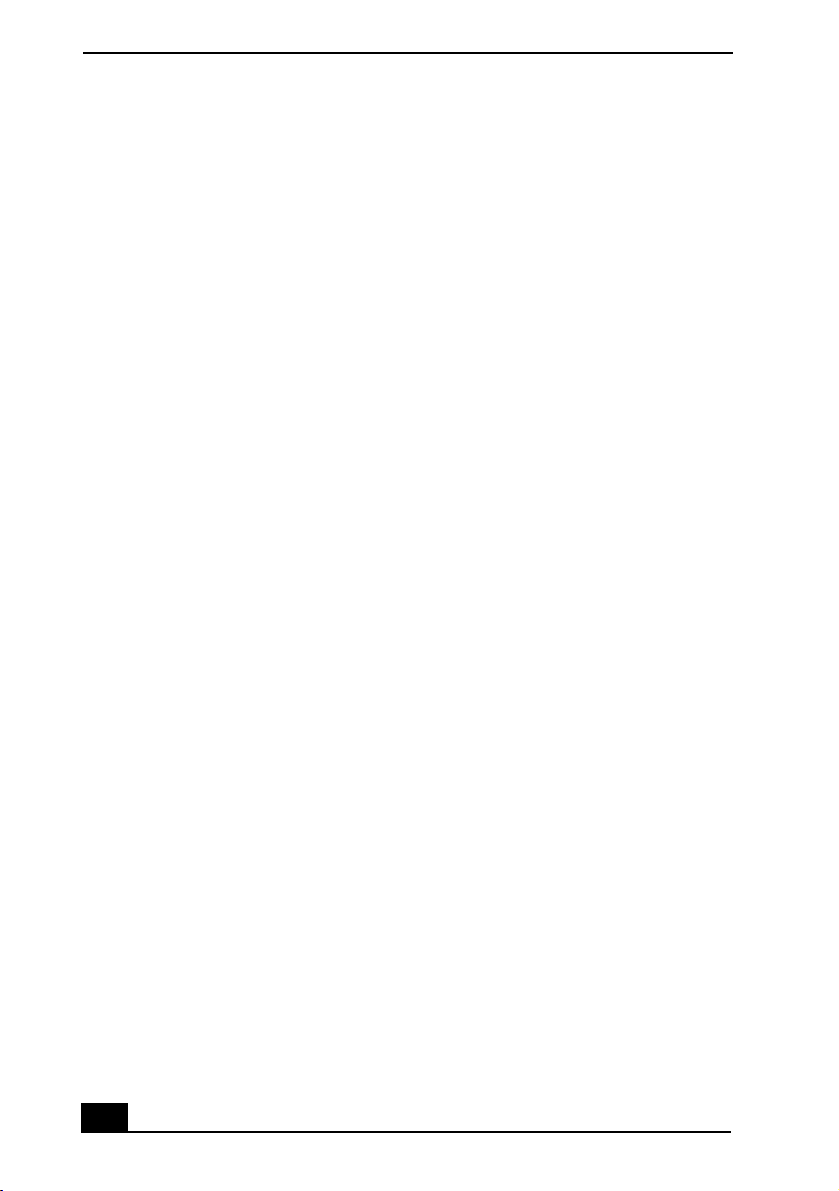
VAIO Digital Studio™ Computer User Guide
the supplier. Equipment malfunctions or any
repairs or alterations made by the user to this
equipment may give the telecommunications
company cause to request that the user
disconnect the equipment.
Users should ensure for their own protection
that the electrical ground connections of the
power utility, telephone lines and internal
metallic water pipe system, if present, are
connected together. This precaution may be
particularly important in rural areas.
CAUTION: Users should not attempt to make
such connections themselves, but should
contact the appropriate electrical inspection
authority, or electrician, as appropriate.
NOTICE: The Ringer Equivalence Number
(REN) assigned to each terminal device
provides an indication of the maximum number
of terminals allowed to be connected to a
telephone interface. The termination on an
interface may consist of any combination of
devices subject only to the requirement that the
sum of the Ringer Equivalence Numbers of all
the devices does not exceed 5. The Ringer
Equivalence Number for this equipment is 0.7.
AVIS DE L’INDUSTRIE
AVIS DE L’INDUSTRIE
AVIS DE L’INDUSTRIE AVIS DE L’INDUSTRIE
CANADA
CANADA
CANADACANADA
AVIS: L’étiquette d’Industrie Canada identifie
le matériel homologué.
Cette étiquette certifie que le matériel est
conforme aux normes de protection,
d’exploitation et de sécurité des réseaux de
télécommunications, comme le prescrivent les
documents concernant les exigences techniques
relatives au matériel terminal. Le Ministère
n’assure toutefois pas que le matériel
fonctionnera à la satisfaction de l’utilisateur.
Avant d’installer ce matériel, l’utilisateur doit
s’assurer qu’il est permis de le raccorder aux
installations de l’entreprise locale de
télécommunication. Le matériel doit également
être installé en suivant une méthode acceptée de
raccordement. L’abonné ne doit pas oublier
qu’il est possible que la conformité aux
conditions énoncées ci-dessus n’empêche pas la
dégradation du service dans certaines
situations.
Les réparations de matériel homologué doivent
être coordonnées par un représentant désigné
par le fournisseur. L’entreprise de
télécommunications peut demander à
l’utilisateur de débrancher un appareil à la suite
de réparations ou de modifications effectuées
par l’utilisateur ou à cause de mauvais
fonctionnement.
Pour sa propre protection, l’utilisateur doit
s’assurer que tous les fils de mise à la terre de la
source d’énergie électrique, des lignes
téléphoniques et des canalisations d’eau
métalliques, s’il y en a, sont raccordés
ensemble. Cette précaution est particulièrement
importante dans les régions rurales.
Avertissement: L’utilisateur ne doit pas tenter
de faire ces raccordements lui-même; il doit
avoir recours à un service d’inspection des
installations électriques, ou à un électricien,
selon le cas.
AVIS: L’indice d’équivalence de la sonnerie
(IES) assigné à chaque dispositif terminal
indique le nombre maximal de terminaux qui
peuvent être raccordés à une interface.
La terminaison d’une interface téléphonique
peut consister en une combination de quelques
dispositifs, à la seule condition que la somme
d’indices d’équivalence de la sonnerie de tous
les dispositifs n’excède pas 5. L’indice
d’équivalence de la sonnerie de ce matériel est
de 0.7.
8888
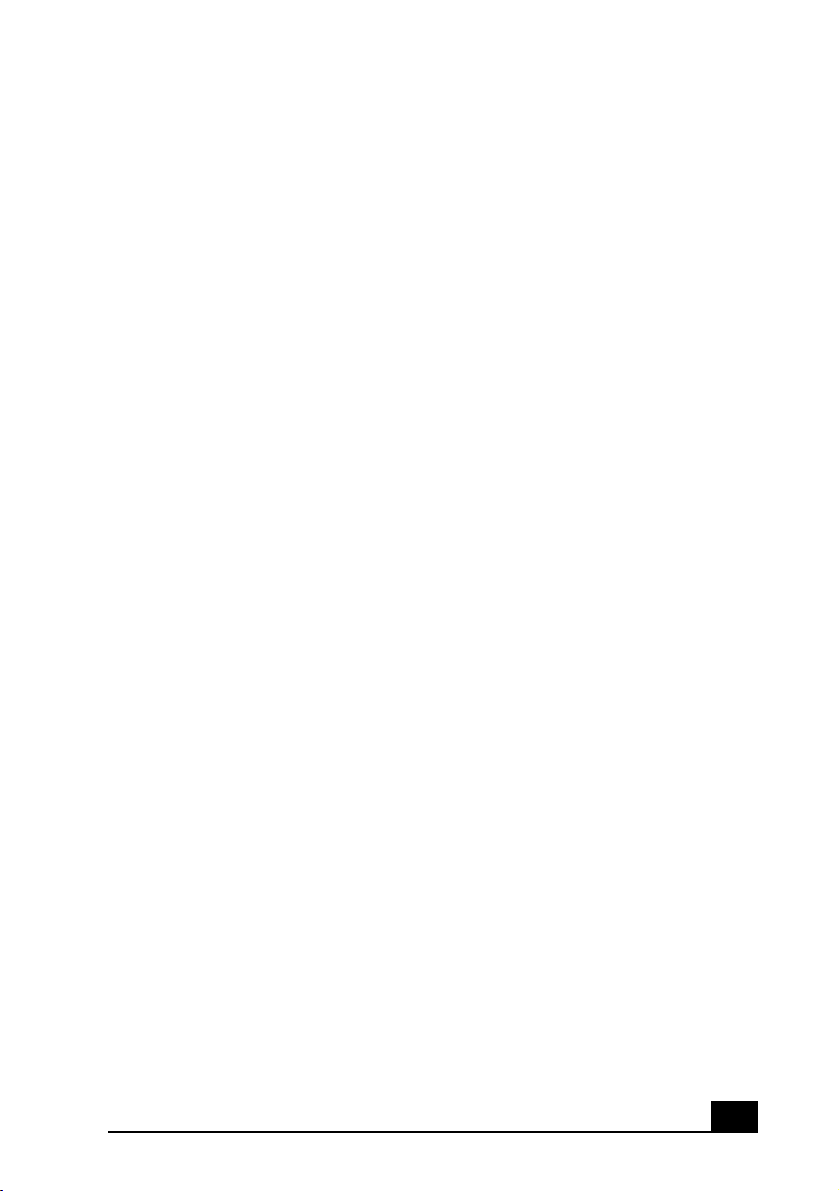
Contents
Welcome
Welcome ....................................................
Welcome Welcome
Choosing an Ergonomic Location ............................11
Front Panel Overview ...............................................12
Back Panel Overview ...............................................14
VAIO Action Setup
VAIO Action Setup .....................................
VAIO Action Setup VAIO Action Setup
Pre-setting i.LINK devices .......................................18
Changing the Window Design of Sony Software ....19
Sony Digital Media Park Applications
Sony Digital Media Park Applications .........
Sony Digital Media Park Applications Sony Digital Media Park Applications
Movie Shaker ...........................................................21
Importing Images and Sound Clips ..................................21
Create a Movie using Shaker ............................................21
Editing Clips and Scenes ..................................................22
Saving a Movie .................................................................23
PictureGear™ ...........................................................24
Managing Your Pictures ...................................................24
Creating a Photo Album ...................................................24
Using Panorama Maker ....................................................24
Making Still Images and Panoramic from MPEG ............25
Using Digital Video .................................................26
Connecting a Digital Video Recorder ...............................26
Using DVgate ...................................................................26
Hard Drive Partition .................................................27
....................................................11
........................................................................................................
.....................................17
..........................................................................
.........20
..................
11
1111
17
1717
20
2020
9999
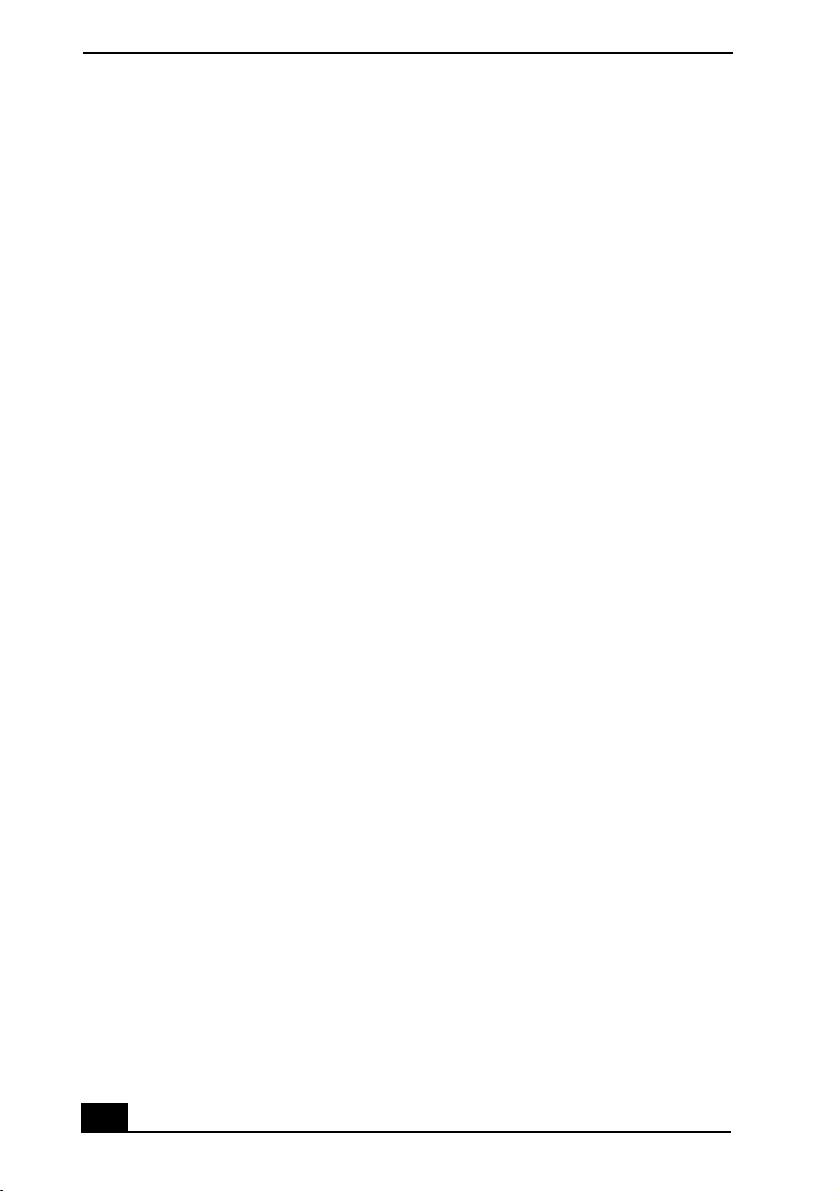
VAIO Digital Studio™ Computer User Guide
Defragmenting your Hard Disk Drive .....................27
i.LINK (IEEE1394) Compatibility .......................... 28
Enabling Smart Connect .......................................... 29
Enabling Ethernet ....................................................30
System and Application Recovery CD(s)
System and Application Recovery CD(s) ....
System and Application Recovery CD(s)System and Application Recovery CD(s)
Using the System Recovery CD(s) .......................... 31
Using the Application Recovery CD(s) ................... 33
Troubleshooting
Troubleshooting .........................................
Troubleshooting Troubleshooting
To Reach Sony ................................................................. 45
Notes on Use ............................................................ 45
On the Power Source ........................................................ 45
On Disposal of the Lithium Battery ................................. 47
On Handling ..................................................................... 47
On Installation .................................................................. 47
On Moisture Condensation .............................................. 48
On Upgrading the System ................................................ 48
On Handling a CRT Display ............................................ 49
On Using the Hard Disk Drive ......................................... 49
On Handling Diskettes ..................................................... 50
On Handling CD or DVD Media ..................................... 50
On Cleaning CD or DVD Media ...................................... 50
Resources ................................................................. 51
For Answers to Your Software Questions ...............52
Sony Service Center ......................................................... 52
Specifications PCV-R553DS ................................... 55
Specifications PCV-R556DS/R558DS ....................57
.........................................34
..................................................................................
....31
........
31
3131
34
3434
Index
Index ..........................................................
Index Index
10
10
1010
..........................................................59
....................................................................................................................
59
5959
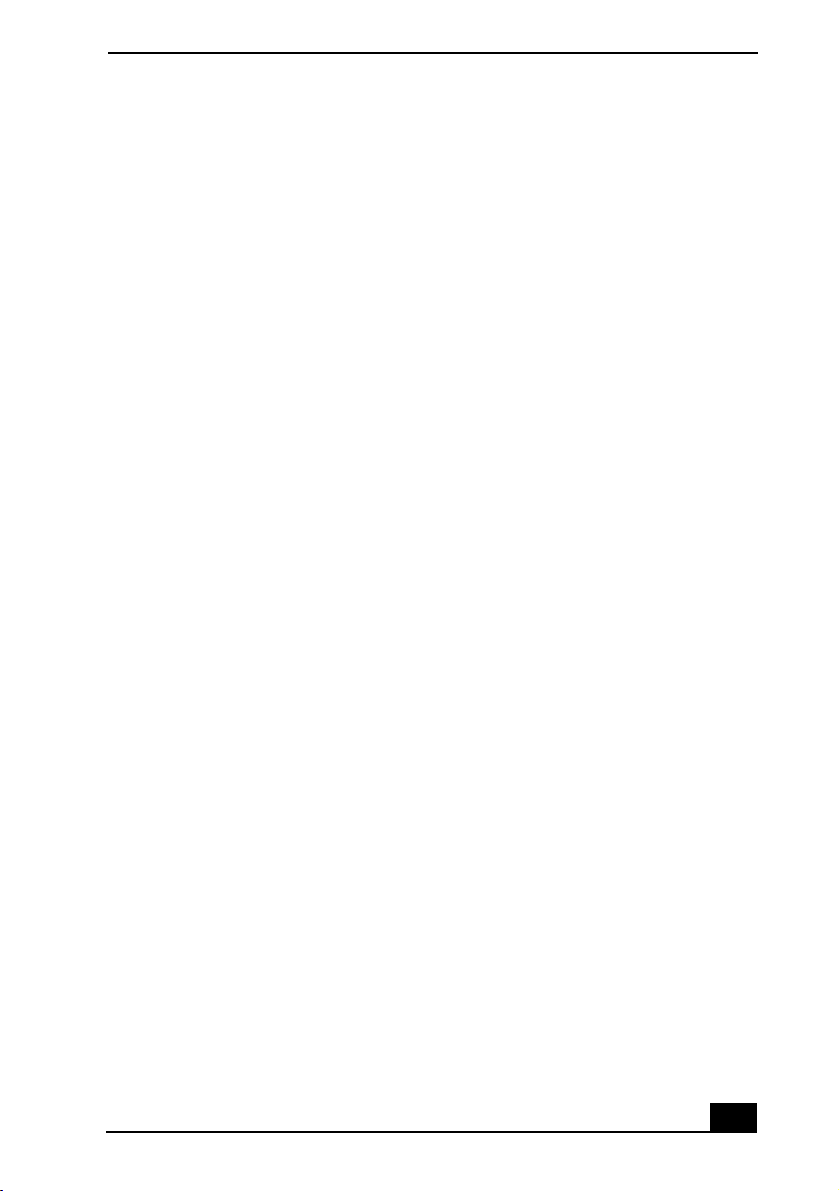
Choosing an Ergonomic Location
Welcome
Thank you for purchasing your Sony VAIO computer! Your new computer is a
superb blend of high technology and easy-to-use functionality. This
contains information about the applications included with your system, contact
information for software vendors, and the specifications for your computer.
Choosing an Ergonomic Location
Choosing an Ergonomic Location
Choosing an Ergonomic LocationChoosing an Ergonomic Location
Before you get started, find the best location for your new computer. Here are
some things to consider when planning your workspace:
Stable work surface
Stable work surface —
❑
Stable work surfaceStable work surface
the computer and other equipment.
Ventilation
Ventilation —
❑
VentilationVentilation
of your computer to enable proper ventilation.
Placement of the keyboard, mouse, and other input devices
Placement of the keyboard, mouse, and other input devices —
❑
Placement of the keyboard, mouse, and other input devicesPlacement of the keyboard, mouse, and other input devices
your keyboard, mouse, and other input devices so that your arms and hands
are in a relaxed, comfortable position. The keyboard should be directly in
front of you. Adjust the level of the keyboard so that your lower arms are
parallel to the floor. Keep your wrists in a relaxed position when you are
using the keyboard—not angled up or down. Use the palmrest only briefly,
for resting. While typing, never use the palmrest or rest your hands on the
table. Position the mouse at the same level as the keyboard. Hold the mouse
with a relaxed hand, and use your whole arm to move it. Take breaks during
sessions with your computer. Excessive use of the mouse or a joystick may
strain muscles or tendons.
Furniture and posture
Furniture and posture —
❑
Furniture and postureFurniture and posture
armrests. Adjust the level of the chair so your feet are flat on the floor. A
footrest may make you more comfortable. Sit in a relaxed, upright posture—
avoid slouching forward or leaning far backward.
Viewing angle of the display
Viewing angle of the display —
❑
Viewing angle of the displayViewing angle of the display
directly in front of you, with the top of the screen at or a little below eye
level. Use the display’s tilting feature to find the best position. You can
reduce eye strain and muscle fatigue by placing the display in the proper
position.
— Leave at least eight inches of space on the left and back sides
— —
— Use a stable work surface large enough to support
— —
— Sit in a chair with good back support and
— —
— Position the display 18 to 26 inches
— —
User Guide
— Place
— —
11
11
1111
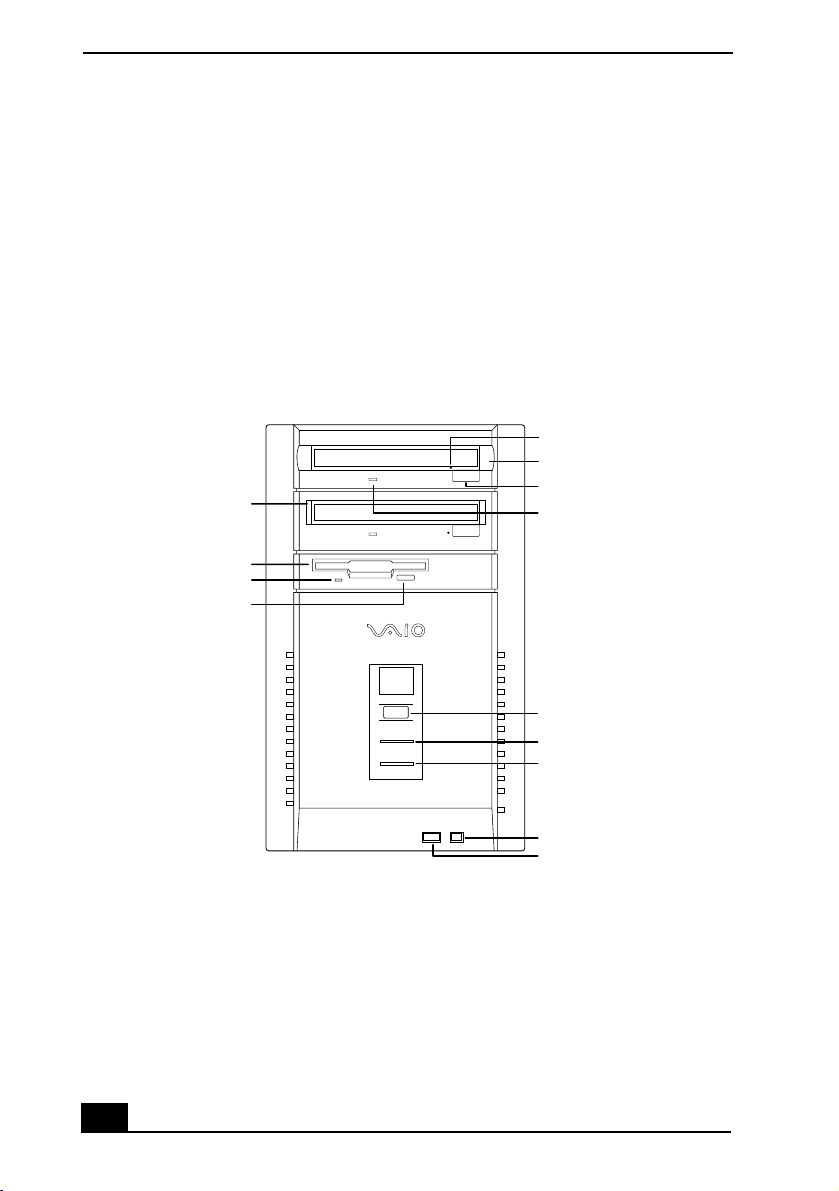
VAIO Digital Studio™ Computer User Guide
Lighting
Lighting —
❑
LightingLighting
— Choose a location where windows and lights do not create glare
— —
and reflection on the display. Use indirect lighting to avoid bright spots on
the display. You can also purchase accessories for your display that help
reduce glare. Proper lighting adds to your comfort and work effectiveness.
Front Panel Overview
Front Panel Overview
Front Panel OverviewFront Panel Overview
The front panel of your VAIO Digital Studio Computer allows for access to the
diskette, DVD, and CD-RW drives. It also includes USB and i.LINK ports to
connect USB devices, digital equipment, or other components.
Digital Studio front panel
Digital Studio front panel
Digital Studio front panelDigital Studio front panel
Emergency Eject
Hole
DVD-ROM Drive
Optical Drive
CD-RW Drive
Diskette Drive
Diskette Drive
Access Indicator Light
Diskette
Eject Button
Eject Button
Optical Drive
Indicator Light
12
12
1212
Power/Standby
Switch
Power/Standby
Indicator Light
Hard Disk Drive
Access Indicator
Light
i.LINK
USB
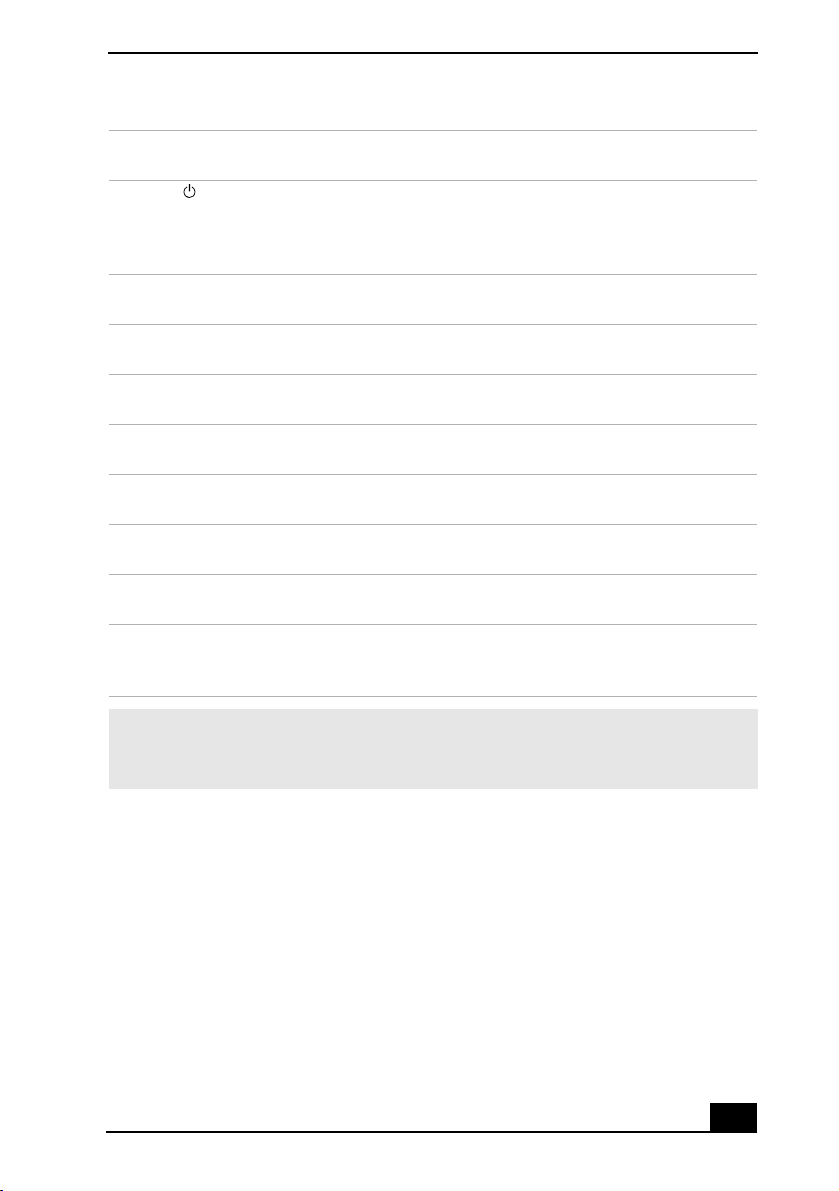
1 HD (drive) access indicator light
Lights in amber while reading/writing data from/to the hard disk.
2 Power switch and indicator light
Turns on/off the computer.
The indicator light is green while the power is on and amber when the
computer is in standby mode.
3 Floppy disk drive
Reads/writes data from/to a 3.5-inch floppy disk.
4 FD (Floppy disk drive) access indicator light
Lights in green while reading/writing data from/to a floppy disk.
5 Floppy disk eject button
Ejects the floppy disk.
6 DVD eject button
Ejects a DVD or CD.
7DVD drive
Reads data from a DVD or CD.
6 CD-RW eject button
Ejects a CD.
7 CD-RW drive
Reads data from a CD.
8 Emergency eject hole
If the DVD or CD does not come out when you press the eject button, insert
a thin, pointed object into this hole to eject the disc manually.
Front Panel Overview
For your convenience, your computer includes USB and i.LINK connectors on both the
✍
front and back panels, allowing you to connect to either set of connectors. The i.LINK
connector on the front of your system is a 4-pin connector.
13
13
1313
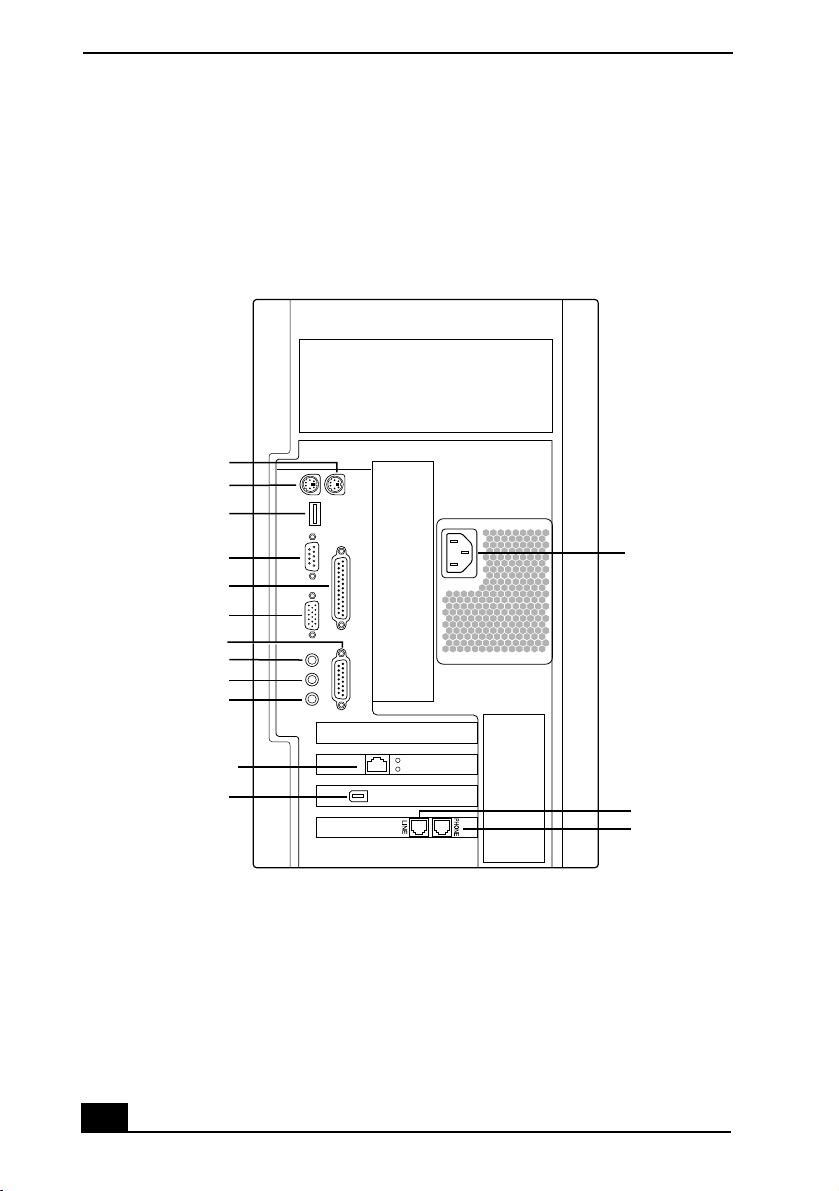
VAIO Digital Studio™ Computer User Guide
Back Panel Overview
Back Panel Overview
Back Panel OverviewBack Panel Overview
The back panel of your computer contains the connectors where you plug in
supplied and optional accessories. The icons on the back panel serve as a map to
help you locate the connectors on your computer.
PCV-R553DS back panel
PCV-R553DS back panel
PCV-R553DS back panelPCV-R553DS back panel
PS/2 Mouse
Keyboard
USB
Printer/Parallel
Headphones
i.LINK (IEEE1394)
14
14
1414
Serial
Monitor
Games/MIDI
LINE IN
Microphone
Ethernet
Power
Line
Telephone
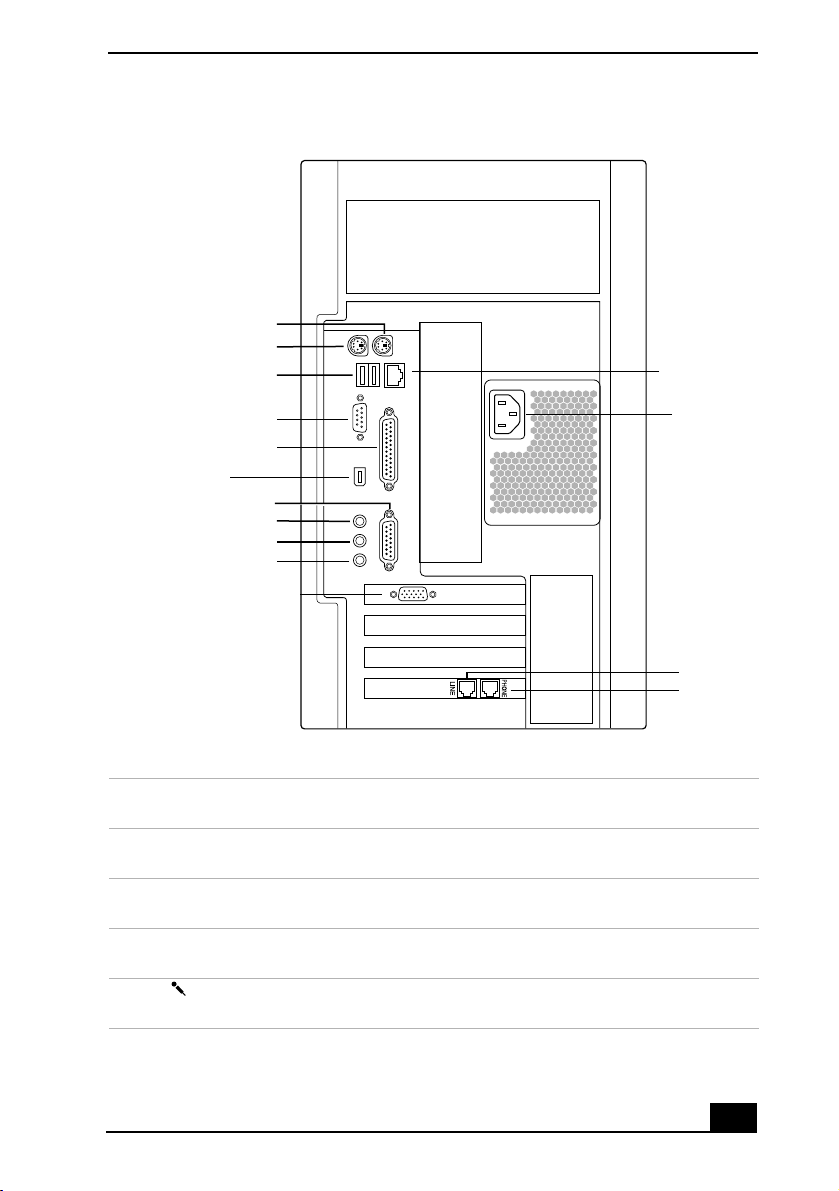
PCV-R556DS/PCV-R558DS back panel
PCV-R556DS/PCV-R558DS back panel
PCV-R556DS/PCV-R558DS back panelPCV-R556DS/PCV-R558DS back panel
PS/2 Mouse
Keyboard
USB
Back Panel Overview
Ethernet
Serial
Printer/Parallel
i.LINK (IEEE1394)
Games/MIDI
Headphones
LINE IN
Microphone
Monitor
Power
Line
Telephone
1 TELEPHONE jack
Connects the phone to the computer.
2 LINE jack
Connects a phone cable to the wall jack.
3 i.LINK 6-pin connector (IEEE1394)
Connects a digital device such as a Sony Digital Handycam
®
Camcorder.
4 EMPTY PCI SLOTS (One filled with ADSL Modem card on custom models)
For a PCI Add-On Card (not supplied).
5 MIC (Microphone) connector*
Connects a microphone (not supplied).
15
15
1515
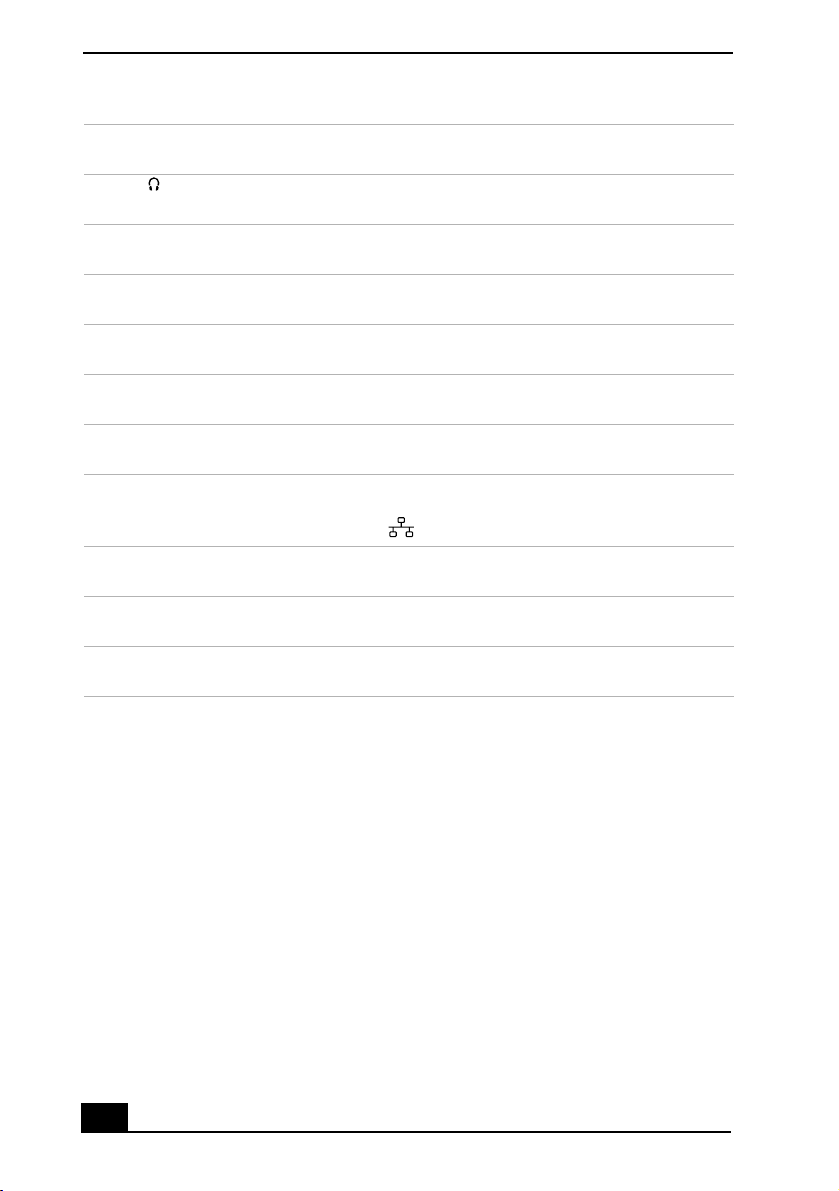
VAIO Digital Studio™ Computer User Guide
6 LINE IN connector
Connects an audio device.
7 PHONES (Headphones) connector*
Connects headphones (not supplied).
8 Games/MIDI connector
Connects a game or MIDI device.
9 MONITOR connector
Connects a standard CRT display.
10 PRINTER connector
Connects a parallel device, such as a printer or scanner.
11 SERIAL connector
Connects a serial device, such as a digital still camera.
12 USB (Universal Serial Bus) connector (one for R553, two for R556/R558)
Connects a USB device.
13 ETHERNET connector
10Base-T/100Base-TX Fast Ethernet interface.
! The connector marked with (Network) is for LAN connections.
14 KEYBOARD connector
Connects a keyboard.
15 PS/2 mouse connector
Connects a PS/2 mouse.
16 AC INPUT connector
Connects the supplied power cord.
16
16
1616
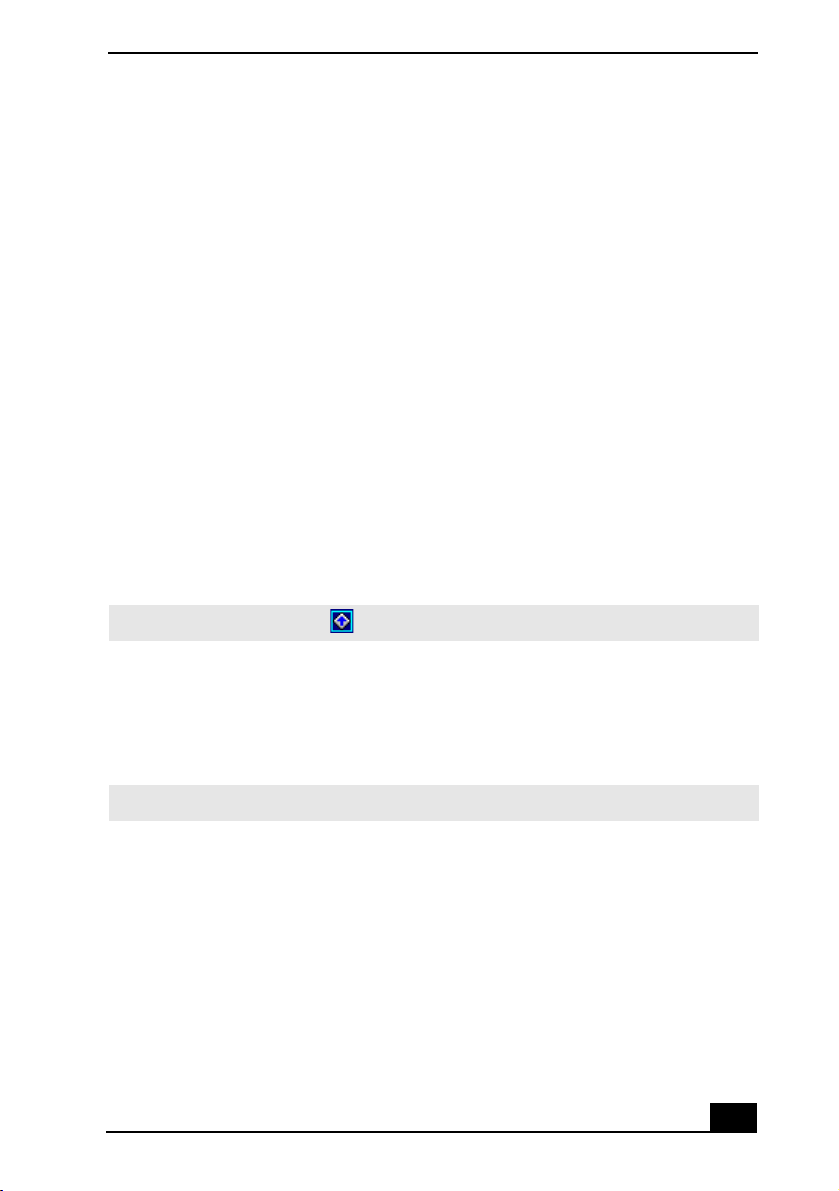
VAIO Action Setup
VAIO Action Setup manages the settings for your computer’s Shortcut keys (S
Keys) and i.LINK interface. The programmable S Keys come with the following
applications as their default settings:
S1
S1 —
— Outlook Express
❑
S1S1
— —
S2
S2 —
— Internet Explorer
❑
S2S2
— —
S3
S3 —
— Media Bar
❑
S3S3
— —
S4
S4 —
— Picture Gear
❑
S4S4
— —
S5
S5 —
— DVGate Motion
❑
S5S5
— —
S6
S6 —
— Help/Demo
❑
S6S6
— —
All six buttons are reprogrammable.
To change the settings of the S Keys:
1111 From the Start menu, select Programs > VAIO Action Setup > VAIO Action
Setup.
You can also double-click on the Windows taskbar to open VAIO Action Setup.
✍
2222 Click the S Key you want to change.
3333 From the Select Application dialog box, click the radio button for the desired
type of function. The corresponding applications appear in the list box on the
right.
You may also use the drag and drop feature to place any application into the list box.
✍
4444 The Confirmation Application Name window appears showing you the
application you have selected. Click Next.
5555 You may now type a new name and description, if desired. Then click Finish.
17
17
1717
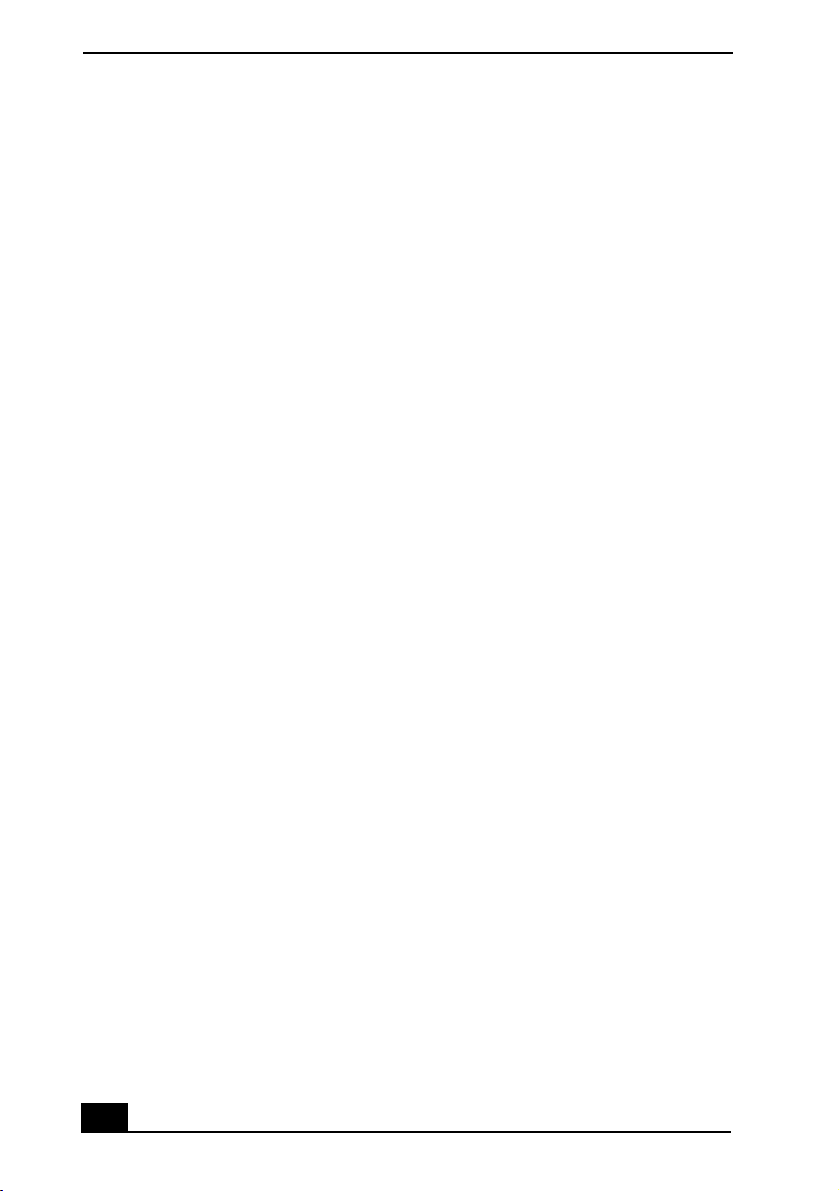
VAIO Digital Studio™ Computer User Guide
Pre-setting i.LINK devices
Pre-setting i.LINK devices
Pre-setting i.LINK devicesPre-setting i.LINK devices
You can pre-set your i.LINK-equipped devices to launch desired functions, such
as automatically starting DVgate applications or connecting two VAIO
computers.
To pre-set your i.LINK device to launch a desired function:
1111 From the Start menu, select Programs > VAIO Action Setup > VAIO Action
Setup.
2222 Click i.LINK.
3333 Click the Advanced Setting tab.
4444 Click the Enable i.LINK launcher function checkbox and click Apply.
5555 Connect the device to your computer with your i.LINK cable.
6666 Turn on the device.
The VAIO Action Setup dialog box appears.
7777 Click OK.
8888 To modify the device name, click the current device name in the list box and
click Modify device name.
9999 Type the desired name and click Apply.
10
10 To assign an application, click Modify.
1010
The Select Application dialog box appears.
11
11 Select the desired application and click Next.
1111
12
12 Click Next to confirm the application name.
1212
The Input Application Name dialog box appears. You may change the name
and description of the application you want to launch.
13
13 Click Finish to complete this step.
1313
The next time the device is connected and turned on, the assigned
application will launch automatically.
18
18
1818
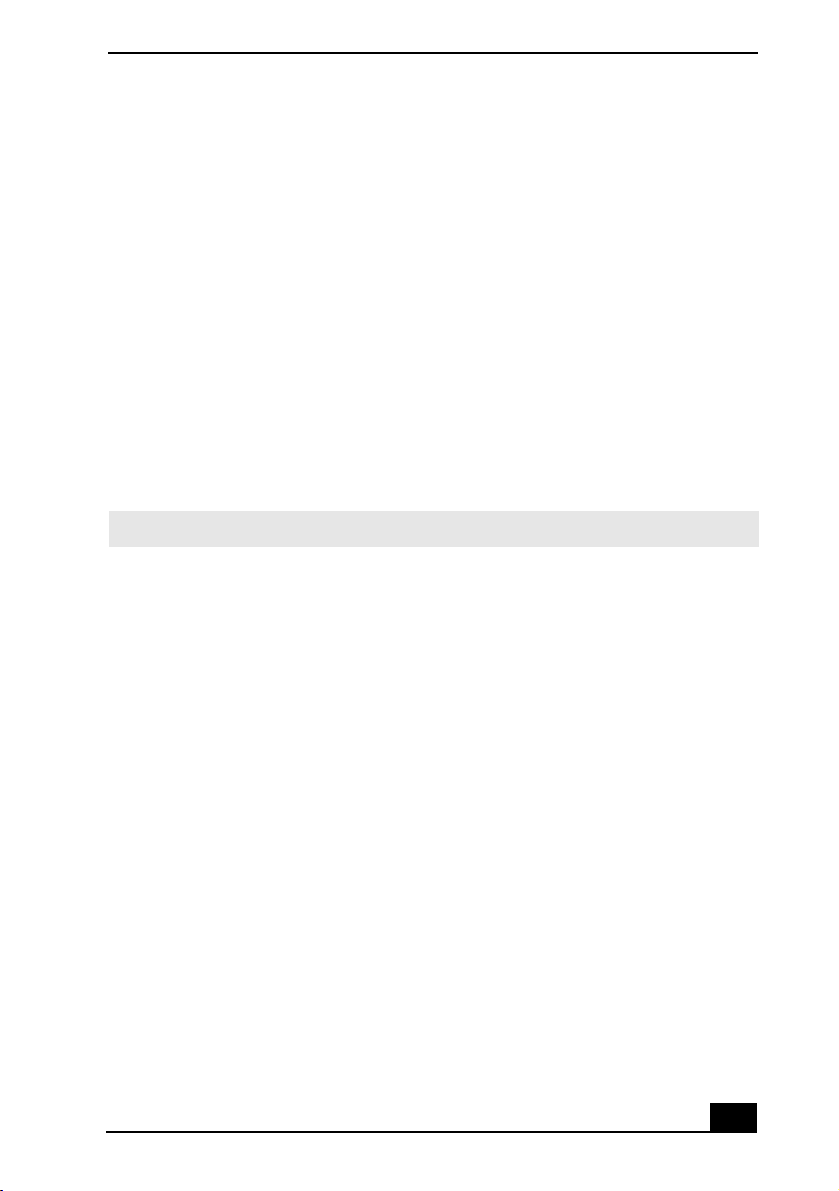
Changing the Window Design of Sony Software
Changing the Window Design of Sony Software
Changing the Window Design of Sony Software
Changing the Window Design of Sony SoftwareChanging the Window Design of Sony Software
To change the window design of Sony software:
1111 Click the Start button, point to Settings, and then click Control Panel.
2222 Click UI Design Selector.
3333 Click << or >> and select the desired design.
4444 Click Apply.
5555 The “UI Design Selector” window design changes. The window design for
your Sony software will match the “UI Design Selector” window.
6666 To try another selection, click << or >>. Then, click OK.
7777 The UI Design Selector closes and the Sony software window design
displays.
You may use the feature with UI Design Selector-compatible software only.
✍
19
19
1919
