Sony PCV-MXS20 System Reference Manual
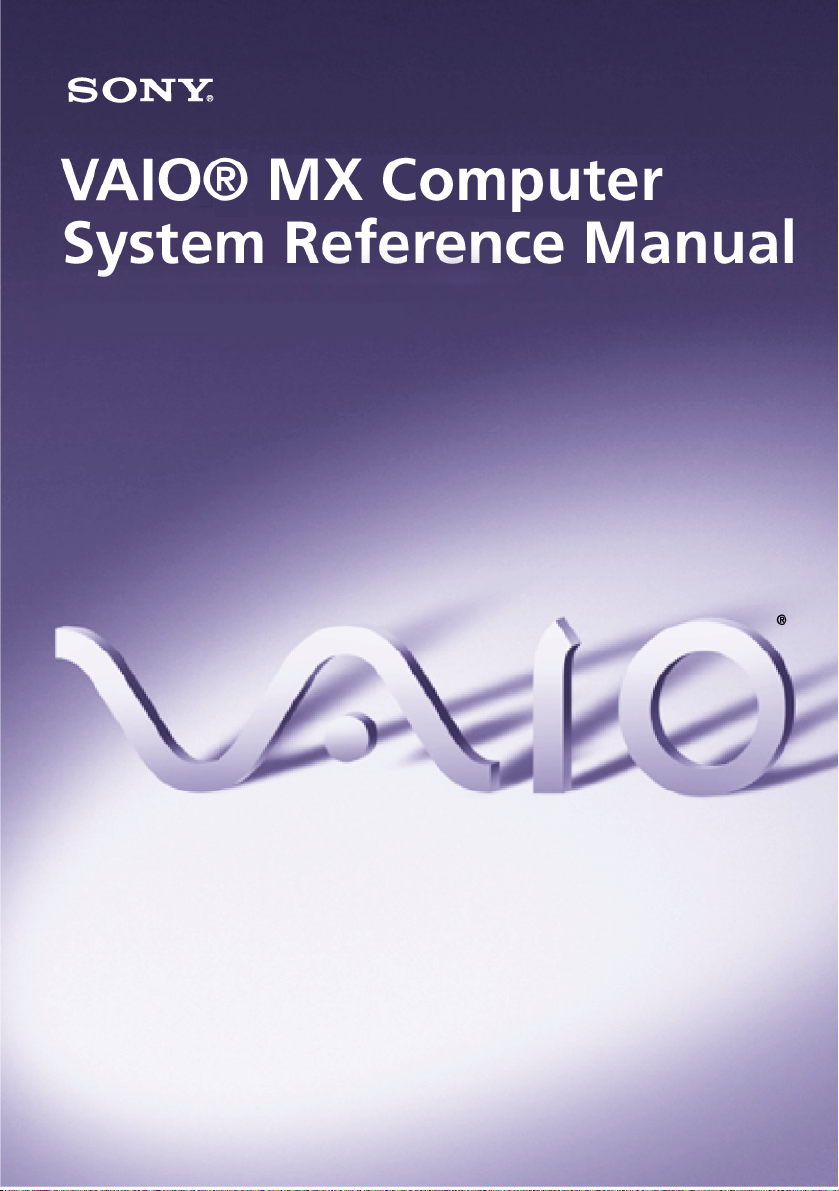
i
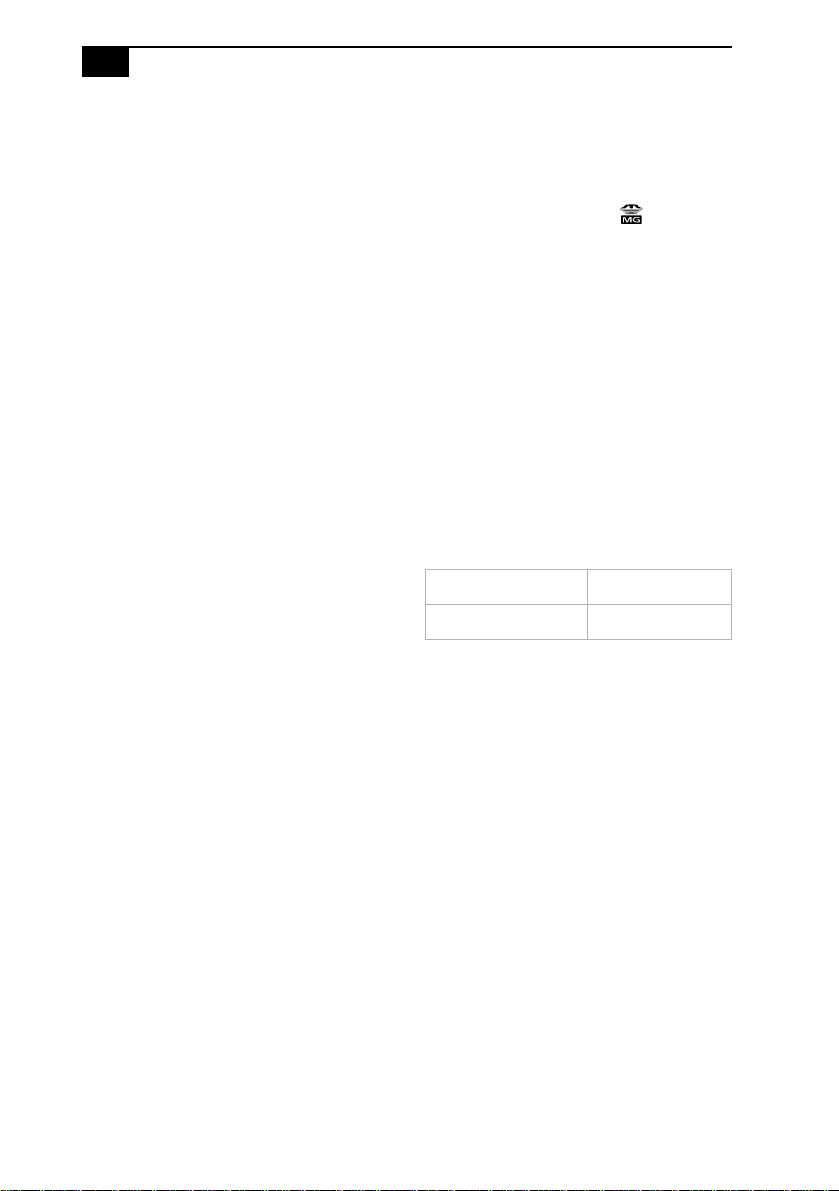
ii
VAIO MX Computer System Reference Manual
NOTICE
© 2002 Sony Electronics Inc. Reproduction in
whole or in part without written permission is
prohibited. All rights reserved. This manual and the
software described herein, in whole or in part, may
not be reproduced, translated, or reduced to any
machine-readable form without prior written
approval.
SONY ELECTRONICS INC. PROVIDES NO
WARRANTY WITH REGARD TO THIS
MANUAL, THE SOFTWARE, OR OTHER
INFORMATION CONTAINED HEREIN AND
HEREBY EXPRESSLY DISCLAIMS ANY
IMPLIED WARRANTIES OF
MERCHANTABILITY OR FITNESS FOR ANY
PARTICULAR PURPOSE WITH REGARD TO
THIS MANUAL, THE SOFTWARE, OR SUCH
OTHER INFORMATION. IN NO EVENT SHALL
SONY ELECTRONICS INC. BE LIABLE FOR
ANY INCIDENTAL, CONSEQUENTIAL, OR
SPECIAL DAMAGES, WHETHER BASED ON
TORT, CONTRACT, OR OTHERWISE, ARISING
OUT OF OR IN CONNECTION WITH THIS
MANUAL, THE SOFTWARE, OR OTHER
INFORMATION CONTAINED HEREIN OR THE
USE THEREOF.
Sony Electronics Inc. reserves the right to make any
modification to this manual or the information
contained herein at any time without notice. The
software described herein is governed by the terms
of a separate user license agreement.
This product contains software owned by Sony and
licensed by third parties. Use of such software is
subject to the terms and conditions of license
agreements enclosed with this product. Some of the
software may not be transported or used outside the
United States. Software specifications are subject to
change without notice and may not necessarily be
identical to current retail versions.
Updates and additions to software may require an
additional charge. Subscriptions to online service
providers may require a fee and credit card
information. Financial services may require prior
arrangements with participating financial
institutions.
Sony, VAIO, the VAIO logo, VisualFlow, Giga
Pocket, SonicStage, MovieShaker, DVgate, Media
Bar, Handycam, PictureGear and i.LINK are
trademarks or registered trademarks of Sony.
MagicGate, Memory Stick, and are
trademarks of Sony Corporation.
Intel and Pentium are trademarks or registered
trademarks of the Intel Corporation. Microsoft,
Windows, and the Windows logo are trademarks or
registered trademarks of the Microsoft Corporation.
PS/2 is a registered trademark of the IBM
Corporation.
All other trademarks are trademarks or registered
trademarks of their respective owners.
Owner’s Record
The model number and serial number are located on
the back of your Sony VAIO computer. Record the
serial number in the space provided here and keep
in a secure location. Refer to the model and serial
numbers when you call your Sony Service Center.
Model Number:
Serial Number:
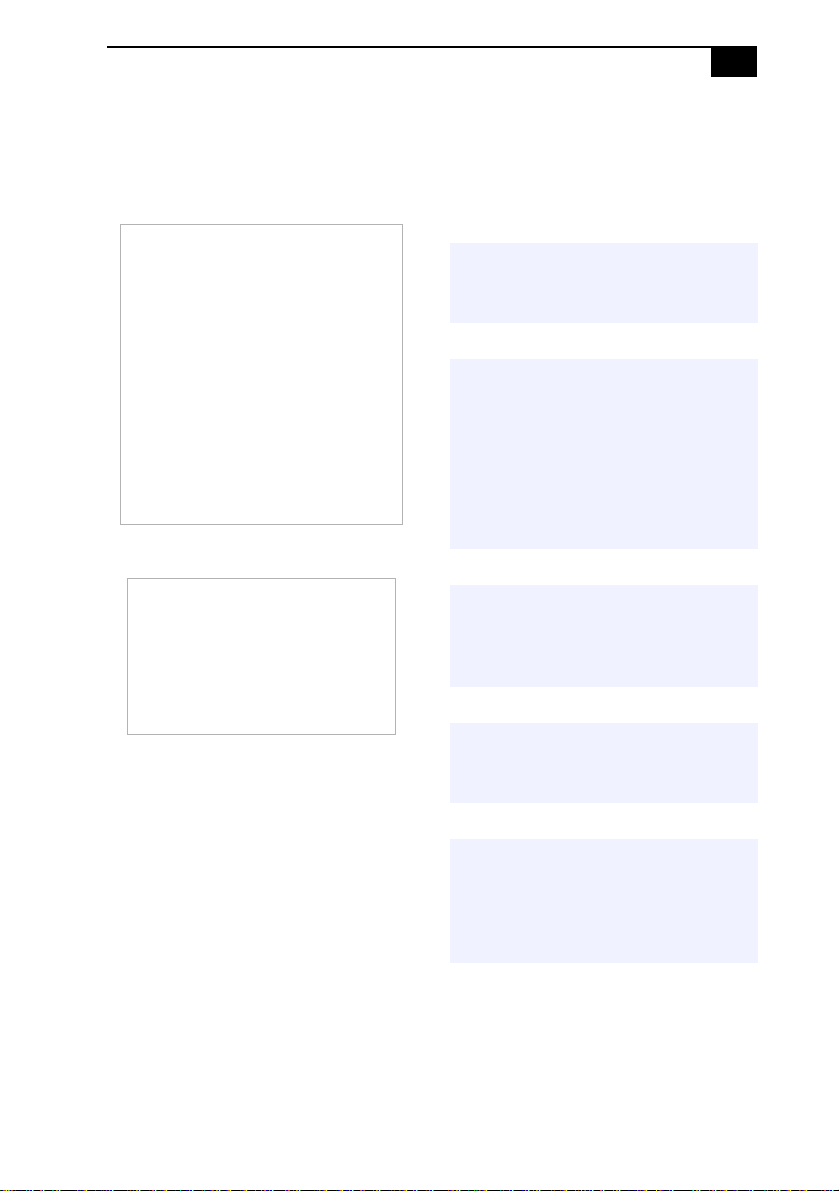
iii
Safety Information and Caution
DVD-RW Laser Diode Properties
Laser Output
Wave Length
MiniDisc Laser Diode Properties
Laser Output
Wave Length
To prevent fire or shock hazard, do not expose
❑
your desktop to rain or moisture. To avoid
electrical shock, do not open the cabinet.
Refer servicing to qualified personnel only.
❑ Never install modem or telephone wiring
during a lightning storm.
❑ Never install telephone jacks in wet locations
unless the jack is specifically designed for
wet locations.
❑ Never touch uninsulated telephone wire or
terminals unless the telephone line has been
disconnected at the network interface.
❑ Use caution when installing or modifying
telephone lines.
0.39 mW
(CD-read)
0.18 mW
(DVD-read)
2.58 mW
(DVD-write)
11.5 mW
(CD-write)
650-662 nm
(DVD)
773-797 nm
(CD)
4.5 mW
(MD-read)
60 mW
(MD-write)
765-805 nm
(MD)
❑ Avoid using the modem during an electrical
storm.
❑ Do not use the modem or a telephone to
report a gas leak in the vicinity of the leak.
❑ The socket outlet shall be installed near the
equipment and shall be easily accessible.
! To change the backup battery,
please contact your nearest Sony
Service Center.
! Caution—The use of optical
instruments with this product will
increase eye hazard. As the laser
beam used in this product is
harmful to the eyes, do not
attempt to disassemble the drive
cabinet. Refer servicing to
qualified personnel only.
! For MiniDisc:
Danger—Invisible laser radiation
when open. Avoid direct exposure
to beam.
! For DVD-RW:Danger—Visible laser
radiation when open. Avoid direct
exposure to beam.
! Caution—For ADSL, HomePNA, and
V.90 modem models; to reduce the
risk of fire, use only No. 26 AWG or
larger telecommunication line
cord.
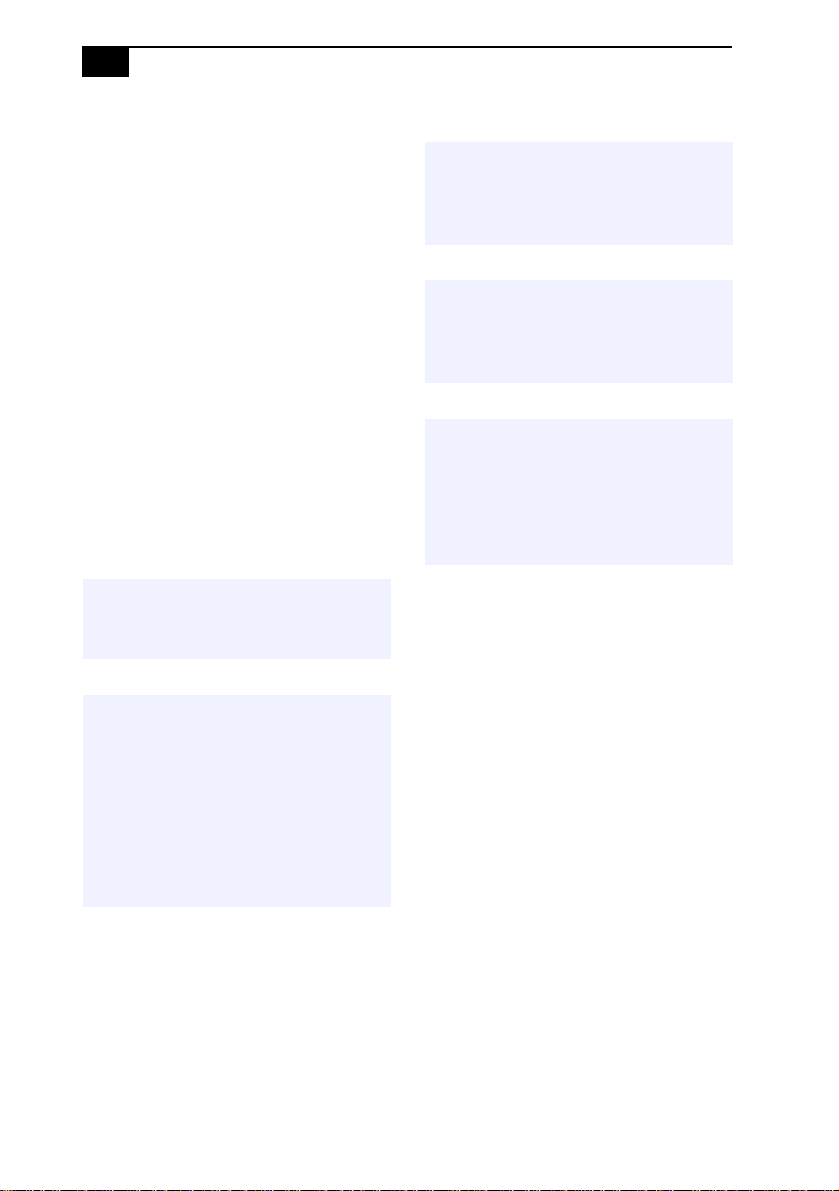
iv
VAIO MX Computer System Reference Manual
❑ Pour prévenir tout risque d’incendie ou
d’électrocution, garder cet appareil à l’abri de
la pluie et de l’humidité.
❑ Pour prévenir tout risque d’électrocution, ne
pas ouvrir le châssis de cet appareil et ne
confier son entretien qu’à une personne
qualifiée.
❑ Ne jamais effectuer l’installation de fil
modem ou téléphone durant un orage
électrique.
❑ Ne jamais effectuer l’installation d’une prise
téléphonique dans un endroit mouillé à moins
que la prise soit conçue à cet effet.
❑ Ne jamais toucher un fil téléphonique à
découvert ou un terminal à moins que la ligne
téléphonique n’ait été débranché de
l’interface réseau.
❑ Soyez très prudent lorsque vous installez ou
modifiez les lignes téléphoniques.
❑ Évitez d’utiliser le modem durant un orage
électrique.
❑ N'utilisez pas le modem ni le téléphone pour
prévenir d'une fuite de gaz vous êtes près de
la fuite.
❑ L’appareil doit être le plus près possible
d’une prise murale pour en faciliter l’accès.
! Pour le MiniDisc :
Danger—Radiation laser invisible
si ouvert. Évitez l’exposition
directe au faisceau.
! Pour les DVD-RW : Danger—
Radiation laser visible si ouvert.
Évitez l'exposition directe au
faisceau.
! Attention : Pour ADSL, HomePNA,
et V.90 modele modem; afin de
réduire les risques d'incendie,
n'utilisez qu'un cordon de
communication N0. 26 AWG ou
plus gros.
! Pour changer la pile de rechange,
veuillez contacter votre centre de
service Sony le plus près.
! Avertissement : L'utilisation
d'instruments optiques avec ce
produit augmente les risques pour
les yeux. Puisque le faisceau laser
utilisé dans ce produit est
dommageable pour les yeux, ne
tentez pas de désassembler le
boîtier. Adressez-vous à un agent
de service qualifié.
For questions regarding your product or for the
Sony Service Center nearest you, call
1-888-476-6972 in the United States or
1-800-961-7669 in Canada.
Sony Computing Support can be reached at
http://www.sony.com/pcsupport.
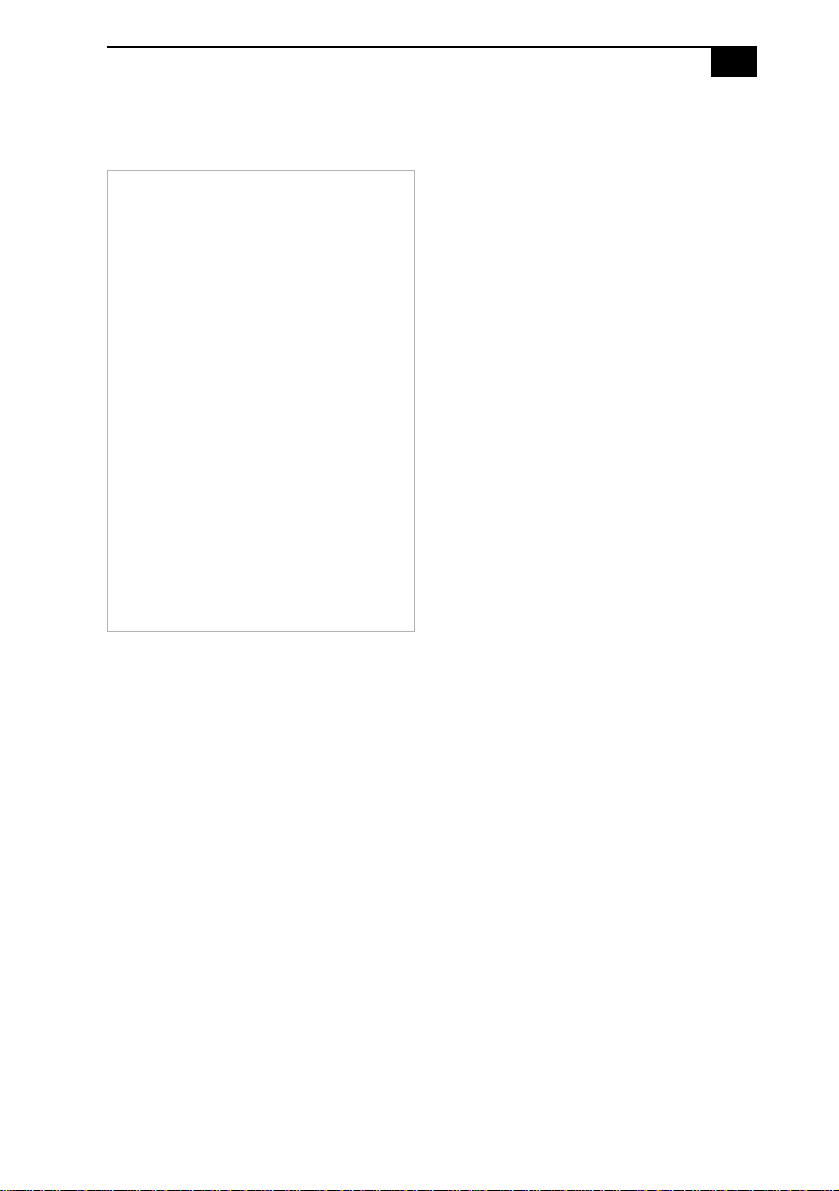
v
Regulatory Information
Declaration of Conformity
Trade Name: SONY
Model No.: PCV-MXS20
Responsible
Party:
Address: 680 Kinderkamack Rd.
Telephone: 201-930-6972
This phone number is for FCC-related matters
only.
This device complies with Part 15 of the FCC
rules. Operation is subject to the following two
conditions:
(1) This device may not cause harmful
interference, and
(2) this device must accept any interference
received, including interference that may cause
undesired operation.
________________________________________
Model No.: PCVA-IMB4A
This device complies with Part 15 of the FCC rules.
Operation is subject to the following two
conditions:
(1) This device may not cause harmful interference,
and
(2) this device must accept any interference
received, including interference that may cause
undesired operation.
Sony Electronics Inc.
Oradell, NJ 07649
This equipment has been tested and found to
comply with the limits for a Class B digital device,
pursuant to Part 15 of the Rules. These limits are
designed to provide reasonable protection against
harmful interference in a residential installation.
This equipment generates, uses, and can radiate
radio frequency energy and, if not installed and
used in accordance with the instructions, may cause
harmful interference to radio communications.
However, there is no guarantee that interference
will not occur in a particular installation. If this
equipment does cause harmful interference to radio
or television reception, which can be determined by
turning the equipment off and on, the user is
encouraged to try to correct the interference by one
or more of the following measures:
❑ Reorient or relocate the receiving antenna.
❑ Increase the separation between the
equipment and the receiver.
❑ Connect the equipment into an outlet on a
circuit different from that to which the
receiver is connected.
❑ Consult the dealer or an experienced radio/
TV technician for help.
You are cautioned that any changes or
modifications not expressly approved in this
manual could void your authority to operate this
equipment.
Only peripherals (computer input/output devices,
terminals, printers, etc.) that comply with FCC
Class B limits may be attached to this computer
product. Operation with noncompliant peripherals
is likely to result in interference to radio and
television reception.
All cables used to connect peripherals must be
shielded and grounded. Operation with cables,
connected to peripherals, that are not shielded and
grounded, may result in interference to radio and
television reception.
Model No.: PCVA-IFT2
This device complies with Part 15 of the FCC rules.
Operation is subject to the condition that this device
may not cause harmful interference.
________________________________________
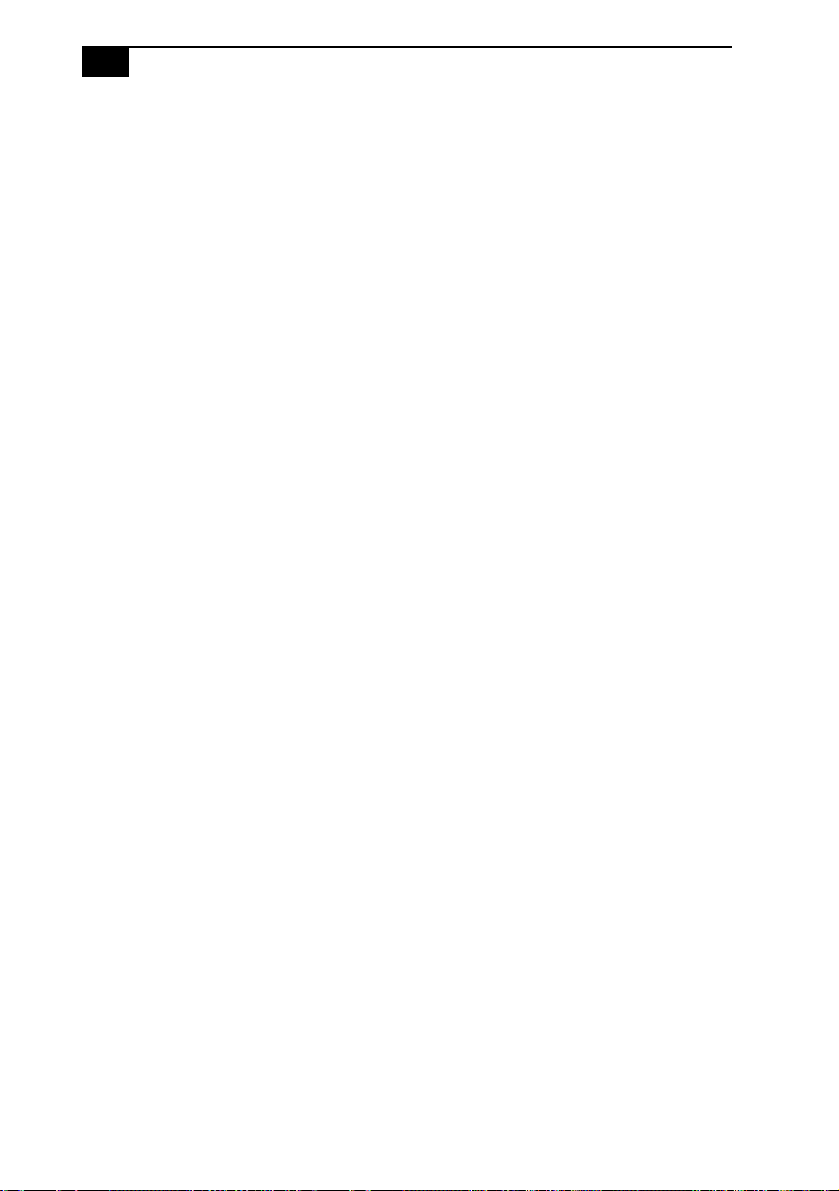
vi
VAIO MX Computer System Reference Manual
FCC Part 68
This equipment complies with Part 68 of the FCC
rules. The FCC Ringer Equivalence Number (REN)
for this equipment is 0.7B. If requested, this
information must be provided to the telephone
company.
This modem uses the USOC RJ-11 telephone jack.
The REN is used to determine the quantity of
devices which may be connected to the telephone
line. Excessive RENs on the telephone line may
result in the devices not ringing in response to an
incoming call. In most, but not all areas, the sum of
the RENs should not exceed five (5.0). To be certain
of the number of devices that may be connected to
the line, as determined by the total RENs, contact
the telephone company to determine the maximum
REN for the calling area.
If the terminal equipment causes harm to the
telephone network, the telephone company will
notify you in advance that temporary
discontinuance of service may be required. But if
advance notice is not practical, the telephone
company will notify the customer as soon as
possible. Also, you will be advised of your right to
file a complaint with the FCC if you believe it is
necessary.
The telephone company may make changes in its
facilities, equipment, operations or procedures that
could affect the operations of the equipment. If this
happens, the telephone company will provide
advance notice in order for you to make the
necessary modifications in order to maintain
uninterrupted service.
If trouble is experienced with this modem, for
repair or warranty information, please contact
1-888-4-SONY-PC, or write to the Sony Customer
Information Center, 12451 Gateway Blvd., Fort
Myers, FL 33913. If the trouble is causing harm to
the telephone network, the telephone company
may request that you remove the equipment from
the network until the problem is resolved.
Repair of this equipment should be made only by a
Sony Service Center or Sony authorized agent. For
the Sony Service Center nearest you, call
1-888-4-SONY-PC (1-888-476-6972).
This equipment cannot be used on public coin
service provided by the telephone company.
Connection to Party Line Service is subject to state
and possible provincial tariffs. (Contact the state or
provincial utility service commission, public
service commission, or corporation commission
for information.)
Telephone Consumer Protection Act of 1991 (United States)
The Telephone Consumer Protection Act of 1991
makes it unlawful for any person to use a computer
or other electronic device to send any message via a
telephone facsimile machine unless such message
clearly contains, in a margin at the top or bottom of
each transmitted page or on the first page of the
transmission, the date and time it is sent and an
identification of the business, other entity, or
individual sending the message, and the telephone
number of the sending machine or such business,
other entity, or individual.
In order to program this information into your
facsimile machine, see your fax software
documentation.
Telephone Consumer Guidelines (Canada)
Please refer to your telephone directory under
‘Privacy Issues’ and/or ‘Terms of Service.’ For
more detailed information, please contact:
CRTC
Terrasses de la Chaudiére, Tour centrale
1 promenade du Portage, 5 étage Hull PQ K1A
0N2.
This Class B digital apparatus complies with
Canadian ICES-003.
Cet àppareil numérique de la classe B est conforme
à la norme NMB-003 du Canada.
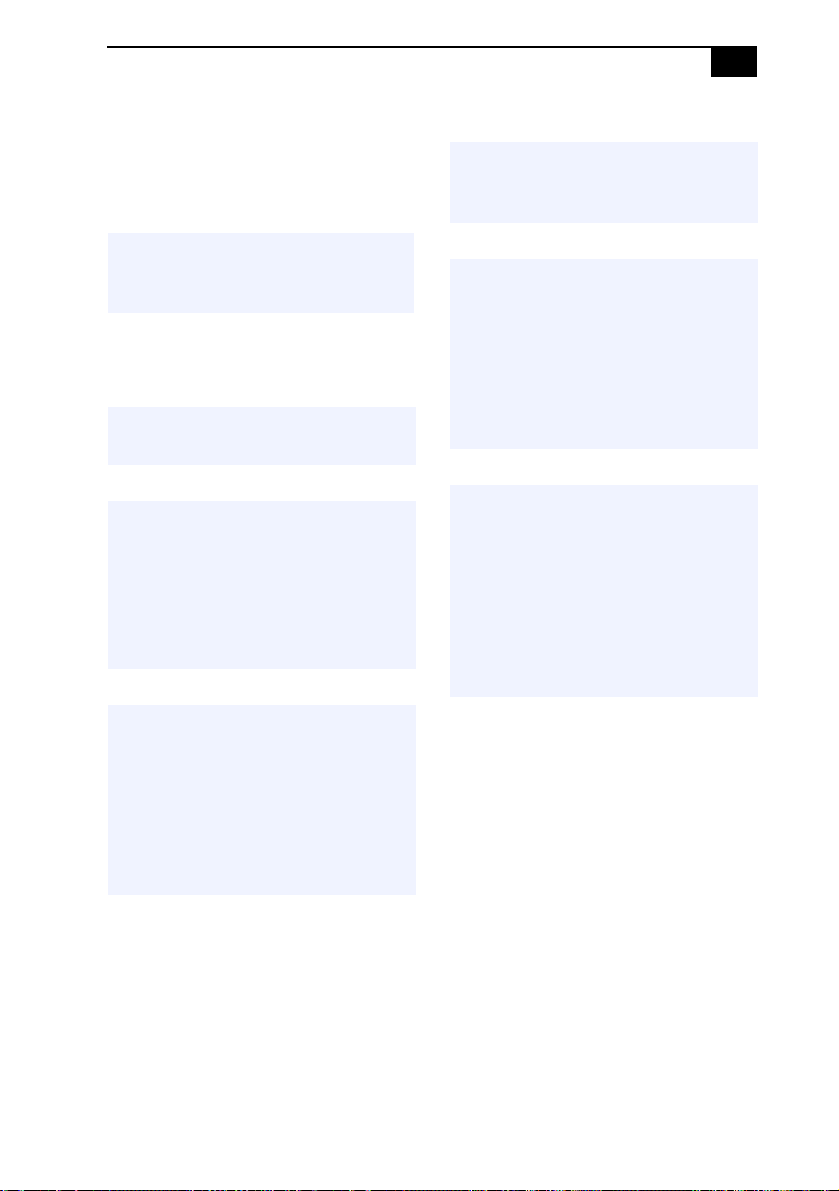
Disposal of Lithium Battery
You can return your unwanted lithium batteries to
your nearest Sony Service Center or Factory
Service Center.
✍ In some areas the disposal of lithium
batteries in household or business trash
may be prohibited.
For the Sony Service Center nearest you, call
1-888-476-6972 in the United States or
1-800-961-7669 in Canada.
! Do not handle damaged or leaking
lithium batteries.
vii
! Ne pas manipuler les batteries au
lithium qui fuient ou sont
endommagées.
! Une batterie non conforme
présente un danger d'explosion. La
remplacer seulement par une
batterie identique ou de type
équivalent recommandé par le
fabricant. Évacuer les batteries
usées selon les directives du
fabricant.
! Danger of explosion if battery is
incorrectly replaced. Replace only
with the same or equivalent type
recommended by the
manufacturer. Discard used
batteries according to the
manufacturer’s instructions.
! The battery pack used in this
device may present a fire or
chemical burn hazard if
mistreated. Do not disassemble,
heat above 212°F (100°C), or
incinerate. Dispose of used battery
promptly. Keep away from
children.
! La manutention incorrecte du
module de batterie de cet appareil
présente un risque d'incendie ou
de brûlures chimiques. Ne pas
démonter, incinérer ou exposer à
une température de plus de 100°C.
Évacuer promptement la batterie
usée. Garder hors de portée des
enfants.
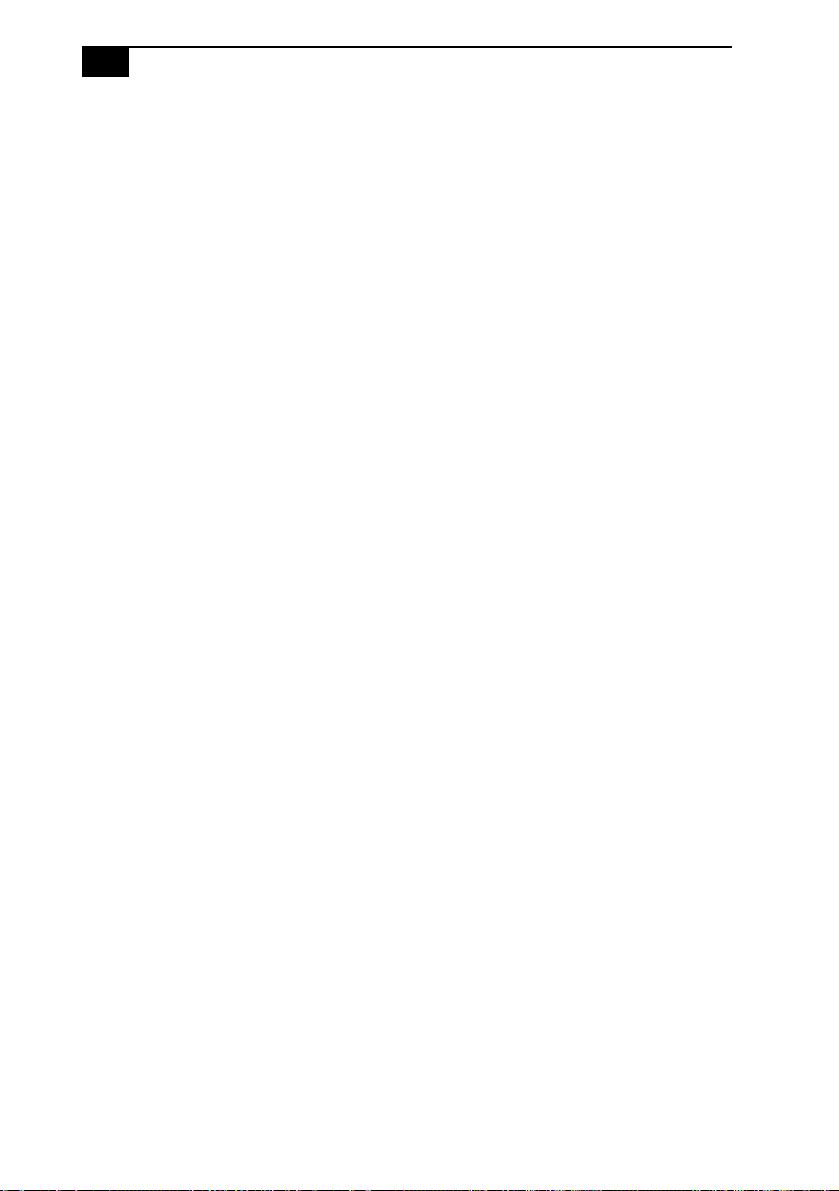
viii
VAIO MX Computer System Reference Manual
Industry Canada Notice
NOTICE: The Industry Canada label identifies
certified equipment. This certification means that
the equipment meets certain telecommunications
network protective, operational and safety
requirements as prescribed in the appropriate
Terminal Equipment Technical Requirements
document(s). The Department does not guarantee
the equipment will operate to the users satisfaction.
Before installing this equipment, users should
ensure that it is permissible to be connected to the
facilities of the local telecommunications company.
The equipment must also be installed using an
acceptable method of connection.
The customer should be aware that compliance with
the above conditions may not prevent degradation
of service in some situations.
Repairs to certified equipment should be
coordinated by a representative designated by the
supplier. Equipment malfunctions or any repairs or
alterations made by the user to this equipment may
give the telecommunications company cause to
request that the user disconnect the equipment.
Users should ensure for their own protection that
the electrical ground connections of the power
utility, telephone lines and internal metallic water
pipe system, if present, are connected together. This
precaution may be particularly important in rural
areas.
CAUTION: Users should not attempt to make such
connections themselves, but should contact the
appropriate electrical inspection authority, or
electrician, as appropriate.
NOTICE: The Ringer Equivalence Number (REN)
assigned to each terminal device provides an
indication of the maximum number of terminals
allowed to be connected to a telephone interface.
The termination on an interface may consist of any
combination of devices subject only to the
requirement that the sum of the Ringer Equivalence
Numbers of all the devices does not exceed 5. The
Ringer Equivalence Number for this equipment is
0.7B.
Avis de l’Industrie Canada
AVIS : L’étiquette d’Industrie Canada identifie le
matériel homologué.
Cette étiquette certifie que le matériel est conforme
aux normes de protection, d’exploitation et de
sécurité des réseaux de télécommunications,
comme le prescrivent les documents concernant les
exigences techniques relatives au matériel terminal.
Le Ministère n’assure toutefois pas que le matériel
fonctionnera à la satisfaction de l’utilisateur.
Avant d’installer ce matériel, l’utilisateur doit
s’assurer qu’il est permis de le raccorder aux
installations de l’entreprise locale de
télécommunication. Le matériel doit également être
installé en suivant une méthode acceptée de
raccordement. L’abonné ne doit pas oublier qu’il est
possible que la conformité aux conditions énoncées
ci-dessus n’empêche pas la dégradation du service
dans certaines situations.
Les réparations de matériel homologué doivent être
coordonnées par un représentant désigné par le
fournisseur. L’entreprise de télécommunications
peut demander à l’utilisateur de débrancher un
appareil à la suite de réparations ou de
modifications effectuées par l’utilisateur ou à cause
de mauvais fonctionnement.
Pour sa propre protection, l’utilisateur doit s’assurer
que tous les fils de mise à la terre de la source
d’énergie électrique, des lignes téléphoniques et des
canalisations d’eau métalliques, s’il y en a, sont
raccordés ensemble. Cette précaution est
particulièrement importante dans les régions
rurales.
Avertissement : L’utilisateur ne doit pas tenter de
faire ces raccordements lui-même; il doit avoir
recours à un service d’inspection des installations
électriques, ou à un électricien, selon le cas.
AVIS : L’indice d’équivalence de la sonnerie (IES)
assigné à chaque dispositif terminal indique le
nombre maximal de terminaux qui peuvent être
raccordés à une interface.
La terminaison d’une interface téléphonique peut
consister en une combination de quelques
dispositifs, à la seule condition que la somme
d’indices d’équivalence de la sonnerie de tous les
dispositifs n’excède pas 5. L’indice d’équivalence
de la sonnerie de ce matériel est de 0.7B.
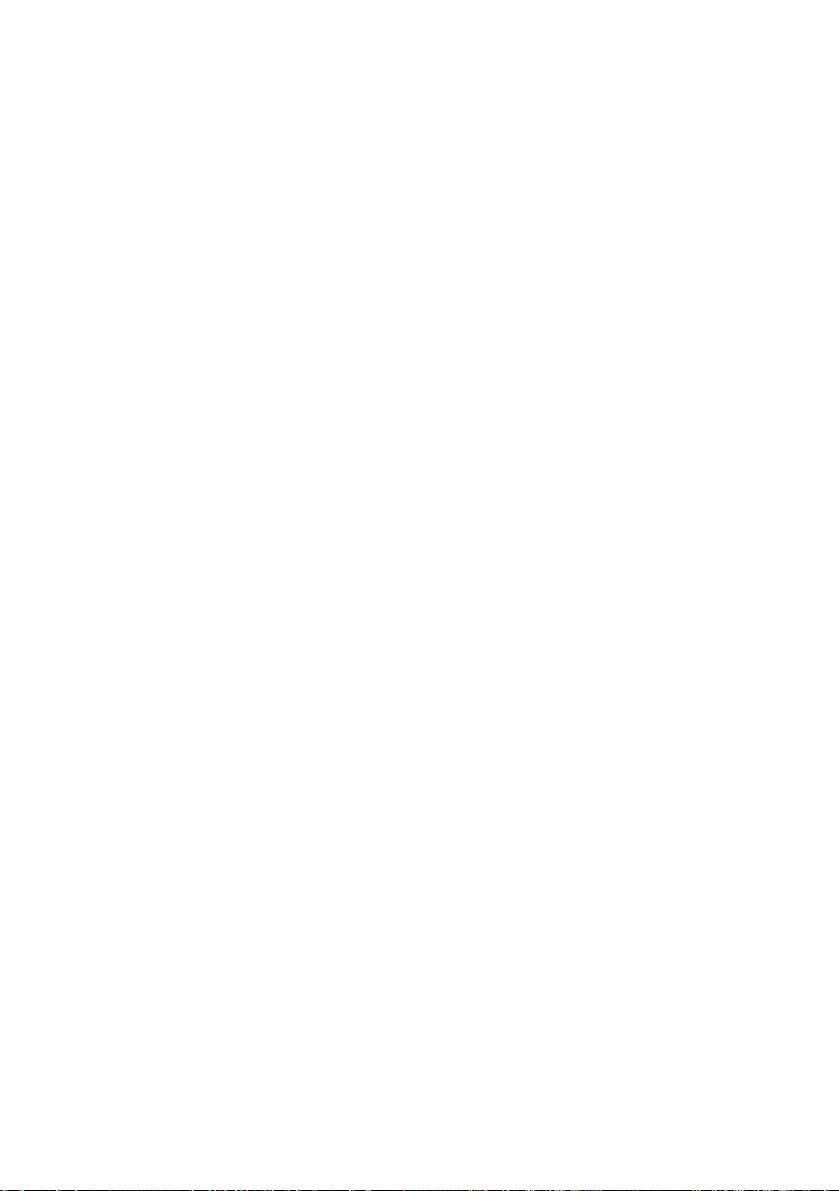
Contents
NOTICE ....................................................................................................... ii
Owner’s Record................................................................................... ii
Safety Information and Caution ...................................................... iii
Regulatory Information.......................................................................v
FCC Part 68 ......................................................................................... vi
Telephone Consumer Protection Act of 1991 (United States) ..... vi
Telephone Consumer Guidelines (Canada)................................... vi
Disposal of Lithium Battery ............................................................ vii
Industry Canada Notice.................................................................. viii
Avis de l’Industrie Canada.............................................................viii
Chapter 1 — Identifying Components................................1
Front View....................................................................................................2
Drives.....................................................................................................3
Buttons and Switches ..........................................................................4
Indicators and receivers ...................................................................... 6
Connectors ............................................................................................7
Rear View .....................................................................................................8
I/O Connectors ..................................................................................10
Expansion Slots ..................................................................................15
Chapter 2 — Configuring Your System ............................17
Accessing the BIOS Setup Utility............................................................18
Changing the Display's Power Management Settings.........................19
ix
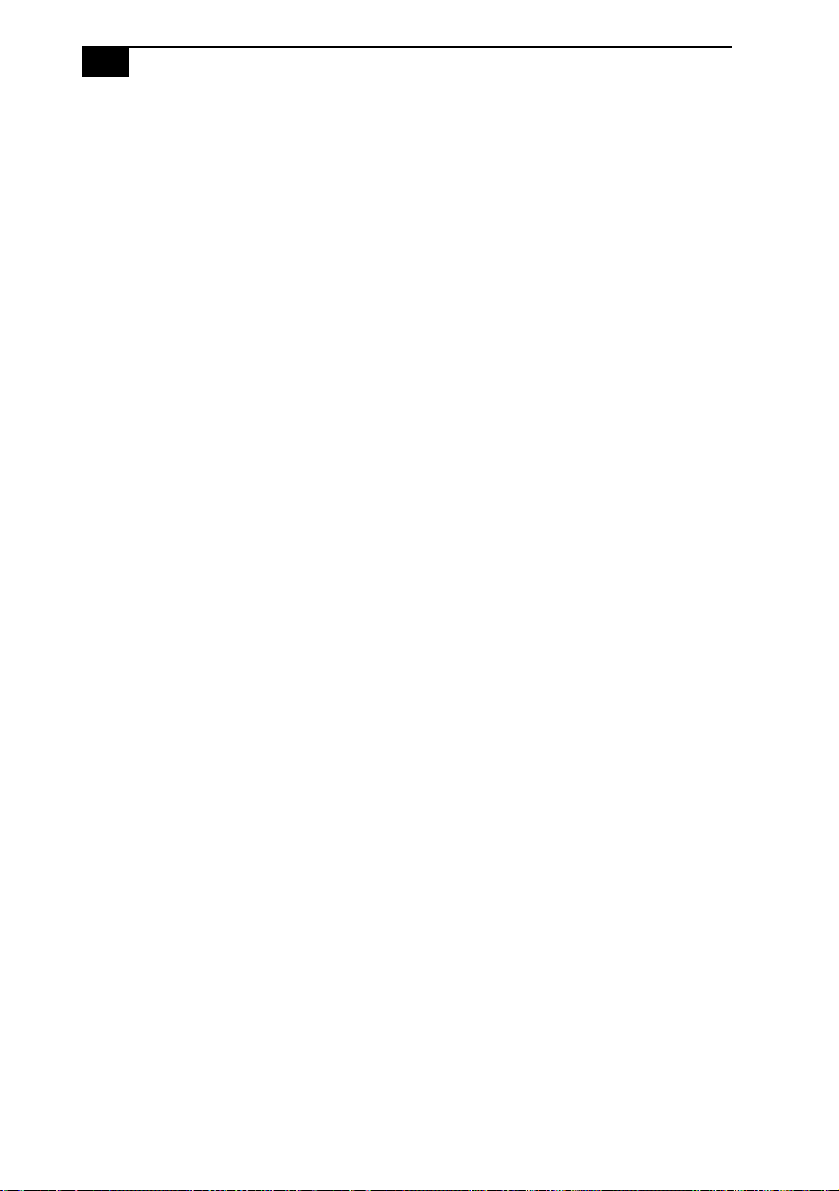
x
VAIO MX Computer System Reference Manual
Chapter 3 — Removing, Installing, and Replacing
Components....................................................................... 25
Removing the Side Panel ........................................................................26
Replacing the Side Panel .........................................................................27
Removing a PCI Add-in Card ................................................................28
Installing a PCI Add-In Card .................................................................30
Replacing the Lithium Battery ...............................................................32
Removing a Memory Module ................................................................35
Installing System Memory ......................................................................37
Removing a Slot Cover.............................................................................41
Covering an Open I/O Slot ....................................................................42
Installing a 3.5-inch Internal Hard Disk Drive......................................43
To identify additional hard disk space ........................................... 47
Removing the Power Supply................................................................... 48
Replacing the Power Supply ...................................................................49
Chapter 4 — System Board ............................................... 51
Memory Module (DDR-DIMM) Slots ....................................................52
Power Supply and Aux Power Headers ...............................................53
CLR CMOS Jumper................................................................................... 55
Chapter 5 — CMOS Setup Options ................................... 57
Main Screen ...............................................................................................59
Advanced Screen ......................................................................................61
Power Screen..............................................................................................64
Boot Screen ................................................................................................65
Exit Screen .................................................................................................. 66
Chapter 6 — Miscellaneous Technical Information......... 67
User and Supervisor Passwords ............................................................68
Beep Code Error Messages .....................................................................69
PCI Configuration Status and Error Messages ....................................70
DMA Channel Assignments ...................................................................72
System I/O Address Map........................................................................73
Memory Map ...........................................................................................75
IRQ Summary ............................................................................................77

xi
Chapter 7 — Specifications................................................79
Processors ..................................................................................................79
Chipset ......................................................................................................79
AGP Bus .....................................................................................................79
PCI Bus ......................................................................................................79
Memory Modules ....................................................................................80
Memory Configurations ......................................................................... 80
L2 Cache ....................................................................................................80
Graphics ....................................................................................................80
Audio .........................................................................................................81
Communications .....................................................................................81
Giga Pocket I/O.........................................................................................81
I/O and Expansion Slots .........................................................................82
Hard Drives and Controllers .................................................................82
Optical Drive.............................................................................................. 82
System BIOS .............................................................................................83
Index ................................................................................... 85
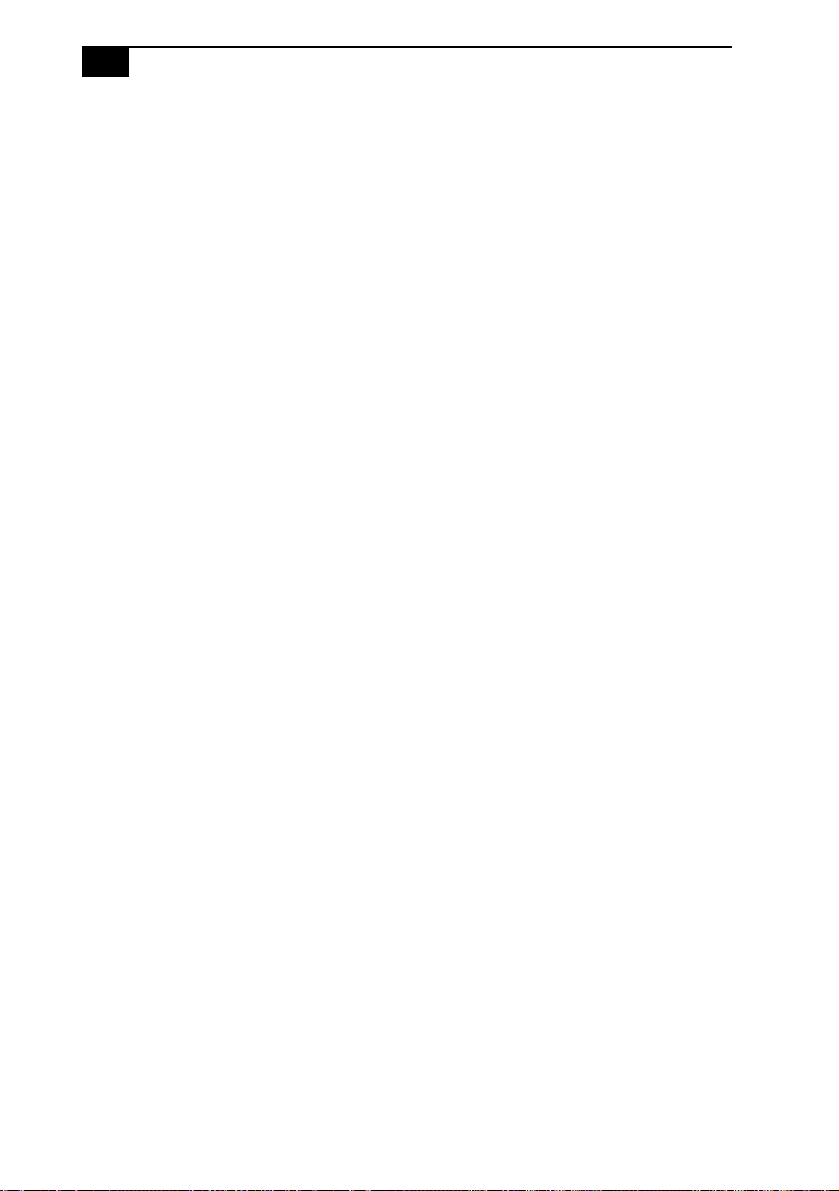
xii
VAIO MX Computer System Reference Manual
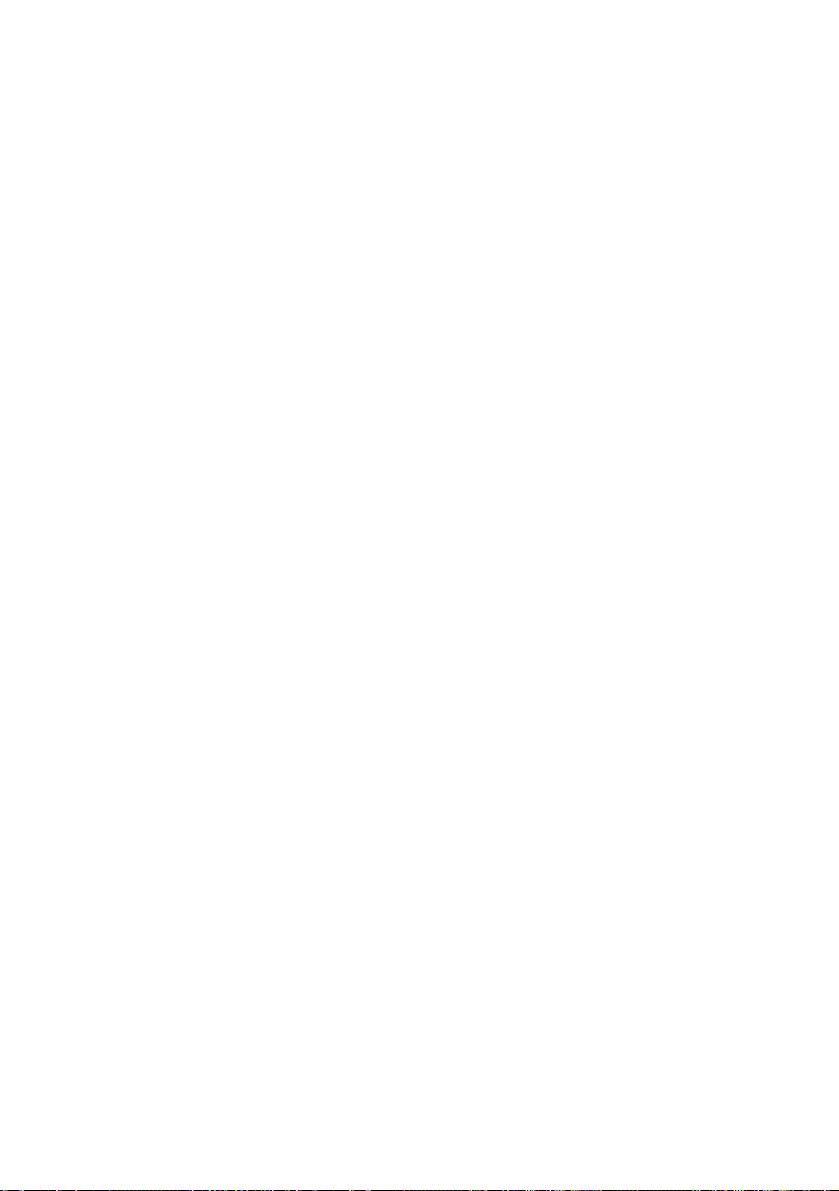
Chapter 1
Identifying Components
The following sections identify and describe each component that is
visible from the exterior of the VAIO® MX computer. Internal
components are identified in the appropriate section of this manual.
1
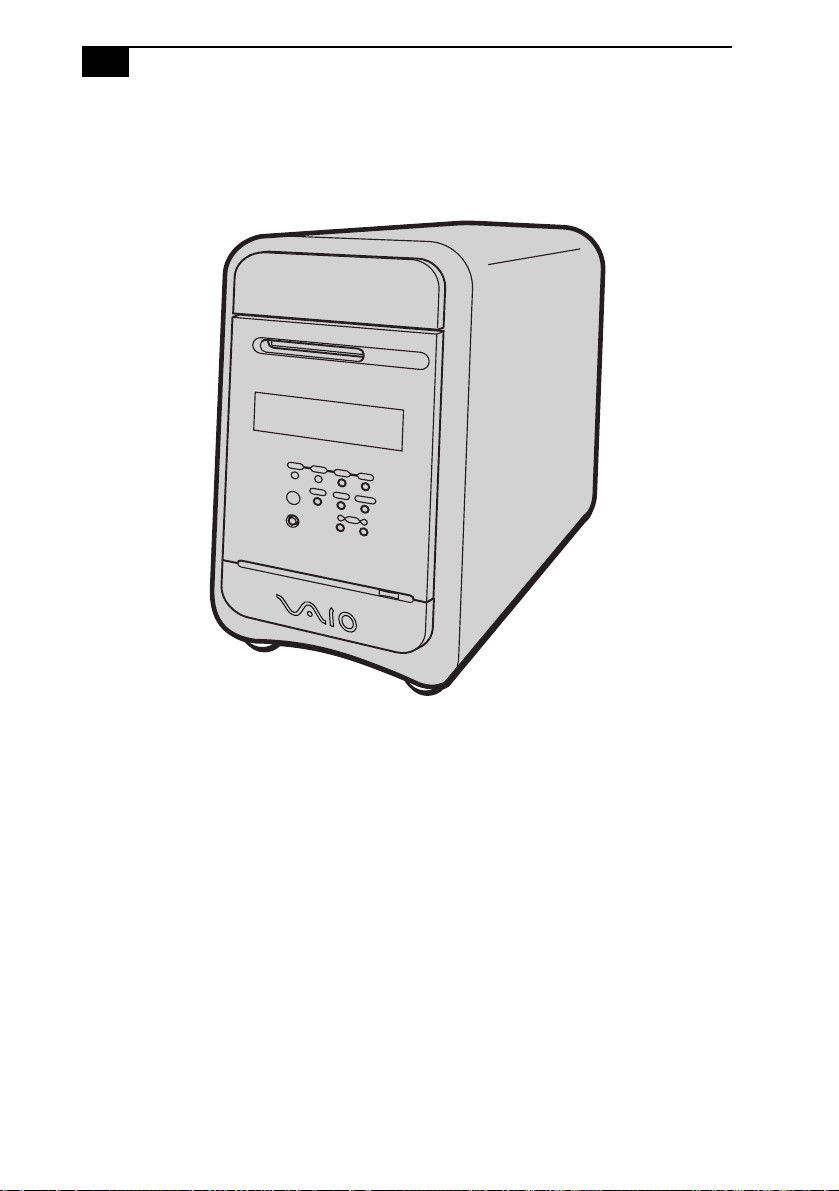
2
VAIO MX Computer System Reference Manual
Front View
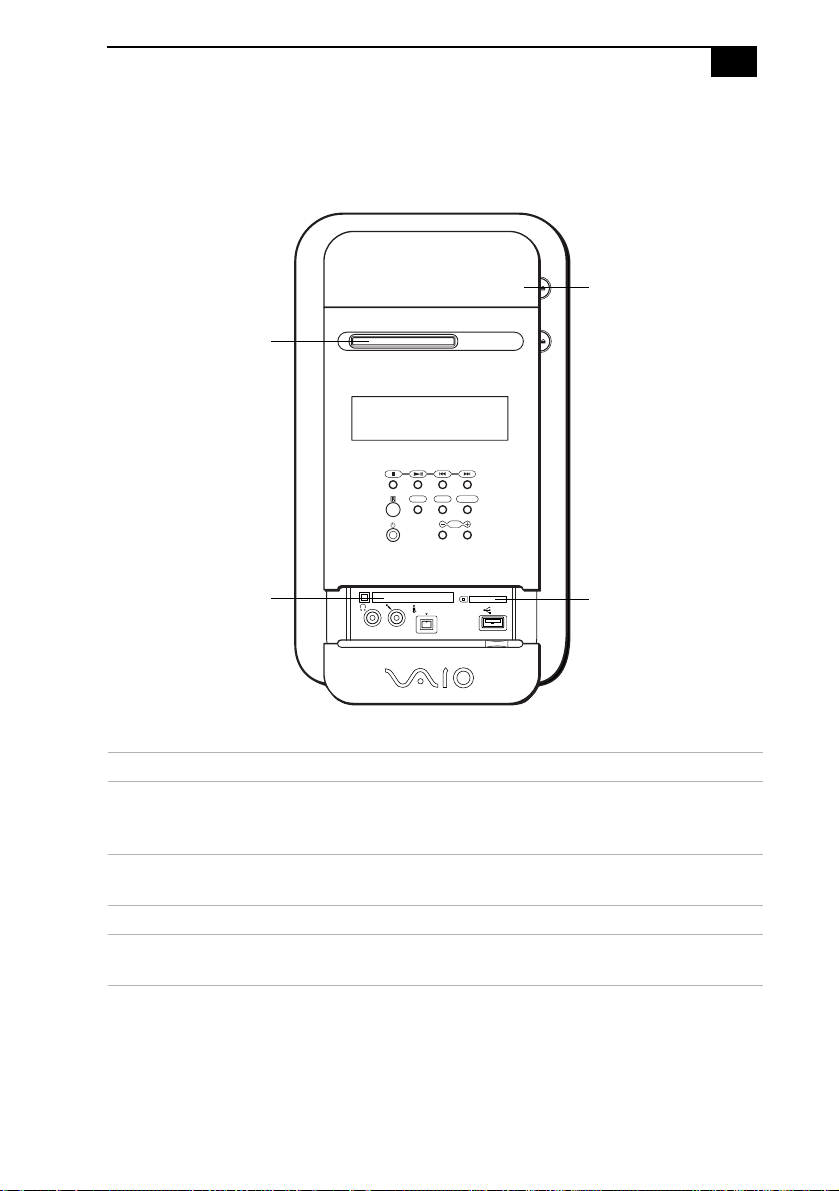
Drives
MiniDisc drive
Identifying Components
MUTING
DISPLAY FUNCTION
VOL
3
DVD-RW drive
PC card slot
PC CARD
PHONE MIC
i.LINK S400
MEMORY STICK
USB
MagicGate Memory
Stick media slot
Drive Description
MiniDisc drive Plays and records music to and from a
MiniDisc media. Supports Net MD protocol
for secure music transfers.
PC card slot Accomodates one Type I or Type II PCMCIA
card.
DVD-RW drive See Specifications sheet for details.
MagicGate™ Memory Stick®
media slot
* The Specifications sheet is supplied with your computer's original documentation.
Accomodates a MagicGate Memory Stick
media.
*
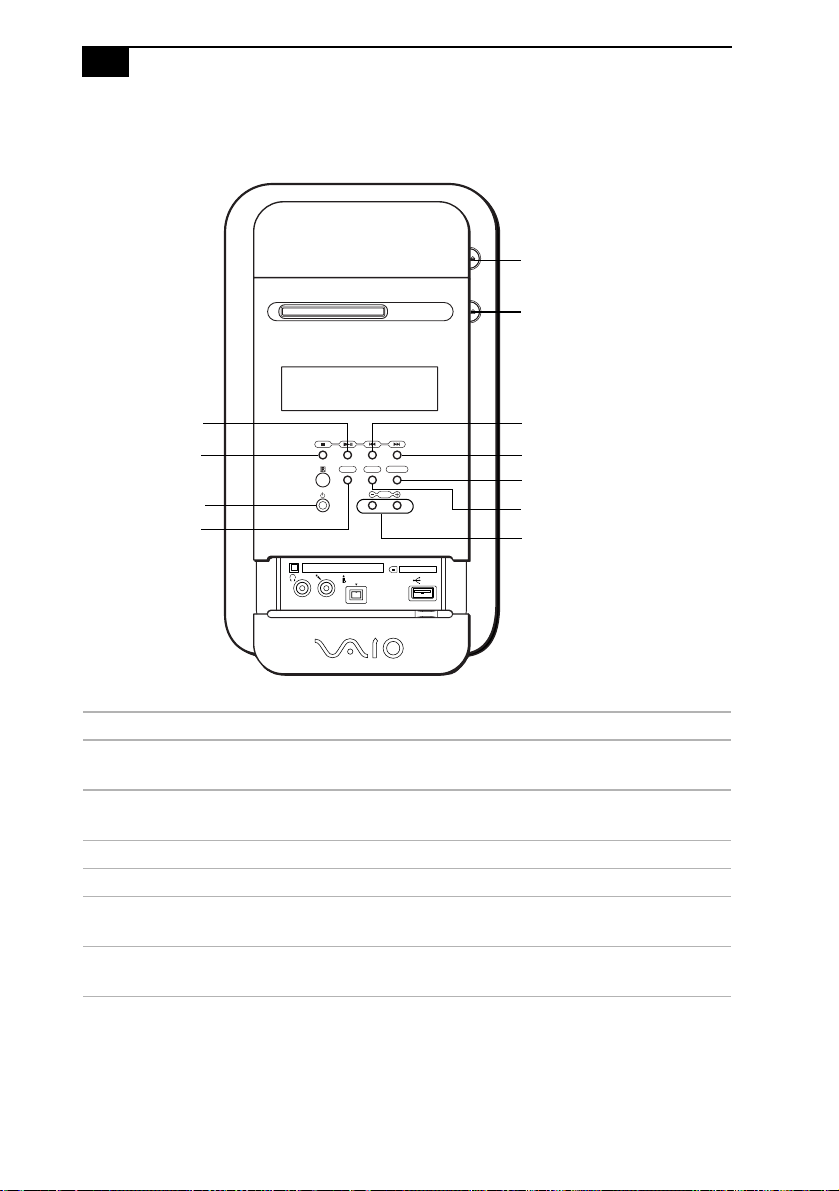
4
VAIO MX Computer System Reference Manual
Buttons and Switches
Optical disc eject
MiniDisc media eject
Play
Stop
Power on/off
Muting
PHONE MIC
PC CARD
MUTING
i.LINK S400
DISPLAY FUNCTION
VOL
MEMORY STICK
USB
Previous/Rewind
Next/Fast Forward
Function
Display
Volume control
Button or switch Description
Play button Plays the current DVD, CD, or MiniDisc media
contents.
Stop button Stops the current playback of DVD, CD, or MiniDisc
media.
Power on/off button Turns system power on and off.
Muting button Mutes the current sound output.
Optical disc eject
button
MiniDisc media eject
Automatically opens and closes the optical drive
tray.
Ejects a MiniDisc media from the MiniDisc drive.
button
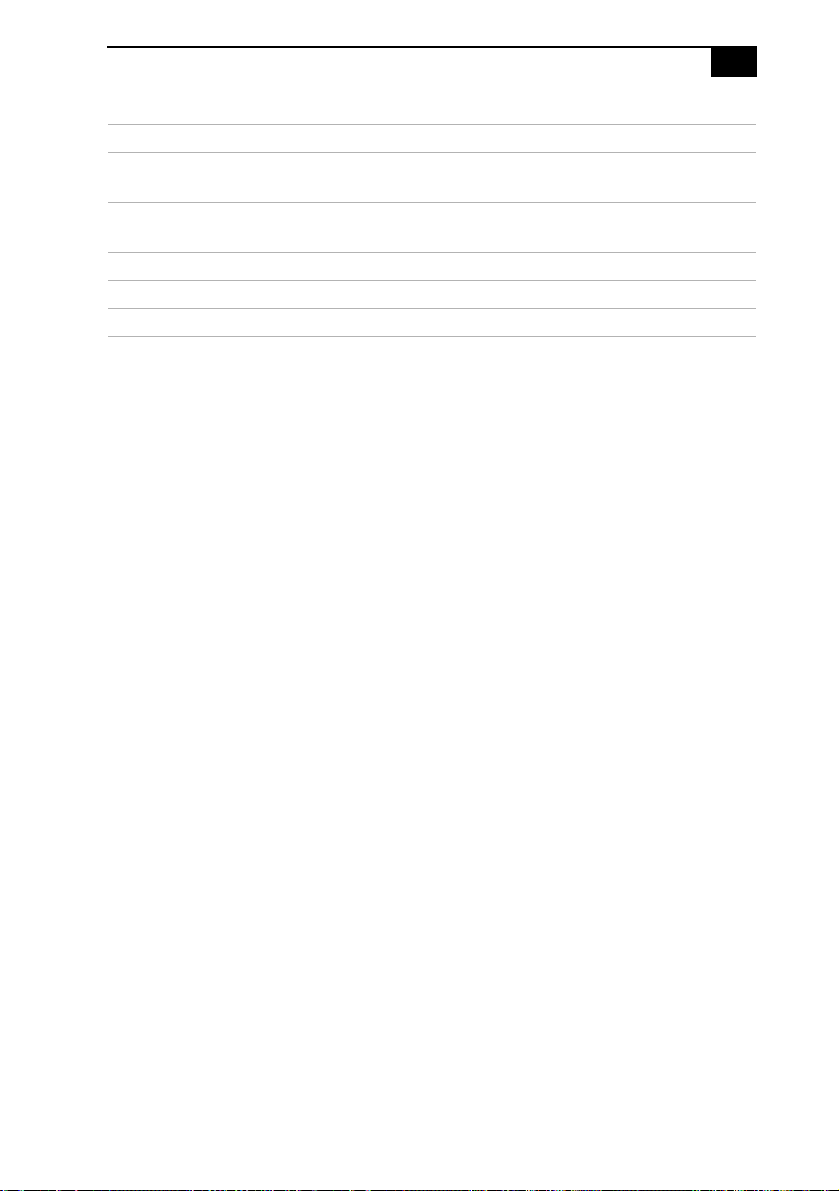
Identifying Components
Button or switch Description
Previous/Rewind
button
Next/Fast Forward
button
Function button Selects the operation mode of the computer.
Display button Selects the display mode on the LCD display screen.
Volume control buttons Increases or decreases the volume.
Skips to the previous track on the current playback
of a DVD, CD or MiniDisc media.
Skips to the next track on the current playback of a
DVD, CD or MiniDisc media.
5
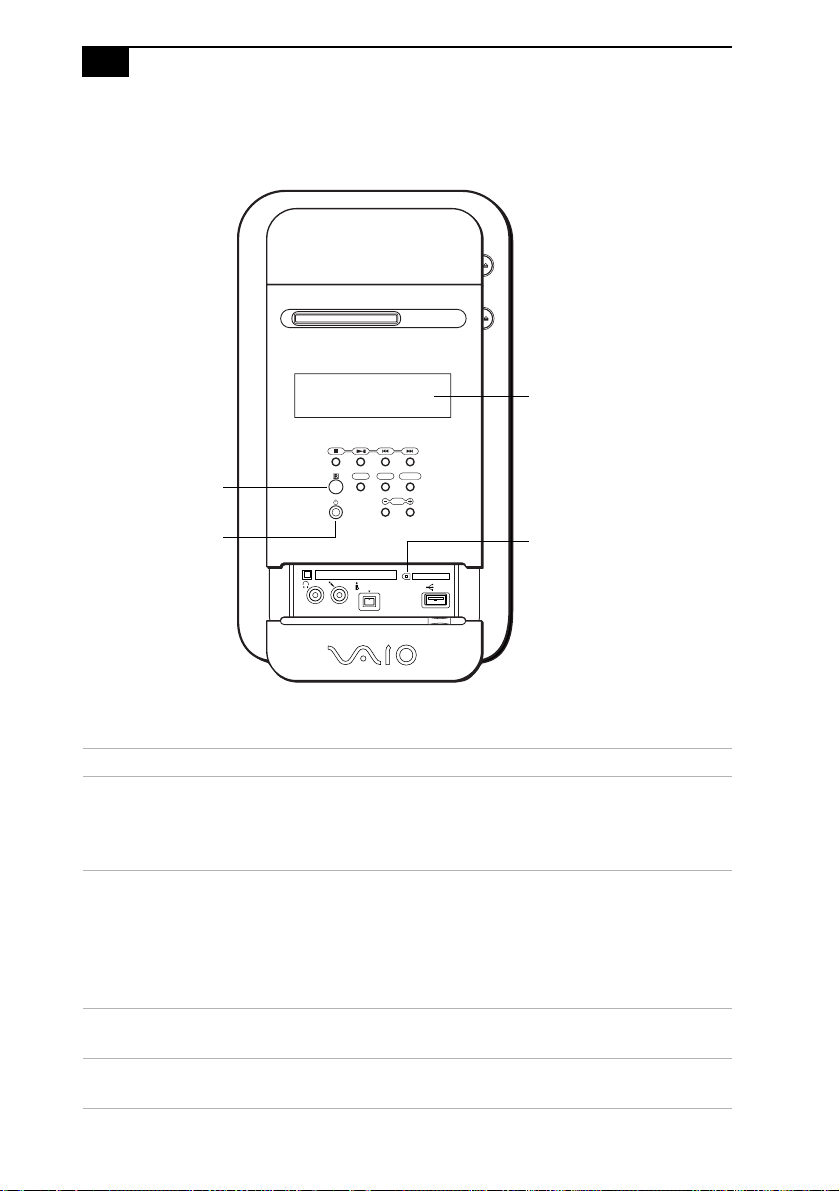
6
VAIO MX Computer System Reference Manual
Indicators and receivers
Infrared
receiver
MUTING
LCD display screen
DISPLAY FUNCTION
VOL
Power/Stand by
PHONE MIC
PC CARD
i.LINK S400
MEMORY STICK
USB
MagicGate Memory Stick
media access
Indicator or receiver Description
Infrared receiver Enables the computer to receive signals
from the remote control. (For proper
remote control operation, do not block the
infrared receiver.)
Power/Stand by indicator Stand by (amber) indicates the computer
is in Stand by mode.
On (blue) indicates the computer is out of
Stand by mode and ready to use.
Off (no color) indicates the computer is
turned off or in hibernation mode.
LCD display screen Displays the current operating mode and
status of the computer.
MagicGate™ Memory Stick®
media access indicator light
The indicator light is amber when the
Memory Stick media slot is in use.
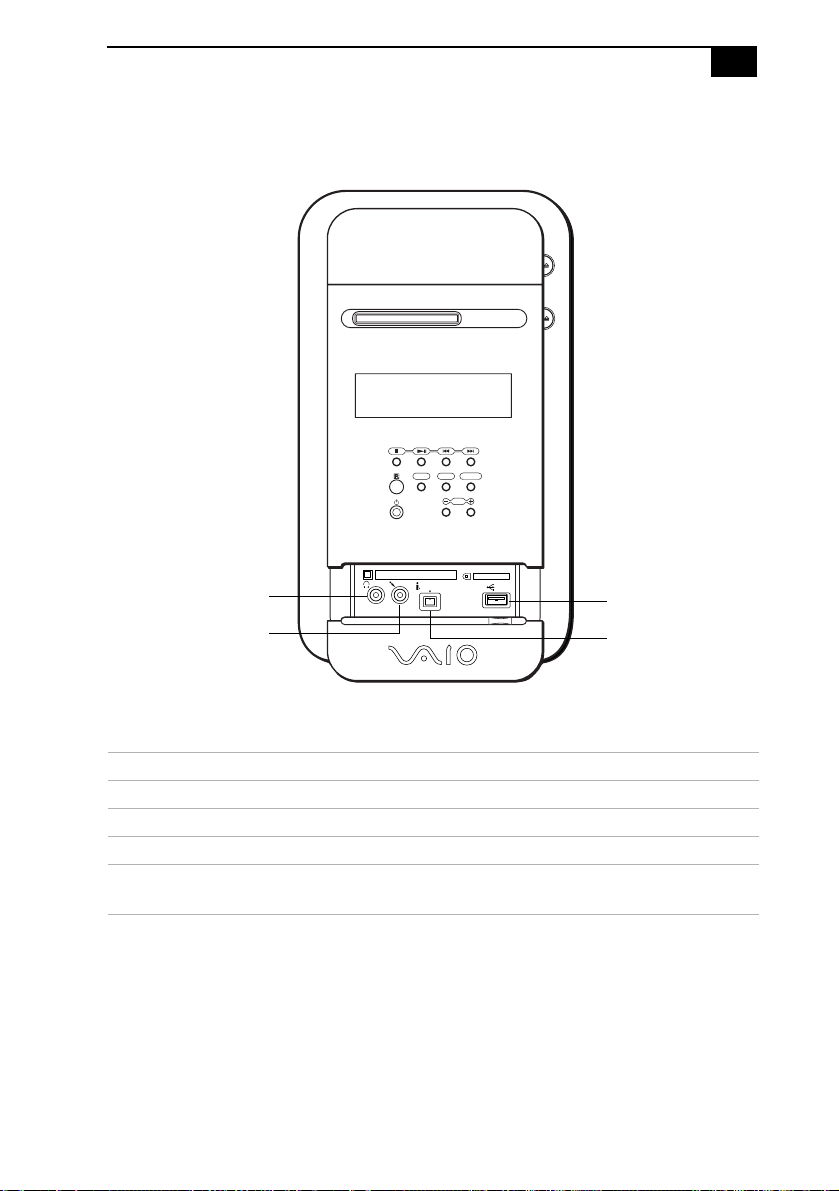
Connectors
Identifying Components
MUTING
DISPLAY FUNCTION
VOL
7
Headphone jack
Microphone jack
PC CARD
PHONE MIC
i.LINK S400
MEMORY STICK
USB
USB1 port
i.LINK port
Connector Description
Headphone jack Connection for headphones.
Microphone jack Connection for a microphone.
USB1 port Connects to USB devices.
i.LINK® port
(IEEE 1394)
*
* To connect to a 6-pin i.LINK device, use the i.LINK port on the back of the system. A 6-pin i.LINK
connector can supply power from the computer to the device if the device also has a 6-pin i.LINK port. A
4-pin i.LINK connector cannot supply power to the device.
Connects to a digital device that has a 4-pin i.LINK
header.
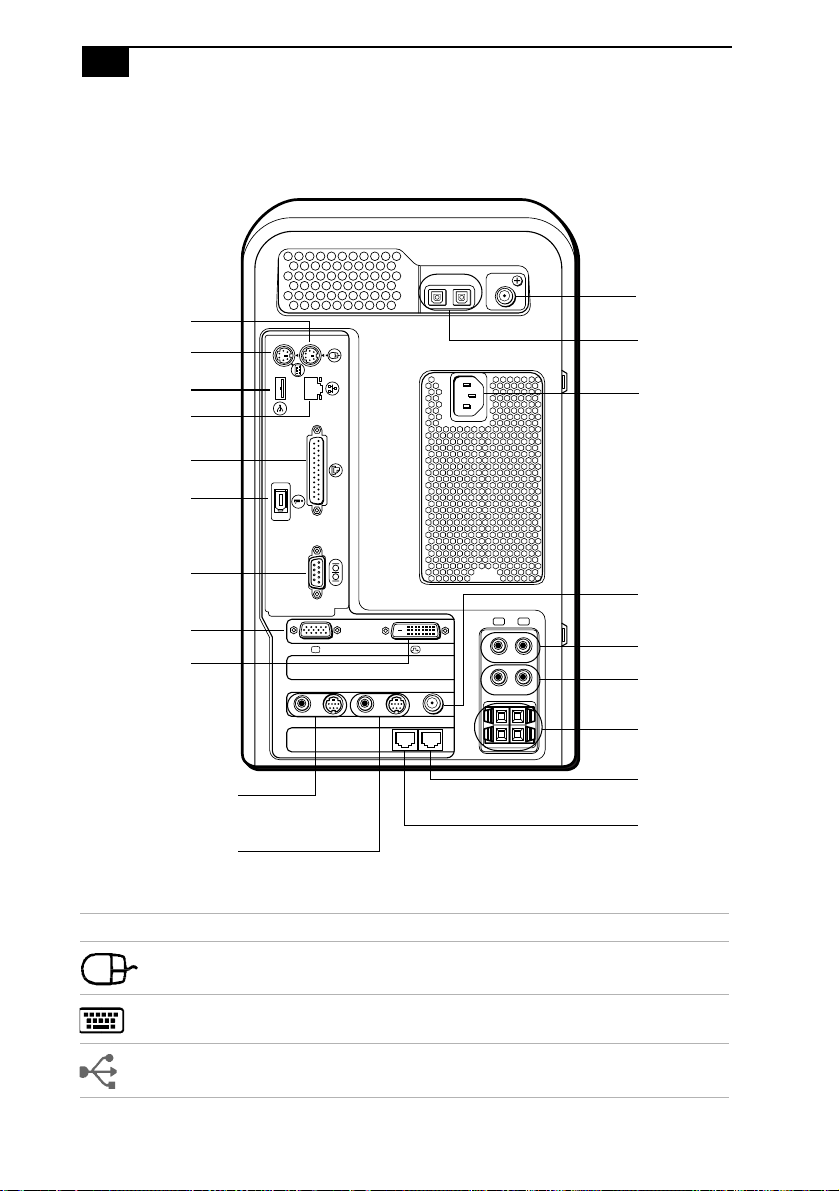
8
VAIO MX Computer System Reference Manual
Rear View
Mouse
Keyboard
USB2
Ethernet
KEYBOARD
USB
MOUSE
NETWORK
PRINTER
OPTICAL FM ANTENNA (75 )
IN OUT
FM
antenna
S/P DIF
(IN/OUT)
ACT
LINK
AC Input
Printer/
Parallel
i.LINK
S400
i.LINK
(IEEE 1394)
SERIAL
Serial
VGA Monitor
DVI-D
MONITOR DVI
------ VIDEO OUTPUT ------
------ VIDEO 1 INPUT ------
Audio Out
Video/S-video Out
Audio In
Video/S-video In
Icon Description
Mouse port
Keyboard port
VHF/UHF
R L
LINE
IN
LINE
OUT
VHF/UHF
S VIDEO/VIDEOS VIDEO/VIDEO AUDIOAUDIO
SPEAKER
Line IN
Line OUT
Speaker
terminals
Telephone
cable
Modem
line
Universal Serial Bus (USB) port
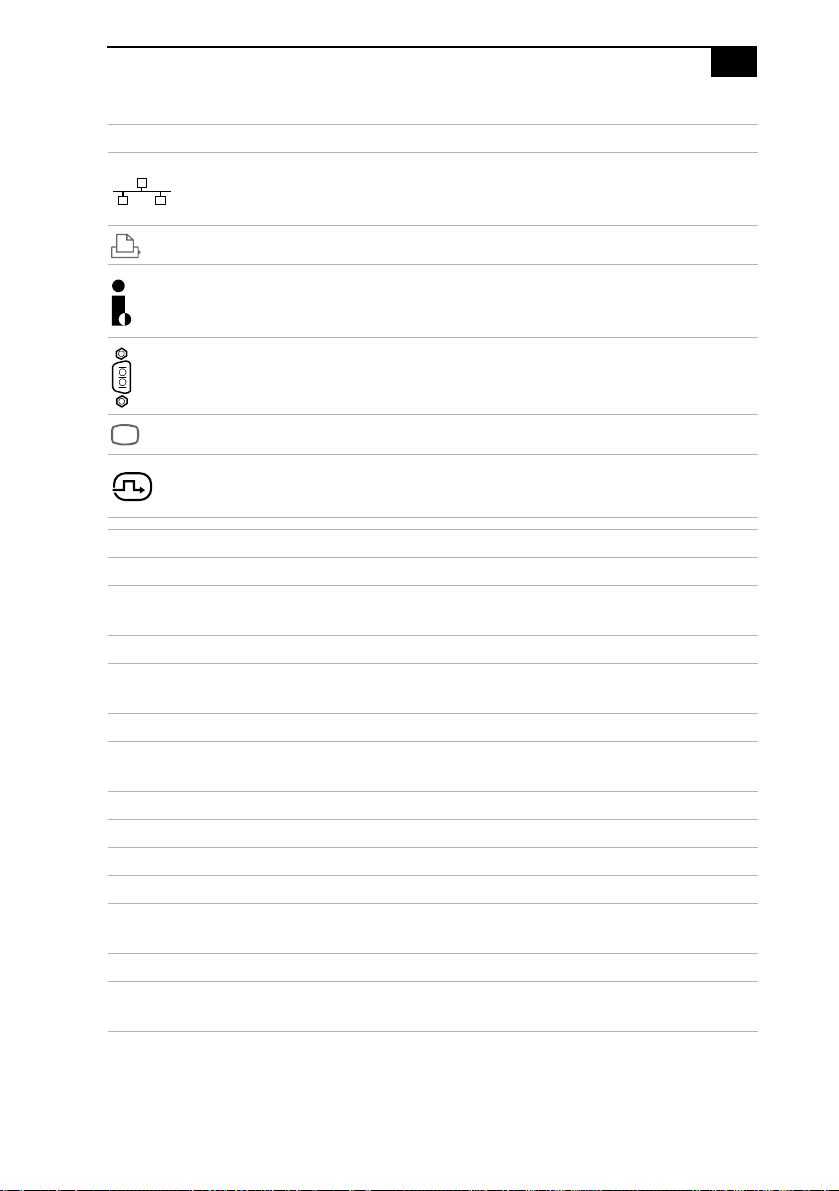
Identifying Components
Icon Description
Ethernet port (for LAN connection only)
Printer/parallel port
i.LINK (IEEE 1394) port
Serial port
VGA Monitor port
DVI-D (LCD) Monitor port
Connector Description
Audio Out jack Connection for an audio cable (supplied).
Video/S-video Out jack Connection for a video cable adapter (supplied) or
an S-video cable (optional).
Audio In jack Connection for an audio cable (supplied).
Video/S-video In jack Connection for a video cable adapter (supplied) or
an S-video cable (optional).
FM antenna port Connection for an FM antenna.
S/P DIF (IN/OUT)
optical ports
AC Input port Connection for the supplied power cord.
VHF/UHF port Connection for a TV coaxial cable (supplied).
Line IN jacks (R/L) Connection for an audio device.
Line OUT jacks (R/L) Connection for an audio device.
Stereo speaker
terminals (R/L)
Telephone cable jack Connection for a phone cable.
Modem line jack Connection for a modem (supplied) cable to the
Connection for a digital audio or optical device.
Connection for the supplied stereo speakers.
telephone wall jack.
9
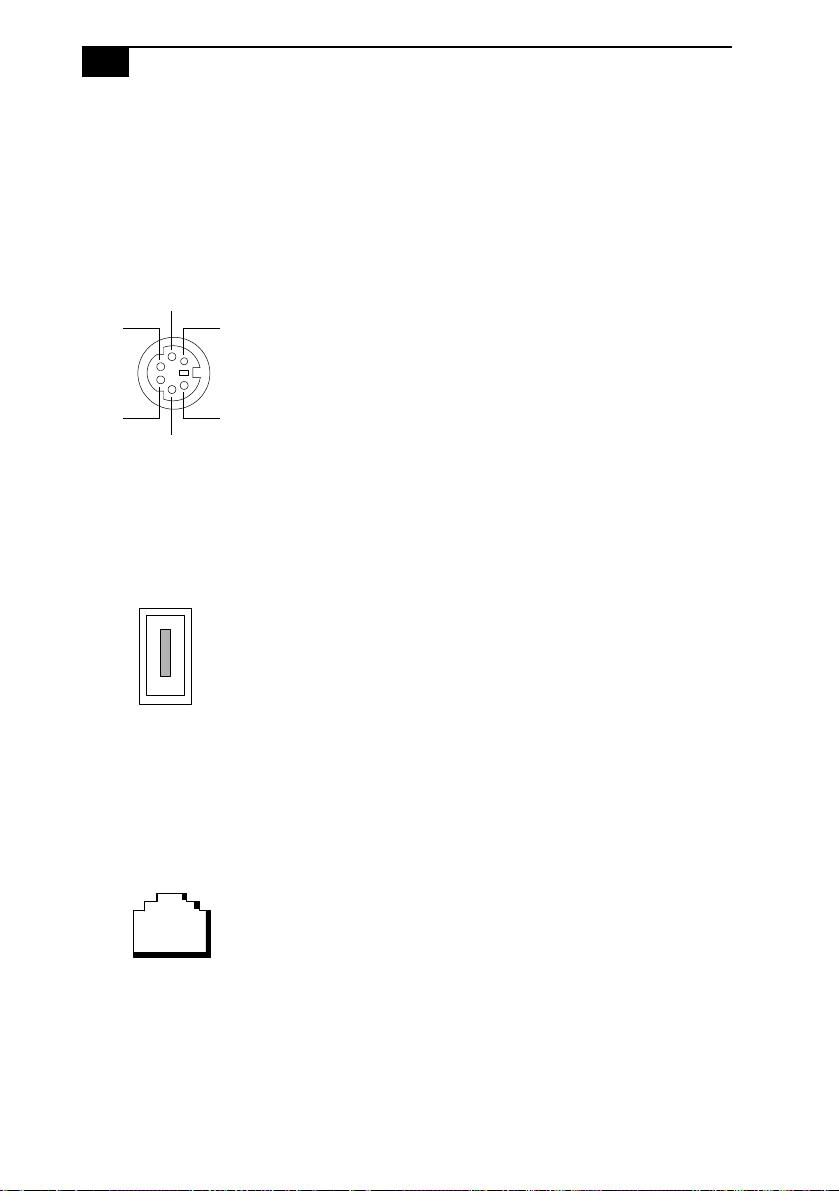
10
VAIO MX Computer System Reference Manual
I/O Connectors
The following section identifies the various I/O connectors.
Keyboard and Mouse Ports
The keyboard and mouse ports are physically identical and have the
same pinout. They are standard 6-pin PS/2® compatible female ports.
2
31
4
6
5
USB Ports
The USB ports are standard 4-pin USB ports. One USB port is located at
the front, and another at the rear of the system.
Ethernet Port
The Ethernet port at the rear of the system is used to connect to a
10Base-T/100Base-TX Ethernet network.
Ethernet
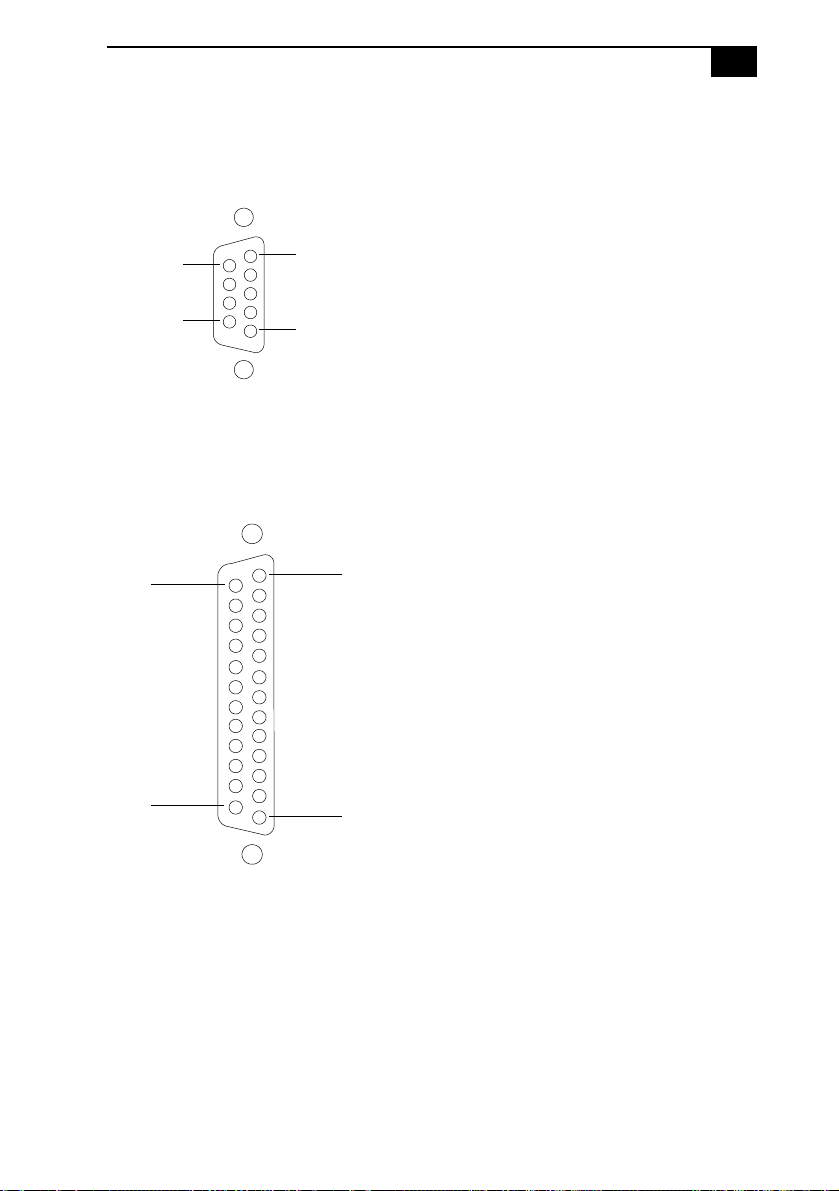
Identifying Components
Serial Port
The serial port is a standard 9-pin DB-9 male port.
11
6
9
1
5
Printer/Parallel Port
The printer/parallel port is a standard 25-pin DB-25 female port.
25
14
13
1
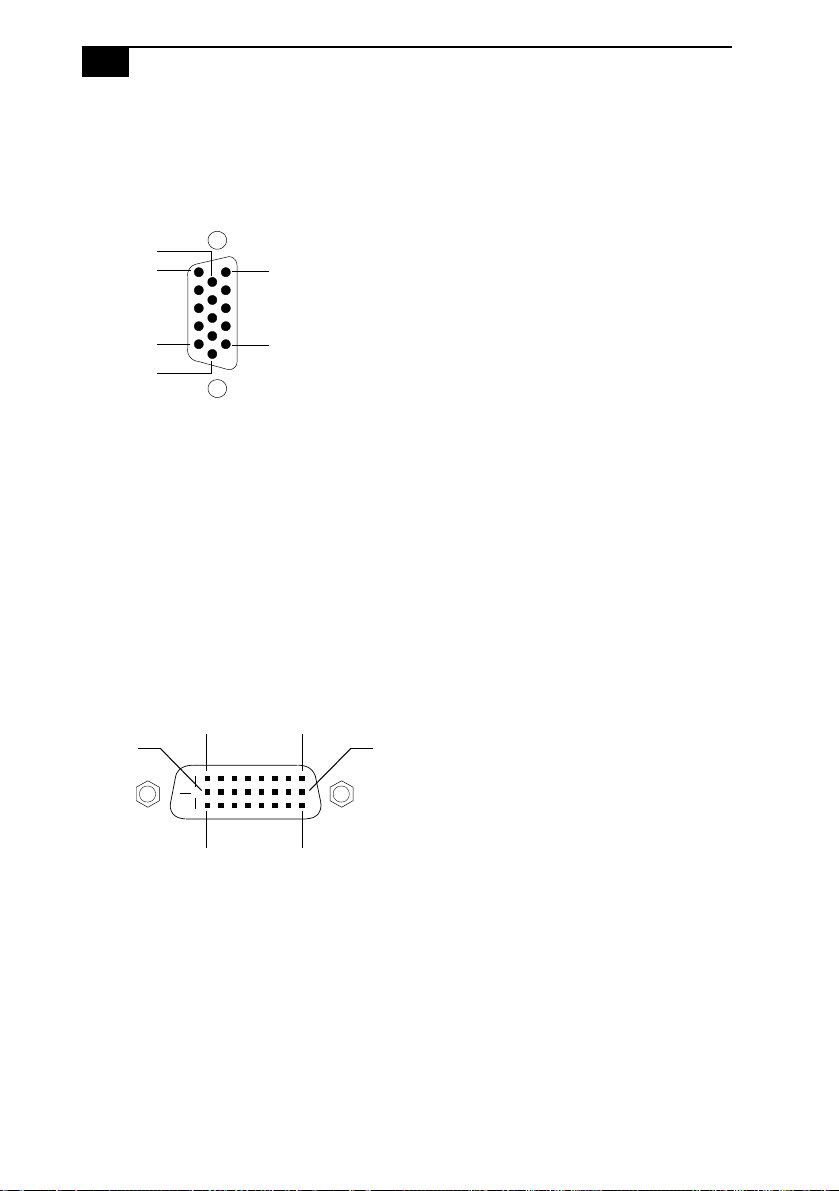
12
VAIO MX Computer System Reference Manual
VGA Monitor Port
The monitor port is a standard 15-pin female high-density VGA-type port
located on the AGP plug-in card.
10
15
5
11
6
1
DVI-D Port
The DVI-D port is a 24-pin DVI-D port that can be attached to a Sony
XGA LCD panel (PCVA-15XD2), which uses a DVI-D connector cable
(sold separately). The DVI-D port is located on the AGP plug-in card.
You can physically connect both a VGA and an LCD monitor at the same
time. However, you cannot use both monitors at the same time. If you
operate only one monitor to the system, the system automatically detects
which monitor is connected. If you connect both monitors, you must
choose one monitor from the Display settings.
16
24
DVI-D
17
9
18

Identifying Components
Mic and Headphones Jacks
13
The microphone and headphones jacks are physically identical, but have
different connections. They are standard 3.5 mm stereo mini-jacks,
located at the front of the computer.
Headphones Mic
Connector Description
Headphones 1.0 Vrms (typical).
Mic Electret condenser microphone input.
Telephone and Line Jacks
The telephone and line jacks are physically identical and have identical
connections. They are standard RJ-11 female phone jacks. However, the
line jack is for connecting to a telephone line that comes from the wall,
and the telephone jack is for connecting the computer to a telephone.
Your computer has only one RJ-11 female phone jack if you have a
HomePNA modem installed. The modem installed on your computer
may differ depending on the configuration you purchased.
Line Phone
✍ Accidentally plugging a phone line from the wall into the modem’s telephone jack, and a
telephone into the line jack, does not damage the modem card or telephone equipment.
However, the modem will not work correctly.
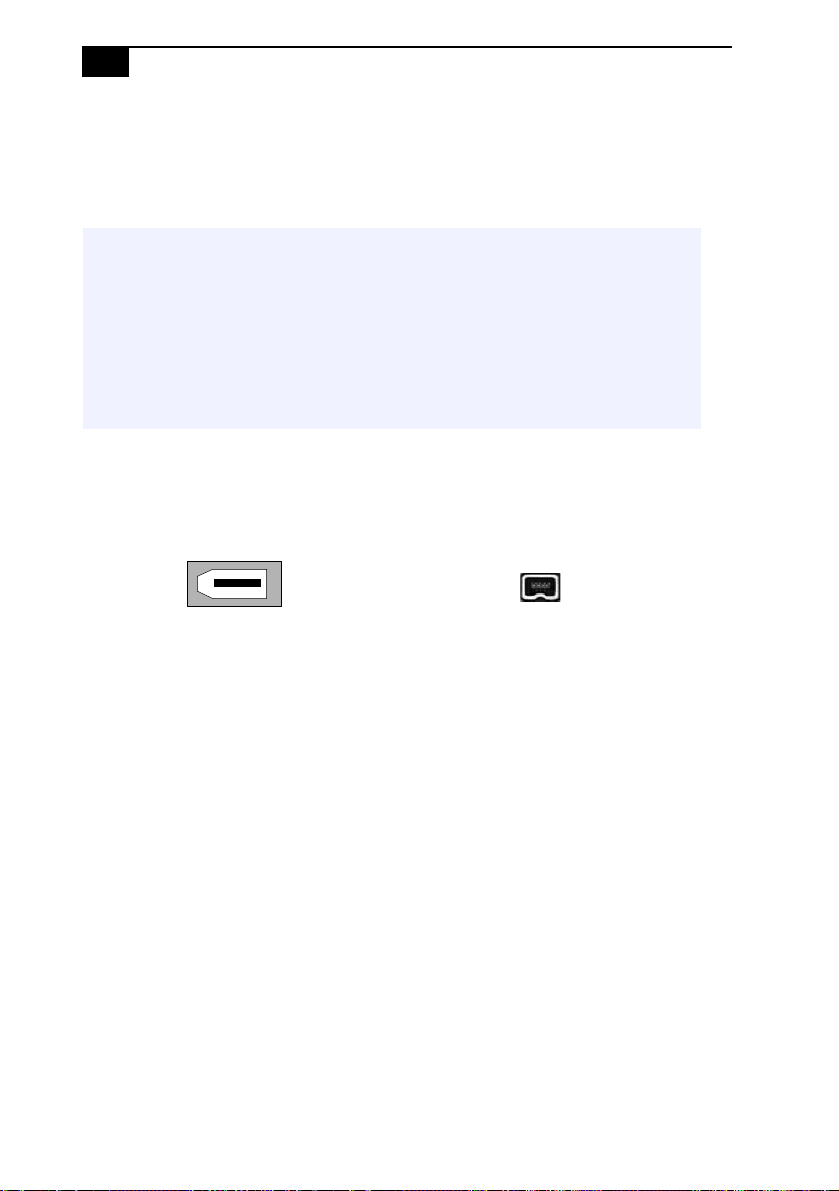
14
VAIO MX Computer System Reference Manual
i.LINK (IEEE 1394) Ports
The 6-pin i.LINK port on the back of the system can supply power from
the computer to a device if the device also has a 6-pin i.LINK port. The
6-pin port supplies 10 V to 12 V and a maximum power of 6 watts.
✍ i.LINK is a trademark of Sony used only to designate that a product contains an IEEE
1394 connection. The i.LINK connection may vary, depending on the software
applications, operating system and compatible i.LINK devices. All products with an
i.LINK connection may not communicate with each other.
✍ Refer to the documentation that came with your compatible i.LINK device for
information on operating conditions and proper connections. Before connecting
compatible i.LINK PC peripherals to your system, such as an optical disc or hard disk
drive, confirm their operating system compatibility and required operating conditions.
The 4-pin i.LINK port at the bottom of the front panel does not supply
power.
6-pin i.LINK
(IEEE 1394)
On back of
system
S/P DIF Optical Out Port
4-pin i.LINK
(IEEE 1394)
At bottom of
front panel
The Plastic Optical Fiber (POF) output port for the Sony®/Phillips
Digital Interface (S/P DIF) can be used to connect compatible audio or
video equipment, such as CD/DVD players or MiniDisc recorders.
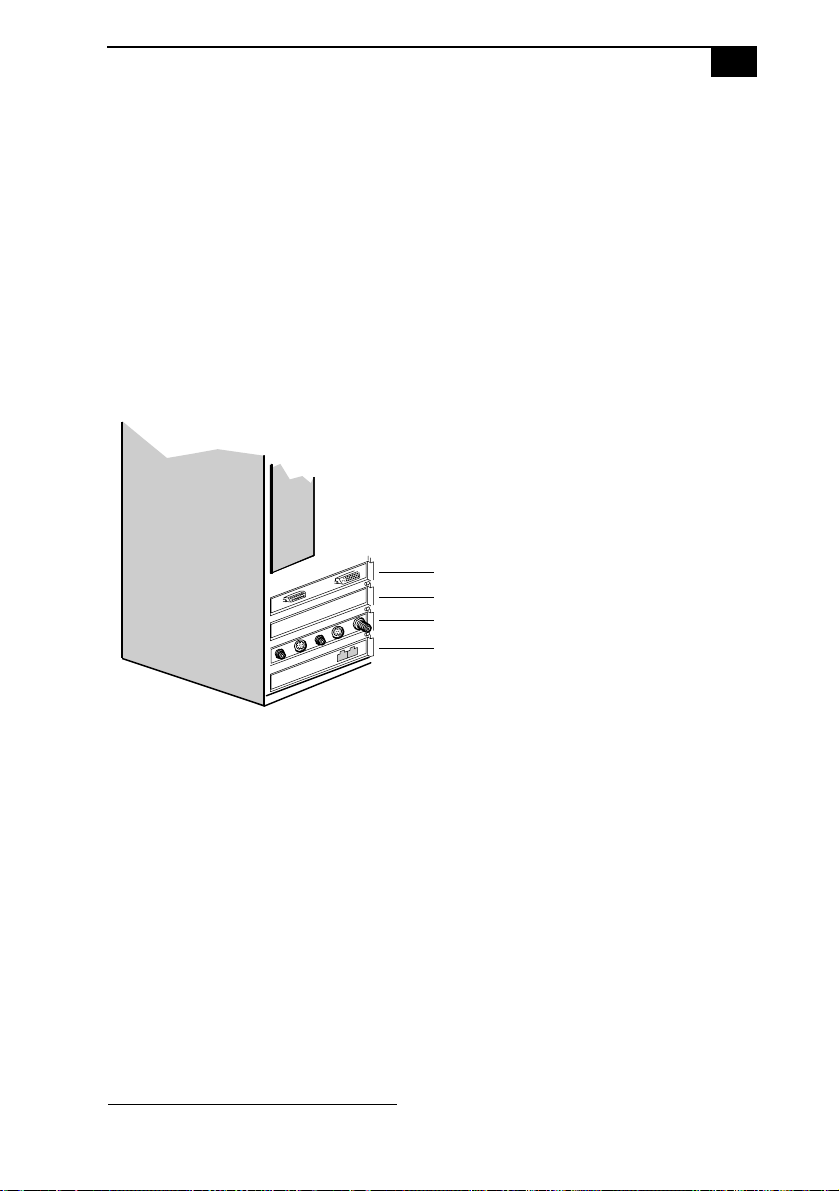
Identifying Components
15
Expansion Slots
There are three PCI slots on your system unit.
❑ PCI slot No. 1 is occupied by a fax/modem card. The installed V.90
compatible modem has two RJ-11 jacks (Line In and Phone), while an
optional HomePNA modem has only one jack (Line In).
❑ PCI slot No. 2 is occupied by a Giga Pocket™ card.
❑ PCI slot No. 3 is available for expansion.
The AGP slot (No. 4) is occupied by an AGP card.
See Specifications sheet for details.
*
Slot No. 4 (AGP card)
Slot No. 3 (PCI slot)
Slot No. 2 (Giga Pocket card)
Slot No. 1 (V.90 compatible modem)
* The Specifications sheet is supplied with your computer's original documentation.
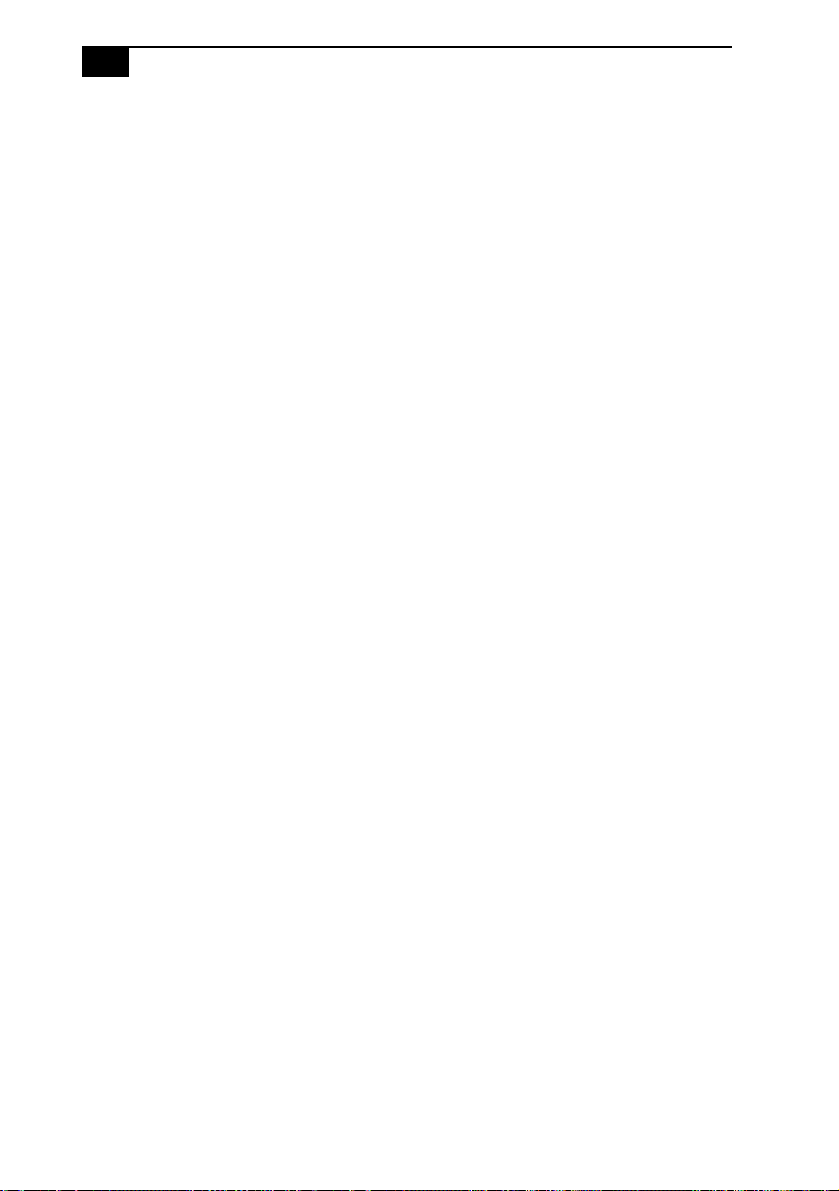
16
VAIO MX Computer System Reference Manual
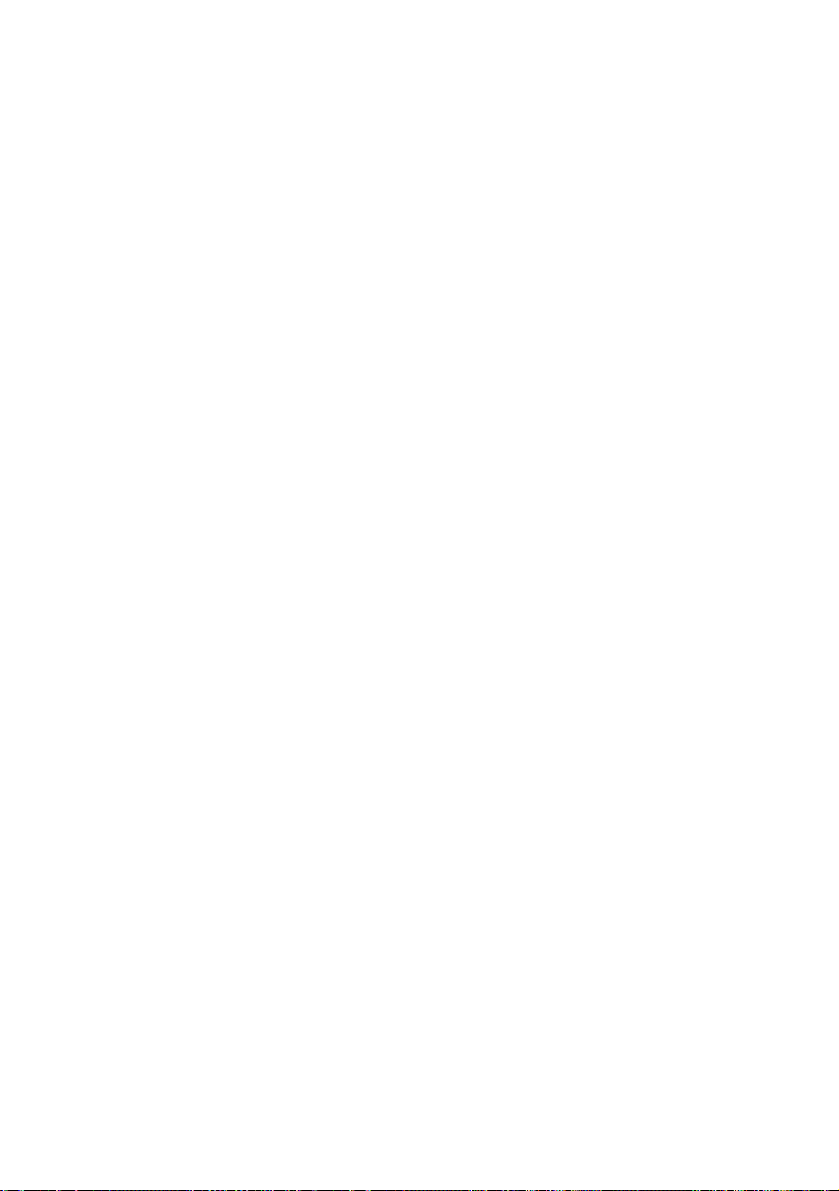
Chapter 2
Configuring Your System
This chapter contains information on configuring your system.
Configuring your system can consist of the following:
❑ Making changes to the BIOS settings.
❑ Making changes to the display's power management settings.
17
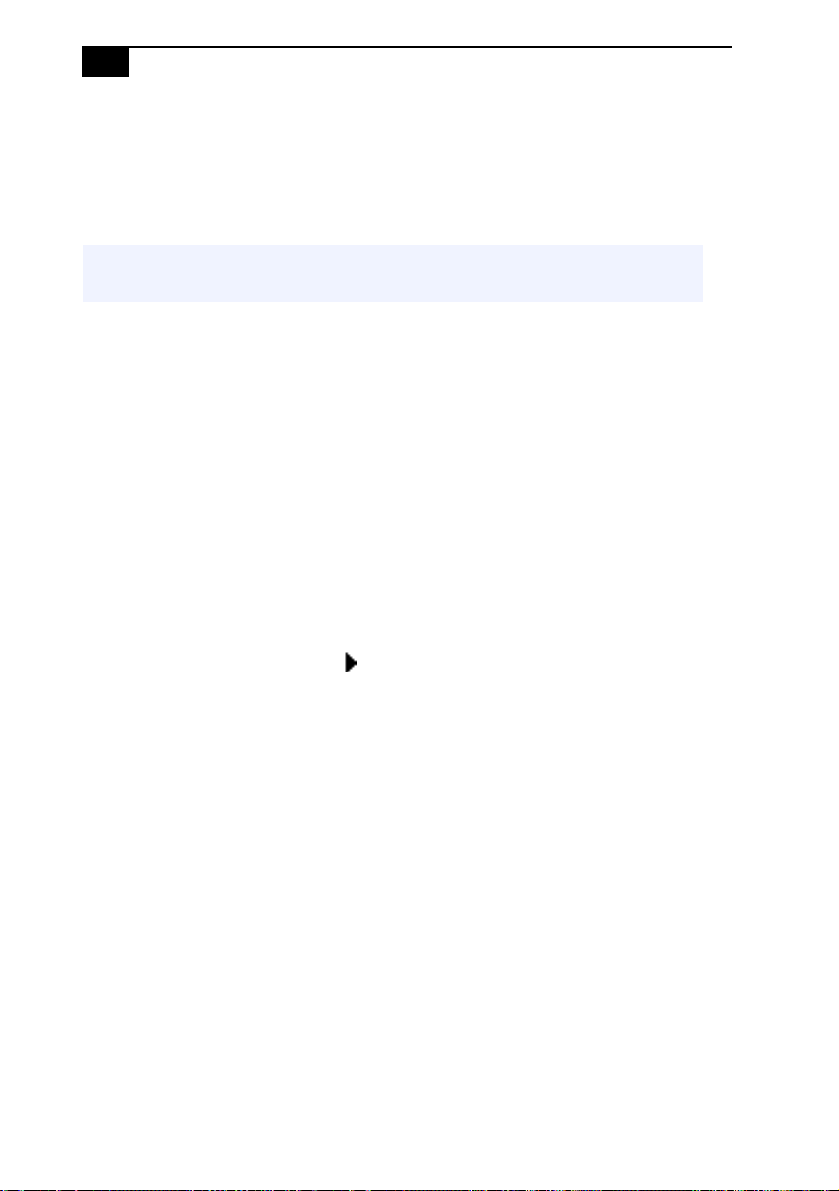
18
VAIO MX Computer System Reference Manual
Accessing the BIOS Setup Utility
You must access the BIOS Setup Utility to make changes to the BIOS
settings (see “CMOS Setup Options” on page 57 for information on BIOS
settings).
! Before rebooting the system, save and close all open files, and exit open
applications.
1 Reboot your computer by selecting Shut Down... from the Start
menu, then selecting Restart.
2 When the Sony logo appears, press F3. The following message
appears at the bottom of the screen.
Press <F2> for setup.
3 Press F2.
Each menu presents options for modifying the system configuration.
Use the left and right arrow keys to select a menu from the menu bar.
Use the up and down arrow keys to select items within a menu. Once
an item is highlighted, use the plus/minus (+/-) keys to modify a
setting.
If an item has a triangle ( ) to its left, this indicates that a sub-menu
of options is available. Press ENTER to access a sub-menu. If a submenu contains items with a triangle, there is another layer of options
from which to select.
4 Once you select an option, press ESC to back out of each menu until
you reach the top level, where the menu bar appears.
5 To exit the BIOS setup utility, press ESC from any top-level screen and
follow the prompts.
