Sony PCG-K33, PCG-K27, PCG-K25, PCG-K23, PCG-K17 Replacement Instructions
...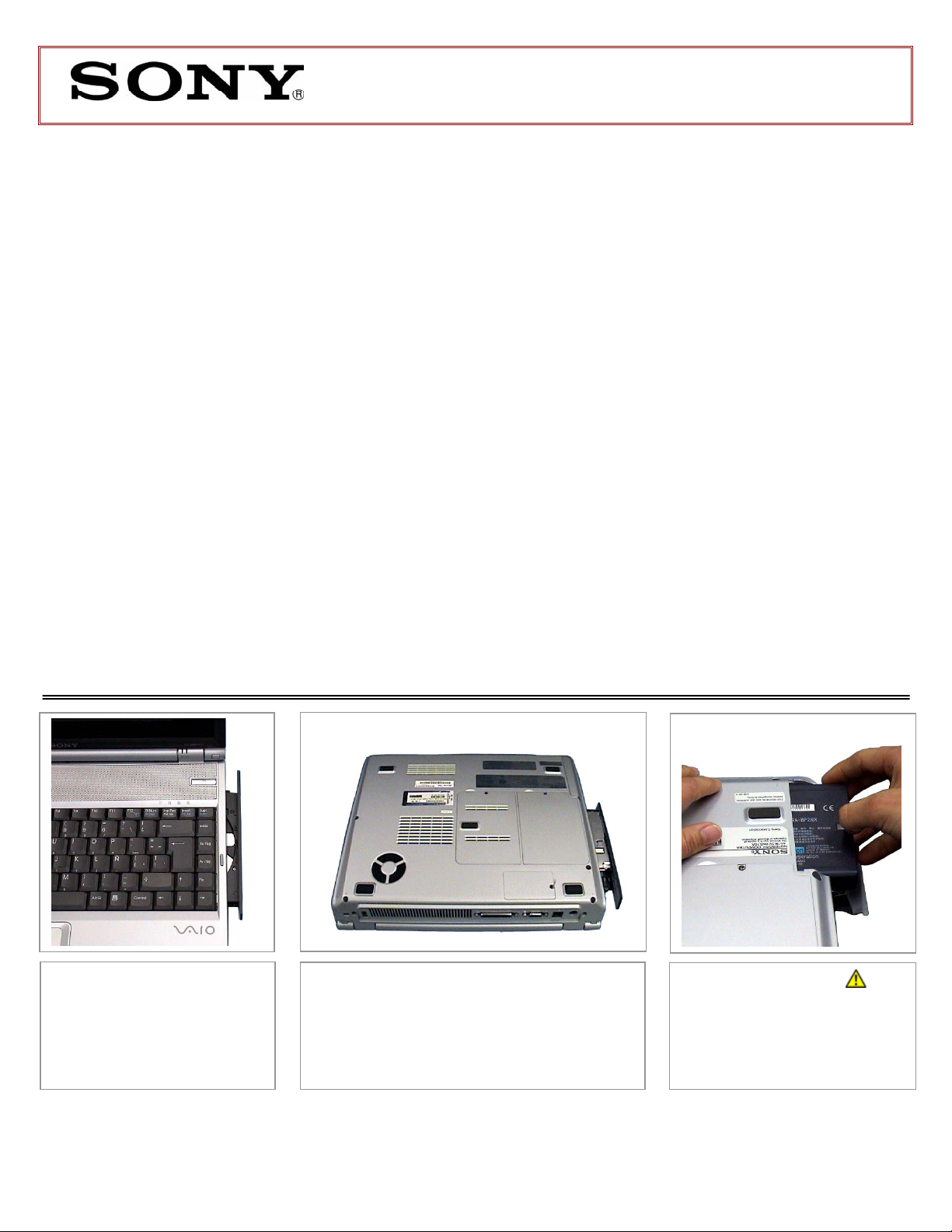
PCG-K Series CD/DVD Drive
Replacement Instructions
These easy instructions are intended to guide you through the replacement process.
9 To avoid electric shock please make sure product i s turned off and AC Adaptor is disconnected
* Sony is not responsible for any loss of data associated with your computer or an y damage caused by
incorrect handling of the computer under these procedures. The terms of your Sony Limited Warranty
continue to apply.
from the power source. Remove jewelry before you begin work to av oid scratching the surface o f
your notebook computer.*
9 Place your notebook computer on a clean, stable and covered surface to avoid damage to the
computer's case.*
9 Follow the ESD (Electrostatic Discharge) damage prevention instructio ns:
o Hold parts by the edges, away from exposed circuitry when possible.
o Do not walk around excessively as this promotes static build-up.
9 The appearance of the electronic components shown in the illustrations may be different from the
components shipped. This slight difference does not affect the accuracy of these instructions.
Step 1. Power on the PC,
eject the CD/DVD drive tray
by pressing the button on the
drive door. Next, properly turn
off the PC, leaving the tray
ejected.
PLEASE READ BEFORE YOU START
Step 2. Close the screen. Place your
computer upside down on a protected surface
with the back edge facing toward you.
IMPORTANT!
Step 3. CAUTION!
Disconnect the power cord and
remove the battery. Failure to
do so can result in damage to
the PC.
P/N T99860099 Rev. D 1/2
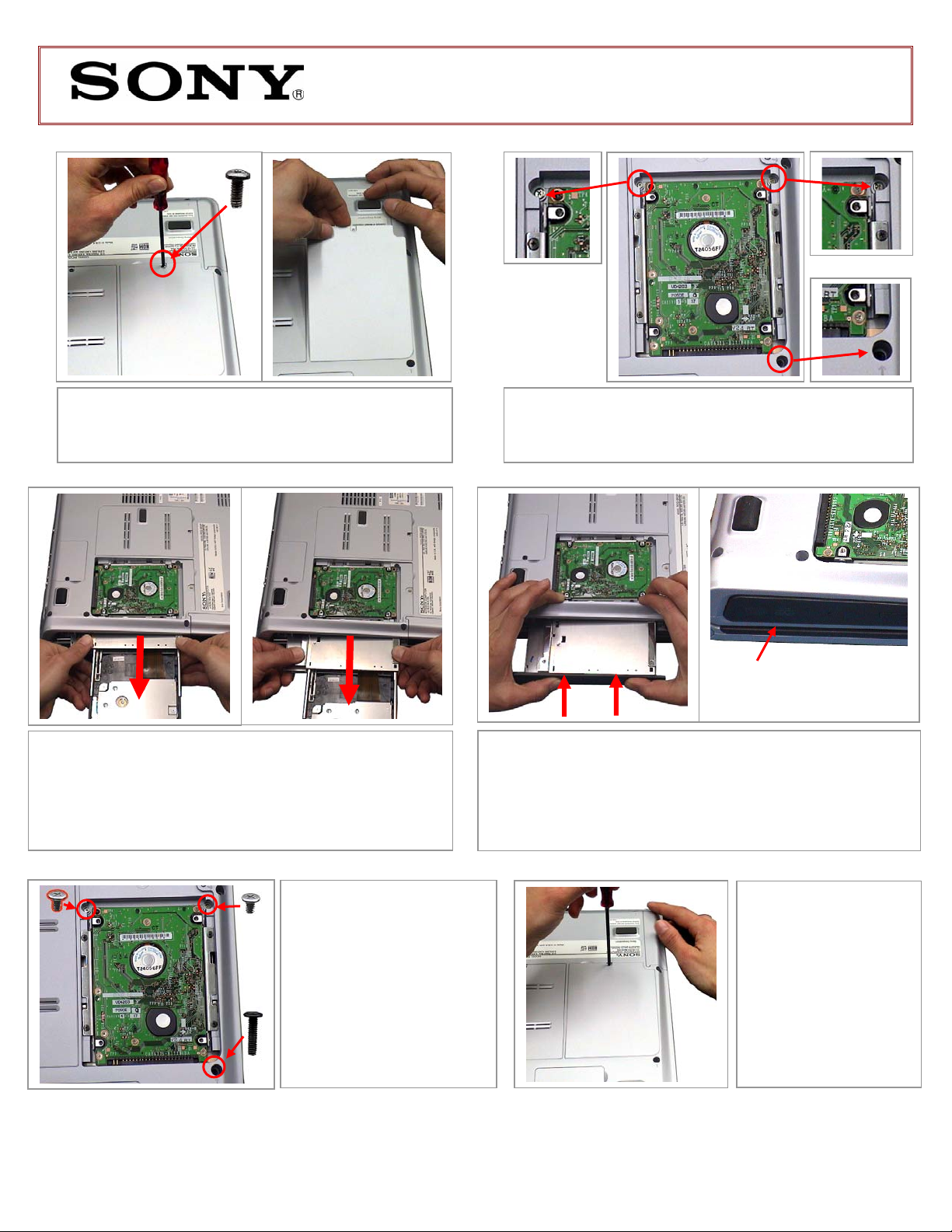
PCG-K Series CD/DVD Drive
Replacement Instructions
Step 4. Using the enclosed magnetic screwdriver,
remove the marked screw and door as shown and set the m
aside.
Step 6. Rotate the PC. The CD/DVD drive should be facing
you. IMPORTANT! Ensure that all thr ee (3) screws from step 5
have been removed. Slide open the CD/DVD drive b y grasping
the tray at both sides as shown above and slowly pull the drive
away from the PC. NOTE: Some force may be required to
initiate the removal of the CD/DVD tray.
Step 8. Usi ng the enclosed
magnetic screwdriver, reinstall
the three (3) previously
removed screws.
CAUTION! Be careful not to
drop screws into the inside of
the unit, and be careful to use
the correct screws, as shown
in the picture. Do not over
tighten the screws!
Step 5. Using the enclosed magnetic scre wdriver, remove
the three (3) screws as indicated in the picture. CAUTION! Be
careful not to drop screws into the unit
Faceplate should be flat
with edge of PC
Step 7. Gently insert the new CD/DVD drive into the unit as
shown in the picture. Push both sides of the drive faceplate with
equal force toward the PC. When done properly, the drive
faceplate should be flat with the PC, and the screw holes should b e
aligned with the screw openings.
Step 9. Using the
enclosed magnetic
screwdriver, reinstall
the external door and
screw. Return the old
CD/DVD drive to Sony
following the included
shipping instructions.
P/N T99860099 Rev. D 2/2
