Sony PCG-GRZ530 User Manual
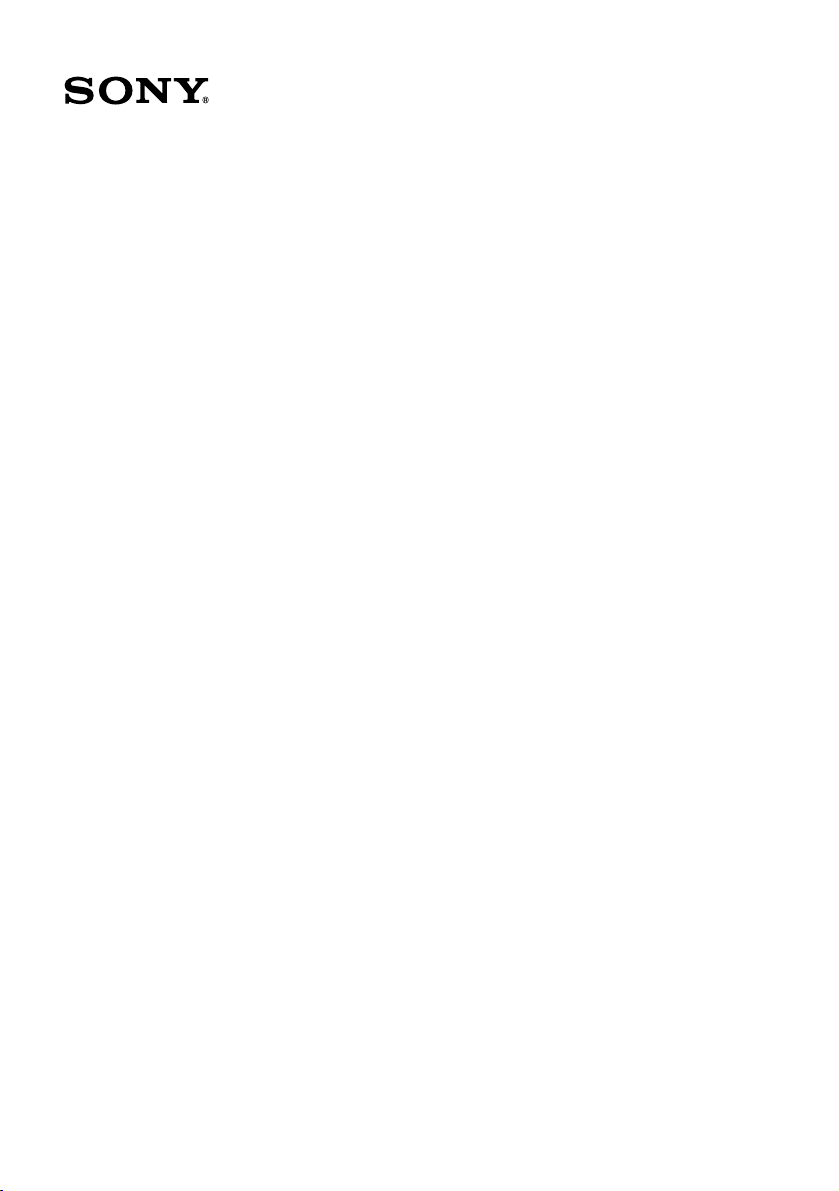
VAIO® Computer
Quick Start
PCG-GRZ530
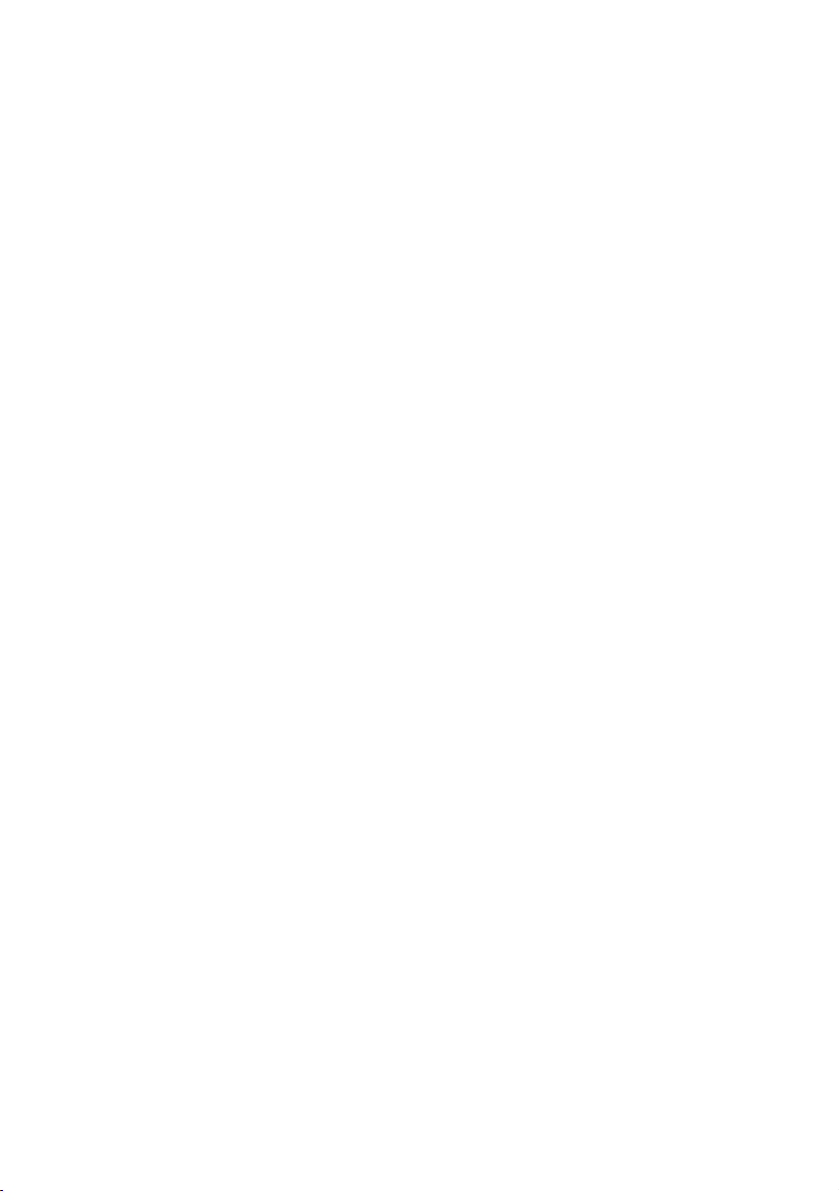
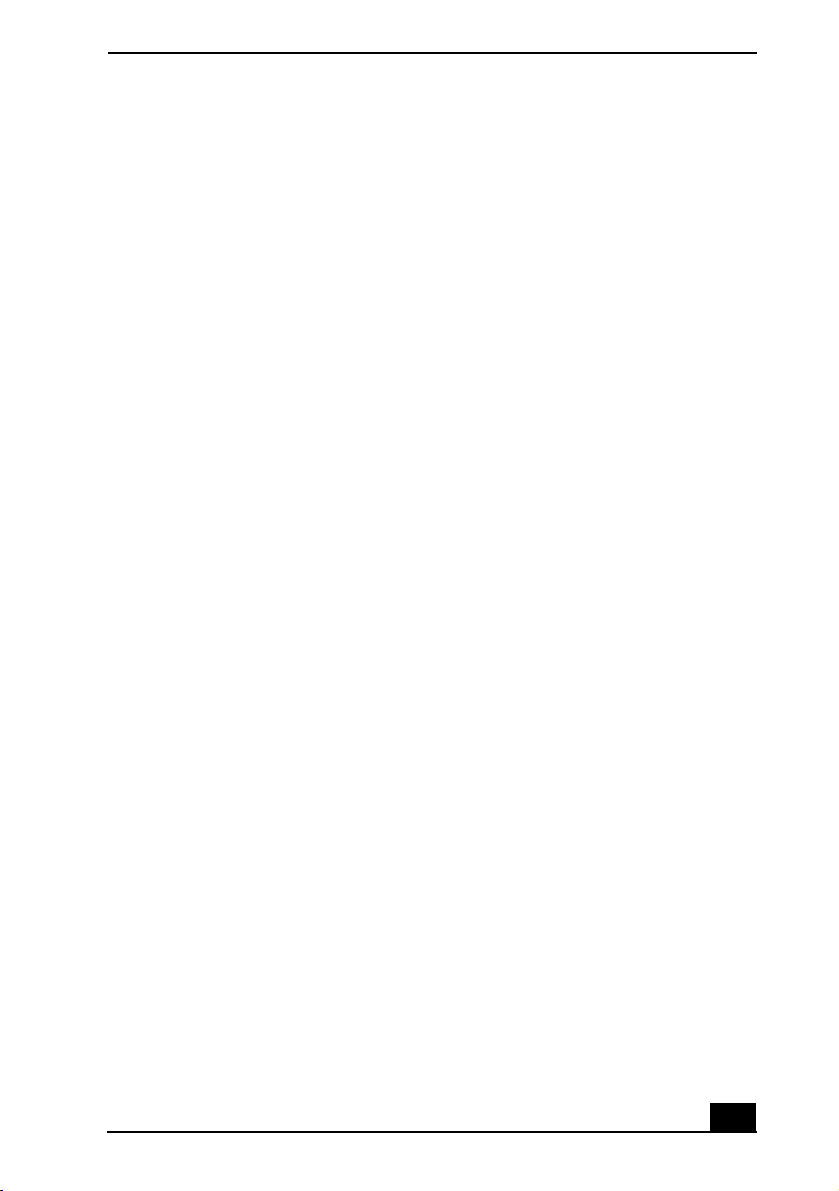
Notice to Users............................................5
Setting Up ..................................................15
Unpacking Your Computer.......................................16
Applying Ergonomics ...............................................18
Locating Controls and Ports......................................19
Getting Started ..........................................25
Turning On Your Computer......................................26
Registering Your Computer ......................................31
Locating Your VAIO Computer User Guide ............32
Setting Up A Dial-Up Connection ............................33
Turning Off Your Computer .....................................34
Expanding Your Computing Power .........37
Upgrading Memory...................................................38
Using the Recovery CDs...........................39
Application and System Recovery CDs....................40
Using Your Recovery CDs........................................40
Caring for Your Computer ........................45
Storing Your Computer.............................................46
Using Cables and Connections..................................46
Cleaning Your Computer ..........................................47
Handling the LCD Screen .........................................47
3
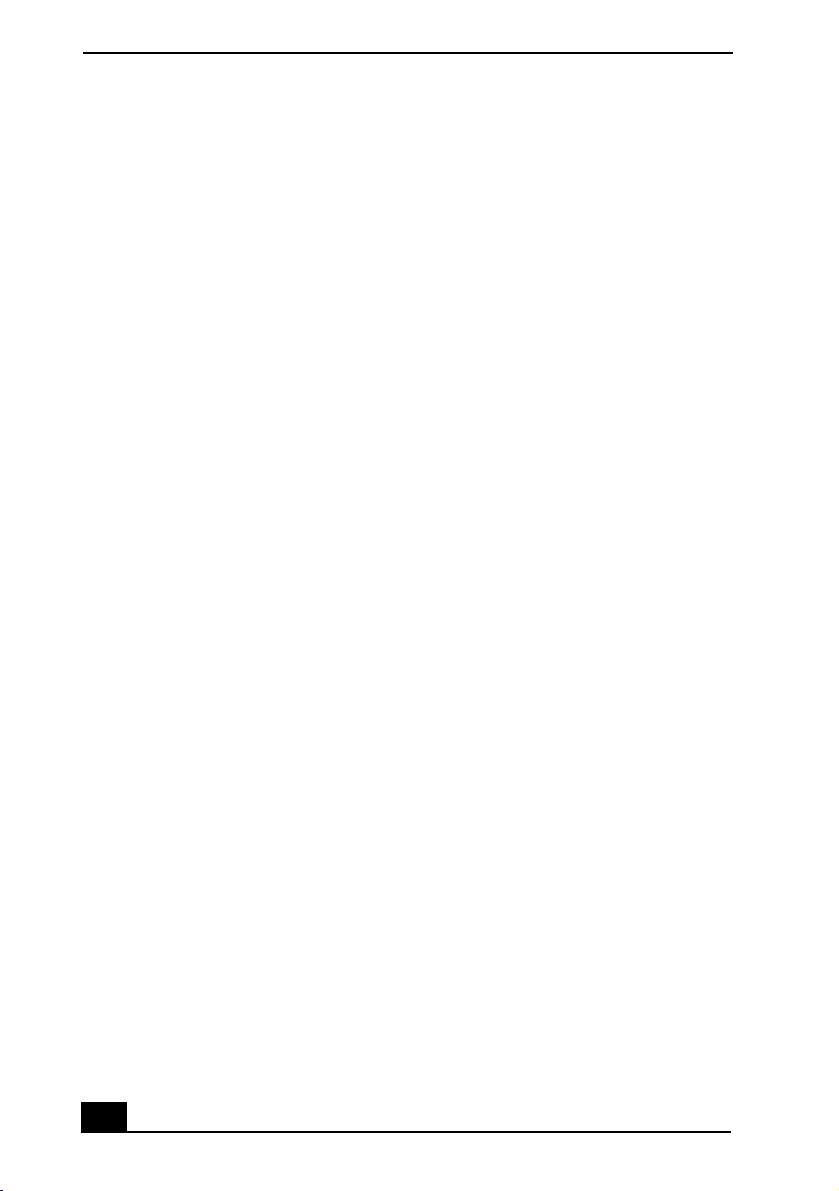
VAIO® Computer Quick Start
Troubleshooting........................................49
Troubleshooting Your Computer.............................. 50
Troubleshooting the Mouse and Touch Pad .............54
Support Options ........................................................57
Index...........................................................61
4
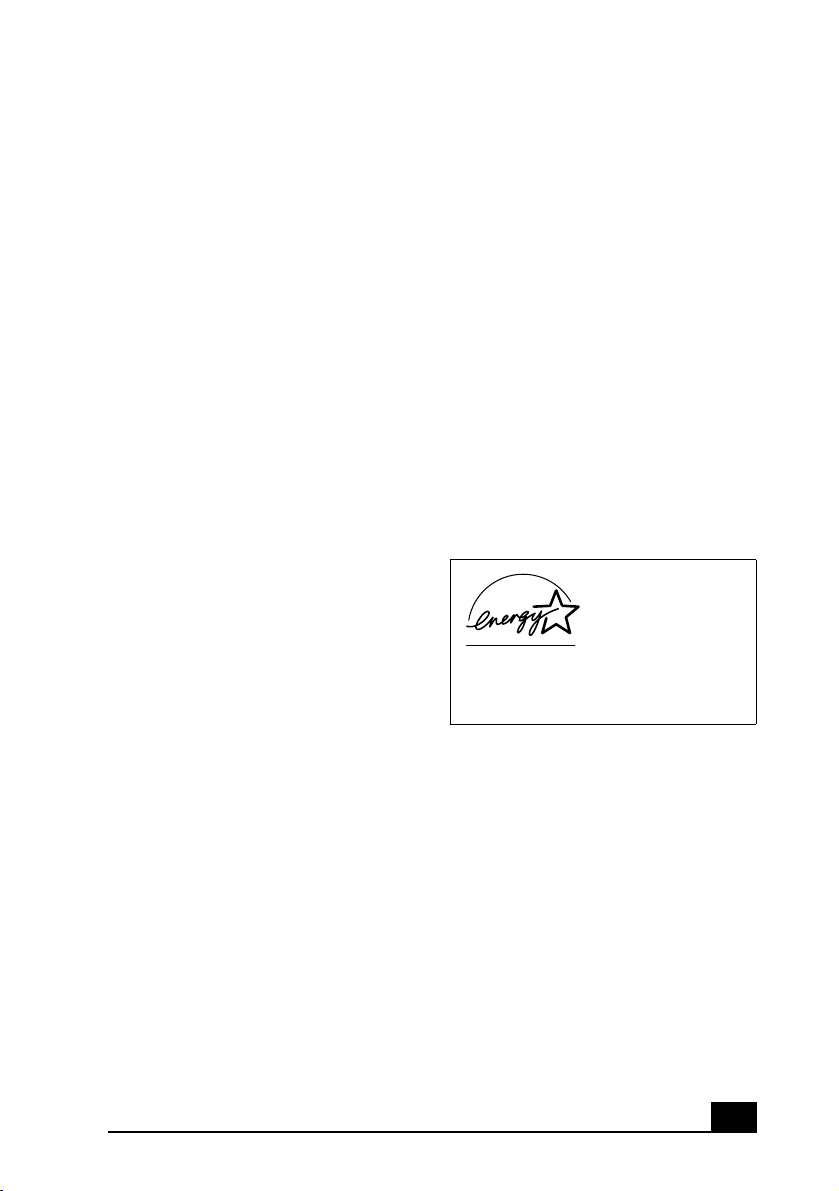
Notice to Users
© 2002 Sony Electronics Inc. All rights
reserved. This manual and the software
described herein, in whole or in part, may not
be reproduced, translated, or reduced to any
machine-readable form without prior written
approval.
SONY ELECTRONICS INC. PROVIDES NO
WARRANTY WITH REGARD TO THIS
MANUAL, THE SOFTWARE, OR OTHER
INFORMATION CONTAINED HEREIN
AND HEREBY EXPRESSLY DISCLAIMS
ANY IMPLIED WARRANTIES OF
MERCHANTABILITY OR FITNESS FOR
ANY PARTICULAR PURPOSE WITH
REGARD TO THIS MANUAL, THE
SOFTWARE, OR SUCH OTHER
INFORMATION. IN NO EVENT SHALL
SONY ELECTRONICS INC. BE LIABLE
FOR ANY INCIDENTAL,
CONSEQUENTIAL, OR SPECIAL
DAMAGES, WHETHER BASED ON TORT,
CONTRACT, OR OTHERWISE, ARISING
OUT OF OR IN CONNECTION WITH THIS
MANUAL, THE SOFTWARE, OR OTHER
INFORMATION CONTAINED HEREIN OR
THE USE THEREOF.
Sony Electronics Inc. reserves the right to make
any modification to this manual or the
information contained herein at any time
without notice. The software described herein is
governed by the terms of a separate user license
agreement.
This product contains software owned by Sony
and licensed by third parties. Use of such
software is subject to the terms and conditions
of license agreements enclosed with this
product. Some of the software may not be
transported or used outside the United States.
Software specifications are subject to change
without notice and may not necessarily be
identical to current retail versions.
Updates and additions to software may require
an additional charge. Subscriptions to online
service providers may require a fee and credit
card information. Financial services may
require prior arrangements with participating
financial institutions.
As an ENERGY
STAR® Partner, Sony
Corporation has
determined that this
product meets the
ENERGY STA R®
guidelines for energy
efficiency.
The International
Equipment Program is an international program
that promotes energy saving through the use of
computers and other office equipment. The
program backs the development and
dissemination of products with functions that
effectively reduce energy consumption. It is an
open system in which business proprietors can
participate voluntarily. The targeted products
are office equipment such as computers,
displays, printers, facsimiles and copiers. Their
standards and logos are uniform among
participating nations.
registered mark.
ENERGY STAR® Office
ENERGY STAR is a U.S.
5
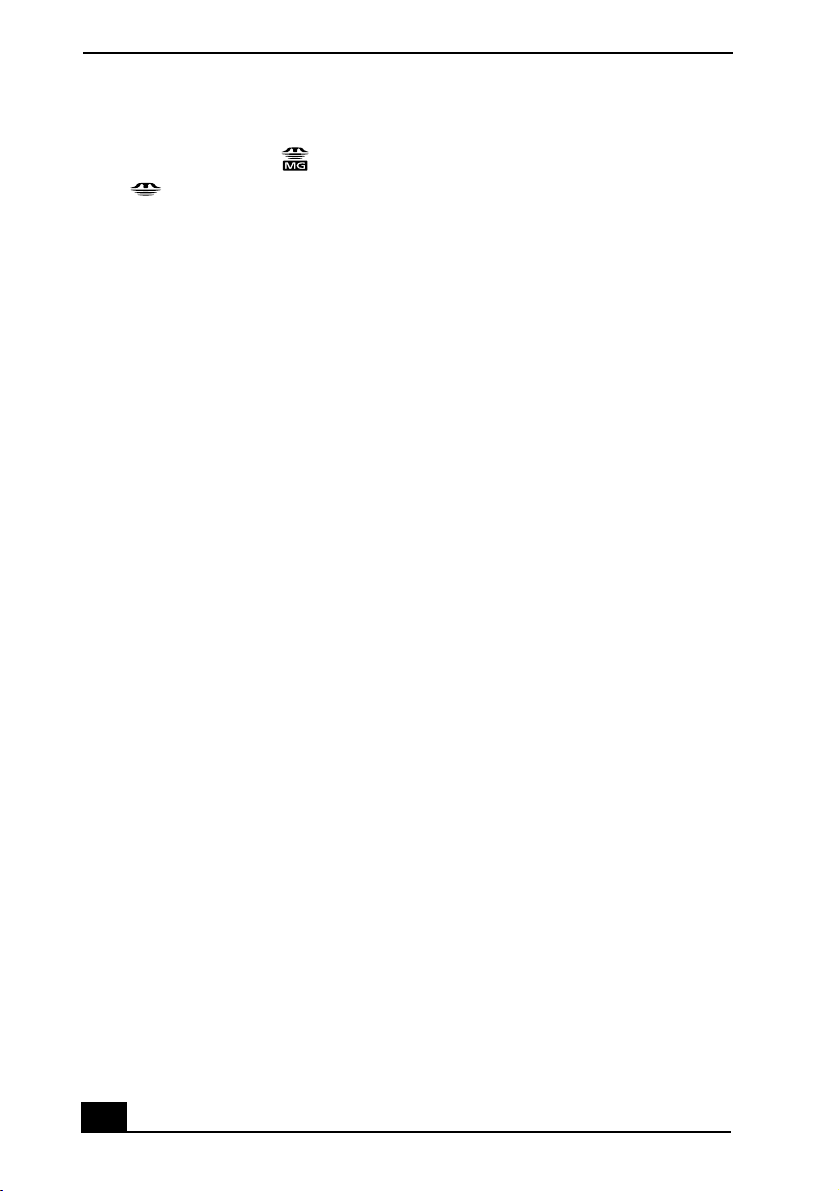
VAIO® Computer Quick Start
Sony, DVgate, Handycam, i.LINK, Mavica,
MagicGate™ Memory Stick , Memory
Stick , MovieShaker, VAIO, and the
MEMORY STICK
VAIO logo are trademarks of Sony Corporation.
Microsoft, Windows Media, Windows,
Windows NT, and the Windows logo are
registered trademarks of Microsoft
Corporation. Intel, SpeedStep, and Pentium are
trademarks or registered trademarks of Intel
Corporation. PS/2 is a registered trademark of
IBM. Acrobat Reader, Photoshop, Photoshop
Elements, and Premiere are trademarks of
Adobe Systems Incorporated. PowerPanel is a
trademark of Phoenix Technologies Ltd.
This product incorporates copyright protection
technology that is protected by method claims
of certain U.S. patents and other intellectual
property rights owned by Macrovision
Corporation and other rights owners. Use of
this copyright protection technology must be
authorized by Macrovision Corporation, and is
intended for home and other limited viewing
uses only unless otherwise authorized by
Macrovision Corporation. Reverse engineering
or disassembly is prohibited. i.LINK is a
trademark of Sony used only to designate that a
product contains an IEEE 1394 connection. The
i.LINK connection may vary, depending on the
software applications, operating system, and
compatible i.LINK devices. All products with
an i.LINK connection may not communicate
with each other. Please refer to the
documentation that came with your compatible
i.LINK device for information on operating
conditions and proper connection. Before
connecting compatible i.LINK PC peripherals
to your system, such as a CD-RW or hard disk
drive, confirm their operating system
compatibility and required operating
conditions. All other trademarks are trademarks
of their respective owners.
End User / Product
Activation Requirements
Certain software product(s) included with this
computer may include features such as copy
protection and content management technology.
Use of the software product(s) requires
agreement to applicable end user agreements
and full compliance with applicable product
activation procedures. Product activation
procedures and privacy policies will be detailed
during initial launch of the software product(s),
or upon certain reinstallations of the software
product(s) or reconfiguration of the computer,
and may be completed by Internet or telephone
(toll charges may apply).
Owner’s Record
The model number and serial number are
located on the bottom of your Sony VAIO
computer. Refer to the model and serial number
when you call your Sony Service Center.
Model Number: PCG-8G1L
Serial Number:________________________
6
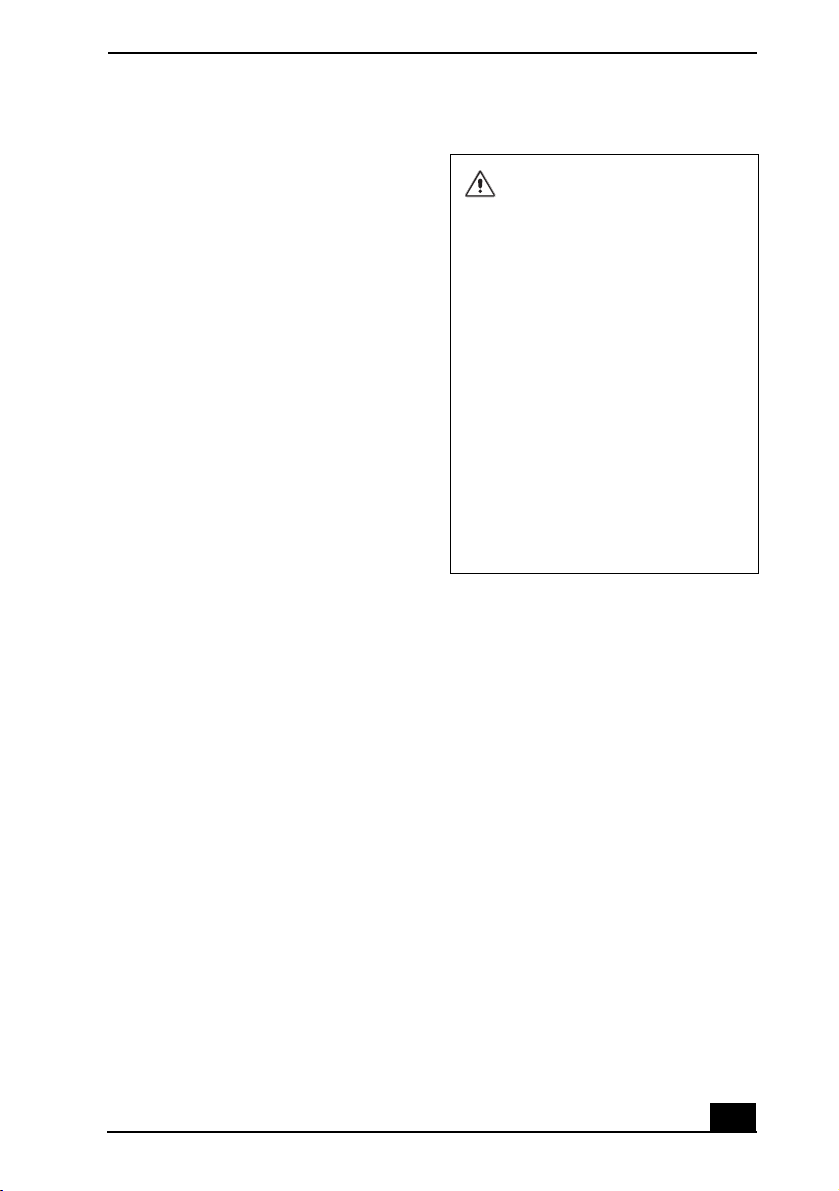
Notice to Users
Safety Information
WARNING
❑
To prevent fire or shock hazard, do not
expose your computer to rain or moisture.
❑ To avoid electrical shock, do not open the
cabinet. Refer servicing to qualified
personnel only.
❑ Never install modem or telephone wiring
during a lightning storm.
❑ Never install telephone jacks in wet
locations unless the jack is specifically
designed for wet locations.
❑ Never touch uninsulated telephone wire
or terminals unless the telephone line has
been disconnected at the network
interface.
❑ Use caution when installing or modifying
telephone lines.
❑ Avoid using the modem during an
electrical storm.
❑ Do not use the modem or a telephone to
report a gas leak in the vicinity of the leak.
❑ A socket outlet should be as close as
possible to the unit and easily accessible.
❑ i.LINK, PC Card, and USB connectors are
not supplied with Limited Power Sources
.
To change the backup battery,
please contact your nearest Sony
Service Center.
Caution: The use of optical
instruments with this product will
increase eye hazard. As the laser
beam used in this product is
harmful to the eyes, do not
attempt to disassemble the
cabinet. Refer servicing to
qualified personnel only.
(For CD-RW/DVD Combo Drive,
CD-ROM drive, DVD-ROM drive)
Danger: Visible and invisible
laser radiation when open. Avoid
direct exposure to beam.
Caution: To reduce the risk of fire,
use only No. 26 AWG or larger
telecommunication line cord.
AVERTISSEMENT
❑
Pour prévenir tout risque d’incendie ou
d’électrocution, garder cet appareil à
l’abri de la pluie et de l’humidité.
❑ Pour prévenir tout risque d’électrocution,
ne pas ouvrir le châssis de cet appareil et
ne confier son entretien qu’à une personne
qualifiée.
❑ Ne jamais effectuer l’installation de fil
modem ou téléphone durant un orage
électrique.
❑ Ne jamais effectuer l’installation d’une
prise téléphonique dans un endroit
mouillé à moins que la prise soit conçue à
cet effet.
❑ Ne jamais toucher un fil téléphonique à
découvert ou un terminal à moins que la
ligne téléphonique n’ait été débranche de
l’interface réseau.
7
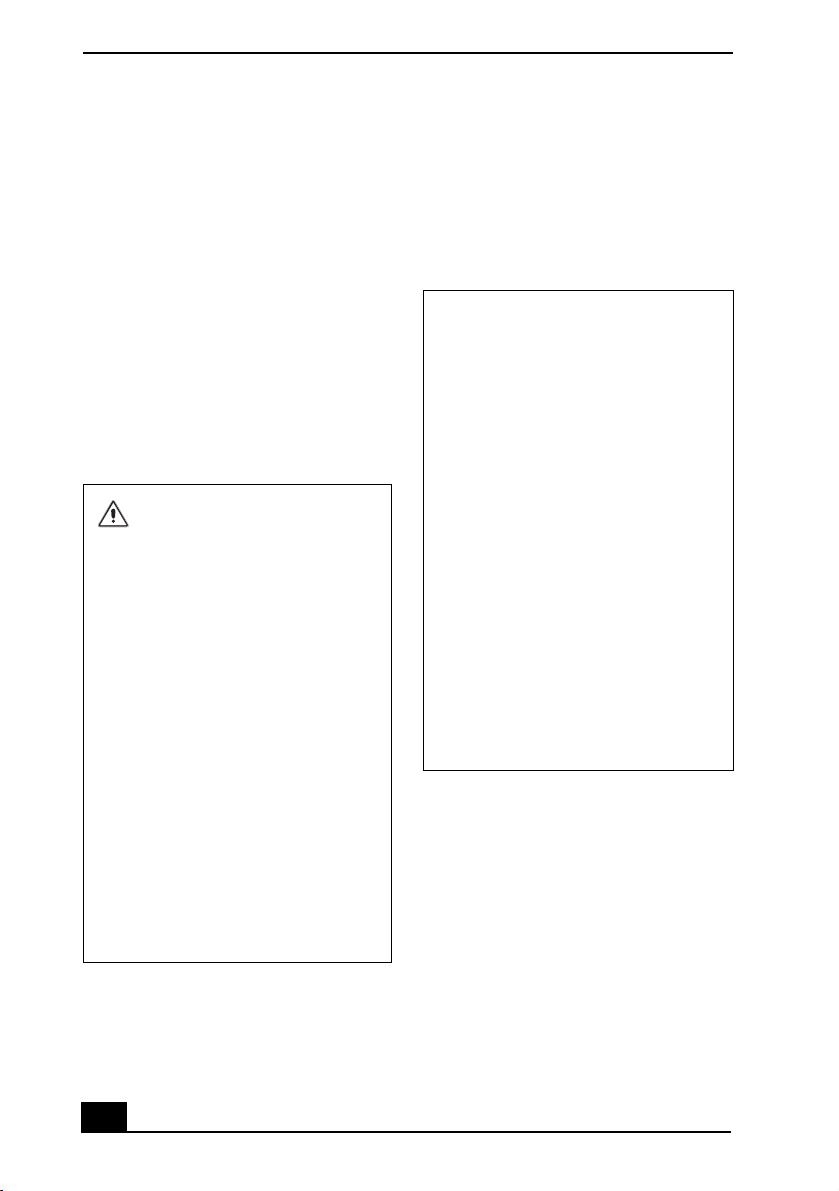
VAIO ® Computer Quick Start
❑ Soyez très prudent lorsque vous installez
ou modifiez les lignes téléphoniques.
❑ Évitez d’utiliser le modem durant un
orage électrique.
❑ N'utilisez pas le modem ni le téléphone
pour prévenir d'une fuite de gaz quand
vous êtes près de la fuite.
❑ L’appareil doit être le plus près possible
d’une prise murale pour en faciliter
l’accès.
❑ Des connecteurs i.LINK, PC Card, et
USB ne sont pas fournis avec des Sources
d’Énergie Limitées.
Pour changer la pile de rechange,
veuillez contacter votre centre de
service Sony le plus près.
Avertissement: L'utilisation
d'instruments optiques avec ce
produit augmente les risques pour
les yeux. Puisque le faisceau
laser utilisé dans ce produit est
dommageable pour les yeux, ne
tentez pas de désassembler le
boîtier. Adressez-vous à un agent
de service qualifié.
(Pour le lecteur Combo de
CD-RW/DVD, le lecteur CD-ROM,
le lecteur DVD-ROM) Danger:
Radiation laser visible et invisible
si ouvert. Évitez l’exposition
directe au faisceau.
Attention : Afin de réduire les
risques d'incendie, n'utilisez
qu'un cordon de communication
N0. 26 AWG ou plus gros.
If you have questions about this product, you
can reach the Sony Customer Information
Service Center at 1-888-4-SONY-PC; or write
to the Sony Customer Information Service
Center at 12451 Gateway Blvd., Ft. Myers, FL
33913 or find Sony Customer Service on the
Web at: http://www.sony.com/pcsupport.
Regulatory Information
Declaration of Conformity
Trade Name: Sony
Model No.: PCG-8G1L
Responsible Party: Sony Electronics
Inc.
Address: 680 Kinderkamack
Road
Oradell, NJ 07649
Tel ep hon e:
(For FCC-related
matters only.)
This device complies with Part 15 of the
FCC rules. Operation is subject to the
following two conditions:
(1) This device may not cause harmful
interference, and
(2) this device must accept any interference
received, including interference that may
cause undesired operation.
This equipment has been tested and found to
comply with the limits for a Class B digital
device, pursuant to Part 15 of the Rules. These
limits are designed to provide reasonable
protection against harmful interference in a
residential installation. This equipment
generates, uses, and can radiate radio frequency
energy and, if not installed and used in
accordance with the instructions, may cause
harmful interference to radio communications.
However, there is no guarantee that interference
will not occur in a particular installation. If this
equipment does cause harmful interference to
201-930-6972
8

Notice to Users
radio or television reception, which can be
determined by turning the equipment off and
on, the user is encouraged to try to correct the
interference by one or more of the following
measures:
❑ Reorient or relocate the receiving antenna.
❑ Increase the separation between the
equipment and the receiver.
❑ Connect the equipment to an outlet on a
circuit different from that to which the
receiver is connected.
❑ Consult the dealer or an experienced
radio/TV technician for help.
You are cautioned that any changes or
modifications not expressly approved in this
manual could void your authority to operate this
equipment.
Only peripherals (computer input/output
devices, terminals, printers, etc.) that comply
with FCC Class B limits may be attached to this
computer product. Operation with noncompliant peripherals is likely to result in
interference to radio and television reception.
All cables used to connect peripherals must be
shielded and grounded. Operation with cables,
connected to peripherals, that are not shielded
and grounded, may result in interference to
radio and television reception.
FCC Part 68
This equipment complies with Part 68 of the
FCC rules. On the bottom of this equipment is a
label that contains, among other information,
the FCC Ringer Equivalency Number (REN)
for this equipment. If requested, this
information must be provided to the telephone
company.
This modem uses the USOC RJ-11 telephone
jack.
The REN is used to determine the quantity of
devices which may be connected to the
telephone line. Excessive RENs on the
telephone line may result in the devices not
ringing in response to an incoming call. In
most, but not all areas, the sum of the RENs
should not exceed five (5.0). To be certain of
the number of devices that may be connected to
the line, as determined by the total RENs,
contact the telephone company to determine the
maximum REN for the calling area.
If the terminal equipment causes harm to the
telephone network, the telephone company will
notify you in advance that temporary
discontinuance of service may be required. But
if advance notice is not practical, the telephone
company will notify the customer as soon as
possible. Also, you will be advised of your right
to file a complaint with the FCC if you believe
it is necessary.
The telephone company may make changes in
its facilities, equipment, operations or
procedures that could affect the operations of
the equipment. If this happens, the telephone
company will provide advance notice in order
for you to make the necessary modifications in
order to maintain uninterrupted service.
If trouble is experienced with this equipment,
you can reach the Sony Customer Information
Service Center at 1-888-4-SONY-PC; or write
to the Sony Customer Information Service
Center at 12451 Gateway Blvd., Ft. Myers, FL
33913 or find Sony Customer Service on the
Web at: http://www.sony.com/pcsupport.
Repair of this equipment should be made only
by a Sony Service Center or Sony authorized
agent. For the Sony Service Center nearest you,
call 1-888-4-SONY-PC (1-888-476-6972).
This equipment cannot be used on public coin
service provided by the telephone company.
Connection to Party Line Service is subject to
state and possible provincial tariffs. (Contact
the state or provincial utility service
9
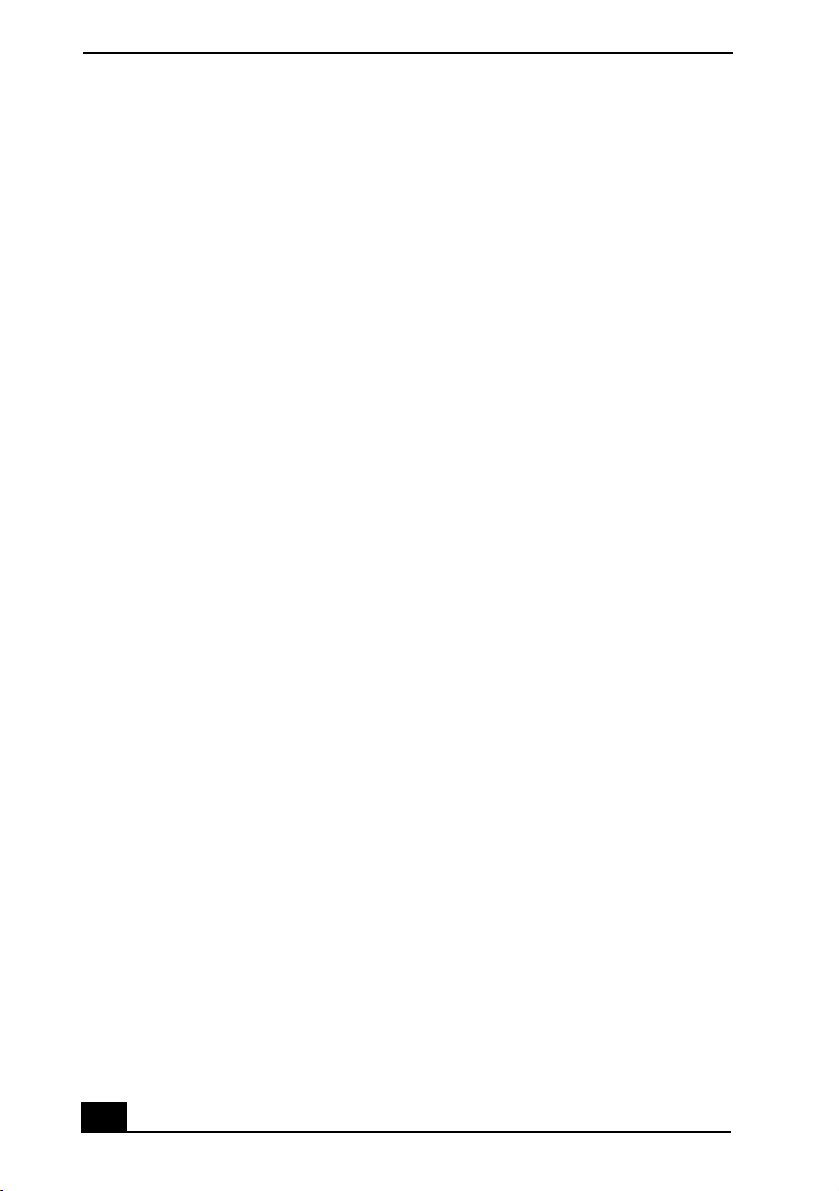
VAIO ® Computer Quick Start
commission, public service commission, or
corporation commission, for information.)
FCC Radio Frequency Exposure (United States)
This equipment complies with FCC radiation
exposure limits set forth for an uncontrolled
environment. This equipment should be
installed and operated with minimum distance
of 8 inches (20 cm) between the radiator and
body (excluding extremities: hands, wrists, and
feet).
Users are not permitted to make changes or
modify the system in any way.
IC RSS-210 (Canada)
Operation is subject to the following two
conditions: (1) this device may not cause
interference, and (2) this device must accept
any interference, including interference that
may cause undesired operation of the device.
To prevent radio interference to the licensed
service, this device is intended to be operated
indoors and away from windows to provide
maximum shielding. Equipment (or its transmit
antenna) that is installed outdoors is subject to
licensing.
The term “IC:” before the
certification/registration number only signifies
that the Industry Canada technical
specifications were met.
L’utilisation de ce dispositif est autorisée
seulement aux conditions suivantes: (1) il ne
doit pas produire de brouillage et (2)
l’utilisateur du dispositif doit être prêt à
accepter tout brouillage radioélectrique reçu,
même si ce brouillage est susceptible de
compromettre le fonctionnement du dispositif.
Pour empêcher que cet appareil cause du
brouillage au service faisant l’objet d’une
licence, il doit être utilisé à l’interieur et devrait
être placé loin des fenêtres afin de fournir un
écran de blindage maximal. Si le matériel (ou
son antenne d’émission) est installé a
l’exterieur, il doit faire l’objet d’une licence.
L’expression “IC:” avant le numéro
d’homologation/enregistrement signifie
seulement que les spécifications techniques
d’Industrie Canada ont été respectées.
Telephone Consumer
Protection Act of 1991
(United States)
The Telephone Consumer Protection Act of
1991 makes it unlawful for any person to use a
computer or other electronic device to send any
message via a telephone facsimile machine
unless such message clearly contains, in a
margin at the top or bottom of each transmitted
page or on the first page of the transmission, the
date and time it is sent and an identification of
the business, other entity, or individual sending
the message, and the telephone number of the
sending machine or such business, other entity,
or individual.
In order to program this information into your
facsimile machine, see your fax software
documentation.
10
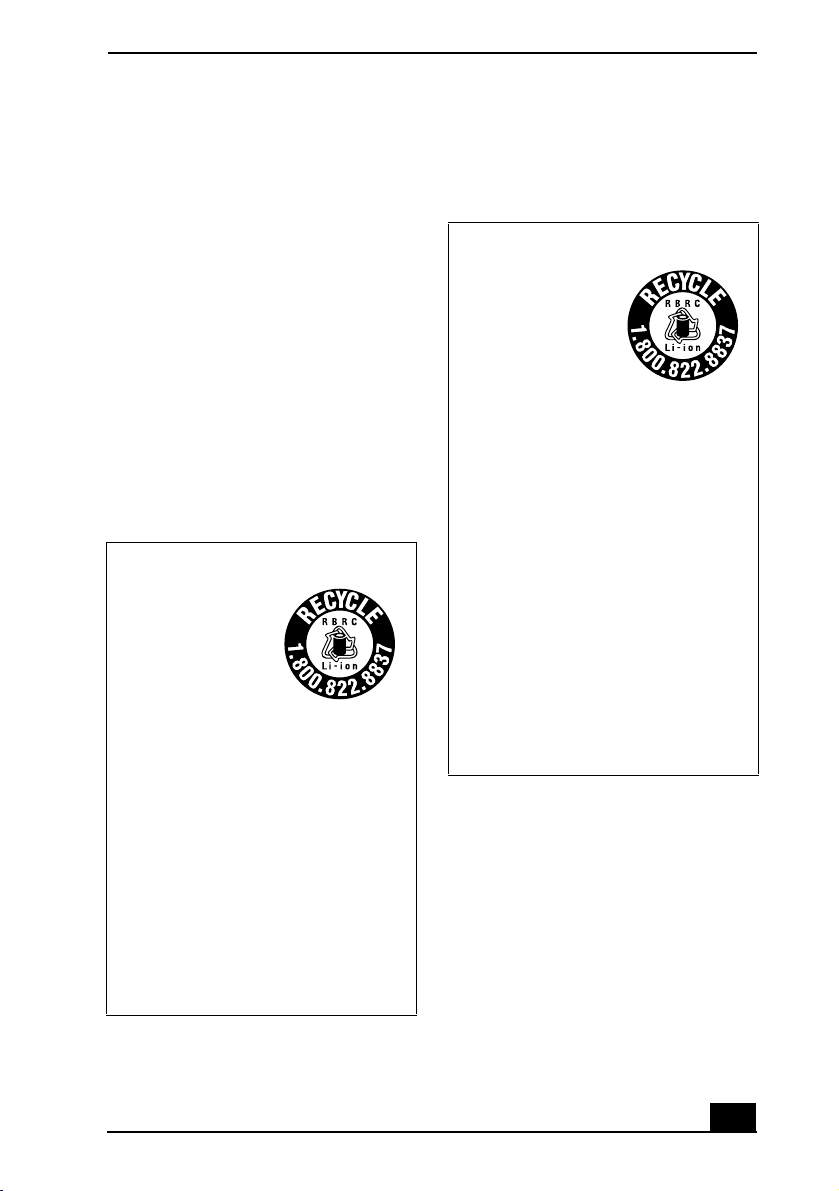
Notice to Users
Telephone Consumer Guidelines (Canada)
Please refer to your telephone directory under
‘Privacy Issues’ and/or ‘Terms of Service.’ For
more detailed information, please contact:
CRTC
Terrasses de la Chaudière, Tour centrale
1 promenade du Portage, 5 étage Hull
PQ K1A 0N2.
This Class B digital apparatus complies with
Canadian ICES-003.
Cet appareil numérique de la classe B est
conforme à la norme NMB-003 du Canada.
RECYCLING LITHIUM ION BATTERIES
RECYCLING
LITHIUM-ION
BATTERIES
Lithium-Ion
batteries are
recyclable.
You can help
preserve our
environment by
returning your used
rechargeable
batteries to the
collection and
recycling location
nearest you.
RECYCLAGE DES ACCUMULATEURS AUX IONS DE LITHIUM
RECYCLAGE DE S
ACCUMULATEU
RS AUX IONS DE
LITHIUM
Les accumulateurs
aux ions de lithium
sont recyclables.
Vous pouvez
contribuer à
préserver
l’environnement en
rapportant les piles
usées dans un point
de collection et
recyclage le plus
proche.
Pour plus d’informations sur le recyclage
des accumulateurs, téléphonez le numéro
gratuit 1-800-822-8837 (Etats-Units et
Canada uniquement), ou visitez
http://www.rbrc.org/.
Avertissment: Ne pas utiliser des
accumulateurs aux ions de lithium qui sont
endommagées ou qui fuient.
For more information regarding recycling of
rechargeable batteries, call toll free 1-800822-8837, or visit http://www.rbrc.org/.
Caution: Do not handle damaged or leaking
Lithium-Ion batteries.
11
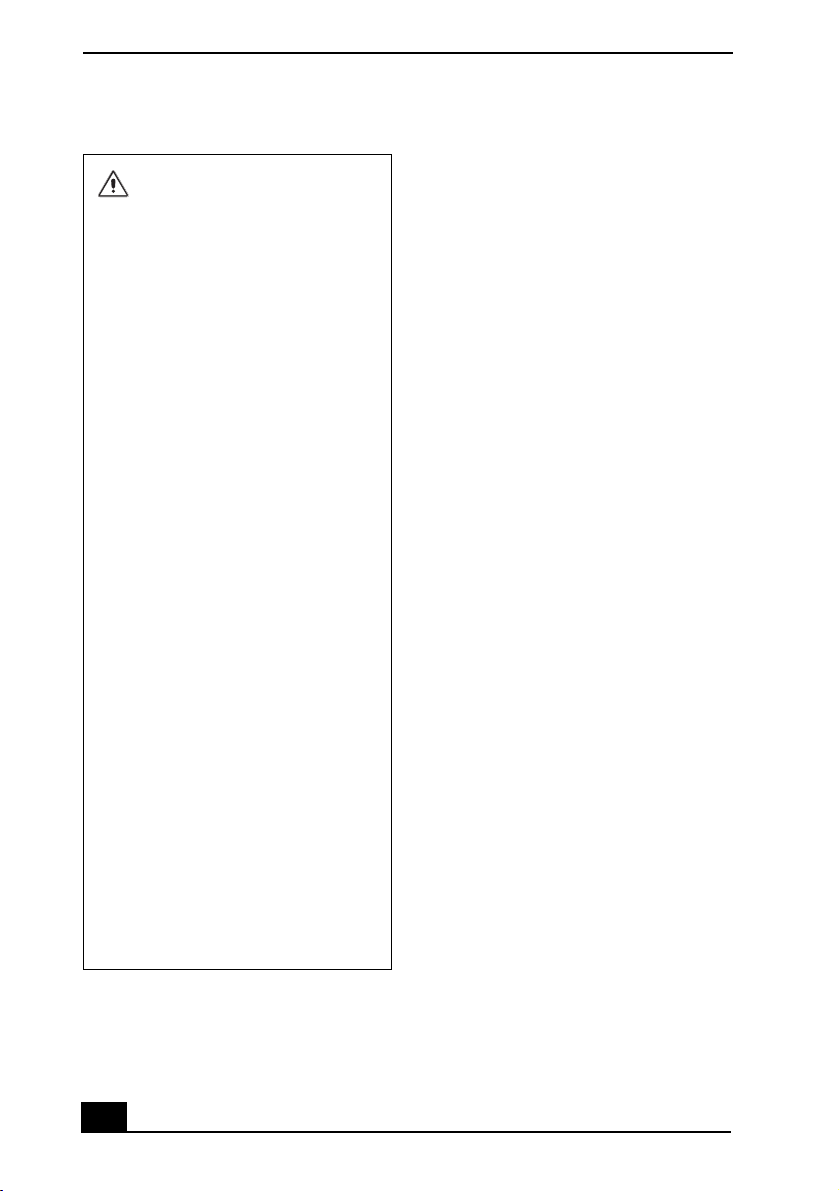
VAIO ® Computer Quick Start
INDUSTRY CANADA NOTICE
Do not handle damaged or leaking
lithium ion batteries.
Danger of explosion if battery is
incorrectly replaced. Replace
only with the same or equivalent
type recommended by the
manufacturer. Discard used
batteries according to the
manufacturer’s instructions.
The battery pack used in this
device may present a fire or
chemical burn hazard if
mistreated. Do not disassemble,
heat above 140°F (60°C) or
incinerate. Dispose of used
battery promptly. Keep away from
children.
Ne pas utiliser des batteries au
lithium ionisé qui sont
endommagées ou qui fuient.
Une batterie non conforme
présente un danger d'explosion.
La remplacer seulement par une
batterie identique ou de type
équivalent recommandé par le
fabricant. Évacuer les batteries
usées selon les directives du
fabricant.
La manutention incorrecte du
module de batterie de cet
appareil présente un risque
d'incendie ou de brûlures
chimiques. Ne pas démonter,
incinérer ou exposer à une
température de plus de 60°C.
Évacuer promptement la batterie
usée. Garder hors de portée des
enfants.
NOTICE: This equipment meets the applicable
Industry Canada Terminal Equipment Technical
Specifications. This is confirmed by the
registration number. The abbreviation, IC,
before the registration number signifies that
registration was performed based on a
Declaration of Conformity indicating that
Industry Canada technical specifications were
met. It does not imply that Industry Canada
approved the equipment.
The Ringer Equivalence Number (REN) for this
terminal equipment is 0.2. The REN assigned to
each terminal equipment provides an indication
of the maximum number of terminals allowed
to be connected to a telephone interface. The
termination on an interface may consist of any
combination of devices subject only to the
requirement that the sum of the Ringer
Equivalence Numbers of all the devices does
not exceed five.
12
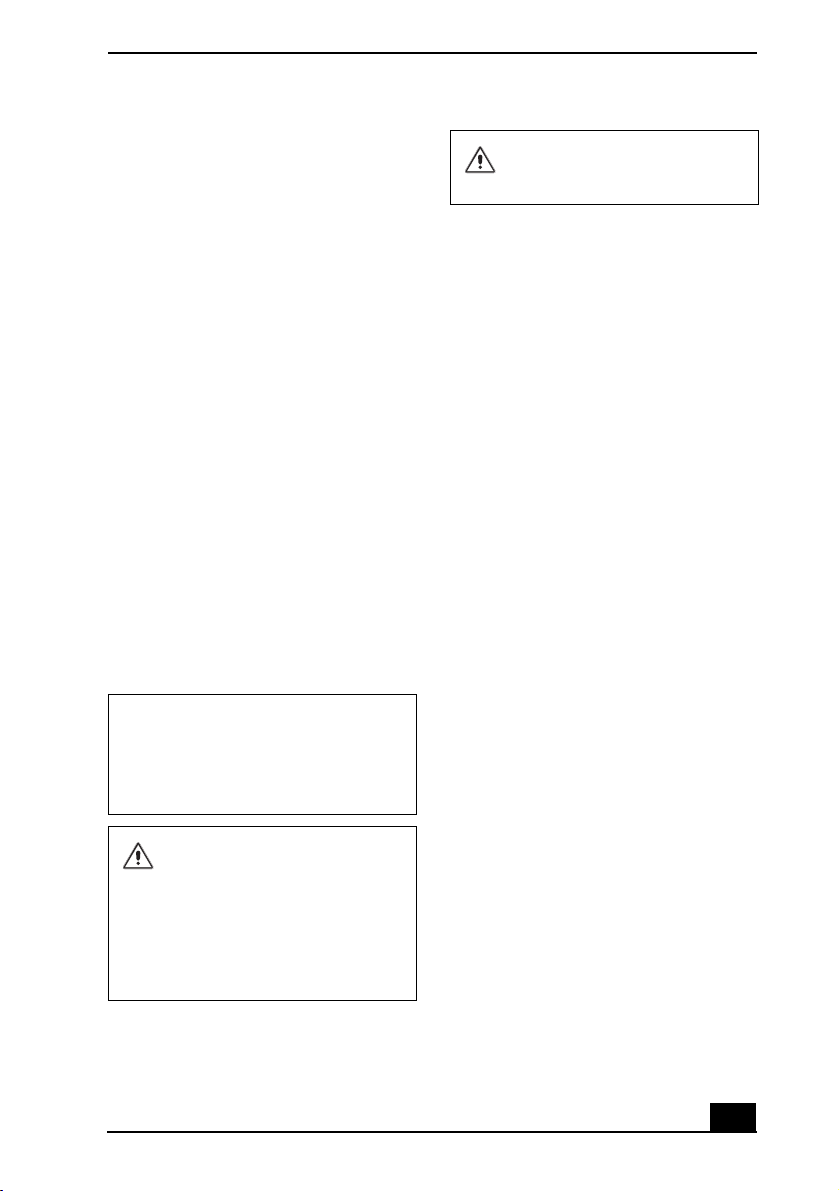
Notice to Users
AVIS D’INDUSTRIE CANADA
REMARQUE: Cet équipement est conforme
aux Spécifications Techniques des Équipements
Terminaux d’Industrie Canada en vigueur. Le
numéro d’identification en est la preuve.
L’abréviation IC, avant le numéro
d’identification, signifie que l’enregistrement
s’est déroulé conformément à une Déclaration
de Conformité stipulant que les spécifications
techniques d’Industrie Canada ont été
respectées. Cela ne veut pas dire qu’Industrie
Canada a approuvé cet équipement.
Le Nombre Équivalent de Sonneries (REN) de
cet équipement terminal est 0,2. Le REN
attribué à chaque équipement terminal indique
le nombre maximum de terminaux que l’on
peut connecter à une interface téléphonique. Il
est possible de raccorder à une interface
plusieurs combinaisons d’appareils, mais la
somme des Nombres Équivalents de Sonneries
de tous ces appareils ne doit pas dépasser cinq.
CD-RW/DVD-ROM Laser Diode Properties
Laser Output: 151.50 µW (CD)
3.352 µW (DVD)
Wave Length: 784 nm (CD)
654 nm (DVD)
Visible and invisible laser
radiation when open. Avoid direct
exposure to beam.
The use of optical instruments
with this product will increase eye
hazard. As the laser beam used in
this product is harmful to the
eyes, do not attempt to
disassemble the drive cabinet.
Refer servicing to qualified
personnel only.
13
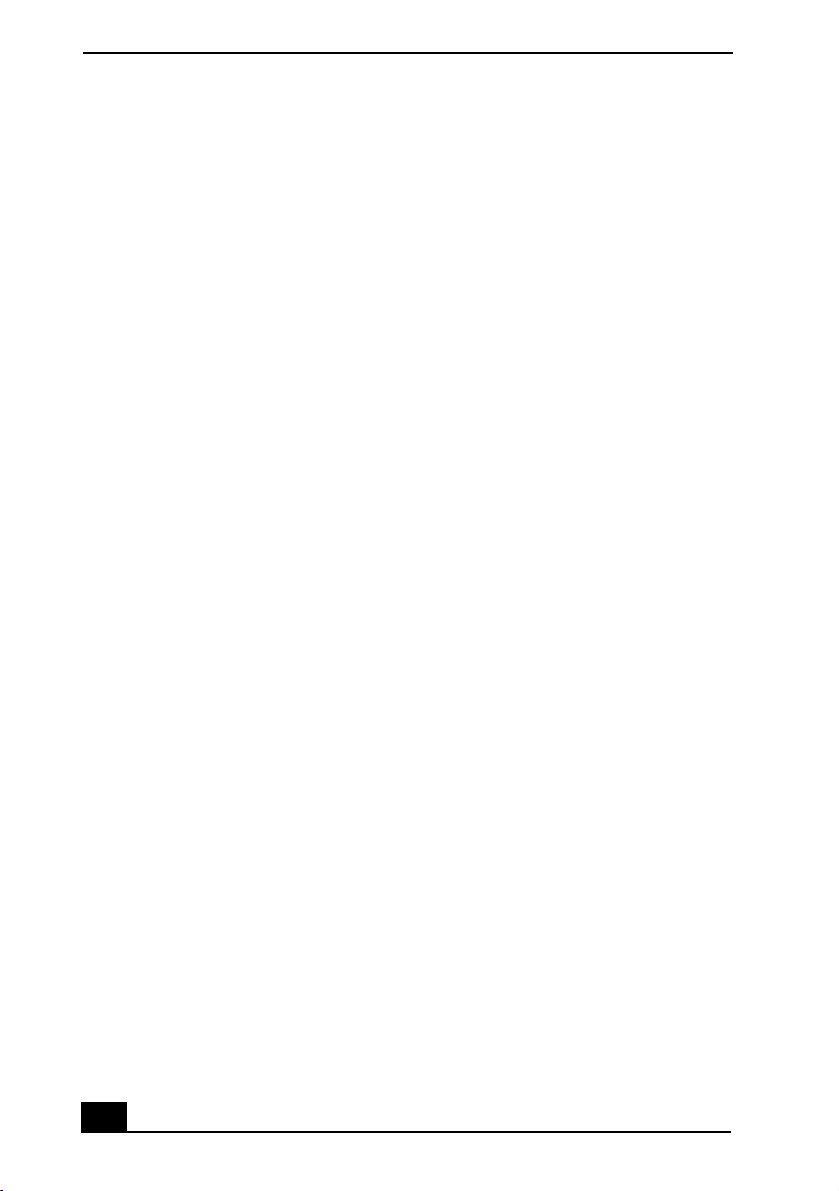
VAIO ® Computer Quick Start
14
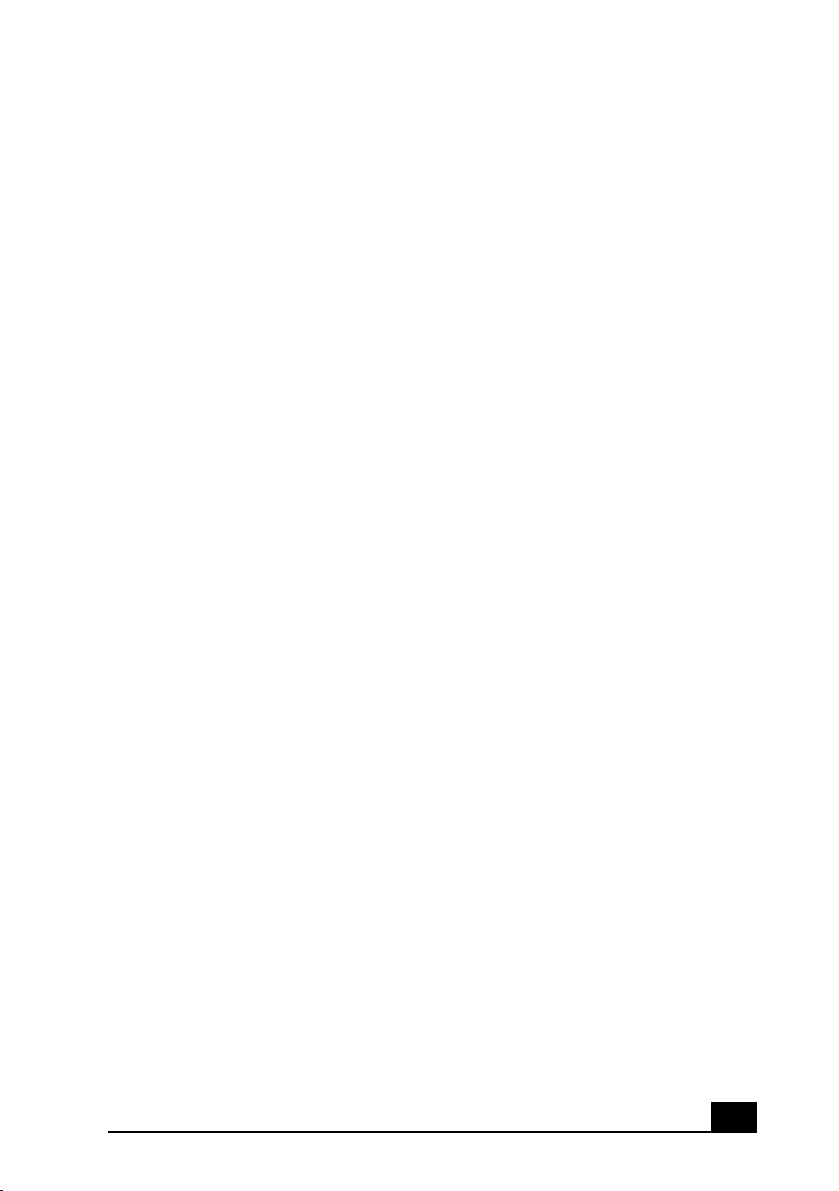
Setting Up
Congratulations on your purchase of the Sony VAIO® computer. Sony has
combined leading-edge technology in audio, video, computing, and
communications to provide you with state-of-the-art personal computing.
❑ Unpacking Your Computer
❑ Applying Ergonomics
❑ Locating Controls and Ports
15
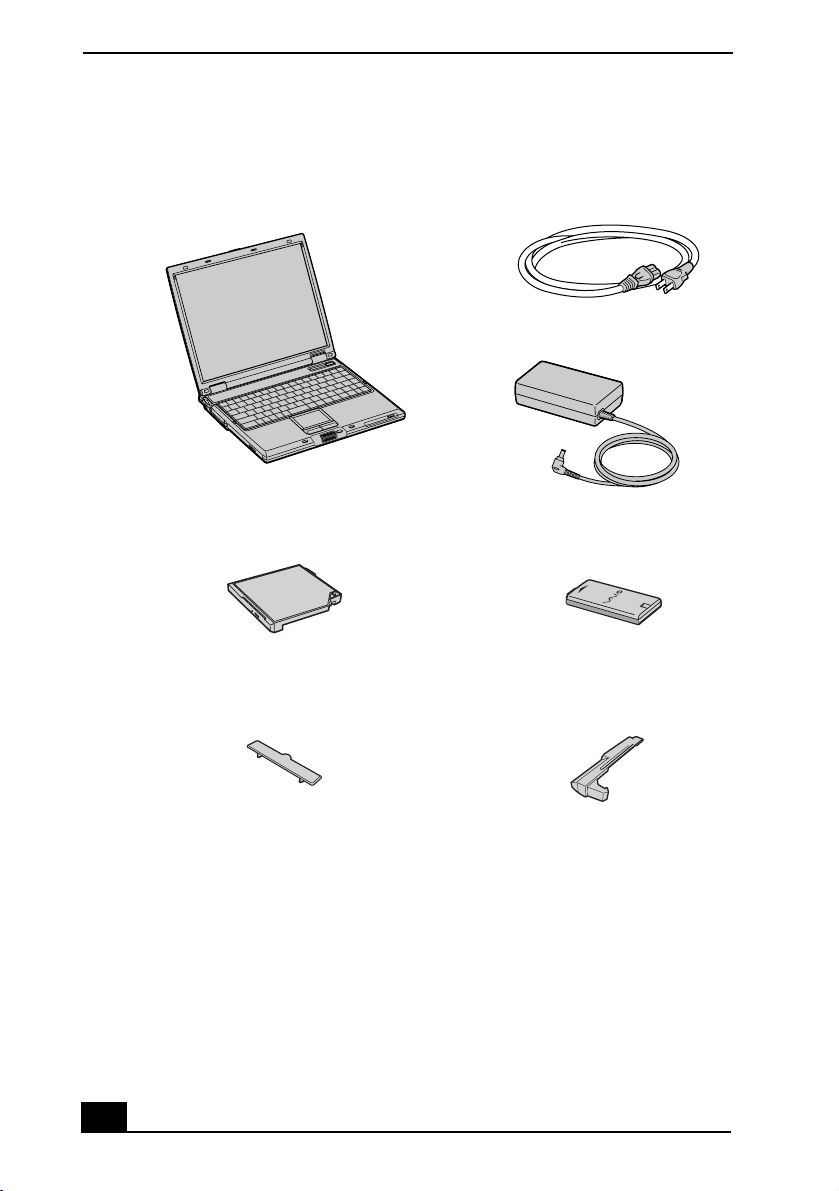
VAIO ® Computer Quick Start
Unpacking Your Computer
Main Unit Power Cord
†
CD-RW/DVD drive
AC Adapter
*
Rechargeable Battery
Port Replicator Cover Weight Saver
* The removable CD-RW/DVD drive is already inserted in your computer when you unpack
the box.
† The appearance of the AC adapter plug may vary between models.
Documents
❑ VAIO® Computer User Guide — A searchable online help file that
contains detailed information on how to use your new computer. See
“Locating Your VAIO Computer User Guide” on page 32 for more
information.
16
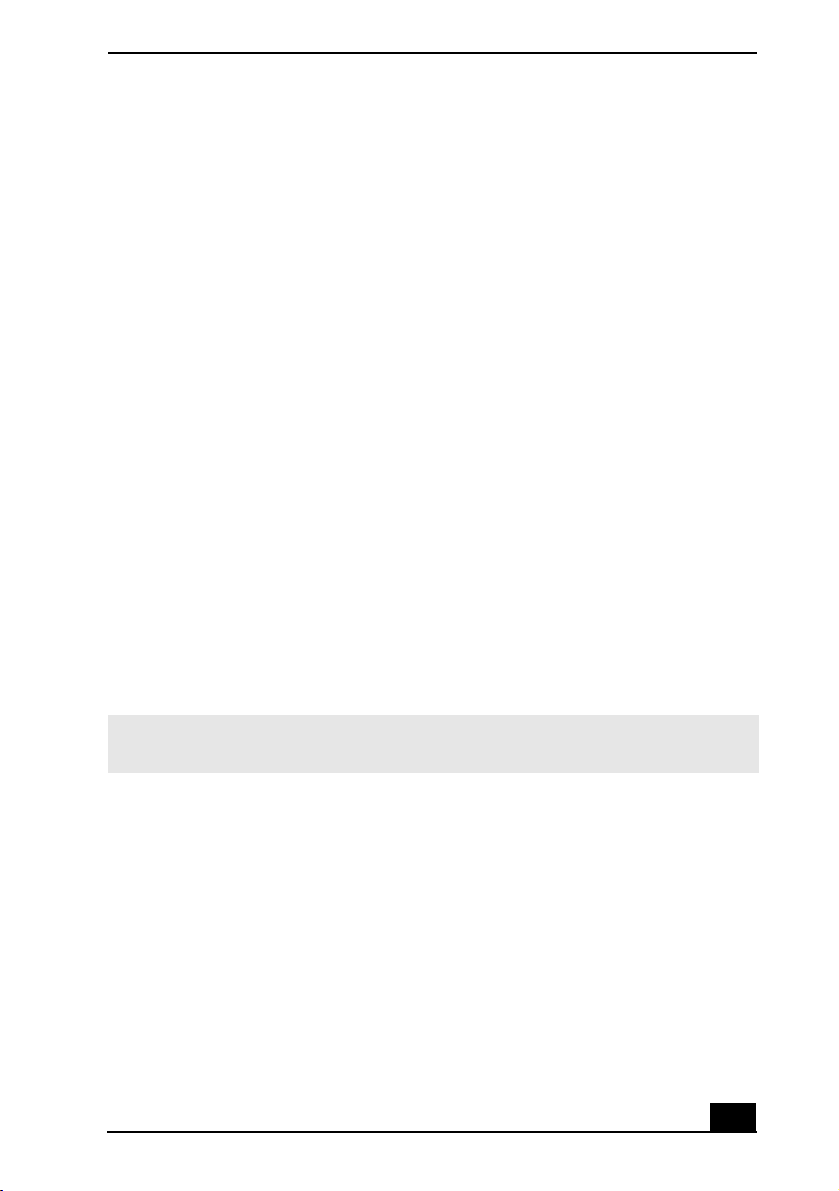
Unpacking Your Computer
❑ VAIO® Computer Quick Start — Contains information on unpacking and
setting up your computer for immediate use.
❑ VAIO® Computer Specifications (Windows® XP) — An online file that
details the hardware specifications and lists the installed software programs
on your computer. See “Locating Your VAIO Computer User Guide” on
page 32 for more information.
❑ Microsoft® Windows® guide — Explains how to use the basic features of
the Microsoft® Windows® operating system installed on your computer.
Software CDs
❑ Microsoft® Word — Enables you to reinstall Microsoft Word to your
VAIO® computer if the application becomes corrupted or is erased.
Recovery CDs
❑ Application Recovery CD(s) — Enables you to reinstall individual
software programs and device drivers if they become corrupted or are
erased.
❑ System Recovery CD(s) — Enables you to restore the operating system and
software that shipped with your computer if they become corrupted or are
erased. This CD restores your computer to its original factory settings, so
user data and programs installed since you started using your computer will
be lost.
✍ To use these recovery CDs, use CD-RW/DVD Combo Drive supplied with your
computer. See “Using the Recovery CDs” on page 39 for more information.
17
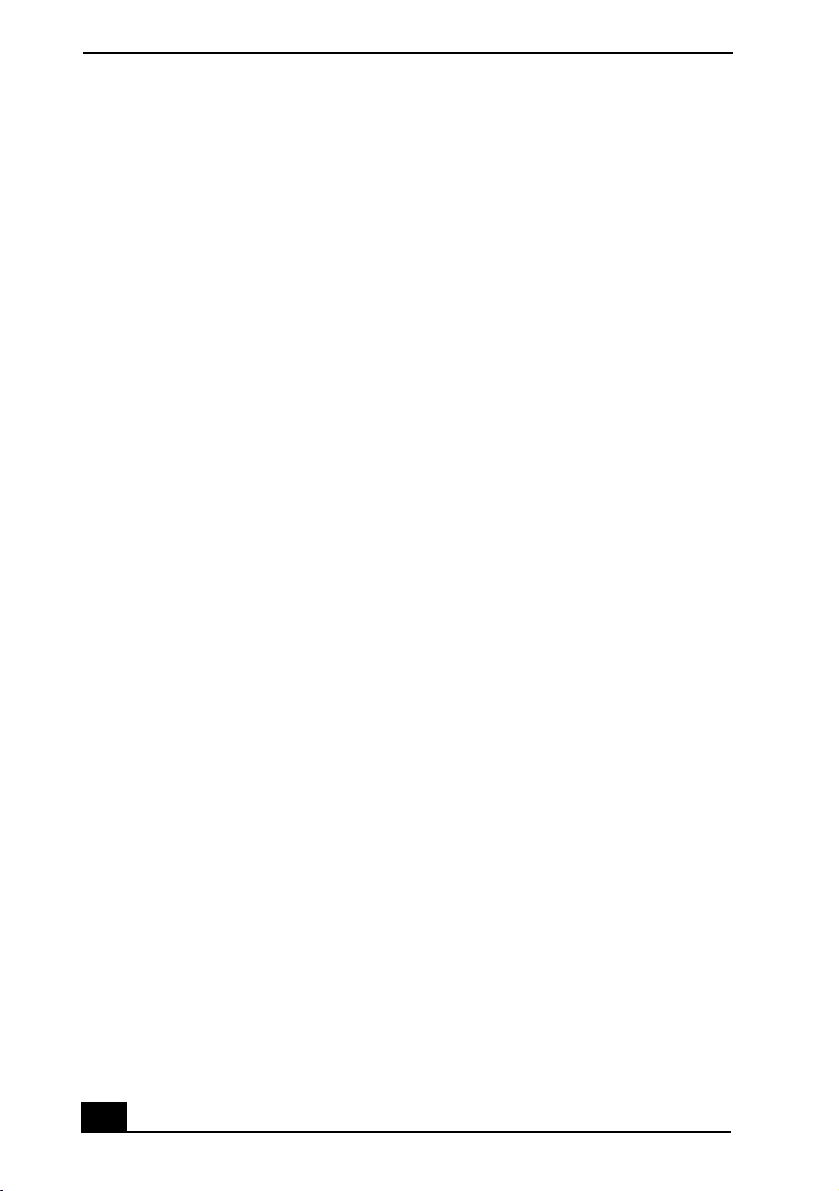
VAIO ® Computer Quick Start
Applying Ergonomics
Your computer is a portable device and can be used in a variety of environments.
Whenever possible, you should apply the following ergonomic considerations for
both stationary and portable environments.
❑ Position of your computer — Place the computer directly in front of you as
you work. Keep your forearms horizontal, with your wrists in a neutral,
comfortable position while using the keyboard, touch pad, or external
mouse. Let your upper arms hang naturally at your sides. Take breaks during
sessions with your computer. Excessive use of the computer may strain
muscles or tendons.
❑ Furniture and posture — Sit in a chair with good back support and
armrests. Adjust the level of the chair so your feet are flat on the floor. A
footrest may make you more comfortable. Sit in a relaxed, upright posture
and avoid slouching forward or leaning far backward.
❑ Viewing angle of the computer’s display — Use the display’s tilting
feature to find the best viewing angle. Also try adjusting the brightness
setting of the display. Following these suggestions can reduce eye strain and
muscle fatigue.
❑ Lighting — Choose a location where windows and lights do not create glare
and reflection on the display. Use indirect lighting to avoid bright spots on
the display. You can also purchase accessories for your display that help
reduce glare. Proper lighting adds to your comfort and work effectiveness.
❑ Placement of an external display — When using an external display, set
the display at a comfortable viewing distance. Make sure the display screen
is at eye level or slightly lower when you are sitting in front of the monitor.
18
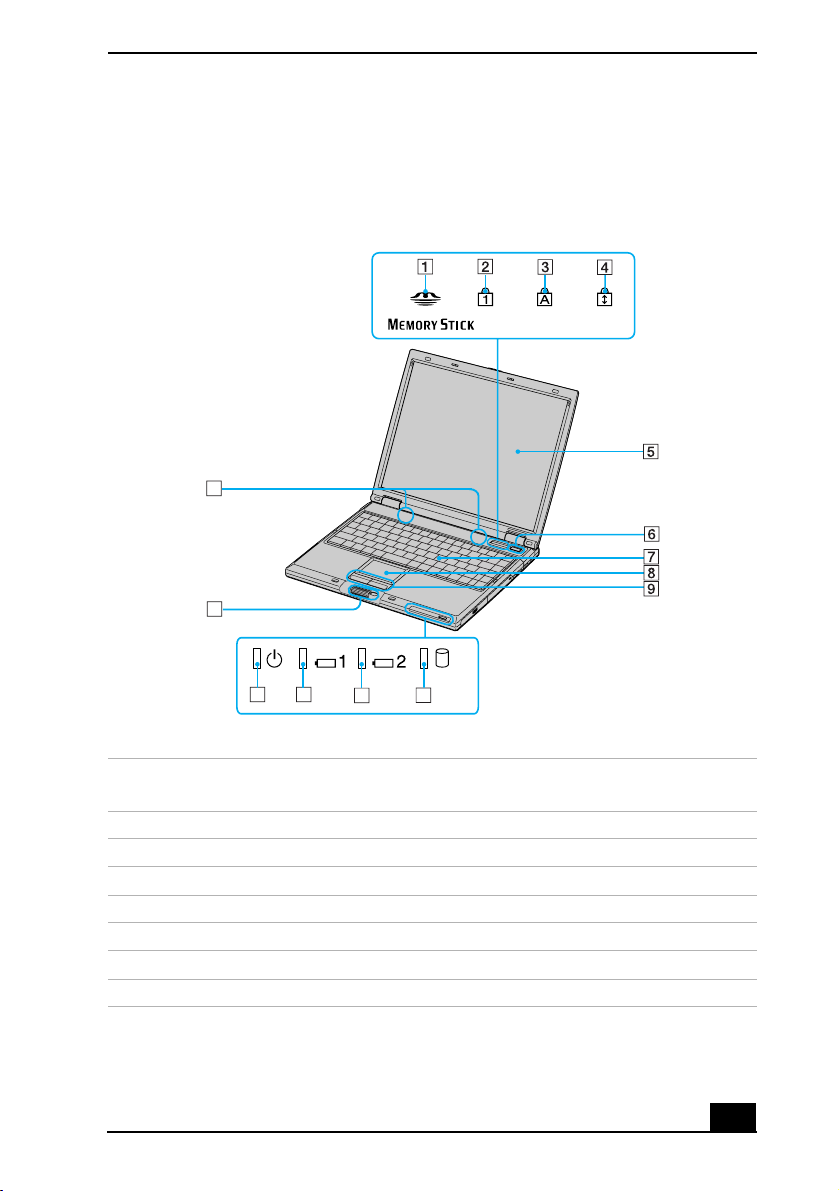
Locating Controls and Ports
Front
15
14
Locating Controls and Ports
13
12
11
1 Memory Stick® media
10
9 Left and right buttons
indicator
2 Num lock indicator 10 Hard disk drive indicator
3 Caps lock indicator 11 Battery 2 indicator
4 Scroll lock indicator 12 Battery 1 indicator
5 LCD screen 13 Power indicator
6 Power button 14 Jog Dial® Control
7 Keyboard 15 Speakers
8 Touchpad
19

VAIO ® Computer Quick Start
Back
1 Air vent 7 USB port
2 DC IN port 8 Modem jack
3 Printer port 9 Microphone jack
4 Monitor (VGA) port 10 Headphone jack
5 A/V Out jack 11 USB port
6 Network (Ethernet) port
11
Only connect 10BASE-T and 100BASE-TX cables to the Ethernet port. Do not
connect any other type of network cable or any telephone line. Connecting
cables other than those listed above may result in an electric current overload
and could cause a malfunction, excessive heat, or fire in the port. To connect
the unit to the network, contact your network administrator.
20
