Sony PCG-GRX650 User Manual
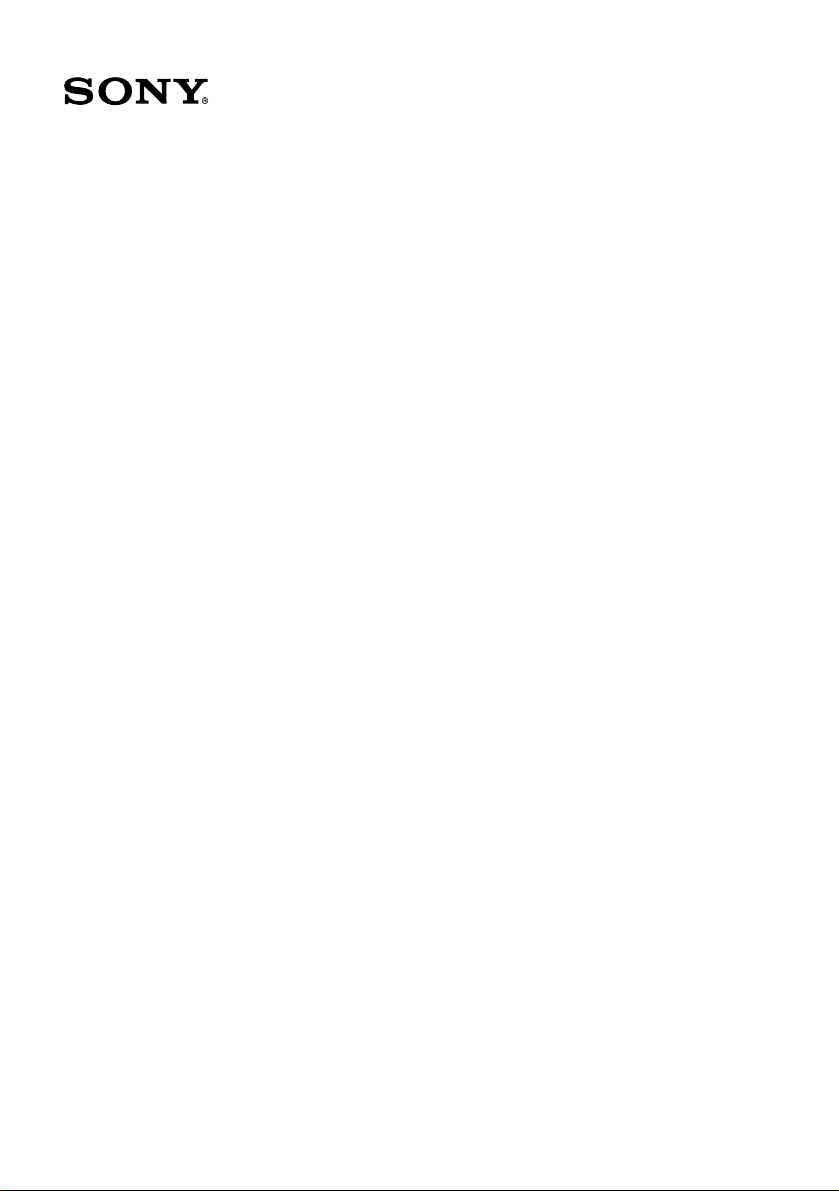
VAIO® Notebook
Quick Start
PCG-GRX520 Series
PCG-GRX560 Series
PCG-GRX580 Series
PCG-GRX650 Series
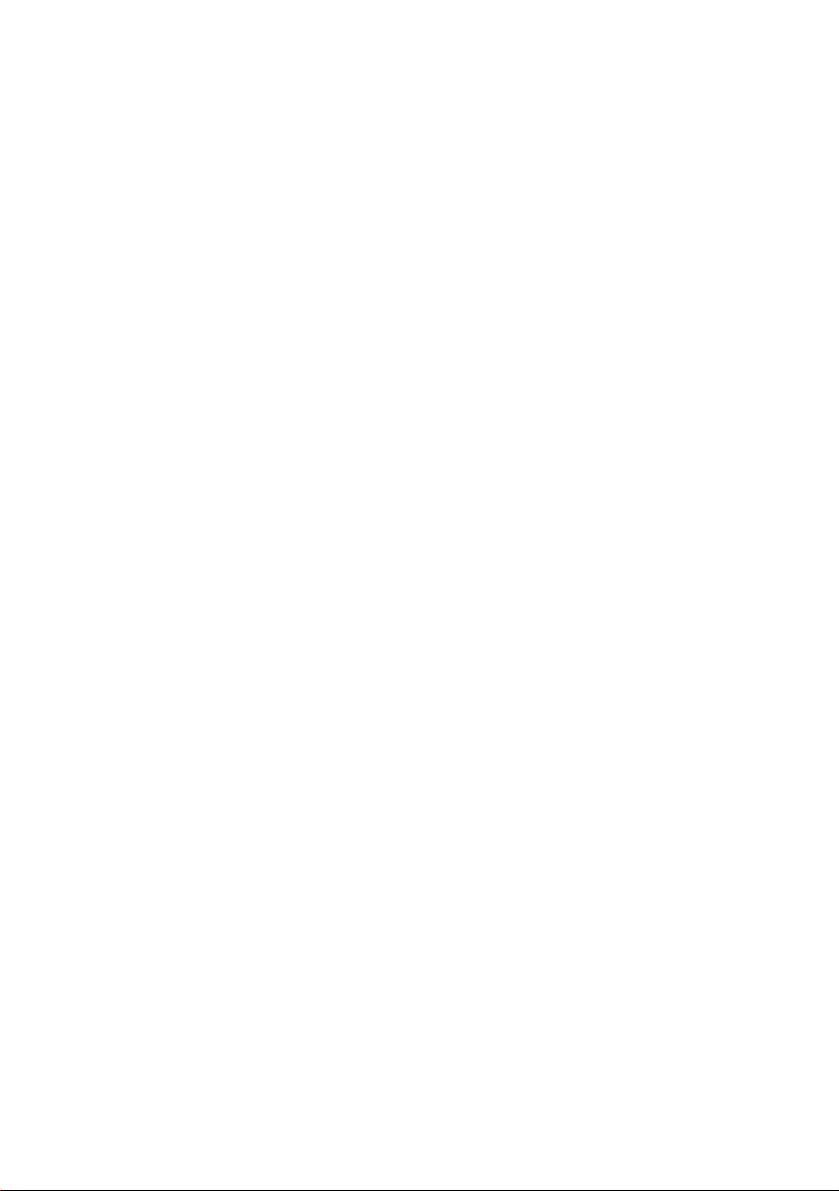
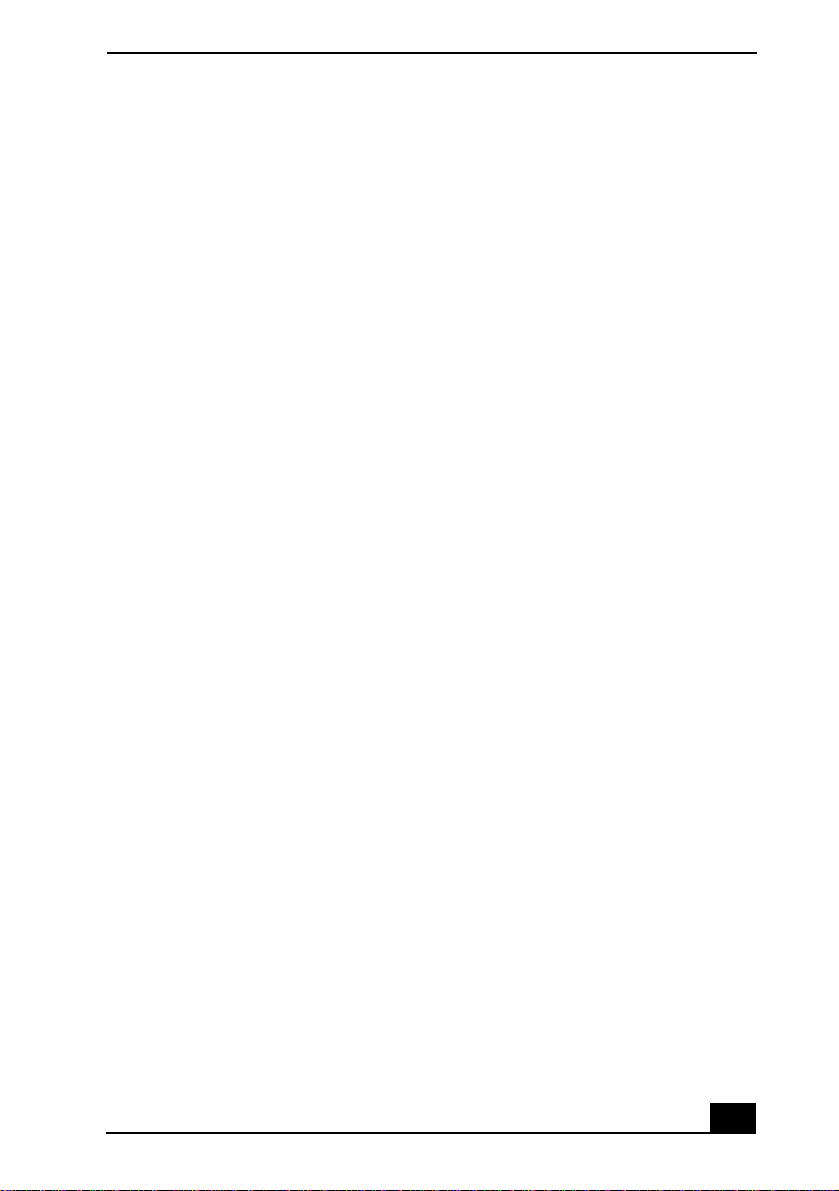
Welcome.......................................................5
Unpacking Your Notebook .........................................7
Registering Your Notebook ........................................9
About Adding Memory ...............................................9
Setting Up Your Dial-Up Connection .......................10
Setting Up Your VAIO® Notebook ...........15
Locating Controls and Ports ......................................16
Connecting a Power Source ......................................21
Starting Your Notebook ............................................27
Shutting Down Your Notebook.................................28
Software and Support Information ..........31
Software Overview....................................................32
Software Support Information...................................34
Using the Recovery CDs...........................37
Application, Driver, and System Recovery CDs.......38
Using Your Recovery CDs........................................39
Troubleshooting ........................................45
Getting Help ...............................................51
Support Options.........................................................51
Index ...........................................................53
3
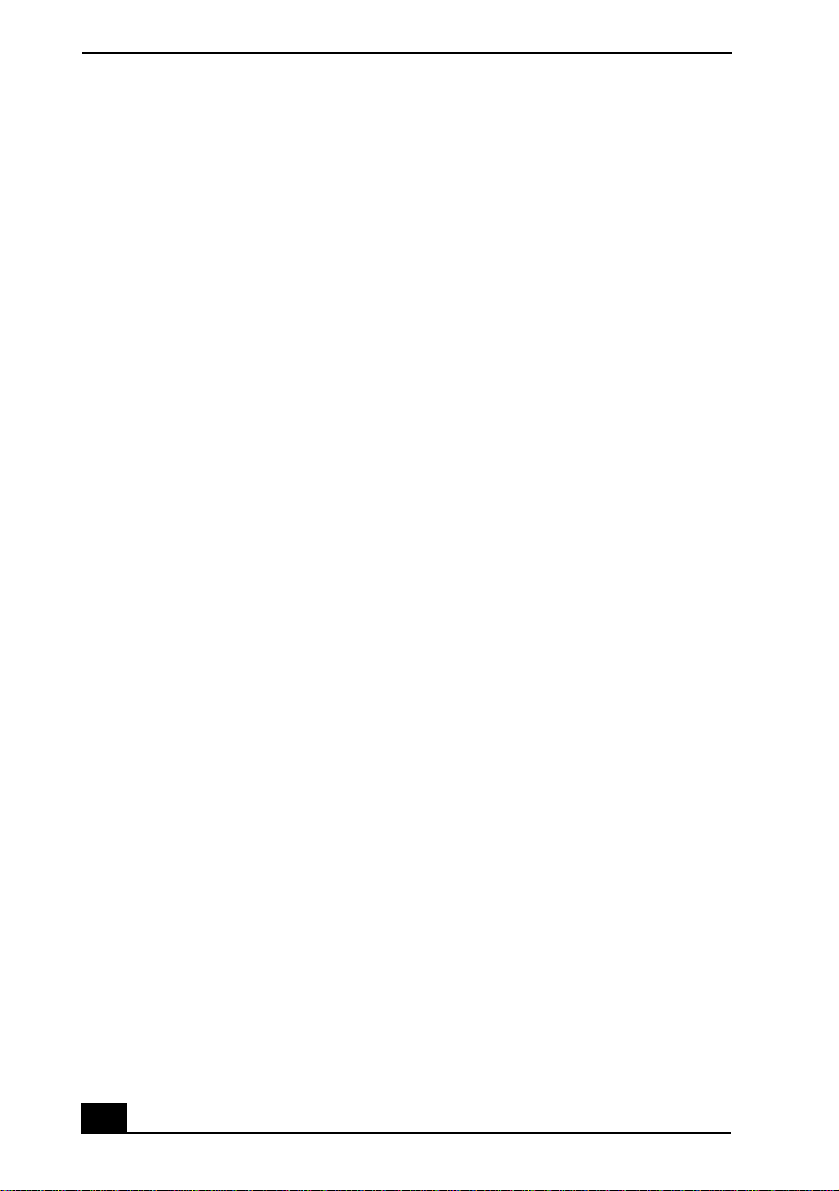
VAIO® Computer Quick Start
4
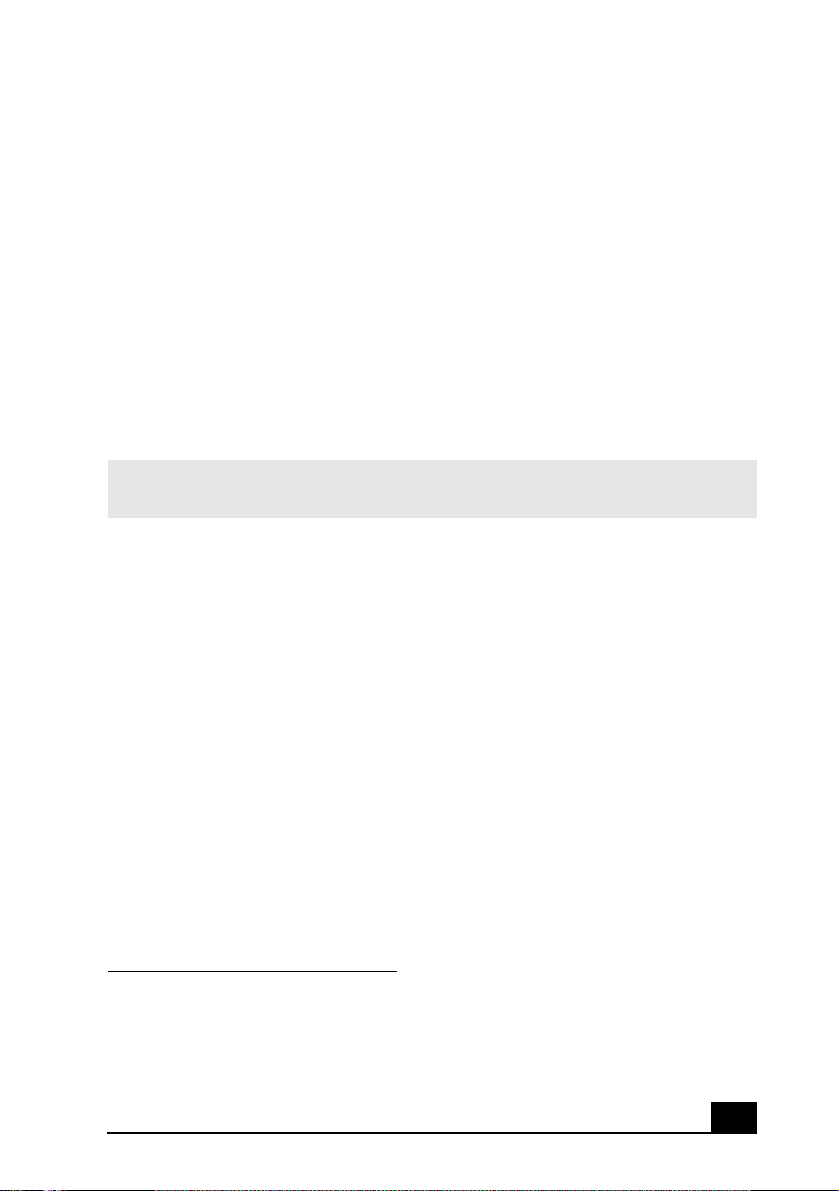
Welcome
Congratulations on your purchase of the Sony VAIO® notebook. Sony has
combined leading-edge technology in audio, video, computing, and
communications to provide you with state-of-the-art personal computing.
Features
✍ For a complete description of the specifications of your VAIO® notebook, see the
Specifications flyer supplied with your notebook.
❑ Exceptional performance — Your notebook includes a Mobile Intel®
Pentium® 4 processor-M that supports Enhanced Intel® SpeedStep™
technology
portability, Sony has implemented speed-controlling technology designed to
maximize battery life during mobile computer use. Windows® reported
actual CPU speed may not reflect the maximum CPU speed.
❑ Portability — Rechargeable battery pack provides hours of use without
AC power.
❑ Sony audio and video quality — High-quality MPEG1/MPEG2 video,
which supports full-screen display and enables you to take advantage of
today’s advanced multimedia applications, games, and entertainment
software.
❑ Multimedia features — Enjoy the stereo speakers or use a pair of
headphones (not supplied) to listen to audio CDs and DVDs.
❑ Microsoft® Windows® operating system — Your system includes
Microsoft® Windows® XP Professional, Microsoft® Windows® XP Home
Edition, or Microsoft® Windows® 2000 Professional.
* The processor may be reduced to a lower operating speed under certain conditions.
† Actual upload and download speeds may vary due to line conditions, ISP support, and
government regulations.
‡ Depending on the specific model you purchased, speed-controlling technology may not be
present.
*
and a V.90 compatible modem.† To combine performance and
‡
5
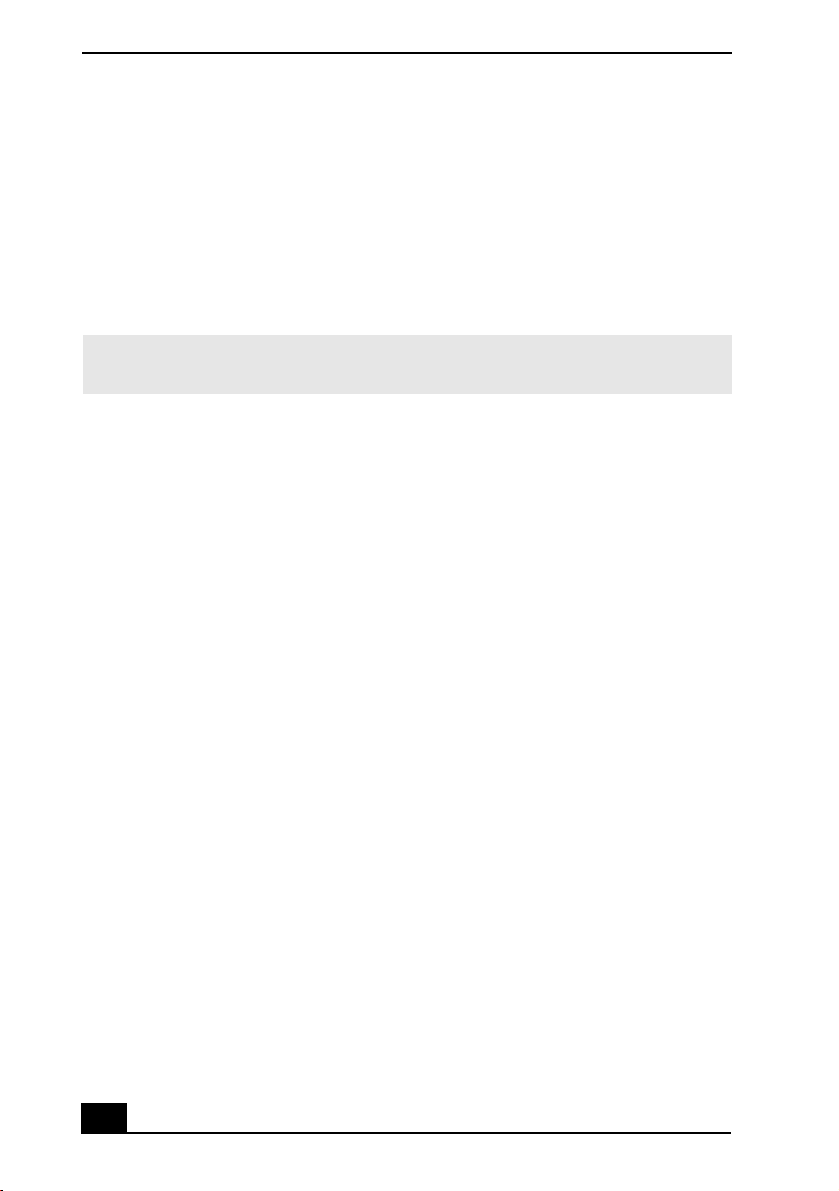
VAIO® Computer Quick Start
❑ Communications — Access popular online services, send e-mail, browse
the Internet, and use fax features.
❑ Optical drive (CD-RW/DVD Combo) — Your system includes a CD-
RW/DVD Combo Drivee. The CD-RW/DVD Combo Drive utilizes a new
optical storage technology that combines the features of both a CD-RW
drive and DVD-ROM drive, providing increased storage capacity and a rich
multimedia computing experience. Optical drives play most DVD-ROM,
DVD-R, CD-ROM, CD-RW, and CD-R discs. This drive is hot-swappable.
✍ Your computer’s optical disc drive and other parts may differ depending on the model
you purchased.
6
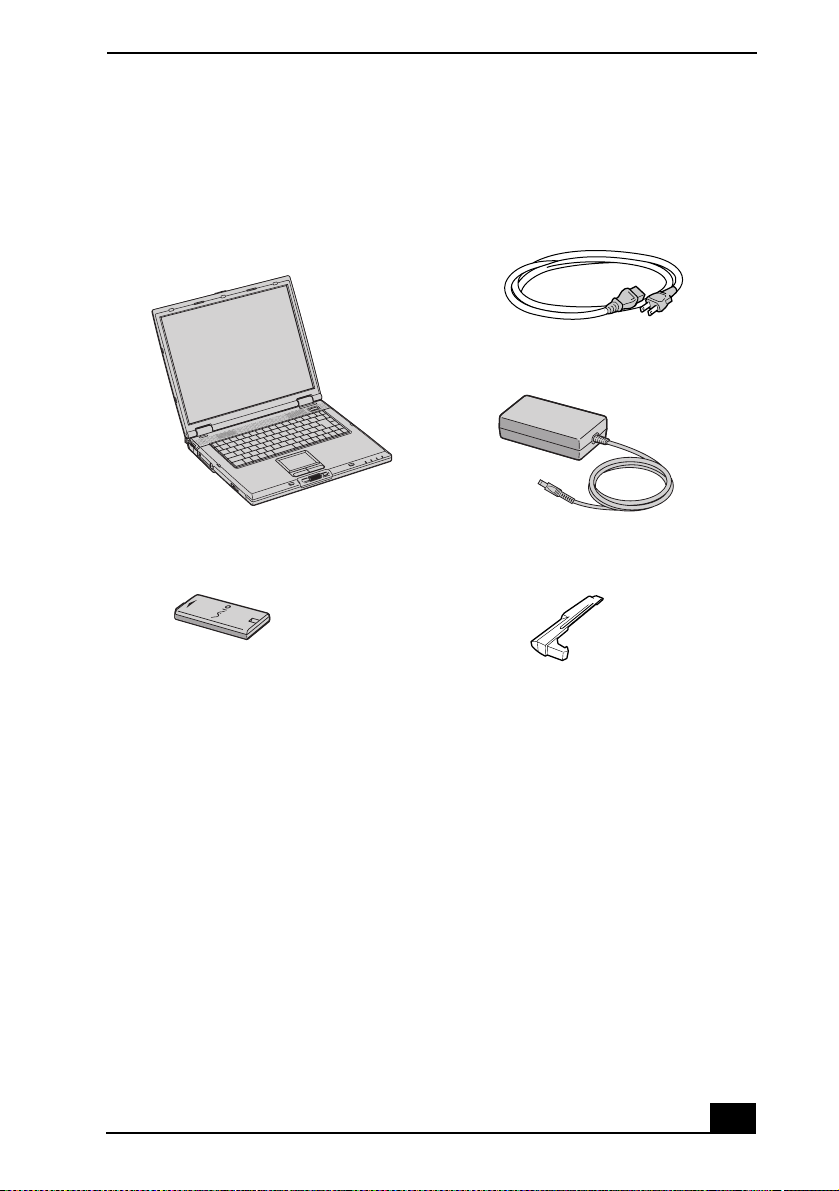
Unpacking Your Notebook
Remove the following hardware items from the box:
Main unit
*
Power cord
AC adapter
Unpacking Your Notebook
Rechargeable battery pack
* The removable optical disc drive is preinstalled in your notebook.
Weight saver
Documents
❑ VAIO® Notebook User Guide — A searchable online help file that
contains detailed information on how to use your new notebook. (Windows
XP) Press Start on the Windows® taskbar, select VAIO Help and Support,
and click VAIO User Guide to open this file. (Windows 2000) Press Start,
select VAIO Help Center, and VAIO Documentation.
❑ VAIO® Notebook Quick Start — Contains information on unpacking and
setting up your notebook, supplementary updates, and software information.
❑ Microsoft® Windows® manual — Explains how to use the basic features
of this latest Windows operating system.
❑ VAIO® Notebook Safety Information — Explains notes on use and offers
safety tips.
7
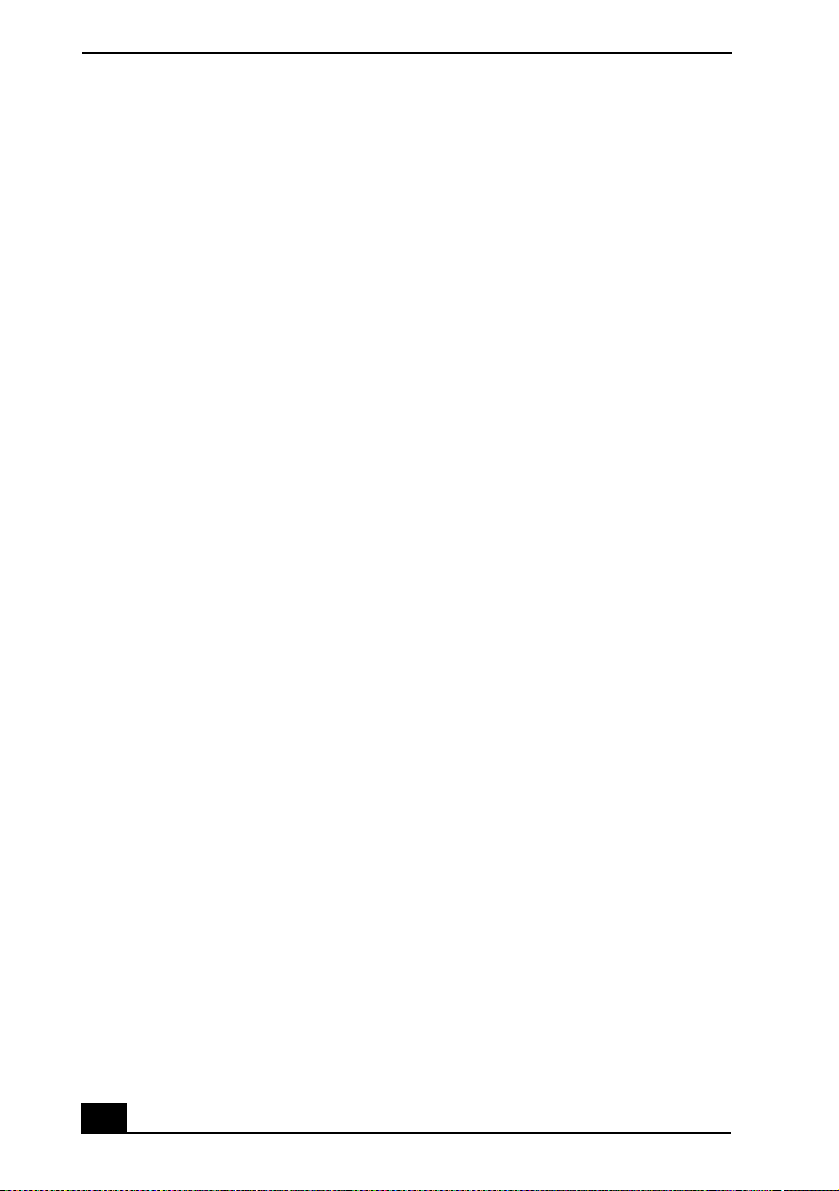
VAIO® Computer Quick Start
❑ VAIO® Notebook Specifications — Details the hardware specifications for
your notebook. Depending on the specific model you purchased, the
Specifications are either printed or an electronic file accessible via the User
Guide.
Software CDs
❑ Microsoft® Word — Enables you to reinstall Microsoft Word to the
VAIO® notebook you purchased.
Recovery CDs
❑ Application Recovery CD(s) — Enables you to reinstall individual
applications if they become corrupted or are erased.
❑ Driver Recovery CD(s) — Enables you to reinstall individual device
drivers if they become corrupted or are erased.
❑ System Recovery CD(s) — Enables you to restore the operating system and
software that shipped with your computer if they become corrupted or are
erased.
Other
❑ Packet containing special product offers
❑ Warranty Card
8
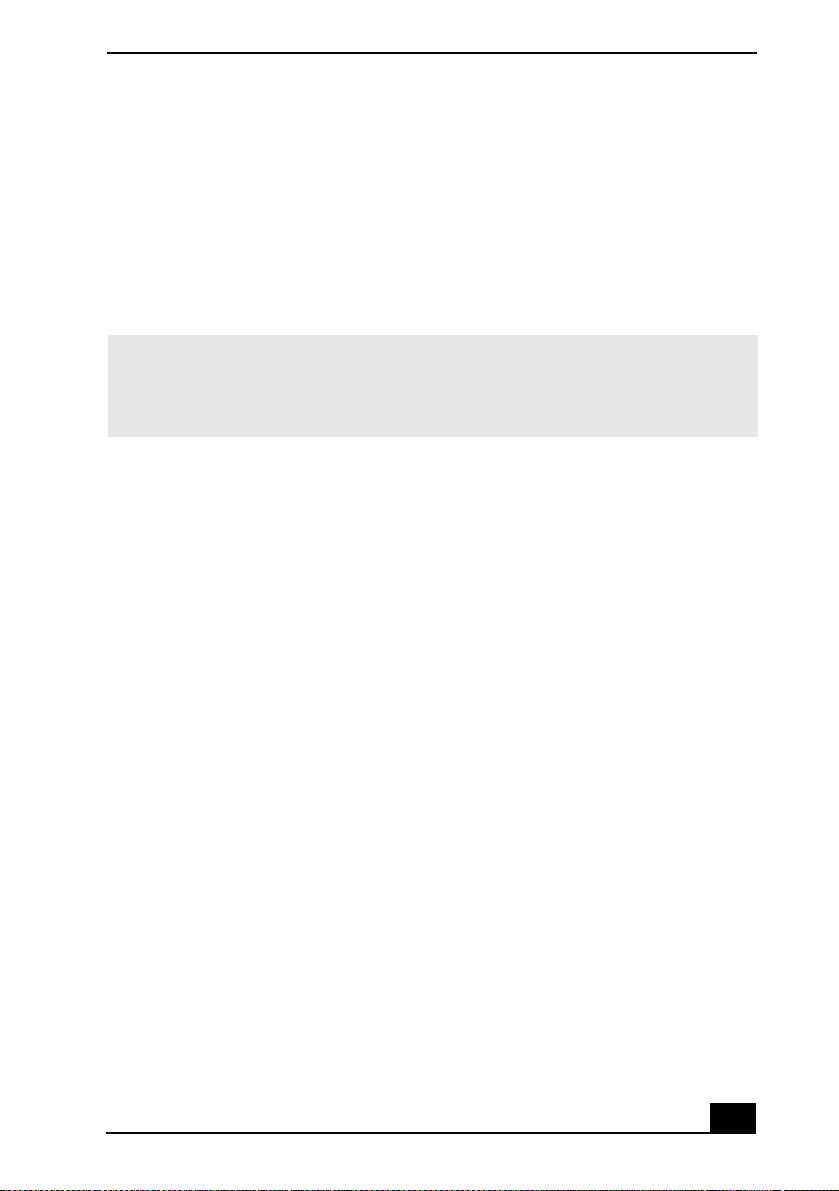
Registering Your Notebook
Registering Your Notebook
Take advantage of Sony’s commitment to quality customer support and receive
these benefits by registering your notebook:
❑ Sony Customer Support — Talk to a Support Representative to
troubleshoot problems you may be having with your notebook.
❑ Limited Warranty — Protect your investment. See the Warranty Card for
more details.
✍ You are prompted to register your computer the first time you turn on the unit. Follow
the on-screen instructions to complete the registration process. If you are not able to
register your computer during the first session, you are provided with additional
registration opportunities later.
Accessing the User Guide
The online VAIO® Computer User Guide is a searchable online help file that
contains detailed information on how to use your new computer. (Windows XP)
To open this file, click Start on the Windows® taskbar, select Help and Support,
and click VAIO User Guide. (Windows 2000) Click Start on the Windows®
taskbar, select VAIO Help Center, and VAIO Documentation.
About Adding Memory
Depending on the configuration you purchased, your computer may accept
additional memory modules. For information about installation procedures, refer
to the online User Guide and print those relevant steps. The supplied
Specifications flyer lists the amount of memory installed, and required memory
modules for upgrades.
9
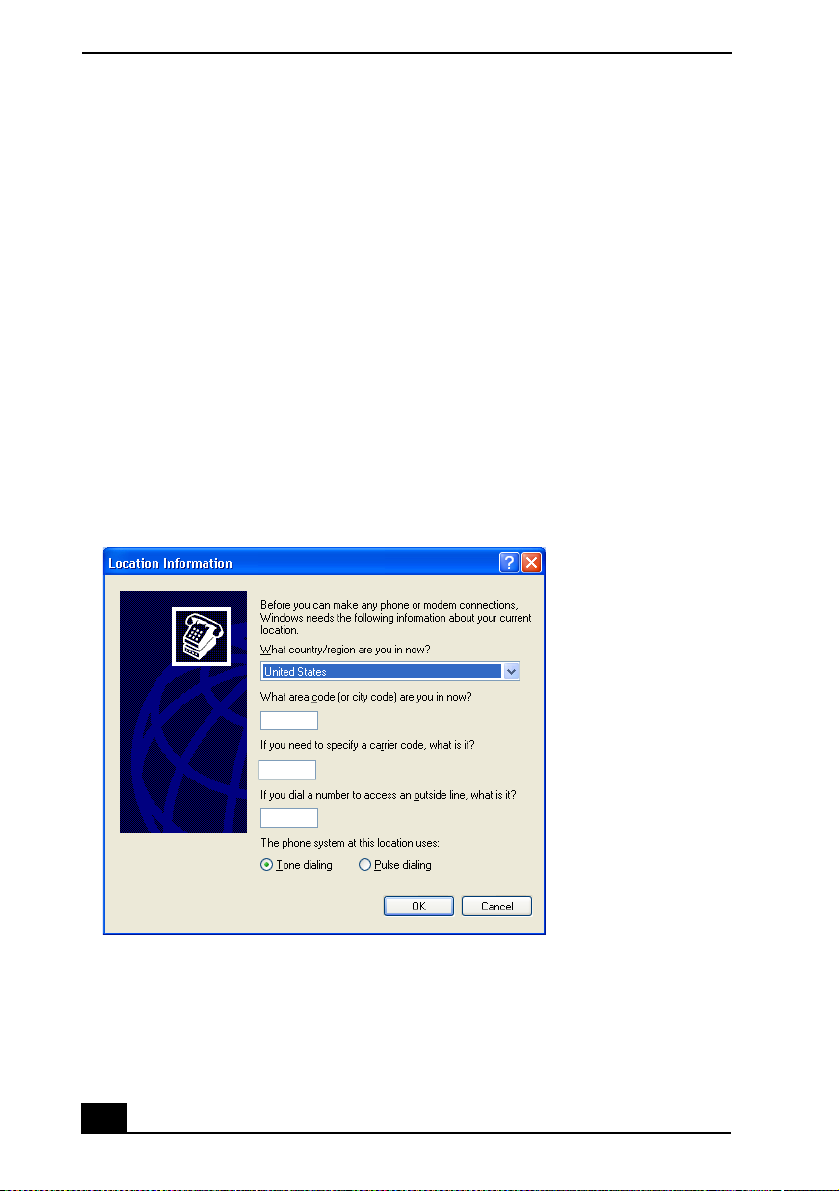
VAIO® Computer Quick Start
Setting Up Your Dial-Up Connection
This section describes the basic steps for setting up your dial-up connection for
the first time. The Connection Wizard guides you through the process of
connecting to the Internet and then choosing an Internet Service Provider (ISP) or
setting up an existing account.
Setting up your dial-up connection
(Windows® XP Home Edition/Windows® XP Professional)
1 Click Start from the Windows taskbar and select All Programs.
2 Point to Accessories, Communications, and then click New Connection
Wizard. The Location Information window appears.
Location Information window
3 Follow the instructions on-screen and then click OK to continue. The Phone
and Modem Options window appears.
10
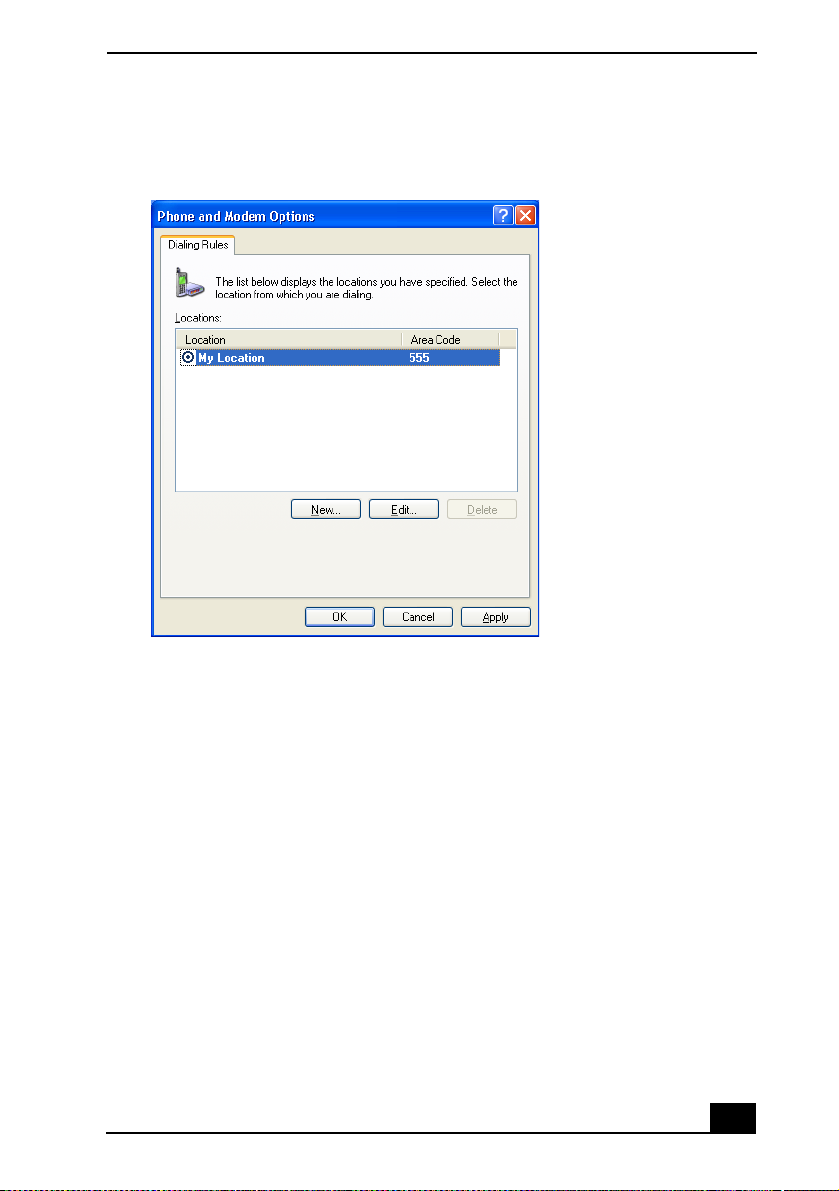
Phone and Modem Options window
Setting Up Your Dial-Up Connection
4 Select the location from where you are dialing and then click OK. The New
Connection Wizard appears.
11
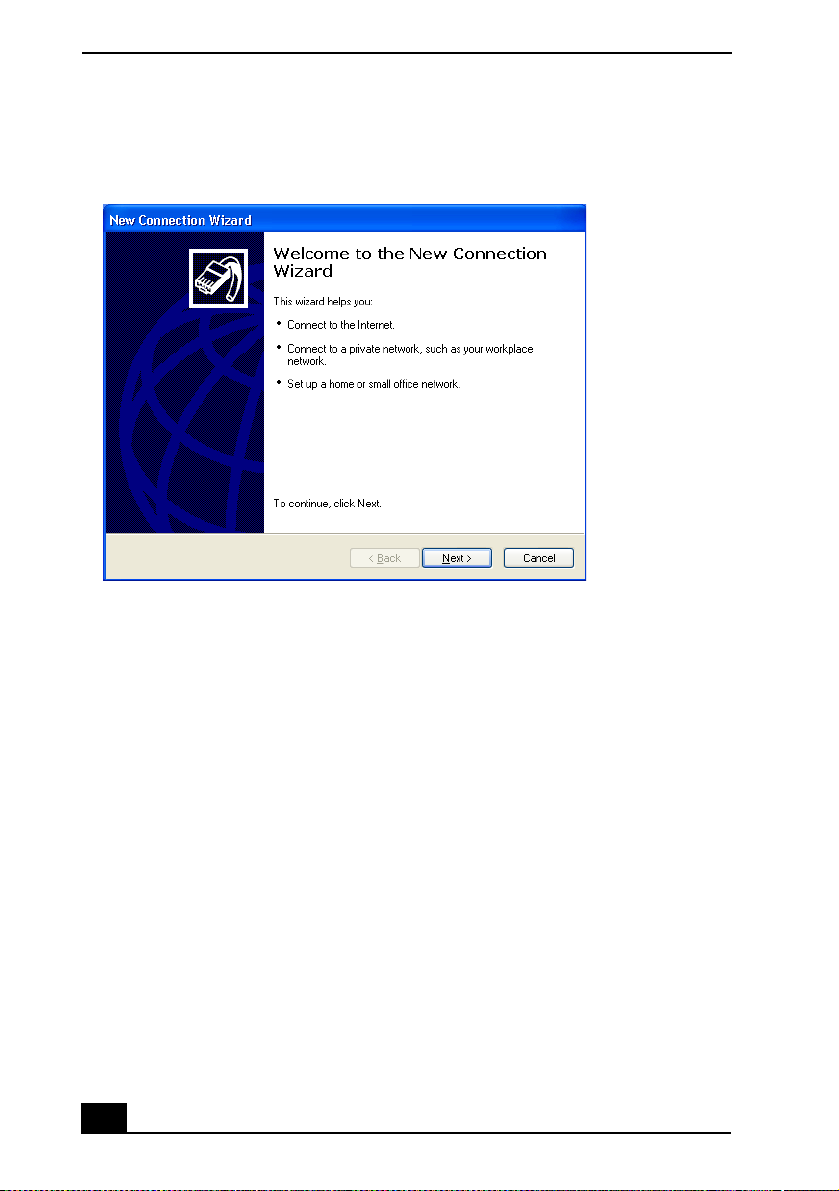
VAIO® Computer Quick Start
New Connection Wizard
5 Follow the on-screen instructions to finish setting up your dial-up
connection.
12
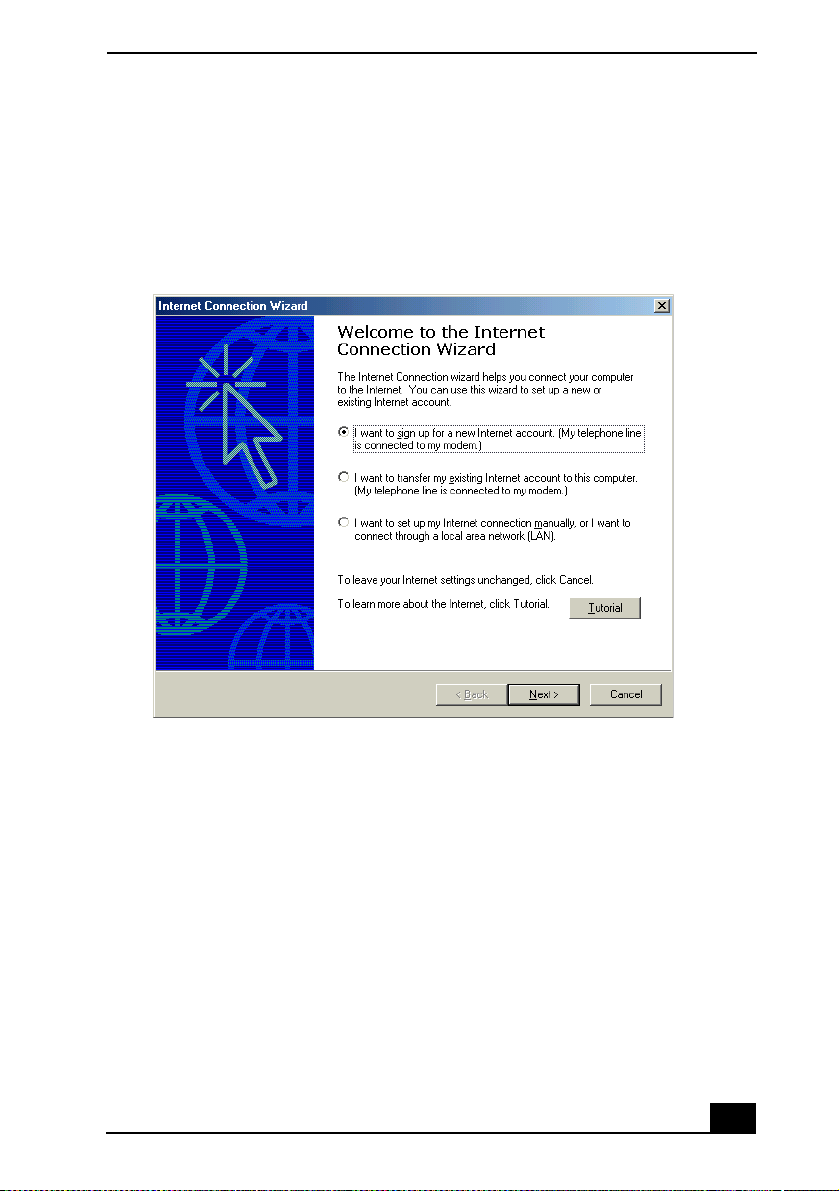
Setting Up Your Dial-Up Connection
(Windows® 2000 Professional)
1 Double-click the Connect to the Internet icon on the Windows desktop. The
Internet Connection Wizard appears.
Internet Connection Wizard
2 Follow the on-screen instructions to finish setting up your dial-up
connection and to choose your ISP.
13
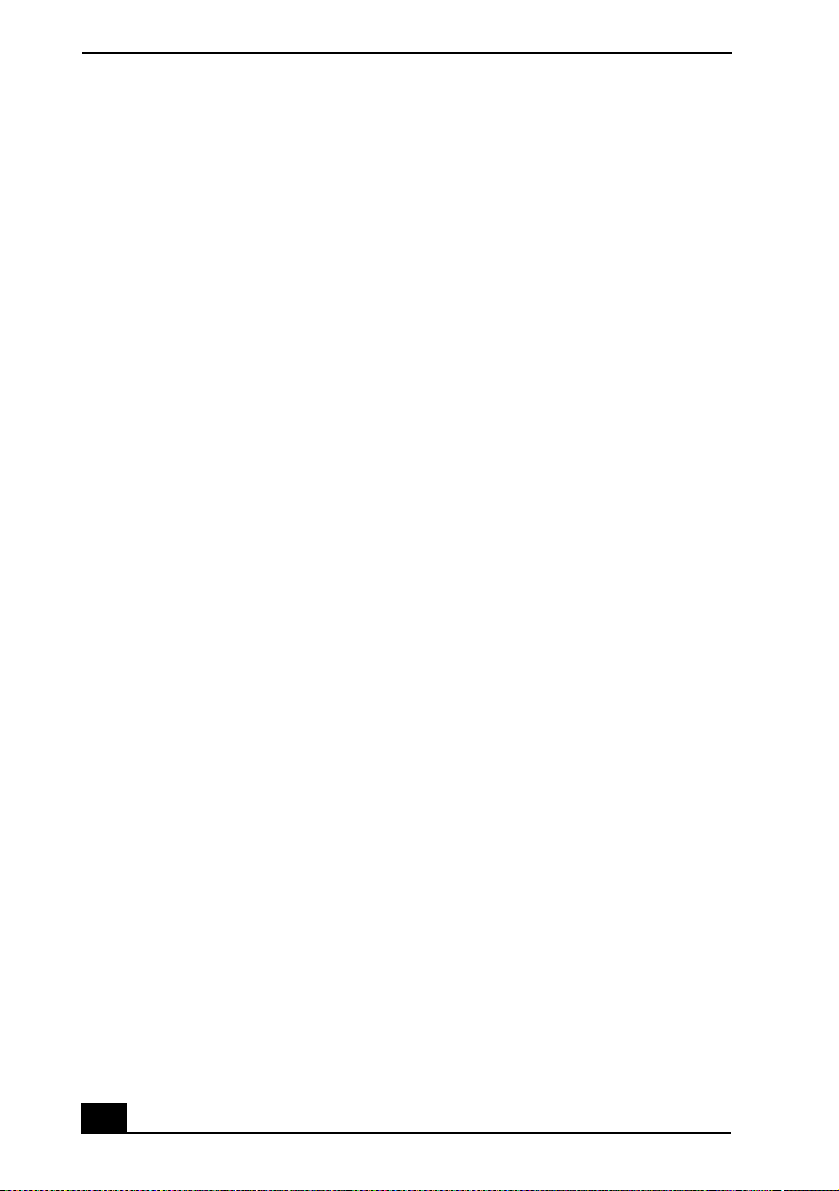
VAIO® Computer Quick Start
14
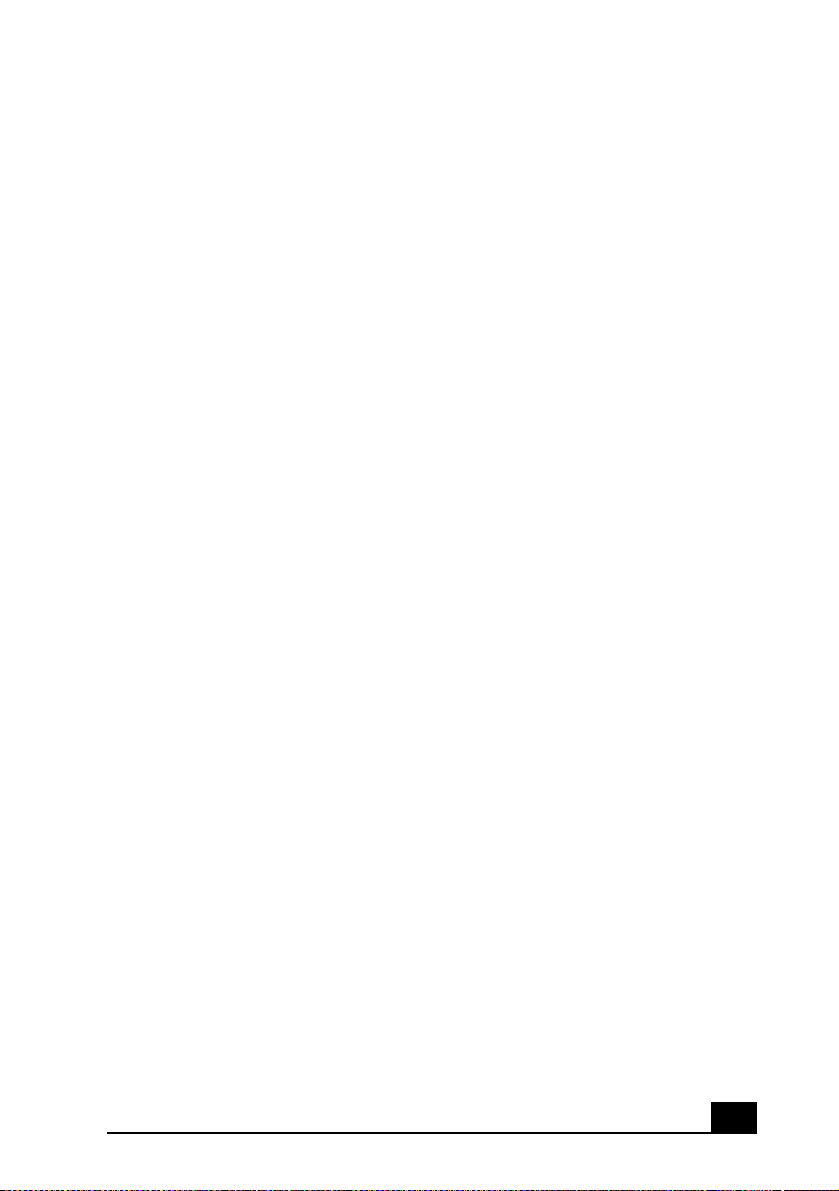
Setting Up Your VAIO® Notebook
This section describes all the controls and ports on your notebook, how to
connect your notebook to a power source, and how to start and shut down
your notebook.
❑ Locating Controls and Ports
❑ Connecting a Power Source
❑ Starting Your Notebook
❑ Shutting Down Your Notebook
15
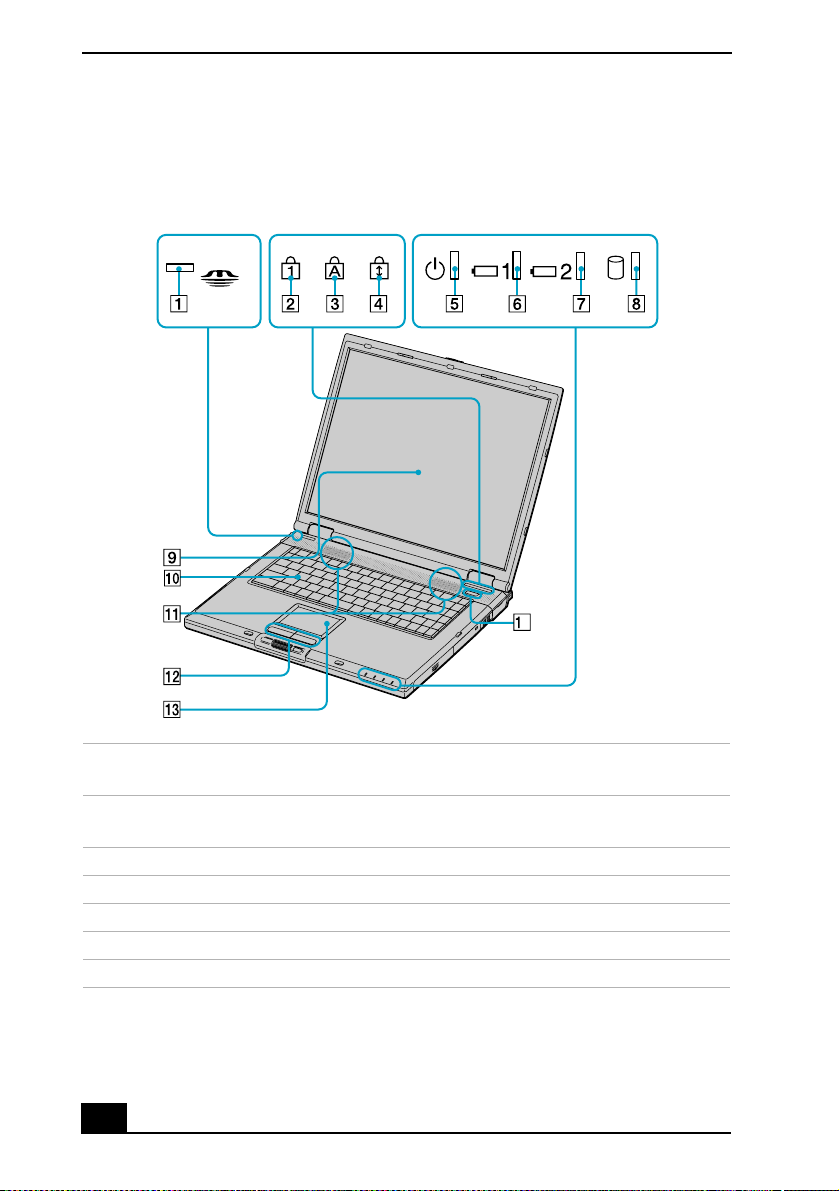
VAIO® Computer Quick Start
Locating Controls and Ports
Front
4
1 Memory Stick®
media indicator
2 Num Lock indicator 9 LCD (Liquid Crystal Display)
3 Caps Lock indicator 10 Keyboard
4 Scroll Lock indicator 11 Speakers
5 Power indicator 12 Left and right buttons
6 Battery 1 indicator 13 Touchpad
7 Battery 2 indicator 14 Power button
16
8 Hard disk drive indicator
screen
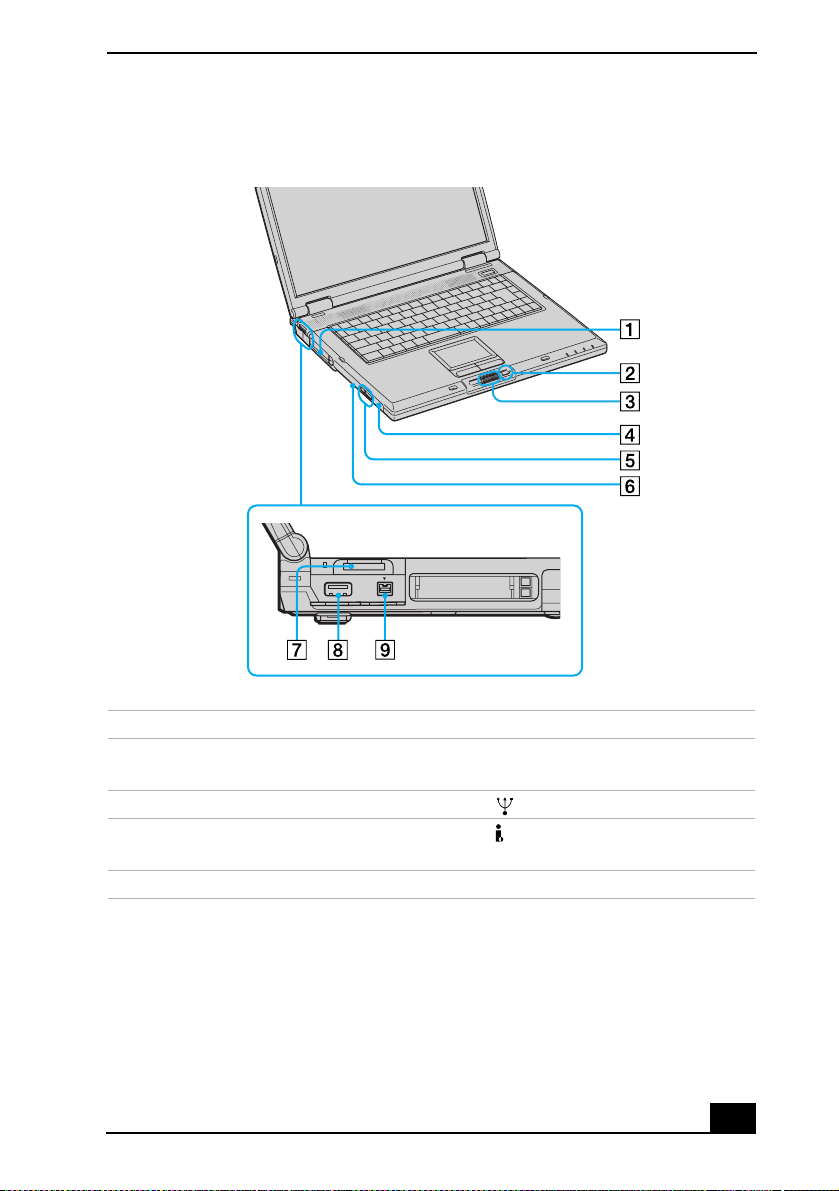
Left
Locating Controls and Ports
1 PC Card slots 6 Manual eject button
2 Back button for center
7 Memory Stick® media slot
Jog Dial™ control
3 Center Jog Dial™ control 8 USB port
4 CD-RW/DVD Combo Drive
drive in multipurpose bay
9 i.LINK® (IEEE 1394) S400
*
port
5 Eject button
* This multipurpose bay can house either an optical disc drive or an optional second battery.
17
