Page 1
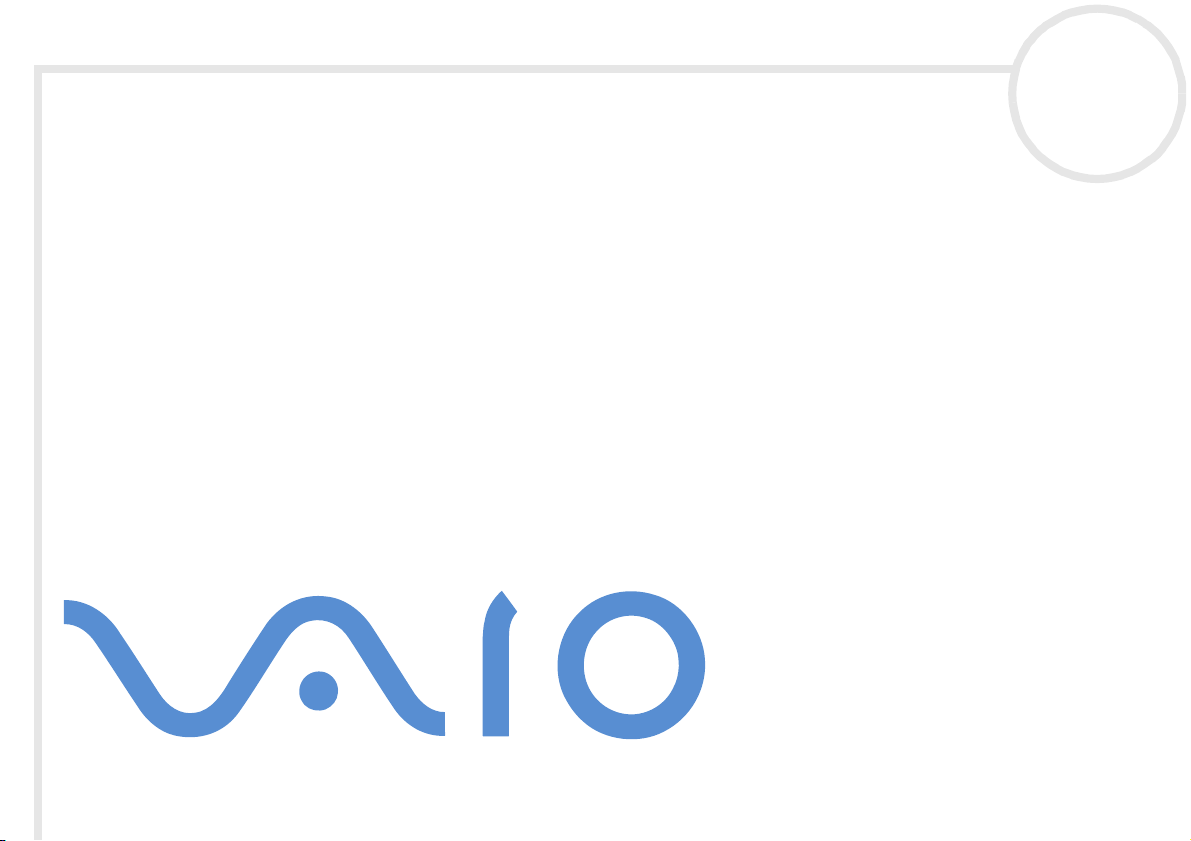
About the software on
your Sony notebook
PCG-GRX416SP
N
Page 2
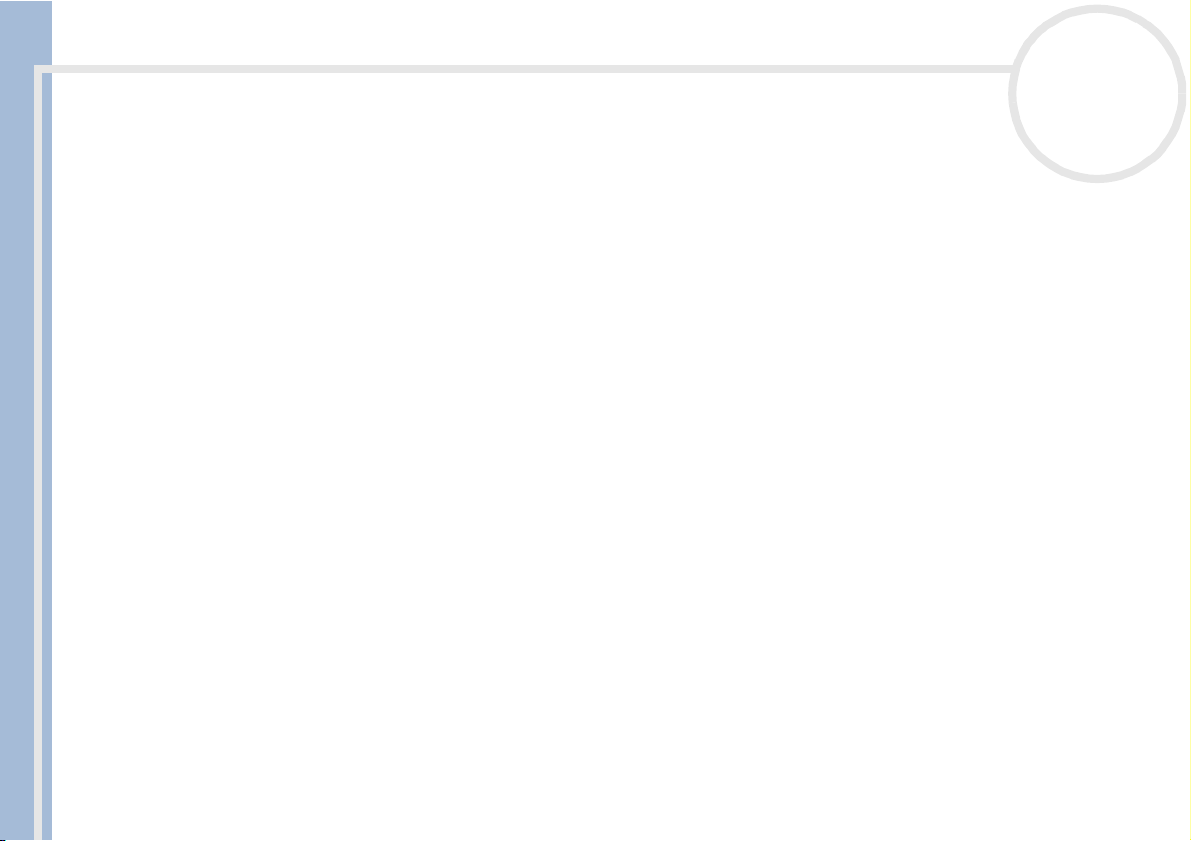
Read this first
nN
1
Read this first
Notice
This product contains software owned by Sony and licensed by third parties. Use of such software is subject to the terms and conditions
of license agreements enclosed with this product. Software specifications are subject to change without notice and may not necessarily
be identical to current retail versions. Updates and additions to software may require an additional charge. Subscriptions to online
service providers may require a fee and credit card information. Financial services may require prior arrangements with participating
financial institutions.
© 2002 Sony Corporation. All rights reserved.
Reproduction in whole or in part without permission is prohibited.
End user software license agreement
About the software on your Sony notebook
This End User Software License Agreement (the EULA) is a legal agreement between you and Sony Corporation (hereinafter referred
to as Sony), a corporation organized under Japanese Law, the manufacturer of your Sony computer system (the SONY HARDWARE).
Please read this EULA carefully before installing or using the software distributed together with this EULA (the SONY SOFTWARE). By
installing or using the SONY SOFTWARE, you agree to be bound by the terms of this EULA. You may use the SONY SOFTWARE only in
connection with the use of the SONY HARDWARE. SONY SOFTWARE is licensed; not sold.
Notwithstanding the foregoing, software distributed together with separate End User Software License Agreement (the Third Party
EULA), including but not limited to Windows
EULA.
If you do not agree to the terms of this EULA, please return the SONY SOFTWARE together with the SONY HARDWARE to the place
where you obtained it.
1. License. This SONY SOFTWARE and the related documentation are licensed to you by Sony. This EULA allows you to use the SONY
SOFTWARE for your personal use for a single SONY HARDWARE outside a network and only to make one copy of the SONY SOFTWARE
in machine-readable form for back-up purposes only.
®
operating system provided by Microsoft Corporation, shall be covered by the Third Party
Page 3
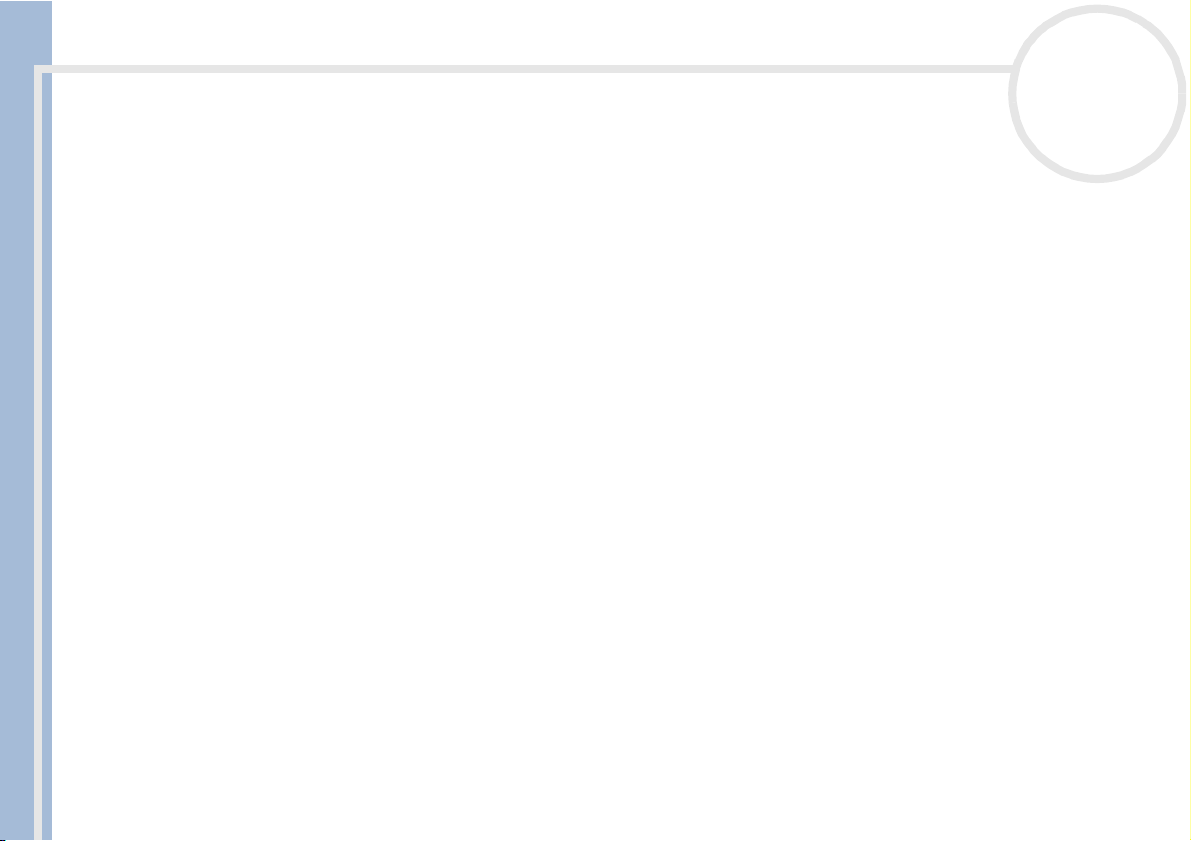
Read this first
About the software on your Sony notebook
nN
2
2. Restrictions. The SONY SOFTWARE contains copyrighted material and other proprietary material. In order to protect them, and
except as permitted by applicable law, you may not decompile, reverse engineer or disassemble the SONY SOFTWARE in whole or in
part. Except for the transfer of the SONY SOFTWARE together with the SONY HARDWARE and prior agreement of the recipient to be
bound by the terms and conditions of this EULA, you may not sell or rent the SONY SOFTWARE and its copy to any third party.
3. Limited Warranty. Sony warrants the media on which the SONY SOFTWARE is recorded to be free from physical defects for a period
of ninety (90) days from the date of purchase as evidenced by a copy of the receipt. During the applicable warranty period, Sony will
replace free of charge such media proved to be defective, provided they are returned properly packaged to the place where you
obtained it, together with your name, address, and proof of date of purchase. Sony will have no responsibility to replace media
damaged by accident, abuse, or misapplication. The above limited warranty replaces all other representations, conditions and
warranties, whether express or implied, by statute or otherwise and Sony expressly disclaims all other warranties and all conditions
including, but not limited to, the implied warranties and/or conditions of satisfactory quality and fitness for a particular purpose. The
terms of this limited warranty do not affect or prejudice your statutory rights as an ultimate consumer, neither do they limit or exclude
any liability for death or personal injury caused by the negligence of Sony.
4. Termination. This EULA is effective until terminated. You may terminate this EULA at any time by destroying the SONY SOFTWARE,
related documentation, and all copies thereof. This EULA will terminate immediately without notice from Sony, if you fail to comply
with any provision of this EULA. Upon termination you must destroy the SONY SOFTWARE, related documentation, and all copies
thereof.
5. Governing Law. This EULA shall be governed by and construed in accordance with the laws of Japan.
Should you have any questions concerning this EULA or this limited warranty, please refer to the Customer Service Guide on how to
contact VAIO-Link.
Page 4
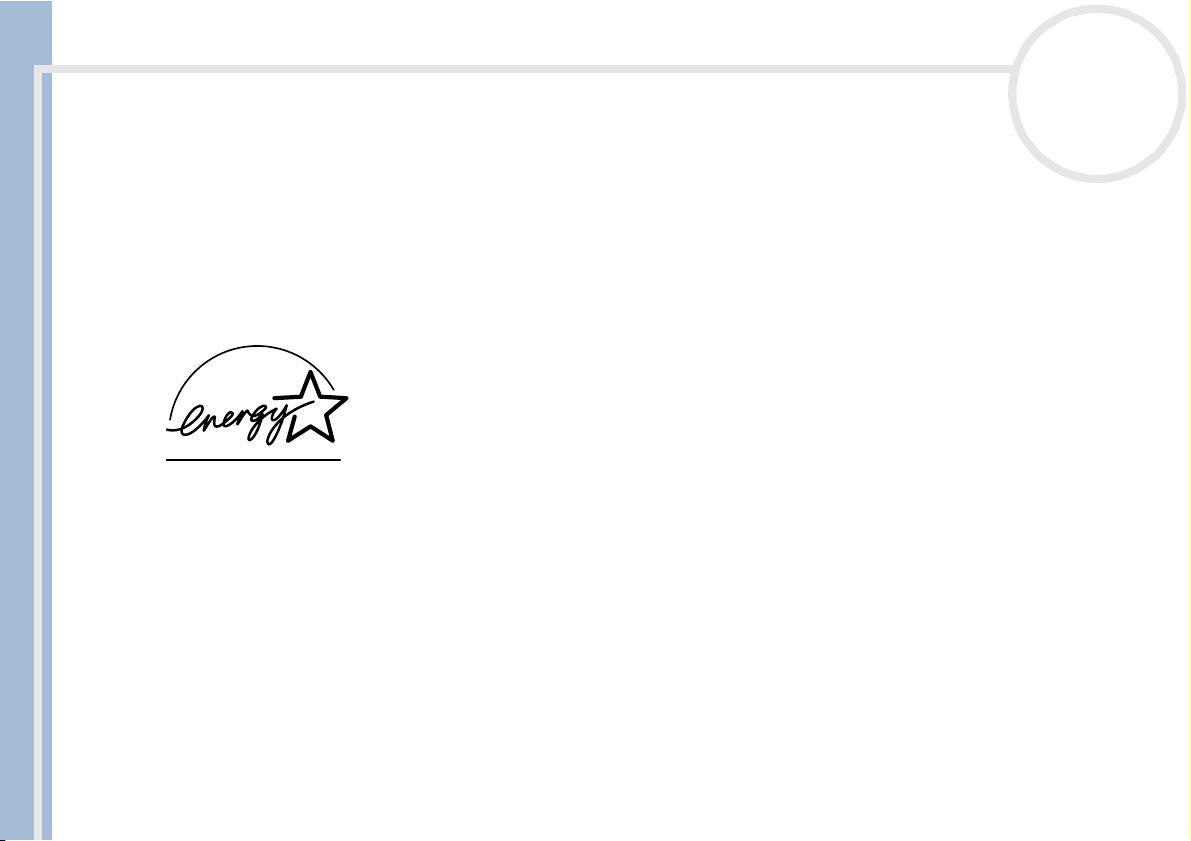
Read this first
nN
3
About the software on your Sony notebook
ENERGY STAR
As an ENERGY STAR® Partner, Sony has determined that this product meets the ENERGY STAR® guidelines for energy efficiency. The
International E
of computers and their office equipment. The program backs the development and dissemination of products with functions that
effectively reduce energy consumption. It is an open system in which business proprietors can participate voluntarily. The targeted
products are office equipment such as computers, displays, printers, facsimiles and copiers. Their standards and logos are uniform
among participating nations.
NERGY STAR
E
®
is a U.S. registered mark.
®
NERGY STAR
®
Office Equipment Program is an international program that promotes energy saving through the use
Trademarks
Sony, DigitalPrint, DVgate, i.LINK, ImageStation, Jog Dial, PictureGear, PictureToy, PowerPanel, MovieShaker, Smart Capture,
SonicStage, Sony Notebook Setup, UI Design Selector, VisualFlow, Memory Stick, the Memory Stick logo, VAIO and the VAIO logo are
trademarks of Sony Corporation. The Windows and the Windows XP Professional logo are registered trademarks of Microsoft
Corporation.
All other trademarks are trademarks of their respective owners.
Specifications are subject to change without notice.
Page 5

Starting your VAIO for the first time
Starting your VAIO for the first time
Registering your VAIO
It only takes a few moments to register your Sony VAIO computer.
By registering your computer, you can take advantage of Sony’s commitment to quality customer support
and receive the following benefits:
Club VAIO – Online support, tutorials, tips and tricks, news, news forums, competitions, free downloads
and software updates.
VAIO-Link – If you are experiencing any problems with your computer, you can check the VAIO-Link
website for a possible solution: http://www.vaio-link.com
Guarantee – Protect your investment. See the Guarantee sheet for the terms and conditions and refer
to your Customer Guide for more information.
About the software on your Sony notebook
To register your Sony VAIO computer, proceed as follows:
1 Connect your phone line and set up a modem connection (see Configuring your modem (page 83)).
2 Double-click the VAIO Online Registration icon on the desktop.
3 Select your language and click Next.
4 Select the Register Now option button and click Next.
You arrive on the website https://registration.sonystyle-europe.com/vaio/registration.asp
5 Fill in your first and last name, the serial number of your computer and the place where you live.
6 Click Submit.
Your VAIO is registered.
You can only register if you have administrator rights on your computer.
nN
4
.
.
Page 6
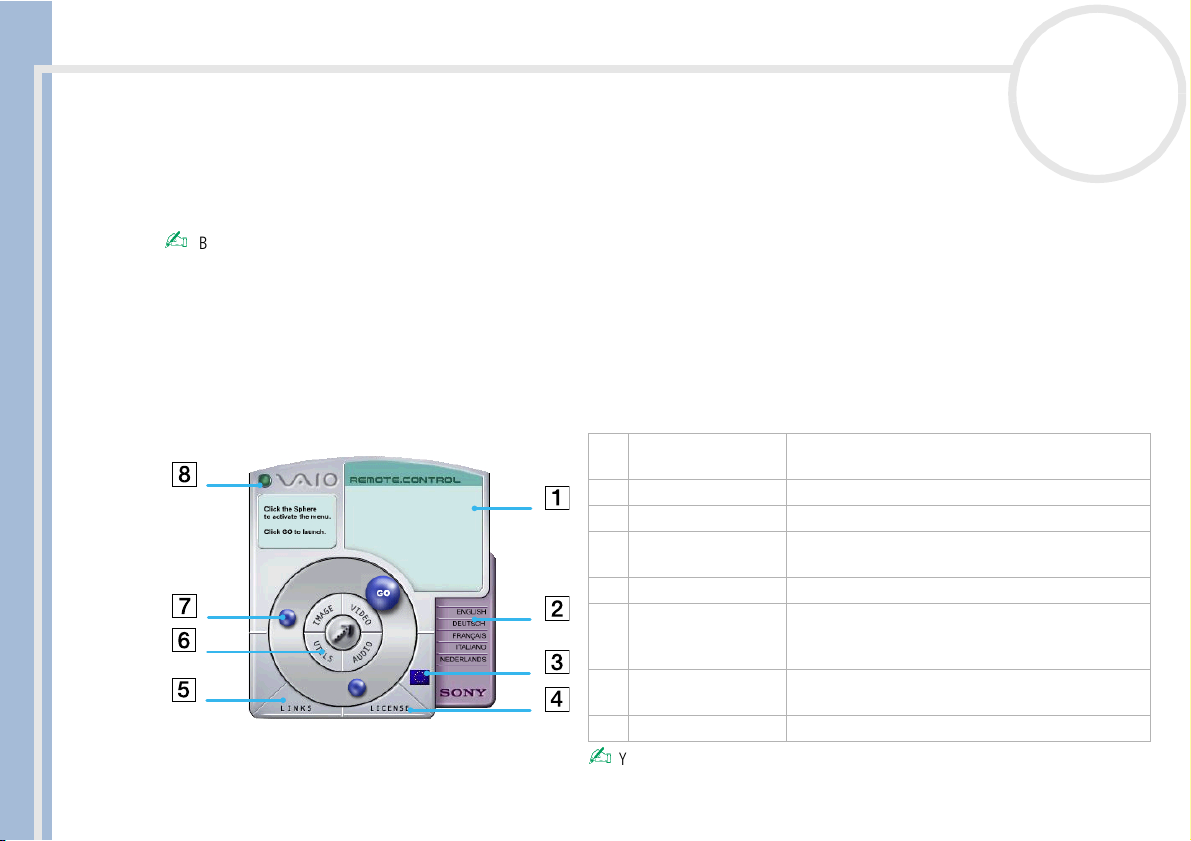
Starting your VAIO for the first time
Discovering VAIO Remote Control
VAIO Remote Control is your gateway to the VAIO world. VAIO Remote Control is easy to use and
incorporates everything you need to start using your VAIO computer. Launch software applications and go
to Sony websites from here in an instant.
By default, you can find VAIO Remote Control in the Start menu, after which you can copy it to your desktop for easy access.
The functionalities of the VAIO Remote Control application can only be used if you have administrator rights on your computer. Other users will be
able to access the VAIO Remote Control screen, but cannot use it to launch other software applications.
Overview
Here are the features of the VAIO Remote Control:
About the software on your Sony notebook
nN
5
1 Info Box Contains a brief description of an item when
2 Language options Click to select your preferred language.
3 Language display Click to display/hide the language list.
4 License Click here to view the End User License
5 Links Reveals the links to useful Sony websites.
6 Central Remote
Control buttons
7 Steering wheel The spheres in this area represent the
8 Close Closes the Remote Control window.
You will need to configure your Internet connection to access the websites.
you move the cursor over it.
Agreement in 13 languages.
Click an application area to reveal the software
items. You can access Util ities, Video, Audio and
Image software from here.
applications and useful links.
Page 7
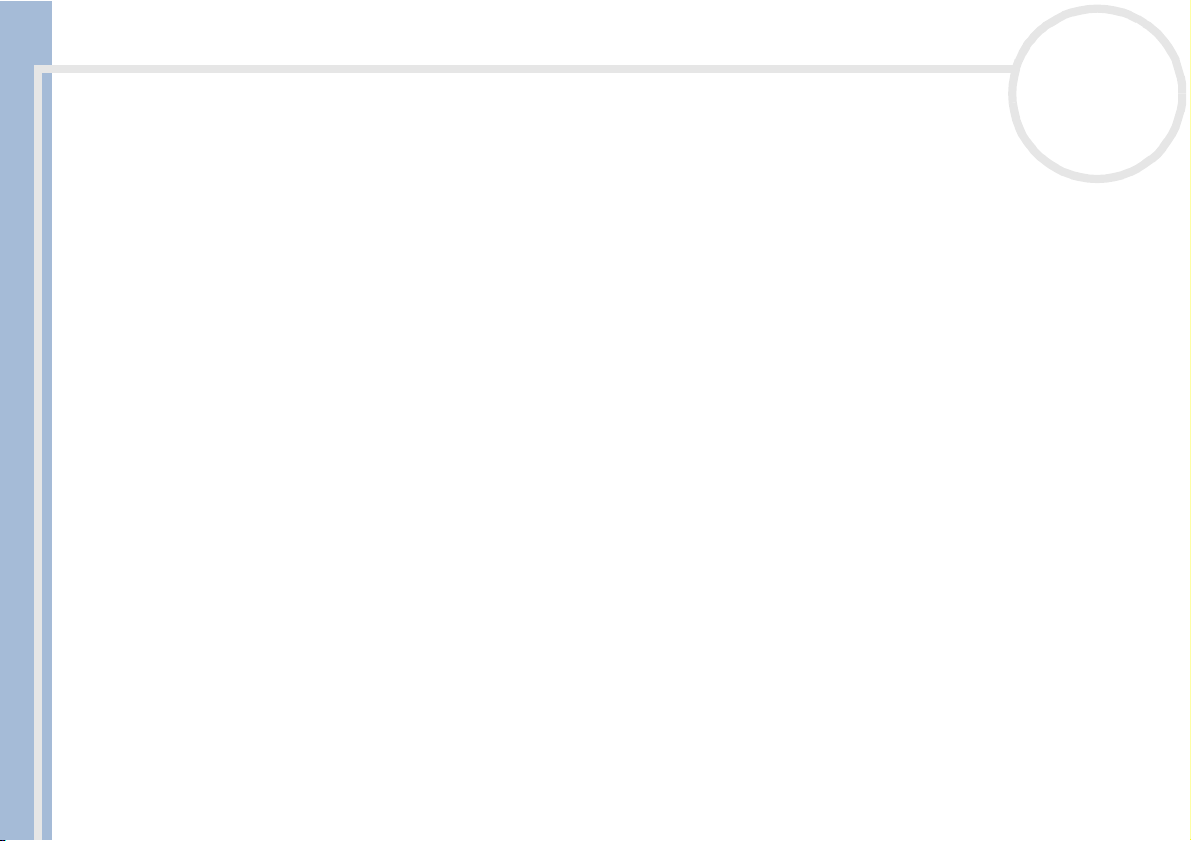
Starting your VAIO for the first time
Launching software applications and websites
Follow this simple sequence to launch an application or a website:
1 Move the cursor over the application you want to use or the link you want to see.
The info box displays a description of the item.
2 Click the sphere to start the launch sequence.
The sphere moves closer to the info box and the word GO appears.
3 Click GO to launch.
For software applications, the program is launched in full-screen.
For links, Internet Explorer is opened and the Sony website is launched.
About the software on your Sony notebook
nN
6
Page 8
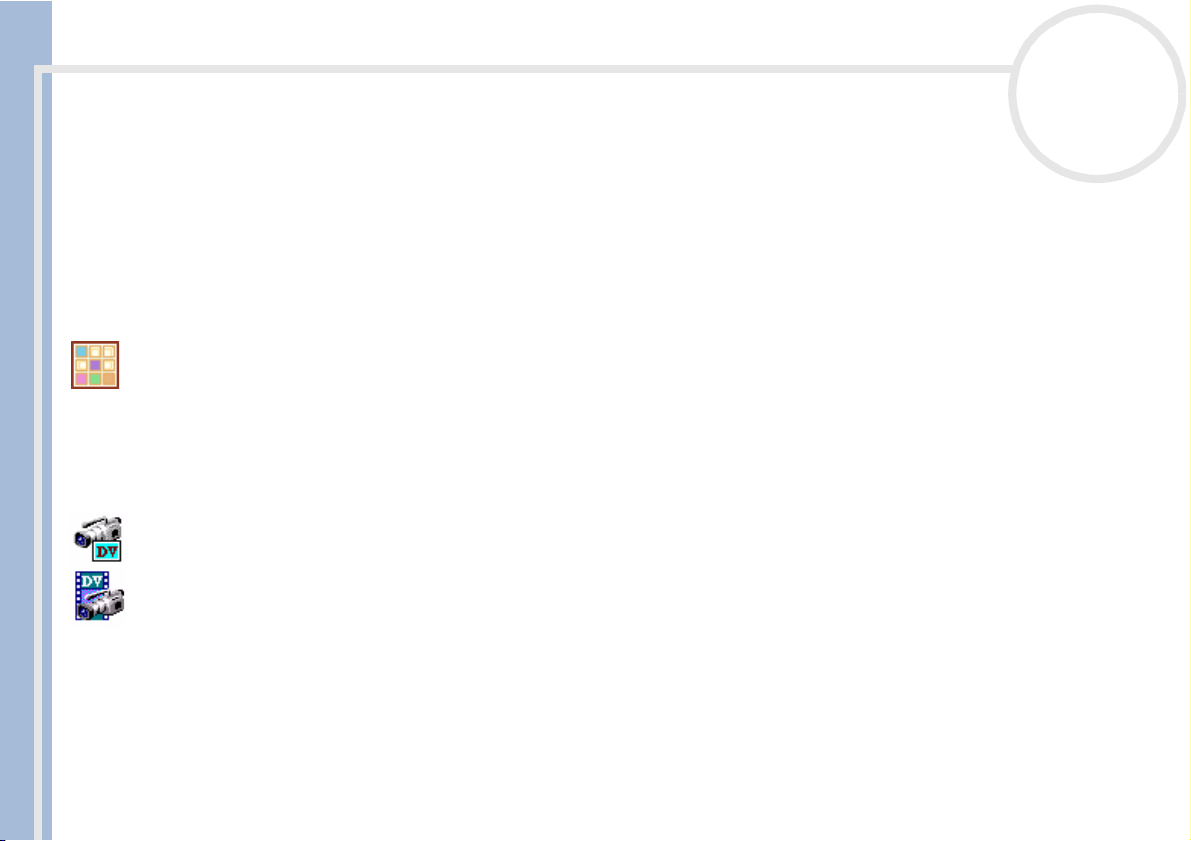
About the software on your computer
About the software on your computer
Your Sony computer is ready to help you work, play, learn, and communicate as soon as you turn it on. This
section gives you an overview of what you can do with the software installed on your computer.
Sony software
DigitalPrint
Sony Electronics
DigitalPrint is easy-to-use software designed to help you get the most enjoyment out of your photographs
taken with a digital camera or taken from a CD, floppy disk or Memory Stick™. With DigitalPrint, you can
easily load photos into your computer, create photo albums, labels and make prints.
nN
7
About the software on your Sony notebook
DVgate
Sony Electronics
DVgate is a kit of 3 complementary applications: DVgate Motion, DVgate Still, and DVgate Assemble. This
collection makes it easy to select and edit digital video clips, then bring them together into a professionallooking home video. Use i.LINK™ to connect your digital video camera, and the computer operates as an
editing desk that can capture, preview, cut and assemble your selection and save the sequences in AVI and
MPEG1 formats. DVgate Still displays digital video images sent from a digital videocassette recorder or a
digital video camera recorder (only possible if you have DV In/Out on your camera), and saves them as
graphic files on your hard drive.
Page 9
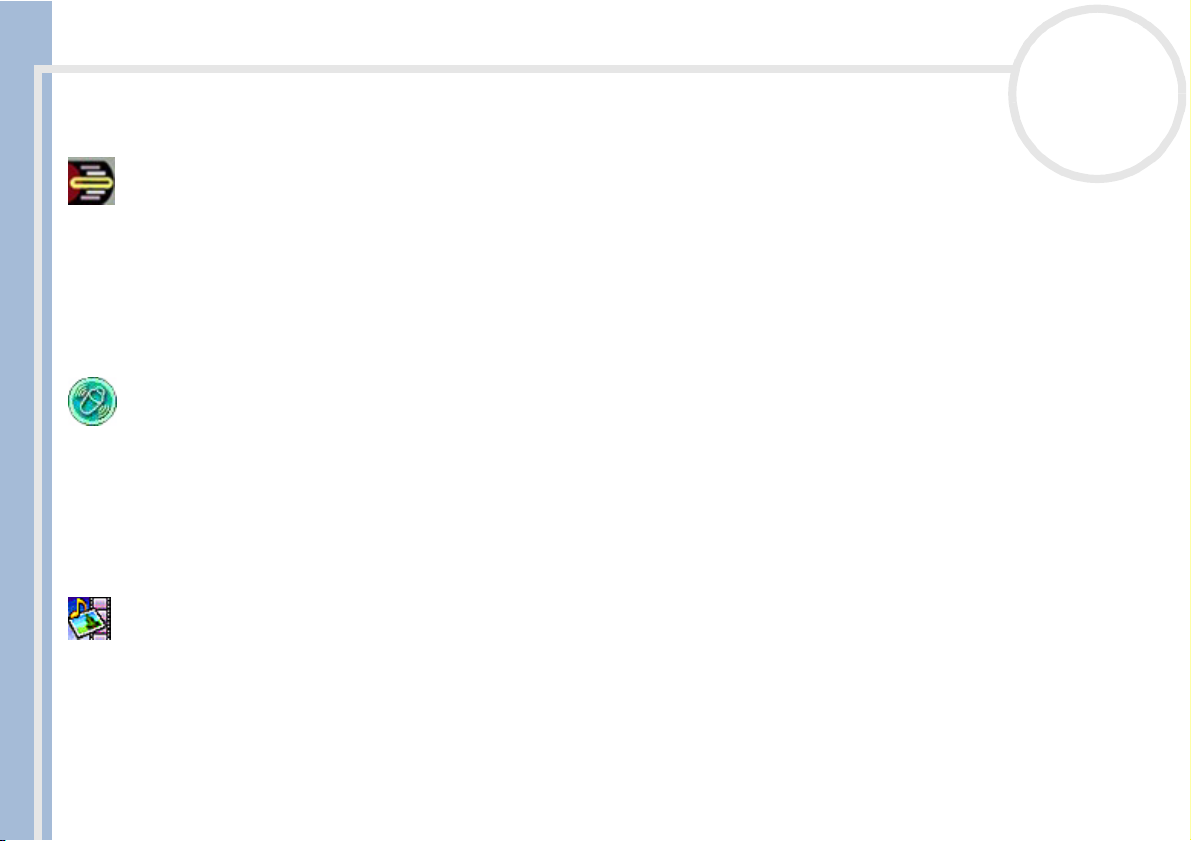
About the software on your computer
Jog Dial™ Utility
Sony Electronics
The Jog Dial™ utility allows you to configure the Jog Dial™ on your computer. In this application, you can
select the Sony applications, or others, that you want the Jog Dial™ to pilot; you can also configure the Jog
Dial™ to start any application, establish a dial-up connection, or read an e-mail, simply by turning and
pressing the Jog Dial™. Finally, the Jog Dial™ utility allows you to configure your i.LINK™ connections, and
to set a timer that can launch any application at a specific time.
MovieShaker
Sony Electronics
®
creates personal movies - complete with transitions, special effects, background music, and
About the software on your Sony notebook
MovieShaker
text. All you do is import your clips, pick the tune you want and MovieShaker
choose to take control and produce your very own movie. You choose the exact clips order, special effects,
and transitions. You can also import your own music and MovieShaker
of the song to the length of your movie.
PictureGear
Sony Electronics
Create your own environment with the Digital Image Library (photos, backgrounds, wallpapers, slide shows,
etc). PictureGear is your assistant for creating and implementing personal screen savers... You can even
animate your preferred gif files with Gif Animation Tools, or play back movies in a variety of formats. You
can also create albums from your favourite images and upload them to a Web page.
nN
8
®
does the rest. You can also
®
will automatically match the length
Page 10
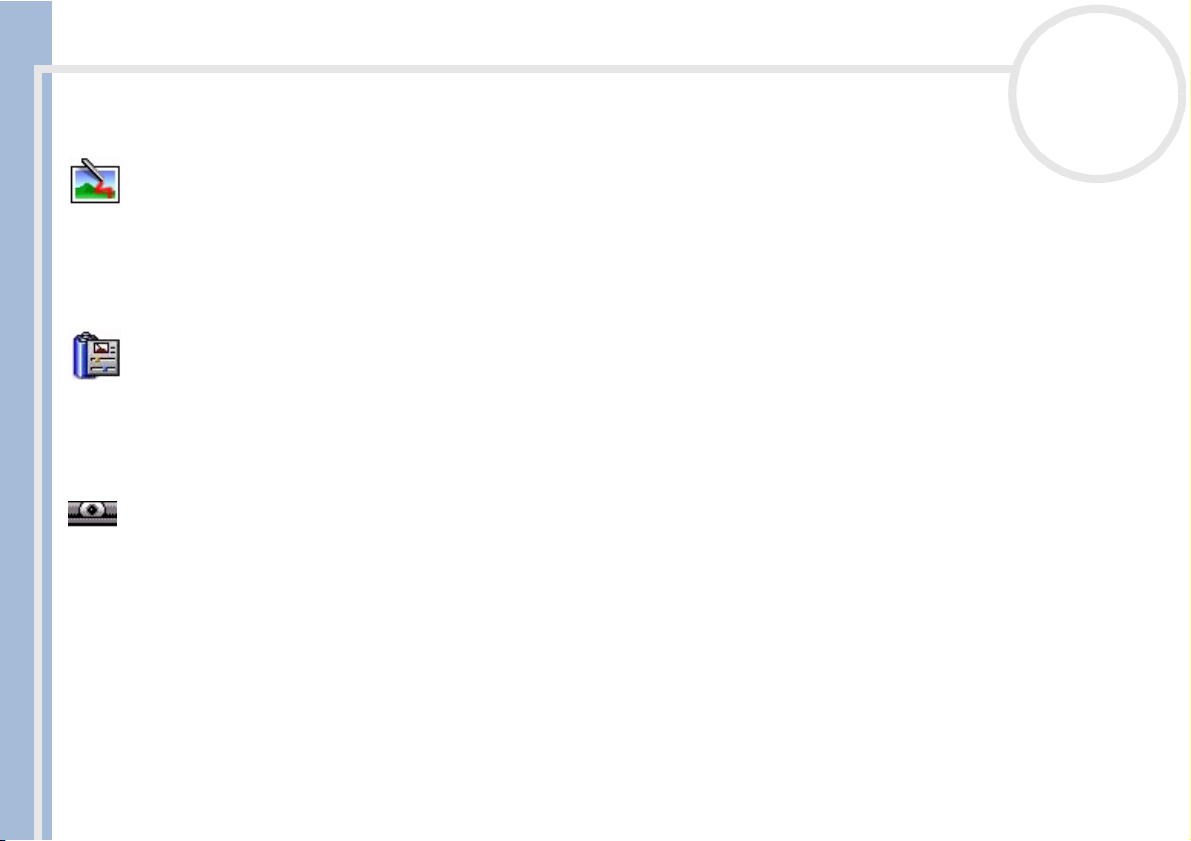
About the software on your computer
PictureToy
Sony Electronics
PictureToy is Sony’s drawing application, using a highly accurate pen tool. As well as drawing from scratch,
you can edit images using over 70 images. Adding spectacles and flowers to pictures is just as much fun as it
sounds!
PowerPanel
Sony Electronics
The PowerPanel utility controls the power management of your computer and provides key information
about system activity and battery life. Automatic power management selects the most appropriate profile,
depending on the application you are working with and the conditions of use.
nN
9
About the software on your Sony notebook
Smart Capture
Sony Electronics
Connect a digital camera to your computer to shoot still images and video clips, which you can view or send
by e-mail. The Smart Capture Finder displays images from the camera and allows you to adjust the settings
or create effects. Smart Capture enables you to capture images via i.LINK™ compatible devices or create a
panorama picture using the panorama assist function. The final panorama will be created in ArcSoft
PanoramaMaker, using the individual snapshots made in Smart Capture.
Page 11
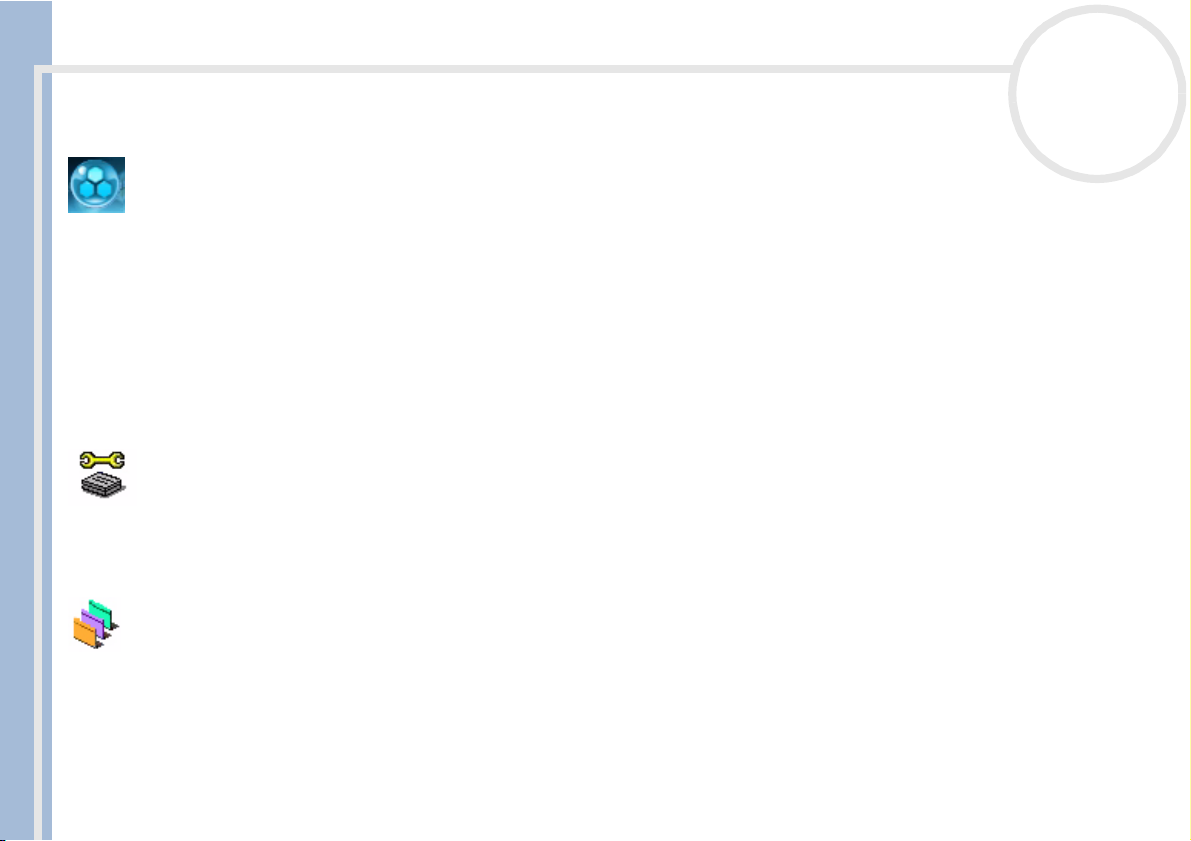
About the software on your computer
SonicStage
Sony Electronics
SonicStage is software using the OpenMG technology, a copyright protection technology developed by Sony
Corporation and designed to allow recording and playback of digital music data on a personal computer.
Once the data is encrypted and recorded onto the hard disk, SonicStage technology allows it to be played
back on the PC but prevents unauthorized distribution. The purpose of SonicStage technology is to create
an environment in which larger quantities of high-quality music can be distributed without subsequent
unauthorized distribution of the music files.
The SonicStage software encrypts and manages music files either downloaded to a personal computer by
using the EMD services or adopted (or created) from your own CD or the Internet.
Sony Notebook Setup
Sony Electronics
About the software on your Sony notebook
Use Sony Notebook Setup to consult system information, specify preferences for system behavior, and set up
a power-on password for your Sony computer.
UI Design Selector
Sony Electronics
You can change the window design of the Sony software compatible with UI Design Selector.
nN
10
Page 12
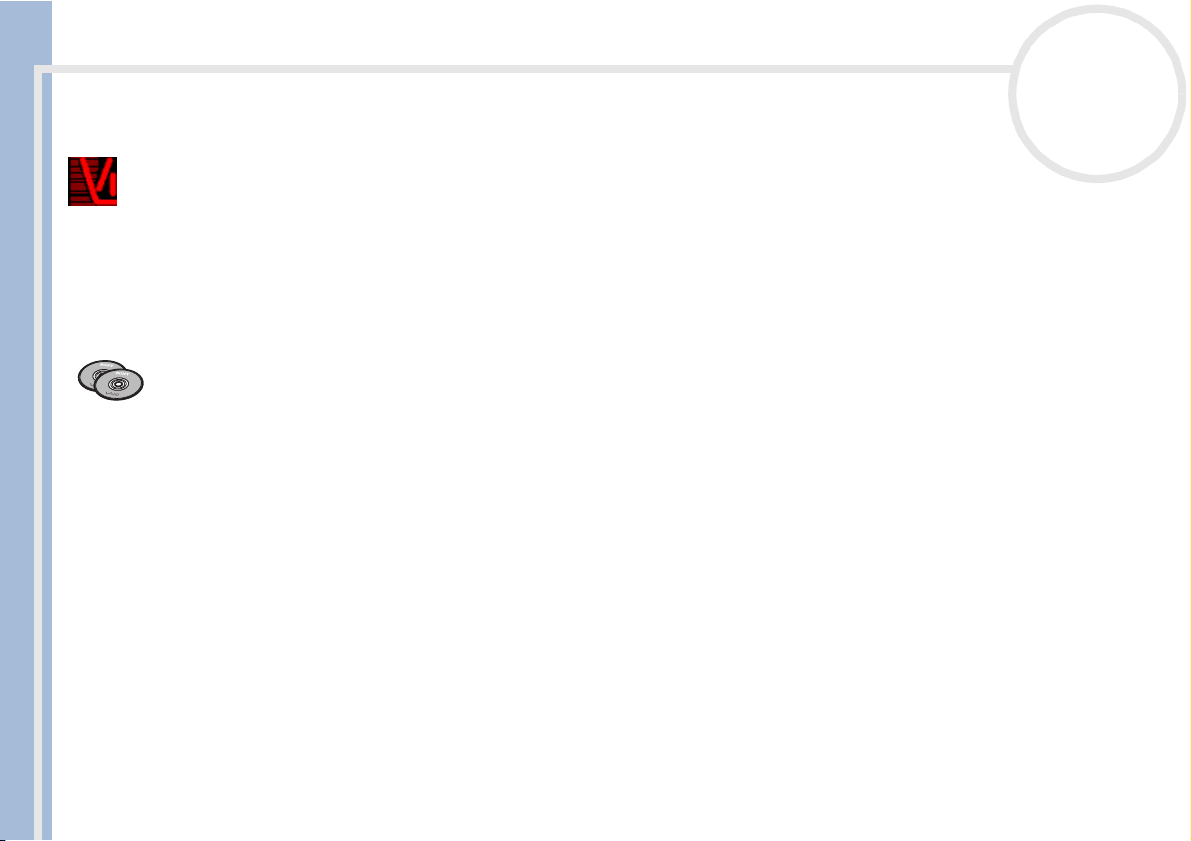
About the software on your computer
VisualFlow
Sony Electronics
VisualFlow allows you to browse interactively through the contents of your Memory Sticks™ (optional), your
hard drive, or any other drive on your computer. VisualFlow can display all movie, sound and image files. in
a variety of ways, and allows you to play / display still images, movies or sound files within VisualFlow or with
other software.
Product Recovery CD-ROMs
Sony Corporation
The Product Recovery CD-ROMs allow you to reinstall the system, the software shipped with your computer
and the bundled device drivers if they are corrupted or accidentally erased. Reinstalling an individual device
driver may correct a problem you are experiencing with your computer, without you having to recover the
About the software on your Sony notebook
entire system.
You can only use the Recovery CD-ROMs on the Sony computer you purchased, and not on any other Sony PC or other manufacturer's PC.
!
nN
11
Page 13
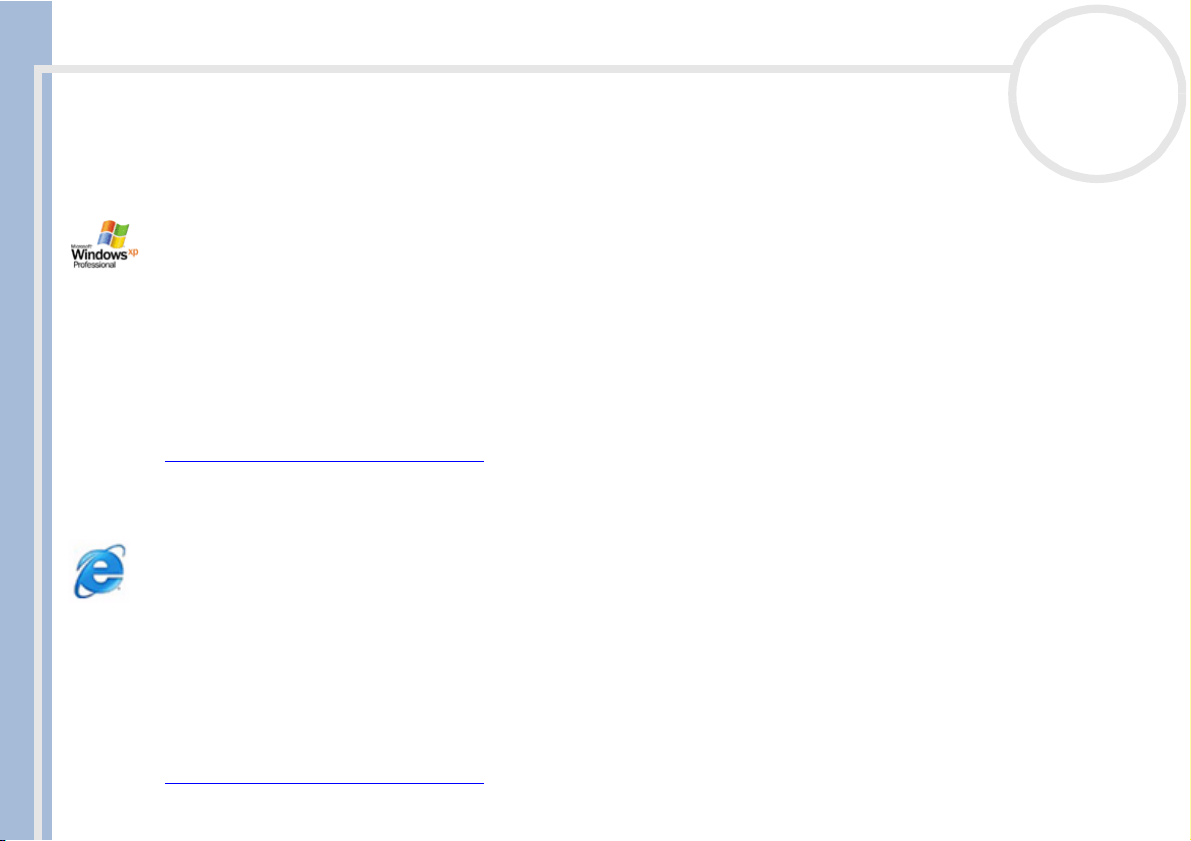
About the software on your computer
Operating system and other pre-installed software
Windows® XP Professional
Microsoft Corporation
Built on the proven Windows
foundation you can count on to keep your computer up and running when you need it most. Not only is the
operating system more reliable, it also offers features that make it much faster and easier to recover from
system problems. From its fresh, new look to its more intuitive, task-based design, Windows
will make your computing experience easier than it’s ever been. With support for the latest security
standards and enhanced Firewall protection, Windows
maintains your privacy.
For questions and technical assistance, go online to:
http://support.microsoft.com/directory
About the software on your Sony notebook
Internet Explorer 6.0
Microsoft Corporation
Internet Explorer is the Microsoft Internet browser allowing you to surf the World Wide Web. The Setup
Wizard configures your computer to connect automatically to your service provider. A full e-mail package
enables you to send and receive mail - including attached files - across the Internet. NetMeeting, Outlook
Express and Microsoft Chat are just some of the components bundled with Internet Explorer 6.0. Internet
Explorer 6.0 also includes 128-bit encryption, the highest possible level of protection for all your Internet
communications, including credit card use and financial transactions. A complete online tutorial helps new
users become comfortable using the Internet.
For questions and technical assistance, go online to:
http://support.microsoft.com/directory
®
2000 operating system, Windows® XP Professional delivers a reliable
®
XP Professional
®
XP Professional also keeps your data secure and
nN
12
Page 14
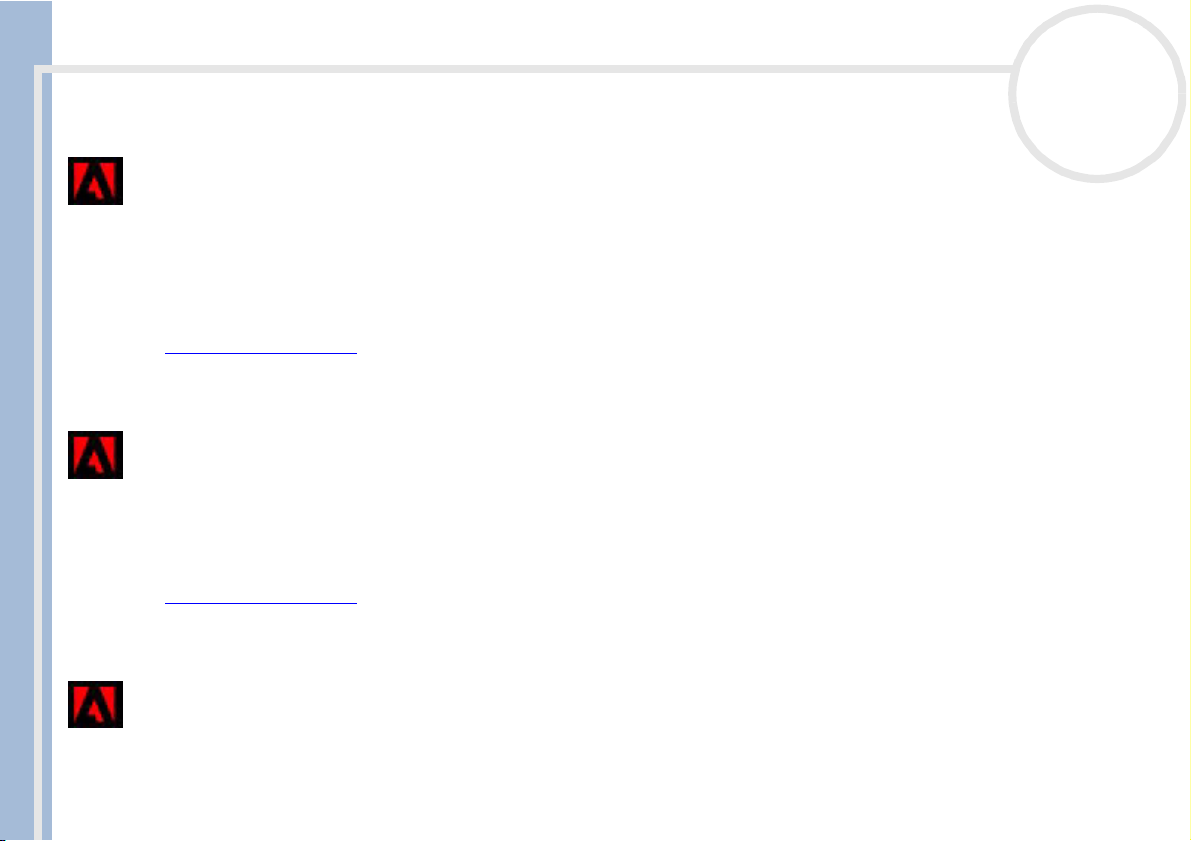
About the software on your computer
Adobe® Acrobat® Reader 5.0
Adobe Systems Incorporated
Acrobat
®
Reader software allows you to view, navigate, and print electronic documents in Adobe Portable
Document Format (PDF), an open file format that is intended to preserve the conformity of documents
created on all major computer platforms. Once Acrobat
from within your Web browser by clicking a PDF file embedded in an HTML file. You quickly see the first
page while the rest of the document is being downloaded.
For questions and technical assistance, go online to:
http://www.adobe.com
Adobe® Photoshop® Elements
Adobe Systems Incorporated
About the software on your Sony notebook
Adobe
features that offer something for every user. Delivering the broadest and most productive toolset available,
Photoshop
results across all image media.
For questions and technical assistance, go online to:
http://www.adobe.com
®
Photoshop® Elements software introduces the next generation of image editing with powerful new
®
helps you explore your creativity, work at peak efficiency, and achieve the highest quality
nN
13
®
Reader is installed, you can open and view PDF files
Adobe® Premiere® 6.1 LE
Adobe Systems Incorporated
Complementary with DVgate Motion, Adobe
with video, sound, animations, photographs, drawings, text and other material.
This stunningly simple and powerful professional video-editing tool comfortably closes the DV to Web gap.
Different tools, including various effects and transitions, help you to prepare your images for editing on tape
®
Premiere® lets you capture, record, create and edit movies
Page 15

About the software on your computer
nN
14
About the software on your Sony notebook
or CD-ROM.
Adobe
that's easy to use and versatile.
For questions and technical and technical assistance, go online to:
http://www.adobe.com
®
Premiere® combines professional video editing capabilities and high quality output in a product
Panorama Maker™ 2000
ArcSoft
ArcSoft Panorama Maker™ 2000 is an easy-to-use image entertainment program that seamlessly stitches
multiple photos into a single panoramic picture. It enables you to create eye-catching, large-format
panoramas with point-and-click simplicity. You can also view your panoramas from different perspectives.
For questions and technical assistance, go online to:
http://www.arcsoft.com/products/software/en/panoramamaker2000.html
QuickTime 5.0
Apple
QuickTime is the Apple technology that makes video, sound, music, 3D and virtual reality come alive for your
Internet browser and Windows.
For further information, see the website at:
http://www.apple.com/quicktime
Page 16
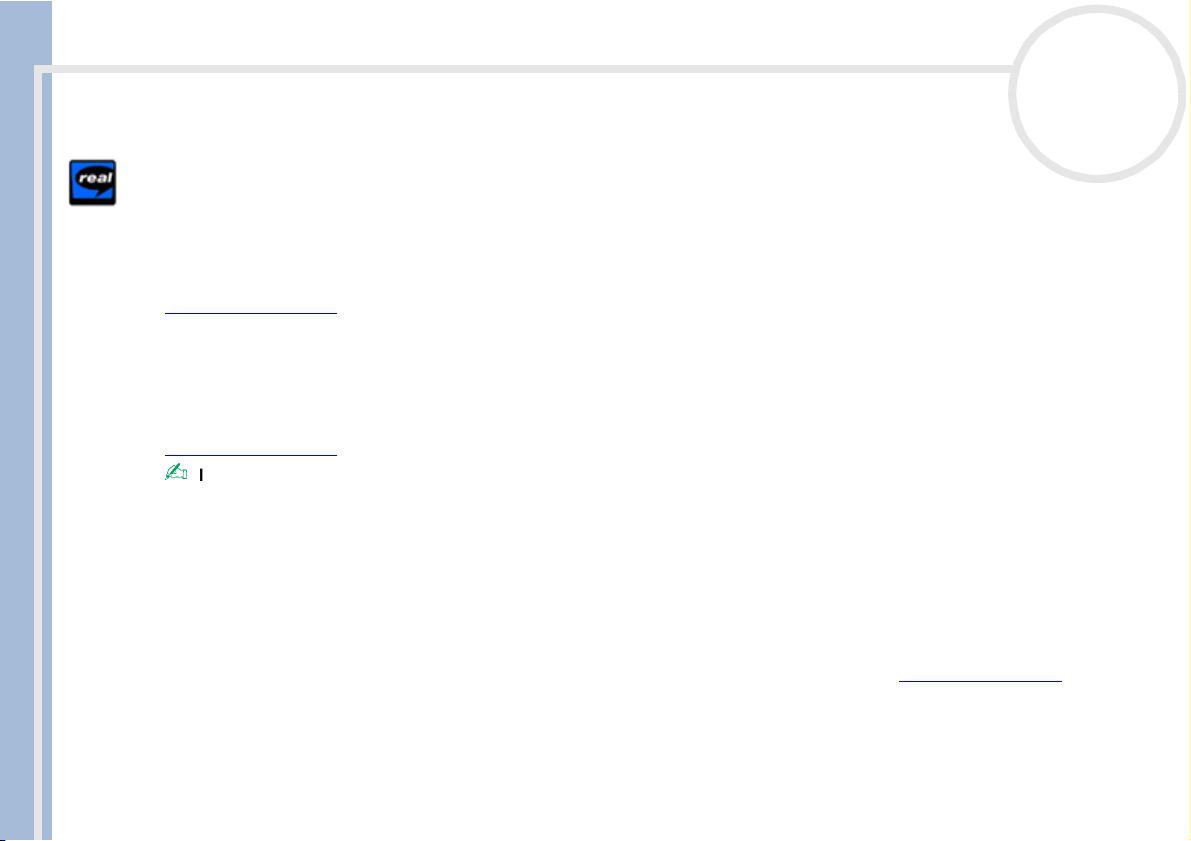
About the software on your computer
Real Entertainment Center
Real Entertainment Center contains two software programs: RealPlayer and RealJukebox.
RealNetworks - RealPlayer
RealPlayer is the RealNetworks video and audio player, which lets you access 2,500 radio stations featuring
music, news and sports.
For further information, see the website at:
http://www.real.com
RealNetworks - RealJukebox
RealJukebox is your personal music management system. RealJukebox lets you build, manage, and play your
digital music library on your personal computer.
For further information, see the website at:
http://www.real.com
About the software on your Sony notebook
Important notice about RealJukebox and OpenMG Jukebox:
- Please do not use OpenMG Jukebox and RealJukebox at the same time. Music files saved on the hard disk, on external devices linked to your VAIO,
or on a MagicGate Memory Stick™ may become damaged and unable to playback.
- Please read the End User Licensing Agreement before using RealJukebox. To view the End User Licensing Agreement, go to Start > All
Programs > Real > RealJukebox > RealJukebox License Agreement.
RealJukebox does not support the Digital Rights Management (DRM) compliant online music distribution services that are supported by OpenMG.
- DRM compliant music files downloaded from online music distribution services, cannot be checked-out to MagicGate Memory Stick™ or Sony
portable devices using RealJukebox.
- If you want to take advantage of these DRM secure music services, please use OpenMG Jukebox.
For details concerning the music distribution services supported by OpenMG, please visit the following site: http://www.openmg.com
nN
15
Page 17
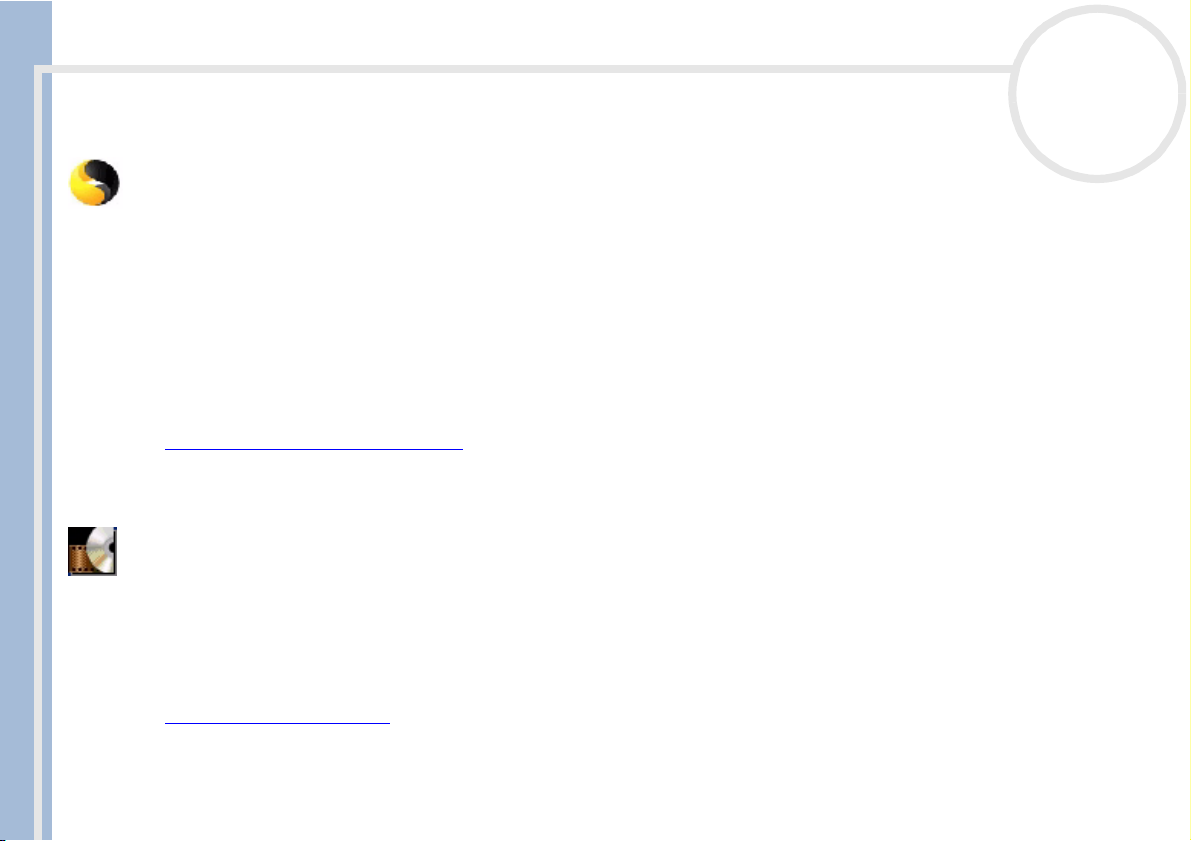
About the software on your computer
Symantec Norton AntiVirus (as setup on the hard drive)
Symantec
With Norton AntiVirus, you can scan files, folders, or entire drives for viruses, and quarantine infected files
for submission to the Symantec AntiVirus Research Center (SARC). Files submitted to SARC are analyzed and
the results are reported automatically within seven days. When you configure Norton AntiVirus adequately,
your computer is safe. Norton AntiVirus can automatically check boot records for viruses at system startup,
check programs for viruses at the time you use them, scan all local hard drives for viruses once per week, and
monitor your computer for any activity that might indicate the work of a virus in action. It can also scan files
you download from the Internet and check floppy disks for boot viruses when you use them.
You must launch the Norton AntiVirus installation, and you will then be prompted to update the virus
definitions. This is normal as new viruses have come out since your VAIO left the factory.
For more information, see the online help files and the website at:
http://www.symantec.com/techsupp
nN
16
About the software on your Sony notebook
WinDVD
InterVideo, Inc.
InterVideo Inc.'s WinDVD is a simple-to-use DVD player. WinDVD combines all the features you would expect
to find on a standard consumer DVD player, in addition to some very advanced functionalities, full precision
video decoding, a choice of user interfaces, and video display options. You can play DVD movies, interactive
DVD titles, MPEG video content, video and audio CDs. WinDVD automatically determines the type of disc in
the DVD drive and uses the correct playback method.
For questions and technical assistance, go online to:
http://www.intervideo.com
Page 18
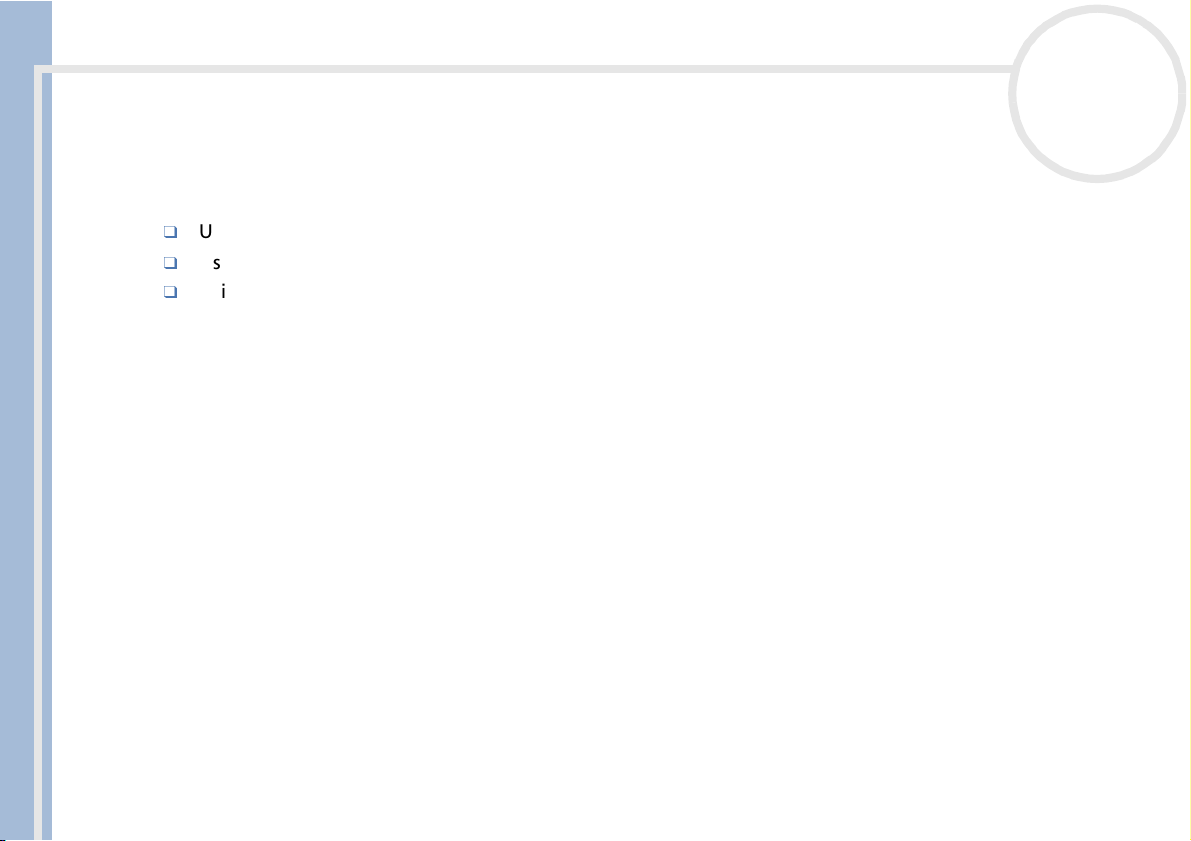
Using Video software
Using Video software
The following video software applications are installed on your VAIO:
Using DVgate (page 18)
Using MovieShaker (page 33)
Using Smart Capture (page 39)
About the software on your Sony notebook
nN
17
Page 19
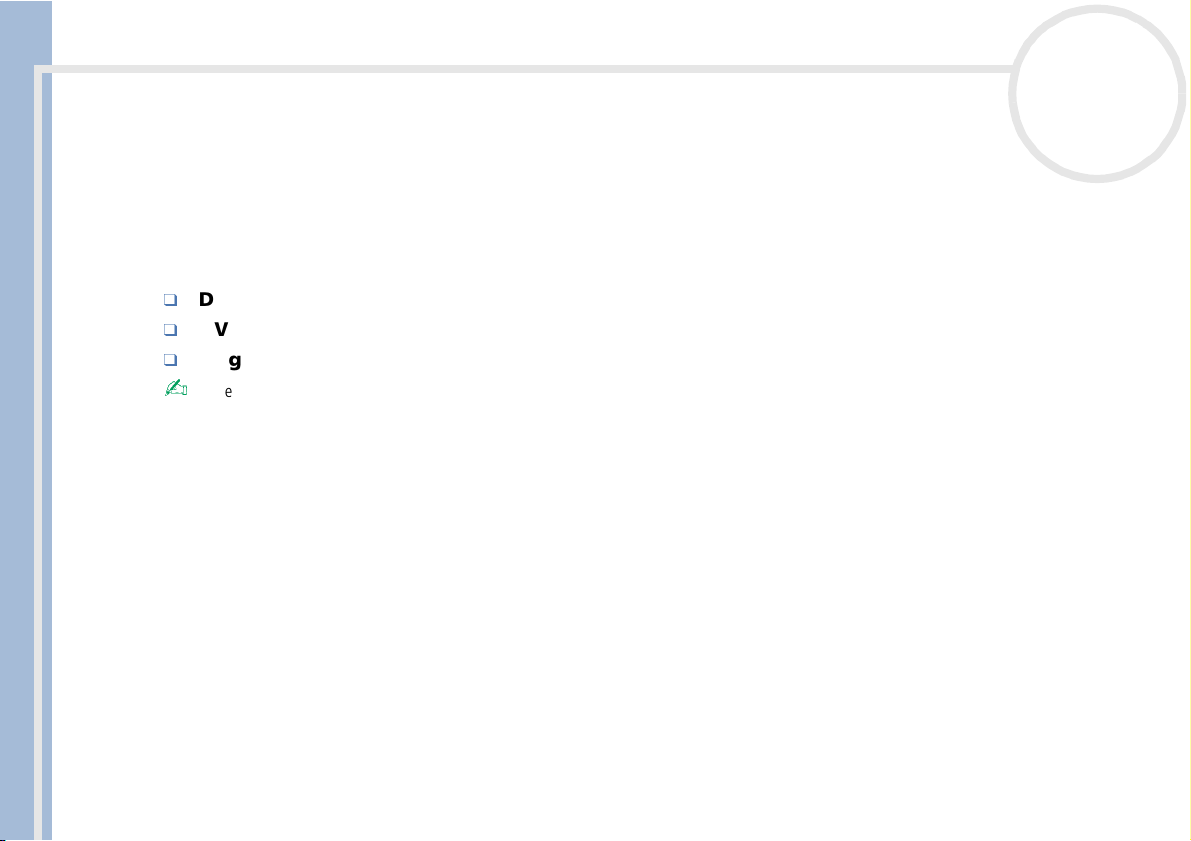
Using Video software
Using DVgate
DVgate is a software application that enables you to capture and then edit images taken with digital video
devices (DV devices), such as digital video camera recorders, on your personal computer. It also gives you the
ability to output the edited material for recording on a DV device.
With DVgate, you can easily perform image editing with your computer and a DV device.
DVgate consists of 3 applications:
DVgate Motion;
DVgate Still;
DVgate Assemble.
Depending on the computer settings, frames may be lost during video capture and frame duplication when recording edited video. Please make sure
you configure your computer according to the recommended settings to prevent this from happening. To configure your computer to use DVgate, refer
to the Online help of DVgate.
About the software on your Sony notebook
nN
18
Page 20
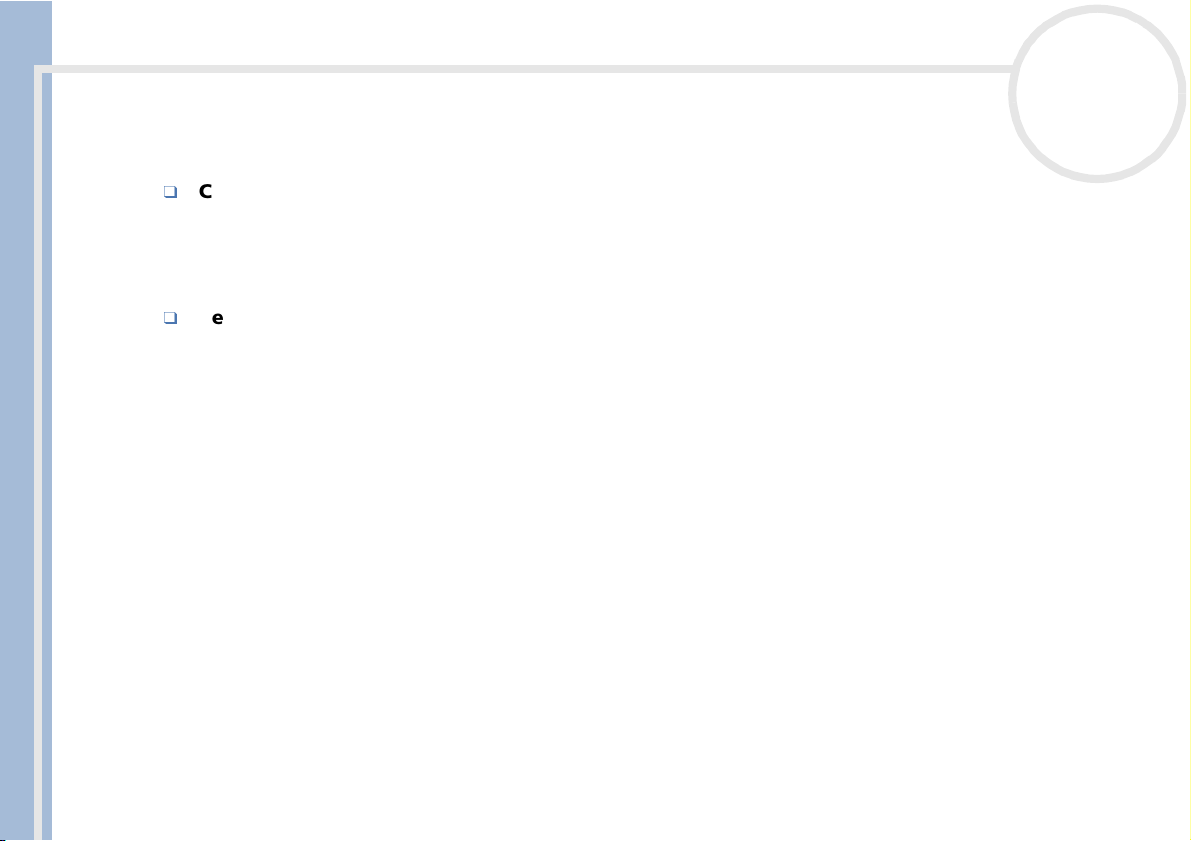
Using Video software
Using DVgate Motion
With DVgate Motion you can capture video and record edited videos on a DV device.
Capturing video:
Yo u ca n automatically or manually capture any scene or portion of the images recorded on a DV
device, such as a digital video camera recorder. What is more, you can specify the exact scenes that you
want to capture while watching the tape playback on the monitor. You can then choose to save the
selected scenes as separate files or as one file.
Recording edited video on a DV device
You can record the edited video on tape using a DV device, such as a digital video camera recorder*,
connected to the computer. With DVgate, you are not limited to recording single clips, but you can
record a series of clips on the DV device at one time.
To launch DVgate Motion, proceed as follows:
1 Connect the camera to the computer with the i.LINK™ cable and turn on the camera.
About the software on your Sony notebook
2 Click Start, All Programs, DVgate, DVgate Motion.
DVgate Motion and the Monitor windows appear.
* The digital video camera recorder must have a DV-IN connector.
Capturing video
nN
19
You can automatically or manually import videos onto your computer.
To automatically import videos onto your computer, proceed as follows:
1 Launch DVgate Motion.
2 Click the down arrow and select Import-Auto from the Mode drop-down list.
Use the DVgate camera controls buttons to play, rewind or fast forward the tape to the selected time
code to begin capturing.
Page 21
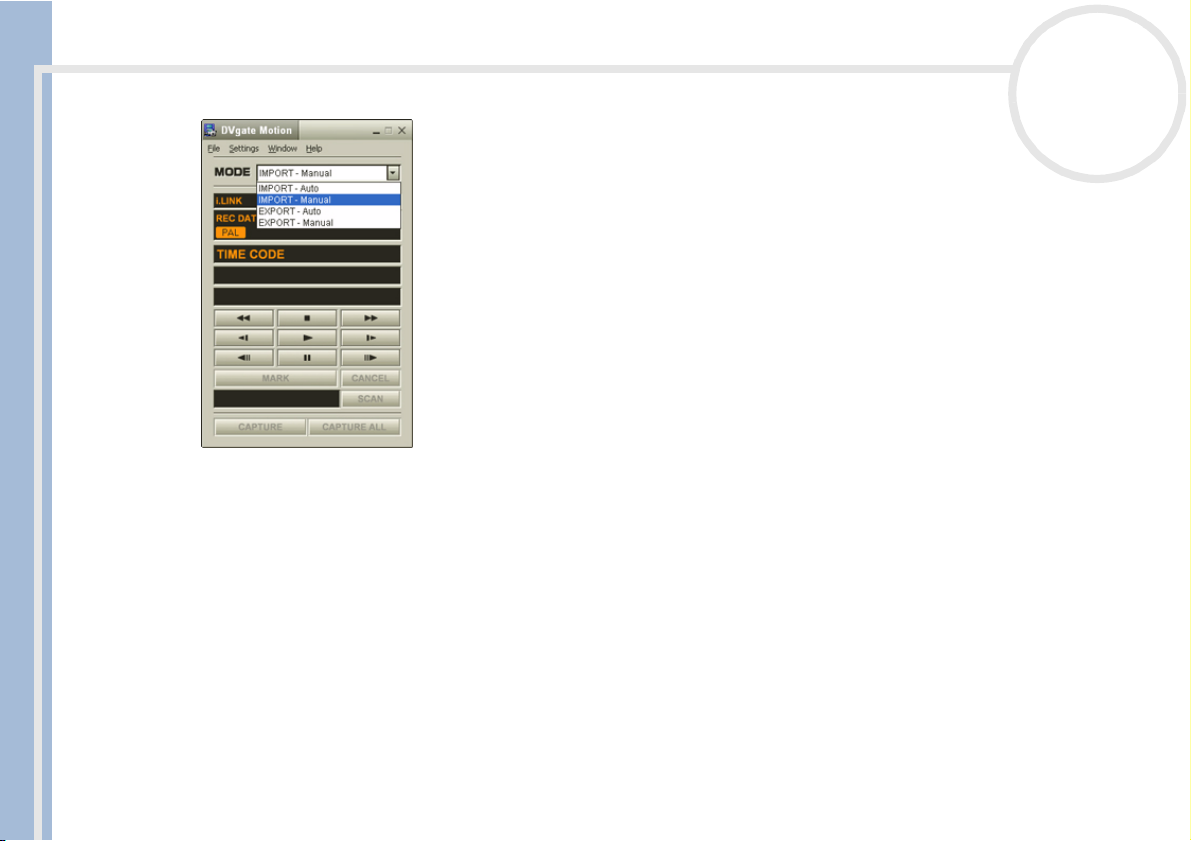
Using Video software
nN
20
About the software on your Sony notebook
3 Press Play to start the video.
The video begins to play in the Monitor window.
4 Click Mark to mark the beginning of the first segment.
The first frame of the segment to be captured, is displayed in the In/Out list window.
Click Mark again to mark the end of the segment to capture.
The last frame of the segment to be captured, is displayed in the In/Out list window.
Continue to mark as many segments as you want.
5 Click Capture to import the selected video segment or click Capture All to import them all at once.
The Save as a file window appears.
6 Select the location to save the file.
7 Click the Save button.
DVgate captures the segments.
The Capturing complete message appears.
Page 22
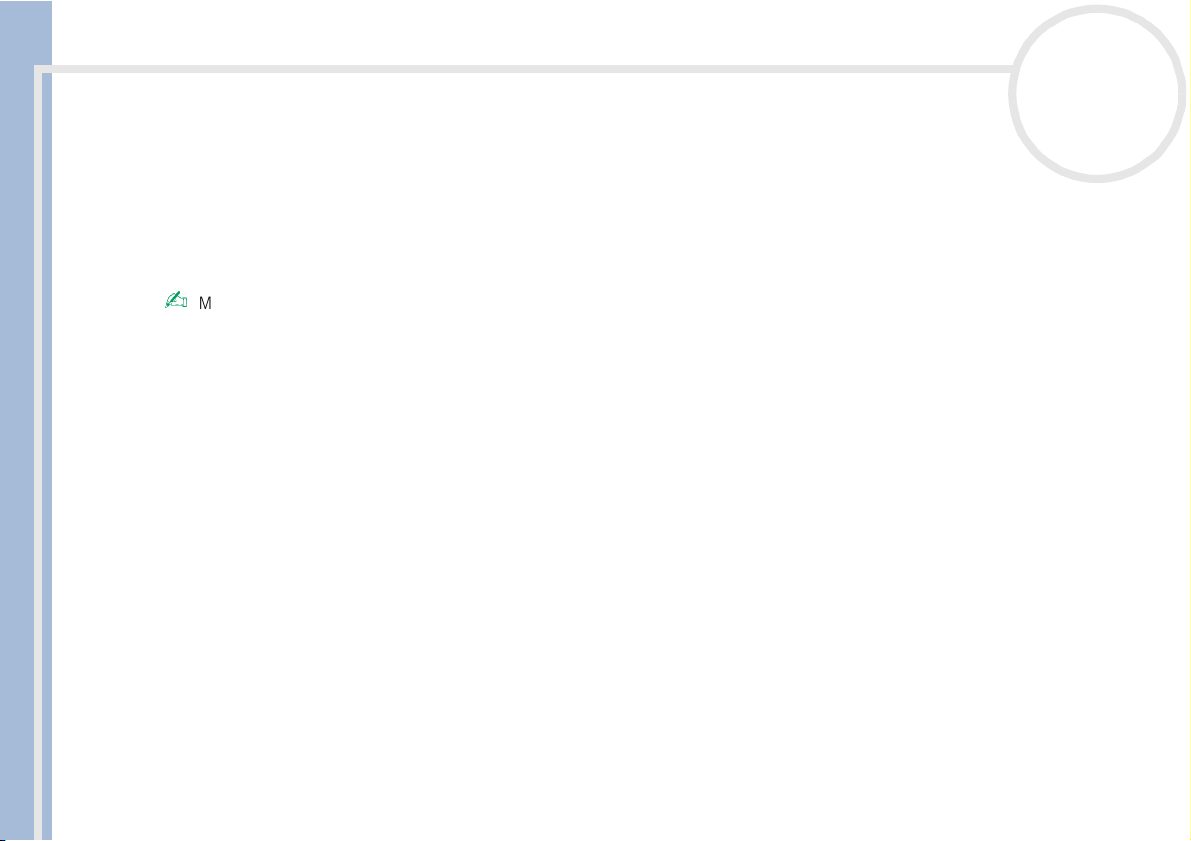
Using Video software
8 Click OK in the DVgate Motion window to finish.
Information about the capturing process is displayed in the Report window.
9 Click OK.
10 Exit DVgate Motion.
The Dvmotion2 window appears on the screen.
You can then save the In/Out list, which allows you to capture the same video sequences later on, or
change the In/Out settings.
Make sure that the camera is in Video Tape Recorder mode (VTR) when capturing or playing back video from or to a tape.
If you want to manually import video onto your computer, refer to the DVgate online help file.
Recording edited videos on a DV device
To record edited videos on a DV device, proceed as follows:
1 Adjust the recording correction values.
About the software on your Sony notebook
2 Add files to the Record List.
3 Record remotely or manually the video on the DV device.
Adjusting the recording correction values
To ensure accuracy in the recording, you can specify recording correction values. Adjustment of the
recording correction values is especially important when performing splice recording. You can choose to
specify the values yourself or to have them automatically adjusted by using the automatic calibration
feature. The values generated by the automatic calibration feature are usually correct.
To automatically adjust the recording correction values, proceed as follows:
1 Launch DVgate Motion.
2 Click the down arrow and select Export - Auto from the Mode drop-down list.
nN
21
Page 23
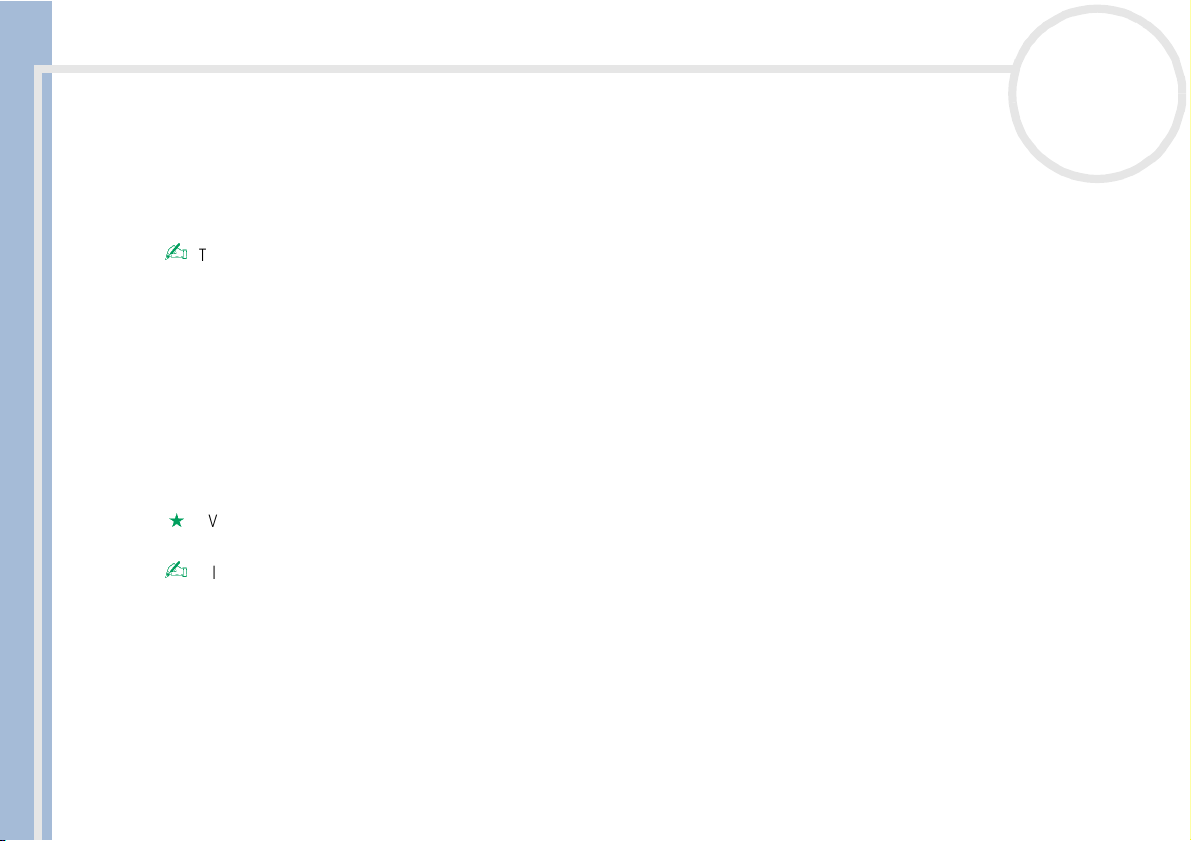
Using Video software
3 Select Adjust on Recording… from the Settings menu.
The Adjust on Recording dialog box appears.
4 Click the AutoAdjust button.
DVgate Motion activates the connected DV device and automatically finds the adjustment values.
5 Click OK.
To manually adjust the recording correction values, refer to the DVgate online help file.
Adding files to the Record List
To add files to the Record List, proceed as follows:
1 Launch DVgate Motion.
2 Click Add in the DVgate Motion – AVI file list.
The Add dialog box appears.
3 Select a file and click Open.
About the software on your Sony notebook
The specified file is added and the serial number, first and last images, time code, file length and file
name are displayed.
DVgate Motion adds all serial numbered files with the same name if you select Add all divided files saved with the same name. Serial numbered
files are created when you specify to save files as multiple files in DVgate Motion and DVgate Assemble.
All newly added files are appended to the end of the list.
You can drag multiple files at one time; however, the order in which they are added is unpredictable.
You can record AVI files with different sound modes on a DV device, but about one second of no sound (depending on the DV device) may occur at
the point where the sound modes change.
You can only add AVI files using DV Codec as video compression; MPEG files are not supported.
When recording a video sequence, make sure that all images are saved in the same mode. Recording in different modes might cause sound or image
distortions during playback. After adding the files you want to the Record List, you can still change the order of the files, add or delete files.
nN
22
Page 24
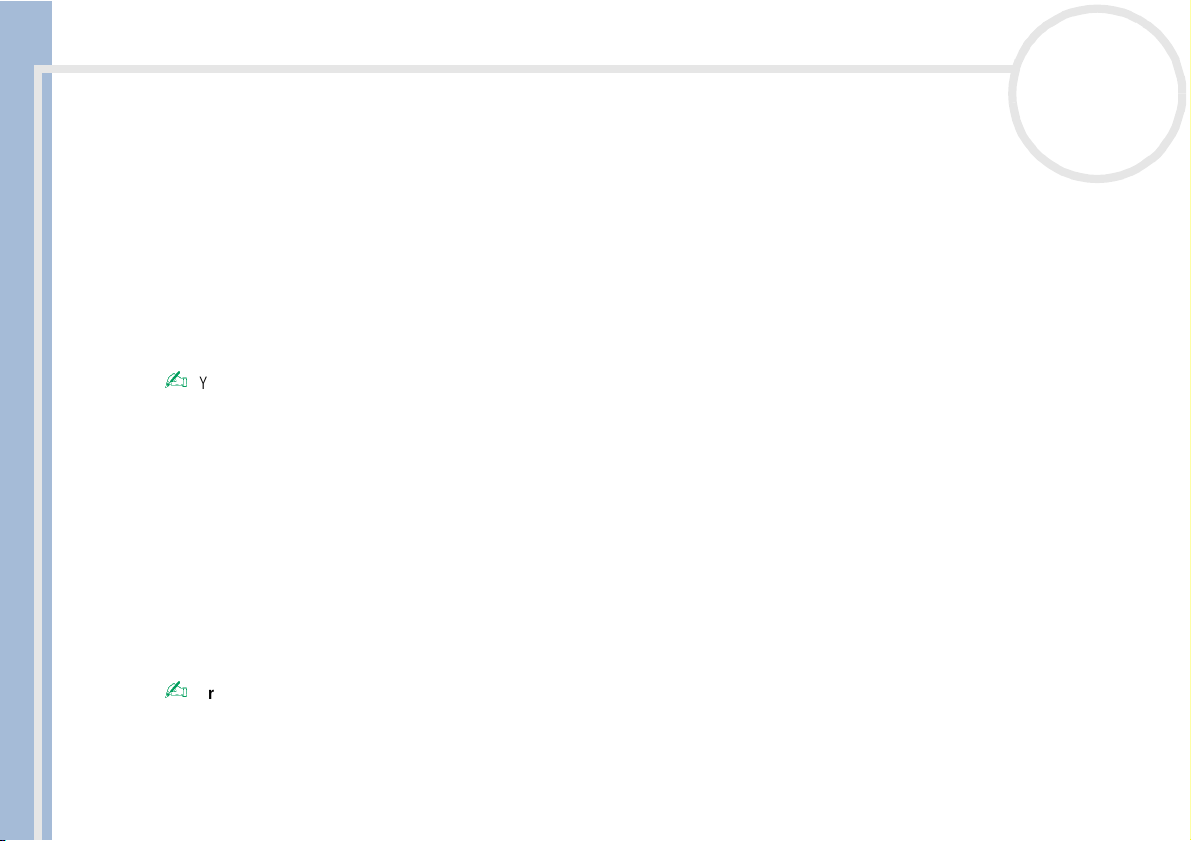
Using Video software
After adding the files to the Record List, you can still change the order of the files, add or delete files.
To change the order of the files in the Record List, proceed as follows:
1 Click the file you want to move while holding down the mouse button.
2 Drag the file to the appropriate position and then release the mouse button.
To remove a file from the Record List, proceed as follows:
1 Click the file you want to remove.
2 Click Delete.
The removed file is filled by the subsequent file and the files are renumbered.
Click Delete All when to remove all files.
You can select multiple AVI or still picture files from the Record List by clicking them while holding down the <Shift> or <Ctrl> ke y.
When you move multiple files, they are all moved together.
You can undo changes by choosing Undo from the Edit menu immediately after inserting, moving or deleting (a) file(s).
About the software on your Sony notebook
You can save a Record List for future use. Record List files can only be used in DVgate Motion.
To preview a clip, proceed as follows:
1 Select the file you want to preview in the DVgate Motion – AVI file list window.
2 Click Preview.
The Monitor window and the Preview window appear.
The Monitor window shows the first frame of the file.
Click on the Previous File button or on the Next File button to select the file you want to preview.
Click Preview All to preview all the files shown in the list.
Previous File and Next File are buttons for moving the preview from one selected file to another. They are not for designed for navigation purposes
within the list. Consequently, you cannot click on them when only one file is selected. When you select only one file, Previous File and Next File
do not function.
nN
23
Page 25
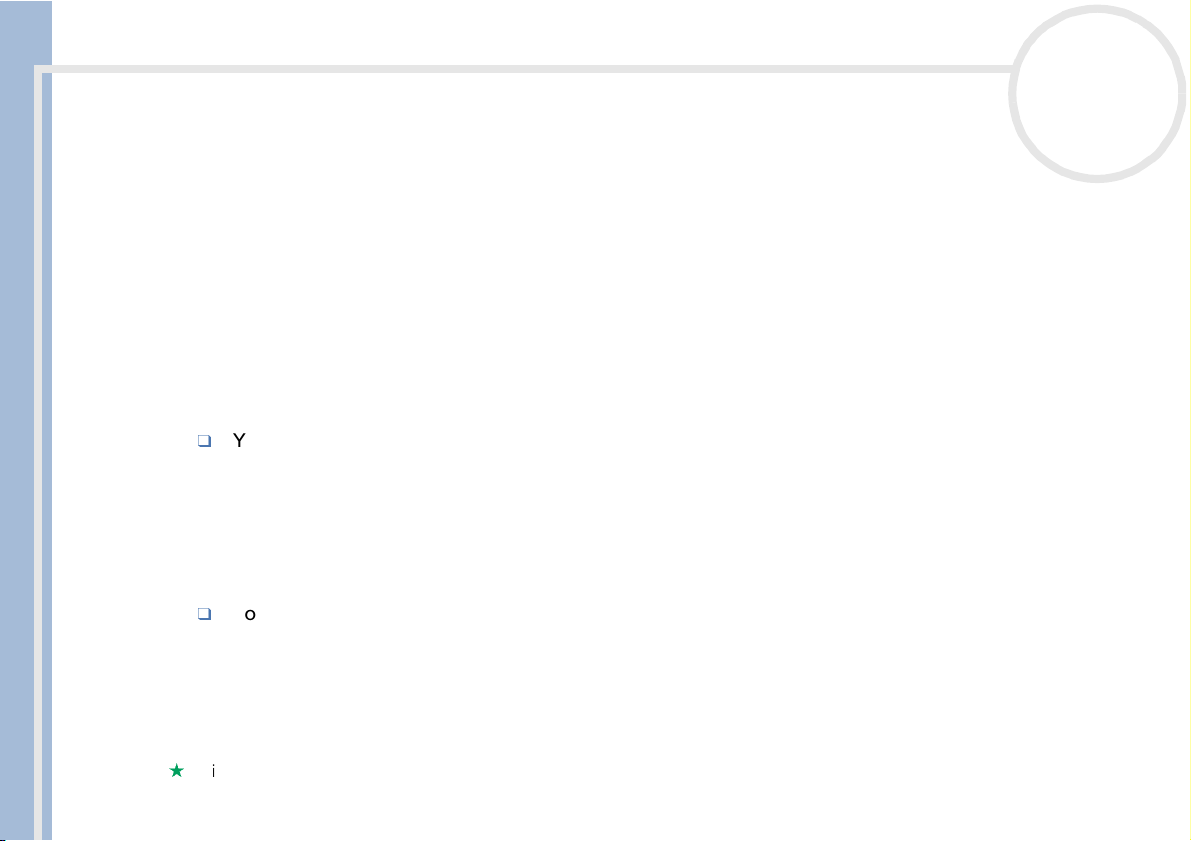
Using Video software
Recording on the DV device
You can automatically or manually export videos from your computer to a DV device.
To automatically export videos from your computer to a DV device, proceed as follows:
1 Connect the camera to the computer with the i.LINK™ cable and turn on the camera.
2 Launch DVgate Motion.
3 Click the down arrow and select Export-Auto from the Mode drop-down list.
4 Click the Add button in the DVgate Motion - AVI file list window and select the video file you want
to export.
5 Click Record or Record All.
The Output dialog box appears.
6 Select the Add blank image option button.
About the software on your Sony notebook
7 Click OK.
The Output dialog box closes and recording starts.
Video sequences are recorded on the DV device in the order in which they are arranged in the Record
List.
Clicking Record All will send all the video files shown in the Record List to the connected device. Clicking Record will send only the video files
selected from the Record List to the connected device.
nN
24
You can add blank frame(s) during recording if you select the Append option button in the Output
dialog box.
Blank frame(s) can be placed in the following locations:
Head: A blank image is placed before the start of the video sequence during recording.
Tail: A blank image is placed after the end of the video sequence during recording.
Both: Blank images are placed before the start and after the end of the video sequence during
recording.
You can specify the length of a blank image by entering the number of frames in the Length box in
the Output dialog box.
Page 26
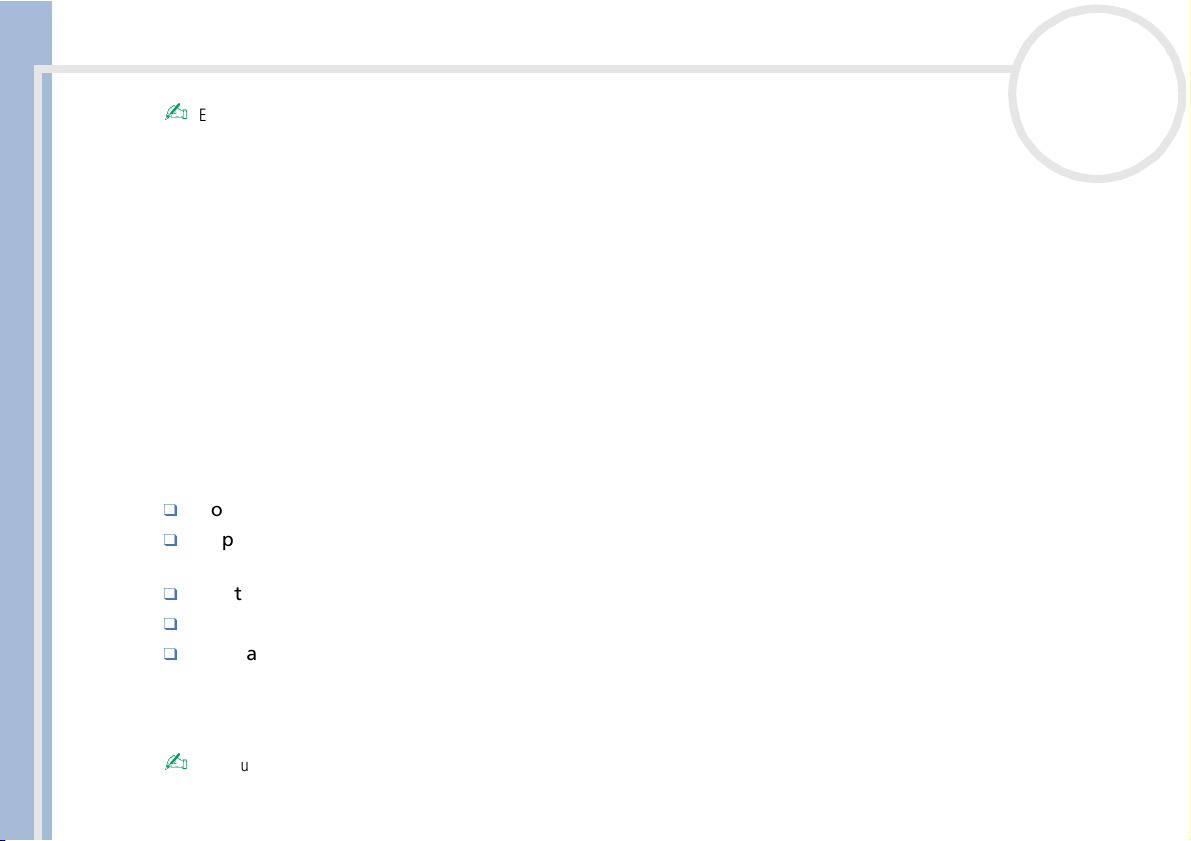
Using Video software
Even if you specify not to add blank frames, several blank frames are always placed at the end of the recorded segment regardless of the settings.
This is to prevent image noise from being recorded when recording stops.
Do not quit or log off from Windows
Disable the screen saver in Windows
Do not start other applications or move any active window while recording.
Recording from the very beginning of the tape may not be successful if you record by controlling the video device through DVgate Motion.
Do not turn the power switch on the digital video camera recorder to Camera or turn it off while DVgate Motion is recording. Never switch the input
sources when recording on a digital videocassette recorder as this might prevent recording.
If you want to export manually videos from your computer to a DV device, refer to the DVgate online help file.
Using DVgate Still
DVgate Still is an application that displays digital video images sent from DV devices such as a digital
videocassette recorder or a digital video camera recorder and that captures them as still pictures.
About the software on your Sony notebook
The following functions are featured:
Control the connected DV device and display a video image on the screen of your VAIO.
Capture 30 frames of still pictures in total with respectively 15 frames in the forward and backward
directions.
Capture only one frame of a still picture.
Save a captured still picture in BMP, JPEG, GIF or DVF format.
Save a captured still picture in the PictureGear* folder or copy it to another application via the
clipboard.
* To be able to save in the PictureGear folder, launch PictureGear. Click the Outer devices option. In the list that appears, click
Capture and then DVgate Still.
The sound recorded with the image, is not played.
®
while recording. Otherwise, recording will fail.
®
.
nN
25
Page 27
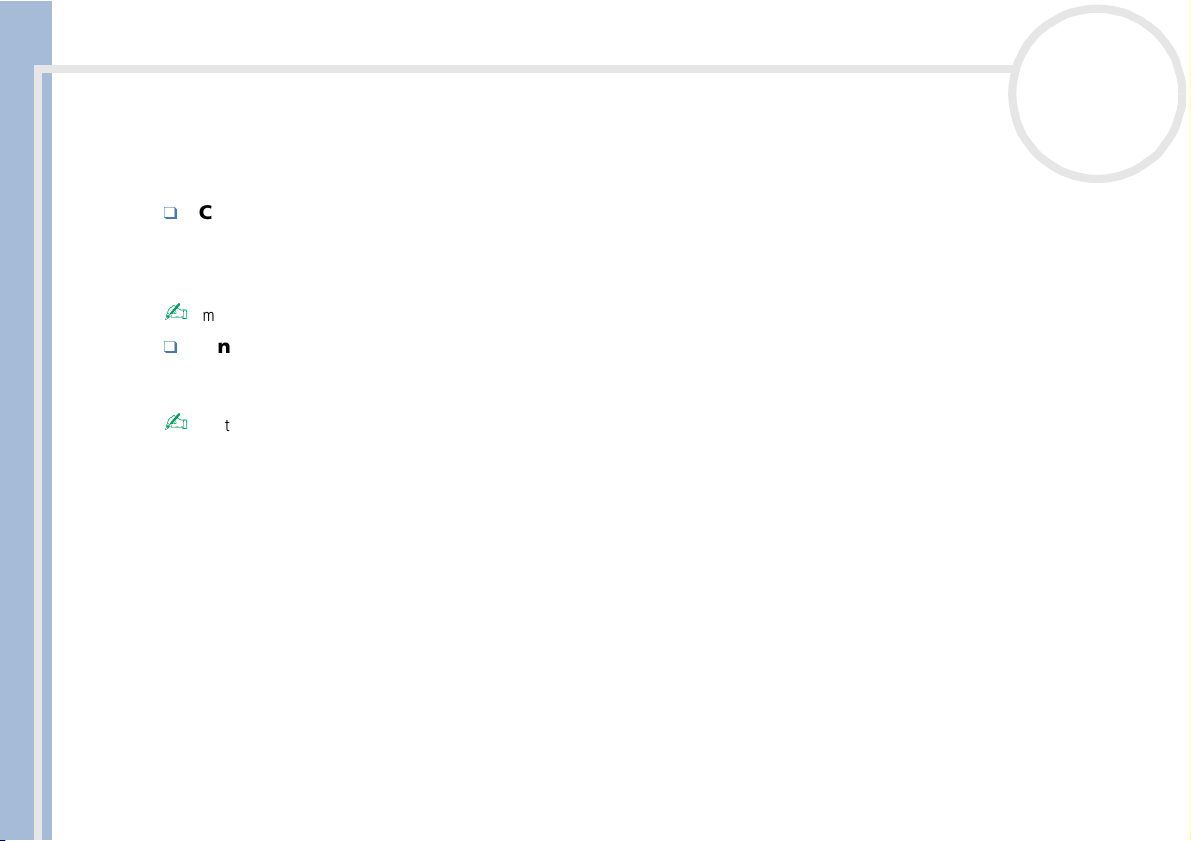
Using Video software
Capturing pictures
There are two capture modes in DVgate Still: the Continuous Capture mode and the Single Frame
Capture mode.
Continuous Capture mode:
If you capture pictures during Play mode, you can capture 30 frames of still pictures in total with
respectively 15 frames in the forward and backward directions. All still pictures already captured, are
lost. If you capture during Pause mode, you can capture only one frame of a still picture.
Immediately after you capture during Play mode in Continuous Capture mode, the DV device pauses.
Single Frame Capture mode:
You can capture one frame of a still picture. The captured result is the same even if you capture during
Play or Pause mode.
Capturing 30 frames in Continuous Capture mode replaces all 30 frames. Capturing only one frame overwrites the first frame of the still picture,
capturing the next frame overwrites the second frame, and so on.
About the software on your Sony notebook
To toggle between Continuous Capture mode and Single Frame Capture mode, proceed as follows:
1 Click Settings in the DVgate Still window.
2 Choose Capture…
The Capture Settings window appears.
3 Select the Capture frames continuously option button to capture in Continuous Capture mode.
Clear the Capture frames continuously option button to capture in Single Frame Capture mode.
To capture pictures, proceed as follows:
1 Connect the DV device to your computer.
2 Launch DVgate Still (Start/All Programs/DVgate/DVgate Still).
The DVgate Still window appears.
nN
26
Page 28
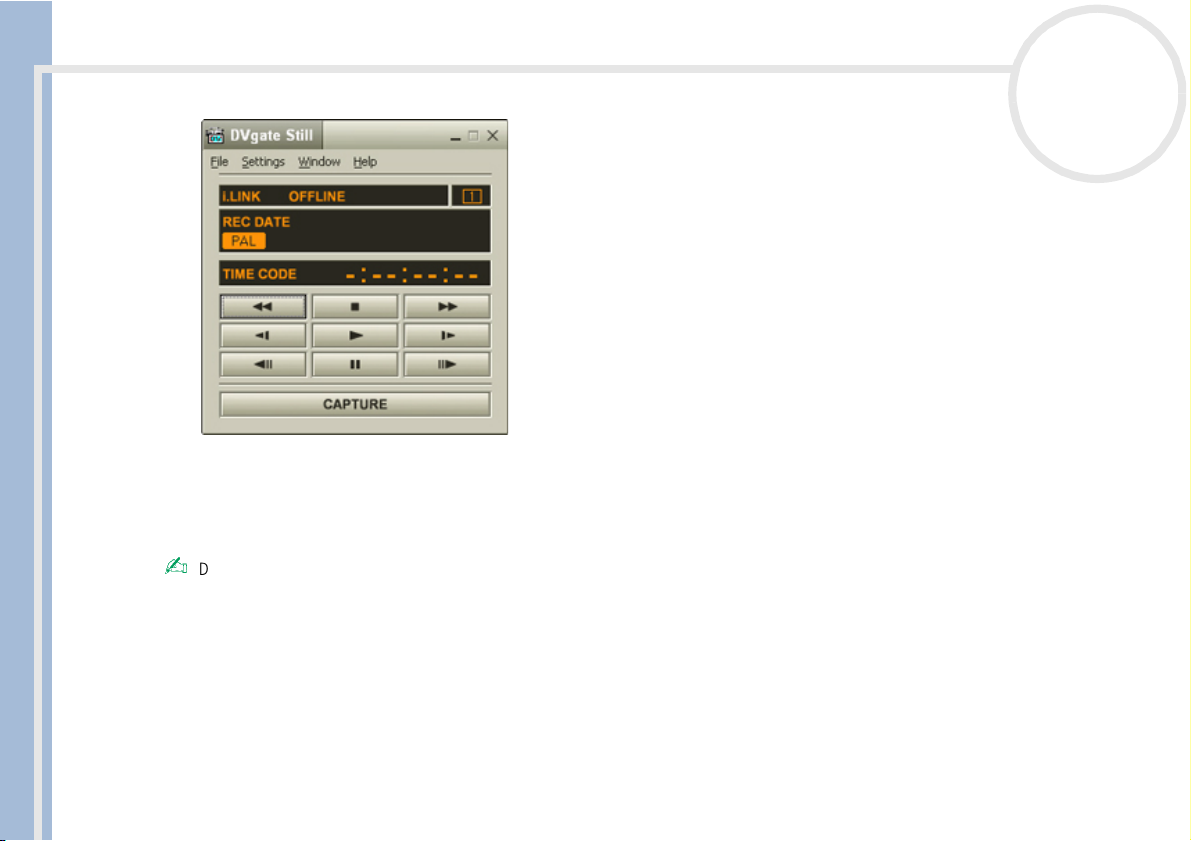
Using Video software
nN
27
About the software on your Sony notebook
3 Set the DV device to the Play or Pause mode.
The video image appears in the Monitor window.
4 Click the Capture button.
The video image in the Monitor window is being captured.
Dragging the slider in the Capture window to the left or right lets you display the still picture before or after the current one.
! If you exit DVgate Still without saving the captured still picture, it is cleared.
! Even if you attempt to capture continuous pictures, you may not be able to capture some frames. In this case, exit all applications other than DVgate
Still and then retry to capture them.
Page 29

Using Video software
Saving the captured pictures
You can save the still pictures displayed in the DVgate Still - Still window in either one of the following
formats: BMP, JPG, GIF or DVF.
To save the captured pictures, proceed as follows:
1 Launch DVgate Still and capture images.
2 In the DVgate Still - Still window, select a still picture you want to save.
About the software on your Sony notebook
nN
28
3 Click the Save button.
The Save As dialog box appears.
Use the Location to Save drop-down list to select a folder.
Select a file format from the File Format drop-down list.
4 Click Save.
The captured picture is saved.
Page 30
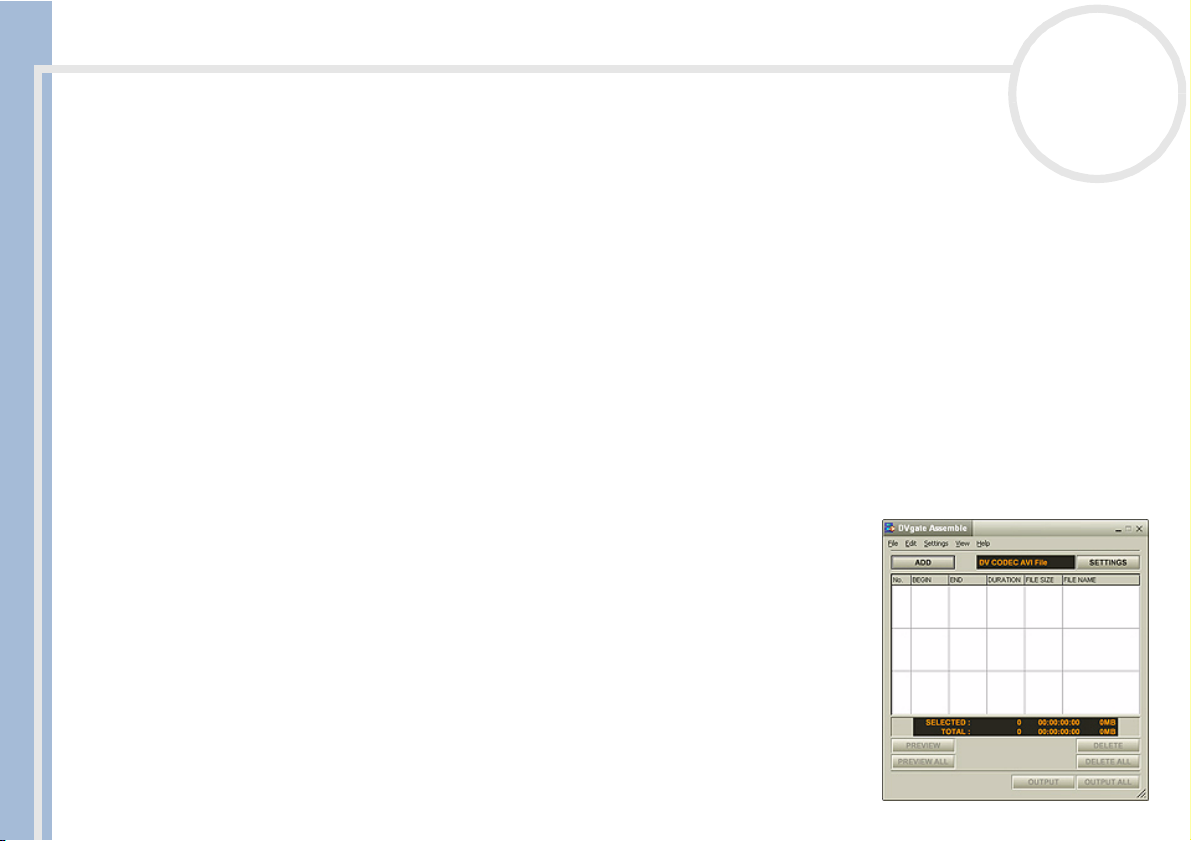
Using Video software
Using DVgate Assemble
DVgate Assemble enables you to edit video files and still image files captured with DVgate Motion and
DVgate Still. Afterwards you can splice them together to form one single file. You can save the resulting
spliced video sequences as AVI, MPEG1, or MPEG2* format files.
To launch DVgate Assemble, proceed as follows:
1 Click Start.
2 Point to All Programs, DVgate and then to DVgate Assemble.
The DVgate Assemble main window appears.
* Depending on the hardware of your model.
Creating an Assemble List
You can create an Assemble List with files you want to splice together. Afterwards you can always edit the
About the software on your Sony notebook
Assemble List by changing the order of the files and adding or deleting files.
To add files to an Assemble List, proceed as follows:
1 Launch DVgate Assemble.
2 Click the Add button.
The Add dialog box appears.
3 Choose AVI file in the Files of type drop-down box.
If you select Add all divided files saved with the same name,
DVgate Assemble will add all serial numbered files with the same
name to the list. Serial numbered files are files that are created when
DVgate Motion saves files that are split and applies consecutive
numbers to them. The numbers of the split files have 4 digits and
increase one unit at a time starting with 0001.
4 Select a file and click Open.
nN
29
Page 31

Using Video software
Imported files are added to the end of the Assemble List.
You can only add video files of the AVI (DV CODEC) format, and still image files of the BMP, JPEG, and GIF formats.
When you add a still image file (BMP, JPEG, or GIF), the number of frames, converted size, and size conversion mode are shown.
You can save an Assemble List for future use. Assemble List files can only be used in DVgate Assemble.
Editing AVI files
You can edit the AVI files in the Assemble List for the exact scenes you want to use. For example, there is no
need to recapture files even if you only want to use one particular scene from a longer video sequence
originally captured with DVgate Motion. Note that the process of removing the exact scene is only enabled
when one AVI file is selected from the Assemble List. However, this command is disabled when more than
one file are selected.
To edit the AVI files in the Assemble List for the exact scenes you want to use, proceed as follows:
1 Launch DVgate Assemble.
About the software on your Sony notebook
2 Select the AVI file you want to edit in the Assemble List.
3 Choose Edit a clip... from the Edit menu.
The DVgate Assemble - Clip dialog box appears.
4 Click the Preview button.
The video sequence of the selected file is played back.
You can move the playback position to the Begin point or the End point by clicking the Begin or End
point of the image.
Click the Begin button when you see the scene to be used as the Begin point.
The Begin point image and the time code appear in the lower part of the dialog box.
Click the End button when you see the scene to be used as the End point.
The End point image and the time code appear in the lower part of the dialog box.
5 Click OK.
The AVI file is edited.
nN
30
Page 32

Using Video software
Combining still images with video images
To combine still images with video images, proceed as follows:
1 Launch DVgate Assemble.
2 Select the still image you want to insert from the Assemble List.
3 Choose Edit a clip... from the Edit menu in the main window.
The DVgate Assemble - Clip dialog box appears.
4 Enter the insertion time in seconds or frames.
5 Tur n the Wide TV mode on or off.
6 Select the screen size.
7 Adjust the height and width of still images when they are output:
About the software on your Sony notebook
8 Click OK.
The still and video images are combined.
nN
31
Full size: Enlarges the screen size to the full monitor size. The aspect ratio may change with this
selection.
Original Size: Retains the original size of the image, without reduction or enlargement.
Full size using aspect ratio as saved: Enlarges the screen size to the maximum without changing
the aspect ratio.
Page 33

Using Video software
Saving the edited video
To save an edited video sequence, proceed as follows:
1 Click the Output or the Output All button.
The Save As dialog box appears.
Information on the output file and the amount of free disk space is shown in the lower part of the Save
As dialog box.
2 Select the location where you want to save the file and type the name of the file in the File name text
box.
3 Click Save.
4 The Outputting as an AVI file dialog box appears and splicing begins.
5 The DVassemble window appears and displays the Exporting/Save to an AVI file complete message.
The set time and the size that the file is split into are displayed when outputting an AVI file.
About the software on your Sony notebook
6 Click OK.
The edited video is saved.
When you click the Output button, only the files on the Assemble List that have been selected, are connected and output as a file. Clicking Output
All means that all the files on the Assemble List are connected and output.
The file name is the name that was entered in the Save As dialog box. A 4-digit serial number is attached to the file name, e.g., test001-0001.avi,
then test001-0002.avi, test001-0003.avi.
nN
32
Page 34

Using Video software
Using MovieShaker
MovieShaker can be used to create fun and innovative movies without any knowledge of film editing. In a
few steps, motion pictures can be combined with special effects, still images (pictures), and music files and
then saved in a format most computers can play.
To open MovieShaker, proceed as follows:
1 Click the Start button on the Windows
2 Point to All Programs and then MovieShaker.
3 Click MovieShaker.
About the software on your Sony notebook
®
taskbar.
nN
33
Page 35

Using Video software
1. Menu bar Shows MovieShaker menus.
2. Monitor panel Contains the Shake, Capture, and Edit tray. Select a tray by clicking the Shake, Capture, or
3. Tool panel In the Too l panel, you will find the Effect, Text, Transition, Narration and Index tray.
About the software on your Sony notebook
4. Clip tray The Clip tray is provided for placing clips to be processed with MovieShaker.
5. Product tray The Product tray is where you arrange clips to make a movie. In the Product tray, you will
nN
34
Edit tab.
The Shake tray is for creating a scene of approximately 30 seconds long including background
music, using clips on the Clip tray at random.
The Capture tray is provided for capturing images directly from the DV device or MICROMV
device connected to your computer, and importing them into the Clip tray. The monitor
displays the images recorded on the videotapes of the DV device or MICROMV device.
The Edit tray is for processing scenes. Click a scene on the Product tray, then it is displayed
on the Edit tray. You can add an effect to the scene by dragging the effect from the Effect
tray and/or the Te xt tra y and dropping it on the Edit tray.
Select a tray by clicking the Effect, Te xt , Trans itio n, or Narration button. Only when a
MICROMV device has been connected to your computer and MICROMV Device has been
selected from the Device menu, the Index tray appears while the Capture tray is displayed
on the monitor panel.
The Effect tray contains various effects to be applied to a scene.
The Tex t tray provides a tool for creating a text effect to be applied to a scene.
The Trans iti on tray contains various transition effects to be inserted between scenes.
The Narration tray provides a tool for recording narration to be inserted into a movie.
The Index tray provides a tool for capturing images from a MICROMV device and imports
them into the Clip tray.
It can contain a movie file, still image and/or sound files.
find the Storyboard Display and the Timeline Display.
On the Storyboard, you can easily arrange scenes and transitions.
On the Timeline, you can arrange scenes, transitions, background music, and narration, and
make fine adjustments to the starting/ending points and duration of scenes, transitions,
background music, and narration.
Page 36

Using Video software
Importing images and sound clips
Before you can create a movie, you need to import the images and sound clips you want to use in your
movie.
To import images and sound clips, proceed as follows:
1 Click the File import button .
The Import dialog box appears.
2 Select the file you want to add.
3 Click Open.
The file is added to the Clip tray.
Importing files over 75 seconds in length may cause MovieShaker to stop responding.
To remove a clip from the Clip tray, drag it from the Clip tray and drop it on the trash icon . This only removes the clip from the tray, the original
file is not deleted.
nN
35
About the software on your Sony notebook
Creating a movie
After adding clip(s) to the Clip tray, you can create a short movie using the Shaker feature. Shaker
randomly selects clips from the Clip tray to create a 30-second scene.
To create a movie, proceed as follows:
1 Click the Shake tab .
2 Select a mood by clicking a face in the Shaker tray .
3 Click the Shake button .
A thirty-second scene is automatically generated and saved to the Product tray.
To preview the created movie, proceed as follows:
1 Double-click the scene in the Product tray .
2 Press Play .
Page 37

Using Video software
Scenes created with Shaker begin with a black frame. After processing, they are placed in the first available slot on the Product tray.
Limit the number of scenes in the Product tray to 5 or less.
MovieShaker may stop responding if there are too many scenes in the Product tray.
About the software on your Sony notebook
nN
36
Page 38

Using Video software
Editing clips and scenes
You can edit your movie by adding effects and text, adjusting the color and contrast, and modifying the
length of the clip.
About the software on your Sony notebook
nN
37
1. Shake tab
2. Capture tab
3. Edit tab
4. Speed control slider
5. Volume control slider
6. Effect palette
7. Fade-in, fade-out
8. Trash
9. Full-screen preview button
10. Play trimming range
11. Repeat-play
12. Play control buttons
13. Trimming range
14. Save as still image button
15. Time adjustment
16. Monitor
Page 39

Using Video software
To edit clips and scenes, proceed as follows:
1 Double-click the clip in the Clip tray to move it to the Monitor Panel.
2 Select the Effect tab from the Tool P an el.
3 Drag and drop the effect you want to add from the Effect tray to the Edit tray monitor.
To preview an effect, click the effect in the Effect tray in the Working Panel monitor.
For instructions on adjusting effect duration and replaying clips or scenes, consult the online Help-files.
Saving a movie
You can save or export your final movie products. You can preview and check them before saving them.
Your final movie products can be saved as files, exported to a DV device/MICROMV device, or uploaded to
ImageStation.
To save your movie, proceed as follows:
About the software on your Sony notebook
1 Click the Export button .
The Export dialog box appears.
2 Select the format in which you want the document to be saved.
3 Click Next.
4 Select the folder in which you want to save the file.
5 Name the file.
6 Click Save.
Your movie is saved.
Exporting movies may take a long time to complete. Saving movies with DV (Digital Video) will provide better quality than Quick-Save, but will take
longer.
MovieShaker can play AVI files up to 65 MB in size.
For DV playback and smooth video playback, the following resolution/refresh rates are recommended: 1024x768/75 Hz or lower.
nN
38
Page 40

Using Video software
Using Smart Capture
You can use Smart Capture to shoot still images and record video clips from a digital camera connected to
your computer.
Capturing still images
You can capture still images from i.LINK™ compatible devices.
To capture still images, proceed as follows:
1 Connect an i.LINK™ compatible device to your computer.
2 Launch Smart Capture from the Start menu, in All Programs / Smart Capture / Smart Capture.
The Finder window appears, displaying the image of the subject.
3 Adjust the focus on the subject.
4 Click the Capture button in the Smart Capture window.
The Still Viewer window appears.
About the software on your Sony notebook
The image you have captured, is displayed in the Still Image Display area.
5 To e n d Smart Capture click the button in the top right corner of the
window.
Make sure a camera is plugged to the i.LINK™ connector.
nN
39
Page 41

Using Video software
Displaying captured images in Still Viewer
To display captured images in Still Viewer, proceed as follows:
From the Start menu, select All Programs / Smart Capture and click Still Viewer. You can display, save
or delete your images or send them by e-mail.
To end Still Viewer, click the button.
You can capture still images in the following sizes: 640 x 480, 320 x 240, 160 x 120 and 80 x 60 pixels.
When capturing a small resolution image (i.e., 80 x 60 pixels), the displayed image on the Finder window may appear blurred.
A gap may appear when a rapid-moving object is displayed. This is not a malfunction.
If you start Smart Capture while no camera is plugged, the Smart Capture Finder screen will appear blue.
You can create a panorama picture by using ArcSoft PanoramaMaker.
You can capture still images and video clips from a digital video camera using Smart Capture.
nN
40
About the software on your Sony notebook
Sending still images via e-mail
To send still images via e-mail, proceed as follows:
1 Launch Still Viewer.
2 Select the still image you want to send via e-mail, using or .
3 Click Mail.
Your e-mail window appears with the selected file attached to your message.
4 Send the e-mail.
You need to set up MAPI (Messaging Application Program Interface) when using the e-mail software. MAPI is a Microsoft® Windows program
interface that enables you to send e-mails from within a Windows application and to attach the document you are working on to the e-mail note.
Page 42

Using Video software
Shooting video clips
With a video camera connected to your computer you can use Smart Capture to capture video clips, as well
as play them or send them via e-mail.
To capture video clips, proceed as follows:
1 Launch Smart Capture.
2 Select Net Movie using the Switch Capture Mode button.
The image appears in the Finder.
3 Turn the camera towards the subject.
4 Adjust the image.
5 Click the Capture button to shoot a video clip (you can shoot up to 120 seconds, according to the settings
you chose in the Recording options section).
6 Click the Capture button when finished.
About the software on your Sony notebook
The Movie Player window appears, it contains the captured video clip.
7 Click to playback the images. Click to pause, to stop playback.
8 To e n d Smart Capture, click .
Make sure a camera is plugged to the i.LINK™ connector and turned on.
You can shoot video clips in the following formats:
Non-compressed:
- Video 160 x 120, 24 bits, max. 10 frames/sec.
- Audio PCM, 11.025 kHz, 16 bits, monophonic
Compressed:
- Video MPEG1 160 x 112, maximum of 30 frames/sec.).
- Audio MPEG1, 44.1 kHz (effective maximum equivalent to 11.025 kHz), monophonic.
A gap may appear when a rapid-moving object is displayed. However, this is not a malfunction.
nN
41
Page 43

Using Video software
Sending video clips via e-mail
If you shoot a video clip in a low resolution format, its size will be small allowing you to send the video clip
by e-mail.
To send video clips via e-mail, proceed as follows:
1 Launch Smart Capture.
2 Click Movie Player.
3 Click Mail.
The Compression Settings window appears.
4 Choose the compression rate by moving the slider.
5 Click Start Compression.
When compression is completed, you will be asked to attach the file to your e-mail.
6 Accept and send the e-mail.
About the software on your Sony notebook
nN
42
Page 44

Managing audio files with SonicStage
Managing audio files with SonicStage
SonicStage lets you play and record audio CDs and import digital audio files while maintaining the copyright
information of the contents. When you record an audio CD with SonicStage, it is encoded in ATRAC3 format
onto you computer’s hard drive. The imported data can be played on your computer or transferred to
external devices or media. SonicStage converts your existing MP3, WMA and WAV format audio files into
ATRAC3 format.
To open SonicStage, proceed as follows:
1 Click the Start button on the Windows
2 Point to All Programs, SonicStage and then click SonicStage.
3 The Please confirm setup dialog box appears.
You can set SonicStage as the default application for playing audio CDs by selecting the appropriate
check box.
About the software on your Sony notebook
4 Click Yes.
The SonicStage main window appears.
®
taskbar.
nN
43
Page 45

Managing audio files with SonicStage
About the software on your Sony notebook
1 Feature tabs Changes the screen view according to the selected feature.
2 Player control buttons Controls playback functions, such as play, pause, stop, fast-forward and reverse.
3 Playlist drop-down list Displays available playlists and audio files of the current feature tab.
4 File tree view Displays the folders available on your computer.
5 Internet address drop-
down list
6 File list view Displays the contents of the folder selected in the file tree view.
7 Tutorial tab Opens and closes the Tutorial feature.
nN
44
Displays Internet addresses, if available. You can click the Go to URL link
button to immediately connect to web sites.
Page 46

Managing audio files with SonicStage
The CD DB® (Compact Disc Database) Music Recognition Service registration wizard enables you to register with CDDB. You need Internet access on
your computer to register and use this service. For more information regarding CDDB registration, click the Help button.
! Sony recommends the use of SonicStage version 1.1 when backing up or creating music CDs. Sony offers no guarantee for creating CDs, an option
provided by RealJukebox2 Basic for Sony. There are some CD-ROM drives or drives that may encounter problems when using this feature. Please visit
the RealNetworks website to get more detailed information regarding this issue. For general support information regarding all RealNetwork products,
go to http://service.real.com
About the software on your Sony notebook
nN
45
.
Page 47

Managing audio files with SonicStage
Recording a CD
You can record songs from audio CDs and import them to playlists in SonicStage.
To record a CD, proceed as follows:
1 Insert an audio CD into your system’s optical disc drive.
2 Click the CD tab.
3 Use the drop-down lists to select the file format.
4 You can select specific tracks on your CD by deselecting the check boxes from the tracks you do not want
to record. You can clear all selected tracks by selecting the empty Select All check box, and then
selecting the tracks you want to record.
5 Click the Rec to Jukebox button to begin recording. When the recording is finished, the new
playlist appears in the File tree view of the Playlist window. You can move to this feature view by
clicking the Playlist tab.
About the software on your Sony notebook
When you record from an audio CD on your optical disc drive for the first time, the CD Drive Optimization dialog box appears.
Click Start to verify your optical disc drive. Once the verification is performed, recording begins.
You can display the name of the CD and its songs by clicking the CD Info button and after registering with CDDB.
nN
46
Page 48

Managing audio files with SonicStage
Transferring songs (check in/out)
You can transfer songs between the playlists on your SonicStage software and external devices or media
(for example, Memory Stick™ Walkman, Network Walkman, CD-RW). For more information on using your
external devices or media, see the documentation that came with the product.
These instructions are for using the check in/out 1-step method. For information on using the 2-step method,
read the SonicStage online Help-files.
Checking out songs
Checking out songs means transferring audio files from a computer to an external device (for example, a
portable player).
To check out songs, proceed as follows:
1 Connect the external device or insert the media (for example, a MagicGate Memory Stick™) into your
computer.
About the software on your Sony notebook
2 Click the Tran sf er tab to display the Tra n s f e r window.
Your computer automatically recognizes the connected external device or media and lists the content
information in a new panel on the right side of the Tr an s f e r window.
3 Select the playlist containing the song to check out.
The songs in the playlist are shown in the Playlist view panel located in the center of the Transfer
window.
4 From the Playlist view panel, select the song to be checked out. To check out more than one song at a
time, hold down the <Ctrl> key and select additional songs.
5 Click Check Out or drag the song to the appropriate position in the song list of the external device or
media.
The checking out begins.
SonicStage does not work with the blue Memory Sticks™. For more information, read the OpenMG manual.
To cancel Check Out, click Stop, or click Cancel in the processing dialog box that is displayed during the Check Out process.
nN
47
Page 49

Managing audio files with SonicStage
Checking in songs
After checking out audio files, you can transfer those files back to an external device or to the hard drive.
This is what we call checking in.
The songs that you transfer like this can only be checked in to the hard drive of the same computer from
which the songs were checked out.
To check in songs, proceed as follows:
1 Connect the external device or insert the MagicGate Memory Stick™ into your computer.
2 Click the Tran sf er tab to display the Tra n s f e r window.
Your computer automatically recognizes the connected external device or media and lists the content
information in a new panel on the right side of the Tr an s f e r window.
3 Select the song to be checked in from the song list of the external device or media. To check in more than
one song at a time, hold down the <Ctrl> key and click the additional songs.
About the software on your Sony notebook
4 Click Check In, or drag the song(s) to the Playlist view panel. If you want to check in all the songs in
the external device or media, click In All.
Check In begins.
To cancel Check In, click Stop, or click Cancel in the Processing dialog box that is displayed during the Check In process.
nN
48
Page 50

Managing audio files with SonicStage
Additional features
SonicStage Tutorial – The features of SonicStage are described in the Tutorial. The user-friendly
interface guides you directly through the SonicStage features.
SonicStage Backup Tool – You can back up and restore all the music, graphics and information data
managed by SonicStage. You must be connected to the Internet to use the SonicStage Backup Tool.
Import audio files in various formats – You can import audio files with various formats, such as MP3
or WAV standards. You can also import audio files that comply with the Microsoft
Technologies (WMT) standard, identified by ASF or WMA extensions. Manage your audio files through
the Playlist feature of SonicStage.
Manage imported songs on the Playlist – Additional features are available when you register your
imported songs through the Playlist feature of SonicStage. You can manage your music by creating
your own list of songs categorized by genre or artist, displaying your song list in the Playlist feature,
and arranging your songs in a customized order using the Playlist folders. Edit your music by combining
About the software on your Sony notebook
multiples songs into a single one, or divide one song into two, by using the Combine and Divide
features.
Simple mode – The main SonicStage window in Simple mode is a smaller, compact version of the
Full mode view. This can be useful when you want to listen to songs with SonicStage while using other
software, or whenever you feel that Full mode view is intrusive. The design of the main SonicStage
window in simple mode can be changed by selecting a new “skin”, which enhances the appearance of
the window. The Simple mode feature enables you to perform playback operations only.
nN
49
®
Windows Media™
Page 51

Using Imaging software
Using Imaging software
The following Sony imaging software applications are installed on your computer:
Using PictureGear (page 51)
Using PictureToy (page 56)
Using VisualFlow (page 62)
About the software on your Sony notebook
nN
50
Page 52

Using Imaging software
Using PictureGear
PictureGear is your assistant for creating and editing photos, backgrounds, wallpapers, slide shows, personal
screen savers, etc. You can even animate your preferred gif files with Gif Animation Tools or play back
movies in a variety of formats. You can also create albums from your favourite images and upload them to
a Web page.
To open PictureGear, proceed as follows:
1 Click the Start button on the Windows
2 Point to All Programs and then PictureGear.
3 Click PictureGear.
About the software on your Sony notebook
®
taskbar.
nN
51
When you start PictureGear for the first time, the
Let's try PictureGear window appears. It gives yo u
a quick overview on how to view and edit still
images, print various images, make a home page,
and make stitches from a movie.
When you start PictureGear for the first time, the
sample slides provided with PictureGear are
displayed automatically. Next time you start
PictureGear, the slides you last viewed, will be
displayed.
You can always exit Pict ureGear by clicking the Close
button in the upper right corner of the main
window.
Page 53

Using Imaging software
Creating a Collection
All the images and movies you use to create a slide show, a screen saver or a photo album, is a collection.
To create a collection, proceed as follows:
1 Launch PictureGear.
The PictureGear main window appears.
2 In the Folder box, select the location of your pictures.
3 Select the pictures you want to include in your collection.
If you hold down the <Ctrl> key, you can select several pictures at the same time.
If you hold down the <Shift> key, all the images located between the two images you have clicked, are
selected.
If you press the <Ctrl> and the <A> key at the same time, all the images in the folder are selected.
4 From the Collection menu, choose Create New Collection.
About the software on your Sony notebook
The Create New Collection dialog box appears.
5 Enter a name for your collection, then click OK.
6 Click Collection in the Folder box.
The collection you created appears under My Collection.
7 Click the picture with the left mouse button and hold the left button.
8 Drag the pictures to the Collection you created.
When you click the created Collection, the selected pictures are displayed.
nN
52
Page 54

Using Imaging software
Viewing a Slide Show
During a slide show, images are displayed one after another at a specified interval.
To view a slide show, proceed as follows:
1 Create a Collection. See Creating a Collection (page 52).
2 Click Select All from the Edit menu to display all images in the display area.
3 Select Slide Show View… from the View menu.
The slide show is displayed.
If you press the <Esc> key, the screen returns to the Preview area.
To change the slide show settings while viewing a slide show, proceed as follows:
1 Click the Slideshow settings button .
The Slideshow effect dialog box appears.
There are 3 parts:
About the software on your Sony notebook
2 After choosing all the effects you want, click OK.
The slide show settings have been changed.
nN
53
Effect: here you can add sound or special effects to your slide show.
Display change: you have 4 options:
If Mouse click is selected, the next slide is displayed when you click the left mouse button.
When Automatic is selected, images are displayed one after another at the interval specified in
Display time.
If Repeat is selected, the slide show will repeat itself until you stop it.
Furthermore, if the Control panel is switched on, the control bar is displayed at the bottom of the
screen.
BGM: if you select this, you can browse for a sound file to be played during the Slide Show.
Page 55

Using Imaging software
Creating a Screen Saver
A screen saver is a program which protects the screen by automatically covering a still image with a moving
image if the computer has not been used for a few minutes.
To create a screen saver, proceed as follows:
1 Create a Collection. See Creating a Collection (page 52).
2 Click Select All from the Edit menu to display all images in the display area.
3 Select Screen Saver from the Utilities menu.
The Screen Saver Settings dialog box appears.
About the software on your Sony notebook
4 Click OK.
The screen saver is set.
Creating a HTML Photo Album
nN
54
You can arrange the images in the order you want them displayed. To do this, click an image from
the Slide list and click the Up and Down buttons.
If you select the Random Playing check box, the order for slides set in the Slide list is ignored and
the slides are displayed at random.
You can also select effects and sound for the screen saver.
You can create a photo album in HTML format using slides as the source images.
To create a HTML photo album, proceed as follows:
1 Create a Collection. See Creating a Collection (page 52).
2 From the Utilities menu, select Album Maker.
The PictureGear Album Maker dialog box appears.
3 Choose a design template for your album.
4 Give a name to your album in Edit Title of the album.
Page 56

Using Imaging software
5 Click the Customize the design button to add pictures, frames, text, and effects.
The Panel Album dialog box appears.
6 Follow the wizard and click Finish.
PictureGear now creates your photo album.
When the process is done, the Completed dialog box appears.
7 Click Save.
The Select the folder to save album dialog box appears.
8 Select the folder to save the created album.
9 Click OK.
About the software on your Sony notebook
PictureGear asks if you are sure you want to create a folder.
10 Click Yes.
You get the message that the album was saved successfully.
11 Click OK.
Click the Make Soon button to create your album immediately, using the PictureGear default settings.
nN
55
Click Save to select the location where you want to save your album.
Click Check to display your photo album in a browser.
Click Send to upload the album to the server.
Click Back to create the album again.
Page 57

Using Imaging software
Using PictureToy
PictureToy allows you to superimpose pictures and texts on still images (such as photographs and maps)
displayed on the desktop.
It also allows you to easily place arrows on specific areas of a computer map, or to overlay photographs taken
with a digital camera with illustrations.
You can select the underlay image either at the start up of PictureToy from other Sony made software, or
directly from PictureToy.
The original image file of an underlay image remains unchanged.
To learn the names and functions of the Operation Panel, refer to the online help of PictureToy.
Starting and quitting
To start PictureToy, proceed as follows:
About the software on your Sony notebook
1 Click Start and select All Programs / PictureToy / PictureToy.
PictureToy starts and the startup screen is displayed.
2 To select an underlaying image, open the image file, you wish to use as the underlay image, with another
software. Then drag the icon from the main window of PictureToy, and drop it on the underlaying
picture.
The image will be displayed in PictureToy. You can then draw on the picture displayed in the operation
panel.
3 To draw a picture over an empty background, click the New Canvas button.
A new, white canvas is created on the desktop.
To quit PictureToy, proceed as follows:
Click the Quit button.
You can also click the Menu button and then click the Exit button.
nN
56
Page 58

Using Imaging software
Starting from Sony applications
It is possible to start PictureToy from PictureGear and VisualFlow.
To start PictureToy from PictureGear, proceed as follows:
1 Launch PictureGear.
2 Open the image file, which you want to use as the underlaying picture with the Editor.
To open a picture with the Editor, select a picture and click on Display Editor in the View menu or
right click on the image and select Edit.
3 Select PictureToy from the Filter menu of the PictureGear's Editor window.
PictureToy starts and you can draw on the image.
PictureGear Ver.5.0 or later must be installed to use this function.
Refer to the PictureGear Operation Manual (Online Manual) and Help for details.
To start PictureToy from VisualFlow, proceed as follows:
About the software on your Sony notebook
1 Launch VisualFlow.
2 Enlarge the image, which you want to use as an underlay, using VisualFlow.
3 Click the Application icon in VisualFlow.
A list of applications appears.
4 Click the PictureToy icon.
When PictureToy is running, the image is displayed and you can draw on it.
VisualFlow Ver.2.0 or later must be installed to use this function.
Refer to the VisualFlow Operation Manual (Online Manual) and Help for details.
nN
57
Page 59

Using Imaging software
Drawing and using pictures
Drawing freehand
You can select a variety of pens, such as magic markers, or fluorescent pens. You can also set the software
to add an arrow to the end point of a line.
To draw lines freehand, proceed as follows:
1 Click the Pen Settings button in the Operation Panel.
The display of the Details Panel changes.
2 Set the pen on the Details Panel as follows:
About the software on your Sony notebook
3 To select the color of a line, set the color as needed and click the Color button to determine the color of
the line.
4 Drag the mouse pointer on the main window.
A line with the value you set, is drawn.
nN
58
Click the pen type you wish to use.
You can click the arrows to display more pen types.
Click the pen size you wish to use.
You can click the arrows to display more pen types.
When you click the Arrow icon, an arrow is added at the end of the line you have drawn.
Page 60

Using Imaging software
Attaching stamps and balloons
In PictureToy, you can add stamps or balloons to your favorite pictures.
To attach stamps and balloons, proceed as follows:
1 Make sure the image for which you want to attach a stamp or a balloon is opened in PictureToy.
2 Click the Stamp button to paste stamps. Click the Balloon button to paste balloons.
The Details Panel displays the stamps or balloons you can choose from.
3 Click the arrows to display more balloons or stamps.
4 Click the Color button to select the color of the stamp or balloon.
5 Click the position where you want to paste it.
A stamp or balloon is pasted where you clicked.
You can resize, move, or rotate stamps and balloons simply by dragging their frames. The indicator direction of a balloon is also variable.
Writing text
About the software on your Sony notebook
You can use your keyboard to write text or any message on the image.
To write text on an image, proceed as follows:
1 Make sure the image to which you want to add text, is opened in PictureToy.
2 Click the Te x t I n put button.
3 Type the text you want to attach into the text box of the Details Panel.
4 To select a different font, click the More button.
A dialog box is displayed which allows you to select fonts.
5 Click the arrows to display the font you wish to use and select it.
6 Click the Bold or Italic button to format your text.
7 Click the Color button to select the text color.
8 Click the position where you want to the text to be inserted.
The text string is inserted where you clicked.
nN
59
Page 61

Using Imaging software
Managing pictures
The underlaying image and the picture drawn on it can be saved together as one superimposed image in
JPEG or BMP format.
You can also attach PictureToy images to your e-mail message and transmit or print them.
You can send PictureToy images to another software application via your clipboard.
To save pictures as one PictureToy image, proceed as follows:
1 Make sure that the underlaying image and the picture drawn on it are opened.
2 Click the Save icon.
You can also click the Menu icon and click the Save button in the menu displayed in the Details Panel.
3 Select the destination folder in the Save in list.
4 Select the file type in the Save as type list.
You can select the following types of extensions:
About the software on your Sony notebook
5 Type the name of the file in the File name text box.
6 Click Save.
The picture is saved and the dialog box closes.
The PictureToy image is saved as a different file, so the original underlaying remains unchanged.
nN
60
Windows Bitmap Mix (Extension BMP)
Windows Bitmap Mask (Extension BMP)
JPEG Mix (Extension JPG)
JPEG Mask (Extension JPG).
Mix combines the underlayed image with the picture that was drawn.
Mask saves only the picture that was drawn.
Page 62

Using Imaging software
To print the pictures, proceed as follows:
1 Make sure that the underlaying image and the picture drawn on it are opened.
2 Click the Menu icon and click the Print button displayed in the menu displayed in the Details Panel.
The Print dialog box appears.
3 Click OK to start printing.
To send the pictures by e-mail, proceed as follows:
To attach the picture to an e-mail, either click the e-mail button or click the Menu icon and then select Mail
from the Details Panel.
The e-mail software starts with the PictureToy image attached.
PictureToy images are attached as JPEG (extension JPG) format files.
To attach a PictureToy image to e-mail and send it, it is necessary to set MAPI with the e-mail software program.
Refer to your e-mail software operation Manual and Help for details on attaching files and encoding methods.
About the software on your Sony notebook
When you quit PictureToy, the image is automatically saved on the clipboard, which enables you to use the image on other software applications.
nN
61
Page 63

Using Imaging software
Using VisualFlow
VisualFlow allows you to interactively browse through files stored on a Memory Stick™, your hard drive, a
CD-ROM or a floppy disk that contains still images, movies or audio clips. It also allows you to select files for
display or playback by other applications.
You can use the mouse, touchpad, game control or Jog Dial™ (where applicable) to control the display.
To open VisualFlow, proceed as follows:
1 Click the Start button on the Windows
2 Point to All Programs and then VisualFlow.
3 Click VisualFlow.
VisualFlow starts and the following screen appears.
About the software on your Sony notebook
®
taskbar.
nN
62
Page 64

Using Imaging software
About the software on your Sony notebook
When a Memory Stick™ is inserted, the XP AutoPlay opens and VisualFlow can be selected from the options. In this case, the images on the Memory
Stick™ will be immediately visible.
Folders and drives stored on a Memory Stick™ are displayed as slides.
VisualFlow cannot play audio clips that are stored as a MemoryStick Audio format (clips with the MSA extension). To play audio clips that are
stored as MemoryStick Voice format (files with the MSV extension), the MemoryStick Voice Editor must be installed on your computer.
If you start VisualFlow from the Start menu, VisualFlow will search for the Memory Stick™, which is connected to your VAIO computer. In order to
find the Memory Stick™, the MEMSTICK.IND file should be located on the Memory Stick™ itself. If you have deleted the file or formatted the Memory
Stick™ with Windows Formatter, VisualFlow will not be able to find the Memory Stick™ device. In that case, please copy the MEMSTICK.IND file
from C:\Program Files\Sony\VisualFlow to the Memory Stick™.
nN
63
1 Path name of the displayed directory.
2 Exit button: Press to exit VisualFlow.
3 Click a slide to bring it to the front. Click
again to open it.
Use the right mouse button or click
to move to the previous directory.
4 Sub-toolbar: Move the mouse across the
right end of the toolbar to see more
functions.
5 Toolbar: Use the View and Sort options
to change the display accordingly.
6 Drive info icon: Move the mouse across
the left end of the toolbar to see detailed
information (kind of file, number of files,
total size) on the Memory Stick™, drive,
floppy, folder or CD you are using.
Page 65

Using Imaging software
Using the sub-toolbar
Move the mouse over the right-hand side of the toolbar to reveal the sub-toolbar and its functions:
Click: To do this:
Sound:
Show folders:
Blur:
Full-screen:
About the software on your Sony notebook
Background:
Help:
Exit:
nN
64
Click to turn the sound on or off.
Click to show or hide the folder
configuration in Memory Stick™
view.
Click to enable or disable ghost trails
for the moving slides.
Click to maximise the screen.
Click to see background effects.
Click to display the online help.
Click to quit VisualFlow.
Page 66

Using Imaging software
Changing the view and display order
In the toolbar of VisualFlow, you can use the View and Sort options to choose a different slide layout.
View buttons: Click these buttons to define a mode for displaying the slides.
Sort button: Selects the order in which slides are sorted. Choose between file name, type, size and
time (of creation).
Displaying slide information
For the slide at the centre of the display, you can view its file information. Simply click the slide you want to
About the software on your Sony notebook
move to the center. A red frame appears around the box and the file information is displayed, including
name, size, creation date and file type. The file type is identified by the following icons:
Still image
Movie
Audio clip
nN
65
Semi-circular
Checkerboard
Spiral
Linear
Page 67

Using Imaging software
Using PictureGear and PictureToy with VisualFlow
You can use other Sony applications, i.e., PictureGear and PictureToy, to view or play your slide images.
To use other software, proceed as follows:
1 Launch VisualFlow.
2 Select the slide you want and click to enlarge it.
3 Click the Application icon at the bottom of the screen.
4 Click the relevant software icon, for example PictureToy or PictureGear.
The selected application is launched and you can start editing your image.
This option is only for image or video files, not folders or other formats.
For more information on VisualFlow, such as shortcuts and enjoying your own slideshow, see the online help for VisualFlow.
About the software on your Sony notebook
nN
66
Page 68

Customizing your computer
Customizing your computer
The following sections briefly describe how to change the main settings of your computer. Among other
things, you will learn how to prepare your modem for use, how to use and customize the look of your Sony
software and utilities, etc.
Setting up your language (page 68)
Setting up your notebook with Sony Notebook Setup (page 70)
Managing power with PowerPanel (page 72)
Starting your favorite software with Jog Dial™ (page 79)
Selecting display modes (page 82)
Configuring your modem (page 83)
About the software on your Sony notebook
Changing your windows design with the UI Design Selector program (page 85)
Setting a Sony wallpaper (page 86)
nN
67
Page 69

Customizing your computer
Setting up your language
It is important that you select the correct keyboard settings during the Windows Setup.
To select the correct keyboard settings during Windows Setup, proceed as follows:
1 At first boot, click 2x Next in the Windows XP Setup Wizard window.
The Select Your System Settings dialog box appears.
2 Fill in these three questions:
I live the closest to this region.
I type mostly in this language.
I use this type of keyboard.
3 In the End User License Agreement, accept the License Agreement and click Next.
4 Continue your Windows setup until it is finished.
About the software on your Sony notebook
You can also change the country and language settings into German, French or Italian as soon as Windows
has been restarted.
To change the country and language settings, proceed as follows:
1 Click Start and then Control Panel.
2 In the Control Panel window, double-click the Regional and Language Options icon.
If you do not see this icon, click Switch to Classic View on the left side.
3 In the Regional Options tab of the Regional and Language Options window, select German
(Switzerland), French (Switzerland), or Italian (Switzerland) from the Standards and formats
drop-down menu.
4 To change the language of the menus and dialog boxes, select the Languages tab of the Regional and
Language Options window.
5 Select Deutsch, français, or italiano from the drop-down list.
nN
68
Page 70

Customizing your computer
6 Click Apply to apply the changes.
You are prompted to log off and log on again. Only then, the changes to the new language will take
effect.
7 Click Start, and select Log Off.
8 Click Log Off in the Log Off Windows window.
If necessary, enter your password to log on again.
9 All the menus, help files and icons are then displayed in your selected language. However, some parts
may remain in English.
About the software on your Sony notebook
nN
69
Page 71

Customizing your computer
Setting up your notebook with Sony Notebook Setup
The Sony Notebook Setup utility allows you to consult system information, specify preferences for system
behavior, and set up password protection for your VAIO notebook.
To use Sony Notebook Setup, proceed as follows:
1 Click the Start button on the Windows
2 In All Programs, select Sony Notebook Setup and then click Sony Notebook Setup.
The Sony Notebook Setup dialog box appears.
About the software on your Sony notebook
®
taskbar.
nN
70
Page 72

Customizing your computer
Tab Descr iptio n
nN
71
About the software on your Sony notebook
About This
Computer
Printer Selects printer port mode settings.
Initial Setting Selects the drive and device order you wish to use for loading the
Touchpad When you connect an optional mouse to your computer, you can
Power On
Password
Enable Ports Disables port to release resources to the system. To change the port
Basic/Advanced Toggles between Advanced mode (additional screens with advanced
Displays system information, including memory capacity, serial
number, and BIOS version.
operating system. You can specify the hard drive as well as other
drives inserted into your computer. You can change the volume of
the sounds while the operating system is loading.
disable your touchpad. You can also customize your mouse settings
by means of the mouse utility in this tab.
Sets the password to secure your computer.
If you use this option, remember the password at all times. If you
forget the password, you cannot change this setting anymore, and
you will not be able to start your computer.
settings, click Advanced on the Basic/Advanced tab.
settings) and Basic mode of display. Advanced mode includes Serial
and View Resources tab.
3 Select the tab for the item you want to change.
4 Once finished, click OK.
The item has been changed.
For more information about each option, click Help on the Notebook Setup screen to display the help file.
Page 73

Customizing your computer
Managing power with PowerPanel
The PowerPanel utility controls the power management of your notebook and provides key information
about system activity and battery life. The automatic power management selects the most advantageous
profiles, or lets you customize the profiles you choose, according to your own needs, with the goal of
extended battery life.
PowerPanel has the following features:
Automatic Profile Selection (APS) based on the currently active application;
Ability to select specific Power Profiles manually from the menu;
Ability to edit and create new profiles;
Ability to display detailed battery information;
CPU performance monitoring tool;
It works in harmony with your Windows settings.
nN
72
About the software on your Sony notebook
Activating PowerPanel
When you start the computer, the PowerPanel icon appears in the system tray by default.
If the computer is running on AC power, you see PowerPanel’s Performance icon: .
If the computer is running on battery power, the Battery Life icon is displayed: .
To see the CPU state and the current power profile, simply point to the icon. The CPU state and current
power profile will be displayed in a tooltip.
To change profiles, proceed as follows:
1 Right-click the PowerPanel icon in the taskbar and select Profiles.
2 In the Profiles menu, select a profile.
The appropriate power settings are activated.
When you use the battery pack as power source, your system selects the Maximum Battery Life power management profile by default. If you select
a different power management profile while using battery power, the same profile will automatically be selected the next time you use the battery
pack to power your computer.
Page 74

Customizing your computer
Activating power management profiles
PowerPanel provides several predefined power management profiles. Each profile consists of a group of
power management settings that are designed to meet specific power management goals, ranging from
maximum power management to no power management.
Main preset profiles
Icon Description
Maximum Battery Life – Provides power
saving features to give you maximum battery life
and good performance. It reduces the brightness
of the display and puts the system into Standby
mode after a specified time period.
Maximum Performance – Provides the best
About the software on your Sony notebook
system performance while still conserving power.
AC Power – The power management state
when AC power is in use. PowerPanel
automatically loads the AC profile unless you
disable this feature.
Power Management Off – Turns off all power
management features such as Standby and
Hibernate modes.
Ulti mate Battery Life – Provides power saving
features to give you maximum battery life and
good performance.
nN
73
Page 75

Customizing your computer
Other preset profiles
Icon Description
Word Processing – Optimizes power management with longer timeouts on
the hard disk and display screen. You can also establish settings for LCD (Video)
Standby, Hard Disk Standby, and Standby to optimize power management for
your system.
Spreadsheet – Reduces the LCD brightness to 'medium', as your software
does not require higher performance.
Presentation – Keeps the display on at all times while it conserves power. This
option is ideal for slideshow presentations. You can establish settings for LCD
(Video) Standby, Hard Disk Standby, and Standby to optimize power
management for your system.
Communications – Extends battery life by initiating a quick display time-out.
About the software on your Sony notebook
You can also establish settings for LCD (Video) Standby, Hard Disk Standby,
and Standby to optimize power management for your system.
Games – Disables the display and the Hard Disk timer.
DVD – Optimizes performance and power requirements for DVD usage.
nN
74
Camera – Optimizes performance and power requirements for camera usage.
Automatic Profile Selection - Analyses the performance of each application
you choose and matches the profiles to its needs.
Page 76

Customizing your computer
Selecting automatic profiles
A power profile is a set of timer values for a variety of system devices. PowerPanel automatically selects the
profile associated with the application you are using and changes profiles as you switch between
applications.
Power management lets your system enter energy saving modes by levelling some energy-consuming
parameters, such as LCD brightness, or hard disk activity.
To select automatic profiles, proceed as follows:
1 Right-click the PowerPanel icon in the taskbar.
2 Select Profiles.
3 Select Automatic Profile Selection.
About the software on your Sony notebook
nN
75
Page 77

Customizing your computer
Displaying detailed battery information
You can display detailed information of your computer's battery.
To display battery information, proceed as follows:
1 Double-click the PowerPanel icon in the taskbar.
The Battery Information dialog box appears.
2 Select the Battery tab.
This tab contains information such as the estimated battery life remaining and charging time.
Battery icon Battery status
nN
76
discharging: the icon is blue
About the software on your Sony notebook
fully charged: the icon is
completely blue with an AC
power plug
charging: the icon is blue with
a red clip attached to the
terminal
no battery: the icon is blue
with a yellow cross over it
Page 78

Customizing your computer
Displaying CPU information
You can also view the level of performance of your notebook with the CPU Controls.
To do so, you just have to move your cursor over the CPU icon in your taskbar.
Icon Description
Performance:
Battery Life:
About the software on your Sony notebook
For more detailed information on what you can do with PowerPanel, refer to the Help files of PowerPanel.
nN
77
This control helps to maximize
the CPU clock speed. The
computer can then be used at its
maximum performance. This
will be the default icon when
the computer is connected to
the mains supply.
This control helps to reduce the
notebook’s power consumption
by decreasing the CPU clock
speed and the power voltage.
This will be the default icon
when the computer is
disconnected from the mains
supply, using the battery.
Editing a power profile
To edit the power management settings of a power profile, proceed as follows:
1 Right-click the CPU icon in the taskbar and select Edit/Create Profiles from the menu.
The Profile Editor window appears.
2 Click the profile you want to edit on the left of the screen.
Page 79

Customizing your computer
3 Double-click the power profile property (CPU Control, Hibernate, Standby…) you want to modify on the
right of the screen.
An option list or a dialog box will appear. Add or define the setting you want to select.
4 Click the File menu and then click Save.
Creating a power profile
To create a power profile, proceed as follows:
1 Right-click the CPU icon in the taskbar and select Edit/Create Profiles from the menu.
The Profile Editor window appears.
2 Select New from the File menu.
3 Double-click the power management setting you want to select to display the Power Management
Setting menu on the right of the window.
About the software on your Sony notebook
4 Select the new power management setting you would like for the device.
5 Click the File menu and then click Save.
nN
78
Page 80

Customizing your computer
Starting your favorite software with Jog Dial™
The VAIO Action Setup software enables you to start your favorite software with the Jog Dial™.
This section briefly describes how to use VAIO Action Setup. You can also refer to the VAIO Action Setup
Help for more detailed information.
About the software on your Sony notebook
nN
79
Page 81

Customizing your computer
Defining Jog Dial™ settings
You can select the rotation direction, allocate functions to software that does not support the Jog Dial™,
or select the sound effects while using the Jog Dial™, etc.
1 Right-click the Jog Dial™ icon in the taskbar.
2 Select Jog Dial Setup (VAIO Action Setup) from the menu.
The VAIO Action Setup window appears.
3 In the Advanced Setting 1 tab, set the Jog Dial™ scroll direction and the turning direction of the Jog
Dial™ window by selecting the Upward or Downward option buttons.
4 In the Advanced Setting 2 tab, define whether the window should only be shown while using the Jog
Dial™. Select the Show Jog Dial only when in use option button, if the window should be shown only
while using the Jog Dial™ and enter the display time in the box underneath. Do not select the check box
to see the window at all times.
About the software on your Sony notebook
5 In the Sound Setting tab, define the sound effect associated with the Jog Dial™ functionality. Select
the Use sound when turning check box to hear a sound when turning the Jog Dial™ and enter the
path and file name of the sound in the text box underneath. Select the Use sound when pressing
check box to hear a sound when pressing the Jog Dial™ and enter the path and file name of the sound
in the text box underneath.
6 In the Application List tab, allocate functions to software that does not support the Jog Dial™. Click
the Create Folder button to define a new software folder. Click the Add, Replace, Delete buttons to
add, replace or delete a function in one of the software folders.
nN
80
Page 82

Customizing your computer
Modifying the Jog Dial™ application list
Click Jog Dial(J) in the left part of the dialog box, and then select a folder or application you want to modify
in the Application List. For more information on how to add, modify or delete elements in the Jog Dial
List, read the VAIO Action Setup online help.
Using the internal timer
Click Timer(T) in the left part of the dialog box, and then select the application you want to link to the
Timer. You can use the Internal timer to start software at a specific time. It can start applications even
when the computer is in Standby or Hibernate mode.
About the software on your Sony notebook
nN
81
Page 83

Customizing your computer
Selecting display modes
This notebook uses the Mobility Radeon 7500 video controller. You can select which display is used when
the notebook is connected to an external display. When you connect an external display, you can switch the
display between your notebook's LCD and the external monitor.
Before you can select a display, you need to shut down your notebook, connect the external display (TV,
panel or monitor) to your notebook, and restart.
To select a display, proceed as follows:
1 Click the Start button, and then click Control Panel.
The Control Panel appears.
2 Double-click Appearance and Themes, and then select Display.
The Display Properties dialog box appears.
3 Click the Settings tab.
About the software on your Sony notebook
4 Click the Advanced button.
The Sony Notebook LCD and Mobility Radeon 7500 Properties dialog box appears.
5 Click the Displays tab.
Select the Monitor, Panel or TV icon.
6 Click Apply and then OK.
You cannot have a display on TV and on another display at the same time.
You may not be able to display the notebook LCD screen and an external display or a projector at the same time, depending on the types of computer
displays and projectors you are using.
If the display resolution of your notebook is more than 800 x 600 dots, a part of the image cannot be displayed on your TV display. You can see the
hidden area on your TV display by moving the cursor on your computer. If you want to display the full image, you need to change the display resolution
of your notebook to 640 x 480 dots.
Before turning on the computer, turn off the peripheral devices.
If you want more information on the ATI video controller, click the ATI icon in the taskbar and click Help.
nN
82
Page 84

Customizing your computer
Configuring your modem
Before you can start using your internal modem, or each time you use your modem while traveling, make
sure that the country of the active location defined in the Phone and Modem Options dialog box matches
the country you are dialing from.
You may notice a Country Selector tab under your current modem driver options. As the Country
Selector tab is not a constant feature, do not use this tab to change the country settings. Only the following
procedure is reliable.
To configure your modem, proceed as follows:
1 Click Start and then Control Panel.
2 Double-click Phone and Modem Options.
The Phone and Modem Options dialog box appears.
If you do not see the Phone and Modem Options dialog box, click Switch to Classic View on the left
side.
About the software on your Sony notebook
3 Select your location on the Dialing Rules tab.
4 Click the Edit button to change the current configuration.
The Edit Location dialog box appears.
Or
Click the New button to configure your modem.
The New Location dialog box appears.
5 Check the country/region settings, and make sure it matches the place you are dialing from.
6 If you modified your location settings, click Apply, and then OK.
The Phone and Modem Options dialog box appears.
7 Check that your modem is listed in the Modems tab.
If your modem is not listed, click Add and follow the wizard.
8 Click Apply/OK.
Your modem is configured.
Before applying new country settings, please make sure your phone line is disconnected from your VAIO computer.
nN
83
Page 85

Customizing your computer
Updating the modem driver
If you need to update the modem driver for any reason, proceed as follows:
1 Click the Start button and open Control Panel.
The Control Panel window appears.
2 Click the Printers and Other Hardware icon.
The Printers and Other Hardware window appears.
3 Click the Phone and Modem Options icon.
The Phone and Modem Options dialog box appears.
4 Click the Modems tab and then click Properties to view the properties of your modem.
The Modem Properties dialog box appears.
5 On the Driver tab, click Update driver.
The Hardware Update Wizard window appears.
About the software on your Sony notebook
Follow the instructions that appear on your screen. You can perform a Windows search for the driver, or
point to the driver's location yourself.
nN
84
Page 86

Customizing your computer
Changing your windows design with the UI Design Selector program
You can change the window design of Sony software compatible with the UI Design Selector program.
To change the window design using UI Design Selector, proceed as follows:
1 Click Start, and then Control Panel.
If you do not see UI Design Selector, click Switch to Classic View on the left side.
OR
If you do not see UI Design Selector, click Other Control Panel Options on the right side.
2 Double-click UI Design Selector.
The UI Design Selector dialog box appears.
3 Click << or >> and select the design you like.
4 Click Apply.
About the software on your Sony notebook
The UI Design Selector window design changes, to give you a preview of the design you chose for the
Sony software.
5 To try another design, click << or >>.
6 Click OK once you are satisfied with your choice.
The UI Design Selector dialog box disappears and changes the window design of Sony software as you
selected.
nN
85
Page 87

Customizing your computer
Setting a Sony wallpaper
Your Sony VAIO computer offers you, among many other features, a choice of wallpapers.
You can change the wallpaper, the background of your desktop, as many times as you like. There are several
VAIO-specific wallpapers to choose from.
To set another VAIO wallpaper, proceed as follows:
1 Go to Control Panel and select the Switch to Classic View option.
Double-click the Display icon.
The Display Properties dialog box appears.
2 Click the Desktop tab.
A list of Windows and VAIO wallpapers is displayed.
3 Select a wallpaper in the Background list.
You can see a preview of this wallpaper in the monitor above the Background list.
About the software on your Sony notebook
4 Adjust the position of the wallpaper with the Position drop-down list.
5 Click Apply when you have found the appropriate wallpaper.
6 Click OK to close the Display Properties dialog box.
The wallpaper is applied to your computer.
A higher screen resolution reduces the size of items on your screen and increases the relative space on your desktop.
You may not be able to increase the screen resolution above a certain level. Your monitor and video adapters, for example, determine to which extend
you can change the resolution.
nN
86
Page 88

Installing and updating applications
Installing and updating applications
This section explains how to install, run or uninstall a software.
Furthermore, you will learn how to download the latest updates from our website.
Installing software (page 88)
Changing or removing software (page 89)
Uninstalling software (page 90)
Downloading software (page 92)
About the software on your Sony notebook
nN
87
Page 89

Installing and updating applications
Installing software
Before installing the applications:
Install and connect a hardware device, if necessary (see the Managing drivers (page 93) section);
Quit all Windows® programs.
To install an application, proceed as follows:
1 Click Start and then Control Panel.
2 Open Add or Remove Programs in Control Panel.
The Add or Remove Programs dialog box appears.
3 Click Add New Programs, and then click CD or Floppy.
The Install Program From Floppy Disk or CD-ROM window appears.
4 Insert the first installation floppy disk or CD-ROM and click Next.
The Run Installation Program appears.
About the software on your Sony notebook
5 Click Browse… to find the installation program.
The Browse window appears.
6 Select the installation program and click Open.
The path of the installation program appears in Open: text box.
7 Click Finish.
A License Agreement dialog box might appear.
8 Read the agreement and click Yes to accept.
You are asked to define the location where you want to install the software.
9 Click Browse to select the folder and click Next.
If necessary, select the type of installation you wish and click Next.
The software installation begins.
Make sure to select Yes, I want to restart my computer now if you are asked to.
nN
88
Page 90

Installing and updating applications
10 Click Finish.
Installation is complete and your computer restarts.
When using Add or Remove Programs, you can only install programs that were written for Windows® operating systems.
Changing or removing software
You can at all times remove or change a software application.
To change or remove a software, proceed as follows:
1 Click Start, click Control Panel, and then click Add or Remove Programs.
2 Select the software you want to change or remove.
To change a program, click Change/Remove or Change.
To remove a program, click Change/Remove or Remove.
When you click Change or Remove, some programs may be removed without any further warning.
!
About the software on your Sony notebook
You can sort programs by selecting different options in Sort by.
Add or Remove Programs will only remove programs that were written for Windows
documentation to see if other files (such as .ini files) should be removed.
nN
®
operating systems. For other programs, check the
89
Page 91

Installing and updating applications
Uninstalling software
Before proceeding, close the application you want to uninstall.
To uninstall software, proceed as follows:
1 From the Start menu, click Control Panel.
The Control Panel window appears.
2 Double-click the Add/Remove Programs icon.
The Add/Remove Programs dialog box appears.
3 Select the software you wish to uninstall from the list of currently installed programs, then click Change/
Remove.
4 Select Remove, and then click Next.
The Confirm File Deletion dialog box appears.
5 Click OK.
About the software on your Sony notebook
If the Locked file detected dialog box appears, click Reboot. The computer restarts once uninstallation
is completed and all previously used files are deleted.
If the Shared file detected dialog box appears, it is recommended that you click No to keep shared
files.
6 Click Close.
The software is uninstalled.
nN
90
Page 92

Installing and updating applications
Caution
Windows® File protection
Installing a program might overwrite shared system files such as dynamic-link libraries (DLL files)* and
executable files (EXE files). When system files are overwritten, system performance becomes unpredictable,
programs behave erratically, and the operating system can fail.
Never delete files with the following extensions: SYS, DLL, OCX, TTF, or FON.
®
XP, Windows File Protection prevents the replacement of protected system files such as SYS,
About the software on your Sony notebook
In Windows
DLL, OCX, TTF, FON, and EXE files. Windows File Protection runs in the background and protects all files
installed by the Windows Setup program.
Windows File Protection detects attempts by other programs to replace or move a protected system file.
It also checks the file's digital signature.
* This is an operating system feature that allows executable routines (generally serving a specific function or set of functions) to be
stored separately as files with DLL extensions. These routines are loaded only when needed by the program that calls them.
File Signature verification
When you install a new application on your computer, you might overwrite system files and device driver
files with unsigned or incompatible versions, which provokes system instability.
The system files and device driver files provided with Windows
indicates that the files are original, unaltered system files or that they have been approved by Microsoft
for use with Windows
nN
91
®
XP have a Microsoft digital signature, which
®
.
®
Page 93

Installing and updating applications
Downloading software
Please note it is possible to download the latest upgrades of software for your computer on our website.
Just click the following link to access it: www.vaio-link.com
To download the latest upgrades, proceed as follows:
1 Go to www.vaio-link.com
2 Fill in the two codes and click Enter Site.
3 Select Downloads and follow the procedure.
A list of Sony applications is displayed.
4 Choose the appropriate upgrade and follow the online instructions to download it.
To install your application, see the Installing software (page 88) section.
About the software on your Sony notebook
nN
92
and choose your language.
Page 94

Managing drivers
About the software on your Sony notebook
nN
93
Managing drivers
A driver is a software enabling you to use hardware devices. For example, in order for you to be able to use
a printer, you must first install its driver. Many drivers, such as the mouse driver, come with the operating
system.
This section explains how to install, check, update or uninstall a driver.
The Windows
Finally, you will learn how to download the latest drivers from our site.
Installing a driver (page 94)
Checking the driver's installation (page 95)
Updating a driver (page 96)
Uninstalling a driver (page 97)
®
XP Rollback feature is also explained.
Page 95

Managing drivers
About the software on your Sony notebook
nN
94
Installing a driver
To install a driver, proceed as follows:
1 Insert the application CD-ROM into the CD-ROM drive (or the disk or the CD-ROM accompanying the
device you want to configure).
2 Connect the device that needs a driver, to your computer.
The Found New Hardware Wizard screen appears.
3 Select Specify a location, then click Next.
4 When installing a driver from the provided CD-ROM (or disk) by using a CD-ROM (or disk) drive
connected to the computer, select the Drivers folder on the CD-ROM (or disk) drive.
5 When installing a driver after having copied the contents of the provided CD-ROM (or disk) to your hard
disk, browse to the appropriate subdirectory containing the driver. The subdirectory should be found in
the folder you copied from the CD-ROM (or disk).
6 Click OK to begin the search procedure.
7 Click Next to install the driver.
A new window appears when the driver has been installed.
8 Click Finish.
You may be asked to restart your machine.
9 Click Yes.
The driver is installed.
To install your device driver, you must be logged on to your computer with an administrator account.
Page 96

Managing drivers
About the software on your Sony notebook
nN
95
Checking the driver's installation
When the computer restarts, verify that the device is working properly.
To verify the driver’s installation, proceed as follows:
1 From the Start menu, click Control Panel.
The Control Panel window appears.
2 Double-click the System icon.
The System dialog box appears.
If you do not see the System icon, click Switch to Classic View on the left side.
3 Click the Hardware tab, then click Device Manager.
4 Double-click the option corresponding to the device you installed, then double-click your device.
The Properties dialog box appears.
5 Make sure that the This device is working properly message is displayed under Device status.
6 Click OK.
Close all the opened windows, your device is ready for use.
The device is not working properly in the following cases:
Your device is shown in Device Manager with a yellow question or exclamation mark.
Right-click your device and click Uninstall. Then repeat from step 2 in Installing a driver (page 94).
Double-clicking the category of your device in the device manager list does not display your device.
You have to remove your device. Please refer to Uninstalling a driver (page 97) to remove it. Then
repeat from step 2 in Installing a driver (page 94).
Double-clicking Other devices displays your device.
You have to right-click your device, then click Uninstall. Repeat from step 2 in Installing a driver
(page 94).
If the This device is working properly message is not displayed, the device is not working properly.
Click OK to close the Properties dialog box, then reinstall the driver as follows:
Page 97

Managing drivers
About the software on your Sony notebook
nN
96
Right-click Uninstall.
When the Confirm Device Removal dialog box appears, click OK.
Click Yes and restart the computer.
When the computer restarts, repeat from step 2 in Installing a driver (page 94).
If your device is not displayed in the Properties dialog box, the device is not working properly.
Repeat steps 1 through 4 in the previous sections to verify the driver’s installation. Click your device, then
click Uninstall to remove the driver. Click Yes to restart the computer. When the computer restarts,
repeat from step 2 in Installing a driver (page 94).
Updating a driver
To update the driver, proceed as follows:
1 Click Start on the taskbar.
2 Click Control Panel.
3 Click the Printers and Other Hardware icon.
And then click the device you want to revert.
4 On the Hardware tab, click Properties.
5 On the Driver tab, click Update driver.
6 Follow the instructions that appear on your screen. You can have Windows search for the driver, or point
to the driver's location yourself.
Or:
1 Click Start on the taskbar.
2 Click My computer from the menu.
3 Click View system information on the left of the window.
4 Click the Hardware tab, then click Device Manager.
Page 98

Managing drivers
About the software on your Sony notebook
nN
5 Double-click the option corresponding to the device you installed, then double-click your device.
The Properties dialog box appears.
6 Click the Driver tab.
7 Click Update driver.
The driver is updated.
To update your device driver, you must be logged on to your computer with an administrator account.
Uninstalling a driver
Leave the device connected to your computer while uninstalling the driver.
To uninstall the driver, proceed as follows:
1 Click Start on the taskbar.
2 Click Control Panel.
3 Click the Printers and Other Hardware icon.
And then click the device you want to revert.
4 On the Hardware tab, click Properties.
5 On the Driver tab, click Uninstall.
6 If you are prompted to restart your computer, click Yes.
The Uninstall button is unavailable if removing the driver would make your device unusable.
Or:
1 Click Start on the taskbar.
2 Click My computer from the menu.
3 Click View system information on the left of the window.
4 Click the Hardware tab, then click Device Manager.
97
Page 99

Managing drivers
About the software on your Sony notebook
nN
98
5 Double-click the option corresponding to the device you installed, then double-click your device.
The Properties dialog box appears.
6 Click the Driver tab.
7 Click Uninstall.
The driver is uninstalled.
To uninstall your device driver, you must be logged on to your computer with an owner account.
Restoring your system
System Restore is a feature of Microsoft® Windows® XP that restores your computer to a previous state, if a
problem occurs, without losing your personal data files.
System Restore monitors changes to the system, and it automatically creates easily identified restore points.
These restore points allow you to revert the system to a previous time. They are created daily and at the time
of significant system events (such as when an application or driver is installed).
To revert to your previous driver, proceed as follows:
1 Open the device that is not working correctly in Control Panel.
To o p en t he de v ic e :
Click Start on the taskbar.
Click Control Panel.
The Control Panel window appears
Click the Printers and Other Hardware icon.
And then click the device you want to revert.
2 On the Hardware tab, click Properties.
3 Click the Driver tab.
4 On the Driver tab, click Roll Back Driver.
Page 100

Managing drivers
About the software on your Sony notebook
nN
Or:
1 Click Start on the taskbar.
2 Click My computer from the menu.
3 Click View system information on the left of the window.
4 Click the Hardware tab, then click Device Manager.
5 Double-click the option corresponding to the device you installed, then double-click your device.
The Properties dialog box appears.
6 Click the Driver tab.
7 On the Driver tab, click Roll Back Driver.
You have your previous driver back.
You must be logged on to your computer with an owner account in order to complete this procedure.
Restoring your computer does not affect or change your personal data files.
®
For more information about System Restore, see Windows
Help.
99
