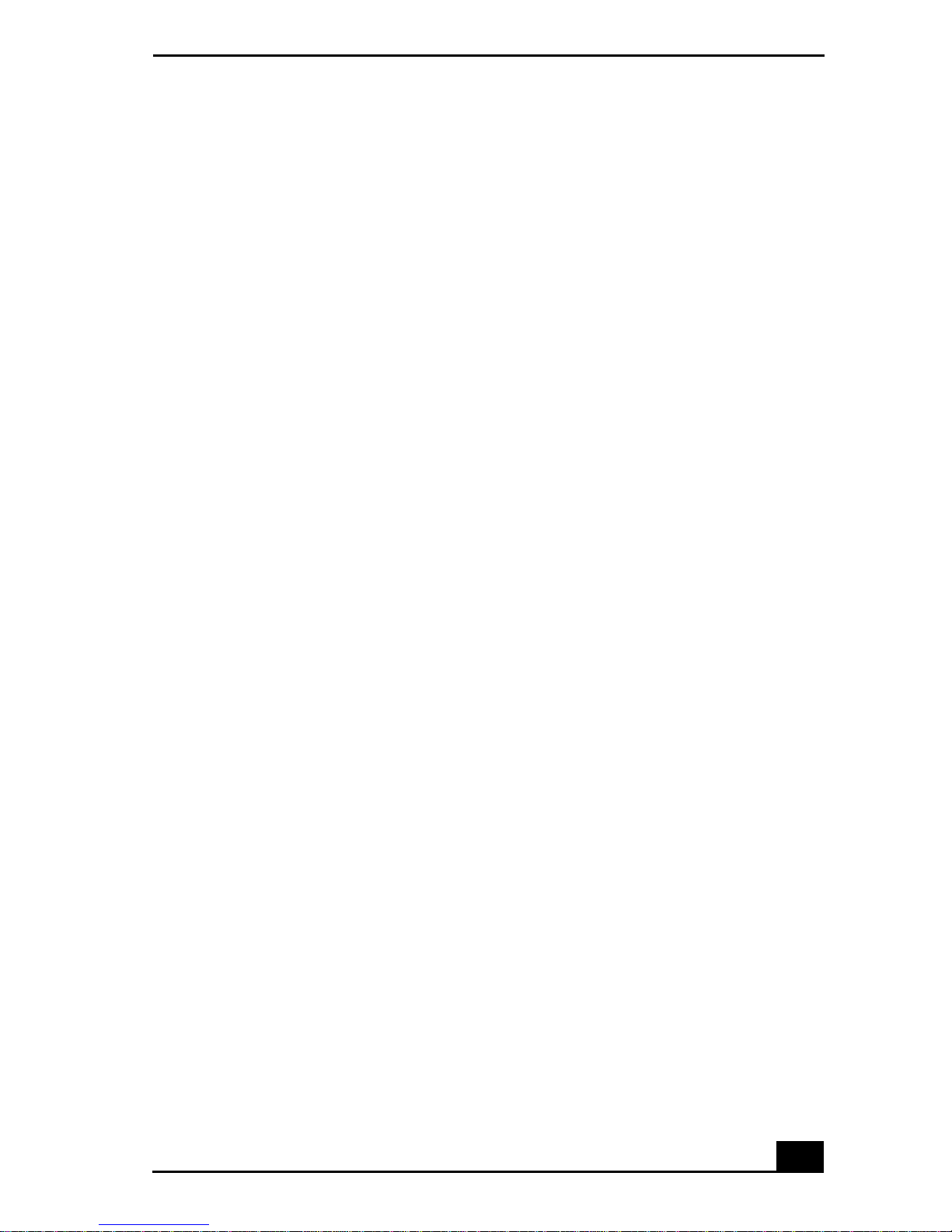
Welcome.......................................................7
Using Your VAIO Notebook........................9
Using the Keyboard...................................................10
Functions of the keyboard keys .........................................11
Combinations and functions with the Windows key .........12
Indicators ...........................................................................13
Indicator lights...................................................................14
Combinations and functions with the Fn key ....................15
Using the Touchpad ..................................................17
Using the Floppy Disk Drive ....................................19
To insert a floppy disk .......................................................19
To remove a floppy disk....................................................20
To remove the floppy disk drive........................................20
To reinsert the floppy disk drive........................................21
Using the Optical Disc Drive ....................................23
To insert a disc...................................................................23
To remove a disc................................................................24
To play a DVD...................................................................25
To play an audio CD..........................................................26
Notes on CD and DVD media ...........................................27
To write data to a CD-RW or CD-R disc...........................28
Using PC Cards.........................................................29
To insert a PC card.............................................................29
To remove a PC Card.........................................................31
Notes on PC Cards.............................................................32
Using a Second Battery Pack ....................................33
To insert a second battery pack..........................................33
To charge the second battery pack.....................................34
To remove the second battery pack ...................................35
1
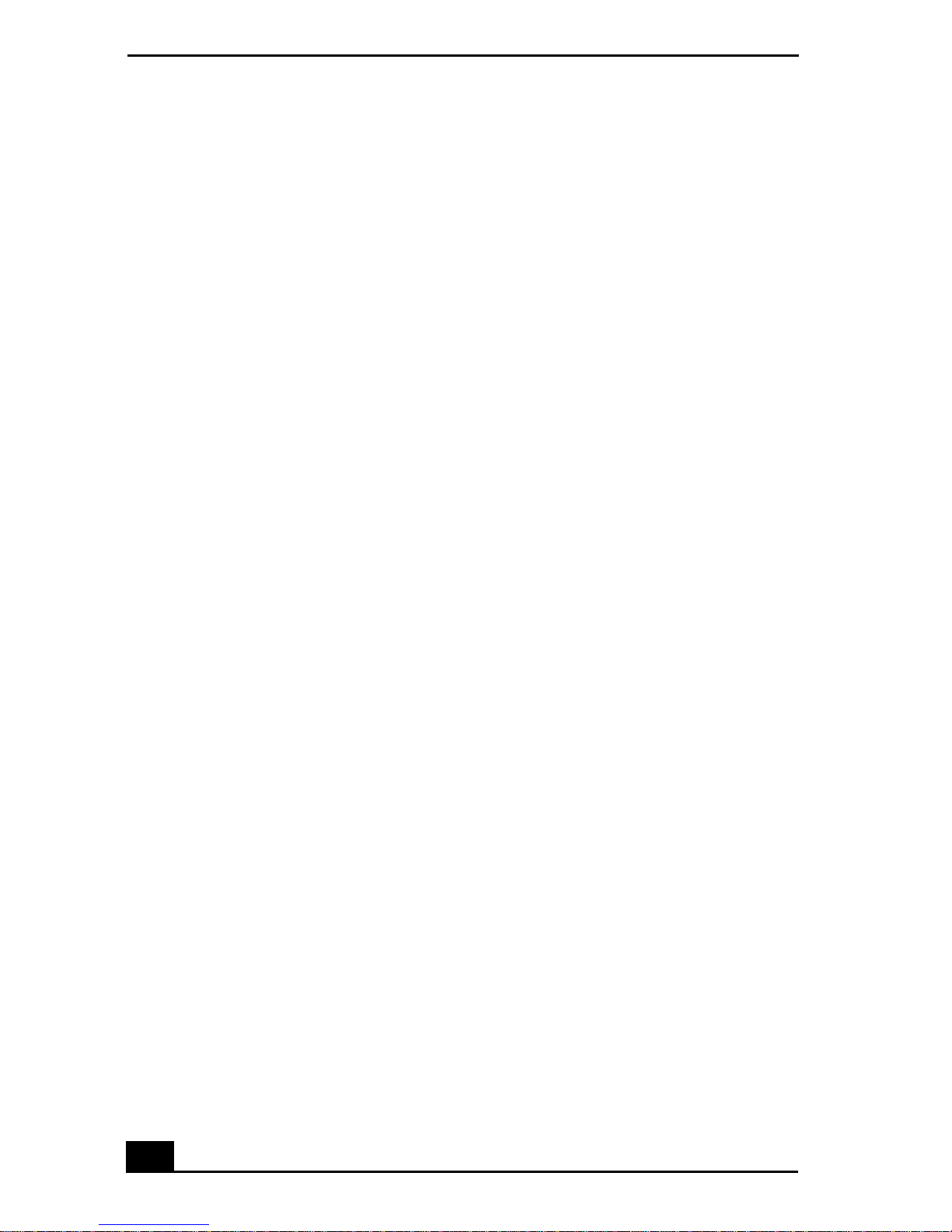
Change text in this variable definition to document title.
Using the Weight Saver............................................37
To attach the weight saver ................................................ 37
To remove the weight saver.............................................. 38
Using Power Saving Modes......................................39
Normal mode..................................................................... 39
Standby mode.................................................................... 39
Hibernate mode................................................................. 39
Notes on power saving modes .......................................... 40
Connecting a Phone Line..........................................41
Connecting to a LAN................................................42
To set up your ethernet connection................................... 42
Connecting Peripheral Devices ...............45
Connecting a Port Replicator....................................46
To attach your notebook to the port replicator.................. 46
To remove your notebook from the port replicator........... 49
Connecting an External Mouse or Keyboard............50
To connect an external mouse or keyboard ...................... 50
Connecting a Parallel Port Printer ............................51
To connect a printer .......................................................... 51
Connecting a USB Printer.........................................52
To connect a USB printer.................................................. 52
Connecting an External Display ...............................53
To connect a computer display ......................................... 53
To connect a multimedia computer display...................... 53
To connect a projector....................................................... 54
To select a display............................................................. 55
2
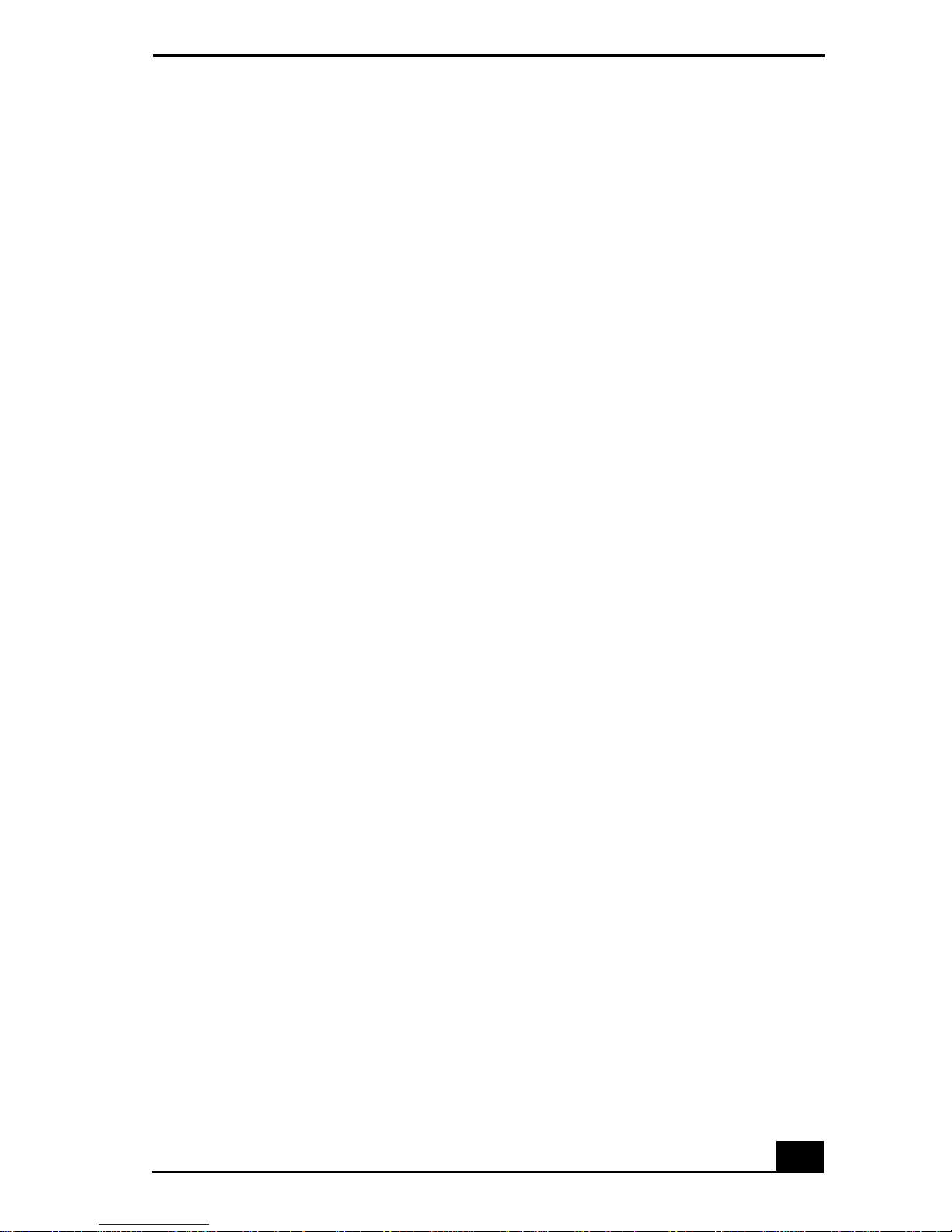
Connecting a TV Display..........................................56
To connect a TV ................................................................56
Changing the display resolution for TV Out .....................56
Notes on TV display ..........................................................57
Connecting a USB Device.........................................58
To connect a USB device...................................................58
Connecting an i.LINK Device...................................59
To connect a digital video camera recorder.......................60
Notes on i.LINK devices ...................................................60
Connecting VAIO computers....................................62
Connecting with i.LINK ....................................................62
Connecting External Speakers ..................................63
Before connecting your external speakers .........................63
To connect external speakers.............................................63
Connecting an External Microphone.........................64
To connect an external microphone...................................64
Expanding Your Notebook Capabilities ...................65
Personal Digital Assistant..................................................65
Wireless LAN Access Point ..............................................65
Wireless LAN PC Card......................................................66
Customizing Your VAIO Notebook..........67
Displaying the Sony Notebook Setup Screen ...........68
To display the Sony Notebook Setup screen .....................68
Sony Notebook Setup Tabs................................................69
Controlling Power Management ...............................70
To view the Power Management status icons....................70
Power Management profiles ..............................................71
Power management commands .........................................74
Conserving battery power..................................................74
3
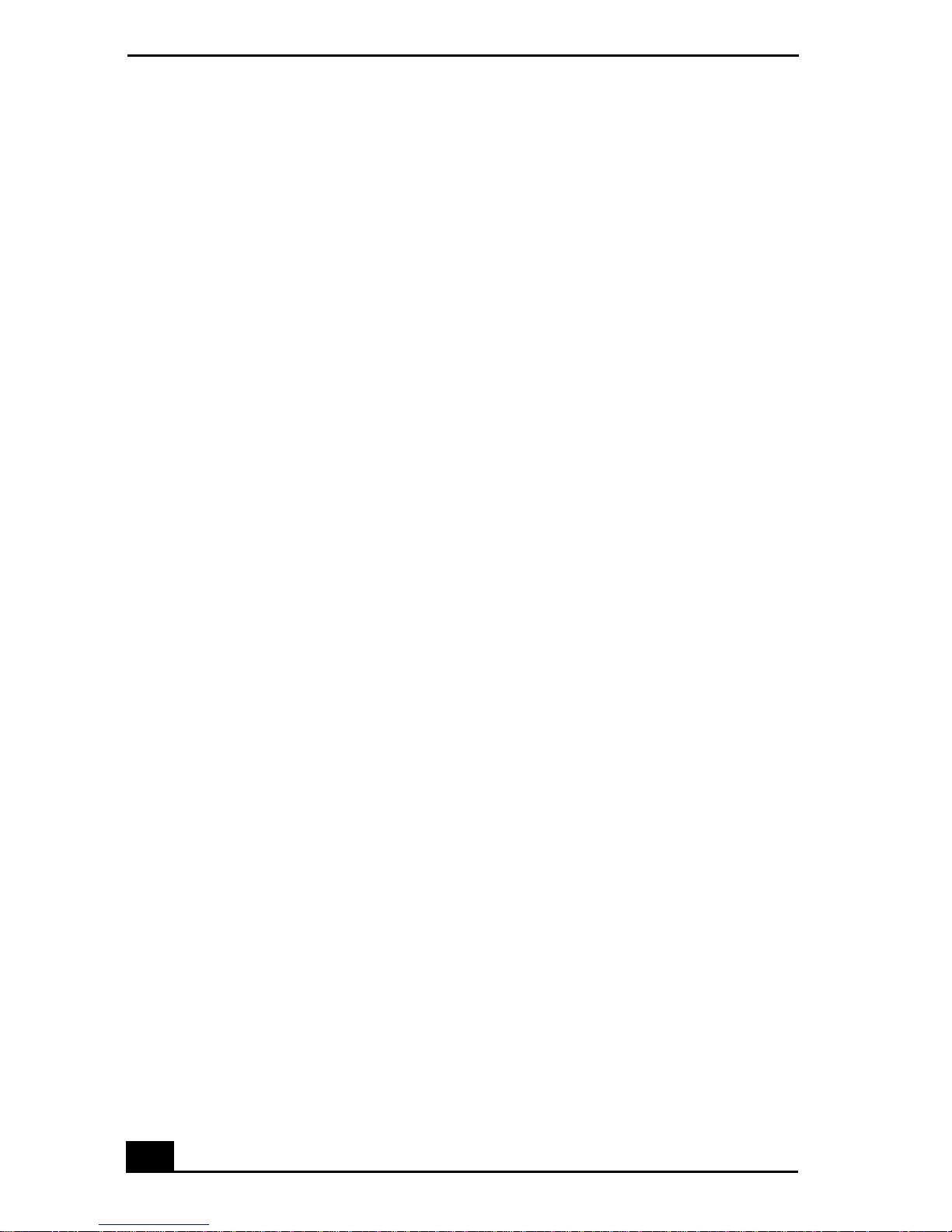
Change text in this variable definition to document title.
Displaying Battery Information................................75
To activate the Battery Information toolbar...................... 75
Battery icon descriptions................................................... 75
To display detailed battery information............................ 76
To customize the Battery Information toolbar and alarm sys-
tem..................................................................................... 77
Selecting the Display Mode......................................78
To select the display mode................................................ 78
To change the Window Design of Sony software............. 79
Adding Memory to Your VAIO Notebook 81
Precautions and Procedures ......................................82
Typical expansion memory configuration ........................ 82
Removing a Memory Module...................................84
Installing a Memory Module ....................................86
Viewing the Amount of Memory..............................88
About the Software on Your Notebook...89
Software Overview ...................................................90
Application, Driver, and System Recovery CDs......96
Using Your Recovery CDs .......................................97
To use the Application Recovery CD(s)........................... 97
To use the Driver Recovery CD(s) ................................... 97
To use the System Recovery CD(s)................................ 101
4
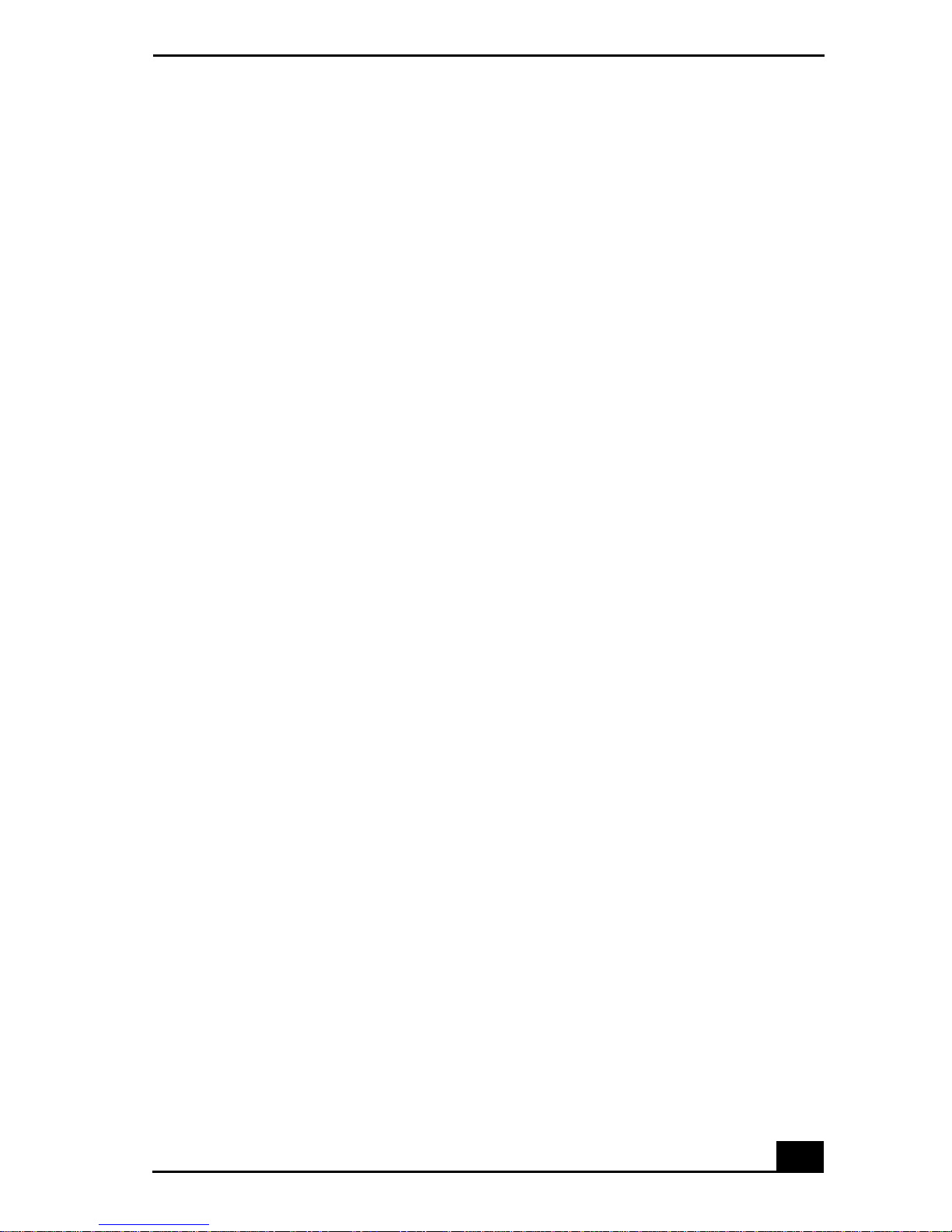
Troubleshooting......................................105
Troubleshooting Your Notebook ............................106
My notebook does not start..............................................106
My notebook starts, but a BIOS error is displayed..........106
My notebook starts, but the message “Operating system not
found” appears and Windows does not start....................107
My notebook stops responding or does not shut down....108
The Power Management setting is not responding..........108
The sound of my notebook’s fan is too loud. ..................109
Why does the System Properties dialog box displaya slower
CPU speed than advertised? ............................................109
Troubleshooting the LCD Screen............................110
My LCD screen is blank..................................................110
My LCD screen continues to show the previous screen..110
The image on my connected external display is not centered
or sized properly. .............................................................110
I want to change the video resolution of my display.......110
I want to change the display resolution for TV Out ........110
I cannot switch the LCD display to TV, and vice versa. .111
Troubleshooting the Mouse and Touchpad.............112
My mouse does not work.................................................112
My touchpad does not work properly..............................112
The pointer doesnot move whileI am usingthe Touchpad or
Mouse...............................................................................113
Troubleshooting Drives, PC Cards and Peripheral De-
vices.........................................................................114
My floppy disk drive cannot write to a floppy disk.........114
My optical drive is not playing a CD or DVD properly..114
My optical drive tray does not open. ...............................115
I cannot use Digital Video (DV) devices. The message “DV
equipment seems to be disconnected or turned off” appears.
5
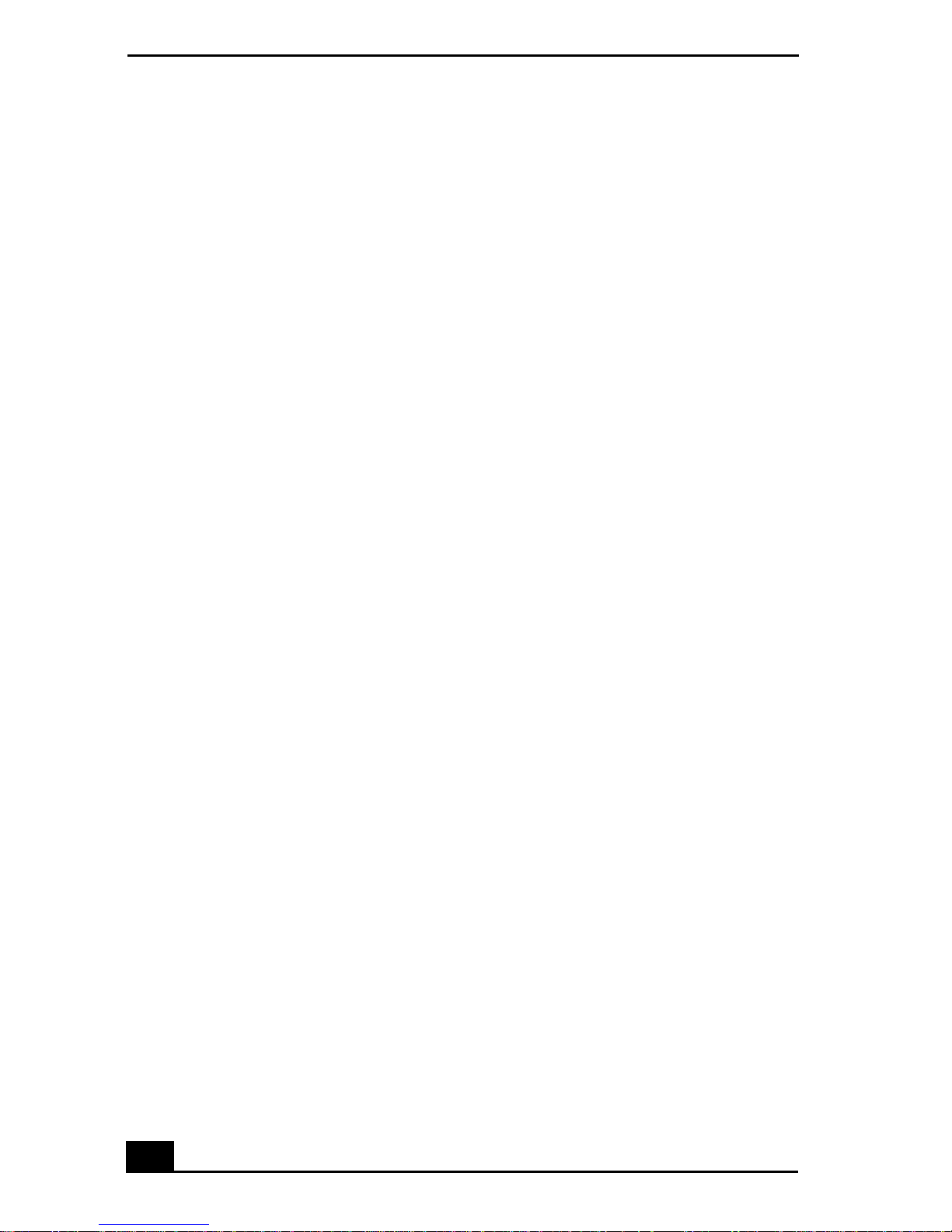
Change text in this variable definition to document title.
115
My PC Card is not working. ........................................... 115
Troubleshooting Software.......................................116
My software program stops responding or crashes......... 116
When I click an application icon,the message “You must insert the application CD into your optical drive” appears and
the software does not start............................................... 116
I cannot use the DVgate software. .................................. 116
My computer’s start-up time seems longer after I have in-
stalled AOL. What can I do?........................................... 116
Troubleshooting the Modem...................................118
My modem does not work. ............................................. 118
My modem connection is slow. ...................................... 118
Troubleshooting Audio...........................................119
My speakers make no sound........................................... 119
My microphone does not work. ...................................... 119
Troubleshooting the Printer ....................................120
I cannot print................................................................... 120
Troubleshooting i.LINK devices ............................121
I cannot establish a connection between two VAIO comput-
ers when using an i.LINK cable...................................... 121
Getting Help.............................................123
Support Options......................................................124
Software Support Information ................................126
Sony Service Center................................................128
Index.........................................................129
6
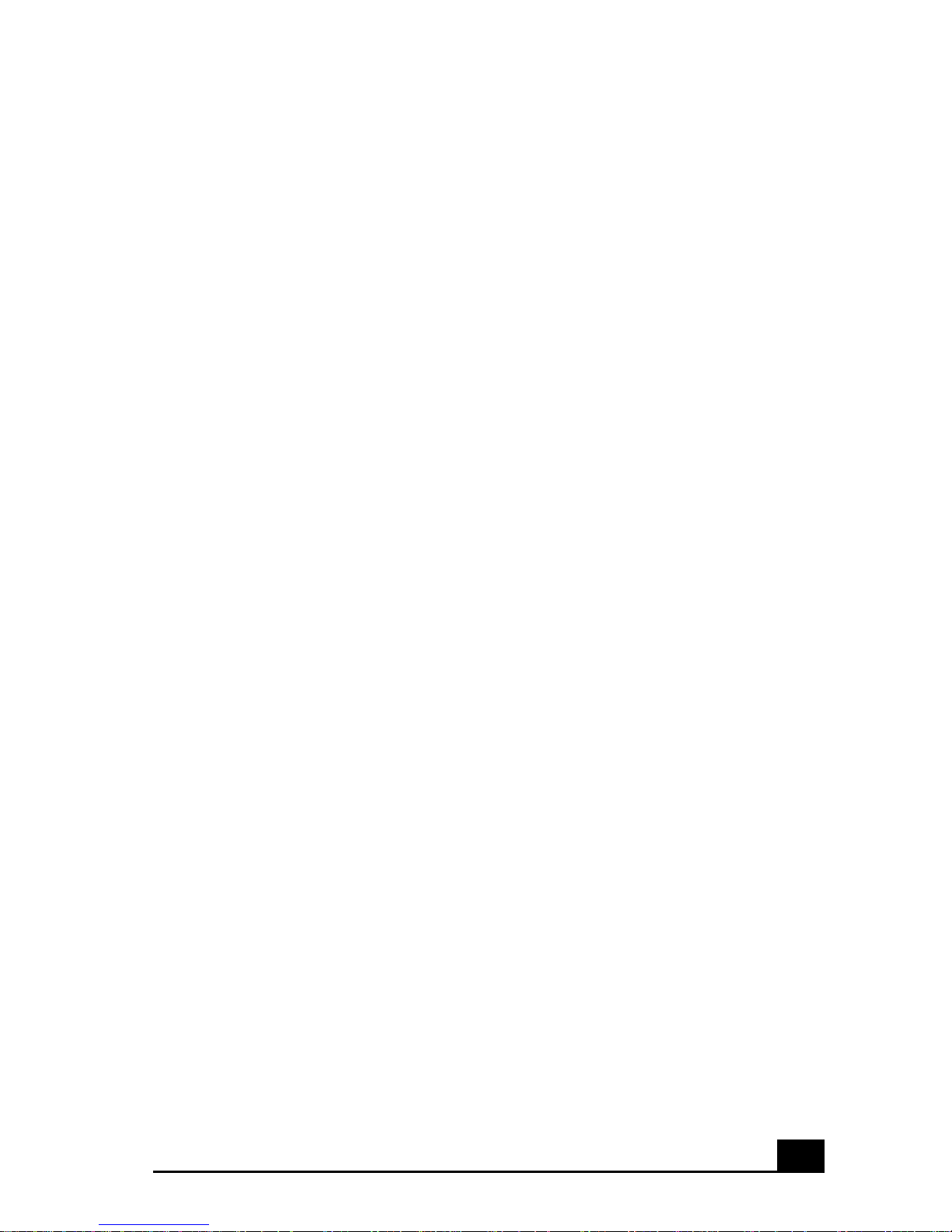
Welcome
Congratulations on your purchase of this Sony VAIO® computer, and
welcome to the VAIO N otebook User Guide.
This User Guide provides detailed information on all aspects of using
your new VAIO computer, from keyboard functions to preinstalled
software applications.
In the left navigation window, click the topics you want to learn more
about, and that information will be displayed in this main window.
7
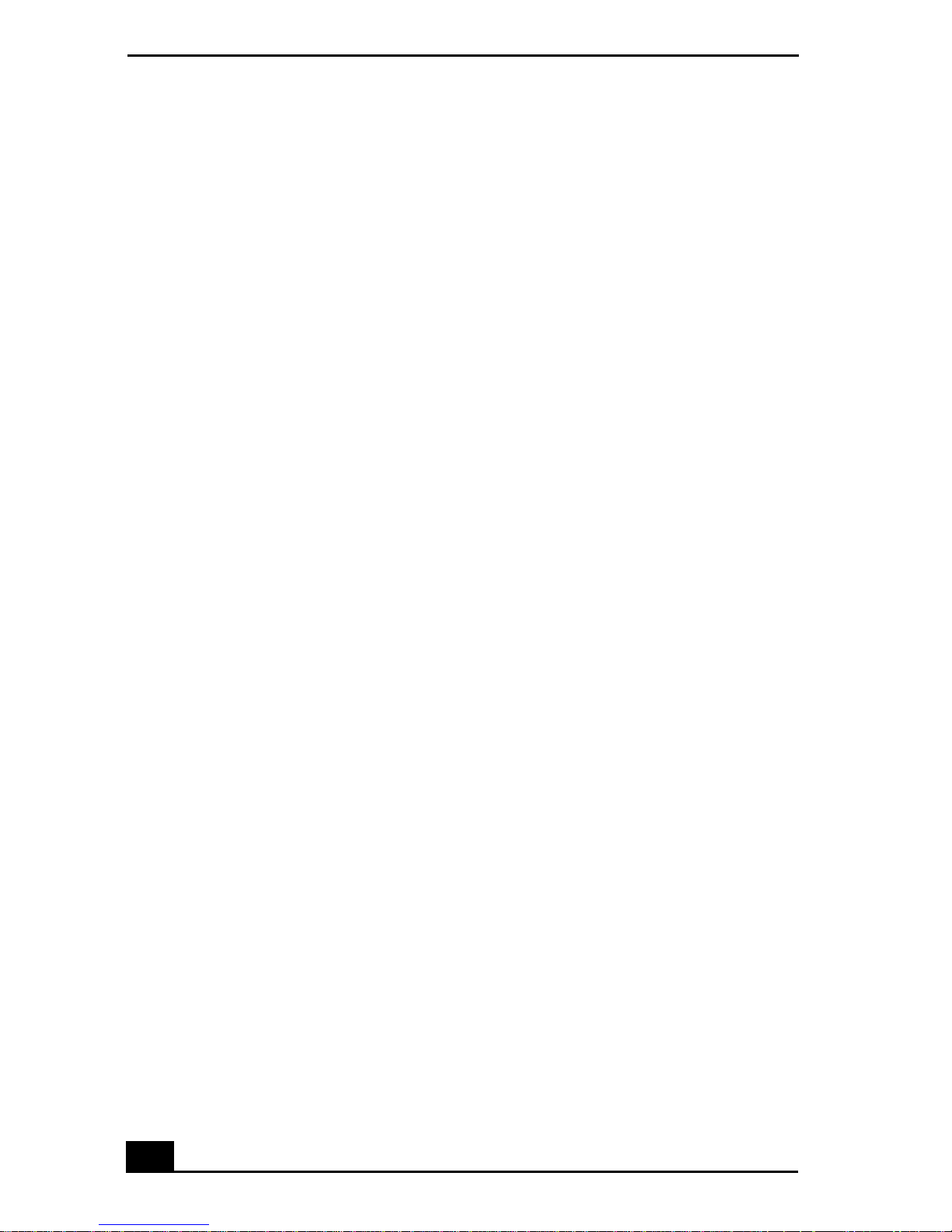
Change text in this vari able definition to document title.
8
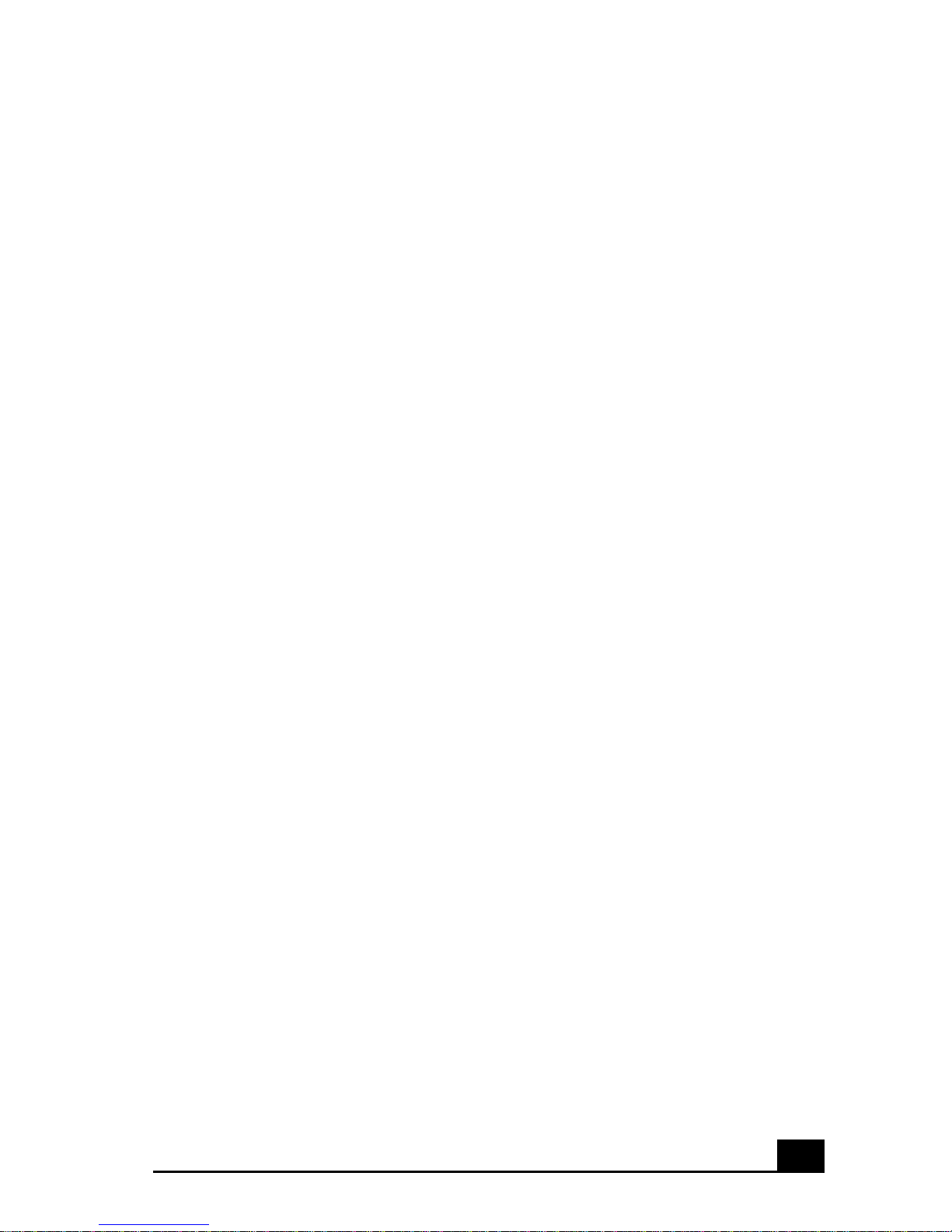
Using Your VAIO Notebook
This section describes the following aspects of your new computer:
❑ Using the Keyboard
❑ Using the Touchpad
❑ Using the Floppy Disk Drive
❑ Using the Optical Disc Drive
❑ Using PC Cards
❑ Using a Second B attery Pack
❑ Using the Weight Saver
❑ Using Power Saving Modes
❑ Connecting a Phone Line
❑ Connecting to a LAN
9
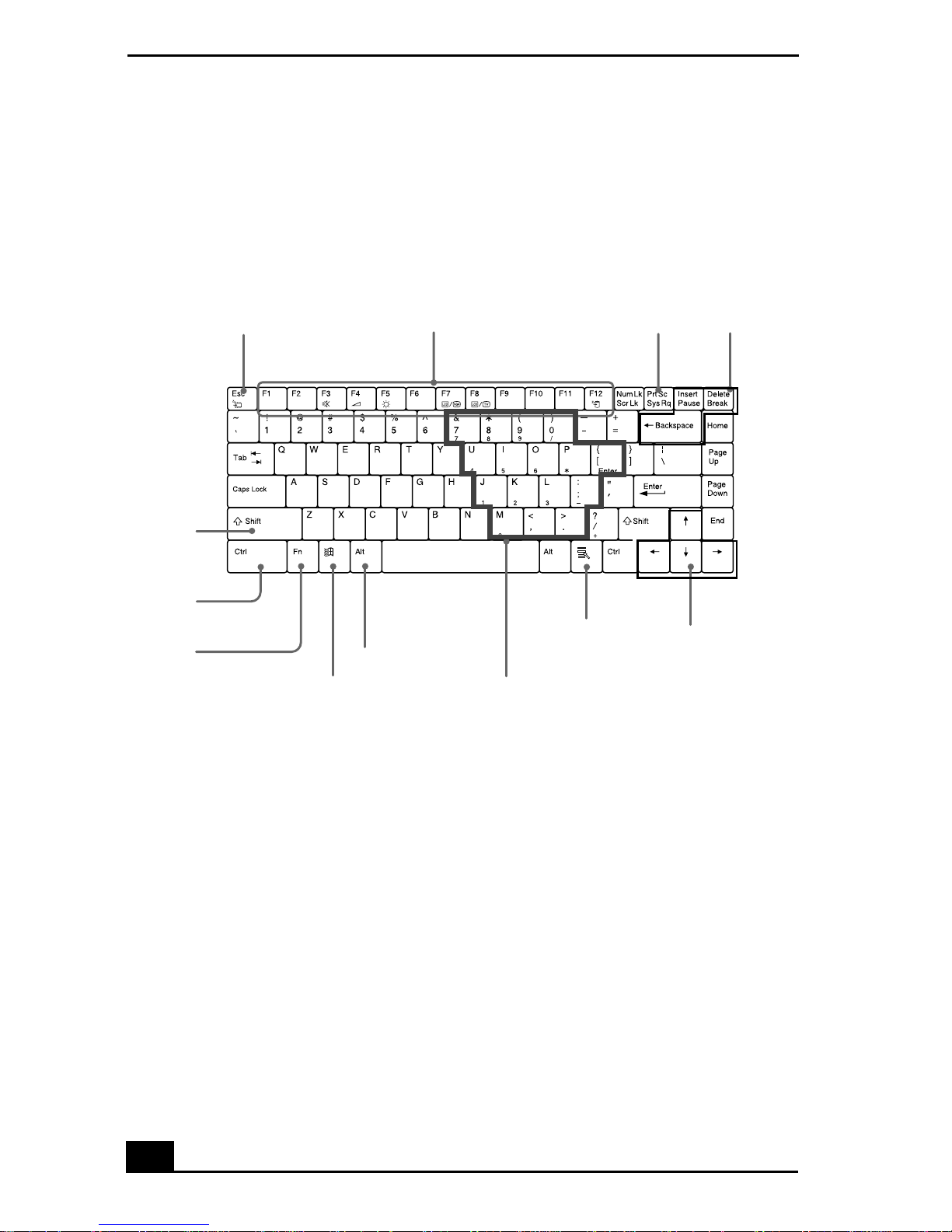
Change text in this vari able definition to document title.
C
Using the Keyboard
Your keyboard is very similar to a typewriter’s, but the keyboard has additional
keys that perform specific computer-related tasks.
Keyboard
Correction
Escape key Function keys Print Screen key
keys
Shift
key
trl key
Fn key
Alt key
Windows® key
Applications key
Numeric keypad area
Navigation
keys
10
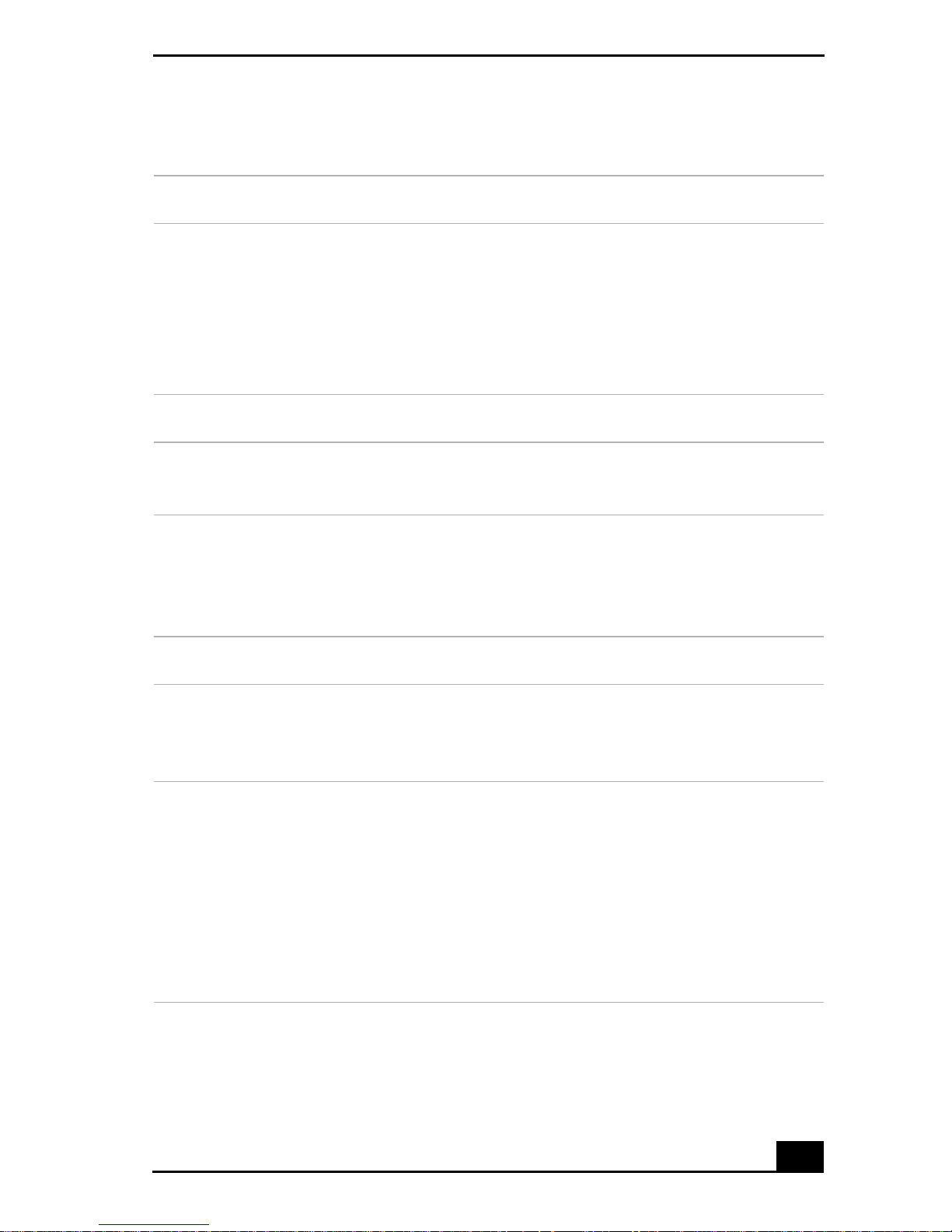
Functions of the keyboard keys
Key Description
Using the Keyboard
Numeric keypad
area
Contains the keys found on a typical calculator. Use the
numeric keypad area to type numbers or to perform
mathematical calculations such as addition and subtraction.
Note that you must press the Num Lock key to activate the
numeric keypad. (When you do so, the Num Lock light will
be on.)
Navigation keys Several keys are devoted to moving the cursor on the screen.
Correction keys The Insert, Back Space, and Delete keys enable you to make
corrections in your documents.
Function keys The twelve function keys along the top of the keyboard are
used to perform designated tasks. For example, in many
applications, F1 is the Help key. The task associated with
each function key may vary f rom one application to the next.
Escape key The Esc (Escape) key is u sed to cancel commands.
Print Screen key T he Print Screen key takes an electronic snapshot of the
screen and places it in the Windows® Clipboard. You can
then paste the screen shot into a document and print it.
Operator keys
(Shift, Ctrl,
Alt keys)
Several keys are always usedwith at least one other key: Ctrl,
Alt, and Shift. When held down with another key, the Ctrl
(Control) and Alt (Alternate) keys offer another way to give
commands. For example, in many applications, instead of
choosing the Save command from a menu, you can hold
down C trl and press S (referred to as Ctrl+S). The Shift key
operates the same way as on a typewriter; it is used to
produce capital letters or special symbols, such as @ and $.
11
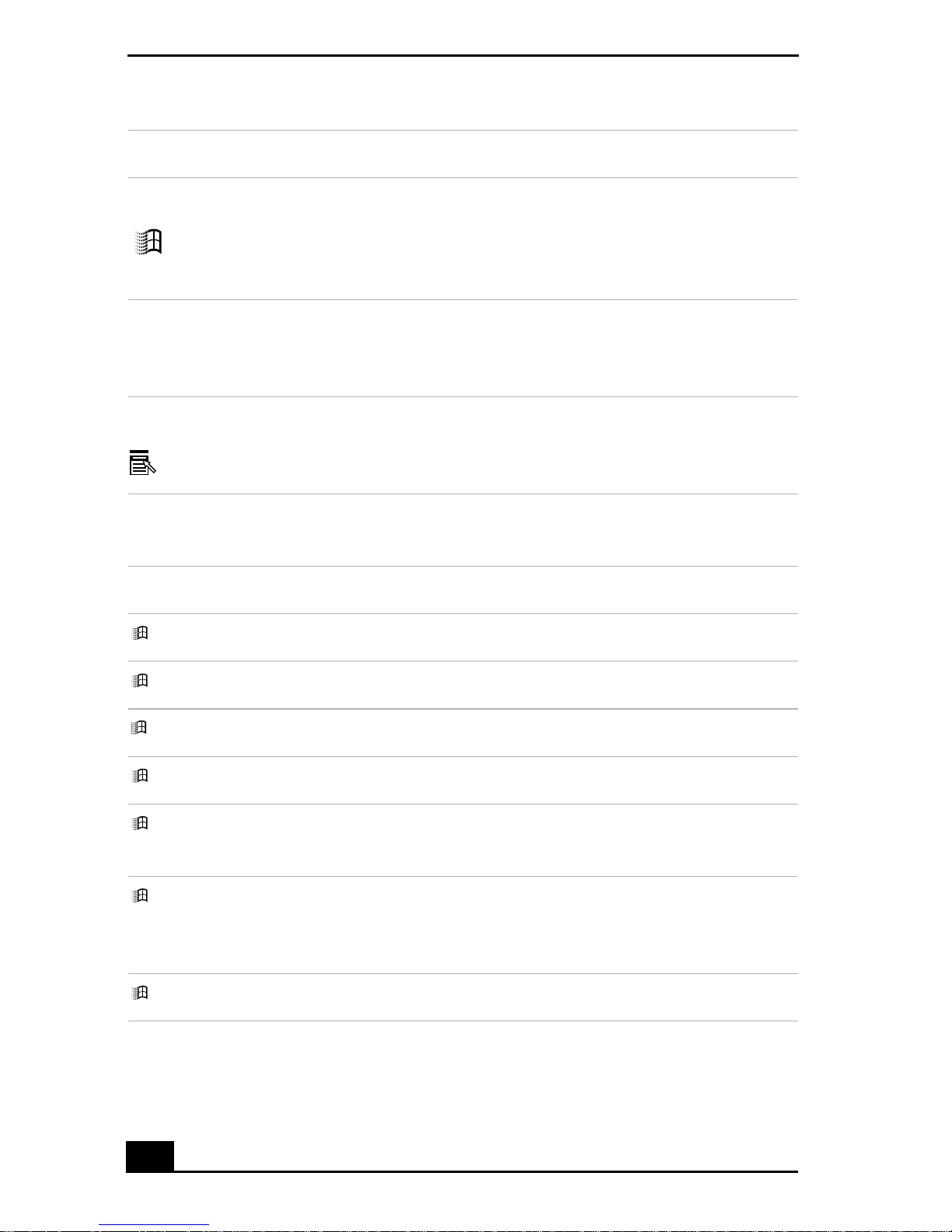
Change text in this vari able definition to document title.
Key Description
Windows key The key with the Windows® logo displays the Windows Start
menu; it is the equivalent of clicking the Start button on the
taskbar. See “Combinations and functions with the Windows
key” for more information.
Fn key The Fn key is used in combination with other keys to issue
commands. See “Combinations and functions with the Fn
key” for more information.
Applications key The Applications key displays a shortcut menu of context-
sensitive choices. Pressing this key is the equivalent of
clicking the right mouse button.
Combinations and functions with the Windows key
Combination Function
+ F1 Displays VAIO® Help and Support Center.
+ Tab Switches the selected button on the taskbar.
+ D Displays the Desktop.
+ E Displays Windows Explorer.
+ F Displays the Search window to find a file or folder. This is
the equivalent of selecting Search from the Start menu.
+ Ctrl + F Displays the Search Results: Computers window where you
can locate other computers. This isthe equivalent ofselecting
Search and then Computers from the Start menu.
+ M Minimizes all displayed windows.
12
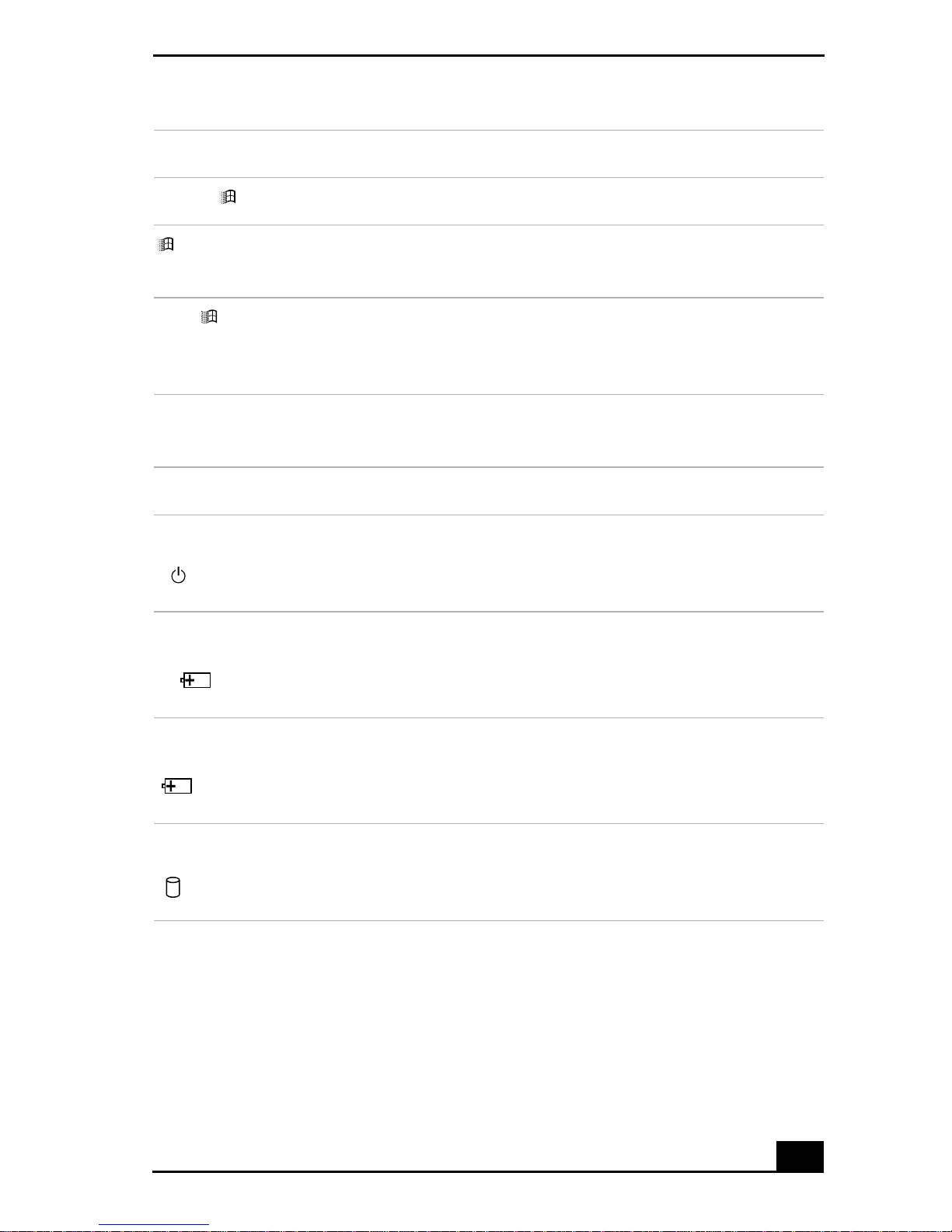
Using the Keyboard
Combination Function
Shift + + M Returns all minimized windows to their previous size.
+ R Displays the Run window. This is the equivalent of selecting
Run from the Start menu.
Fn + + Insert Displays the System Properties window. This is the
equivalent of selecting Control Panel and then System from
the Start menu.
Indicators
Indicator Function
Power Light is green when the power to the notebook is turned on,
flashes amber in Standby mode, and turns off when the
notebook is in Hibernate mode or powered off.
Battery 1 Indicates the status of the battery inserted in the battery bay
on t he left side of the notebook.
1
Battery 2 Indicates the status of the battery inserted inthe multipurpose
drive bay on the right side of the notebook.
2
Hard disk Lights when data is being read from or written to the hard
drive. Do not enter Standby mode or turn off the notebook
when this indicator light is on.
13
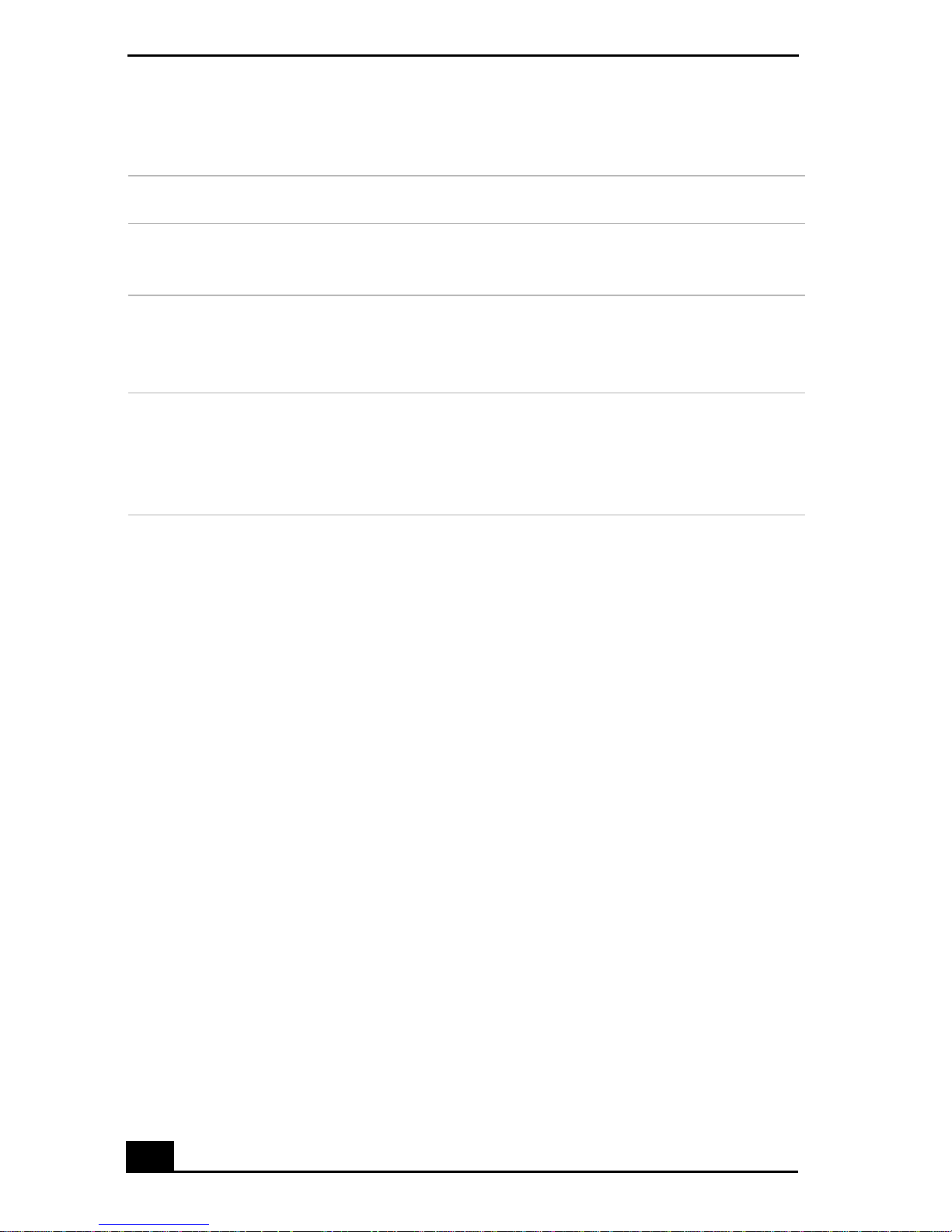
Change text in this vari able definition to document title.
Indicator lights
Light On Off
Num
Lock
Caps
Lock
Scroll
Lock
The number keys in the numeric
keypad are active.
The letters appear inuppercase asyou
type. The Shift key lowers the case of
typed letters when Caps Lock is on.
The screen scrolls differently.
(Exactly how it scrolls depends on the
specific application. It has no effect in
many applications.)
The alphanumeric character keys
in the keypad area are active.
Letters appear in lower case as
you type (unless you hold down
the Shift key).
Information moves across the
display normally.
14
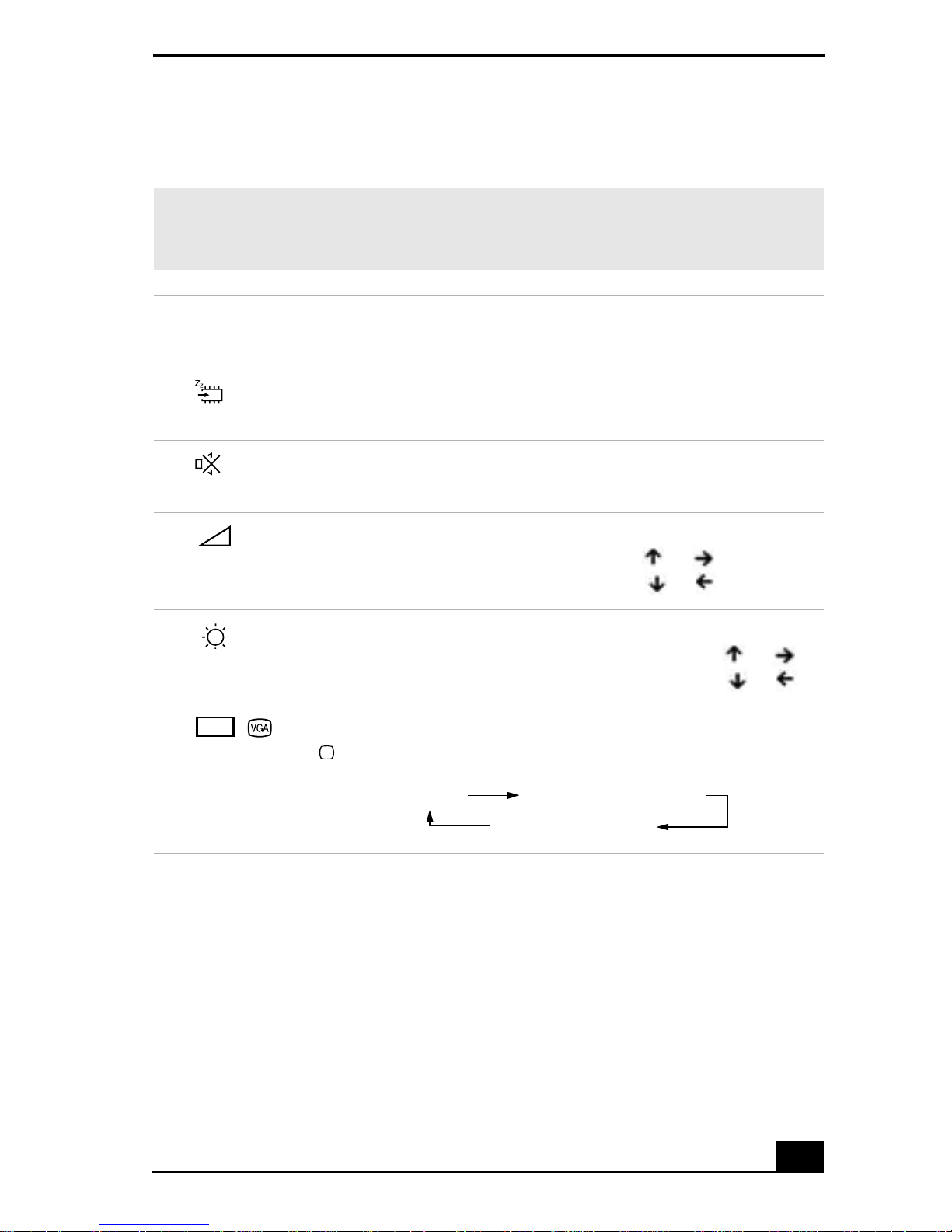
Using the Keyboard
Combinations and functions with the Fn key
✍ If you switch user identities during a computing session, the Fn+F7 a nd Fn+F8 key
functionality (if available on your computer) will be interrupted. To switch to an
external display or monitor, see “Selecting the Displ ay Mode” for more information.
Combinations/
Feature Function
Fn+ (ESC)
Standby
Fn+ (F3)
Mute On/Off
Fn+ (F4)
Speaker volume
Fn+ (F5)
Brightness control
LCD
Fn+ /
(F7)
Switch to the
external
monitor/LCD
Puts the system into Standby mode, a power management
state. To return the system to the active state, press any key.
Toggles the built-in speaker off and on.
Adjusts the built-in speaker volume.
To increase volume, press Fn+F4, then or .
To decrease volume, press Fn+F4, then or .
Adjusts the brightness of the LCD.
To increase light intensity, press Fn+F5 and then or .
To decrease light intensity, press Fn+F5 and then or .
Toggles through the LCD, external display (connected to the
Monitor port) and both LCD and external display.
Only LCD
LCD and external display
Only external display
15

Change text in this vari able definition to document title.
Combinations/
Feature Function
LCD
Fn+ only/
(F8)
Toggles between LCD-only and dual LCD/TV dis play
modes.
Control TV Out
Only LCD
LCD and external display
Only external display
Connect the cable before you turn on the notebook, otherwise
Fn + F8 will not work.
Fn+ (F12)
Hibernate
Provides for the lowest level of power consumption.
When you execute this command, the state of the system and
state of the peripheral devices are written to the hard disk and
the system power is turned off. To return the system to its
original state, use the power button to turn on power.
Fn+ F Display control. Minimizes and maximizes the LCD screen.
If the default display resolution is reduced, this function
maximizes the display resolution to fit the screen size.
Maximizing the display screen enables you to view the
display at a greater resolution.
✍ Some functions are not available until Windows® launches.
16
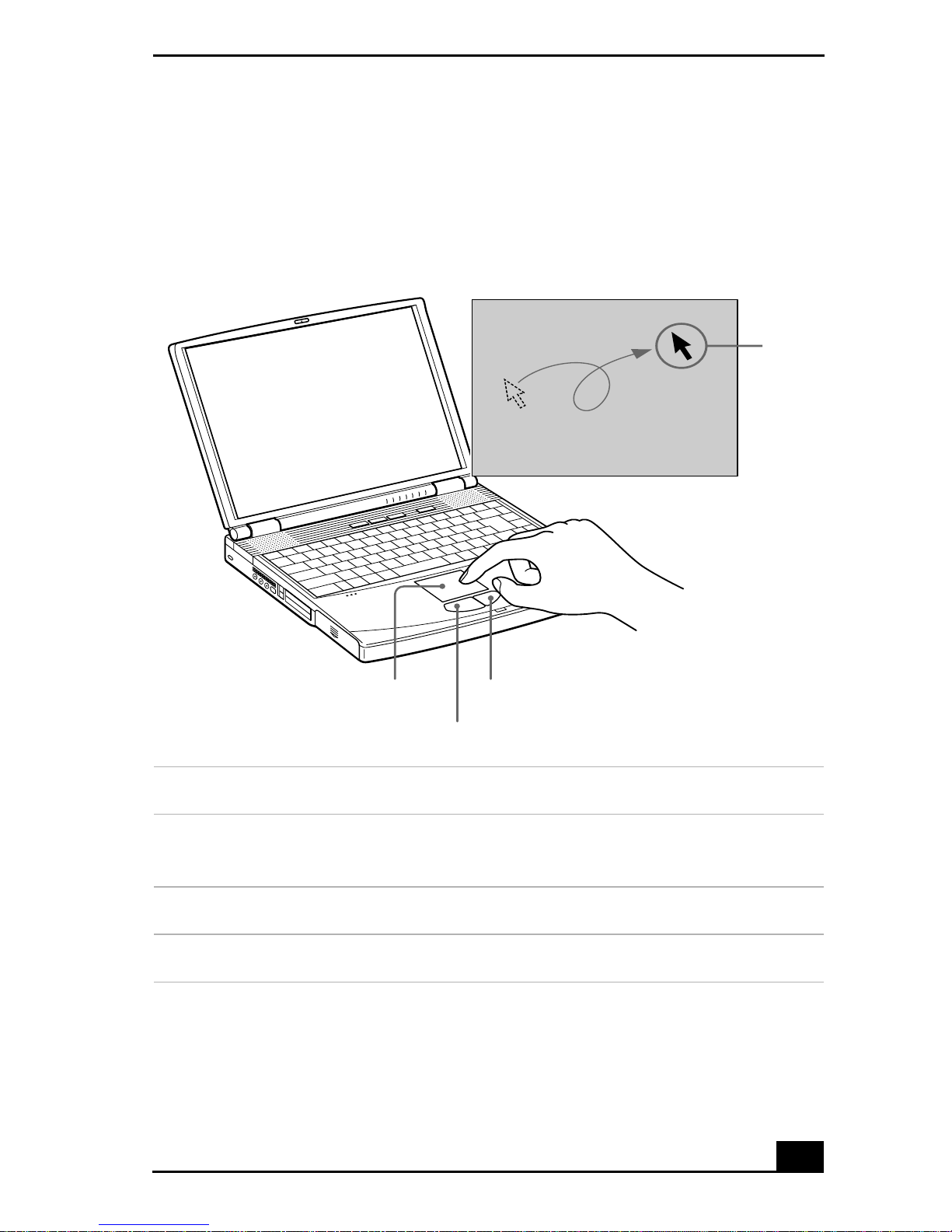
Using the Touchpad
r
Using the Touchpad
The keyboard contains a cursor-pointing device called a touchpad. You can point
to, s elect, drag, and scroll objects on the screen using the built-in touchpad.
Touchpad
Pointe
Touchpad
Right button
Left button
Action Description
Point Slide one finger on the touchpad to place the pointer on an
item or object.
Click Press the left button once.
Double-click Press the left button twice.
17
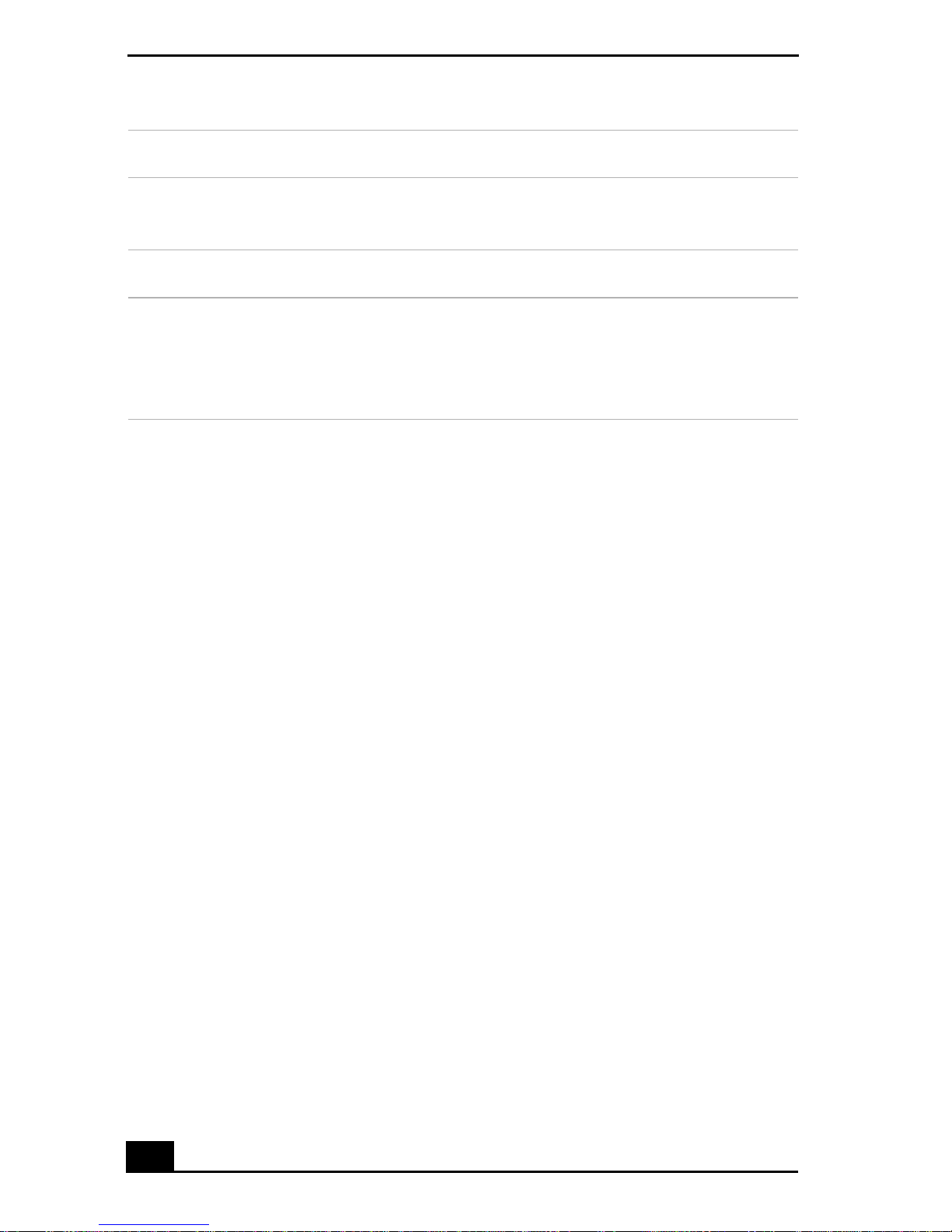
Change text in this vari able definition to document title.
Action Description
Right-click Press the right button once. In many applications, this action
displays a shortcut menu of context-sensitive choices.
Drag Slide one finger while pressing the left button.
Scroll Move your finger along the right edge of the touchpad to
scroll vertically. Move your finger along the bottom to scroll
horizontally. (The scroll function is available only with
applications that support a touchpad scroll feature.)
See Mouse Properties for information on touchpad features,s uch asclicking both
buttons simultaneously, adjusting touchpad speed, and Easy Launcher functions.
To access Mouse Properties, go to Start, select Control Panel, and click the
Mouse icon.
18
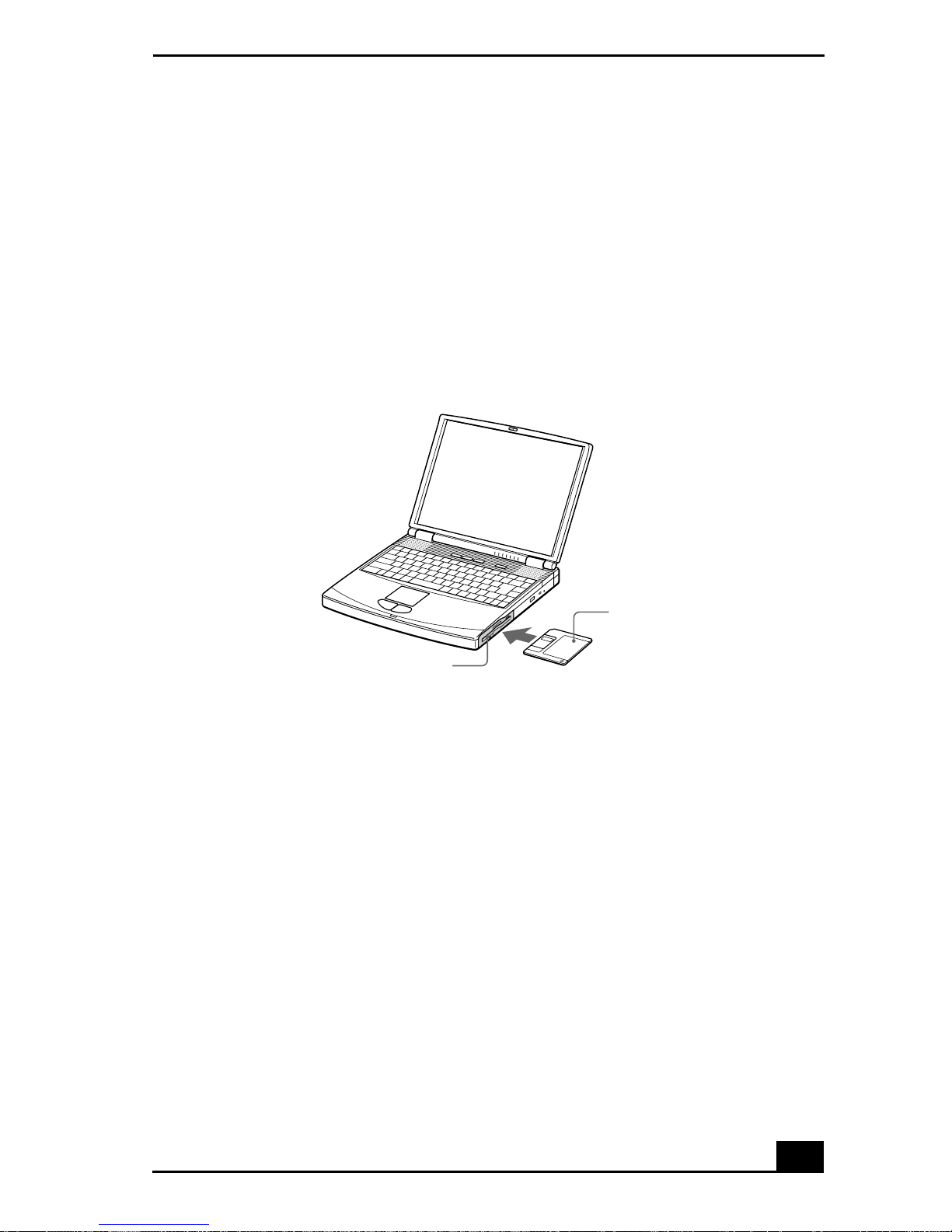
Using the Floppy Disk Drive
Using the Floppy Disk Drive
Your notebook is supplied with the floppy disk drive in the multipurpose bay.
To insert a floppy disk
1 Hold the floppy disk with the label side facing up.
2 Gently push the floppy disk into the drive until it clicks into place.
Inserting a floppy disk
Floppy disk drive
Floppy disk
19
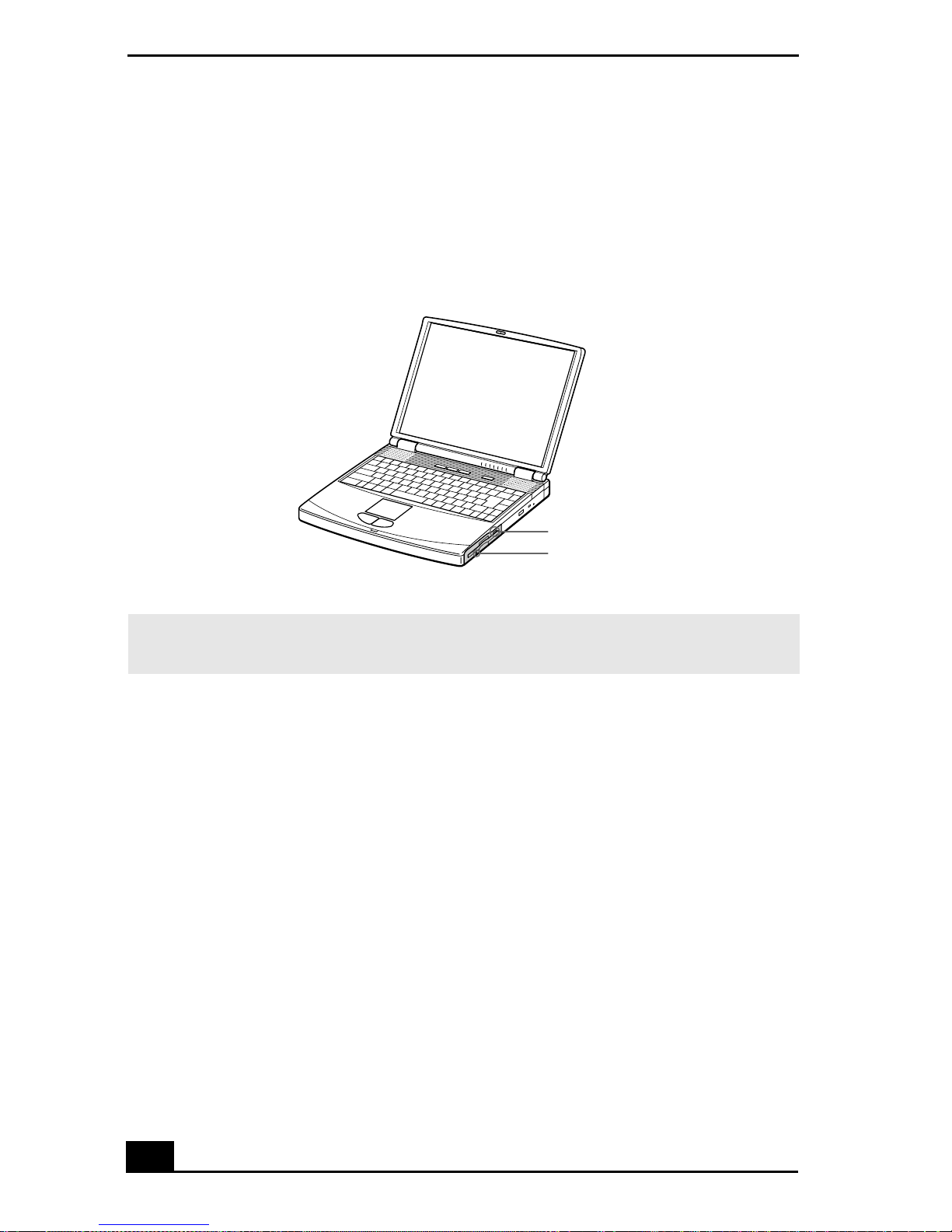
Change text in this vari able definition to document title.
To remove a floppy disk
1 After you finish using the floppy disk, wait until the LED indicator turns off.
2 Press the Eject button to remove the floppy disk.
Removing a floppy disk
Eject button
LED indicator
✍ Do not push the eject button when the LED indicator is turned on. Otherwise, data may
be lost.
To remove the floppy disk drive
1 Turn off the notebook.
2 Locate the release lever on the bottom of the notebook.
20
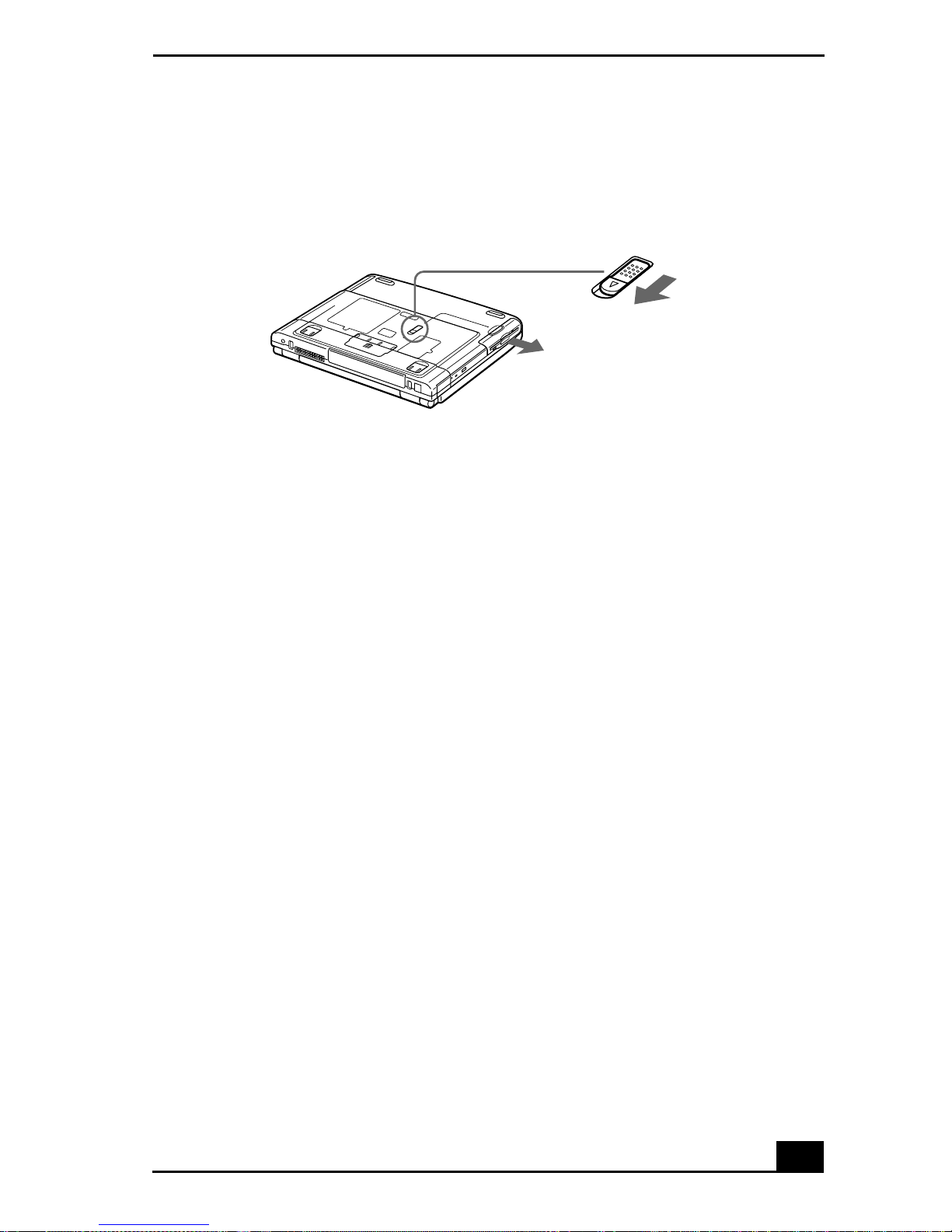
Using the Floppy Disk Drive
3 Slide the lever in the direction of the arrow.
Multipurpose bay release lever
Multipurpose bay release lever
4 Slide the floppy disk drive out of the multipurpose bay.
5 Insert the weight saver. See “Using the Weight Saver” for more information.
To reinsert the floppy disk drive
1 Turn off the notebook.
2 If another device is in the multipurpose bay , remove the device. See “To
remove the second battery pack” for more information.
3 Insert the floppy disk drive into the multipurpose bay with the VAIO label
facing up.
21
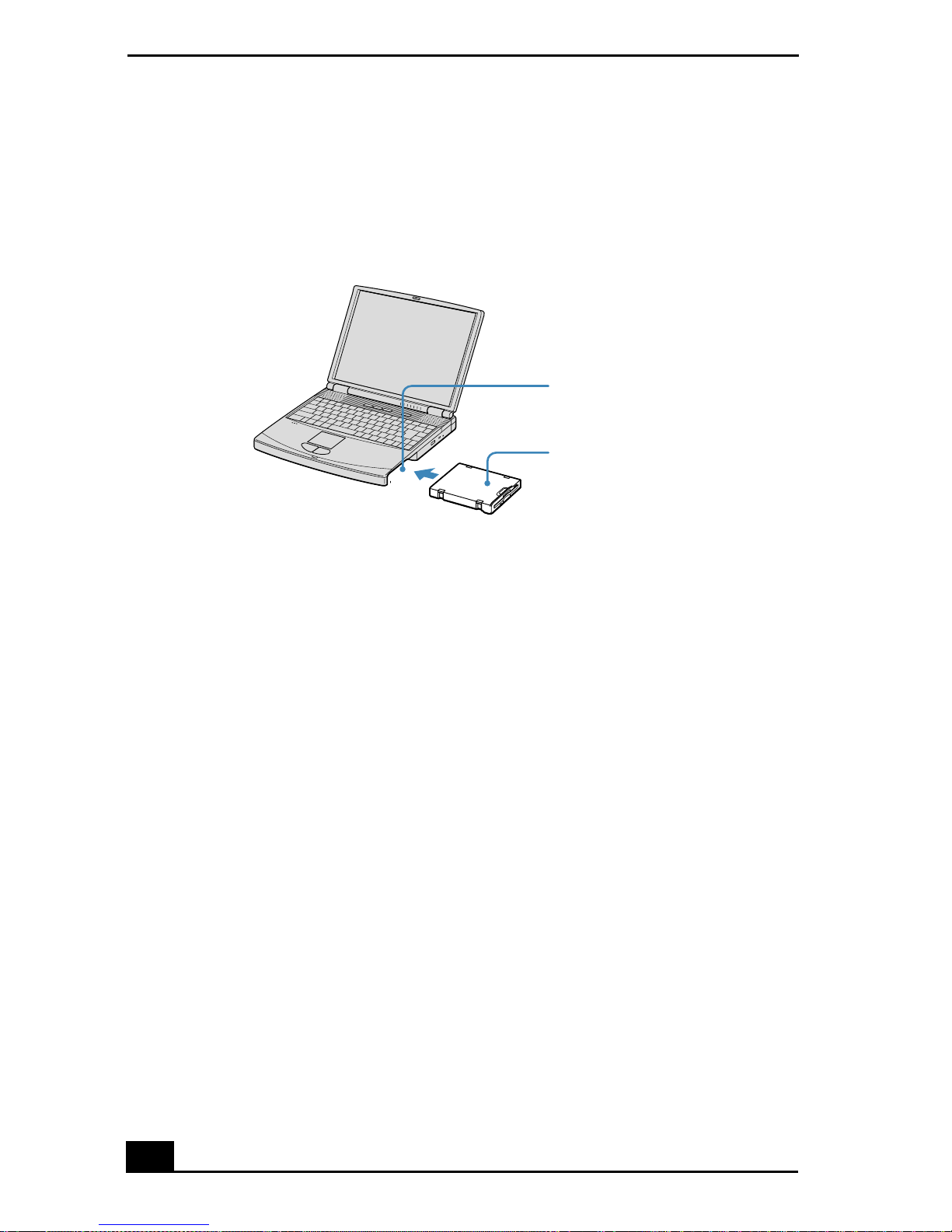
Change text in this vari able definition to document title.
4 Continue pushing the drive into the bay until the release lever locks into
place.
Inserting the floppy disk drive
Multipurpose bay
Floppy disk drive
22
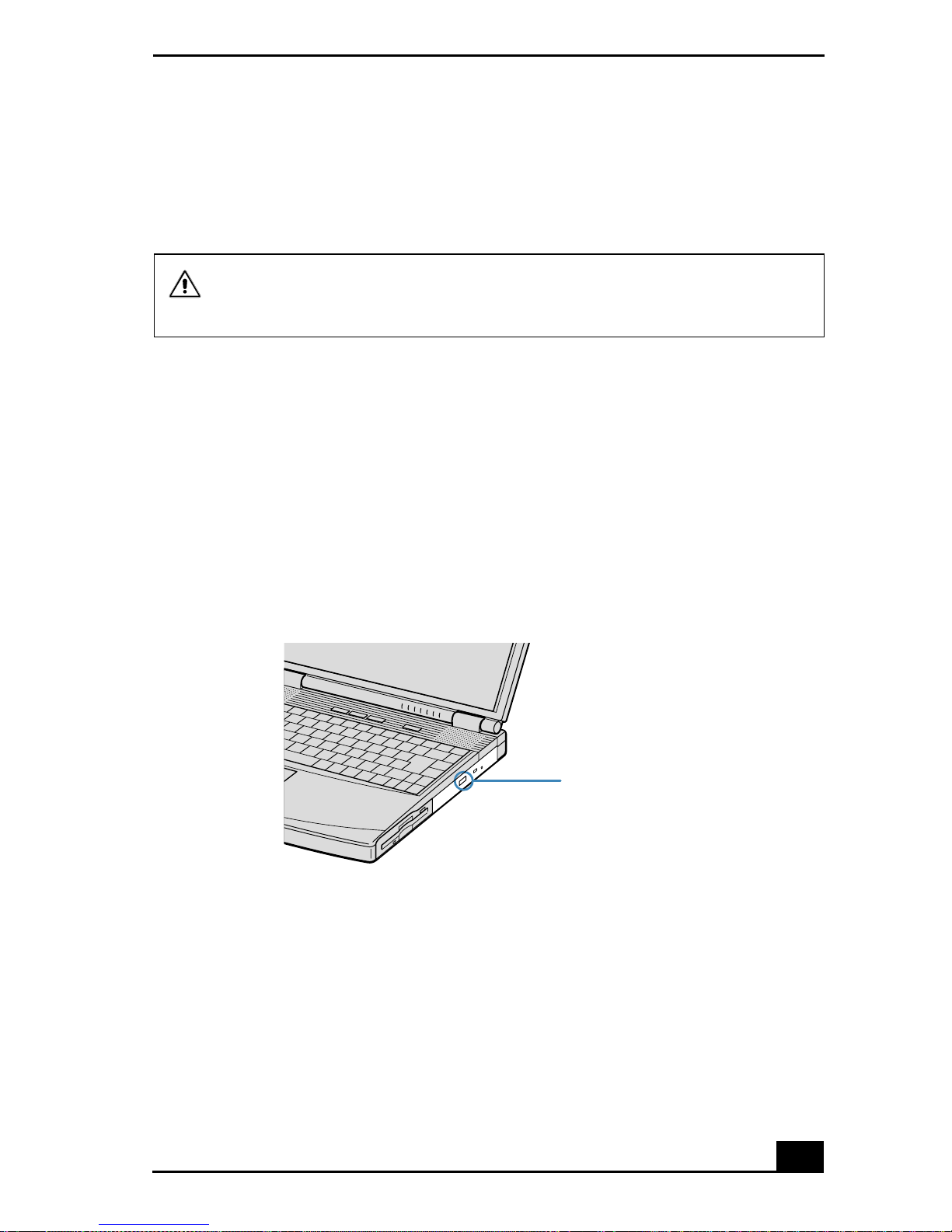
Using the Optical Disc Drive
Using the Optical Disc Drive
Your notebook comes with an optical disc drive, either a CD-RW/DVD Combo
Drive or DVD-ROM drive, depending on the model you purchased.
Do not use adhesiv e l ab els to id en tify y ou r d is cs. Ad h esi ve l ab els m ay c o me
off while the dis c is in use in the optical drive, and may c au se d am a ge to th e
drive.
To insert a disc
When the notebook is in Standby or Hibernate mode, you cannot insert a disc.
See “Controlling Power Management” for more information on Standby and
Hibernate modes.
1 Turn on the notebook.
2 Press the Eject button to open the optical drive. The tray slides out.
Ejecting the tray
Eject button
3 Place an optical disc on the tray with the label side facing up.For DVDs that
can be played on both sides, the side of the disc facing up is the side that
plays.
23
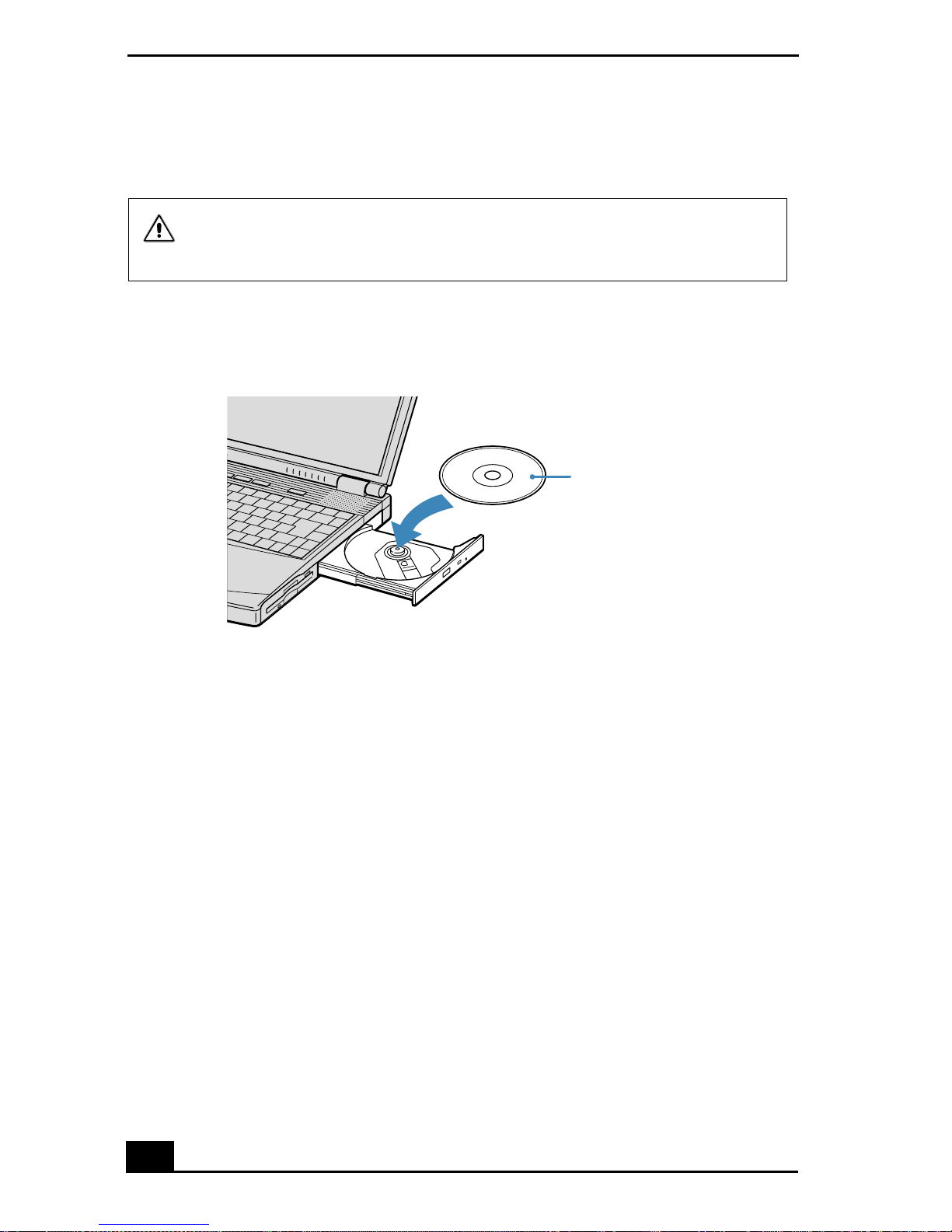
Change text in this vari able definition to document title.
4 Push the disc onto the hub until the disc clicks securely into place.
Be sure to seat the disc firml y over the hub fingers. If you d o not seat the
disc firmly, you could damage the optical drive and you may not be able to
open the tray.
Inserting an optical disc
Label side facing up
5 Close the tray by pushing it gently.
To remove a disc
When the notebook is in power saving modes, you cannot remove a disc. See
“Controlling Power Management” for more information about power saving
modes.
1 After you finish using a disc, wait until the LED indicator turns off.
2 Press the Eject button to remove the disc.
24
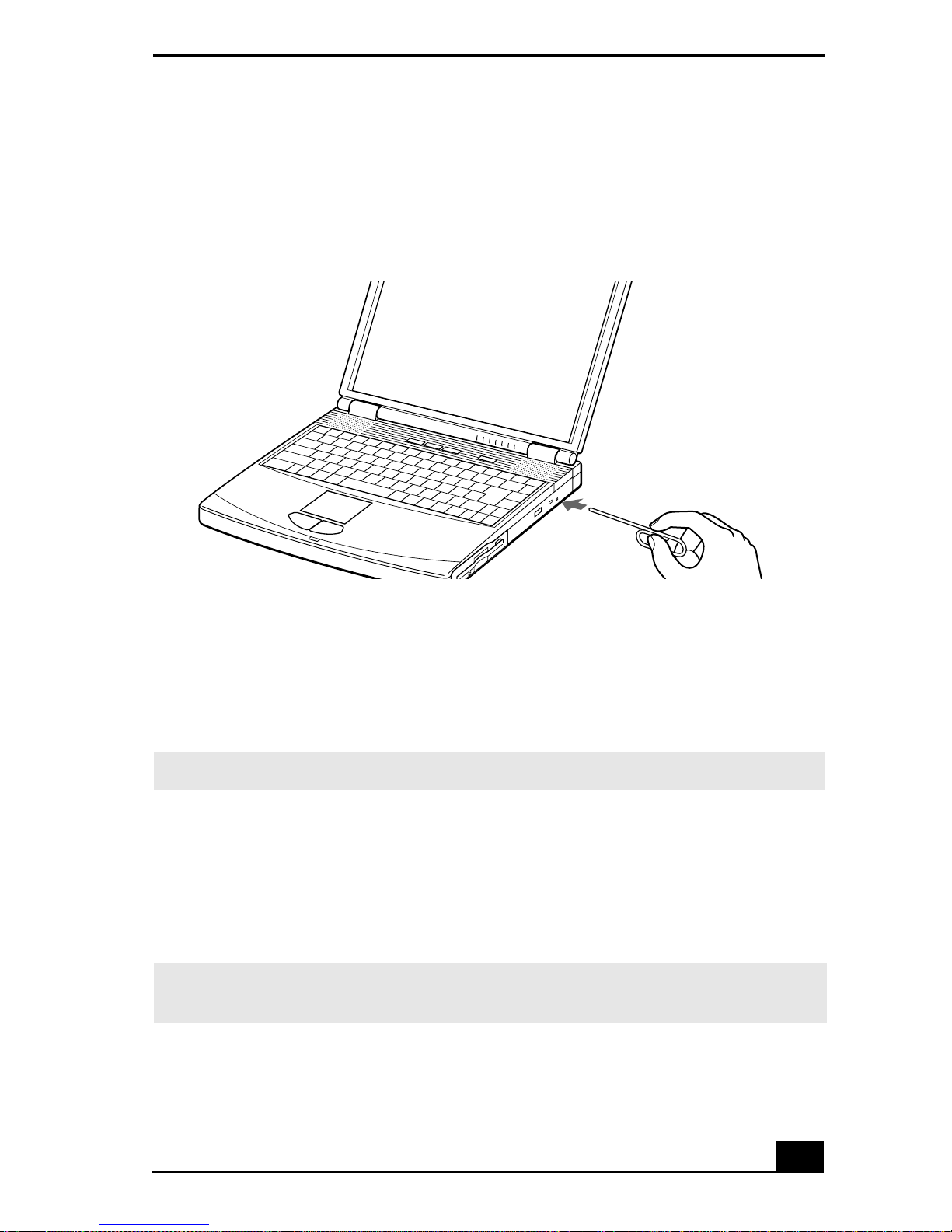
Using the Optical Disc Drive
3 If the disc does not come out when you press the Eject button, turn off the
notebook and insert a thin, straight object (such as a paper clip) into the
manual eject hole.
Manually re moving a disc
To play a DVD
To play a DVD, you may use the optical disc drive and the preinstalled
WinDVD® software. For more information on WinDVD, see the Help menu in
the WinDVD application.
✍ Before you use the optical disc drive to play a DVD, quit any open applications.
Your optical disc drive can read most DVD-R media. When you are ready to play
a DVD, read the suggestions below to maximize your video viewing experience.
❑ When playing a DVD o n batterypower, set the power management profile to
DVD. You can also set the power management profile to Automatic Profile
Selection if the display is not clear when using other profiles.
✍ Automatic Profile Sele ction sets the power ma nagement profile t o DV D whenever a
DVD is inserted. See “Controlling Power Management” for more information.
❑ If you connect your notebook to a TV display, you may need to adjust the
display resolution. Read the suggestions below to set the display resolution
25
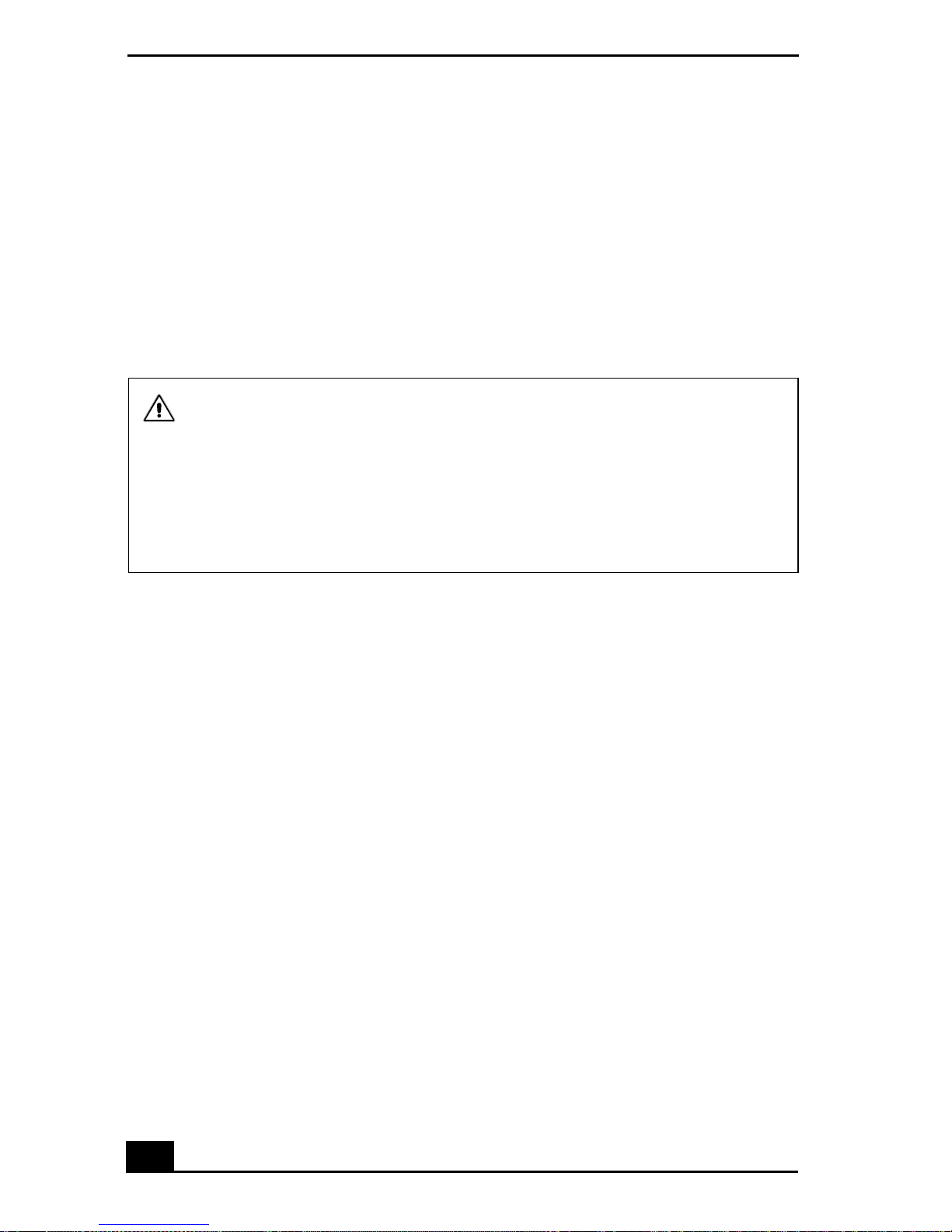
Change text in this vari able definition to document title.
to the proper dimensions. Also see “Selecting the Display Mode” for more
information.
❑ If the notebook is set to the default display setting, part of the video screen
will not appear. To view the entire screen, adjust the display resolution to
640 x 480. See “Connecting a TV D isplay” for more information.
❑ The screen resolution must be set to 640 x 480 dots in order to play a DVD
while using the TV Out jack. See “Connecting a TV Display” for more
information.
Some discs recorded at 20 or 24 bits may produce noise while pl aying. If you
have audio devices connected, this may cause damage to your hearing and
the speakers. Reduce the volume before playing a DVD.
Yo u canno t use the Fn + F 8 function to switch betw een LCD an d TV once a DVD
is inserted into the optical drive.
Do not switch between LCD and the external display while the DVD is playing.
This may cause a malfunction, and you may need to restart the DVD software.
To play an audio CD
To play an audio CD, make sure the audio function is turned on. To do this,
complete the following procedure.
1 Open the Start menu, point to Control Panel, and then click System. The
System Properties window appears.
2 Select the Hardware tab and then click Device Manager in the Device
Manager box. A window appears, listing your notebook hardware devices.
3 Double-click DVD/CD-ROM drives. From the drop-down list, double-click
the drive name. A properties window appears.
4 Click the Properties tab. Select the “Enable digital CD audio for this CD-
ROM device” check box if it is not already selected, and then click OK.
You can play DVDs using the optical drive and the WinDVD® software. See the
help file that comes with the WinDVD software for details.
❑ To achieve optimum performance when playing DVDs, it is recommended
that your notebook not be connected to the port replicator while playing
DVD movies or using DVD applications.Close any open applicationsbefore
playing a DVD movie.
26
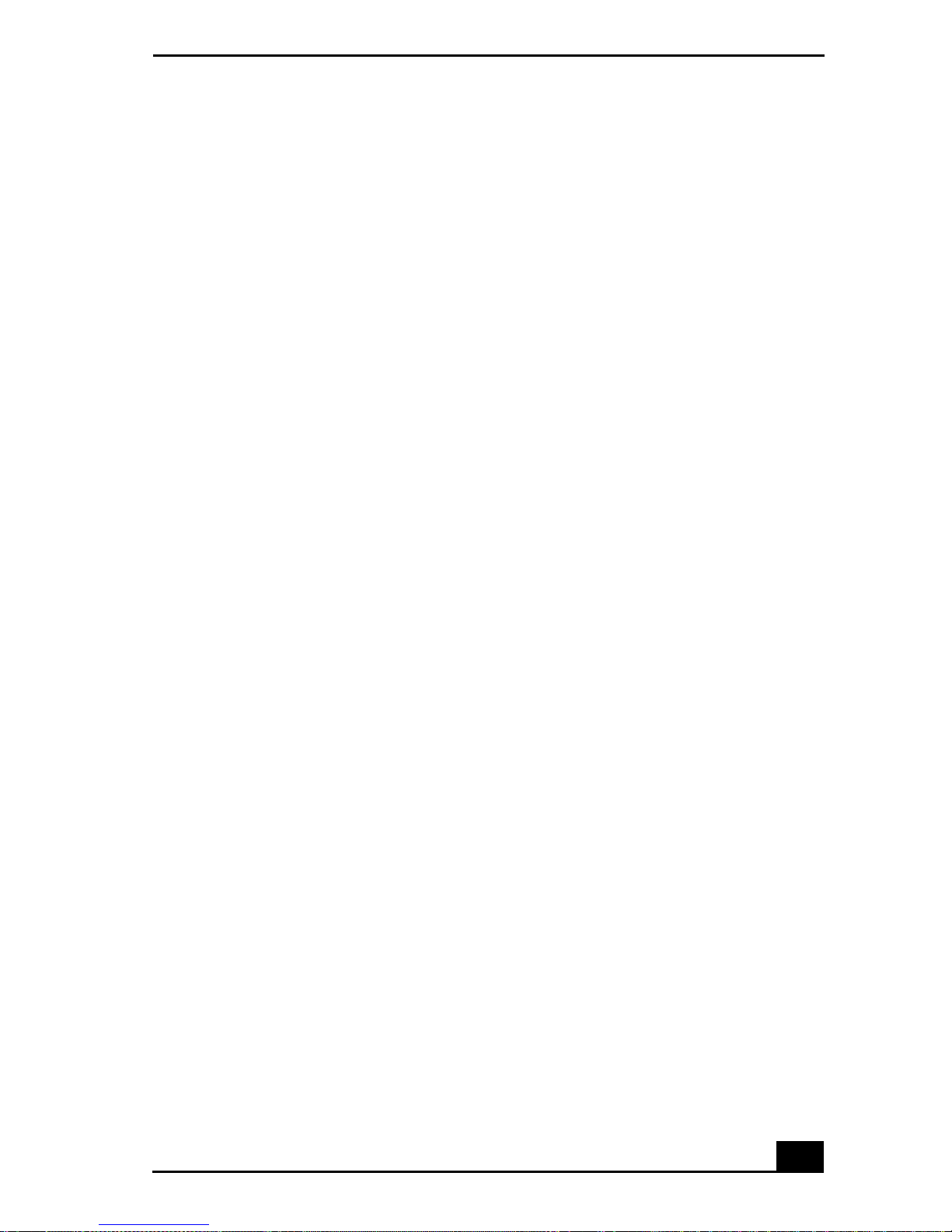
Using the Optical Disc Drive
❑ When playing DVD movies on battery power, set the power management
profile to DVD. With other profiles, the movies are choppy. As an
alternative, you can set the power management profile to Automatic Profile
Selection, which will cause the DVD profile to be selected automatically
whenever you insert a DVD. See “Controlling Power Management” for
information on how to set the power management profile.
Notes on CD and DVD media
❑ Do not switch the power saving modes while you are playing the DVD disc.
❑ Disable the screen saver and the virus checker (if it is active).
❑ Do not use memory-resident utility software to speed up d isc access. This
may cause the notebook to malfunction.
❑ Do not drop or bend the disc.
❑ Do not touch the surface of thedisc. Fingerprints and dust on the surface of a
disc may cause data errors. Proper care of the disc is essential to maintain its
reliability. Do not use solvents such as benzine, thinner, commercially
available cleaners or anti-static spray, as they may cause damage to the disc.
❑ For normal cleaning,hold the disc by its edge and use a soft cloth towipe the
surface from the center out.
❑ If the disc is badly soiled, moisten a soft cloth with water, wring it out well,
and use it to wipe the surface of the disc from the center out. Wipe off any
remaining moisture with a dry soft cloth.
When using your notebook to play DVDs on your TV
❑ If you connect a TV to your notebook to play DVDs, see “Selecting the
Display Mode” for instructions.
❑ The screen resolution must be set to 640 x 480 dots in order to play a DVD
while using the TV Out jack. See “Connecting a TV Display” for more
information.
27
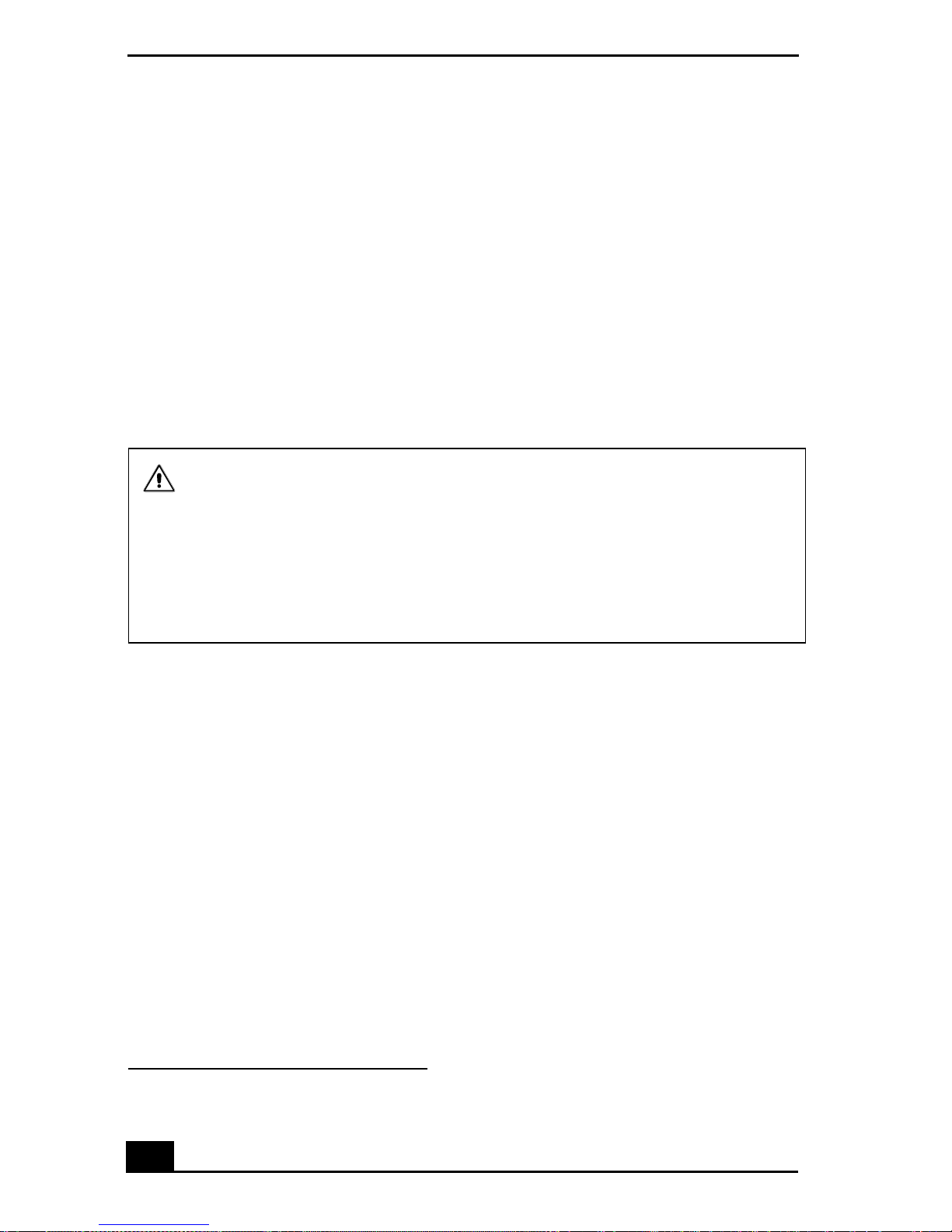
Change text in this vari able definition to document title.
To write data to a CD-RW or CD-R disc
*
You can use Sony SonicStage and Microsoft® Windows® XP to write data to a
CD-R or CD-RW disc. To create a CD-R disc that is readable in a CD-ROM
drive, make sure you finish the writing process before ejecting it. For more
information, see the instructions included with Windows® XP.
❑ For optimal writing speed, deactivate the screen saver and exit anti-virus
software before writing data to a disc.
❑ For b est results, use CD-Rs that are compatible with 8x speed.
❑ Do not put your notebook into power saving mode while writing data to a
CD-R or CD-RW disc.
Do not strike or shake the notebook while writing data to a disc.
Memory-resident disc uti lities , such as the sc reen saver and viru s check er, may
cause unstable operation or data loss. Deactivate these utilities before writing
data to a disc.
Always use the AC adapter as the power sourc e for your notebook when you are
writing data to a CD-R or CD-RW. Using battery power may result in data
transfer failure.
* For notebook models equipped with a CD-RW/DVD Combo Drive.
28
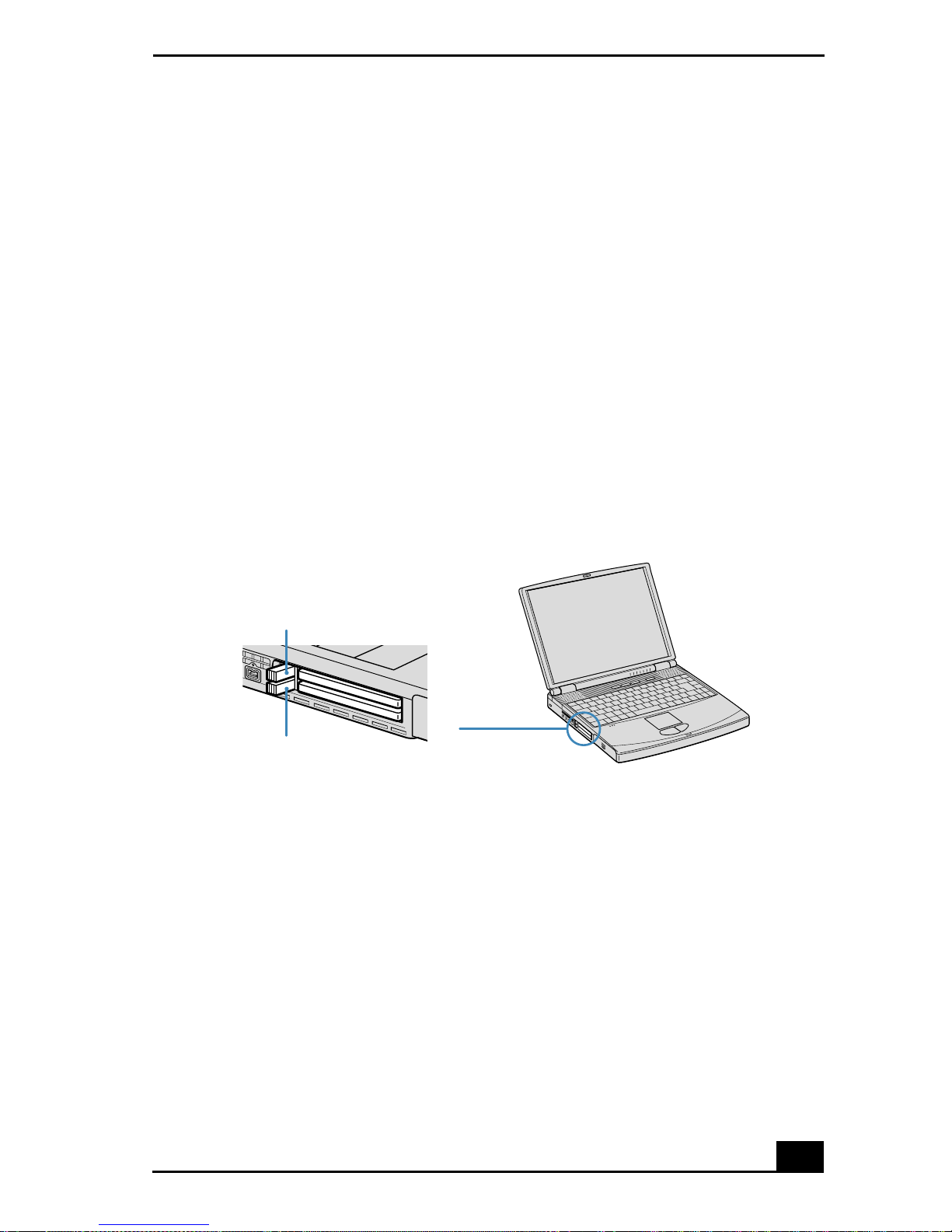
Using PC Cards
Using PC Cards
Your notebook includes two PC Card slots. PC Cards enable you to connect
portable external devices such as another hard disk drive, or to connect to a
network.
The PC Card slots can accommodate two Type I/II PC Cards, or one Type III PC
Card. T hese slots are compatible with CardBus. Use the lower slot for Type III
PC Cards. You do not need to shut down your notebook before inserting or
removing a PC Card.
To insert a PC card
1 Push the Release button. The Release button pops out.
PC Card release button
Release button
Release button
29
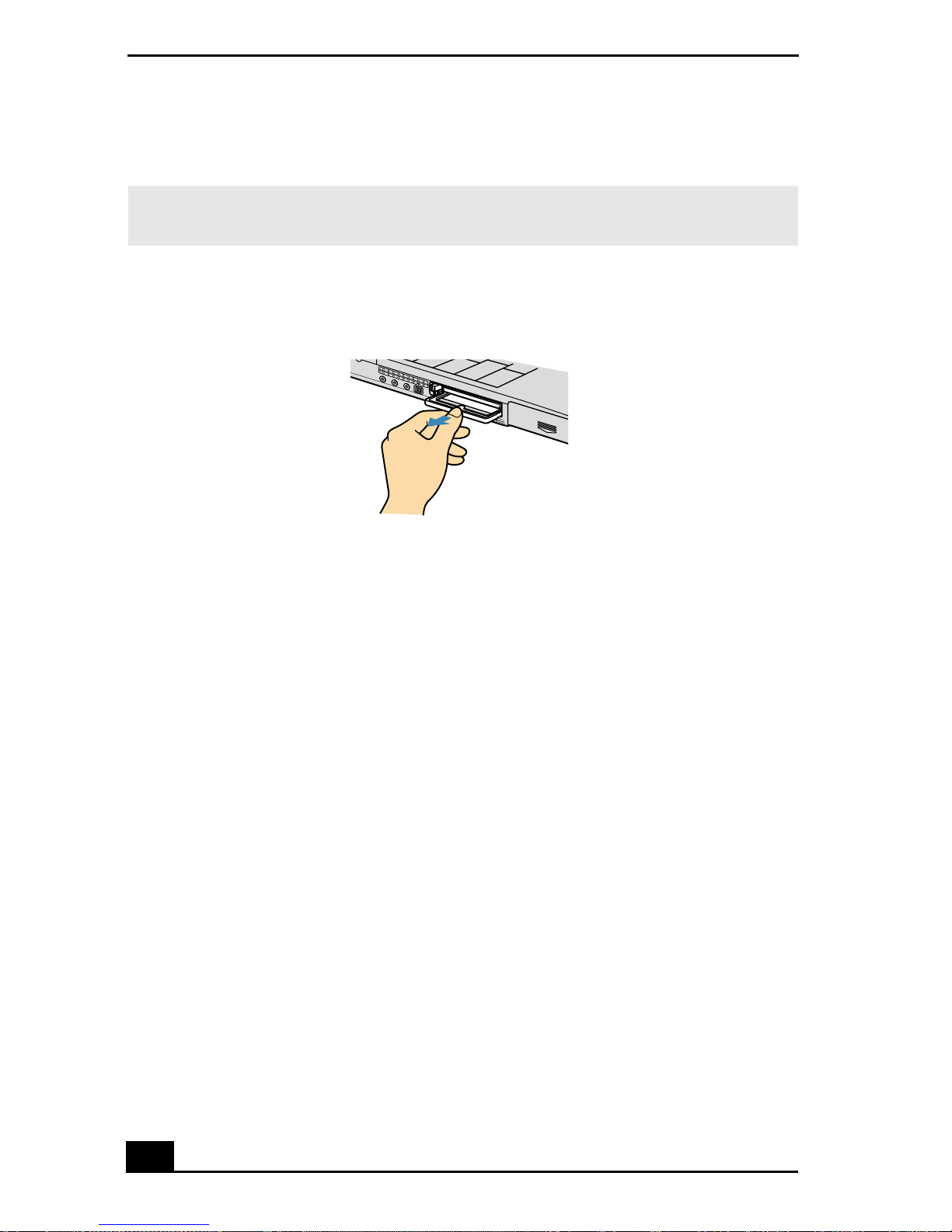
Change text in this vari able definition to document title.
2 Press the Release button a second time. The PC Card slot protector pops out.
✍ When you use a Type III PC Card, you need to remove both the top and bottom PC
Card slot protectors.
PC Card slot protector
3 Insert the PC Card into the PC Card slot.
4 Verify that the front label of the PC Card is facing up.
30

Using PC Cards
5 Push the PC Card slot gently into theport. Your system automatically detects
the PC Card. The Unplug or Eject Hardware icon appears in the taskbar.
Inserting a PC Card
Insert with the
arrow facing toward
the slot
PC Card
Do not force a PC Card into the slot as this may damage the connector pins.
Touching the head of the PC Card will not cause damage to the connector
pins, but damage can occu r if the head of the PC Card is sticking out of the
notebook while the unit is bein g tr an s po rted .
To remove a PC Card
If your notebook is turned off, you do not have to follow these instructions.
1 Double-click in the taskbar. The “Safely remove ... PC Card”dialog box
appears.
2 Click the dialog box. The message, “Safe to Remove Hardware” appears.
3 Click to close the message.
4 Push the Release button. The Release button pops out.
5 Push the Release button a second time. The PC Card pops out.
6 Gently grasp the card and pull it out of the slot.
7 Insert the PC Card slot protector into the empty slot.
31

Change text in this vari able definition to document title.
Notes on PC Cards
❑ For s ome PC Cards, if you alternate between normal power operation and
the Standby or Hibernate power management modes while the card is
inserted, you may find that a device connected to your system is not
recognized. Reboot your system to correct the problem.
❑ Some PC Cards may require that you disable idle devices when using the PC
Card. You canuse Sony Notebook Setup to disable devices. See “Displaying
the Sony Notebook Setup Screen” for more information.
❑ Be s ure to use the most recent software driver provided by the PC Card
manufacturer.
❑ If an exclamation mark (!) appearso n the Device Manager tab in the System
Properties dialog box, remove the software driver and then reinstall it.
❑ You may not beable t o usesome PCCards or somefunctions of the PCCard
with this notebook. If you have difficulty inserting a card, check that you are
orienting the card correctly. See the manual that came with your PC Card for
more information on use.
32

Using a Second Battery Pack
Using a Second Battery Pack
You can purchase a second rechargeable battery pack. With two battery packs,
you can extend the time that you use your notebook with battery power. When
using two battery packs, the batterypack you insert first charges first. The second
battery pack you insert charges when the first battery pack is 85 percent full. You
can monitor which battery pack is charging by observing the battery indicators.
To insert a second battery pack
1 If another device is in the multipurpose bay, remove the device.
2 Insert the battery pack into the multipurpose bay.
✍ If the battery is being used, the battery 2 indicator turns on.
Second battery in multipurpose bay
Multipurpose bay
Battery pack
Label side facing down
3 Attach the weight saver to the notebook to stabilize the battery pack.
4 Locate the release lever on the bottom of the weight saver.
33

Change text in this vari able definition to document title.
5 Slide the lever toward the front of the notebook to lock the weight saver. See
also “Using the Weight Saver” for more information.
Using weight saver for second battery cover
Battery pack
Weight saver
To charge the second battery pack
Keep the battery pack in the notebook while it is connected to AC power. The
battery automatically charges as long as the notebook is connected to AC power
and turned on. The battery indicator flashes while the battery is charging.
To charge the battery pack
1 Connect the AC adapter to the notebook.
2 Insert the battery pack.
The notebook automatically charges the battery. The battery indicator
flashes in a double-blink pattern as the battery charges.
34

Using a Second Battery Pack
3 When the battery is 85 percent full, the battery indicator turns off.
✍ To charge the batter y completely, continue charging for an a dditional hour. See
“Displaying Battery Information” for more inform a tio n .
Charging the second battery
Battery indicators
✍ To determine the amount of time the bat tery lasts, see “Display ing Battery
Information” for more information.
To remove the second battery pack
If you attach two battery packs, you can remove either of them without shutting
down the notebook.
1 When removing one battery pack, verify that the other battery pack’ s
indicator is on.
2 If the indicator of the battery pack you are removing is on, right-click the
battery icon on the task tray and click the “Switch discharge battery” option.
3 Locate the release lever on the bottom of the weight saver.
35

Change text in this vari able definition to document title.
4 Slide the lever in the direction of arrow 1, then slide the release lever on the
bottom of the notebook in the direction of arrow 2.
Multipurpose bay relea se le v ers
Arrow 1: Weight saver release lever
Arrow 2: Release lever
5 Remove the weight saver, and then pull out the battery pack.
6 Reinsert the weight saver. See “Using the Weight Saver” for more
information.
36

Using the Weight Saver
Using the W eight Saver
The weight saver protects the multipurpose bay when it is empty.
To attach the weight saver
1 If another device is in the multipurpose bay, remove the device. See “To
remove the second battery pack” for more information.
2 Fold out the hinged arm of the weight saver and then push onthe hinged arm
to lock it into place. Slide the weight saver in the direction of the arrow until
it clicks.
Attaching the weight saver
3 Manually lock the weight saver’s release lever.
Weight saver
(supplied)
37

Change text in this vari able definition to document title.
To remove the weight saver
1 Locate the release lever on the bottom of the weight saver.
2 Slide this lever in the direction of arrow 1, then slide the release lever on the
bottom of the notebook in the direction of arrow 2.
Multipurpose bay relea se le v ers
Arrow 1: Weight saver release lever
Arrow 2: Release lever
3 After removing the weight saver, pull out the weight saver’s hinged arm and
fold it into the weight saver.
38

Using Power Saving Modes
Using Power Saving Modes
When you use a battery as the source of power for your notebook, you can take
advantage of power management settings to conserve battery life. In addition to
the normal operating mode, which allows you to turn off specific devices, your
notebook has two distinct power saving modes: Standby and Hibernate. When
using battery power, be aware that the notebook automatically enters Hibernate
mode when the remaining battery charge drops below5 percent,regardless of the
power management setting you select.
✍ If the battery level fal ls below 10 percent, you should either at tach the AC adapter to
recharge the battery or shut down your notebook and insert a fully charged battery.
Normal mode
Normal mode is the normal state of your notebook when it is in use. The power
indicator displays green when your notebook is in this mode. To save power, you
can turn off a specific device such as the LCD or the hard disk drive.
Standby mode
In Standby Mode the notebook saves the current state of the system in RAM and
switches off power to the CPU. The amber power indicator flashes in this mode.
To activate Standby mode
1 Press the key combination Fn+Esc. You can also use the PowerPanel™
utility to enter Standby mode.
2 Press any key to return to normal mode.
Hibernate mode
In the Hibernate mode, the state of the system is saved on the hard drive and
power is turned off. The power indicator is off in this mode.
39

Change text in this vari able definition to document title.
To activat e Hibernate mode
1 To activate Hibernate mode, press the key combination Fn+F12, or press the
power button and release it immediately. The “Save to Di sk Manager”
screen appears and the notebook enters Hibernate mode.
✍ Do not move the note book until its pow e r indicator turns off.
2 Press on the power button to return to normal mode.
Notes on power saving modes
❑ When returning f rom Hibernate mode, the system status stored on the hard
disk is erased and the notebook starts normally if you press the power button
and hold it for more than four seconds.
❑ Standby uses more power than Hibernate.
❑ Standby requires less time than Hibernate to return to normal mode.
40

Connecting a Phone Line
Connecting a Phone Line
You need to connect a phone cable (supplied with selected models) to take
advantage of online services and the Internet.
✍ In order to register your Sony VAIO® Notebook, register your software online, and use
Sony Customer Support, you must connect to a phone line.
1 Plug one end of the phone cable into the modem jack on the notebook.
Connecting phone cable
Modem ja c k
Wall jack
Phone cable (supplied with selected models)
2 Plug the other end into the wall jack.
✍ Your notebook does not work with party lines, cannot be connected to a coin-operated
telephone, and may not work with multipl e phone lines or a private branch exchange
(PBX). Some of these conn ect ions may result in excess electrical current and cou ld
cause a malfunction in the internal modem.
If you connect a phone line coming through a splitter , the modem or connected device
may not work properly.
41

Change text in this vari able definition to document title.
Connecting to a LAN
You can connect your notebook to 10Base-T and 100Base-TX-type Local Area
Networks (LANs). For the detailed settings and devices needed to connect to the
network, ask your network administrator.
Connecting to LAN
Ethernet
port
Warning: Only connect 10Base-T and 100Base-TX cables to the Ethernet
port. Do not connect any other type of network cable or any telephone line.
Connecting cables other than those listed above may result in an electric
current over load and could ca use a malfunction, excessive heat , or fire in the
port. To connect the unit to the network, contact your network administrator.
If you enable Wake on LAN, the power saving mode will be switched to
Standby mode.
To set up your ethernet connection
To connect to the network
1 Click Start, select My Computer, and click My Network Places under the
Other Places header.
2 Click “Add a network place” under the Network Tasks header, or click “Set
up a home or small office network,” depending on your configuration.
3 Depending on your choice, either the The Add Network Place Wizard or
Network Setup Wizard is displayed.
42

Connecting to a LAN
4 Follow the step-by-step instructions that appear on the screen.
43

Change text in this vari able definition to document title.
44

Connecting Peripheral Devices
You can add functionality to your notebook by connecting a variety of
peripherals, as discussed in the following sections:
❑ Connecting a Port Replicator
❑ Connecting an External Mouse or Keyboard
❑ Connecting a Parallel Port Printer
❑ Connecting a USB Printer
❑ Connecting an External Display
❑ Connecting a TV Display
❑ Connecting a USB Device
❑ Connecting an i.LINK Device
❑ Connecting VAIO computers
❑ Connecting External Speakers
❑ Connecting an External Microphone
❑ Expanding Your Notebook Capabilities
45

Change text in this vari able definition to document title.
Connecting a P ort Replicator
Your notebook supports the use of an optional port replicator (such as the Sony
PCGA-PRFX1 model). Attaching a port replicator enables you to connect
additional peripherals to your notebook.
Port replicator
1
2
3
4
65
7
1 Serial port 5 USB ports
2 Printer port 6 / Mouse/Keyboard (PS/2
port)
3 Monitor port 7 DC In jack
4 Network (Ethernet 10Base-T)
port
The port replicator can be powered onl y with an AC power adapter. Do not
remove the AC a dapter fr om the port r eplicat or or th e AC outl et whi le usin g the
port repli c ator; this m ay cause data damage or hardware malfunctions.
To attach your notebook to the port replicator
To supply power to your notebook while it isconnected to theport replicator, you
can connect the AC adapter directly to the port replicator.
When attaching your notebook to the port replicator, do not attempt to insert
or remove the battery pack. Lifting and turning the notebook with an
attached port rep lic ator could caus e a temporary loss of pow e r, and may
result in data loss.
46

Connecting a Port Replicator
k
1 Turn off your notebook and disconnect all peripheral devices.
2 On the bottom of the notebook, slide the port replicator connector cover
open.
Port replicator connector
Port replicator connector
3 Attach the bottom of the notebook to the port replicator connector until it
clicks.
Attaching notebook to port replicator
Noteboo
Port replicator
(not supplied)
4 Plug the cable attached to the AC adapter into the DC IN jack on the port
replicator.
47

Change text in this vari able definition to document title.
5 Plug the power cord into the AC adapter and an AC outlet. The power
indicator turns green.
Connecting AC adapter to port replicator
AC adapter
Power cord
✍ Use t he AC adapter that comes with your notebook, or an op ti onal Sony adapter.
Pow e r indicator
Release lever
Power
Port replicator connector
6 Turn on the notebook.
48

Connecting a Port Replicator
To remove your notebook from the port replicator
1 Turn off your notebook and the connected peripherals.
2 Pull the levers on each side of the port replicator to disengage the notebook
from the port replicator.
Disengaging notebook from port replicator
Lever
3 Lift the notebook away from the port r eplicator.
Lifting notebook
4 Close the port replicator connector cover on the bottom of your notebook.
Close the port replicator connector cover after removing your notebook
from the port replicator. If the cover is left open, dirt may get inside and
damage the notebook.
49

Change text in this vari able definition to document title.
Connecting an External Mouse or Keyboard
You can connect an external mouse or keyboard to the optional port replicator
using a similar type PS/2® plug or adapter. You can only connect one external
device at a time. Therefore, you cannot connect both a PS/2 mouse and PS/2
keyboard simultaneously.
✍ Before you connect or disconnect the mouse or keyboard, turn off the notebo ok.
To connect an external mouse or keyboard
1 Turn off your notebook.
2 Locate the mouse/keyboard port on the port replicator identified by the
symbols.
3 Plug the mouse or the keyboard cable into this port with the arrow facing up.
4 See the manual supplied with your mouse or keyboard for more information
on its installation and use
Connecting external mouse or keyboard to port replicator
/
50

Connecting a Parallel Port Printer
Connecting a Parallel Port Printer
You can connect a Windows® compatible printer to your notebook to print
documents.
To connect a printer
1 Locate the Printer port identified by the symbol.
2 Plug the printer cable (supplied with the printer) into this port on the
notebook.
3 See the manual supplied with your printer for more information on its
installation and use.
Printer port
Printer
to
Printer
Printer cable
(supplied with the printer)
Power cord
✍ Before using the printer, y ou may need to change the Printer setting in the Sony
Notebook Setu p softwa re. See “Dis playing the Sony No tebook Setup Scre en” for m ore
information.
If your printer stops functioning after resuming from a power-saving mode, see
“Troubleshooting the Printer” for more information.
51

Change text in this vari able definition to document title.
Connecting a USB Printer
You can connect a Windows® compatible Universal Serial Bus (USB) printer t o
either of your notebook’s two USB ports to print documents.
✍ To use a printer, first install the driver software supplied with your printer.
To connect a USB printer
1 Plug the optional USB printer cable into one of the two USB ports on your
notebook and the USB port on your printer.
2 See the manual that came with your printer for more information on its
installation and use.
Connecting a USB Printer
52
Power cord
Printer
USB connector
USB printer cable (not supplied)
To USB port

Connecting an External Display
Connecting an External Display
You can connect external display devices such as a computer display (monitor),
multimedia computer display, and projector to your notebook.
✍ A 1400 x 1050 screen resolution and 1 6-bit color mode when using an ex ternal
display may not be fully supporte d on some external displays.
To connect a computer display
1 Locate the Monitor jack identified by the symbol on the back of the
notebook.
2 Plug the display cable (not supplied) into this jack.
3 If necessary,plug one end of the display power cord into the display, and the
other end into an AC outlet.
4 See the manual that came with your computer display for more information
on its installation and use.
Connecting an external computer display
Computer display
Power cord
To
Monitor
Display cable (optional)
To connect a multimedia computer display
You can connect the notebook to a multimedia computer display that includes
built-in speakers and a microphone.
53

Change text in this vari able definition to document title.
1 Locate the Monitor jack identified by the symbol.
2 Plug the display cable into this jack.
3 Locate the Headphone jack identified by the symbol.
4 Plug the speaker cable into this jack.
5 Locate the Microphone jack identified by the symbol.
6 Plug the microphone cable into this jack.
7 See the manual that came with your multimedia computer display for more
information on its installation and use.
To connect a projector
You can use a projector, such as the Sony LCD Projector, as an external display.
❑ See the manual that came with your projector for more information on its
installation and use.
Connecting a projector
To
monitor
RGB signal
cable (o ptional)
To
headphones
Audio cable
(optional)
Projector
Power cord
54

Connecting an External Display
To select a display
When you connect an external display to the monitor jack, you can toggle the
output between the Liquid Crystal Display (LCD), the external monitor, or both
devices.
Use the Fn+F7 keys to select a display. See also “Selecting the Display Mode”
for more information.
To Press Result
Switch to an
external display
Fn+F7 Toggles between the LCD, the external display
connected to the Monitor jack, or both the LCD
and external display.
Only LCD LCD and external display
Only external display
55

Change text in this vari able definition to document title.
Connecting a TV Display
You can enjoy playing audio/video by connecting optional AV devices to your
notebook. See also the manuals supplied with your AV devices for more
information on their installation and use.
To connect a TV
1 Connect the notebook to a TV using audio/video cables.
2 Switch the input channel of the TV to external input.
Connecting a TV
To AC outlet
To audio input
To video input
Audio cable
(not supplied)
Video cable
(supplied)
Changing the display resolution for TV Out
Follow this procedure to change the video resolution of your display:
Power cord
56

Connecting a TV Display
1 First ensure that your notebook has been started with the TV Out jack
plugged in.
2 Click Start, select Control Panel, and then click the Display icon. The
Display Properties dialog box appears.
3 Click on the Settings tab, and click the Advanced button. The Sony
Notebook LCD... dialog box appears.
4 Click on the Intel® Graphics Technology tab.
5 Click on the Graphics Properties... button. The Intel®... Controller
Properties dialog box appears.
6 Click the Television icon and choose 640 x 480 as the Screen Area display
resolution.
✍ The screen resolution must be set to 640 x 480 dots in order to play a DVD while
using the TV Out jack. See “Conne cting a TV Display” for more information.
Notes on TV display
❑ TV Out does not work unless you start your notebook with t he TV Out jack
plugged in.
❑ If you insert a DVD in your optical drive to watch a video on your TV, the
Fn+F8 k ey combination might not activate the function to toggle between
your LCD and TV. Perform the following steps:
1 Connect the TV to the notebook.
2 Restart the notebook and wait until it finishes.
3 Toggle between your LCD and your TV with the Fn+F8 key
combination.
Your i mage is now displayed on both the LCD and the TV. Re-insert your DVD
to launch your DVD software.
57

Change text in this vari able definition to document title.
Connecting a USB Device
You can connect USB devices such as an externalmouse, keyboard, speaker, and
microphone to your notebook.
To connect a USB device
The following steps describe the procedure for connecting a USB mouse to your
notebook. Use the same procedure for connecting all USB devices.
1 Locate the USB device identified by the symbol.
2 Plug one end of the USB cable into this port and the other end into the USB
device.
Connecting USB device to USB port
USB device
To
USB
USB connecting cable
(optional)
You can use an optional Sony USB mouse such as the PCGA-UMS1 series (not
supplied) with this notebook. Since the USB mouse software driver is
preinstalled i n the notebook, you simply plug the USB mouse into the USB port
to use it. One USB port supports one USB device.
See the manual supplied with your USB device for more information on its
installation and use.
58

Connecting an i.LI NK De v ic e
Connecting an i.LINK Device
Your VAIO®Notebook includes an i.LINK®*S400 (IEEE1394) port, which
you can use to connect a compatible i.LINK device, such as an i.LINK enabled
digital video camera recorder. See the manual supplied with your digital video
camera recorder for more information on its installation and use.
✍ Yo u can purchase compatible i.LINK cables from your local retailer, through the Sony
VAIO® Direct Web site (http://www.sonystyle.com/vaio), or by calling
1-888-31 5-7669 (toll free).
* i.LINK is a Sony trademark used only to designate that a product contains an IEEE 1394 con-
nection. The i.LINK connection may vary, depending on the software applications, operating
system, and compatible i.LINK devices. All products with an i.LINK connection may not
communicate with each other.Refer to the documentation that came with your compatible
i.LINK device for information on operating conditions and proper connection. Before connectingcompatible i.LINK PC peripherals to your system, such as a CD-RW or hard disk
drive, confirm their operating system compatibility and required operating conditions.
59

Change text in this vari able definition to document title.
To connect a digital video camera recorder
1 Plug one end of the i.LINK cable (not supplied) into the i.LINK port on the
left side of the notebook
2 Next, plug theother end into the DV In/Out port on the digital video camera
recorder.
Connecting digital video camera recorder to i.LINK port
Digital vide o
camera recorder
To i.LINK
To DV In/Out
i.LINK cable
(optional)
Notes on i.LINK devices
❑ The above figure displays a connection to a Sony digital video camera
recorder; your digital video camera recorder may need to be connected
differently.
❑ Only Sony digital video camera ports labeled “DV In/Out” or “i.LINK” are
compatible i.LINK devices.
❑ Do not connect more than one digital video camera at a time. The software
supplied with your notebook will not recognize multiple cameras.
❑ The i.LINK porton the notebook does not supply power to external devices.
If the external device requires power from the i.LINK port, you cannot use
the device with the notebook.
❑ The notebook supports transfer rates up to 400 Mbps; however, the actual
transfer rate is the lowest transfer rate of the external device.
60

Connecting an i.LI NK De v ic e
❑ The i.LINK features available may vary depending on the software
applications you use. See the documentation that accompaniedyour software
for more information.
❑ The i.LINK cables compatible withyour VAIO notebook include cables with
the following part numbers: VMC-IL4415 (a 1.5-meter cable with a 4-pin
connector at each end), VMC-IL4615 (a 1.5 meter-cable with a 4-pin
connector at one end anda 6 -pin connectorat theother), and VMC-IL4408A
(a 0.8-meter cable with a 4-pin connector at each end). You can purchase
these cables from your local retailer, through the Sony VAIO® Direct Website
(http://www.sonydirect.com), or by calling 1-888-315-7669 (toll free).
61

Change text in this vari able definition to document title.
Connecting VAIO computers
Connecting with i.LINK
You can use an optional i.LINK®*cable to connect your VAIO® notebook to
another VAIO computer that has the preinstalled Microsoft® Windows®
operating system or the Sony Smart Connect software preinstalled. You may use
an i.LINK cable (not supplied) to connect the two systems and then use one
computer to edit, copy, or delete files on the other computer. You can also print
from a printer that is attached to either computer.
Connecting with an i.LINK cable
i.LINK cable (optional)
✍ When you connect two VAIO compute rs, you must assign each computer a unique
name. The computers can be identified by thi s unique name when the two c omputers
are networked toge th er.
To connect VAIO computers that do not have the latest Windo ws® operating system,
Smart Connect softw are may be necessary. Consult the Sony Web sit e for support
options (http://www.sony.com/pcsupport).
* i.LINK is a Sony trademark used only to designate that a product contains an IEEE 1394 con-
nection. The i.LINK connection may vary,depending on the software applications, operating
system, and compatible i.LINK devices. All products with an i.LINK connection may not
communicate with each other. Refer to the documentation that came with your compatible
i.LINK device for information on operating conditions and proper connection. Before connecting compatible i.LINK PC peripherals to your system, such as a CD-RW or hard disk
drive, confirm their operating system compatibility and required operating conditions.
62

Connecting External Speakers
Connecting External Speakers
You can enhance the sound quality of your notebook by connecting external
speakers. See the manual that accompanied your speakers for more information
on their installation and use.
Do not place floppy disks on the speakers; the speakers’ magnetic field may
damage the data on the floppy disks.
Before connecting your external speakers
❑ Verify your speakers are designed for computer use.
❑ Turn down the volume of the speakers before you turn them on.
To connect external speakers
1 Locate the Headphone jack identified by the symbol on the side of the
notebook.
2 Plug the speaker cable into this jack.
Connecting speakers to the headphone jack
Speakers
Speaker cable
To Headphones
(supplied with speakers)
63

Change text in this vari able definition to document title.
Connecting an External Microphone
You can enhance the quality of sound input by using an external microphone. See
the manual that accompanied your microphone for more information on its
installation and use.
✍ Verify that your microphone is designed for computer use. The microphone should be
compliant with the plug-in power microphone.
To connect an external microphone
1 Locate the Microphone jack identified by the symbol on the side of the
notebook.
2 Plug the microphone cable into this jack.
Connecting microphone to microphone jack
To
Microphone
Microphone
(optional)
64

Expanding Your Notebook Capabilities
Expanding Your Noteboo k Capabiliti es
A Personal Digital Assistant (PDA), Wireless LAN Access Point, and Wireless
LAN PC Card peripheral device can be connected to your notebook, to expand
the capabilities of your computer and enhance its versatility to meet your various
business or personal needs.
Personal Digital Assistant
A handheld PDA is the quintessential personal planner and entertainment center
that fits in your pocket. With a PDA, you can easily perform the following
functions:
❑ Enter your schedule details in the calendar and view them by the day, week,
or month, and even set an alarm to remind you of important events.
❑ Keep your contact names, addresses, phone numbers, and other details in the
address book, and find them when you need them.
❑ Add tasks to the To Do List, prioritize them, and assign them due dates.
❑ Synchronize your data with the software on your notebook, to back up your
data.
❑ Track expenses when you are out of the office, then transfer the data to your
notebook.
❑ Exchange data with your notebook.
Wireless LAN Access Point
The Wireless LAN Access Point, which is also called the Access Point, is
designed for building a wireless Local Area Network (LAN) environment. The
Access Point comes with the Wireless LAN PC Card and required software. You
can easily build a wireless LAN environment by plugging the Access Point into
an AC power outlet, installing the Wireless LAN PC Card in your notebook, and
using the provided software. Because a wireless LAN configuration requires no
wiring, y ou can operate multiple computers more freely than ever before.
You can also connect your Access Point to a telephone line, Integrated Services
Digital Network (ISDN) router,cable modem, or Digital Subscriber Line (xDSL)
modem to share access to the Internet among multiple computers.
65

Change text in this vari able definition to document title.
Wireless LAN PC Card
The Wireless LAN PC Card, which comes with the Wireless LAN Access Point,
can be purchased separately and is designed for building a wireless LAN
environment. The Wireless LAN PC Card can beused withor withoutthe Access
Point. With the Access Point, you can build a wireless LAN between computers
that are equipped with the Wireless LAN PC Card and gain access tothe Internet.
Without the Access Point, you can achieve direct communication (Peer to Peer
mode) between computers.
✍ For information on availab le Sony products, go to:
http://www.sonystyle.com/wirelesslan.
66

Customizing Your VAIO
Notebook
The following sections briefly describe how t o change your notebook’s
default settings:
❑ Displaying the Sony Notebook Setup Screen
❑ Controlling Power Management
❑ Displaying Battery Information
❑ Selecting the Display Mode
67

Change text in this vari able definition to document title.
Displaying the Sony Notebook Setup Screen
To display the Sony Notebook Setup screen
1 Click the Start button on the Windows® taskbar.
2 PointtoVAIOandclickSonyNotebookSetup.
Sony Notebook Setup Screen
3 Select the tab for the item you want to change. See “Sony Notebook Setup
Tabs” for more information.
4 After you finish making your changes, click OK.
68

Displaying the Sony Notebook Setup Screen
Sony Notebook Setup Tabs
Tab Description
About This Computer Display system information, including memory
capacity, serial number, and BIOS version.
Printer Select printer port mode settings.
Initial Setting Change the volume of the sounds that play while the
operating system is loading. Select the order of drives
and devices from which you want to load the operating
system. You can specify the hard drive as well as other
drives inserted into your n otebook.
Touchpad When you connect an optional mouse to your
notebook, you can make your touchpad inactive. You
can also customize the settingsof your mouse using the
mouse utility.
Power On Password Set t he password to secure your notebook.
Enable Ports Enable or disable ports. Disabling ports releases
resources to the system. To change the serial settings,
click Advanced on the Basic/Advanced tab.
Basic/Advanced Switch between Advanced mode (additional screens
with advanced settings) and Basic mode of display.
✍ For more information about each option, click He lp on the Sony Notebook Setup
screen to display the help file.
69

Change text in this vari able definition to document title.
Controlling Power Management
The PowerPanel™ utility allows you to control the power management of your
notebook and provides key information about system activity and battery life.
The following sections briefly describe how to conserve your notebook’s battery
power. You can also refer to PowerPanel Help for more detailed information. To
activate a profile or command, see “Displaying Battery Information” for more
information.
To view the Power Management status icons
The P ower Management status icons are displayed in the task tray at the lower
right side of your screen. Move the pointer over the icons to see the tool tip that
displays information about the active profile. The CPU status icon indicates the
performance level of the CPU.
To activate the Power Management Toolbar
1 Right-click on the taskbar at the bottom of the screen.
2 Select Toolbars from the pop-up menu, and t hen click Power Management.
The Power Management toolbar appears on the taskbar.
The current profile icon is highlighted on the Power Management toolbar. It is
the first icon farthest t o the left, and i ts appearance changes depending on which
power m anagement profile is currently selected. To change the power
management profile, click the current profile icon, and then select a profile from
the pop-up list. See “Power Management profiles” for a description of available
options. To select another power management profile, click that icon in the
Power Management toolbar.
✍ When you use the battery pack to power your notebook, your system selects the
Maximum Battery Life power management profile by default. If you select a different
power manage ment profile wh ile using battery power, that profile is selected
automatically the next time you use the ba ttery pack to power your notebook.
Refer to PowerPanel Help for information on customizing the Power Management
toolbars.
You can change thepower management settings, such as the system timer and the
brightness of the screen.
70

Controlling Power Management
To customize Power Management settings
1 Click the Current Profile icon on the Power Management toolbar.
2 Select Edit/Create Profiles from the menu.
3 Click a profile whose setting you want to change from the list in the left
field.
4 Double-click an item whose setting you want to change from the list in the
right field.
5 Clickthedesiredsetting.
6 Click the File menu, and then click Save.
7 Click the File menu, and then click Exit.
Power Management profiles
The PowerPanel utility provides several predefined Power Management profiles.
Each profile consists of a group of Power Management settings thatare designed
to meet specific Power Management goals—ranging from maximum Power
Management to no Power Management. You can change the settings for any of
71

Change text in this vari able definition to document title.
the predefined profiles (except for the Disable Power Management profile), or
you can create your own profile to suit your portable computing needs. The
predefined profiles are:
Icon Description
Maximum Performance
Provides the best system performance while still conserving power.
Maximum Battery Life
Provides power saving features to give you maximum battery life and
good performance.It slows the notebook and puts it into Standby mode
after a specified time period.
Disable Power Management
Turns off all power management features such as Standby and
Hibernate modes.
You can not change the settings of this profile.
AC Power
The power management state when AC power is in use. Similar to the
Power Management Off setting. Power Management automatically
loads the AC profile unless you disable this feature.
Games
Disables the display and the Hard Disk Standby timer.
Presentation
Keeps the display on at all times while it conserves power. This option
is ideal for slide show presentations. You can establish settings for
LCD (Video) Standby, Hard Disk Standby, and Standby mode to
optimize power management for your system.
Camera
Optimizes performance and power requirements for camera usage.
DVD
Optimizes performance and power requirements for DVD usage.
72

Icon Description
Word Processing
Optimizes power management with longer timeouts on the hard disk
and display screen. You can also establish settings for LCD (Video)
Standby, Hard Disk Standby, and Standby mode to optimize power
management for your system.
Spreadsheet
Optimizes performance and power requirements for spreadsheet
applications.
Communications
Extends battery life by initiating a quick display timeout. The Internal
modem remains powered. You can also establish settings for LCD
(Video) Standby, Hard Disk Standby, and Standby mode to optimize
power management for your system.
Controlling Power Management
Automatic Profile Selection
Automatically switches to a profile suitable for active applications.
✍ Do not choose the Automatic Profile Selection when connected to AC power.
73

Change text in this vari able definition to document title.
Power management commands
The PowerPanel™ utility also provides power management commands that you
can use to activate specific power management functions and to control power
for a specific device. You can use these commands to override a profile setting or
initiate an immediate action.
Icon Description
Standby
Puts the system into Standby mode, a power management state that
saves the state of the system and peripheral devices in memory
(RAM). Power consumption reduces to a minimum, and the system
remains on. To return the system to the active state press any key.
Hibernate
Provides for the lowest level of power consumption. The system
writes the state of the system and peripheral devices to the hard disk
and turns off the system power. To return the system to the original
state, use the power button to turn on power. The system saves the
data in the Save to Disk Partition on the hard drive.
Conserving battery power
When using the notebook with a battery, the LCD display and the hard drive can
be s et to switch off automatically to conserve battery power.
See “Power Management profiles” for more information.
74

Displaying Battery Information
Displaying Battery Information
You can display information for each of the batteries in your notebook. The
following sections briefly describe how to display your notebook’s general
battery information. Refer to PowerPanel™ Help for more detailed information.
To activate the Battery Informat ion toolbar
1 Right-click on the taskbar at the bottom of the screen.
2 Select Toolbars from the pop-up menu, then click Battery Information. The
Battery Information toolbar appears on the taskbar.
To view the total capacity remaining in the battery, place the pointer over the
battery status icon in the task tray on the lower right side of the screen.
Battery Information Toolbar
❑ Percentage indicator — Displays the percentage of the remaining capacity.
❑ Time indicator — Displays estimated time (hours:minutes) remaining
before the battery fully drains, also known as the time-to-empty.
Battery icon descriptions
Battery icon Battery status
Charging
75

Change text in this vari able definition to document title.
Battery icon Battery status
Fully charged
Discharging
No battery
To display detailed battery information
Double-click the battery icon on the task tray to display the Battery Information
window. The screen appears displaying the Battery tab, which contains
information such as the estimated time-to-empty and charging time.
Battery Information Window
76

Displaying Battery Information
To customize the Battery Information toolbar and alarm
system
You can customize the Battery Information toolbar and modify the alarm
settings, to suit your portable computing needs. Refer to PowerPanel™ Help for
more information.
77

Change text in this vari able definition to document title.
Selecting the Display Mode
This notebook uses the Intel® video controller, which enables you to select the
desired display when the notebook is connected to an external monitor. When
you connect an external display, you can switch the display mode between your
notebook’s LCD display and the external monitor.
To select the display mode
✍ See “Connecting an External Display” for more informat ion.
1 Click Start, then point to Control Panel.
2 Click Display to access the Display Properties window.
3 Click the Settings tab, then click the Advanced button, to display the Intel®
82815 Graphics Controller Properties dialog box.
Intel® 82815 Graphics Controller Properties Screen
78

Selecting the Display Mode
4 Click the Intel® Graphics Technology tab, then click the Graphics Properties
button. If you want to use the TV as a display, deselect the Synchronous
Display Mode box and click Apply. You cannot use the TV and another
display simultaneously.
5 Click the Device tab.
6 Select the type of display.
✍ Yo u may not be able to display the notebook LCD screen and an external display or
projector at the same time, depending on the types o f co mputer displays and
projectors you are using.
Turn on the notebook after you turn on t he peripheral devices.
To change the Window Design of Sony software
1 Click the Start button, then select Control Panel.
2 In the left window pane of Control Panel, click "Switch to Classic View."
3 Double-click UI Design Selector.
4 Click << or >> and select the desired design.
5 Click Apply. the "UI Design Selector" window design changes. The window
design for your Sony software will match the "UI Design Selector" window.
6 To try another selection, click << or >> and then click OK to close the UI
Design Selector.
✍ This feature is available with UI Design Selector-compatible softw are only.
79

Change text in this vari able definition to document title.
80

Adding Memory to Your VAIO
Notebook
In the future you may want to install memory modules to expand the
functionality of your notebook. The amount of memory on your notebook
will vary depending on the model you purchased. See the Specifications
flyer supplied with your notebook for the amount of memory pre-installed.
Expansion memory modules are available as options. For memory
upgrades, use only PC100 (CL2) SDRAM SO-DIMM (gold lead
contacts). This section describes how to replace memory modules in your
computer:
❑ Precautions and Procedures
❑ Removing a Memory Module
❑ Installing a Memory Module
❑ Viewing the Amount of Memory
81

Change text in this vari able definition to document title.
Precautions and Procedures
The procedures described below assume you are familiar with the general
terminology associated with personal notebooks and with common safety
practices required for using and modifying electronic equipment. Personal injury
or equipment damage may result from failure to take these precautions.
Observe the proper safety precautions when installing memory modules in
your notebook. See the bulleted list below. Use care when adding memory.
Mistakes made when installing or removing a memory module may cause a
malfunction.
❑ Disconnect your system from its power source and from any
telecommunications links, networks, or modems before you open the
system.
❑ Electrostatic discharge (ESD) can damage memory modules and other
components. Perform the procedures described below only at an ESD
workstation. If such a station is not available, do not work in acarpeted area,
and d o not handle materials that produce or hold static electricity
(cellophane wrappers, forexample). Ground yourself bymaintaining contact
with an unpainted metal portion of the chassis while performing the
procedure.
❑ Do not open the memory module package until you are ready to install the
module. The package protects the module from ESD.
❑ Use the special bag for preventing ESD or use aluminum foil when you store
the memory module.
Typical expansion memory configuration
To determine the exact amount of memory pre-installed on your computer, refer
to the Specifications flyer supplied with your computer.
✍ Depending on the specific model you purchased, a single 25 6 MB memorymodule or
two 128 MB memory modules may be preinstall ed.
82

Precautions and Procedures
128 MB Memory Models
Total System Memory
(MB) Slot 1 (MB) Slot 2 (MB)
128 128
192 128 64
256 128 128
*
384
256 128
*
512
* The 384 MB and 512 MB memory configurations may require the removal and replacement
of original factory-installed memory modules.
256 256
256 MB Memory Models
Total System Memory
(MB) Slot 1 (MB) Slot 2 (MB)
256 256
384 256 128
*
512
* The 384 MB and 512 MB memory configurations may require the removal and replacement
of original factory-installed memory modules.
256 256
83

Change text in this vari able definition to document title.
Removing a Memory Module
1 Shut down your notebook and disconnect all peripheral devices, such as your
printer.
2 Unplug the notebook and remove the battery pack(s).
3 After the notebook has cooled, loosen and remove the screw that secures the
cover of the memory bay on the bottom of your notebook. Use an
appropriate screwdriver.
Removing the memory module cover
Screwdriver
Screw
4 Touch a metal object (such as the connector panel on the back of your
notebook) to discharge any static electricity.
84

5 Remove the memory module.
Removing memory module
1
Removing a Memory Module
2
1
1 Pull the tabs in the direction of the arrows.
The memory module is released.
2 Pull the memory module in
6 Replace the memory bay cover.
7 Tightenthescrewonthememorybaycover.
the direction of the arrow.
85

Change text in this vari able definition to document title.
Installing a Memory Module
1 Shut down your notebook and disconnect all peripheral devices, such as your
printer.
2 Unplug the notebook and remove the battery pack(s).
3 After the notebook has cooled, loosen and remove the screw that secures the
cover of the memory bay on the bottom of your notebook. Use an
appropriate screwdriver.
Removing the memory module cover
Screwdriver
Screw
4 Touch a metal object (such as the connector panel on the back of your
notebook) to discharge any static electricity.
5 Remove the memory module from its packaging.
6 Slide the memory module into the empty slot.
86

7 Press the module into place until it clicks.
Installing memory module
1 Slide the memory module into the slot.
Installing a Memory Module
1
2 Press the module into place until it clicks.
2
8 Replace the memory bay cover.
9 Tighten the screw on the cover of the memory bay.
87

Change text in this vari able definition to document title.
Viewing the Amount of Memory
1 Restart the notebook.
2 Click Start on the Windows® task bar, select Help and Support, and click
“Sony Notebook Setup.” The Sony Notebook Setup screen appears.
3 Click the “About This Computer” tab to view the amount of system memory.
If the additional memory is not shown, repeat the steps described in the
“Viewing the Amount of Memory” section.
✍ The amount of memory displayed in the S ony Notebook Setup screen is not always
correct. The video adapter uses some system memory, and that amount of memory
does not appear as part of the total memory shown in the Sony Notebo ok Setup
screen.
88

About the Software on Your
Notebook
Your VAIO® Notebook is ready to help you work, play, learn, and
communicate as soon as you turn it on. This section provides the
following information:
❑ An overview of the various software that come with your notebook and the
activities you can perform with your software
❑ Details on your Sony application, driver, and system recovery CDs
89

Change text in this vari able definition to document title.
Software Overview
Your computer may not be supplied with all of the software listed below,
depending on the configuration you purchased.
Adobe Acrobat® Reader
Adobe Systems Inc.
Acrobat Reader software enables you to view, navigate, and print electronic
documents in Adobe Portable Document Format (PDF), an open file format that
is intended to preserve the fidelity of documents created on all major computer
platforms.
Adobe® eBook Reader
Adobe Systems Inc.
Adobe eBook Reader enables you to read high-fidelity eBooks on your computer.
This reader software displays eBooks with the pictures, vivid graphics, and rich
fonts expected from printed books. The program combines exceptional reading
experience with an intuitive interface.
Adobe Photoshop® Elements
Adobe Systems Inc.
Using state-of-the-art image editing tools, you can unleash your artistic ability
and create digital images fo r print, e-mail and posting to the Web. The versatile
image capturing options allow you to start working with digital and traditional
photos immediately. Explore endle ss creative possibilities for your personal
images with Adobe Photoshop Elements.
Adobe Premiere® LE (On selected models)
Adobe Systems Inc.
Adobe Premiere LE offers interface and editing tools for producing movies for
video, multimedia, or the Web. View source clips and edited footage
simultaneously on-screen. You can create your own personal video clips that are
up to three hours in length, with complete audio-video synchronization.
Apple QuickTime™
Apple Computer, Inc.
QuickTime is the Apple technology that makes video, sound, music, 3D, and
virtual reality come alive for our Internet browser and Windows.
90

Software Overview
Digital Print
Sony Electronics Inc.
This image management software m akes it fun and easy to edit, import, and
organize your digital pictures in a photo album for rich digital printing to any
standard color laser or inkjet printer. Digital Print can also be used to make
custom CD labels for your audio CDs.
DVgate™
Sony Electronics Inc.
Connect a compatible digital video camera recorder to the i.LINK®
*
connector
and capture your own video clips and still images. You can edit clips from your
video, add others, and combine clips into new movie segments. You can also save
your images in a variety of popular file formats.
Microsoft® Internet Explorer
Microsoft Corp.
Internet Explorer delivers the Web the way you wantit. Itis safe, easy to use, and
you can personalize how you access the Web. Outlook Express and other tools in
Internet Explorer also help you have a great experience when you are on the
Web.
Microsoft® Office XP Pro (On selected models)
Microsoft Corp.
Microsoft Office XP redefines the relationship between people and software by
providing a smarter, simpler way of working. New Office XP features include
context-sensitive smart tags, enhanced formatting options, and more, that enable
you to continually integrate additional services into Office and access
information anytime.
* i.LINK is a Sony trademark used only to designate that a product contains an IEEE 1394 con-
nection. The i.LINK connection may vary, depending on the software applications, operating
system, and compatible i.LINK devices. All products with an i.LINK connection may not
communicate with each other.Refer to the documentation that came with your compatible
i.LINK device for information on operating conditions and proper connection. Before connectingcompatible i.LINK PC peripherals to your system, such as a CD-RW or hard disk
drive, confirm their operating system compatibility and required operating conditions.
91

Change text in this vari able definition to document title.
Microsoft® Office XP Small Business (On selected models)
Microsoft Corp.
With Microsoft Office XP you’ll find a powerful new t echnology that will help
you get work done more quickly by providing real-time, context-sensitive
options for important actions, from formatting to error correction. Task panes
consolidate importanttasks into asingle integrated view,enabling you to conduct
searches, launch and format documents, and view the contents of your Clipboard
from one location.
Microsoft® Word
Microsoft Corp.
Microsoft Word makes it easy to create shared Web, e-mail, and print documents
for u se around the world. It embraces HTML as a first-class file format and
extends Word’s ease-of-use to the Web and e-mail. Word also extends that easeof-use to international users, making it simple to create multilingual documents.
MovieShaker™
Sony Electronics Inc.
Sony’s original MovieShaker software creates personal movies that have
transitions, background music and text. Just import your video clips and “shake”
with a click of the mouse. Your personal movies are easy to create and fun to
share with family and friends.
Norton AntiVirus™ (On selected models)
Symantec Corporation
Norton AntiVirus provides securityfor your Internet and e-mail communications.
This powerful antivirus software works in the background to continuously
protect your PC, by scanning the files you download from the Web andreceive as
e-mail attachments. Each time you connect to the Internet, Norton Antivirus
updates its virus definitions to deliver automatic prot ection today and in the
future.
PC-Cillin®
Trend Micro, Inc.
PC-Cillin provides portable, easy-to-use, real-time antivirus security at your
computer’s entry point (beaming, synchronization, Internet access) to defend
against potential threats hidden inside files, e-mail, or on the Web.
92

Software Overview
PictureGear™
Sony Electronics Inc.
This image management software d isplays images from your hard drive, a Sony
digital still camera, o r a Sony Mavica® camera. The images appear in a
convenient light-table format, so that you can easily view the contents of an
entire folder.
Quicken®
Intuit Inc.
Quicken is a fast, easy way to organize your finances. Quicken works just like
your checkbook, so it is easy to learn and use. Quicken manages all your
finances, bank accounts, credit cards, investments, and loans. You can even pay
your bills online.
RealJukebox
Real Networks Inc.
RealJukebox is one ofthe world’s most widely used personal music management
systems. Using RealJukebox, you can capture the contents of a music CD,
manage and play back your music, and view various music-related information
via t he Internet. This Custom RealJukebox for Sony allows seamless check-out
capabilities to a wide range of Sony personal au dio d evices, and offers
convenient links to Sony product and music service home pages.
✍ If you are using an external CD-ROM drive connected with a PC Card , be sure to
connect your external CD-ROM drive before starting RealJukebox. Additionally, do not
remove your CD-ROM drive while using RealJukebox. Eit her of these actions may
cause RealJukebox t o shut down improperly.
RealPlayer®
Real Networks Inc.
RealPlayer is the RealNetworks video and audio p layer which lets you access
2,500 radio stations featuring music, news and sports.
93

Change text in this vari able definition to document title.
Smart Capture
Sony Electronics Inc.
Smart Capture is a fun new way to send multimedia messages via e-mail. Smart
Capture manages the i.LINK®
*
connection between your computer and a Sony
Digital Handycam® Camcorder that supports the i.LINK interface. It allows you
to capture compressed video or still images that you can save or share via e-mail.
A smart solution to computer, digital audio/video and network convergence.
SonicStage
Sony Electronics Inc.
This new jukebox application adds a host of new features to its predecessor,
OpenMG™ Jukebox. Continuing to take advantage of Sony’s copyrightprotected ATRAC3™ format for high-quality digital audio storage, SonicStage
sports a new Music Visualizer, a sleek new player skin design, audio CD burning
capability, and a parametric equalizer for fine-tuning audio playback.
Sony on Yahoo!
Yahoo! Inc.
Personalize your own web portal with Sony on Yahoo! Get a free webmail
account, customized news and local weather reports, comics, and more.
SonyStyle Connect
SM
Sony Electronics Inc.
SonyStyle Connect provides excellent dial-up, as well as DSL, Internet
connection services. To find out which plan is best for you, visit
http://www.sonystyleconnect.com and find out what is available in your area.
VAIO Action Setup
Sony Electronics Inc.
VAIO Action Setup manages the settings for your notebook’s Shortcut keys and
i.LINK interface.
* i.LINK is a Sony trademark used only to designate that a product contains an IEEE 1394 con-
nection. The i.LINK connection may vary,depending on the software applications, operating
system, and compatible i.LINK devices. All products with an i.LINK connection may not
communicate with each other. Refer to the documentation that came with your compatible
i.LINK device for information on operating conditions and proper connection. Before connecting compatible i.LINK PC peripherals to your system, such as a CD-RW or hard disk
drive, confirm their operating system compatibility and required operating conditions.
94

Software Overview
VAIO Support Agent
Sony Electronics Inc.
VAIO Support Agent provides immediate, interactive online support.
VisualFlow™
Sony Electronics Inc.
VisualFlow software is a state-of-the-art Sony multimedia browser designed
specifically for Memory Stick® media. It displays any still pi cture, movie, or
sound file stored in a Memory Stick® media in a visually pleasing, artistic
manner. VisualFlow software not only plays a selected movie or sound file, but
also enables playback of files by other applications such as PictureGear™,
Memory Stick Slideshow, and Windows® Explorer.
WinDVD®
InterVideo Inc.
WinDVD is a simple-to-use DVD player including all the features you would
expect to find in a standard consumer DVD player, while also offering advanced
display and navigation features such as zoom, pan, bookmark, and time search.
95

Change text in this vari able definition to document title.
Application, Driver, and System Recovery CDs
Your notebook comes with the following application, driver,and system recovery
CDs. To use your recovery CDs, see “Using Your Recovery CDs” for more
information.
Application Recovery CD(s)
Sony Electronics Inc.
This CD enables you to reinstall individual applications if they become corrupted
or are erased.
Driver Recovery CD(s)
Sony Electronics Inc.
This CD enables you to reinstall individual device drivers if they become
corrupted or are erased.
System Recovery CD(s)
Sony Electronics Inc.
This CD enables you to format the C:\ partition of the hard disk drive, then
reinstall the operating system and software titles that shipped with your
notebook, if they become corrupted or are erased. Use it to restore the hard disk
of the VAIO® Notebook you purchased. This CD restores your notebook to its
original state, so user data and applications will be lost.
96

Using Your Recovery CDs
Using Your Recovery CDs
The following sections describe how to use the Application Recovery, Driver
Recovery, and System Recovery utilities.
To use the Application Recovery CD(s)
The Application Recovery CD(s) allows you to reinstallindividual applicationsif
they become corrupted or are accidentally erased. Reinstalling an indivi dual
software title may correct a problem you are experiencing with your notebook or
software application; you may not need to reinstall the entire contents of your
hard drive. If you need to reinstall all the software titles that shipped with your
notebook, use the System Recovery CD(s). See “To use the System Recovery
CD(s)” for more information. If youhave any questions on using theApplication
Recovery CD, contact Sony Customer Support.
✍ Yo u must be in Windows® to run the Applicatio n Recovery CD. If you have any
questions on using the Application Recovery CD, contact Sony Customer Support.
1 Turn on your notebook. If your notebook is already on, close all
applications.
2 When the Windows desktop appears, insert the Sony Application Recovery
CD in the optical drive. The Application Recovery utility loads
automatically.
3 When the Application Recovery menu appears, select the icon for the
application you want to restore and then follow the on-screen instructions to
complete the recovery process.
✍ Yo ur system may include one or t w o Application Recovery CDs. If you have two
Application Reco very CDs, insert t he f irst CD to run the Applica ti on Recovery
program. You may be prompted to insert the second CD, depending on the application
you wish to restore.
To use the Driver Recovery CD(s)
The Driver Recovery CD utility enables you to reinstall individual drivers and
repair software applications if they become corrupted or are erased. You can
reinstall an individual driver to correct a problem that you are experiencing with
97

Change text in this vari able definition to document title.
your computer, hardware, or software application. VAIO Support Agent, an
application repair utility, uses a vault feature on the Driver Recovery CD during
its software healing process.
✍ If y ou need to reinstall all of the software ap plications that shipped with your
computer, use the System Recovery CD.
You must be in Windows® to run the Driver Recovery CD utility.
Reinstalling specific drivers with the Driver Recovery CD
1 Turn on your computer. If your computer is already on, close all
applications.
2 When the Windows desktop appears, insert the Driver Recovery CD into the
optical disc drive.
3 Click Start in the Windows taskbar, then Control Panel. The Control Panel
window appears.
4 Click Performance and Maintenance, then System. The System P roperties
dialog box appears.
5 From the Hardware tab, click Device Manager.
98

Using Your Recovery CDs
6 Click with the left mouse button to highlight the unknown device (identified
by a yellow question mark) or the device for which you wish to reinstall the
driver.
Device Manager screen
7 From the Action menu, click Uninstall. This will remove the device driver
from your system. Click OK to confirm this action. Repeat as necessary.
8 Reboot your computer. Click Start in the Windows taskbar, and click Turn
Off Computer, then Restart.
9 When the Windows desktop reappears, Windows will automatically reinstall
the device driver(s) from the Driver Recovery CD.
99

Change text in this vari able definition to document title.
Reinstalling all drivers with the Driver Recovery CD
1 Turn on your computer. If your computer is already on, close all
applications.
2 When the Windows desktop appears, insert the Driver Recovery CD into the
optical disc drive.
3 Click Start in the Windows taskbar, then Control Panel. The Control Panel
window appears.
4 Click Performance and Maintenance, then System. The System P roperties
dialog box appears.
5 From the Hardware tab, click Device Manager.
6 Click with the left mouse button to highlight the device for which you wish
to reinstall the driver.
7 From the Actions menu, choose Properties. Properties dialog box for that
device appears.
100
