Page 1
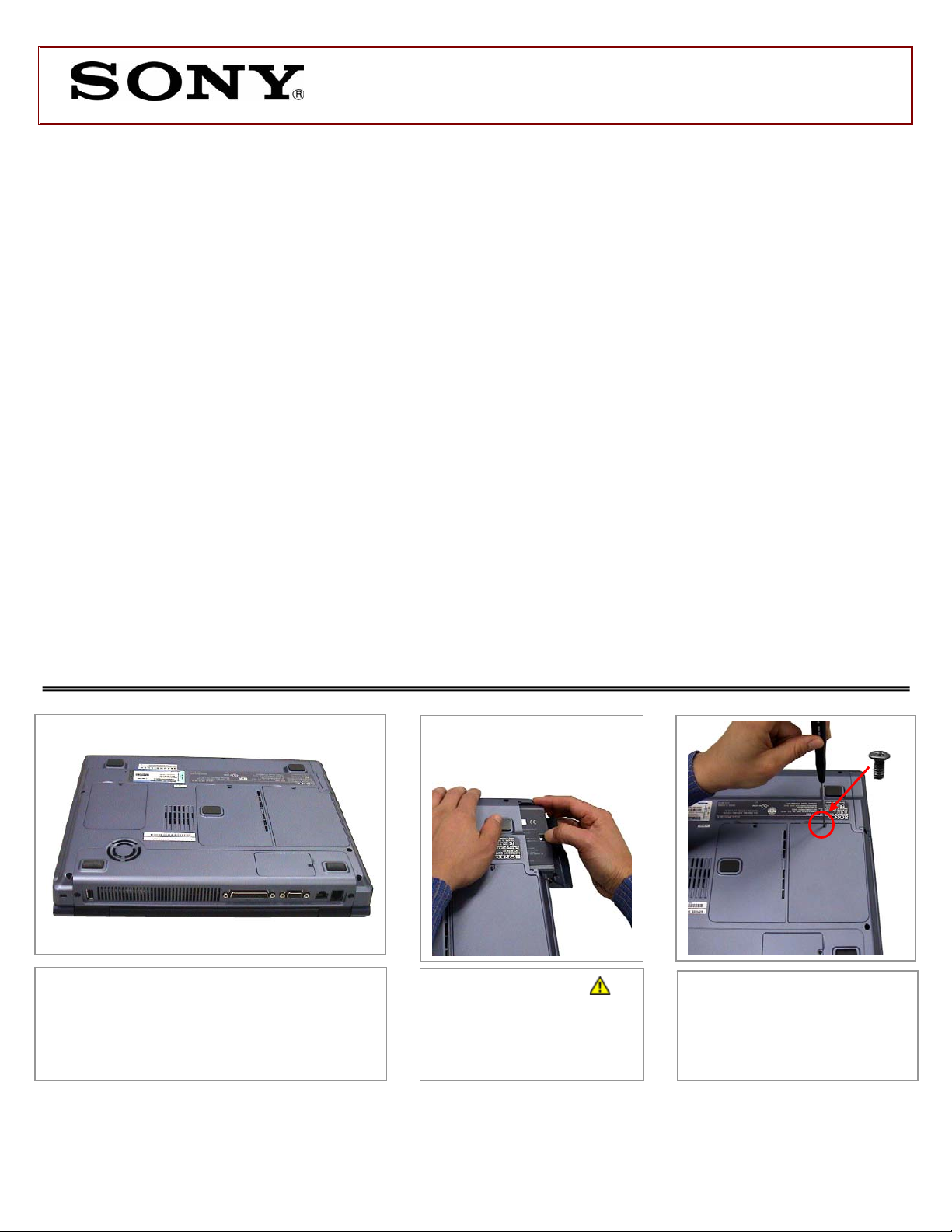
PCG-FRV Series Hard Disk Drive
Replacement Instructions
These easy instructions are intended to guide you through the replacement process.
9 To avoid electric shock please make sure product is turned off and AC Adapt or is disconnected
* Sony is not responsible for any loss of data associated with your computer or an y damage caused by
incorrect handling of the computer under these procedures. The terms of your Sony Limited Warranty
continue to apply.
from the power source. Remove jewelry before you begin work to av oid scratching the surface o f
your notebook computer.*
9 Place your notebook computer on a clean, stable and covered surface to avoid damage to the
computer's case.*
9 Follow the ESD (Electrostatic Discharge) damage prevention instructions:
o Hold parts by the edges, away from exposed circuitry when possible.
o Do not walk around excessively as this promotes static build-up.
9 The appearance of the electronic components shown in the illustrations may be different from the
components shipped. This slight difference does not affect the accuracy of these instructions.
Step 1. Close the screen. Place your computer
upside down on a protected surface with the back
edge facing toward you.
PLEASE READ BEFORE YOU START
IMPORTANT!
Step 2. CAUTION!
Disconnect the power cord and
remove the battery. Failure to
do so can result in damage to
the PC.
Step 3. Using the enclosed
magnetic screwdriver, remove the
marked screw and set aside.
P/N T99860133 Rev. C 1/2
Page 2
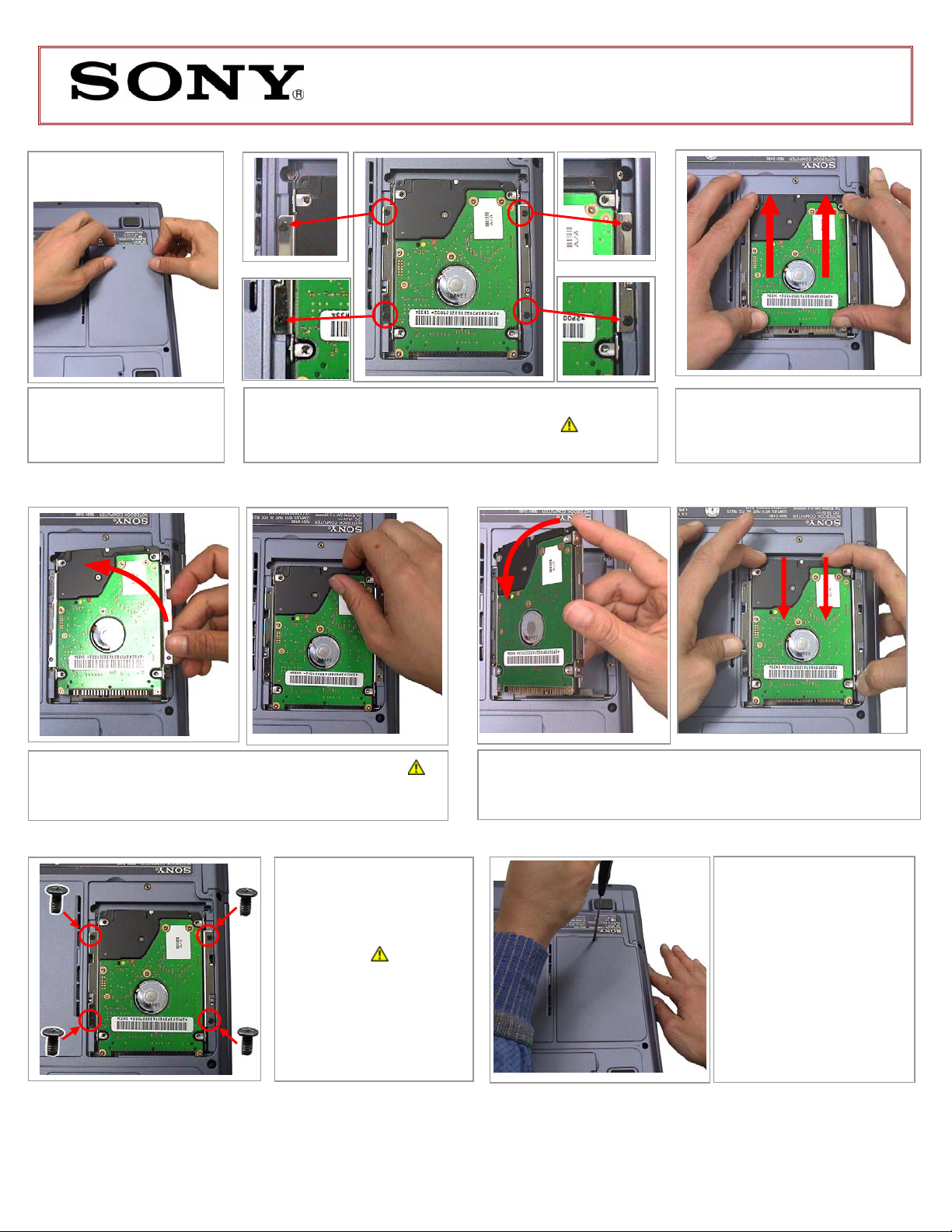
PCG-FRV Series Hard Disk Drive
Replacement Instructions
Step 4. Remove hard
drive access door as
shown and set aside.
Step 7. Gently remove the drive as shown. CAUTION!
Be careful not to lift the drive before releasing the pins from the
socket as instructed in Step 6!
Step 5. Using the enclosed magnetic scr ewdriver, remove
the four (4) screws as shown above. CAUTION! Be careful
not to drop screws into the unit.
Step 9. Using the
enclosed magnetic
screwdriver, reinstall the
four (4) previously removed
screws.
CAUTION! Be careful
not to drop screws into the
unit, and to use the correct
screws, as shown. Do not
over tighten the screws!
Step 6. Gently slide the drive in
the direction of the arrows to
release the pins from the socket.
X
Step 8. Place the new drive flat in the opening. S lide the drive
into position in the direction of the arrows, as sho wn above. Make
sure both rows of pins have been inserted into the socket.
Step 10. Reinstall the hard
drive access door and screw.
Power on your computer and
continue with the recovery
process by following the
instructions described on the
back of the recovery disk’s
case.
Return the old HDD Bay to
Sony following the included
shipping instructions.
P/N T99860133 Rev. C 2/2
