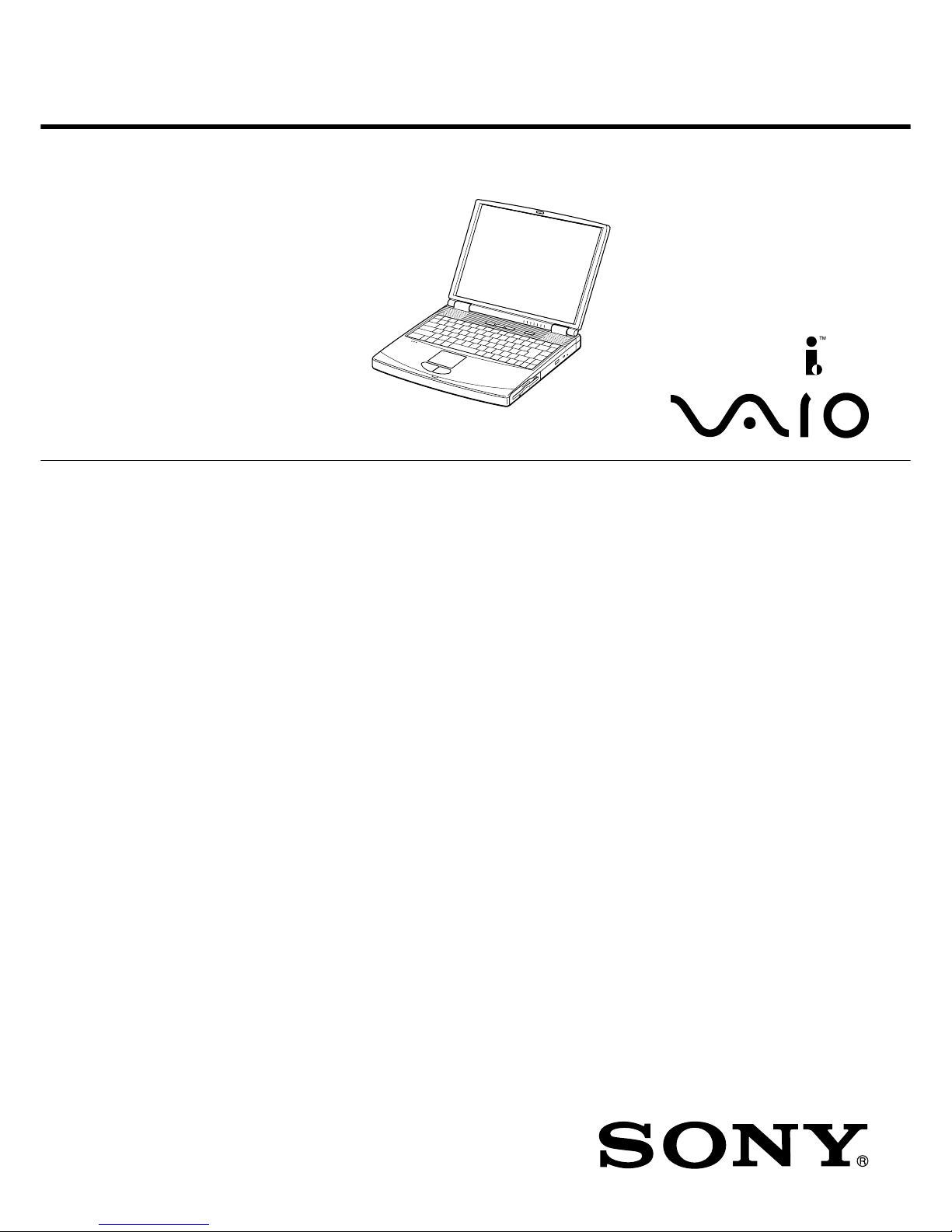
Confidential
PCG-FX120/FX140/FX150/FX170/FX190
US Model
Canadian Model
SERVICE MANUAL
NOTEBOOK COMPUTER
9-872-179-11
Illust : PCG-FX170
S400
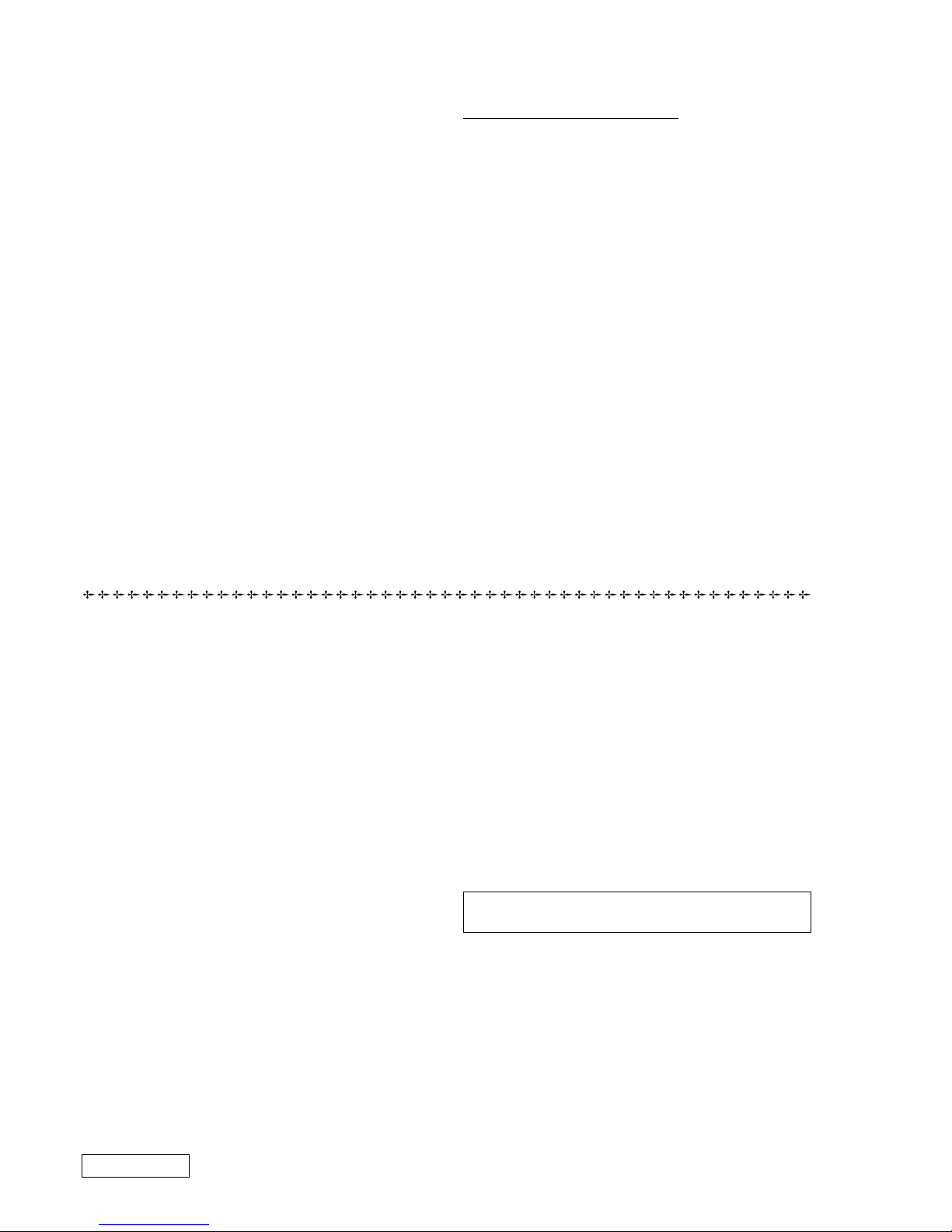
— 2 —
PCG-FX120/FX140/FX150/FX170/FX190 (UC)
Information in this document is subject to change without notice.
Sony and VAIO are trademarks of Sony. Intel logo and Intel Inside
logo are registered trademarks of Intel Corporation. Pentium MMX
is a trademark of Intel Corporation. Microsoft, MS-DOS, Windo ws,
the W indows 95 and W indows 98 log o are trademarks of Microsoft
Corporation.
All other trademarks are trademarks or registered trademarks of
their respective owners. Other tr ademarks and trade names may be
used in this document to refer to the entitles claiming the marks and
names or their produces. Sony Corporation disclaims any proprietary
interest in trademarks and trade names other than its own.
Service and Inspection Precautions
1. Obey precautionary markings and instructions
Labels and stamps on the cabinet, chassis, and components identify areas
requiring special precautions. Be sure to observe these precautions, as well
as all precautions listed in the operating manual and other associated
documents.
2. Use designated parts only
The set’s components possess important safety characteristics, such as
noncombustibility and the ability to tolerate large voltages. Be sure that
replacement parts possess the same safety characteristics as the originals.
Also remember that the 0 mark, which appears in circuit diagrams and
parts lists, denotes components that have particularly important safety
functions; be extra sure to use only the designated components.
3. Always follow the original design when mounting
parts and routing wires
The original layout includes various safety features, such as inclusion of
insulating materials (tubes and tape) and the mounting of parts above the
printer board. In addition, internal wiring has been routed and clamped so
as to keep it away from hot or high-voltage parts. When mounting parts or
routing wires, therefore, be sure to duplicate the original layout.
4. Inspect after completing service
After servicing, inspect to make sure that all screws, components, and wiring
have been returned to their original condition. Also check the area around
the repair location to ensure that repair work has caused no damage, and
confirm safety.
5. When replacing chip components...
Never reuse components. Also remember that the negati ve side of tantalum
capacitors is easily damaged by heat.
6. When handling flexible print boards...
•The temperature of the soldering-iron tip should be about 270C.
•Do not apply the tip more than three times to the same pattern.
•Handle patterns with care; never apply force.
Caution: Remember that hard disk drives are easily damaged by
vibration. Always handle with care.
Caution Markings for Lithium/Ion Battery - The following or similar
texts shall be provided on battery pack of equipment or in both the
operating and the service instructions.
CAUTION: Danger of explosion if battery is incorrectly replaced.
Replace only with the same or equivalent type recommended by
the manufacturer. Discard used batteries according to the
manufacturer’s instructions.
CAUTION: The battery pack used in this de vice may present a fire
or chemical burn hazard if mistreated. Do not disassemble, heat
above 100°C (212°F) or incinerate.
Dispose of used battery promptly.
Keep away from children.
CAUTION: Changing the back up battery.
• Overcharging, short circuiting, reverse charging, multilation or
incineration of the cells must be avoided to prevent one or mor e of
the following occurrences; release of toxic materials, release of
hydrogen and/or oxygen gas, rise in surface temperature.
• If a cell has leaked or vented, it should be replaced immediately
while avoiding to touch it without any protection.
ATTENTION AU COMPOSANT AYANT RAPPORT
À LA SÉCURITÉ!
LES COMPOSANTS IDENTIFÉS P AR UNE MARQUE 0 SUR LES
DIAGRAMMES SCHÉMA TIQUES ET LA LISTE DES PIÈCES SONT
CRITIQUES POUR LA SÉCURITÉ DE FONCTIONNEMENT. NE
REMPLACER CES COMPOSANTS QUE PAR DES PIÈSES SONY
DONT LES NUMÉROS SONT DONNÉS DANS CE MANUEL OU
DANS LES SUPPÉMENTS PUBLIÉS PAR SONY.
Confidential
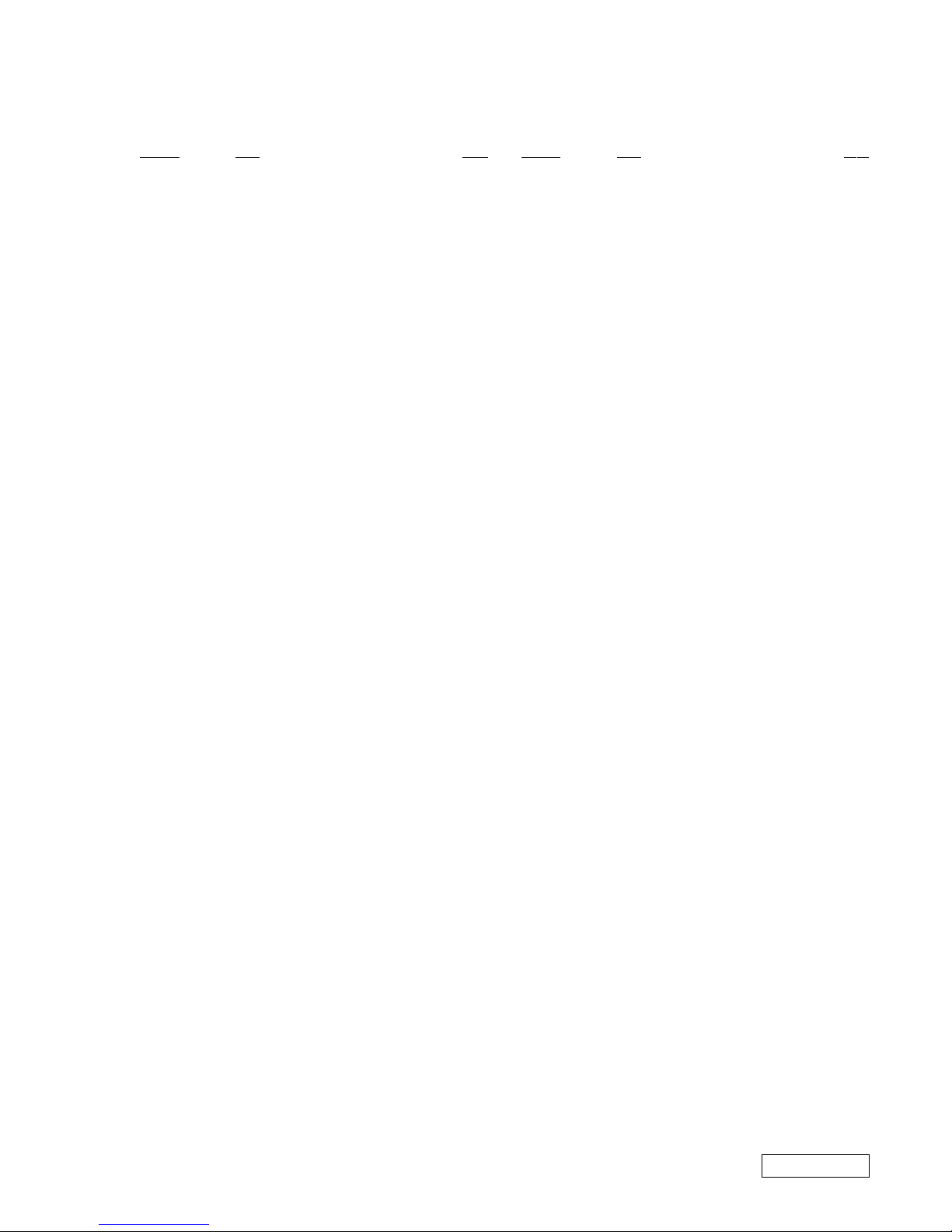
— 3 —
TABLE OF CONTENTS
CHAPTER 1. REMOVAL
1-1. Flowchart ......................................................................... 1-1
1-2. Main Electrical Parts Location Diagram ......................... 1-1
1-3. Removal........................................................................... 1-2
1. Hinge Cover ..................................................................... 1-2
2. Keyboard Unit, Palm Rest Assy, Hood Keyboard Assy,
Touch Pad, CNX-125 Board ............................................ 1-2
3. Display Assy, DVD-ROM Drive, Combination Drive Bay
(CD-RW/DVD-ROM)......................................................1-3
4. HDD Assy, DC Fan..........................................................1-3
5. Latch Detector, PWS-13 Board ....................................... 1-4
6. PC Card Connector, Modem card, MBX-49 Board
Lithium Battery................................................................ 1-4
7. Speaker Unit, SWX-73 Board ......................................... 1-5
8. SO-DIMM........................................................................ 1-5
9. Modem Card .................................................................... 1-6
10. LCD Section (FX190 Model) – Made by SA – ............... 1-7
1.Bezel Housing Assy, LCD Unit (15 inch) .................... 1-7
2.Inverter Assy, LCD Harness, FPC,
Display Housing Assy .................................................. 1-8
11. LCD Section (FX150/FX170 Model) – Made by SA – ... 1-9
1.Bezel Housing Assy, LCD Unit (15 inch) .................... 1-9
2.Inverter Assy, LCD Harness, FPC,
Display Housing Assy ................................................ 1-10
12. LCD Section (FX140 Model) – Made by SA– ..............1-11
1.Bezel Housing Assy.................................................... 1-11
2.Bracket LCD Left, Bracket LCD Right,
LCD Unit (14 inch) .................................................... 1-12
3.FPC, Inverter Assy, Display Housing Assy, ......................
LCD Harness .............................................................. 1-12
13. LCD Section (FX120 Model) – Made by AC–.............. 1-13
1.Bezel Housing Assy.................................................... 1-13
2.Bracket LCD Left, Bracket LCD Right,
LCD Unit (13 inch) .................................................... 1-14
3.FPC, Inverter Assy, Display Housing Assy, ......................
LCD Harness .............................................................. 1-14
1-4. Replacing the CPU ........................................................ 1-15
1. Removing the CPU ........................................................ 1-15
2. Installing the CPU.......................................................... 1-15
1-5. DIP Switch Setting of the MBX-49 Board .................... 1-16
(to 1-17)
Section Title Page
• Abbreviations
UC : US model / Canadian model
PCG-FX120/FX140/FX150/FX170/FX190 (UC)
Confidential
Section Title Page
CHAPTER 2. SELF DIAGNOSTICS
2-1. Required Tools and Peripheral Devices ........................... 2-1
2-2. Tools and Peripheral Device Connection.........................2-3
2-3. Starting up the Service Diagnostics ................................. 2-4
2-4. Outline of Service Diagnostics Functions ....................... 2-4
2-5. Inspecting W indows.........................................................2-7
2-6. Self diagnostics Change History...................................... 2-8
(to 2-8)
CHAPTER 3. BLOCK DIAGRAM............................... 3-1
(to 3-2)
CHAPTER 4. FRAME HARNESS DIAGRAM........ 4-1
(to 4-2)
CHAPTER 5. EXPLODED VIEWS AND
PARTS LIST............................................5-1
5-1. Main Section .................................................................... 5-2
5-2. LCD Section (FX190 Model) – Made by SA –............... 5-5
5-3. LCD Section (FX150/FX170 Model) – Made by SA –... 5-7
5-4. LCD Section (FX140 Model) – Made by SA –............... 5-9
5-5. LCD Section (FX120 Model) – Made by AC –............. 5-11
(to 5-12)
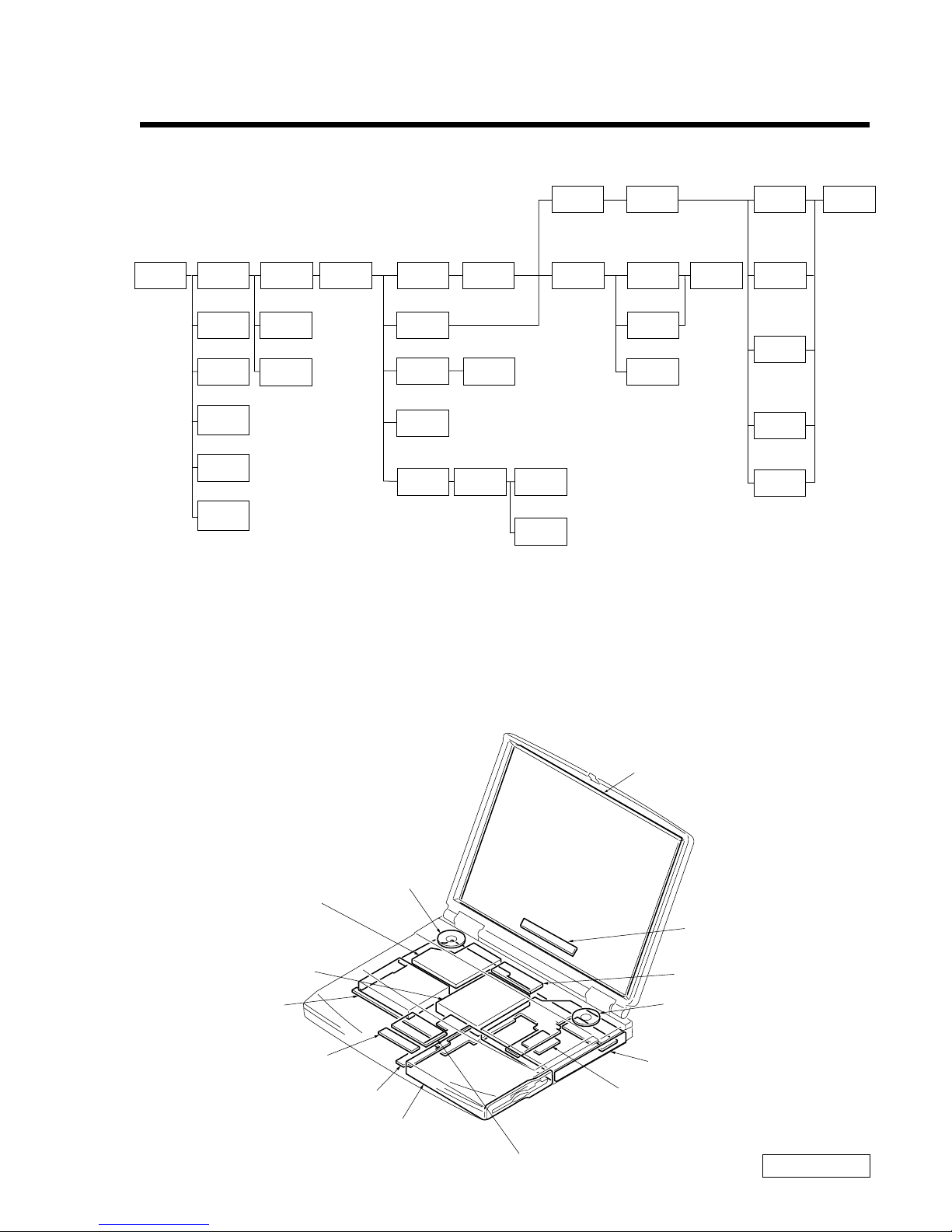
1-1
Confidential
PCG-FX120/FX140/FX150/FX170/FX190 (UC)
CHAPTER 1.
REMOVAL
1-1. Flowchart
• P XX means pages that appears in this manual.
• Remember that hard disk drives are easily damaged by vibration. Always handle with care.
1-2. Main Electrical Parts Location Diagram
POWER
OFF
HOOD
KEYBOARD
ASSY
SO-DIMM
BATTERY
PACK
HINGE
COVER
MODEM
CARD
KEYBOARD
UNIT
P 1-2P 1-2
P 1-5P 1-5
P 1-5
P 1-2
P 1-6
P 1-2 P 1-3
P 1-4
3 through 7
P 1-4
P 1-4
P ALM REST
ASSY
P 1-3
DC
FAN
PC CARD
CONNECTOR
FDD
SPEAKER
UNIT
SWX-73
BOARD
P 1-3
DISPLAY
ASSY
P 1-4
FPC
INVERTER
ASSY
BRACKET
LCD LEFT
BRACKET
LCD RIGHT
DISPLAY
HOUSING
ASSY
BEZEL
HOUSING
ASSY
DVD-ROM
COMBINATION
DRIVE
LCD
UNIT
PWS-13
BOARD
P 1-4
P 1-3
HDD
∗P 1-7
(P 1-9)
〈P 1-11〉
[
P 1-13]
∗P 1-7
(P 1-9)
〈P 1-12〉
[
P 1-14]
∗P 1-8
(P 1-10)
〈P 1-12〉
[
P 1-14]
∗P 1-8
(P 1-10)
〈P 1-12〉
[
P 1-14]
∗P 1-8
(P 1-10)
〈P 1-12〉
[
P 1-14]
∗:FX190 Model
( ):FX150/FX170 Model
〈 〉:FX140 Model
[ ]:FX120 Model
〈P 1-12〉
[
P 1-14]
〈
P 1-12〉
[
P 1-14]
∗P 1-8
(P 1-10)
〈P 1-12〉
[
P 1-14]
LCD
HARNESS
P 1-2
PARM REST
PLATE
P 1-2
BRACKET
PAT
P 1-2
TOUCH
PAD
CNX-125
BOARD
P 1-2
MODEM
CARD
LATCH
DETECTOR
I/O
BRACKET
MBX-49
BOARD
P 1-4
LITHIUM
BATTERY
P 1-4
LCD Unit
Inverter Assy
Speaker Unit
DVD-ROM Drive
Combination Drive
(CD-RW/DVD-ROM)
PWS-13 Board
FD Drive
CNX-125 Board
MBX-49 Board
Speaker Unit
DC Fan
HDD
SWX-73 Board
Touch Pad
Modem Card
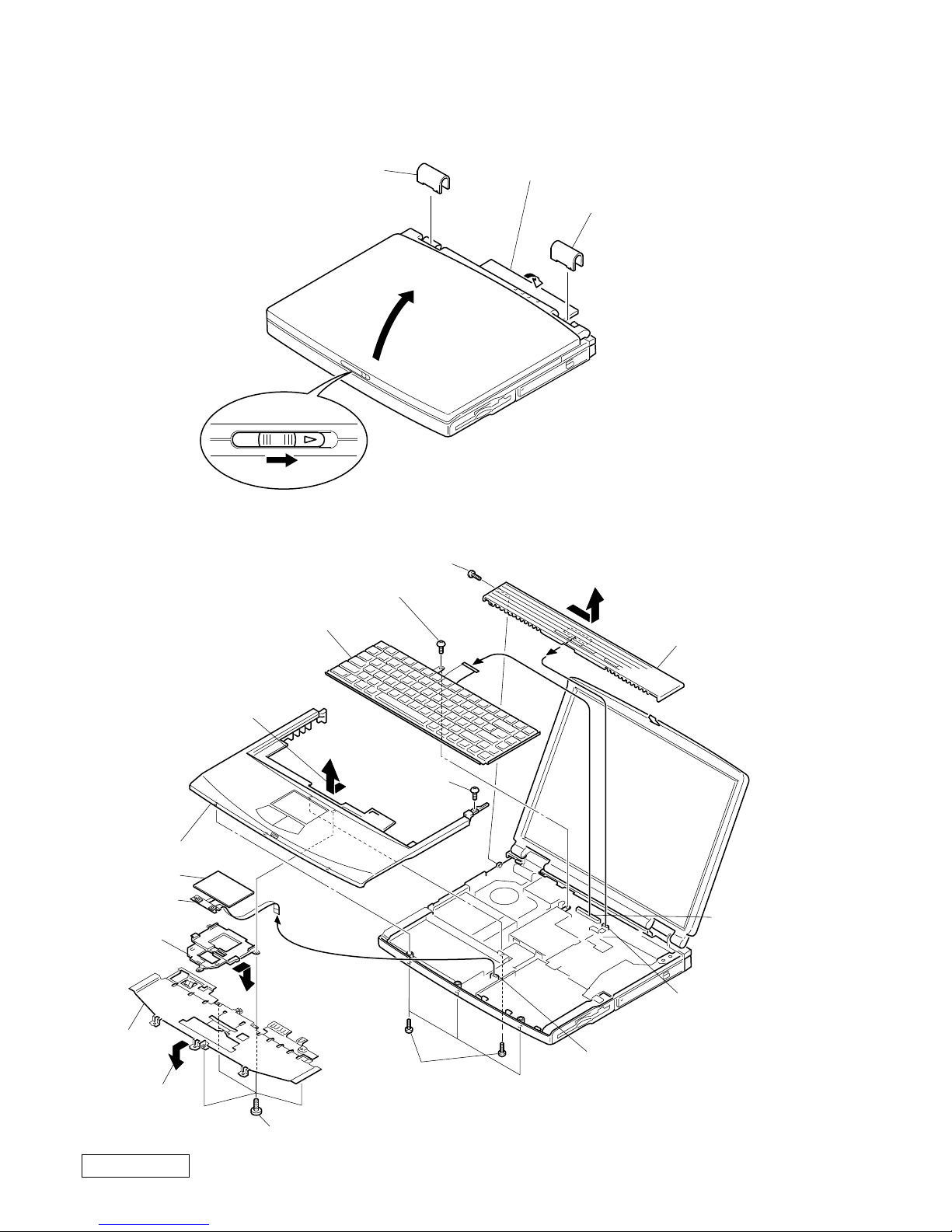
1-2
Confidential
PCG-FX120/FX140/FX150/FX170/FX190 (UC)
1-3.Removal
1. Hinge Cover
2. Keyboard Unit, Palm Rest Assy, Hood Keyboard Assy, Touch Pad, CNX-125 Board
2Hinge Cover
1Door I/O
3
4
2Hinge Cover
3Hood Keyboard Assy
6Keyboard Unit
0Palm Rest Assy
5
8M2X4
Special Head
(Black)
7Screw (M2),
0 Number P3 Kind (X4) (Black)
PWS-13 Board
CN4004
MBX-49 Board
CN2004
MBX-49 Board
CN1902
1M2X4 Special Head (Black)
4M2X4 Special Head (Black)
qsM2X4 Special Head (x4) (Black)
qhBracket Pat
qjTouch pad
qfPalm Rest
Plate
qkCNX-125
Board
2Pull it up sliding it
to the right.
9Pull it to the front slightly
and raise to remove it.
qdRemove by
pulling slightly
to the front
qgRemove by
pressing to
the rear
qa

1-3
Confidential
PCG-FX120/FX140/FX150/FX170/FX190 (UC)
3. Display Assy, DVD-ROM Drive, Combination Drive (CD-R W/DVD-ROM)
4. HDD Assy, DC Fan
Display Assy
3
8M2X6 Special Head (Black)
9
1Screw (M2),
0 Number P3 Kind
(Black)
7M2X6
Special Head (Gold)
2M2X6 Special Head
(Gold)
6M2.6 Cross
(Hole) Bind
(Black)
6M2.6 Cross (Hole) Bind (X2) (Black)
6M2.6 Cross (Hole) Bind (Black)
4+B 2X12 (Black)
4+B M2 (X2) (Gold)
5Plate Ground
DVD-ROM Drive
Combination Drive
(CD-RW/DVD-ROM)
6DC Fan
5
MBX-49 Board
CN102
3HDD Assy
2FPC 50 Pin (for HDD)
1M2X6 Special Head (X6) (Gold)
4Screw (M2) 0 Number
P3 Kind (X4) (Black)
MBX-49 Board
CN2201
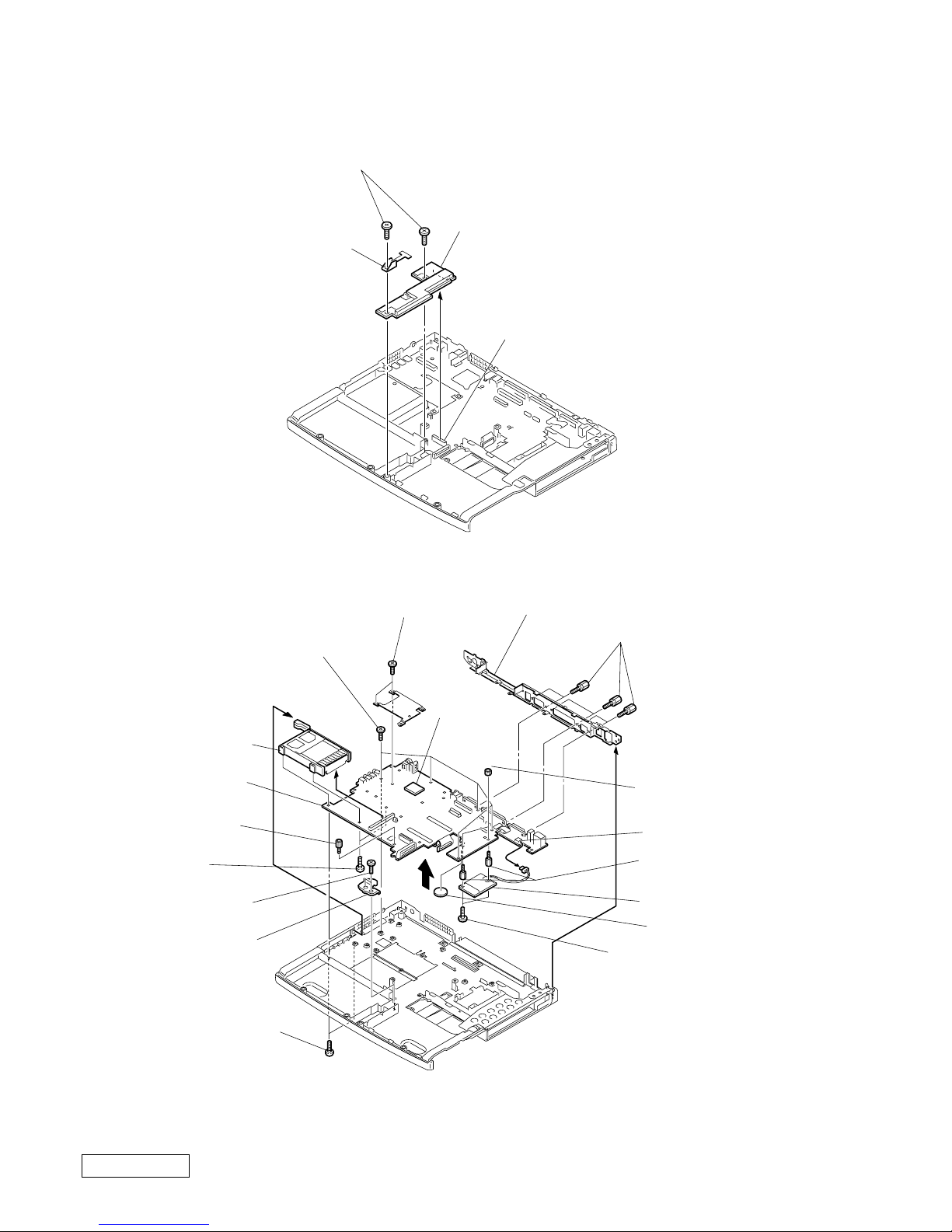
1-4
Confidential
PCG-FX120/FX140/FX150/FX170/FX190 (UC)
5. Latch Detector, PWS-13 Board
6. PC Card Connector, Modem Card, MBX-49 Board, Lithium Battery
∗1 When removing the CPU, refer to “ 1-4. Replacing the CPU ”.
∗2 Modem card can be removed from the bottom.
Refer to the subsequent paragraph “ 9. Modem card ” for more details.
4PWS-13 Board
3
2Latch Detector
1M2X4 Special Head (X2) (Black)
MBX-49 Board CN2701
qkMBX-49 Board
9PC Card Connector
qdM2 Grip (X2) (Black)
8+B 2X14 (X2)
(Silver)
3Screw (MBX)
(Silver)
qjI/O Bracket
qhScrew (HEX) (X6) (Silevr)
7
qs
5Bracket Bay Connector
4M2X4 Special Head
(X2) (Black)
CN151
Modem Card
*
2
qsNUT M2 TYPE2 (X2)
CPU
*
1
1M2X4 Special Head
(X2) (Black)
2M2X4 Special Head
(X5) (Black)
6Screw (M2) 0 Number
P3 Kind (X2) (Black)
0Lithium Battery
qgSpacer (MBX)
(X2)
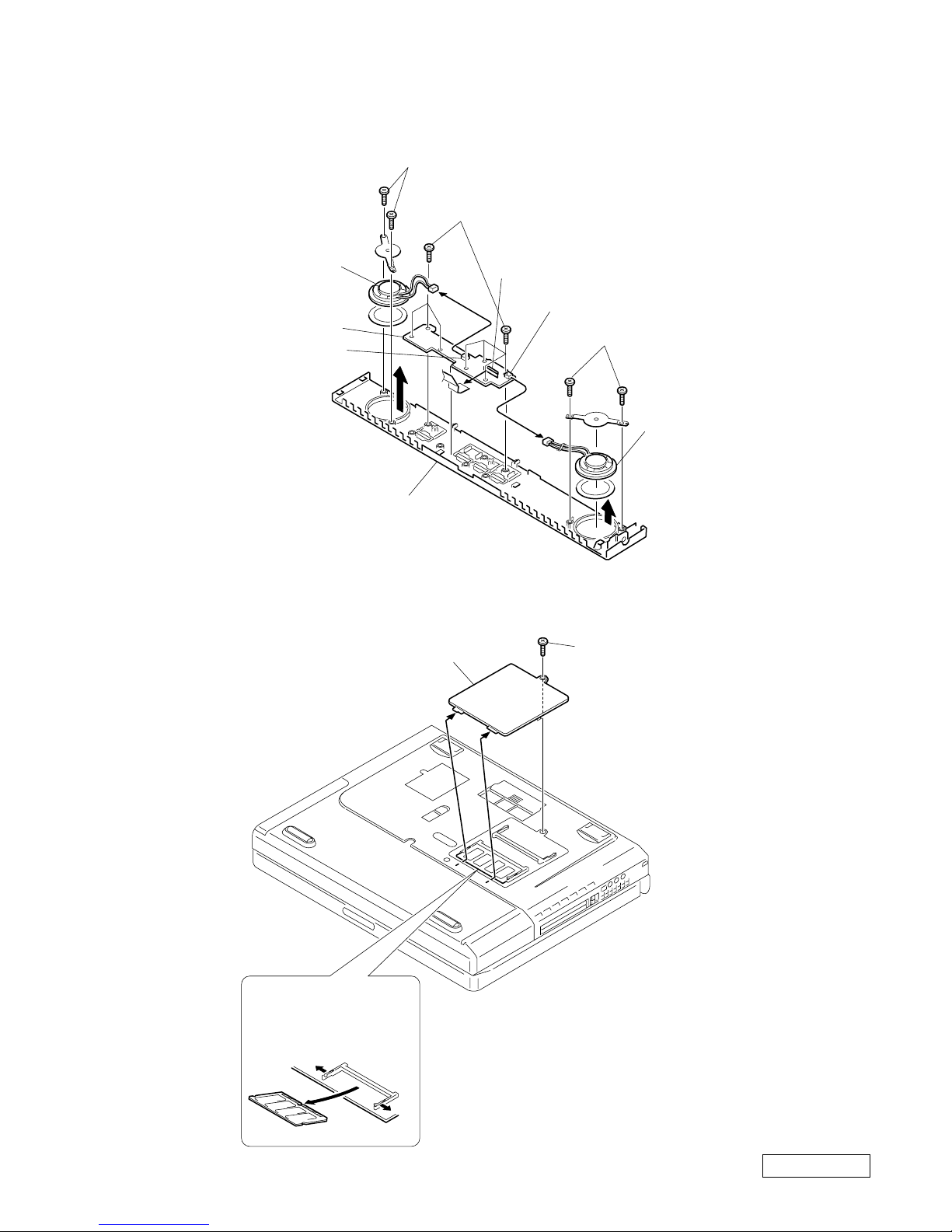
1-5
Confidential
PCG-FX120/FX140/FX150/FX170/FX190 (UC)
7. Speaker Unit, SWX-73 Board
8. SO-DIMM
4Speaker Unit
6Hood Keyboard
5SWX-73 Board
4Speaker Unit
2M2X4 (X7) (Black)
1
1
1
3M2X4 (X2) (Black)
3M2X4 (X2) (Black)
SWX-73 Board
CN303
SWX-73 Board
CN301
SWX-73 Board
CN302
2DIMM Door
1M2X4 Special Head (Black)
b
a
a
Removal of SO-DIMM
a → b
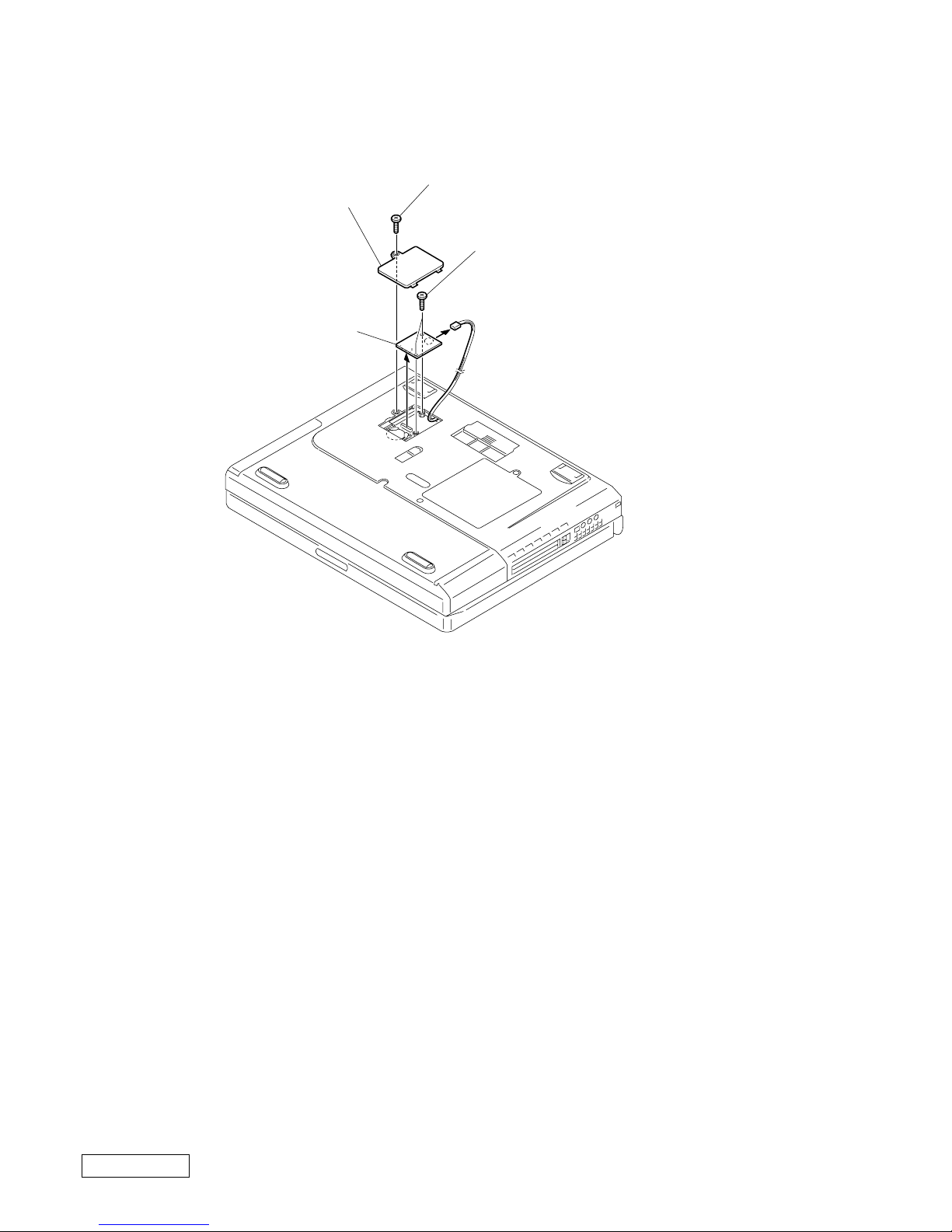
1-6
Confidential
PCG-FX120/FX140/FX150/FX170/FX190 (UC)
9. Modem Card
2Modem Door
4Modem Card
1M2X4 Special Head (Black)
3M2 Grip (X2) (Black)
5
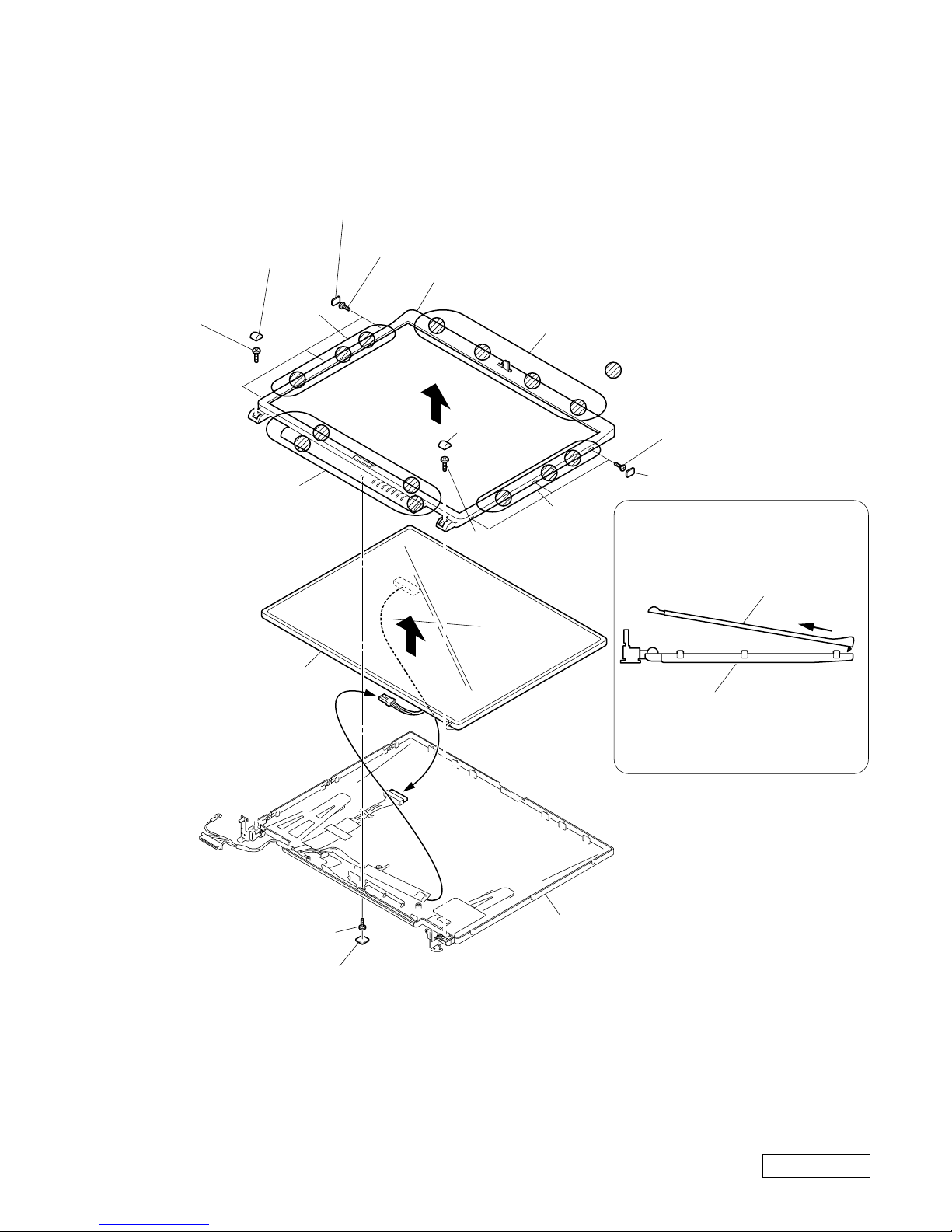
1-7
Confidential
PCG-FX120/FX140/FX150/FX170/FX190 (UC)
10. LCD Section (FX190 Model) – Made by SA –
1. Bezel Housing Assy, LCD Unit (15 inch)
How to release the claw A.
Pull the Bezel Housing Assy
as shown to release the claw A.
Bezel Housing Assy
Display Housing Assy
A
Order of releasing the claws C → B → A
Order of locking the claws A → B → C
Display Housing Assy
: claw part
1Side (15) Screw Cover (X3) (Gold)
5Lower Screw Cover
3Cover Screw
Shaft
3Cover Screw
Shaft
4+P 2.6X6
Lock Precision
Type3 (Black)
4+P 2.6X6 Lock
Precision Type3
(Black)
6M2X4 Special Head
(Black)
1Side (15) Screw Cover (X3)
2+P M2X3 (X3) (Gold)
2+P M2X3 (X3)
A
B
7
0
8
9
B
C
Bezel Housing Assy
LCD unit
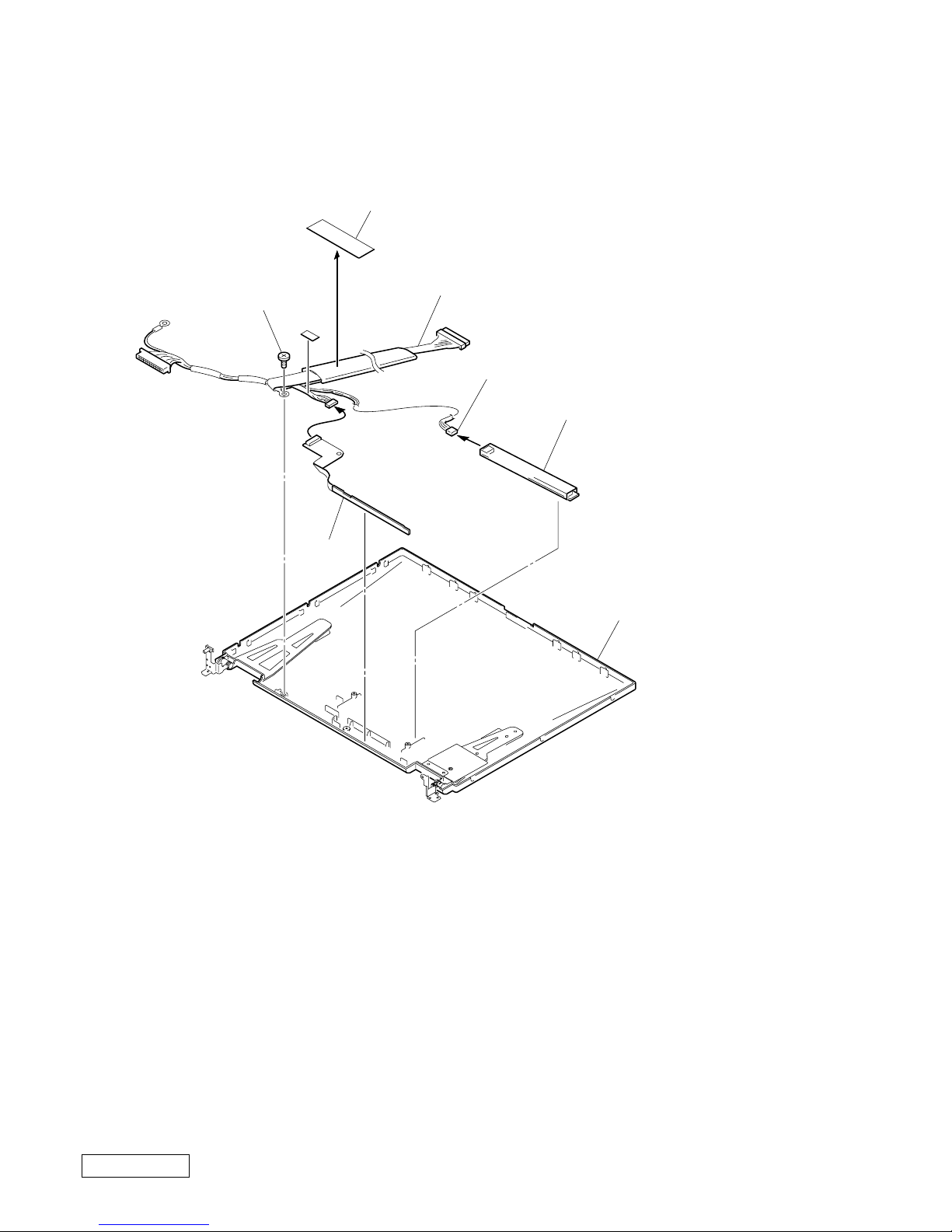
1-8
Confidential
PCG-FX120/FX140/FX150/FX170/FX190 (UC)
2. Inverter Assy, LCD Harness, FPC, Display Housing Assy
1
3
2Inverter Assy
9Display Housing Assy
Inverter Assy
CN2
4FPC
7M2X4 Special Head
(Black)
8LCD Harness
5
6Shield Tape (SK)
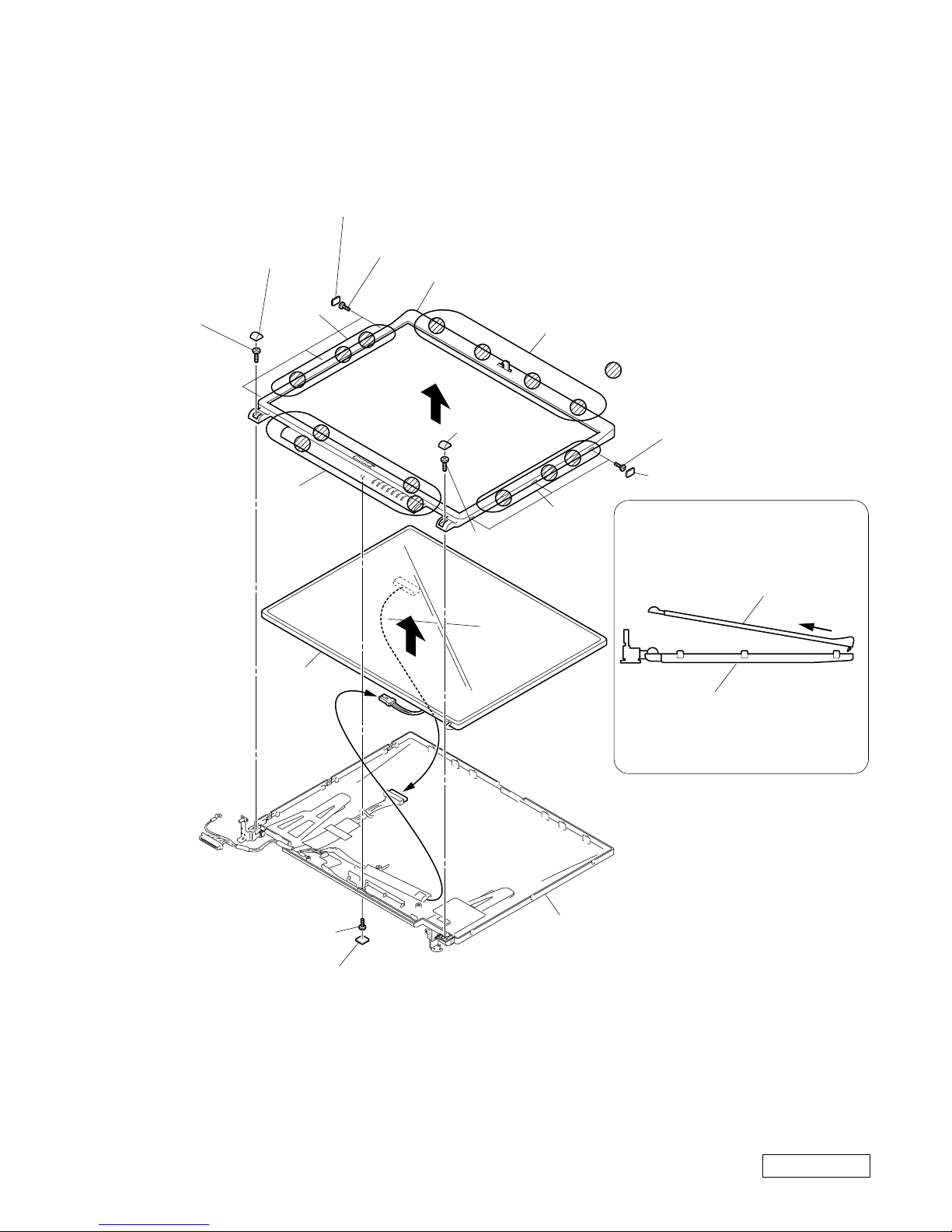
1-9
Confidential
PCG-FX120/FX140/FX150/FX170/FX190 (UC)
11. LCD Section (FX150/FX170 Model) – Made by SA –
1. Bezel Housing Assy, LCD Unit (15 inch)
How to release the claw A.
Pull the Bezel Housing Assy
as shown to release the claw A.
Bezel Housing Assy
Display Housing Assy
A
Order of releasing the claws C → B → A
Order of locking the claws A → B → C
Display Housing Assy
: claw part
1Side (15) Screw Cover (X3) (Gold)
5Lower Screw Cover
3Cover Screw
Shaft
3Cover Screw
Shaft
4+P 2.6X6
Lock Precision
Type3 (Black)
4+P 2.6X6 Lock
Precision Type3
(Black)
6M2X4 Special Head
(Black)
1Side (15) Screw Cover (X3)
2+P M2X3 (X3) (Gold)
2+P M2X3 (X3)
A
B
7
0
8
9
B
C
Bezel Housing Assy
LCD unit
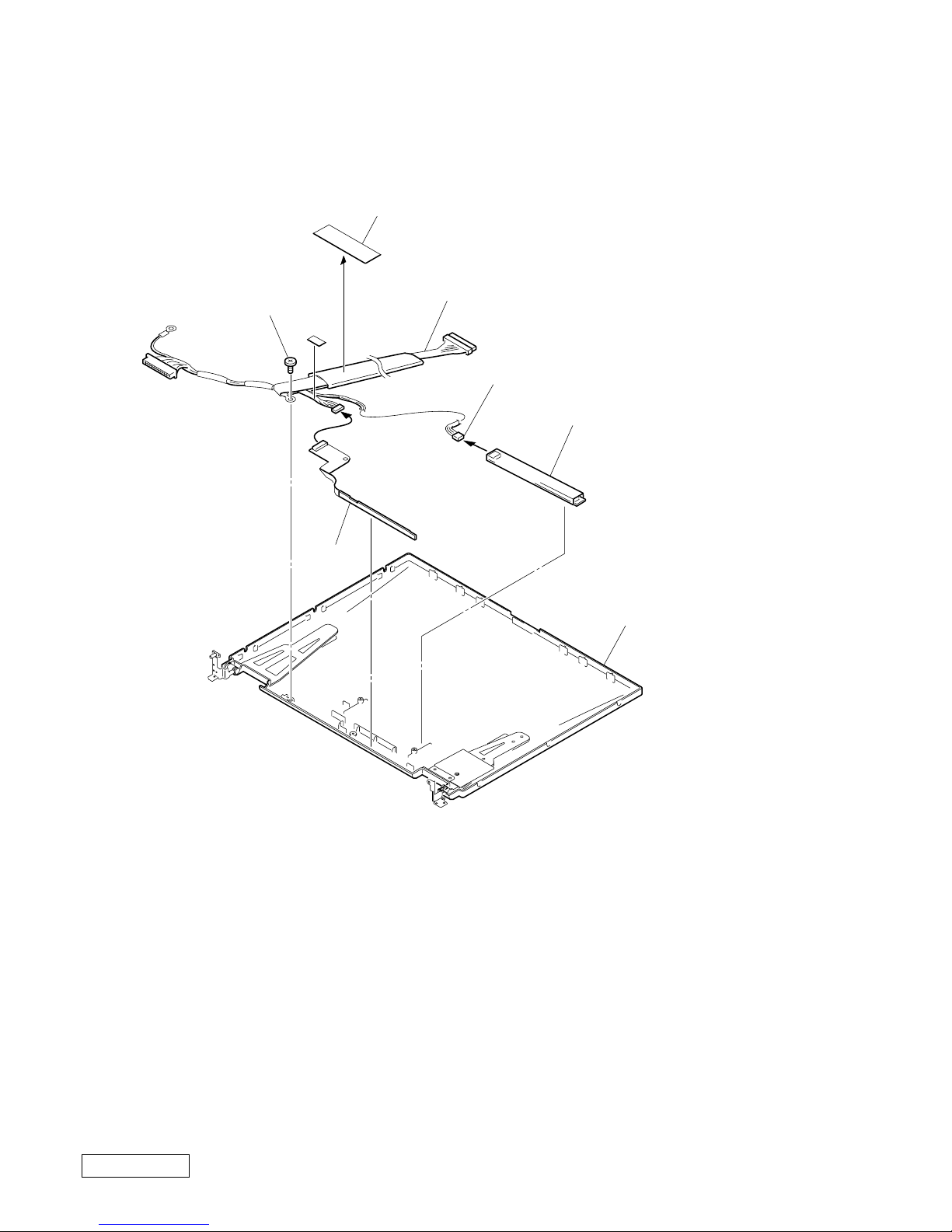
1-10
Confidential
PCG-FX120/FX140/FX150/FX170/FX190 (UC)
2. Inverter Assy, FPC, Display Housing Assy
1
3
2Inverter Assy
9Display Housing Assy
Inverter Assy
CN2
4FPC
7M2X4 Special Head
(Black)
8LCD Harness
5
6Shield Tape (SK)
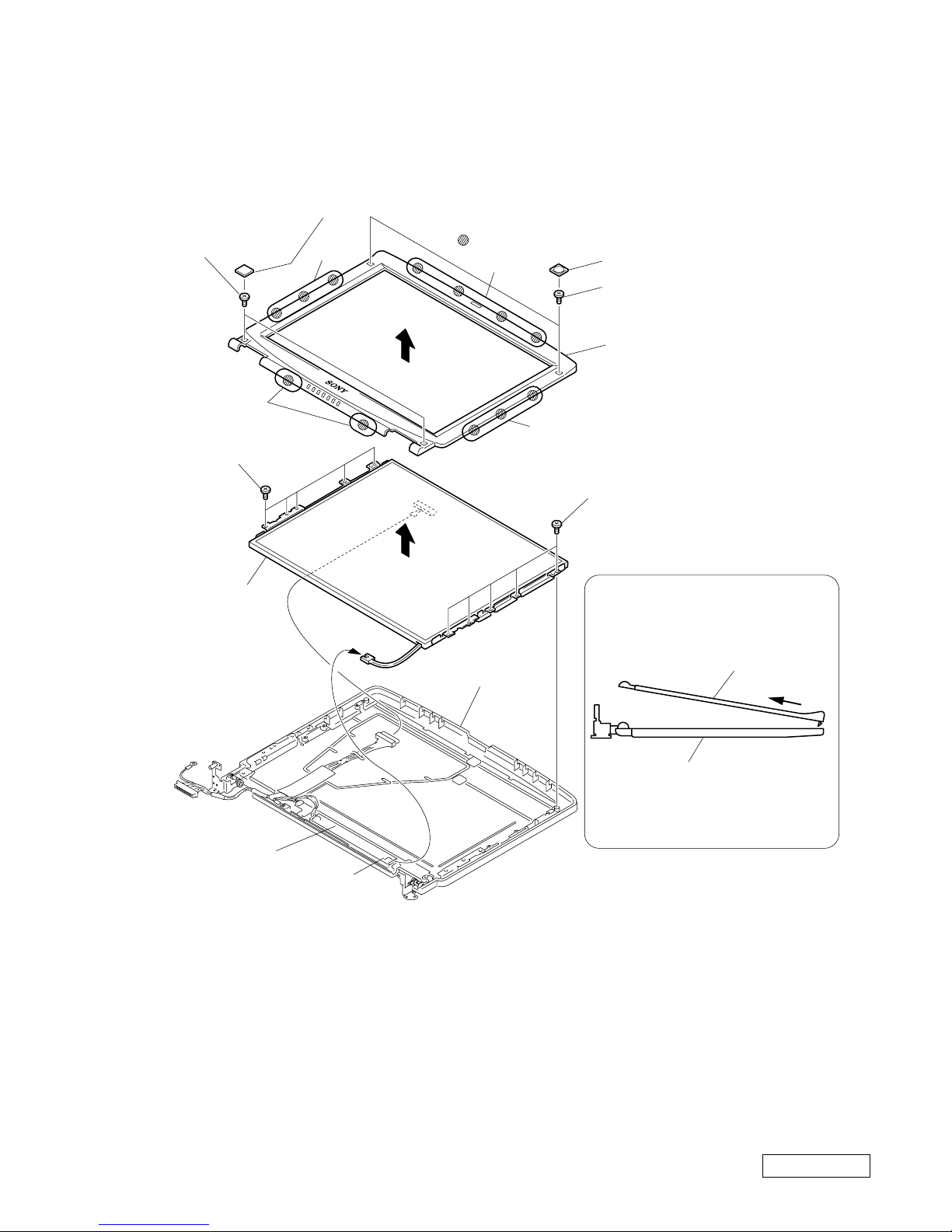
1-11
Confidential
PCG-FX120/FX140/FX150/FX170/FX190 (UC)
12. LCD Section (FX140 Model) – Made by SA–
1. Bezel Housing Assy
Order of releasing the claws c → b → a
Order of locking the claws a → b → c
How to release the claw a
5
a
Pull the Bezel Housing
Assy as shown to release
the claw a.
: claw part
a
b
c
b
1Cover Screw Lower
1Cover Screw Upper
2M2X4 Special
Head (X2) (Black)
2M2X4 Special Head (X2)
(Black)
4M2X4 Special Head (X5) (Black)
4M2X4 Special
Head (X5) (Black)
6
7
3
Display Housing Assy
Inverter Assy
Inverter Assy
CN2
Bezel Housing Assy
Display Housing Assy
Bezel Housing Assy
LCD Unit
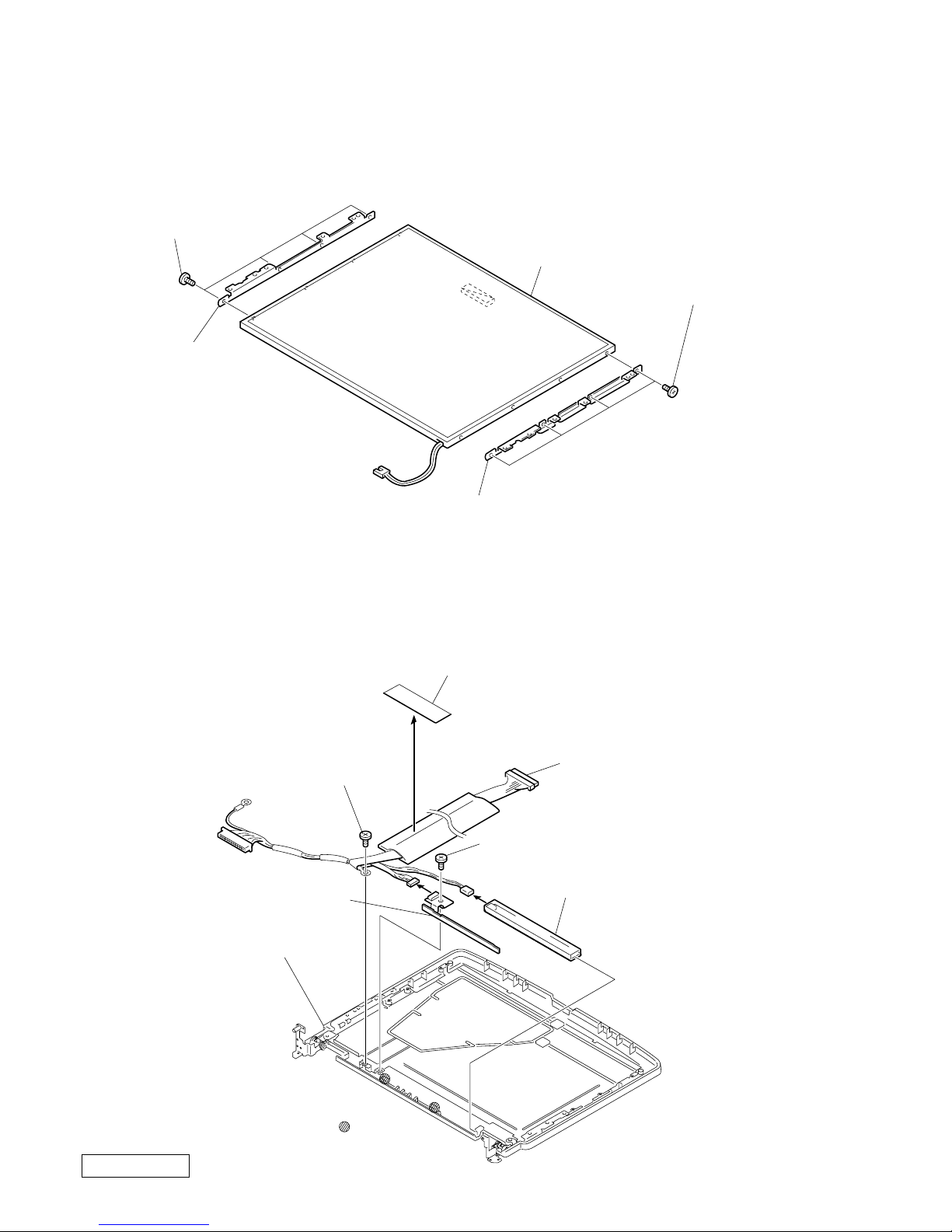
1-12
Confidential
PCG-FX120/FX140/FX150/FX170/FX190 (UC)
2. Bracket LCD Left, Bracket LCD Right, LCD Unit (14 inch)
3. FPC, Inverter Assy, Display Housing Assy, LCD Harness
5LCD Unit
2Bracket LCD Right
4Bracket LCD Left
1+P M2x3 Lock (X4)
(Black)
3+P M2x3 Lock (X4)
(Black)
: claw part
5M2X4 Special Head (Black)
6M2X4 Special Head
(Black)
9Display Housing Assy
4FPC
2Inverter Assy
3
1
7
8Shield Tape (SK)
0LCD Harness
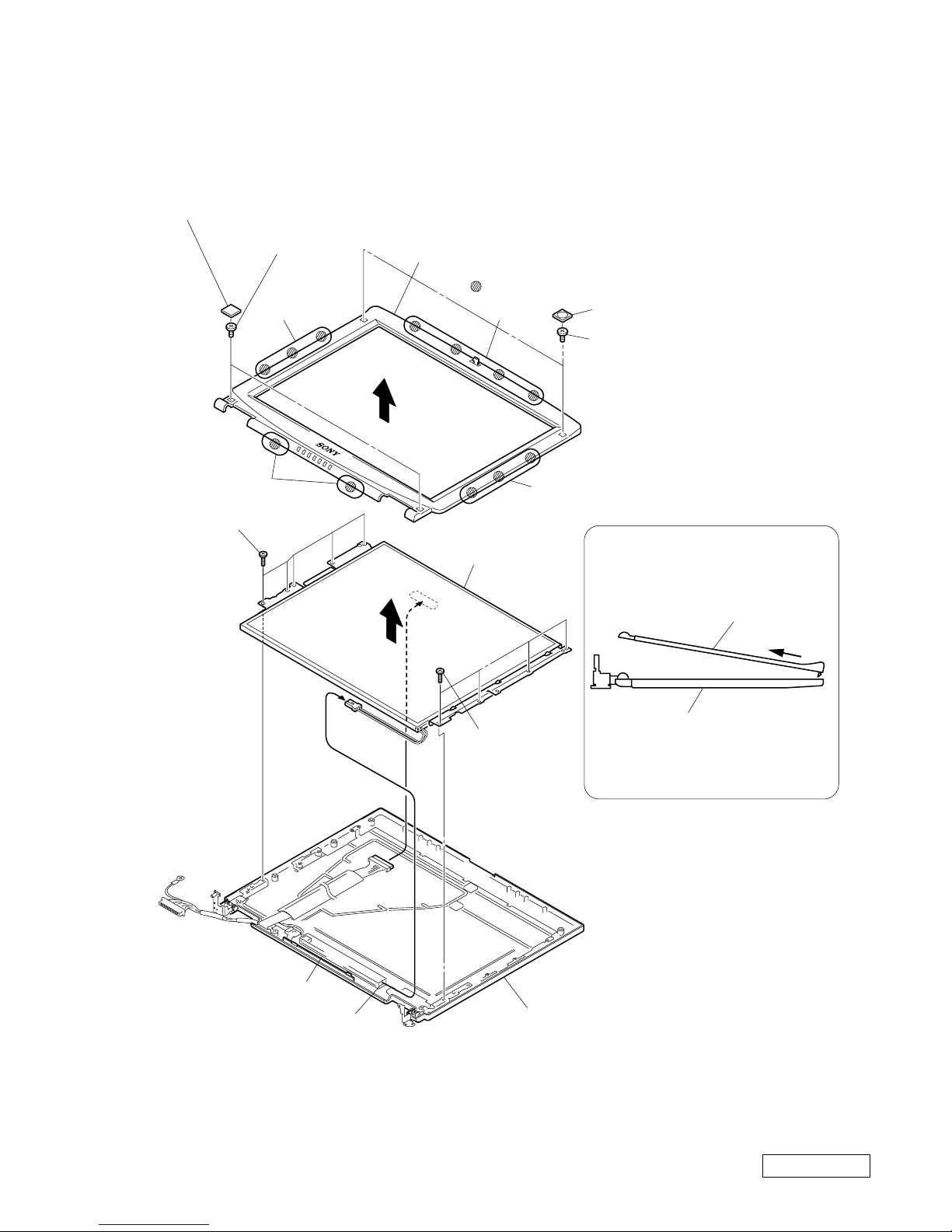
1-13
Confidential
PCG-FX120/FX140/FX150/FX170/FX190 (UC)
13. LCD Section (FX120 Model) – Made by AC–
1. Bezel Housing Assy
Bezel Housing Assy
Display Housing Assy
A
7
4M2X4
Special
Head (X5) (Black)
6
5
LCD Unit
How to release the claw A.
Pull the Bezel Housing Assy
as shown to release the claw A.
: claw part
B
B
3
1Upper Screw Cover (x2)
2M2X4
Special
Head (X2) (Black)
2M2X4
Special
Head (X2)
(Black)
1Lower Screw Cover (x2)
A
C
Bezel Housing Assy
Display Housing Assy
Inverter Assy
CN2
Inverter Assy
4M2X4
Special
Head (X4)
(Black)
Order of releasing the claws C → B → A
Order of locking the claws A → B → C
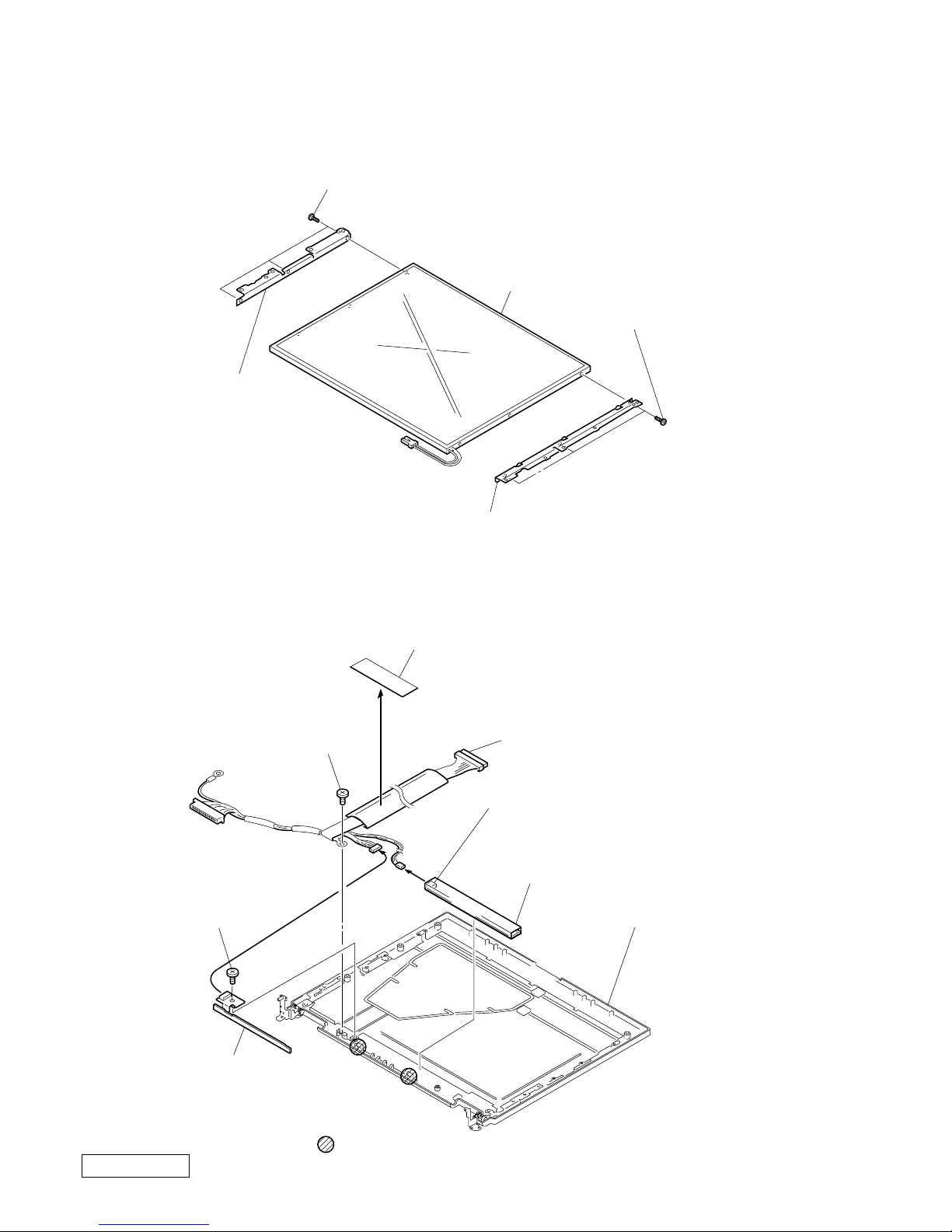
1-14
Confidential
PCG-FX120/FX140/FX150/FX170/FX190 (UC)
2. Bracket LCD Left, Bracket LCD Right, LCD Unit (13 inch)
3. FPC, Inverter Assy, Display Housing Assy, LCD Harness,
5LCD Unit
1+PS M2x3 (X3) (Black)
1+PS M2X3 (X3) (Black)
4Bracket LCD Left
2Bracket LCD Right
: claw part
9M2X4
Special Head (Black)
4M2X4
Special Head
(Black)
Inverter Assy
CN1
2Inverter Assy
qaDisplay Housing Assy
7
8Shield Tape (SK)
5FPC
3
1
0LCD Harness
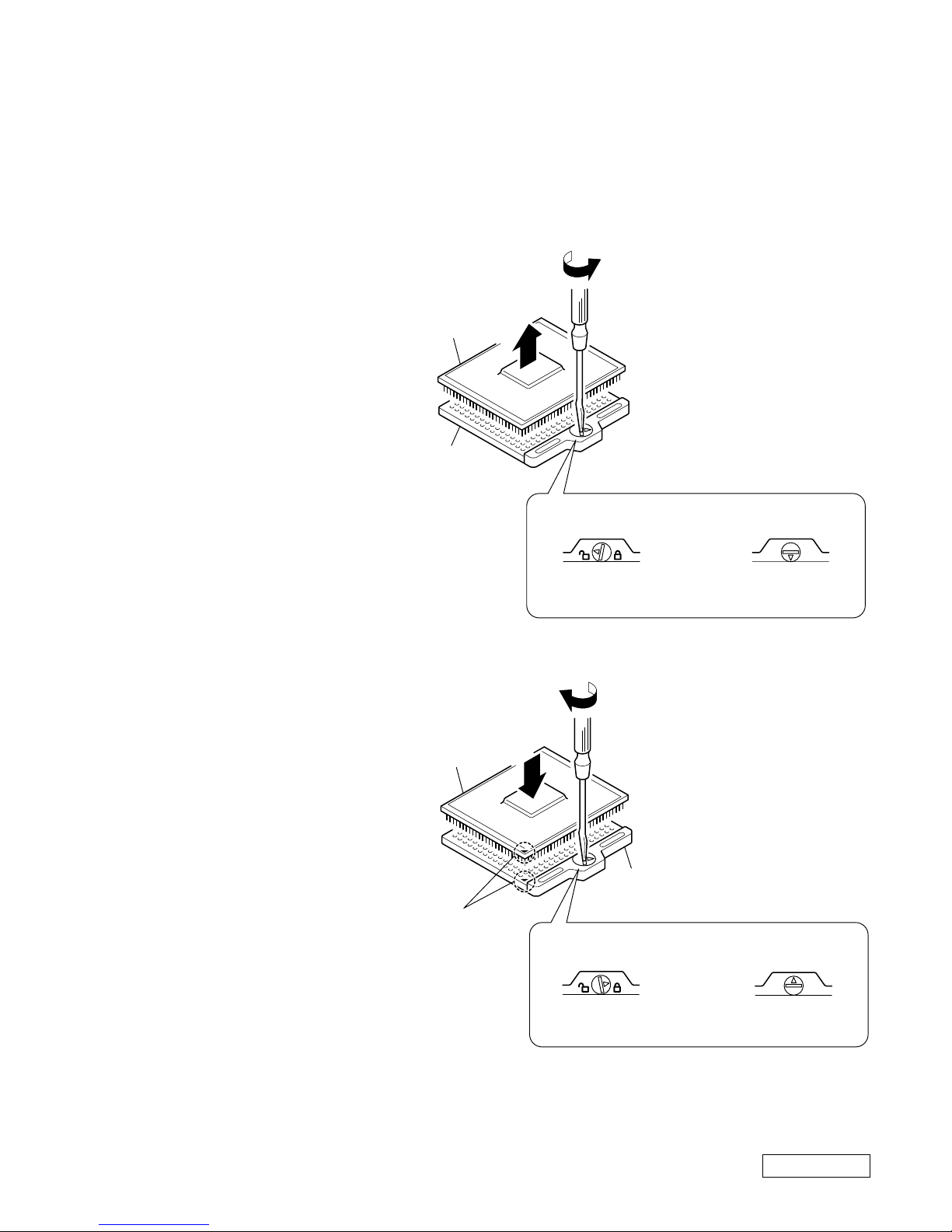
1-15
Confidential
PCG-FX120/FX140/FX150/FX170/FX190 (UC)
1-4.Replacing the CPU
NOTE:
This computer uses either one of the two types of CPU socket.
The CPU locking position and the lock-release position are different depending on the types of the CPU socket.
1. Removing the CPU
2. Installing the CPU
1 Align the triangle reference mark of
the CPU with that of the CPU socket
and insert all the pins of the CPU to
the corresponding holes of the CPU
socket.
2 Insert a flat-blade screwdri ver into the
notch as shown in the illustration and
rotate it so that the protrusion comes
to the lock position.
1 Insert a flat-blade screwdriv er into the
notch as shown in the illustration and
rotate it so that the protrusion comes
to the lock release position.
2 Pull the CPU gently upward to lift it
out of the CPU socket.
NOTE:
Rotate a flat-blade screwdriver to the lock position securely. If not, the operation of the CPU may become unstable.
1
2
FX120/FX140 Model FX150/FX170/
FX190 Model
2
1
FX120/FX140 Model FX150/FX170/
FX190 Model
CPU socket
CPU
Lock release position
(made by HIROSE)
Lock release position
CPU socket
CPU
Lock position
(made by HIROSE)
Lock position
Reference
marks
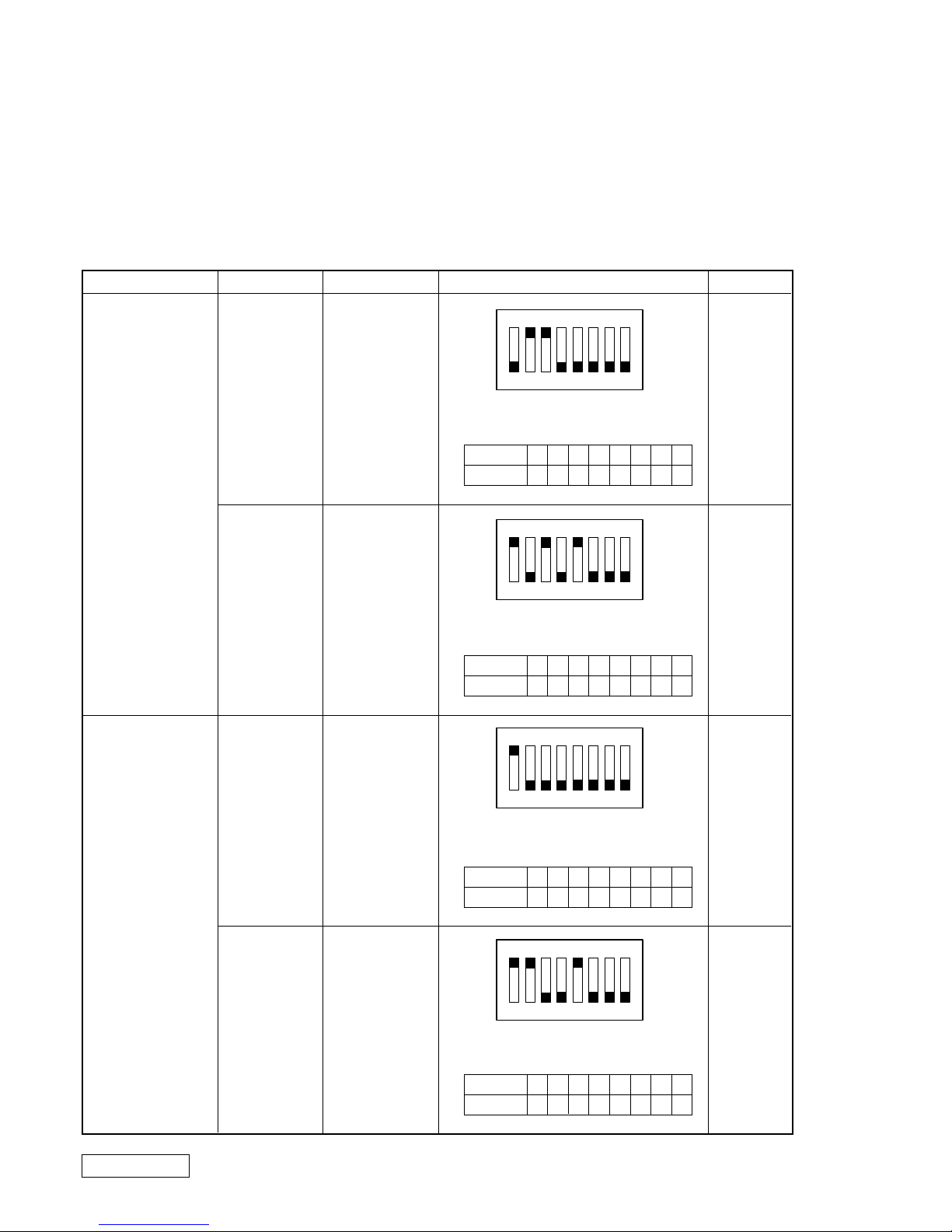
1-16
Confidential
PCG-FX120/FX140/FX150/FX170/FX190 (UC)
1-5. DIP Switch Setting of the MBX-49 Board
The DIP switch on the MBX-49 board (main board) is set to match with the LCD that is used in this computer,
because several types of LCD are used as shown in the following table and the DIP switch setting differs depending
on the LCD type.
NOTE:
The main LCD is used in most cases but there are also cases that the sub LCD is used.
MODEL
FX190
FX150/FX170
Name of LCD
SA
HI
SA
HI
Part No.
1-476-576-11
A-8048-250-A
1-418-574-41
A-8066-124-A
DIP switch setting
The upper position where ON indication is
shown is the ON position .
The lower position is the OFF position.
The upper position where ON indication is
shown is the ON position .
The lower position is the OFF position.
The upper position where ON indication is
shown is the ON position .
The lower position is the OFF position.
The upper position where ON indication is
shown is the ON position .
The lower position is the OFF position.
12345678
10011111
0 : ON 1: OFF
No.
ON/OFF
12345678
01010111
0 : ON 1: OFF
No.
ON/OFF
12345678
01111111
0 : ON 1: OFF
No.
ON/OFF
12345678
00110111
0 : ON 1: OFF
No.
ON/OFF
Note
Main
Sub
Main
Sub
1234567
8
O
N
1234567
8
O
N
1234567
8
O
N
1234567
8
O
N
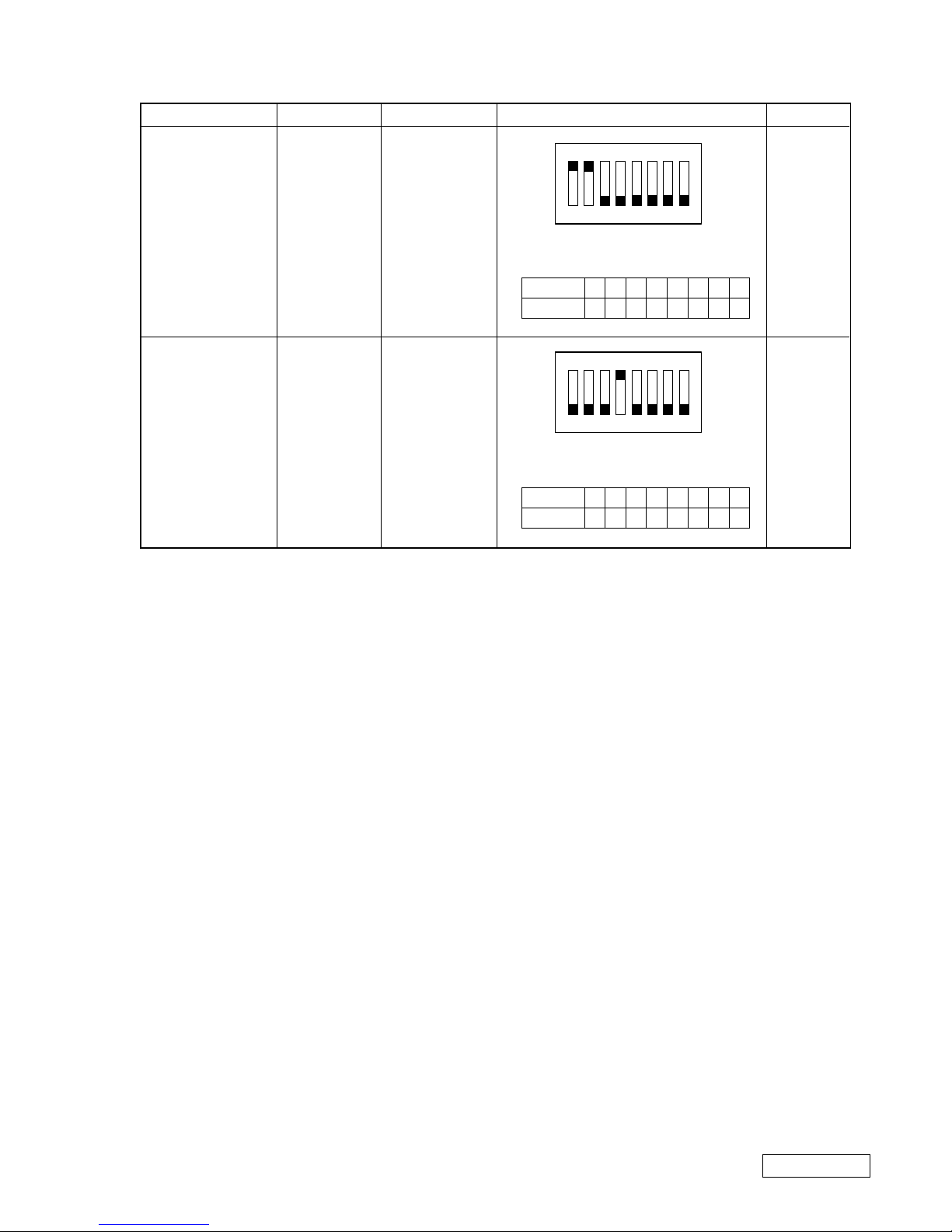
1-17
Confidential
PCG-FX120/FX140/FX150/FX170/FX190 (UC)
(END)
MODEL
FX140
FX120
Name of LCD
SA
AC
Part No.
1-418-716-21
1-418-882-11
DIP switch setting
The upper position where ON indication is
shown is the ON position .
The lower position is the OFF position.
The upper position where ON indication is
shown is the ON position .
The lower position is the OFF position.
Note
Main
Main
12345678
00111111
0 : ON 1: OFF
No.
ON/OFF
12345678
11101111
0 : ON 1: OFF
No.
ON/OFF
1234567
8
O
N
1234567
8
O
N
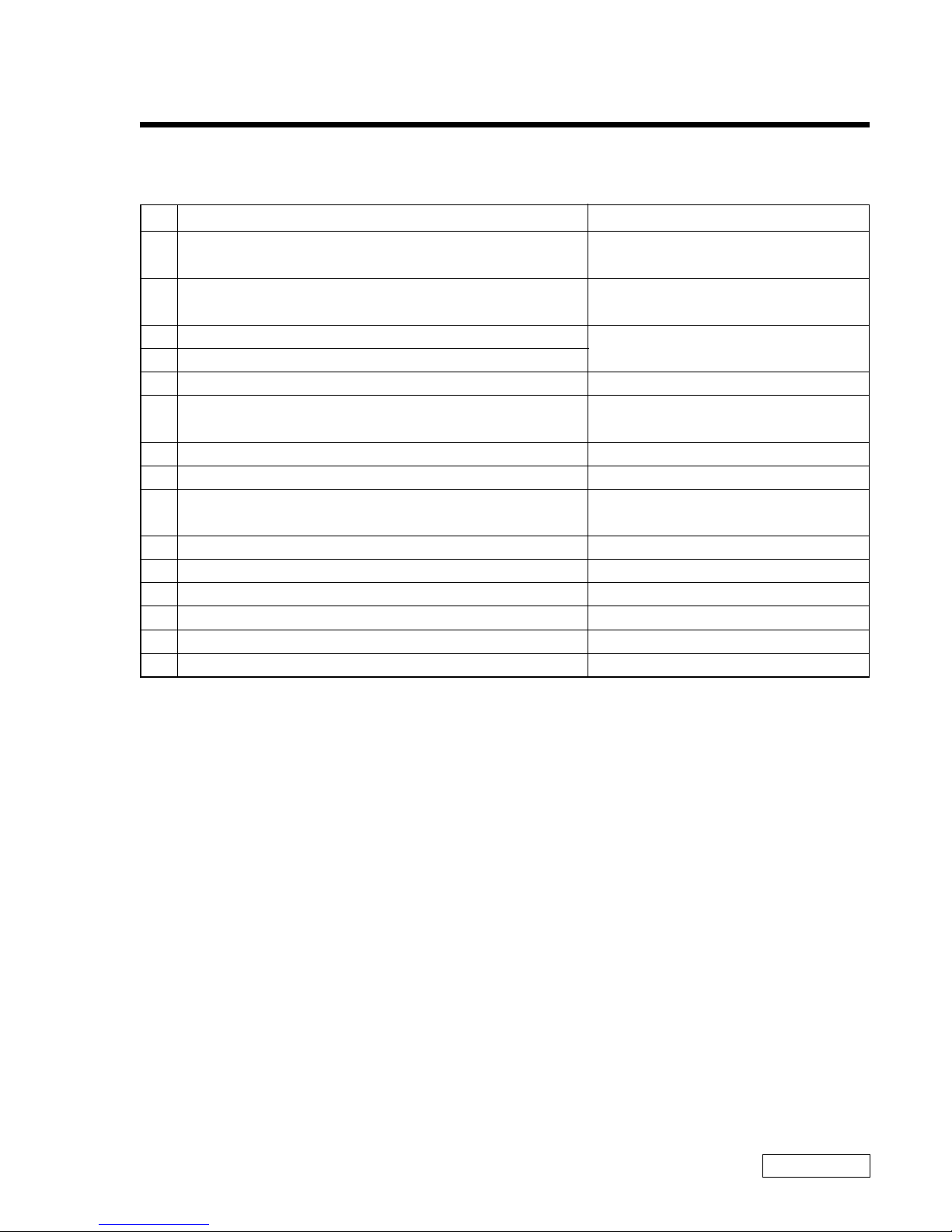
2-1 PCG-FX120/FX140/FX150/FX170/FX190 (UC)
Confidential
CHAPTER 2.
SELF DIAGNOSTICS
2-1. Required Tools and Peripheral Devices
Test Items
Serial Port (COM) test
Parallel Port (printer) test
Audio related tests
Modem test
PC Card test
IEEE1394 test
Test of Serial/Parallel
DVD-ROM Drive and Combination
Drive (CD-RW/DVD-ROM) tests
FDD test
(Diagnostics starting software)
(Diagnostics software)
Battery related tests
(Power supply for diagnostics)
HDD related tests
Tools and Peripheral Devices
1 Serial Loopback Tool
Specified Loopback Tool (Refer to next page.)
2 Parallel Loopback Tool
Specified Loopback Tool (Refer to next page)
3 Stereo microphone
4 Headphone
5 56K Modem and Line Simulator
6 PC Card Tester
PCCtest 450 Made by Sycard Corp.
7 VAIO for IEEE1394 Test
8 Port Replicator PCGA-PRFX1 for Serial/Parallel tests
9 DVD-ROM and Combination Drive
(CD-RW/DVD-ROM) supplied
10 External FDD
11 Diagnostics FD Media
12 Diagnostics CD-ROM Media
13 Battery supplied
14 AC Adaptor supplied
15 HDD
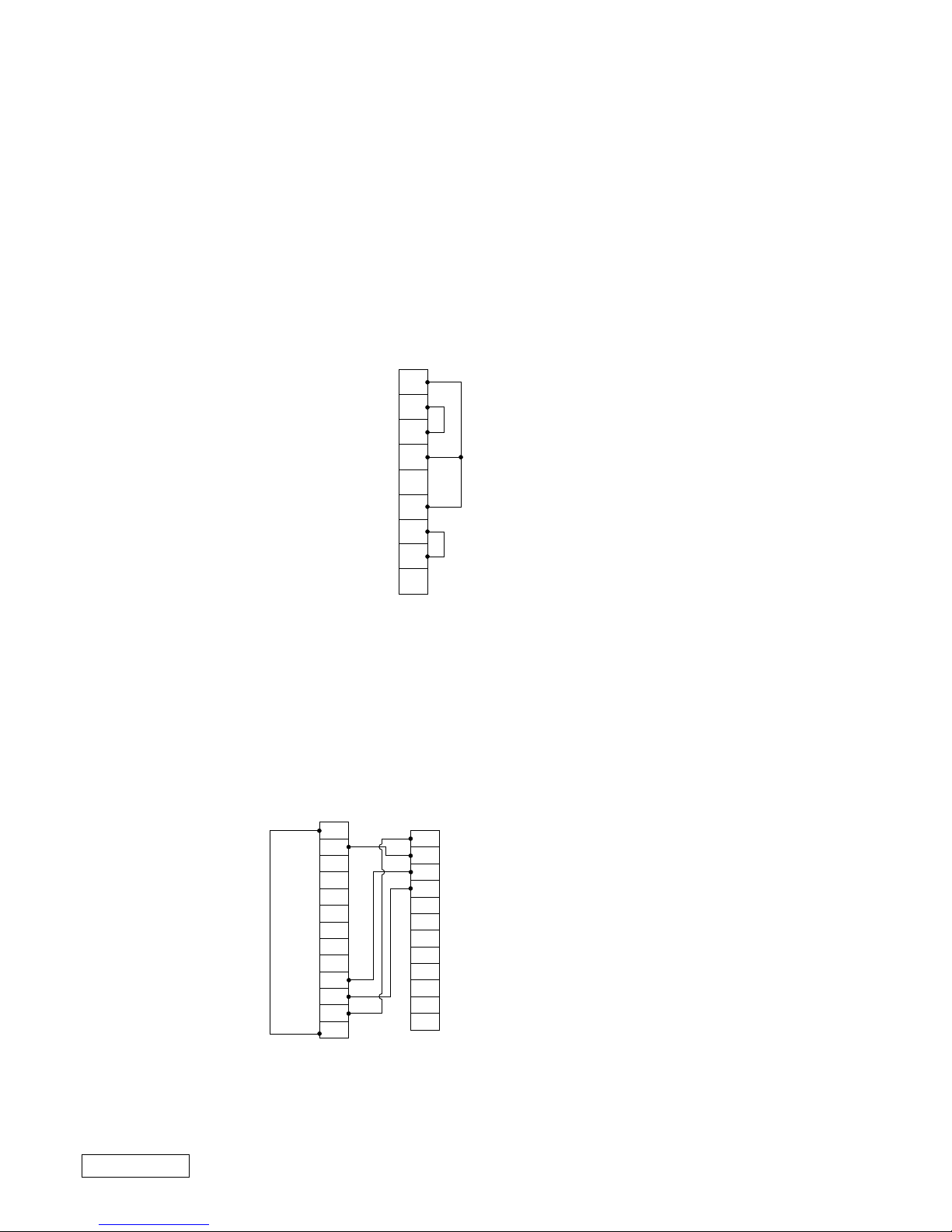
2-2PCG-FX120/FX140/FX150/FX170/FX190 (UC)
Confidential
• The serial loopback tool and the parallel loopback tool are necessary for diagnostics of the serial communication line and
the parallel communication line. Fabricate the serial loopback tool and the parallel loopback tool locally referring to the
connection diagrams shown below.
[Reference] On Serial/Parallel Loopback Tool
Serial Loopback Tool : For diagnostics of serial port
Parallel Loopback Tool : For diagnostics of parallel port
NOTE: The black round mark "z" indicates soldering.
NOTE: The black round mark "z" indicates soldering.
1
2
3
4
5
6
7
8
9
DB9S
DCD
RX
TX
DTR
GND
DSR
RTS
CTS
RI
• Connector Types DB9S (Female)
• Interface Standard RS-232C
• Loopback Data & Handshake
SERIAL LOOPBACK CONNECTOR CONNECTION DIAGRAM
• Connector Types DB25P(Male)
• Interface Standard Centronics
• Loopback Status to Commands
PARALLEL LOOPBACK CONNECTOR CONNECTION DIAGRAM
1
2
3
4
5
6
7
8
9
10
11
12
13
14
15
16
17
18
19
20
21
22
23
24
25
D0
D1
D2
D3
D4
D5
D6
D7
-ACK
BUSY
PE
SLCT
-STROBE
-AUTO FD
-ERROR
-INT
-SLCT IN
GND
GND
GND
GND
GND
GND
GND
GND
DB25P
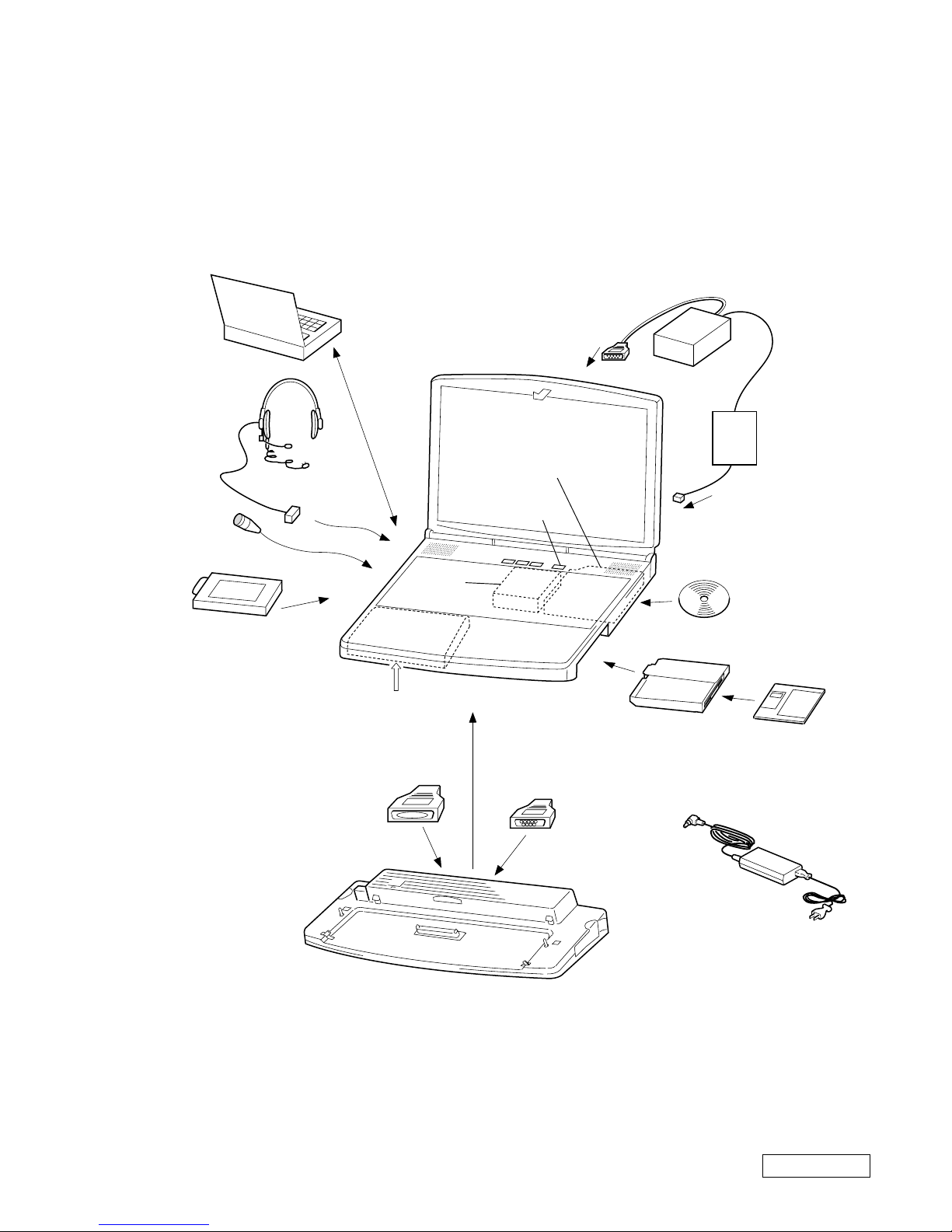
2-3 PCG-FX120/FX140/FX150/FX170/FX190 (UC)
Confidential
2-2. Tools and Peripheral Device Connection
System Connection Diagram
2Parallel
loopback tool
Modem
qdBattery
1Serial
loopback tool
Port Replicator
Serial I/F
9Combination Drive
(CD-RW/DVD-ROM)
DVD-ROM
Power SW
5Transmission
line simulator
6PC card tester
qsDiagnostics
CD-ROM media
qfAC adaptor
8Port Replicator PCGA-PRFX1
7VAIO for IEEE1394 test
jack
Phone
Serial
output
Parallel
output
0FDD
qaDiagnostics
FD media
qgHDD
3Stereo microphone
MIC IN
4Headphones
Headphones
connector
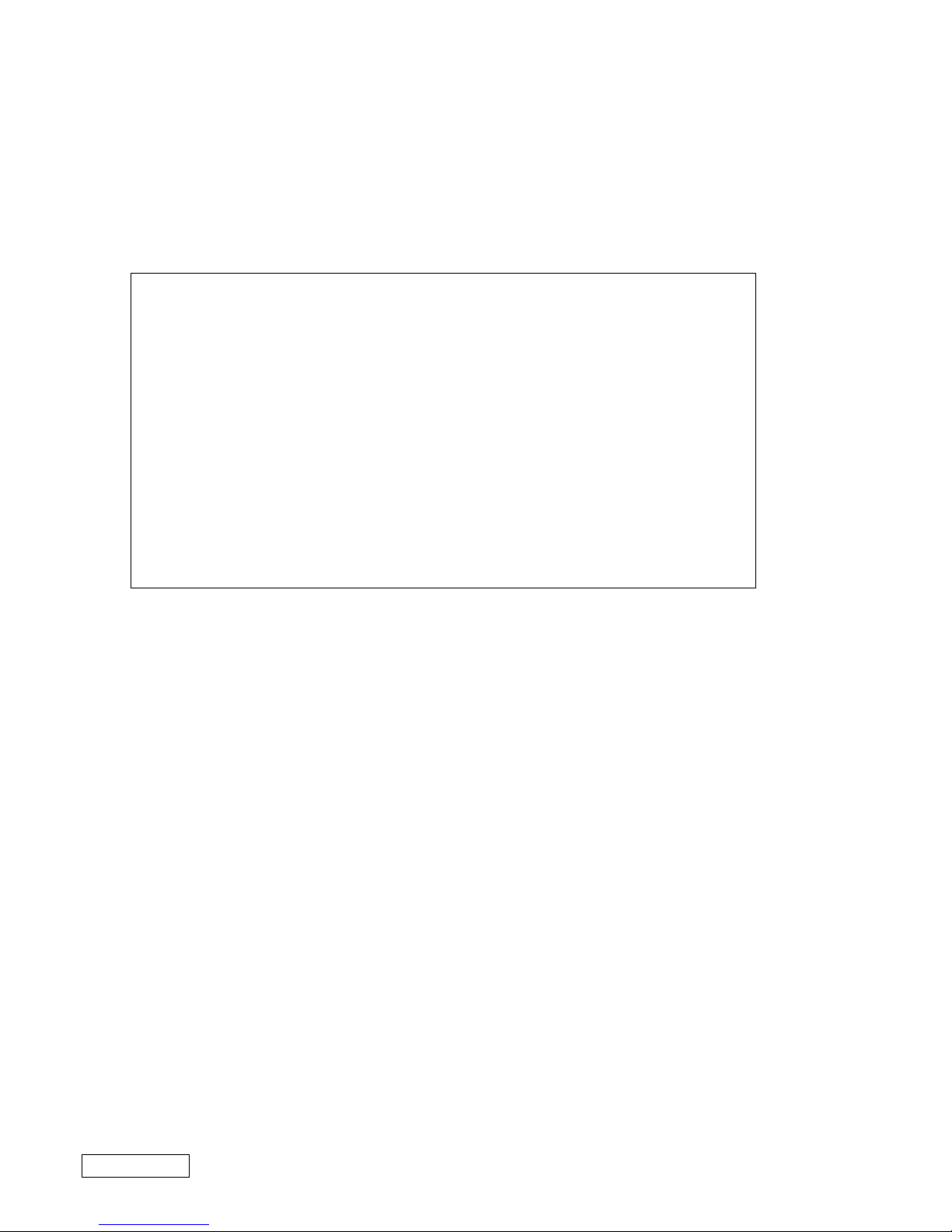
2-4PCG-FX120/FX140/FX150/FX170/FX190 (UC)
Confidential
2-3. Starting up the Service Diagnostics
1. The service diagnostics floppy disk and CD disc are prepared for the respective models separately. Insert the service
diagnostics floppy disk and CD disc of the desired model, then turn on the main power of the personal computer.
Reads automatically the model information stored in the CD-ROM and displays the test menu. If the CD does not
supported the model, an error message is displayed.
2. The driver software is installed from the CD disc, the necessary ROM information is automatically read and the initial
settings are made, then the following self-diagnostics menu appears.
*************** Main Menu ****************
1:Check ROM Information... d:Parallel Loopback test...
2:Battery test... e:PC Card Slot test...
3:CD/DVD Drive test... f:Video test...
4:FDD test... g:PPK test...
5:HDD test... h:GUID (IEEE1394) test...
6:Keyboard test... i:IEEE1394 Interface test...
7:LED test... j:IrDA test...
8:Main memory test... k:Jog dial test...
9:Main system test... l:Short aging test...
a:FAN test... m:Long aging test...
b:Touch pad test... n:Aging test including the HDD test...
c:Serial Loopback test... o:Exit from Diagnostics MENU
3. When the service diagnostics ends with success, the message “Pass” appears. When it ends with failure detecting an error,
the message “Fail” appears. Press the “Esc” key to abort the self diagnostics.
2-4. Outline of Service Diagnostics Functions
• Check ROM Information...
Displays the model information, serial number, BIOS and other information saved in the BIOS ROM.
Does not test whether or not the personal computer is normal.
• Battery test...
T ests the battery as to whether the battery is attached or removed, the main po wer is supplied from an A C po wer adapter or
not, and the battery is charged or discharged. The test procedure appears on display. Perform the battery test following the
messages on display.
Remove and attach the battery → Check (Removal and attachment of battery)
Disconnect and connect the AC power → Check (Disconnection and connection of AC power)
Remove and attach the battery → Check (Discharge and charge of battery)
• CD/DVD Drive test...
Tests the CD, CD-R, Combination drive ( CD-RW/ DVD-ROM) , CD-RW and DVD drives.
• FDD test...
Tests the floppy disk drive.
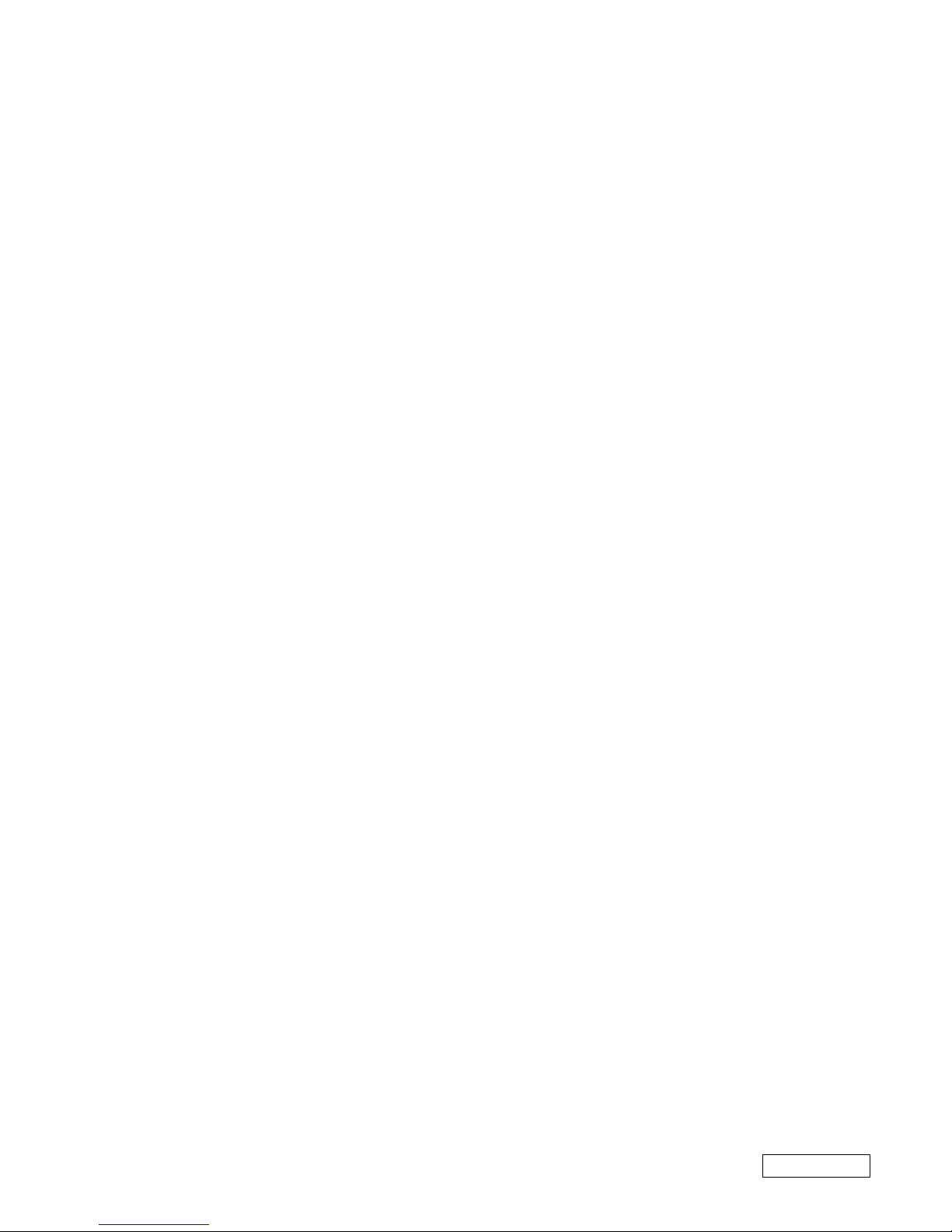
2-5 PCG-FX120/FX140/FX150/FX170/FX190 (UC)
Confidential
• HDD test...
T ests whether the HDD returns a response when communication is established with the hard disk drive. The HDD can be
tested without damaging the HDD data (without formatting the HDD) in this test since the HDD data is tentatively stored
in memory during the test.
If the main power is turned off by mistak e while the test is under way, the HDD data can be damaged. Tests the following
test automatically.
1. HDD interface test (Tests whether or not the HDD is recognized)
2. HDD seek test
3. HDD read test
4. HDD write test
5. HDD random read test and random write test (It takes about 2 hours for the 18 GB HDD. This time is a guideline and
changes depending on the model.)
6. Returns to the main menu.
• Keyboard test...
Tests the keyboard. When the “Auto select” menu is selected, the keyboard type in use is recognized from the model
information that is written in ROM when shipped from the factory and the test is executed accordingly. When a specific
keyboard type is selected such as US, UK, or JP, then the keyboard of the selected type is tested. If the model of your
computer is JP and the keyboard type is replaced by either the US type or UK type keyboard, select the k eyboard type after
it is replaced.
NOTE: The “Fn” key can be checked by pressing the “Fn” and “→” keys at the same time. Other keys can be
checked by pressing the respective keys.
• LED test...
T ests the LED. This test tur ns on one LED after another. The person conducting the test must visually check whether each
LED is normal or not.
• Main Memory test...
T ests the main memory. The Main Memory test contains the follo wing three test menus. Select the desired menu that suits
your need. The test is exited automatically when the respective test items end normally.
⋅ Fast: Tests once. (Taking one and half minutes to two minutes)
⋅ Medium: Test ten times.
⋅ Heavy: Test twenty times.
Press the “Esc” key to abort the test.
• Main System test...
Tests the fundamental functions of the CPU, etc. The test is exited automatically when all test items end normally.
• FAN test...
Tests the fan. Tests whether the fan rotates and stops. Listen to the rotating sound or feel the wind of the fan to judge
whether the fan rotates and stops. The test procedure appears on display. Perform the F AN test f ollo wing the messages on
display. Press “Y” to resume rotation when the f an comes to stop. Press “Y” when the fan starts rotating indicating that the
test ends in success.
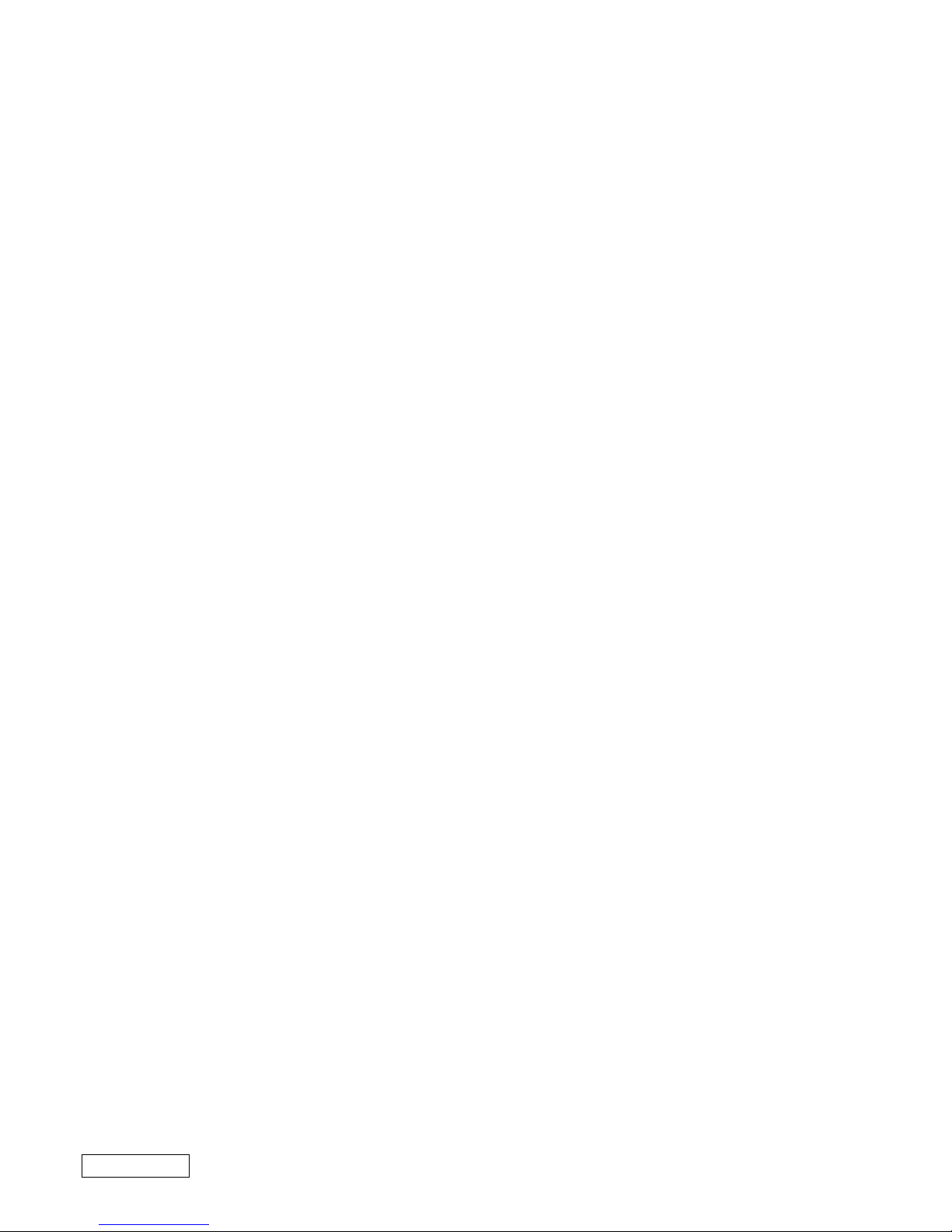
2-6PCG-FX120/FX140/FX150/FX170/FX190 (UC)
Confidential
• Touch pad test...
Tests the touch pad. Tests whether the cursor moves, and whether right-clicking and left-clicking function properly.
The dialog box appears three times. Move the cursor to the box that appears. The tests are performed in the follo wing order .
(1) Touch pad
(2) Left-click button
(3) Right-click button (Two times)
• Serial loopback test...
Performs the loopback test of the serial port. Connect the port replicator and the loopback tool to the serial port.
• Parallel loopback test...
Performs the loopback test of the parallel port. Connect the port replicator and loopback tool to the parallel port.
• PC card Slot test...
Tests the PC card slot. Implements the 16-bit/card-bus test for the two slots of the main unit.
• Video test...
The video test cannot be performed on the MS-DOS prompt.
Go to Video inspection of Chapter “2-5. Inspecting Windows” for the video test.
• PPK test...
T ests the PPK. If the test is not completed within the specified time, an error is triggered due to the time-out set for this test.
When two or more PPKs are set, follow the instructions that appear on the screen.
• GUID test...
This test is not required normally. Displays the GUID (i.Link ID value), and judges whether the value on the display is
appropriate.
• IEEE 1394 Interface test...
Performs the 1394 communication test. Another personal computer to communicate with is necessary for this test. The
models released from the year 2000 have already been confirmed that they do not cause any problems regarding the
IEEE1394 interface. Even models released before 2000 will cause no problem if the same type of IEEE1394 interface IC
chip (the IC chip used in the iLink block connected to the PCI bus) is used in both personal computers that are connected.
In other combinations, the IEEE1394 interface test is not confirmed. (Use of the models released from the year 2000 is
recommended.)
1. Connect the iLink cable.
2. Start up the personal computer at the other end of the IEEE1394 interface test connection using the tool floppy disk
that must be created beforehand by copying programs from the service diagnostics CD disc. (Prepare a floppy disk
that is formatted to contain the DOS system. Create a tool floppy disk by copying the entire TOOL folder of the CD
disc to a floppy disk.)
3. Select the 1394 test from the menu at the connected computer to enter the reception state.
4. After the connected personal computer has entered the reception state, select the 1394 test at the personal computer to
be tested. The IEEE1394 interface test then starts. Send and receive of the random data are repeated five times
(i.e., this test is repeated five times.)
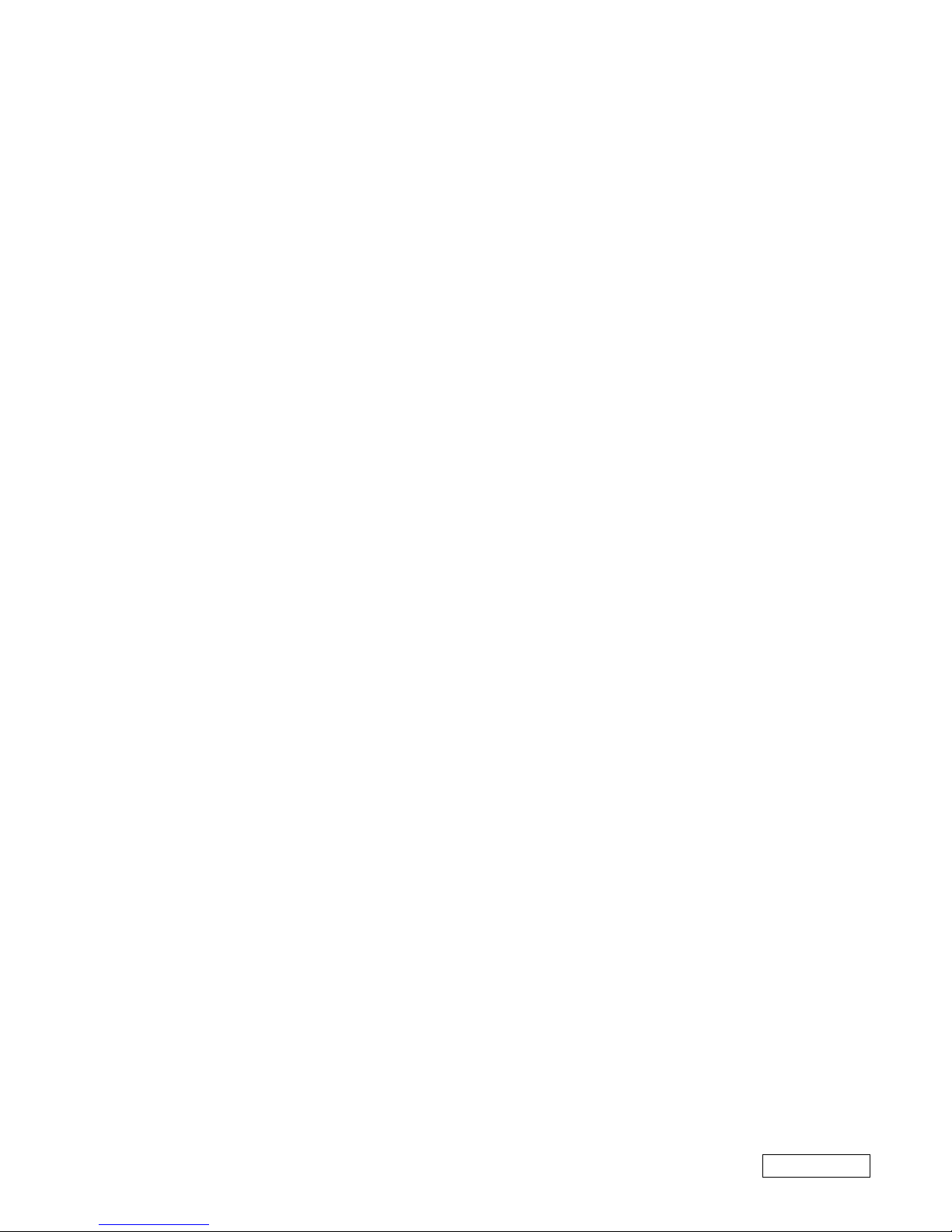
2-7 PCG-FX120/FX140/FX150/FX170/FX190 (UC)
Confidential
• IrDA test...
The computer cannot perform this test.
• Jog dial test...
The computer cannot perform this test.
• Short aging test.../Long aging test...
Performs the aging test. The short aging test ends when all test items have been performed once. The long aging test checks
the machine for about 10 hours by repeating the test items.
• Aging test including the HDD...
NOTE:Note that this test destroys the entire contents of the user’s hard disk drive.
Perform this test only when destructive testing of HDD is desired.
The aging test is performed first, then read and write tests of the hard disk are implemented following the aging test.
There are two tests; SHORT and LONG. However, the contents of the SHORT aging test are the same as those of the
LONG aging test. The test starts immediately when the menu item is selected.
• Exit from Diagnostics MENU...
Quits the service diagnostics program and the DOS prompt appears. If you exit the service diagnostics program by
mistake, start up the program again.
2-5. Inspecting Windows
The Windows inspection contains the following three types of inspection.
Audio
Modem
Video
Before starting inspections, create a floppy disk from the service diag CD to be serviced.
The files to be used for inspection are stored in the following sub directory inside the CD. Cop y all the files in the folder t o the
floppy disk.
Audio \windiag\wave
Modem \windiag\modem
Video \windiag\video
• Audio
A microphone and headphones are required for this inspection.
Double-click “t_auw01” icon (MS-DOS icon) in the floppy disk that is created in adv ance. The display of the DOS prompt
opens and the inspection starts. Once inspection starts, follow the instructions on the display to inspect the audio.
• Modem
A modem and a line simulator are required for this inspection.
Double-click “modem” icon (MS-DOS icon) in the floppy disk that is created in advance.
The display of the DOS prompt opens and the inspection starts.

2-8PCG-FX120/FX140/FX150/FX170/FX190 (UC)
Confidential
(END)
• Video
NOTE: Because this test is performed by visual inspection, confirm first the normal video patterns using a com
puter known to be good, before starting the test.
In this test, several video patterns are output from the PC and sho wn on the monitor display . When all the video patterns are
displayed correctly, the PC under testing is judged to be normal.
Double-click “winlcd” icon in the floppy disk that is created in advance. The video inspection menu appears. Press the
[→] key as prompted by the message on the display and the inspection starts. Several video patterns a ppear ev ery time the
[→] key is pressed. The person conducting the test must visually judge whether the video system has abnormality or not,
from the video patterns on the display.
Press the [Ctrl] + [Q] keys to stop the video inspection in the middle of the test. Press the [←] key to return to the previous
step.
2-6. Self diagnostics Change History
Date of issuance
2001/1
Model
PCG-FX120/FX140
PCG-FX150/FX170
PCG-FX190
Item
2-1
2-2
2-4
2-5
Contents
Announcement of change history starts.
“ 3.Stereo microphone ” is added.
“ 4. Headphone ” is added.
“ 5. 56K Modem and Line Simulator ” Name is changed.
“ 7.VAIO for IEEE1394 Test ” , “ IEEE1394 test ”
:Name and contents are changed.
“ 8. Port Replicator PCGA-PRFX1 for Serial/Parallel tests ” ,
“ Serial/Parallel Tests” : Name and contents are changed.
“ 9.DVD-ROM and Combination Drive (CD-RW/D VD-ROM) supplied ” ,
“ DVD-ROM Drive and Combination Dri v e(CD-RW/D VD-ROM) Tests ”
: Name and contents are changed.
“ 15.HDD ” is added.
“ 3 Stereo microphone ” is added.
“ 4 Headphones ” is added.
“ 7 VAIO for IEEE1394 test ” : Its contents and title of illustration
are changed.
“ 8 Port Replicator PCGA-PRFX1 ” : Its contents and title of
illustration are changed.
“ 9 Combination Drive (CD-RW/DVD-ROM)/DVD-ROM ”
: Its contents and title of illustration are changed.
“ qg HDD ” is added.
“ • Keyboard test… ” procedure is changed.
“ • Video test… ” procedure is changed.
“ • IrDA test... ” procedure is changed.
“ • Video ” is added.

Confidential
PCG-FX120/FX140/FX150/FX170/FX190 (UC)
(END)
3-23-1
CHAPTER 3.
BLOCK DIAGRAM
Port Replicator
CNX-125
(Touchpad BTN)
CNX-123
MODEM
MDC Module
µ-PGA2 Connector
CPU
MP III 850/800/
750/700 MHz
(Cache:256kB OD)
Memory Subsystem
PC100 SO-DIMM
SO-DIMM
Socket 2
Row# 2,3
SO-DIMM
Socket 1
Row# 0,1
LMI
P C I Bus
FW82801
VID
Selector
CPU
Volt Reg
CLK
GEN
IMI
C9835
SMBUS2
USB
PORT 0
Primary IDE
Secondary IDE
i.Link
TI
TSB43AA22PD
T
Audio
AD1881A
AC Link
Ext. MIC
Headphone
Am
p
Am
p
Ether PHY
82562ET
Cardbus
RICOH
R5C476 II
L P C
Super I/O
SMSC
LPC47N227
FDD
RS232C
Buffer
Serial
Dsub-9
Parallel
Dsub-25
MDC CN
BtoB(40pin)
EC/KBC/
SPIC
HITACHI
H8S/2149
SMBUS0
I/O Expander
/SMBUS MUX
O2micro
OZ998
TV
Encoder
CH7007A
TV-OUT
mini Jack
VGA
DSub-15
LCD
50pin CN
(LED Signal Include)
ITP Connector
Master IDE Device
Optical Devices
FPC(50pin)
Multi Purpose Bay
(FDD/2ndBattery)
SMBUS2
DVO
DVO
AHA
ATF Sense
FAN control
ADM1030
FWH
Flash BIOS ROM
AHA
viaLPC
Int. Keyboard
CN
FAN
Batter1
FW82801
HDD
BtoB CN
(50pin)
USB PORT3
LCI
SO-DIMM
Batter2
Refer to Clock Generator Block
Diagram
FW82801
SMBUS2
GMBUS
Debug Board
CN
BtoB (30pin)
VDC_IN
PCG-FX Series
BLOCK DIAGRAM Rev. 1.00
w/ Port Replicator (PCGA-PRFX1) 10/10/00
Serial
DSUB-9
Parallel
DSUB-25
USB
PORT2
VGA
4
2
3
5
1
CNX-126
DC-IN
USB
PORT3
7
100-pin Port Replicator CONNECTOR
100-pin Port Replicator CONNECTOR
RJ-45
ETHER
1
2 3
5
7
Display Cashe
4M byte
16M bit
SDRA
M
16M bit
SDRA
M
RJ-11
USB
Port 1
6
6
CN
USB PORT1
USB PORT2
i.Link
4-pin
PWS-13
(Battery CONN & Lid-
SW)
CN
CNCN
SWX-73
(PPK&SPKR C N )
CN
FW82807
Bay CN (50pin)
PC Card
Slot x2
PC Card
Socket 1
PC Card
Socket 2
FW82815
CN
CN
Stereo
Speaker
LVDS
CN
SMBUS1
9
8
8
RJ-45
4
USB
PORT0
9
10
10
CN
11
LED
PPK
Power BTN
11
CN
CN
CN
Touch pad
12
PS/2
MiniDIN-6
for KBD
12
PS/2
CLK GEN
EEPROM
for Password

Confidential
PCG-FX120/FX140/FX150/FX170/FX190 (UC)
(END)
4-24-1
CHAPTER 4.
FRAME HARNESS DIAGRAM
KEY BOARD
DC FAN
CPU
VIDEO OUT
EXTERNAL MICROPHONE
HEADPHONE
IEEE 1394 i.LINK
CN2801
CN1101
CN701
CN802
CN1701
CN1703
CN1301
CN1
CN502
1
250
49
Side
PC CARD
CONNECTOR
RAM
(OPTION)
RAM
PC100 SO-DIMM
BATTERY PACK
PWS-13 Board
(Side-B)
CNX-125 Board
(Side-B)
TOUCH PAD
DVD-ROM DRIVE
/COMBINATION
DRIVE
(CD-RW/DVD-ROM)
FLOPPY DISK
DRIVE
2nd BATTERY PACK
(OPTION)
SWX-73
(Side-A)
MODEM CARD
MBX-49 Board
(Side-A)
J1
Speaker L Speaker R
CNX-123 Board
(Side-A)
Rear Panel
PHONEPRINTER SERIAL USB
NETWORK
MONITORDC-IN USB
LCD
INVERTER
HARD DISK
FFC LED
1
122
143
144
1
2
1
2
1
1
1
6
6
1
2
59
60
1
2
59
60
143
144
CN102
CN501
CN2701
CN4005
CN1202
1
75
150
76
FPC
FPC
CN2301
CN2302
CN4001
CN4002
49
50
50
CN4004
1
1
1
12
8
8
CN1502
CN702
CN1801
CN3001
CN1902
CN1401
CN2201
CN2004 CN2602
CN1802
1
1
1
1
11
1
25
2
2
2
30
29
50
49
10
8
99
100
18
CN1602
1
2
29
30
1
1
1
110
2
2
22930
CN301
CN303
CN302
CN101
1
1
18
CN105
CN103
CN152
CN151
2
1
20
(FX150/FX170/FX190 Model Only)
From board to connector (direct connection)
Harness (connector at both end)
Harness (soldered at one end)
Connectors soldered on board and appearing on the panel

5-1
CHAPTER 5.
EXPLODED VIEWS AND PARTS LIST
NOTE:
• The mechanical parts with no reference number in the
exploded views are not supplied.
• Items marked “ * ” are not stocked since they are seldom
required for routine service. Some delay should be
anticipated when ordering these items.
• When two or more parts are shown in parallel, use the
part described first as the main part.
The components identified by mark 0 or
dotted line with mark 0 are critical for safety .
Replace only with part number specified.
Les composants identifiés par une marque
0 sont critiques pour la sécurité.
Ne les remplacer que par une pièce portant
le numéro spécifié.
Confidential
PCG-FX120/FX140/FX150/FX170/FX190 (UC)

5-2
Confidential
PCG-FX120/FX140/FX150/FX170/FX190 (UC)
Ref.No. Part No. Description Ref.No. Part No. Description
5-1. Main Section
1 X-4623-411-1 (FX150/FX170/FX190)...
ASSY BOTTOM (AM)
1 X-4623-412-1 (FX120/FX140)...ASSY BOTTOM (BM)
3 4-640-837-22 DOOR BATTERY
* 8 4-651-706-01 HEATSINK BOTTOM
* 11 4-651-707-01 INSULATOR HEATSINK BOTTOM
12 1-763-658-11 FAN, DC (WITH HEAT SYNC)
15 4-643-832-21 DUMMY CARD
18 A-8066-543-A COMPLETE PWB SWX-73 (PPK)
19 X-4623-388-1 ASSY HOOD KEYBOARD Z
20 1-529-287-11 SPEAKER UNIT
21 3-718-233-01 NUT, PLATE
22 1-790-639-22 FPC 50PIN (FOR HDD)
24 1-772-936-11 (FX190)...HDD (30.0GB)-DJSA230
24 1-772-996-11 (FX150/FX170)...
HDD (20.0GB-DK23BA-20)
24 1-796-060-11 (FX120/FX140)...HDD (10.0GB-DK23BA)
25 1-476-647-11 KEY BOARD UNIT (US)
26 X-4623-390-1 ASSY PALMREST
27 1-772-529-71 PAD, TOUCH
28 A-8066-540-A COMPLETE PWB CNX-125
* 29 4-651-699-01 BRACKET PAD
* 30 4-651-708-21 BRACKET (HDD)
* 31 4-640-861-11 BRACKET CD-ROM R
32 1-796-072-11 (FX170/FX190)...COMBO DRIVE (UJDA710)
32 1-796-018-11 (FX120/FX140/FX150)...
DVD-ROM (X8 SD-C2502)
33 X-4623-442-1 (FX170/FX190)...
ASSY DOOR DVD-RW PA (EXP)
33 X-4623-438-1 (FX120/FX140/FX150)...
ASSY DOOR DVD-ROM TO (EXP)
* 34 4-640-860-12 BRACKET (CD-ROM L)
35 4-640-828-01 PLATE FDD
36 1-772-978-21 FDD
37 X-4623-528-1 ASSY BOTTOM FDD Z (TCY2)
38 4-651-713-01 DOOR I/O
39 4-651-844-01 FOOT REAR
40 4-651-714-01 DOOR DOCKING CONNECTOR
41 4-640-851-11 FOOT FRONT
46 A-8066-576-A COMPLETE PWB PWS-13 (2ND)
48 1-761-380-22 CARD, MODEM
52 1-790-640-11 FPC 50PIN (FOR CD-ROM)
53 1-790-641-11 FPC 50PIN (FOR FDD)
55 4-640-845-11 BUTTON BAY
56 4-644-349-01 LATCH BAY
* 57 4-640-854-01 SPRING BAY
* 58 4-651-850-01 BRACKET BOTTOM
* 59 4-640-857-01 DOOR BATTERY SPRING
60 4-651-698-01 DISPLAY BASE
63 4-651-928-01 COVER BATTERY CONNECTOR
67 4-652-099-01 LABEL I/O
68 4-641-629-01 INSULATOR FDD
69 4-641-763-21 LABEL FD
* 71 4-641-851-02 SPRING (FDD), PLATE
* 72 4-651-709-01 BRACKET IO
74 4-651-702-01 DOOR DIMM
* 76 4-644-361-01 BRACKET SPK
* 78 4-644-362-11 PLATE PALMREST
81 8-749-018-97 (FX120)...
IC HYM71V8M655AT6-P
(PC-100 SO-DIMM (64MB CL2))
81 8-759-695-59 (FX120)...
IC MT4LSDT864HG-10EB1
(PC-100 SO-DIMM (64MB CL2))
81 8-749-019-29 (FX140/FX150/FX170/FX190)...
IC MC-4516CD641PS-A80
(PC-100 SO-DIMM (128MB CL2))
81 8-749-019-00 (FX140/FX150/FX170/FX190)...
IC HYM71V16M655AT6-P
(PC-100 SO-DIMM (128MB CL2))
84 1-960-827-21 HARNESS (2 PIN)
88 A-8066-675-A (FX150/FX170/FX190)...
MBX49 (V-OUT) ASSY (S)
88 A-8066-676-A (FX120/FX140)...
MBX49 (V-OUT) ASSY (S)
105 4-641-630-11 COVER BAY HOLE
112 1-815-505-12 CONNECTOR,2 SLOT CARD BUS
123 1-790-711-21 FFC (PPK)
124 1-757-767-11 FFC(TP-CNX)
125 1-790-710-11 FFC (SWX-PWS)
126 4-644-053-01 SPACER FDD
* 128 4-653-452-01 PLATE, GROUND
* 134 4-645-433-01 BRACKET BAY CONNECTOR
136 4-644-357-01 CUSHION SPK
139 A-8048-964-A ASSY BAY FD (CZ)
147 8-759-835-91 (FX190)...
IC KP80526GY850256(PIII 850MHz)
147 8-759-835-92 (FX170)...
IC KP80526GY800256(PIII 800MHz)
147 8-759-835-94 (FX120/FX140)...
IC KP80526GY700256(PIII 700MHz)
147 8-759-836-02 (FX150)...IC KP80526GY750256
(PIII 750MHz)
148 X-4623-561-1 ASSY LATCH DETECTOR
149 1-528-113-41 BATTERY, LITHIUM
* 152 4-651-871-01 HEAT SINK
153 4-652-012-01 SHEET, ELECTRIC HEAT
154 4-651-989-01 SPACER (MBX)
155 4-651-701-01 DOOR MODEM
156 4-653-151-01 SPACER (KBF)
157 4-653-466-01 CUSHION (HD-M)
159 4-653-963-01 SHIELD (CNX)
160 4-653-964-01 SPACER (B/P)
161 4-654-019-01 GASKET (AV)
162 4-654-047-01 SHIELD (AV)
163 4-653-936-01 GASKET (HB/M)
B1 4-641-726-41 SCREW (M2), SPECIAL HEAD
B3 4-644-899-01 SCREW (M2), 0 NUMBER P3 KIND
B4 4-639-112-01 SCREW M2X4
B6 4-646-807-01 0 PLATE M2.5 (FDD)
B7 4-644-402-12 SCREW (MBX)
B8 4-641-726-11 SCREW (M2), SPECIAL HEAD
B10 4-652-498-01 +B M2 (NOJI)
B12 4-645-177-01 (FX170/FX190)...SCREW (M1.7X3.5)
B14 4-645-497-01 SCREW (M2.6), CROSS (HOLE) BIND
B15 4-635-301-01 SCREW M3X4
B17 7-622-205-05 NUT M2 TYPE2
* B18 4-635-966-01 SCREW (HEX)
B19 7-621-772-70 SCREW +B 2X14
B29 4-646-807-11 0 PLATE M2.5 (FDD)
B31 4-645-214-11 GRIP, M2
B32 7-621-772-68 SCREW +B 2X12
B33 4-642-852-21 +B M2

Confidential
PCG-FX120/FX140/FX150/FX170/FX190 (UC)5-3 5-4
33
B3
163
160
161
159
162
B8 B8
B3
B3
32
34
34
31
B8
B10
B18
B18
B19
B8
B10
B10
78
24
B15
B15
46
E
E
F
F
C
I
D
C
I
J
H
H
A
B
B
A
K
K
L
L
D
52
72
112
157
88
B4
B4
B1
B32
B8
B8
B8
B17
B4
15
76
76
20
123
20
18
19
21
60
38
67
40
41
105
39
155
55
3
59
74
58
56
57
26
25
27
28
124
125
29
81
B1
B1
B3
B3
B8
B8
B8
22
B1
B7
B8
B14
B14
B8
136
136
139
11
8
134
63
71
37
36
B6
B29
B29
B6
35
68
53
126
69
32
31
B10
B10
B10
33
B12
J
30
12
147
152
153
B8
84
148
1
149
48
701 (Refer to Page 5-12.)
M
B1
∗
2
∗
1
M
154
B31
G
156
128
B33
G
B12
(FX170
/
FX190 Model)
(FX120/FX140/
FX150 Model)
∗1 The VIDEO OUT connector is mounted only in FX150/FX170/FX190 Model.
∗2 For the destination of the cable, refer to pages 5-5, 5-7 and 5-9.

Confidential
PCG-FX120/FX140/FX150/FX170/FX190 (UC)
Ref.No. Part No. Description Ref.No. Part No. Description
5-2. LCD Section (FX190 Model) – Made by SA –
5-5 5-6
NOTE :
The dip switch on the MBX-49 board (Main board) is set to
match with the LCD (1-476-576-11) that is used in this computer.
The upper position where ON indication is shown is the
ON position . The lower position is the OFF position.
201 1-476-316-11 INVERTER UNIT
202 X-4623-380-1 HINGE LEFT 15
203 X-4623-446-2 ASSY HOU, BEZEL 15SA-Z (EXP)
206 4-637-902-41 LATCH
207 1-476-576-11 LCD UNIT (15.0 TFT-SXGA+)
208 4-637-903-01 SPRING LATCH
212 X-4623-415-1 ASSY HOU, DISPLAY 15SA-Z
213 4-642-762-41 COVER HINGE (15)
214 4-653-029-11 LABEL ID (U)
219 1-757-604-11 PWB, FLEXIBLE PRINT (SINGLE)
220 4-642-755-01 BRACKET LCD (DL) 15
221 4-642-756-01 BRACKET LCD (BL) 15
222 4-642-757-01 BRACKET LCD (DR) 15
223 4-642-758-01 BRACKET LCD (BR) 15
224 4-646-217-11 COVER SCREW SIDE (15)
225 4-635-277-22 COVER SCREW LOWER
226 4-643-549-12 COVER SCREW SHAFT
228 X-4623-381-1 HINGE RIGHT 15
229 4-643-366-11 EDGE GUARD HINGE (15)
231 4-643-837-01 SHIELD (LCD)
234 4-635-276-22 COVER SCREW UPPER
235 4-642-760-12 CUSHION CENTER
236 4-646-216-01 SHIELD TAPE (LCD) L
237 1-961-017-21 HARNESS,LCD (SXGA+)
238 4-650-831-01 SHIELD TAPE (SK)
239 4-653-980-01 GASKET HINGE (15)
B8 4-641-726-11 SCREW (M2), SPECIAL HEAD
B22 4-642-761-01 +P M2X3 LOCK
B23 4-644-165-01 SCREW (M2.6X4), 0 PLATE P1 MAIN
B30 4-643-550-01 +P 2.6X6 LOCK PRECISION TYPE3
B30
B22
B22
B8
224
221
226
235
203
234
234
206
208
224
223
214
207
236
212
213
213
219
201
225
222
229
228
202
231
237
231
239
220
B23
B23
B8
∗
1
238
12345678
10011111
0 : ON 1: OFF
No.
ON/OFF
1234567
8
O
N
∗1 For the installation position, refer to page 5-3.

Confidential
PCG-FX120/FX140/FX150/FX170/FX190 (UC)
5-3. LCD Section (FX150/FX170 Model) – Made b y SA –
601 1-476-316-11 INVERTER UNIT
602 X-4623-380-1 HINGE LEFT 15
603 X-4623-446-2 ASSY HOU, BEZEL 15SA-Z (EXP)
606 4-637-902-41 LATCH
607 1-418-574-41 LCD UNIT (15.0 TFT-XGA)
608 4-637-903-01 SPRING LATCH
612 X-4623-415-1 ASSY HOU, DISPLAY 15SA-Z
613 4-642-762-41 COVER HINGE (15)
614 4-653-029-21 (FX170)...LABEL ID (U)
614 4-653-029-31 (FX150)...LABEL ID (U)
619 1-757-604-11 PWB, FLEXIBLE PRINT (SINGLE)
620 4-642-755-01 BRACKET LCD (DL) 15
621 4-642-756-01 BRACKET LCD (BL) 15
622 4-642-757-01 BRACKET LCD (DR) 15
623 4-642-758-01 BRACKET LCD (BR) 15
624 4-646-217-11 COVER SCREW SIDE (15)
625 4-635-277-22 COVER SCREW LOWER
626 4-643-549-12 COVER SCREW SHAFT
628 X-4623-381-1 HINGE RIGHT 15
629 4-643-366-11 EDGE GUARD HINGE (15)
631 4-643-837-01 SHIELD (LCD)
634 4-635-276-22 COVER SCREW UPPER
635 4-642-760-12 CUSHION CENTER
636 4-646-216-01 SHIELD TAPE (LCD) L
637 1-961-018-31 HARNESS,LCD (XGA-F-N)
638 4-650-831-01 SHIELD TAPE (SK)
639 4-653-980-01 GASKET HINGE (15)
B8 4-641-726-11 SCREW (M2), SPECIAL HEAD
B22 4-642-761-01 +P M2X3 LOCK
B23 4-644-165-01 SCREW (M2.6X4), 0 PLATE P1 MAIN
B30 4-643-550-01 +P 2.6X6 LOCK PRECISION TYPE3
Ref.No. Part No. Description Ref.No. Part No. Description
5-7 5-8
B30
B22
B22
B8
639
624
621
626
635
603
634
634
606
608
624
623
614
607
636
612
613
613
601
619
625
622
629
628
602
631
631
620
B23
B8
B23
∗
1
638
637
NOTE :
The dip switch on the MBX-49 board (Main board) is set to
match with the LCD (1-418-574-41) that is used in this computer.
The upper position where ON indication is shown is the
ON position . The lower position is the OFF position.
12345678
01111111
0 : ON 1: OFF
No.
ON/OFF
1234567
8
O
N
∗1 For the installation position, refer to page 5-3.

Confidential
PCG-FX120/FX140/FX150/FX170/FX190 (UC)
Ref.No. Part No. Description
5-4. LCD Section (FX140 Model) – Made by SA –
301 1-476-316-11 INVERTER UNIT
302 X-4623-378-1 HINGE LEFT MV
303 X-4623-445-2 ASSY HOU, BEZEL 14SA-Z (EXP)
304 4-635-277-22 COVER SCREW LOWER
305 4-635-276-22 COVER SCREW UPPER
306 4-637-902-41 LATCH
307 1-418-716-21 LCD UNIT (14.1" TFT-XGA)
308 4-637-903-01 SPRING LATCH
309 X-4623-379-1 HINGE RIGHT MV
312 X-4623-397-1 ASSY HOU, DISPLAY MV
313 4-642-762-41 COVER HINGE (15)
314 4-653-029-41 LABEL ID (U)
317 1-757-605-11 PWB, FLEXIBLE PRINT (SINGLE)
* 319 3-909-058-01 SHEET (D), ADHESIVE
* 322 4-644-163-01 BRACKET LCD LEFT 14 (SA)
* 323 4-644-164-01 BRACKET LCD RIGHT 14 (SA)
325 4-642-760-12 CUSHION CENTER
326 1-961-018-21 HARNESS LCD (XGA-F-N)
327 4-650-831-01 SHIELD TAPE (SK)
328 4-636-094-02 CUSHION FLASH
* 329 4-651-747-01 DISPLAY SHIELD PLATE MV
5-9 5-10
Ref.No. Part No. Description
312
302
326
317
301
307
308
306
305
325
303
319
B22
B8
304
B8
B8
B20
328
329
B20
B22
B8
B8
B8
B8
B8
309
314
322
323
313
313
∗
1
327
B8 4-641-726-11 SCREW (M2), SPECIAL HEAD
B20 7-628-254-00 SCREW +PS 2.6X5
B22 4-642-761-01 +P M2X3 LOCK
NOTE :
The dip switch on the MBX-49 board (Main board) is set to
match with the LCD (1-418-716-21) that is used in this computer.
The upper position where ON indication is shown is the
ON position . The lower position is the OFF position.
12345678
00111111
0 : ON 1: OFF
No.
ON/OFF
1234567
8
O
N
∗1 For the installation position, refer to page 5-3.

Confidential
PCG-FX120/FX140/FX150/FX170/FX190 (UC)
Ref.No. Part No. Description
5-5. LCD Section (FX120 Model) – Made by AC –
5-11 5-12
Ref.No. Part No. Description
The components identified by
mark 0 or dotted line with mark
0 are critical for safety.
Replace only with part number
specified.
Les composants identifiés par
une marque 0 sont critiques
pour la sécurité.
Ne les remplacer que par une
pièce portant le numéro spécifié.
ACCESSORIES
************
701 A-8048-965-A ASSY WEIGHT SAVER (Z)
(Refer to Page 5-4.)
0 702 1-476-342-12 ADAPTOR, AC
703 1-756-147-11 (FX120/FX140)...
BATTERY PACK, LITHIUM ION SON
703 1-528-935-12 (FX150/FX170/FX190)...
PACK, LITHIUM ION BATTERY
704 1-575-875-51 CORD, CONNECTION
0 1-757-562-21 CORD, POWER
4-653-234-11 USER GUIDE,FX100
4-653-314-11 QUICK START, FX100
(END)
401 1-476-316-11 INVERTER UNIT
402 X-4623-378-1 HINGE LEFT MV
403 X-4623-444-2 ASSY HOU, BEZEL 13.3M (EXP)
404 4-635-277-22 COVER SCREW LOWER
405 4-635-276-22 COVER SCREW UPPER
406 4-637-902-41 LATCH
407 1-418-882-11 LCD UNIT (13.3" TFT XGA)
408 4-637-903-01 SPRING LATCH
409 X-4623-379-1 HINGE RIGHT MV
412 X-4623-397-1 ASSY HOU, DISPLAY MV
413 4-642-762-41 COVER HINGE (15)
414 4-653-029-51 LABEL ID (U)
417 1-757-605-11 PWB, FLEXIBLE PRINT (SINGLE)
419 4-642-760-12 CUSHION CENTER
* 420 3-909-058-01 SHEET (D), ADHESIVE
* 422 4-651-749-11 BRACKET LCD LEFT 13.3 (AC)
* 423 4-651-751-11 BRACKET LCD RIGHT 13.3 (AC)
426 1-961-018-41 HARNESS, LCD (XGA-F-N)
427 4-650-831-01 SHIELD TAPE (SK)
428 4-636-094-02 CUSHION FLASH
* 429 4-651-747-01 DISPLAY SHIELD PLATE MV
B8 4-641-726-11 SCREW (M2), SPECIAL HEAD
B20 7-628-254-00 SCREW +PS 2.6X5
B23 3-739-116-01 SCREW (2X3), +PS
701
Weight saver (1)
702
AC adaptor (1)
703
Battery pack (1)
704
Video cable (1)
428
429
B8
B20
B23
B8
B8
B8
B23
B8
B8
B8
B20
404
419
403
405
406
408
407
422
412
409
413
413
417
401
402
414
420
423
∗
1
427
426
NOTE :
The dip switch on the MBX-49 board (Main board) is set to
match with the LCD (1-476-576-11) that is used in this computer.
The upper position where ON indication is shown is the
ON position . The lower position is the OFF position.
12345678
11101111
0 : ON 1: OFF
No.
ON/OFF
1234567
8
O
N
∗1 For the installation position, refer to page 5-3.


VAIO® Notebook
Quick Start
PCG-FX12 0/FX120K, PC G -F X1 40/FX140K
PCG-FX15 0/FX150K, PC G -F X1 70/FX170K
PCG-FX190/FX190K

Contents
Notice to Users .......................................................................................3
Owner’s Record ......................................... ............................ ...... ..... ............4
Safety Information ................................................................. ...... .................4
Regulatory Information .................................................................................6
Disposal of Lithium Ion Battery ...................................................................8
Industry Canada Notice .................................................................................8
Welcome ...............................................................................................11
Features .......................................................................................................11
Unpacking Your Notebook .........................................................................12
Setting Up Your VAIO® Notebook ......................................................15
Locating Controls and Connectors .............................................................. 15
Connecting a Power Source ........................................................................ 20
Starting Your Notebook ............................................................... ..... ...... ....24
Registering Your Notebook ........................................................................25
Shutting Down Your Notebook ............................................. ...... ..... ..........2 6
About the Software on Your Notebook ..............................................29
Overview ..................................................................................................... 29
Software Support Information ....................................................................33
Troubleshooting ........................... .......................... .......................... ....37
i

VAIO Notebook User Guide
ii

Notice to Users
Sony Electronics Inc. provides no
warranty with regard to this manual,
the software, or other information
contained herein and information
contained herein and hereby expressly
disclaims an implied warranties of
merchantability or fitness for any
particular purpose with regard to this
manual, the software, or such other
information. In no event shall Sony
Electronics inc. be liable for an
incidental, consequential, or special
damages, whether based on tort,
contract, or otherwise, arising out of or
in connection with this manual, the
software, or other information
contained herein or the use thereof.
Sony Electronics Inc. reserv es the right to make
any modification to this manual or the
information contained herein at any time
without notice. The software described herein is
governed by the terms of a separate user license
agreement.
This product contai ns soft ware owned by Sony
and licensed by third parties. Use of s uch
software is subject to the terms and conditions
of license ag reements enclosed wit h this
product. Some of the software may no t be
transpor ted or used outs id e the United Stat es.
Software specifications are subj e ct to change
without notice and may not necessarily be
identical to current retail versions.
Updates and additions to software may require
an additional cha rge. Sub scriptions to online
service providers may require a fee an d cr edit
card information . Fi na ncial services may
require prior arrangements with participating
financial institutions.
As an ENERGY STAR
Partner, Sony Corporation
has determined that this
product meets the
NERGY STAR
E
guidelines for energy
efficiency.
The Internationa l
Equipment Program is an international program
that promotes ene rgy saving through the use of
computers and othe r office equipment . The
program backs the development and
dissemination of produc ts w i th fu nctions that
effectively reduce energy consumption. It i s a n
open system in which business proprietors can
participate voluntarily. The targeted products
are office equipmen t such as computers,
displays, pr in ters, facsimiles and copiers. Their
standards and logos are uniform among
participating nations.
registered mark.
Sony, Handycam, i.LINK, Mavica, Med ia Bar,
MovieShaker, PictureGear, VAIO and the VAIO
logo are trademarks of Sony Corporation.
Microsoft, Windows Me, Windows Media,
Windows, Windows NT, and the Windows logo
are registered t rademarks of Microsoft
Corporation. Inte l, SpeedStep, and Pentium are
trademarks of Intel Corporation. PS/2 is a
registered trademark of IBM.
NERGY STAR Office
E
NERGY STAR is a U.S.
E
3

VAIO® Notebook Quick Start
This product incorporates copyright protection
technology that is protected by method claims
of certain U.S. patents and oth er i ntel le ctua l
property rights owned by Macrovision
Corporation and other rights owners. Use of this
copyright protection t echnology must be
authorized by Macrovision Corporation, and is
intended for home and ot he r li m it ed viewing
uses only unless otherwise authorized by
Macrovision Corpora tion. Reverse engine ering
or disassembly is prohibit ed.
i.LINK is a trademark of Sony used onl y to
designate that a product contains an IEEE 1394
connection. Th e i. LINK connection may vary,
depending on the software a ppl ic at io ns,
operating system, and i.LINK-compatible
devices. All products with an i.LINK
connection may not communicate with each
other.
Please refer to the documentation that came
with your i.LINK-compat ib le device for
information on operating conditions and proper
connection. Before connecting i.LINKcompatible PC peripherals to your system, such
as a CD-RW or hard dis k drive, co n firm their
operating system com pa ti bi li ty and re quired
operating conditions.
All other trademarks are trademarks of their
respective owners.
Owner’s Record
The model num ber and serial number are
located on the bottom of your Sony VA IO®
Notebook. Refer to the model and serial
number when you call your Sony Service
Center.
Model Numbers: PCG-9512, PCG-9 522, PCG 9532, PCG 9542, PCG-9552, PCG-951A,
PCG-952A, PCG-953A, PCG-954A, PCG955A
Safety Information
WARNING
❑ To prevent fire or shock hazard, do
not expose your notebook computer
to rain or moisture.
❑ To avoid electrical shock, do not
open the cabinet. Refer servicing to
qualified personnel only.
❑ Never install modem or telephone
wiring during a lightning storm.
❑ Never install telephone jacks in wet
locations unless the jack is
specifically designed for wet
locations.
❑ Never touch telephone wire or
terminals that are not insulated
unless the telephone line has been
disconnected at the network
interface.
❑ Use caution when installing or
modifying telephone lines.
❑ Avoid using the modem during an
electrical storm.
❑ Do not use the modem or a
telephone to report a gas leak in the
vicinity of the leak.
❑ A socket outlet should be as close as
possible to the unit and easily
accessible.
Caution- Using optical
instruments with this product
will increase eye hazard. Do not
attempt to disassemble the
cabinet because the laser beam
used in this product is harmful
to the eyes. Refer servicing to
qualified personnel only.
Serial Number:__ ______________________
4

Safety Information
To change the backup battery,
please contact your nearest
Sony Service Center.
For CD-RW/DVD-ROM drive,
DVD-ROM drive: Danger- Drive
emits visible and invisible laser
radiation when open. Avoid
direct exposure to beam.
Caution: Use only No. 26 AWG
or larger telecommunication
line cord to reduce the risk of
fire.
AVERTISSEMENT
❑ Pour prévenir tout risque d’incendie
ou d’électrocution, garder cet
appareil à l’abri de la pluie et de
l’humidité.
❑ Pour prévenir tout risque
d’électrocution, ne pas ouvrir le
châssis de cet appareil et ne confier
son entretien qu’à une personne
qualifiée.
❑ Ne jamais effectuer l’installation de
fil modem ou téléphone durant un
orage électrique.
❑ Ne jamais effectuer l’installation
d’une prise téléphonique dans un
endroit mouillé à moins que la prise
soit conçue à cet effet.
❑ Ne jamais toucher un fil
téléphonique à découvert ou un
terminal à moins que la ligne
téléphonique n’ait été débranché de
l’interface réseau.
❑ Soyez très prudent lorsque vous
installez ou modifiez les lignes
téléphoniques.
❑ Évitez d’utiliser le modem durant un
orage électrique.
❑ N'utilisez pas le modem ni le
téléphone pour prévenir d'une fuite
de gaz vous êtes près de la fuite.
❑ L’appareil doit être le plus près
possible d’une prise murale pour en
faciliter l’accès.
Avertissement - L'utilisation
d'instruments optiques avec ce
produit augmente les risques
pour les yeux. Puisque le
faisceau laser utilisé dans ce
produit est dommageable pour
les yeux, ne tentez pas de
désassembler le boîtier.
Adressez-vous à un agent de
service qualifié.
Pour changer la pile de
rechange, veuillez contacter
votre centre de service Sony le
plus près.
Pour les lecteur CD-RW/DVDROM, lecteur DVD-ROM:
Danger : Radiation laser visible
et invisible si ouvert. Évitez
l’exposition directe au faisceau.
Attention : Afin de réduire les
risques d'incendie, n'utilisez
qu'un cordon de communication
N0. 26 AWG ou plus gros.
If you have questions about this product, you
can reach the Sony Custom er Information
Service Center at 1-888-4SONYPC; or write to
the Sony Customer Information Service Center
at 12451 Gateway Blvd., Ft. Myers, FL 33913
or find Sony Customer Service on the web at:
http://www.sony.com/pcsupport.
5

VAIO® Notebook Quick Start
Regulatory
Information
Declaration of Conformity
Trade Name: SONY
Model No.: PCG-9512
PCG-9522
PCG-9532
PCG-9542
PCG-9552
PCG-951A
PCG-952A
PCG-953A
PCG-954A
PCG-955A
Responsible Party: Sony Electronics Inc.
Addres s: 1 Sony Dr ive
Park Ridge, NJ 07656
harmful interference to radio communications.
However , there is no guarantee that interference
will not occur in a part ic ular installatio n . If th is
equipment does ca use harmful interference to
radio or television reception, which ca n be
determined by turn in g the equipment off and
on, the user is encouraged to try to correct the
interference by one or m ore of the following
measures:
Reorient or relocate the receiving antenna.
❑
Increase the separation b etween the
❑
equipment and the receiver.
Connect the equipment into an outlet on a
❑
circuit d ifferent fr o m that to which the
receiver is connected.
Consult the deale r or an experienced
❑
radio/TV technician for help.
You are cautioned that any changes or
modifications not expressly approved in this
manual could v oid your aut hority to ope rate this
equipment.
Telephone:
(For FCC-related
matters only.)
This device complies with Part 15 of the
FCC rules. Operation is subject to the
following two conditions:
(1) This device may not cause harmful
interference.
(2) This device must accept any interferenc e
received, including interference that may
cause undesired operation.
This equipment has been t est ed a nd found to
comply with the limits for a Class B digital
device, pursuant to P a rt 15 of the Rules. These
limits are designed to provide rea s onable
protection against harmful interference in a
residential installati on. This equipment
generates, uses, and can radiate radio frequency
energy and, if not installed and us ed i n
accordance w ith the instruct ions, may cause
201-930-6972
Only peripherals (computer input/output
devices, terminals, printers, etc.) that comply
with FCC Class B limit s may be at tached to this
computer product. Operation with noncompliant peripherals is likely to result in
interference to radi o a nd te levision re ce ption.
All cables used to connect peripherals must be
shielded and grounded. Operation with cables,
connected to pe ripherals, tha t are not shielded
and grounded, may result in interference to
radio and television reception.
FCC Part 68
This equipment complies with Part 68 of the
FCC rules. On the bottom of this equipment is a
label that contains, among other information,
the FCC equivalence number (REN) for this
equipment. If reque s te d, this info rmation must
be provided to the telephone com pa ny.
This modem uses the USOC RJ-11 telephone
jack.
6

Regulatory Information
The REN is used to det er mi ne the quantity of
devices which may be connected to the
telephone line. Excessive RENs on the
telephone line ma y result in the devices not
ringing in response to an inco ming call. In
most, but no t all areas, the sum of the REN s
should not exceed fiv e (5.0). T o be certain of the
number of devices that may be connected to the
line, as d etermined by the total RENs, contact
the telephone company to dete r mine the
maximum REN for the calling area.
If the terminal equipment causes harm to the
telephone network, the telephone company will
notify you in advance that temporary
discontinuance of servi ce m ay be required. But
if advance notice is not practical, the telephone
company will notify th e customer as soon as
possible. Also, you will be advised of your right
to file a comp laint with the FCC if y ou believe
it is necessary.
The telephon e company may make changes in
its facilities, equipment, operations or
procedures that could affect the operations of
the equipment. If this happens, the telephone
company will provide ad vance no ti ce in order
for you to make the necessary modifications in
order to maintain uninterr upted service.
If trouble is experien ce d w it h this equipment,
you can reach the Sony Customer Information
Service Center at 1-888-4SONYPC; or write to
the Sony Customer Informati on Se rvice Center
at 12451 Gateway Blvd., Ft. Myers, FL 33913
or find Sony Customer Service on the web at:
http://www.sony.com/pcsupport
commission, public serv ice comm issi on, or
corporation co mm ission, for information.)
Telephone Consumer
Protection Act of 1991
(United States)
The Telephone Consumer Protection Act of
1991 makes it unlawful for any person to use a
computer or other electronic device to send any
message via a telephone facsimile machine
unless such message clearly contains, in a
margin at the top or bottom o f ea ch transmitted
page or on the first page of the transmission, the
date and time it is sent and an ide n tificatio n of
the business, other entity, or individual sending
the message, and the tel ephone number of the
sending machine or such business, other entity,
or individual.
In order to program this information into your
facsimile machine, see your fax software
documentation.
Telephone Consumer
Guidelines (Canada)
Please refer to your tele phone directory under
‘Privacy Issues’ and/or ‘Terms of Service.’ For
more detailed information, please contact:
CRTC
T errasses de la Chaudiére, Tour centrale
1 promenade du Portage, 5 étage Hull
PQ K1A 0N2.
Repair of this equipme nt should be made only
by a Sony Se rv ice Center or Sony authorized
agent. For the Sony Service Center nearest you,
call 1-888-4SONYPC (1-888-476-6972).
This equipment cannot be used on public coin
service provided by the telephon e company.
Connection to Party Line Service is subject to
state and possible provincial tariffs. (Contact
the state or provincial utility service
This Class B digital apparatus c omplies with
Canadian ICES-003.
Cet àppareil numérique de la classe B est
conforme à la nor me N M B-003 du Canada.
7
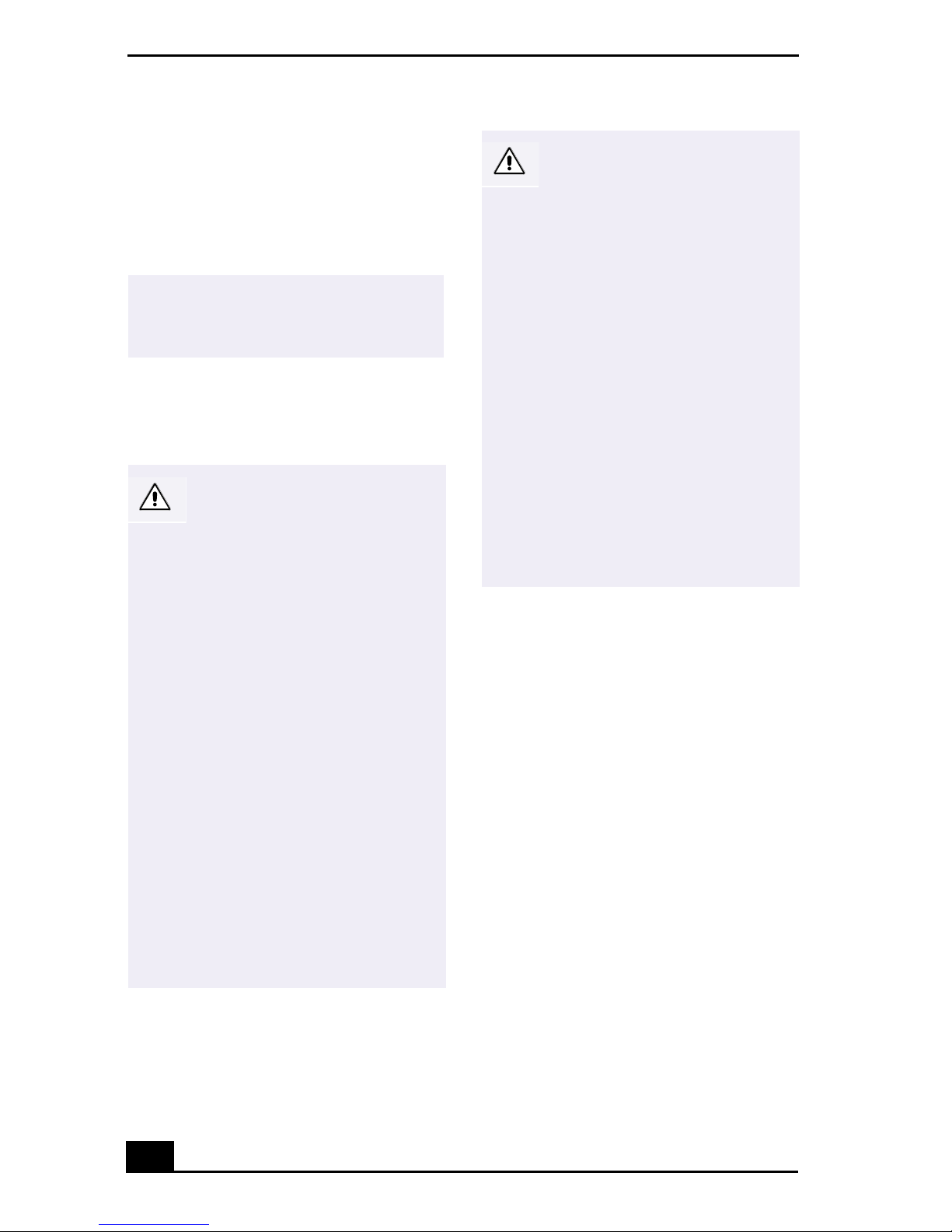
VAIO® Notebook Quick Start
Disposal of Lithium
Ion Battery
You can return your unwante d lith ium ion
batteries to your nearest Sony Service Center or
Factory Service Center.
In some areas the disposal of lithium
✍
ion batteries in household or
business trash may be prohibited.
For the Sony Service Center nea re s t you, call
1-888-476-6972 in the United States or
1-800-961-7669 in Canada.
Do not handle damaged or
leaking lithium ion batteries.
Ne pas manipuler les batteries
au lithium-ion qui fuient ou sont
endommagées.
The battery pack used in this
device may present a fire or
chemical burn hazard if
mistreated. Do not
disassemble, heat above 212°F
(100°C) or incinerate.
Dispose of used battery
promptly.
Keep away from children.
La manutention incorrecte du
module de batterie de cet
appareil présente un risque
d'incendie ou de brûlures
chimiques. Ne pas démonter,
incinérer ou exposer à une
température de plus de 100°C.
Évacuer promptement la
batterie usée. Garder hors de
portée des enfants.
Danger of explosion if battery is
incorrectly replaced. Replace
only with the same or
equivalent type recommended
by the manufacturer. Discard
used batteries according to the
manufacturer’s instructions.
Une batterie non conforme
présente un danger
d'explosion. La remplacer
seulement par une batterie
identique ou de type équivalent
recommandé par le fabricant.
Évacuer les batteries usées
selon les directives du
fabricant.
Industry Canada
Notice
NOTICE: The Industry Canada label identifies
certified equipment. This certification means
that the equipment meets certain
telecommunica tions network protective,
operational and safety requirements as
prescrib ed in the appropriate Terminal
Equipment Technical Requirements
document(s). The D ep art m ent does not
guarantee the equipment will opera t e to the
user’s satisfaction.
Before installing this equipment, users should
ensure th at it is permissible to be connected to
the facilities of the local telecommunications
company. The equipment must also be installed
using an acceptable method of connection.
The customer should be aware that compliance
with the above conditi ons may not prevent
degradation of service in some situat io ns.
8

Industry Canada Notice
Repairs to certified equipm ent should be
coordinated by a represe ntative designated by
the supplier. Equipment malfunctions or any
repairs or alterations made by the user to this
equipment may give the telecommunications
company cause to request that the user
disconnect the equipment.
Users should ensure for their own protection
that the electrical ground connections of the
power utility, telephone lines and inte rna l
metallic water pipe system, if present, are
connected together. This precaution may be
particularly important in rural areas.
Caution: Users should not attempt to make such
connections them selves, but should contact the
appropriate electric inspection authority, or
electricia n, as appropriate.
NOTI CE: The Ringer Equivalence Number
(REN) assigned to each terminal device
provide s an in dica tion of t he maximu m numb er
of terminals allowed to be connected to a
telephon e in terface. The termination on an
interface may consist of a ny com bination of
devices subject only to the requir ement that the
sum of the Ringer Equivalence Numb ers of all
the devices does not exceed 5. Th e Ringer
Equivalence Number for this eq ui p men t is 0.2.
télécommunication. Le matériel doit également
être installé en suivant une méthode acceptée de
raccordement. L’abonné ne doit pas oublier
qu’il est possible que l a conformité aux
conditions énoncées ci-dessus n’empêche pas la
dégradation du service da ns ce rtaines
situations.
Les réparations de matériel homologué doivent
être coordonnées pa r un représentant désigné
par le fournisseur. L’entreprise de
télécommunicati ons peut demander à
l’utilisateur de débrancher un appareil à la suite
de réparations ou de modi ficatio ns effectu ée s
par l’utilisateur ou à cause de mauvais
fonctionnement.
Pour sa propre protecti on, l’u ti li sateur doit
s’assurer que tous les f ils de mise à la te rre de la
source d’énergie électrique, des lignes
téléphoniques et des cana lisa ti ons d’e au
métalliques, s’il y en a, sont raccordés
ensemble. Cett e pr écau tio n est par ticu lièr ement
importante dans les régions rurale s.
Avertissement: L’utilisateur ne doit pas tenter
de faire ces rac co rd e ments lui-même; il doit
avoir recours à un service d’inspection des
installations électriques, ou à un électricien,
selon le cas.
Avis de L’Industrie Canada
AVIS: L’étiquette d’Industrie Canada identifie
le matériel homol ogué.
Cette étiquette certifie que le matériel est
conforme aux norm e s de protection,
d’exploitation et de sécurité des réseaux de
télécommunications, comme le prescrivent les
documents concernant les exigences techniques
relatives au ma tériel terminal. Le Ministère
n’assure toutefois pa s que le matériel
fonctionnera à la satisfaction de l’ u tilisateur.
Avant d’instal ler ce matériel, l’utilisateur doit
s’assurer qu’il est permis de le raccorder aux
installations de l’entreprise locale de
AVIS: L’indice d’équivalence de la sonnerie
(IES) assigné à chaque dispositif termi n a l
indique le nombre maximal de terminaux qui
peuvent être raccordés à une interface.
La terminaison d’une int er face télé phonique
peut consister en une combination de quelques
dispositifs, à la seule condition qu e l a som m e
d’indices d’équivalence de la sonnerie de tous
les dispositifs n’excède pas 5. L’indice
d’équivalence de la sonnerie de ce matériel est
de 0.2.
9

VAIO® Notebook Quick Start
10

Welcome
Congratulations on your purchase of the Sony VAIO® Notebook. Sony ha s
combined leading-edge technology in audio, video, computing, and
communications to provide you with state-of-the-art personal computing.
Features
For a complete description of the specifications of your VAIO® Notebook, see
✍
“Specifications” in the online manual VAIO® Notebook User Guide.
❑
Exceptional performance —
Your notebook includes a mobile Intel
Pentium® III processor featuring Intel® SpeedStep™ technology* and a V.90
compatible K56flex modem.
❑
Portability —
Rechargeable battery pack provides hours of use without AC
†
power.
❑
Sony audio and video quality —
High-quality MPEG1/MPEG2 video
supports full-screen display and enables you to take adv a ntage of today’s
advanced multimedia applications, games, and entertainment software.
❑
Multimedia features —
Enjoy the stereo speakers or use a headphone (not
supplied) to listen to audio and video CDs.
❑
Microsoft® Windows® Operating System —
Microsoft
Windows
❑
Communications —
®
Windows® Millennium Edition (Windo ws Me™) or Microsoft®
®
2000 Professional.
Access popular online services, send e-mail, browse
Your system includes
the Internet, and use fax features.
❑
Optical drive (DVD-ROM or CD-RW/DVD-ROM) —
The CD-RW/
DVD-ROM dri ve utilizes a ne w optical storage technology that combines the
features of both a CD-RW drive and DVD-ROM drive, providing increased
storage capacity and a rich multimedia computing experience. The CD-RW/
®
* Processor may be reduce d to a lower operating speed when operating on battery power.
† Actual upload and download sp ee ds m ay vary due to line conditions, ISP support, and gov-
ernment regul at ions.
11

VAIO® Notebook Quick Start
DVD-ROM drive plays DVD-ROM, CD-ROM, CD-RW, and CD-R discs.
This drive is available on select models only.
Your optical drive differs depending on the model you purchase.
✍
Unpacking Your Notebook
To unpack your VAIO notebook, remove the following components from
the box.
Hardware
Main unit
Video cable
(PCG-FX150/PCG-FX150K
PCG-FX170/PCG-FX170K
PCG-FX190/PCG-FX190K only)
*
Power cord
AC adapter
Rechargeable
battery pack
Weight saver
* Removable flopp y di sk drive is in the multipurpose bay.
12

Manuals
Unpac ki ng Your Notebook
❑ VAIO® Qu i ck Start —
Contains information on unpacking and setting up
your notebook, supplementary updates, and software information.
❑ Microsoft® Windows® Millennium Edition Getting Started ma nual or the
Microsoft® Windows® 2000 Professional Getting Started manual —
Explains how to use the basic features of this latest Windows operating
system.
Software CDs
❑
Microsoft® Word 2000 —
VAIO notebook you purchase.
Allows you to reinstall Microsoft Word on the
Recovery CDs
❑
System Recovery CD(s) —
shipped with your notebook if the y become co rrupted or ar e erased. Use it to
restore the hard disk of the VAIO® Notebook you purchase.
❑
Application Recovery CD(s) —
applications if they become corrupted or are erased.
Allows you to restore the software titles
Allows you to reinstall individual
❑
Driver Recovery CD(s) —
Allows yo u to reinst all individual de v ice dri v ers
if they become corrupted or are erased.
Other
Packet containing special product offers
❑
13

VAIO® Notebook Quick Start
14

Setting Up Your VAIO®
Notebook
This section describes the controls and connectors on your VAIO® Notebook,
how to con nect your notebook to a power s ou rce, and ho w t o st art and s hut down
your notebook.
Locating Controls and Connectors
Front
1 LCD (Liquid Crystal Display) screen 7 Battery 1 and 2 indicators
2 Speakers 8 Hard disk drive indicator
3 Keyboard 9 Num lock indicator
4 Touchpad 10 Caps lock indicator
5 Left and right buttons 11 Scroll lock indicator
6 Power indicator
+
15

VAIO® Notebook Quick Start
Left
1 Video out (select models only) 4
2
3
* i.LINK is a trademark of Sony used only to designate tha t a prod cut contains an IEEE 1394
connection. The i.LINK connection may vary , de pe nding on the software applicatio ns, operating
system, and i.LINK-compa tible devices. All products with an i.LI NK conn e ction may not
communicate with each other.
Please refer to the documenation that came with your i.LINK-compatible device for information on
operating conditions and proper connection. Before connecting i.LINK-compatible PC peripherals
to your system, such as a CD-RW or hard disk drive, confirm their operating system compatiblity
and required operati ng conditions.
Microphone connector 5 PC card slots
Headphone connector 6 Battery bay
i.LINK® (IEEE1394) S400
connector
*
16

Right
Locating Controls and Connectors
1 PPK buttons
2 Power button
3 Optical drive (CD-RW/DVD-ROM drive for PCG-FX170/PCG-FX170K
PCG-FX190/PCG-FX190K)
(DVD-ROM drive for PCG-FX120/PCG-FX120K/PCG-FX140
PCG-FX140K/PCG-FX150/PCG-FX150K)
4 Multipurpose bay
17

VAIO® Notebook Quick Start
Back
1 Modem jack 5 Monitor connector
2
3 Serial connector 7 DC In connector
4 Printer connector
There is a ventilation slot located between the Ethernet connector and the USB
✍
connector. Do not cover the ventilation slot when your notebook is on.
USB connectors 6 Ethernet connector
Warning:
Only connect 10BASE-T and 100BASE-TX cables to the Ethernet network port.
Do not connect any other type of network cable or any telephone line.
Connecting cables other than those listed above may result in an electric
current overload and could cause a malfunction, excessive heat, or fire in the
connector. To connect the unit to the network, contact you network
administrator.
18

Bottom
1 Multipurpose bay RELEASE lever
2 Reset switch
Locating Controls and Connectors
3 Tilt stands
19

VAIO® Notebook Quick Start
Connecting a Power Source
You can use either AC power or a rechargeable battery pack as a power source.
Using the AC Adapter
Plug the cable attached to the AC adapter into the DC In connector on the
1
notebook.
Plug one end of the power cord into the AC adapter.
2
Plug the other end of the power cord into an AC outlet.
3
Connecting the AC adapter
Notebook
AC adapter
(supplied)
DC In
Power cord
(supplied)
Notes on the AC Adapter
Your notebook operates on 100V-240V AC 50/60 Hz.
❑
Do not share the AC outlet with other power-consuming equipment, such as
❑
a copy machine or shredder.
You can purchase a power strip with a surge protector. This device prevents
❑
damage to your notebook caused by sudden power surges such as those that
may occur during an electrical storm.
Do not place heavy objects on the power cord.
❑
To disconnect the cord, pull it out by the plug. Never pull the cord itself.
❑
Unplug your notebook from the wall outlet if you will not be using the
❑
computer for a long time.
The LED indicator on the A C adapter may remain on until the AC adapter is
❑
unplugged from your notebook.
20

Connecting a Power Source
When the AC adapter is not in use, unplug it from the AC outlet.
❑
Use only the AC adapter supplied with your VAIO® Notebook.
❑
Using Battery Power
You can use one or two battery packs as a source of power. When using two
battery packs, insert the second battery pack into the multipurpose bay on the
right side of the notebook. (See “Using a Second Battery Pack” in the online
manual
VAIO® Notebook User Guide
for details.) Additional battery packs are
available as a separate option.
The battery pack that comes with your notebook is not fully charged at the time
of purchase. Follow the steps below to insert and charge the battery pack.
To insert the battery pack
To open the battery bay, press cover down.
1
Cover swings out but does not detach.
✍
Battery bay
21

VAIO® Notebook Quick Start
Insert the battery pack into the battery bay on the left side of the notebook.
2
Inserting battery pack
Battery pack
(supplied)
Label side facing down
Close the cover of the battery bay until it clicks.
3
If the port replicator is attached to your notebook, do not attempt to insert or remove
✍
the battery pack. Lifting and turning the notebook with a port replicator attached could
cause a temporary loss of power.
To charge the battery pack
Connect the AC adapter to the computer.
1
Insert the battery pack. The battery indicator light flashes in a double-blink
2
pattern as the battery charges.
When the battery is 85% full, the battery indicator light turns off. For PCGFX120/FX120K, PCG-FX140/FX140K models, this process takes
approximately 1.5 hours. For PCG-FX150/FX150K, PCG-FX170/FX170K,
PCG-FX190/FX190K models, this process takes approximately 3.0 hours.
To charge the battery completely, continue charging for an additional hour. See
✍
“Displaying Battery Information” in the online manual VAIO® Notebook User Guide
for details.
22

Connecting a Power Source
There are two battery indicator lights on your notebook
Battery indicator lights
Battery indicator lights
Battery
Indicator Description
1
Indicates the status of the battery pack in the battery bay on the
left side of the notebook.
2
Indicates the status of the battery pack in the multipurpose bay on
the right side of the notebook.
Battery
Indicator Light
Description
Status
On The notebook is using battery power.
Single blink The battery is running out of power.
Double blink The battery is charging.
Off The notebook is using AC power.
23

VAIO® Notebook Quick Start
To remove the battery pack
Open the battery bay cover.
1
Pull out the battery pack.
2
Removing the battery pack
Close the cover of the battery bay.
3
Starting Your Notebook
Slide the LCD lock lever in the direction of the arrow, and lift the cover.
1
Opening the notebook
LCD lock lever
24

Registering Your Notebook
Press the power button on top of the notebook until the green power
2
indicator light turns on.
(Windows Me™ only) When starting your notebook for the first time, the VAIO
✍
InitManager dialog box will appear. Please select “OK” to begin initial setup. If you do
not execute the initial setup, you cannot use VAIO original hardware functions such as
PPK, Power Management tools, the scroll function of the touchpad, and keyboard
shortcut key combined with Fn key.
Po we r b utton
Power indicator
11
Power button
If you hold the power button in the On position for more than four seconds, the
✍
notebook turns off.
If necessary, adjust the brightness controls for the LCD display as follows:
3
To decrease brightness, press Fn+F5 then the down or left arrow key.
❑
To incr ease bright ness, pres s Fn+F5 then the up or right arrow ke y.
❑
Registering Your Notebook
Take advantage of Sony’s commitment to quality customer support and receive
these benefits by registering your notebook:
❑
Sony Customer Support —
troubleshoot problems you may be having with your notebook.
❑
Limited Warranty —
Protect your investment. See the Warranty Card for
more details.
Talk to a Support Representative to
25

VAIO® Notebook Quick Start
If you did not register your notebook when you first turned it on, follow these
steps to use the online computer registration service.
Make sure your notebook is connected to a phone line.
1
Click the registration icon on the VAIO desktop.
2
Enter the information requested on the first online registration form.
3
Press the tab key to move from box to box.
✍
Click the Next button to advance to the next form.
4
Complete the remaining forms by clicking the Next button each time you
5
complete a form.
The notebook automatically transfers your registration information using
6
your built-in modem and a toll-free telephone number or a local number.
You may sign up for Internet access with a Sony preferred Internet Service Provider.
✍
Shutting Down Your Notebook
To avoid potential loss of data, follow these steps to shut down your notebook.
Click the Start button on the Windows® taskbar.
1
Click Shut Down at the bottom of the Start menu to display the Shut Down
2
Windows dialog box.
Select Shut Down.
3
Click OK.
4
Respond to any prompts warning you to save documents.
✍
W a it for your notebook to automatically turn off. The notebook is off when the
5
power indicator light goes out.
26

Shutting Down Your Notebook
Turn off any peripheral devices connected to your notebook.
6
During a period of inactivity, you can conserve battery life by using Standby mode. See
✍
“Controlling Power Management” in the online manual VAIO® Notebook User Guide
for details.
If you are unable to shut down your notebook.
Close or end all operations as follows:
1
Close all applications.
❑
Remove the PC cards.
❑
Disconnect USB de vi ces.
❑
Restart your notebook by pressing the Ctrl+Alt+Delete keys at the same
2
time.
If you are still unable to shut down your notebook, press the power button and hold it
✍
for 5 seconds. This operation may result in data loss.
27

VAIO® Notebook Quick Start
28

About the Software on Your
Notebook
Your VAIO® Notebook is ready to help you work, play, learn, and communicate
as soon as you turn it on. This section provides an overview of the software titles
included with your notebook and software support in formation.
Overview
Adaptec Easy CD Creator™ and DirectCD™ (on select models only)
Adaptec, Inc.
Adaptec Easy CD Creator makes it easier than ev er to create music, photo, video, and data
CDs. It enables you to access music on the Internet, fine-tune your music tracks, edit and
enhance photos and video s w it h a pro's touch. Save and share data with confidence. With
DirectCD, CD recording has become as easy as using a disk driv e or floppy disk. You can
save fil es directly from your application software directly to your CD-R disc; you can drag
and drop files, rename files, delete files, and create new directories right on the CD-R.
Adobe Acrobat Reader®
Adobe Systems, Inc.
Acrobat Reader software allows you to view, navigate, and print electronic documents in
Adobe Portable Document Format (PDF), an open file format that is int ended to preserve
the fidelity of documents created on all major computer platforms.
Adobe PhotoDeluxe® Home Edition (Windows Me™ only)
Adobe Systems, Inc.
Create amazing photo effects with Ado be PhotoDeluxe. Without learning com pl ex
software, you can enhance, restore, and be creative with your photos. Includes built-in
guided activities, stock photos, clip art and templates to assist you.
Adobe Premiere® LE (Windows Me only)
Adobe Systems, Inc.
Adobe Premiere LE offers an interface and editin g tool for producing movies for video,
multimedia, or the Web. View source clips and edited footage simultaneously on the
monitor window. Create video clips up to three hours long with complete audio-video
synchronization.
29

VAIO® Notebook Quick Start
America Online® (Windows Me™ only)
America Online, Inc.
America Online is a popular Interne t o nline servic e. Stay in tou ch with fa m ily an d frien ds
with easy-to-use e-mail, manage your personal finances, get the latest news and sports
scores, and chat with thousands of others who share your interests.
ArcSoft® PhotoPrinter™ 2000 Pro (Windows Me only)
ArcSoft, Inc.
ArcSoft PhotoPrinter 2000 is an easy-to-use, advanced printing program that lets you
quickly lay out multiple images in multiple sizes on a single sheet of paper. PhotoPrinter
Pro offers a wide selection of templates including landscape, portrait, free style, mixed
sizes, custom templates and more. The application includes enhancement tools and special
effects for improving photos while giving you the ability to add text to any image.
CompuServe® 2000 (Windows Me only)
CompuServe
CompuServe is the most comprehensive source of organized business and educational
information online today. CompuServe allows you to access the vastness of the Internet,
without wasting time wading through it. Maximize your time online with CompuServe.
DVgate™
Sony Electronics Inc.
Connect a digital video camera recorder to t he i.LINK
video clips and still images. You can edit clips from your video, add others, and combine
clips into new movie segments. You can al so save your images i n a variety of pop ular file
formats.
*®
connect or an d ca pture your own
EarthLink Network TotalAccess® (Windows Me only)
EarthLink, Inc.
An Internet Service Provider that suppl ies access, information, and assistance to its
customers, introduc ing th em to the Interne t. Memb er bene f its incl ude e-ma il, newsgroups,
a personal start page, a free 6 MB web site, a member newsletter, and 24-hour technical
support.
* i.LINK is a trademark of Sony used to designate that a product contains an IEEE 1394 con-
nection. The i.LINK connection may vary, depending on the software applications, operating
system, and i.LINK-compatible devices. All products with an i.LINK connector may not
communicate with each other.
Please refer to the documentation that came with your i.LINK-compatible device for information on operat ing conditions an d proper connection. Before connect i ng i. L I NK -compatible peripherals to your syst em , su ch as a CD-RW or hard disk drive, confirm their operating
system compatib ly and re quired operating conditions.
30
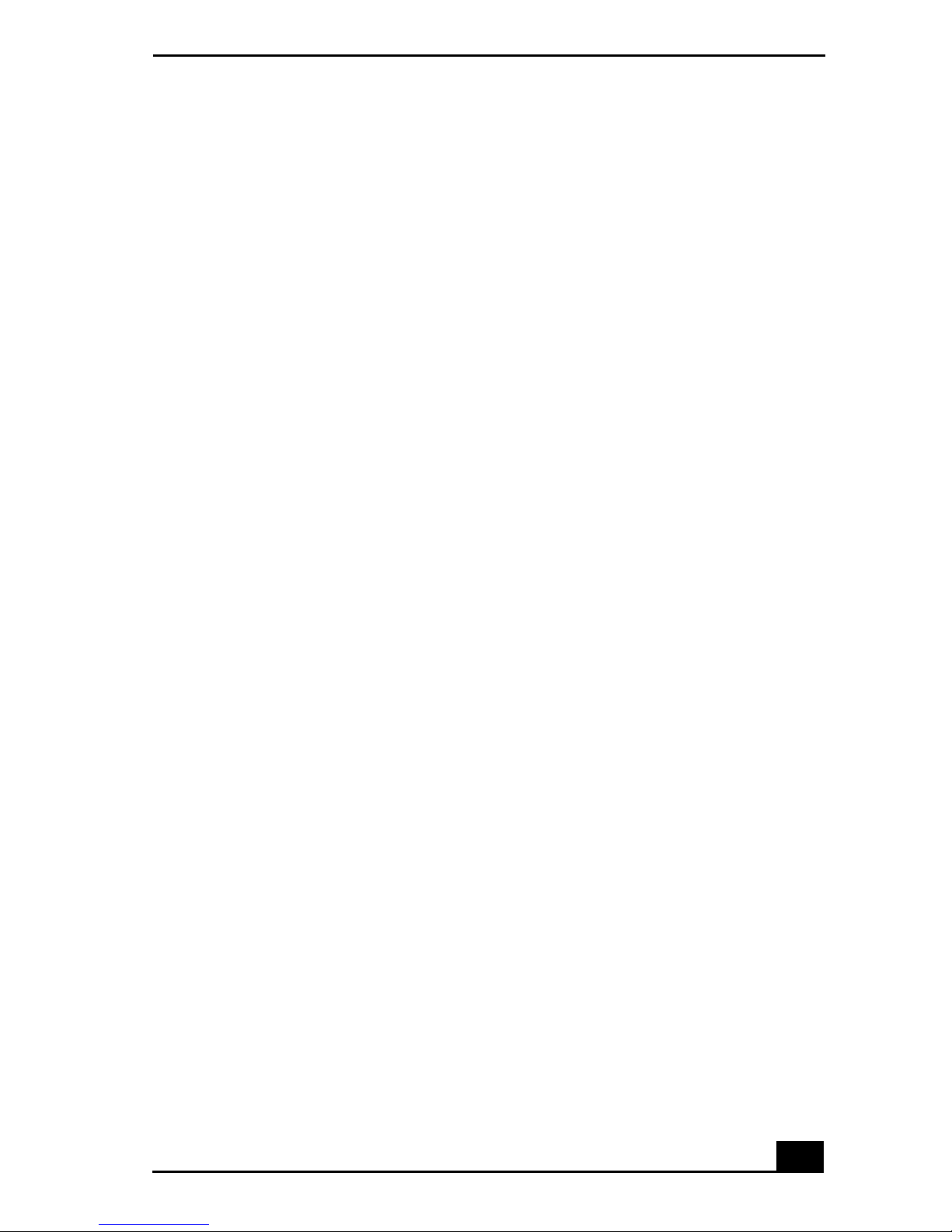
Overview
McAfee® VirusScan®
Network Associates, Inc.
Protect your notebook from viruses. VirusScan can detect viruses from floppy disks,
Internet downloads, e-mail attachment s, intranets, shared files, CD-ROMs, and online
services.
Media Ba r™
Sony Electronics Inc.
Media Bar software is your all-in-one solution for audio/video playback. Media Bar
software handles all common computer multimedia formats and controls selected Sony
device s. In addition to a udio/vide o library catalogi ng and play list managemen t, Media Bar
software includes digital video quality control and effects features. Media Bar software
seamlessly integrates a variety of new media formats with an easy-to-use software
interface.
Microsoft® Internet Explorer
Microsoft Corporation
Internet Explo re r del ivers th e web the w a y yo u want it. It is safe, easy to us e , and you can
personalize how you access the web. Outlook Express and other tools in Internet Explorer
also help you have a great experience when you are on the web.
Microsoft® Word 2000
Microsoft Corporation
Microsoft W ord 2000 makes it easy to create shared W eb, e-mail, and print documents for
use around the world. It embraces HTML as a first-class file format and extends Word’s
ease-of-use to the Web and e-mail. Word 2000 also extends that ease-of-use to
international users, making it simple to create multilingual documents.
MovieShaker™
Sony Electronics Inc.
Sony’s original MovieShaker software creates personal movies that have transitions,
background mu sic and text. Just import your video clips and “shake” with a click of the
mouse. Your personal movies are easy to create an d fun to share with family and friends.
Netscape Communicator®
Netscape Communications Corporation
Netscape Communicator is an all-in-one Internet tool that makes it easy to browse the
web, send In te rne t e-m a il, ch a t, re a d newsgro u ps , an d co mpose great we b do c um e nts .
31

VAIO® Notebook Quick Start
PictureGear
Sony Electronics Inc.
This image management software displays images from your hard disk drive, a Sony
digital still camera, or a Sony Mavica® camera. The images appear in a convenient lighttable format, so that yo u can easily view the contents of an ent ire folder.
™
Prodigy Internet® (Windows Me™ only)
Pr od igy Commu nica tio ns Corporation
An online service that helps you find what you need online faster and smarter. Prodigy
delivers powerful online content such as sports scores, stock quotes, ne ws, and easy access
to Excite, plus quality customer service, all at a competitive price.
Quicken® 2001
Intuit, Inc.
Quicken is a fast, easy way to organize your finances. Quicken works just like your
checkbook, so it is easy to learn and use. Quicken manages all your finances, bank
accounts, credit cards, investments, and loans. You can even pay your bills online.
Smart Capture
Sony Electronics Inc.
Smart Capture is a fun new way to send multimedia messages via e-mail. Smart Capture
manages the i.LINK
Handycam® Camcorder that supports the i.LINK interface. It allows you to capture
compressed video or still imag es that yo u can sa v e or share via e-m ail. A smart sol ution to
computer, digital audio/video and network convergence.
*®
connection between your notebook and a Sony Digital
Smart Connect (Windows 2000 only)
Sony Electronics Inc.
Smart Connect allows you to use an i.LINK cable to connect your VAIO notebook to
another VAIO computer th at supports Smart Connect. You can then use one computer to
copy, delete, and edit files on the oth e r computer. You can also print from a pr inter
attached to either computer.
Sound Forge® XP (Windows Me only)
Sonic Foundry, Inc.
Sound Forge XP a llows you to put po we r f ul au dio proces si ng tools and e ffects to work on
your notebook . Simply cut, copy, and paste your way to strik ing mult imedia f iles for use in
everything from Web pages to desktop presentations.
32

Software Support Information
WinDVD™
InterVideo, Inc.
WinDVD is a simple-to-use DVD player combining all the features you would expect to
find in a stan dard c o nsum e r DVD playe r, in additio n to som e very adva nc ed fun cti on al ity,
such as full VCD 2.0 support, full precision video decode, a choice of user interfaces, and
video display options. You can play DVD titles or Video CDs. WinDVD automatically
determines the type of d isc in the DVD drive and uses the correct playback method.
Software Support Information
Adaptec, Inc.
Web site http://www.a dap te c.com /
phone 408-945-8600
fax 408-262-2533
Acroba
Reader , Adobe PhotoDelux
t®
Business Edition, Adobe
e®
Premiere® LE (Adobe Systems, Inc.)
Web site http://www.a dob e. com/
phone 206-675-6126 (fee-based support)
e-mail techdocs@adobe.com
hours M-F , 6 AM-5 PM PT
America Online® (America Online)
Web site http://www.a ol .com
phone 800-827-3338
hours 7 days a week, 24 ho urs a day
CompuServe® 2000 (CompuServ e )
Web site http://www.compuserve.c om
phone 800-848-8990
EarthLink Network TotalAccess® (EarthLink, Inc.)
.
Web site http://help .e ar t hlink.net/tech s up po rt /
phone 800-395-8410
e-mail support@earthlink.net
hours 7 days a week, 24 ho urs a day
33

VAIO® Notebook Quick Start
McAfee® VirusScan® (Network Associates, Inc.)
Web site http://support.mcafee .com
phone 408-988-3832
e-mail cybr@nai.com
hours M-F 9AM-5PM Central Time
Netscape Communicator® (Netscape Communications Corporation)
Web site http://www.netscape.com/
phone 888-4SONYPC (888-476-6972)
hours 7 days a week, 24 ho urs a day
*
PhotoPrinter™ 2000 Pr o (A rcSoft, Inc.)
Web site(s) http://www.arcsoft.com
http://www.photoisland.com
phone 510-440-9901
fax 510-440-1270
e-mail techsupport@arcsoft.com
hours M-F, 8:30 AM-5:30 PM PT
Prodigy Internet® (Prodigy Communications Corporation)
Web site http://www.prodigy.c om
phone 800-213-0992
hours 7 AM - 3 AM ET
Quicken® 2001 (Intuit, Inc.)
Web site http://www.intui t.com /su pp ort
phone 900-555-4688
hours 7 days a week, 24 ho urs a day
Windows® Operating System, Internet Explorer (Microsoft Corporatio n)
Web site http://www.microsoft.c om/su pport /
phone 888-4SONYPC (888-476-6972)
*
hours 7 days a week, 24 ho urs a day
34

Software Support Information
WinDVD™ (InterVideo, Inc.)
Web site http://www.intervideo.com
phone 510-651-0888
* Support from 1-888-4SONYPC is free of charge for 90 days after the original date of purchase.
Sony Service Center
For the Sony Service Center nearest you, call 1-888-4 SONYPC
(1-888-476-6972) or find Sony Customer Service on the Web at
http://www.sony.com/pcsupport.
35

VAIO® Notebook Quick Start
36

Troubleshooting
This section describes how to solve common problems you may encounter when
using your notebook. Many problems have simple solutions, so try these
suggestions before you contact Sony PC Support (http://www.sony.com/
pcsupport).
Troubleshooting your notebook
(Windows Me only) When starting your notebook for the first time, the VAIO
InitManager dialog box will appear. Please select “OK” to begin initial setup. If
you do not execute the initial setup, you cannot use part of VAIO original
hardware fun ctions such as Power Managemen t too l, s croll fu nction of touc hpad,
and keyboard shortcut key function combined wit h the Fn key.
My notebook does not start.
Check that the notebook is plugged into a power source and that it is turned
❑
on. Check that the power indicator on the front panel of the notebook
indicates that the power is on.
Check that the battery packs are inserted properly and that they are charged.
❑
Make sure there is no diskette in the floppy disk drive.
❑
Confirm that the power cord and all cables are connected firmly , as described
❑
in “Connecting a Power Source” on page 20.
If you plugged th e not eb ook in to a power stri p or UPS , make sure the power
❑
strip or UPS is turned on and working.
If you are using an external display, check that it is plugged into a power
❑
source and turned on. Check that the brightness and contrast controls are
adjusted correctly. See the manual that came with your display for details.
Moisture condensation may have occurred. Do not use the notebook for at
❑
least one hour and then turn on the notebook.
Take the battery pack off the notebook, unplug the power cord and plug it
❑
again, then turn on the power.
37

VAIO® Notebook Quick Start
!
My notebook starts, but my system doesn’t start properly.
When the internal backup battery is low on power, it may not start your
❑
system properly. The message “Press <F1> to resume, <F2> to setup”
appears at the bottom of the screen. Follow these steps:
1 Press F2. The BIOS Setup menu appears.
2 Set the date (month/day/year). Press Enter.
3 Press to select System Time, then set the time (hour: minute:
!
second). Press E nter.
4Press to select Exit, then press to select Get Default Values. The
"
message “Load default configuration now?” appears.
5 Select Yes and pres s Enter.
6 Select Exit (Save Changes), and then press Enter. The message “Save
Configuration changes and exit now?” appears.
7 Select Yes, and then press Enter. The notebook restarts.
My notebook starts, but the message “Operating system not found” appears
and Windows does not start.
Make sure there is no diskette i n the floppy disk dr ive (non-bootable).
❑
If a non-bootable diskette is in the drive, follow these steps:
❑
1 Turn off the notebook, and then remove the diskette.
2 Restart the notebook and confirm that Windows starts properly.
If Windows still does not start, follow the steps below to initialize the BIOS:
❑
1 Remove any diskette from the floppy disk dr ive.
2 Turn off the notebook.
3 Remove any peripheral devices connected to the notebook.
4 Turn the notebook back on.
5 Press the F2 key when the Sony logo appears. The BIOS setup menu
screen appears.
6 Press the directional arrow keys to select the Exit menu.
38

Troubleshooting
7 Press the arr ow k eys to select “Get Def ault Values” and then press Enter .
The message “Load default configuration now?” appears.
8 Select Yes, then press Enter.
9 Use the directional ar row k eys to select “Exit” (Sa v e Changes), and then
press Enter. The message “Save configuration changes and exit now?”
appears.
10 Select Yes, then press Enter. The notebook restarts.
If your notebook continues to display t he message “Oper ating system n ot found”,
and Windows does not start, contact Sony Customer Support.
My notebook stops responding or does not shut down.
It is best to shut down your notebook using the Shut Down command on the
Windows Start menu. Using other methods, including those listed here, may
result in loss of unsaved data.
Try restarting the notebook. On the Windows taskbar, click the Start button,
❑
click Shut Down, and then click Restart.
(Windows Me) If you cannot restart as described in the preceding step, you
❑
can restart the notebook by pressing Ctrl+Alt+Delete (at the same time)
twice.
(W indo ws 2000) If you canno t restart as described in the preceding step, you
can restart the notebook by pressing Ctrl+Alt+Delete (at the same time) and
clicking Shut Down on the Windows Security screen.
If the previous step does not work, press and hold the power button for at
❑
least four seconds. This turns off the power.
(Windows Me) If your notebook stops responding while playing a CD or
❑
DVD, stop the CD/DVD, and restart the notebook by pressing
Ctrl+Alt+Delete (at the same time) twice.
(Windows 2000) If your notebook stops responding while playing a CD or
DVD, stop the CD/DVD, and restart the notebook by pressing
Ctrl+Alt+Delete (at the same time) and clicking Shut Do wn on the Windo ws
Security screen.
Unplug the notebook f rom the AC ad apter an d remo v e the batt ery pack fr om
❑
your notebook.
39

VAIO® Notebook Quick Start
Pressing Ctrl+Alt+Delete (at the same time) or turning off the notebook with the power
✍
switch may result in data loss in files that are currently open.
My notebook does not enter the power saving mode I selected. (Windows Me
only)
Click Start, point to Program, point to Accessories, point to System Tools,
❑
and then click System Information.
The Help and Support window appears.
Click System Configuration Utility under the Tools menu.
❑
Click the Advanced button on the General tab, and Confirm the following
❑
information:
1 Enable Deep Sleep is selected with a check mark.
2 The mes sage “Standby function is enabled ” is displayed . If the mes sage
reads “Standby function is disabled”, click the Enable button.
3 The messag e “Hibernate feature is enabled” is displayed. I f the message
reads “Hibernate feature is disabled”, click the Enable button.
4 Click OK and restart your notebook.
My system enters System Idle mode when System Suspend mode has been
selected.
If you are connecting an optical disc drive with a PC card, disconnect it by
stopping the PC card. See “To remove a PC card” in the online manual
Notebook User Guide
for details. Make sure the PC card is compatible with your
VAIO®
notebook’s Windows® operating system.
(Windows 2000 only) When the notebook returns from a power saving mode after
✍
removing the optical drive, the message "Unsafe Removal of Device" may appear and
the device name may be displayed as "Secondary IDE Channel”. Click OK.
The Power Management setting is not responding.
Your notebook’s operating system may become unstable if a lower power state,
such as system hibernate is initiated and then changed befo re the noteb ook
completely enters the lower power state. To restore the notebook to its normal
operating stability:
40

Troubleshooting
Close all open applications.
❑
Push and hold the power bu tto n fo r fou r seco nds or l on ger to s hut down
❑
the notebook.
The sound of my notebook’s fan is too loud.
Use the PowerPanel utility to change the Thermal Control Strategy setting to
Quiet. This setting slows down the CPU speed. See PowerPanel Help for more
information.
Troubleshooting the LCD screen
My LCD screen is blank.
Check that the notebook is plugged into a power source and that it is turned
❑
on.
Check that the power indicator on the notebook is on.
❑
Check that the battery pack(s) is inserted properly and that they are charged.
❑
The notebook may be in LCD (Video) Stand by mode. Press any key to
❑
activate the screen.
The display mode m ay be set to e xtern al display mo de. Press and hold the F n
❑
key while pressing F7 several times.
My LCD screen continues to show the previous screen.
Press the Windows key and D key twice to refresh the screen.
The image on my connected external display is not centered or sized properly.
Use the controls on your external display to adjust the image. See the manual that
came with your display for more information.
I want to change the video resolution of my display.
You can use independent controls to change the video resolution of your display.
Click Start, point to Settings, point to Co nt rol Panel, and then click the
❑
Display icon.
The Display Properties dialog box appears.
Click on the Settings tab.
❑
41

VAIO® Notebook Quick Start
Move the Screen Area slider to change your video resolution.
❑
I cannot switch the LCD display to TV and vice versa.
(For models with TV Out only)
Remove the DVD video disc if it is inserted in the DVD-ROM drive.
Troubleshooting the mouse and touc hpad
My mouse does not work.
If you are using an external mouse, check that the mouse is plugged into the
❑
mouse connector. See “Connecting an External Display” in the online
manual
If you are using an optional Sony USB mouse PCGA-UMS1 series, check
❑
VAIO® Notebook User Guide
that the mouse is plugged into the USB connector.
for details.
My touchpad does not work properly.
You may have dis abled the touchpad without a mouse bei ng connected to t he
❑
notebook. To enable the touchpad:
1 Click Start, point to Programs, and click Sony Notebook Setup.
2 Click Touchpad tab.
3 Click Use touchpad, and then click OK.
You must restart the notebook to make the touchpad work again.
❑
If your touchpad is interpreting a single tap as a double-click, you must
❑
adjust the button assignments. Follow these steps:
1 Click Start, point to Control Panel, and then click on the Mouse icon.
2 Change the button assignments in the Mouse Properties dialog box.
(One of the buttons is assigned to the double-click action.)
The pointer does not move (while using the Touchpad or Mouse).
Click the Start button on the Windows taskbar, and select Shut Down to
❑
display the Shut Down Windows dialog box, then press Enter.
(Wi n dows Me) If you cannot turn off your notebo ok as des cribed in the step
❑
above, press Ctrl+Alt+Delete (at the same time) to restart the notebook.
42

Troubleshooting
(Windows 2000) If you cannot turn off your notebook as described in the
step above, press Ctrl+Alt+Delete (at the same time) and click Shut Down
on the Windows® Security screen to restart the notebook.
If you cannot restart yo ur n ote bo ok as des cribed in the step above, press and
❑
hold the power button for more than four seconds to turn off the notebook.
If the pointer does not move while playing a disc, press Ctrl+Alt+Delete to
❑
stop playback and restart the notebook.
Troubleshooting drives, PC cards and peripheral devices
My floppy disk drive can not write to a diskette.
If the diskette is write-protected, disable the write-protect feature or use a
❑
diskette that is not write-protected.
Check that the diskette is properly inserted into the floppy disk drive.
❑
My optical drive is not playing my CD or DVD properly.
Make sure the label of the disc is facing up.
❑
If the disc requires software, mak e sure the s oftware is installed acco rding to
❑
the manufacturer’s instr uctions.
A dirty or damaged dis c ma y caus e the not eb ook to stop re sp ond in g whi le it
❑
tries to read the disc. If nec e ss ary, restart the notebook, remo ve the disc, and
then check it for dirt or damage.
If you see video but can not hear audio, check all of the following:
❑
Check that your optical drive does not have the mute setting enabled.
❑
Check the volume setting in the audio mixer.
❑
If you are using external speakers, check the volume settings, and then
❑
check the connections between your e xternal speakers and the no tebook.
Click Start >Control Panel > System > Device Manager. Check that the
❑
correct drivers are installed properly.
Do not use adhesive labels to identify the CD. The label may come of f while
❑
the disc is in use in the optical drive and cause the drive to malfunction.
If a region code warning appears when you try to use your optical drive, it
❑
may be that the DVD you are trying to play is incompatible with the optical
drive. Check the region code listing on the DVD packaging.
43

VAIO® Notebook Quick Start
Moisture condensation may have occurred. Leave the notebook idle for at
❑
least 1 hour with the notebook turned on.
My optical drive tray does not open.
Make sure the notebook is turned on.
❑
Press the Eject button on the optical drive.
❑
If the Eject button does not work, open the tray by inserting a sharp, pointed
❑
object in the hole to the right of the Eject button.
I cannot use digital video (DV) devices. The message “DV equipment seems to
be disconnected or turned off” appears.
Check that the DV device is turned on and that the cables are properly
❑
connected.
If you are using multiple i.LINK* devices, the comb ination o f the co nn ected
❑
devices may cause unstable operation. In this case, turn off your notebook
and all connected devices. Disconnect the devices that are not in use. Check
the connections for each device, then restart your notebook.
My PC card is not working.
Make sure the PC card is compatible with Microsoft® Windows®.
❑
Use the Sony Notebook Setup utility to disable devices you are not currently
❑
using.
If you are using two PC cards, use the Sony Notebook Setup utility to disable
❑
the devices you are not currently using.
* i.LINK is a trademark of Sony used only to designate tha t a product contains an IEEE 1394
connection. Th e i. L IN K connection may vary, depending on the software applications, operating system, and i.LINK-c om pa ti bl e devices. All product s with an i.L I NK connection may
not communicate with each other.
Please refer to the documentation that came with your i.LINK-compatible device for information on operat ing conditions an d proper connection. Before connect i ng i. L I NK -compatible PC peripherals to your system, such as a CD-RW or hard disk drive, confirm their
operating system com pa ti bi li ty and required operating conditions.
44

Troubleshooting
Troubleshooting software
My software program stops responding or crashes.
Contact the software publisher or designated provider for technical support. See
the “Software Support Information” on page 33.
When I click an application icon, the message “You must insert the application
CD into your optical drive” appears and the software does not start.
Some titles require specific files that are located on the application CD.
❑
Insert the disc and try starting the program again.
Make sure you place the CD in the tray with the label side facing up.
❑
I hear background “noise” while using Windows Media Player to play my music
CDs.
Sony suggests using the preinstalled Media Bar software to play audio CDs.
I can not use the DVgate software.
If your notebook is using the Ultimate Battery Life profile for its power saving
mode, you cannot use DVgate or Smart Connect software. Please select another
profile.
Troubleshooting the modem
My modem does not work.
Check that the phone line is plugged into the line jack. See “Connecting a
❑
Phone Line” in the online manual
Check that the phone line is working. You can check the line by plugging in
❑
VAIO® Notebook User Guide
an ordinary phone and listening for a dial tone.
Check that the phone number the program is dialing is correct.
❑
Check that the software you are using is compatible with the notebook’s
❑
modem. (All preinstalled Sony programs are compatible.)
for details.
45

VAIO® Notebook Quick Start
My modem connection is slow.
Your notebook is equipped with a 56K/V.90 compatible modem. Many factors
may influence modem connection speed, including telephone line noise or
compatibility with telephone equipment (such as fax machines or other modems).
If you think your modem is not connecting properly to other PC-based modems,
fax machines, or your Internet Service Provider, check the following:
Have your phone company check that your phone line is free from any line
❑
noise.
If your problem is fax-related, check that there are no problems with the fax
❑
machine you are calling and that it is compatible with fax modems.
If you are having a problem connecting with your Internet Service Provider,
❑
check that the ISP is not experiencing technical problems.
If you have a second phone line available, try connecting the modem to that
❑
line.
Troubleshooting audio
My speakers have no sound.
If the built-in speakers are turned off, press Fn+F3 to turn on the speakers.
❑
You can also turn on the speakers using the Jog Dial™ control.
If the speaker v olume is tur ned to the minimum, p ress Fn+F4, and then pres s
❑
➜
to increase the volume or you can use the Jog Dial co ntrol to control
or
➜
the volume.
If nothing is displayed when you press Fn+F3 or Fn+F4.
❑
1 Double click System in Control Panel.
2 Set the sound device to enable in Device Manager.
If your notebook is powered by batteries, check that the battery packs are
❑
inserted properly and that they are charged.
If you are using an application that has its own volume control, check that
❑
the volume is turned up.
Check the volume controls in Windows®.
❑
If you connect external speakers, check that the speakers are properly
❑
connected and the volume is turned up. If the speakers have a mute button,
46

Troubleshooting
make sure it is off. If the speakers are powered by batteries, check that the
batteries are inserted properly and that they are charged.
If you have connected an audio cable to the Headphone connector,
❑
disconnect the cable.
My microphone does not work.
If you are using an external microphone, check that the microphone is plugged
into the Microphone con nector. See “Connecting an External Microphone” in the
online m anual
VAIO® Notebook User Guide
for details.
Troubleshooting the printer
I cannot print.
The default setting for the printer port mode is correct for most printers. If
❑
you cannot print, try cha nging the printer port mode. In Sony Note book
Setup, select the Printer tab. If the printer port mode is set to ECP, change it
to bi-directional. If the printer port mode is set to bidirectional, change it to
ECP. See “Displaying the Sony Notebook Setup Screen” in the online
manual
Setup.
VAIO® Notebook User Guide
for deta ils on using Sony Notebook
Your connected printer may not function after the notebook resumes from a
❑
power saving mode. If this occurs, follow these steps to reset the printer
connection:
Windows Me Only
Right-click My Computer icon on the desktop, then select Properties.
❑
Click the Device Manager tab.
❑
Select Refresh, then click OK. The printer should function properly.
❑
Windows 2000 Only
Double-click My Computer icon on the desktop, then double-click on
❑
the Control Panel folder.
Double-click on the Printers folder.
❑
Right-click on the icon of the printer that is not functioning, and select
❑
Properties to access the Properties window.
Click OK to close the Properties window. The printer should function
❑
properly.
47


4-653-314-11 © 2001 Sony Electronics Inc. Printed in USA

Sony Corporation
Information Technology Company
Confidential
PCG-FX120K/FX140K/
PCG-FX150K/FX170K/FX190K
US Model
Canadian Model
SERVICE MANUAL
NOTEBOOK COMPUTER
9-872-194-11
English
2001B1600-1
© 2001 Sony Corporation
Published by PNC Planning & Control Dept. [SODP]
This manual and the constituent data may not be
replicated, copied nor reprinted in whole or in part
without prior written authorization of Sony Corporation.
Basic performances of PCG-FX120K/FX140K/FX150K/FX170K/FX190K are the same as those of
PCG-FX120/FX140/FX150/FX170/FX190.*
1
Therefore, this manual describes the differences from PCG-FX120/FX140/FX150/FX170/FX190.
Refer to the following manual that is already issued for repair and inspection.
PCG-FX120/FX140/FX150/FX170/FX190 SERVICE MANUAL (9-872-179-11)
*1 These models correspond to the following models.
PCG-FX120K PCG-FX120
PCG-FX140K PCG-FX140
PCG-FX150K PCG-FX150
PCG-FX170K PCG-FX170
PCG-FX190K PCG-FX190
Ref.No. Part No. Description
DIFFERENCES OF PARTS LIST
Items
OS
PCG-FX120/FX140/FX150/FX170/FX190
Windows Millennium Edition
PCG-FX120K/FX140K/FX150K/FX170K/FX190K
Windows 2000 Professional Service Pack 1
PCG-FX120/FX140/FX150/FX170/FX190
PCG-FX120K/FX140K/FX150K/FX170K/FX190K
DIFFERENCES OF SPECIFICATIONS
Part No. Description
5-6
Page*
2
*
2
The page shown above is on "PCG-FX120/FX140/FX150/FX170/FX190 SERVICE MANUAL".
4-653-029-61 LABEL ID (U)
4-653-029-71 (FX170K)...LABEL ID (U)
4-653-029-81 (FX150K)...LABEL ID (U)
4-653-704-11 LABEL ID (U)
4-653-704-21 LABEL ID (U)
214 4-653-029-11 LABEL ID (U)
614 4-653-029-21 (FX170)...LABEL ID (U)
614 4-653-029-31 (FX150)...LABEL ID (U)
314 4-653-029-41 LABEL ID (U)
414 4-653-029-51 LABEL ID (U)
5-8
5-10
5-12

Sony Corporation
Information T echnology Company
9-872-179-11
PCG-FX120/FX140/FX150/FX170/FX190 (UC)
Printed in USA
2001A1600-1
© 2001 Sony Corporation
Published by PNC Planning & Control Dept. [SODP]
This manual and the constituent data may not be
replicated, copied nor reprinted in whole or in part
without prior written authorization of Sony Corporation.
