Sony PCG-735 User Manual
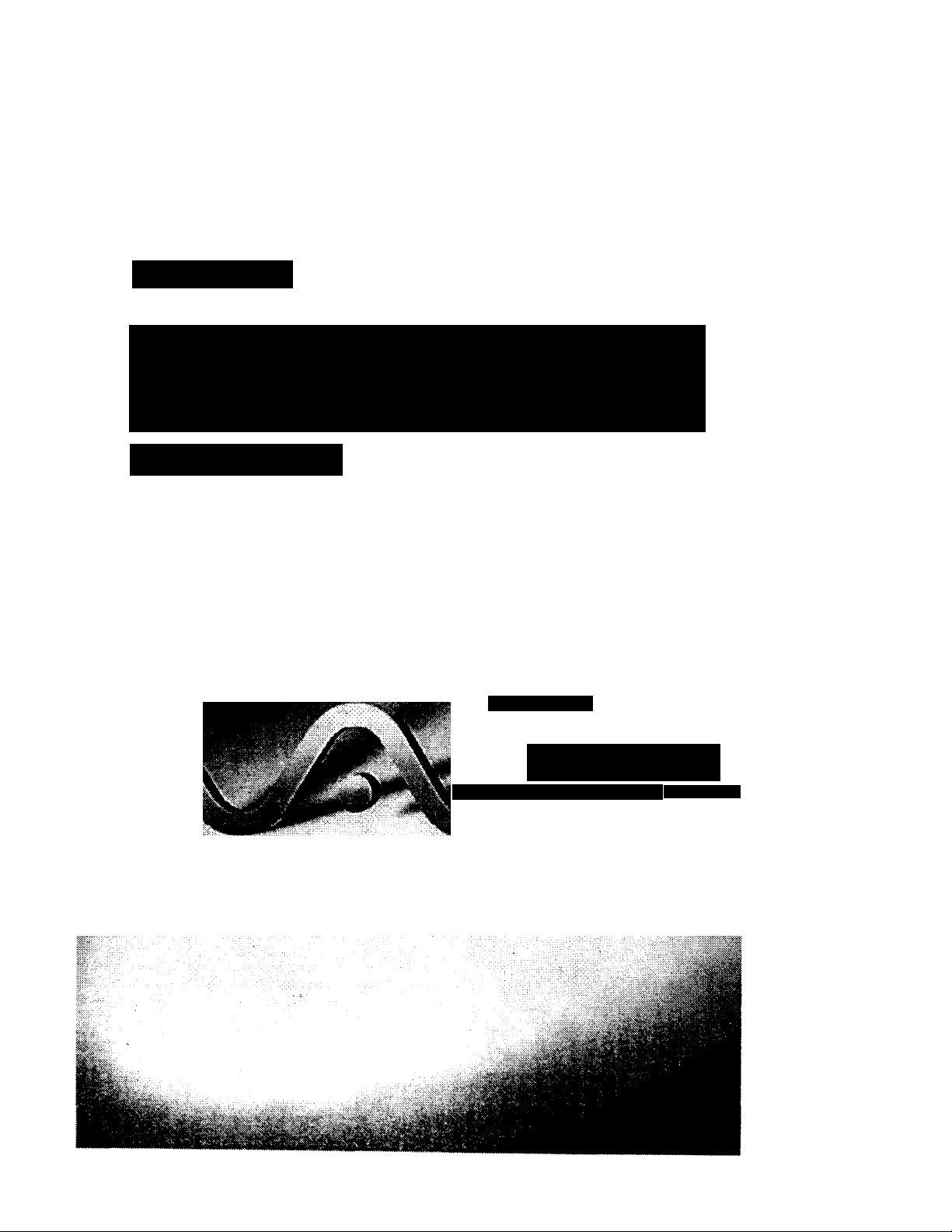
SONY
VAIO Notebook Computer
User Guide
PCG-731/PCG-735
f ' y.
I
p-
M
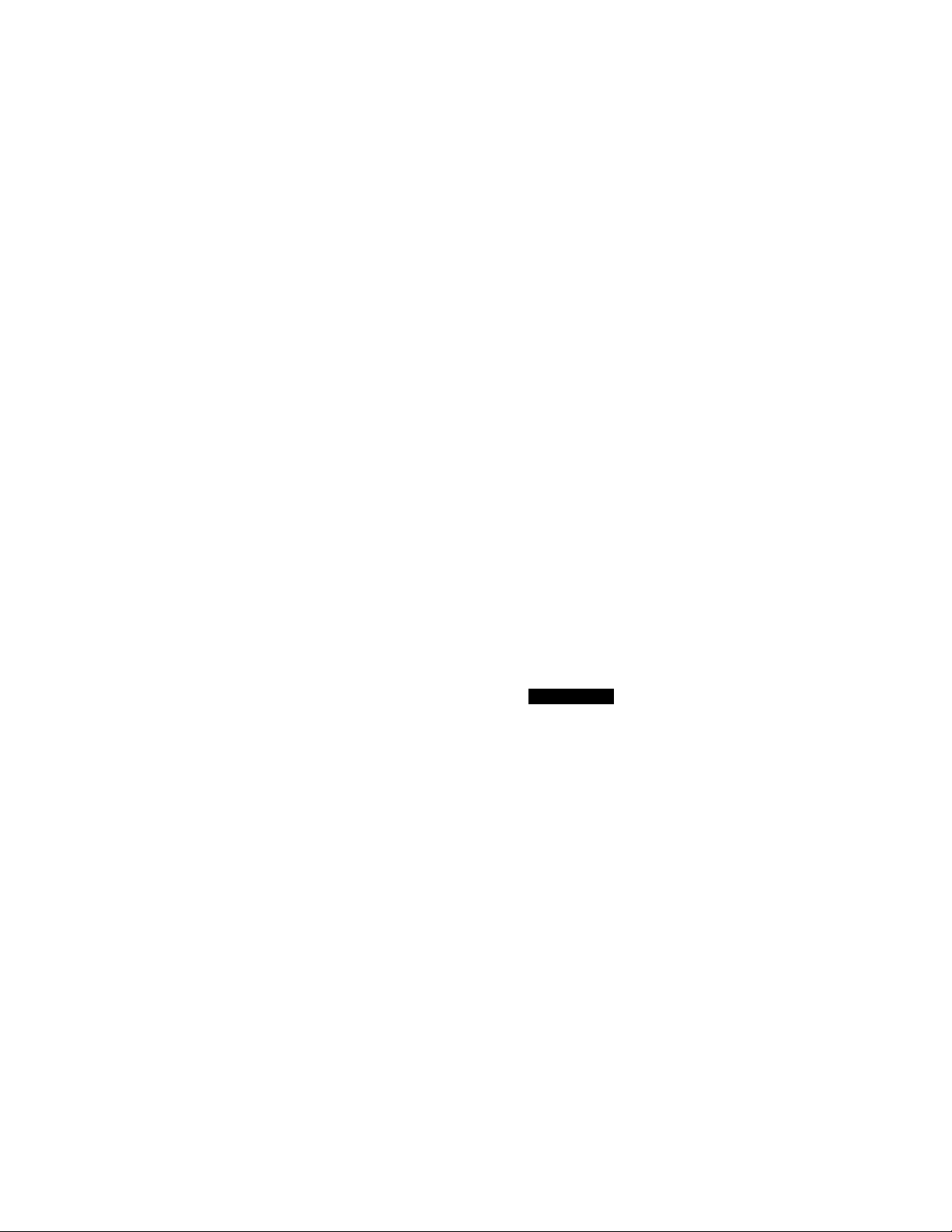
Notice to Users
C 1998 Sony Eleclrtmtcs Inc. All rights
reserved. This manual and the software
described herein, in whole or in part, may
not be reproduced, translated, or reduced
toany machine-readable form without
prior written approval.
SONY ELECTRONICS INC. PROVIDES
NO WARRANTY WITH REGARD TO
THIS MANUAL, THE SOFTWARE, OR
OTHER INFORMATION CONTAINED
HEREIN AND HEREBY EXPRESSLY
DISCLAIMS ANY IMPLIED
WARRANTIES OR MERCHANTABILITY
OR FITNESS FOR ANY PARTICULAR
PURPOSE WITH REGARD TO THB
MANUAL, THE SOFTWARE, OR SUCH
OTHER INFORMATION. IN NO EVENT
SHALL SONY ELECTRONICS INC BE
LIABLE FOR ANY INCIDENTAU
CONSEQUENTIAL, OR SPECIAL
DAMAGES, WHETHER BASED ON
TORT, CONTRACT, OR OTHERWISE,
ARISING OUT OF OR IN CONNECTION
WITH THIS MANUAL, THE SOFTWARE,
OR OTHER INFORMATION
CONTAINED HEREIN OR THE USE
THEREOF.
Sony Electronics Inc reserves the right to
make any modification to this nuinual or
the information contairted herein at any
time without notice. The software
described herein is governed by the terms
of a separate user license agreement.
This product coitlains software owned by
Sony and licertsed by third parties. Use of
such software is su^ect to the terms and
conditions of license agreentents ettclosed
with this product. Some of the software
may not be transported or used outside the
United States. Software spedficatior» are
subject to change without notice and may
not necessarily be identical to current retail
versions.
Updates and additioris to software may
require an additional charge. Subscriptions
to online service providers may require a
fee and credit card information. Financial
services may require prior arrangements
with participating financial institutions.
Sony, i.LINK, VAIOand the VAIO logo are
registered trademarks of Sony
Corporation. Windows and the Windows
98 logo are registered trademarks of
Microsoft Corporation. Intel, MMX, and
Pentium are trademarks of Intel
Corporation.
All other trademarks are trademarks of
their respective owners.
Safety Information
Owner's Record
The model number and serial number are
located on the bottom of your Sony VAIO
Notebook Computer. Record the serial
number in the space provided here. Refer
to the model and serial number when you
call your Sony Service Center.
Model Number. PCG-731/PCG-735
Serial Number________________________
WARNING
□ To prevent fire or shock hazard, do
not expose your notebook computer
to rain or moisture.
□ To avoid electrical shock, do not open
the cabinet. Refer servicing to
qualified personnel only.
□ Never install modem or telephone
wiring during a lightning storm.
□ Never install telephone jacks in wet
locations unless the jack is specifically
designed for wet locations
J N^er touch uninsulated telephone
wire or terminals unless die telephone
line has been disconnected at the
network interface.
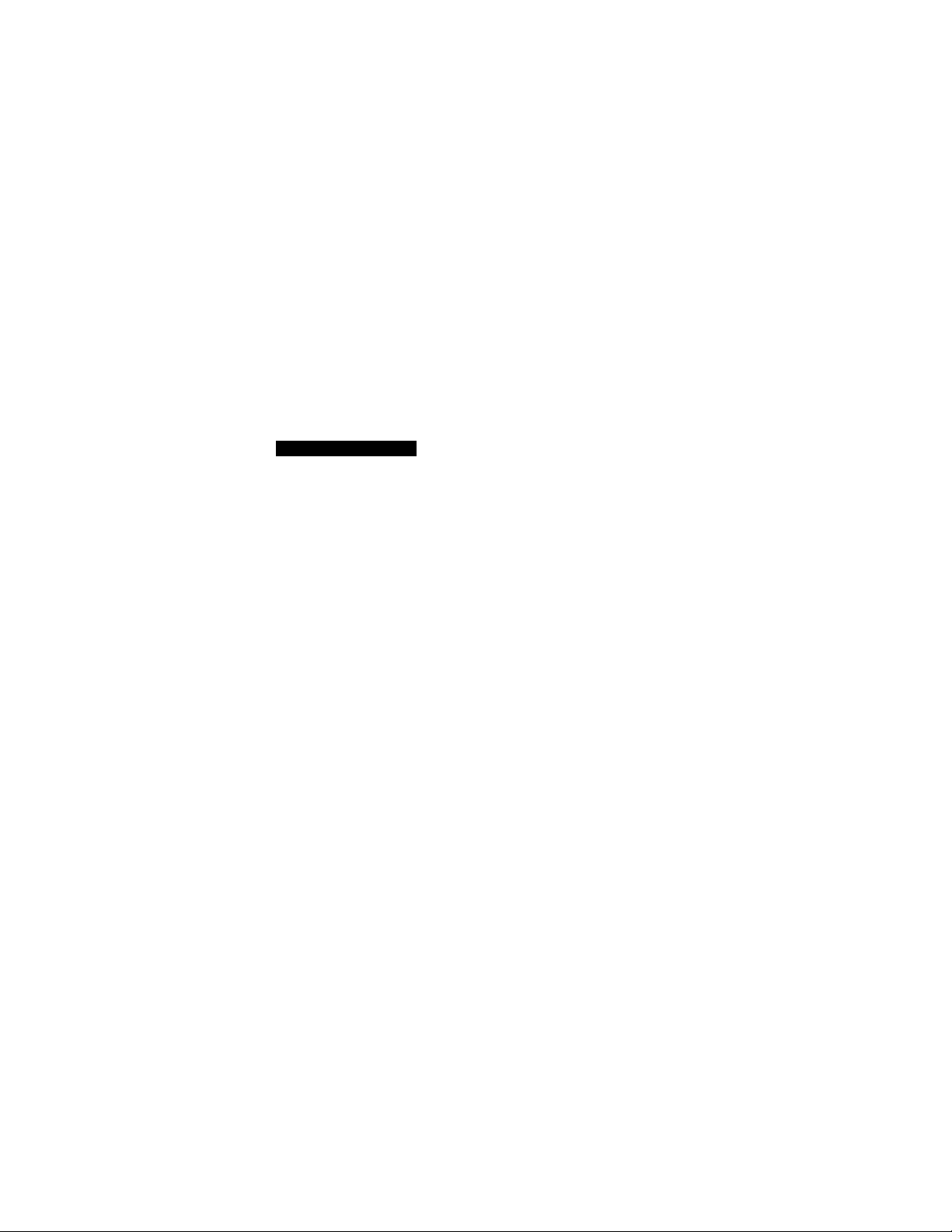
I Use caution when installing or
modifying telephone lines.
I Avoid using-the modem during an
electrical storm.
I Do not use the modem or a telephone
to report a gas leak in the vicinity of
the leak.
I A socket outlet should be as ckise as
possible to the unit and easily
accessible.
! The use Of optical instruments
«v^ this product will increase eye
hazard.
AVERITISSEMENT
Pour prévenir tout risque d'incendie
ou d'électrocution, garder cet appareil
à l'abri de la pluie et de l'humidité.
Pour prévenir tout risque
d'électrocution, ite pas ouvir le châssis
de oet appareil et ne confier son
entretien qu'à une personne qualifiée.
L'appariel doit être le plus près
possible d'une prise murale pour en
faciliter l'accès.
Regulatory Information
Dectaration of Conformity
Trade Name: SONY
Model No; PCG-731 /PCG-735
Responsible Party:
Sony Electronics Inc.
Address:
1 Sony Drive
Park Ridge, NJ 07(Sf,
Telephone No.: 201-93(W970
This device com plies with Part 15 of
the FCC rules. Operation is subject
to the following two conditions: (1)
This device may not cause harmful
interfererKC, and (2) this device
must aocept any interference that
may cause undesired operation.
This equipment has been tested and found
to comply with the limits for a Class B
digital device, pursuant to Part 15 of the
Rules. These limits are designed to provide
reasonable protection against harmful
interference in a residential installation.
This equipment generates, uses, and can
radiate radio frequency energy and, if not
installed and used in accordance with the
instructions, may cause harmful
interference to radio communications.
However, there is no guarantee that
interference will not occur in a particular
installation. If this equipment does cause
harmful interference to radio or television
reception, which can be determined by
turning the equipment off and on, the user
is encouraged to try to correct the
interference by one or more of the
following measures:
□ Reorient or relocate the receiving
' antetma.
□ Increase the separation between the
equipment and the receiver.
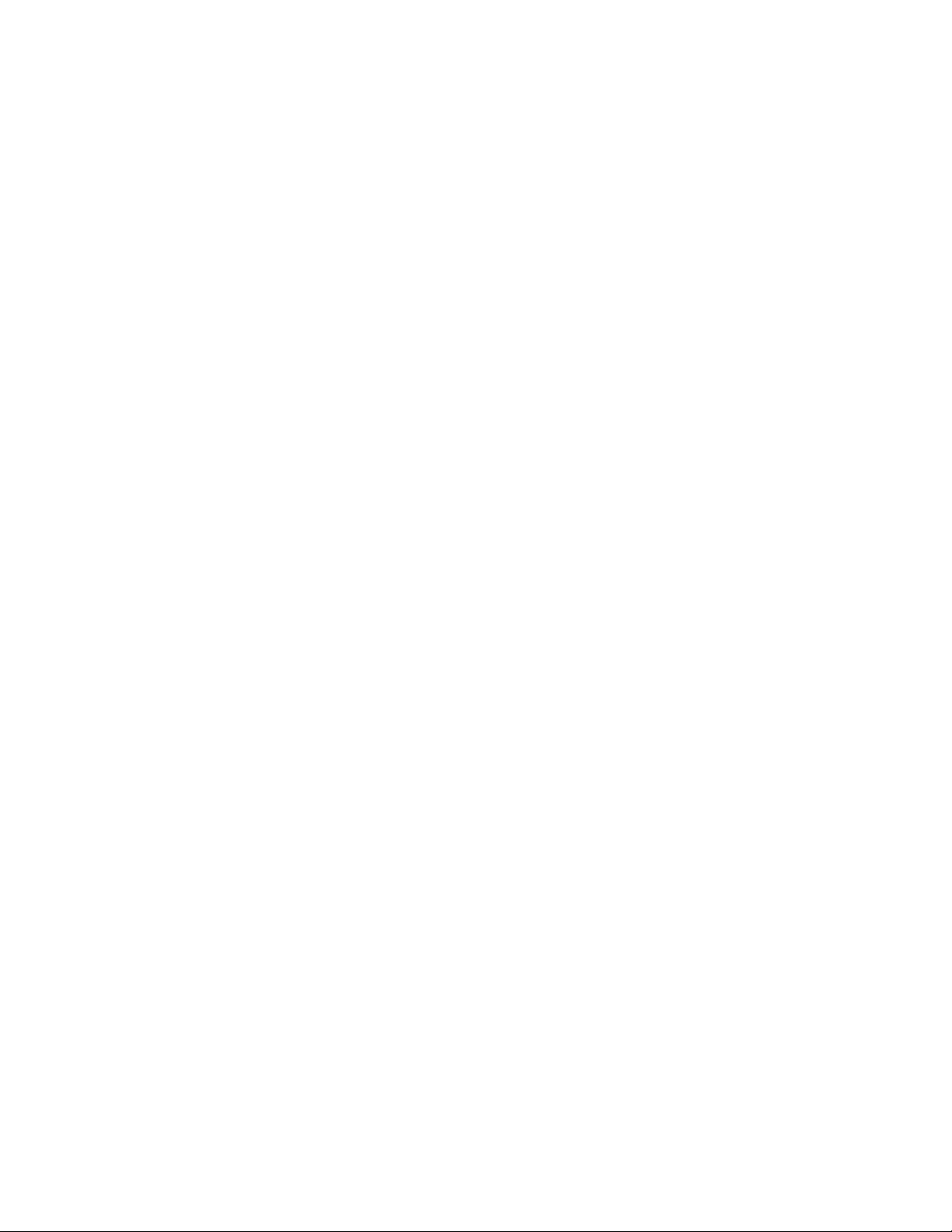
J Connect the equipment into an outlet
on a circuit differentJrorn that to
which the receiver is conr>ected.
J Consult the dealer or an experienced
radio/TV technician for help.
You are cautioned that any changes or
modifications not expressly approved in
this manual could void your authority to
operate this equipment.
Only peripherals (computer input/output
devices, terminals, printers, etc.) that
comply with FCC Class B limits may be
attached to this computer product.
Operation with norv<ompliant peripherals
is likely to result in interferertce to radio
and television reception.
All cables used to connect peripherals must
be shielded and grounded. Operation with
cables, connected to peripherals, that are
not shielded and grounded, may result in
interference to radio and television
reception.
FCC Part 68
This equipmentromplies with Part 68 of
the FCC rules. On the bottom of this
equipment is a label that contains among
other information, the FCC equivalence
number (REN) for this equipment. If
requested, this information must be
provided to the telephone company.
All applicable registration jack USCOs, any
facility interface codes and service order
codes associated with the services the
equipment is to be connected.
The REN is used to determiite the quantity
of devices which may be connected to the
telephone line. Excessive RENs on the
telephone line may result in the devices not
ringing in response to an incoming call. In
most, but not all areas, the sum of the RENs
should not exceed five (5.0). To be certain
of the number of devices that may be
connected to the line, as determined by the
total RENs, contact the telephone company
to determine the maximum REN for the
calling area.
If the terminal equipment (Notebook
Computer PCG-731/PCG-735) causes
harm to the telephone network, the
telephone company will notify you in
advance that temporary discontinuance of
service may be required. But if advance
notice isn't practical, the telephone
company will notify the customer as soon
as possible. Also, you will be advised of
your right to file a complaint with the FCC
if you believe it is necessary.
The telephone company may make
changes in its facilities, equipment,
operations or procedures that could affect
the operations of the equipment. If this
happens, the telephone company will
provide advance notice in order for you to
make the necessary modifications in order
to maintain uninterrupted service.
If trouble is experienced with this
equipment (Notebook Computer F*CG-
731/PCG-735), please contact 1-8884SONYPC (1-888-476-6972), or write to the
Sony Customer Information Center, One
Sony Drive, Park Ridge, NJ 07656 for repair
and (or) warranty information. If the
trouble is causing harm to the telephone
network, the telephone company may
request you remove the equipment from
the network until the problem is resolved.
Repair of this equipment should be made
only by a Sony Service Center or Sony
authorized agent. For the Sony Service
Center rtearest you, call 1-888-4SONYPC
(1-888-476-6972).
This equipment carmot be used on public
coin service provided by the telephone
company. Cormection to Party Line Service
is subject to state and possible provincial
tariffs. (Contact the state or provincial
utility service commission, public service
commission or corporation commission
for information.)
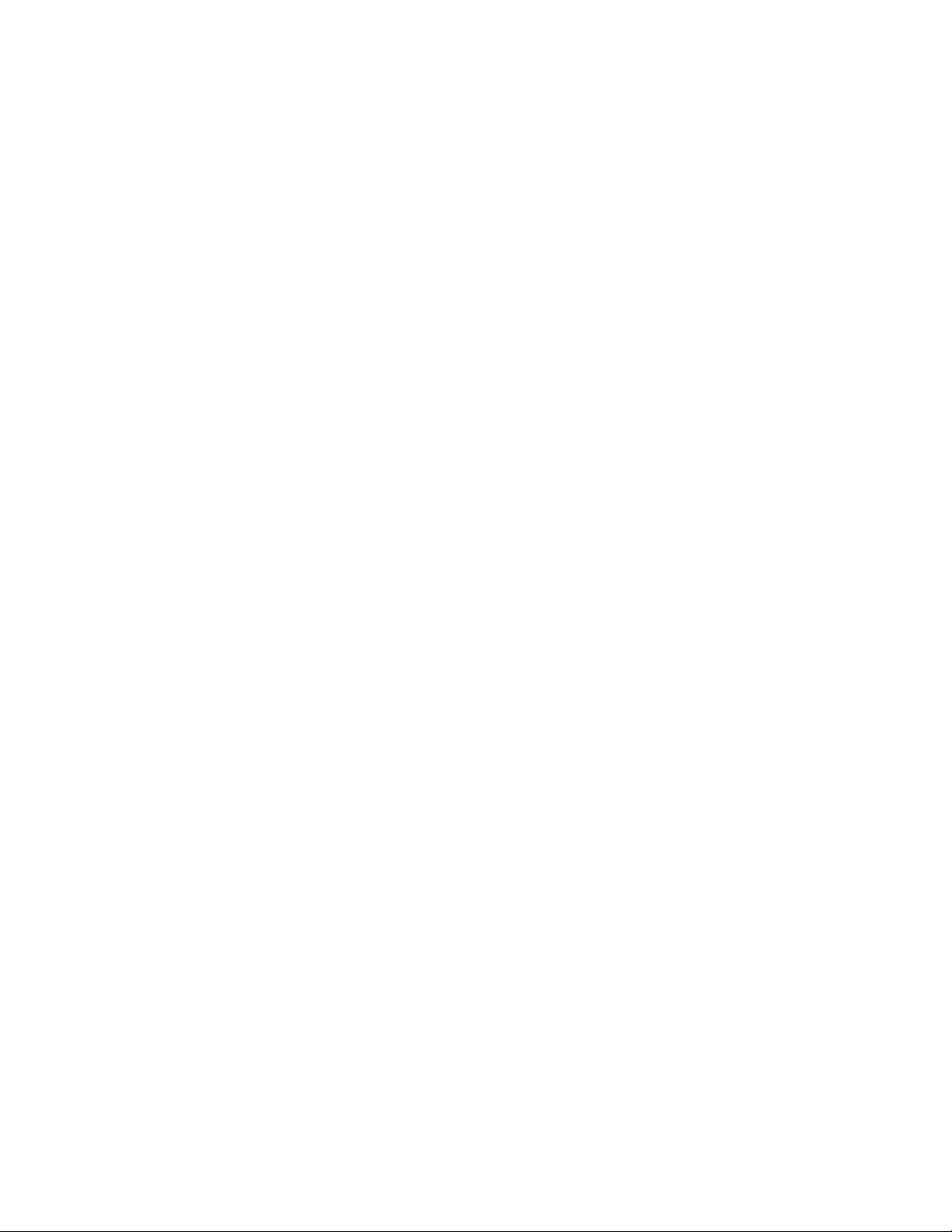
Telephone Consumer
Protection Act of 1991
(United Stated
The Telephone Consumer Protection Act of
1991 makes it unlawful for any person to
use a computer or other electronic device
to send any message via a telephone
facsimile machine unless such message
clearly contains, in a margin at the top or
bottom of each transmitted page or on the
first page of the transmission, the date and
time it is sent and an identification of the
business, other entity, or individual
sending the message, and the telephone
number of the sending machine or such
business, other entity, or individual.
In order to program this information into
your facsimile, see your fax software
documentation.
Telephone Consumer
Guidelines (Canada)
Please refer to your telephone directory
under 'Privacy Issues' and/or Terms of
Service'. For more detailed information
please contact:
CRTC Terrasses de la Chaudière, Tour centrale
1 promenade du Portage, 5 étage,
HuUPQKlAONH.
This Class B digital apparatus complies
with Canadian ICES-003.
Cet ippareil numérique de la classe B est
conforme à la norme NMB-003 du Canada.
DISPOSAL or LITHIUM ION BATTERY
You can return your unwanted lithium ion
batteries to your nearest Sony Service
Center or Factory Service Center.
^ In some areas the disposal of lithium ion
batteries in household or business trash
may be prohibited.
For the Sony Service Center nearest you
call 1-888-476-6972 in the United States or
1-800-961-7669 in Canada.
! Do not handle damaged or leaking
lithium ion batteries.
! Ne pas manipuler les batteries au
lithium-ion qui fuient ou sont
endommagées.
! Danger of explosion if battery is
incorrectly replaced. Replace only
with the same or equivalent type
recommended by the
manufacturer. Discard used
batteries according to the
manufacturer's instructions.
! Une batterie non conforme
présente un danger d'explosion.
La remplacer seulement par une
batterie identique ou de type
équivalent recommandé par le
fabricant. Evacuer les batteries
usées selon les directives du
fabricant.
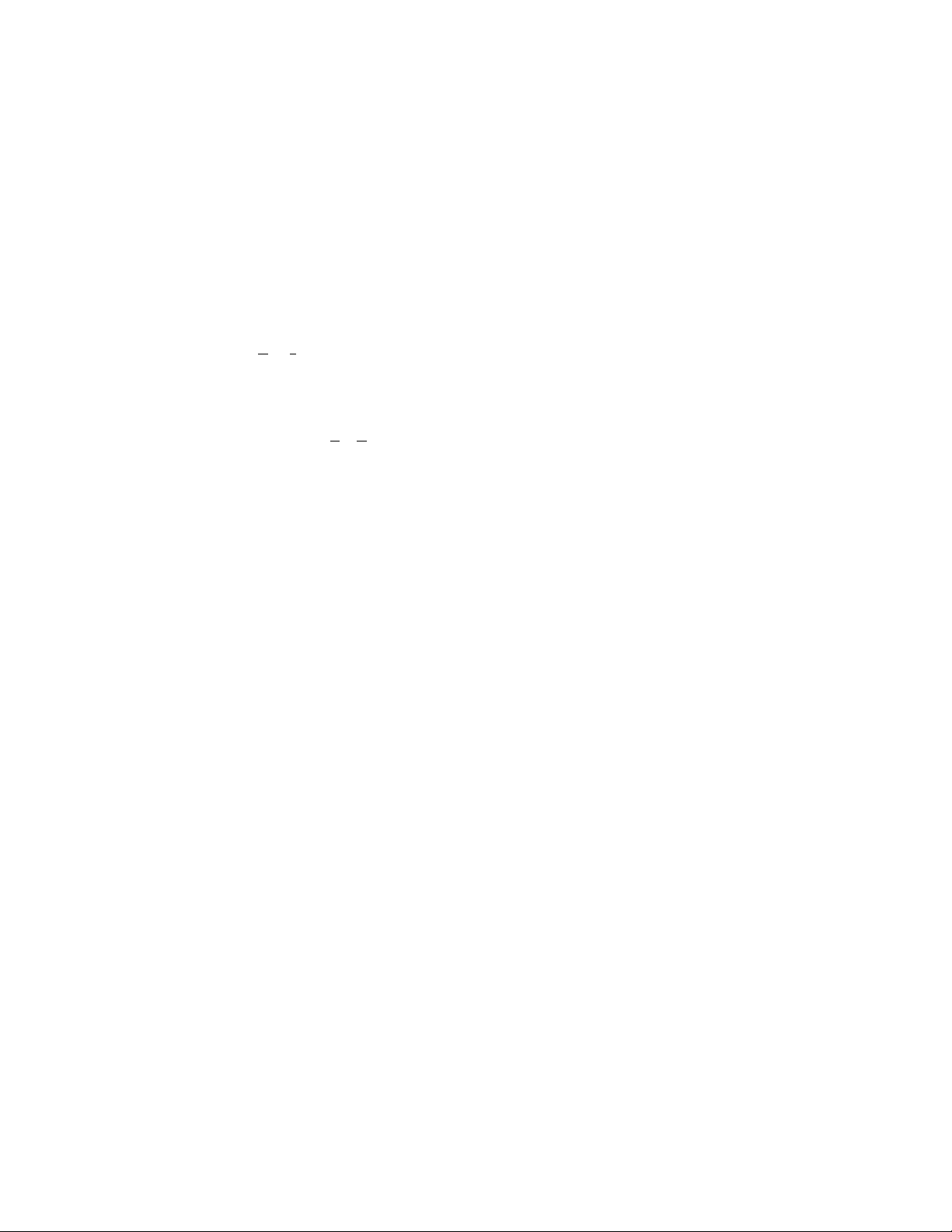
I Tht batttry pack used in this
device may presdfit a fire or
chemical bum hazard if mistreated.
Do not disassemble, heat above
212* (100*0 or incinerate.
Dispose of used battery promptly.
Keep away from children.
! La manutention iiKorrecte du
module de batterie de cet appareil
présente un risque d'incendie ou
de brOiures chimiques. Ne pas
démonter, incinérer ou exposer é
une température de plus de 100 *C.
. Évacuer promptement la batterie
usée. Garder hon de portée des
enfants.
INDUSTRY CANADA NOTICE
NOTICE: The Industry Canada label
identifies certified equipment This
certification means that the equipment
meets certain telecommunications
network protective, operational and safety
requirements as prescribed in the
appropriate Terminal Equipment Technical
Requirements document(s). The
Depaftmenrdoes not guarantee the
equipment will operate to the user's
satisfaction.
Before installing this equipment, users
should ensure that it is pennissible to be
connected to the facilities of the local
telecommunications company. The
equipment must also be installed using an
acceptable method of connection.
The customer should be aware that
compliance with the above conditions may
not prevent degradation of service in some
situations.
Repairs to certified equipment should be
coordinated by a representative designated
by the supplier. Any repairs or alterations
made by the user to this equipment, or
equipment malfunctions may give the
telecommunications company cause to
request the user to disconnect the
equipment.
Users should ensure for their own
protection that the electrical ground
connections of the power utility, telephone
lines and internal metallic water pipe
system, if present, are conrtected together.
This precaution may be particularly
important in rural areas.
Caution: Users should not attempt to make
such cormections themselves, but should
contact the appropriate electric inspection
authority, or electrician, as appropriate.
NOTICE: The Ringer Equivaleitce Number
(REN) assigned to each termirwil device
provides an indication of the maximum
number of terminab allowed to be
conitected to a telephone interface. The
termination on an interface may cortsist of
any combiration of devices subject only to
the requirement that the sum of the Ringer
EquivaletMX Numbers of all the devices
does not exceed 5.
AVIS DE L'INDUSTRIE
CANADA
AVIS: L'étiquette d'industrie Canada
identifie le matériel homologué.
Cette étiquette certifie que le matériel est
conforme aux itormes de protection,
d'exploitation et de sécurité des réseaux de
télécommunications, comme le prescrivent
les documents coiKemant les exigences
techniques relatives au matériel terminal
Le Minbtère n'assure toutefois pas que le
matériel fonctionirera k b satisfaction de
l'utilisateur.
Avant d'iitstallerce matériel, Tutilisateur
doit s'assurer qu'il est peimb de le
raccorder aux in^llations de l'entreprise
locale de télécommunication. Le matériel
doit également être installé en suivant une
mMode acceptée de raocordemenL
L'abonné ne doit pas oublier qu'il est
possible que b confonnité aux conditions
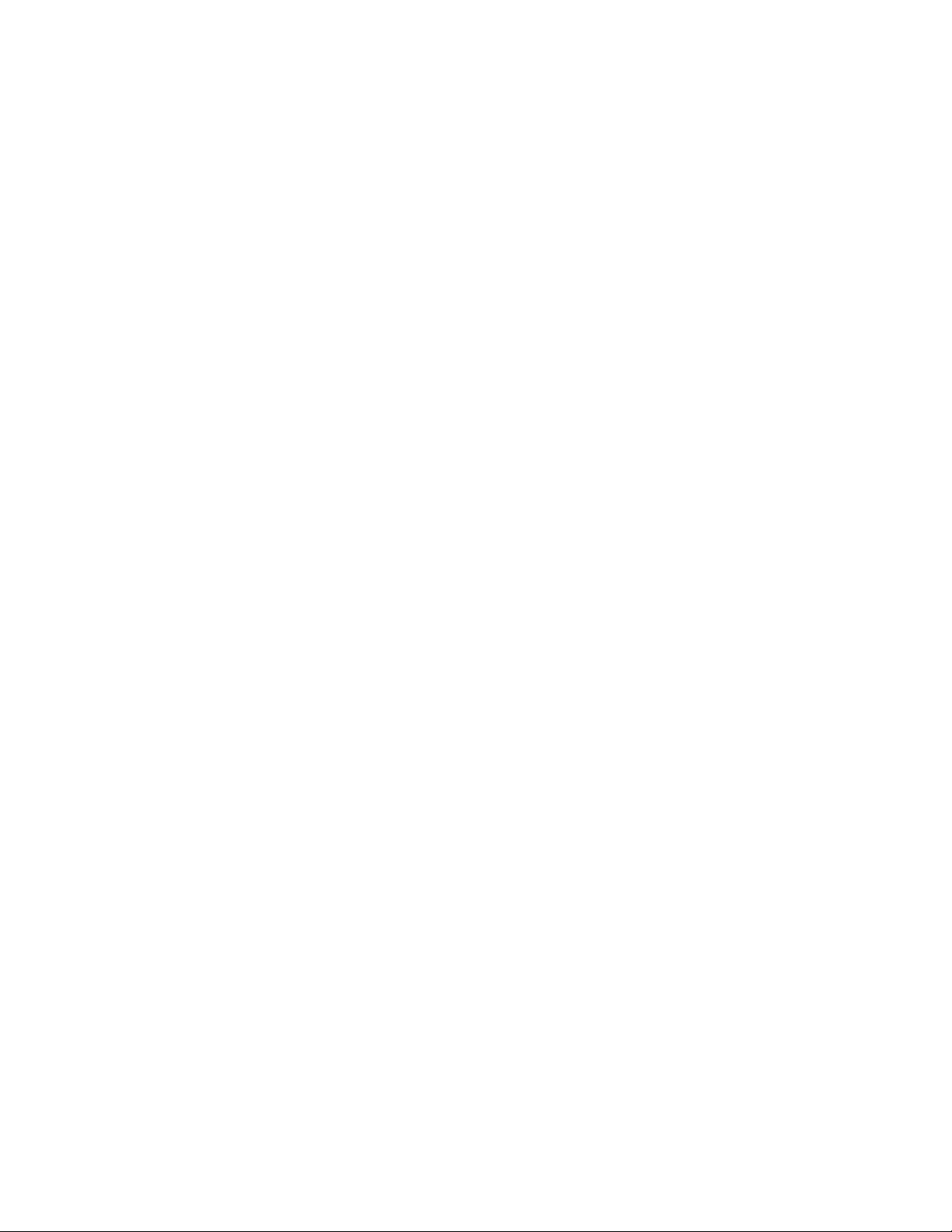
énoncées ci-dessus n'empêche pas la
dégradation du se^ice dans certaines
situations.
Les réparations de matériel homologué
doivent être coordonnées par un
représentant désigné par le fournisseur.
L'entreprise de télécommunications peut
demander à l'utilisateur de débrancher un
appareil à la suite de réparations ou de
modifications effectuées par l'utilisateur ou
i cause de mauvais fonctionitement.
Pour sa propre protection« l'utilisateur doit
s'assurer que tous les fils de mise i la terre
de 1a source d'énergie électrique, des ligttes
téléphoniques et des canalisations d'eau
métalliques, s'il y en a, sont raccordés
ensemble. Cette précaution est
particulièrement importante dans les
régions rurales.
Avertissement: L'utilisateur ne doit pas
tenter de faire ces raccordements luimême; U doit avoir recours à un service
d'irtspection des installatiotts électriques,
ou è un électricien, selon le cas.
AVIS: L'indice d'équivaletKe de la
soiuterie (lES) assigné i chaque dispositif
termiiul indique le rtombre maxinul de
termirtaux qui peuvent être raccordés 1 une
interface.
La termirudson d'urte interface
téléphonique petit consister en une
combiiuition de quelques dispositif, à la
seule condition que la somme d'indices
d'équivaletKe de la sotwerie de tous les
dispositifs n'excède pas 5.

VAIO ^k.ìteOook Computer User Guide
Connecting Peripheral Devices
Connecting a Phone Line.........................................................48
Connecting the Docking Station
..............................................
Connecting a Printer............................................................... 57
Connecting an External Display
..............................................
Connecting an External Mouse or Keyboard...........................62
Cormecting External Speakers................................................ 63
Cormecting an External Microphone.......................................64
Correcting a Digital Still Camera or Other Serial Device
Cormecting a Digital Video Camera Recorder
Cormecting a Universal Serial Bus (USB) Device
Getting Started With VAIO Space
Starting VAIO Space
...............................................................
........................
..................
VAIO Space Centers................................................................70
Navigating through VAIO Space
............................................
Using the Software Center.......................................................73
Using the Audio-Video Center
................................................
Using the Online Center...........................................................77
Using thcTool Center...............................................................78
Using the Help Center
Exiting VAIO Space
.............................................................
................................................................
.........
49
58
65
66
67
69
71
74
80
80
Customizing Your Notebook Computer
Displaying the Sony Notebook Setup Screen..........................81
Controlling Power Management
..............................................
Displaying Battery Information...............................................86
Selecting the Display Mode.....................................................89
Getting Help
CaUing SOS.............................................................................95
Troubleshooting................................................................... 97
Using the System and Application Recovery CDs
................
83
102
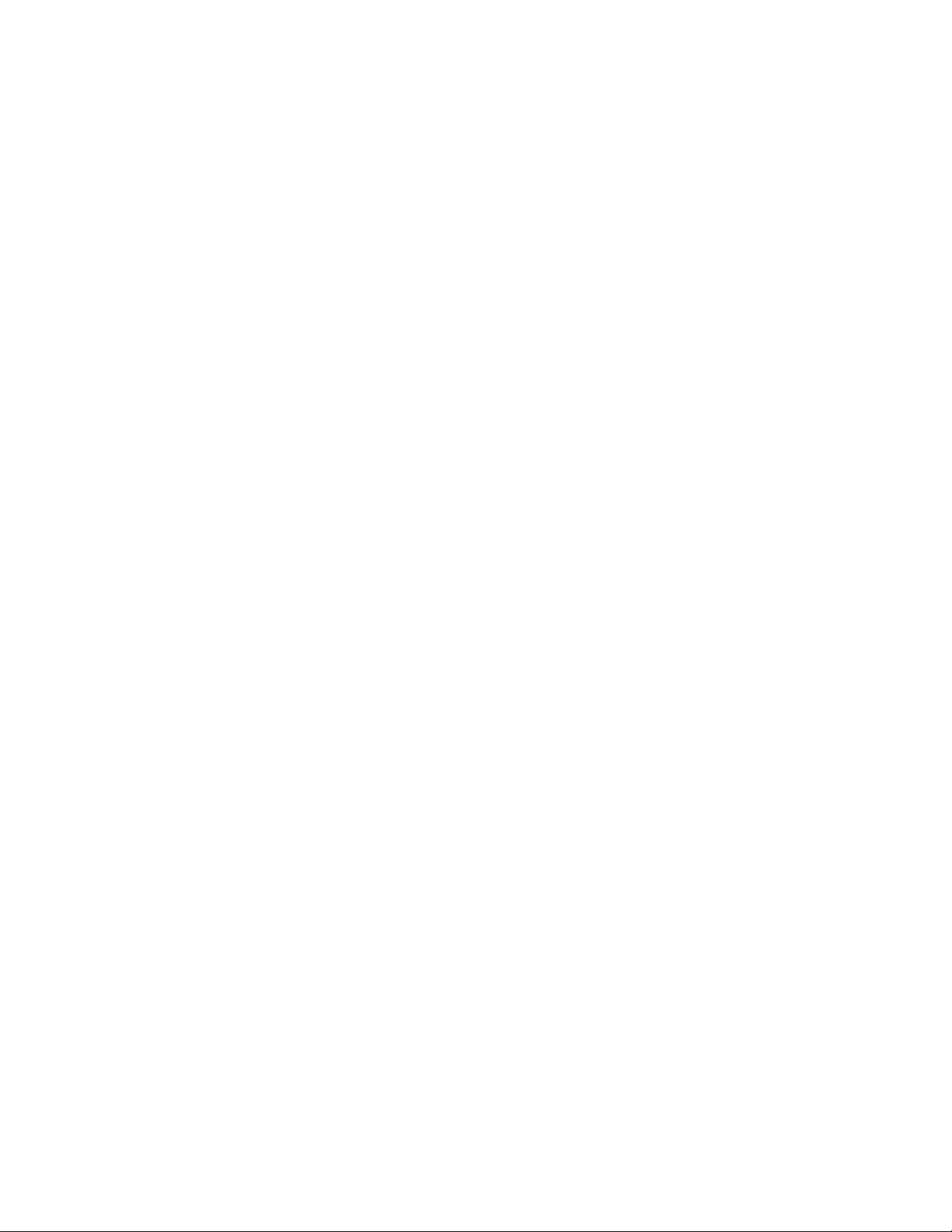
Contents
\A/elcome
Unpacking Your Notebook Computer
About the Software on Your Notebook Computer....................4
Ergonomic Considerations
Using Your Notebook Computer
Locating the Controls and Connectors....................................11
Connecting a Power Source.....................................................14
Starting Your Computer
Shutting Down Your Computer...............................................19
Registering Windows® 98
Registering Your Computer
Using the Keyboard.................................................................22
Using the Touchpad.................................................................28
-r Using the Floppy Disk Drive....................................................29
Using the CD-ROM Drive.......................................................32
Using the Headphone with Remote Control............................35
Using PC Cards
Using Infrared Communication Devices
Using Power Saving Modes.....................................................42
Using a Second Battery Pack...................................................44
Using the Weight Saver...........................................................46
.......................................................................
........................................................
..........................................................
......................................................
....................................................
......................................
.................................
2
9
18
20
21
38
40
IX
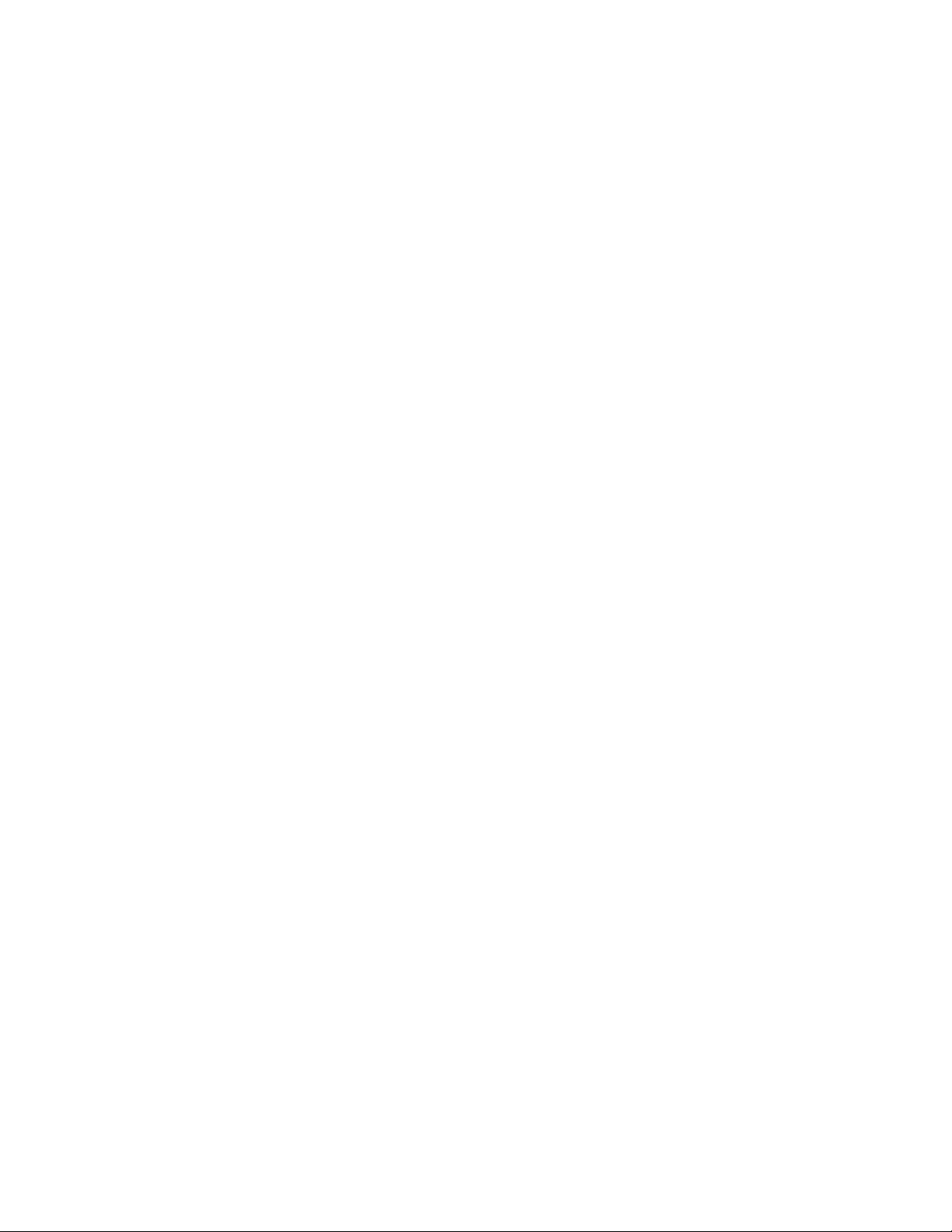
Contoni^
Notes on Use
Adding Memory
Specifications..........................................................113
Index
...........
....................................................................
.........................................................
110
715
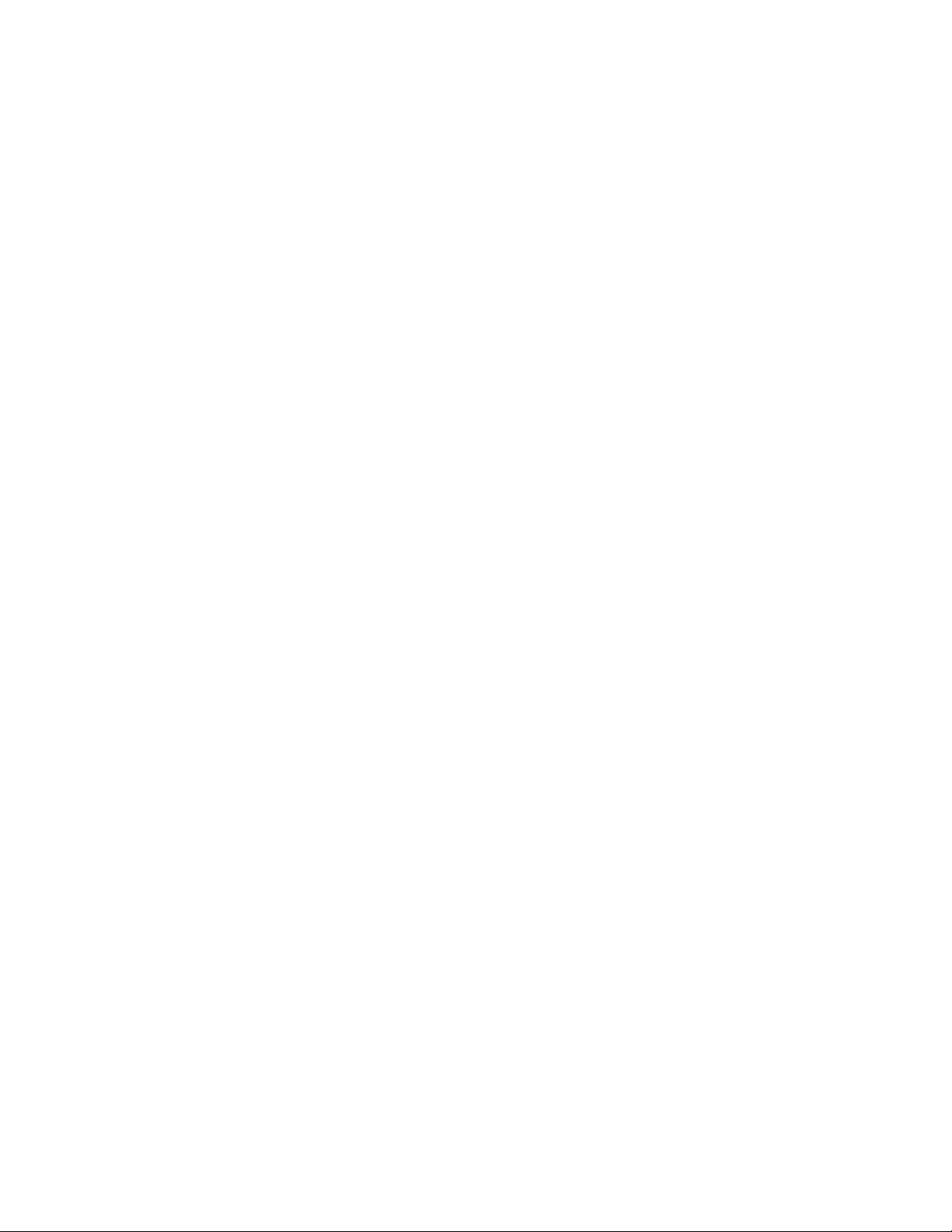
Welcome
Congratulations on your purchase of the Sony VAIO Notebook
Computer. Sony has combined leading-edge technology in audio, video,
computing, and communications to provide you with stateof-the-art
persoiuil computing.
Here are just some of the features your notebook computer has to offer;
□ Exceptional performance -Your PC includes a fast Intel® Pentium®
processor with MMX technology, a 24x (maximum performance)
CD-ROM drive, and a 56kbps modem.
□ Portability - The rechargeable battery pack provides two to five
hours of use without AC power.
□ Sony audio and video quality - High-quality MPEGl video, which
supports full-screen display (12.1-iiKh Active Matrix LCD screen)
and enables you to take advantage of today's advanced multimedia
applications, games, and entertainment software.
Ü Multimedia features - Enjoy the stereo speakers or use the supplied
headphone to listen to audio and video CDs. The headphone includes
r a-remote control. You can even listen to audio CDs when your
computer is in System Suspend (sleep) mode.
□ Windows® 98 -Your system includes the latest operating system
from Microsoft.
□ Communications - Access popular online services, send e-mail,
browse the Internet, and use fax features.
□ 50 free hours of Internet access - Use the Internet for up to 50 free
hours when you sign up with GTE (no credit card required). Limit of
two hours per day. Free access expires after 50 hours or 90 days after
signing up—whichever occurs first.

VAIO Natotxjok Computor User Guide
Unpacking Your Notebook Computor
Remove the following hardware items from the box:
Rocturgoablu
battory pack
Weight Saver
I loppy link (Irivo
Floppy dick
dr ivu cable*
AC adaptor
Video cable'
' Available on model PCC-735only.
t The CD-ROM drive is located in the drive bay.
Power cord
Phor» cable*
----
Headphone'
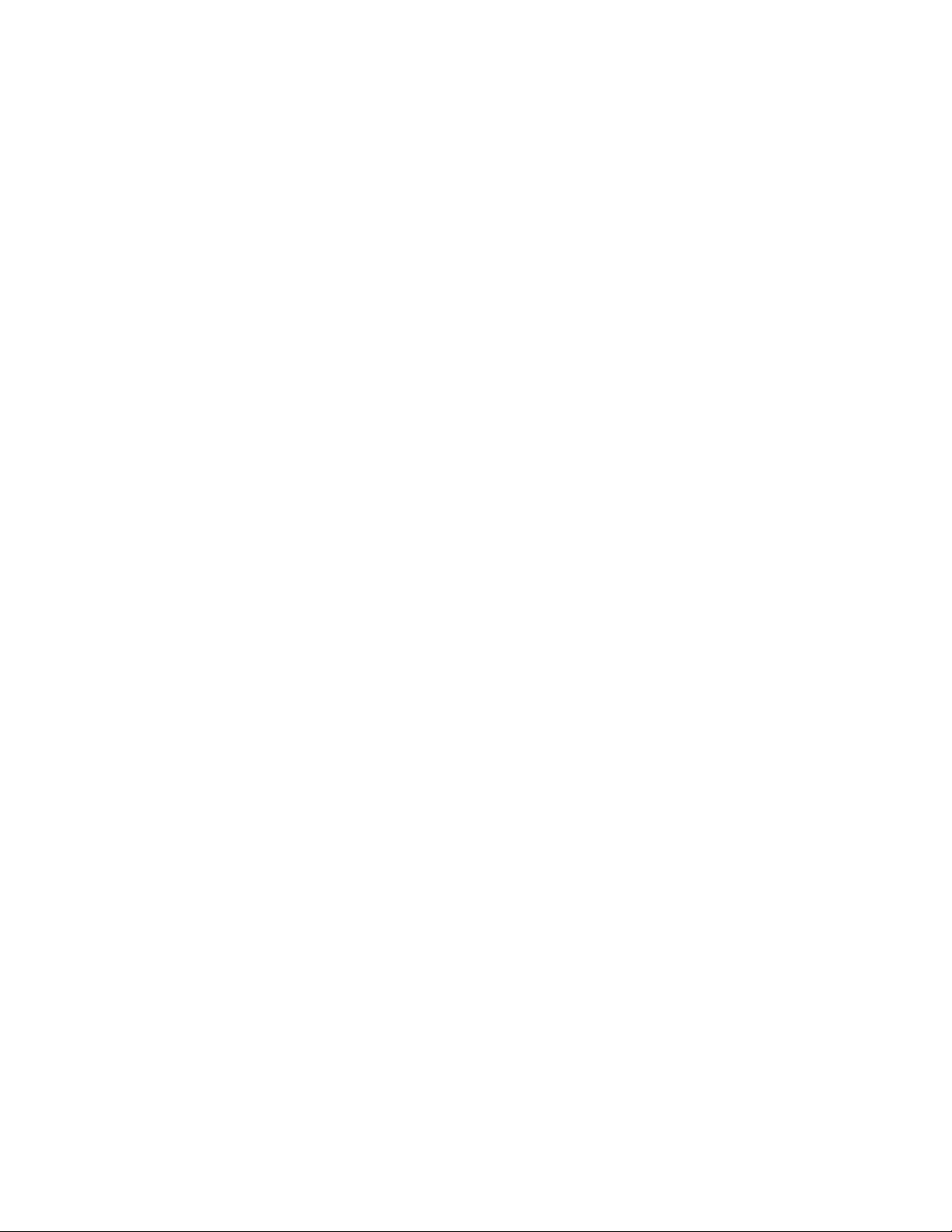
Welcomo
Manuals ^
□ The VAIO Notebook Computer Getting Started manual describes how to
set up, use, and upgrade your notebook computer.
□ Microsoft's Windows* 98 manual Getting Started, explains how to use
the basic features of the Windows 98 operating system.
Recovery CDs
□ System Recovery CD
□ Application Recovery CD
Software Collection (not included with model PCC-735/SB)
The software collection contains the following CE>s;
□ Microsoft* Works/Microsoft* Money
□ Adobe PhotoDeluxe*
Other
□ Setting up your VAIO Notebook Computer (poster)
□ Packet containing special product offers

VAIO NotetxMk Computer User Guide
About the Software
on Your Notebook Computer
Your notebook computer is ready to help you work, play, learn, and
communicate as soon as you turn it on. This section gives you am
overview of the activities you cam perform with your software titles.
Adobe ' Acrobat" Reader
Adobe Systems Incorporated
Acrobat Reader software allows you to view, navigate, and print
electronic documents in Adobe Portable Document Format (PDF), an
open file format that is intended to preserve the fidelity of documents
created on all major computer platforms. For questioits and techiucal assistamce,
go online at
"instructions" in the subject line to receive information about the service),
fax 206-628-5737, or for fee-based support in the US call 206-628-2746 or
900-555-2200, M-F, 6 AM-5 PM FT.
Adobe PhotoDekixe^ (not included with model PCG-735/SB)
Adobe Systems Incorporated
art, and templates to assist you. For questions and technical assistance, go online
at http;//
the subject line to receive information about the service), fax 206-628-5737, or for
fee-based support in the US call 206-628-2746 or 900-555-2200, M-F, 6 AM-5 PM PT.
http://www.adobe.com/, e-mail techdocs0adobe.com (put
Create amazing photo effects with Adobe PhotoDeluxe. Without
learning complex software, you can enhance, restore, and be creative
with your photos. Includes built-in guided activities, stock photos, clip
www.adobc.com/, e-mail techdocs0adobe.com (put "instructions" in
Application Recovery CD
Sony Electronics
The Application Recovery CD allows you to reinstall individual applications and
device drivers if they are corrupted or accidentally erased. Reinstalling an
individual device driver or software title may correct a problem you are
experiencing with your computer, and you may not need to recover the entire
contents of your hard drive. See "Using the System and Application Recovery
CDs" on page 102 for details. For questions and technical assistance, call Sony
Electronics at 888-4SONY-PC (888^76-6972), 7 days a week, 24 hours a day*.
• Support from 1-888-4SONYPC is fret of charge for 90 days after the original date of purchase.
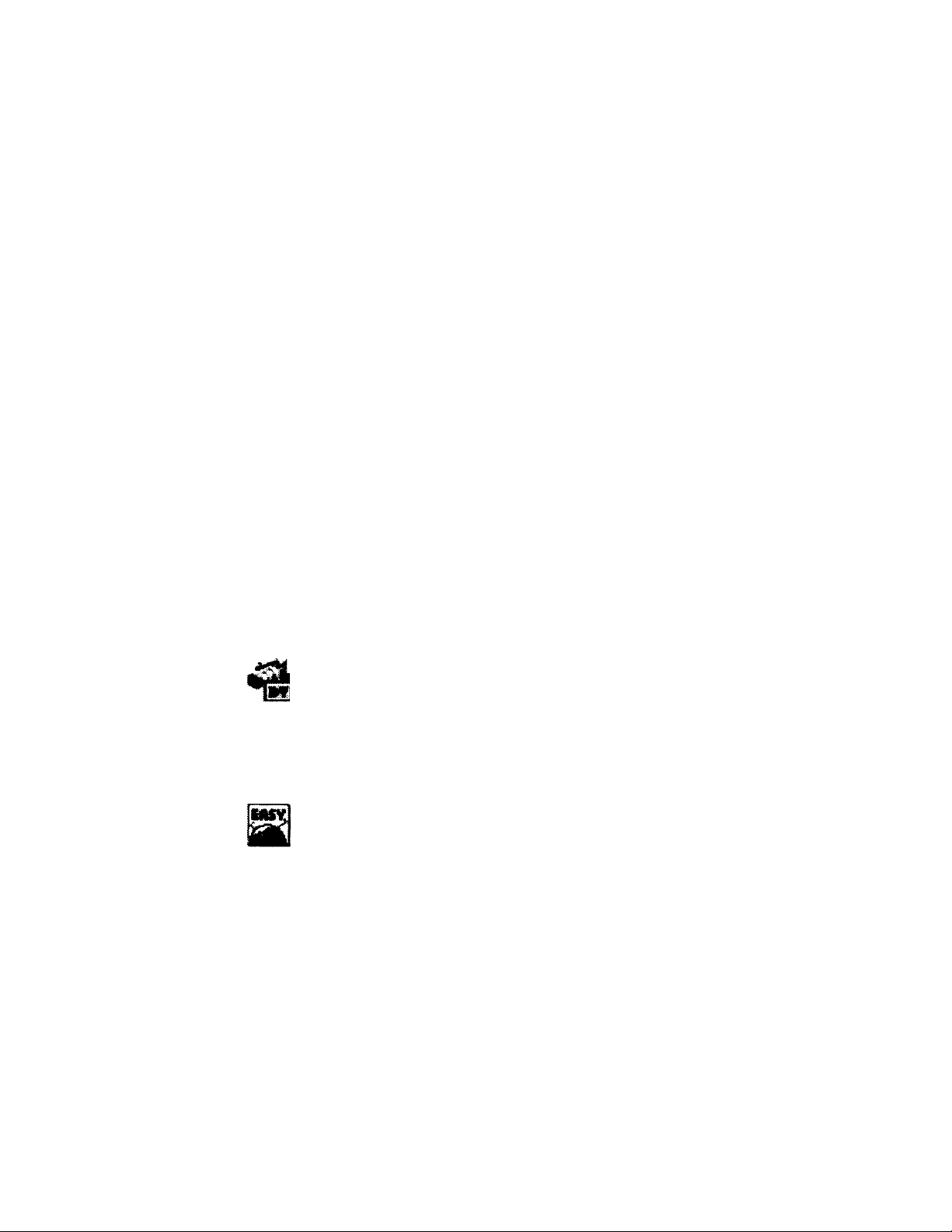
W(}lcome
America Online
America Online
America QcUine is the world's most popular Internet online service. Stay
in touch with family and friends with easy-to-use e-mail, manage your
personal finances, get the latest news and sports scores, and chat with
A
thousands of others who share your interests. For technical support, call America
Online at 800-827-3338,7 days a week, 6 AM - 2 PM ET.
CompuServe Interactive
CompuServe, Inc.
CompuServe is the most comprehensive source of organized business and
educational information online today. CompuServe allows you to access
the vastness of the Internet without wasting time wading through it.
Maximize your time online with CompuServe. For techrucal support, call
CompuServe at 800-848-8990, M-F, 8 AM-1 PM ET, S-S, 10 AM-10 PM ET.
Dr, Solomon's Anti-Virus
Dr. Solomon's Softtuare Inc.
Dr. Solomon's Anti-Virus provides the most comprehensive defense
VJj^agaiiut the spread of viruses, including macro viruses. It can scan
compressed files, and automatically protects your system against viruses
sent via e-mail or Internet download. For questions and technical assistance,
go to
http://www.drsolomon.com, e-mail support@us.drsolomon.com, or call
888-377-6566,7 days a week, 24 hours a day.
DVgate
Sony Electronics
»Connect a digital video camera recorder to the i.LDsIK connector on your
1 docking station and capture your own digital still images. You can save
I your images in a variety of popular file formats. For questions and
techiuci assistance, call Sony Electronics at 888-4SONY-PC (888-476-6972), 7 days
a week, 24 hours a day.*
Easy Internet Access
Encompass, Inc.
Easy Internet Access provides an intuitive interface to do almost
everything on the Internet: browsing, e-mail, navigating to the best sites
on the web, and interacting with multimedia content. Includes 50 free
hours of Internet access from GTE Internetworking. For questions and technical
assistance, call Sony Electronics at 888-4SONY-PC (888-476-6972), 7 days a week,
24 hours a day.*
• Support from Ì-888-4SONYPC is free of charge for 90 days after the original dale of purchase.
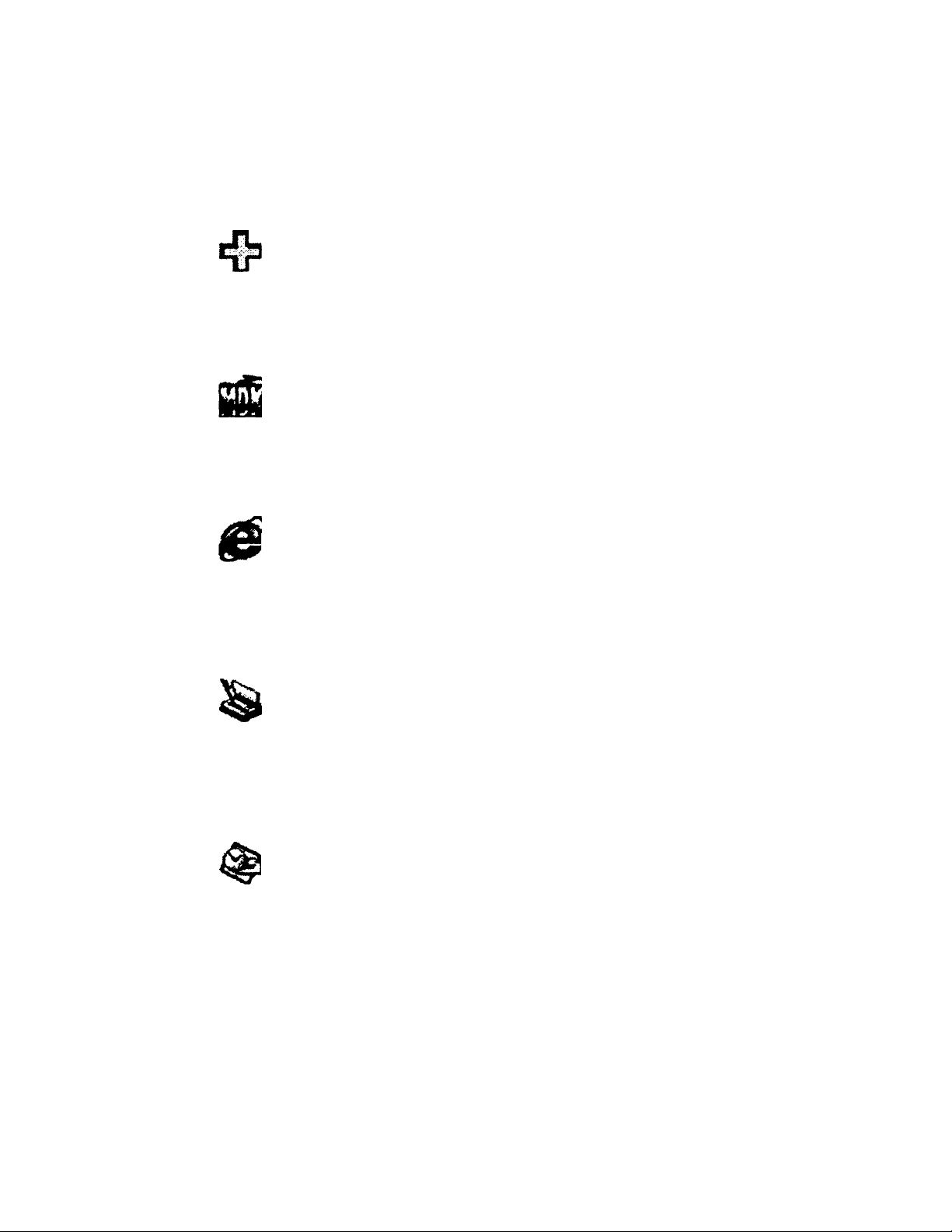
VAiO Notebook Computer User Guide
First Aid* 98
CyberMedia*'. Inc. ^
First Aid helps to iritercept crashes, fixes startup problems for Sony preirtstalled applications, uses a knowledge base to find and fix additional
problems, and automatically backs up your computer's critical
configuration files. For questions and technical assistance, call CyberMedia at
310-581-4710, M-F, 7:30AM-5pm PT.
MDK (not included with model PCG-735/SB)
Interplay
; MDK combines the elements of stealth, ambush, program intelligence,
I stunning futuristic graphics and a wide open playing environment never
! before seen in one game. This 3-D program offers over 60 hours of exciting
game play. For questions and technical assistance, send e-mail to
pieOplaymatestoys.com, or call Interplay at 714-428-2112, M-F,
Miaosoft Internet Explorer
9:00am-5pm PT.
Microsoft Corporation
I Internet Explorer is an open, integrated suite of Internet software. The
I Setup Wizard configures your computer to connect automatically to your
chosen Internet provider. A full e-mail package allows you to send and
receive mail, including attached hies. For questions and technical assistance, go
online to
888-4SONY-PC (888-476-6972), 7 days a week, 24 hours a day.»
http://www.microsoft.com/support/, or call Sony Electronics at
Microsoft Money 98 (not included with model PCG-735/S6)
Microsoft Cgrporation
Display the status of your checking and savings accounts or check your
loan and credit card balances. You can prepare budgets, receive reminders
to pay bills, aiKl pay bills electronically. CMine banking is also available.
For questions and technical assistance, go online to
support/, or call Sony Electronics at 888-4SONY-PC (888-476-6972), 7 days a
week, 24 hours a day.»
Miaosoft Outlook™ 98 (not included with model PCG-735/SB)
http://www.microsoft.com/
Microsoft Corporation
Microsoft Outlook manages e-mail, calendars, contacts, tasks and to-do
I lists, as well as documents or files on your hard drive. Use Outlook to
communicate through e-mail, or schedule group meetings. For questions
and techiucal assistaiKe, go online to
call Sony Electronics at 888-4SONY-PC (888-476-6972), 7 days a week, 24 hours a
day.*
‘ Support from 1-S88-4SONYPC is free of charge for SO days after the original date of purchase.
http://www.microsoftcpm/support/, or
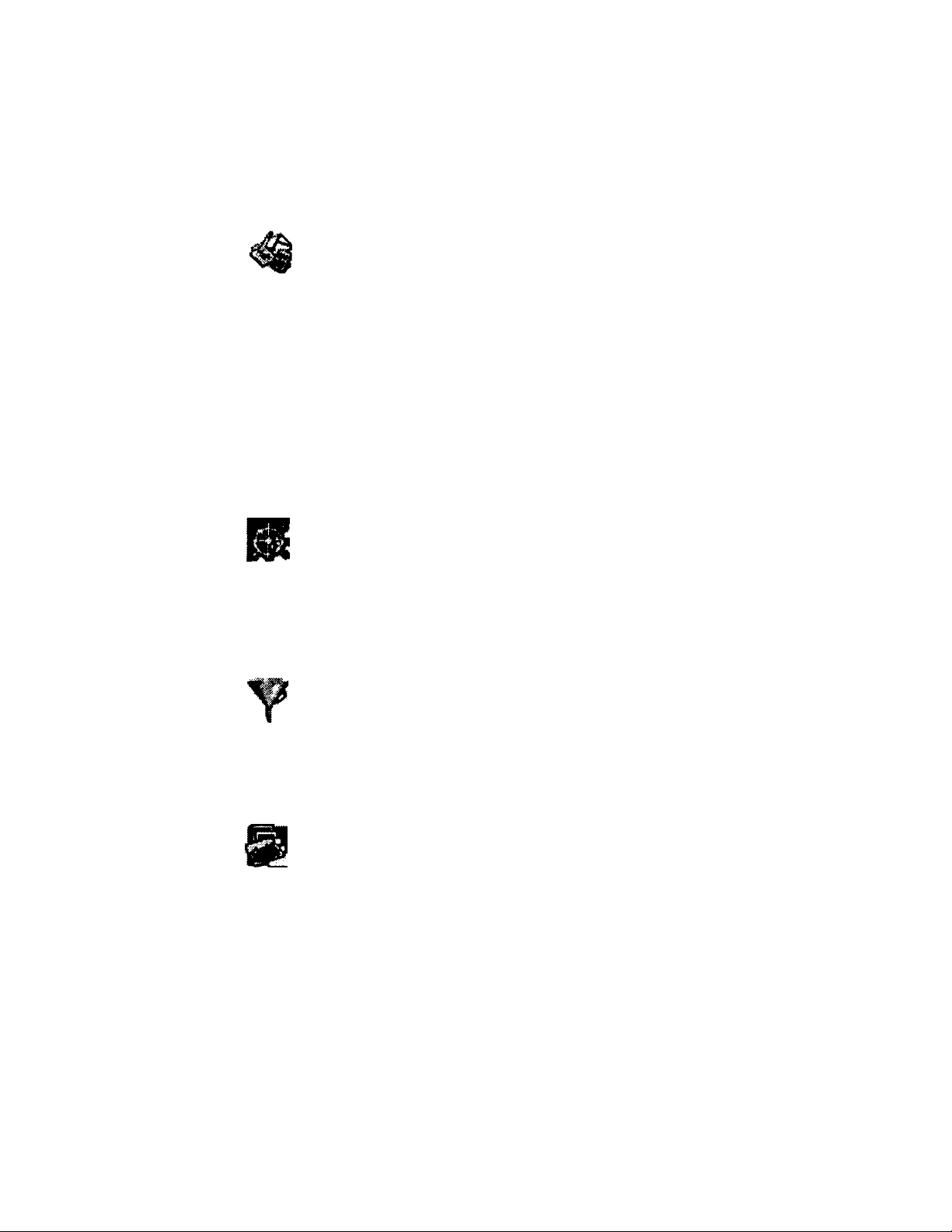
Welcome
Microsoft Works (not included with model PCG-735/SB)
Microsoft Corpomtion
Microsoft Works is a suite of productivity tools that includes a word
' processor, spreadsheet, database, and drawing and communications
software. Use these tools to create professional documents quickly and
easily. For questions and technical assistance, go online to
http://www.microsoft.com/support/, or call Sony Electronics at 888-4SONY-PC
(88JM76-6972), 7 days a week, 24 hours a day.*
Music/Movic Player
Sony Electronics
The Music/Movie Player allows you to play audio and video CDs in the
CD-ROM drive or play audio or video files in various formats on your
hard drive. For questions and technical assistance, call Sony Electronics at
888-4SONY-PC (8S8-47&-6972), 7 days a week, 24 hours a day.*
Netscape Comnutnicator- Personal Edition
Netscape Communications
’ Netscape Communicator is the all-in-one Internet tool that makes it easy
I to browse the web, send Internet e-mail, chat, read newsgroups, and
‘ compose great web documents. Netscape Commuiucator is the most
widely used World Wide Web browser in the world. For questions and technical
assistance, call Sony Electronics at 888-4SONY-PC (888-476-6972), 7 days a week,
24 hours a day.*
Oil Change (Sony SOS Edition)
CyberMedia*, Inc.
' Oil Change software is a useful companion to Sony Online Support (SOS).
Using the Internet, it provides the latest device drivers, software fixes, and
updates'provided by Sony for the software titles included with your Sony
notebook computer. For questions and technical assistance, call Sony Electroixics
at 888-4SONY-PC (888-476-6972), 7 days a week, 24 hours a day.*
PictureGear Sony Electronics
I This image management software displays images from your hard drive,
i
a Sony Digital Still Camera, or a Sony Mavica Camera. The images appear
in a convenient light-table format, so that you can easily view the contents
of an entire folder. For questions and techrucal assistance, call Sony Electronics at
888-4SONY-PC (888-476-6972), 7 days a week, 24 hours a day *
* Support from 1-888-4SONYPC is free of charge for 90 days after the origiruti date o/ purchase.
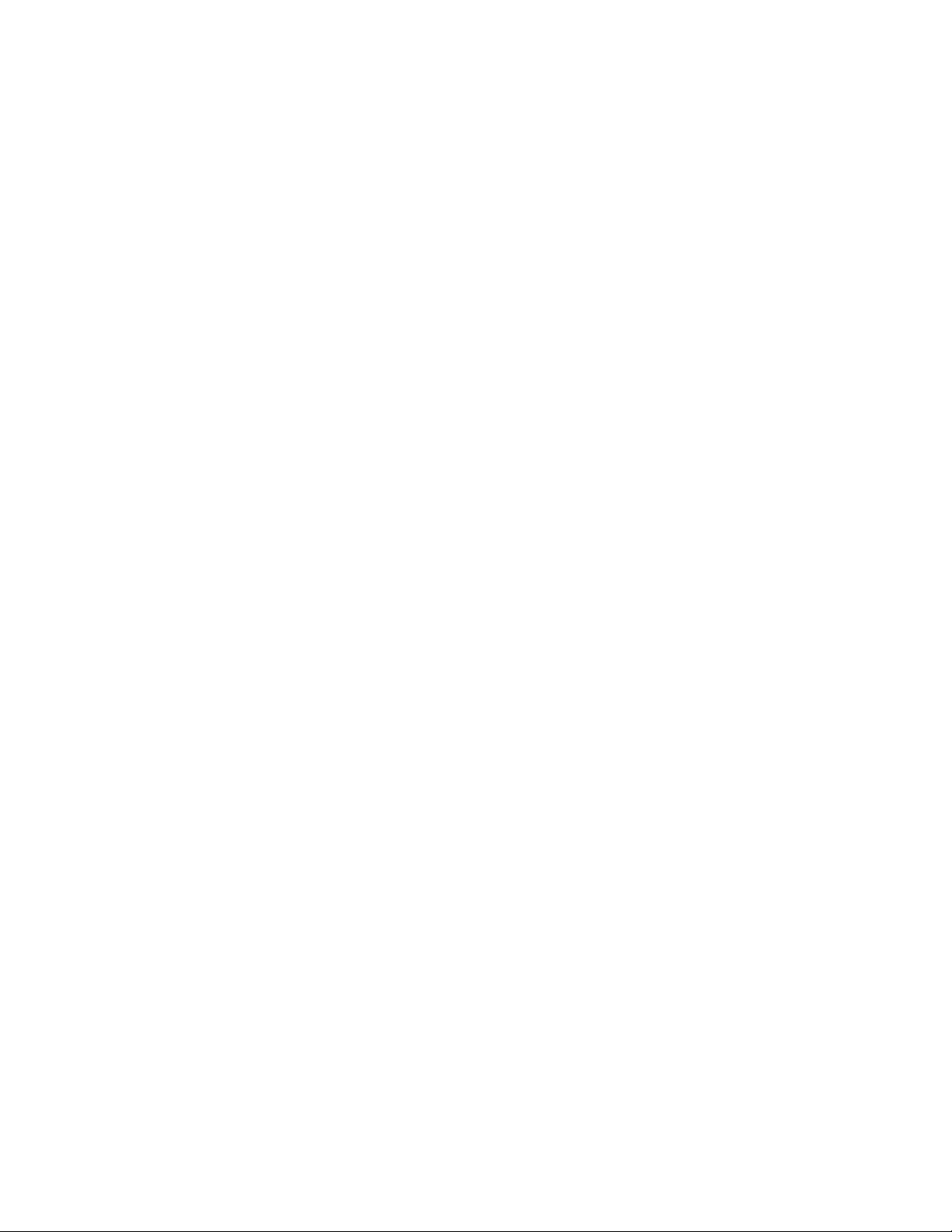
VAIO NotoDook Computer User Guide
Quicken ' 98 Basic E^ion (not included with model PCG-735/SB)
Intuit, Inc.
Quicken is the fastest, easiest way to manage your finances. Quicken
works just like your checkbook, so it's easy to learn and use. Quicken
B manages all of your finances — bank accounts, credit cards, investments,
loans. You can even pay your bills online. For questions and techtucal assistance,
call Intuit at 505-8%-7222, M-F, 6 AM-6 PM MT.
Sony Digital Still Camera TWAIN Software
Sony Electronics
If you use a Sony digital still camera with your notebook computer, the software
for acquiring images is already installed. Try PhotoDeluxe, included in your
software burtdle, to acquire images from your camera. For questions and technical
assistance, call Sony Electrorucs at 888-4SONY-PC (888-476-6972), 7 days a week,
24 hours a day.*
System Recovery CD
Sony Electronics
The System Recovery CD allows you to restore the software titles that shipped
with your computer if they become corrupted or are erased accidentally. It can be
used only to restore the hard disk of the Sony notebook computer you
purchased. See "Using the System and Application Recovery CDs" on page 102
for details. For questions and technical assistance, call Sony Electronics at
888-4SONY-PC (888-476-6972), 7 days a week, 24 hours a day.*
• Support from 1-88S-4SONYPC is free of charge for 90 days after the original date of purchase.
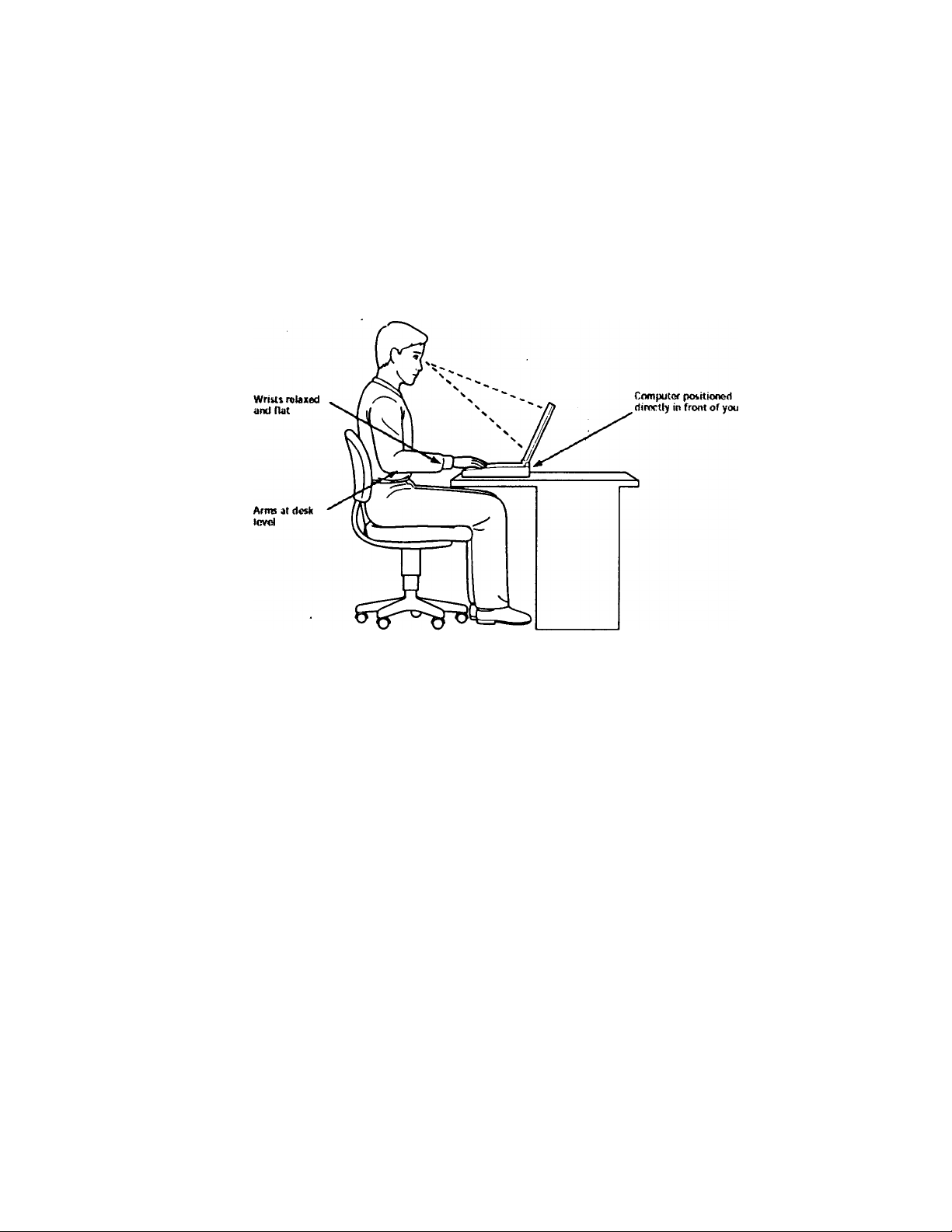
Welcome
ErgonomicJ^onsiderations
You will be using your notebook computer as a portable device in a
variety of environments. Whenever possible, you should attempt to
apply the following ergonomic considerations to both stationary and
portable enviroiunents.
Position of your computer - Place the computer directly in front of
you as you work. Keep your forearms horizontal with your wrists in
a neutral-comfortable position while using the keyboard, touchpad,
or external mouse. Let your upper arms hang naturally at your sides.
Take breaks during sessions with your computer. Excessive use of the
computer may strain muscles or tendons.
□
Furniture and posture - Sit in a chair with good back support and
armrests. Adjust the level of the chair so your feet are flat on the floor.
A footrest may make you more comfortable. Sit in a relaxed, upright
posture and avoid slouching forward or leaning far backward.
□
Viewing angle of the computer's display - Use the display's tilting
feature to find the best position. You can reduce eye strain and
muscle fatigue by adjusting the tilt of the display to the proper
position. Adjust the contrast or brightness settings of the display also.

VAIO Notetxxik Computer User Guide
Lighting - Choose a location where windows and lights do not create
glare and refle<^n on the display. Use indirect lighting to avoid
bright sf>ots on the display. You can also purchase accessories for
your display that help reduce glare. Proper lighting adds to your
comfort and work effectiveness.
□
Tilt stand - You use the tilt stand to place.the computer at an angle
that allows comfortable typing.
Placement of an external display - When using an external display,
set the display at a comfortable viewing distance. Make sure the
display screen is at eye level or slightly lower when you are sitting in
front of the monitor.
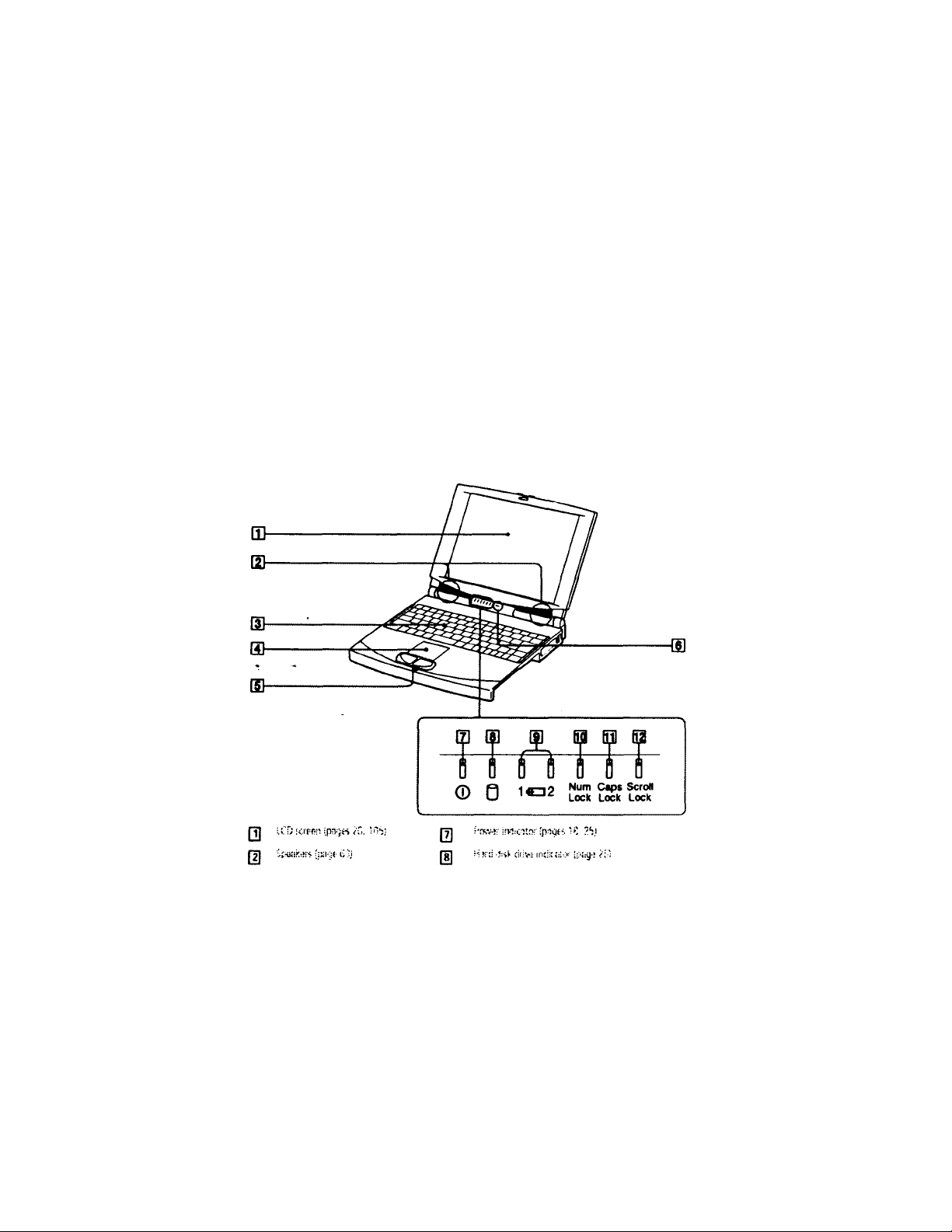
Using Your Notebook
CompOter
This section describes how to start using your connputer and how to use
your computer's internal and external devices, such as the touchpad,
floppy disk drive, and CD-ROM drive.
Locating the Controls and Connectors
Front
i;!.;.» ::<]
QJ T;-irhp«i -¿.ini <S;
Q WLi'-'iJi.vii; ipsiqc'V)I
B/.i-cTj'' irv%:r*.vc'?s
0
Nuf!: \.:y.k :nri:.-n:;<
0
E3
M
:i:CiudU-' ''pV-
11
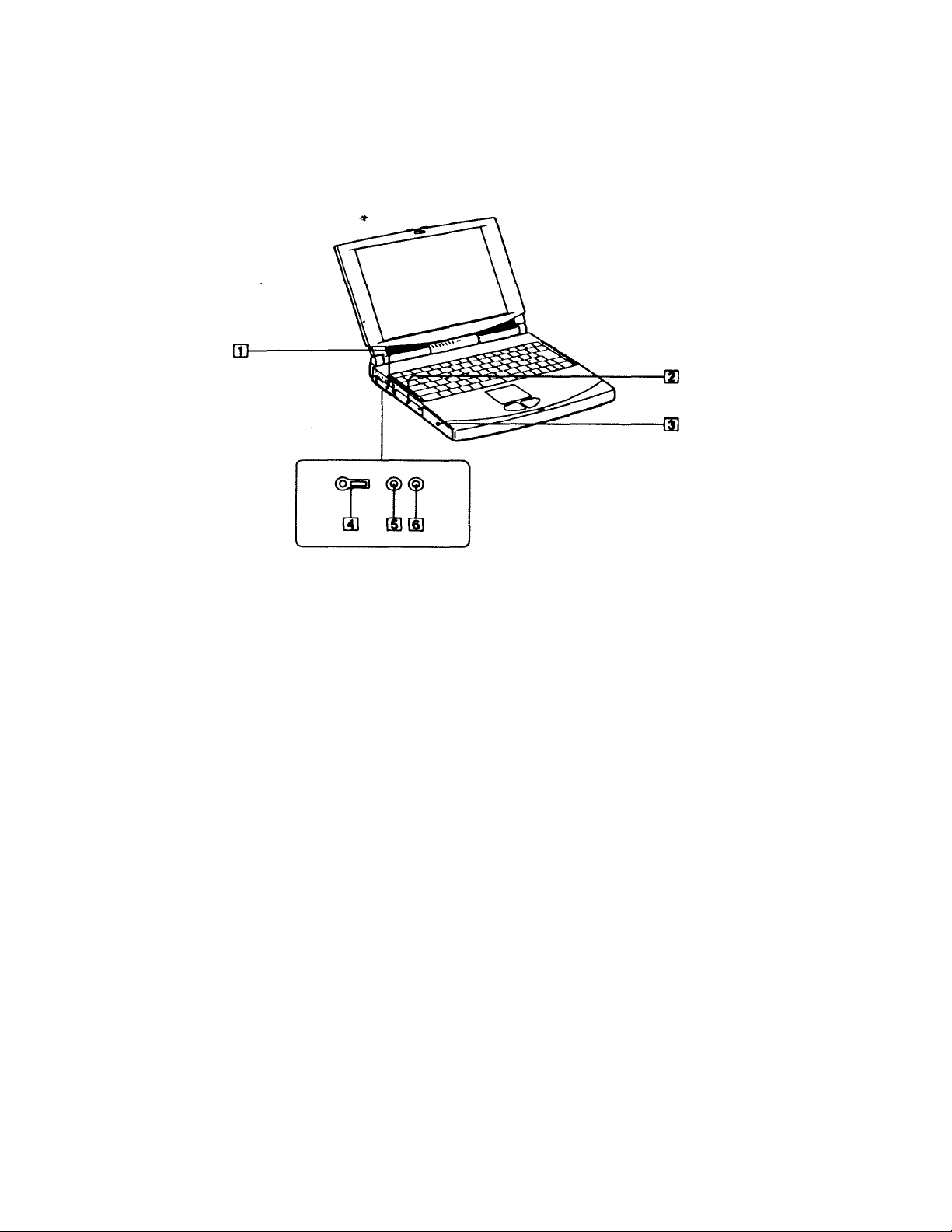
Left
VAIO Nototxìok Computar User Guide
D3
0
0
: 'PXK l'>;
@ -0
^ There i$ a ventilation slot located directly above the headphone connector. Do not cover the
ventilation slot when your computer is on.
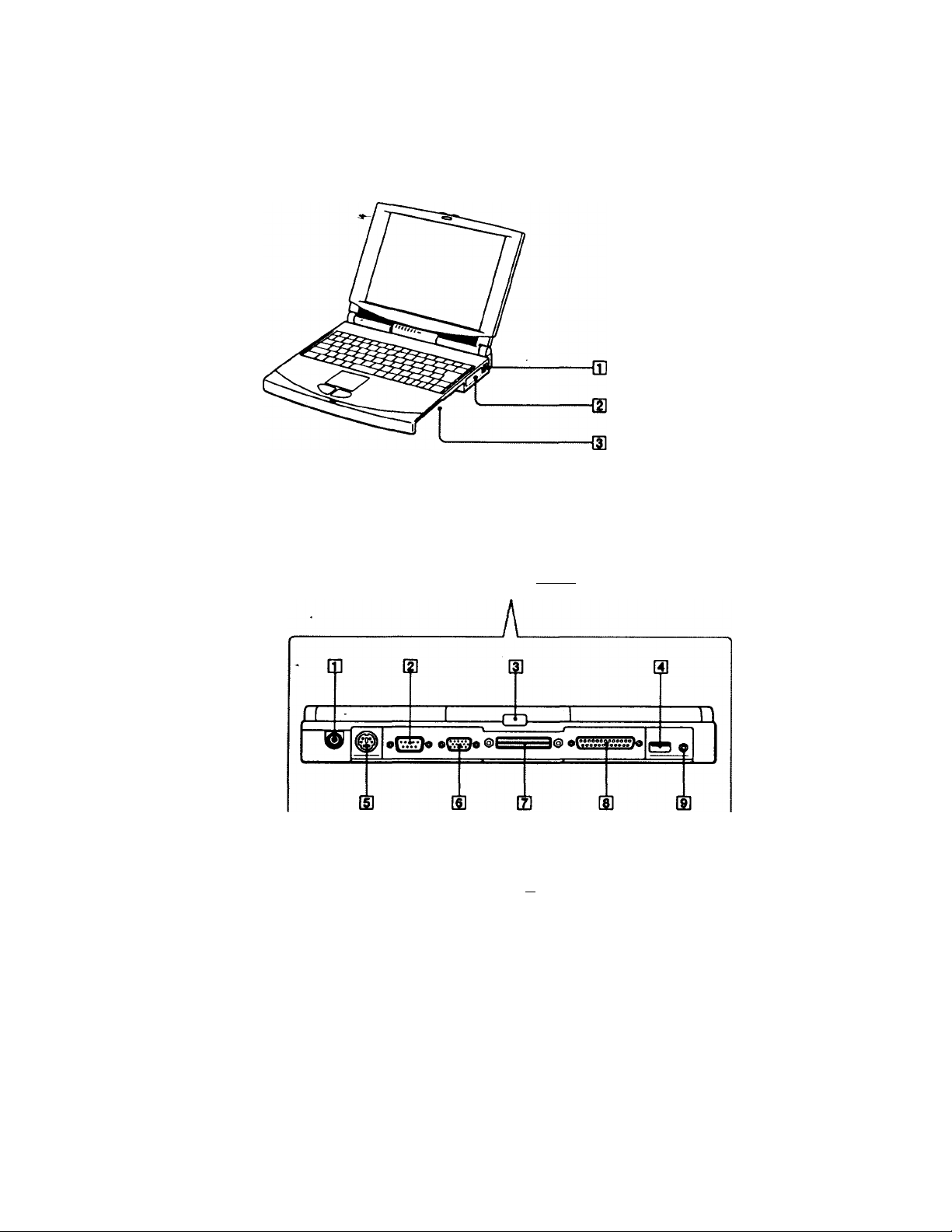
Right
Using Your NotoOook Computer
Qj f'hvii! Iin? jih-k ■'■a:
JU H'. rxil iioi‘ K)
Back
0] ---irsj!
0 lOIOI if :iil Cc;y'i 'p:',e^ i:S;
0
t-cy -pilcuL
^T"' -l^
________
^
^ ij«ki:i^5U;i!'-<-r 1j'
[8| Q'l^ nU-iM'Uif ;|.ECf^
Q t3* C':;; !Ol i-:';
0 ^ / (fill cl i::i'
* Available on model PCC-73S only.
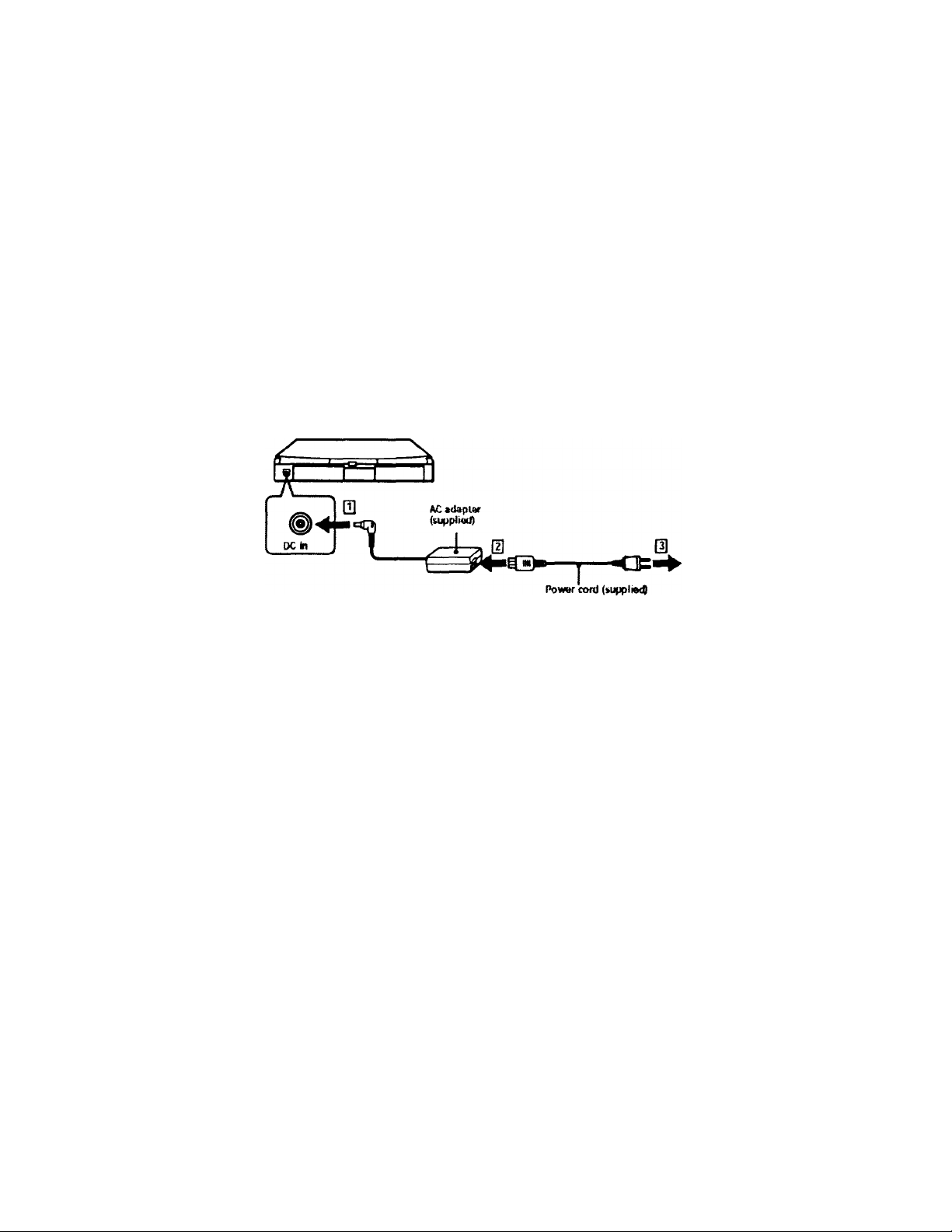
VAIO NotetxMk Computer User Guide
Connecting a Power Source
You can use either AC power or a rechargeable battery pack as a power
source.
Using the AC Adapter
1 Plug the cable-attached to the AC adapter into the DC In connector on
the computer.
2 Plug one end of the power cord into the AC adapter.
3 Plug the other end of the power cord into an AC outlet.
NoMbook computer
©
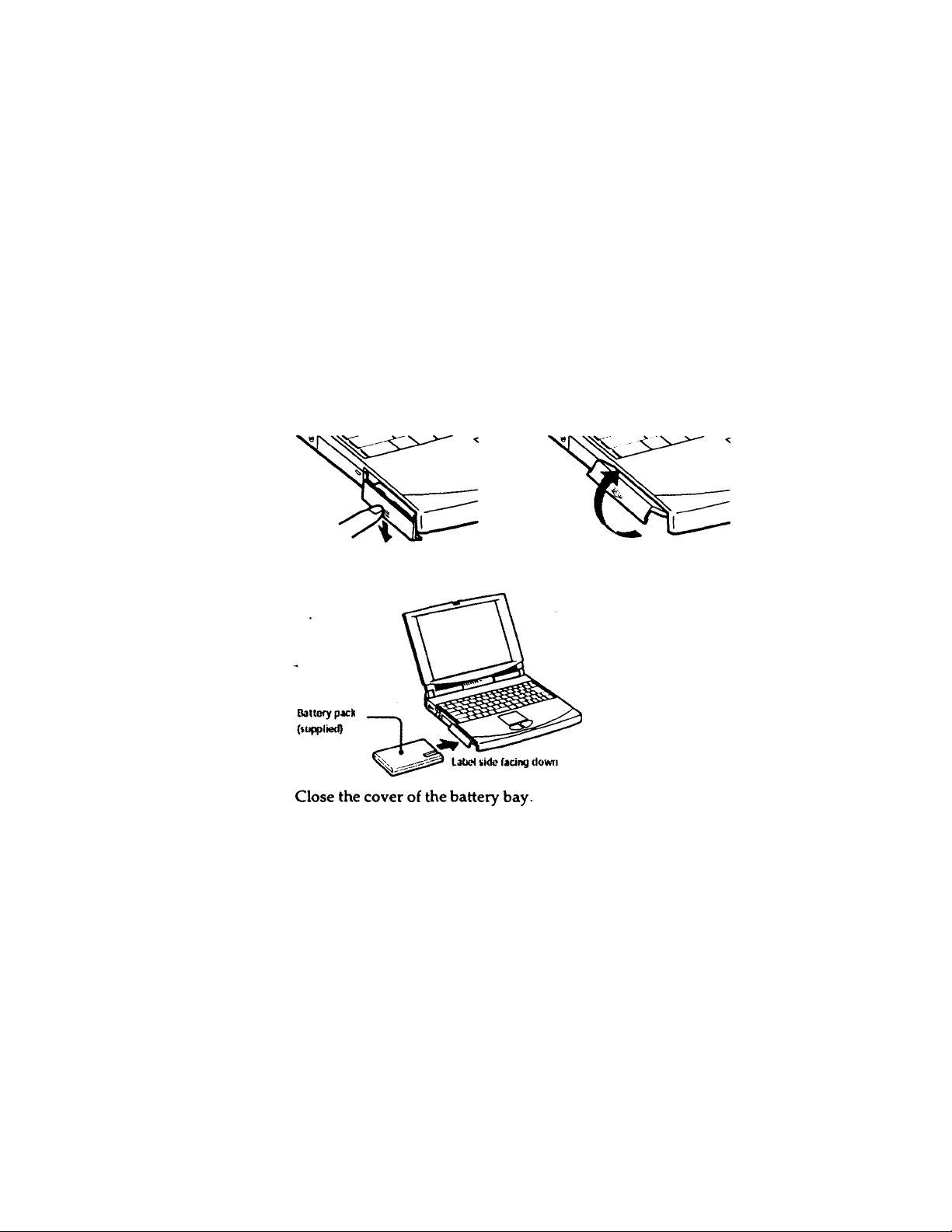
Using Your Natetxjok Computer
Using Battery Power
You can useiShe or two battery packs as a source of power. The second
battery pack inserts into the drive bay on the right side of the computer.
(See "Using Power Saving Modes" on page 42.) Additional battery packs
are available as a separate option.
The battery pack that comes with your computer is not fully charged at
the time of purchase. Follow the steps below to insert and charge the
battery pack.
To insert the battery pack
1 Open the cover of the battery bay.
Insert the battery pack into the battery bay on the left side of the
computer.

VAIO NotetXMJk Computer User Guide
To charge the battery pack
1 Connect the AQadapter to the computer.
2 Insert the battery pack.
The computer automatically charges the battery (the battery indicator
light flashes in a double blink pattern as the battery charges). When the
battery is 85% full, the battery indicator light turns off. This process takes
approximately two “hours. To charge the battery completely, continue
charging for an additional hour.
A fully charged battery pack supplies power for approximately two and a
half to five and a half hours. The time varies based on your system
configuration. See "Displaying Detailed Battery Information" on page 87
for information on checking the battery life.
There are two battery indicator lights on the computer:
Ba t tery ¡ridica tor. Meaning
Indicates the status of the battery pack in the battery
bay on the left side of the computer.
€□ 2
Battery Indicator
Light Status
On
Single blink
Double blink
Off
Indicates the status of the battery pack in the drive bay
on the right side of the computer.
Meaning
The computer is using battery power.
The battery is running out of power.
The battery is charging.
The computer is using AC power.
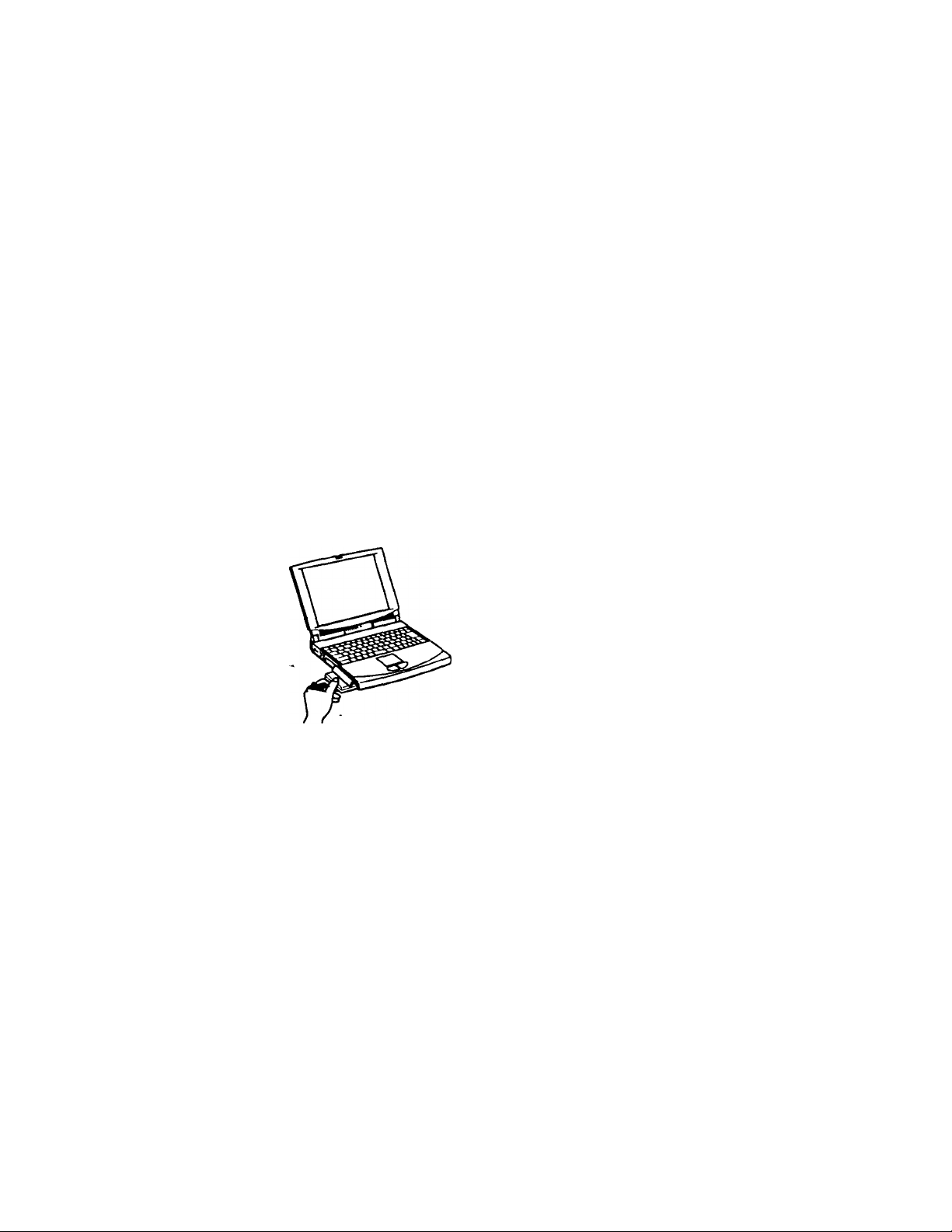
Using Your NotetMOk Computer
^ See 'Using a Second Battery Pack' on page 44 for inTormation on installing and charging a
battery pack № the drive bay.
Keep the battery pack in the computer while it Is directly connected to AC power. The
battery pack continues to charge while you are using the computer.
When the remairang battery charge drops to 7%, the computer automaticafly enters System
Hibernation mode. This may resuit in data loss as the lästern ätanges modes.
You can extend battery life by changing the power managemer« modes in the PowerPanel
utility. See 'Using Power Sawng Modes' on page 42.
The battery pack supplied with your computer is a littwjm ion battery and can be rech^ed
«any time. Charging a partialiy discharged battery does not afTeabattery life.
The battery indicata light is on while you use the battery pack as a power source. When
battery Ife is nearly depleted, the battery indicator starts flashing.
To remove the battery pack
1 Open the cover of the battery bay.
2 Pull out the battery pack.
3 Close the cover of the battery bay.
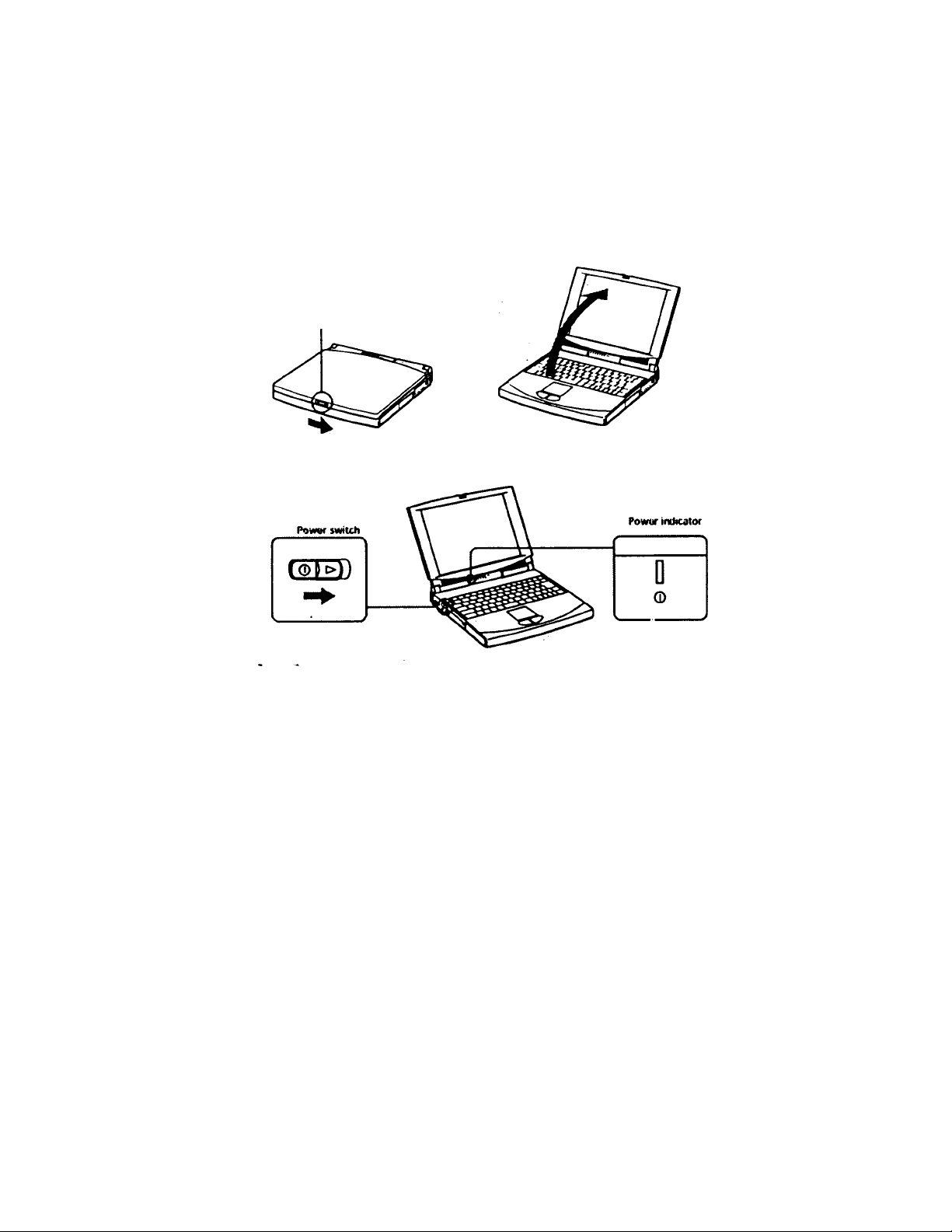
Qje VAiO Notctxxjk Computer User Guido
Starting Your Computer
Slide the LCD lock lever in the direction of the arrow, and lift the
cover.
k;|) lock kr.'or .
2 Slide the power switch on the left side toward the front of the
computer until the green ¡jower indicator light turns on.
If you hold the power switch in the on position for more than four seconds, the computer
turns off.
i If necessary, adjust the contrast controls for the LCD display. To
increase the contrast, press Fn+F6 and then the down or left arrow
key. To decrease the contrast, press Fn+F6 and then the up or right
arrow key.

Using Your Notet}OOk Computer
Shutting Down Your Computer
! To avoid potential lo$$ of data, follow these steps to shut down your computer.
1 Click the Start button on the Windows 98 taskbar.
2 Click Shut Down at the bottom of the Start menu to display the Shut
Down Windows dialog box.
3 Select Shut down.
4 Click OK.
& ¡Respond to any prompts warning you to save doaiments.
b ' Wait for your computer to turn off automatically,
b Turn off any peripherals cormected to your computer.
^ V you areunabte to shut downyoir conipii^ using the st^s descrii^ above, press the
ObUAI+Delete keys at the same time ttrestart the wmptiter. If you are unable to restart
the computer in this way, you can slide the power switch forward «к1 hold for four seconds.
This pper^ion rnayresutt in data toss.
During a period of inactivity, you can conserve battery life by using System Suspend mode.
See'Controlling Power Management" on page 83.
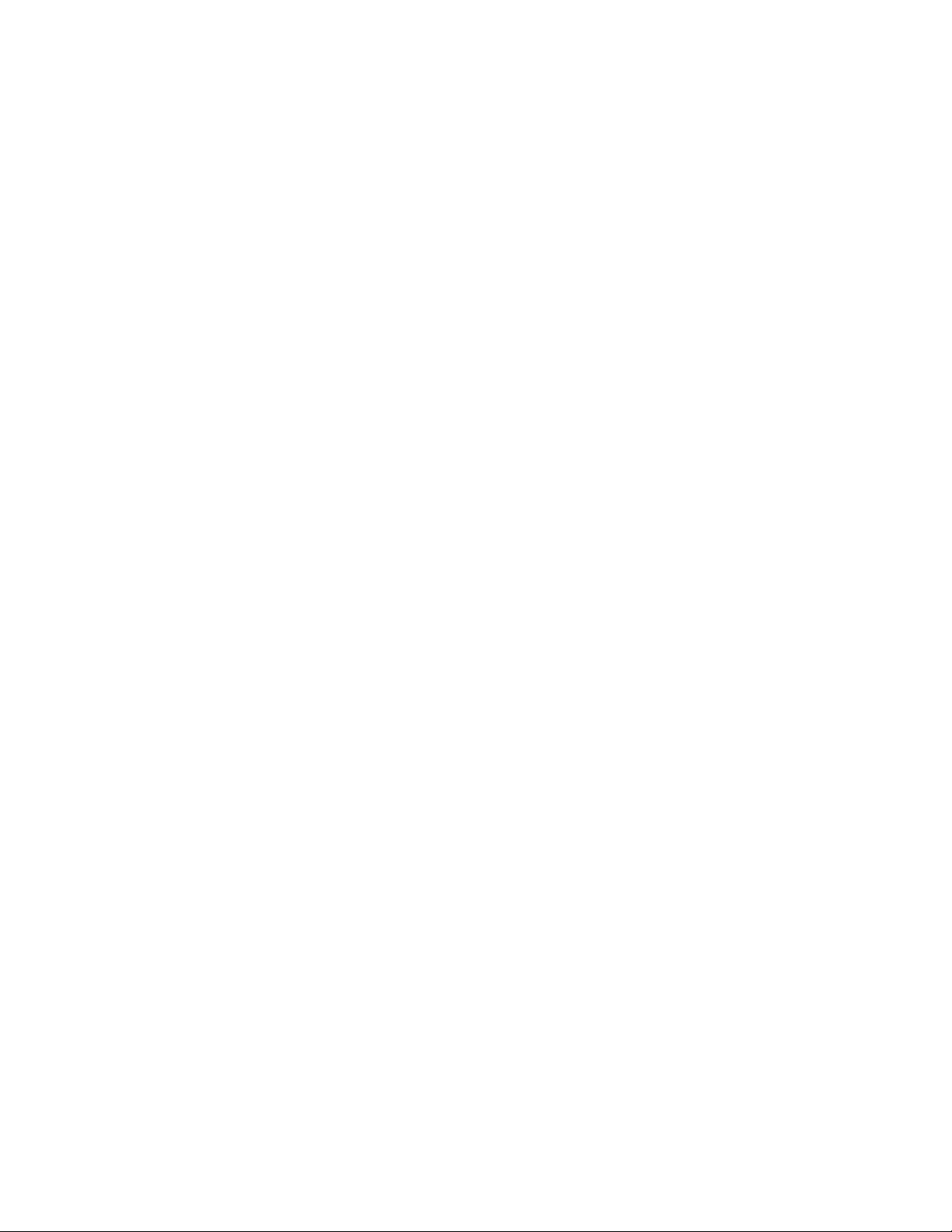
VAIO Notet)ook Computar User Guida
Registering Windows- 98
The first time you turn on your computer, you need to complete a few
steps to register and configure the Windows 98 software that is already
installed on your computer.
^ You must register WMows 98 before you can use the computer.
To install WindowsTIT Workstation 4.0 on your notebook computer, you need to use the
Application Recovery CO. See "Using the Application Recovery CO’ on page 104 for
instructions.
The on-screen instructions guide you through the registration and
configuration prcKess. The following is an overview of the process.
1 Gathering information:
□ Enter your name.
□ Read and accept the License Agreement.
j Enter your Certificate of Authenticity number located on the
cover of the Microsoft Windows 98 Getting Started manual.
2 Windows 98 setup:
_J Click the Finish button on the Windows 98 Setup Wizeud screen.
:> Selecting your computer settings:
j If necessary. Change the Time Zone, Date and Time on the Date/
Time Properties screen.
'1 Learning about Windows 98:
J If you want, take the tour of Windows 98.
