Sony PCG-505TS, PCG-505TX User Manual

®
VAIO 505 SuperSlim
Notebook User Guide
PCG-505TS/PCG-505TX
®
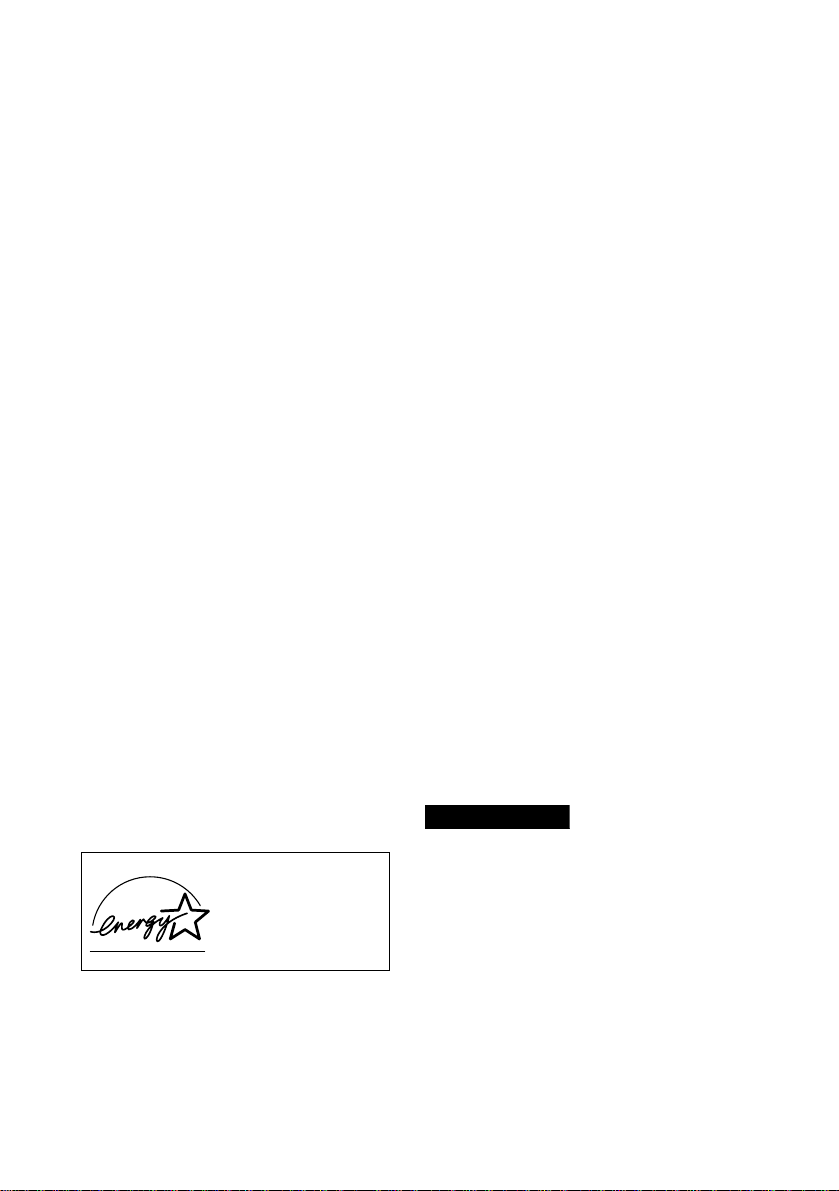
Notice to Use r s
© 1999 Sony Electronics Inc. All rights
reserved. This manual and th e software
described herein, in whole or in part, may
not be reproduced, translated, or reduced
to any machine-readable form without
prior written approval.
SONY ELECTRONICS INC. PROVIDES
NO WARRANTY WITH REGARD TO
THIS MANUAL, THE SOFTWARE, OR
OTHER INFORMATION CONTAINED
HEREIN AND HER E BY EXPRESSLY
DISCLAIMS ANY IMPLIED
WARRANTIES OF MERCHA NTABILITY
OR FITNESS FOR ANY PARTICULAR
PURPOSE WITH REGARD TO THIS
MANUAL, THE SOFTWARE, OR SUCH
OTHER INFORMATION. IN NO EVENT
SHALL SONY ELECTRONICS INC. BE
LIABLE FOR ANY INCIDENTAL,
CONSEQUENTIAL, OR SPECIAL
DAMAGES, WHET HE R B AS E D ON
TORT, CONTRACT, OR OTHERWISE,
ARISING OUT OF OR IN CONNECTION
WITH THIS MANUAL, THE SOFTWARE,
OR OTHER INFORMAT ION
CONTAINED HEREIN OR THE USE
THEREOF.
Sony Electronics Inc. reserves the right to
make any modification to this manual or
the information contained herein at any
time without notice. The software
described herein is governed by the terms
of a separate user license agreement.
As an ENERGY STAR
Partner, Sony Corporation
has determined that this
product meets the ENERGY
STAR guidelines for energy
efficiency.
The Internation al ENERGY STAR Office
Equipment Program is an international
program that promotes energy saving
through the use of computers and other
office equipment. The program backs the
development and dissemination of
products with functions that effecti vely
reduce energy consumption. It is an open
system in which business proprieto rs c an
participate voluntarily. The targeted
products are office equipment such as
computers, displays, printers, fascimiles
and copiers. Their standards and logos are
uniform among part ic ip ating nations.
ENERGY STAR is a U.S. registered mark.
Sony, i.LINK, VAIO and the VAIO logo are
trademarks of Sony Corporation.
ImageStation and Sony VAIO Direct are
service marks of So ny Electronics Inc.
Windo ws and the Windows 98 logo are
registered trademarks of Microsoft
Corporation.
All other trademarks are trademarks of
their respective owners.
Safety Information
Owner’s Record
The model number and serial number are
located on the bottom of your Sony VAIO
505 SuperSlim Notebook. Record the serial
number in the space provided here. Refer
to the model and serial number when you
call your Sony Service Center.
Model Number: PCG-5 05TS/PCG-505TX
Serial Number:_____ ___________________
WARNING
To prevent fi re or shock hazard, do
❏
not expose your notebook computer
to rain or moisture.
To avoid electrical shock, do not open
❏
the cabinet. Refer servicing to
qualified personnel only.
Never install modem or telephone
❏
wiring during a lightni ng st orm.
Never install telephone jacks in we t
❏
locations unless the jack is specifically
designed for wet locations.
Never touch un insulated telephone
❏
wire or terminals unless the telephone
®
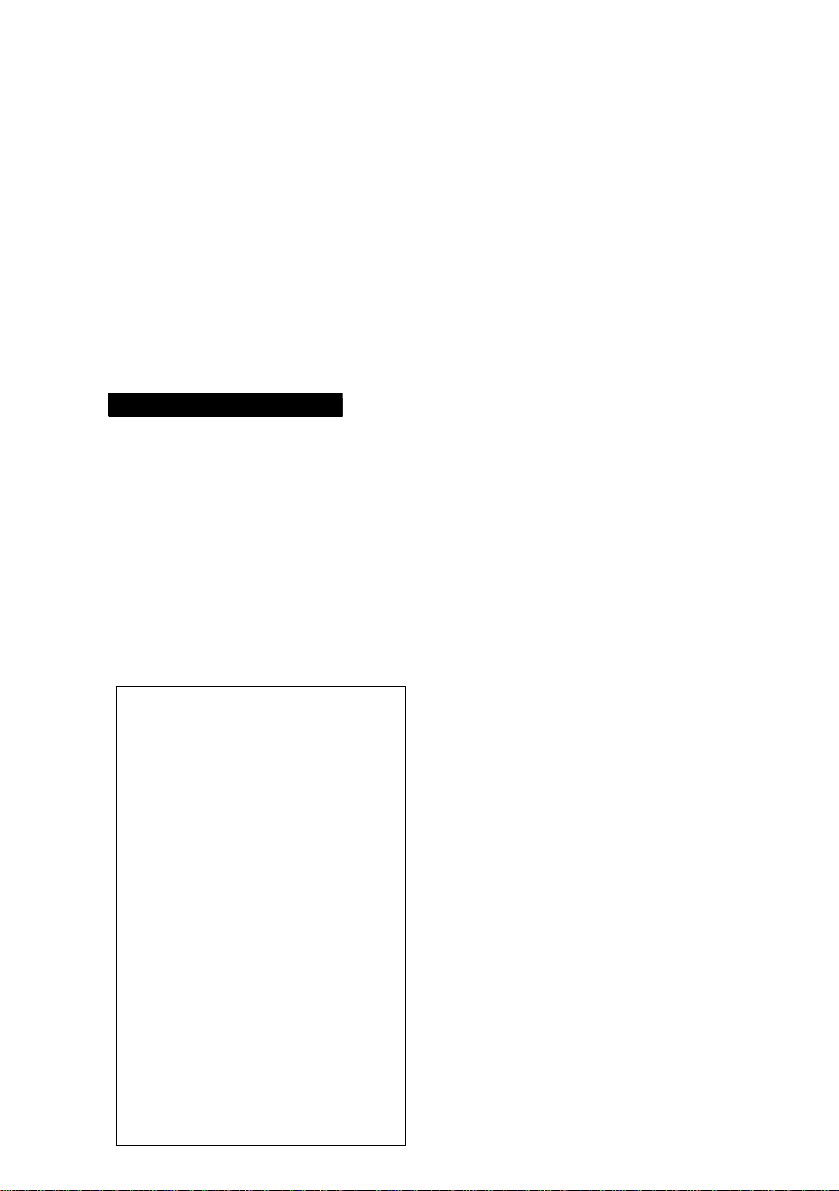
line has been disconnected at the
network interface.
Use caution when installing or
❏
modifying telephone lines.
Avoid using the mo de m during an
❏
electrical storm.
Do not use the modem or a telephone
❏
to report a gas leak in the v icinity of
the leak.
A socket outlet should be as close as
❏
possible to the u n it and easily
accessible.
AVERTISSEMENT
Pour prévenir tout risque d’incendie
❏
ou d’électrocution, gar der cet apparei l
à l’abri de la pluie et de l’h u m idité.
Pour prévenir tout risque
❏
d’électrocution, ne pas ouvrir le boîtier.
Confier l’entretien de cet appareil
exclusivement à un personnel qualifié.
L’appareil doit être le p lu s près
❏
possible d’une p rise murale pour en
faciliter l’accès.
Regulatory Information
Declaration of Conformi ty
Trade Name: SONY
Model No: PCG-505TS/PCG -505TX
Responsible Party:
Sony Electronics Inc.
Address:
1 Sony Drive
Park Ridge, NJ 07656
Tele phone No.: 201-930-6970
This device complies with Part 15 of
the FCC rules. Operat ion is subject
to the following two conditio ns: (1)
This device m ay not cause harmful
interference, and (2) this device
must accept any interference
received, including interference
that may cause undesired
operation.
This equipment has been tested and found
to comply with the limits for a Class B
digital device, pursuant to Part 15 of the
FCC Rules. These limits are designed to
provide reasonable protection agai nst
harmful interfe rence in a residential
installation. This equipment ge ne rates,
uses, and can radiate radio frequency
energy and, if not installed and used in
accordance with th e instructions, may
cause harmful interference to radio
communications.
However, there is no guarantee that
interference will not occur in a particular
installation. If this equipment does cause
harmful interference to radio or television
reception, which can be determined by
turning the equipment off and on, the user
is encouraged to try to correct the
interference by one or more of the
following measures:
Reorient or relocate the receiving
❏
antenna.
Increase the separation between the
❏
equipment and the receiver.
Connect the equipment into an outlet
❏
on a circuit different from that to
which the receiver is connected.
Consult the dealer or an experienced
❏
radio/TV technician for help.
You are caution ed that any changes or
modifications not expressly approved in
this manual could void your authority to
operate this equipment.
Only peripherals (computer input/output
devices, terminals, p rinters, etc.) that
comply with FCC Class B limits may be
attached to this computer product.
Operation with non-compliant peripherals
is likely to result in in terference to rad io
and television rece p t ion.
All cables used to co nnect peripher als must
be shielded and grounded. Operation with
cables, connected to peripherals, that are
not shielded and grounded, may result in
interference to radio and television
reception.
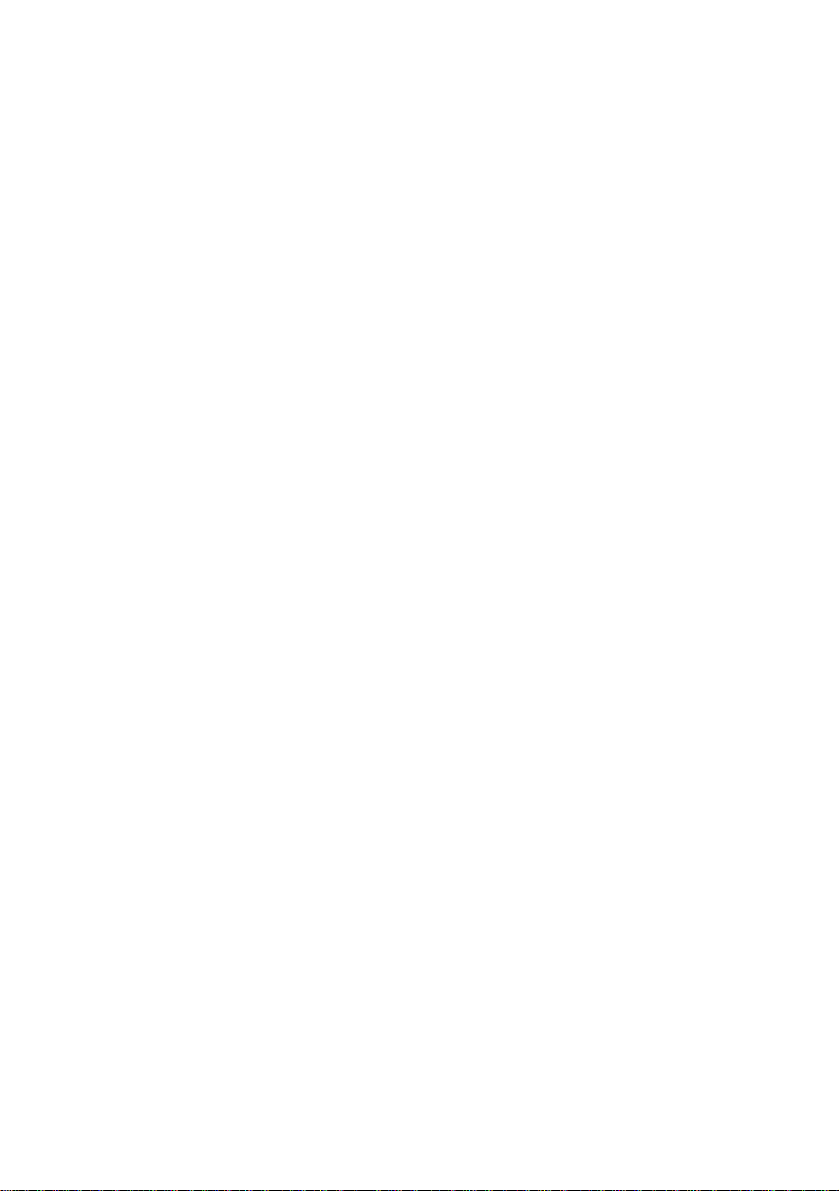
FCC Part 68
This equipment complies with Part 68 of
the FCC rules. On the bottom of this
equipment is a label that contains, among
other information, the FCC equivalence
number (REN) for this equipment. If
requested, this information must be
provided to the telephone company.
This modem uses the USO C RJ-11
telephone jack.
The REN is used to determine the quantity
of devices which may be connected to the
telephone line. Exces s ive RENs on the
telephone line may result in the devices not
ringing in response to an incoming call. In
most, but not all areas, the sum of the RENs
should not exceed five (5.0). To be certain of
the number of devices that may be
connected to the line, as determined by the
total RENs, contact the telephone company
to determine the maximum REN for the
calling area.
If the terminal equipment (Notebook
Computer PCG-505TS/PCG-505TX) causes
harm to the telephone network, the
telephone com p any will notify y o u in
advance that tempo rary discontinuan ce of
service may be required. But if advance
notice is not practical, the telephone
company will notify the customer as soon
as possible. Also, you will be advised of
your right to file a complaint with the FCC
if you believe it is ne ce ssary.
The telephone company may make
changes in its facilities, equ ipment,
operations or procedures that could affect
the operations of the equipment. If this
happens, the telephone company will
provide advance notice in order for you to
make the necessary modifi cations in order
to maintain unin terrupted service .
If trouble is experienced with this
equipment (Notebook Computer
PCG-505TS/PCG-505TX), please contact
1-888-4SONYPC (1-888-476-6972), or write
to the Sony Customer Information Center,
One Sony Drive, Park Ridge, NJ 07656 for
repair and/or warranty information. If t he
trouble is causing harm to the telephone
network, the telephone company may
request that you remove the equipment
from the network until the problem is
resolved.
Repair of this equipment should be made
only by a Sony Service Center or Sony
authorized agent. For the Sony Service
Center nearest you, call 1-888-4SO NYPC
(1-888-476-6972).
This equipment cannot be used on public
coin service provided by the telephone
company. Connection to Party Line Service
is subject to stat e and p o ssible provincial
tariffs. (Contact the state or provincial
utility service c o m mission, public service
commission or corporation commission for
information.)
Telephone Consumer Protection Act of 1991 (United States)
The Telephone Consumer Protection Act of
1991 makes it unlawful for any pe rso n to
use a computer or other electronic device to
send any message via a telephone facsimile
machine unless such message clearly
contains, in a margin at the top or bottom
of each transmitted pag e or on t he first
page of the transmission, the date and time
it is sent and an identification of the
business, other entity, or individual
sending the message, and the telephone
number of the sending machine or such
business, other entity, or individual.
In order to program this in formation into
your facsimile machine, see your fax
software documentation.
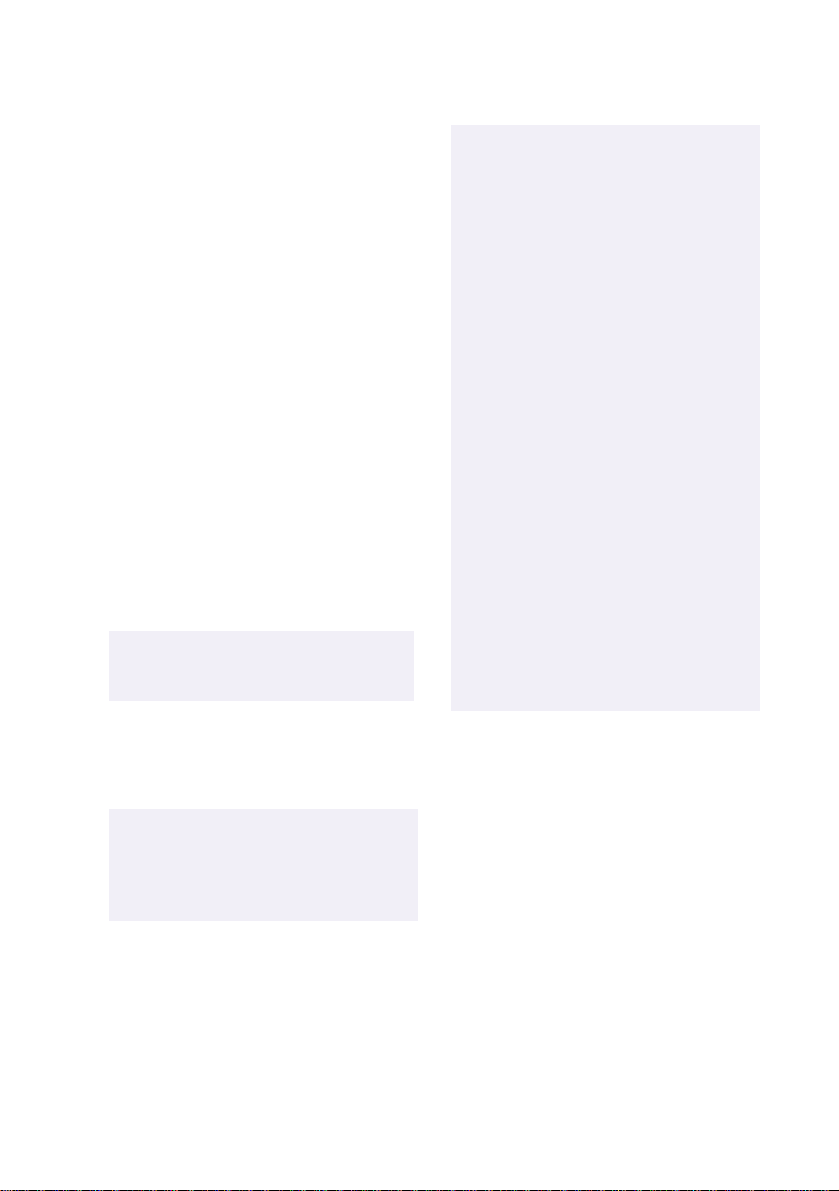
Telephone Consumer Guidelines (Canada)
Plea se refer to your telephone di rectory
under ‘Privacy Issues’ and/or ‘Term s of
Service’. For more detail ed in formation
please contact.
CRTC
Terr asses de la Chaudiére, Tour centrale 1
promenade du Portage, 5 étage, Hull PQ
K1A 0N2.
This Class B digital apparatus com plies
with Canadian ICES-003.
Cet appareil numérique de la class B est
conforme à la norme NMB-003 du Canada.
DISPOSAL OF LITHIUM ION BATTERY
You can return your unwanted lithium ion
batteries to your nearest Sony Service
Center or Factory Service Center.
In some areas the disposal of lithium
✍
ion batteries in household or
business trash may be prohibited.
!
Danger of explosion if battery is
incorrectly replaced. Replace only
with the same or equivalent type
recommended by the
manufacturer. Discard used
batteries according to the
manufacturer’s instructions.
!
Une batterie non conforme
présente un danger d’explosion.
La remplacer seulement par une
batterie ide ntique ou de t y p e
équivalent recommandé par le
fabricant. Évacuer les batteries
usées selon les directives du
fabricant.
!
The battery pack used in t his
device may present a fire or
chemical burn hazard if mistreated.
Do not disassemble, heat above
212° (100°C) or incinerate. Dispose
of used battery promptly. Keep
away from children.
!
La manutention incorrecte du
module de ba tterie de cet a ppareil
présente un risque d’incendie ou
de brûlures chimiques. Ne pas
démonter, incinérer ou exposer à
une température de plus de 100°C.
Évacuer promptement la batterie
usée. Garder hors de portée des
enfants.
For the Sony Service Center nearest you
call 1-888-476-6972 in the United States or
1-800-961-7669 in Canada.
!
Do not handle damaged or leaking
lithium ion batteries.
!
Ne pas manipuler les batteries au
lithium-ion qui fuie nt ou sont
endommagées.

INDUSTRY CANADA NOTICE
NOTICE: The Industry Canada label
identifies certified equipment. This
certification me ans that the equipment
meets certain teleco mmuni cati ons networ k
protective, operation al an d s afe t y
requirements as prescribed in the
appropriate Terminal Equipment Technical
Requirements document(s). The
Department does not guarantee the
equipment will operate to the user’s
satisfaction.
Before installing this equipment, users
should ensure that it is permissible to be
connected to the facilities of the local
telecommunications company. The
equipment must also be installed using an
acceptable method of connection.
The customer should be aw are that
compliance with the above conditions ma y
not prevent degradation of s e rvice in some
situations.
Repairs to certified e qu ipment should be
coordinated by a repr esentat ive designated
by the supplier. Equipment malfunctions
or any repairs or alterations made by the
user to this equipment may give the
telecommunications company cause to
request that the user disconnect the
equipment.
Users should ensure for their own
protection that the electrical gr o u nd
connections of the power utility, telephone
lines and int er nal metallic w ater pipe
system, if present, are connected together.
This precaution may be particularly
important in rural areas.
Caution: Users should not attempt to make
such connections themselves, but should
contact the appropriate electric inspection
authority, or electrician, as appropriate .
NOTICE: The Ringer Equivalence Number
(REN) assigned to each t er minal device
provides an indicati on of th e m a xi mum
number of terminals allowed to be
connected to a telephone interface. The
termination on an int er face may consist of
any combination of d e vi ce s sub ject only to
the requirement that the sum of the Ringer
Equivalence Number of all the devices
does not exceed 5.
AVIS DE L’INDUSTRIE CANADA
AVIS: L’étiquette d’Industrie Cana da
identifie le m atériel homologué.
Cette étiquett e certifie que le ma t ériel est
conforme aux normes de protection,
d’exploitation et de sécu rité des rés eau x de
télécommu ni cations, comme le prescrivent
les documents concernant les exigences
techniques relatives au mat éri el termina l.
Le Ministère n’assure toutefois pas que le
matériel fonctionnera à la satisfaction de
l’utilisateur.
Avan t d’installer ce ma t é rie l, l’utilisateur
doit s’assurer qu’il es t permis de le
raccorder aux installations de l’entrepr ise
locale de télécommunication. Le matériel
doit également être installé en suivant une
méthode acceptée de raccordement.
L’abonné ne doit pas oublier qu ’il est
possible que la con formité aux cond it ion s
énoncées ci-dessus n’empêche pas la
dégradation du service dans certaines
situations.
Les réparations de matériel homologué
doivent être coordonnées par un
représentant désigné par le fournisseur.
L ’entreprise de télécommunications peut
demander à l’u t ilisateur de déb rancher un
appareil à la suite de réparations ou de
modifications effectuées par l’utilisateur ou
à cause de mauvais fonctionnement.
Pour sa propre protection, l’utilisateur doit
s’assurer que tous les fils de mis e à la terre
de la source d’énergie électrique, des li gnes
téléphoniques et des canal isa ti on s d ’eau
métalliques , s’ il y e n a, sont raccordés
ensemble. Cette précaution est
particulièreme nt importante dans les
régions rurales.
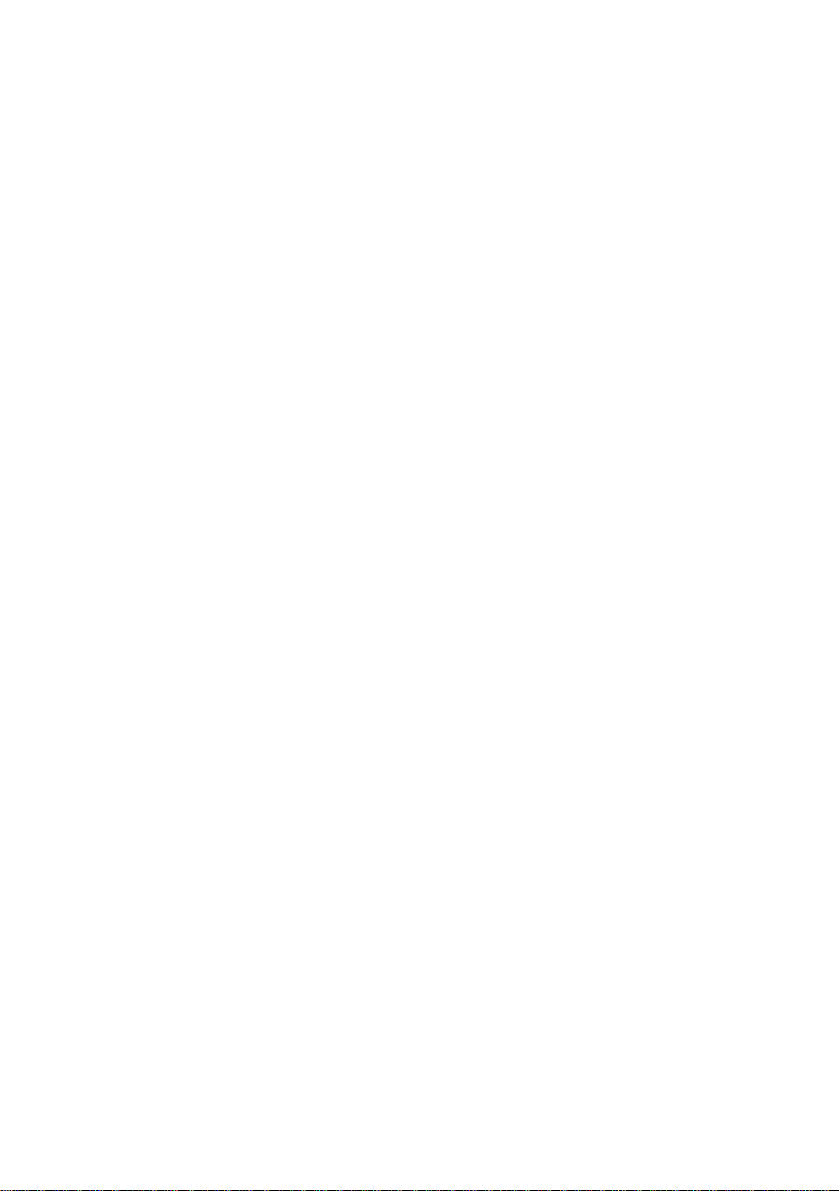
Avertissement: L’utilisateur ne doit pas
tenter de faire ces raccord ements lui-même;
il doit avoir recours à un servic e
d’inspection des install at io ns électriques,
ou à un électricien, selon le cas.
AVIS: L’indice d’équivalence de la sonnerie
(IES) assigné à chaque dis positif terminal
indique le nombre maximal de terminaux
qui peuvent être raccordés à une interface.
La terminaison d’une interface
téléphonique peut consister en une
combination de quelques dispositifs, à la
seule condition que la somme d’indices
d’équivalence de la sonnerie de tous les
dispositifs n‘excède pas 5.
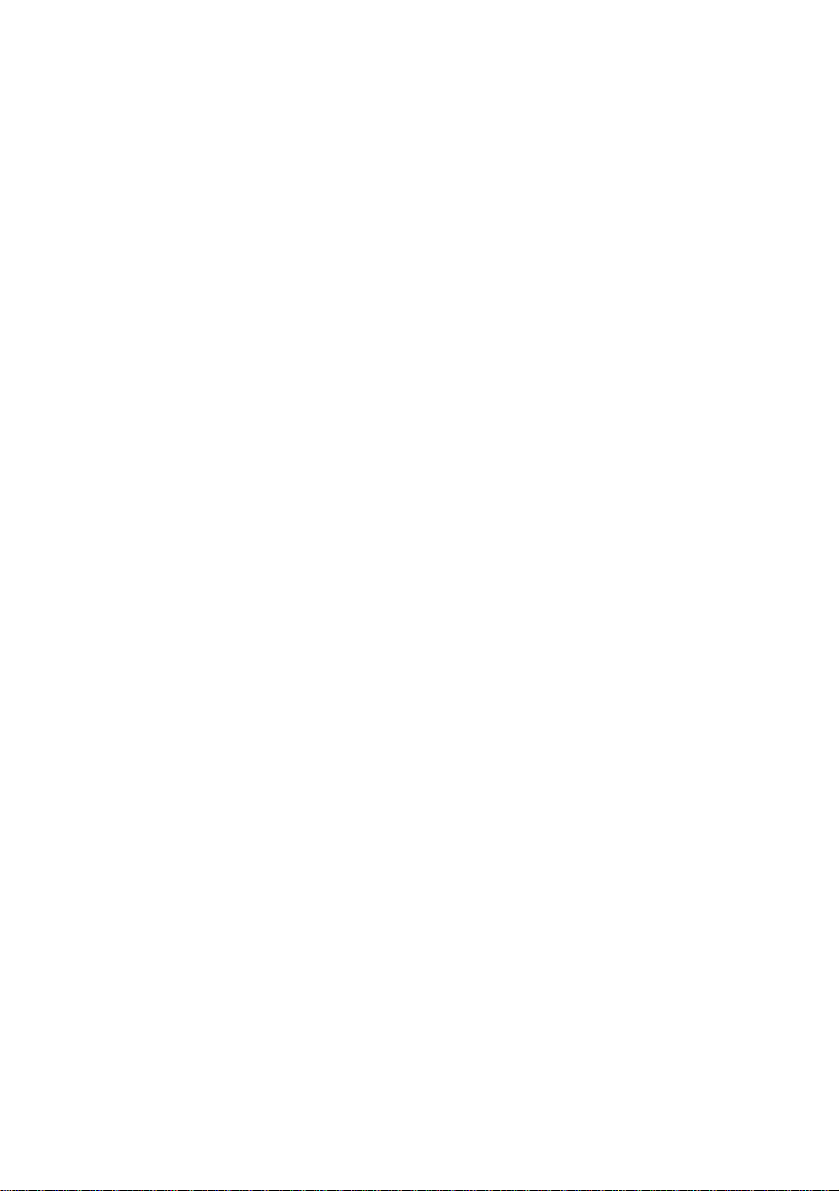
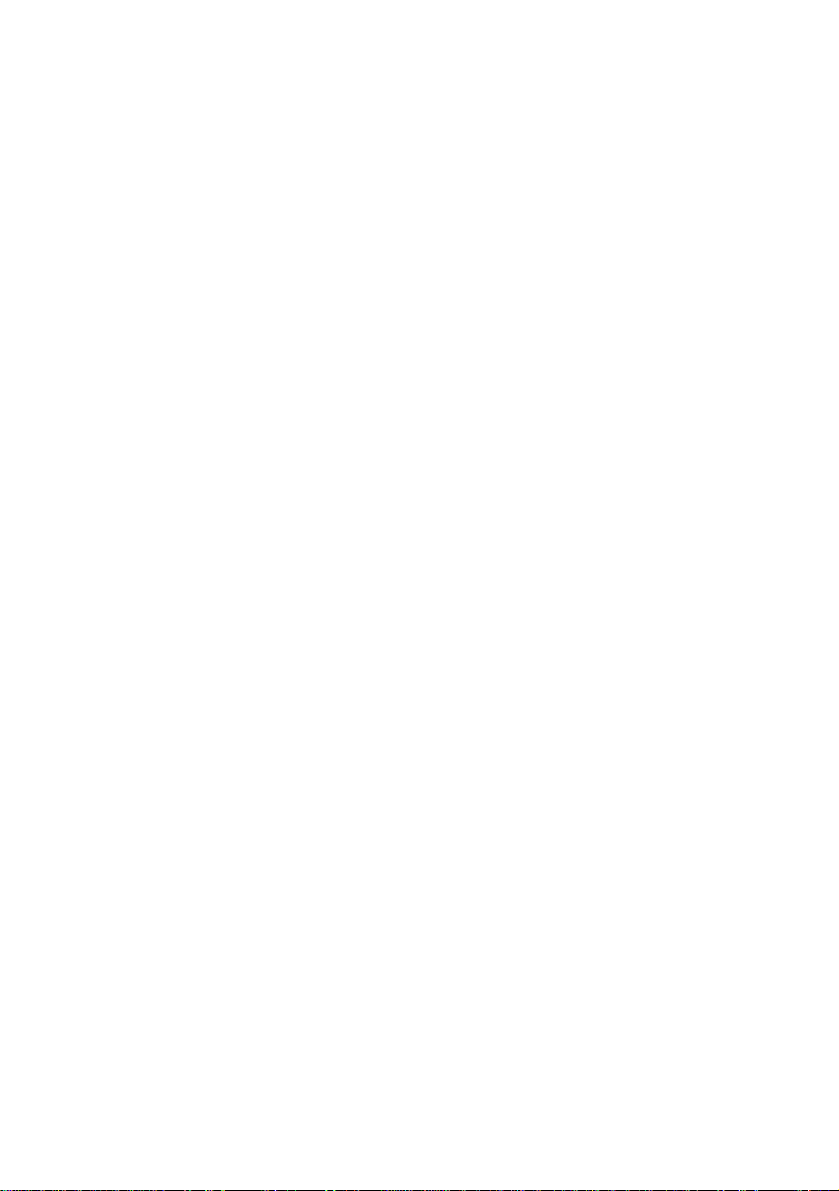
Contents
Welcome
Ergonomic Considerations............................................................. 2
Using Your 505 SuperSlim Notebook
Locating the Controls and Connectors.........................................5
Front.......................................................................................................5
Back ....................................................................................................... 6
Left .........................................................................................................6
Right .......................................................................................................7
Bottom ...................................................................................................7
Connecting a Power Source ...........................................................8
Using the AC Adapter.........................................................................8
Using Battery Power............................................................................9
Starting Your Computer ...............................................................12
Shutting Down Your Computer..................................................13
Registering Windows 98...............................................................14
Registering Your Computer.........................................................15
Using the Keyboard.......................................................................16
Combinations and Functions with the Windows 98 Key ............18
Indicators.............................................................................................19
Combinations and Functions with the Fn Key..............................20
Using the Touchpad......................................................................21
Using the Plastic Pen.....................................................................22
Using ScribblePad..............................................................................23
Using the Floppy Disk Drive ....................................................... 24
Using PC Cards..............................................................................26
Using Infrared Communication Devices....................................29
Using Power Saving Modes.........................................................31
ix
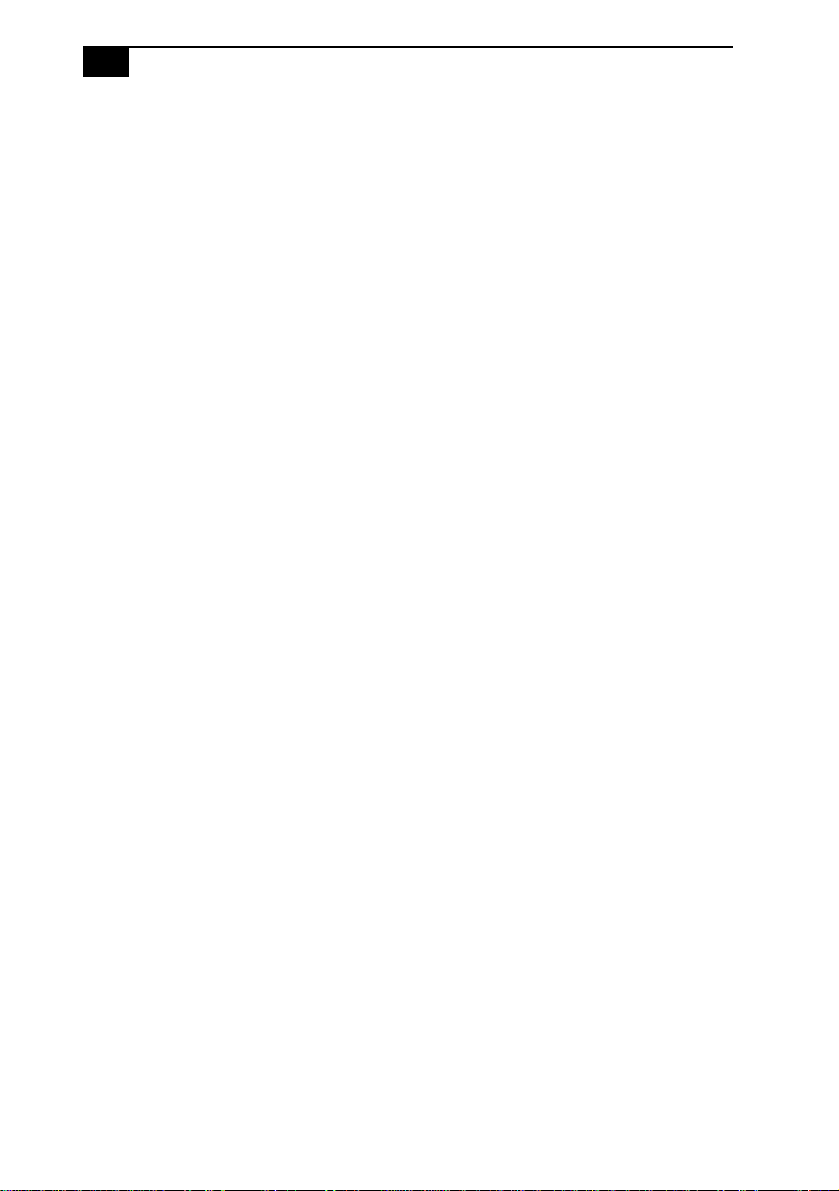
x
VAIO Notebook Computer User Guide
Normal Mode .....................................................................................31
System Suspend Mode......................................................................31
System Hibernation Mode................................................................32
Connecting Peripheral Devices
Connecting a Phone Line ..............................................................34
Connecting the Port Replicator....................................................35
Connecting a Printer......................................... ...... ...........................37
Connecting an External Display......................................................38
Connecting an External Mouse and Keyboard..............................40
Connecting a Desktop Computer or Serial Device.......................41
Connecting the CD-ROM Drive...................................................43
Connecting External Speakers......................................................46
Connecting a Digital Video Camera Recorder...........................48
Connecting a Universal Serial Bus (USB) Device......................49
Customizing Your Notebook Computer
Displaying the Sony Notebook Setup Screen.............................51
Notebook Setup Tabs ........................................................................ 52
Controlling Power Management..................................................53
Power Management Profiles............................................................53
Power Management Commands.....................................................54
Displaying Battery Information...................................................57
Activating BatteryScope....................................................................57
Battery Icon Descriptions..................................................................57
Displaying Detailed Battery Information.......................................58
Starting Your Favorite Software With Programmable Power
Key (PPK) Setup .............................................................................59
Using the Programmable Power Key With Other Keys...............60
Selecting the Display Mode..........................................................61
Getting Help
Troubleshooting ............................................................................65
Using the System and Application Recovery CDs....................71
Using the System Recovery CD(s)...................................................71
Using the Application Recovery CD(s)...........................................73
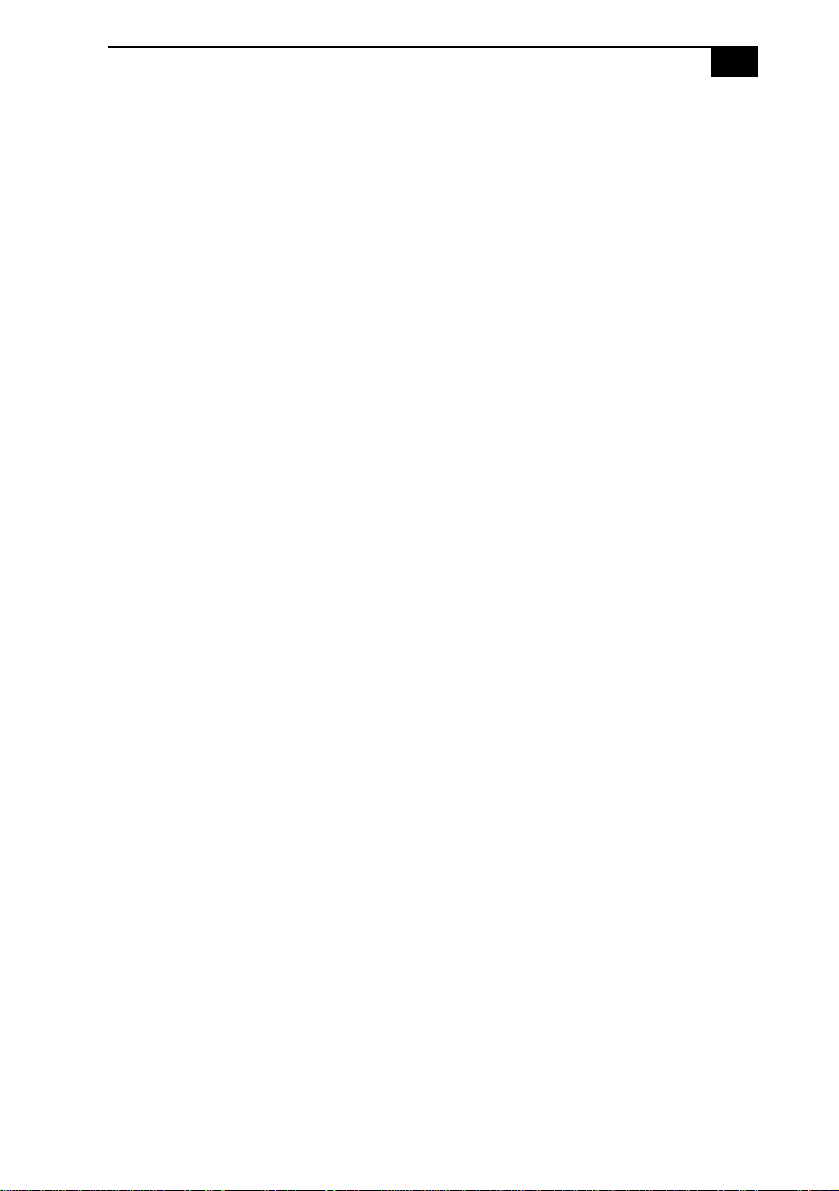
Contents
xi
Notes on Use ......................................................................75
Limited Warranty Statement
VAIO 505 SuperSlim Notebook Computer Warranty..................81
GARANTIE RESTREINTE................................................................83
Battery Limited Warranty.................................................................85
GARANTIE RESTREINTE................................................................85
Index...................................................................................87
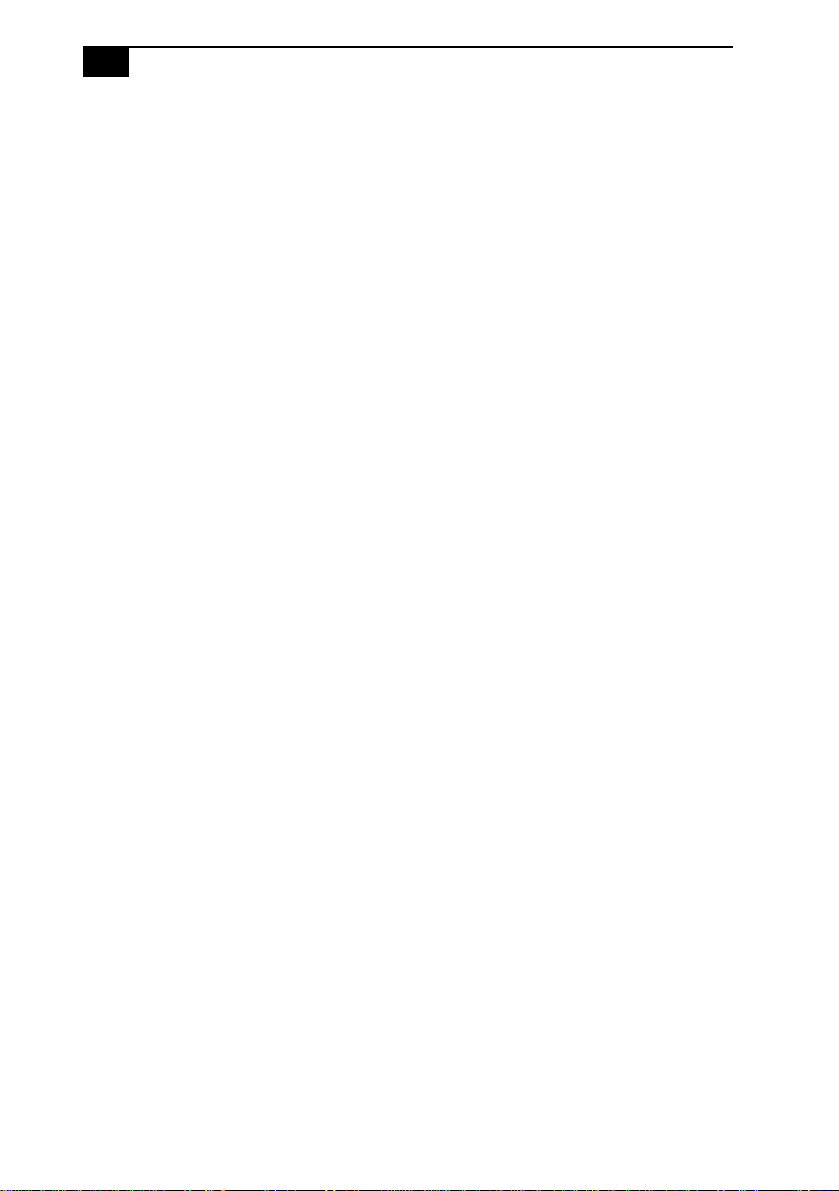
xii
VAIO Notebook Computer User Guide
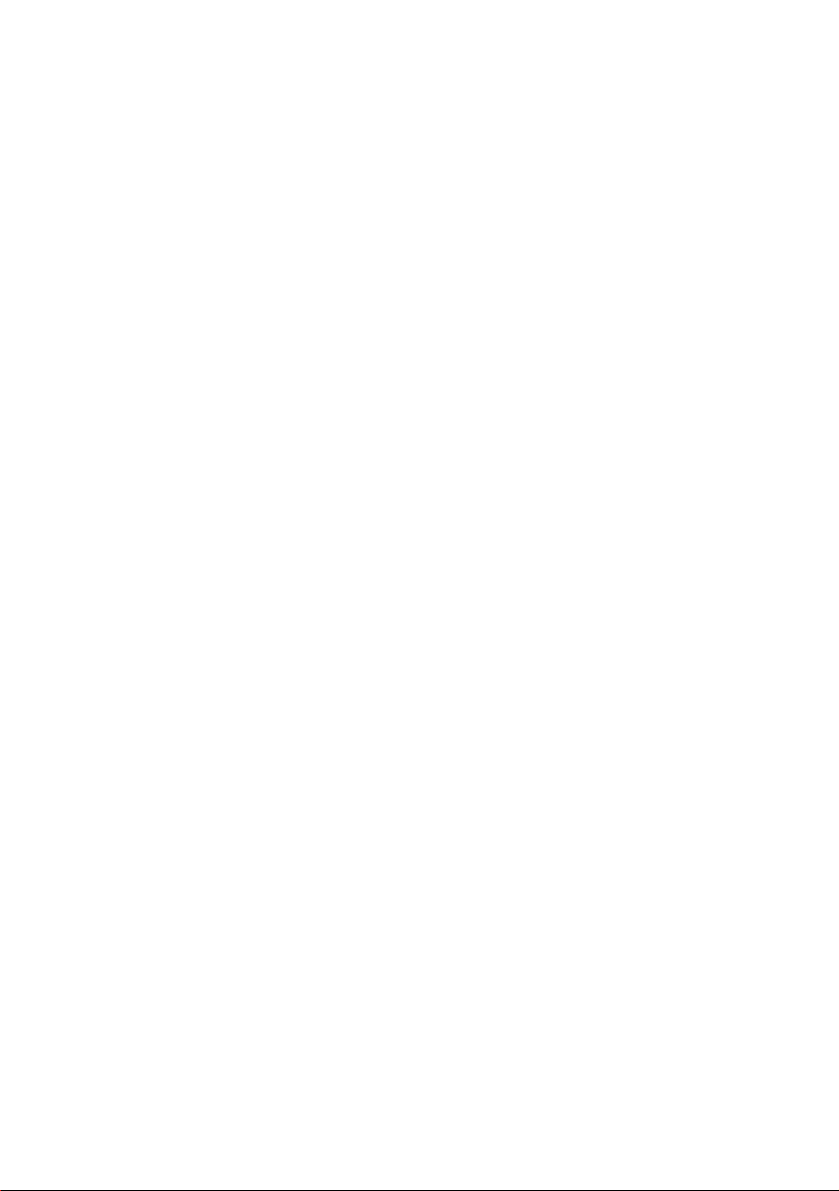
Welcome
Congratulations on your purchase of the Sony VAIO® 505 SuperSlim
Notebook. Sony has combined leading -edge technology in audio, video,
computing, and communications to provide you w ith state-of-the-art
personal computing.
This manual offers a quick introduction and reference to your Sony
computer.
❑ Using Your 505 SuperSlim Notebook shows you how to use the
standard components of your system.
❑ Connecting Peripheral Devices explains how you can add
functionality by connecting various peripherals.
❑ Getting Help explains the support options available to you, shows
you how to use the Sony Customer Support service, and offers basic
troubleshooting tips.
❑ Notes on Use provides facts and advice about using your notebook
computer.
❑ Limited Warranty Statement provides your product warranty
statement and explains how to extend your warranty for an
additional nine mo nt hs .
The online version of the User Guide is included with your computer as an
electronic document. It includes additional information on customizing
your notebook computer.
1
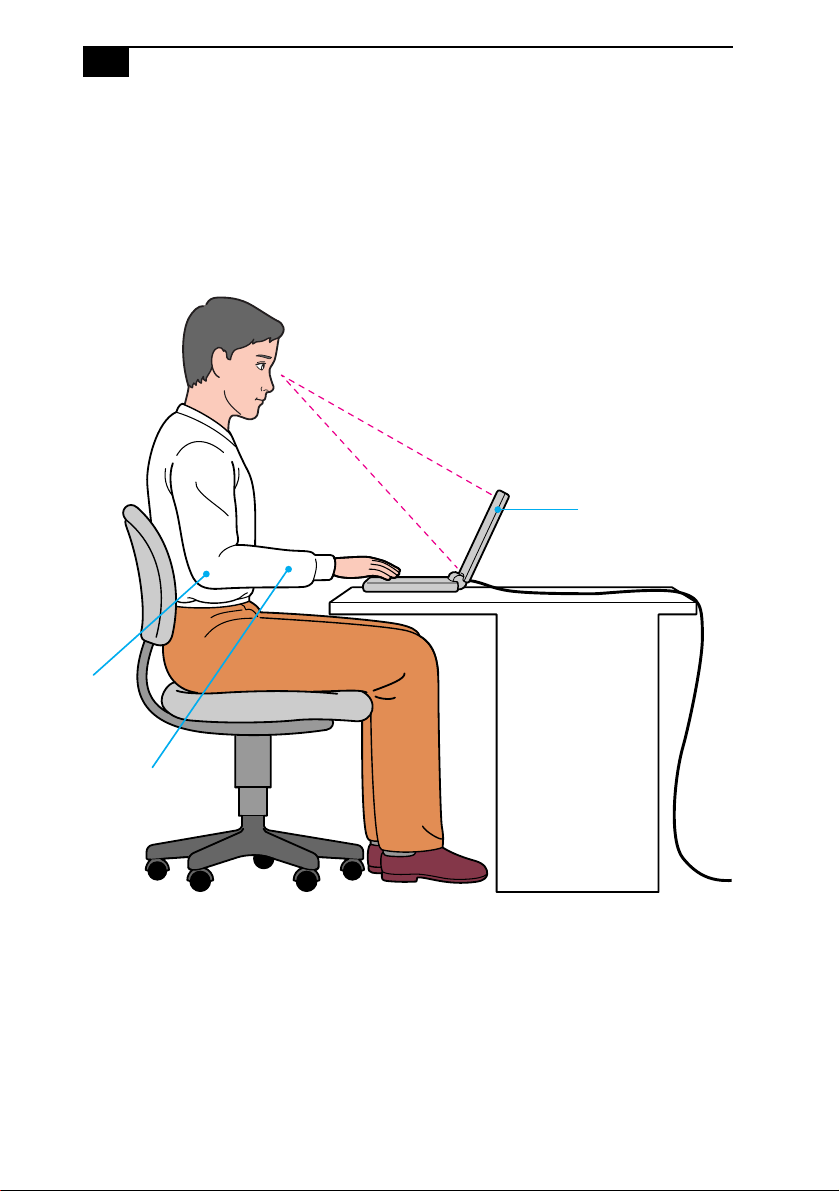
2
VAIO 505 SuperSlim Notebook User Guide
Ergonomic Considerations
You will be using your notebook computer as a portable device in a
variety of environments. Whenever possible, you should attempt to
apply the following ergonomic considerations to both stationary and
portable environments.
Computer positioned
directly in front of you
Arms
at desk
level
Wrists relaxed
and flat
❑ Position of your computer – Place the computer directly in front of
you as you work. Keep your forearms horizontal, with your wrists in
a neutral, comfortable position while using the keyboard, touchpad,
or external mouse. Let your upper arms hang naturally at your sides.
Take breaks during sessions with your computer. Excessive use of the
computer may strain muscles or tendons.
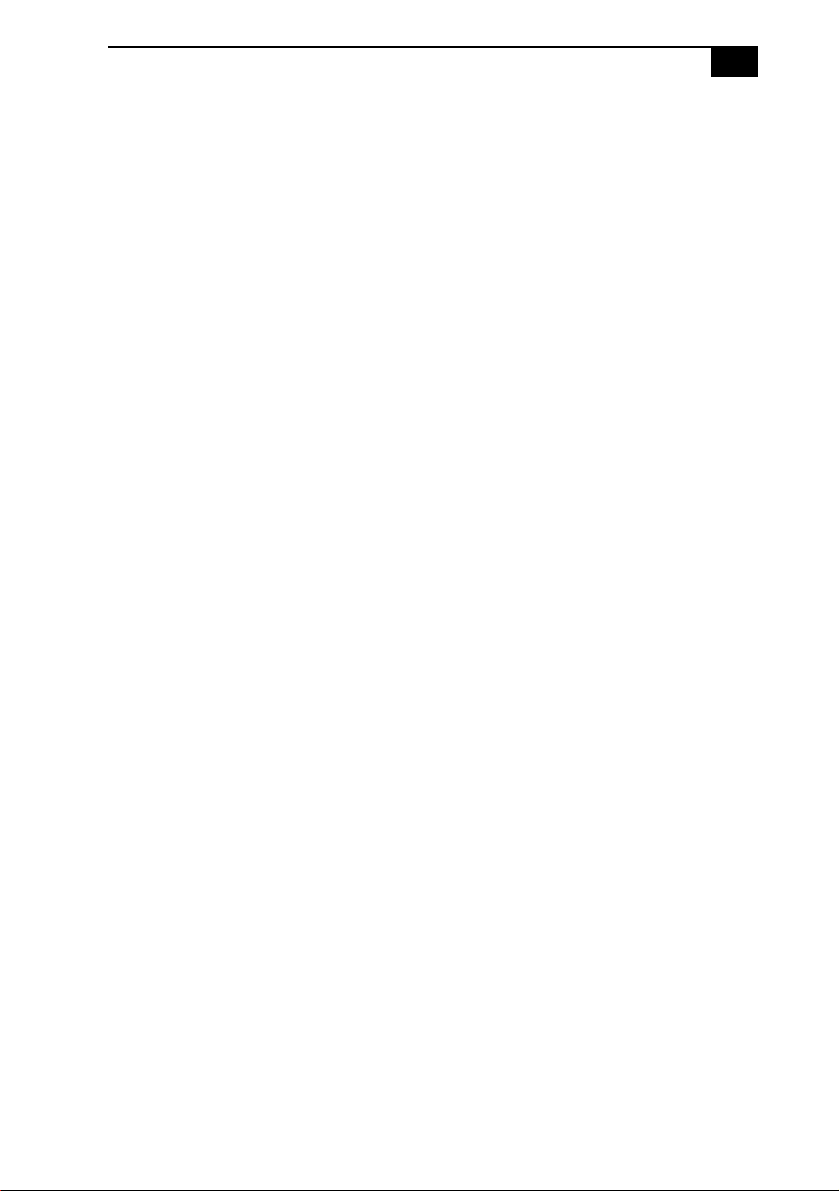
Welcome
❑ Furniture and posture – Sit in a chair with good back support and
3
armrests. Adjust the level of the chair so your feet are flat on the floor .
A footrest may make you more comfortable. Sit in a relaxed, upright
posture and avoid slouching forward or leaning far backward.
❑ Viewing angle of the computer’s display – Use the display’s tilting
feature to find the best position. Y ou can reduce eye strain and muscle
fatigue by adjusting the tilt of the display to the proper position.
Adjust the brightness settings of the display also.
❑ Lighting – Choose a location where windows and lights do not create
glare and reflection on the display. Use indirect lighting to avoid
bright spots on the display. You can also purchase accessories for
your display that help reduce glare. Proper lighting adds to your
comfort and work effectiveness.
❑ Placement of an external display – When using an external display,
set the display at a comfortable viewing distance. Make sure the
display screen is at eye level or slightly lower when you are sitting in
front of the monitor.

4

Using Your 505 SuperSlim Notebook
This section describes how to start using your comput er and how to use
your computer’s internal and external devices, such as the touchpad and
floppy disk drive.
Locating the Controls and Connectors
Front
LCD screen (pages 20, 75) Hard disk drive indicator (page 19)
1
Microphone Num Lock indicator (page 19)
2
Keyboard (page 16) Caps Lock indicator (page 19)
3
Touchpad (page21) Scroll Lock indicator (page19)
4
Left/right button (page 21) Information indicator (page19)
5
Speaker (page 46) Battery indicator (pages 10, 19, 57)
6
Modem indicator (page 19) Power indicator (pages 12, 19)
7
8
9
10
11
12
13
14
5
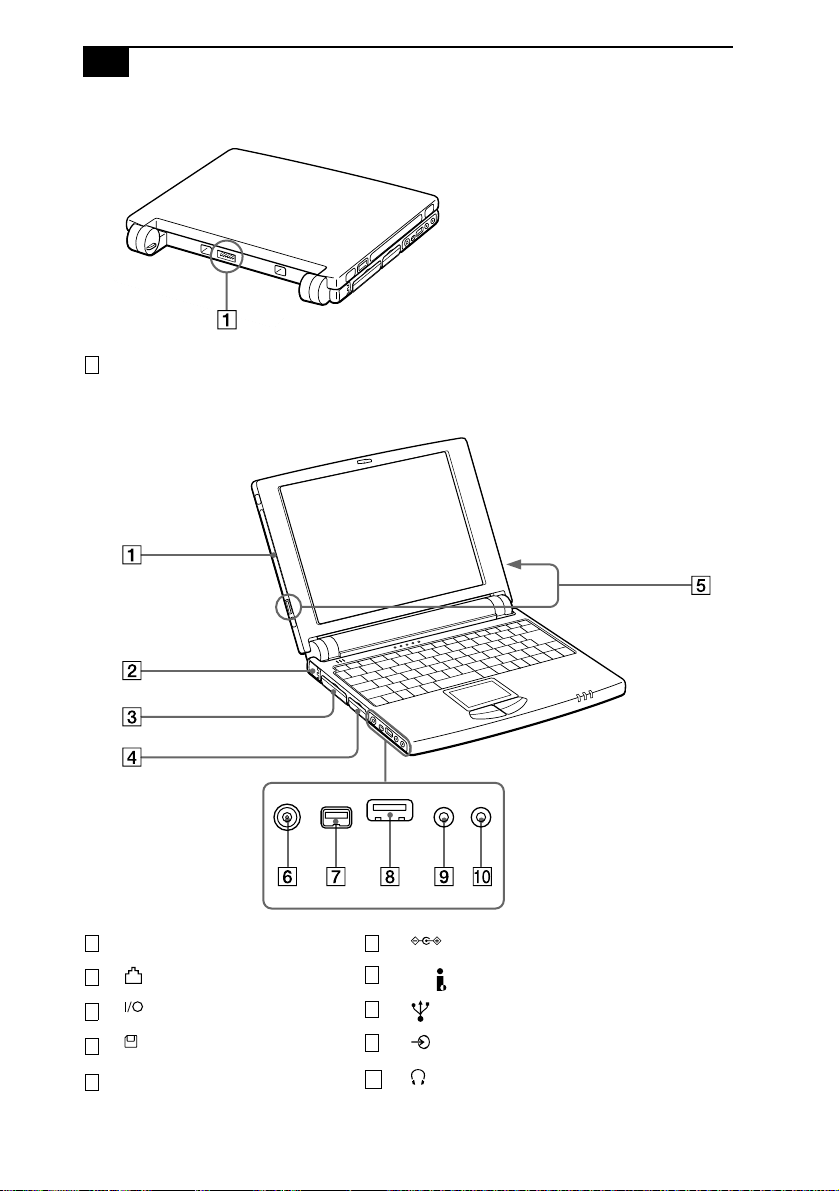
6
VAIO 505 SuperSlim Notebook User Guide
Back
Battery connector (page 9)
1
Left
Plastic pen holder (page 22)
1 6
2
3
4
5
Phone line jack (page 34)
Port replicator connector (page35)
Floppy disk drive connector (page24)
External speaker connectors (page46)
DC In connector (page 8)
7
200
i.LINK™ (IEEE1394) (page 48)
8
9
10
USB connector (page 49)
Line In connector
Headphone connector (page 47)
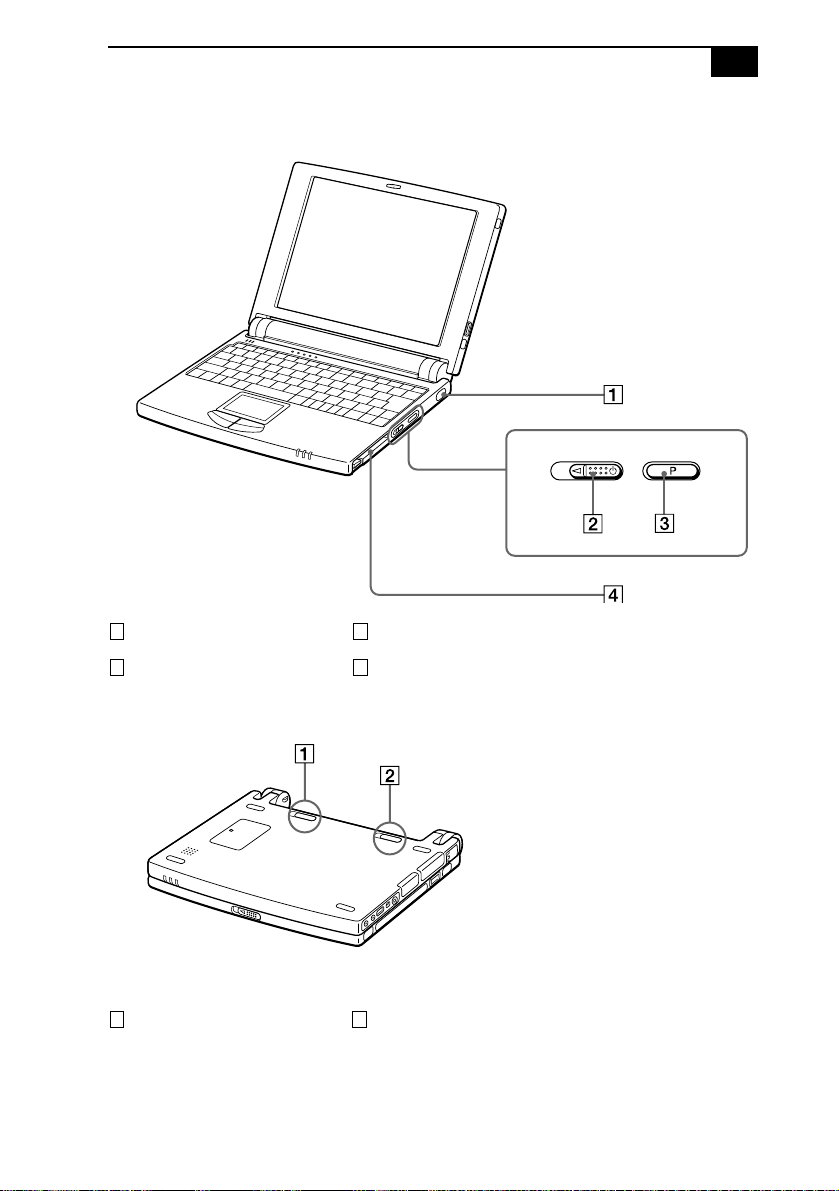
Using Your 505 SuperSlim Notebook
Right
Infrared port (page 29) Programmable Power Key (page59)
1 3
Power switch (page12) PC card slot (page 26)
2 4
7
Bottom
Battery release lever (pages 9, 11) Battery lock lever (pages 9, 11)
1 2
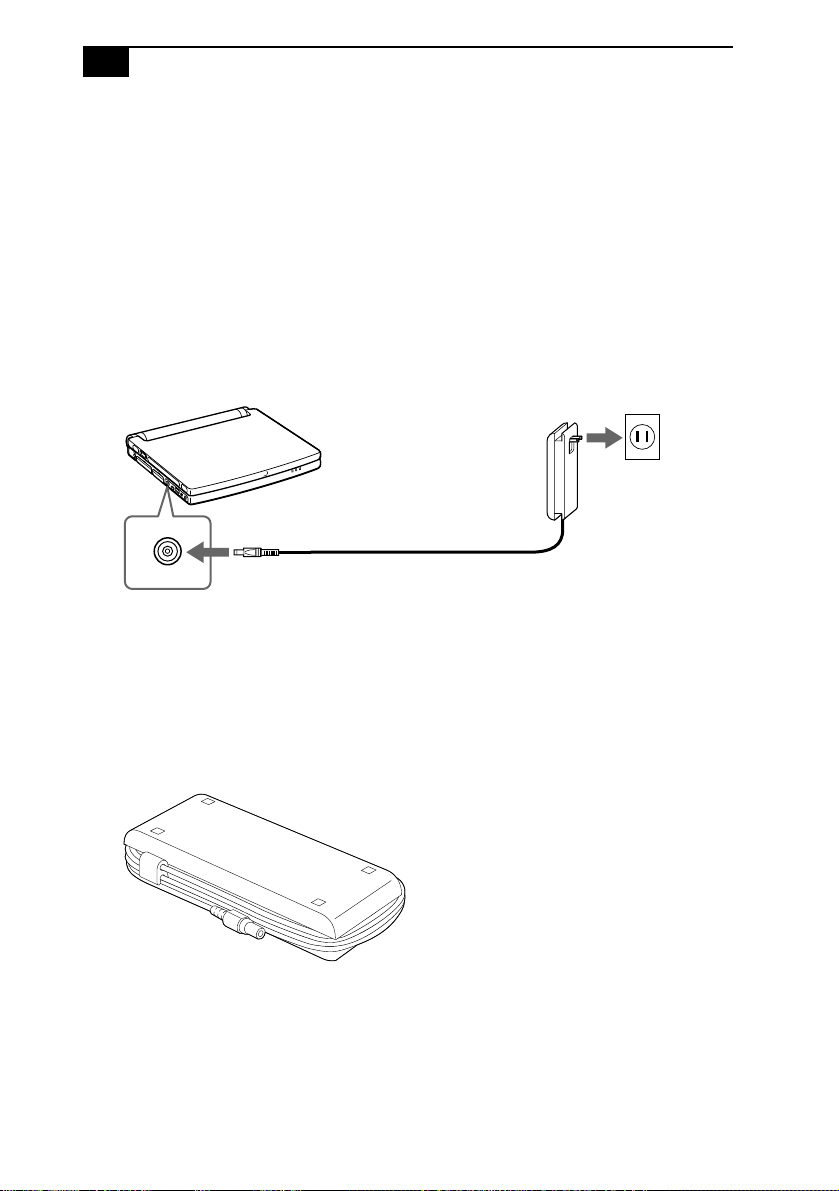
8
VAIO 505 SuperSlim Notebook User Guide
Connecting a Power Source
You can use either AC power or a rechargeable battery pack as a power
source.
Using the AC Adapter
Plug the cable attached to the AC adapter into the DC In connector on
1
the computer.
Pull the prong on the AC adapter upwards and plug it into an AC
2
outlet.
Notebook computer
AC adapter
(supplied)
DC in
To remove the AC adapter
Unplug the AC adapter from the AC outlet and the adapter cable
1
from the DC In connector on the computer.
Align the adapter cable with the groove on the AC adapter and wrap
2
the cable around the AC adapter.
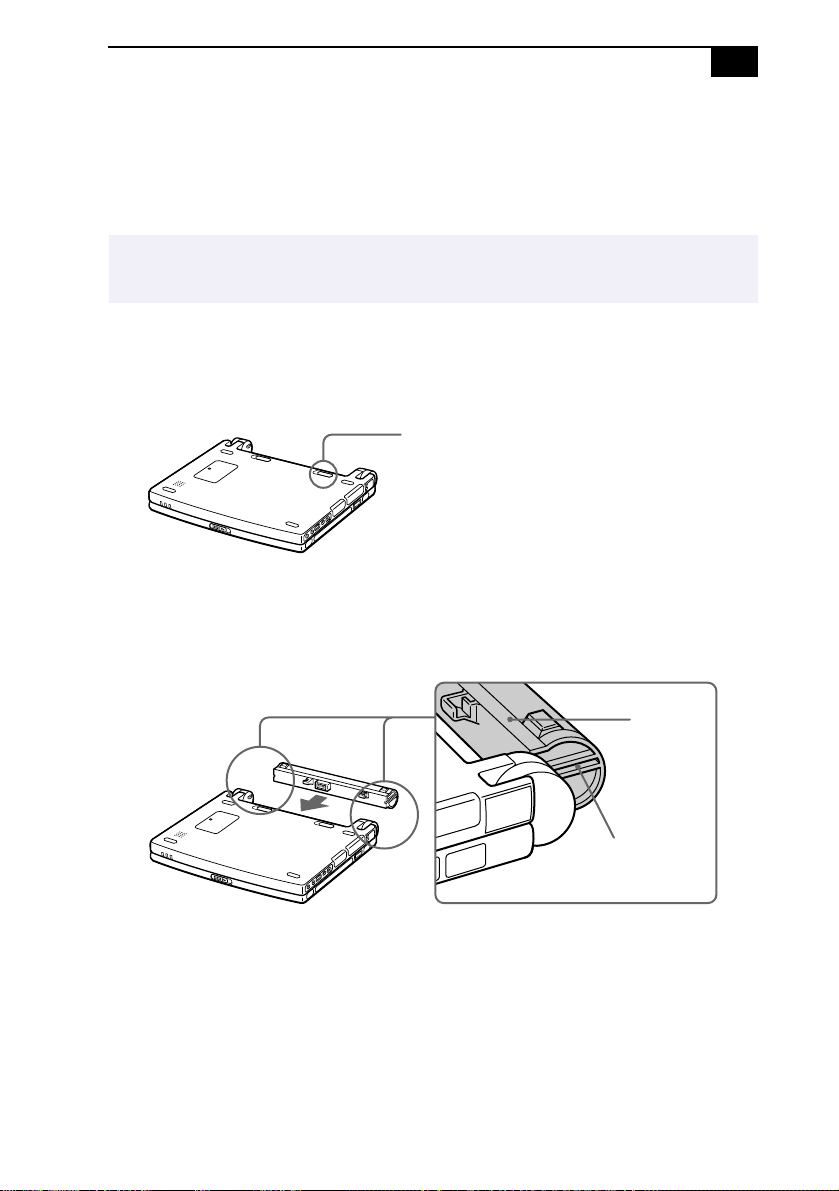
Using Your 505 SuperSlim Notebook
9
Using Battery Power
You can use a battery pack as a source of power. The PCGA-BP51 battery
pack that comes with your computer is n ot f ully charged at the time of
purchase. Follow the steps below to insert and charge the battery pack.
✍
You can also purchase the high-capacity PCGA-BP52 battery pack as a separate option.
See “Using Power Saving Modes” on page 31 for power management information.
To insert the battery pack
Move the lock lever on the bottom of the computer to the
1
UNLOCK
position.
Lock lever
Align the grooves and tabs on the battery with the tabs and notches
2
on the back of the computer, and then slide the battery towards the
computer until it clicks into place.
Tabs
Grooves
Slide the lock lever into the
3
computer.
LOCK
position to secure the battery on the

10
VAIO 505 SuperSlim Notebook User Guide
To charge the battery pack
Connect the AC adapter to the computer.
1
Insert the battery pack.
2
The computer automatically charges the battery (the battery indicator
light flashes in a double blink pattern as the battery charges). When the
battery is 85% full, the battery indicator light turns off. This process takes
approximately one and one half hours. To charge the battery com pletely,
continue charging for an additional hour.
A fully charged battery pack provides power for:
Model PCGA-BP51 PCGA-BP52
PCG-505TX Approx. 1.5 to 2.5 hours Approx. 3.0 to 6.0 hours
PCG-505TS Approx. 1.5 to 3.0 hours Approx. 3.0 to 7.0 hours
The time varies based on your system configuration. See “Displaying
Detailed Battery Information” on page 58 for details on checking the
battery life.
The battery indicator light on the front of the computer
status of the battery pack
Battery pack
(supplied)
Battery Indicator
Light Status Meaning
On The computer is using battery power.
Single blink The battery is running out of power.
Double blink The battery is charging.
Off The computer is using AC power.
.
Battery indicator
indicates the
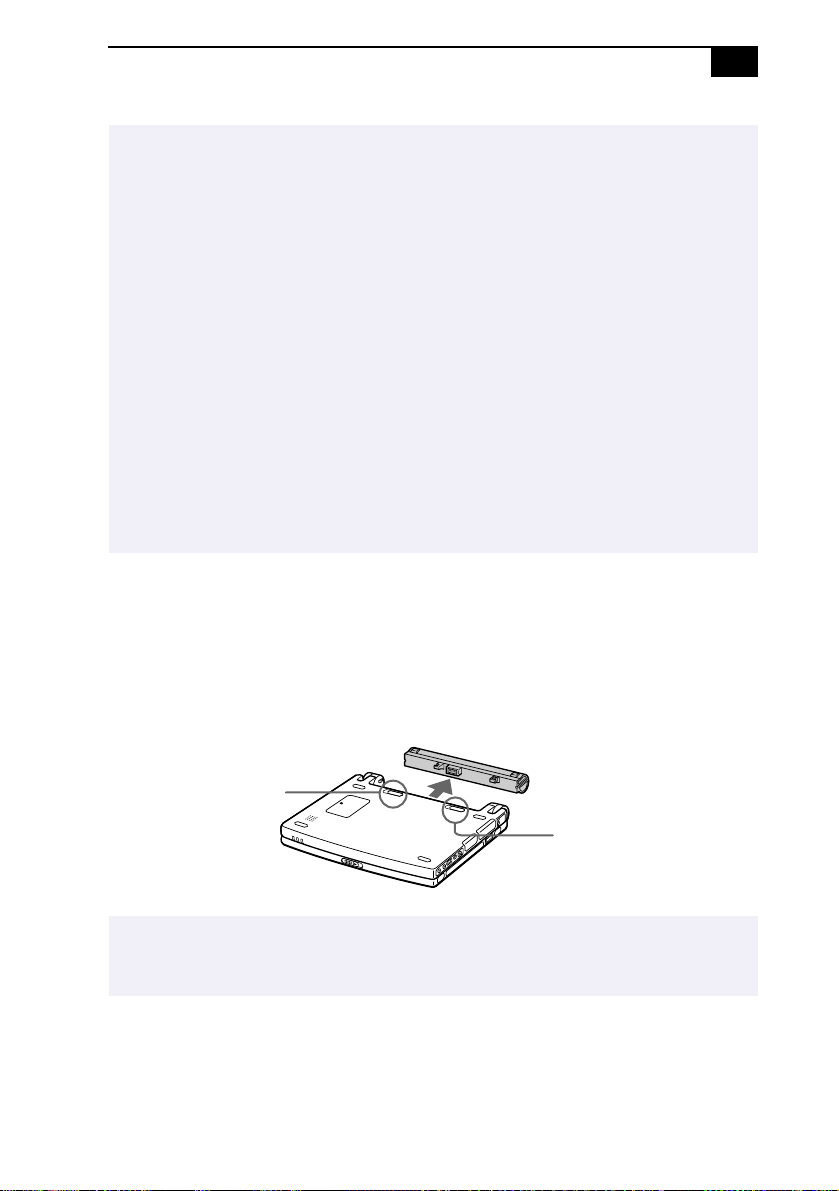
Using Your 505 SuperSlim Notebook
✍
Both the battery and power indicators blink when the battery is running out of power.
Keep the battery pack in the computer while it is directly connected to AC power. The
battery pack continues to charge while you are using the computer.
If your battery level falls to less than 10%, you should either attach the AC adapter to
recharge the battery or shut down your computer and insert a fully charged battery.
You can extend battery life by changing the power management modes in the PowerPanel
utility. See “Using Power Saving Modes” on page 31.
The battery p ack sup pli ed with your c omp uter is a lithi um io n ba tter y and ca n b e recha rg ed
at any time. Charging a partially discharged battery does not affect battery life.
The battery indicator light is on while you use the battery pack as a power source. When
battery life is nearly depleted, the battery indicator starts flashing.
For some software applications and some peripheral devices, your computer may not enter
System Hibernation mode when the battery life is low. To avoid loss of data when using
battery power, you should save your data frequently and manually activate a power
management mode, such as System Suspend or System Hibernation.
To remove the battery p ack
Turn off the computer.
1
11
Slide the lock lever to the
2
Slide the release lever to the
3
UNLOCK
UNLOCK
position.
position and slide th e battery away
from the computer.
Battery release lever
Lock lever
✍
You may lose data if you remove the battery pack while the computer is on and not
connected to the AC adapter or if you remove the battery while the computer is in System
Suspend mode.
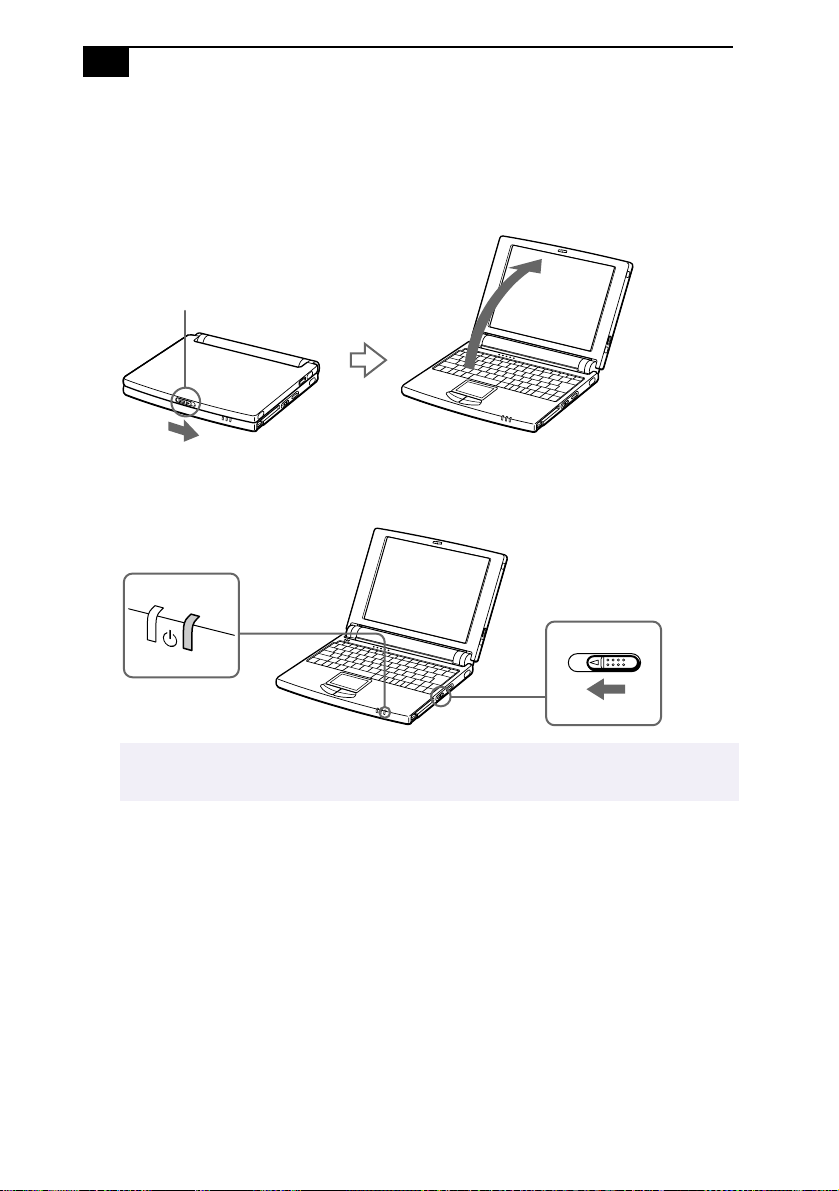
12
VAIO 505 SuperSlim Notebook User Guide
Starting Y our Computer
Slide the LCD lock lever in the direction of the arrow, and lift the
1
cover.
LCD lock lever
Slide the power switch on the right side toward the front of the
2
computer until the green power indicator light turns on.
Power indicator
Power switch
✍
If you hold the power switch in th e on position for more than four seco nds, the computer
turns off.
If necessary, adjust the brightness controls for the LCD display. To
3
decrease the brightness, press Fn+F 5 and then the do wn or left a rrow
key. To increase the brightness, press Fn+F5 and then the up or right
arrow key.

Using Your 505 SuperSlim Notebook
Shutting Down Your Comp uter
To avoid potential loss of data, follow these steps to shut down your computer.
!
Click the Start butt on on the Windows® 98 taskbar.
1
Click Shut Down at the bottom of the Start menu to displa y the Shut
2
Down Windows dialog box.
Select Shut down.
3
Click OK.
4
13
✍
Respond to any prompts warning you to save documents.
W a it for your computer to turn off automatically . The power indicator
5
turns off.
Turn off any peripherals connected to your computer.
6
✍
If you are unable to shut down your computer using the steps described above, press the
Ctrl+Alt+Delete keys at the same time to restart the computer. If you are unable to restart
the computer in this way, you can slide the power switch forward and hold for four seconds.
This operation may result in data loss.
During a period of inactivity, you can conserve battery life by using System Suspend mode.
See “Controlling Power Management” on page53.
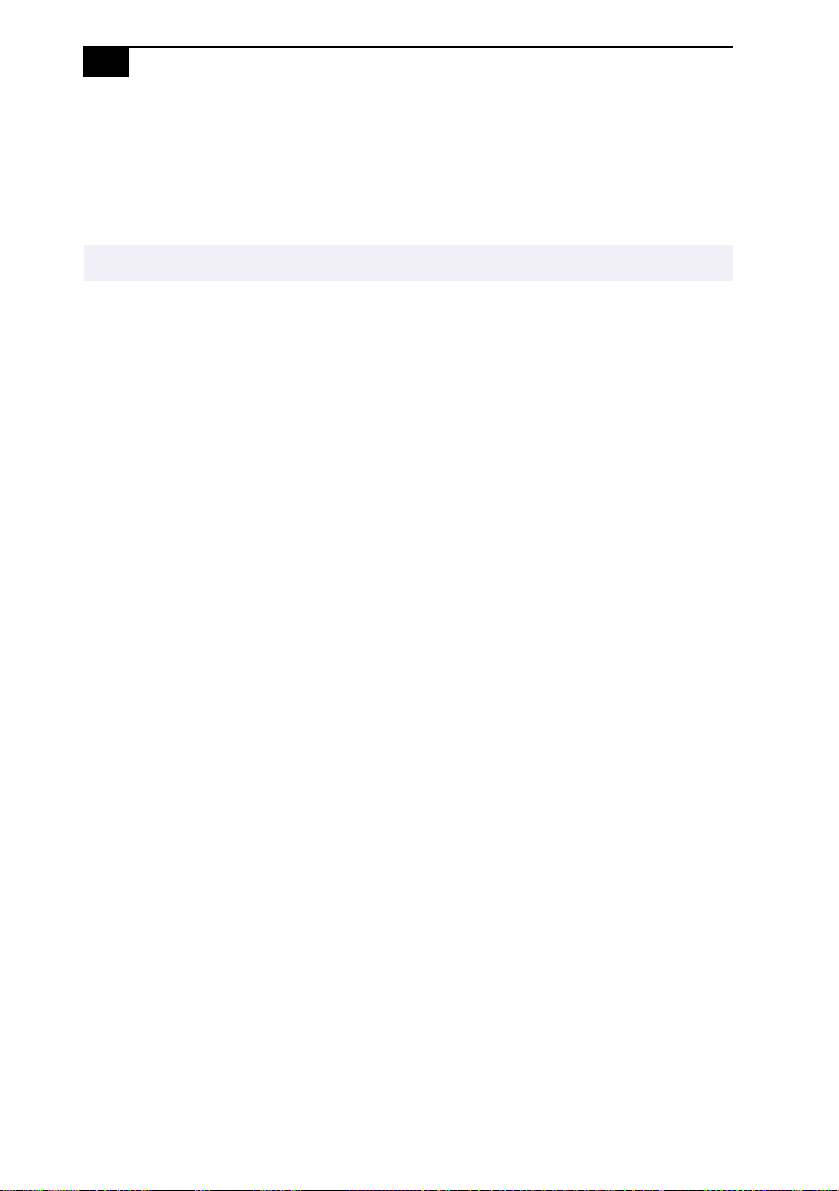
14
VAIO 505 SuperSlim Notebook User Guide
Registering Windows 98
The first time you turn on your computer, you need to complete a few
steps to register and configure the Windo ws 98 software that is already
installed on your computer.
You must register Windows 98 before you can use the computer.
✍
The on-screen instructions guide you through the registration and
configuration process. The following is an overview of the process.
Gathering information:
1
❑ Enter your name.
❑ Read and accept the License Agreement.
❑ Enter your Certificate of Authenticity number located on the
cover of the Microsoft Windows 98 Getting Started manual.
Windows 98 setup: Click the Finish button on the Windows 98 Setup
2
Wizard s cree n.
Selecting your computer settings: If necessary, change the Time Zone,
3
Date and Ti me on the Date/Time Properties screen.
Registering your computer: For details on the benefits of registration,
4
see “Registering Your Computer” on page 15. You can also sign up
for your 100 free hours of Internet service at this time.
Learning about Windows 98: If you wish, take the tour of
5
W i n dows 98.

Using Your 505 SuperSlim Notebook
15
Registering Your Computer
You can take advantage of Sony’s commitment to quality customer
support and receive the following benefits by registering your computer
with Sony:
❑ Sony Customer Support – Talk to a Support Representative to
troubleshoot problems you may be having with your computer.
❑ Extended Limited Warranty – Protect your investment. Extend your
Warranty nine months for a total of 12 months from the original date
of purchase when you register your computer.
❑ Express service – Provides convenient resolution of problems.
❑ Free Internet access – Use the Internet for up to 100 free hours when
you sign up with GTE (no credit card necessary). Free access expires
100 hours or 60 days after signing up, whichever occurs first.
If you have not already registered, follow these steps to use your
notebook computer’s online registration service.
You must connect your phone line before using any online services, including the online
✍
registration service. See “Connecting a Phone Line” on page 34.
Click the Sony VAIO Registration icon on the VAIO desktop.
1
Enter the information requested on the first online registration form.
2
Press the Tab key to move from box to box.
Click the Next button to advance to the next form.
3
Complete the remaining forms by clicking the Next button each time
4
you complete a form.
The computer automatically transfers your registration information using
your built-in modem and a toll-free telephone number.

16
VAIO 505 SuperSlim Notebook User Guide
Using the Keyboard
Your keyboard is very similar to a typewriter’s, but the keyboard has
additional keys that perform specific computer-related tasks.
Escape Key Function keys Print Screen key
Correction keys
Shift key
Ctrl key
Fn key
Alt key
Windows 98 key
Numeric keypad area Navigation keys
Applications key
Keys Descriptions
Numeric keypad
area
Contains the keys found on a typical calculator.
Use the numeric keypad area to type numbers or
to perform mathematical calculations such as
addition and subtraction. Note that you must
press the Num Lock key to activate the numeric
keypad. (When you do so, the Num Lock light
will be on.)
Navigation keys Several keys are devoted to moving the cursor on
the screen (the four arrow keys which a lso
function as the Home, End, Page Up, and Page
Down keys).
Correction keys The Insert, Back Space, and Delete keys enable
you to make corrections in your documents.
Function keys The twelve function keys along the top of the
keyboard ar e used to perfor m designa te d task s.
For example, in many applications, F1 is the Help
key. The task associated with each function key
may vary from one application to the next.
Fn key
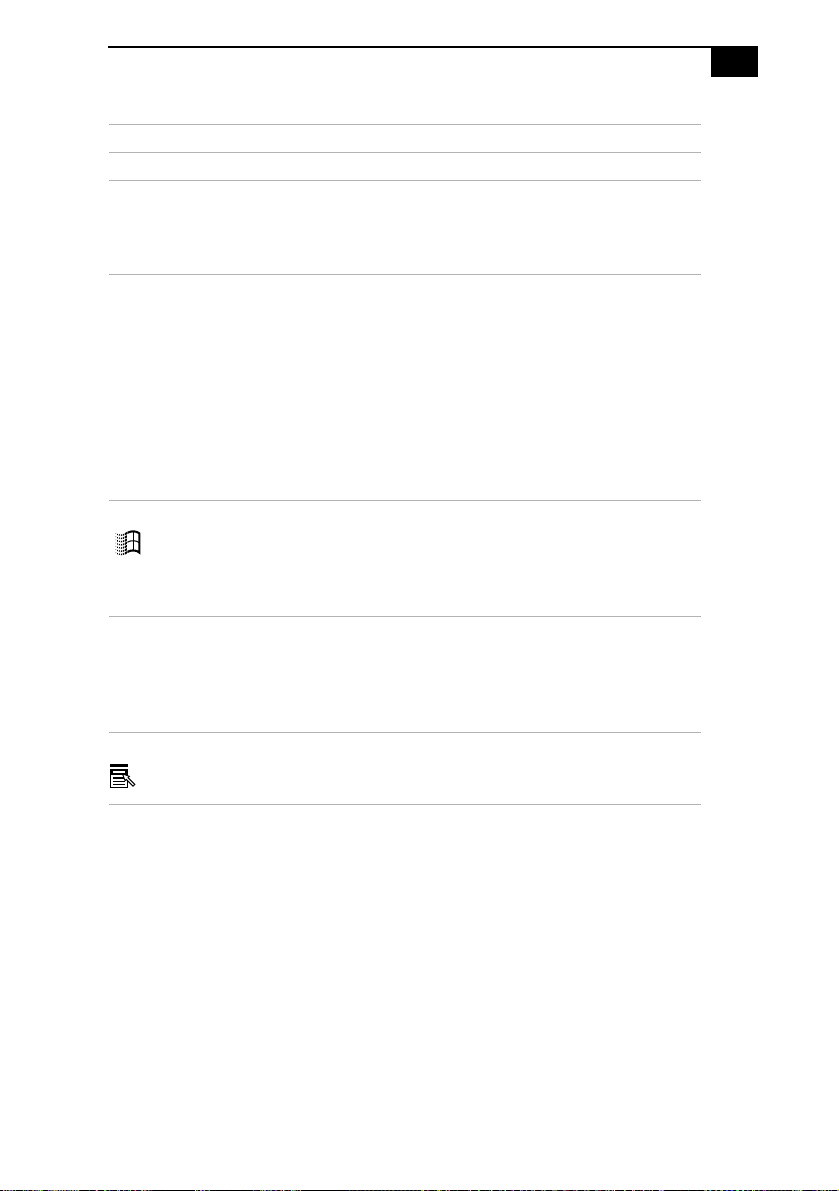
Using Your 505 SuperSlim Notebook
Keys Descriptions
Escape key The Esc (Escape) key is used to cancel commands
Print Screen key The Print Screen key takes an electronic snapshot
of the screen and places it in the Win dow s
Clipboard. You can then paste the screen shot into
a document and print it.
Operator keys Several keys are always used with at least one
other key: Ctrl, Alt, and Shift. When held down
with another key, the Ctrl (Control) and Alt
(Alternate) keys offer another way to give
commands. For example, in many applications,
instead of choosing the Save command from a
menu, you can hold down Ctrl and press S
(referred to as Ctrl+S). The Shift key operates the
same way as on a typewriter; it’s used to produce
capital letters or special symbols such as @ and $.
Windows 98 key The key with the Windows logo displays the
Windows 98 Start menu; it’s the equi valent of
clicking the Start button on the task bar. See
“Combinations and Functions with the Windows
98 Key” on page 18.
Fn key The Fn key is used in combination with other keys
to issue commands. The Fn keys at the left and
right sides both work the same. See
“Combinations and Functions with the Fn Key”
on page 20.
Applications key The Applications key displays a shortcut menu of
context-sensitive choices; pressing this key is the
equivalent of clicking the right mouse button.
17
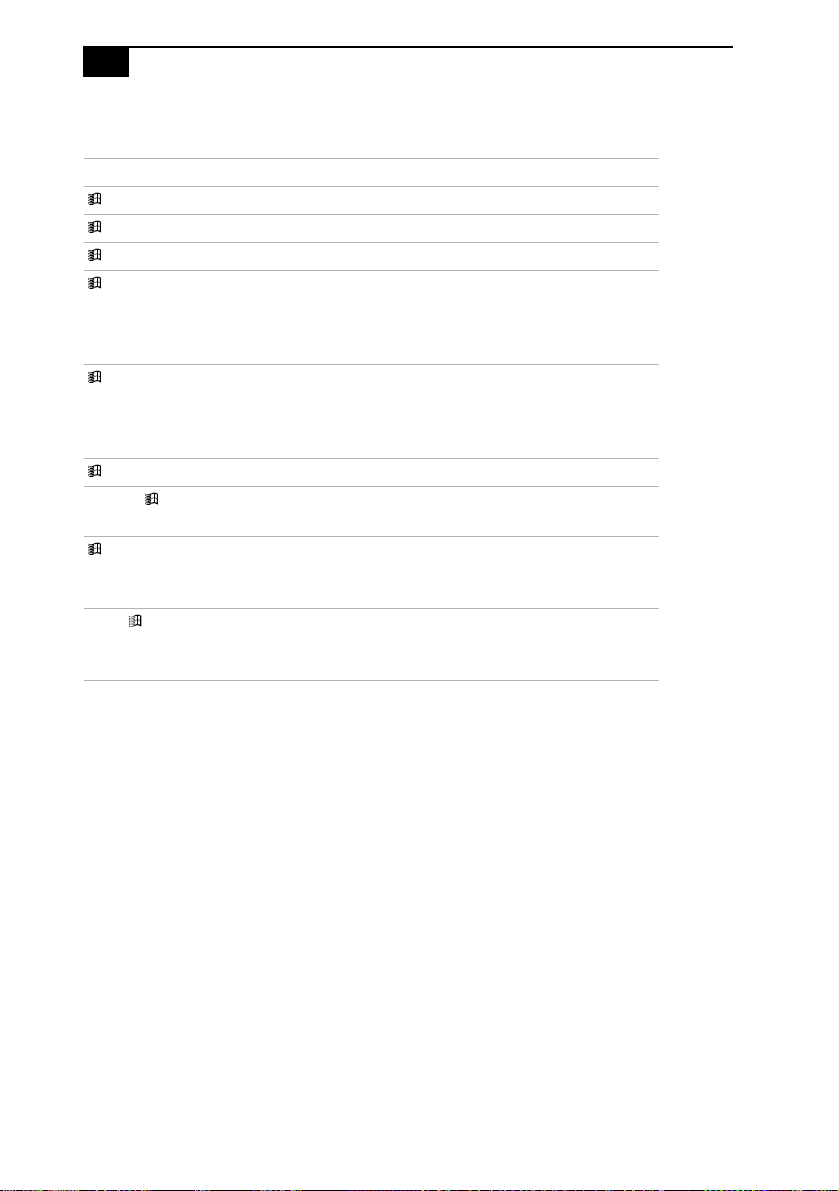
18
VAIO 505 SuperSlim Notebook User Guide
Combinations and Functions with the Windows 98 Key
Combinations Functions
+ F1 Displays Windows Help.
+ Tab Switches the sele ct e d bu t to n on th e taskbar.
+ E Displays Windows Explorer.
+ F Displays the Windows Find: All Files window
to find a file or folder. This is the equivalent of
selecting Find and then Files or Folders from
the Start menu.
+ Ctrl + F Displays the Windows Find: Computer
window where you can locate other
computers. This is the equivalent of selecting
Find and then Computer from the Start menu.
+ M Minimizes all displayed windows.
Shift + + M Returns all minimized windows to the ir
previous size.
+ R Displays the Run window. This is the
equivalent of selecting Run from the Start
menu.
Fn + + Insert Displays the Properties window. This is the
equivalent of double-clicking the System icon
in the Control Panel.
