Page 1

®
VAIO 505 SuperSlim
Notebook User Guide
PCG-505TS/PCG-505TX
®
Page 2
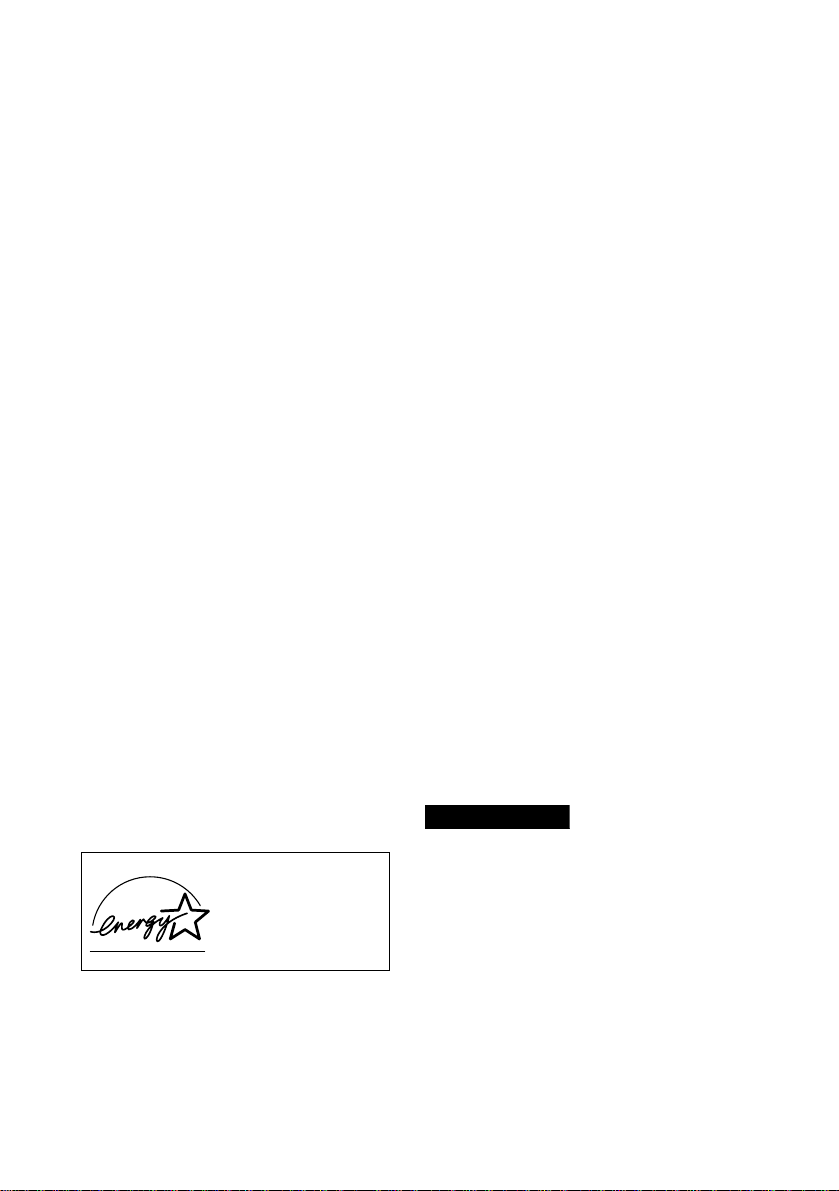
Notice to Use r s
© 1999 Sony Electronics Inc. All rights
reserved. This manual and th e software
described herein, in whole or in part, may
not be reproduced, translated, or reduced
to any machine-readable form without
prior written approval.
SONY ELECTRONICS INC. PROVIDES
NO WARRANTY WITH REGARD TO
THIS MANUAL, THE SOFTWARE, OR
OTHER INFORMATION CONTAINED
HEREIN AND HER E BY EXPRESSLY
DISCLAIMS ANY IMPLIED
WARRANTIES OF MERCHA NTABILITY
OR FITNESS FOR ANY PARTICULAR
PURPOSE WITH REGARD TO THIS
MANUAL, THE SOFTWARE, OR SUCH
OTHER INFORMATION. IN NO EVENT
SHALL SONY ELECTRONICS INC. BE
LIABLE FOR ANY INCIDENTAL,
CONSEQUENTIAL, OR SPECIAL
DAMAGES, WHET HE R B AS E D ON
TORT, CONTRACT, OR OTHERWISE,
ARISING OUT OF OR IN CONNECTION
WITH THIS MANUAL, THE SOFTWARE,
OR OTHER INFORMAT ION
CONTAINED HEREIN OR THE USE
THEREOF.
Sony Electronics Inc. reserves the right to
make any modification to this manual or
the information contained herein at any
time without notice. The software
described herein is governed by the terms
of a separate user license agreement.
As an ENERGY STAR
Partner, Sony Corporation
has determined that this
product meets the ENERGY
STAR guidelines for energy
efficiency.
The Internation al ENERGY STAR Office
Equipment Program is an international
program that promotes energy saving
through the use of computers and other
office equipment. The program backs the
development and dissemination of
products with functions that effecti vely
reduce energy consumption. It is an open
system in which business proprieto rs c an
participate voluntarily. The targeted
products are office equipment such as
computers, displays, printers, fascimiles
and copiers. Their standards and logos are
uniform among part ic ip ating nations.
ENERGY STAR is a U.S. registered mark.
Sony, i.LINK, VAIO and the VAIO logo are
trademarks of Sony Corporation.
ImageStation and Sony VAIO Direct are
service marks of So ny Electronics Inc.
Windo ws and the Windows 98 logo are
registered trademarks of Microsoft
Corporation.
All other trademarks are trademarks of
their respective owners.
Safety Information
Owner’s Record
The model number and serial number are
located on the bottom of your Sony VAIO
505 SuperSlim Notebook. Record the serial
number in the space provided here. Refer
to the model and serial number when you
call your Sony Service Center.
Model Number: PCG-5 05TS/PCG-505TX
Serial Number:_____ ___________________
WARNING
To prevent fi re or shock hazard, do
❏
not expose your notebook computer
to rain or moisture.
To avoid electrical shock, do not open
❏
the cabinet. Refer servicing to
qualified personnel only.
Never install modem or telephone
❏
wiring during a lightni ng st orm.
Never install telephone jacks in we t
❏
locations unless the jack is specifically
designed for wet locations.
Never touch un insulated telephone
❏
wire or terminals unless the telephone
®
Page 3
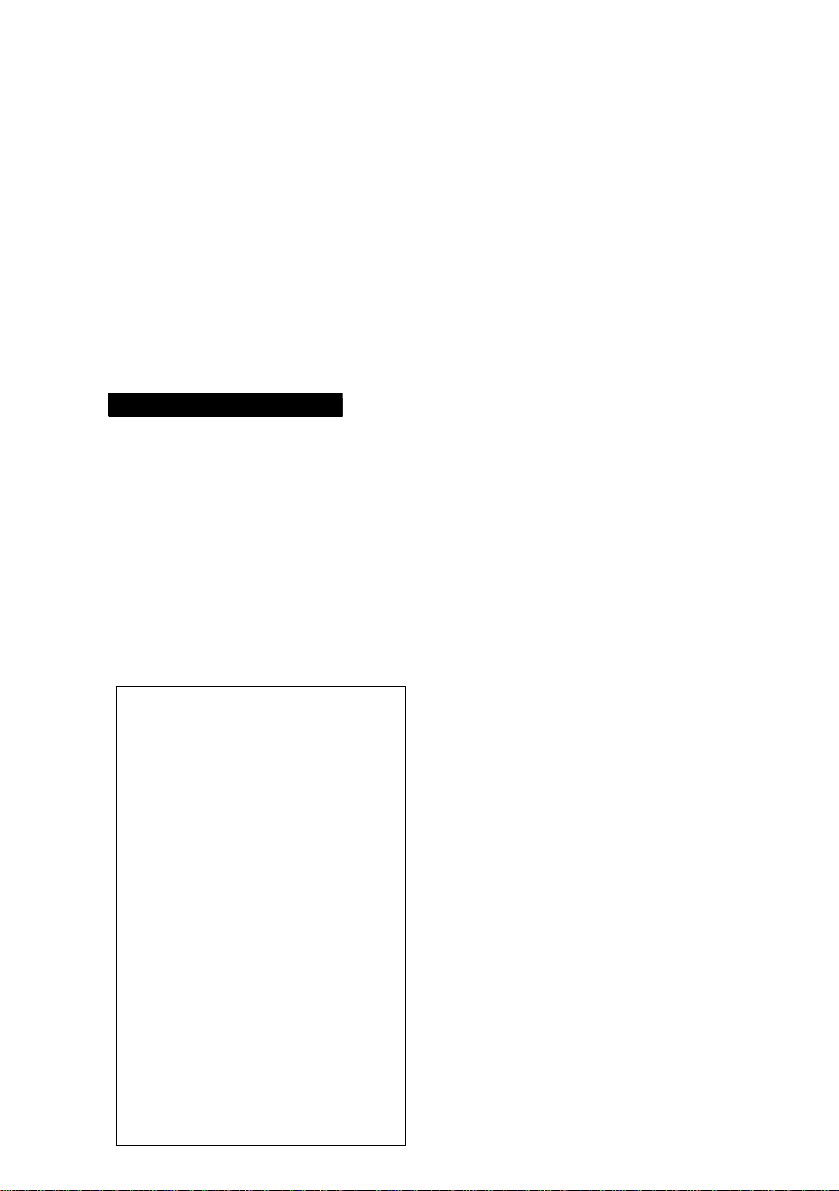
line has been disconnected at the
network interface.
Use caution when installing or
❏
modifying telephone lines.
Avoid using the mo de m during an
❏
electrical storm.
Do not use the modem or a telephone
❏
to report a gas leak in the v icinity of
the leak.
A socket outlet should be as close as
❏
possible to the u n it and easily
accessible.
AVERTISSEMENT
Pour prévenir tout risque d’incendie
❏
ou d’électrocution, gar der cet apparei l
à l’abri de la pluie et de l’h u m idité.
Pour prévenir tout risque
❏
d’électrocution, ne pas ouvrir le boîtier.
Confier l’entretien de cet appareil
exclusivement à un personnel qualifié.
L’appareil doit être le p lu s près
❏
possible d’une p rise murale pour en
faciliter l’accès.
Regulatory Information
Declaration of Conformi ty
Trade Name: SONY
Model No: PCG-505TS/PCG -505TX
Responsible Party:
Sony Electronics Inc.
Address:
1 Sony Drive
Park Ridge, NJ 07656
Tele phone No.: 201-930-6970
This device complies with Part 15 of
the FCC rules. Operat ion is subject
to the following two conditio ns: (1)
This device m ay not cause harmful
interference, and (2) this device
must accept any interference
received, including interference
that may cause undesired
operation.
This equipment has been tested and found
to comply with the limits for a Class B
digital device, pursuant to Part 15 of the
FCC Rules. These limits are designed to
provide reasonable protection agai nst
harmful interfe rence in a residential
installation. This equipment ge ne rates,
uses, and can radiate radio frequency
energy and, if not installed and used in
accordance with th e instructions, may
cause harmful interference to radio
communications.
However, there is no guarantee that
interference will not occur in a particular
installation. If this equipment does cause
harmful interference to radio or television
reception, which can be determined by
turning the equipment off and on, the user
is encouraged to try to correct the
interference by one or more of the
following measures:
Reorient or relocate the receiving
❏
antenna.
Increase the separation between the
❏
equipment and the receiver.
Connect the equipment into an outlet
❏
on a circuit different from that to
which the receiver is connected.
Consult the dealer or an experienced
❏
radio/TV technician for help.
You are caution ed that any changes or
modifications not expressly approved in
this manual could void your authority to
operate this equipment.
Only peripherals (computer input/output
devices, terminals, p rinters, etc.) that
comply with FCC Class B limits may be
attached to this computer product.
Operation with non-compliant peripherals
is likely to result in in terference to rad io
and television rece p t ion.
All cables used to co nnect peripher als must
be shielded and grounded. Operation with
cables, connected to peripherals, that are
not shielded and grounded, may result in
interference to radio and television
reception.
Page 4
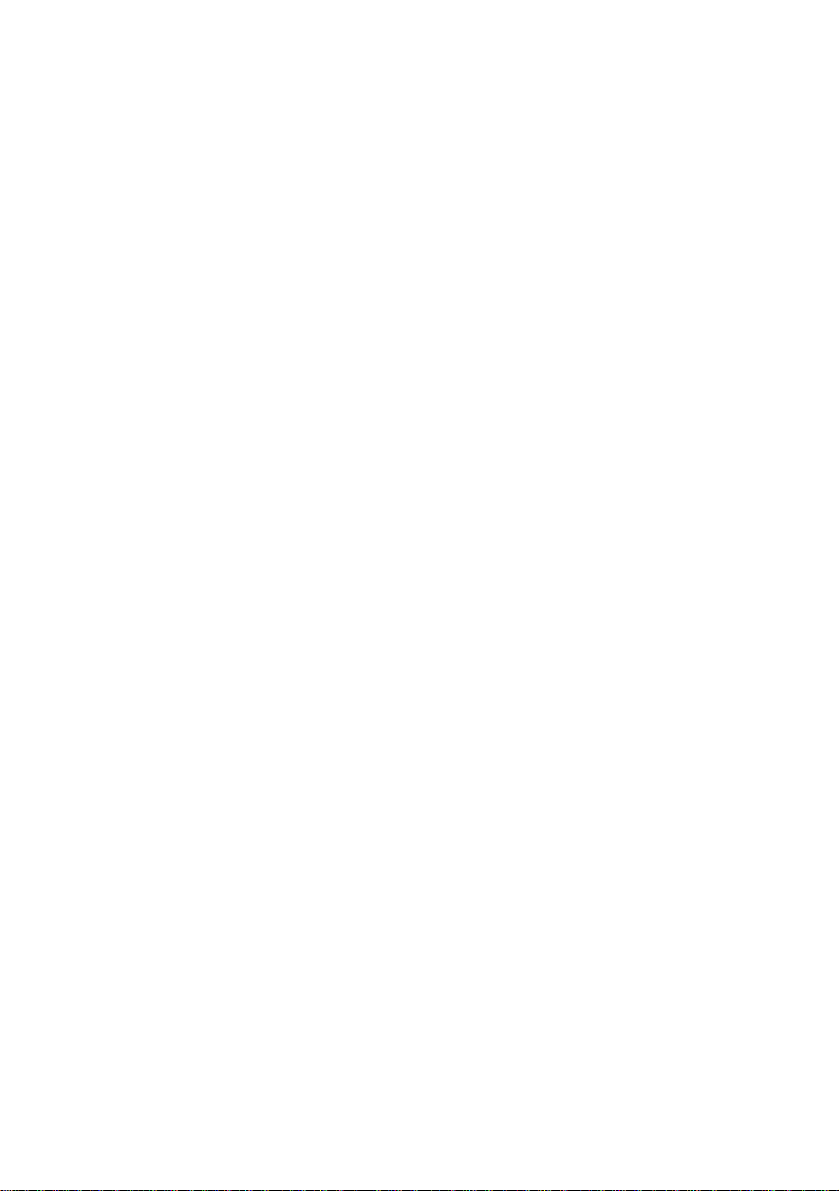
FCC Part 68
This equipment complies with Part 68 of
the FCC rules. On the bottom of this
equipment is a label that contains, among
other information, the FCC equivalence
number (REN) for this equipment. If
requested, this information must be
provided to the telephone company.
This modem uses the USO C RJ-11
telephone jack.
The REN is used to determine the quantity
of devices which may be connected to the
telephone line. Exces s ive RENs on the
telephone line may result in the devices not
ringing in response to an incoming call. In
most, but not all areas, the sum of the RENs
should not exceed five (5.0). To be certain of
the number of devices that may be
connected to the line, as determined by the
total RENs, contact the telephone company
to determine the maximum REN for the
calling area.
If the terminal equipment (Notebook
Computer PCG-505TS/PCG-505TX) causes
harm to the telephone network, the
telephone com p any will notify y o u in
advance that tempo rary discontinuan ce of
service may be required. But if advance
notice is not practical, the telephone
company will notify the customer as soon
as possible. Also, you will be advised of
your right to file a complaint with the FCC
if you believe it is ne ce ssary.
The telephone company may make
changes in its facilities, equ ipment,
operations or procedures that could affect
the operations of the equipment. If this
happens, the telephone company will
provide advance notice in order for you to
make the necessary modifi cations in order
to maintain unin terrupted service .
If trouble is experienced with this
equipment (Notebook Computer
PCG-505TS/PCG-505TX), please contact
1-888-4SONYPC (1-888-476-6972), or write
to the Sony Customer Information Center,
One Sony Drive, Park Ridge, NJ 07656 for
repair and/or warranty information. If t he
trouble is causing harm to the telephone
network, the telephone company may
request that you remove the equipment
from the network until the problem is
resolved.
Repair of this equipment should be made
only by a Sony Service Center or Sony
authorized agent. For the Sony Service
Center nearest you, call 1-888-4SO NYPC
(1-888-476-6972).
This equipment cannot be used on public
coin service provided by the telephone
company. Connection to Party Line Service
is subject to stat e and p o ssible provincial
tariffs. (Contact the state or provincial
utility service c o m mission, public service
commission or corporation commission for
information.)
Telephone Consumer Protection Act of 1991 (United States)
The Telephone Consumer Protection Act of
1991 makes it unlawful for any pe rso n to
use a computer or other electronic device to
send any message via a telephone facsimile
machine unless such message clearly
contains, in a margin at the top or bottom
of each transmitted pag e or on t he first
page of the transmission, the date and time
it is sent and an identification of the
business, other entity, or individual
sending the message, and the telephone
number of the sending machine or such
business, other entity, or individual.
In order to program this in formation into
your facsimile machine, see your fax
software documentation.
Page 5
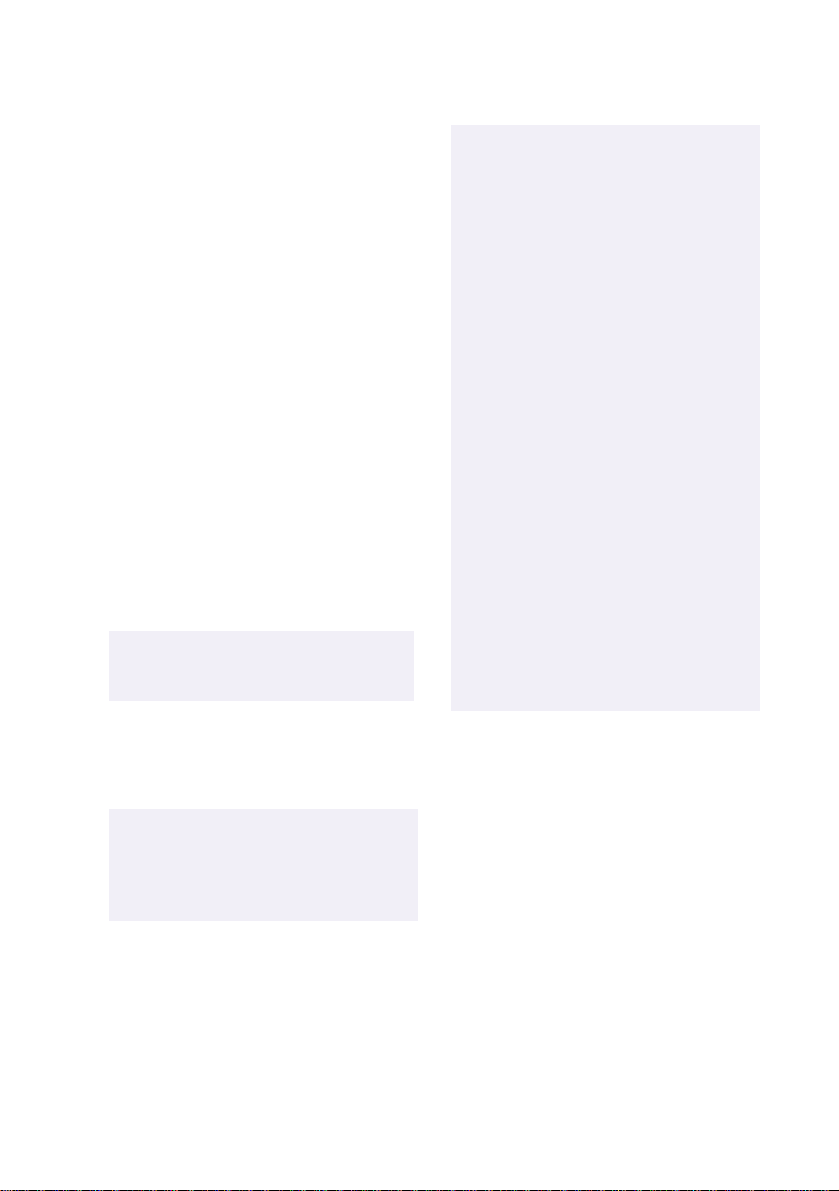
Telephone Consumer Guidelines (Canada)
Plea se refer to your telephone di rectory
under ‘Privacy Issues’ and/or ‘Term s of
Service’. For more detail ed in formation
please contact.
CRTC
Terr asses de la Chaudiére, Tour centrale 1
promenade du Portage, 5 étage, Hull PQ
K1A 0N2.
This Class B digital apparatus com plies
with Canadian ICES-003.
Cet appareil numérique de la class B est
conforme à la norme NMB-003 du Canada.
DISPOSAL OF LITHIUM ION BATTERY
You can return your unwanted lithium ion
batteries to your nearest Sony Service
Center or Factory Service Center.
In some areas the disposal of lithium
✍
ion batteries in household or
business trash may be prohibited.
!
Danger of explosion if battery is
incorrectly replaced. Replace only
with the same or equivalent type
recommended by the
manufacturer. Discard used
batteries according to the
manufacturer’s instructions.
!
Une batterie non conforme
présente un danger d’explosion.
La remplacer seulement par une
batterie ide ntique ou de t y p e
équivalent recommandé par le
fabricant. Évacuer les batteries
usées selon les directives du
fabricant.
!
The battery pack used in t his
device may present a fire or
chemical burn hazard if mistreated.
Do not disassemble, heat above
212° (100°C) or incinerate. Dispose
of used battery promptly. Keep
away from children.
!
La manutention incorrecte du
module de ba tterie de cet a ppareil
présente un risque d’incendie ou
de brûlures chimiques. Ne pas
démonter, incinérer ou exposer à
une température de plus de 100°C.
Évacuer promptement la batterie
usée. Garder hors de portée des
enfants.
For the Sony Service Center nearest you
call 1-888-476-6972 in the United States or
1-800-961-7669 in Canada.
!
Do not handle damaged or leaking
lithium ion batteries.
!
Ne pas manipuler les batteries au
lithium-ion qui fuie nt ou sont
endommagées.
Page 6

INDUSTRY CANADA NOTICE
NOTICE: The Industry Canada label
identifies certified equipment. This
certification me ans that the equipment
meets certain teleco mmuni cati ons networ k
protective, operation al an d s afe t y
requirements as prescribed in the
appropriate Terminal Equipment Technical
Requirements document(s). The
Department does not guarantee the
equipment will operate to the user’s
satisfaction.
Before installing this equipment, users
should ensure that it is permissible to be
connected to the facilities of the local
telecommunications company. The
equipment must also be installed using an
acceptable method of connection.
The customer should be aw are that
compliance with the above conditions ma y
not prevent degradation of s e rvice in some
situations.
Repairs to certified e qu ipment should be
coordinated by a repr esentat ive designated
by the supplier. Equipment malfunctions
or any repairs or alterations made by the
user to this equipment may give the
telecommunications company cause to
request that the user disconnect the
equipment.
Users should ensure for their own
protection that the electrical gr o u nd
connections of the power utility, telephone
lines and int er nal metallic w ater pipe
system, if present, are connected together.
This precaution may be particularly
important in rural areas.
Caution: Users should not attempt to make
such connections themselves, but should
contact the appropriate electric inspection
authority, or electrician, as appropriate .
NOTICE: The Ringer Equivalence Number
(REN) assigned to each t er minal device
provides an indicati on of th e m a xi mum
number of terminals allowed to be
connected to a telephone interface. The
termination on an int er face may consist of
any combination of d e vi ce s sub ject only to
the requirement that the sum of the Ringer
Equivalence Number of all the devices
does not exceed 5.
AVIS DE L’INDUSTRIE CANADA
AVIS: L’étiquette d’Industrie Cana da
identifie le m atériel homologué.
Cette étiquett e certifie que le ma t ériel est
conforme aux normes de protection,
d’exploitation et de sécu rité des rés eau x de
télécommu ni cations, comme le prescrivent
les documents concernant les exigences
techniques relatives au mat éri el termina l.
Le Ministère n’assure toutefois pas que le
matériel fonctionnera à la satisfaction de
l’utilisateur.
Avan t d’installer ce ma t é rie l, l’utilisateur
doit s’assurer qu’il es t permis de le
raccorder aux installations de l’entrepr ise
locale de télécommunication. Le matériel
doit également être installé en suivant une
méthode acceptée de raccordement.
L’abonné ne doit pas oublier qu ’il est
possible que la con formité aux cond it ion s
énoncées ci-dessus n’empêche pas la
dégradation du service dans certaines
situations.
Les réparations de matériel homologué
doivent être coordonnées par un
représentant désigné par le fournisseur.
L ’entreprise de télécommunications peut
demander à l’u t ilisateur de déb rancher un
appareil à la suite de réparations ou de
modifications effectuées par l’utilisateur ou
à cause de mauvais fonctionnement.
Pour sa propre protection, l’utilisateur doit
s’assurer que tous les fils de mis e à la terre
de la source d’énergie électrique, des li gnes
téléphoniques et des canal isa ti on s d ’eau
métalliques , s’ il y e n a, sont raccordés
ensemble. Cette précaution est
particulièreme nt importante dans les
régions rurales.
Page 7
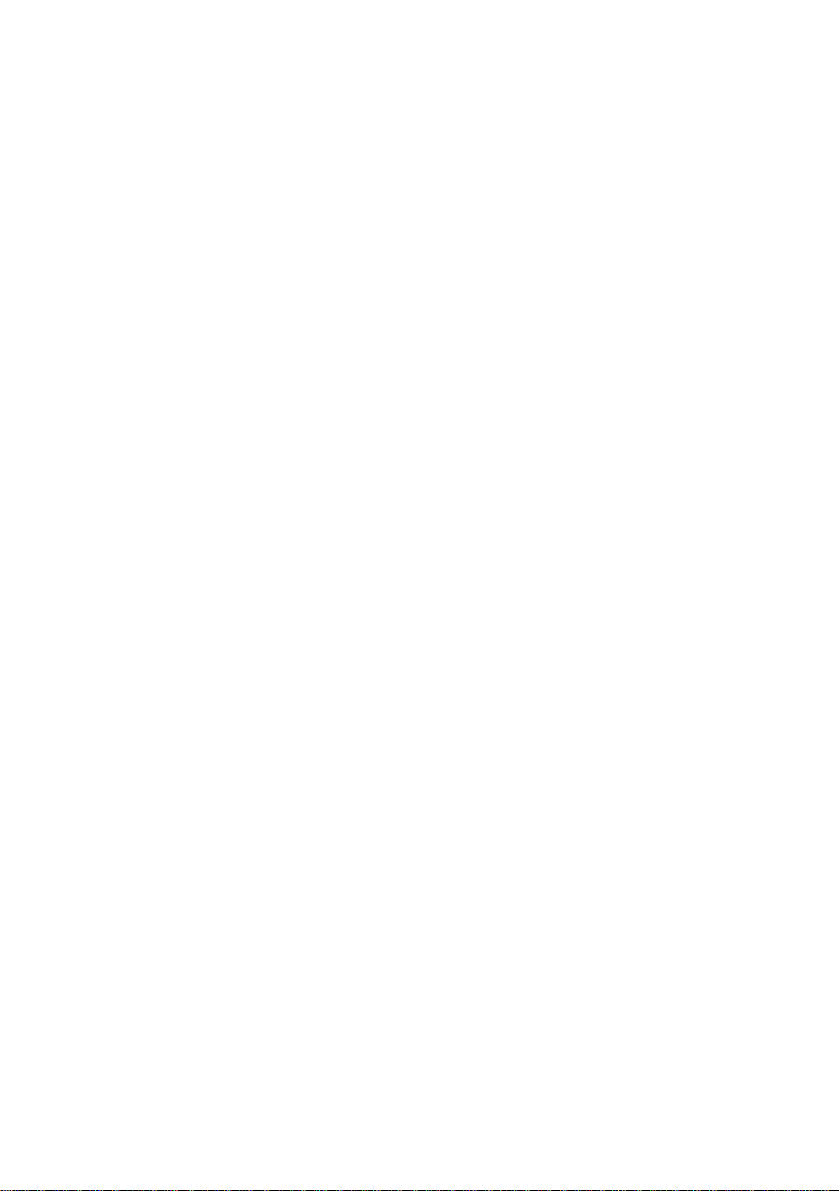
Avertissement: L’utilisateur ne doit pas
tenter de faire ces raccord ements lui-même;
il doit avoir recours à un servic e
d’inspection des install at io ns électriques,
ou à un électricien, selon le cas.
AVIS: L’indice d’équivalence de la sonnerie
(IES) assigné à chaque dis positif terminal
indique le nombre maximal de terminaux
qui peuvent être raccordés à une interface.
La terminaison d’une interface
téléphonique peut consister en une
combination de quelques dispositifs, à la
seule condition que la somme d’indices
d’équivalence de la sonnerie de tous les
dispositifs n‘excède pas 5.
Page 8
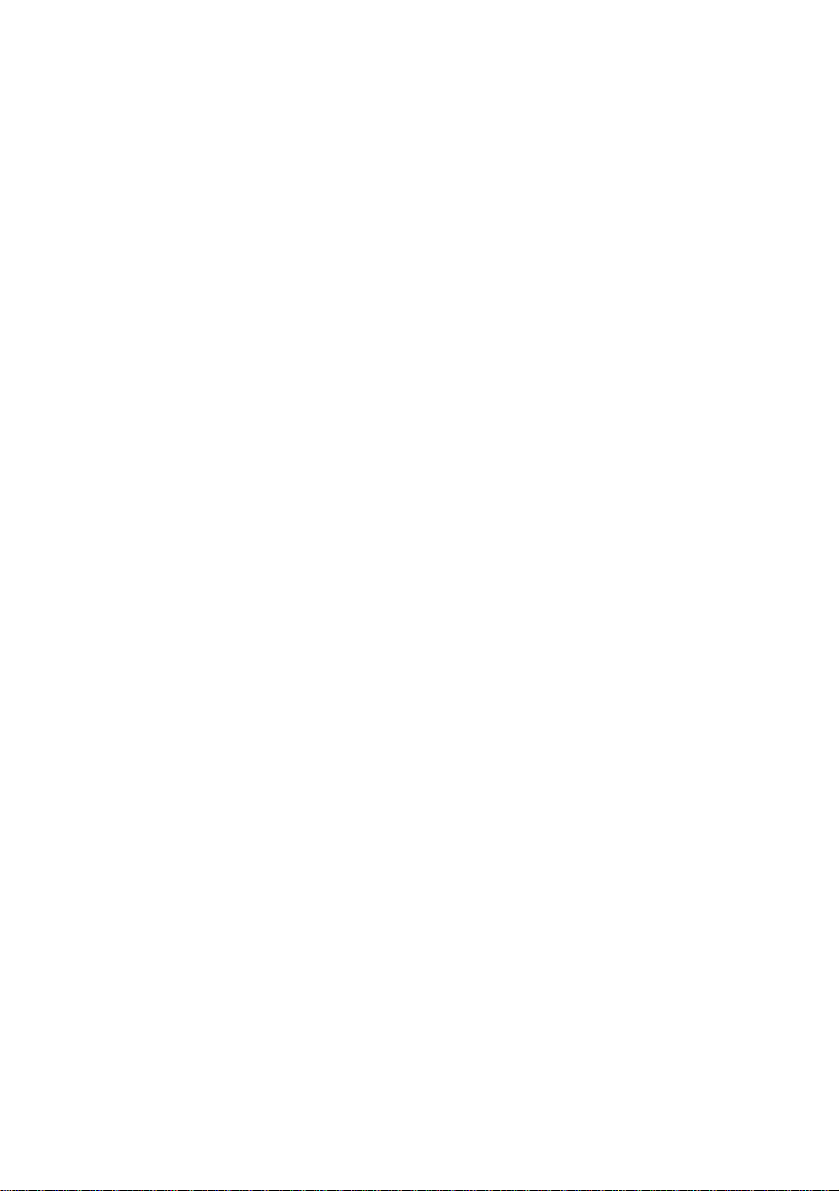
Page 9
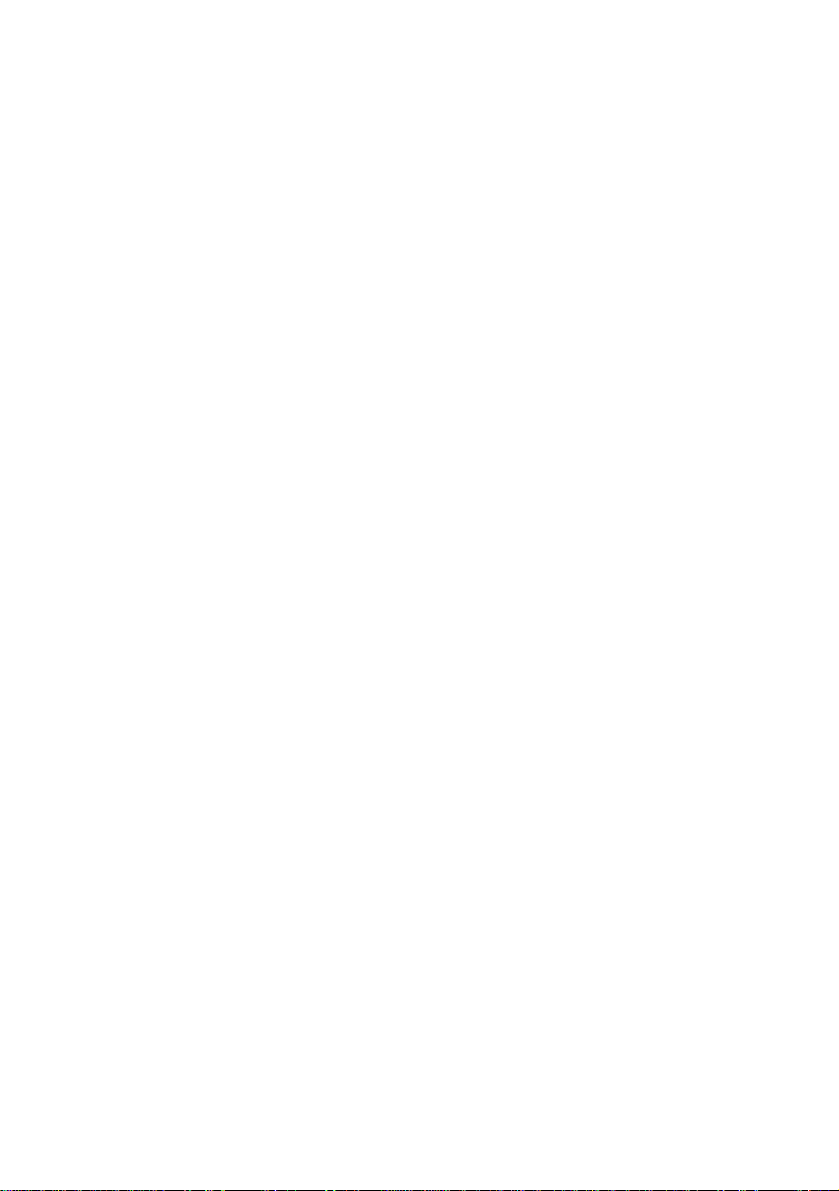
Contents
Welcome
Ergonomic Considerations............................................................. 2
Using Your 505 SuperSlim Notebook
Locating the Controls and Connectors.........................................5
Front.......................................................................................................5
Back ....................................................................................................... 6
Left .........................................................................................................6
Right .......................................................................................................7
Bottom ...................................................................................................7
Connecting a Power Source ...........................................................8
Using the AC Adapter.........................................................................8
Using Battery Power............................................................................9
Starting Your Computer ...............................................................12
Shutting Down Your Computer..................................................13
Registering Windows 98...............................................................14
Registering Your Computer.........................................................15
Using the Keyboard.......................................................................16
Combinations and Functions with the Windows 98 Key ............18
Indicators.............................................................................................19
Combinations and Functions with the Fn Key..............................20
Using the Touchpad......................................................................21
Using the Plastic Pen.....................................................................22
Using ScribblePad..............................................................................23
Using the Floppy Disk Drive ....................................................... 24
Using PC Cards..............................................................................26
Using Infrared Communication Devices....................................29
Using Power Saving Modes.........................................................31
ix
Page 10
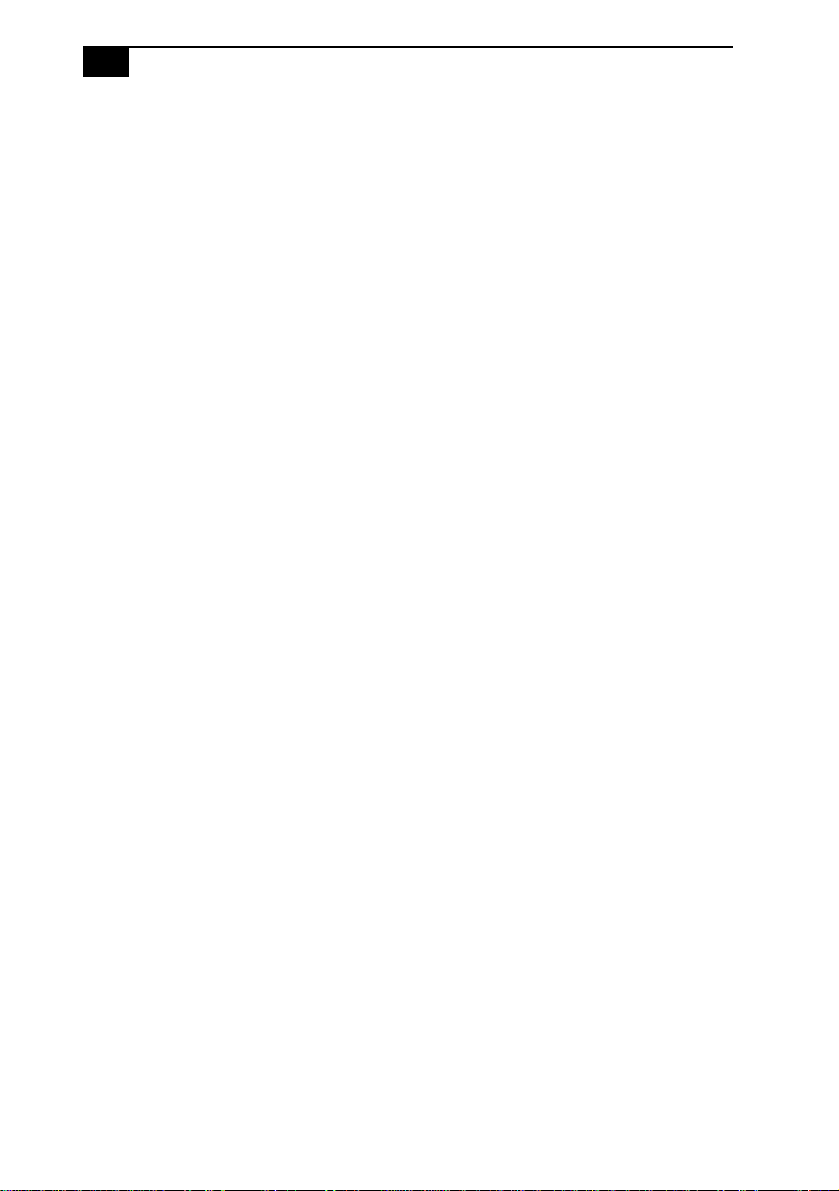
x
VAIO Notebook Computer User Guide
Normal Mode .....................................................................................31
System Suspend Mode......................................................................31
System Hibernation Mode................................................................32
Connecting Peripheral Devices
Connecting a Phone Line ..............................................................34
Connecting the Port Replicator....................................................35
Connecting a Printer......................................... ...... ...........................37
Connecting an External Display......................................................38
Connecting an External Mouse and Keyboard..............................40
Connecting a Desktop Computer or Serial Device.......................41
Connecting the CD-ROM Drive...................................................43
Connecting External Speakers......................................................46
Connecting a Digital Video Camera Recorder...........................48
Connecting a Universal Serial Bus (USB) Device......................49
Customizing Your Notebook Computer
Displaying the Sony Notebook Setup Screen.............................51
Notebook Setup Tabs ........................................................................ 52
Controlling Power Management..................................................53
Power Management Profiles............................................................53
Power Management Commands.....................................................54
Displaying Battery Information...................................................57
Activating BatteryScope....................................................................57
Battery Icon Descriptions..................................................................57
Displaying Detailed Battery Information.......................................58
Starting Your Favorite Software With Programmable Power
Key (PPK) Setup .............................................................................59
Using the Programmable Power Key With Other Keys...............60
Selecting the Display Mode..........................................................61
Getting Help
Troubleshooting ............................................................................65
Using the System and Application Recovery CDs....................71
Using the System Recovery CD(s)...................................................71
Using the Application Recovery CD(s)...........................................73
Page 11
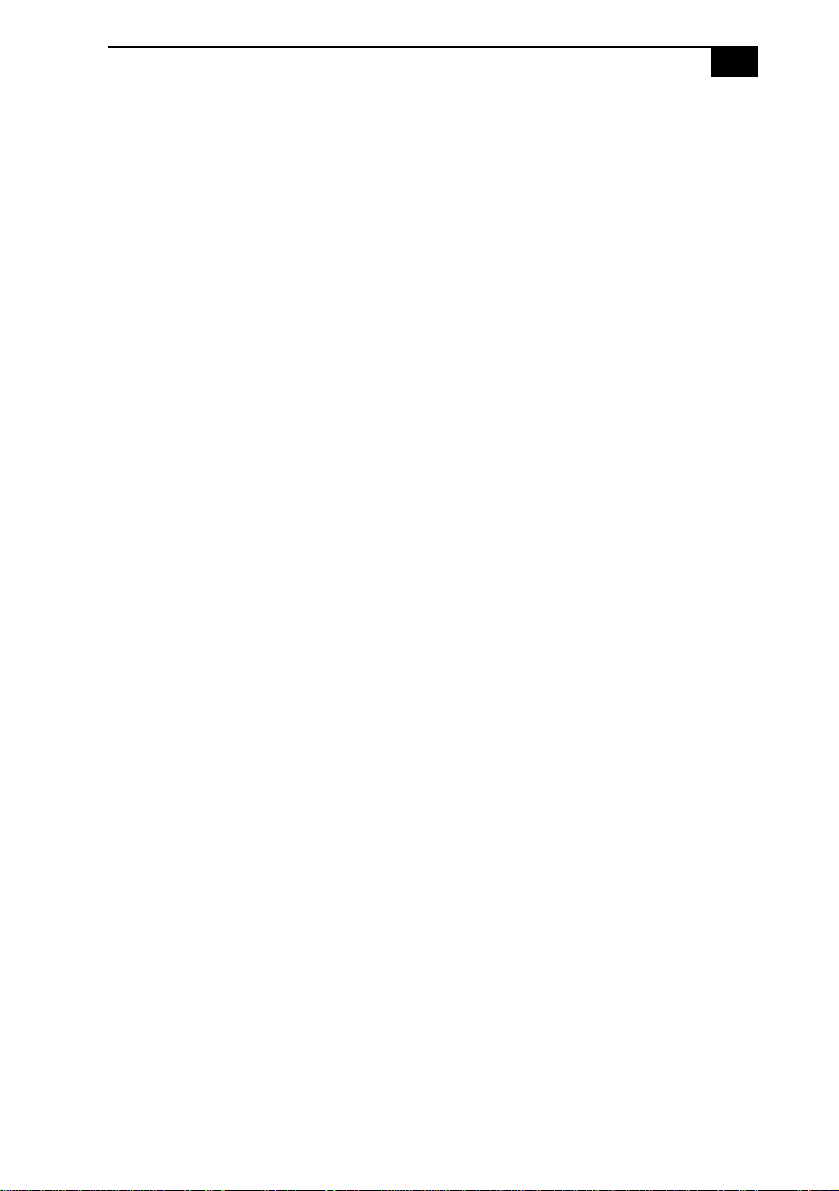
Contents
xi
Notes on Use ......................................................................75
Limited Warranty Statement
VAIO 505 SuperSlim Notebook Computer Warranty..................81
GARANTIE RESTREINTE................................................................83
Battery Limited Warranty.................................................................85
GARANTIE RESTREINTE................................................................85
Index...................................................................................87
Page 12
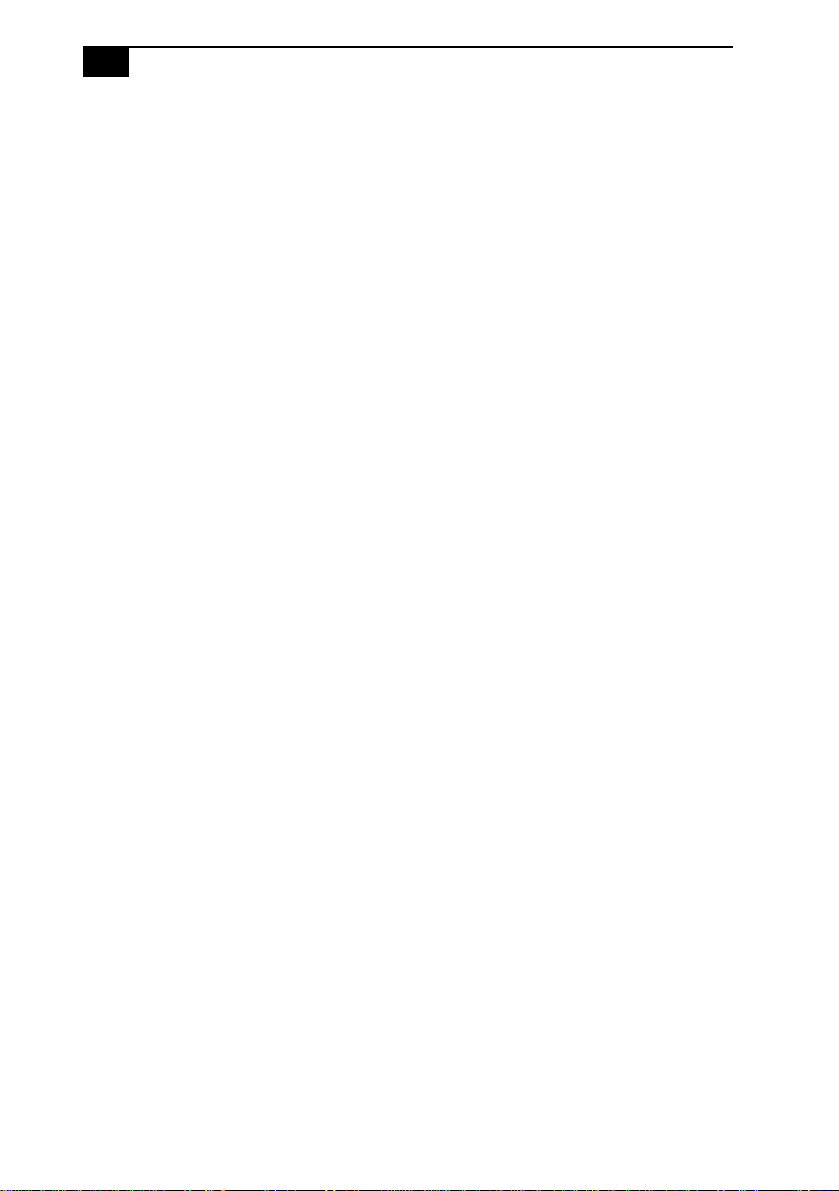
xii
VAIO Notebook Computer User Guide
Page 13
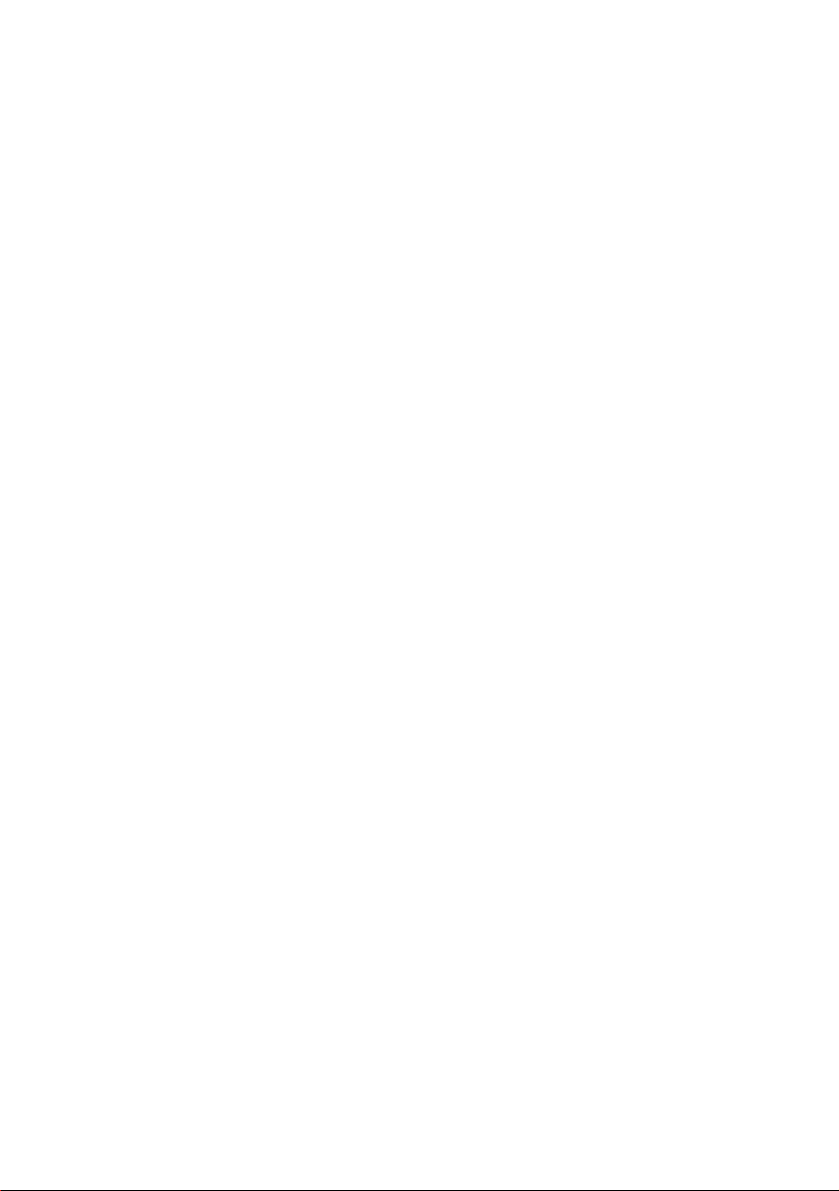
Welcome
Congratulations on your purchase of the Sony VAIO® 505 SuperSlim
Notebook. Sony has combined leading -edge technology in audio, video,
computing, and communications to provide you w ith state-of-the-art
personal computing.
This manual offers a quick introduction and reference to your Sony
computer.
❑ Using Your 505 SuperSlim Notebook shows you how to use the
standard components of your system.
❑ Connecting Peripheral Devices explains how you can add
functionality by connecting various peripherals.
❑ Getting Help explains the support options available to you, shows
you how to use the Sony Customer Support service, and offers basic
troubleshooting tips.
❑ Notes on Use provides facts and advice about using your notebook
computer.
❑ Limited Warranty Statement provides your product warranty
statement and explains how to extend your warranty for an
additional nine mo nt hs .
The online version of the User Guide is included with your computer as an
electronic document. It includes additional information on customizing
your notebook computer.
1
Page 14
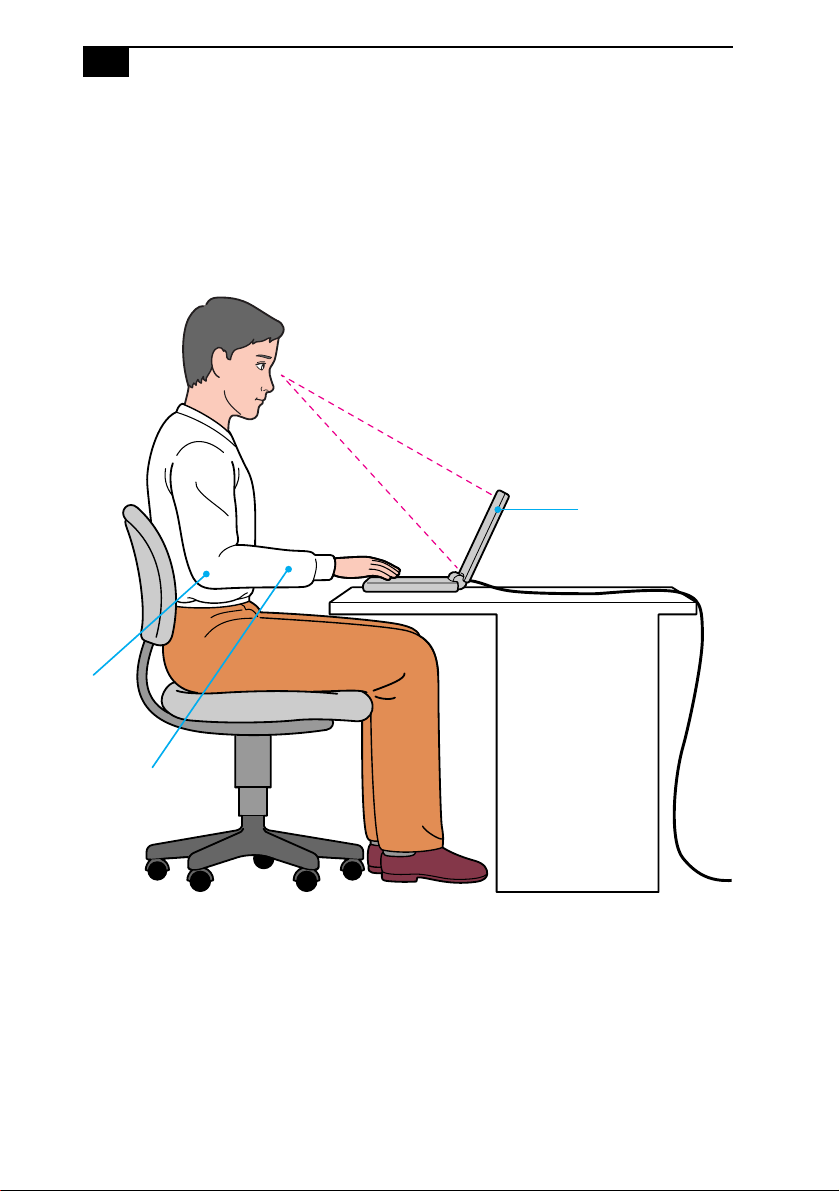
2
VAIO 505 SuperSlim Notebook User Guide
Ergonomic Considerations
You will be using your notebook computer as a portable device in a
variety of environments. Whenever possible, you should attempt to
apply the following ergonomic considerations to both stationary and
portable environments.
Computer positioned
directly in front of you
Arms
at desk
level
Wrists relaxed
and flat
❑ Position of your computer – Place the computer directly in front of
you as you work. Keep your forearms horizontal, with your wrists in
a neutral, comfortable position while using the keyboard, touchpad,
or external mouse. Let your upper arms hang naturally at your sides.
Take breaks during sessions with your computer. Excessive use of the
computer may strain muscles or tendons.
Page 15
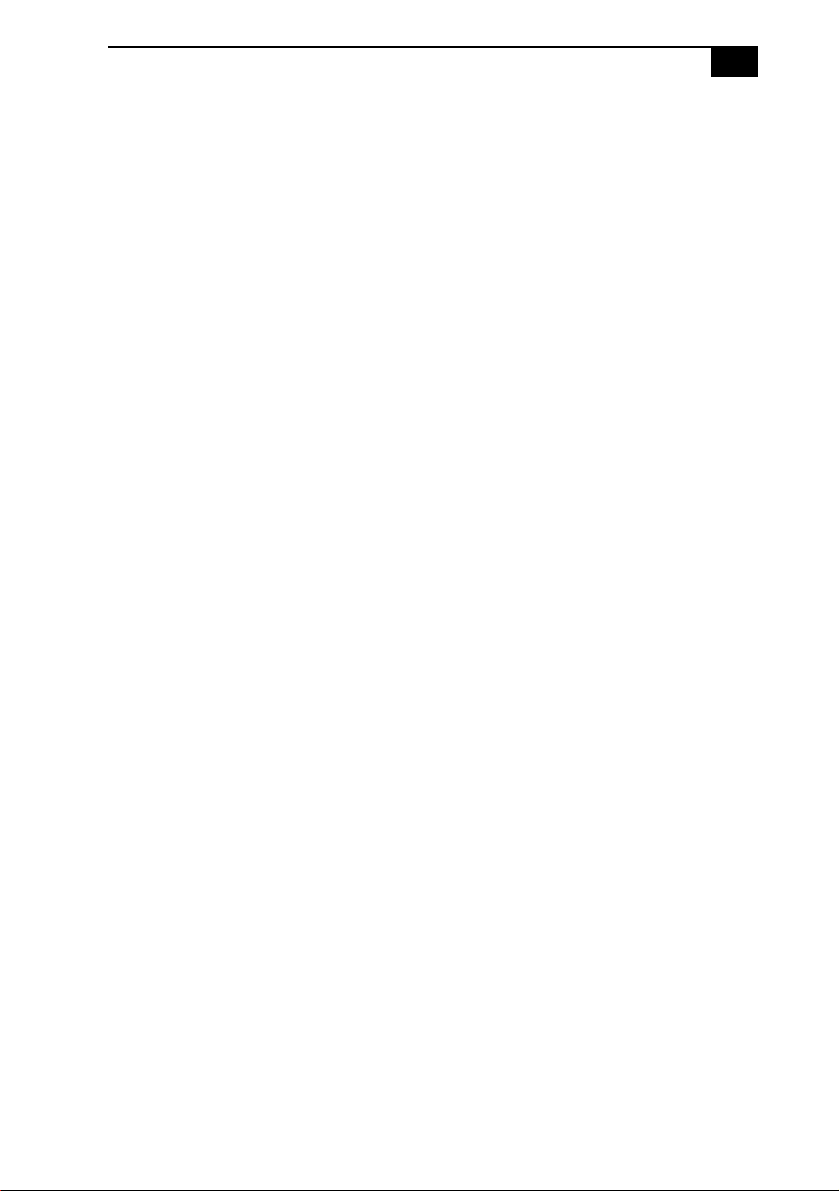
Welcome
❑ Furniture and posture – Sit in a chair with good back support and
3
armrests. Adjust the level of the chair so your feet are flat on the floor .
A footrest may make you more comfortable. Sit in a relaxed, upright
posture and avoid slouching forward or leaning far backward.
❑ Viewing angle of the computer’s display – Use the display’s tilting
feature to find the best position. Y ou can reduce eye strain and muscle
fatigue by adjusting the tilt of the display to the proper position.
Adjust the brightness settings of the display also.
❑ Lighting – Choose a location where windows and lights do not create
glare and reflection on the display. Use indirect lighting to avoid
bright spots on the display. You can also purchase accessories for
your display that help reduce glare. Proper lighting adds to your
comfort and work effectiveness.
❑ Placement of an external display – When using an external display,
set the display at a comfortable viewing distance. Make sure the
display screen is at eye level or slightly lower when you are sitting in
front of the monitor.
Page 16

4
Page 17

Using Your 505 SuperSlim Notebook
This section describes how to start using your comput er and how to use
your computer’s internal and external devices, such as the touchpad and
floppy disk drive.
Locating the Controls and Connectors
Front
LCD screen (pages 20, 75) Hard disk drive indicator (page 19)
1
Microphone Num Lock indicator (page 19)
2
Keyboard (page 16) Caps Lock indicator (page 19)
3
Touchpad (page21) Scroll Lock indicator (page19)
4
Left/right button (page 21) Information indicator (page19)
5
Speaker (page 46) Battery indicator (pages 10, 19, 57)
6
Modem indicator (page 19) Power indicator (pages 12, 19)
7
8
9
10
11
12
13
14
5
Page 18
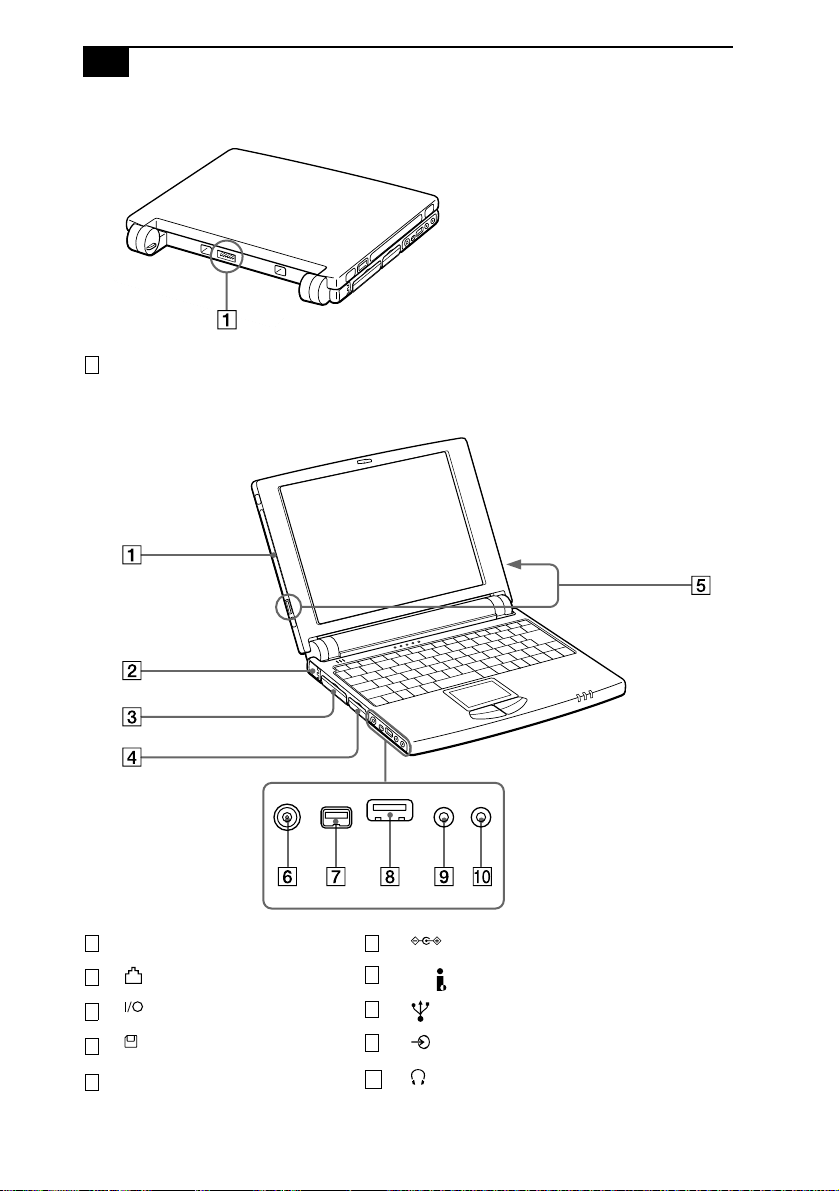
6
VAIO 505 SuperSlim Notebook User Guide
Back
Battery connector (page 9)
1
Left
Plastic pen holder (page 22)
1 6
2
3
4
5
Phone line jack (page 34)
Port replicator connector (page35)
Floppy disk drive connector (page24)
External speaker connectors (page46)
DC In connector (page 8)
7
200
i.LINK™ (IEEE1394) (page 48)
8
9
10
USB connector (page 49)
Line In connector
Headphone connector (page 47)
Page 19
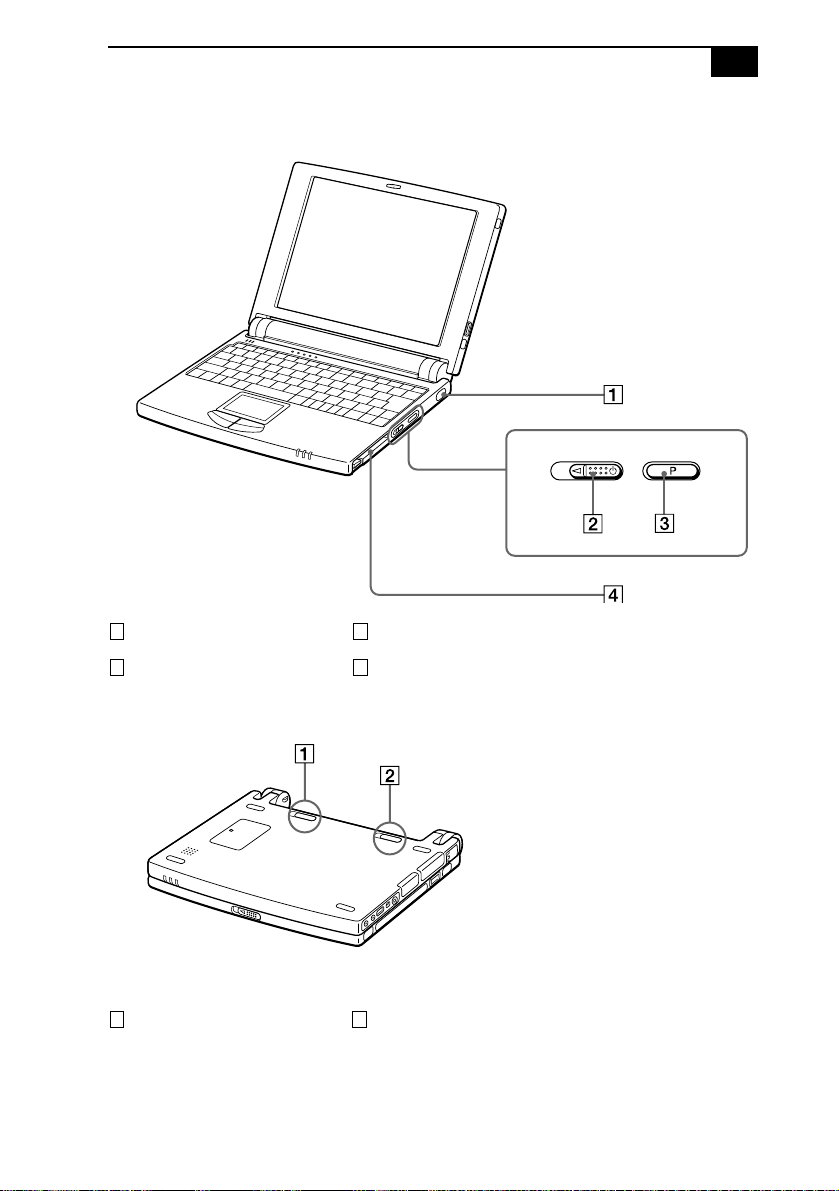
Using Your 505 SuperSlim Notebook
Right
Infrared port (page 29) Programmable Power Key (page59)
1 3
Power switch (page12) PC card slot (page 26)
2 4
7
Bottom
Battery release lever (pages 9, 11) Battery lock lever (pages 9, 11)
1 2
Page 20
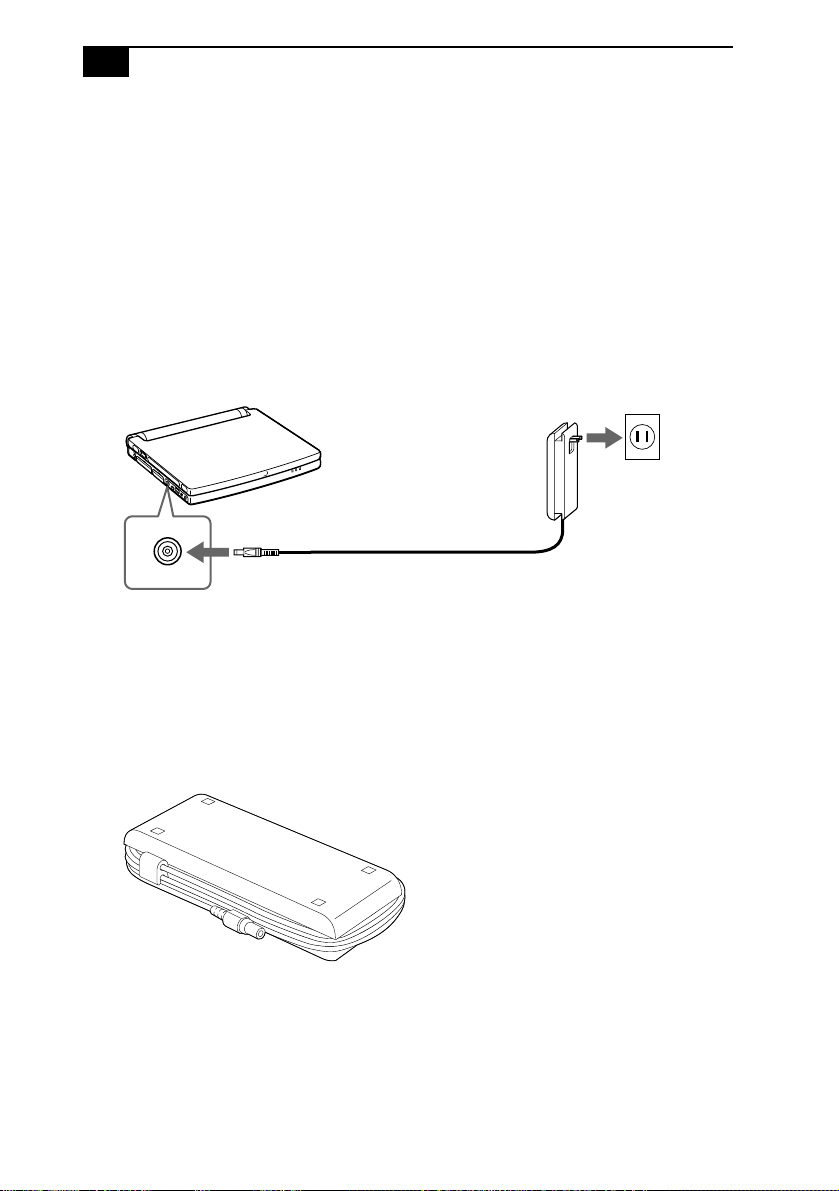
8
VAIO 505 SuperSlim Notebook User Guide
Connecting a Power Source
You can use either AC power or a rechargeable battery pack as a power
source.
Using the AC Adapter
Plug the cable attached to the AC adapter into the DC In connector on
1
the computer.
Pull the prong on the AC adapter upwards and plug it into an AC
2
outlet.
Notebook computer
AC adapter
(supplied)
DC in
To remove the AC adapter
Unplug the AC adapter from the AC outlet and the adapter cable
1
from the DC In connector on the computer.
Align the adapter cable with the groove on the AC adapter and wrap
2
the cable around the AC adapter.
Page 21
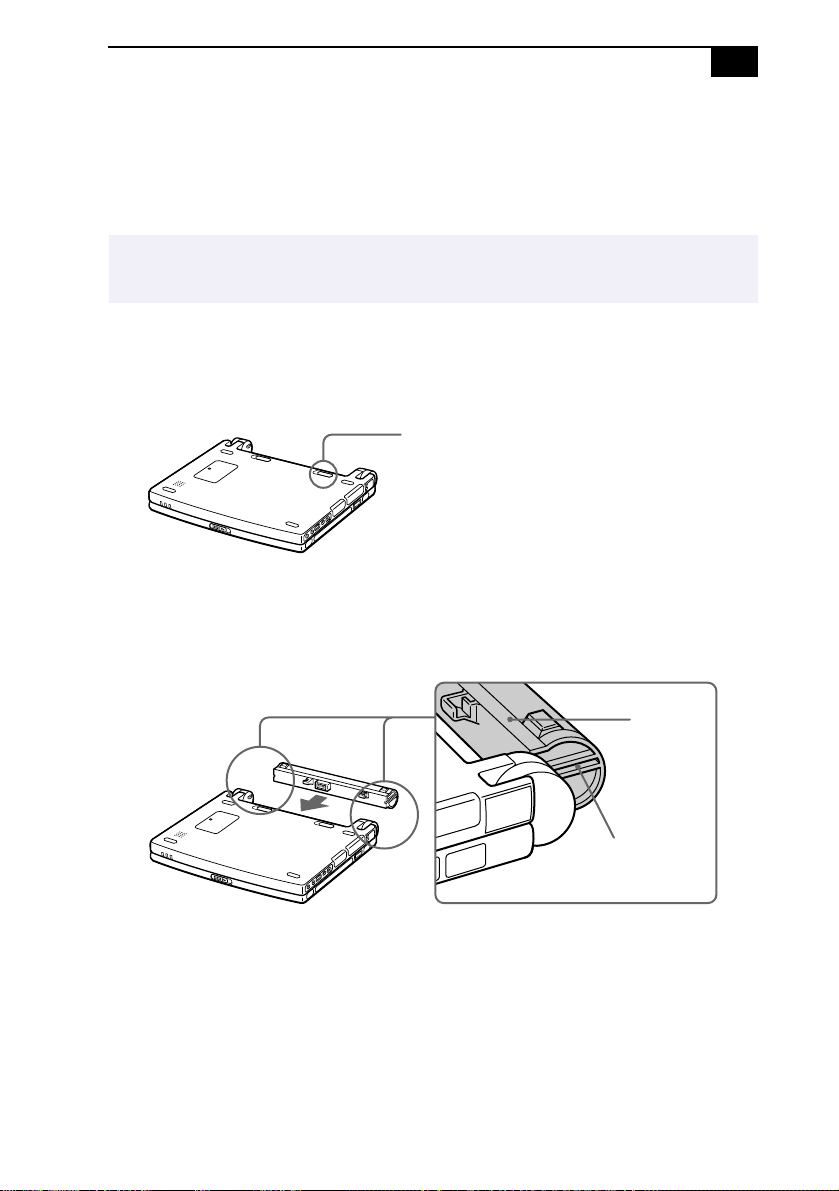
Using Your 505 SuperSlim Notebook
9
Using Battery Power
You can use a battery pack as a source of power. The PCGA-BP51 battery
pack that comes with your computer is n ot f ully charged at the time of
purchase. Follow the steps below to insert and charge the battery pack.
✍
You can also purchase the high-capacity PCGA-BP52 battery pack as a separate option.
See “Using Power Saving Modes” on page 31 for power management information.
To insert the battery pack
Move the lock lever on the bottom of the computer to the
1
UNLOCK
position.
Lock lever
Align the grooves and tabs on the battery with the tabs and notches
2
on the back of the computer, and then slide the battery towards the
computer until it clicks into place.
Tabs
Grooves
Slide the lock lever into the
3
computer.
LOCK
position to secure the battery on the
Page 22

10
VAIO 505 SuperSlim Notebook User Guide
To charge the battery pack
Connect the AC adapter to the computer.
1
Insert the battery pack.
2
The computer automatically charges the battery (the battery indicator
light flashes in a double blink pattern as the battery charges). When the
battery is 85% full, the battery indicator light turns off. This process takes
approximately one and one half hours. To charge the battery com pletely,
continue charging for an additional hour.
A fully charged battery pack provides power for:
Model PCGA-BP51 PCGA-BP52
PCG-505TX Approx. 1.5 to 2.5 hours Approx. 3.0 to 6.0 hours
PCG-505TS Approx. 1.5 to 3.0 hours Approx. 3.0 to 7.0 hours
The time varies based on your system configuration. See “Displaying
Detailed Battery Information” on page 58 for details on checking the
battery life.
The battery indicator light on the front of the computer
status of the battery pack
Battery pack
(supplied)
Battery Indicator
Light Status Meaning
On The computer is using battery power.
Single blink The battery is running out of power.
Double blink The battery is charging.
Off The computer is using AC power.
.
Battery indicator
indicates the
Page 23
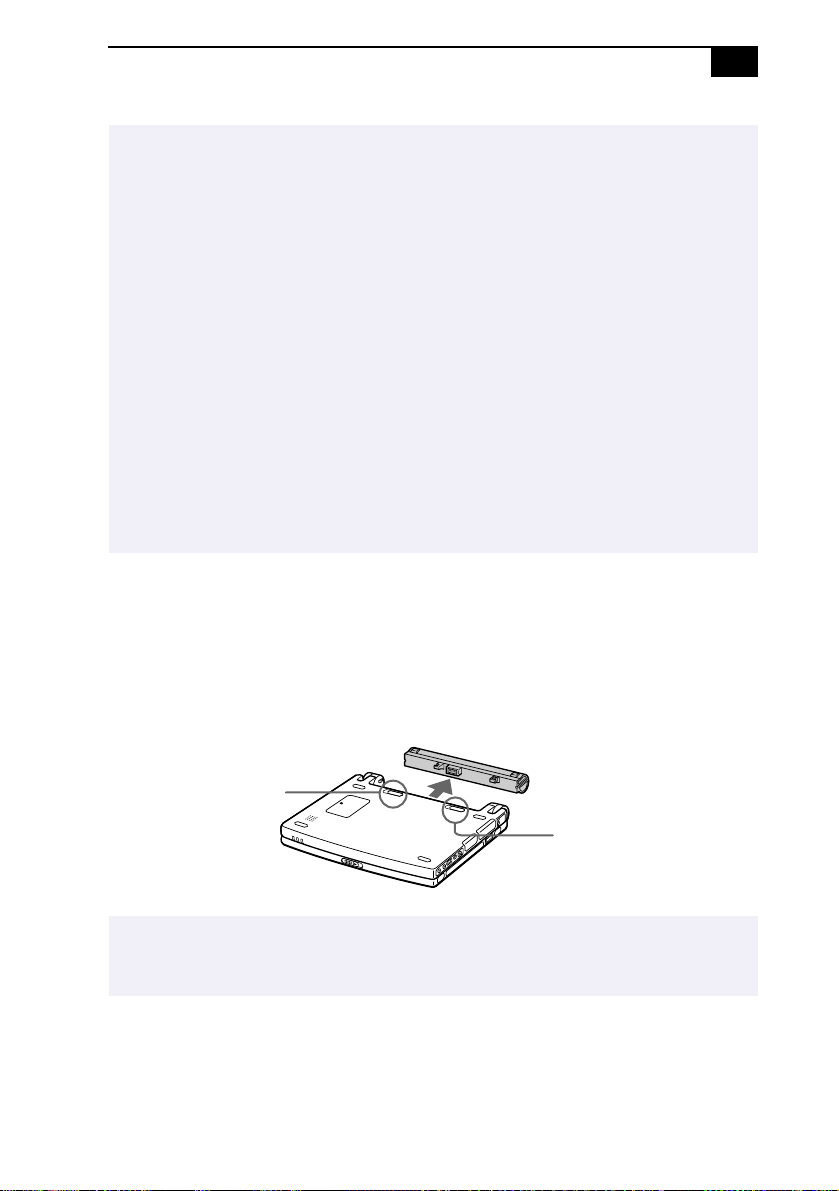
Using Your 505 SuperSlim Notebook
✍
Both the battery and power indicators blink when the battery is running out of power.
Keep the battery pack in the computer while it is directly connected to AC power. The
battery pack continues to charge while you are using the computer.
If your battery level falls to less than 10%, you should either attach the AC adapter to
recharge the battery or shut down your computer and insert a fully charged battery.
You can extend battery life by changing the power management modes in the PowerPanel
utility. See “Using Power Saving Modes” on page 31.
The battery p ack sup pli ed with your c omp uter is a lithi um io n ba tter y and ca n b e recha rg ed
at any time. Charging a partially discharged battery does not affect battery life.
The battery indicator light is on while you use the battery pack as a power source. When
battery life is nearly depleted, the battery indicator starts flashing.
For some software applications and some peripheral devices, your computer may not enter
System Hibernation mode when the battery life is low. To avoid loss of data when using
battery power, you should save your data frequently and manually activate a power
management mode, such as System Suspend or System Hibernation.
To remove the battery p ack
Turn off the computer.
1
11
Slide the lock lever to the
2
Slide the release lever to the
3
UNLOCK
UNLOCK
position.
position and slide th e battery away
from the computer.
Battery release lever
Lock lever
✍
You may lose data if you remove the battery pack while the computer is on and not
connected to the AC adapter or if you remove the battery while the computer is in System
Suspend mode.
Page 24
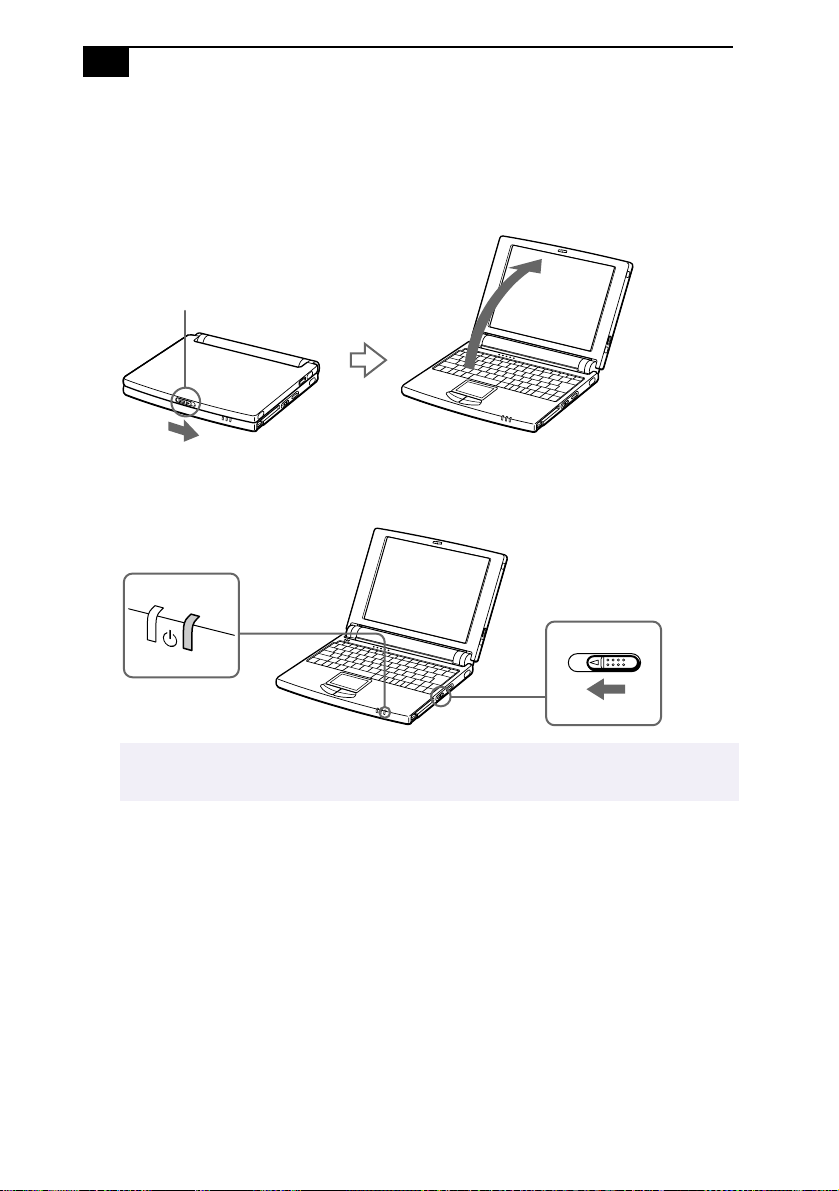
12
VAIO 505 SuperSlim Notebook User Guide
Starting Y our Computer
Slide the LCD lock lever in the direction of the arrow, and lift the
1
cover.
LCD lock lever
Slide the power switch on the right side toward the front of the
2
computer until the green power indicator light turns on.
Power indicator
Power switch
✍
If you hold the power switch in th e on position for more than four seco nds, the computer
turns off.
If necessary, adjust the brightness controls for the LCD display. To
3
decrease the brightness, press Fn+F 5 and then the do wn or left a rrow
key. To increase the brightness, press Fn+F5 and then the up or right
arrow key.
Page 25

Using Your 505 SuperSlim Notebook
Shutting Down Your Comp uter
To avoid potential loss of data, follow these steps to shut down your computer.
!
Click the Start butt on on the Windows® 98 taskbar.
1
Click Shut Down at the bottom of the Start menu to displa y the Shut
2
Down Windows dialog box.
Select Shut down.
3
Click OK.
4
13
✍
Respond to any prompts warning you to save documents.
W a it for your computer to turn off automatically . The power indicator
5
turns off.
Turn off any peripherals connected to your computer.
6
✍
If you are unable to shut down your computer using the steps described above, press the
Ctrl+Alt+Delete keys at the same time to restart the computer. If you are unable to restart
the computer in this way, you can slide the power switch forward and hold for four seconds.
This operation may result in data loss.
During a period of inactivity, you can conserve battery life by using System Suspend mode.
See “Controlling Power Management” on page53.
Page 26
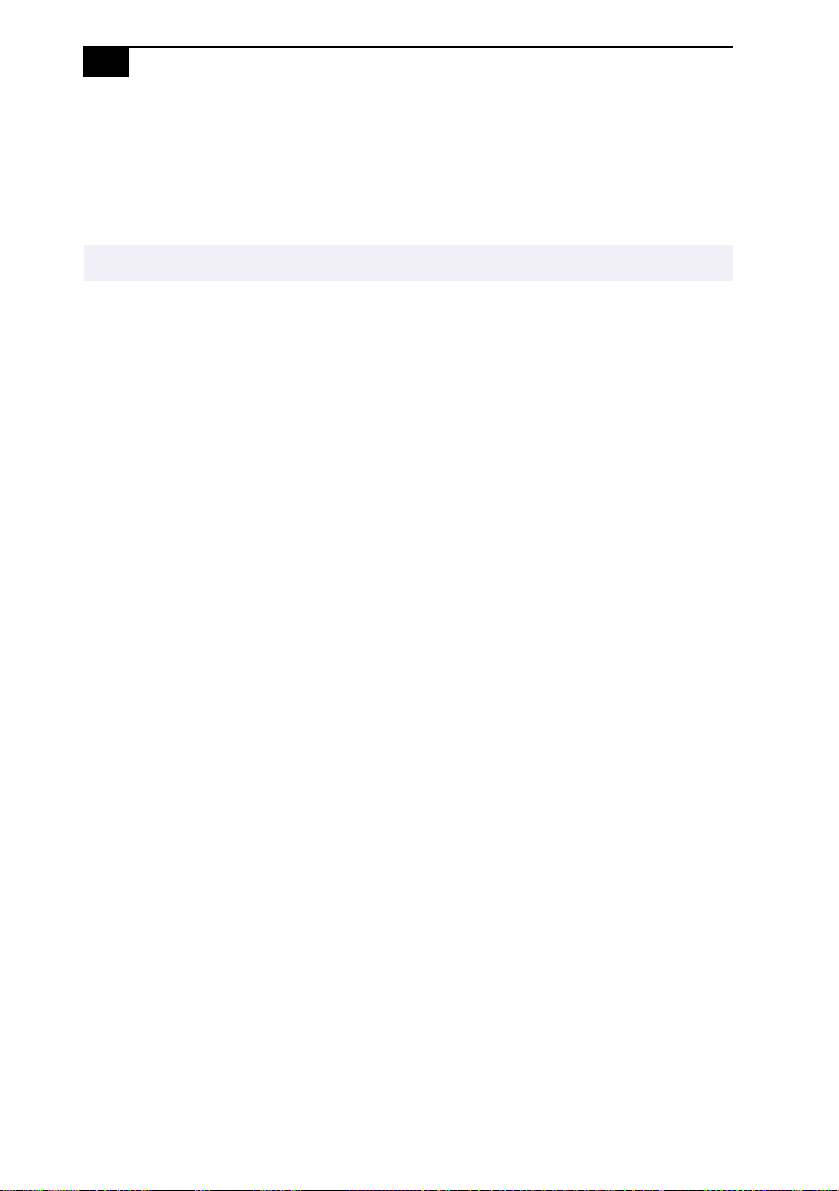
14
VAIO 505 SuperSlim Notebook User Guide
Registering Windows 98
The first time you turn on your computer, you need to complete a few
steps to register and configure the Windo ws 98 software that is already
installed on your computer.
You must register Windows 98 before you can use the computer.
✍
The on-screen instructions guide you through the registration and
configuration process. The following is an overview of the process.
Gathering information:
1
❑ Enter your name.
❑ Read and accept the License Agreement.
❑ Enter your Certificate of Authenticity number located on the
cover of the Microsoft Windows 98 Getting Started manual.
Windows 98 setup: Click the Finish button on the Windows 98 Setup
2
Wizard s cree n.
Selecting your computer settings: If necessary, change the Time Zone,
3
Date and Ti me on the Date/Time Properties screen.
Registering your computer: For details on the benefits of registration,
4
see “Registering Your Computer” on page 15. You can also sign up
for your 100 free hours of Internet service at this time.
Learning about Windows 98: If you wish, take the tour of
5
W i n dows 98.
Page 27

Using Your 505 SuperSlim Notebook
15
Registering Your Computer
You can take advantage of Sony’s commitment to quality customer
support and receive the following benefits by registering your computer
with Sony:
❑ Sony Customer Support – Talk to a Support Representative to
troubleshoot problems you may be having with your computer.
❑ Extended Limited Warranty – Protect your investment. Extend your
Warranty nine months for a total of 12 months from the original date
of purchase when you register your computer.
❑ Express service – Provides convenient resolution of problems.
❑ Free Internet access – Use the Internet for up to 100 free hours when
you sign up with GTE (no credit card necessary). Free access expires
100 hours or 60 days after signing up, whichever occurs first.
If you have not already registered, follow these steps to use your
notebook computer’s online registration service.
You must connect your phone line before using any online services, including the online
✍
registration service. See “Connecting a Phone Line” on page 34.
Click the Sony VAIO Registration icon on the VAIO desktop.
1
Enter the information requested on the first online registration form.
2
Press the Tab key to move from box to box.
Click the Next button to advance to the next form.
3
Complete the remaining forms by clicking the Next button each time
4
you complete a form.
The computer automatically transfers your registration information using
your built-in modem and a toll-free telephone number.
Page 28

16
VAIO 505 SuperSlim Notebook User Guide
Using the Keyboard
Your keyboard is very similar to a typewriter’s, but the keyboard has
additional keys that perform specific computer-related tasks.
Escape Key Function keys Print Screen key
Correction keys
Shift key
Ctrl key
Fn key
Alt key
Windows 98 key
Numeric keypad area Navigation keys
Applications key
Keys Descriptions
Numeric keypad
area
Contains the keys found on a typical calculator.
Use the numeric keypad area to type numbers or
to perform mathematical calculations such as
addition and subtraction. Note that you must
press the Num Lock key to activate the numeric
keypad. (When you do so, the Num Lock light
will be on.)
Navigation keys Several keys are devoted to moving the cursor on
the screen (the four arrow keys which a lso
function as the Home, End, Page Up, and Page
Down keys).
Correction keys The Insert, Back Space, and Delete keys enable
you to make corrections in your documents.
Function keys The twelve function keys along the top of the
keyboard ar e used to perfor m designa te d task s.
For example, in many applications, F1 is the Help
key. The task associated with each function key
may vary from one application to the next.
Fn key
Page 29
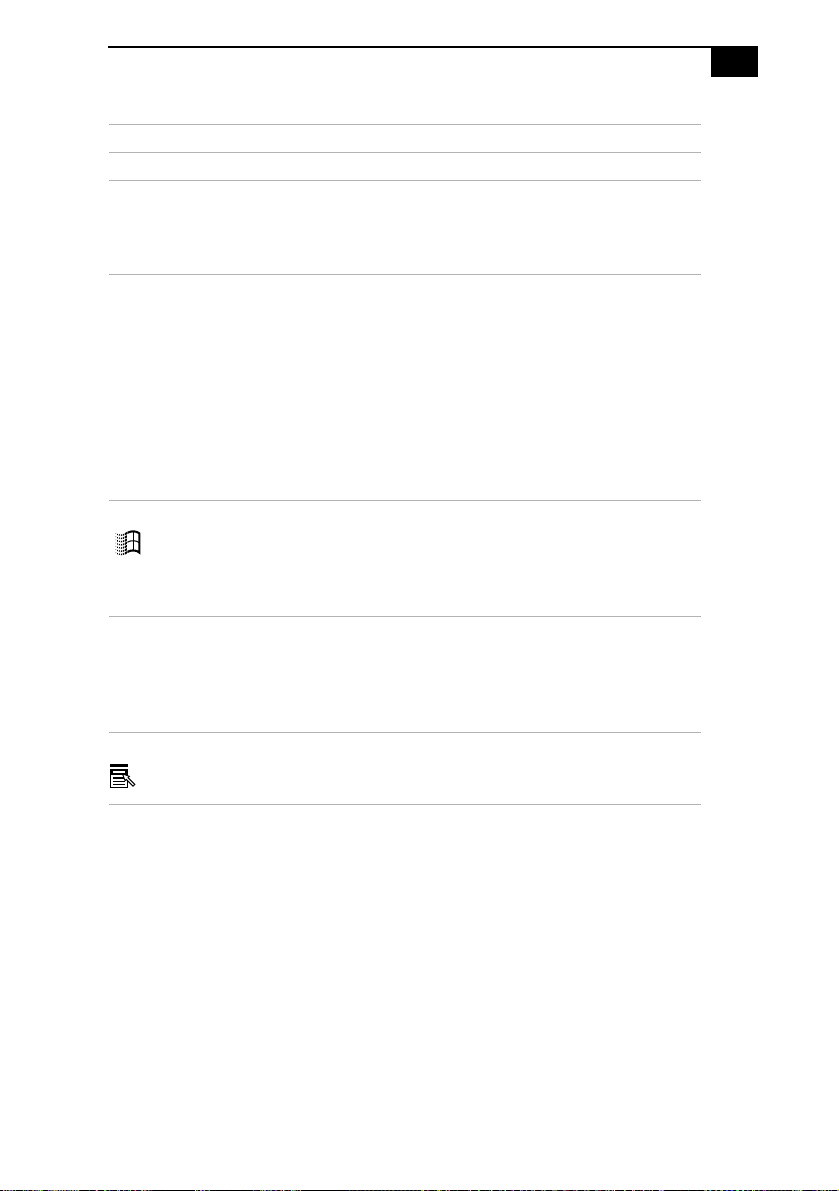
Using Your 505 SuperSlim Notebook
Keys Descriptions
Escape key The Esc (Escape) key is used to cancel commands
Print Screen key The Print Screen key takes an electronic snapshot
of the screen and places it in the Win dow s
Clipboard. You can then paste the screen shot into
a document and print it.
Operator keys Several keys are always used with at least one
other key: Ctrl, Alt, and Shift. When held down
with another key, the Ctrl (Control) and Alt
(Alternate) keys offer another way to give
commands. For example, in many applications,
instead of choosing the Save command from a
menu, you can hold down Ctrl and press S
(referred to as Ctrl+S). The Shift key operates the
same way as on a typewriter; it’s used to produce
capital letters or special symbols such as @ and $.
Windows 98 key The key with the Windows logo displays the
Windows 98 Start menu; it’s the equi valent of
clicking the Start button on the task bar. See
“Combinations and Functions with the Windows
98 Key” on page 18.
Fn key The Fn key is used in combination with other keys
to issue commands. The Fn keys at the left and
right sides both work the same. See
“Combinations and Functions with the Fn Key”
on page 20.
Applications key The Applications key displays a shortcut menu of
context-sensitive choices; pressing this key is the
equivalent of clicking the right mouse button.
17
Page 30
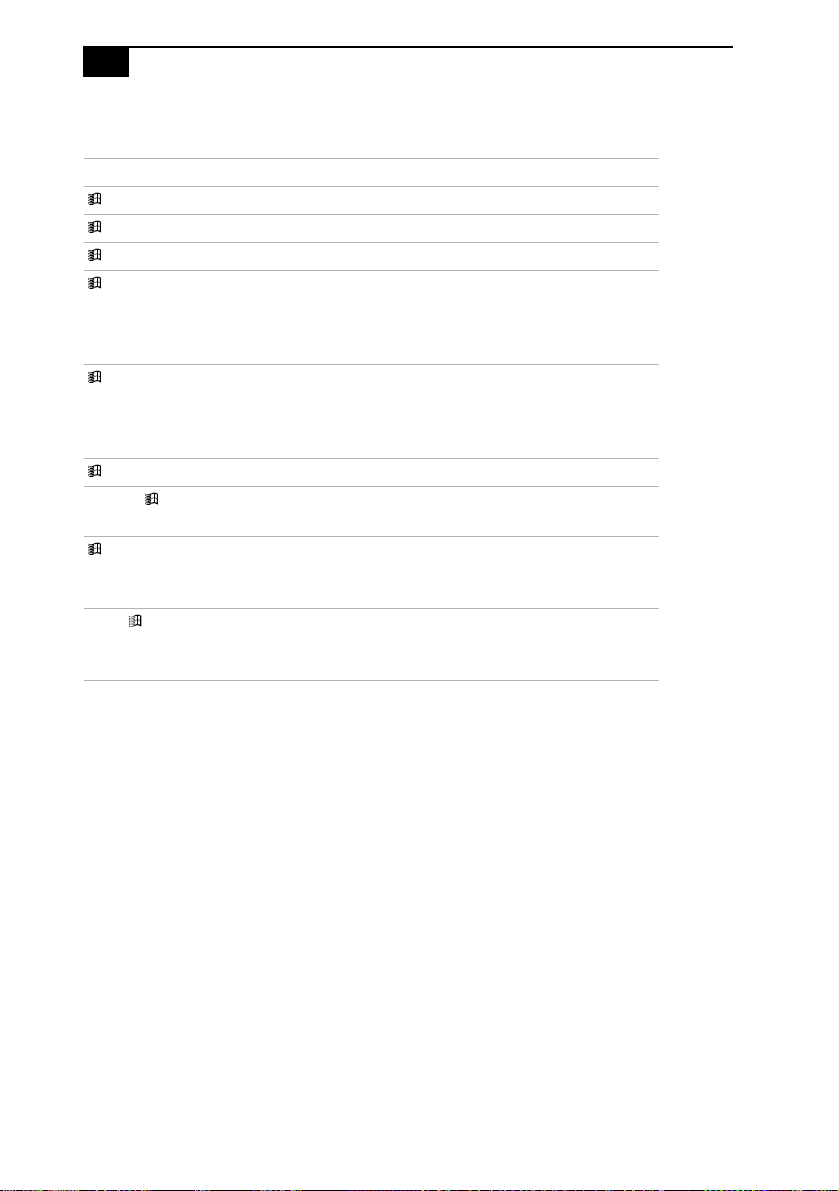
18
VAIO 505 SuperSlim Notebook User Guide
Combinations and Functions with the Windows 98 Key
Combinations Functions
+ F1 Displays Windows Help.
+ Tab Switches the sele ct e d bu t to n on th e taskbar.
+ E Displays Windows Explorer.
+ F Displays the Windows Find: All Files window
to find a file or folder. This is the equivalent of
selecting Find and then Files or Folders from
the Start menu.
+ Ctrl + F Displays the Windows Find: Computer
window where you can locate other
computers. This is the equivalent of selecting
Find and then Computer from the Start menu.
+ M Minimizes all displayed windows.
Shift + + M Returns all minimized windows to the ir
previous size.
+ R Displays the Run window. This is the
equivalent of selecting Run from the Start
menu.
Fn + + Insert Displays the Properties window. This is the
equivalent of double-clicking the System icon
in the Control Panel.
Page 31

Using Your 505 SuperSlim Notebook
Indicators
Indicators Functions
Information Turns on when the PPK Timer is set. Turns off
when the PPK Timer is not set or the PPK Timer
setting is inactive. (Such as when the computer’s
power is off or in System Hibernation mode.)
Battery Indicates the status of the battery attached at the
rear of the computer.
Power Lights when the power to the computer is turned
on. Flashes in System Suspend mode.
Turns off when the computer is in System
Hibernation mode or powered off.
Light On Off
Modem The modem is in use. The modem is not in use.
19
Hard disk Data is being read from or
written to the hard drive.
Do not enter System
Suspend mode or turn off
the computer when this
indicator light is on.
Num Lock The number keys in the
numeric keypad are ac ti ve.
Caps Lock The letters appear in
uppercase as you type. The
Shift key lowers the case of
typed letters when Caps
Lock is on.
Scroll Lock The screen scrolls
differently. (Exactly how it
scrolls depends on the
specific application. It has
no effect in many
applications.)
The hard drive is not being
accessed.
The character keys in the
keypad area are active.
Letters appear in lower case
as you type (unless you hold
down the Shift key).
Information moves across
the display normally.
Page 32

20
➜
➜
VAIO 505 SuperSlim Notebook User Guide
Combinations and Functions with the Fn Key
Combinations/
Feature
Fn+ (ESC)
System Suspend
Fn+ (F2)
Display po wer status
Fn+ (F3)
Speaker switch
Fn+ (F4)
Speaker volume
Fn+ (F5)
Brightness control
Fn+ (F7)
Switch to the
external display
Fn+ (F12)
System Hibernation
Fn+D
Video standby
Fn+F
Change the display size
Functions
Puts the system into System Suspend mode, a
power management state. To return the system
to the active state, press any key or press the
power switch on your computer.
Displays the power status, as in the example
below:
Using AC
power
Charging the
battery
Toggles the built-in speaker off and on.
Adjusts the built-in speaker volume.
To increase volume, press Fn+F4, then or ➜.
➜
➜
To decrease volume, press Fn+F4, then or .
Adjusts the brightness of the LCD.
To increase light intensity, press Fn+F5 and then
or ➜.
➜
To decrease light intensity , pr ess Fn+F5 and then
➜
or .
Toggles through the LCD, external display
(connected to the Monitor connector on the
port replicator) and both LCD and external
display.
Only LCD
LCD and external display
Only external display
Provides for the lowest level of power
consumption. When you execute this command,
the state of the system and state of the
peripheral devices are written to the har d disk
and the system power is turned off. To return
the system to the original state, use the power
switch to turn on power.
Turns off the LCD in order to save power.
Zooms the display size in or out when the
display is set to less than maximum resolut ion .
Page 33

Using Your 505 SuperSlim Notebook
21
Using the Touchpad
The keyboard contains a cursor-pointing device called a touchpad. You
can point to, select, drag, and scroll objects on the screen using the built-in
touchpad.
Pointer
Touchpad
Actions Descriptions
Point Slide one finger on the touchpad to place the poin ter on an item
or object.
Click Press the left bu tton once.
Double-click Press the left button twice.
Right-click Press th e right button once . In many application s, this action
displays a shortcut menu of context-sensitive choices.
Drag Slide one finger while pressing the left button.
Scroll Move your finger along the right edge of the touchpad.
✍
The scroll function is available only with applications that support a touchpad scroll feature.
Right button
Left button
Page 34

22
VAIO 505 SuperSlim Notebook User Guide
Using the Plastic Pen
The plastic pen can be used on the touchpad for drawing or for signing
your name with the ScribblePad software. You can store the pen in the
pen holder on the left side of the LCD screen. The method for inserting
and removing the pen differs, depending on your model.
To use the pen compartment for the PCG-505TS SuperSlim Notebook
Press the bottom of the pen compartment to open the compartment.
1
Press here to open
pen compartment
Slide the pen in or out of the compartment to store or remove it.
2
When you are ready to close the pen compartment, press the top of
3
the compartment until it clicks into place.
To use the pen slot for the PCG-505TX SuperSlim Notebook
To insert the pen To remove the pen
For the PCG-505TX, the pen is stored in a slot. To insert the pen, put the
tip of the pen into the bottom end of the slot, then press the pen into the
slot. To remove the pen, press the pen down and pull it out.
✍
The supplied plastic pen is designed to be used only on the touchpad. Do not use this pen
on any surface other than the touchpad including the computer's LCD; it may damage the
LCD.
Store the pen in the pen compartment when you are not using it.
Page 35

Using Your 505 SuperSlim Notebook
23
Using ScribblePad
ScribblePad is an application that lets you create memos by writing on the
touchpad using the supplied plastic pen.
T o use Scribble Pad
Click the Start button on the Windows 98 taskbar.
1
Point to Programs, point to Sony Stationery, and then click
2
ScribblePad.
Press the F10 key.
3
ScribblePad enters tablet mode. In this mode the touchpad
corresponds with the ScribblePad screen. This means that what you
write on the touchpad appears on the screen in the corresponding
location. For example, when you write letters on the left corner of the
touchpad, the letters appear on the left corner of the screen.
To write, move the pen slowly on the touchpad.
4
As you write, the letters you wrote on the touchpad appear on the
screen.
✍
To learn more about ScribblePad, click Help on the ScribblePad screen to display the online
help file.
Page 36

24
VAIO 505 SuperSlim Notebook User Guide
Using the Floppy Disk Drive
You can connect the floppy disk drive to the FDD connector on your
computer:
To connect the floppy disk drive
Turn off the computer.
1
Open the cover of the Floppy disk drive connector.
2
Plug the floppy disk drive cable into the FDD connector. The
3
VAIO logo on the disk drive should be facing up .
FDD connector
cover
Floppy disk drive
(supplied)
Floppy disk drive cable
To insert a diskette
Hold the diskette with the label side facing up.
1
Gently push the diskette into the drive until it clicks into place.
2
Diskette
Floppy disk drive
Page 37

Using Your 505 SuperSlim Notebook
To remove a diskette
When you finish using the diskette, wait unti l the L E D indicator
❑
turns off and then press the Eject button to remove the diskette.
Eject button
LED indicator
T o remov e the floppy disk dr ive
Turn off the computer.
1
Press both sides of the floppy disk drive cable and unplug the cable
2
from the computer.
25
Fold the floppy disk drive cable into the compartment on the side of
3
the floppy disk drive.
Page 38

26
VAIO 505 SuperSlim Notebook User Guide
Using PC Cards
Your computer includes a PC card slot. PC cards allow you to connect
portable external devices, such as a CD-ROM drive, or to connect to a
network.
✍
The PC card slot can accommodate one Type II PC card. This slot is compatible with Card
Bus and ZV (Zoomed Video) port.
Some PC cards may require that you disable idle devices when using the PC card. You can
use Sony Notebook Setup to disable devices. See “Displaying the Sony Notebook Setup
Screen” on page 51 for details.
Be sure to use the most recent software driver provided by the PC card manufacturer.
If an “!” mark appears on the Device Man ag er tab i n the Syste m Pro pert ies dialo g, remov e
the software driver and then reinstall it.
To insert a PC card
✍
You do not need to shut down the computer before inserting or removing a PC card.
Pull the PC card release button up away fr om the computer and push
1
it in towards the computer.
Page 39

Using Your 505 SuperSlim Notebook
Remove the PC card slot protector.
2
Insert the PC card into the PC card slot, front label facing up. Gently
3
push the card into the slot until the card is fixed into the connector.
The release button comes out.
27
PC card
✍
Do not force a card into the slot. It may damage the connector pins.
If you have difficulty inserting a card, check that you are inserting the card with the correct
orientation.
See the manual that came with your PC card for more information on its use.
Page 40

28
VAIO 505 SuperSlim Notebook User Guide
For some PC cards, if you alternate between normal power operation and the system
suspend or system hibernation power management modes while the card is inserted, you
may find that a device connected to your system is not recognized. Reboot your system to
correct the problem.
To remove a PC card
Close any applications that use the PC card. Otherwise data ma y be
1
lost.
Click the PC card icon in the taskbar and close the card.
2
Pull the PC card release button up and press it in towards the
3
computer.
Release button
Gently grasp the card and pull it out.
4
Insert the PC card slot protector into the empty slot.
5
Page 41

Using Your 505 SuperSlim Notebook
29
Using Infrared Communication Devices
Your computer includes an infrared port, located on the right side of the
computer. You can use this port to communicate with other infraredequipped devices with compatible protocols, such as a digital still camera
or other computers.
To use infrared communication with a digital still camera
Align the infrared ports on the computer and the digital camera so that
they are in a direct line.
Infrared port
To use infrared communication with another computer
Align the infrared ports on the two computers so that they are in a direct
line.
✍
Infrared communication capability can be turned on and off. By default, it is not enabled
when your system is shipped. To enable infrared use, click the Infrared icon in the Windows
Control Panel, and select the Enable infrared communication checkbox on the Options tab.
You can disable infrared communication when you are not using it to conserve battery life.
Use the Infrared icon in the Windows Control Panel to enable and disable infrared
communication. Do not use the icon in the taskbar.
Page 42

30
VAIO 505 SuperSlim Notebook User Guide
When you transfer files directly from devices other than the internal hard disk drive, such as
a CD-ROM drive or hard disk drive on a network, set the System Suspend and System
Hibernation timers to off.
Check the Status tag of the Infrared Monitor in the Windows Control Panel to determine if
the infrared device is detected.
If the two devices are too far apart or too close together, data transfer may be interrupt ed or
there may be noise in the transmission.
Do not cover the infrared ports with your hand or any other objects.
Avoid direct sunlight, fluorescent light, or flashing incandescent light near the infrared
ports.
See the manual that came with your digital still camera or other infrared communication
device for more information on installation and use.
The ac tive ar ea of in fra red tr ans missi on ext ends about 39 3/8 inches (1m) with a radius of 15
degrees.
Infrared port
3
3
9
/
i
n
c
h
e
s
(
1
m
)
8
15
degrees
Page 43

Using Your 505 SuperSlim Notebook
31
Using Power Saving Modes
When you use a battery as the source of power for your computer, you
can take advantage of power management settings to conserve battery
life. In addition to the normal operating mode, which allow s you to turn
off specific devices, your computer has two distinct power saving modes:
System Suspend and System Hibernation. When using battery power,
you should be aware that the computer automatically enters System
Hibernation mode when the remaining battery charge drops below 5%,
regardless of the power management setting you select.
✍
If your battery level falls to less than 10%, you should either attach the AC adapter to
recharge the battery or shut down your computer and insert a fully charged battery.
Normal Mode
This is the normal state of your computer when it is in use. The green
power indicator light is on in this mode. To save power, you can turn off a
specific device such as the LCD or the hard disk.
✍
For details, see “Controlling Power Management” on page53.
System Suspend Mode
The computer saves the current state of the system in RAM and switches
off power to the CPU. The amber power indicator light flas hes in this
mode.
To activate System Suspend mode
Press Fn+Esc, or you can slide the power switch forward and release the
switch immediately. You can also use the PowerPanel utility to enter
System Suspend mode .
To return to normal mode
Press any key.
Page 44

32
VAIO 505 SuperSlim Notebook User Guide
System Hibernation Mode
The state of the system is saved on the hard drive an d power is turned off .
The power indicator light is off in this mode.
To activate System Hibernation mode
Press Fn+F12. The “Save to Disk Manager” screen appears, and then the
computer enters System Hibernation mode. You can also use the
PowerPanel utility to enter System Hibernation mode.
To return to normal mode
Turn on the computer by sliding the power switch forward. The
computer returns to its previous state.
When returning from Syste m Hibernati on mode, the system status stored on the hard disk is
✍
erased and the computer starts norma lly if you slide the pow er swit ch forward and hold for
more than four seconds.
❑ T ime to return to normal mode:
System Suspend requires less time than System Hibernation
❑ Power consumption:
System Suspend uses more power than System Hibernation
Page 45

Connecting Peripheral Devices
You can add functionality to your computer by connecting any of these
peripherals:
❑ Phone line (page 34)
❑ Port replicator (page 35)
❑ Printer (page 37)
❑ External display (page 38)
❑ External mouse or keyboard (page 40)
❑ Desktop computer or serial device (page 41)
❑ CD-ROM drive (page 43)
❑ External speakers (page 46)
❑ Digital video camera recorder (page 48)
❑ Universal Serial Bus (USB) device (page 49)
Turn off the computer before connecting peripherals. In normal use, you should turn on the
✍
peripherals before turning on the computer. You can connect USB devices while the
computer is on.
Connect the AC adapter only after connecting all cables.
33
Page 46

34
VAIO 505 SuperSlim Notebook User Guide
Connecting a Phone Line
You need to connect a phone line to take advantage of online services, the
Internet, and Sony Customer Support.
✍
In order to register your Sony VAIO 505 SuperSlim Notebo ok, register your soft w are on line,
and use Sony Customer Support, you must connect to a phone line. Also, you must register
your computer to receive the extended warranty.
Open the phone line jack cover. The cover opens only to a 45 degree
1
angle.
Phone line
jack cover
Plug one end of the phone cable into the jack on the inside of the
2
phone line jack cover. Make sure you insert the phone cable from the
rear of the computer and that the modular jack clicks into place.
Plug the other end into the wall jack.
3
Phone line jack
Phone cable
✍
Your computer does not work with party lines, cannot be connected to a coin-operated
telephone, and may not work with multiple phone lines or a private branch exchange (PBX).
Some of these connections might result in excess electrical current and could cause a
malfunction in the internal modem.
(supplied)
Page 47

Connecting Peripheral Devices
4
5
Connecting the Port Replicator
You can use the PCGA-PR5 port replicator (supplied) to connect
peripheral devices such as a printer or external display.
35
1
2
3
1
Printer (page 37)
Monitor (page 38)
Mouse (page 40)
3
2
4
5
Keyboard (page 40)
Serial (page 41)
Page 48

36
VAIO 505 SuperSlim Notebook User Guide
To attach the port replicator
Turn off the computer.
1
Open the port replicator connector cover on the left side of the
2
computer.
Port replicator
connector cover
Plug the port replicator cable into the port replicator connector on the
3
computer .
To remove the port replicator
Turn off the computer.
1
Press both sides of the port replicator cable and unplug the cable from
2
the computer.
Page 49

Connecting Peripheral Devices
Fold the port replicator cable into the compartment on the side of the
3
port replicator.
If you do not turn off the computer before removing the port replicator, you must turn off
✍
the computer before reattaching the port replicator.
Connecting a Printer
You can use the port replicator to connect a Windows 98-compatible
printer or other parallel port device to your computer.
To connect a printer
Use the symbol to locate the Printer connector on the port
❑
replicator. Plug the printer cable (supplied with the printer) into this
connector.
37
to your computer
Power cord
to
Printer
Printer cable
(supplied with the printer)
See the manual that came with your printer for more information on installation and use.
✍
Before using the printer, you may need to change the Printer setting in the Sony Notebook
Setup software. See “Displaying the Sony Notebook Setup Screen” on page 51.
Printer
Page 50

38
VAIO 505 SuperSlim Notebook User Guide
Connecting an External Display
You can use the port replicator to connect an external display to your
notebook computer. For example, you can use the computer with any of
the following:
❑ Computer display (monitor) (page 38)
❑ Projector (page 39)
To connect a computer display
❑ Use the symbol on the port replicator to locate the Monitor
connector. Plug the display cable into this connector.
❑ If necessary, plug one end of the display power cord into the display,
and the other end into an AC outlet.
to your computer
to
Monitor
Computer display
Display cable
See the manual that came with your computer display for more information on installation
✍
and use.
Power cord
Page 51

Connecting Peripheral Devices
T o connect a projector
You can use a projector as an external display, such as the Sony LCD
Projector.
Use the symbol to locate the Monitor connector. Plug th e RGB
1
signal cable into this connector.
Use the symbol to locate the Headphone connector. Plug the audio
2
cable into this connector.
Projector
39
to
Audio cable
RGB signal cable
to
Monitor
✍
See the manual that came with your projector for more information on installation and use.
To select a display
Power cord
When you connect an external display to the monitor connector, you ca n
press Fn+F7 to toggle the output between the Liquid Crystal Display
(LCD), the external monitor, or both devices. See “Selecting the Display
Mode” on page 61 for more information.
Page 52

40
VAIO 505 SuperSlim Notebook User Guide
Connecting an External Mouse and Keyboard
You can use the port replicator to connect an external mouse and
keyboard to your computer. The Mouse and Keyboard connectors require
®
a PS/2
To connect an external mouse and keyboard
1
2
-style plug or adapter.
Turn off the computer.
Use the and symbols to locate the Mouse and Keyboard
connectors. Plug the mouse cable and keyboard cable into these
connectors with the mark facing up.
to your computer
Keyboard
to
Mouse
to
Keyboard
Mouse
✍
See “Using the Keyboard” on page 16 for more information on using the keyboard.
See the manual that came with your mouse or keyboard for more information on
installation and use.
Before you connect or disconnect the mouse or keyboard, turn off the computer.
Before connecting a mouse to the Serial port, make sure the mouse is compatible with a
Serial port.
You cannot use the built-in touchpad and an external mouse at the same time.
Page 53

Connecting Peripheral Devices
41
Connecting a Desktop Computer or Serial Device
You can use the port replicator to connect your notebook computer to
another computer, or to connect other peripherals, such as the Sony
Digital Still Camera.
To connect a desktop computer
❑ Use the symbol to locate the Serial connector. Plug the connecting
cable into this port on the port replicator and into the serial port on
the desktop computer.
to your computer
to lOlOl
Serial
Serial cable
(not supplied)
to I/O
Page 54

42
VAIO 505 SuperSlim Notebook User Guide
To connect a digital still camera
Use the symbol to locate the Serial connector. Plug the connecting
❑
cable into this port on the port replicator and into the Digital I/O
connector on the digital still camera.
to your computer
to lOlOl
Serial
to I/O
Serial cable
(not supplied)
The Sony Digital Still Camera (DSC-F1) is pictured; you may need to connect your camera
✍
differently.
See the manual that came with your digital camera or other serial device for more
information on installation and use.
If you use a digital camera that has an infrared data communication system or other infrared
communication device, see “Using Infrared Communication Devices” on page29.
Page 55

Connecting Peripheral Devices
43
Connecting the CD-ROM Drive
You can use the optional PCGA-CD5 CD-ROM drive with your notebook
computer.
To connect the CD-ROM drive
Turn off your computer.
1
Remove the PC card slot protector from the PC card slot. See “Using
2
PC Cards” on page 26 for details.
Connect the CD-ROM drive cable to the PC card supplied with the
3
CD-ROM drive.
PC card
(supplied with
CD-ROM drive)
CD-ROM
drive cable
Insert the PC card into the PC card slot with the label side facing up.
4
See “Using PC Cards” on page 26 for details.
Page 56

44
VAIO 505 SuperSlim Notebook User Guide
Connect the CD-ROM drive AC power adapter to the CD-ROM drive
5
and plug the AC adapter into an AC outlet.
to AC outlet
AC adapter cable
✍
The pick-up cover is attached to the lens of the CD-ROM drive at the factory. Before using
the CD-ROM drive, remove the pick-up cover.
To insert a CD-ROM disc
Slide the power switch to the on position.
1
Slide the Open button in the direction of the arrow to open the
2
CD-ROM drive lid.
Power switch
Open button
Place the CD-ROM disc in the tray with the label side facing up. Push
3
the disc onto the hub until the disc clicks into place.
Press here to
click disk in place
✍
Be sure to seat the CD-ROM disc firmly over the CD-ROM drive hub fingers. If you do not
seat the disc firmly, you could damage your CD-ROM drive and you may not be able to open
the CD-ROM drive lid.
Page 57

Connecting Peripheral Devices
Gently press on the CD-ROM drive lid until it clicks shut.
4
Power/Busy indicator
Press here to close lid
To play an audio CD in the CD-ROM drive
45
In addition to connecting the CD-ROM drive to your computer, you must
connect the drive to the computer with a male-to-male stereo mini plug
(not supplied).
Connect one end of the stereo mini plug to the headphone jack on the
1
CD-ROM drive and the other end to the Line In jack on the left side of
your computer.
to
Line In
Audio cable
Right-click the speaker icon on the taskbar a nd select Open Volume
2
to Headphone
Control from the shortcut menu. The Volume Control window opens.
Drag the Line In slider to adjust the volume.
3
To remove the CD-ROM drive
❑ Remove the PC card from the computer. See “Using PC Cards” on
page 26 for details.
Page 58

46
VAIO 505 SuperSlim Notebook User Guide
Connecting External Speakers
You can use the optional PCGA-SP51 stereo speakers with yo ur computer
or other speakers designed for computer use.
Turn down the volume of the speakers before you connect them.
✍
To adjust the speaker volume, press Fn+F4. See “Combinations and Functions with the Fn
Key” on page20 for details.
Do not place diskettes on the speakers; the speaker’s magnetic field may damage the data
on the diskettes.
The internal speaker does not work when the external speakers are connected.
To connect the PCGA-SP51 stereo speakers
Insert the speakers into the slo t s on the sides of the display.
❑
Stereo speakers
(optional)
Page 59

Connecting Peripheral Devices
T o co nnect other external speakers
Use the symbol to locate the Headphone connector. Plug the
❑
speaker cable into this connector.
Speakers
47
Speaker cable (supplied with
speakers)
See the manual that came with your speakers for more information on installation and use.
✍
to
Headphone
Page 60

48
VAIO 505 SuperSlim Notebook User Guide
Connecting a Digital Video Camera Recorder
The PCG-505TS and PCG-505TX SuperSlim Notebooks include an
i.LINK™ (IEEE1394) connector, which you can use to connect to a digital
video camera recorder.
To connect a digital video camera recorder
❑ Plug one end of an i.LINK cable into the 200 connector on the left
side of the computer and the other end into the DV In/Out connector
on the digital video camera recorder.
to DV In/Out
Digital video
camera recorder
The Sony digital video camera recorder (DCR-PC7) is pictured; your digital video camera
✍
recorder may need to be connected differently.
On Sony digital video cameras, connectors labeled “DV In/Out” or “i.LINK” are i.LINK-
compatible.
See the manual that came with your digital video camera recorder for more information on
installation and use.
The i.LINK connector does not supply power to external devices. If the external device
requires power from the i.LINK connector, you cannot use the device with your computer.
The VAIO 505 SuperSlim Notebook supports transfer rates up to 200 Mbps; however, the
actual transfer rate is the lowest transfer rate of the external device.
The i.LINK features available may vary depending on the software applications you use. See
the documentation that came with your software for more information.
to 200
i.LINK cable
(not supplied)
Page 61

Connecting Peripheral Devices
49
Connecting a Universal Serial Bus (USB) Device
You can connect a USB device to your computer.
To connect a USB device
❑ Use the symbol to locate the USB connector on the left side of the
computer. Plug one end of a USB cable into this port and the other
end into the USB device.
USB device
USB connecting cable
to
USB
See the manual that came with your USB device for more information on installation and
✍
use.
When you enable the Po werP anel setting th at allows the compu ter to enter System Suspe nd
mode or System Hibernation mode, your computer may enter System Suspend mode or
System Hibernation mode while you are using a USB device, such as a USB mouse or a USB
keyboard. Therefore, when using a USB device, select the AC Profile or change the profile
setting in Power P anel so that the co mputer do es not enter Sys tem Suspend mode or System
Hibernation mode. The default AC Profile settings do not allow the computer to enter
System Suspend mode or System Hibernation mode. For details, see the PowerPanel Help.
(not supplied)
Page 62

50
Page 63

Customizing Your Notebook Computer
You can customize the settings of your notebook computer . The following
sections briefly describe how to change your computer’s default settings.
You can also refer to the Sony Notebook Setup Help for more detailed
information.
Displaying the Sony Notebook Setup Screen
To display the Sony Notebook Setup screen:
Click the Start button on the Windows 98 taskbar.
1
Point to VAIO and click Sony Notebook Se tup.
2
Select the tab for the item you want to change. See “Notebook Setup
3
Tabs” o n page 52.
After you finish, click OK.
4
51
Page 64

52
VAIO 505 SuperSlim Notebook User Guide
Notebook Setup Tabs
Tab Descriptions
About This Computer Display system information, including memory
capacity, serial number, and BIOS version.
Printer Change printer port mode settings.
Power On
Device Sequence
Power On Password Set the password to secure your computer.
Enable Ports Change the hardwar e resou rces suc h as I/O address ,
Basic/Advanced Toggle be tween Adv anced mo de (additi ona l scr eens
✍
For more information about each option, click Help on the Sony Notebook Setup screen to
display the help file.
Select the order of drives and devices from which
you want to load the operating system.
IRQ, or DMA depending on the optional hard ware
or software you use. Disabling ports releases
resources to the system. To change the serial, audio,
and modem settings, click Advanced on the Basic/
Advanced tab.
with advanced settings) and Basic mode of display.
Advanced mode includes Serial, Audio, Built-in
Modem, Infrared, and View Resources tabs.
Page 65

Customizing Your Notebook Computer
53
Controlling Power Management
The PowerPanel utility allows you to co ntrol the power m an ag ement of
your notebook computer and provides key info rmation about system
activity and battery life. The following sections brief ly describe how to
conserve your computer’s battery power. You can also refer to the
PowerPanel Help for more detailed information. To activate a profile or
command, see “To activate the PowerPanel Profiles toolbar” on page 55.
Power Management Profiles
PowerPanel provides several predefined power management profil es.
Each profile consists of a group of specific power management settings
that are designed to meet specific power management goals—ranging
from maximum power manage ment to no power management. You ca n
change the settings for any of the predefined profiles or you can create
your own profile to suit your portable computing needs. The predefined
profiles are:
Icon Description
–
Maximum Performance
while still conserving power.
Provides the best system performance
–
Maximum Battery Life
you maximum battery life and good performance. It slows the
computer and puts it into System Suspend mode after a specified
period of inactivity.
Power Management Of f
such as System Suspe nd and Syste m Hibernation modes.
–
AC Profile
use. Similar to the Power Management Off setting. PowerPanel
automatically loads the AC profile unless you disable this feature.
Games
timer.
Presentation
power. This option is ideal for slide show presentations. You can
establish settings for LCD (Video) Standby, Hard Disk Sleep, and
System Suspend to optimize power management for your system.
The power management state when AC power is in
–
Disables the display and the Hard Disk Spindle Down
–
Keeps the display on at all times wh ile it conserves
Provides power saving features to give
–
T urns of f all power management features
Page 66

54
VAIO 505 SuperSlim Notebook User Guide
–
Word Processing
timeouts on the hard disk and display screen. You can also establish
settings for LCD (Video) Standby, Hard Disk Sleep, and System
Suspend to optimize power management for your system.
Communications
timeout. The Internal modem remains powered. You can als o
establish settings for LCD (Video) Standby, Hard Disk Sleep, and
System Suspend to optimize power management for your system.
Optimizes power management with longer
–
Extends battery life by initiati ng a quick di splay
Power Management Commands
PowerPanel also provides power management commands that you can
use to activate specific power management functions and to control
power for a specific device. You might use these commands when you
want to override a profile setting or initiate an immediate action, such as
putting the system into Video Standby mode before the Video Standby
timer expires.
–
System Suspend
power management state that saves the state of the system and
peripheral devices in memory (RAM). Power consumption reduces
to a minimum, and the system remains on. To return the system to
the active state, press any key or the power switch on your
computer.
System Hibernation
consumption. The system writes the state of the system and
peripheral devices to the hard disk and turns off the system power.
To return the system to the original state, use the power switch to
turn on power. The system saves the data in the Save to Disk
Partition on the hard drive.
LCD (Video) Standby
turn off the Video Standby timer, the display remains active except
when the system enters System Suspend mode. The video display
system is one of the largest consumers of power in the system.
Hard Disk Sleep
you can manually turn off the power to the hard disk through this
command, any system request to the hard disk turns on the powe r
to the hard disk.
Puts the system into System Suspend mode, a
–
Provides for the lowest level of power
–
Turns off the LCD to save power. If you
–
T u rns of f the har d disk spin dle motor. Although
Page 67

Customizing Your Notebook Computer
55
Speed Controller
Click this button to open the Speed Controller dialog box. When
you select the Auto checkbox, the CPU performs at full speed while
the system is active and at 25% of full speed during periods of
inactivity . Auto is the recommended option. You can also choose to
run the CPU at 100%, 75%, 50%, or 25% of full speed regardless of
whether the syst em is active or inactive. Using this command can
help conserve battery power.
PC Card
the PC Card (PCMCIA) Properties dialog box. You can view the
properties for the PC cards.
To activate the PowerPanel Profiles toolbar
Double-click the (atom) icon on the taskbar. The Profiles toolbar
1
–
- Controls the speed at which the CPU performs.
Controls the PC card socket s. Click this button to open
appears.
✍
When the Profiles toolbar is already visible on the desktop, double-clicking the atom icon
hides the toolbar.
When you move the pointer over the atom icon on the taskbar, a
tooltip with the name of the active power management profile
appears.
Click the button you want to set.
2
The power management settings associated with the profile you
select become active.
✍
To disp lay the Comm ands t ool bar, right-click an em pty port io n o f the t ool bar a n d s elect
Commands from the shortcut menu. Refer to the PowerPanel Help for information on
customizing the PowerPanel toolbars.
When you use the battery pack to power your computer, your system selects the
Maximum Battery Life power management profile by default. If you select a different
power management profile while using battery power, that profile is selected
automatically the next time you use the battery pack to power your computer.
Page 68

56
VAIO 505 SuperSlim Notebook User Guide
To change the power management settings using the PowerPanel Profiles toolbar
You can change power management settings, such as the setti ngs for the
System Suspend timer or the speed at which the CPU performs.
Click the (atom) icon on the taskbar. The PowerPanel bar appears.
1
(If the bar does not appear, click the Start but ton, point to VAIO, and
select PowerPanel.)
Right-click the Profiles icon for the item you want to change, then
2
click Open. The Profile Manager starts.
Double-click the item you want to change. A list of settings appears
3
with a check mark indicating the current setting.
Click the desired setting.
4
Click the File menu, then click Save.
5
Click the File menu, then click Close. The Profile Manager closes and
6
the new setting is activated.
Page 69

Customizing Your Notebook Computer
57
Displaying Battery Inf o rm a tio n
You can display detailed inf ormation for the battery in your computer.
The following sections briefly describe how to d isplay your computer’s
general battery information. You can also refer to the BatteryScope Help
for more detailed information.
Activating BatteryScope
T o activate BatterySco pe
Click the Start button on the Windows 98 taskbar.
1
Point to VAIO and click BatteryScope. The battery icon appears on
2
the taskbar.
When you move the pointer over the battery icon on the taskbar, a
tooltip appears indicating the total capacity remaining in the battery
and the estimated time until the battery fully discharges.
You can also view battery gauges on the shared PowerPanel and
BatteryScope toolbar.
❑ Percentage indicator
Displays the percentage of the remaining capacity.
❑ Time indicator
Displays estimated time (hours/minutes) remaining before the
battery fully drains, also referred to as the time-to-empty.
Battery Icon Descriptions
Battery icon Battery status
Discharging
Charging
No battery
Page 70

58
VAIO 505 SuperSlim Notebook User Guide
Displaying Detailed Battery Information
You can obtain detailed information abo ut the batteries.
❑ Double-click the battery icon on the toolbar to displa y the
BatteryScope wind ow.
The screen appears displaying the Battery tab, which contains
information such as the estimated time-to- empty and the charging
time.
To customize the BatteryScope toolbar and alarm system
You can customize the BatteryScope toolbar to suit your portable
computing needs, including modifications to the alarm settings. Refer to
the BatteryScope Help for more information.
Page 71

Customizing Your Notebook Computer
59
Starting Your Favor ite Sof tware With Programmable Power Key (PPK) Setup
The PPK Setup software enables you to start your favorite software by
simply pressing the programmable power key.
Programmable
power key
This section briefly describes how to use the programmable power key.
You can also refer to the PPK Setup Help for more detailed information.
To use the PPK Setup screen:
Double-click the PPK Setup icon on the taskba r. The PPK Setup
1
screen appears.
Page 72

60
VAIO 505 SuperSlim Notebook User Guide
Select the software title you want PPK to launch automatically from
2
the Registered Files list and right-click. The Setup options sc reen
appears.
Click Set as PPK launch file. The appears next to the selected
3
software title.
Click OK.
4
✍
The default settings for PPK do not allow you to start the selected software when the
computer’s LCD is closed. To start the selected software while the LCD is closed, click the
Enable/Disable tab and select Enable PPK even if LCD Panel is closed. Be aware, however
that the software can now start accidentally if you press the programmable power key when
you carry the computer.
Using the Programmable Power Key With Other Keys
You can also choose to start other applica t ions by pressing the
programmable power key in combination with the Alt, Ctrl, or Shift keys.
T o select the key combination, right-click the application you want to start
and select an item from the menu. When you select Set as PPK launch file,
you can turn on the power and start the selected application by just
pressing the programmable power key. When you select Set as Alt+PPK
launch file, Set as Ctrl+PPK launch file, or Set as Shift+PPK launch file,
you need to turn on the computer to use these functions.
Using the internal timer:
You can use the internal timer to start soft ware at a specific time. You can
use this feature when the computer is on or in system suspend mode.
✍
If the computer's LCD is closed, you cannot use the i nternal timer to start sof tware using the
default settings. To start software while the LCD is closed, click the Enable/Disable tab and
select the checkbox next to Enable Timer launch even if LCD Panel is closed.
It may take some time to actually start the software. It is advised that you confirm the time
your selected software takes to start.
When selecting software that uses a phone line:
disconnect the phone line due to communication and server conditions. Be sure to monitor
the status of the software w hen running PPK Setup , and manual ly disconnect the ph one line
if you notice a malfunction. Furthermore, when using the timer to start the software, it is
advised that you set the computer to enter system suspend or system hibernation mode
after a certain time. This allows the computer to disconnect the phone line if the computer
fails to disconnect the line normally. However, the computer cannot disconnect the phone
line when it enters system suspend mode in case the internal modem ring resume is set to
on.
The computer may not be able to
Page 73

Customizing Your Notebook Computer
61
Selecting the Display Mode
When you connect an external display, you can toggle the display mode
between the LCD on your computer and an external display.
Click the Start button on the Windows 98 taskbar.
1
Point to Settings and click Control Panel.
2
Click Display.
3
Click the Settings tab.
4
Click the Advanced button.
5
Click the NeoMagic® tab.
6
Click Disp lay Options.
7
Select one of the options under Display Mode:
8
Page 74

.
Display modes Functions
Monitor Displays only an external display conn ected to the
Monitor connector on the port replicator.
LCD Panel Displays only the Liquid Crystal Display (LCD) on
your computer.
Monitor/LCD Displays simultaneously both the LCD and an external
display connected to the Monitor connector on the port
replicator.
Click OK until all the Settings windows close.
9
✍
You can adjust the refresh rate when you select Monitor as the display mode.
Some displays do not support using both the computer’s LCD and an external display
simultaneously.
To use the Mo nitor a nd Mo ni tor/ LCD disp lay mode s, an external display must be connected
to the monitor connector on the port replicator.
62
Page 75

Getting Help
Sony provides several support options for your Sony computer. When
you have questions about your computer and the preinstalled software,
check these sources for answers, in the following sequence:
VAIO 505
1
SuperSlim
Notebook Read
Me First
VAIO 505
2
SuperSlim
Notebook User
Guide
Online User
3
Guide
Manuals and
4
online help files
that may
accompany
your
preinstalled
software
Knowledge
5
Database
Contains a complete list of the items that ship with
your computer, product specifications, software
support information, and the most up-to-date
information on using your computer .
Explains how to use your 505 SuperSlim Notebook
and connect peripheral devices.
The electronic version of the
additional information on customizing your
notebook computer. You can access this guide from
the Windows Start menu by selecting Programs/
VAIO/Documentation.
Most of the manuals for preinstalled soft wa re are
located on your hard disk drive as online help files.
You can access the online help files from the Help
menu in the specific application. A printed manual is
available for some applicati ons.
Provides instant access to information on commonly
encountered problems. Enter a description of your
problem and the Knowledge Database searches for
the corresponding solutions online. You can access
the Sony Knowledge Databas e at:
http://www.sony .com/pcsupport
User Guide
contains
63
Page 76

64
VAIO 505 SuperSlim Notebook User Guide
Sony
6
Fax-on-Demand
Calling Sony
7
Customer
Support
This service provides you wit h answers to commonly
asked questions. You can use this automated service
to request a lis t of av ailab le topic s an d then se lect the
topics that you want to receive. To contact the Sony
fax-on-demand service, call 1-888-4SONYP C
(1-888-476-6972). (Requires a fax machine or your
fax software.)
You can call and speak with a Sony Customer
Support Representative without using your
computer by calling 1-888-4SONYPC
(1-888-476-6 972). Soft ware su pport is avai lable fr ee of
charge for 90 days after the origin al da te of purchase.
Page 77

Getting Help
65
Troubleshooting
This section describes how to solve common problems you ma y
encounter when using your computer. Many problems have simple
solutions, so try these suggestions before you call Sony Customer
Support.
When you reconnect devices, be sure to turn off the computer as described in “Shutting
✍
Down Your Computer” on page 13. Turning off the computer using other methods may
result in data loss.
My computer does not start
Check that the computer is plugged into a power source and that it is
❑
turned on. Check that the power indicator on the front panel of the
computer indicates that the power is on.
❑ Check that the battery is inserted properly and that it is charged.
❑ Make sure there is no diskette in the floppy disk drive.
❑ Confirm that the AC adapter and all cables are connected firmly, as
described in “Connecting Peripheral Devices” on page 33.
❑ If you plugged the computer into a power strip or UPS, make sure the
power strip or UPS is turned on and working.
❑ If you are using an external display, check that it is plugged into a
power source and turned on. Check that the brightness control is
adjusted correctly. See the manual that came with your display for
details.
❑ Moisture condensation may have occurred. Do not use the computer
for at least one hour and then turn on the computer.
❑ When the internal backup battery is low on power, it may not be able
to boot your system properly. You can correct this situation as
follows: Plug in the AC adapter and allow the computer to charge for
one hour while the power is on. Do not use the computer during this
time. After one hour , turn the power off and then on again. To charge
the internal backup battery fully, keep the AC adapter connected for
more than 24 hours after turning the power on. You can use your
computer while charging the battery.
Page 78

66
VAIO 505 SuperSlim Notebook User Guide
When I turn on my computer, the message “Operating system not found”
appears and Windows does not start
❑
Check the floppy disk drive to see if a non-bootable diskette is in the
drive.
❑ If a non-bootable diskette is in the drive, turn off the computer,
remove the diskette, and then turn on the computer again. Confirm
that Windows starts properly. If Windows still does not start, follow
the procedure below to initialize the BIOS.
❑ If the floppy disk drive is empty or contains a bootable diskette, use
the following procedure to initialize the BIOS:
1 Remove the floppy disk drive, port replicator, PC card, and any
other peripheral devices. from the computer.
2 Turn the computer off and then turn it on again.
3 Turn on the computer and press the F2 key when the Sony logo
appears. The BIOS setup menu screen appears.
4 Press the arrow keys to select the Exit menu.
5 Press the arrow keys to select Get Default V alues and then press the
Enter key. The message “Load default configuration now?”
appears.
6 Check that [Yes] is selected, then press the Enter key.
7 Press the arrow keys to select Exit (Save Changes) and then press
the Enter key. The message “Save configuration changes and exit
now?” appears.
8 Check that [Yes] is selected, then press the Enter key. The computer
restarts.
When I turn on my computer, the message “C:\WINDOWS” appears and Windows does not start
Enter “win”, then press the Enter key. When the message “MS-DOS is
❑
activated. Do you want to return to Windows and restart
applications?” appears, press the Enter key again. Windows starts.
❑ When shutting down your computer, follow the procedure in
“Shutting Down Your Computer” on page 13. Window s sho u ld start
automatically the next time you turn on yo ur computer.
Page 79

Getting Help
My LCD does not display anything
Check that the computer is plugged into a power source and that it is
❑
67
turned on. Check that the power indicator on the front panel of the
computer is on.
❑ Check that the battery pack is inserted properly and that it is charged.
❑ The computer may be in LCD (Video) Standby mode. Press any key
to activate the display.
❑ The video output may be directed to an external display attached to
the port replicator. Press Fn+F7 un til video output appears on the
LCD.
The screen image on my external display is not centered or sized properly
Use the controls on your external display to adjust the image. See the
manual supplied with your display fo r more information.
My computer “locks up”
❑ Try restarting the computer. On the Windows taskbar, click the Start
button, click Shut Down, and then click Restart the computer.
❑ If you cannot restart as described in the preceding step, you can
restart the computer by pressing Ctrl+Alt+Delete.
❑ If the previous step does not work, slide the power switch toward the
front and hold it for fo ur seconds. This turns off the power.
❑ If your computer locks up while playing a CD-ROM, stop the
CD-ROM, and restart the computer by pressing Ctrl+Alt+Delete.
Pressing Ctrl+Alt+Delete or turning off the computer with the power switch may result in
✍
data loss in files that are currently open.
My software program “locks up” or crashes
Contact the software publisher or designated provider for technical
support.
I cannot print
Try changing the printer port mo de. In Sony Notebook Setup, select the
Printer/FDD tab. If the printer port mode is set to ECP, change it to bidirectional. If the printer port mode is set to bi-directional, change it to
ECP. See “Displaying the Sony Notebook Setup Screen” on page 51 for
details on using Sony Notebook Setup.
Page 80

68
➜
VAIO 505 SuperSlim Notebook User Guide
Movements of the displayed images are awkward (not smooth)
In PowerPanel, select Change CPU Speed. Remove the check from Auto,
and set Speed Control to 100%.
I cannot play a CD-ROM
❑ Make sure the label of the CD-ROM is facing up.
❑ If the CD-ROM requires software, make sure the software is installed
according to the program’s instructions.
❑ Moisture condensation may have occurred. Disconnect the CD-ROM
drive and disconnect the power to the drive for at least one hour.
❑ Make sure the CD-ROM drive is properly connected. See “Connecting
the CD-ROM Drive” on page 43.
❑ Clean the CD-ROM.
❑ Check the speaker volume.
When I click an application icon a message appears, such as “You must insert
the application CD into your CD-ROM drive”, and the software does not start
Some titles require specific files that are located on the application’s
❑
CD-ROM. Insert the disc and try starting the program again.
❑ Make sure you place the disc in the tray with the label side facing up.
My floppy disk drive cannot write to a diskette
❑ The diskette is write-protected. Disable the write-protect feature or
use a diskette that is not write-protected.
❑ Check that the diskette is properly inserted into the floppy disk drive.
My speaker has no sound
❑ The built-in speaker is turned off. Press Fn+F3 to turn on the speaker.
❑ The speaker volume is turned to the minimum. Press Fn+F4, and then
press
❑ If your computer is powered by the battery, check that the battery is
or
to increase the volume.
➜
connected properly and that it is charged.
❑ If you are using an application that has its own volume control, check
that the volume is turned up.
❑ Check the volume controls in Windows 98.
Page 81

Getting Help
❑ If you connect external speakers, check that the speakers are properly
connected and the volume is turned up. If the speakers have a mute
button, make sure it is off. If the speakers are powered by batteries,
check that the batteries are inserted properly and that they are
charged.
❑ If you have connected a headphone or an audio cable to the
Headphone connector, disconnect the cable.
When I press Fn+F3, I see the message “Sound Disabled”
Use the following procedure to enable sound:
Click Start, select Settings, and click Control Panel.
1
Double-click the System icon.
2
Click the Device Manager tab.
3
Double-click Sound, video & game controllers.
4
Double-click ES1879 Control Interface (WDM).
5
Uncheck the "Disable this hardware profile" box.
6
Click Okay. Sound is now enabled.
7
69
My modem does not work
❑ Check that the phone line is plugged into the line jack. See
“Connecting a Phone Line” on page 34 fo r details.
❑ Check that the phone line is working. You can check the line by
plugging in an ordinary phone and listening f or a dial tone.
❑ Check that the phone number the program is dialing is correct.
❑ Check that the software you are using is compatible with the
notebook computer modem. (All preinstalled programs are
compatible.) Call the software publisher or Sony Customer Support.
My modem connection is slow
The computer’s modem uses K56flexTM technology/V.90. Many factors
influence modem connection speed, including telephone line noise or
compatibility with telephone equipment (such as fax machines or other
modems). If you think your modem is not connecting properly to other
PC-based modems, fax machines, or your Internet Service Provider , check
the following:
❑ Have your phone company check that your phone line is free from
any line noise.
Page 82

70
VAIO 505 SuperSlim Notebook User Guide
❑ If your problem is fax-related, check that there are no problems with
the fax machine you are calling and that it is compatible with fax
modems.
❑ If you are having a problem connecting with your Internet Service
Provider, check that the ISP is not experiencing technical problems.
❑ If you have a second phone line available, try connecting the modem
to that line.
My mouse does not wor k
❑ If you are using an external mouse, check that the mouse is plugged
into the mouse connector. See “Connecting an External Mouse and
Keyboard” on page 40 for details.
❑ If you have connected an external mouse while your computer is on ,
you should restart your computer.
I cannot use DV devices and messages appear on the screen
❑ Check that the DV device is turned on and that the cables are
properly connected.
❑ If you are using multiple i.LINK devices, the combination of the
connected devices may cause unstable operation. In this case, turn of f
the power to all connected devices and disconnect unused devices.
Check the connection, then turn on the power again .
My computer does not shut down
It is best to shut down your computer using the Shut Down command on
the Windows 98 Start menu. Using other methods, including those listed
here, may result in loss of unsaved data. If the Shut Down command does
not work properly, follow these steps:
❑ Restart the computer by pressing Ctrl+Alt+Delete. If this does not
work, slide the power switch forward and hold it for four seconds.
❑ Unplug the computer from the AC adapter and remove the battery
pack from your computer.
My PC card is not working
❑ Make sure the PC card is compatible with Windows 98.
❑ Use the Sony Notebook Setup utility to disable dev ices you are not
currently using.
Page 83

Getting Help
71
Using the System and Application Recovery CDs
The following sections describe how to use the System Recovery and
Application Recovery utilities. You need to connect the optional PCGACD5 CD-ROM drive to use the System and Application Recovery CDs.
Using the System Recovery CD(s)
You can reinstall software titles that shipped with your computer if they
are corrupted or accidentally erased. You may not need to recover the
entire contents of your hard drive. If you experience a pr o blem with your
computer, reinstalling an individual device driver or software title may
correct the problem. Use the Application Recovery CDs to reinstall
individual applications or device drivers. See “Using the Application
Recovery CD(s)” on page 73.
The System Recovery CD contains a backup copy of all the software
originally installed on your h ard disk drive. It can be used only to
recover the hard disk of the notebo ok computer you purchased.
The System Recovery utility gives you three options:
❑ Full Restore without Format restores all the software titles that
originally came with your comp uter without formatting the hard
disk.
❑ Full Restore with Format formats the hard disk drive and then
restores all the original software.
❑ Operating System Only restores the Windows 98 operating system,
the notebook computer utility programs, and the device drivers that
shipped with your computer.
If you choose the Full Restore with Format or Operating System Only option,
!
your hard disk will be formatted, which r emoves all the information on the
hard disk drive. You will lose any software you have installed and any other
files you have created since you started to use your computer. This means you
will have to reinstall any applications that were not included with the
computer when you purchased it. If you choose the Full Restore without
Format option, you may need to reinstall applications that were not included
with the computer when you purchased it. If you have any questions on using
the System Recovery CD, contact Sony Customer Support.
Page 84

72
VAIO 505 SuperSlim Notebook User Guide
To use the System Recovery CD(s)
✍
The optional PCGA-CD5 CD-ROM drive must be connected to the computer to use the
System Recovery CD.
You need to complete the Windows® 98 registration process when you use the System
Recovery CD. Make sure you have the product ID number located on the cover of your
Microsoft Windows 98 “Getting Started” manual. You will need this number to complete
the recovery process.
Insert the Sony System Recovery CD in the CD-ROM drive.
1
Shut down your computer as described in “Shutting Down Your
2
Computer” on page 13.
Wait four seconds and turn on your computer.
3
Click OK to signify you have read and accept the Microsoft End-User
4
License Agreement.
When the System Recovery menu appears, follow the on-screen
5
instructions to complete the recovery process.
✍
Y our system may include one or two Sys tem Recovery CDs . If you have two System Recove ry
CDs, insert the first CD to run the Syste m Recover y progr am. You are prompted to insert the
second CD once the information from the first CD has been installed.
The recovery process takes from 30 to 60 minutes to complete.
If your computer does not start from the Recovery CD
Slide the power switch forward and hold it for more than four
1
seconds to turn off the computer.
Turn on the computer and press the F2 key when the Sony logo
2
appears. The BIOS setup menu screen appears.
Press the arrow keys to select the Exit menu.
3
Press the arrow keys to select Get Default Values and then press the
4
Enter key. The message “Load default configuration now?” appears.
Check that [Yes] is selected, then press the Enter key.
5
Press the arrow keys to select Exit (Save Changes) and then press the
6
Enter key. The message “Save configuration changes and exit now?”
appears.
Page 85

Getting Help
Check that [Yes] is selected, then press the Enter key. The computer
7
restarts from the Recovery CD.
73
Using the Application Recovery CD(s)
The Application Recovery CDs allow you to reinstall individual
applications and device drivers if they are corrupted or accidentally
erased. Reinstalling an indivi d ual device driver or software title may
correct a problem you are experiencing with your computer , and you may
not need to recover the entire contents of your hard drive. If you do need
to reinstall all the software titles that shipped with your computer, use the
System Recovery CD. See “Using the System Recovery CD(s)” on
page 71.
✍
You must be in Windows to run the Application Recovery CDs. The application will not run
from DOS. If you have any questions on using the Application Recovery CDs, contact Sony
Customer Support.
Some applications on the Application Recovery CDs must be decompressed before the
installation process begins. Your screen does not change while the files are decompressed.
The time to decompress an application varies and may be as long as 30 minutes.
To use the Application Recovery CD(s)
Turn on your computer. If your computer is already on, close all
1
applications.
When the Windows desktop appears, insert the first Sony
2
Application Recovery CD in the CD-ROM drive. The Application
Recovery utility loads automatically.
When the Application Recovery menu appears, follow the on-screen
3
instructions to complete the recovery process.
Yo ur system may include one or two Application Recovery CDs. If you have two Application
Recovery CDs, insert the first CD to run the Application Recovery program. You may be
prompted to insert the second CD, depending on the application you wish to restore.
For a list of the contents of the Application Recovery CD, see the online version of Read
Me First.
Page 86

74
Page 87

Notes on Use
This section describes safety guidelines an d precautions to help protect
your computer from potential damage.
On Handling the LCD Screen
❑ Do not leave the LCD facing the sun as it can damage the LCD. Be
careful when using the computer near a window.
❑ Do not scratch the LCD or exert pressure on it. This could cause
malfunction.
❑ Using the computer in low temperature conditions ma y produce a
residual image on the screen. This is not a malfunction. When the
computer returns to normal temperature, the screen returns to
normal.
❑ A residual image may appear on the screen if the same image is
displayed for a lengthy period of time. The residual image disappears
in a while. You can use a screen saver to prevent residual images.
❑ The screen becomes warm during operation. This is normal and does
not indicate a malfunction .
❑ The LCD is manufactured using high-precision technology. You may,
however, see tiny black points and/or bright points (red, blue, or
green) that continuously appear on the LCD. This is a normal result
of the manufacturing process and does not indicate a malfunction.
On the Power Source
❑ Your computer operates on 100V-240V AC 50/60 Hz.
❑ Do not share the AC outlet with other power-consuming equipment,
such as a copying machine or shredder.
❑ You can purchase a power strip with a surge protector. This device
prevents damage to your computer caused by sudden power surges
such as those that may occur during an electrical storm.
❑ Do not place heavy objects on the AC adapter or its cord.
75
Page 88

76
VAIO 505 SuperSlim Notebook User Guide
❑ To disconnect the cord, pull it out by the plug. Never pull the cord
itself.
❑ Unplug your computer from the wall outlet if you will not be using
the computer for a long time.
❑ When the AC adapter is not used, unplug it from the AC outlet.
❑ Use only the AC adapter supplied. Do not use an y other AC adapter.
On Handling
❑ Clean the cabinet with a soft, dry cloth or a soft cloth lightly
moistened with a mild detergent solution. Do not use any type of
abrasive pad, scouring powder, or solvent such as alcohol or benzine,
as these may damage the finish of your computer.
❑ Should any solid object or liqui d fall into the computer, shut down
your computer and then unplug it. You may want to have the
computer checked by qualified personnel before operating it any
further.
❑ Do not drop the computer or place heavy obje cts on top of the
computer.
On Installation
❑ Do not place your computer in a location subject to:
❑ Heat sources, such as radiators or air ducts
❑ Direct sunlight
❑ Excessive dust
❑ Moisture or rain
❑ Mechanical vibration or shock
❑ Strong magnets or speakers that are not magnetically shielded
❑ Ambient temperature of more than 95º F (35º C) or less than
50º F (10º C)
❑ High humidity
❑ Do not place electronic equipment near your computer. The
computer’s electromagnetic field may cause a malfunction.
❑ Provide adequate air circulation to prevent internal heat build-up. Do
not place your computer on porous surfaces such as rugs or blankets,
or near materials such as curtains or draperies t hat may block its
ventilation slots. Leave a space of at least 8 inches behind the back
panel of the computer.
Page 89

Notes on Use
❑ The computer uses high-frequency radio signals and may cause
77
interference to radio or TV reception. Should this occur, relocate the
computer a suitable distance away from the set.
❑ Use only specified peripheral equipment and interface cables;
otherwise, problems may result.
❑ Do not use cut or damaged connection cables.
❑ Your computer will not work with party lines, cannot be connected to
a coin-operated telephone, and may not work w ith multiple phone
lines or a private branch exchange (PBX).
❑ If the telephone company makes a service call to your home or office
and determines that your computer is responsible for a problem, the
telephone company may bill you for the service call. Also, if you do
not disconnect your computer when it is adversely affecting the
telephone line, the telephone company has the right to disco nnect
your service until you correct the problem.
On Moisture Condensation
If the computer is brought directly from a cold location to a warm one,
moisture may condense inside your computer. In this case, allow at least
an hour before turning on your computer. If any problems occur, unplug
your computer, and contact your Sony Service Center.
On Upgrading the System
❑ Memory upgrades must be installed by an authorized Sony Service
Center. If you attempt to install a memory upgra de, this will void
your warranty.
On Handling Diskettes
Do not open the shutter manually and touch the surface of the
❑
diskette.
❑ Keep diskettes away from magnets.
❑ Keep diskettes away from direct sunlight and other heat sources.
On Handling CD-ROM Discs
❑ Do not touch the surface of the disc.
❑ Do not drop or bend the disc.
Page 90

78
VAIO 505 SuperSlim Notebook User Guide
On Cleaning CD-ROM Discs
Fingerprints and dust on the surface of a disc may cause read errors.
❑
Proper care of the disc is essential to maintain its reliability. Do not
use solvents such as benzine, thinner, commer cially available cleaners
or anti-static spray, as they may cause damage to the disc.
❑ For normal cleaning, hold the disc by its edge and use a soft cloth to
wipe the surface from the center out.
❑ If the disc is badly soiled, moisten a soft cloth with water, wring it out
well, and use it to wipe the surface of the disc from the center out.
Wipe off any remaining moisture with a dry soft cloth.
On Using Batteries
❑ Never leave the battery pack in temperatures above 140
°
F (60° C),
such as in a car parked in the sun or under direct sunlight.
❑ Battery life is shorter in a cold environment. This is due to decreased
battery efficiency at low temperatures.
❑ Charge the batteries at temperatures between 50
°
F and 80° F (10° C
to 30° C). Lower temperatures require a longer charging time.
❑ While the battery is in use or being discharged, the battery pack heats
up. This is normal and is not cause for concern.
❑ Keep the battery pack away from all sources of heat.
❑ Keep the battery pack dry.
❑ Do not open or try to disassemble the battery pack.
❑ Do not expose the battery pack to any mechanical shock.
❑ If you are not using the computer for an extended period of time,
remove the battery pack from the computer to prevent damage to the
battery.
❑ If, after fully charging the battery pack, the battery power is still low,
the battery pack may be reaching the end of its life and should be
replaced.
❑ You do not need to discharge the battery before recharging.
❑ If you have not used the battery pack for a considerable amount of
time, recharge the battery.
Page 91

Notes on Use
On Maintenance
Make sure to disconnect the AC adapter before cleaning the
❑
79
computer.
❑ Avoid rubbing the LCD screen as this can damage the screen. Use a
soft, dry cloth to wipe the LCD screen.
❑ Clean the computer with a soft cloth lightly moistened with a mild
detergent solution. Do not use any type of abrasive pad, scouring
powder or solvent, such as alcohol or benzine.
Page 92

80
Page 93

Limited Warranty Statement
VAIO 505 SuperSlim Notebook Computer Warranty
The limited warranty on your Sony 505 SuperSlim Notebook covers parts
and labor against defects in material or workmanship for a period of
three months from the original date of purchase. You can extend the
warranty period for an additional nine mont hs by registering your
computer. See “Registering Your Computer” on page 15. Once you
register your computer, the limited warranty period is twelve months
from the original date of p urchase.
There is a separate warranty for the battery included with your computer.
See “Battery Limited Warranty” on page 85.
For the purpose of this Limited Warranty “SONY” means SONY ELECTRONICS INC. for Products
purchased in the United States of America and Sony of Canada Ltd. for Products purchased in Canada.
SONY warrants this computer hardware product (“the Product”) against defects in material or
workmanship as follows:
1. Labor: For a period of ninety (90) calendar days from the original date of purchase from SONY or a
SONY authorized reseller, SONY will repair defects in material or workmanship in the Product at no
charge, or pay the associated labor charges to a SONY authorized personal computer service facility. The
ninety (90) day warranty period is extendible only to the original purchaser, for an additional period of
nine (9) months, for a total of twelve (12) months from date of purchase when the Product is registered
electronically prior to the expiry of ninety (90) days from the original date of purchase. After the
applicable period you must pay for all labor charges.
2. Parts: For a period of ninety (90) calendar days from the original date of purchase from SONY or a
SONY authorized reseller , SONY will supply, at no charge, new or rebuilt, at SONY’s option, replacem ent
parts in exchange for defective parts. Any replacement parts will be warranted for the remainder of the
original warranty period or ninety (90) calendar days from installation by SONY’s authorized personal
computer service facility, whichever is longer. The ninety (90) day warranty period is extendible only to
the original purchaser, for an additional period of nine (9) months, for a total of twelve (12) months from
date of purchase when the Product is registered electronically prior to the expiry of ninety (90) days from
the original date of purchase. All defective parts replaced under this Limited Warranty will become the
property of SONY.
This Limited Warranty covers only the hardware components packaged with the Product. It does not
cover technical assistance for hardware or software usage and it does not cover any software products
whether or not contained in the Prod uct; SONY excludes all warranties express or implied in respect of
any software provided with the prod uct and any such software is provided “AS IS” unless expressly
provided for in any enclosed software limited warranty. Please refer to the End User License Agreements
included with the Product for your rights and obligations with respect to the software.
81
Page 94

82
VAIO 505 SuperSlim Notebook User Guide
This Limited Warranty is non-transferable. Proof of purchase in the form of a b ill of sale (which is
evidence that the Product is within the warranty period) must be presented to obtain warranty service. In
addition, if replacement parts are required and you wish to receive the most expedient service available,
you will be required to provide SONY with a cr edit car d authorization to bill your cred it card in th e event
you fail to return the original parts in the postage-paid envelope we provide. The credit card will only be
charged for SONY’s list price for the part if the original part has not been returned within thirty (30) da ys.
In respect of certain components you may be entitled to express warranty service during the warranty
period, subject to certain restrictions. Please contact SONY as indicated below for further information.
With respect to all service provided, it is your responsibility prior to Product service to backup the
contents of your hard drive, including any data you have stored or software you have installed on the
hard drive. It is likely that the contents of your hard drive will be lost or reformatted in the course of
service and SONY will not be responsible for any damage to or loss of any programs, data or other
information stored on any media or any part of any Product serviced hereunder or any consequential
damages resulting therefrom.
IF DURING THE REPAIR OF THE PRODUCT THE C ONTE NTS OF TH E HARD D RI VE ARE A LTERED,
DELETED, OR IN ANY WA Y MODIFIED, SONY IS NOT RESPONSIBLE WHATSOEVER. YOUR
PRODUCT WILL BE RETURNED TO YOU CONFIGURED AS ORIGINALLY PURCHASED (SUBJECT
TO AVAILABILITY OF SOFTWARE).
Be sure to remove all third party hardwar e, so ftware, featur es, parts, o ptions, alterations, and attachments
not warranted by SONY prior to sending the Product to SONY for service. SONY is not liable for any loss
or damage to these items.
This Limited Warranty does not cover any consumable items (such as batteries) supplied with this
Product; cosmetic d amages; damage or loss to any software programs, data, or removable storage m e dia;
or damage due to (1) acts of God, accident, misuse, abuse, neglige nce, commer cial use or modifications of
this Product; (2) improper operation or maintenance of this Product; (3) connection to improper voltage
supply; or (4) attempted repair by any party other than a SONY authorized personal computer service
facility. This Limited Warranty does not apply when the malfunction results from the use of this Product
in conjunction with accessories, products or ancillary or peripheral equipment, or where it is determined
by SONY that there is no fault with this Product itself. This Limited Warranty is valid only in the United
States of America and Canada. This Limited Warranty is invalid if the factory applied serial number has
been altered or removed fr om the Product.
Repair or replacement of defective parts or hardware as provided under this Limited Warranty is the
exclusive remedy of the consumer. SONY SHALL NOT BE LIABLE FOR ANY INCIDENTAL OR
CONSEQUENTIAL D AMAGES OR OTHER DAMAGES INCLUDING BUT NOT LIMITED TO, LOSS
OF PROFITS, LOSS OF REVENUE, LOSS OF DATA, LOSS OF USE OF THE PRODUCT OR ANY
ASSOCIATED EQUIPMENT, DOWN TIME AND PURCHASER’S TIME. FOR BREACH OF ANY
EXPRESS OR IMPLIED WARRANTY, BREACH OF CONTRACT, NEGLIGENCE, STRICT LIABILI TY OR
ANY OTHER LEGAL THEORY RELATED TO THIS PRODU CT. EXCEPT TO THE EXTENT
PROHIBITED BY APPLICABLE LAW, ANY IMPLIED WARRANTY OF MERCHANTABILITY OR
FITNESS FOR A PARTICULAR PURPOSE ON THIS PRODUCT IS LIMITED IN DURATION TO THE
DURA TION OF THIS WARRANTY.
Some states or provinces do not allow the exclusion or limitation of incidental or consequential damages,
or allow limitations on how long an implied warranty lasts, so the above limitations or exclusions may
not apply to you. This Limited Warranty gives you specific legal rights, and you may have other rights
which vary from state to state, or province to province.
Technical Support: Although technical support is not provided free of charge under this Limited
Warranty, SONY has established a telephone number for technical support. Charges may apply for
technical support, unless and to the extent that free technical support for a limited period is provided in
writing as a feature of your Prod uct. Prio r to placing your call, please have available the model and serial
number for your Product, date of purchase, a list of all options installed in your Product and a detailed
description of the problem.
Page 95

Limited Warran ty St atement
For Product support, online knowledge base, frequently asked questions, and free updates via the
Internet: http://www.sony.com/pcsupport/
For Product information, service assistance, resolution of a service problem, or technical assistance, call:
1-888-4SONYPC (476 – 6972).
Save this for future reference.
© 1998 Sony Electronics Inc. and Sony of Canada Ltd. Reproduction in whole or in part without written
permission is prohibited. All rights reserved. SONY is a registered trademark of Sony.
83
GARANTIE RESTREINTE
SONY DU CANADA LTÉE (“SONY”) garantit comme suit ce Produit d’ordinateur (“le Produit”) contre
tous vices de matières premières et de fabrication :
1. Main-d’oeuvre : Pendant une période de quatre-vingt-dix (90) jours à compter de la date d’achat
originale chez SONY ou chez un de ses revendeurs autorisés, SONY réparera le Produit à ses frais ou en
remboursera les frais de main-d’oeuvre au centre de réparation d’ordinateur personnel autorisé SONY.
La période de garantie de quatre-vingt-dix (90) jours peut être prolongée au bénéfice de l’acheteur
original pour une période additionnelle de neuf (9) mois, so it un total de douze (12) mois à compter de la
date d’achat, lorsque le Produit est enregistré électroniquement. Après la période applicable, l’acheteur
doit payer tous les frais de main-d’oeuvre.
2. Pièces : Pendant une période de quatre-vingt-dix (90) jours à compter de la date d’achat originale chez
SONY ou chez un de ses revendeurs autorisés, SONY fournira à ses frais des pièces de rechange neuves
ou reconstruites, à sa discrétion, en échange des pièces défectueuses. Ces pièces de remplacement seront
garanties pour le reste de la période originale de garantie ou pour quatre-vingt-dix (90) jours à compter
de leur installation par un centre de service d’ordinateur personnel autorisé SONY, au plus long des deux
termes. La période de garantie de quatre-vingt-dix (90) jours peut être prolongée au bénéfice de
l’acheteur original pour une période additionnelle de neuf (9) mois, soit un total de douze (12) mois à
compter de la date d’achat, lorsque le Produit est enregistré électroniquement. Toutes les pièces
défectueuses remplacées au titre de cette garantie restr einte deviennen t la propriété de SONY.
Cette garantie restreinte couvre uniquement les composants physiques emballés avec le Produit. Elle
n’inclut pas l’assistance technique en rapport avec l’utilisation du matériel ou du logiciel et ne couvre
aucun logiciel, qu’il soit ou non fourni avec le Produit. Les logiciels sont fournis “TELS QUELS” à moins
d’être expressément couverts par une autre garantie restreinte spécifique. Veuillez vous reporter aux
Contrats de licence d’utilisation accompagnant le Produit quant à vos obligations en rapport avec les
logiciels.
Cette garantie restreinte est incessible.
Pour vous prévaloir du service au titre de la g arantie, vous devrez présenter une preuve d’achat sous
forme de facture de vente attestant que le Produit est couvert par la garantie en vigueur. Par ailleurs, si
des pièces doivent être remplacées et que vous désirez obtenir le service le plus rapide possible, vous
devrez fournir à SONY une autorisation lui permettant d’en porter le montant à votre carte de crédit
advenant que vous négligiez de retourner les pièces originales dans l’enveloppe affranchie qui vous est
fournie. Seul le prix courant de SONY pour cette pièce sera porté à votre carte de crédit si la pièce ne lui
est pas retournée dans un délai de trente (30) jours.
Vous pouvez avoir droit au service de garantie exprès durant la période de garantie, sous réserve de
certaines restrictions. Pour tout renseignement, veuillez communiquer avec SONY de la façon indiquée
ci-après.
Vous avez l’entière responsabilité de faire une copie de sauvegarde du contenu du disque dur, incluant
toute donnée en mémoire ou tout log iciel que vous y avez installé. Il est fort probable que le contenu du
disque dur sera reformaté ou perdu en cours de service et SONY ne pourra être tenue responsable
d’aucun dommage ni de la perte des progra mmes, des données ou de toute autre information gardée en
mémoire sur tout support d’information ou sur toute partie de tout Produit en réparation.
SI, DURANT LA RÉPARATION DU PRODUIT , LE CONTENU DU DISQUE DUR EST ALTÉRÉ,
SUPPRIMÉ OU MODIFIÉ, SONY N’EN SERA AUCUNEMENT RESPONSABLE. LE PRODUIT VOUS
SERA RETOURNÉ TEL QU’IL ÉTAIT CONFIGURÉ QUAND VOUS L’AVEZ ACHETÉ (SOUS RÉSERVE
DE LA DISPONIBILITÉ DU LOGICIEL).
Page 96

84
VAIO 505 SuperSlim Notebook User Guide
A vant d’envoyer le Pr oduit à SONY pour le faire réparer, assurez-vous d’en retirer tous produits de tierce
partie, logiciels, caractéristiques, pièces, options, altérations et accessoires non garantis par SONY car
SONY n’est pas responsable de la perte ou de l’endommagement de ces articles.
Cette garantie restreinte exclut les articles consommables (comme les batteries) fournis avec le Produit ;
les dommages cosmétiques ; l’endommagement ou la perte des logiciels, données et supports
informatiques amovibles ; les dommages dus à 1) un cas fortuit, un accident, une mauvaise utilisation, un
abus, une négligence, une utilisation commerciale ou une modification du Produit ; 2) l’utilisation ou
l’entretien incorrect du Produit ; 3) le branchement à une source électrique non conforme ; ou 4) toute
tentative de réparation par tout autre qu’un centre de service d’ordinateur personnel autorisé SONY.
Cette garantie restreinte ne s’applique pas si la défectuosité est causée par l’utilisation du Produit en
conjonction avec des accessoires, articles ou équipements périphériques ou connexes, ou si SONY
détermine que le Produit lui-même ne comporte aucun défa ut. Cette garantie r estr einte n’est valide qu’au
Canada.
Cette garantie restreinte est nulle si le numéro de série appliqué en usine a été modifié ou enlevé du
Produit.
La réparation ou le remplacement du matériel ou des pièces défectueuses tel que prévu au titre de cette
garantie est le seul recours de l’acheteur. SONY NE SERA AUCUNEMENT RESPONSABLE DE TOUT
DOMMAGE INDIRECT OU CONSÉCUTIF POUR DÉROGATION À TOUTE GARANTIE EXPRESSE
OU TACITE, RUPT UR E DE CO NT RAT, NÉGLIGENCE, RESPONSABILITÉ STRICTE OU TOUTE
AUTRE THÉORIE JURIDIQUE EN RAPPORT AVEC CE PRODUIT. DE TELS DOMMAGES INCLUENT,
ENTRE AUTRES, LE TEMPS DE L’ACHETEUR, LA PERTE DE PRODUCTIVITÉ, DE REVENUS ET DE
PROFITS, ET LA PERTE DE DONNÉES OU D’UTILISATION DU PRODUIT OU DE TOUT
ÉQUIPEMENT CONNEXE. SAUF DANS LA LIMITE OÙ LA LOI APPLICABLE L’INTERDIT, TOUTE
GARANTIE TACITE DE VALEUR MARCHANDE OU DE CONVENANCE À UNE FIN PARTICULIÈRE
DE CE PRODUIT EST RESTREINTE DANS SA DURÉE À LA DURÉE DE CETTE GARANTIE.
Certaines provinces ne permettent pas l’exclus ion o u la r estrictio n des dom mages accidentels o u ind irects
et n’admettent pas de limites quant à la durée d’une garantie tacite, de sorte que les exclusions/
restrictions exprimées ci-dessus peuvent ne pas s’appliquer. Cette garantie vous donne des droits
spécifiques et vous pouvez en avoir d’autres qui varient selon la province.
Soutien technique : Bien que le soutien technique ne soit pas offert gratuitement au titre de cette garantie
restreinte, SONY a prévu une lig n e téléphonique à cet effet. Des frais peuvent être exigés à moins que le
soutien technique gratuit et temporaire ne soit expressément indiqué par écrit comme caractéristique de
votre Produit. Avant de placer l’appel, assurez-vous d’avoir les numéros de modèle et de série du
Produit, la date d’achat, la liste des options qui y sont installées et une description détaillée du problème.
Vous trouverez sur l’Internet un appui direct, une base de renseignements, une foire aux questions et des
mises à jour gratuites sous http://www.sony.com/pcsupport/
Pour de l’information sur les produits, de l’aide avec le service, la résolution de problèm es de service ou
pour une aide technique, veuillez composer le 1-888-4SONYPC (476-6972).
À conserver pour référence future.
©1998 Sony du Canada Ltée. Reproduction partielle ou complète interdite sans autorisation écrite
préalable. Tous droits réservés. SONY est une marque déposée de Sony.
Page 97

Limited Warran ty St atement
85
Battery Li m ited Warrant y
The limited warranty on the battery included with your Sony VAIO
Notebook Computer covers defects in material or workmanship for a
period of 30 days from the original date of purchase. This warranty is not
extendible.
For the purposes of this Limited Warranty, “SONY” means Sony Electronics Inc. for Products purchased
in the United States of America and Sony of Canada Ltd. for Products purchased in Canada. Sony
warrants this Product against defects in material or workmanship for thirty (30) days from your purchase
date. If this Product is determined to be defective, SONY will replace the Product at no charge to you.
This Limited Warranty contains your exclusive remedy. SONY shall not be liable for any incidental or
consequential damages for breach of any express or implied warranty on this product. Some states and
provinces do not allow the exclusion or limitation of incidental or consequential damages, so the above
limitation or exclusion may not apply to you. This warranty gives you specific legal rights which vary
from state to state or province to province. For information on obtaining warranty service, please call
SONY at 1-888-4SONYPC (1-888-476-6972).
GARANTIE RESTREINTE
Au titre de cette garantie restreinte, “SONY” signifie Sony du Canada Ltée pour les produits achetés au
Canada et Sony Electronics Inc. pour les produits achetés aux États-Unis. SONY garantit ce produit contre
tous vices de matières premières et de fabrication pour trente (30) jours à compter de la date d’achat. Si ce
produit est reconnu défectueux, SONY le remplacera à ses frais. Cette garantie restreinte est votre seul
recours. SONY ne sera aucunement responsable de tout dommage indirect ou consécutif pour dérogation
à toute garantie tacite ou expresse sur ce produit. Certaines pr ovinces ne permettent pas l’exclusion ou la
restriction des dommages accidentels ou indirects, de sorte que les exclusions/restrictions exprimées cidessus peuvent ne pas s’appliquer. Cette garantie vous donne des droits spécifiques et vous pouvez en
avoir d’autres qui varient selon la province. Pour de l’information sur le service au titre de la garantie,
veuillez appeler Sony au 1-888-4SONYPC (1-888-476-6972).
Page 98

86
Page 99

Index
A
About This Computer tab
AC adapter
AC power
8
8
AC Profile power setting
adding
hardware
peripherals
printers
33
33
37
adjusting
brightness
air circulation
Alt key
17
20
76
Application Recovery CDs
Applications key
attaching port replicator
17
36
B
Basic/Advanced tab
battery pack 9,
charge status icons
charging
connector
indicator light status
indicator lights 5, 10,
inserting
loading
9
power status
rechargeable
removing
battery power
BatteryScope utility
brightness
adjusting
built-in speaker 5,
52
78
57
10
6
9
10
8
11
10
57
12, 20
20
53
19
10
52
73
volume
20
buttons
Finish
14
left
5
Open
44
right
5
Start (Windows 98) 13,
C
camera
cameras
canceling commands
Caps Lock
CD-ROM discs
CD-ROM drive
charge status indicat or light
charging battery pack
choosing
cleaning computer
coin-operated telephones
computer
41
digital video recorder
Sony Digital Still
5
indicator light
cleaning
78
handling 77,
inserting
44
playing audio
closing lid
connecting 26,
opening lid
troubleshooting
using
43
power source
cleaning
76
41
17
19
78
45
45
43
44
68
10
8
76
34
51
48
10
87
Page 100

88
VAIO 505 SuperSlim Notebook User Guide
condensation
customizing
77
51
lithium ion battery
setting up
setup screen
starting
5
51
12
troubleshooting 65–
connecting
CD-ROM drive
26, 43
coin-operated telephones
digital still camera
digital video camera recorder
external keyboard
external mouse
40
40
external speakers 46,
floppy disk drive
keyboard
monitor
40
38
24
multiple phone lines
network
parallel devices
party phone lines
PBX
phone line
port replicator 35,
power source
printer
projector
serial device
USB device
26
37
34
34
34
36
8
37
39
41
49
connectors
battery
6
DC In 6,
external speakers
FDD 6,
headphone
i.LINK
infrared 7,
keyboard
monitor
mouse
parallel
parallel port
phone line
port replicator
printer 35,
8
6
24
6
6
29
35
35
35
37
35
6
6
37
41
Serial port
USB
v
correction keys 16,
Ctrl key
cursor-movement keys
35
6
17
17
16
customer assistance
70
34
48
47
34
support options
63
customizing your computer
D
DC In 6,
digital still camera
digital video camera recorder
diskettes
8
29
connecting
ejecting
handling
41
25
77
inserting into drive
troubleshooting
68
24
51
48
display
connector
mode
options
selecting
disposal of lithium ion battery
drives
43
CD-ROM
floppy disk 6,
DV In/Out 6,
35
61
39
39
v
43
24
48
E
Eject button
ejecting
diskettes
electronic
documentation
Enable Ports tab
ergonomic considerations 2–
Escape key
Express Service technical support
external devices
display
keyboard
mouse
speakers 46,
25
25
63
52
3
17
15
3, 38
See also monitor
40
40
47
