Page 1

SERVICE MANUAL
SPECIFICATIONS
SDM-P82
US Model
Canadian Model
LCD panel Panel type: a-Si TFT Active Matrix
Picture size: 18.1 inch
Input signal format RGB operating frequency*
Horizontal: 28 – 92 kHz
Vertical: 56 – 85 Hz
Resolution Horizontal: Max.1280 dots
Vertical: Max.1024 lines
Input signal levels Analog RGB video signal
0.7 Vp-p, 75 Ω, positive
SYNC signal
TTL level, 2.2 kΩ,
positive or negative
(Separate horizontal and vertical,
or composite sync)
0.3 Vp-p, 75Ω, negative
(Sync on green)
Digital RGB (DVI) signal: TMDS
(Single link)
Power requirements 100 – 240 V, 50 – 60 Hz,
Max. 1.2 A
Power consumption Max. 58 W
°
Operating temperature 5 – 35
C
Dimensions (width/height/depth)
Display (upright):
Approx. 404 × 406 × 201 mm
(16 × 16 × 8inches)
(with stand)
Approx. 404 × 332.6 × 86.2 mm
(16 × 13
(without stand)
Mass Approx. 7.6 kg (16 lb 12 oz) (with
stand)
Approx. 6.3 kg (13 lb 14 oz)
(without stand)
Plug & Play DDC2B
* Recommended horizontal and vertical timing condition
• Horizontal sync width duty should be more than 4.8% of total
horizontal time or 0.8 µs, whichever is larger.
• Horizontal blanking width should be more than 2.5 µsec.
• Vertical blanking width should be more than 450 µsec.
Design and specifications are subject to change without notice.
1
1
/
/2inches)
8
× 3
TFT LCD Color Computer Display
Page 2

1.5 k
Ω
0.15 µF
AC
Voltmeter
(0.75 V)
To Exposed Metal
Parts on Set
Earth Ground
SAFETY CHECK-OUT
After correcting the original service problem, perform the following safety
checks before releasing the set to the customer:
1. Check the area of your repair for unsoldered or poorly-soldered
connections. Check the entire board surface for solder splashes and
bridges.
2. Check the interboard wiring to ensure that no wires are “pinched” or
contact high-wattage resistors.
3. Check that all control knobs, shields, covers, ground straps, and
mounting hardware have been replaced. Be absolutely certain that you
have replaced all the insulators.
4. Look for unauthorized replacement parts, particularly transistors, that
were installed during a previous repair. Point them out to the customer
and recommend their replacement.
5. Look for parts which, though functioning, show obvious signs of
deterioration. Point them out to the customer and recommend their
replacement.
6. Check the line cords for cracks and abrasion. Recommend the
replacement of any such line cord to the customer.
7. Check the connector shell, metal trim, “metallized” knobs, screws, and
all other exposed metal parts for AC Leakage. Check leakage as described right.
LEAKAGE TEST
The AC leakage from any exposed metal part to earth ground and from all
exposed metal parts to any exposed metal part having a return to chassis,
must not exceed 0.5 mA (500 microamperes).
Leakage current can be measured by any one of three methods.
1. A commercial leakage tester, such as the Simpson 229 or RCA WT540A. Follow the manufacturers’ instructions to use these instruments.
2. A battery-operated AC milliammeter. The Data Precision 245 digital
multimeter is suitable for this job.
3. Measuring the voltage drop across a resistor by means of a VOM or
battery-operated AC voltmeter. The “limit” indication is 0.75 V, so
analog meters must have an accurate low-voltage scale. The Simpson 250
and Sanwa SH-63Trd are examples of a passive VOMs that are suitable.
Nearly all battery operated digital multimeters that have a 2 V AC range
are suitable. (See Fig. A)
Fig. A. Using an AC voltmeter to check AC leakage.
SDM-P82(UC) 2
Page 3

WARNING!!
AVERTISSEMENT!!
SAFETY-RELATED COMPONENT WARNING!!
COMPONENTS IDENTIFIED BY SHADING AND MARK ! ON THE
SCHEMATIC DIAGRAMS, EXPLODED VIEWS AND IN THE
PARTS LIST ARE CRITICAL FOR SAFE OPERATION. REPLACE
THESE COMPONENTS WITH SONY PARTS WHOSE PART
NUMBERS APPEAR AS SHOWN IN THIS MANUAL OR IN
SUPPLEMENTS PUBLISHED BY SONY. CIRCUIT ADJUSTMENTS THAT ARE CRITICAL FOR SAFE OPERATION ARE
IDENTIFIED IN THIS MANUAL. FOLLOW THESE PROCEDURES
WHENEVER CRITICAL COMPONENTS ARE REPLACED OR IMPROPER OPERATION IS SUSPECTED.
ATTENTION AUX COMPOSANTS RELATIFS À LA SÉCURITÉ!!
LES COMPOSANTS IDENTIFIÉS PAR UNE TRAME ET UNE
MARQUE ! SONT CRITIQUES POUR LA SÉCURITÉ. NE LES
REMPLACER QUE PAR UNE PIÈCE PORTANT LE NUMÉRO
SPECIFIÉ. LES RÉGLAGES DE CIRCUIT DONT L’IMPORTANCE EST
CRITIQUE POUR LA SÉCURITÉ DU FONCTIONNEMENT SONT
IDENTIFIÉS DANS LE PRÉSENT MANUEL. SUIVRE CES
PROCÉDURES LORS DE CHAQUE REMPLACEMENT DE
COMPOSANTS CRITIQUES, OU LORSQU’UN MAUVAIS
FONCTIONNEMENT EST SUSPECTÉ.
SDM-P82(UC) 3
Page 4

POWER SAVING FUNCTION
AUTOMATIC PICTURE QUALITY ADJUSTMENT
FUNCTION
(ANALOG RGB)
This monitor meets the power-saving guidelines set by VESA,
E
NERGYSTAR, and NUTEK. If the monitor is connected to a
computer or video graphics board that is DPMS (Display Power
Management Signaling) compliant, the monitor will
automatically reduce power consumption as shown below.
Power mode Power consumption (power)
indicator
normal
58 W (max.) green
operation
active off*
3 W (max.) orange
(deep sleep)**
(power) off 1 W red
main power off 0 W off
* When your computer enters the “active off” mode, the input signal is
cut andNOINPUT SIGNALappearsonthe screen. After 10 seconds,
the monitor enters the power saving mode.
** “Deep sleep” is a power saving mode defined by the Environmental
Protection Agency.
Note
ZZ...
If the (POWER SAVE) is set to OFF(page 16), the monitor does not
enter the power saving mode.
When the monitor receives an input signal, it
automatically adjusts the picture’s position and
sharpness(phase/pitch),and ensuresthata clear
picture appears on the screen.
The factory preset mode
When the monitor receives an input signal, it automatically
matches the signal to one of the factory preset modes stored in the
monitor’s memory to provide a high quality picture at the center
of the screen. If the input signal matches the factory preset mode,
the picture is appears on the screen automatically with the
appropriate default adjustment.
If input signals do not match one of the factory
preset modes
When the monitor receives an input signal, the automatic picture
quality adjustment function of this monitor is activated and
ensures that a clear picture always appears on the screen (within
the following monitor frequency ranges):
Horizontal frequency:28 – 92 kHz
Vertical frequency: 56 – 85Hz
Consequently, the first time the monitor receives input signals
that do not match one of the factory preset modes, the monitor
may take a longer time than normal for displaying the picture on
the screen. This adjustment data is automatically stored in
memory so that next time, the monitor will function in the same
way as when the monitor receives the signals that match one of
the factory preset modes.
If you adjust the phase, pitch, and pictures
position manually
For some input signals, the automatic picture quality adjustment
function of this monitor may not completely adjust the picture
position,phase,and pitch. Inthiscase, you can manuallyset these
adjustments (page 12). If you manually set these adjustments,
they are stored in memory as user modes and automatically
recalled whenever the monitor receives the same input signals.
SDM-P82(UC) 4
Page 5

TABLE OF CONTENTS
Section Title Page Section Title Page
1. DISASSEMBLY
1-1. Rear Cover and Cabinet Assy Removal ............... 1-1
1-2. I Board Removal .................................................. 1-2
1-3. G Board Removal ................................................ 1-3
1-4. A Board Removal ................................................ 1-4
1-5. LCD Unitl Removal.............................................. 1-5
1-6. LCD Panel Removal ............................................ 1-6
1-7. H Board Removal ................................................. 1-7
2. ADJUSTMENTS
2-1. Service Functions of Buttons in Front Panel ........ 2-1
2-2. Usea of Service Mode .......................................... 2-2
2-3. Functions of Service Mode .................................. 2-3
3. DIAGRAMS
3-1. Block Diagrams .................................................... 3-1
3-2. Circuit Boards Location ........................................ 3-2
3-3. Schematic Diagrams and Printed Wiring Boards.. 3-2
(1)Schematic Diagram
of A(a,b,c,d,e,f,g) Board............... 3-4
(2)Schematic Diagram of H Board. ...................... 3-12
(3)Schematic Diagram of I Board......................... 3-14
(4)Schematic Diagram of G Board. ...................... 3-16
4. EXPLODED VIEWS
4-1. Chassis ................................................................. 4-2
4-2. Packing Materials ................................................. 4-3
2-4. White Balance Adjustment .................................. 2-3
2-5. Action after Replacing
the LCD Panel and Board ..................................... 2-5
5. ELECTRICAL PARTS LIST ............................... 5-1
SDM-P82(UC) 5
Page 6

1-1. REAR COVER AND CABINET ASSY REMOVAL
SECTION 1
DISASSEMBLY
2 Rear cover
1 Connector cover
3 Two screws
(+PSW 4X8)
4 Cabinet assy
Protechtion sheet
3 Two screws
(+PSW 4X8)
SDM-P82(UC) 1-1
Page 7

1-2. I BOARD REMOVAL
3 Connector
CN03
3 Connector
CN04
2 Invertor shield
1 Screw
(+RK 3X6)
3 Connector
CN01
3 Connector
CN02
4 Screw
(+RK 3X6)
3 Connector
CN06
3 Connector
CN05
5 I Board
3 Connector
CN07
SDM-P82(UC) 1-2
Page 8
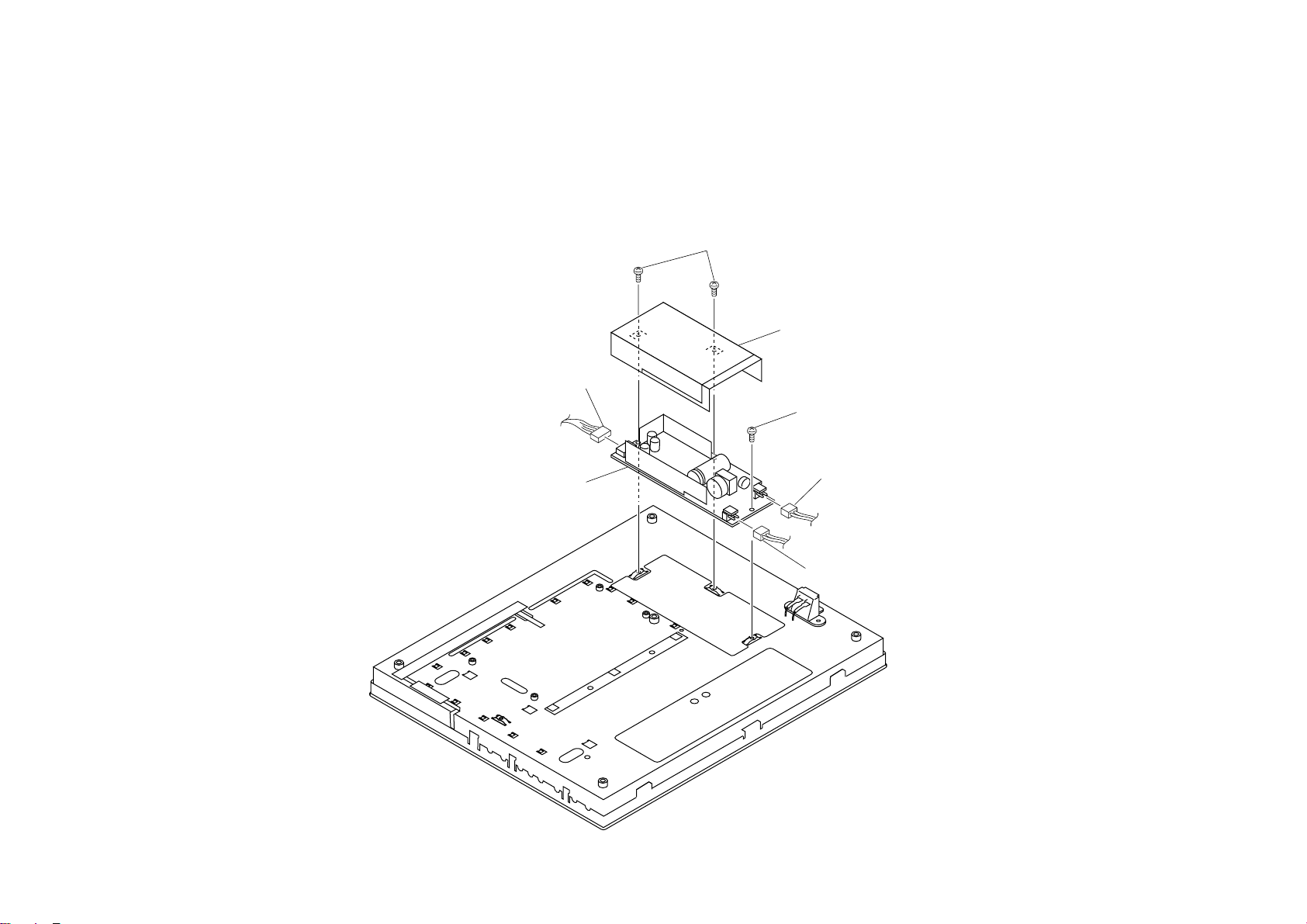
1-3. G BOARD REMOVAL
1 Two crews
(+RK 3X6)
2 Shield
3 Connector
CN203
4 Screw
(+RK 3X6)
5 G Board
3 Connector
CN102
3 Connector
CN101
SDM-P82(UC) 1-3
Page 9

1-4. A BOARD REMOVAL
3 Interface shield
5 Frexible cable
6 Four screws
(+PWH 3X6)
5 Connector
CN202
5 Connector
CN501
5 Connector
CN304
2 Three screws
(+PWH 3X6)
5 Connector
CN201
1 Screw
(+RK 3X6)
7 A board
4 Six connector screws
SDM-P82(UC) 1-4
Page 10

1-5. LCD UNIT REMOVAL
1 Flexible cable
2 Two screws
(+K 2X4)
3 LCD unit
2 Beznet assy
2 Two screws
(+K 2X4)
SDM-P82(UC) 1-5
Page 11

1-6. LCD PANEL REMOVAL
2 LCD panel
1 Two screws
(+PWH 3X6)
1 Two screws
(+PWH 3X6)
SDM-P82(UC) 1-6
Page 12

1-7. H BOARD REMOVAL
3 Connector
CN901
2 Flexible cable
1 Switch cover
3 H Board
SDM-P82(UC) 1-7
Page 13

SECTION 2
ADJUSTMENTS
2-1. Service Functions of Buttons in Front Panel
The following functions are available for servicing the set.
1. To display the model information
Press the MENU button for five seconds or more in the ordinary power-on state,
and the following information is displayed on the screen:
- Model name
- Serial number
- Manufactured year and week
This function is described in the instruction manual also.
2. To display ETI (Elapsed Time Indicator)
Press the OK button for five seconds or more in the ordinary power-on state, and
the cumulative power-on time excluding the power-off and power saving state is
displayed on the screen.
3. All mode recall
Press the POWER button with pressing the OK button in the power-off state, and
the user memory is completely cleared and the system is reset to the factory setting.
This reset is similar to RESET in the OSD menu, but differs from it in the
following:
- The NO SYNC AGING flag is cleared.
- LANGUAGE is set to ENGLIDH.
- INPUT is set to INPUT1: DVI-D.
5. To enter the service mode
Press the POWER button with pressing the UP (↑) and DOWN (↓)
buttons in the power-off state, and the system is set to the service mode. The service
mode will be explained later.
To exit from the service mode, turn off the power.
6. To copy EDID to the EEPROM and to clear ETI
Press the POWER button with pressing the UP (↑) and OK buttons in the
power-off state, and the data for the model information are copied to the EEPROM
for the internal microcontroller from EDID of INPUT2: HD15, and the model
information display is made correct.
When replacing the A board, this operation is required after writing EDID and at
the same time ETI is reset to 0.
7. To enter the ISP mode
Turn on the MAIN POWER switch with pressing the DOWN (↓) button in the
main-power-off state, and the system enters the ISP mode. The POWER LED goes
off, and both input LED's 1 and 2 light on, and the picture disappears, and any
button becomes invalid.
In the ISP mode, the internal software can be updated with an external personal
computer using a special fixture.
To cancel the ISP mode, turn off the MAIN POWER switch.
4. To set the NO SYNC AGING flag
Press the POWER button with pressing the UP (↑) button in the power-off
state, and the NO SYNC AGING flag is set. In this setting, when the input with no
input signal is selected, the system goes into the AGING MODE.
The NO SYNC AGING flag is held until it is cleared. To clear the NO SYNC
AGING flag, go into the service mode and then set the AGING MODE to OFF, or
execute the all mode recall.
SDM-P82(UC) 2-1
Page 14

2-2. Uses of Service Mode
1. Turn off the power with the POWER button in the front panel. The red POWER
LED lights on.
2. Press the POWER button in the front panel with pressing the UP (↑) and
DOWN (↓) buttons, and the system enters the service mode.
When no signal is input to the selected input terminal, the following functions are
disabled.
3. Press the MENU button, and the main menu is displayed. Then go to page 2 of the
main menu with the UP (↑) or DOWN (↓) button, then select the MAINTAIN icon
on the bottom line, and then press the OK button.
4. In this menu screen, the version number and released date of the internal software
can be checked.
5. The structure of the MAINTAIN menu is shown below.
MAINTAIN
CONFIGURATION
CHIPS
EXIT
COLOR TEMP
INITIAL EEPROM
CLEAR ETI TIME
EEPROM TEST
RGB RESET
EXIT
AGING MODE
REGISTERS VALUE
9300K
6500K
EXIT
ON
OFF
CONTROL REG
EXIT
SUB-BRIGHTNESS
R
G
B
SUB-CONTRAST
R
G
B
EXIT
000~1FF
The operation procedure is basically same as that of the ordinary user controls.
The function of each menu is explained in next section.
SDM-P82(UC) 2-2
Page 15

2-3. Functions of Service Mode
2-4. White Balance Adjustment
1. COLOR TEMP
This is used for the white balance adjustment at color temperature 9300 K and 6500
K. The adjustment requires to be done for every input (INPUT1: DVI-D, INPUT1:
HD15, or INPUT2: HD15) by switching the input. The adjustment data is stored into
the register for respective inputs.
2. INITIAL EEPROM
This sets the data of the EEPROM to the default data. This operation is not required
usually.
3. CLEAR ETI TIME
This resets the ETI (Elapsed Time Indicator) counter to 00000 H.
4. EEPROM TEST
This tests writing and reading of the EEPROM.
5. RGB RESET
This adjust the offset and gain of the input AD converter for the analog inputs
(INPUT1: HD15 and INPUT2:HD15). As these adjustments are common to both
inputs, perform them for either input. It is unnecessary for another input.
Execute the adjustments under the condition where the signal specified in "White
Balance Adjustment" is input.
6. AGING IN MODE
This sets and clears the NO SYNC AGING flag.
AGING MODE = ON: Sets the NO SYNC AGING flag.
AGING MODE = OFF: Clears the NO SYNC AGING flag.
When the NO SYNC AGING flag is set and the input with no input signal is
selected, the system goes into the AGING MODE. The NO SYNC AGING flag is
held until it is cleared. To clear the NO SYNC AGING flag, go into the service mode
and then set the AGINGN MODE to OFF, or execute the all mode recall.
1. Preparation
(1) Measurement point : Center of screen
(2) Measurement distance : 50 cm
(3) Measurement angle : 90°
(4) Color analyzer (Minolta CS-1000 or equivalent)
(5) Signal generator (Astro Design VG-828D or equivalent)
Be sure to calibrate the analog RGB output level with 75Ω termination.
2. Service mode setting
Enter the service mode referring to step 1 and 2 of Section 2-2.
3. Aging
Set the AGING MODE in the service mode to ON. Disconnect the signal input
terminal or select the input with no signal input, and the system goes into the
AGING MODE.
Execute aging for 30 minutes or more.
4. User control setting
Feed a signal to the selected input, and then execute reset in the menu screen. Then,
move the menu display position to avoid the measurement point. Or, set the
following for respective inputs.
BACKLIGHT (Brightness of backlight) = 100
CONTRAST = 70
BRIGHTNESS = 50
Menu display position = not center of screen (Avoid the measurement point.)
(The setting of the menu display position is common to respective inputs.)
ECO = OFF (The setting of ECO is common to respective inputs.)
Do not change the above setting until the white balance adjustment is completed.
7. CONTROL REG.
This can check the data of the internal registers. This operation is not required
usually.
SDM-P82(UC) 2-3
Page 16

5. Analog RGB white balance adjustment
(1) Feed the signal listed below to INPUT2: HD15, and then select INPUT2: HD15.
Then execute RGB RESET in the service mode menu.
Signal timing
Pattern
Input level
(6) Adjust the SUB-BRIGHTNESS: R, G, and B.
Specifications are listed below.
x
0.313 ± 0.003
y
0.329 ± 0.003 14 ± 0.7
Brightness (cd/m2)
VESA 1280 * 1024 / 60Hz
Gray scale
0.73 Vp-p
(2) Feed the signal listed below to INPUT2: HD15.
Signal timing
VESA 1280 * 1024 / 60Hz
Pattern
All gray
Pattern
30 IRE (0.21 Vp-p)
(3) Select COLOR TEMP → 9300K in the service mode menu, and set the data
listed below as initial data for adjustment.
SUB-BRIGHTNESS
R
30
G
30
B
30
SUB-CONTRAST
R
141
G
141
B
141
(4) Adjust SUB-BRIGHTNESS: R, G, and B. Specifications are listed below.
x
0.283 ± 0.003
y
0.298 ± 0.003 14 ± 0.7
Brightness (cd/m2)
(7) After adjusting (4) and (6), write down the value of SUB-CONTRAST
and SUB-BRIGHTNESS.
(8) Feed the signal to INPUT1: HD15, and then select
INPUT1: HD15. Select COLOR TEMP → 9300K then 6500K in the service
mode menu, and enter the value written down in step (7) respectively.
6. Digital RGB white balance adjustment
(1) Feed the signal listed below to INPUT1: DVI-D.
Signal timing
VESA 1280 * 1024 / 60Hz
Pattern
All gray
Input level
30 IRE
(2) Select COLOR TEMP → 9300K in the service mode menu, and set the data
listed below as initial data for adjustment.
SUB-BRIGHTNESS
R
40
G
40
B
40
SUB-CONTRAST
R
130
G
130
B
130
(3) Adjust the SUB-BRIGHTNESS: R, G, and B. Specifications are listed below.
(5) Select COLOR TEMP → 6500K in the service mode menu, and set the data
listed below as initial data for adjustment.
SUB-BRIGHTNESS
R
30
G
30
B
30
SUB-CONTRAST
R
141
G
141
B
141
x
0.283 ± 0.003
y
0.298 ± 0.003 14 ± 0.7
Brightness (cd/m2)
SDM-P82(UC) 2-4
Page 17

(4) Select COLOR TEMP → 6500K in the service mode menu, and set the data
listed below as initial data for adjustment.
2-5. Action after Replacing the LCD Panel and Board
SUB-BRIGHTNESS
R
40
G
40
B
40
SUB-CONTRAST
R
130
G
130
B
130
(5) Adjust the SUB-BRIGHTNESS: R, G, and B. Specifications are listed below.
x
0.313 ± 0.003
y
0.329 ± 0.003 14 ± 0.7
Brightness (cd/m2)
7. Setting for shipping
Turn off the power with the POWER button in the front panel. Check that the red
POWER LED lights on, and then execute the all mode recall. (press the POWER
button with pressing the OK button in the power-off state)
1. After replacing the LCD panel
(1) White balance adjustment. (Refer to Section 2-4.)
(2) CLEAR ETI TIME. (Refer to Section 2-3 step 3.)
(3) Check of picture and sound.
2. After replacing the A board
(1) White balance adjustment. (Refer to Section 2-4.)
(2) EDID writing.
As the write protection is not applied in this unit, it is possible to write data
with an ordinary writing fixture.
It is required to be written for INPUT1: DVI-D, INPUT1: HD15, and
INPUT2: HD15 respectively.
Take care that the data for DVI-D and HD15 terminals are different
from each other.
(3) EDID copy to the EEPROM and ETI clear. (Refer to Section 2-1 step 6.)
Be sure to perform them after EDID writing. After executing, check
that the correct model information is displayed. (Refer to Section 2-1 step 1.)
(4) Operation check of buttons and LED's in the front panel, and Check of
picture and sound for respective inputs.
3. After replacing the I board
(1) White balance adjustment. (Refer to Section 2-4.)
(2) Check of picture and sound.
4. After replacing the G board
(1) Operation check of the MAIN POWER switch.
(2) Check of picture and sound.
5. After replacing the H board
(1) Operation check of buttons and LED's in the front panel.
SDM-P82(UC) 2-5
Page 18

3-1. BLOCK DIAGRAMS
SECTION 3
DIAGRAMS
CN602
CN603
CN601
A BOARD
(INTERFACE)
CN301
IC307
IC603
IC401
I BOARD
(INVERTER)
BOARD
IC502
CN501
IC503
IC503
IC504
IC505
IC302
IC303
IC305
IC304
IC201
IC601
CN802
CN803
IC802
IC301
IC801
H BOARD
(IKEY BOARD)
CN801
G BOARD
(POWER)
U BOARD
(EARPHONE)
SDM-P82(E) 3-1
Page 19

3-2. CIRCUIT BOARDS LOCATION
A Board
I Board
H Board
G Board
SDM-P82 (UC) 3-2
Page 20

3-3. SCHEMATIC DIAGRAMS AND PRINTED WIRING BOARDS
G
D
S
2
3
4
5
6
7
8
9
0
qa
qs
qf
qh
–
1
G
D
S
G
S
S
D
G
D
Ver.1.6
Transistor
(FET)
Transistor
Transistor
Discrete semiconductot
(Chip semiconductors that are not actually used are included.)
Diode
Diode
Diode
Diode
Diode
Diode
Diode
Diode
Diode
Diode
Source
Source
Anode
Anode
(NC)
(NC)
Cathode
Anode
Cathode
Common
Cathode
Cathode
Common
Cathode
Cathode
Common
Common
Common
Common
Cathode
Anode
Base
Emitter
Collector
Base
Emitter
Collector
Drain
Gate
Gate
Drain
Device Printed symbol Terminal name
Circuit
Terminal name of semiconductors in silk screen
printed circuit ( )
Anode
Anode
Anode Cathode
Anode Anode
Cathode
qd
Transistor
(FET)
Transistor
(FET)
qg
Emitter
Collector
Base
Transistor
Source
Gate
Drain
Cathode
Anode
Anode
Cathode
Anode
Anode
*
Note:
• All capacitors are in µF unless otherwise noted. (pF: µµF)
Capacitors without voltage indication are all 50 V.
• Indication of resistance, which does not have one for rating electrical
power, is as follows.
Pitch: 5 mm
Rating electrical power 1/4 W (CHIP : 1/10 W)
• All resistors are in ohms.
• : nonflammable resistor.
• : fusible resistor.
∆ : internal component.
•
• : panel designation, and adjustment for repair.
• All variable and adjustable resistors have characteristic curve B, unless
otherwise noted.
• : earth-ground.
• : earth-chassis.
• When replacing the part in below table, be sure to perform the related
adjustment.
• All voltages are in V.
• Readings are taken with a 10 M digital multimeter.
• Readings are taken with a color-bar signal input.
• Voltage variations may be noted due to normal production tolerances.
•
• Circled numbers are waveform references.
• : B + bus.
• : B – bus.
Note: The components identified by shading and
Note: Les composants identifiés par un tramé et
: Can not be measured.
*
mark ! are critical for safety. Replace only
with part number specified.
une marque ! sont critiques pour la
sécurité. Ne les remplacer que par une pièce
portant le numéro spécifié.
• Divided circuit diagram
One sheet of A board are circuit diagram is divided into eight sheets,
each having the code A-a to A-h. For example, the destination
ab1 on the code A-a sheet is connected to ab1 on the A-b sheet.
a b 1
Ref. No.
Circuit diagram division code
SDM-P82 (UC) 3-3
Page 21

(1) Schematic Diagrams of A (a, b, c, d, e, f, g) Board
A
B
C
D
1
ag 1
afg2
2
0
0
0.2
0
43
+12V
7.7
7.5
7.7
1.2
1.2
7.7
2.5
10.8
10.6
2.5
1.2
0
I/F
0
1.0
0.2
7.5
+12V
10.6
+5V REG
+5V REG
98765
+5V
+5V
10
11
12
TO
G BOARD
CN203
13
14
15
E
F
G
H
10.8
+3.3V REG
+3.3V
+3.3V REG +3.3V REG
+5V
+3.3V
+5V
+3.3V
A
-
a
+5V
+2.5V REG
+5V
+2.5V
af 3
(POWER)
B-SS3627<J..>-A..-P1
• Divided circuit diagram
One sheet of A board are circuit diagram is divided into eight sheets,
each having the code A-a to A-g. For example, the destination
ab1 on the code A-a sheet is connected to ab1 on the A-b sheet.
I
a b 1
Ref. No.
Circuit diagram division code
SDM-P82(UC) 3-4
Page 22

A
B
C
1
INPUT 1
DVI-D INPUT
(DIGITAL RGB)
2
ag 3
43
98765
10
11
12
bd 5
13
14
D
E
F
G
H
• Divided circuit diagram
One sheet of A board are circuit diagram is divided into eight sheets,
each having the code A-a to A-g. For example, the destination
ab1 on the code A-a sheet is connected to ab1 on the A-b sheet.
a b 1
Ref. No.
Circuit diagram division code
4.4
4.4
EEPROM
bc6
bg7
4.4
4.4
bc8
+5V
SW
4.4
4.9
4.9
4.4
4.9
4.8
0
bg 9
bg 10
A-b
(DVI AND DDC SWITCH IC)
B-SS3627<J..>-A..-P2
I
J
SDM-P82(UC) 3-5
Page 23

A
1
2
43
98765
10
11
12
13
14
15
B
C
D
E
INPUT 2
HD 15 INPUT
(ANALOG RGB)
c g 1 1
c g 1 2
b c 8
b c 6
+5V
4.4
4.4
EEPROM
c g 16
0.6
+5V
0
+5V
0
+5V SW
INPUT 1
HD 15 INPUT
F
(ANALOG RGB)
G
H
I
J
K
c g 1 3
c g 1 4
+5V
4.4
4.4
AT2XC02-10SC
EEPROM
• Divided circuit diagram
One sheet of A board are circuit diagram is divided into eight sheets,
each having the code A-a to A-g. For example, the destination
ab1 on the code A-a sheet is connected to ab1 on the A-b sheet.
a b 1
Ref. No.
Circuit diagram division code
c g 1 5
c d 1 9
c d 1 7
c g 1 8
ANALOG SW
A-c
(ANALOG)
B-SS3627<J..>-A..-P3
SDM-P82(UC) 3-6
Page 24

1
2
43
98765
10
11
12
13
14
15
A
B
C
D
E
+3.3V
+3.3V
+3.3V
+3.5V
cd19
df27
df26
df28
df29
df30
df31
df32
F
G
H
IC401
bd5
+2.5V
cd17
+2.5V
+3.3V
I
+2.5V
df20
dh21
dg22
dg23
dg24
dg25
GM5020
SCALER
de33
de34
de35
de36
de37
J
• Divided circuit diagram
One sheet of A board are circuit diagram is divided into eight sheets,
each having the code A-a to A-g. For example, the destination
K
ab1 on the code A-a sheet is connected to ab1 on the A-b sheet.
a b 1
Ref. No.
Circuit diagram division code
A
-
d
(SCALER)
B-SS3627<J..>-A..-P4
SDM-P82(UC) 3-7
Page 25

A
B
C
1
de34
2
43
+3.3V +3.3V +3.3V
98765
10
11
12
13
de33
14
15
D
E
G
1.2
1.2
1.2
1.2
1.2
1.3
1.2
1.1
1.7
1.6
0
0
1.3
3.3
de35
de36 de37
3.3
3.3
3.3
0
0
SDRAM SDRAM SDRAM
1.8
0.7
2.2
0.6
0.8
1.0
1.0
1.0
0.6
1.0
0.1
0.9
0.3
0.8
1.0
1.0
1.2
1.2
1.2
1.2
1.2
1.3
1.2
1.1
1.7
1.6
1.3
3.3
3.3
3.3
3.3
1.8
0.7
2.2
0.6
0.8
1.0
1.0
1.0
0.6
0
0
0
0
1.0
0.1
0.9
0.3
0.8
1.0
1.0
1.2
1.2
1.2
1.2
1.2
1.3
1.2
1.1
1.7
1.6
1.3
3.3
0
0
3.3
3.3
3.3
1.8
0.7
2.2
0.6
0.8
1.0
1.0
1.0
0.6
1.0
0.1
0.9
0.3
0.8
1.0
1.0
0
0
F
H
A
-
e
(SDRAM)
I
• Divided circuit diagram
One sheet of A board are circuit diagram is divided into eight sheets,
each having the code A-a to A-g. For example, the destination
ab1 on the code A-a sheet is connected to ab1 on the A-b sheet.
a b 1
Ref. No.
J
Circuit diagram division code
B-SS3627<J..>-A..-P5
SDM-P82(UC) 3-8
Page 26

A
1
2
43
98765
10
11
12
13
14
15
B
C
D
E
d f 3 0
a f 3
a f g 2
0
THC63LVDM83A
IC501
LVDS
3.8
0.7
+12V
0
0
+3.3V
d f 2 7
+5V
IC502
THC63LVDM83A
LVDS
1.3
1.3
1.2
1.3
1.2
1.2
1.3
1.3
1.3
1.2
TO LCD
1.2
1.2
1.1
1.3
1.2
1.3
1.3
1.1
1.2
1.2
1.3
+3.3V
f g 3 8
d f 2 0
F
G
H
d f 3 1
d f 3 2
d f 2 6
d f 2 8
d f 2 9
A
-
f
(LVDS)
I
• Divided circuit diagram
One sheet of A board are circuit diagram is divided into eight sheets,
each having the code A-a to A-g. For example, the destination
ab1 on the code A-a sheet is connected to ab1 on the A-b sheet.
J
a b 1
Ref. No.
Circuit diagram division code
B-SS3627<J..>A..-P6
SDM-P82(UC) 3-9
Page 27

A
1
2
43
98765
10
11
12
13
14
15
B
C
D
E
EEPROM
4.9
+5V
4.9
0.6
dg24
dg25
0.3
0.2
0.2
0.2
4.5
4.5
4.9
0
0
bg9
fg38
cg12
4.9
4.9
4.9
0
4.9
4.9
1.1
1.2
0
0.1
0.1
0
MCU
4.9
4.9
4.9
4.9
4.9
4.9
4.9
0
3.1
0
0
4.9
4.9
4.9
4.9
0.1
0
0
afg2
4.9
0
bg4
bg10
cg11
cg14
cg16
cg18
0.1
ag1
cg13
cg15
gh39
G
H
470
F
4.9
0
TO
H BOARD
CN901
5.6V
4.9
-9.0
0
-5.1
7.5
0
0
+5V
I / F
0
-9.0
0
4.9
4.8
4.8
0
4.8
0
dg22
gh40
bg7
0.5
0.5
10.9
3.0
3.3
4.9
dg23
5.2
4.9
TO
I BOARD
CN01
I
5.2
0
J
A-g
(MCU)
K
• Divided circuit diagram
One sheet of A board are circuit diagram is divided into eight sheets,
each having the code A-a to A-g. For example, the destination
ab1 on the code A-a sheet is connected to ab1 on the A-b sheet.
a b 1
Ref. No.
Circuit diagram division code
B-SS3627<J..> - A..-P7
SDM-P82(UC) 3-10
Page 28

A
1
2
34
A
B
C
[
MAIN CPU,SYSTEM IC,COLOR DEC,A/D CONV,3D COMB FILTER
— A BOARD —
]
A
B
1
2
34
<COMPONENT SIDE> <CONDUCTOR SIDE>
SDM-P82(UC) 3-11
Page 29

A
1 2 34
A
B
C
[
MAIN CPU,SYSTEM IC,COLOR DEC,A/D CONV,3D COMB FILTER
— A BOARD —
1 2 34
A
]
B
<COMPONENT SIDE> <CONDUCTOR SIDE>
SDM-P82(E) 3-12
Page 30

(2) Schematic Diagram of H Board
1
2
A
B
C
D
43
98765
10
H
(KEY)
B-SS3633<UC.>-H..
11
TO
A(g)BOARD
CN303
E
F
SDM-P82(UC) 3-12
Page 31

H
[
]
KEY
— H BOARD —
<COMPONENT SIDE>
<CONDUCTOR SIDE>
SDM-P82(UC) 3-13
Page 32

(3) Schematic Diagrams of I Board
A
B
C
D
E
F
G
1
5V
ICT53
5V
D06
BAS32
OP11
D04
BAS32
OP22
D05
BAS32
OP44
2
VIN
R41
2k
ICT54 ICT55
R42
1k
Q1
2N7002LTA
PDRV_C
VIN
R45
2k
ICT58
R46
1k
Q8
2N7002LTA
ICT60
PDRV_A
C23
0.1u
C24
0.1u
C25
0.1u
I
(INVERTOR)
ICT56
Q10
BC817-25
R04
10
Q11
BC807-25
Q16
BC817-25
R15
10
Q17
BC807-25
R28
1M
R29
1M
R30
1M
ICT57
ICT59
P_C
P_A
R50
100k
2N7002LTA
2N7002LTA
2N7002LTA
43
CN01
7PIN
VCC
VCC
TO
A (g) BOARD
CN202
5V
FB
Q24
2N7002LTA
Q25
GND
GND
GND
OFF
ADJ
D01
BAS32
OP1
D02
BAS32
OP2
D03
BAS32
OP4
Q26
Q27
D11
1SS355
D12
PBC
1SS355
D13
1SS355
F01
2A
D
63V
1
ICT19
2
3
4
6
5
7
ICT38
UDZSTE-175.6B
ICT51
C21
0.1u
ICT50
C22
0.1u
ICT52
C03
0.1u
YST-A186490
1
VP11
2
5
VP22
FB11
FB22
ZD01
R05
1M
R06
1M
R07
1M
T06
VIN
+
ICT39
20
19
18
17
16
14
13
12
ICT29
ICT28
ICT31
NDRV_B
PDRV_A
PDRV_C
NDRV_D
ICT23
ICT22
R18
R17
30k
ICT26
NDRV_B
NDRV_D
C12
220p
J01
C13 0.01u
C15
0.1u
ICT21
ICT27
20
R43
20
R21 62k
C14
ICT20
ICT33
R12
47k
5V
0.01u
ICT42
ICT34
R09
22
ICT40
R10
10k
ENA
C04
C05
1u
FB
C06
0.01u
R39
33k
D21
100
10k
Q06
BC817-25
R11
100k
R08
R03
ICT43
Q02
2N7002LTA
Q03
2N7002LTA
ICT48
Q04
2N7002LTA
ICT44
R14
681k
D07
C08
1u
0
ICT37
C10 0.1u
ICT35
C09 1u
C38
0.0015u
R13
27k
ICT45
IC01
OZ9601S
1
2
3
4
5
6 15
2.5V
7
8
9
10 11
ICT46
ICT49
C11
Q05
2N7002LTA
R01
C07
CN07
2PIN
ICT13
ICT63
CY06
1SS226
22p
674
1
D19
2
B
ICT65
R35
560
OP44
ICT64
R36
390
R16
51k
D
F02
2A
63V
0.01u
C
+
C36
220u
R19
1M
PBC
R20
15k
D08
1SS355
ICT8
C40
IC04
10u
8958
1
N_B
P_A
VP11
IC05
8958
1
N_D
P_C
ICT66
C33
220u
35v
N_B
N_D
D09
1SS355
D10
1SS355
T04
YST-A186490
1
2
4
5
VP22VP11
ICT16
T05
YST-A186490
1
2
4
5
VP1
VP2
FB1
FB2
N_B
P_A
N_D
P_C
7
6
7
6
98765
ICT18
ICT25
1
ICT24
1
ICT17
T03
YST-A186490
1
2
4
5
ICT15
ICT36
ICT41
8958
IC03
8958
CY04
CY05
IC02
C19
333p
22p
ICT1
VP1
7
6
ICT14
22p
10
T01
YST-A186490
ICT3
1
7
2
CY01
6
4
5
VP2VP1
C39
10u
ICT2
T02
YST-A186490
ICT6
1
7
2
6
4
5
CY03
ICT11
22p
D16
B
1SS226
R26
560
OP4
R27
ICT12
390
D20
B
1SS226
ICT47
D17
B
1SS226
R31
560
OP11 FB11
ICT30
ICT32
D18
B
1SS226
R33
560
OP22 FB22
ICT68
ICT9
22p
D14
B
1SS226
R22
560
OP1 FB1
ICT4
CY02
22p
D15
B
1SS226
R24
560
OP2 FB2
ICT7
ICT10
R32
390
ICT67
R34
390
ICT5
11
CN02
2PIN
1
TO LCD BACK LIGHT
2
R23
390
CN03
2PIN
1
TO LCD BACK LIGHT
2
R25
390
CN04
2PIN
1
TO LCD BACK LIGHT
2
CN05
2PIN
1
TO LCD BACK LIGHT
2
CN06
2PIN
1
TO LCD BACK LIGHT
2
12
13
H
B-SS3627<J..> - I..
SDM-P82(UC) 3-14
Page 33

I
[
INVERTER
— I BOARD —
]
<COMPONENT SIDE>
<CONDUCTOR SIDE>
SDM-P82(UC) 3-15
Page 34

(4) Schematic Diagrams of G Board
A
B
C
D
1
AC IN
100V
50/60Hz
2
43
98765
10
11
+5V
12
13
TO
A (a) BOARD
CN201
14
15
E
F
G
H
G(POWER)
I
B-SS3633<UC.> - G..
J
SDM-P82(UC) 3-16
Page 35

G
[
POWER SUPPLY
—G BOARD —
]
<COMPONENT SIDE>
<CONDUCTOR SIDE>
SDM-P82(UC) 3-17
Page 36

• Items with no part number and no
description are not stocked because they
are seldom required for routine service.
• The construction parts of an assembled
part are indicated with a collation number
in the remark column.
• Items marked " * " are not stocked since
they are seldom required for routine
service. Some delay should be anticipated
when ordering these items.
The components identified ! marked are
critical for safety.
Replace only with the part number specified.
Les composants identifiés par la marque !
sont critiques pour la sécurité.
Ne les remplacer que par une pièce portant
le numéro spécifié.
SECTION 4
EXPLODED VIEWS
SDM-P82(UC) 4-1
Page 37

4-1. CHASSIS
4
1
+K 2.6X4
+RK 3X6
+PWH
3X6
REF.NO. PART NO. DESCRIPTION REMARK
1 X-4040-765-1 BEZEL ASSY
2 3-704-176-51 EMBLEM (NO.6), SONY
3 1-761-645-11 H BOARD, MOUNT
4 1-804-967-11 PANEL, LCD (LM181E05)
5 1-761-646-11 I BOARD, MOUNT
6 1-761-615-11 G BOARD, MOUNT
7 1-761-644-11 A BOARD, MOUNT
8 X-4040-766-1 STAND ASSY 9
9 4-090-701-01 ARM (REAR)
10 4-090-715-01 COVER, REAR
+RK 3X6
7
+PWH
3X6
+RK 3X6
+PWH 3X6
6
11 4-090-704-01 COVER CABLE
12 X-4040-764-1 CABINET ASSY 13
13 4-089-923-01 COVER, MINI DIN
+RK 3X6
+PWH 3X6
+RK
3X6
5
+P 3X6
+P 3X4
8
9
+K 2.6X4
+PSW 4X8
13
10
11
+PSW 4X8
+PSW 4X8
3
2
12
SDM-P82(UC) 4-2
Page 38

4-2. PACKING MATERIALS
555657 58 59
54
53
61
52
REF.NO. PART NO. DESCRIPTION REMARK
51 * 4-090-725-01 INDIVIDUAL CARTON
52 * 4-090-727-11 CUSHION (LOWER)
53 * 4-378-262-21 BAG, PROTECTION
54 * 4-090-726-01 CUSHION (UPPER)
55 1-765-718-11 CORD SET, POWER
56 1-796-496-11 DISC, CD-ROM
57 1-824-596-11 CABLE, D-SUB
58 1-824-598-11 CABLE, DVI-D
59 4-090-729-11 MANUAL INSTRUCTION
60 *4-091-820-01 PAPER SHEET (BOTTOM)
61 * 4-091-819-01 PAPER SHEET (BACK)
60
51
SDM-P82(UC) 4-3
Page 39

NOTE:
The components identified ! marked are
critical for safety.
Replace only with the part number specified.
SECTION 5
ELECTRICAL PARTS LIST
• All variable and adjustable resistors have
characteristic curve B, unless otherwise
noted.
Les composants identifiés par la marque !
sont critiques pour la sécurité.
Ne les remplacer que par une pièce portant
le numéro spécifié.
When indicating parts by reference
number, please include the board name.
• Items marked " * " are not stocked since
they are seldom required for routine
service. Some delay should be anticipated
when ordering these items.
RESISTORS
• All resistors are in ohms
• F : nonflammable
SDM-P82(UC) 5-1
Page 40

No. # Board Type ! /*Ref.No. Part No. Descrption Remarks-1 Remarks-2 Difference
1 G DIODE D130 8-719-510-51 DIODE SB60B
SDM-P82(UC) 5-2
Page 41

9-978-738-01
Sony EMCS Corporation
Ichinomiya TEC
English
200HL08-Data
Made in Japan
2002. 8
SDM-P82(UC) 41
