Page 1
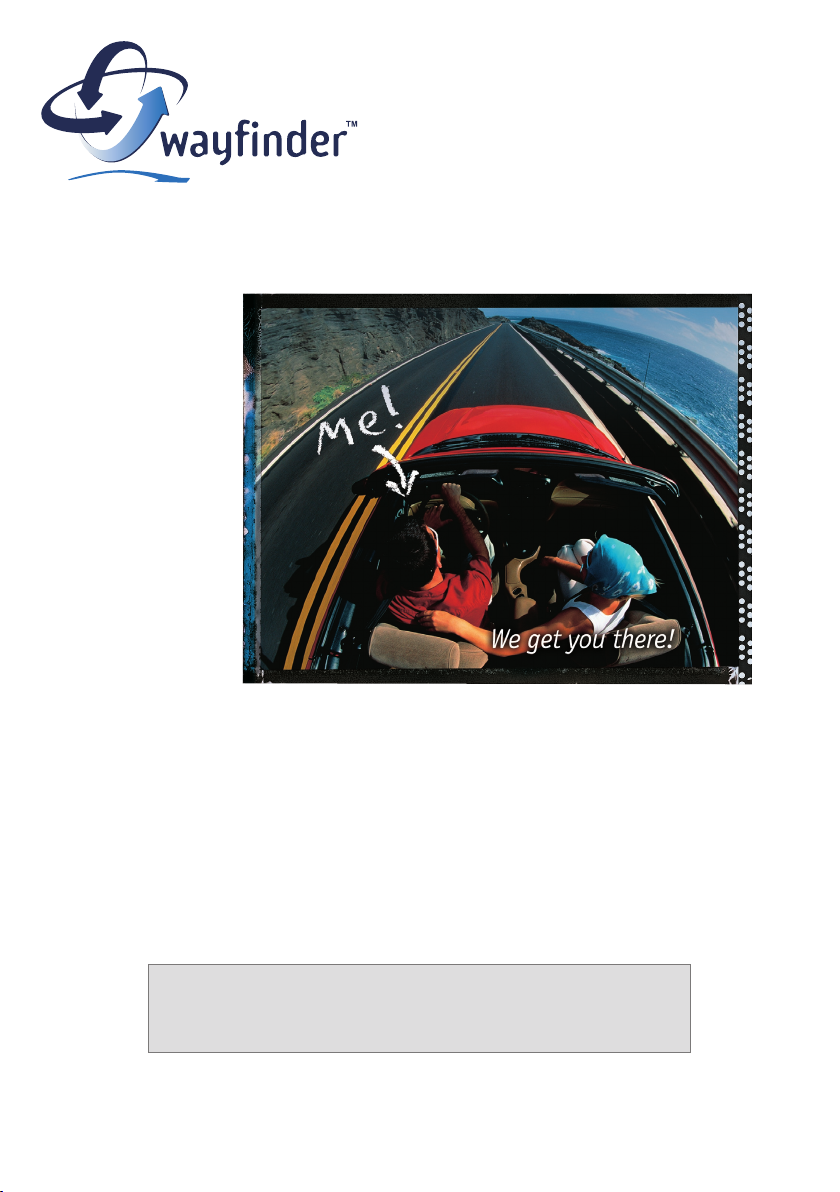
Wayfinder Mobile MapGuide™
Manual
for Sony Ericsson P800/P900
English version 3.3
Upgrade to Wayfinder Mobile NavigatorTM, a complete GPS-based
navigation system with voice instructions and turn-by-turn
directions!
www.MyWayfinder.com
Page 2
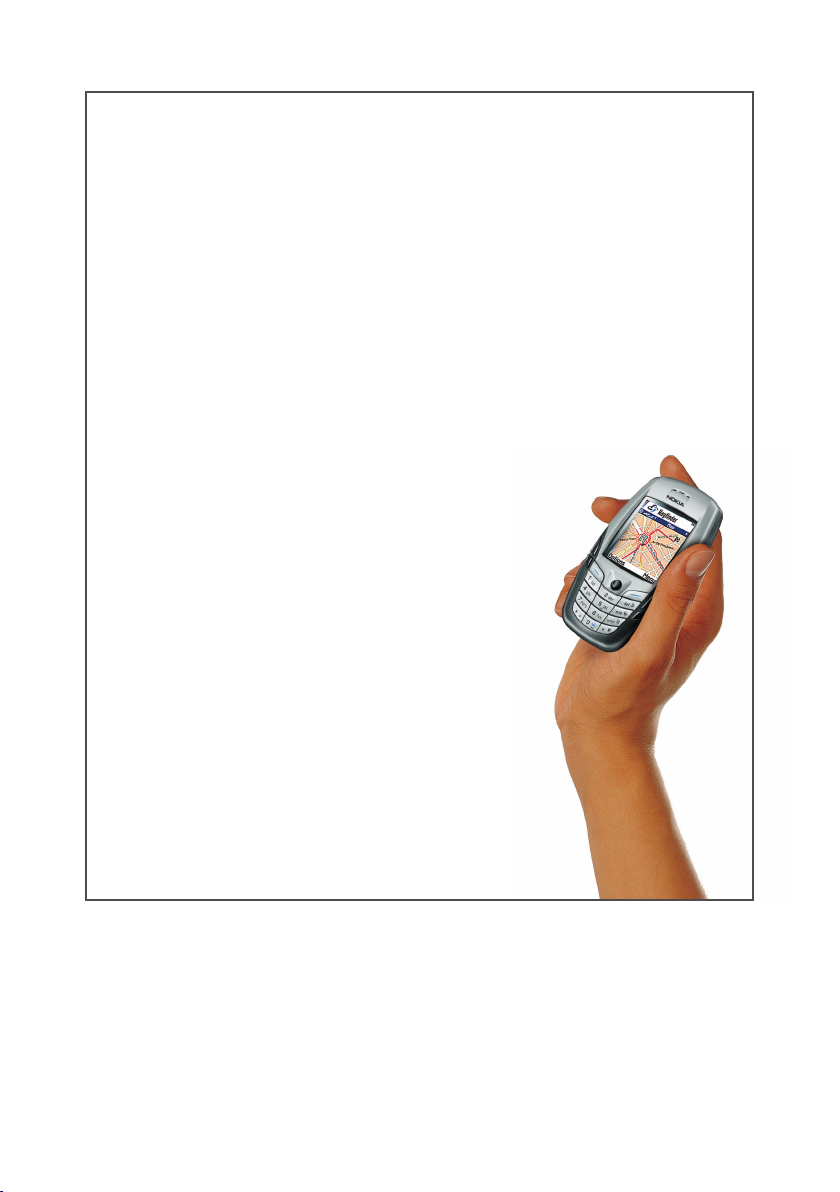
Wayfinder Mobile Navigator™ 3
Welcome to Wayfinder!
We are pleased that you have chosen Wayfinder Mobile MapGuide™.
With the latest available and accurate maps as well as information you
will get route guidance with pictures and maps to your destination.
In addition to search for new destinations you are able to manage
your Favorites and see maps over routes and destinations. Wayfinder
Mobile MapGuide™ allows you to connect with your friends, family and
colleagues as they will easily find you when they receive your destination or route via email or SMS.
Wayfinder Mobile MapGuide™ can be easily upgraded
to the Wayfinder Mobile Navigator™ that gives
you complete GPS based navigation with dynamic
voice-guided turn-by-turn instructions and map
directions.
We are confident you will find Wayfinder
Mobile MapGuide™ a helpful companion on the
move, wherever you are, in a car, a rental car,
on bike or on foot!
Wayfinder - We get you there!
Copyright © 2003 Wayfinder Systems AB. All rights reserved.
Reproduction, transfer, distribution or storage, in whole or in part, of this document in any form
is prohibited, without written approval of Wayfinder Systems AB. Product logos and trademarks of
Wayfinder Systems AB and its products, are property of Wayfinder Systems AB and are protected
against unauthorized use by trademark law. Other product and company names mention herein are
trademarks and/or registered trademarks of their respective company.
Wayfinder Systems AB continuously develops its products. Wayfinder Systems AB reserves the right to
make changes and improvements of Wayfinder Mobile Navigator™. Pictures in this manual may differ
from the ones in Wayfinder Mobile Navigator™.
Wayfinder Mobile MapGuide™2
Page 3
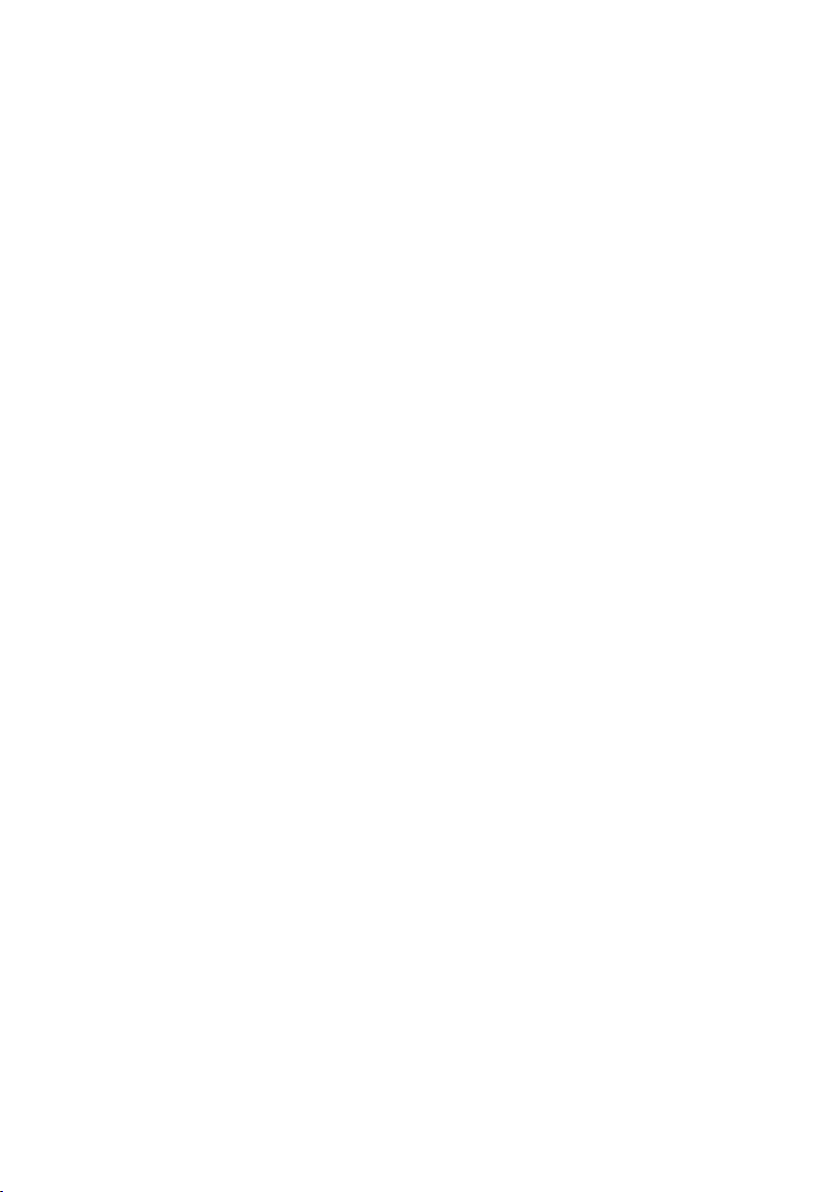
Table of content
Get Started 4
MyWayfinder.com 4
Product information 5
Quick Guide - Description of Symbols 6
Wayfinder Mobile MapGuide™ 7
New Search - Set your origin and destination 9
Search for Orgin / Destinaion 9
Favorites 11
Call Center - Assistance while Driving 12
Communicate 12
Map 13
Guide 14
Settings 15
Appendix 1 – Get Started 17
Appendix 2 – Internet Access Point 20
Wayfinder Mobile Navigator™ 3
Page 4
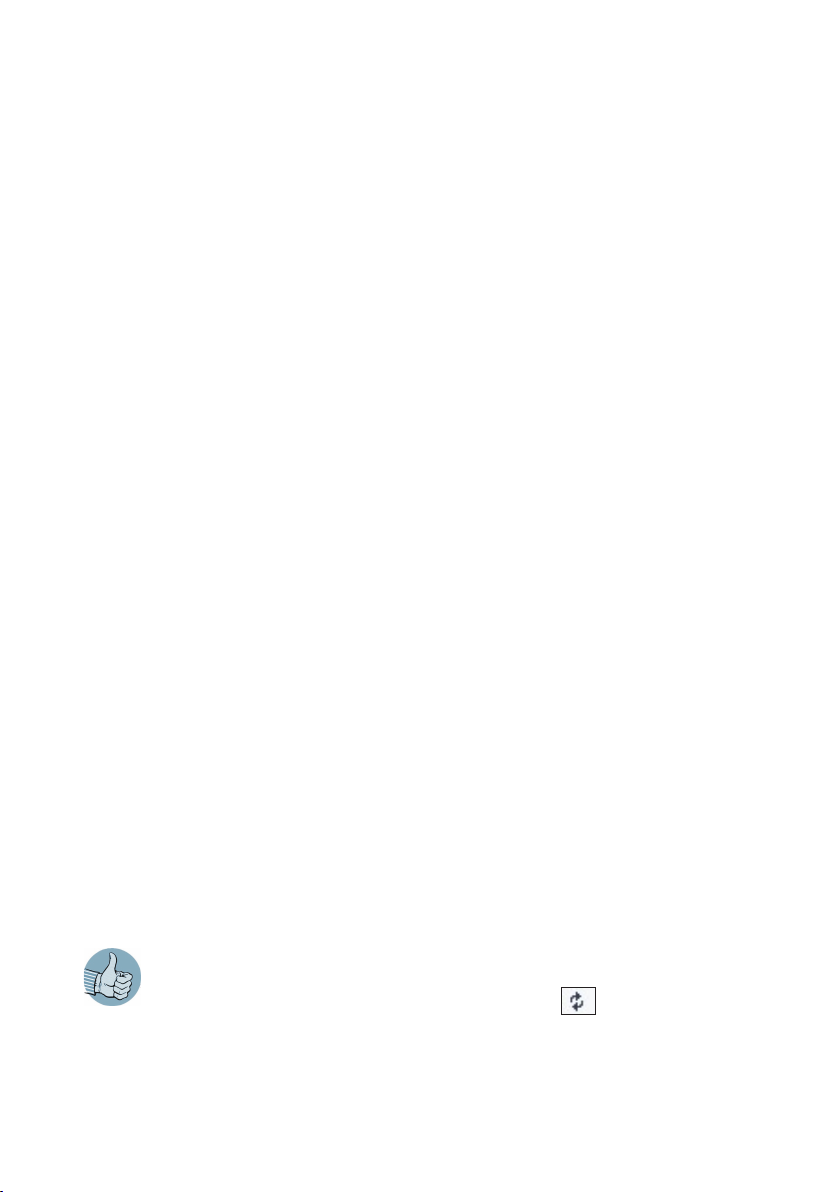
Wayfinder Mobile Navigator™ 5
Get Started
You are ready to use your comprehensive route planning tool, Wayfinder Mobile
MapGuide™ by completing the following three steps:
1. Download and install the Wayfinder Mobile MapGuide™ software
2. Activate the service in your mobile phone
3. Access MyWayfinder.com - your personal travel planning tool
You find detailed information about the steps in Appendix 1
MyWayfinder.com
Additionally to the map and route guidance application in your mobile
phone, Wayfinder Mobile MapGuide™ includes a personal navigation homepage,
MyWayfinder.com.
MyWayfinder.com is your personal travel planning tool where you are able to:
• Plan your trips in advance
• Manage your Favorites, i.e. store new destinations and edit existing
Favorites and access them both on the homepage and in your mobile phone
• View routes on a map
• Communicate routes and destinations via email to friends, family and
colleagues
• Download new versions of the Software as well as corresponding manuals
• Report problems and errors in maps
In order to access your Favorite destination on MyWayfinder.com as well as in your
mobile phone and vice versa you synchronize the Favorites. Go to the
in the Wayfinder Mobile MapGuide™ application and click .
Wayfinder Mobile MapGuide™4
Favorite
view
Page 5
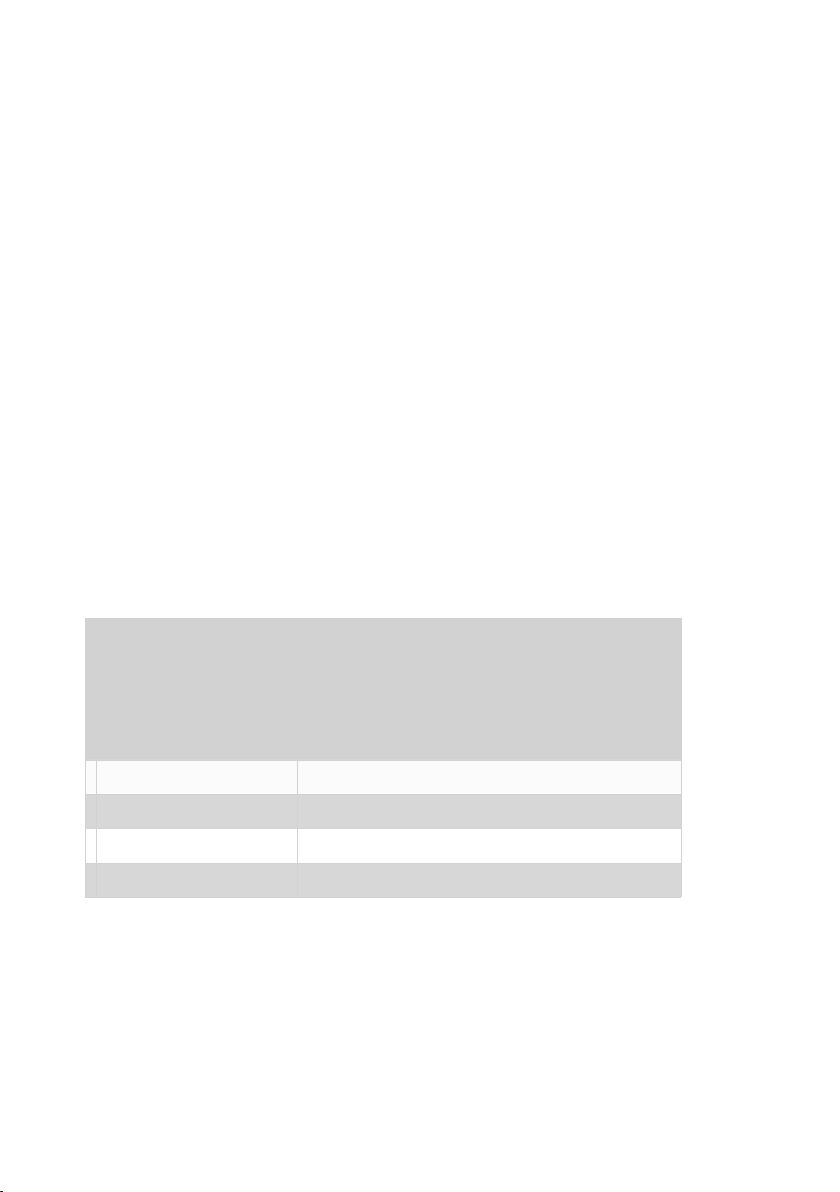
Product information
Wayfinder Mobile Navigator™
Get real time navigation with Wayfinder Mobile Navigator™! You can choose between
two Wayfinder Mobile Navigator™ packages: One package includes a bluetooth GPS
receiver from Emtac. The other package does not include a GPS receiver but the
software and service can be used with any compatible GPS receiver on the market.
You can buy the Wayfinder Mobile Navigator™ from one of our Dealers and Shops or
directly from Wayfinder shop (www.wayfinder.com/shop). You are able to upgrade
to Wayfinder Mobile Navigator™ without installing any software! You simply
enter the new activation code that you receive (see Appendix 1 - Step 2 for more
information).
You are able use the application with or without GPS and navigate with automatic
voice instructions and map guidance with your current position displayed in the
map. You do not have to enter the starting point of the route and you can save your
current location as a Favorite.
You will get access to the MyWayfinder.com where you can plan your trips in advance
and synchronize Favorites with your phone.
Recommended price: Bluetooth GPS bundle: € 499 (with GPS receiver)
Software and service only: € 249 (without GPS
receiver)
2nd Year Navigation subscription is € 99 for
one region or € 149 for Western Europe.
(All prices including VAT)
Map coverage: Western Europe
Duration: 12 months unlimited navigation
GPS usage: Yes
Yes
Wayfinder Mobile Navigator™ 5
Page 6
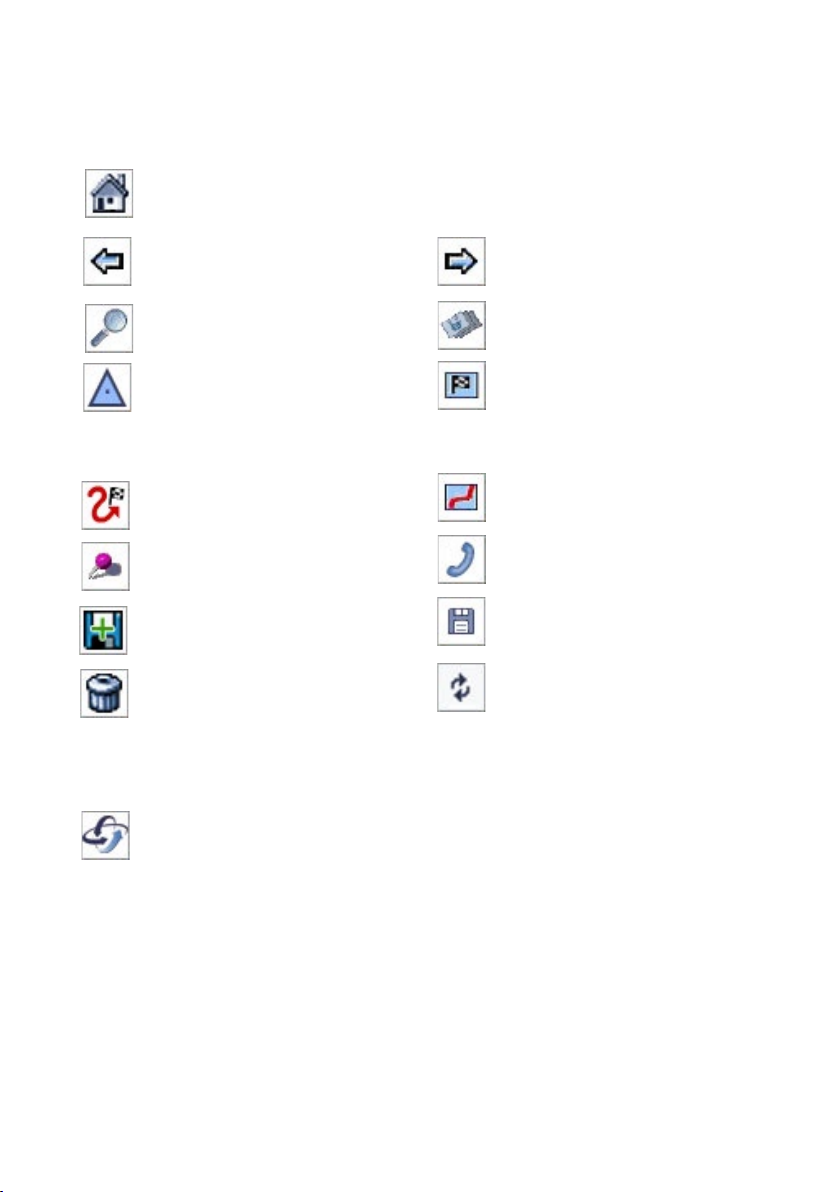
Wayfinder Mobile Navigator™ 7
Quick Guide - Description of Symbols
Home, i.e. return to the Main
Menu
Back
Search
Forward
Favorites: Set Origin or De-
stination from Favorites
Origin: Set as Origin of the
Route
Calculate Route to the
Destination: Set as the Desti-
nation of the Route
(Note that the Destination button means
Zoom to the Destination in the Map View)
Route: Show route on map
destination
Map: Show Destination /
Call to get destination SMS
Favorite on a map
Add new loacation as Favorite
Delete Favorite
Save Favorite
Synchronize Favorites with
MyWayfinder.com
When the application processes any request from the user, e.g. searching
for a destination or downloading a map, the Wayfinder logo to the left on
the bottom toolbar will rotate.
Wayfinder Mobile MapGuide™6
Page 7
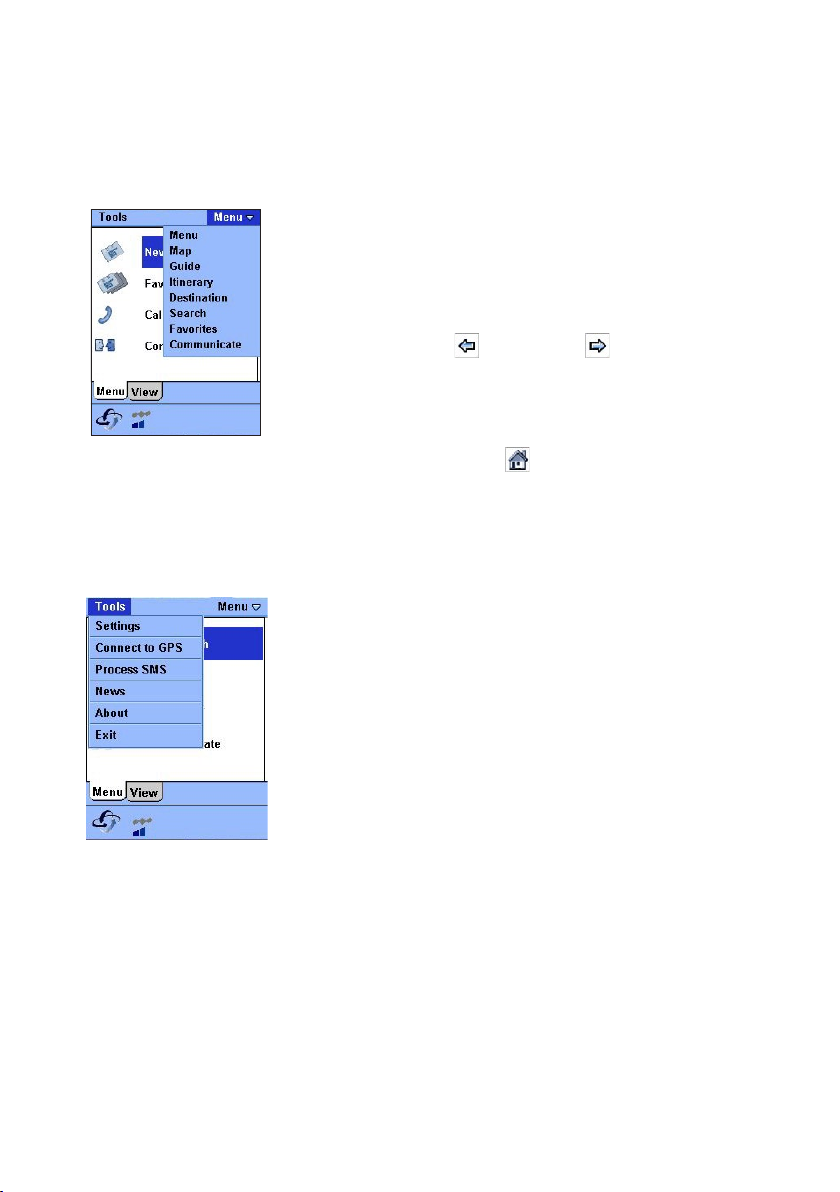
Wayfinder Mobile MapGuide™
Wayfinder Mobile MapGuide™ for Sony Ericsson P800/P900 consists of several views.
There are two different ways to navigate between the views in the application:
1. The drop-down menu at the top right always shows
the name of the current view and can be used to
easily navigate between the views in the
application. Select the desired view in the drop-down
menu and the application changes view
2. By using the back and forward buttons it is
easy to get to the previous or the next view in the
application. (Not shown on the Main menu)
In addition, almost all views contain a
Main menu
and you are also able to use the jogdial of your mobile phone.
Home
button that will take you to the
The drop-down menu Tools has the following options:
Settings Settings for your Wayfinder Moible
Navigator™ (see Setting on page 15)
Process SMS
Find the destination SMS that you asked
for from the Call Center in your inbox
and calculate a route from your present
origin. You can change the settings to
calculate a route automatically when
receiving a destination SMS (see Settings
for
Auto route to SMS
on page 16)
News Read the latest news from Wayfinder
Upgrade Upgrade to Wayfinder Mobile Navigator
and turn your mobile phone into a
complete GPS-based navigation system.
Activate the service here.
About Information about the software version
and you username for MyWayfinder.com
Exit Exit the Wayfinder Mobile Navigator™
application
Wayfinder Mobile Navigator™ 7
Page 8

Wayfinder Mobile Navigator™ 9
Main Menu
The Main menu consists of two tabs:
starts with the Menu tab, where you get direct access to four views, which enables
you to find places and communicate.
New Search
destinations
Favorites
destinations
Call Center
Center to find your destination
Communication
colleagues by sending your position,
destination or route
The different options to outlook the destination and the route are gathered in the
Views tab:
the current route
Map
Guide
by-turn guidance to the destination
Itinerary
turns to the destination of the route.
Menu
and
Views
. Wayfinder Mobile Navigator™
This is where to search for new
Access your personal list of stored
Get assistance from the Wayfinder Call
Connect with friends, family and
View a map with the surroundings or
The central view with pictures for turn-
The Itinerary view contains a list of all
Wayfinder Mobile MapGuide™8
Destination
e.g. name and heading to it
Information about the destination,
Page 9

New Search - Set your origin and destination
Enter your origin as well as your destination in order to calculate a route and get map
and route guidance!
Tap here to set the origin from
search or from favorites
Tap here to select the origin or
the destination from your
Favorites
Tap here to search for a new
destination and set is as origin
or destination
Tap here to set the
destination from search
or from favorites
When you have entered
your origin as well as your
destination, tap here in
order to calculate a
route
If you upgrade to Wayfinder Mobile Navigator you only have to set your destination
as the GPS receiver and Wayfinder Mobile Navigator pinpoints your current position!
(See Product Infromation on page 5)
Search for Orgin / Destinaion
Enter information about the desired destination and tap on .
Name of the company, street or category of the
destination
(see below Search for a Category )
The city or zip code where the destination is located
The country where the destination is located
The last destinations that you have searched for are
conveniently stored in drop-down menu
Tap here to search for the destination
Usually you only have to write the first letters of the destination in order to
find it.
Wayfinder Mobile Navigator™ 9
Page 10

Wayfinder Mobile Navigator™ 11
Search for a Category
Are you searching for a restaurant, a peterol station or
another Category?
Tap here and select a desired category from a list
The search will result in a list of destinations from the
selected category
Search Results
The search results could include more than one
destination.
1. If the city was not unique, you have to select
it first
2. Tap on the desired destination among the
alternatives of addresses/companies.
Search Details
The detailed information about the selected destination is
presented in the Search Details view. The amount of
information presented depends on the selected
destination.
Set the location as the origin of the route
Set the location as the destination of the route
Show the destination on a map
Store this destination as a Favorite, making it easy
to find the destination later as well
Wayfinder Mobile MapGuide™10
Page 11

Favorites
Favorites consist of your saved destinations, companies, contacts and places.
Synchronize Favorites with MyWayfinder.com,
e.g. all changes done at MyWayfinder.com are
downloaded to your Wayfinder Mobile
MapGuide™ and all changes done in Wayfinder
Mobile MapGuide™ are uploaded to your personal
navigation homepage
Add the current or other position as a new
Favorite
Favorite details
The detailed information about the selected Favorite is presented in the Favoite
Details view.
Set the Favorite as the origin of the route
Set the Favorite as the destination of the route
Show the destination on a map
Edit: Change name and description of the
selected Favorite and save
Delete Favorite
Conveniently you could easy add and modify your Favorites at MyWayfinder.com and
access them both in your phone and on MyWayfinder.com by synchronization.
Wayfinder Mobile Navigator™ 11
Page 12

Wayfinder Mobile Navigator™ 13
Call Center - Assistance while Driving
Get assistance from the Wayfinder Call Center to find your destination when you are
unable to use the keypad of your phone, e.g. while driving.
1. Choose the available Call Center from the list
2. Tap on to call the Call Center
3. According the configuration of the Setting
page 15-16) you will either automatically route to the destination or you need to
select the SMS by choosing
Tools > Process SMS
Auto route to SMS
(see Settings on
Communicate
Send an e-mail or SMS to friends, family and colleagues with your position, route or
destination and they will be able to join you on the move!
Transmit as Choose whether to communicate via
SMS or Email
Recipient address Key in the email address or phone
number to the recipient, or select the
recipient from your phonebook
Format Choose the format of your SMS or
Email. By default the format for SMS
is Wayfinder recipient, i.e. your
friend can view your route/destination/
position in his/her Wayfinder Mobile
Navigator™. In other case send it as
plain text by choosing this option from
the pop-up menu
Content Specify whether to send the current
route, destination or origin
Personal message Type your personal message or send the
default message
Wayfinder Mobile MapGuide™12
Page 13

Map
By default a map with the current route is shown when entering this view. It is easy
to zoom in / out and center the map to see the desired area.
Show a map where the complete route is
shown. This is the default map
The destination of the current route and
its surroundings is displayed
Zoom to the origin of the route
By selecting an option from the dropdown menu and clicking on the map you
can see the map in different ways. When you
a more detailed view of the part of the map where you clicked. If you want the
contrary result with a map covering a lager area, select
When you want to see part of the map in the center of the display you choose
and click on the map.
Zoom -
and click on the map you get
Zoom +
and click on the map.
Center
Traffic Information Signs*
Roadwork Other traffic disturbances such
as accidents, queue etc
* Traffic information is available in Germany and Sweden. More countries will be added during 2004.
Wayfinder Mobile Navigator™ 13
Page 14

Wayfinder Mobile Navigator™ 15
Guide
The Guide view gives you a detailed description of the turns to your
destination.
Turn after next turn
Name of the next
street
Next turn
Current street
Click here to see the next
turn
Click in the middle of the
picture of the current turn
in order to hear the voice
instructions
Click here to see the
previous turn
Return to Main view
Wayfinder Mobile MapGuide™14
Page 15

Settings
Phone tab
Volume Set the volume
Sound Turn the voice instructions
Backlight Settings for the display’s backlight can be:
Access Point Choose a specific Internet Access Point or set
route
or
Always on
in order to choose Internet Access Point every time
connecting via GPRS
On
or
Off
Normal , Only on
Ask
as default
Route tab
Vehicle As traffic regulations vary for different vehicles and in
order to calculate an optimal route you have to select the
vehicle being used
Optimize for
fastest way to the destination
accidents and other traffic disturbances will be considered
when calculating the optimal route
destination
Time
(default setting) – The calculated route will be the
Traffic info*
Distance
– Traffic information such as roadwork,
– The calculated route will be the shortest way to the
Toll roads Allow or avoid toll roads in the calculated route
Motorway Allow or avoid motorways in the calculated route
Automatic reroute
the selected route
new route if you leave the selected route
* Traffic information is available in Germany and Sweden. More countries will be added during
2004.
On
- A new route will be automatically calculated if you leave
Off
- You need to press in order to calculate a
Wayfinder Mobile Navigator™ 15
Page 16

Wayfinder Mobile Navigator™ 17
Communication tab
Save SMS dest. Do you want the destination that is sent from a Call Center
to be saved as a Favorite? The answers are
Ask every time
Yes, No
and
Auto route to SMS
be calculated
Keep SMS in inbox Do you want the keep the SMS with a destination in your
inbox? The answers are
you will get a question every time if you want to keep the
SMS
Web username You can view your username for MyWayfinder.com
Web password You can set your password for MyWayfinder.com
On
- A route to the destination in the SMS will automatically
Off
- No route will automatically be calculated
Yes, No
and
Ask
. Ask means that
Wayfinder Mobile MapGuide™16
Page 17

Appendix 1 – Get Started
In order to get started and use the Wayfinder Mobile MapGuide
need to activate the service. Please follow the step-by-step instructions below.
Upgrade to Wayfinder Mobile Navigator
If you already installed Wayfinder Mobile MapGuide
Wayfinder Mobile Navigator
TM
without installing any new software. Purchase the
TM
!
TM
activation code for Wayfinder Mobile NavigatorTM from one of our dealers and
shops that you find listed on www.wayfinder.com or directly from the Wayfinder
Shop (www.wayfinder.com/shop) and activate the service (see Step 2 - Activate
the Service)
TM
the first time you
you are able to upgrade to
1. Install the Wayfinder Mobile MapGuide™ Software
When you purchased your Wayfinder Mobile MapGuide
TM
you had the opportunity
to download and install the software. If you have not downloaded and installed the
software on your phone you need to do it.
If you already downladed and installed the software, please
proceed to step 2.
In order to install the sof tware via PC you need either:
• SyncStation
• Bluetooth sender/ receiver on your PC as well as PC Suite installed
• IR sender/ receiver on your PC as well as PC Suite installed.
• An email account with incoming POP-server configured on your
mobile phone
1. Go to www.wayfinder.com/shop and select the Wayfinder Mobile
MapGuide™
2. Click on
Download Software
3. Follow the instructions in order to download the software to your PC and
then transfer them to your mobile phone.
4. After completing the installation on your phone proceed to Step 2 -
Activate the Service
Wayfinder Mobile Navigator™ 17
Page 18

Wayfinder Mobile Navigator™ 19
2. Activate the Service
1. Start Wayfinder Mobile MapGuide™ in
your mobile phone and select
Activate
Upgrade
in the Welcome view or
in the Main menu
Tools>
2. Read the instructions and press
3. Enter your mobile phone number
Enter your country code, e.g. 44
and your mobile phone number omitting nought
(0) in the beginning of the number. E.g.
the correct format for mobile number
0171-777 777 in the UK ( country code 44) is
+441717777777
4. Enter the activation code
The activation code constitutes of five fields with four letters and/or
numbers and looks like this XXXX-XXXX-XXXX-XXXX-XXXX
The Activation Code is a valuable document please keep for future
upgrades of your Wayfinder product.
5. Select
6. Accept User Terms
7. The application contacts the server in order to activate your subscription.
(The Wayfinder logo rotates while the application communicates with the server)
8. Press
9. You are ready to find your way with Wayfinder Mobile MapGuide™! To gain
access to MyWayfinder.com as well, please proceed to step 3
Options > Upgrade
OK
when you receive a confirmation message
OK
Wayfinder Mobile MapGuide™18
Page 19

3. Access MyWayfinder.com
You are able to receive a web username and a web password for MyWayfinder.com, your
personal navigation homepage, via the Wayfinder application in your mobile phone.
Follow the step-by-step instructions below:
If you have forgotten your username and password to MyWayfinder.com you are able to
receive these via the Wayfinder application in your mobile phone.
1. Choose
application and click on
receive your web username.
2. Enter a new password for MyWayfinder.com and press
3. In order to receive your web username and go back to
name is stated UNKNOWN, please see below.
4. Go to www.MyWayfinder.com and you have access to your personal travel
planning tool!
UNKNOWN Web username
If your Web username is stated UNKNOWN you have not been able to connect to the
Wayfinder server. The problem might be caused because you have not got the correct Internet access point settings. You need an Internet connection in order to connect to the
server. You access Internet via GPRS and hence you need a GPRS subscription by your
operator, a WAP GPRS connection that is intended only for WAP access does not work.
Tools > Settings
Web username
in your Wayfinder Mobile MapGuide™
Web password
. When completing step 3, you will
OK
Tools > Settings >
and you are able to see your web username. If your web user
Please contact your operator and ask them to send you a configuration SMS in order to
configure a Internet access point on your mobile phone.
Wayfinder Mobile Navigator™ 19
Page 20

Wayfinder Mobile Navigator™ 21
Appendix 2 – Internet Access Point
In order to calculate routes and get accurate maps and information you need to
connect to the Wayfinder server. Therefore you need an Internet connection and hence
an Access Point for Internet. You access Internet via GPRS and hence you
need a GPRS subscription by your operator. Please note that a WAP-subscription or a
WAP-GPRS subscription is not sufficient.
Configure you Internet Access Point
To get the correct settings for Internet access you may need to configure your Internet
Access Point in your mobile phone.
1. Configure your Internet Access Point at MyWayfinder.com. Log in with
your username and password and choose
Point
2. Follow the instructions in order to send a configuration SMS to your
mobile phone
3. Shortly, an SMS will be sent to your mobile phone
4. Open the SMS
Service / Configure Access
5. Choose
6. Switch off the mobile phone and then switch it back on again
7. Your Internet Access Point via GPRS is configured!
The GPRS-connection is delivered by your operator and any problems that occur, e.g. no
network access, is out of Wayfinder’s control.
Wayfinder Mobile MapGuide™20
Options > Save in Settings
Page 21

WayfinderTM - We get you there!
Wayfinder Systems AB
Box 1154 ⋅ 221 05 Lund ⋅ Sweden
www.wayfinder.com
Wayfinder Mobile Navigator™ 21
