Sony NWZ-W273S, NWZ-W274S Help Guide
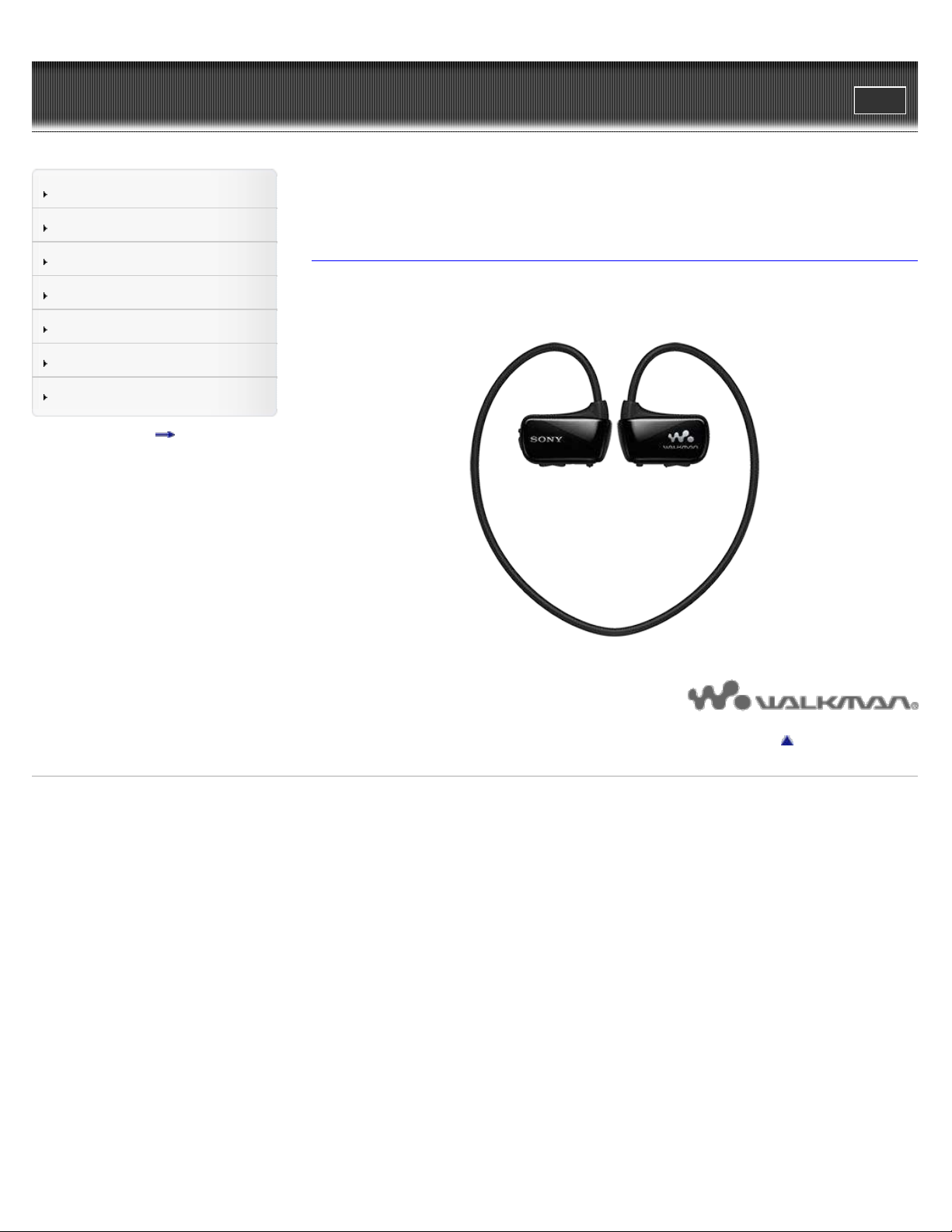
WALKMAN H e lp Guide
1
Search
Print
Top page
Getting Started
Transferring Content
Music
Settings
Troubleshooting
Important Information
Specifications
Contents list
NWZ -W27 3S/W2 74S
Help Guide
Use this manual if you encounter any problems, or have any questions about
your “WALKMAN.”
Copyright 2013 Sony Corporation
Go to page top
4-476-211-12(1)
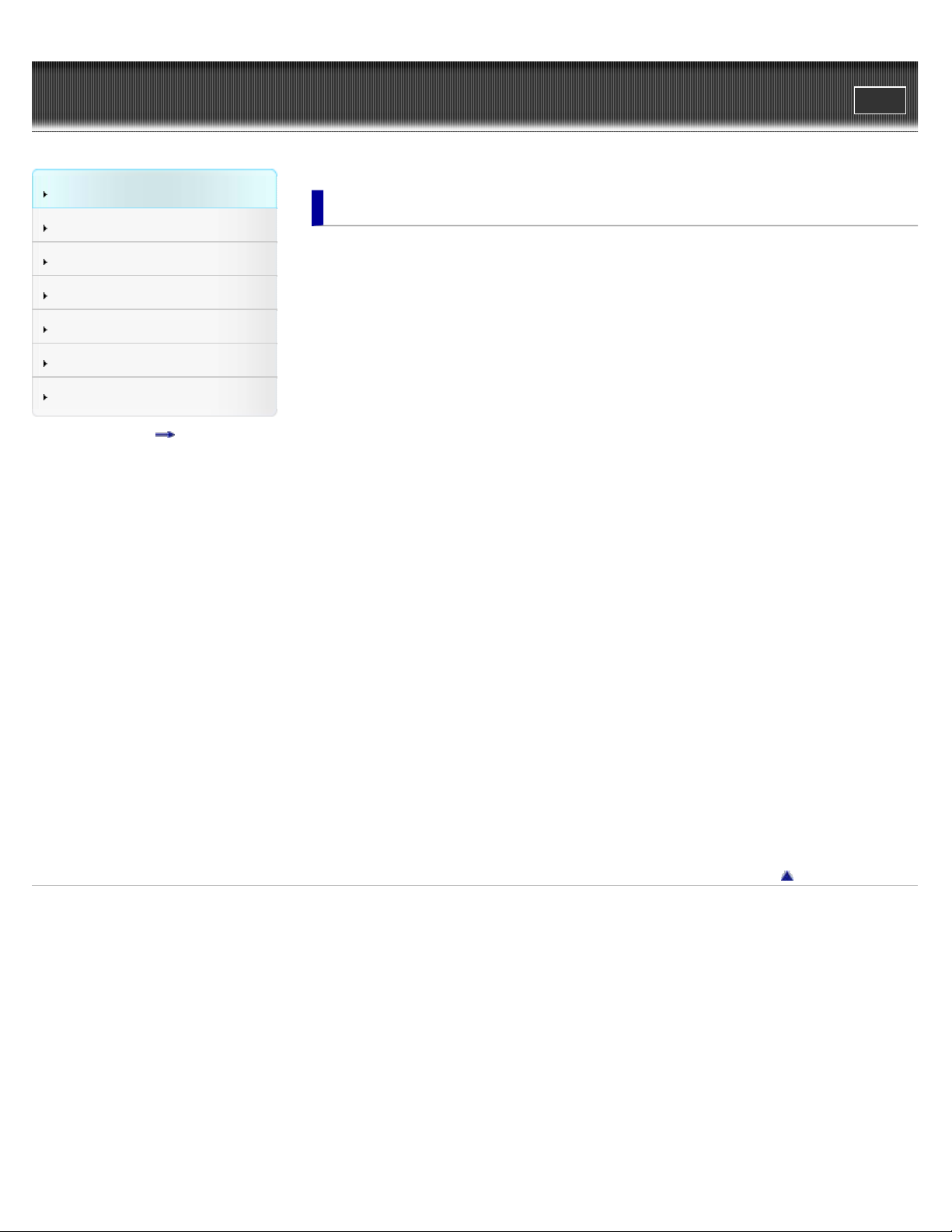
WALKMAN H e lp guide
2
Getting Started
Transferring Content
Get t ing St a rt ed
Search
Top page > Getting Started
Print
Music
Settings
Troubleshooting
Important Information
Specifications
Contents list
Cust ome r Re gist rat ion We b Sit e
Customer registration Web site
Before U se
Before first use
How to use this Help Guide
Using your Walkman while swimming
Ope ra tion Flow of “WALK M AN”
Operation flow to transfer music
Pow er/Charging
Turning your “WALKMAN” on and off
Charging the battery
Extending the battery life
Part s a nd Cont rols
Parts and controls
About the status of the OPR lamp
How to install the earbuds
How to place your “WALKMAN” on your ears
About the Softw a re
About the software
Copyright 2013 Sony Corporation
Go to page top
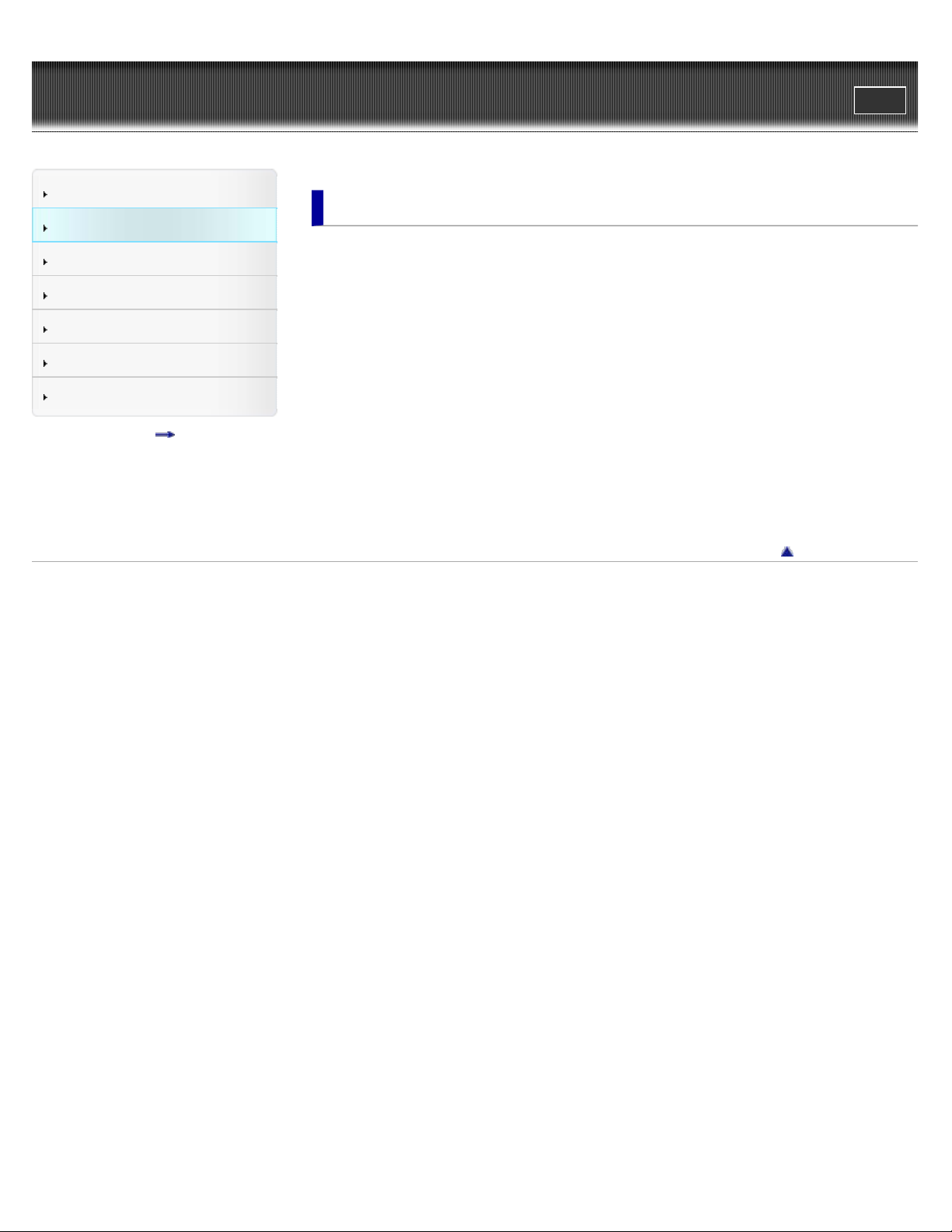
WALKMAN H e lp guide
3
Getting Started
Transferring Content
Tra nsfe rring Conte nt
Search
Top page > Transferring Content
Print
Music
Settings
Troubleshooting
Important Information
Specifications
Contents list
Me dia Go (Window s Only)
Installing Media Go
Importing music from CDs using Media Go
Transferring music using Media Go
Cont e nt T ra nsfe r (M ac Only)
Installing Content Transfer
Transferring music using Content Transfer
Dra g-and -Drop
Transferring music using Windows Explorer/Finder on Mac
Go to page top
Copyright 2013 Sony Corporation
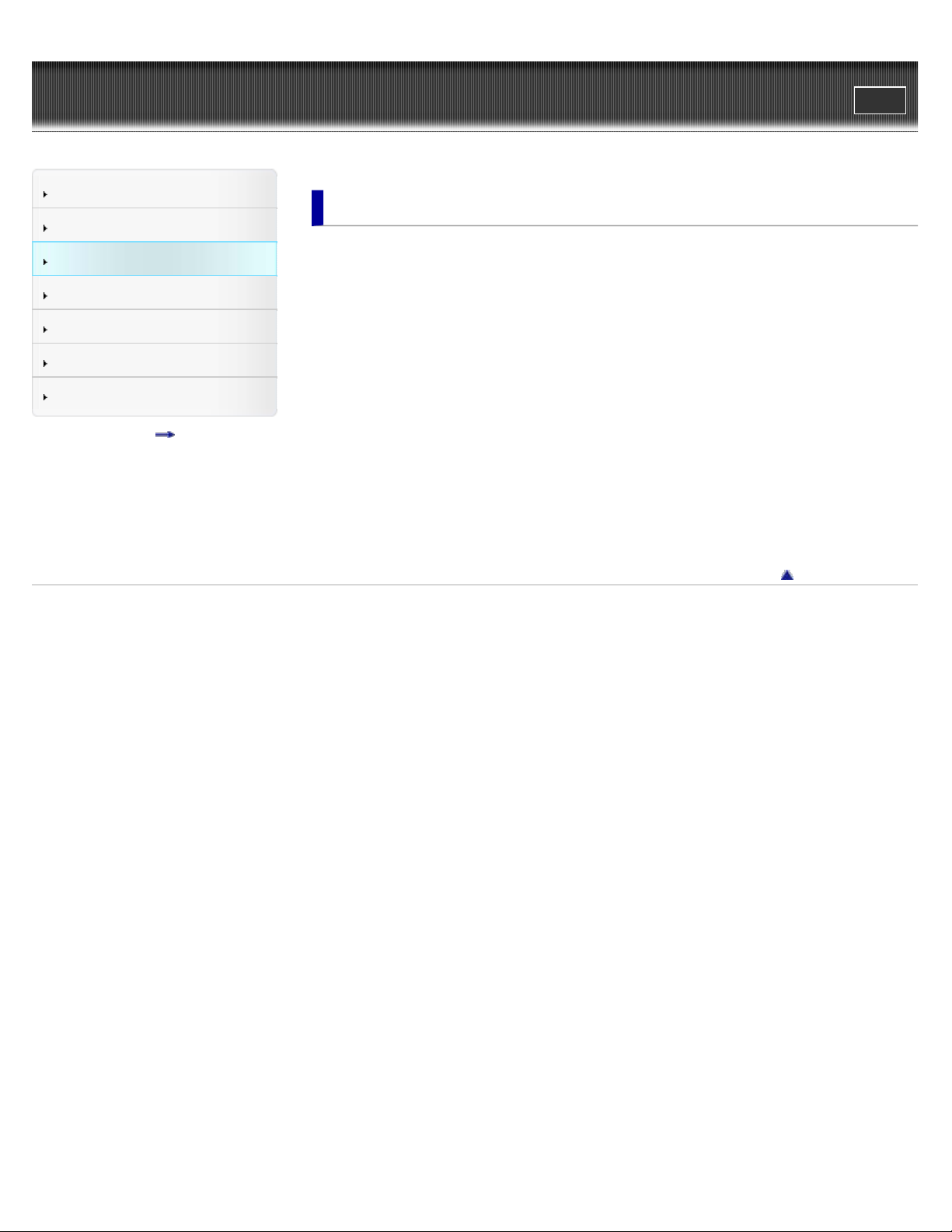
WALKMAN H e lp guide
4
Getting Started
Transferring Content
Music
Search
Top page > Music
Print
Music
Settings
Troubleshooting
Important Information
Specifications
Contents list
Pla ying M usic
Playing music
Skipping to the previous/next song
Skipping to the previous/next folder
Shuffle playback
Playing songs in a playlist
ZAPPIN playback
Adjusting the volume
Dele ting Songs
Deleting songs
Go to page top
Copyright 2013 Sony Corporation
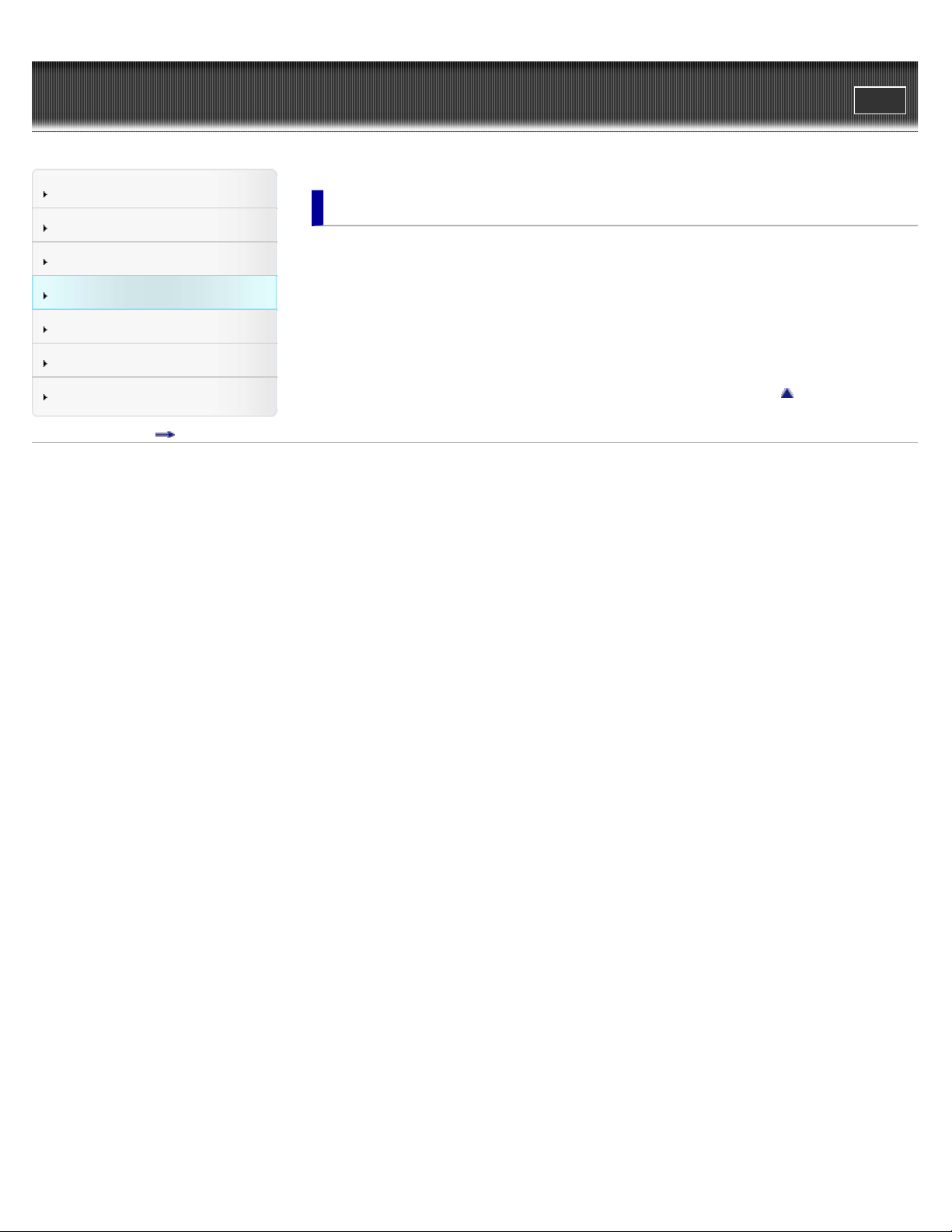
WALKMAN H e lp guide
5
Getting Started
Transferring Content
Set t ings
Search
Top page > Settings
Print
Music
Settings
Troubleshooting
Important Information
Specifications
Contents list
Com m on Se tt ings
Limiting the volume (AVLS (Volume Limit))
Music Se t t ings
Setting the play mode
Go to page top
Copyright 2013 Sony Corporation
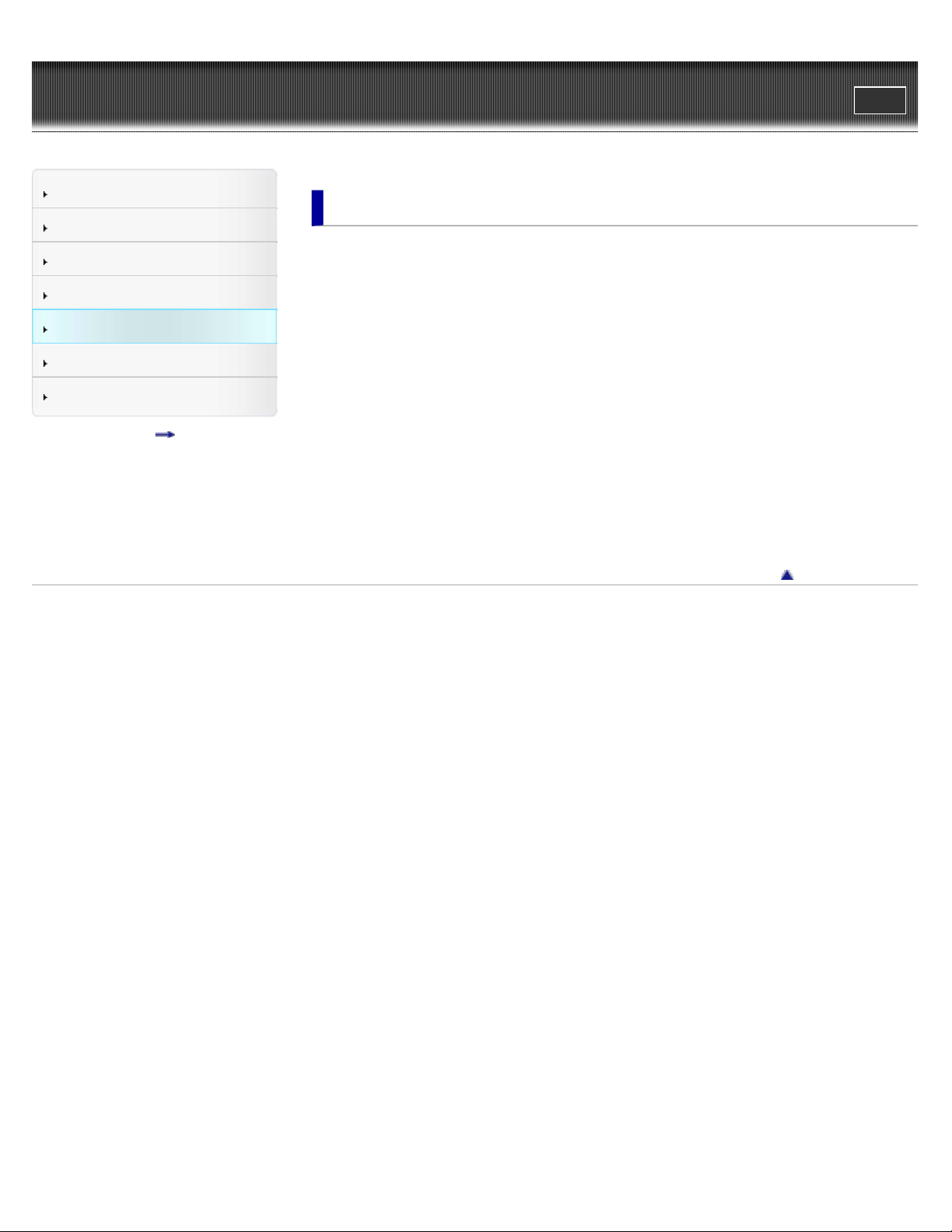
WALKMAN H e lp guide
6
Getting Started
Transferring Content
Trouble shoot ing
Search
Top page > Troubleshooting
Print
Music
Settings
Troubleshooting
Important Information
Specifications
Contents list
Dea ling w it h T rouble s
What can I do to solve a problem?
Customer support Web site
List of sym ptom s a nd possible c a use s
Operation
Power
Connection to a computer
Fitting
Water resistance performance
ZAPPIN
Go to page top
Copyright 2013 Sony Corporation
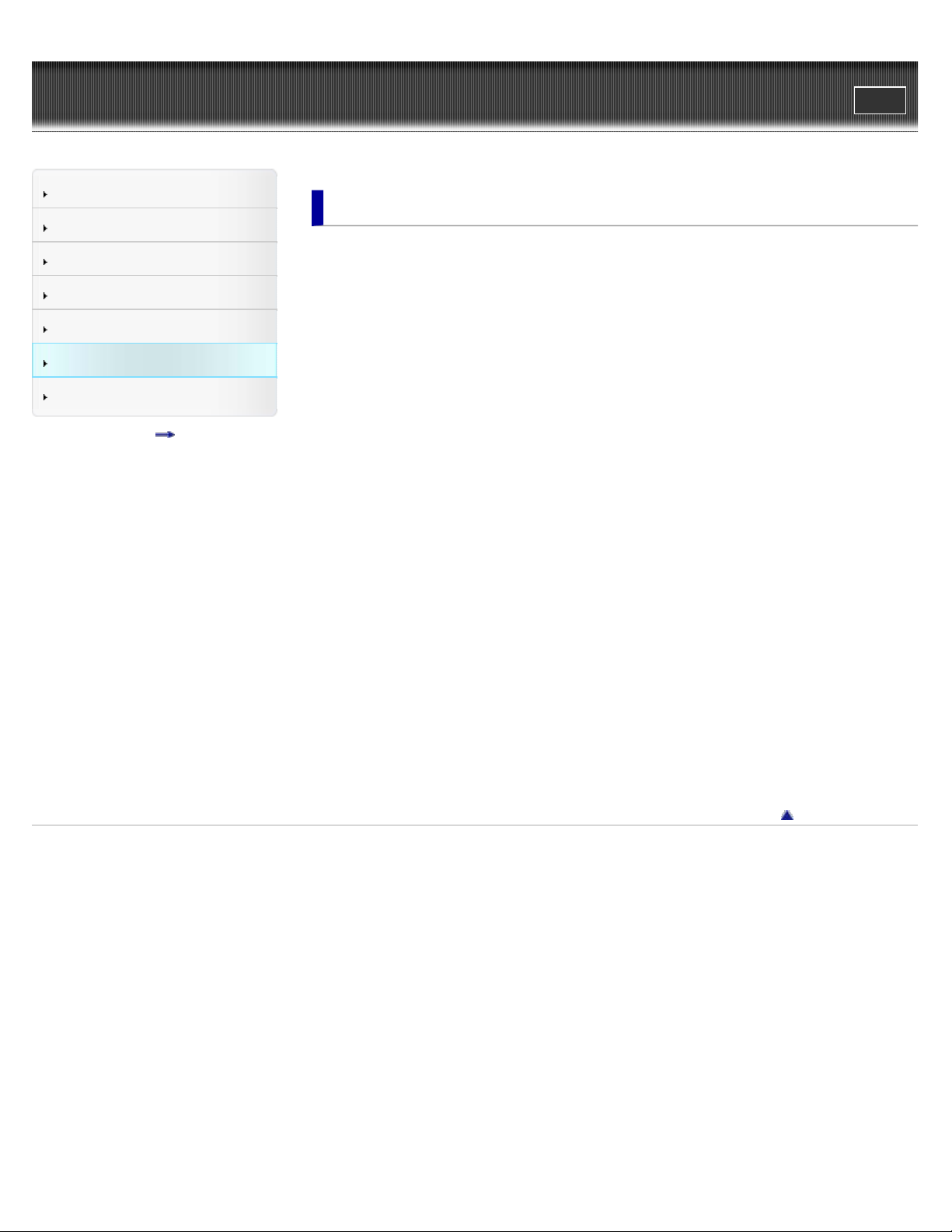
WALKMAN H e lp guide
7
Getting Started
Transferring Content
Im port ant I nforma t ion
Search
Top page > Important Information
Print
Music
Settings
Troubleshooting
Important Information
Specifications
Contents list
Pre c aut ions
Important product information
Warning
Caution
Notice for users
Notes on safe listening
Notes on the software
Cle a ning
Notes on cleaning
Upda ting the Firmw are of your “WALK M AN”
Updating the firmware of your “WALKMAN”
Form a tt ing your “WALKM AN”
Formatting your “WALKMAN”
Dele ting t he Supplie d Softw are
Deleting the supplied software
Lic e nse a nd T ra dem a rk N ot ice
License and trademark notice
Copyright 2013 Sony Corporation
Go to page top
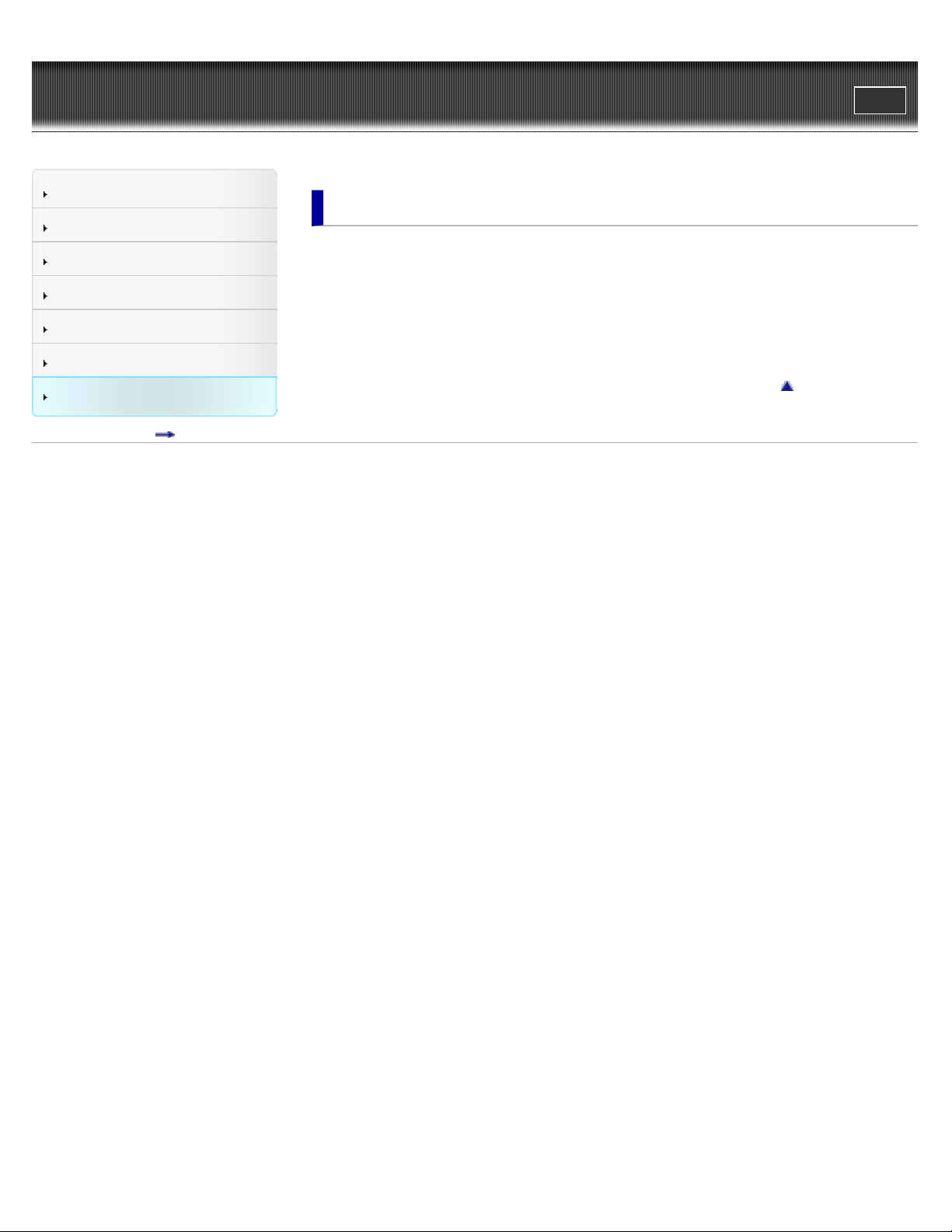
WALKMAN H e lp guide
8
Getting Started
Transferring Content
Spe c ificat ions
Search
Top page > Specifications
Print
Music
Settings
Troubleshooting
Important Information
Specifications
Contents list
Spe c ific a tions
Specifications
Contents
System requirements
Go to page top
Copyright 2013 Sony Corporation
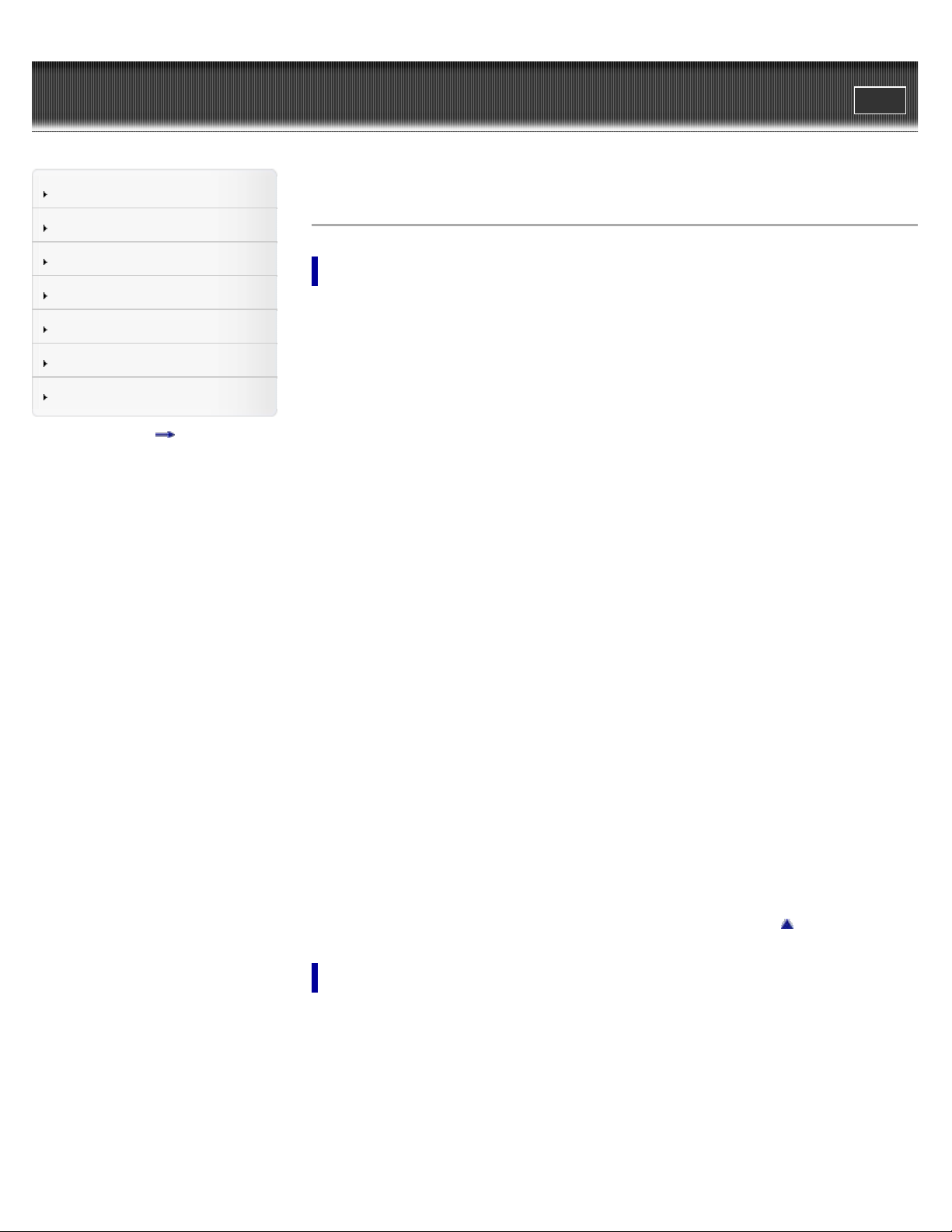
WALKMAN H e lp guide
9
Search
Top page > Contents list
Print
Getting Started
Transferring Content
Music
Settings
Troubleshooting
Important Information
Specifications
Contents list
Contents list
Get t ing St a rt ed
Cust ome r Re gist rat ion We b Sit e
Customer registration Web site
Before U se
Before first use
How to use this Help Guide
Using your Walkman while swimming
Ope ra tion Flow of “WALK M AN”
Operation flow to transfer music
Pow er/Charging
Turning your “WALKMAN” on and off
Charging the battery
Extending the battery life
Part s a nd Cont rols
Parts and controls
About the status of the OPR lamp
How to install the earbuds
How to place your “WALKMAN” on your ears
About the Softw a re
About the software
Tra nsfe rring Conte nt
Me dia Go (Window s Only)
Installing Media Go
Importing music from CDs using Media Go
Transferring music using Media Go
Go to page top
Cont e nt T ra nsfe r (M ac Only)
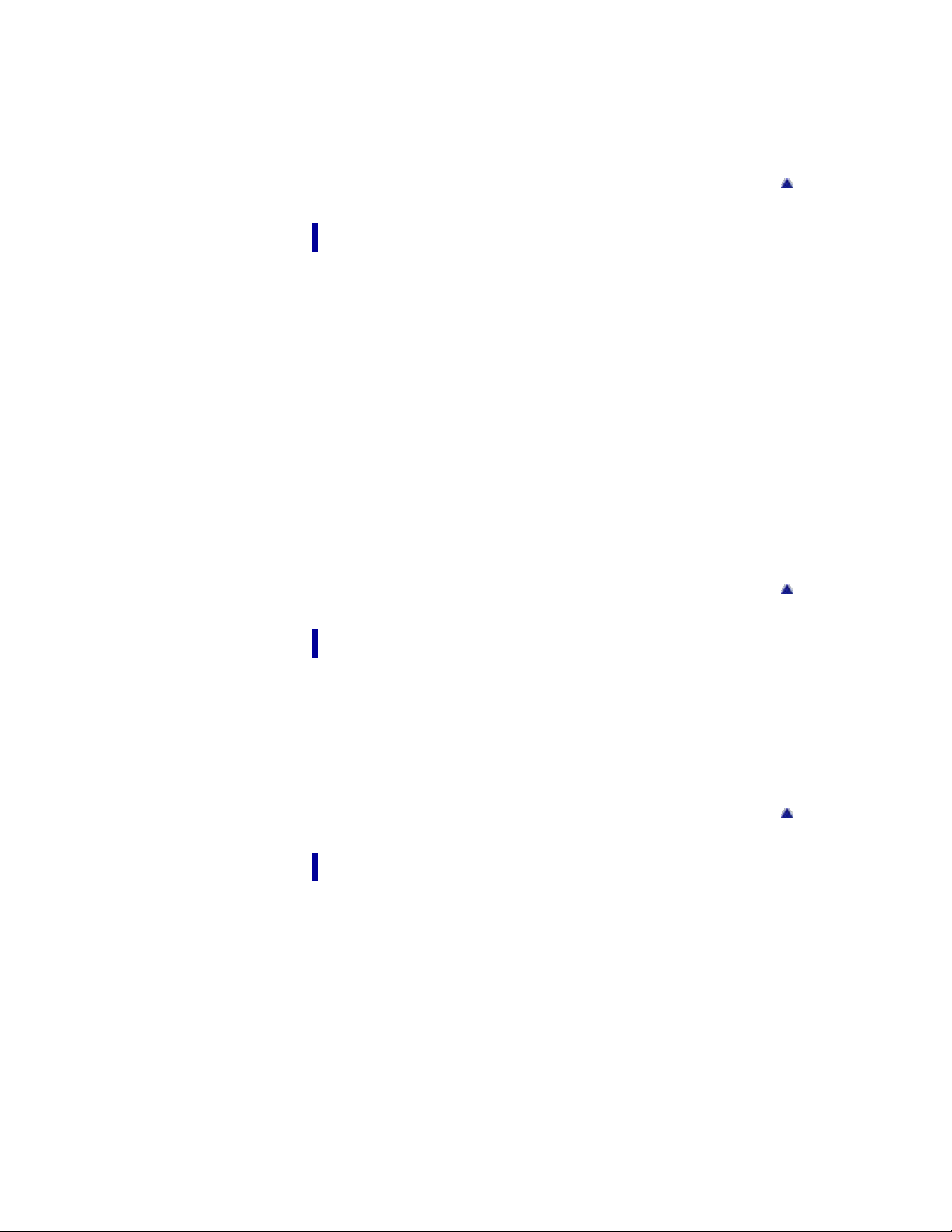
Installing Content Transfer
Transferring music using Content Transfer
10
Dra g-and -Drop
Transferring music using Windows Explorer/Finder on Mac
Music
Pla ying M usic
Playing music
Skipping to the previous/next song
Skipping to the previous/next folder
Shuffle playback
Playing songs in a playlist
ZAPPIN playback
Adjusting the volume
Dele ting Songs
Go to page top
Deleting songs
Set t ings
Com m on Se tt ings
Limiting the volume (AVLS (Volume Limit))
Music Se t t ings
Setting the play mode
Trouble shoot ing
Dea ling w it h T rouble s
What can I do to solve a problem?
Customer support Web site
List of sym ptom s a nd possible c a use s
Go to page top
Go to page top
Operation
Power
Connection to a computer
Fitting
Water resistance performance
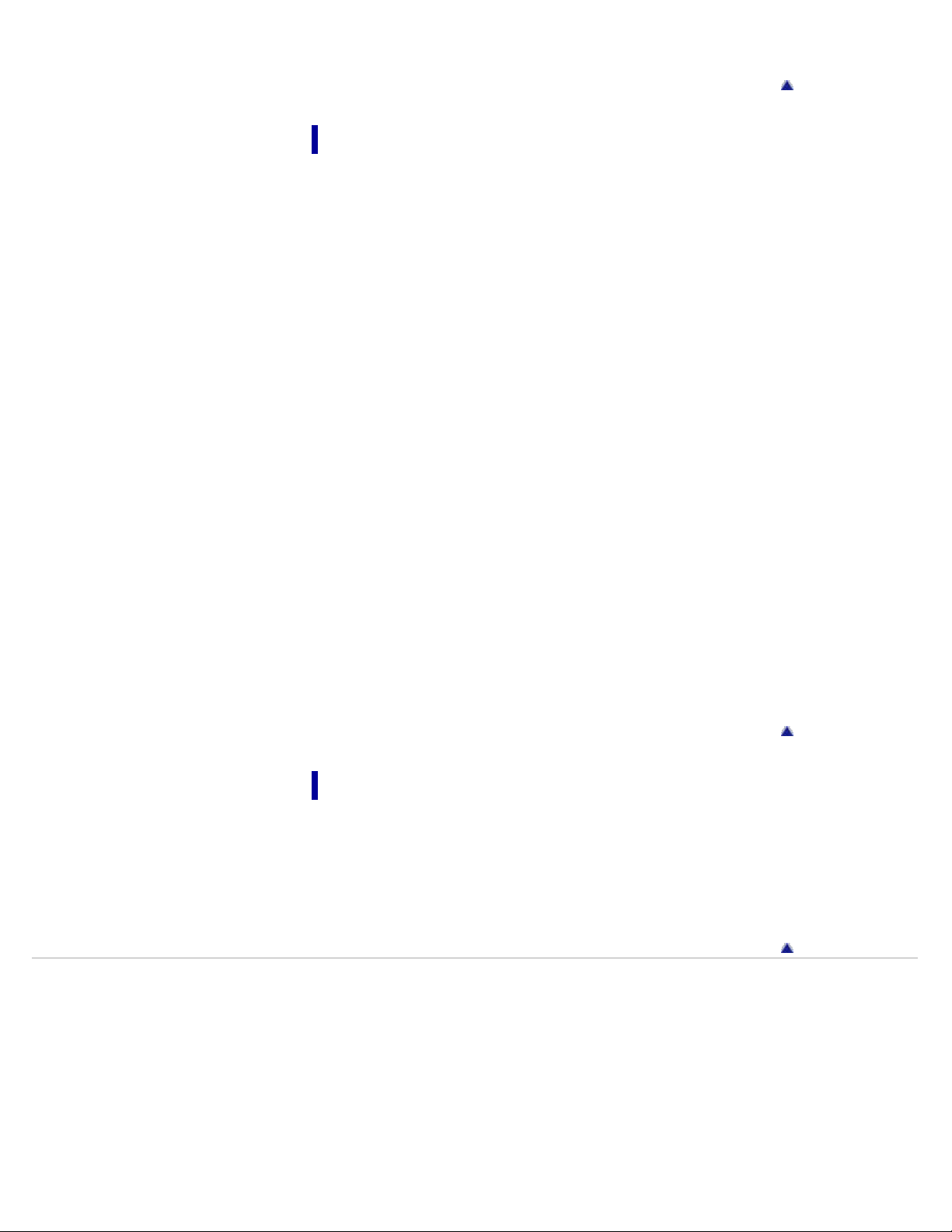
ZAPPIN
11
Im port ant I nforma t ion
Pre c aut ions
Important product information
Warning
Caution
Notice for users
Notes on safe listening
Notes on the software
Cle a ning
Notes on cleaning
Upda ting the Firmw are of your “WALK M AN”
Updating the firmware of your “WALKMAN”
Form a tt ing your “WALKM AN”
Go to page top
Formatting your “WALKMAN”
Dele ting t he Supplie d Softw are
Deleting the supplied software
Lic e nse a nd T ra dem a rk N ot ice
License and trademark notice
Spe c ificat ions
Spe c ific a tions
Specifications
Contents
System requirements
Copyright 2013 Sony Corporation
Go to page top
Go to page top
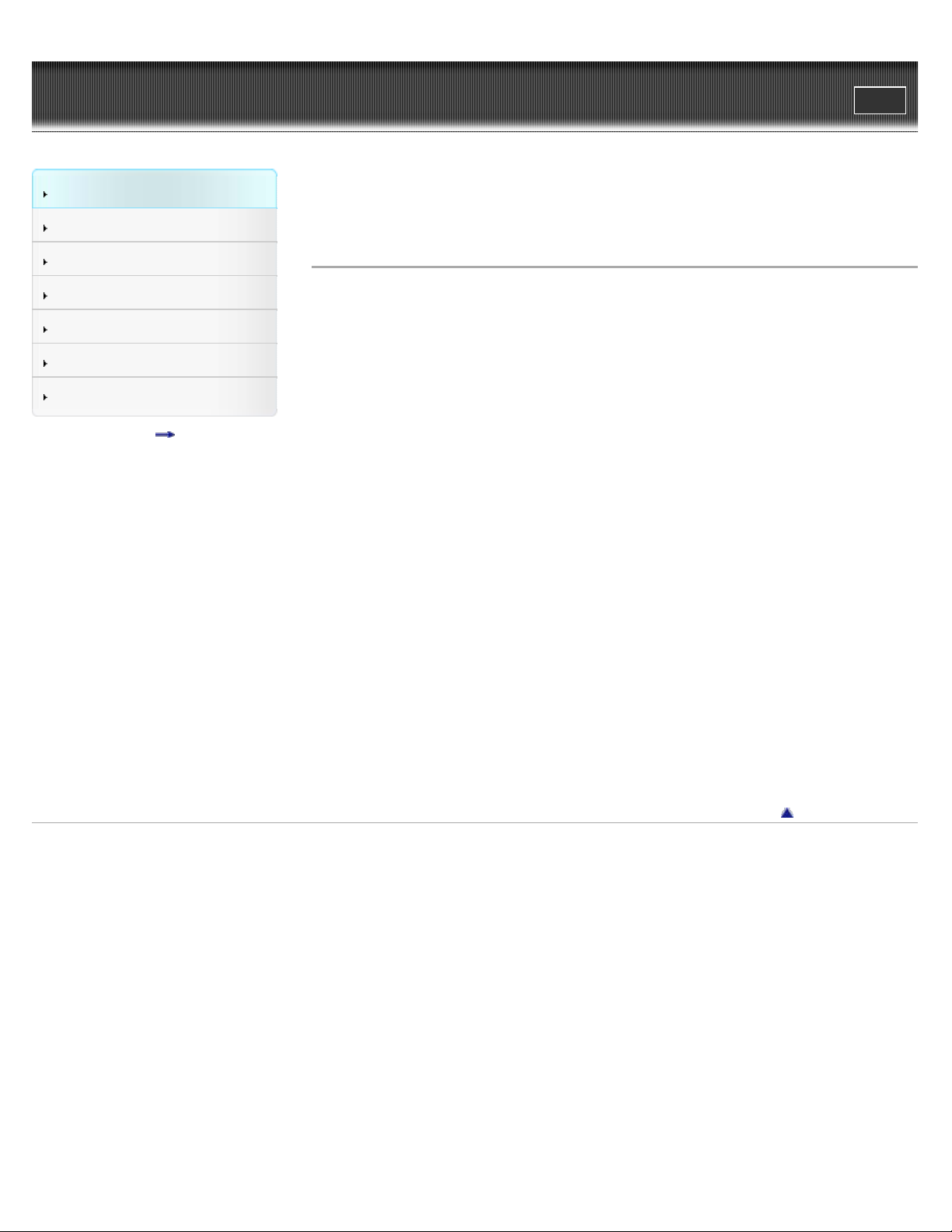
WALKMAN H e lp guide
12
Getting Started
Transferring Content
Music
Search
Top page > Getting Started > Customer Registration Web Site > Customer
registration Web site
Customer re gist ra t ion We b sit e
Print
Settings
Troubleshooting
Important Information
Specifications
Contents list
Sony recommends that you register your Walkman so we can provide better
customer support. Visit one of the following Web sites if you wish to register
your Walkman.
For c ust om ers in t he USA:
http://www.sony.com/walkmanreg/
For c ust om ers in Cana da :
English
http://www.Sony.ca/Registration
Fre nc h
http://www.Sony.ca/Enregistrement
For c ust om ers in Lat in Am e ric a :
http://www.sony-latin.com/registration
For c ust om ers in Europe:
http://walkman.sony-europe.com/usb-registration
For c ust om ers in Asia /Oc e a nia /Africa :
English/K ore a n/Tra ditional Chinese
http://www.sony-asia.com/dmpwalkman/register/
Sim plifie d Chinese
https://www.sonystyle.com.cn/b2c_sony/b2c/productRegister.do
Go to page top
Copyright 2013 Sony Corporation
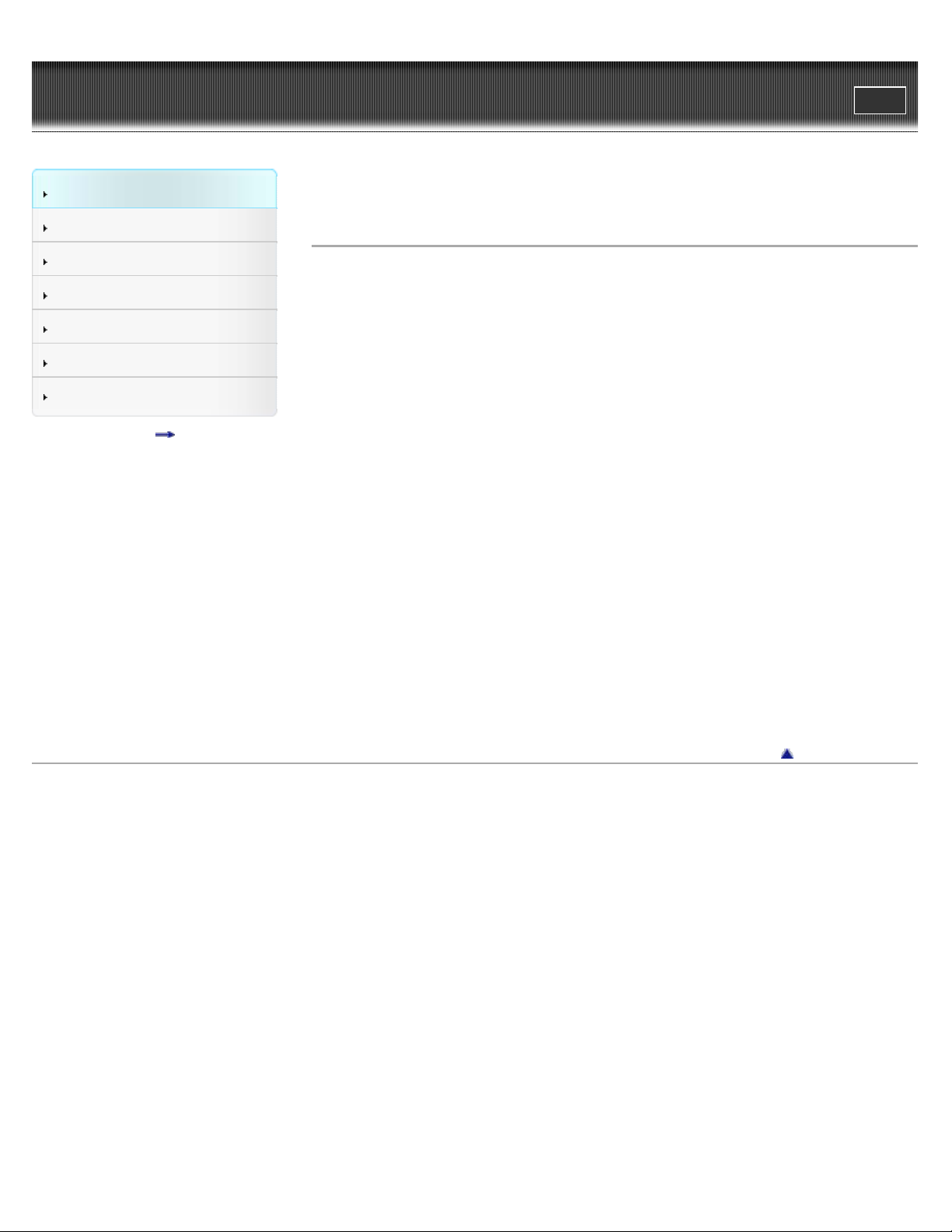
WALKMAN H e lp guide
13
Getting Started
Search
Top page > Getting Started > Before Use > Before first use
Print
Transferring Content
Music
Settings
Troubleshooting
Important Information
Specifications
Contents list
Before first use
Thank you for purchasing this Walkman.
This Help Guide explains how to transfer music to your Walkman and how to
use its various functions. Browse this Help Guide for necessary information.
Before you start using your Walkman, be sure to read the section “Important
Information” that contains important information on the use of the Walkman.
To read that section, click “Important Information” in the side bar on the left of
the browser window.
The printed manuals supplied with your Walkman, such as “Quick Start
Guide,” also contain important information for you.
For information about customer support web sites, see [Details].
About mode l na m e s me nt ioned in this H elp Guide
Depending on the country/region in which you have purchased your
Walkman, some models may not be available.
About the ope ra ting syste m
For details about the operating system, see [Details].
About ba t t ery c ha rging
The battery might not be charged at time of purchase. See [Details] for how to
charge the battery.
Go to page top
Copyright 2013 Sony Corporation
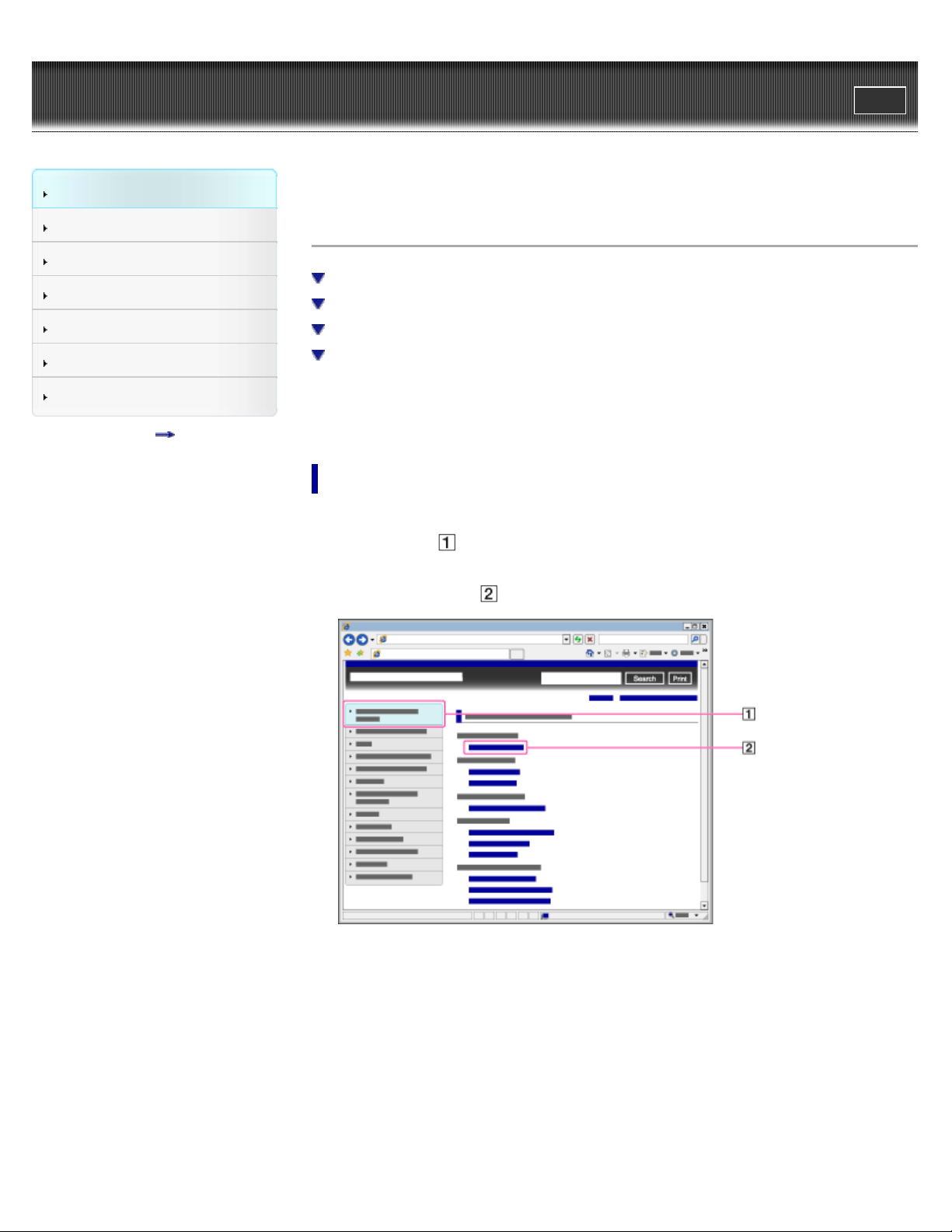
WALKMAN H e lp guide
14
Getting Started
Search
Top page > Getting Started > Before Use > How to use this Help Guide
Print
Transferring Content
Music
Settings
Troubleshooting
Important Information
Specifications
Contents list
How t o use t his H e lp Guide
Selecting a topic to display
Searching this Help Guide
Returning to a previous page
Printing out a page
This Help Guide explains how to use each function of your Walkman, how to
change settings, and how to troubleshoot problems.
Sele c t ing a t opic t o displa y
Internet Explorer 7 is used for illustration purposes.
1 . Click a title (
The title’s topic list appears in the right pane.
2 . Click a topic title (
) in the side bar on the left side of the browser window.
) in the list.
Descriptions appear in the right pane.
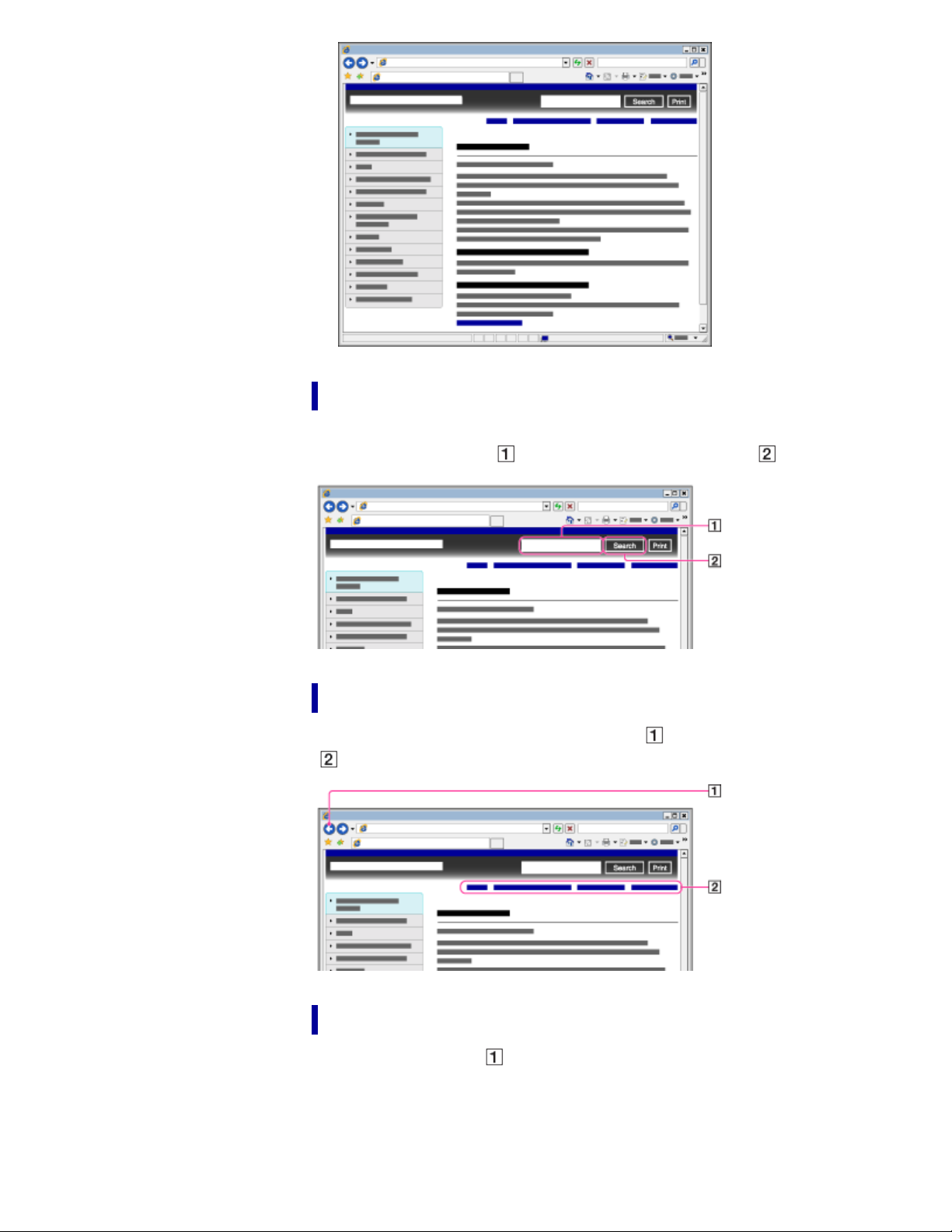
Sea rc hing t his He lp Guide
15
You can search by keyword in the context of a desired topic. Enter the
keyword in the window( ), and click the search button ( ).
Ret urning t o a pre vious pa ge
Use the back button of your web browser ( ) or breadcrumb trail navigation
( ) to return to a page you have previously viewed.
Print ing out a pa ge
Click the print button ( ) to print out a page you are viewing.
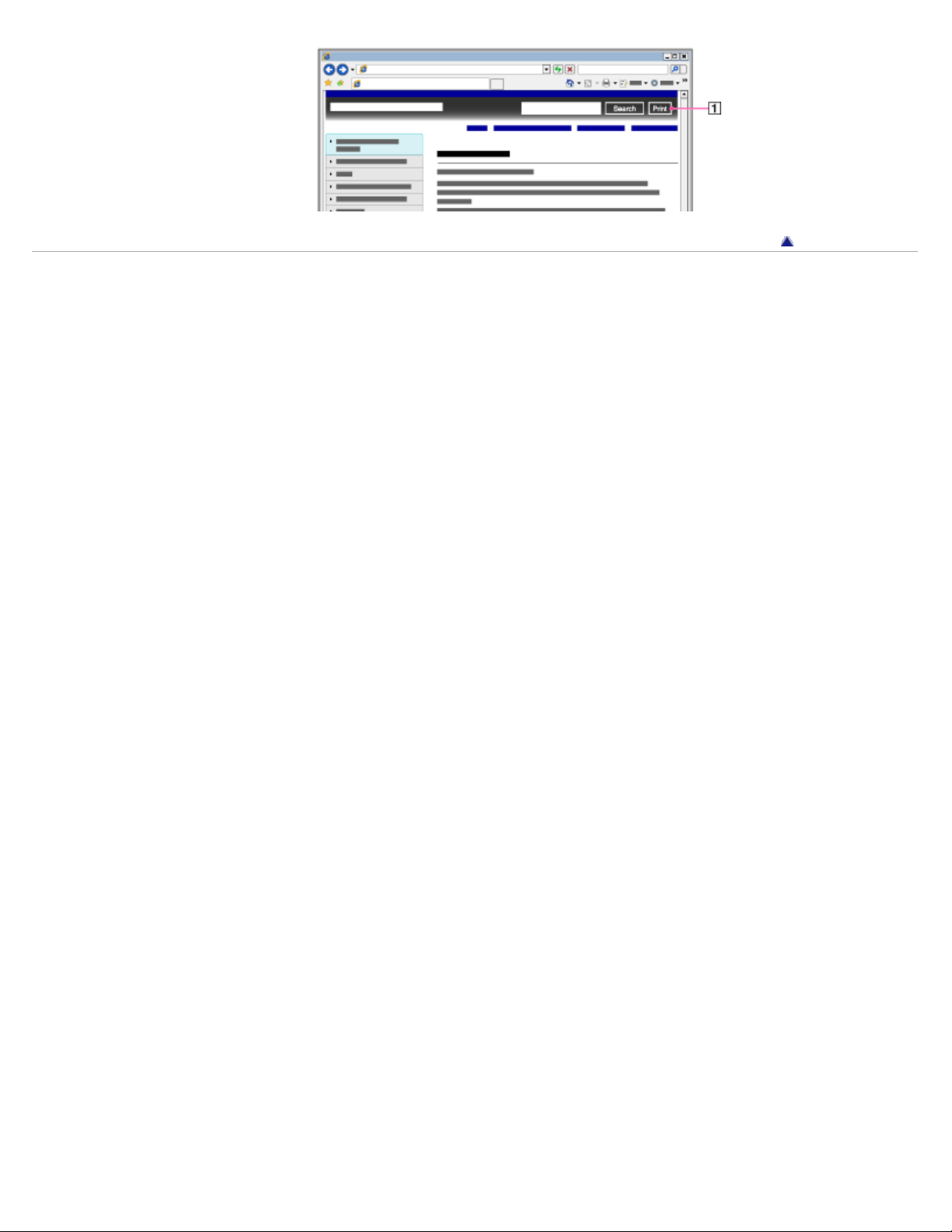
Copyright 2013 Sony Corporation
16
Go to page top
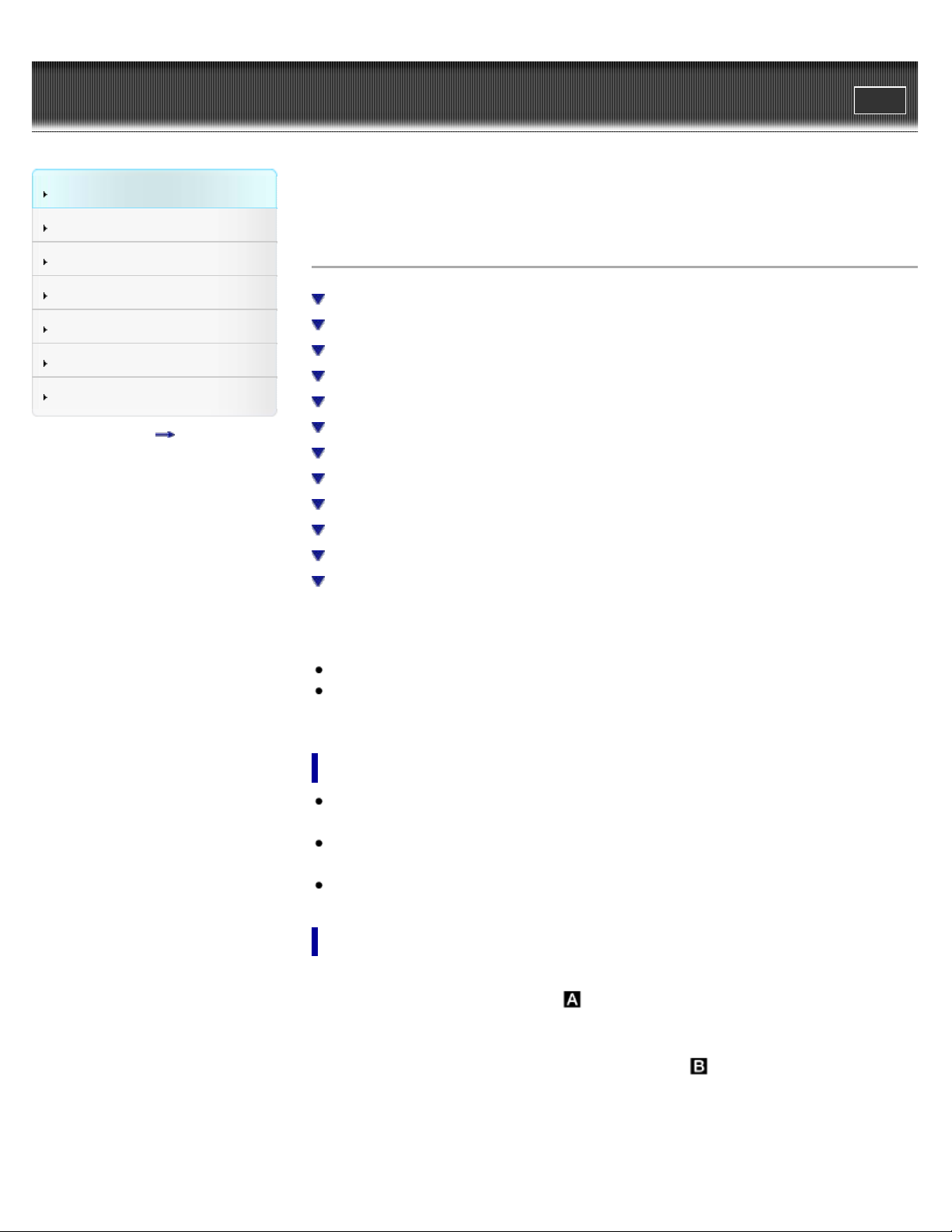
WALKMAN H e lp guide
17
Getting Started
Transferring Content
Music
Top page > Getting Started > Before Use > Using your Walkman while
Using your Walk m a n w hile sw imming
Search
Print
swimming
Settings
Troubleshooting
Important Information
Specifications
Contents list
Notes while swimming
Preparations before swimming
Improving the fit
If the sound becomes muffled during swimming
Taking your Walkman off
Maintenance
Liquids that the water resistant performance specifications apply to
Notes on charging the battery
Notes on using your Walkman
Water resistant performance of this Walkman
How the sound may be muffled while you are swimming
About the differences between the two types of earbuds
To use your Walkman while swimming, note the following and fit your
Walkman into your ears correctly:
Choose the size of e a rbuds t hat fee l quite snug.
Fit your Wa lkm an int o your e ars firmly.
Not e s w hile sw im m ing
Do not use your Walkman in places where an inability to hear surrounding
sound would be dangerous.
When you use your Walkman in public or private swimming facilities,
follow the rules of that facility.
Do not use your Walkman while swimming in a river or in the ocean.
Pre pa ra tions before sw imm ing
1 . Select the appropriate earbuds.
The standard-type earbuds (
you purchase your Walkman.
For replacement, in addition to different sizes of standard-type earbuds
(*1), the same sizes of Swimming earbuds ( : smoke gray) (*1) are
also supplied.
(*1) For characteristics of each type of earbuds, see “About the
differences between the two types of earbuds.”
: black/transparent) are attached when
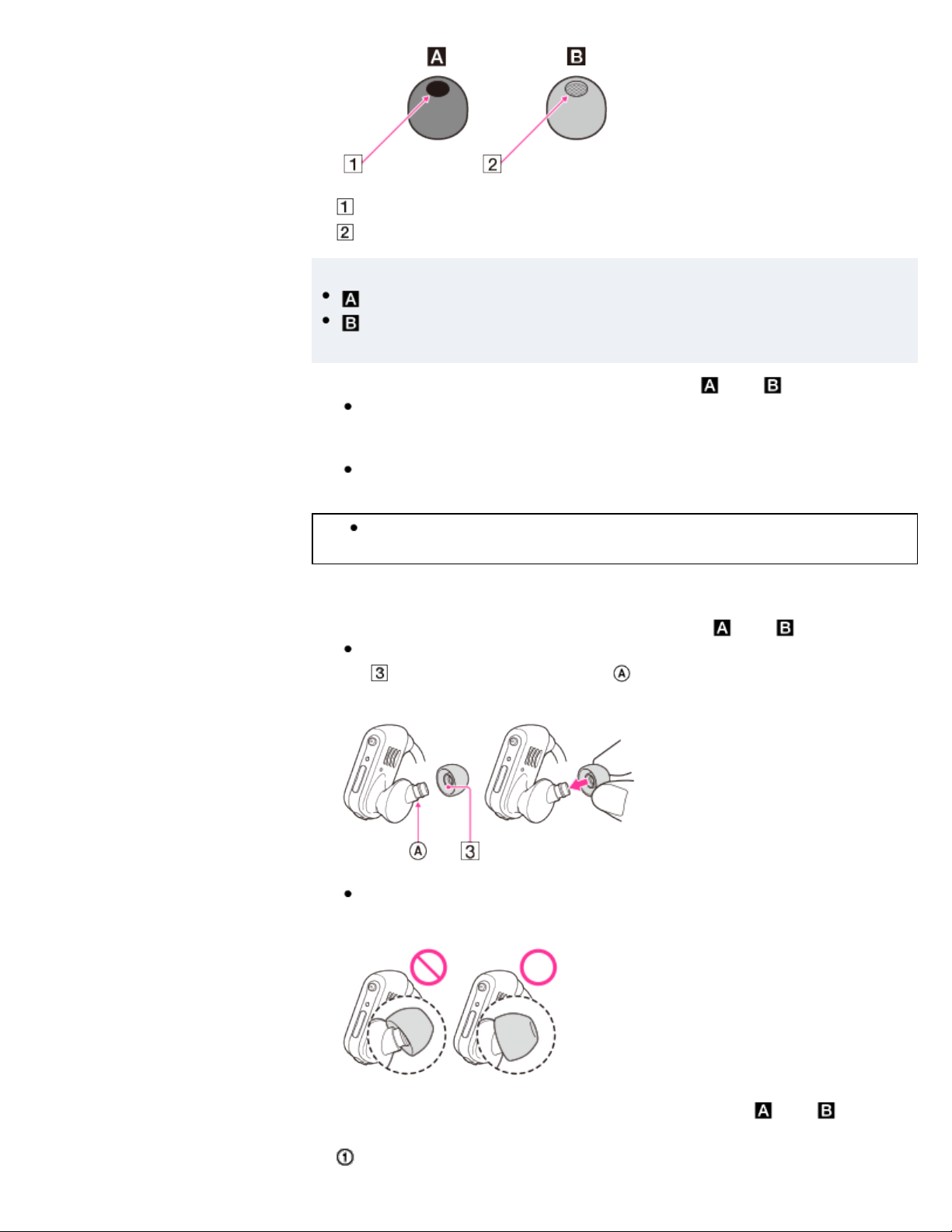
18
Hole
Thin film
Hint
: The standard-type earbud has an open hole.
: Swimming earbud has a hole covered with a thin film to make it
difficult for water to get in.
2 . Choose the best fitting earbuds (Applicable to
There are 8 different earbuds (standard-type earbuds S/M/L/LL and
swimming earbuds S/M/L/LL) including the ones initially attached to
your Walkman, supplied inside the box.
For swimming, choose a size slightly tighter than your usual size.
Your ears may require different sized earbuds as not all ears are the
same. For example: left side medium size – right side large size.
3 . Attach earbuds to your Walkman (Applicable to
Install the earbuds onto the headphones so that the tip of the inner part
( ) of the earbuds fits into the position on the projection of the
headphones.
and ).
and ).
Make sure that the earbuds fit straight on, not at an angle, to prevent
the earbuds from detaching and remaining in your ears.
4 . Fit your Walkman into your ears firmly (Applicable to and ).
Follow the procedures below and fit your Walkman into your ears firmly:
Place your Walkman so that the earbuds fit in your right and left ears

snugly.
Turn the headphones part of your Walkman clockwise-counterclockwise
19
to find the best position.
Not e
Fit your Walkman into your ears before swimming while the earbuds and
your ears are still dry.
Make sure to fit your Walkman into your ears firmly so that water does
not get into your ears through a gap between your ears and the
headphones.
Im proving t he fit
St a bilizing your Wa lk m an w it h t he supplied
adjust m ent ba nd (Applica ble t o
You can place your Walkman more firmly into your ears by using the supplied
adjustment band.
and )
St a bilizing your Wa lk m an w it h sw im m ing goggles
(Applic a ble to
By stabilizing the arrow-pointed part on your Walkman with the band of your
swimming goggles, you can prevent your Walkman from detaching because
of water pressure.
and )
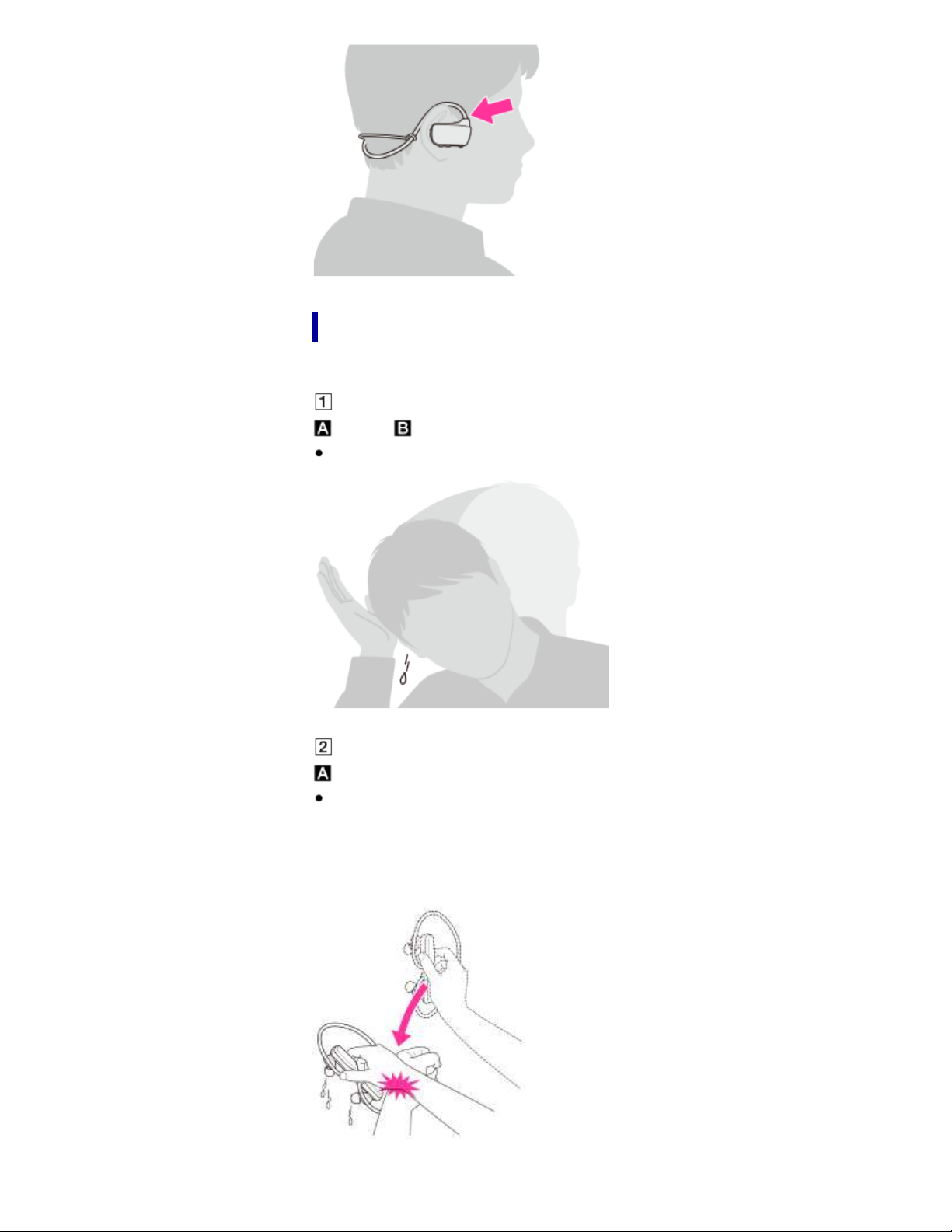
If t he sound be c omes m uffle d during sw im m ing
20
Water inside your ears or headphones may cause the sound to be muffled.
Re m oving t he w at e r from your ea rs (Applic a ble t o
and )
Remove the water from your ears.
Re m oving t he w at e r from e a rbuds (Applic a ble t o
)
Remove the water from your earbuds.
When you are using standard-type earbuds, remove the water as follows:
Hold the headphones with their openings facing down and pat the hand
holding the headphones against your wrist 5 to 10 times to remove the
water as shown.
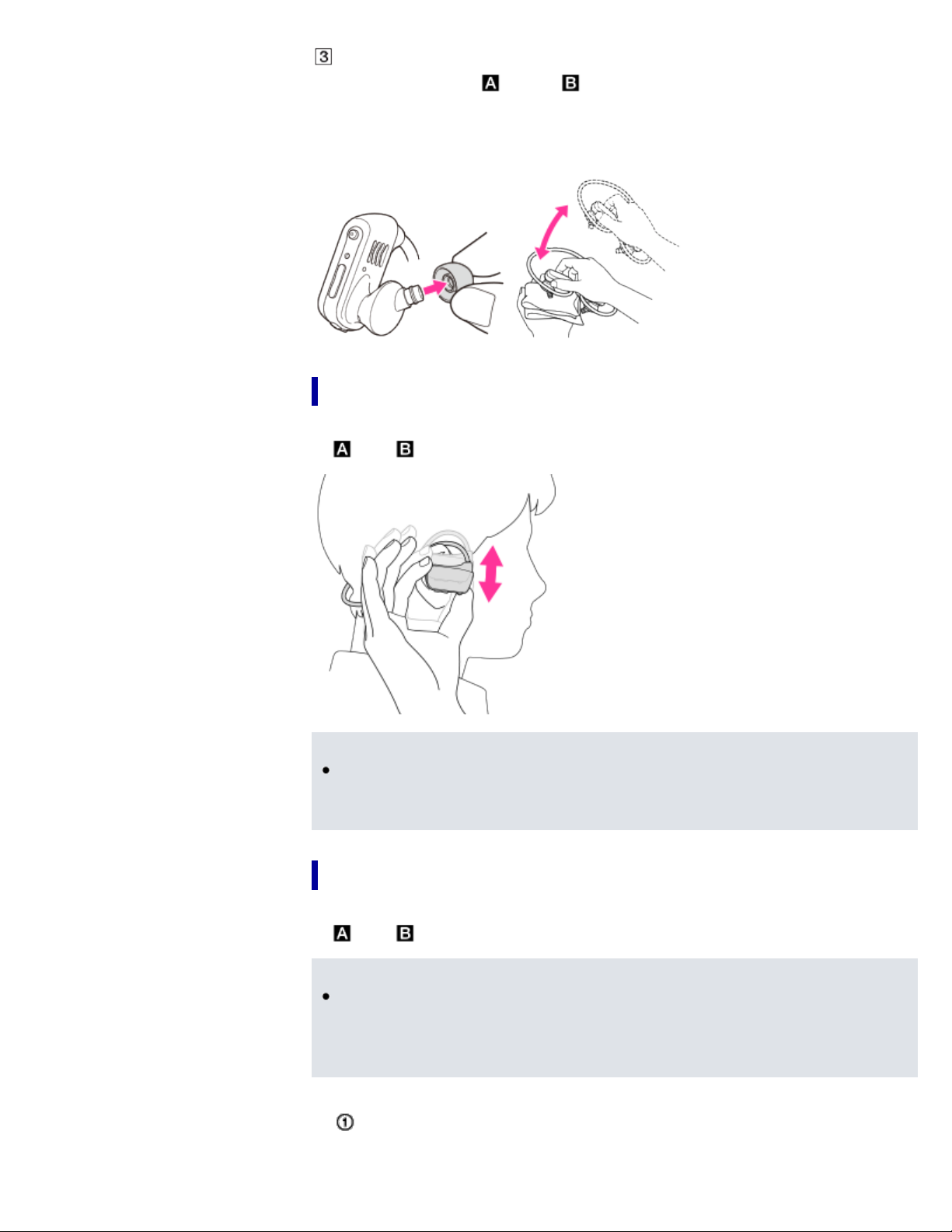
If you st ill cannot re m ove t he w at e r from e a rbuds
(Applic a ble to and )
21
If this does not remove the water, remove the earbuds from the
headphones and pat the headphones lightly an additional 5 to 10 times on
a dry cloth.
Ta k ing your Wa lkm a n off
Gently move your Walkman up and down to take it off your ears. (Applicable
to and )
Not e
Removing the Walkman suddenly when the earbuds are fitted firmly in
your ears may cause damage to your ears or eardrums, or the earbuds
may remain in your ears.
Ma int e nanc e
Clean the earbuds and your Walkman after every use as follows. (Applicable
to and )
Not e
The build up of foreign substances such as earwax etc. in the headphone
sections may cause deteriorated sound quality or sound loss. If there is a
build up of any foreign substances on the terminals, your Walkman may
not be charged or may not be recognized by your computer.
1 . Wash the earbuds.
Remove the earbuds.
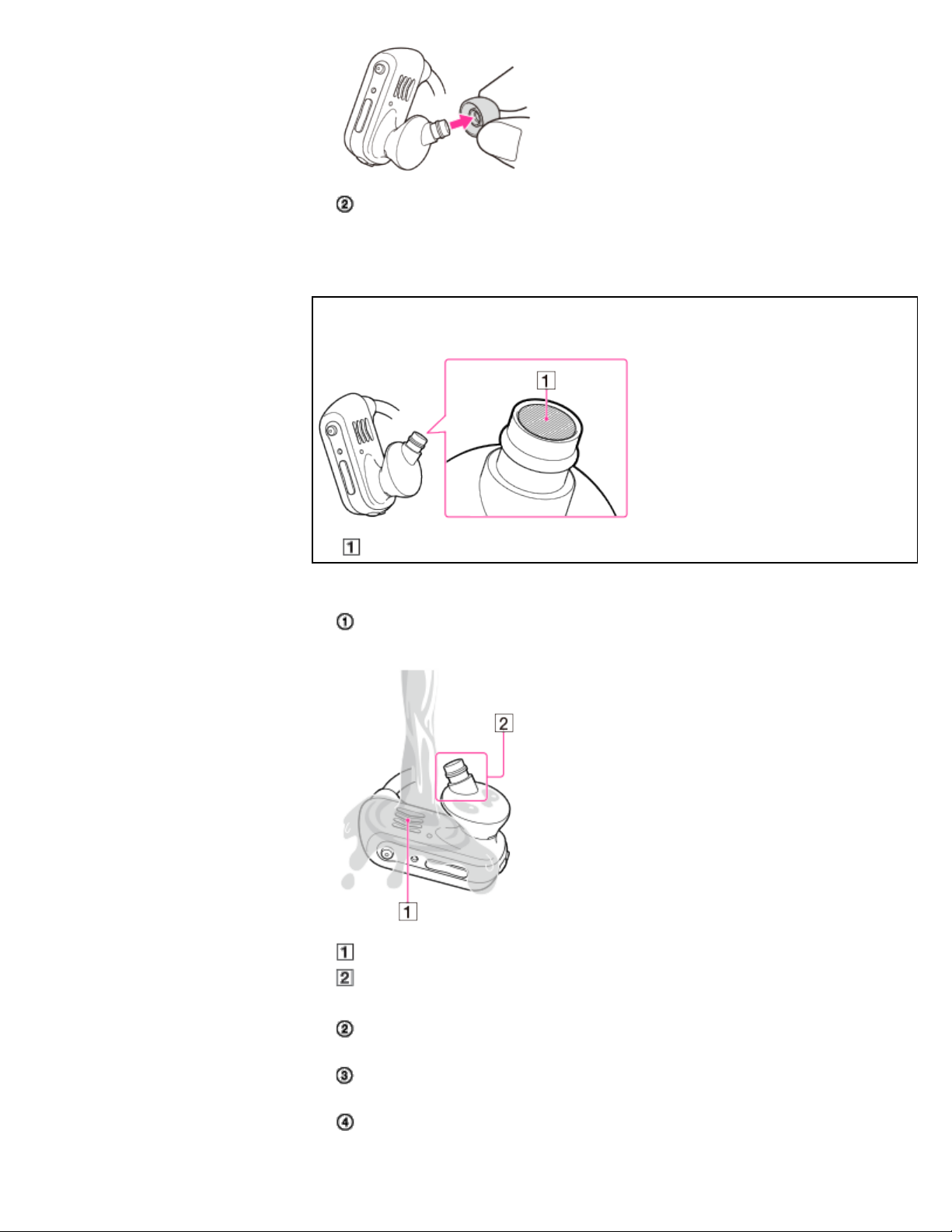
Wash the earbuds by hand using a mild detergent solution.
Then place a dry cloth under the headphones and leave at room
22
After washing the earbuds, dry them well.
2 . Wash your Walkman.
Do not rub foreign substa nc e s on the me sh she e t . Doing so
ma y push t hem int o t he he a dphones.
mesh sheet
Rinse the terminals and headphone sections of your Walkman with
gentle running tap water.
terminals
headphone sections
If the terminals are not clean, wet a soft brush such as toothbrush with
water and clean the terminals.
Wipe the moisture off the terminals and surface of your Walkman using
a soft dry cloth.
Pat the headphones softly against a dry cloth. Repeat patting about 20
times.
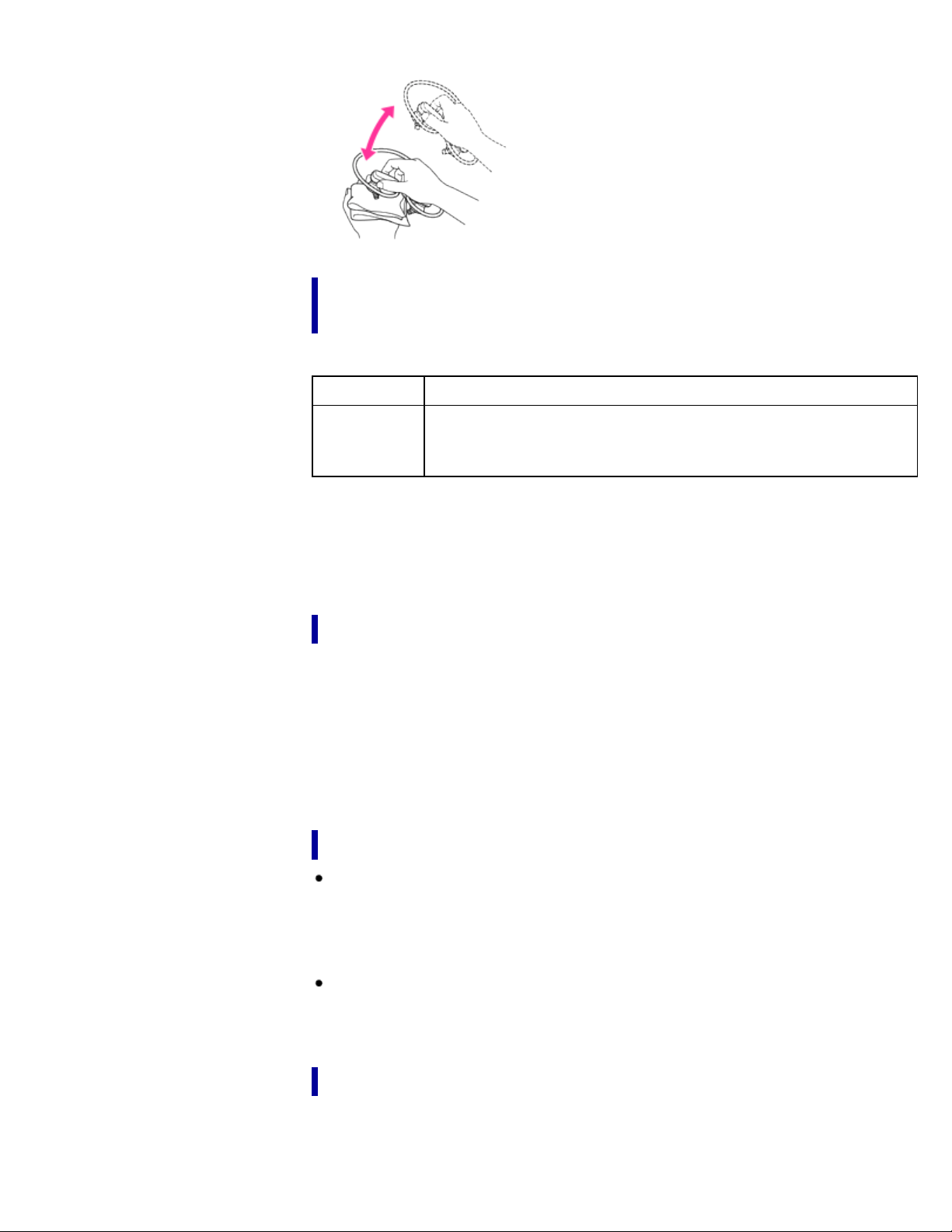
temperature for 2 to 3 hours.
23
Liquids tha t t he w at e r resist ant pe rform a nc e
spe c ificat ions apply to
Applic a ble fresh water, tap water, perspiration, pool water
Not
applic able
The water resistant performance of your Walkman is based on our
measurements under the conditions described above. Note that malfunctions
as a result of water immersion caused by misuse by the customer are not
covered by the warranty.
liquids other than those above (examples: soapy water,
detergent water, water with bath agents, shampoo, hot spring
water, salt water, etc.)
Not e s on c ha rging t he ba t tery
The USB cradle supplied with your Walkman is not water resistant.
Before charging the battery, make sure your Walkman is not wet.
If there is moisture on the Walkman, wipe it off completely, and leave the
Walkman at room temperature to dry until no moisture remains on the
Walkman before you start charging.
Never use the USB cradle (supplied) with wet hands or when your Walkman
is wet. Doing so may cause an electric shock, smoke emission, or a fire, etc.
Not e s on using your Wa lkm a n
The earbuds seal your ears. Therefore, be aware that there is a risk of
damage to your ears or eardrums if strong pressure is applied to the
earbuds, or the earbuds are removed suddenly from your ears. Due to this
risk, do not do vigorous exercise, dive into a swimming pool, etc., while
wearing your Walkman.
Do not pour hot water directly on your Walkman and do not blow hot air
from a hair dryer, etc., directly on the Walkman. Never use the Walkman in
high temperature locations such as in saunas or near a stove.
Wat e r resist a nt pe rforma nc e of t his Wa lk ma n
The water resistant specifications (*1) of this Walkman are equivalent to
IEC60529 “Degrees of protection against ingress of water (IP Code)” IPX5/8
(*2), which specifies the degree of protection provided against the entry of
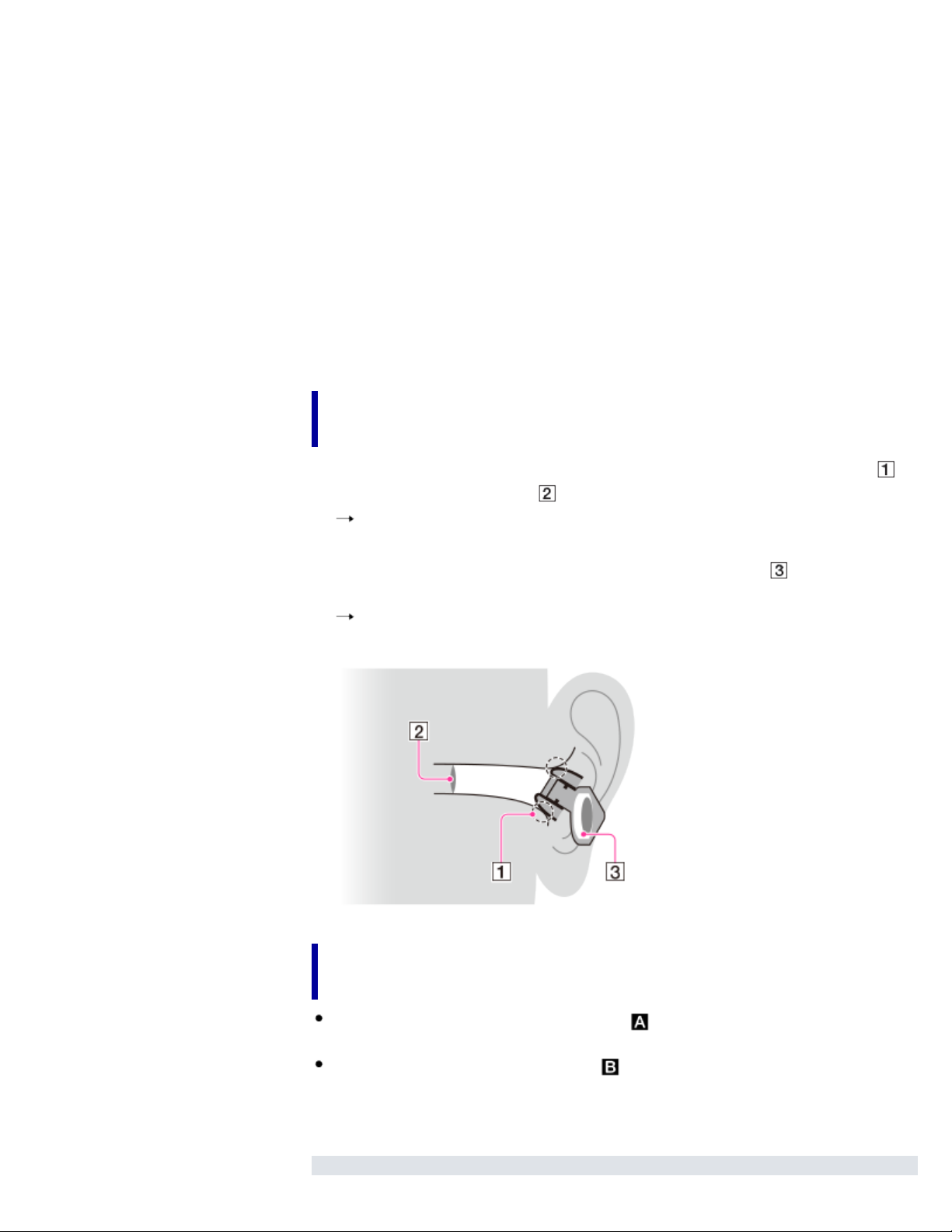
water.
If you use your Walkman in a swimming pool, do not exceed a depth of 2 m
24
(6.5 feet) while wearing it. Before use, be sure to read and understand the
water resistant specifications completely.
(*1) The headphone sections are not water-tight.
(*2) IPX5 (Degrees of protection against jets of water): Your Walkman , with
standard-type earbuds attached, will maintain its operability even when
exposed to direct streams of water from any direction in a situation where
approximately 12.5 l/min. of water is supplied for more than 3 minutes
from a distance of about 3 m using a nozzle with an inner diameter of
6.3 mm. However, this does not apply to the headphone sections.
IPX8 (Degrees of protection against continual water submersion): Your
Walkman, with standard-type earbuds attached, will maintain its
operability even when submersed in water to a depth of 2 m for 30
minutes.
How the sound may be m uffled w hile you a re
sw im m ing
1 . If the water gets into a gap between your ears and the headphones (
and covers the eardrum ( ), sound may become muffled.
You can prevent water penetration by using the most appropriate size
of earbuds that fits your ears firmly.
2 . If water accumulates in the drivers of the headphones ( ), the sound
may become muffled.
You can prevent water penetration by using the Swimming earbuds
supplied with your Walkman.
)
About the diffe renc e s bet w ee n the tw o type s of
ea rbuds
Standard-type earbuds (Applicable to )
You can use them in a wide variety of situations, even swimming.
Swimming earbuds (Applicable to )
Employing a structure that prevents water penetration inside the
headphones, Swimming earbuds allow you to enjoy music more
comfortably during swimming.
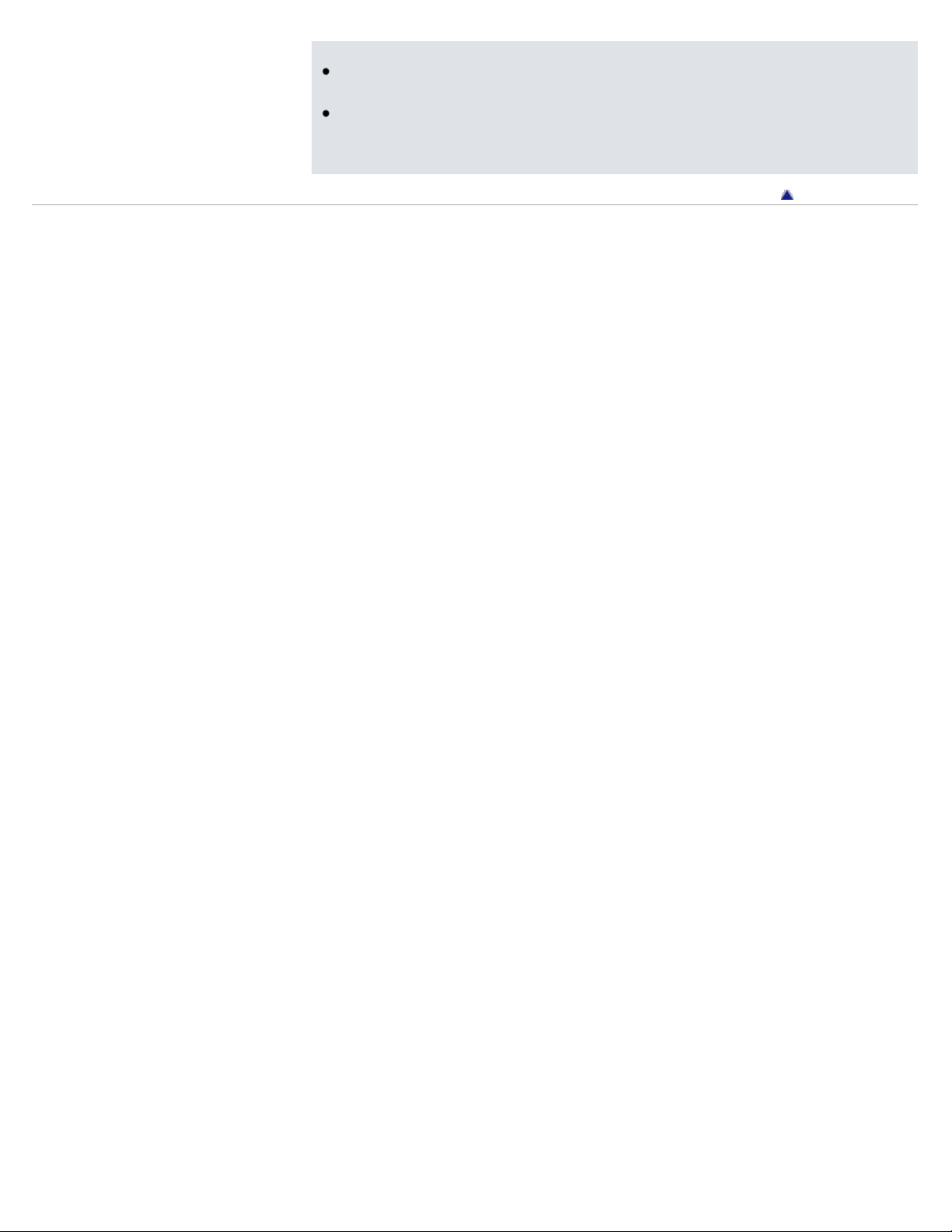
Not e
The sound volume is lower with Swimming earbuds than with standard-
25
type earbuds. Increase the volume as needed.
When you replace Swimming earbuds with the standard-type earbuds,
the sound becomes louder. Adjust the volume so as not to hurt your
eardrums.
Go to page top
Copyright 2013 Sony Corporation
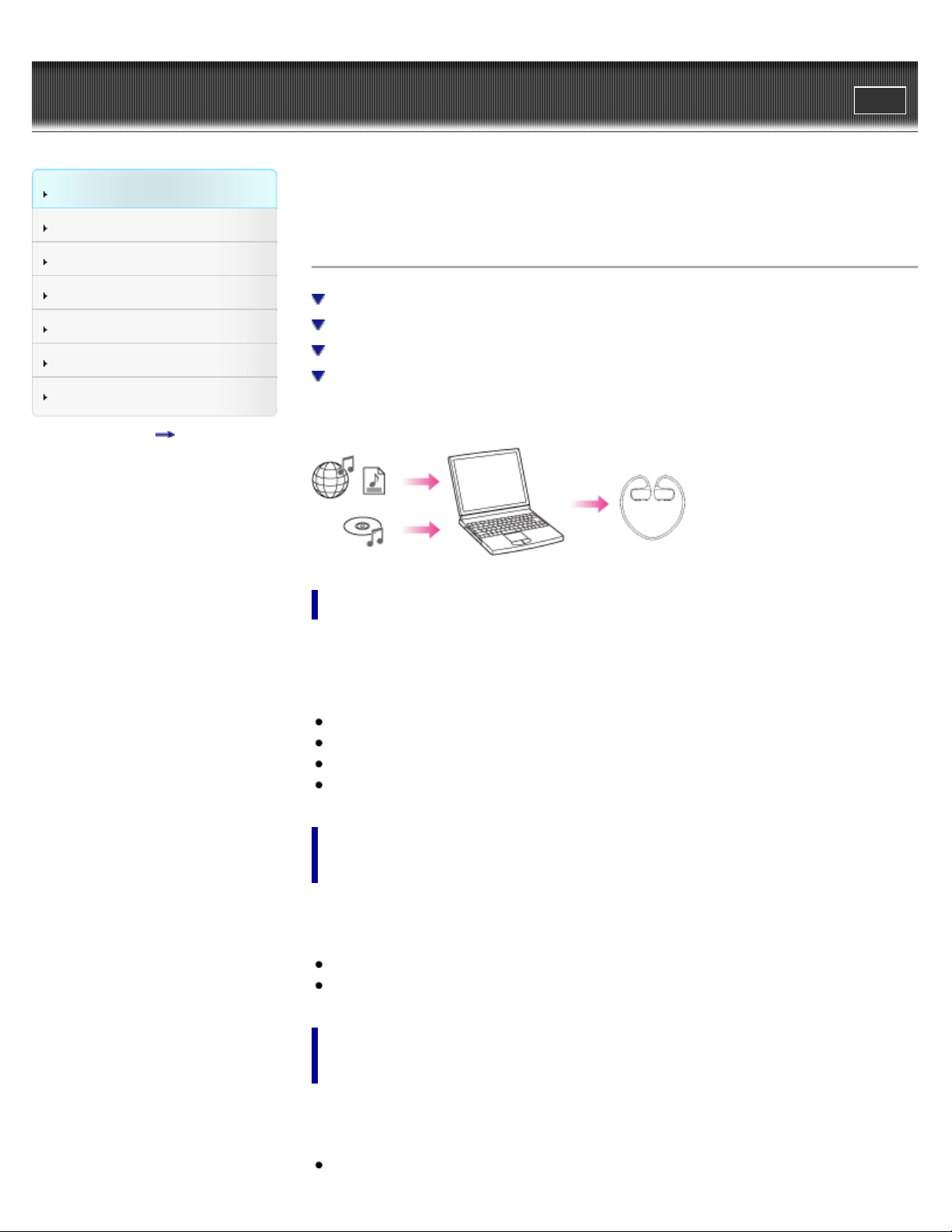
WALKMAN H e lp guide
Content Transfer (Mac only) [Details]
26
Getting Started
Transferring Content
Music
Search
Top page > Getting Started > Operation Flow of “WALKMAN” > Operation
flow to transfer music
Operation flow to t ra nsfe r music
Print
Settings
Troubleshooting
Important Information
Specifications
Contents list
Transferring music using Media Go (Windows only)
Transferring music using Windows Media Player (Windows only)
Transferring music using Content Transfer (Mac only)
Transferring music by drag-and-drop
You can use your Walkman to enjoy music stored on your computer. Transfer
music to the Walkman in the following ways.
Tra nsfe rring m usic using M edia Go (Window s only)
You can use Media Go to import music from your CDs, etc., for transfer to
your Walkman. If you have already managed music with iTunes, etc., you
can use Media Go to transfer music to the Walkman by drag-and-drop.
For details on how to use Media Go, see the following topics.
Media Go (Windows only) [Details]
Importing music from CDs using Media Go [Details]
Transferring music using Media Go [Details]
Playing songs in a playlist [Details]
Tra nsfe rring m usic using Window s Me dia Pla yer
(Window s only)
You can import music from your CDs, etc., to your computer, and transfer
them to your Walkman using Windows Media Player.
For how to use Windows Media Player, see the following topics.
Windows Media Player (Windows only) [Details]
Playing songs in a playlist [Details]
Tra nsfe rring m usic using Conte nt T ra nsfer (M ac
only)
You can use Content Transfer to transfer music from your Mac computer. If
you have already managed music with iTunes, you can transfer music or
playlist to the Walkman by Content Transfer.
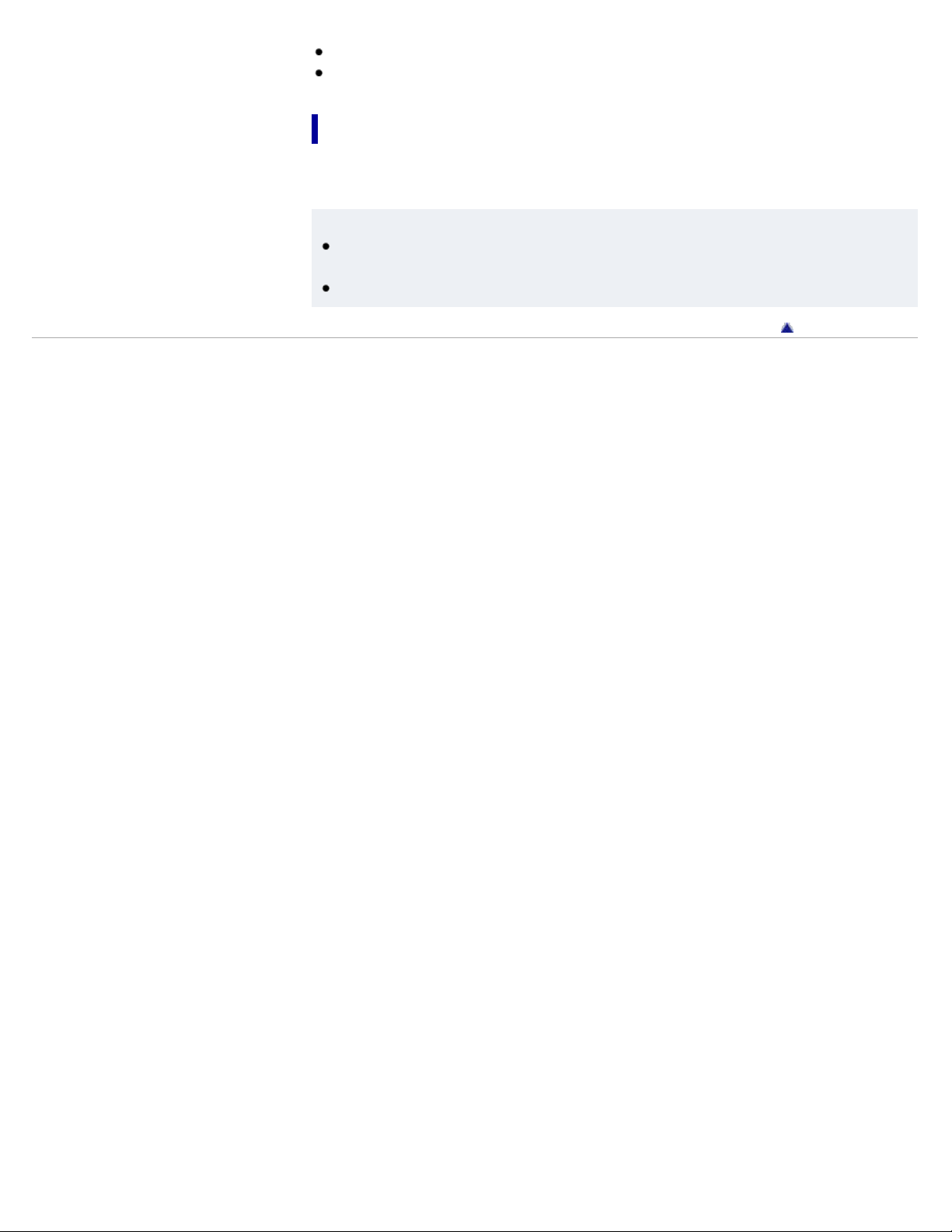
Transferring music using Content Transfer [Details]
27
Playing songs in a playlist [Details]
Tra nsfe rring m usic by dra g-and -drop
You can directly transfer music stored on your computer by drag-and-drop.
For information on how to transfer music by drag-and-drop, see [Details].
Hint
For detailed information on how to import music, refer to the Help of the
individual software.
For details about supported file formats, see [Details].
Go to page top
Copyright 2013 Sony Corporation
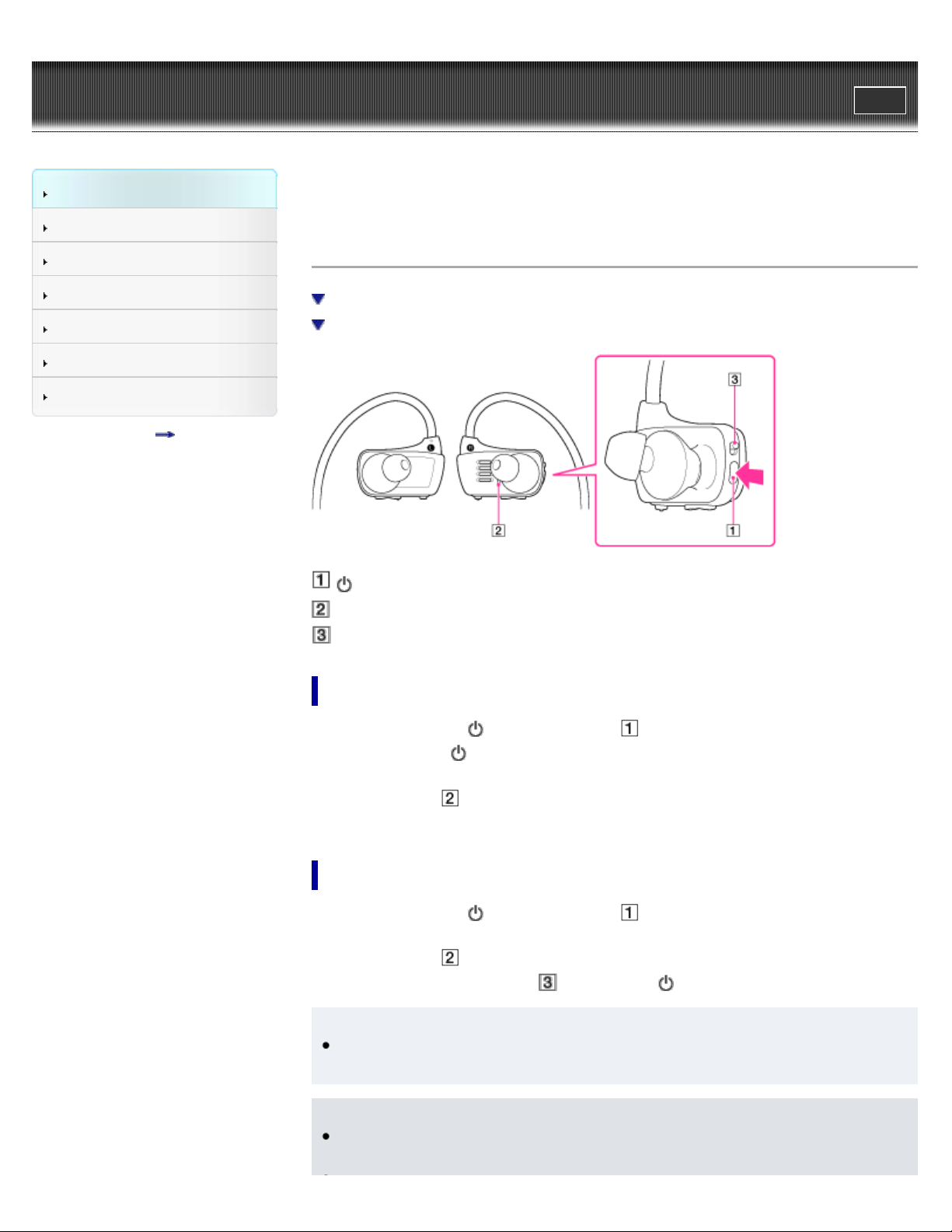
WALKMAN H e lp guide
28
Getting Started
Transferring Content
Music
Search
Top page > Getting Started > Power/Charging > Turning your “WALKMAN”
on and off
Turning your “WALK M AN ” on a nd off
Print
Settings
Troubleshooting
Important Information
Specifications
Contents list
Turning on your “WALKMAN”
Turning off your “WALKMAN”
(Power) button
OPR lamp
Power lock switch
Turning on your “WALK M AN ”
Press and hold the (Power) button ( ) for about 3 seconds. If you
cannot press the (Power) button, slide the Power lock switch.
Your Walkman turns on and a startup sound will be heard.
The OPR lamp ( ) blinks once every 5 seconds while your Walkman is
turned on.
Turning off your “WALK M AN”
Press and hold the (Power) button ( ) for about 3 seconds.
Your Walkman turns off and a shutdown sound will be heard.
The OPR lamp ( ) turns off.
Slide the Power lock switch ( ) to lock the (Power) button.
Hint
When paused, if there is no operation for about 30 minutes, your
Walkman automatically turns off.
Not e
If you do not slide the Power lock switch to lock after you turn off your
Walkman, it may start playing back due to an accidental operation.
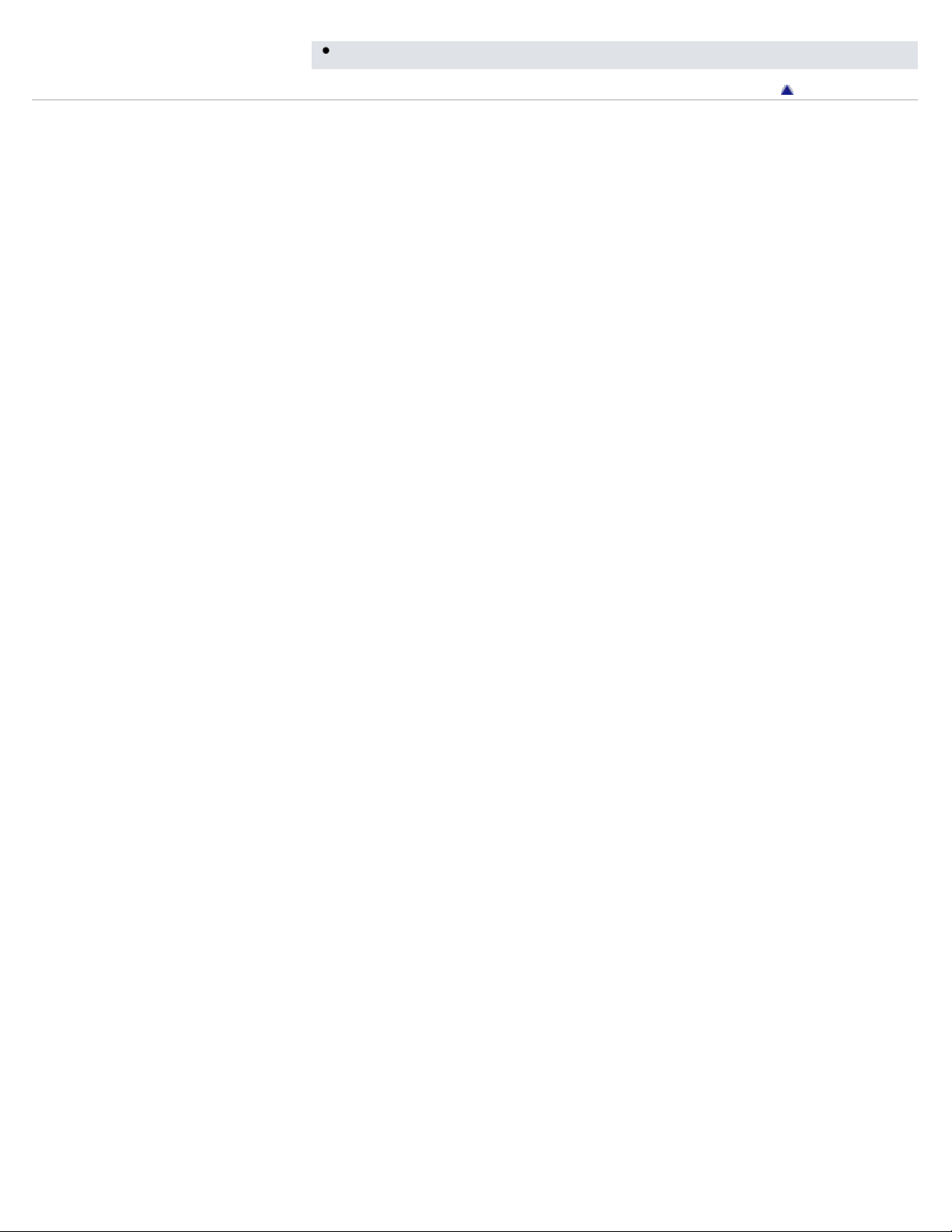
You cannot operate your Walkman when it is connected to a computer.
Go to page top
29
Copyright 2013 Sony Corporation
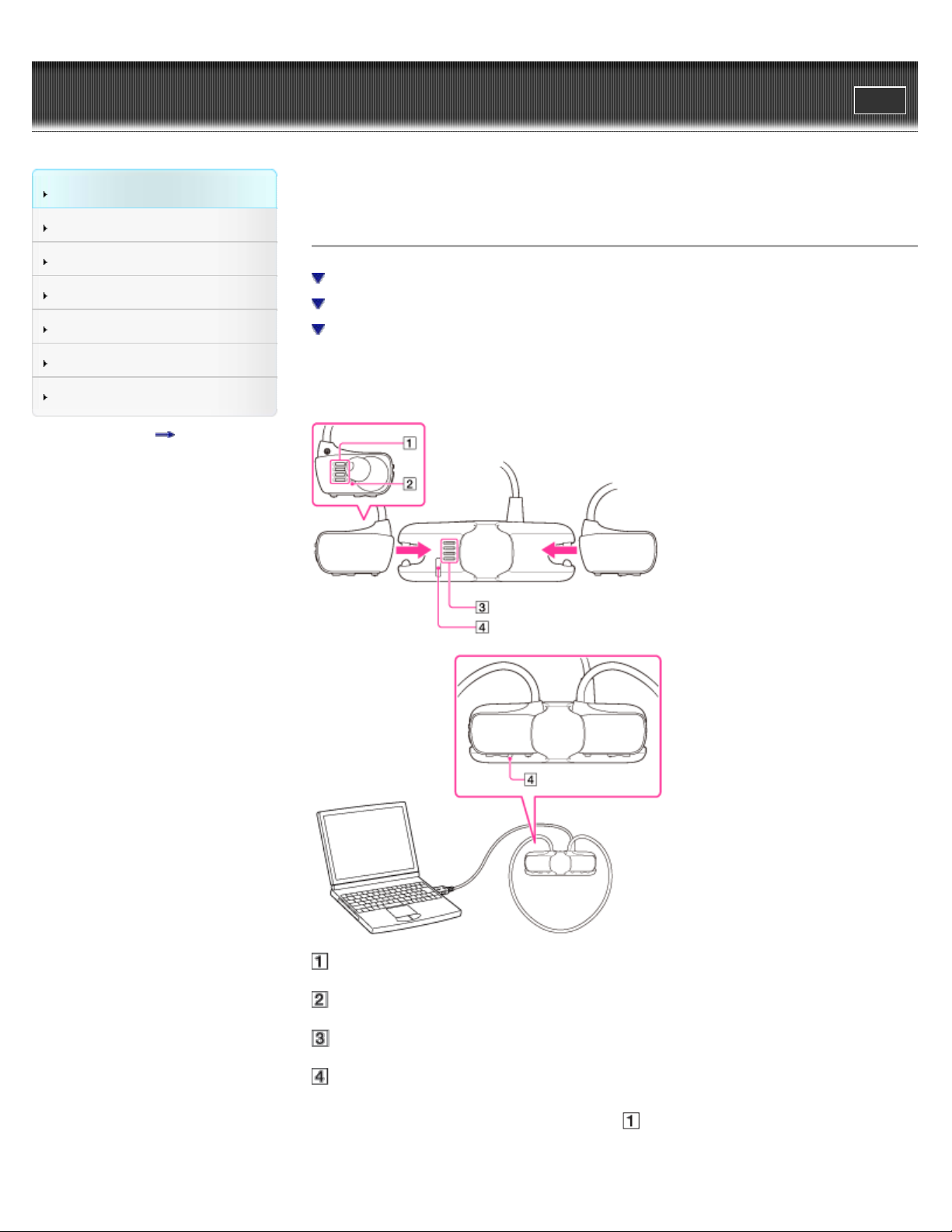
WALKMAN H e lp guide
30
Getting Started
Search
Top page > Getting Started > Power/Charging > Charging the battery
Print
Transferring Content
Music
Settings
Troubleshooting
Important Information
Specifications
Contents list
Charging the ba t t e ry
Checking the battery charging status
Checking the remaining battery power
Notes on charging the battery
The battery of your Walkman is recharged while the Walkman is connected to
an operating computer using the USB cradle (supplied).
Te rm ina ls
OPR la m p [De ta ils]
Te rm ina ls
OPR la m p w indow
1 . Dry the terminals of your Walkman (
2 . Attach your Walkman to the USB cradle.
) using a soft dry cloth if needed.
