Sony NWZA820 User Manual
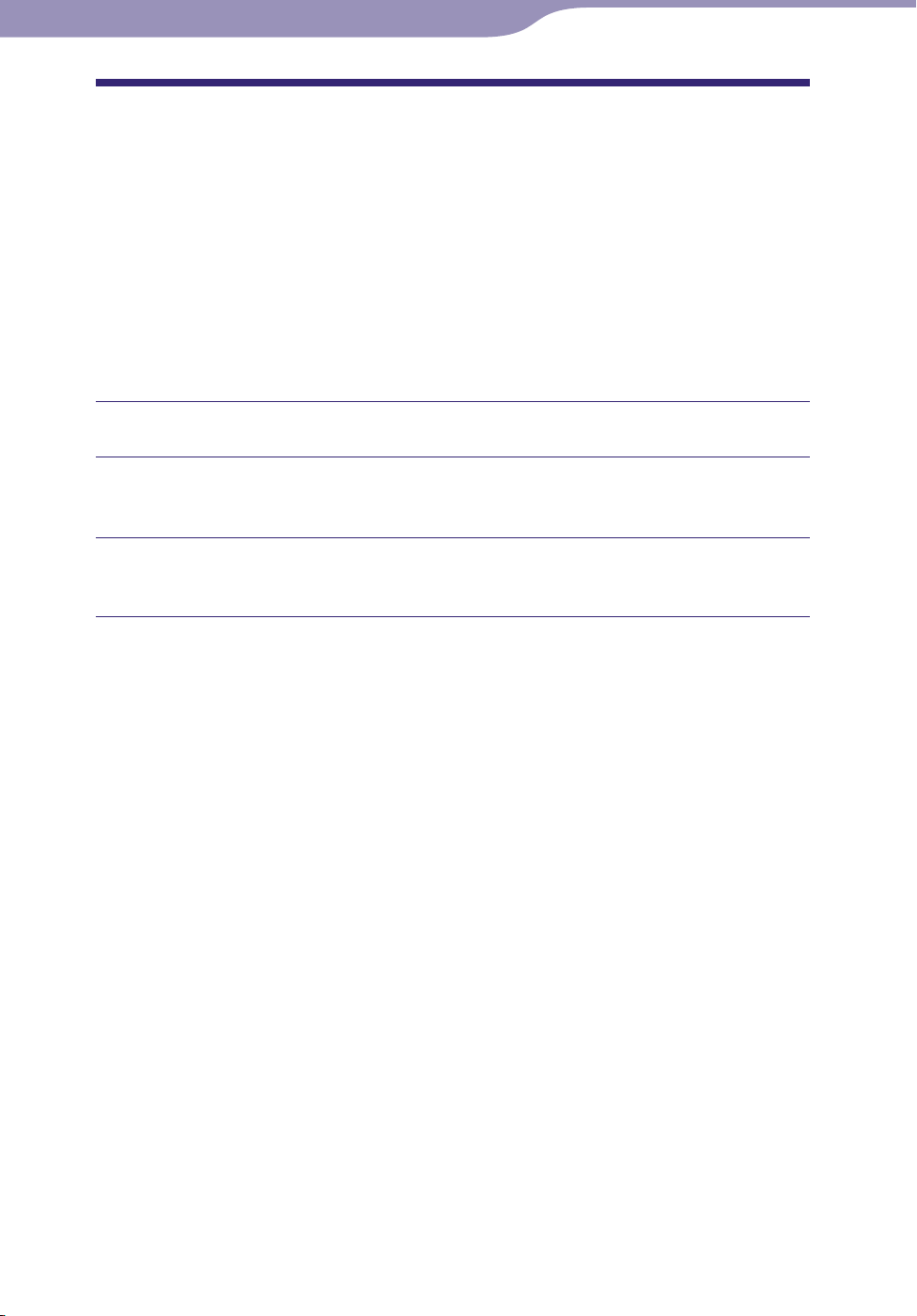
Useful Facts
123
123
Upgrading the Player’s Firmware
You can update the player’s firmware, ensuring you to add new features for the
player by installing the latest player’s firmware to the player. For details about
the latest firmware information and how to install it, visit the following web
site:
For customers in the USA: http://www.sony.com/walkmansupport
For customers in Canada: http://www.sony.ca/ElectronicsSupport/
For customers in Europe: http://support.sony-europe.com/DNA
For customers in Latin America: http://www.sony-latin.com/index.crp
For customers in other countries/regions: http://www.sony-asia.com/support
For customers who purchased the overseas models: http://www.sony.co.jp/overseas/support/
Download the update program to your computer from the web site.
Connect the player to your computer, and then start up the update
program.
Follow the on-screen instructions to update the player’s rmware.
Firmware update is complete.
Table of
Contents
Menu
Index
Please see page 21 of 39(labeled 143) and page 22 of 39(labeled 144) for FCC and IC manual statements
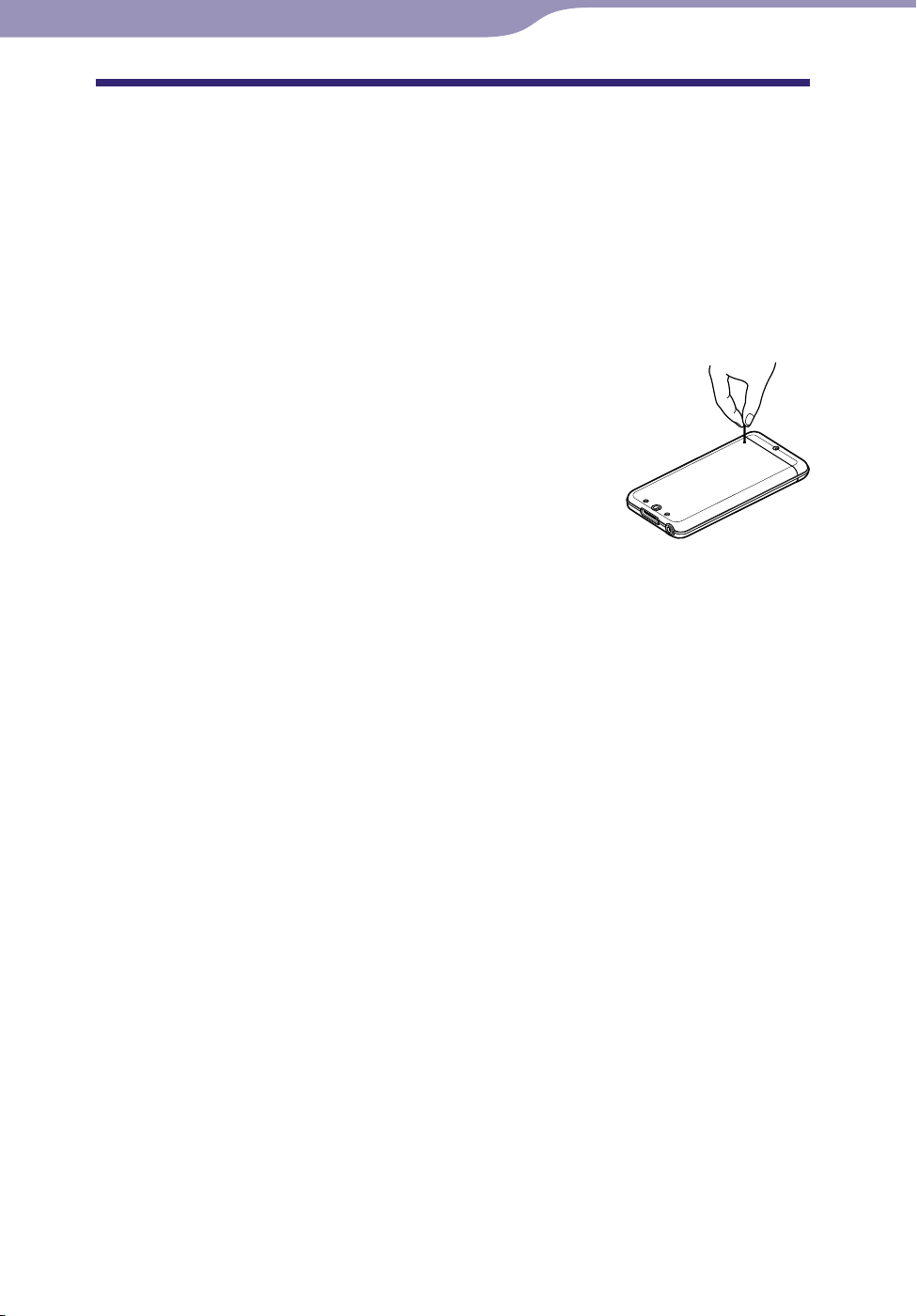
Troubleshooting
124
124
Troubleshooting
If the player does not function as expected, try the following steps to resolve
the issue.
1 Find the symptoms of the issue in the following troubleshooting tables,
and try any corrective actions listed.
2 Connect the player to your computer to charge the battery.
You may be able to resolve some issues by charging the battery.
3 Press the RESET button with a small pin, etc.
If you press the RESET button while operating the
player, stored data and settings on the player may
be deleted.
4 Check the information about the issue in the
Help of each software.
5 Look for information about the issue on one of the support Web sites.
For customers in the USA, visit: http://www.sony.com/walkmansupport
For customers in Canada, visit: http://www.sony.ca/ElectronicsSupport/
For customers in Europe, visit: http://support.sony-europe.com/DNA
For customers in Latin America, visit: http://www.sony-latin.com/index.crp
For customers in other countries/regions, visit: http://www.sony-asia.com/support
For customers who purchased the overseas models, visit:
http://www.sony.co.jp/overseas/support/
6 If the approaches listed above fail to resolve the issue, consult your
nearest Sony dealer.
Continued
Table of
Contents
Menu
Index
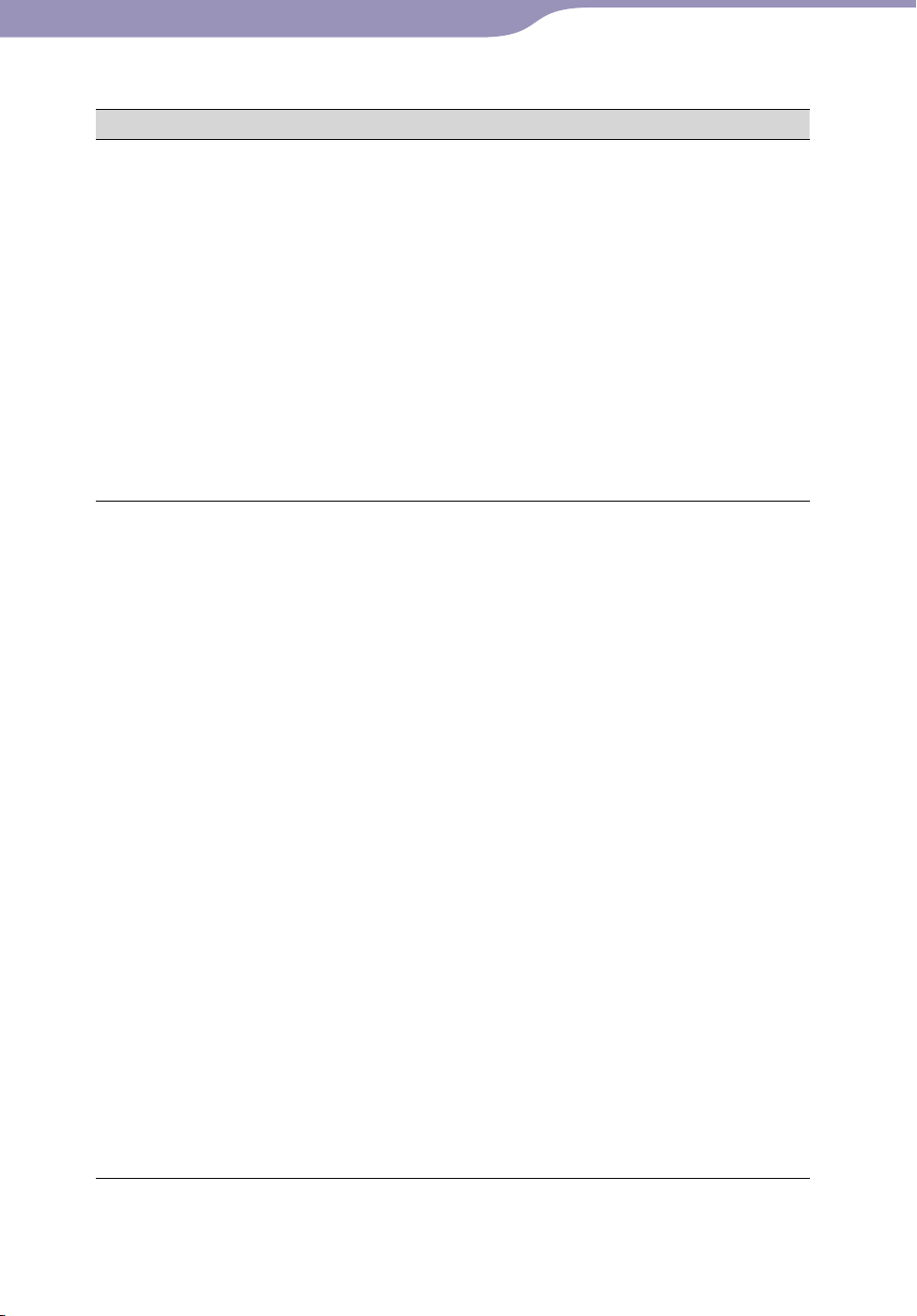
Troubleshooting
125
125
Operation
Symptom Cause/Remedy
There is no sound.
The volume level is set to zero.
Turn the volume up (
page 10).
The headphone jack is not connected properly.
Connect the headphone jack properly (
page
10).
The headphone plug is dirty.
Clean the headphone plug with a soft dry cloth.
No songs or video files are stored on the player.
Follow the instructions in the displayed message,
and transfer songs or videos from the computer.
The Bluetooth function is turned on.
While the Bluetooth function is turned on, sound
does not come out from the headphones of the
player. Turn off the Bluetooth function ( page
94).
No data is played.
The battery is consumed.
Charge the battery fully (
page 114).
If the player does not react, even after charging
the battery, press the RESET button to reset the
player ( page 124).
No data is stored on the player.
Follow the instructions in the displayed message,
and transfer data from the computer.
Transferred files are not in a playable format. For
details, see “Supported file format” of
“Specifications” ( page 154).
Convert the ATRAC audio data using the
supplied MP3 Conversion Tool.
Songs or videos may not be played back,
depending on the file format ( page 154).
Photos may not be displayed, depending on the
file size or the file format ( page 154).
You are placing audio MP4 files in a video folder by
dragging and dropping.
Place them in the “MUSIC” folder by dragging
and dropping.
The playback limitation period of the song has
expired due to subscription conditions, etc.
Songs with an expired playback limitation period
cannot be played back. Update them using the
software used for transferring.
After dragging and dropping in Windows Explorer,
data hierarchy levels do not correspond to the player
( page 116).
Continued
Table of
Contents
Menu
Index
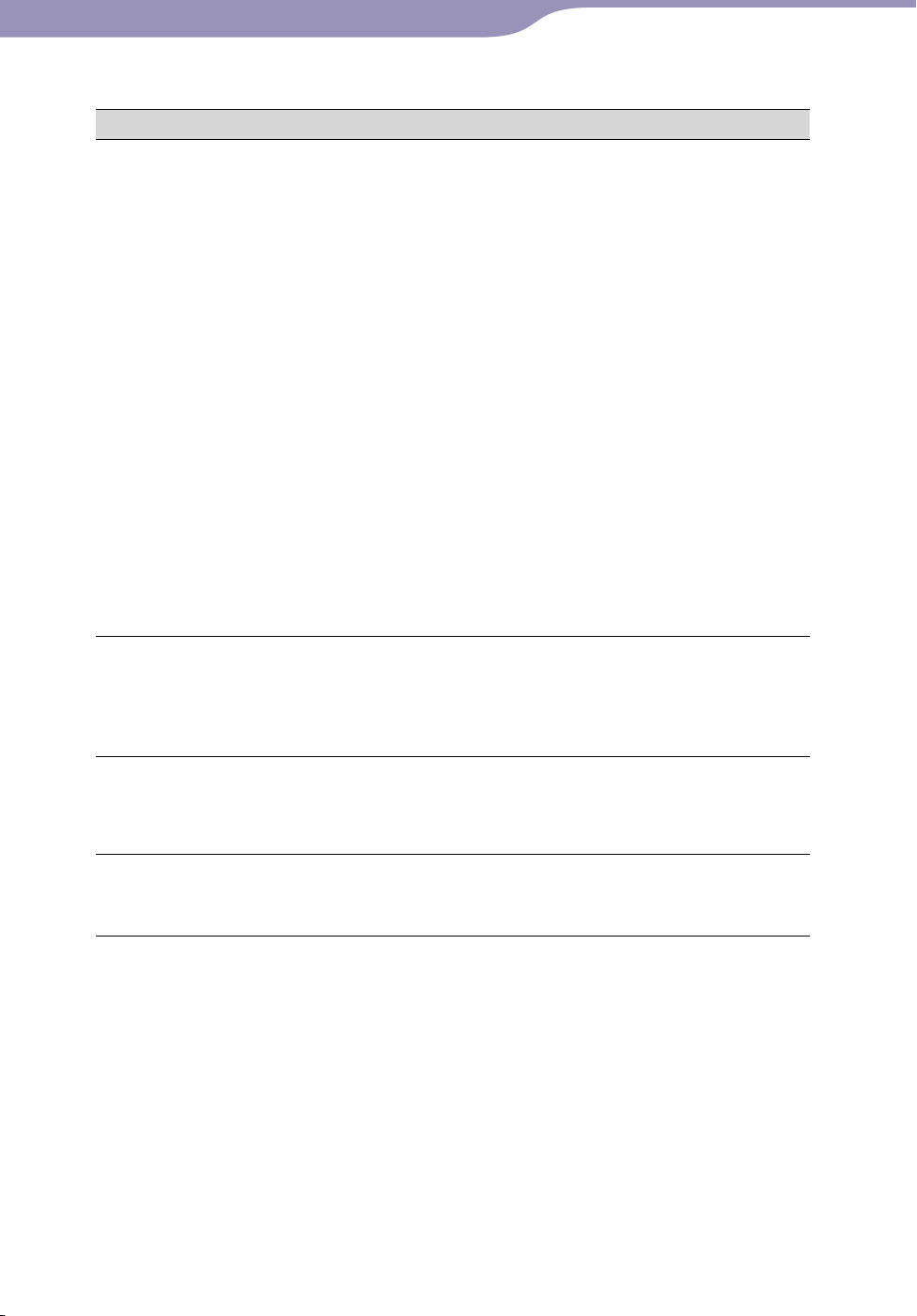
Troubleshooting
126
126
Symptom Cause/Remedy
Transferred data is not
displayed in its list.
The maximum number of files that can be displayed is
reached. The maximum number of files is 1,000 files
for videos, 10,000 files for photos. Also, the maximum
number of folders is 1,000 folders for photos in the
photo folder list.
Delete unnecessary data.
Data was placed in the wrong location by dragging
and dropping.
Place the data in the correct place by dragging
and dropping ( page 116).
Available capacity is insufficient.
Delete unnecessary data to increase free space on
the player.
After dragging and dropping in Windows Explorer,
data hierarchy levels do not correspond to the player
( page 116).
Transferred files are not in a playable format. For
details, see “Supported file format” of
“Specifications” ( page 154).
Convert the ATRAC files using the supplied MP3
Conversion Tool software.
When “All Songs” or
“Album” is selected, all the
songs will appear, but
some songs will not appear
when “Folder” is selected.
The audio files are not in folders under the
“MUSIC” folder.
Place them in folders under the “MUSIC” folder
by dragging and dropping.
Songs are played back
within a limited playback
range only, such as within
one album.
“Playback Range” (
page 39) is set to “Selected
Range.”
Change the playback range setting.
Data cannot be deleted
on the player.
You cannot delete songs and photos on the player.
Delete them using the software you used to
transfer the data, or Windows Explorer.
Continued
Operation (continued)
Table of
Contents
Menu
Index
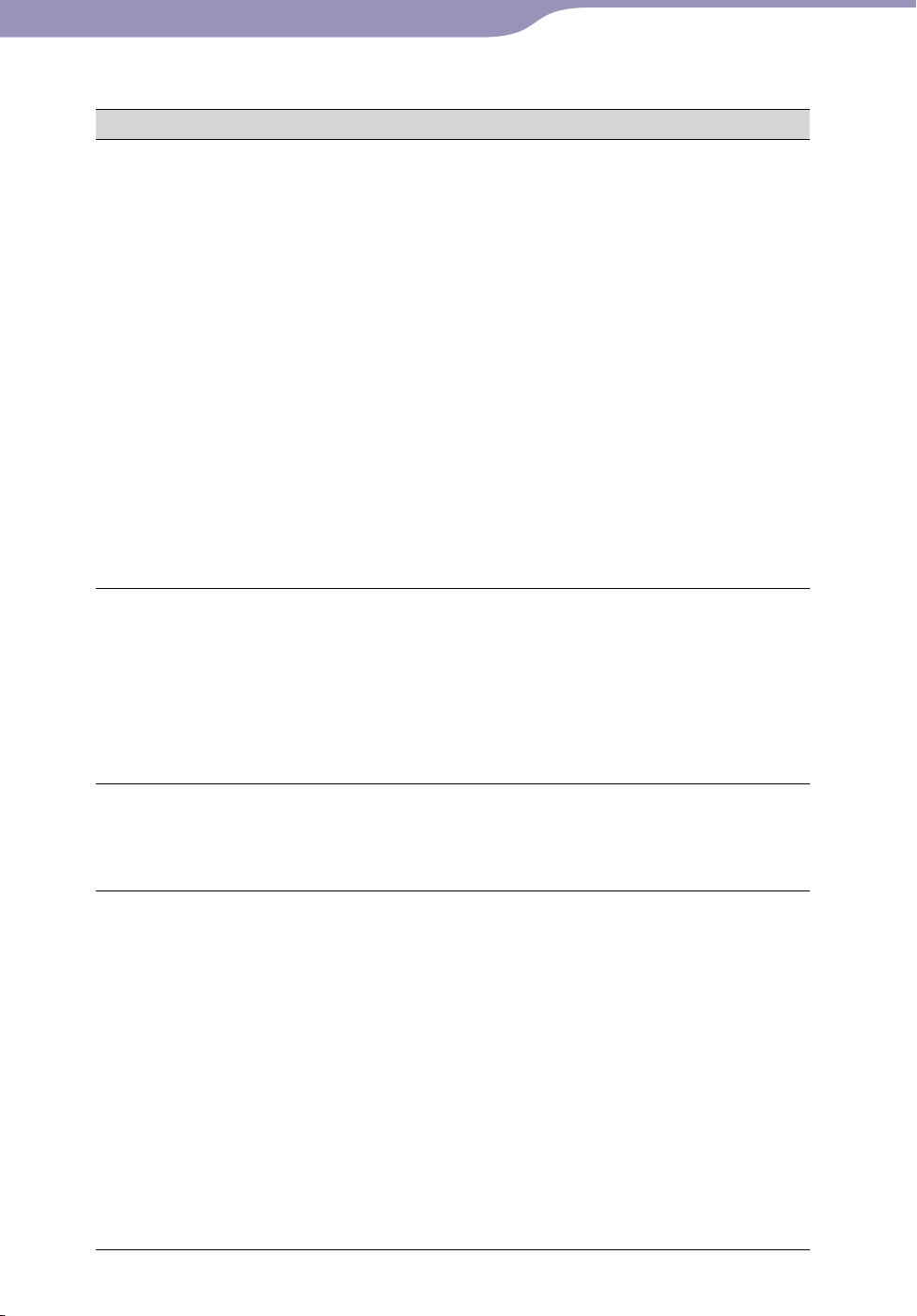
Troubleshooting
127
127
Symptom Cause/Remedy
Noise is generated.
A device emitting radio signals, such as a mobile
phone is being used near the player.
When using devices such as mobile phones, keep
them away from the player.
Music data imported from CDs, etc., is damaged.
Delete the data, then import and transfer it again.
When importing data to your computer, close any
other applications to avoid data damage.
Transferred files are not in a playable format. For
details, see “Supported file format” of
“Specifications” ( page 154).
Convert the ATRAC audio data using the
supplied MP3 Conversion Tool.
Some songs may not play back, depending on
certain file specifications.
Bluetooth connection is unstable.
You may hear noise under certain communicating
conditions. Change the location and restart
communication.
“VPT(Surround)” setting
or “Clear Stereo” function
is not effective.
When outputting to external audio speakers using
the optional cradle, “VPT(Surround)” settings and
the “Clear Stereo” function may not be effective
because the player is designed for compatible
headphones only. This is not a malfunction.
If you have not applied the sound effects in “Sound
Effect Preset,” “VPT(Surround)” does not work
during Bluetooth communication ( page 92).
Cannot see the video, but
can hear it.
The file is a
.
3gp file. (.3gp only supports audio.)
The video file is not in a video folder.
Place the video files in a video folder by dragging
and dropping.
Buttons do not work.
The HOLD switch is set to the HOLD position.
Slide the HOLD switch to the opposite position
( page 11).
The player contains moisture condensation.
Wait a few hours to let the player dry.
The remaining battery power is low or insufficient.
Charge the battery by connecting the player to a
running computer ( page 114).
If you charge the battery and nothing changes,
press the RESET button to reset the player (
page 124).
While “Connecting” is being displayed, you cannot
operate the player.
Disconnect the USB connection, then operate the
player.
Continued
Operation (continued)
Table of
Contents
Menu
Index
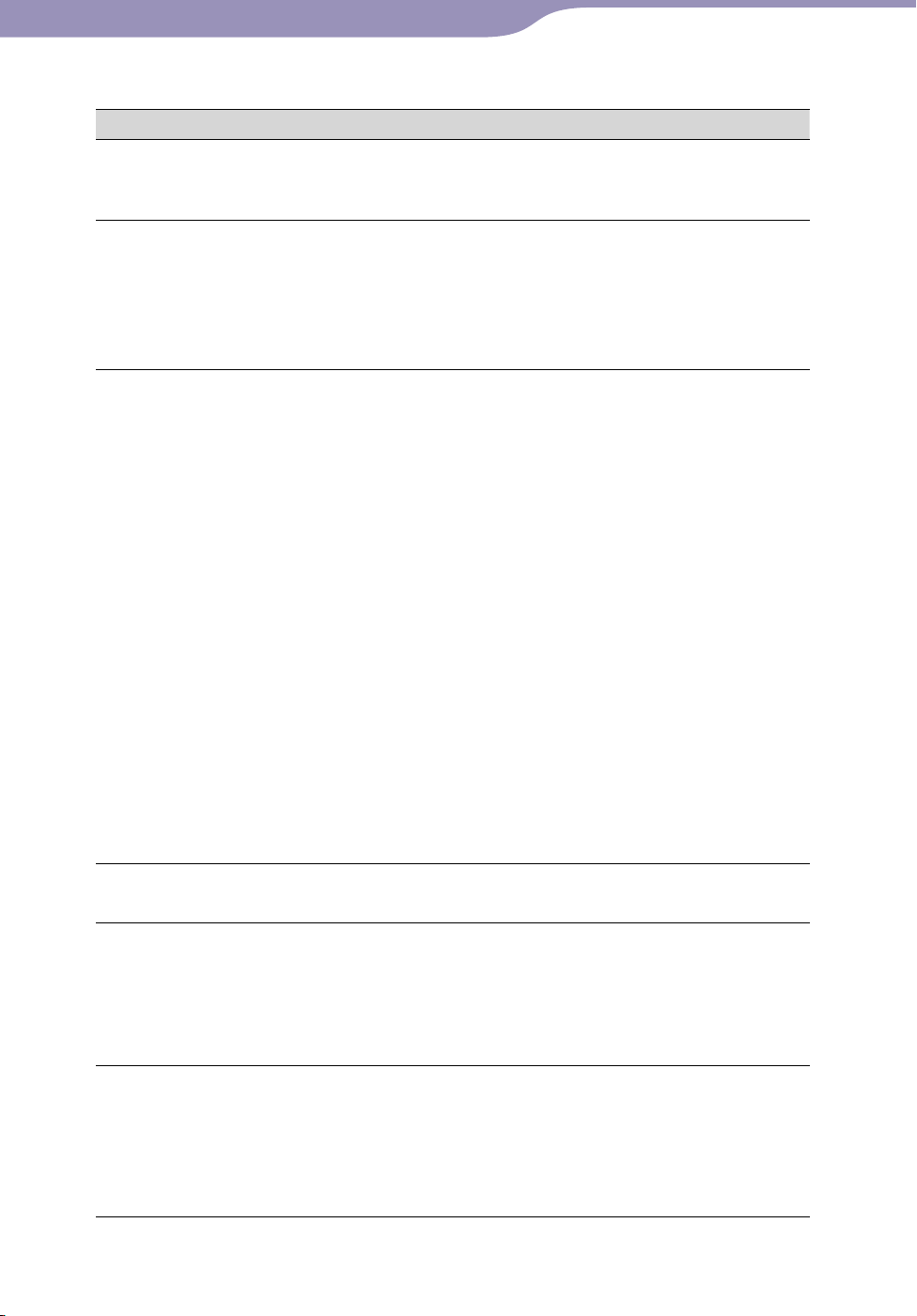
Troubleshooting
128
128
Symptom Cause/Remedy
Playback does not stop.
With this player, there is no difference between
stopping and pausing. When you press the
button, appears and playback pauses/stops.
The player does not work.
The remaining battery power is insufficient.
Charge the battery by connecting the player to a
running computer ( page 114).
If you charge the battery and nothing changes,
press the RESET button to reset the player (
page 124).
Transferred data cannot
be found.
The built-in flash memory of the player was
formatted using Windows Explorer.
Format the built-in flash memory on the player
( page 110).
The supplied USB cable was disconnected from the
player while data was being transferred.
Transfer usable files back to your computer and
format the built-in flash memory on the player
( page 110).
After dragging and dropping in Windows Explorer,
data hierarchy levels do not correspond to the player
( page 116).
Transferred files are not in a playable format. For
details, see “Supported file format” of
“Specifications” ( page 154).
Convert the ATRAC audio data using the
supplied MP3 Conversion Tool.
Songs or videos may not be played back,
depending on the file format ( page 154).
Photos may not be displayed, depending on the
file size or the file format ( page 154).
The volume is not loud
enough.
“AVLS (Volume Limit)” is enabled.
Disable “AVLS (Volume Limit)” (
page 99).
There is no sound from
the right channel of the
headphones.
Or the right channel
sound is heard from both
sides of the headphones.
The headphone jack is not fully inserted.
If the headphones are not connected correctly,
sound will not be output properly. Insert the
connecting pin of the headphones into the jack
until it clicks ( page 10).
Playback has stopped
suddenly.
The remaining battery power is insufficient.
Charge the battery by connecting the player to a
running computer ( page 114).
The songs or video files that cannot be played are
played.
Play back the other song or video files.
Continued
Operation (continued)
Table of
Contents
Menu
Index
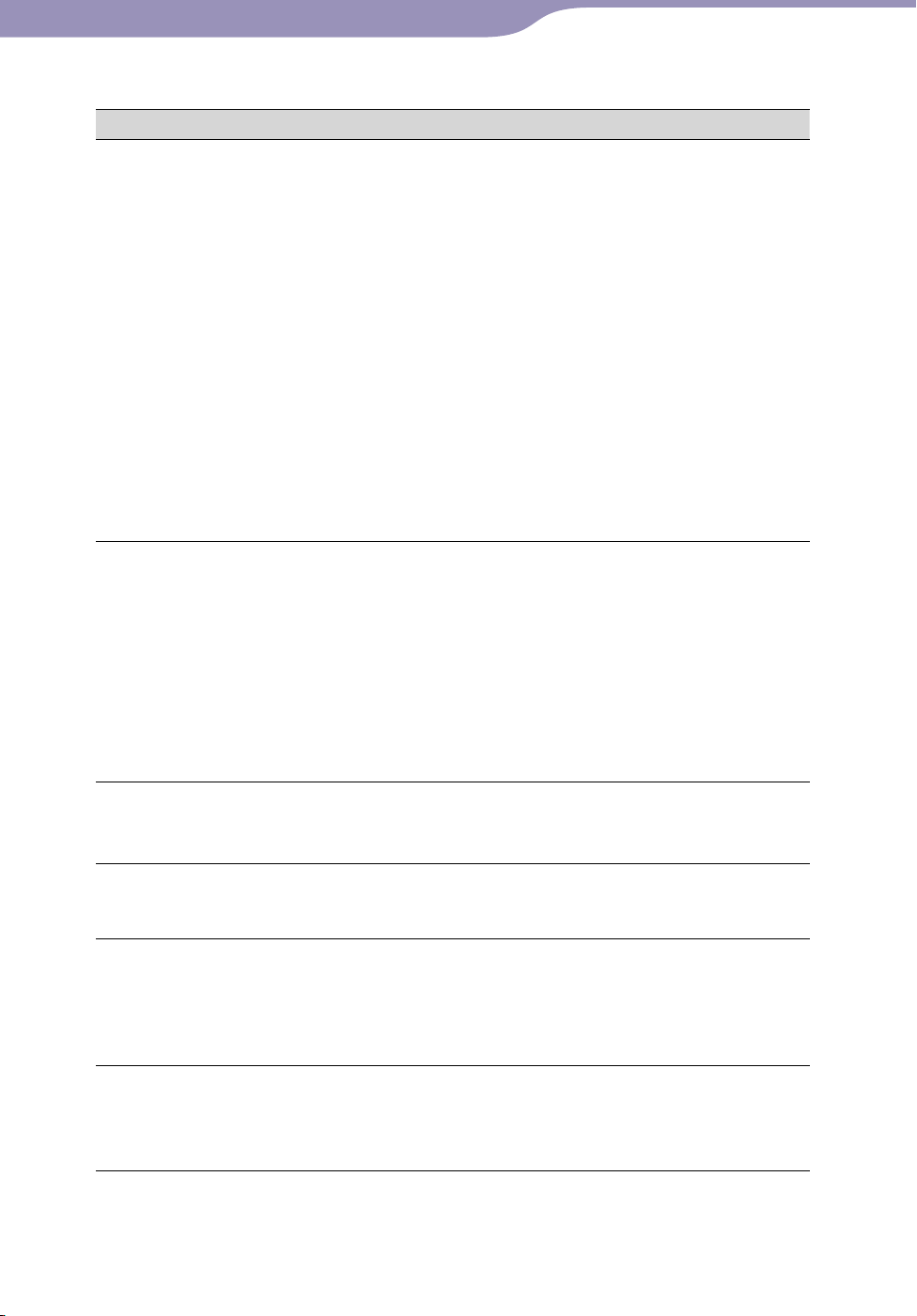
Troubleshooting
129
129
Symptom Cause/Remedy
Thumbnails are not
displayed.
Songs do not have cover art information whose file
format is supported by the player.
Thumbnails are displayed only when songs have
cover art information whose file format is supported
by the player.
Transfer again using the supplied Windows
Media player, or another transfer capable
software.
Thumbnail name does not match its video file, or
the video file is not in the correct location.
Place a JPEG file of the same name as the video
file into the folder under the “VIDEO” folder.
If the photos do not have thumbnails that are
complied with Exif file format, the thumbnails
cannot be displayed.
Retransfer the photos using supplied Media
Manager for WALKMAN.
Cover art is not
displayed.
Cover art information is not included with the data.
The cover art only appears if the cover art
information is included.
You can set cover art using the supplied Windows
Media Player 11, or another transfer capable
software for setting cover art. For details on
operation, refer to the Help or maker of the
software.
Some cover art is not displayed, depending on its
file format.
The player cannot format.
The remaining battery is low or insufficient.
Charge the battery by connecting the player to a
running computer ( page 114).
The player’s power was
inadvertently turned off,
and then on again.
If a malfunction occurs, the player turns off, and
then on again automatically.
The player does not work
properly.
The computer is started or restarted while the player
is connected to it.
Reset the player by pressing the RESET button of
the player. Disconnect the player when you start
or restart the computer.
There is no beep sound
when the player is
operated.
“Beep Settings” is set to off.
Set “Beep Settings” to “On” (
page 100).
The beep does not sound while the Bluetooth
function is turned on.
Continued
Operation (continued)
Table of
Contents
Menu
Index
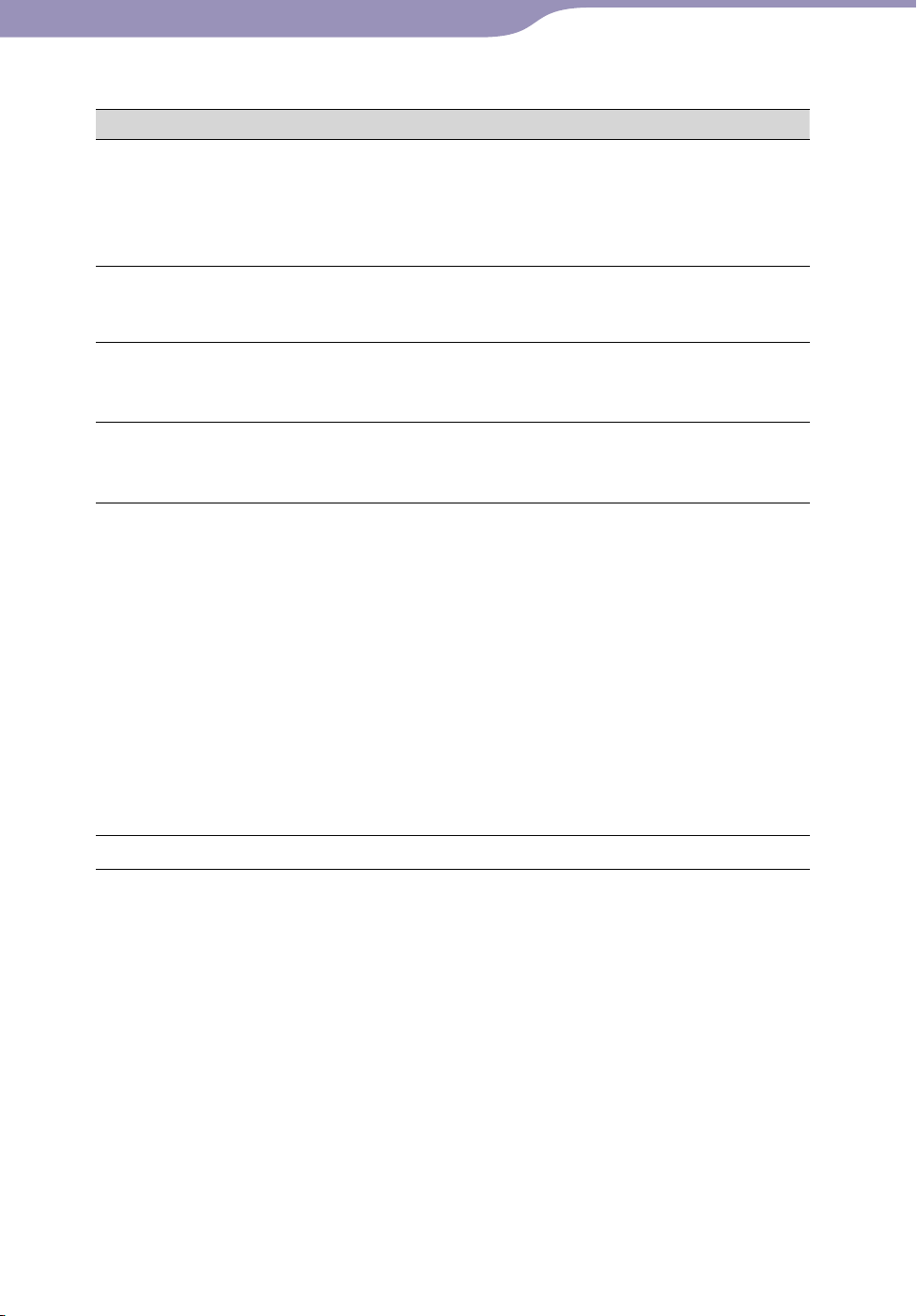
Troubleshooting
130
130
Display
Symptom Cause/Remedy
“” appears for a title.
Characters that cannot appear on the player are
included in the title.
Rename the title with appropriate characters
using the software you used to transfer or
Windows Explorer.
“Unknown” is displayed
for an album or artist
name, etc.
The data has no data information, such as an album
or artist name, etc.
Garbled characters are
displayed.
The wrong language is selected.
Correct the setting of “Language Settings” (
page
112), and then transfer data to the player again.
The screen darkens while
displaying a photo.
There was no operation attempted for the time
selected in “Screensaver Timing” ( page 102).
Press any button.
The screen turns off.
There was no operation attempted for more than 3
minutes while the player was in the pause mode.
Press any button.
There was no operation attempted for the period
you set in “Screensaver Timing” when “Screensaver”
is set to “Blank” ( page 102).
Press any button.
Set “Screensaver” to other than “Blank.”
“On-Hold Display” is set to “No.”
Slide the HOLD switch to the opposite position
( page 11).
Set “On-Hold Display” to “Yes” (
page 61). You
can play back a video even when the HOLD
function is activated.
A massage appears.
See the “Messages” (
page 139).
Continued
Table of
Contents
Menu
Index
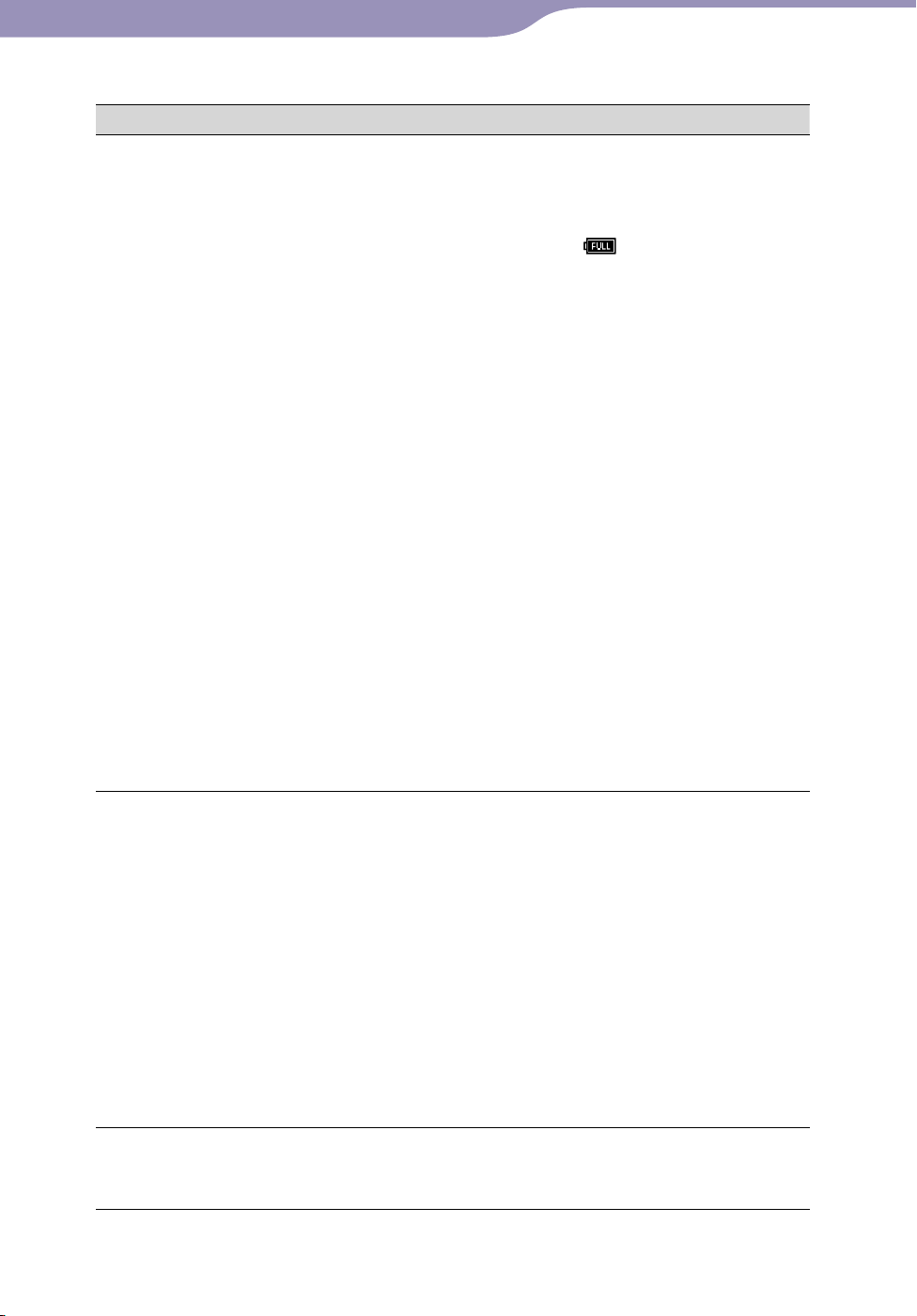
Troubleshooting
131
131
Power
Symptom Cause/Remedy
Battery life is short.
The operating temperature is below 5 °C (41 °F).
Battery life becomes shorter due to the battery
characteristics. This is not a malfunction.
Battery charging time is not sufficient.
Charge the battery until
appears.
By adjusting the settings or managing the power
supply properly, it is possible to save the battery power
and use the player for a longer time ( page 115).
You have not used the player for a prolonged period.
The efficiency of the battery will be improved by
repeatedly charging and discharging it.
When usable battery life becomes half the usual
time, even after charging the battery fully, the
battery should be replaced.
Consult your nearest Sony dealer.
Copyright-protected contents are played.
When copyright-protected contents are played,
battery life may be shorter.
The Bluetooth function is turned on.
While the Bluetooth function is turned on, the
battery is consumed even if you do not operate
the player. Turn off the Bluetooth function when
you do not use it.
Radio waves are generated by ambient Bluetooth
devices or wireless LAN devices.
While the Bluetooth function is turned on, radio
waves generated by those devices may affect and
shorten the battery life.
The player cannot charge
the battery.
The USB cable is not connected to a USB port on
your computer properly.
Disconnect the USB cable, and then reconnect it.
Use the supplied USB cable.
The battery is charged in an ambient temperature
out of the range of 5 °C (41 °F) to 35 °C (95 °F).
Charge the battery in an ambient temperature of
5 °C (41 °F) to 35 °C (95 °F).
The computer is not on.
Turn on the computer.
Your computer has entered sleep or hibernation
status.
Release the computer from sleep or hibernation
status.
The player turns off
automatically.
To avoid unnecessary battery consumption, the
player automatically turns off.
Press any button to turn the player on.
Continued
Table of
Contents
Menu
Index
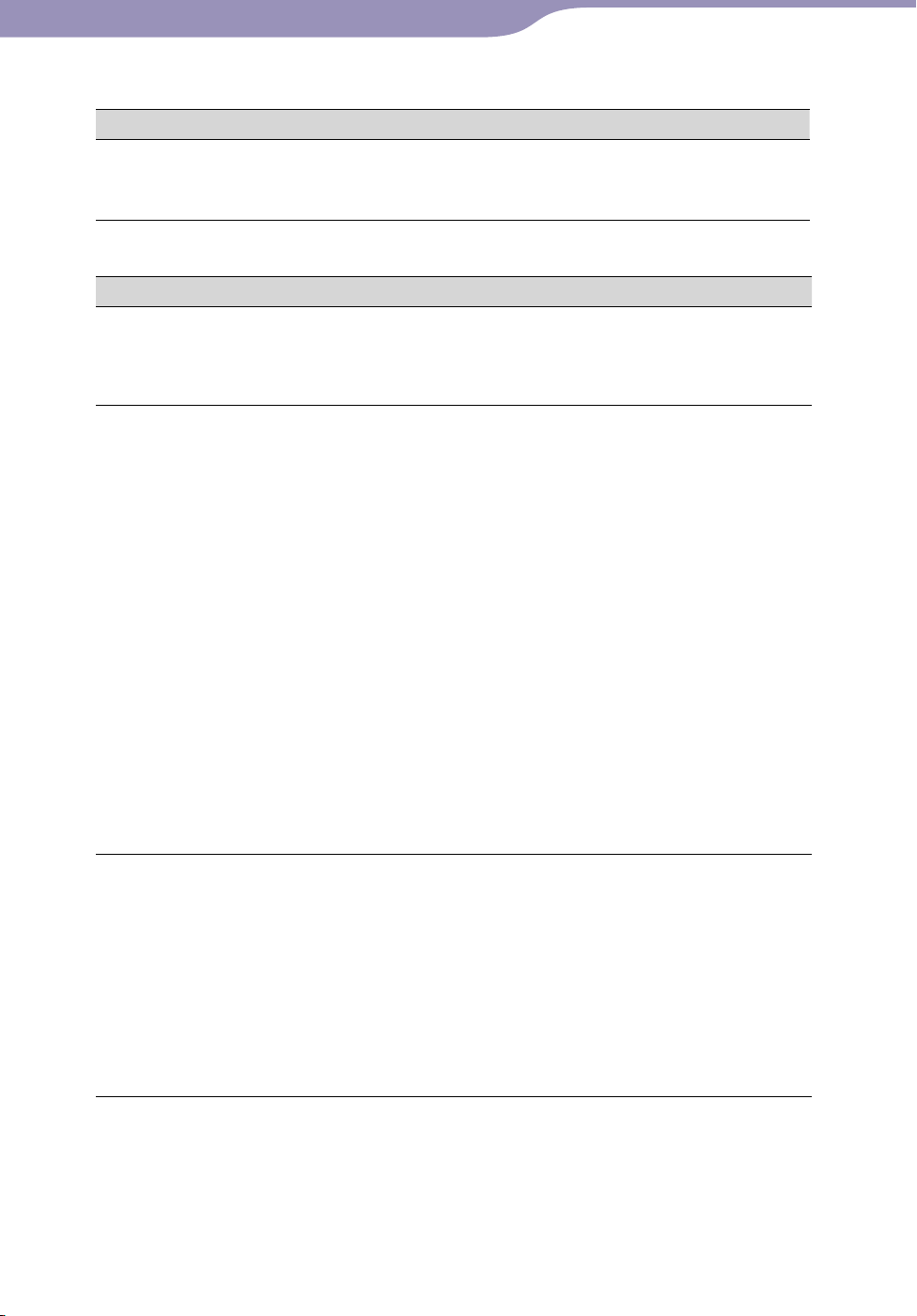
Troubleshooting
132
132
Symptom Cause/Remedy
Charging completes very
quickly.
If the battery is already almost fully charged when
charging begins, little time is needed to reach full
charge.
Connection with a computer
Symptom Cause/Remedy
MP3 Conversion Tool or
Media Manager for
WALKMAN does not
start up.
Your computer’s system environment has changed,
perhaps due to an update of the Windows operating
system.
“Connecting” does not
appear when connected
to the computer with the
supplied USB cable.
The USB cable is not connected to a USB port on
your computer properly.
Disconnect the USB cable, and then reconnect it.
Use the supplied USB cable.
A USB hub is being used.
Connecting the player via a USB hub may not
work. Connect the player to your computer using
the supplied USB cable.
The computer is running another software other
than the one used for transferring.
Disconnect the
USB cable, wait a few minutes,
and reconnect it. If the problem persists,
disconnect the USB cable, restart the computer,
and then reconnect the USB cable.
“Connecting” may not appear on the player,
depending on the software environment that is
running on your computer.
Activate Windows Media Player, or Windows
Explorer.
The player is not
recognized by the
computer when it is
connected to the
computer.
The USB cable is not connected to a USB port on
your computer properly.
Disconnect the
USB cable, and then reconnect it.
A USB hub is being used.
Connecting the player via a USB hub may not
work. Connect the player to your computer using
the supplied USB cable.
The USB port on your computer may have a
problem. Connect the player to another USB port on
your computer.
Continued
Power (continued)
Table of
Contents
Menu
Index
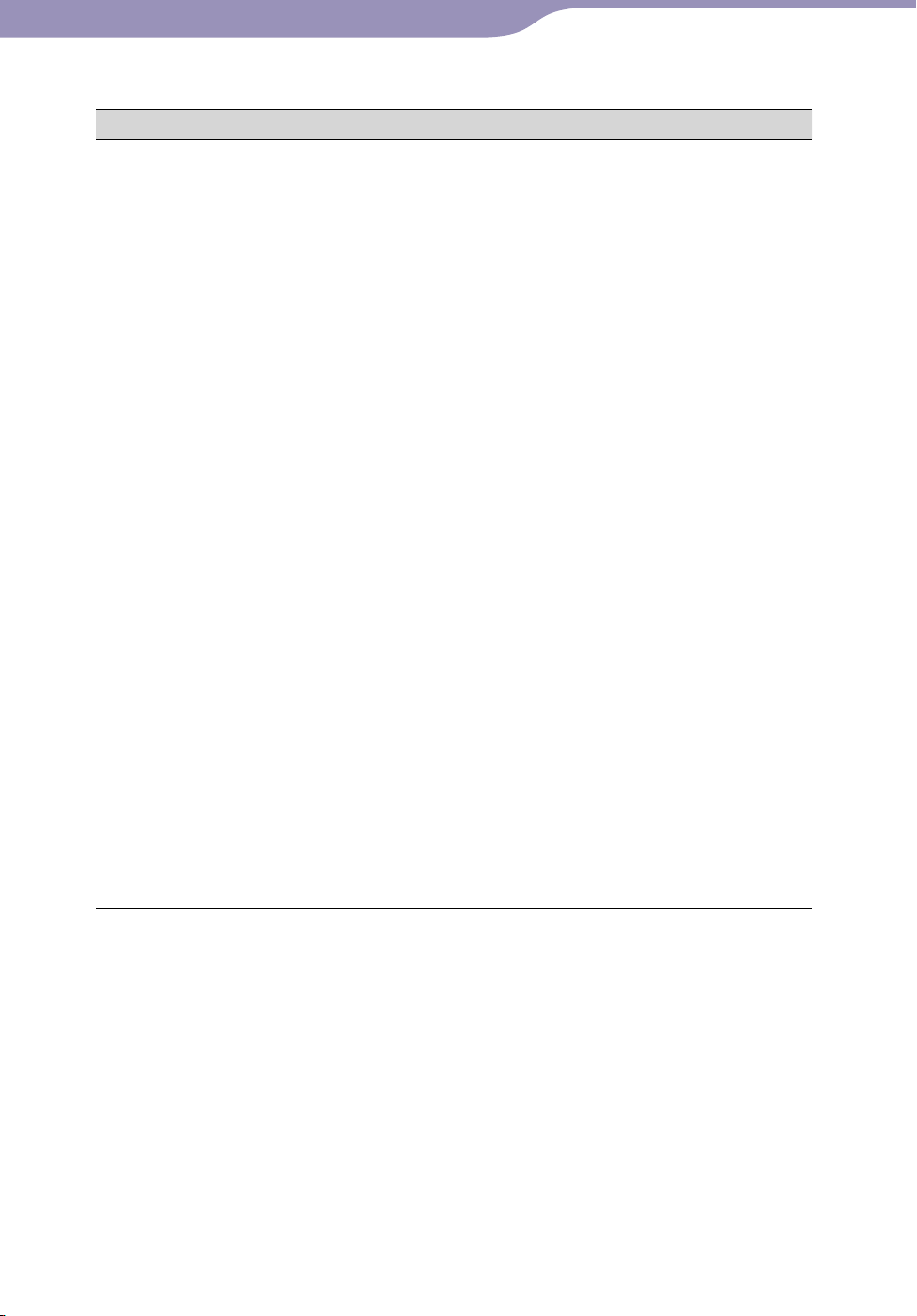
Troubleshooting
133
133
Symptom Cause/Remedy
Data cannot be
transferred to the player
from your computer.
Transferring may be stopped due to noise such as
static electricity, etc. This happens to protect data
information.
Disconnect the player, then reconnect it.
If you transfer files by dragging and dropping on
some computers that do not have Windows Media
Player 11 installed, there may be limited files (AAC,
video files, etc.) that can be transferred by dragging
and dropping.
Install Windows Media Player 11 from the
supplied CD-ROM, then transfer files by dragging
and dropping again. Before installing the supplied
Windows Media Player 11 on your computer,
make sure to check whether your software or
service corresponds to Windows Media Player 11.
For details on usage, or support on Windows
Media Player, visit the following web site:
http://support.microsoft.com/
The USB
cable is not connected to a USB port on
your computer properly.
Disconnect the
USB cable, and then reconnect it.
There is not enough free space in the built-in flash
memory.
Transfer any unnecessary data back to your
computer to increase free space.
Songs with a limited playing period or playing count
may not be transferred due to restrictions set by
copyright holders. For details on the settings of each
audio file, contact the distributor.
Abnormal data exists on the player.
Transfer usable files back to your computer and
format the built-in flash memory on the player
( page 110).
Continued
Connection with a computer (continued)
Table of
Contents
Menu
Index
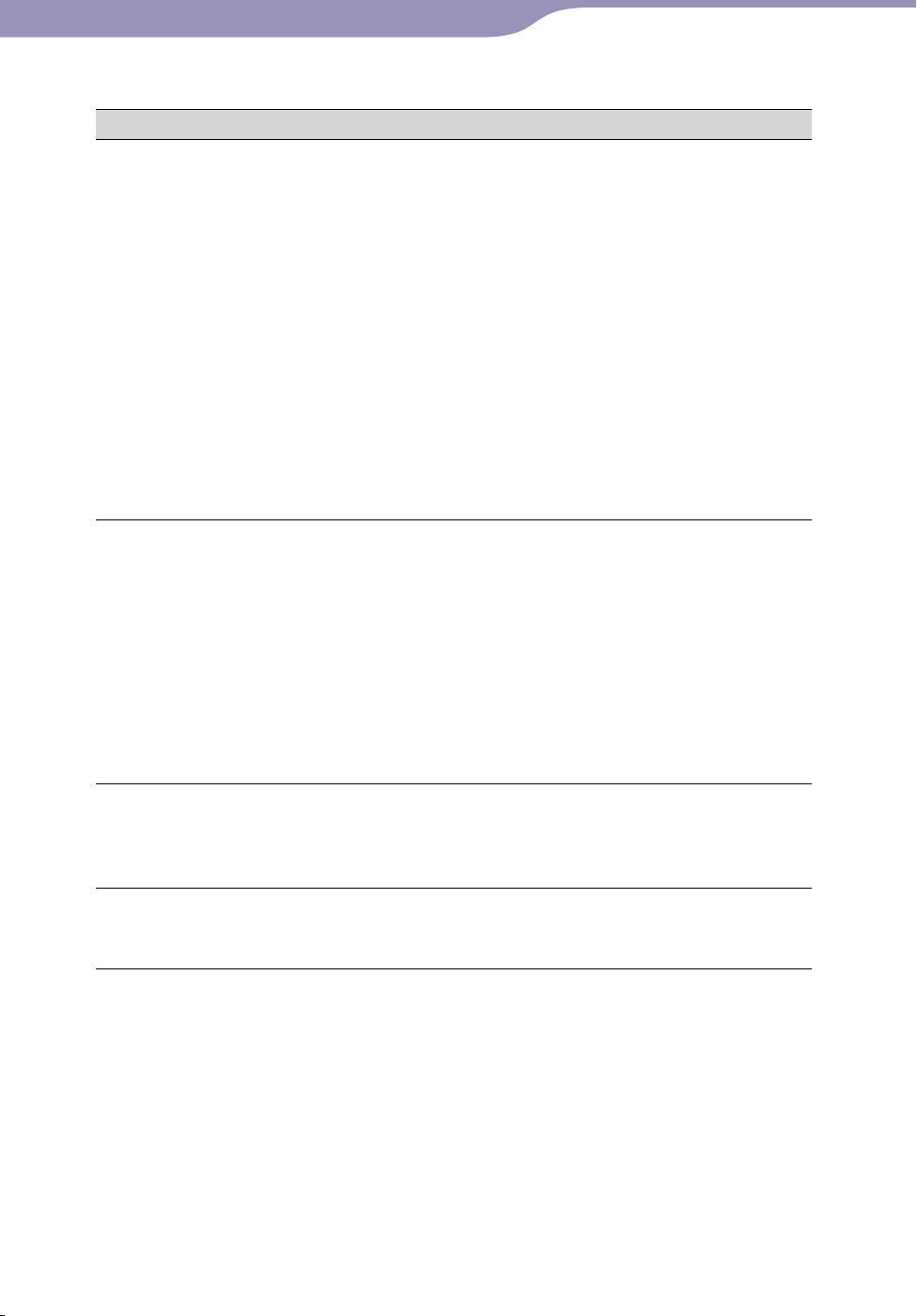
Troubleshooting
134
134
Symptom Cause/Remedy
Data cannot be
transferred to the player
from your computer.
(continued)
The data may be damaged.
Delete the data that cannot be transferred from
your computer, then import it to your computer
again. When importing data to your computer,
close any other applications to avoid data damage.
Transferable limit of files and folders has been
exceeded.
Delete unnecessary data.
You are trying to transfer .m4a, .mp4, .3gp or .m4v
files on a computer that already has Windows Media
Player 10 installed.
Install Windows Media Player 11 from the
supplied CD-ROM.
If you transfer data using an appropriate software for
transferring, but the transfer is not made, refer to the
manufacturer.
Only a small amount of
data can be transferred to
the player.
There is not enough free space in the built-in flash
memory.
Transfer any unnecessary data back to your
computer to increase free space.
Data that cannot be played on the player is stored on
the player.
If data other than song, video, or photo data is
stored on the player, less data can be transferred.
Transfer back data that cannot be played on the
player to the computer to increase the available
space.
The player becomes
unstable while it is
connected to the
computer.
A USB hub or USB extension cable is being used.
Connecting the player via a USB hub or extension
cable may not work. Connect the player to your
computer using the supplied USB cable.
You cannot delete or
rename the folders.
You cannot delete or rename the “MUSIC,”
“MP_ROOT,” “VIDEO,” “PICTURES” and
“PICTURE” folders.
Continued
Connection with a computer (continued)
Table of
Contents
Menu
Index
