Page 1
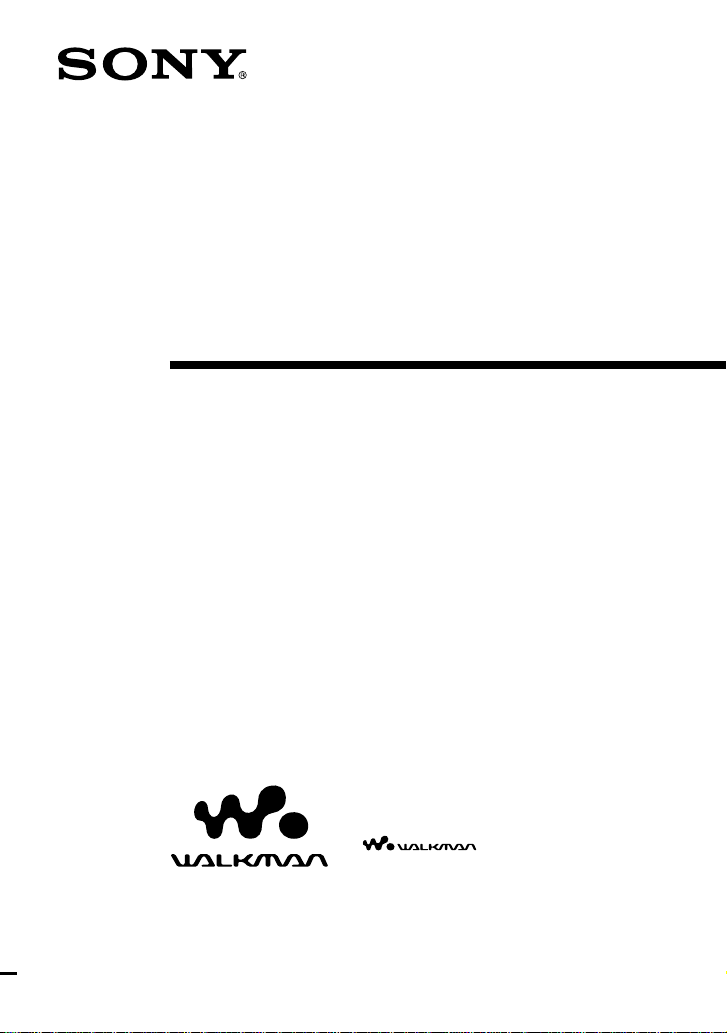
2-514-948-11(1)
Portable IC Audio Player
Network Walkman
Operating Instructions
“WALKMAN” is a registered trademark of
Sony Corporation to represent Headphone
Stereo products.
Corporation.
NW-S21/S23
© 2004 Sony Corporation
is a trademark of Sony
Page 2
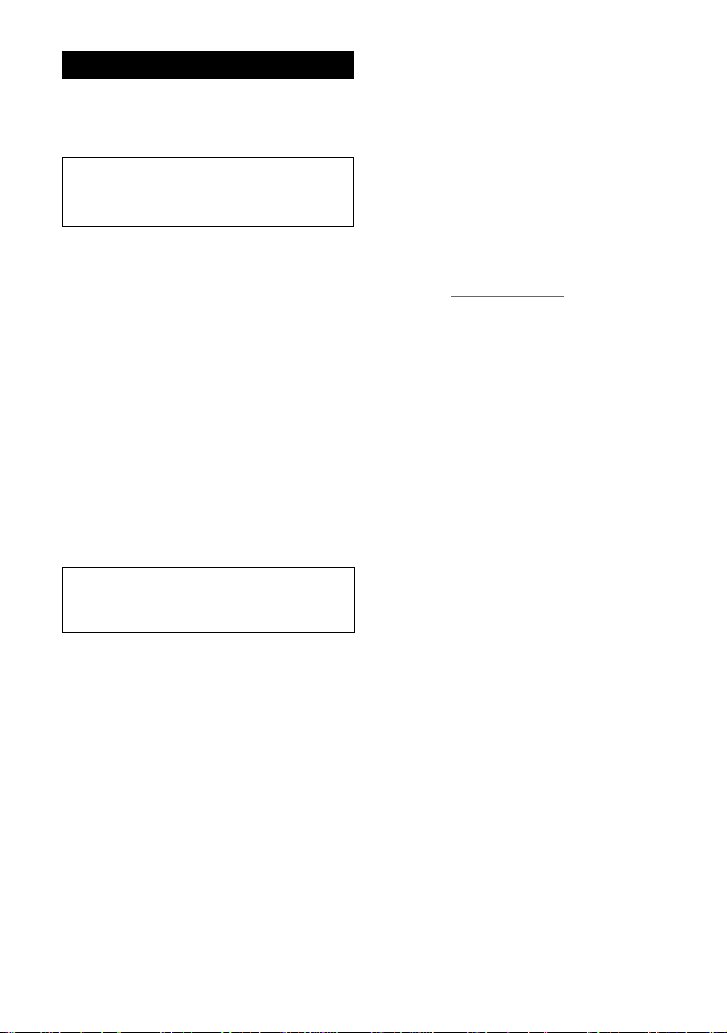
WARNING
To prevent fire or shock hazard, do
not expose the unit to rain or
moisture.
Do not install the appliance in a confined
space, such as a bookcase or built-in
cabinet.
To prevent fire, do not cover the ventilation
of the apparatus with newspapers, table
cloths, curtains, etc. And don’t place lighted
candles on the apparatus.
To prevent fire or shock hazard, do not place
objects filled with liquids, such as vases, on
the apparatus.
Note on installation
If you use the unit at a place subject to static or
electrical noise, the track’s transferring information
may be corrupted. This would prevent successful
transferring authorization on your computer.
A pleine puissance, l’écoute prolongée du
baladeur peut endommager l’oreille de
l’utilisateur.
For the customers
in the United States
Owner’s Record
The model number is located in the front and the
serial number is located on the rear side of the
player (see page 8). Record the serial number in the
space provided below.
Refer to them whenever you call your Sony dealer
regarding this product.
Model No.
Serial No.
INFORMATION:
This equipment has been tested and found to
comply with the limits for a Class B digital device,
pursuant to Part 15 of the FCC Rules. These limits
are designed to provide reasonable protection
against harmful interference in a residential
installation. This equipment generates, uses, and
can radiate radio frequency energy and, if not
installed and used in accordance with the
instructions, may cause harmful interference to
radio communications.
However, there is no guarantee that interference
will not occur in a particular installation. If this
equipment does cause harmful interference to radio
or television reception, which can be determined by
turning the equipment off and on, the user is
encouraged to try to correct the interference using
one or more of the following measures:
– Reorient or relocate the receiving antenna.
– Increase the separation between the equipment
and receiver.
– Connect the equipment into an outlet on a circuit
different from that to which the receiver is
connected.
– Consult the dealer or an experienced radio/TV
technician for help.
You are cautioned that any changes or
modifications not expressly approved in this
manual could void your authority to operate this
equipment.
If you have any questions about this product:
Visit: www.sony.com/walkmansupport
Contact: Sony Customer Information Services
Center at (866)-456-7669
Write: Sony Customer Information Services Center
12451 Gateway Blvd..
2
Fort Myers, FL33913
Page 3
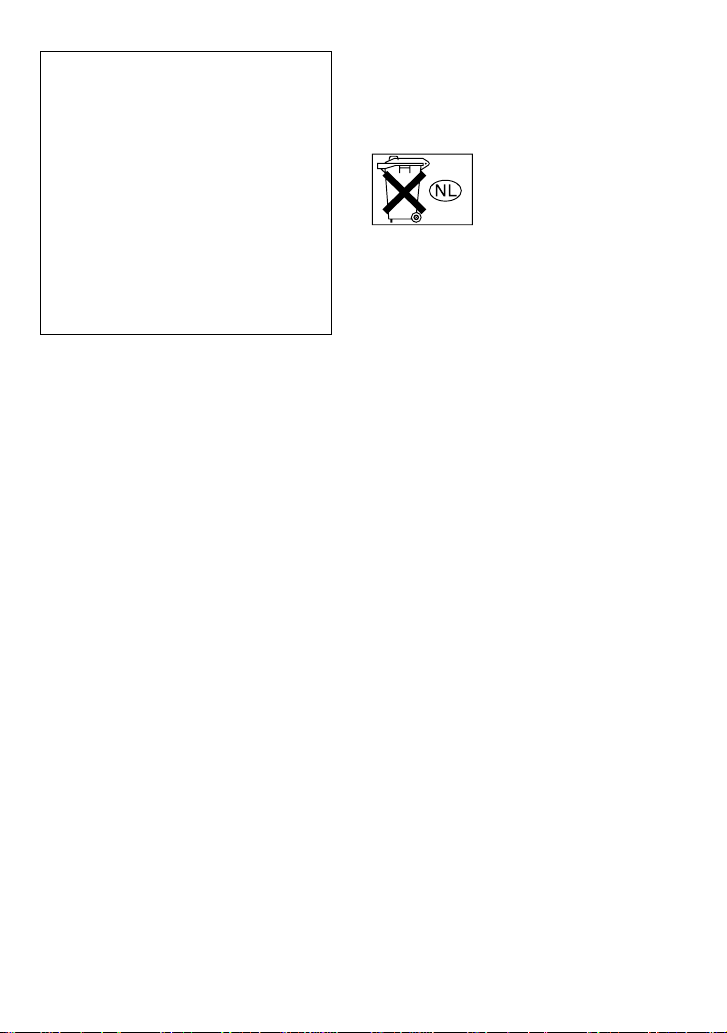
Declaration of Conformity
Trade Name: SONY
Model No.: NW-S23
Responsible Party: Sony Electronics Inc.
Address: 16450 W. Bernardo Dr,
San Diego, CA 92127
USA
Telephone Number: 858-942-2230
This device complies with Part 15 of the FCC
Rules. Operation is subject to the following two
conditions: (1) This device may not cause
harmful interference, and (2) this device must
accept any interference received, including
interference that may cause undesired operation.
For the customers
in the Netherlands
Voor de Klanten in Nederland
Gooi de batterij niet weg maar
lever deze in als klein chemisch
afval(KCA).
3
Page 4
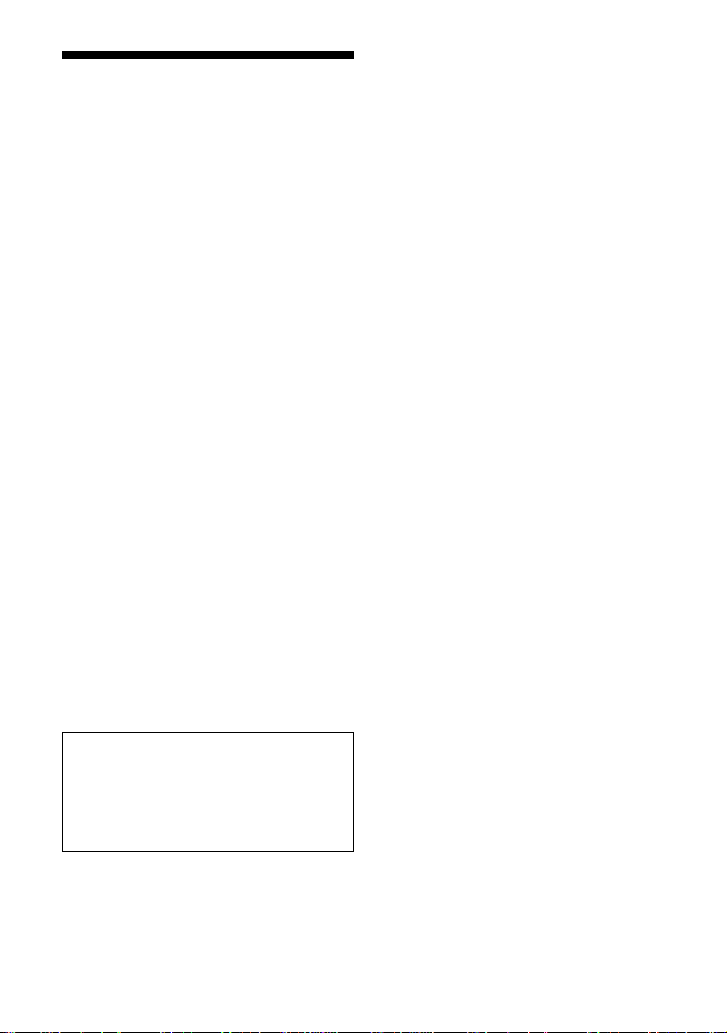
Notice for users
On the supplied software
• Copyright laws prohibit reproducing the software
or the manual accompanying it in whole or in
part, or renting the software without the
permission of the copyright holder.
• In no event will SONY be liable for any financial
damage, or loss of profits, including claims made
by third parties, arising out of the use of the
software supplied with this player.
• In the event a problem occurs with this software
as a result of defective manufacturing, SONY
will replace it.
However, SONY bears no other responsibility.
• The software provided with this player cannot be
used with equipment other than that which is so
designated.
• Please note that, due to continued efforts to
improve quality, the software specifications may
be changed without notice.
• Operation of this player with software other than
that provided is not covered by the warranty.
• Depending on the type of the text and characters,
the text shown on SonicStage and MP3 File
Manager may not be displayed properly on
device. This is due to:
– The capability of the connected player.
– The player is not functioning normally.
– The ID3 TAG information for the track is
written in the language or the character that is
not supported by the player.
Program ©2001, 2002, 2003, 2004 Sony
Corporation
Documentation ©2004 Sony Corporation
OpenMG and its logo are trademarks of Sony
Corporation.
SonicStage and SonicStage logo are trademarks or
registered trademarks of Sony Corporation.
ATRAC, ATRAC3, ATRAC3plus and their logos
are trademarks of Sony Corporation.
Microsoft, Windows and Windows Media are
trademarks or registered trademarks of Microsoft
Corporation in the United States and/or other
countries.
All other trademarks and registered trademarks are
trademarks or registered trademarks of their
respective holders.
In this manual,
TM
and ® marks are not specified.
This manual explains how to operate
your Network Walkman and how to use
the MP3 File Manager (pre-installed
software). For details on how to use the
SonicStage (supplied software), refer to
the SonicStage operating instructions.
4
Page 5
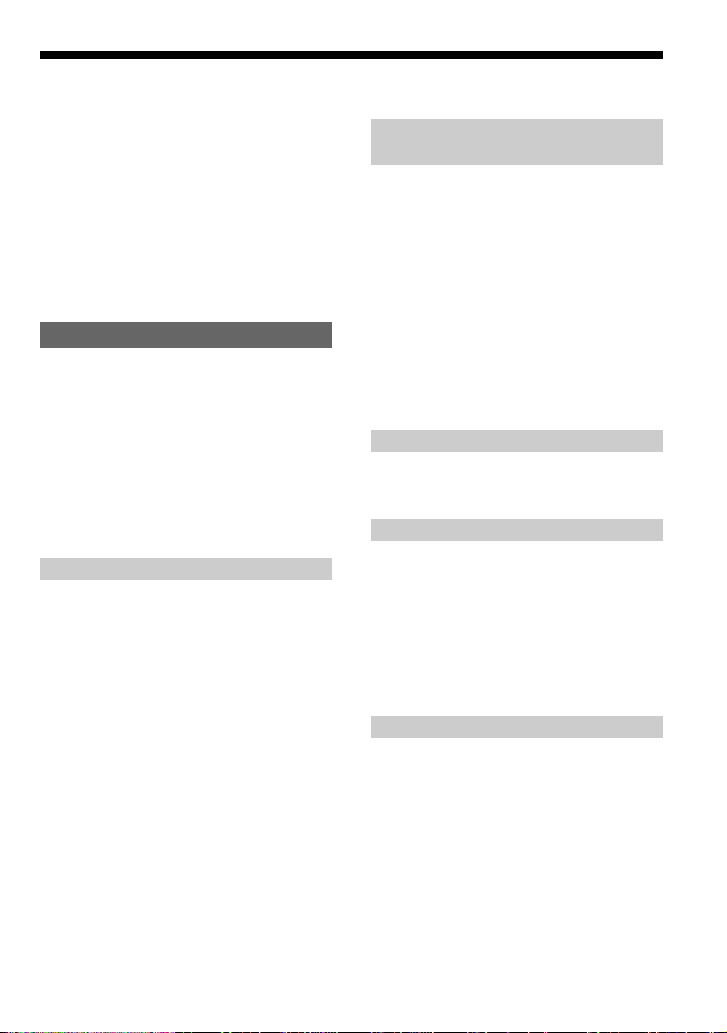
Table of Contents
Overview ................................................... 6
What you can do with your Network
Walkman ........................................... 6
Other features ........................................ 7
Step 1: Checking the package contents ..... 8
Step 2: Inserting the battery....................... 9
Locating controls ..................................... 10
Front side............................................. 10
Rear side .............................................. 10
Display ................................................ 11
Basic Operations
Transferring audio files from the computer
to your Network Walkman ............... 12
Note on playing songs with a limited
playing period (Timeout contents).. 13
Note on playing songs with a limited
playing count................................... 13
Listening to music with your Network
Walkman...........................................14
What is the Group function? ............... 15
On other operations ............................. 16
Advanced Operations
Repeat mode ............................................ 17
Selecting the repeat mode ................... 17
Playing the tracks repeatedly
(Track Repeat).................................18
Playing a specified section repeatedly
(A-B Repeat) ................................... 19
Playing specified sentences repeatedly
(Sentence Repeat) ........................... 20
Setting the repeat counts ..................... 21
Changing the display mode ..................... 22
Selecting the group display mode ....... 23
Adjusting treble and bass
(Digital sound preset) ....................... 23
Selecting the Sound quality................. 23
Adjusting the Sound quality ................ 24
Locking the controls (HOLD) ................. 25
Storing non-audio data ............................ 25
Adjusting the settings of your
Network Walkman
Adjusting the time setting of your
Network Walkman to a computer’s
built-in clock..................................... 26
Adjusting the current time setting
(DATE-TIME) .................................. 27
Limiting the volume (AVLS) ................... 28
Setting the volume using the preset
volume function................................ 29
Setting a volume level of the preset
mode................................................ 29
Switching to the manual mode ............ 30
Turning off the beep sound (BEEP) ........ 31
Changing the backlight setting ................ 32
Other functions
Regrouping songs (REGROUP).............. 33
Formatting memory (FORMAT) ............. 34
Other Information
Precautions .............................................. 35
Troubleshooting ....................................... 36
To reset the player ............................... 36
What happened? .................................. 36
Messages ............................................. 39
Specifications .......................................... 41
Glossary ................................................... 42
Menu list .................................................. 44
MP3 File Manager software operation
What you can do with the MP3 File
Manager............................................ 45
Transferring MP3 audio files from the
computer to your Network
Walkman...........................................46
Display of MP3 File Manager ................. 48
Erasing audio file..................................... 49
Ordering audio file .................................. 49
Index ................................................. 50
5
Page 6
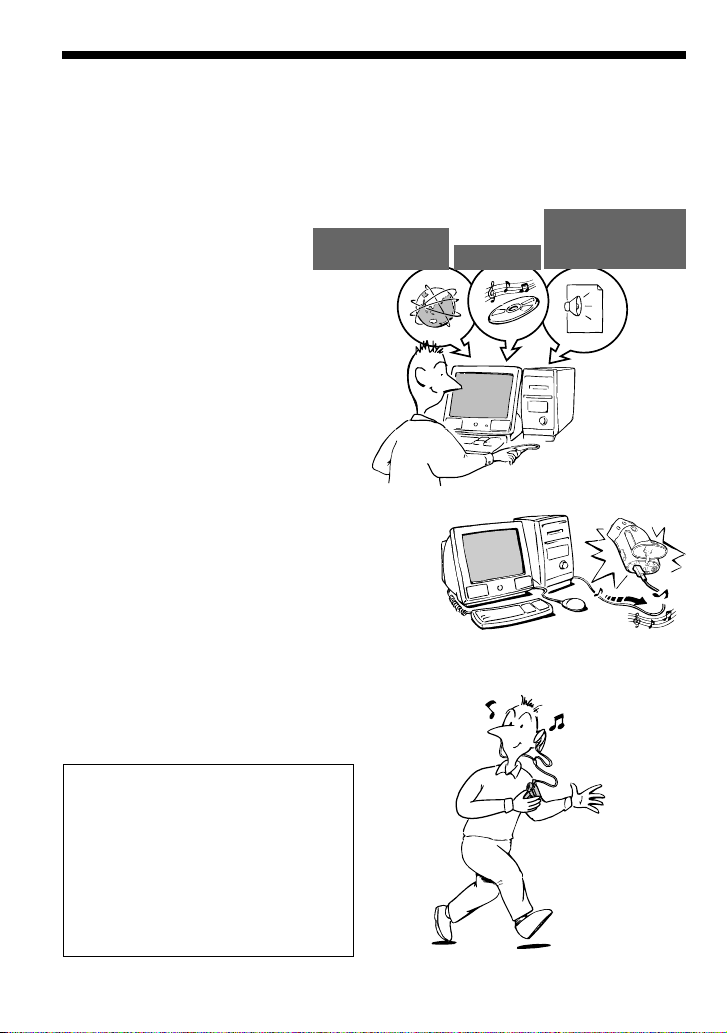
Overview
What you can do with your Network Walkman
First, you need to install the “SonicStage” software into your computer (MP3 File Manager
software is pre-installed in your Network Walkman). You can easily transfer digital audio files
from your computer to the built-in flash memory and carry it anywhere to enjoy.
MP3, WAV and
EMD (Electric Music
Distribution) Services
Audio CDs
Windows® Media
Format Audio Files
1 Store digital audio
files on your
computer.
Download the
latest audio
files!
Store favorite
songs!
2 Transfer files to your
Network Walkman.
When you transfer MP3 format
audio files to your Network
Walkman, use MP3 File Manager
software (pre-installed software)
to transfer and store them as
MP3 format audio files.
USB connection
3 Enjoy music with your
Network Walkman.
You can display the data stored in the
built-in flash memory using Windows
Explorer when your Network Walkman is
connected to the computer. However, an
MP3 file cannot be played back if you
drag or copy the file directly on the
Windows Explorer screen. When you
transfer an MP3 format audio file to your
Network Walkman, be sure to use the MP3
File Manager software (see page 45).
6
Page 7

Other features
• Water resistant, compact size, light weight, skip-proof operation and high portability.
• The pre-installed MP3 File Manager software enables you to transfer MP3 format audio files to
your Network Walkman and listen to them with your Network Walkman as MP3 format files.
• Continuous playback time with a battery
NW-S21/S23: Approximately 70*1 hours
• Recording time*
NW-S21: 128MB built-in flash memory, more than 5 hours 50 minutes.
NW-S23: 256MB built-in flash memory, more than 11 hours 40 minutes.
• The supplied SonicStage software enables you to record songs from audio CDs to the hard disk
of your computer using the ATRAC3plus format (high sound quality, high compression).
• Sentence Repeat: Useful function for learning a foreign language.
• High-speed data transfer using the dedicated USB cable.
• Backlight LCD screen: song titles and artist names can be displayed.
• Group function: you can select songs to be played by album.
• Storage function: you can store a variety of data as well as audio files.
*1Differs according to the data format. In this case, the figure for the battery duration is when continuously
playing ATRAC3 format audio files.
2
*
Differs according to the bit rate when recording. In this case, the figure for the recordable time is when
recording at 48kbps ATRAC3plus format.
NOTES:
• The recorded music is limited to private use only. Use of the music beyond this limit requires permission
of the copyright holders.
• Sony is not responsible for incomplete recording/downloading or damaged data due to problems of the
Network Walkman or computer.
2
7
Page 8
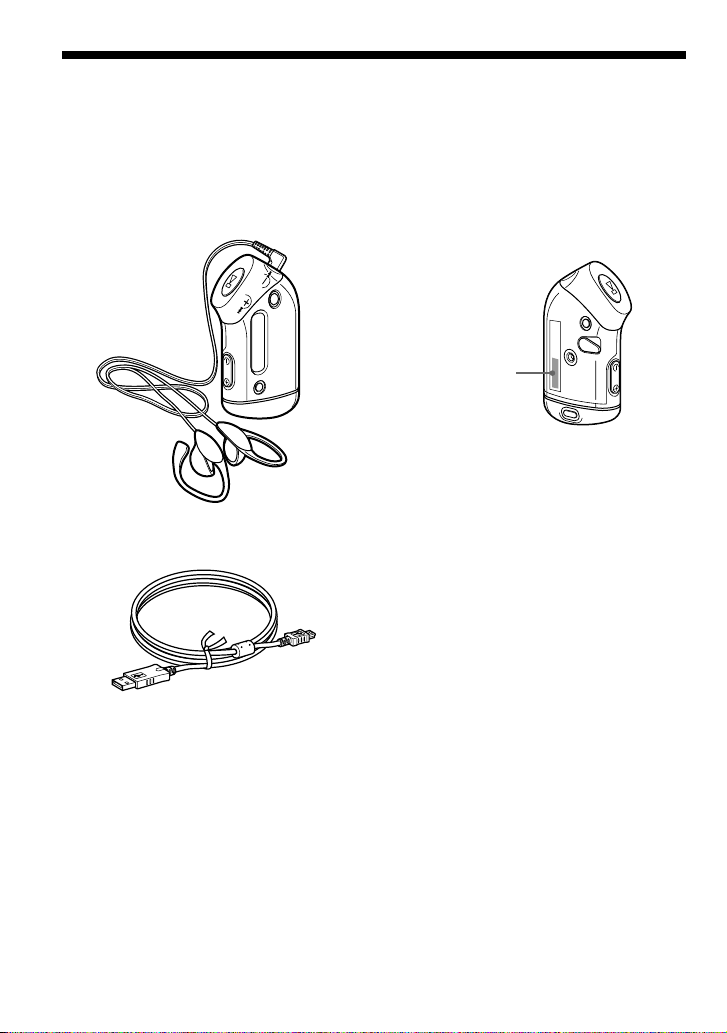
Step 1: Checking the package contents
Please check the accessories in the package.
NW-S21/S23:
• Network Walkman (1)
• Headphones (1)
• Dedicated USB cable (1)
About the Serial Number
The serial number provided for your device
is required for the customer registration. The
number is on the rear side of your Network
Walkman.
Serial NO.
Serial Number
Record the serial number in the space
provided below. Refer to it whenever you
call upon your Sony dealer regarding this
product.
Serial No. _____________________
• Arm band (1)
• CD-ROM for the SonicStage software (1)
• Operating Instructions (1)
• SonicStage Operating Instructions (1)
• CD-ROM for the Operating Instructions
and SonicStage Operating Instructions (1)
(European model only)
8
Page 9
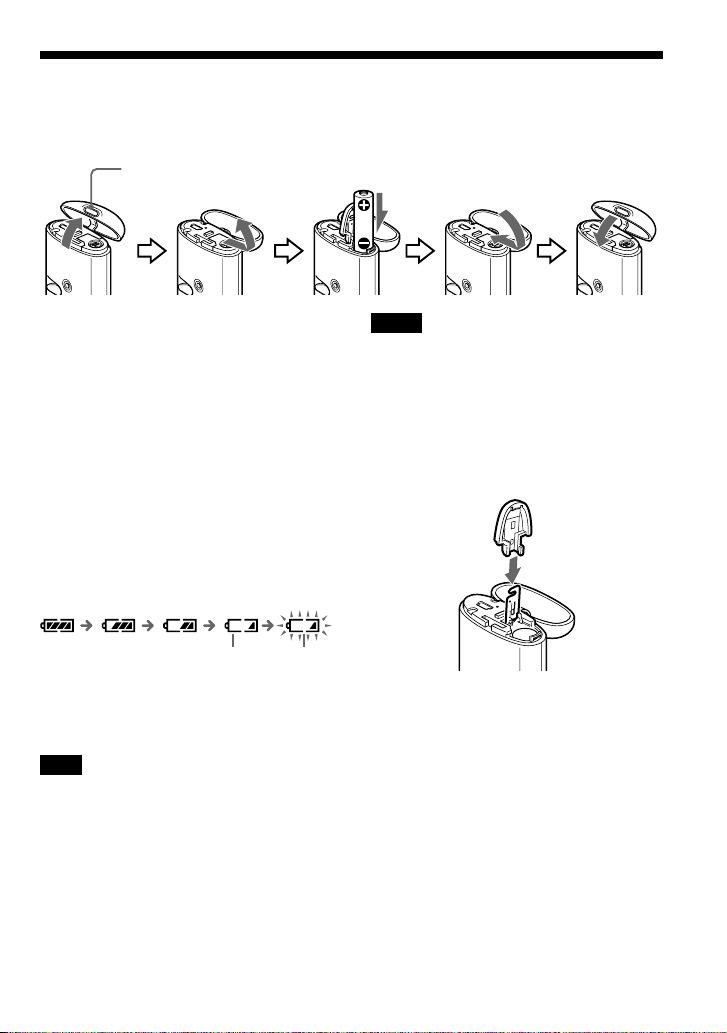
Step 2: Inserting the battery
Insert the LR03 (size AAA) alkaline battery with correct polarity.
Be sure to insert it from the E side as illustrated.
Push to open.
Notes
• Do not insert your finger into the battery
compartment.
• Be sure to close the case cover to ensure liquid
cannot enter.
Battery duration
ATRAC3 format: Approximately 70 hours
ATRAC3plus format: Approximately 60 hours
MP3 format: Approximately 50 hours
* The battery life may be shorter due to operating
conditions and the temperature of the location.
On the remaining battery indication
The battery icon in the display changes as shown
below.
*
If the battery compartment lid is accidentally
detached, attach it as illustrated.
low battery change the
If “LOW BATT” is displayed in the display, you
need to change the battery.
Note
If you do not use the battery correctly, it may
become damaged from leakage and corrosion. For
best results:
– Use the alkaline battery.
– Make sure the polarity is correct.
– Do not charge a dry cell battery.
– Remove the battery, if you do not intend to use
the player for an extended period of time.
– If you have battery leakage, replace with a new
battery after cleaning the battery compartment.
battery
9
Page 10
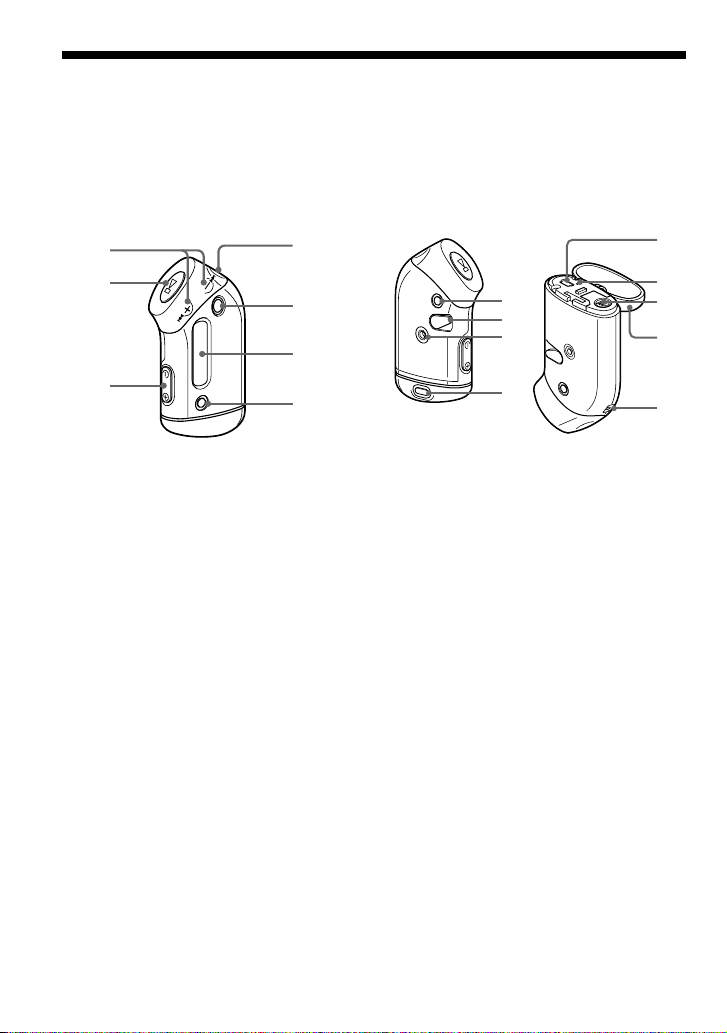
Locating controls
For details about each part, refer to the pages in parentheses.
Rear sideFront side
1
4
2
5
6
3
7
1 .–/+> button
(page 16 to 17, 19 to 22, 24, 26 to 34)
2 Nx button
(page 14, 16 to 17, 19 to 22, 24, 26 to
34)
3 VOLUME –/+ button (page 14, 29)
4 Headphone jack (page 14)
5 GROUP button (page 15, 23)
6 Display (page 11, 18, 39)
For details on the display and icons,
refer to page 11.
7 SOUND/REPEAT button
(page 18 to 20, 23)
8 MENU button (page 16 to 22, 24, 26 to
34)
You can switch to the Time display by
pressing the MENU button for a while.
8
9
q;
qa
9 HOLD (Locking controls) switch
(page 14, 25)
0 Arm band attachment hole (page 16)
qa Case cover button (page 9)
qs USB jack (page 12, 46)
qd ACCESS lamp (page 12, 46)
qf Battery compartment (page 9)
qg Case cover (page 9)
qh Strap hole for attaching the strap
qs
qd
qf
qg
qh
10
Page 11
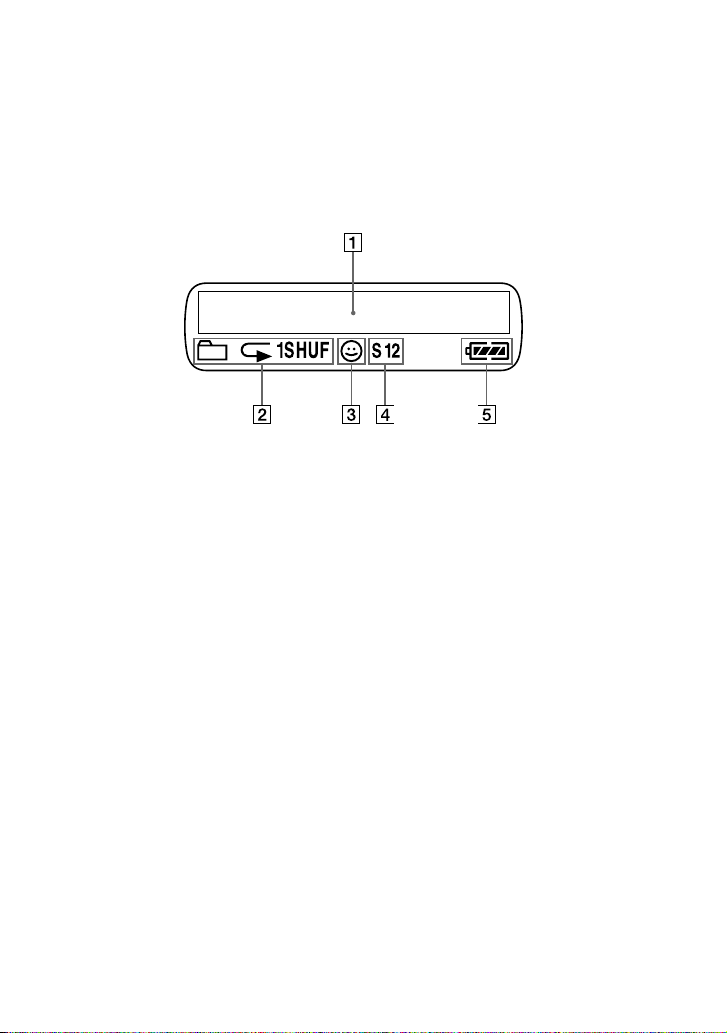
Display
1
Text/graphic information display (page
17)
Displays track number, track name,
current date and time (page 22 to 28),
MESSAGE (page 13, 39) and menu.
Press the MENU button to switch the
display mode. For details, refer to
“Changing the display mode” on page
22.
2 Repeat mode indication (page 18)
The current repeat mode is displayed.
3 AVLS indication (page 28)
The indication appears while the AVLS
function is activated.
4 Digital sound preset indication
(page 23 to 24)
The current sound setting is displayed.
5 Remaining battery indication (page 9)
The remaining battery power is
displayed.
11
Page 12
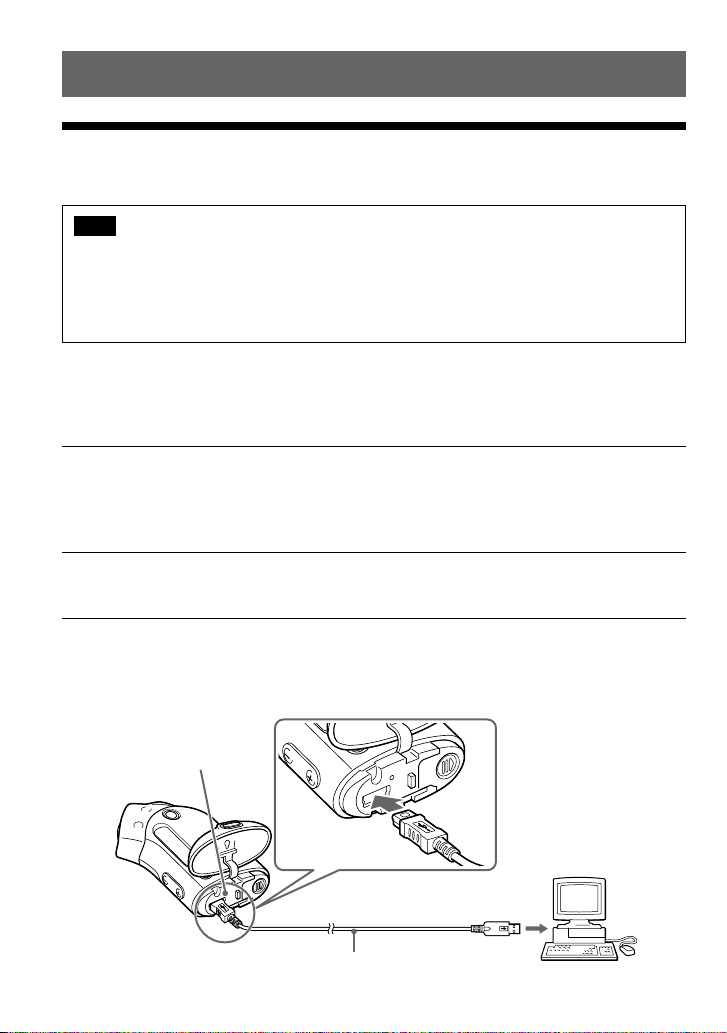
Basic Operations
Transferring audio files from the computer to your Network Walkman
Note
Before connecting your Network Walkman to the computer for the first time, be sure to
install the “SonicStage” software from the supplied CD-ROM in your computer. Even if the
SonicStage software is already installed, you need to install the SonicStage software supplied
with this Network Walkman before connecting your Network Walkman to the computer
(update programs may be available).
You can transfer ATRAC3, ATRAC3plus format audio files from the computer to your Network
Walkman using the installed SonicStage software. Follow the procedure below.
You can also transfer MP3 format audio files, using the MP3 File Manager that is pre-installed in
your Network Walkman. For details, refer to “MP3 File Manager software operation” on page 45.
1 Install the SonicStage software in your computer using the supplied CD-ROM.
Follow step 1 only for the first time when you connect your Network Walkman to the
computer.
For details, refer to the manual “SonicStage operating instructions.”
2 Import audio files into the SonicStage software.
For details, refer to the manual “SonicStage operating instructions.”
3 Connect your Network Walkman to your computer.
Connect the small connector of the dedicated USB cable into the USB jack on the Network
Walkman, then the large connector to a USB port on your computer.
“CONNECT” appears in the display.
12
ACCESS lamp
to the USB jack
Dedicated USB cable (supplied)
to a USB port
Page 13
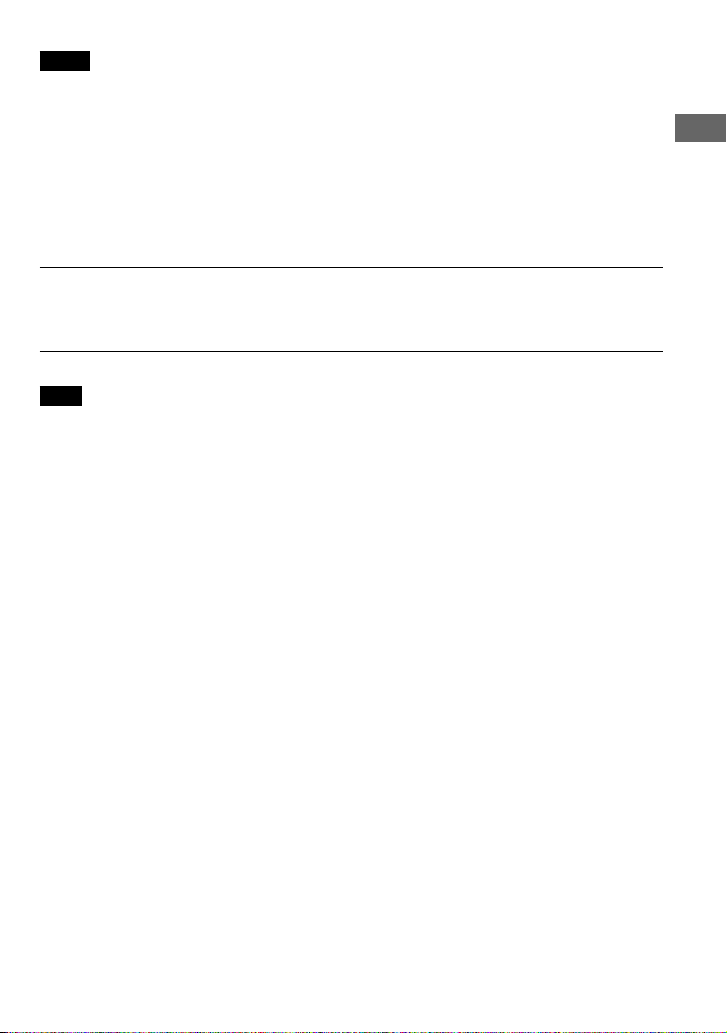
Notes
• The ACCESS lamp blinks while your Network Walkman accesses the computer.
• Do not disconnect the USB cable when the ACCESS lamp is blinking. The data being transferred may be
destroyed.
• Use of your Network Walkman with a USB hub or a USB extension cable is not guaranteed. Always connect
your Network Walkman to the computer directly using the dedicated USB cable.
• Some USB devices connected to the computer may interfere with the proper operation of your Network
Walkman.
• The control buttons on your Network Walkman are all disabled while it is connected to a computer.
• You can display the data stored in the built-in flash memory using Windows Explorer when your Network
Walkman is connected to the computer.
4 Transfer audio files to your Network Walkman.
For information on transferring audio files to the built-in flash memory, refer to the separate
manual “SonicStage operating instructions.”
Note
After transferring, be sure to close the case cover to prevent liquid from entering.
z Tip
For information on transferring audio files back to the computer, refer to the manual “SonicStage operating
instructions” or online Help for the SonicStage software.
Note on playing songs with a limited playing period (Timeout contents)
Some songs distributed via the Internet (EMD service) have a limited playing period.
If you try to play an expired song, “EXPIRED” blinks and the next song will be played after a
moment.
In addition, an expired song cannot be played using the SonicStage software, or transferred to
your Network Walkman. Delete any songs as needed.
Basic Operations
Note on playing songs with a limited playing count
Your Network Walkman does not support contents with a limited playing count.
When you try to play a song with a limited playing count, “EXPIRED” will be displayed and the
song will not be played.
13
Page 14
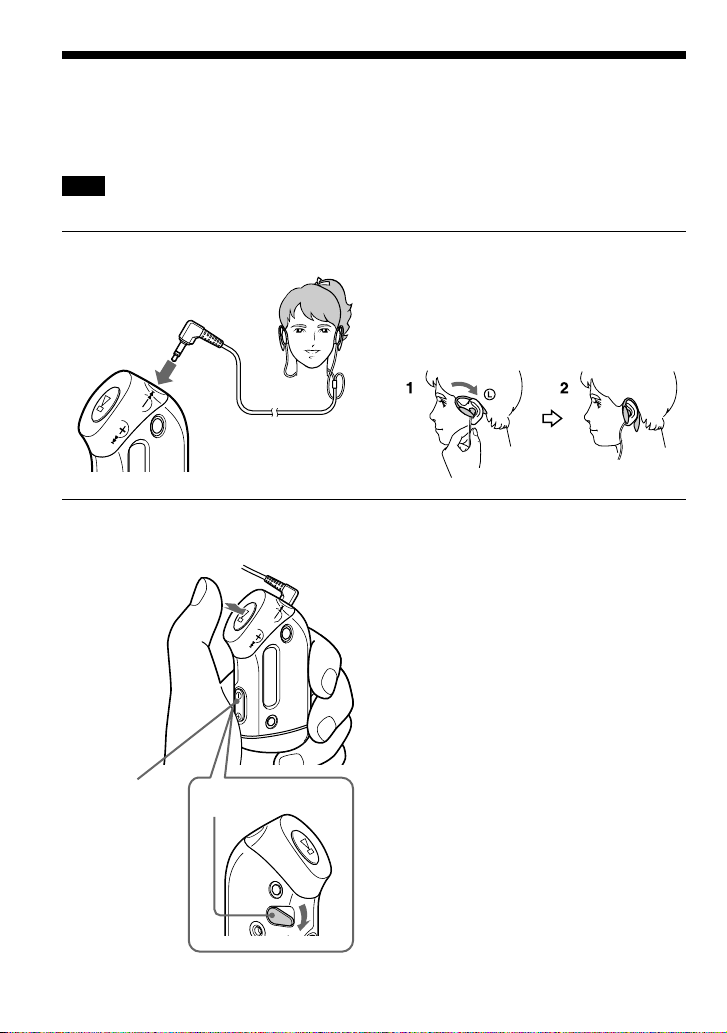
Listening to music with your Network Walkman
Please insert the battery before use (see page 9).
Note
When using Network Walkman, be sure do disconnect it from the computer.
1 Connect the headphones.
to i jack
2 Start playback.
1 Press the Nx button.
2 Press the
VOLUME
–/+ button to
adjust the
volume.
HOLD switch
How to use the supplied headphones
1 Hook the L part to your left ear and the R part
to your right ear as illustrated.
2 Hook the headphones around your ears, as you
would glasses. Adjust the earpieces to
comfortably fit your ears.
z Tip
If your Network Walkman is not operated for 5
seconds while in stop mode, the display
automatically turns off.
When the normal playback mode is selected,
playback stops automatically after the last
song is played.
If playback does not start
Make sure that the HOLD switch is set to off
(page 25).
To stop playback
Press the Nx button.
To adjust the volume
The volume can be set in the Preset and Manual
mode (page 29 to 30).
14
Page 15
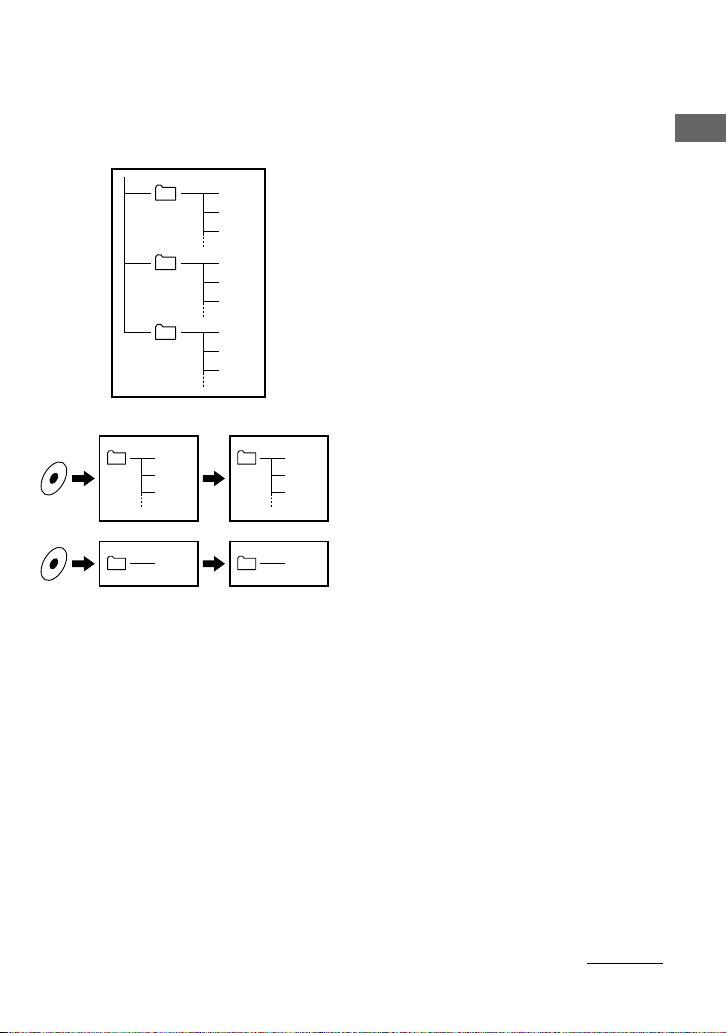
What is the Group function?
The Group function enables you to select favorite music conveniently on your Network
Walkman. You can transfer to audio files or play songs by album or artist using the Group
function.
• The track number is the order of songs in each
group.
• You can switch between Track Name mode and
Group mode by pressing the GROUP button.
• In the Group mode, group names are displayed
instead of track names. In addition, any shift
operations, such as Skip or Repeat, are performed
by group.
Group1
Group2
Group3
Track1
Track2
Track3
Track1
Track2
Track3
Track1
Track2
Track3
Basic Operations
Track1
Track2
Track3
Track1
Track1
Track2
Track3
Track1
Transferring by group
The audio files transferred to the SonicStage
software are always grouped when transferred to
the built-in flash memory.
z Tip
A group created by SonicStage software has
priority over one created by MP3 File Manager
software on your Network Walkman.
continued
15
Page 16
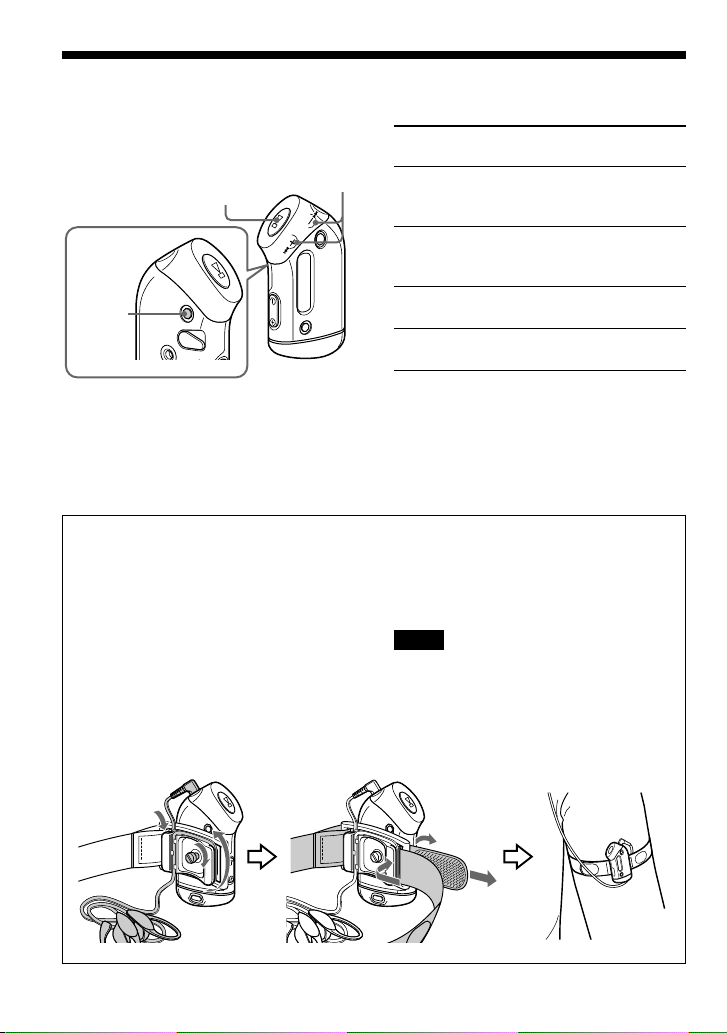
Listening to music with your Network Walkman
On other operations
.–/+>
Nx button
MENU
button
z Tip
You can switch to the Group mode by pressing the
GROUP button.
To use the arm band
You can enjoy music while exercising,
skating, dancing or playing sports by using
the supplied arm band with your Network
Walkman.
Attach the arm band attachment to your
Network Walkman and adjust the
headphone cord length by winding the cord
around the arm band attachment 2~3 times.
Secure the band as shown in the
illustration, and wrap the arm band around
your upper arm.
button
To
.–/+> button
operation
Skip to the beginning
of the next track/
1
group*
Skip to the beginning
of the current track/
1
group*
Fast-forward*
2
Press the +> button
once.
Press the .– button
once.
Press the +> button
and hold it.
Fast-rewind*
2
Press the .– button
and hold it.
*1Pressing and holding of the .–/+> button
during stop mode allows you to skip to the
beginning of the next (current and previous)
track/group continuously.
2
*
Fast-forward and fast-rewind speed become
faster if the operation is continued for five
seconds.
Components of the supplied arm
band
Metal part of arm band: Sus M7
Rubber part of arm band: polyurethane (Surface:
nylon-ester)
Notes
• Do not secure the arm band too tightly and be
aware of the length of time you wear it. If it
becomes uncomfortable, remove it.
• Take care your shirt fabric is not torn by the
hook and loop fastener when wearing the arm
band.
16
Page 17

B
Advanced Operations
Repeat mode
There are three types of repeat mode: Track
Repeat, A-B Repeat and Sentence Repeat.
• Track Repeat (TRK Rep)
This mode plays back tracks repeatedly in
the following five ways.
Track Repeat
mode
All Repeat
Single Repeat
Group Repeat
Group Shuffle
Repeat
All Groups Shuffle
Repeat
• A-B Repeat (A-B Rep)
This mode plays back the specified section
in a track repeatedly.
• Sentence Repeat (SENTENCE Rep)
This mode plays back voice data within a
specified section in a track repeatedly.
Operation
All tracks repeatedly
Current track repeatedly
Current group repeatedly
Current group repeatedly
in random order
All groups repeatedly
in random order
Tracks in a group play
back in order
Selecting the repeat mode
.–/+>
button
MENU
button
Nx button
1 Press the MENU button in stop
mode.
The menu screen is displayed.
REPEATMODE>
2 Press the .–/+> button to
select “REPEAT MODE >” and
press the Nx button to confirm.
3 Press the .–/+> button to
select a desired repeat mode and
press the Nx button to confirm.
Advanced Operations
TRK Rep
You can choose one mode among “TRK
Rep,” “A-B Rep” and “SENTENCE
Rep.”
continued
17
Page 18

Repeat mode
4 Press the MENU button.
The display returns to the normal screen.
You can operate each repeat mode you
selected, as refer to the below.
• TRK Rep: see “Playing the tracks
repeatedly (Track Repeat).”
• A-B Rep: see “Playing a specified
section repeatedly (A-B Repeat).”
• SENTENCE Rep: see “Playing
specified sentences repeatedly
(Sentence Repeat).”
To cancel the Menu mode
Select [RETURN] in the menu screen or press the
MENU button.
Notes
• The display automatically returns to the normal
playback screen if you do not operate any button
for 60 seconds.
• When there is no audio files in the built-in flash
memory, you cannot set any repeat mode.
• When you connect the Network Walkman to your
computer, the selected desired mode will be
canceled.
• You can select repeat mode only in stop mode.
Playing the tracks repeatedly (Track Repeat)
The Track Repeat mode is changed by
pressing the SOUND/REPEAT button. You
can check the current Track Repeat mode
with the icon of the display.
SOUND/
REPEAT button
Track Repeat icon
Select the Track Repeat mode
(TRK Rep) first (page 17).
Then, press the SOUND/REPEAT
button repeatedly to select the
repeat mode you want.
Each press changes the Track Repeat icon as
follows:
none (Normal play)
18
(All Repeat)
(Single Repeat)
(Group Repeat)
(Group Shuffle Repeat)
(All Groups Shuffle Repeat)
Page 19

Playing a specified section repeatedly (A-B Repeat)
While playing a track, you can set the start
point (A) and end point (B) for a section you
wish to play repeatedly.
.–/+>
Nx button
SOUND/REPEAT
button
button
1 Select the A-B Repeat mode (A-B
Rep) (page 17).
2 Press the Nx button to start
playback.
3 Press the SOUND/REPEAT button
to set the start point (A) while
playing back.
“B” blinks.
:00A00B01
4 Press the SOUND/REPEAT button
to set the end point (B).
“A B” is displayed and the specified
section is played back repeatedly.
:00A55B01
Notes
• You cannot set A-B Repeat for a section that
overlaps two or more tracks.
• If you do not set the end point (B), the end point
is automatically set at the end of the track.
• You cannot use A-B Repeat in the Group mode
or when the current time is displayed.
z Tips
• You can fast-forward or fast-rewind by pressing
the .–/+> button, after the start point (A)
is set. If the track reaches the end while fastforwarding, the end point is set as point (B) and
fast-forwarding continues.
A-B Repeat starts when you release the .–/
+> button.
If the track reaches the beginning while fastrewinding, it jumps to the end of the track, the
end point is set as point (B), and fast-rewinding
continues.
• You can fast-forward or fast-rewind by pressing
the .–/+> button, during A-B Repeat
playback. If the track reaches the track start/end
while fast-forwarding or fast-rewinding, playback
is stopped (enters Standby). A-B Repeat restarts
when you release the .–/+> button.
To clear the start point (A) and end
point (B)
• Press the SOUND/REPEAT button during A-B
Repeat playback.
• Press the MENU button during A-B Repeat
playback.
• Select the Group mode by pressing the GROUP
button during A-B Repeat playback.
• Select the previous or next track by pressing the
.–/+> button during A-B Repeat playback.
(The A-B Repeat mode is not canceled.)
To cancel the A-B Repeat mode
Change the Repeat mode in the menu screen (page
17).
Advanced Operations
continued
19
Page 20

Repeat mode
Playing specified sentences repeatedly (Sentence Repeat)
This function automatically detects only
voice data from the setting point and repeats
the voice data for setting counts. This is
useful for language-learning material which
has no background music.
z Tip
The default repeat counts setting is 2 times for one
sentence. But you can change the repeat counts setting.
Refer to “Setting the repeat counts” on page 21.
.–/+>
Nx button
SOUND/REPEAT
button
button
1 Select the Sentence Repeat mode
(SENTENCE Rep) (page 17).
2 Press the Nx button to start
playback.
3 Press the SOUND/REPEAT button
to place the setting point during
playback.
The Network Walkman detects spoken
sections and non-spoken sections from
the set point, and Sentence Repeat starts.
(The spoken section is repeated once (during
detection), and the setting is counted.)
1:0201 0
Notes
• You cannot use Sentence Repeat in the Group
mode, or when the current time is displayed.
•A spoken or non-spoken section of less than 1
second will not be detected.
• If a non-spoken section is not detected until the
track end, the track end point is recognized as a
non-spoken section and Sentence Repeat begins
from the previous spoken section.
To clear the setting point
• Press the SOUND/REPEAT button during
Sentence Repeat playback.
• Press the MENU button during Sentence Repeat
playback.
• Select the Group mode by pressing the GROUP
button during Sentence Repeat playback.
• Select the previous or next track by pressing the
.–/+> button during Sentence Repeat
playback.
(The Sentence Repeat mode is not canceled.)
To cancel the Sentence Repeat mode
Change the Repeat mode in the menu screen (page
17).
20
Page 21

Setting the repeat counts
You can set the repeat counts (1-9) of one
sentence for the Sentence Repeat mode.
4 Press the .–/+> button to
select a desired repeat counts and
press the Nx button to confirm.
.–/+>
button
MENU
button
Nx button
1 Press the MENU button.
The menu screen is displayed.
REPEATMODE>
2 Press the .–/+> button to
select “REPEAT MODE >” and
press the Nx button to confirm.
3 Press the .–/+> button to
select “SENTENCE Rep” and
press the Nx button to confirm.
“COUNT:” is displayed on the screen.
COUNT:2
5 Press the MENU button.
The display returns to the normal screen.
Advanced Operations
To cancel the Menu mode
Select [RETURN] in the menu screen or press the
MENU button.
21
Page 22

Changing the display mode
You can view information such as track
numbers or titles in the display while music
is played or stopped. Change the display
mode by operating the .–/+> button
in the Menu mode.
• Lap Time: Elapsed time display mode
The following will be displayed after a music title
and artist name are displayed.
Track number Elapsed time
009 01:36
Play status*
* Play: Displays and alternately.
Stop: Displays .
Search track: Displays > or ..
Fast-forward/Fast-rewind: Displays M or
m.
• Title: Title display mode
When the music title includes more than 12
characters, the title will be automatically scrolled.
T itle/Artis
• Track info: Track information display
mode
The track title, CODEC, and bit rate are
displayed. When the information includes more
than 12 characters, the information will be
automatically scrolled.
T itle/Codec/
While searching, fast-forwarding, or fastrewinding a track, the current playing position is
displayed.
.–/+>
button
MENU
button
Nx button
1 Press the MENU button.
The menu screen is displayed.
REPEATMODE>
2 Press the .–/+> button to
select “DISPLAY >” and press the
Nx button to confirm.
The selected display mode blinks.
LapT ime
3 Press the .–/+> button to
select a desired display mode and
press the Nx button to confirm.
The display switches to the selected
display mode.
DISPLAY>
4 Press the MENU button.
The display returns to the normal screen.
To cancel the Menu mode
Select [RETURN] in the menu screen or press the
MENU button.
22
Page 23

Note
The display automatically returns to the normal
playback screen if you do not press any buttons for
60 seconds.
Adjusting treble and bass (Digital sound preset)
Selecting the group display mode
For any menu mode, you can select the group
display by pressing the GROUP button.
GROUP button
To cancel the Group mode
Press the GROUP button in the Group mode
screen.
Note
The display automatically returns to the normal
playback screen if you do not operate any button
for 30 seconds.
You can adjust the treble and bass. You can
preset two settings, which can be selected
during playback.
Selecting the Sound quality
Default settings
Sound SOUND 1 SOUND 2 SOUND OFF
quality
Bass +1 +3 ±0
Treble ±0 ±0 ±0
Press and hold the SOUND/
REPEAT button for half a second.
The Sound quality setting is changed as
follows:
(S1) (S2)
SOUND/
REPEAT button
(NORMAL SOUND)
Advanced Operations
S1 S2 (none)
To return to the normal Sound quality
Select “SOUND OFF.”
continued
23
Page 24

Adjusting treble and bass (Digital
sound preset)
Adjusting the Sound quality
You can adjust the sound quality of bass and
treble parts.
Sound quality Emphasis level
Bass -4 to +3
Treble -4 to +3
You can preset desired sound quality settings
as “Sound 1” and “Sound 2.” While playing
music, you can assign a preset sound quality
to music.
3 Set the tone for “SOUND 1.”
1 Press the .–/+> button to
select “SOUND 1 >” and press the
Nx button to confirm.
2 “BASS:+1” appears, press the .–
/+> button to adjust the emphasis
level of bass sound and press the
Nx button to confirm.
3 “TREBLE: 0” appears, press the
.–/+> button to adjust the
emphasis level of treble sound and
press the Nx button to confirm.
4 Press the MENU button.
The display returns to the normal screen.
.–/+>
Nx button
MENU
button
button
1 Press the MENU button.
The menu screen is displayed.
REPEATMODE>
2 Press the .–/+> button to
select “SOUND >” and press the
Nx button to confirm.
SOUND: 2 >
To adjust the “SOUND 2” setting
Select “SOUND 2” in step 3.
To cancel the Menu mode
Select [RETURN] in the menu screen or press the
MENU button.
24
Page 25

Locking the controls (HOLD)
Storing non-audio data
You can protect your Network Walkman
against accidental operation by using the
HOLD function when carrying it.
HOLD switch
Slide the HOLD switch in the
direction of the arrow.
All operation buttons are disabled.
If you press buttons while the HOLD switch
is on, “HOLD” blinks in the display.
To release the HOLD function
Slide the HOLD switch in the opposite direction of
the arrow.
You can transfer data from the hard disk of
your computer to the built-in flash memory
using Windows Explorer.
The built-in flash memory is displayed in
Windows Explorer as an external drive (for
example: as the D drive).
Note
If you store a lot of non-audio data into the built-in
flash memory, the space for audio data is reduced
by the same amount.
Advanced Operations
25
Page 26

B
Adjusting the settings of
your Network Walkman
Adjusting the time setting of your Network Walkman to a computer’s built-in clock
If the function is set to “ON,” the time
setting of your Network Walkman is
automatically adjusted to the computer’s
built-in clock when your Network Walkman
is connected and audio file transferring is
executed (the SonicStage software must be
started). “ON” is selected by default.
You cannot play a song with a limited
playing period without the time setting of
your Network Walkman. Be sure to adjust
the time setting.
To set the date and time on your Network
Walkman, refer to “Adjusting the current
time setting (DATE-TIME)” on page 27.
.–/+>
Nx button
button
1 Press the MENU button.
The menu screen is displayed.
REPEATMODE>
2 Press the .–/+> button to
select “PC CLK:” and press the
Nx button to confirm.
PC CLK:ON
3 Press the .–/+> button to
select “OFF” and press the Nx
button to confirm.
4 Press the MENU button.
The display returns to the normal screen.
To change the setting to “ON”
Select “ON” in step 3.
To cancel the Menu mode
Select [RETURN] in the menu screen or press the
MENU button.
MENU
button
Changing the setting to “OFF”
The time setting of your Network Walkman
does not change even when your Network
Walkman is connected to a computer.
26
Page 27

Adjusting the current time setting (DATE-TIME)
You can set and display the current time.
You can also adjust the time setting of your
Network Walkman to a computer’s built-in
clock by connecting your Network Walkman
to the computer (page 26).
.–/+>
button
MENU
button
Nx button
1 Press the MENU button.
The menu screen is displayed.
REPEATMODE>
2 Press the .–/+> button to
select “DATE-TIME” and press the
Nx button to confirm.
The “year” digit blinks.
3 Press the .–/+> button to
adjust the “year” setting and
press the Nx button to confirm.
The “month” digit blinks.
2004y 1m 1d
4 As you did in step 3, adjust the
settings for “month” and “date.”
After pressing the .–/+> button
to adjust the “date” setting and pressing
the Nx button to confirm, the display
switches to the time setting screen.
0:00
5 Press the .–/+> button to
adjust the “hour” setting and
press the Nx button to confirm.
The “minute” digit blinks.
0:00
6 As you did in step 5, adjust the
settings for “minute.”
After pressing the .–/+> button
to adjust the “minute” setting and
pressing the Nx button to confirm, the
display switches to the time setting
screen.
DAT E-T IME
Adjusting the settings of your Network Walkman
2004y 1m 1d
7 Press the MENU button.
The display returns to the normal screen.
continued
27
Page 28

Adjusting the current time setting
(DATE-TIME)
To cancel the Menu mode
Select [RETURN] in the menu screen or press the
MENU button.
To display the current time
Press the MENU button and hold it.
You can display the current time while pressing the
button.
Notes
• If the unit is not used for a long time, your
settings of the date and time may be reset.
• If the current time is not set, the display for the
date and time will be “-- --.”
• If PC CLK is set to “ON” (page 26), the time
setting of your Network Walkman is
automatically adjusted to a computer’s built-in
clock when your Network Walkman is connected
to the computer.
• Depending on the shipping area, the time display
format of the unit is set to a 12-hour display or a
24-hour display.
You cannot switch between a 12-hour display and
a 24-hour display in the unit.
A 24-hour display is shown in this manual.
Limiting the volume (AVLS)
You can set AVLS (Automatic Volume
Limiter System) to limit the maximum
volume to prevent auditory disturbance or
distraction. With AVLS, you can listen to
music at a comfortable volume level.
.–/+>
Nx button
MENU
button
button
1 Press the MENU button.
The menu screen is displayed.
REPEATMODE>
2 Press the .–/+> button to
select “AVLS” and press the Nx
button to confirm.
“OFF” blinks.
28
AVLS :OFF
3 Press the .–/+> button to
select “ON” and press the Nx
button to confirm.
The (AVLS) indication is displayed.
The volume is kept at a moderate level.
Page 29

4 Press the MENU button.
To change the setting to “OFF”
Select “OFF” in step 3.
To cancel the Menu mode
Select [RETURN] in the menu screen or press the
MENU button.
Setting the volume using the preset volume function
There are two modes to adjust the volume
level.
Manual mode:
Press the VOLUME –/+ button to adjust
the volume level in the range of 0 to 31.
Preset mode:
Press the VOLUME –/+ button to set the
volume level to any of three preset
levels: LO, MID, or HI.
.–/+>
button
MENU
button
Nx button
VOLUME –/+ button
Adjusting the settings of your Network Walkman
Setting a volume level of the preset mode
1 Press the MENU button.
The menu screen is displayed.
REPEATMODE>
2 Press the .–/+> button to
select “VOL: MAN.”
VOL :MAN
continued
29
Page 30

Setting the volume using the
preset volume function
To cancel the Menu mode
Select [RETURN] in the menu screen or press the
MENU button.
3 Press the Nx button to confirm.
“MAN” blinks.
4 Press the .–/+> button to
select “SET >.”
VOL :SET>
5 Press the Nx button to confirm.
“VOL LO xx”* blinks.
* “xx” stands for numeric values of the
volume level.
VOL LO xx
6 Set volume levels of three preset
levels: LO, MID, or HI.
1 Press the VOLUME –/+ button to set
the volume level of the LO preset.
2 Press the .–/+> button to
select “VOL MID xx,” and then
press the VOLUME –/+ button to set
the volume level of the MID preset.
3 Press the .–/+> button to
select “VOL HI xx,” and then press
the VOLUME –/+ button to set the
volume level of the HI preset.
7 Press the Nx button to confirm.
8 Press the MENU button.
The display returns to the normal screen.
With these settings, you can adjust the
volume level to any of three preset
levels: LO, MID, or HI.
Note
If AVLS (page 28) is set, the actual volume may be
lower than the settings.
Releasing AVLS returns the volume to the preset
level.
Switching to the manual mode
1 Press the MENU button.
The menu screen is displayed.
2 Press the .–/+> button to
select “VOL: SET.”
VOL :SET>
3 Press the Nx button to confirm.
“SET >” blinks.
4 Press the .–/+> button to
select “MAN.”
VOL :MAN
5 Press the Nx button to confirm.
6 Press the MENU button.
The display returns to the normal screen.
With this setting, you can adjust the
volume level by pressing the VOLUME
–/+ button.
30
Page 31

Tur ning off the beep sound (BEEP)
You can turn off the beep sounds of your
Network Walkman.
.–/+>
button
MENU
button
Nx button
1 Press the MENU button.
The menu screen is displayed.
REPEATMODE>
2 Press the .–/+> button to
select “BEEP:” and press the
Nx button to confirm.
“ON” blinks.
To change the setting to “ON”
Select “ON” in step 3.
To cancel the Menu mode
Select [RETURN] in the menu screen, or press the
MENU button.
Adjusting the settings of your Network Walkman
BEEP:ON
3 Press the .–/+> button to
select “OFF” and press the Nx
button to confirm.
BEEP:OFF
4 Press the MENU button.
The display returns to the normal screen.
31
Page 32

Changing the backlight setting
You can select ON or OFF.
Menu Backlight mode
OFF Always off
ON Turns on for three seconds
MENU
button
after each operation
(or until scrolling is complete)
.–/+>
Nx button
button
To set “ON”
1 Press the MENU button.
The menu screen is displayed.
REPEATMODE>
3 Press the .–/+> button to
select “ON” and press the Nx
button to confirm.
LIGHT:ON
4 Press the MENU button.
The display returns to the normal screen.
To change the setting to “OFF”
Select “OFF” in step 3.
To cancel the Menu mode
Select [RETURN] in the menu screen or press the
MENU button.
2 Press the .–/+> button to
select “LIGHT:” and press the
Nx button to confirm.
“OFF” blinks.
LIGHT:OFF
32
Page 33

B
Other functions
Regrouping songs (REGROUP)
The songs group function may be disabled*
when a song has been deleted from or added
the built-in flash memory by operating the
computer in which the SonicStage software
is not installed (page 12). In such a case, you
may enable the group function by regrouping
audio file. When you need to edit audio file,
make sure that you connect your Network
Walkman to the computer and use the
SonicStage software.
* The order of songs will not be changed even if
the song group function is disabled.
.–/+>
button
MENU
button
Nx button
1 Press the MENU button.
The menu screen is displayed.
REPEATMODE>
3 Press the .–/+> button to
select “Y” and press the Nx
button to confirm.
“Really?” is displayed.
Really?
4 Press the Nx button.
Regrouping starts and “REGROUPING”
blinks. When regrouping audio file is
complete, “COMPLETE” is displayed
and the display returns to the indication
in step 2.
5 Press the MENU button.
The display returns to the normal screen.
To cancel the Menu mode
Select [RETURN] in the menu screen or press the
MENU button.
Note
You cannot regroup songs while playing music.
(“REGROUP” will not be displayed in the menu
screen.)
z Tip
In some cases, you may not be able to restore the
former grouping. When you need to edit audio file,
connect your Network Walkman to the computer
and use the SonicStage software.
Other functions
2 Press the .–/+> button to
select “REGROUP” and press the
Nx button to confirm.
REGROUP: N
You cannot regroup audio file while
playing music.
33
Page 34

Formatting memory (FORMAT)
You can use your Network Walkman to
format the built-in flash memory.
If memory is formatted, all data previously
stored in the memory will be erased. Be sure
to verify the data stored in the memory prior
to formatting.
.–/+>
button
MENU
button
Nx button
1 Press the MENU button.
The menu screen is displayed.
REPEATMODE>
2 Press the .–/+> button to
select “FORMAT” and press the
Nx button to confirm.
4 Press the Nx button.
“FORMATTING” blinks and formatting
starts.
When formatting is complete,
“COMPLETE” is displayed and the
display returns to the indication in step
2.
5 Press the MENU button.
The display returns to the normal screen.
To cancel the Menu mode
Select [RETURN] in the menu screen or press the
MENU button.
To cancel formatting
Select “N” in step 3.
Notes
• You cannot format memory while playing music.
(“FORMAT” will not be displayed in the menu
screen.)
• The MP3 File Manager software and MP3 audio
files transferred with this software are erased as a
result of formatting. If the MP3 File Manager
software is erased, you can restore it from the
supplied CD-ROM, or download it from the Sony
customer service website. For details, refer to
“MP3 File Manager software operation” on page
45.
FORMAT:N
You cannot format memory while
playing music.
3 Press the .–/+> button to
select “Y” and press the Nx
button to confirm.
“Really?” is displayed.
34
Page 35

B
Other Information
Precautions
On installation
• Never use your Network Walkman where it
will be subjected to extremes of light,
temperature, moisture or vibration.
• Never leave the Network Walkman
exposed to high temperature, such as in a
car parked in the sun or under direct
sunlight.
On water resistance
• Do not immerse the Network Walkman in
water, as it is not water resistant.
• Before opening or closing the case cover,
be sure to wipe off water, dust or sand on
the exterior of the unit. (The unit is not
water-resistant with the upper lid open.)
• Do not touch the Network Walkman with
wet hands when the case cover is open.
• The supplied headphones are not meant to
be immersed in water or come in
continuous contact with water. If they are
accidentally dropped into water or get wet,
dry them with a soft cloth. Never use an
electric hair dryer.
• Any sand or dust on the rubber packing
will prevent the lid from closing tightly,
and water may leak in. Brush off the dust
once in a while.
Preventing hearing damage
Avoid using the headphones at a high
volume. Hearing experts advise against
continuous, loud and extended play. If you
experience a ringing in your ears, reduce the
volume or discontinue use.
Caring for others
Keep the volume at a moderate level. This
will allow you to hear outside sounds and to
be considerate to the people around you.
Warning
If there is lightning when you are using your
Network Walkman, take off the headphones
immediately.
On the use
• When using a strap (not supplied), careful
to avoid hooking it on objects you pass by.
• Do not use the Network Walkman on an
aircraft.
• Do not use the Network Walkman in
confined public areas where pacemakers
for people with heart problems may be
adversely affected.
On cleaning
• Clean your Network Walkman casing with
a soft cloth slightly moistened with water
or a mild detergent solution.
• Clean the headphone plug periodically.
Other Information
On the headphones
Road Safety
Do not use headphones while driving,
cycling, or operating any motorized vehicle.
It may create a traffic hazard and is illegal in
many areas. It can also be potentially
dangerous to play your Network Walkman at
a high volume while walking, especially at
pedestrian crossings. You should exercise
extreme caution or discontinue use in
potentially hazardous situations.
Note
Do not use any type of abrasive pad, scouring
powder or solvent such as alcohol or benzene as it
may mar the finish of the casing.
If you have any questions or problems
concerning your Network Walkman, please
consult your nearest Sony dealer.
35
Page 36

Troubleshooting
If you experience any of the following difficulties while using your Network Walkman, use this
troubleshooting guide to help you to remedy the problem prior to consult a Sony dealer. Should
any problem persist, consult your nearest Sony dealer. For trouble concerning operations while
connected to your computer, please refer to “Troubleshooting” in the online help of the supplied
software in addition.
To reset the player
If your Network Walkman does not operate normally or if there is no sound, even after checking
the troubleshooting guide below, remove the battery, then re-insert it.
What happened?
On operating
Symptom
There is no sound.
Noise is generated.
Buttons do not work.
The volume is not loud
enough.
There is no sound from the
right channel of the
headphones.
Playback has stopped
suddenly.
Cause/Remedy
• The volume level is set to zero.
c Turn the volume up (page 14).
• The headphone jack is not connected properly.
c Connect the headphone jack properly (page 14).
• The headphone plug is dirty.
c Clean the headphone plug with a soft dry cloth.
• Songs with a limited playing period is played.
c Songs with an expired playing period cannot be played.
• No audio files are stored in the memory.
c If “NO DATA” is displayed, transfer audio file(s) from the
computer.
• The HOLD switch is set to on.
c Set the HOLD switch to off (page 25).
• Your Network Walkman contains moisture condensation.
c Keep your Network Walkman aside for a few hours.
• The remaining battery power is insufficient.
c Replace the battery (page 9).
The AVLS is enabled.
c Disable the AVLS (page 28).
The headphone jack is not fully connected.
c Connect the headphone jack fully (page 14).
The remaining battery power is insufficient.
c Replace the battery (page 9).
36
Page 37

On the display window
Symptom
The backlight is not turned
on.
“s” is displayed for a title.
Cause/Remedy
LIGHT is set to “OFF.”
c In the menu mode, set “LIGHT” to “ON” (page 32).
Characters that cannot be displayed on your Network Walkman are
involved.
c Use the supplied SonicStage software to rename the title with
appropriate characters.
On the connection with the computer or supplied software
Symptom
The software cannot be
installed.
“CONNECT” is not
displayed when connecting
to the computer with the
dedicated USB cable.
Your Network Walkman is
not recognized by the
computer when it is
connected to the computer.
Song cannot be transferred
to your Network Walkman.
Cause/Remedy
An operating system not compatible with the software is used.
c For details, refer to the separate manual “SonicStage operating
instructions.”
• Please wait for the authentication of the SonicStage software.
• Another application is running on the computer.
c Wait for a while and reconnect the USB cable. If the problem
persists, disconnect the USB cable, restart the computer, and then
reconnect the USB cable.
• The dedicated USB cable is disconnected.
c Connect the dedicated USB cable.
•A USB hub is used.
c Connecting via a USB hub is not guaranteed. Connect the
dedicated USB cable directly to the computer.
The dedicate USB cable is disconnected.
c Connect the dedicated USB cable.
• The dedicated USB cable is not connected properly.
c Connect the USB cable properly.
• The free space of the built-in flash memory to where you want to
transfer audio files to is insufficient.
c Transfer any unnecessary songs back to your computer to
increase free space.
• You have already transferred to 400 songs or 400 groups to the
built-in flash memory using the SonicStage software.
c The maximum number of songs or groups that you can transfer to
the built-in flash memory using the SonicStage software is 400.
Other Information
continued
37
Page 38

Troubleshooting
Symptom
Song cannot be transferred
to your Network Walkman.
The number of audio files
that can be transferred to is
limited. (Available
recording time is short.)
The operation of the
Network Walkman
becomes unstable while it is
connected to the computer.
“Failed to authenticate
Device/Media” is displayed
on the computer screen
while connecting the
Network Walkman to the
computer.
Other
Symptom
There is no beep sound
when your Network
Walkman is operated.
Your Network Walkman
gets warm.
Cause/Remedy
• You have already transferred to 40,000 songs or 400 groups to the
built-in flash memory using the MP3 File Manager software.
c The maximum number of songs and groups that you can transfer
to the built-in flash memory using the MP3 File Manager
software is 40,000 and 400 respectively. (The maximum number
of songs contained in one group is 100.)
• Audio files with a limited playing period or playing count may not
be transferred due to restrictions set by copyright holders. For details
on the settings of each audio file, contact the distributor.
• The free space of the built-in flash memory to where you want to
transfer to is not enough for the size of audio files you wish to
transfer.
c Transfer any unnecessary audio files back to the computer to
increase free space.
• Non-audio data is stored in the built-in flash memory to where you
want to transfer audio files to.
c Move non-audio data to the computer to increase free space.
USB hub or USB extension cable is used.
c Connecting via a USB hub or USB extension is not guaranteed.
Connect the dedicated USB cable directly to the computer.
Your Network Walkman is not connected to the computer properly.
c Quit the SonicStage software and verify the connection of the
dedicated USB cable. Restart the SonicStage software.
Cause/Remedy
BEEP is set to “OFF.”
c In the menu mode, set “BEEP” to ”ON” (page 31).
Sometimes, during normal conditions, the player becomes slightly
warm.
38
Page 39

Messages
Follow the instructions below if an error message appears in the display.
Message
ACCESS
AVLS
CANNOT PLAY
CONNECT
ERROR
EXPIRED
FILE ERROR
HOLD
LOW BATT
MEMORY FULL
Meaning
Accessing the built-in flash
memory.
The volume level exceeds the rated
value while the AVLS is enabled.
• Your Network Walkman cannot
play certain files because of
incompatible formats.
• Transferring has been interrupted
forcefully.
Your Network Walkman is
connected to the computer.
A malfunction is detected.
• The song with a playback
restriction has expired.
• The current time has not been set
to play the song with a playback
restriction.
• The song is protected by the
playback restriction that is not
compatible with your Network
Walkman.
• The file cannot be read.
• The file is not normal.
All operation buttons are disabled
since the HOLD switch is set to on.
The battery is low.
The memory is full or there are 400
groups.
Remedy
Please wait for access to complete. This
message appears while transferring audio
files and during initialization of the builtin flash memory.
Turn the volume down or disable the
AVLS.
If the file cannot be played, you can erase
it from the built-in flash memory.
For details, refer to “To delete abnormal
data from the built-in flash memory”
(page 40).
You can operate your Network Walkman
using the SonicStage or MP3 File
Manager software, but you cannot operate
the controls on your Network Walkman.
Please consult your nearest Sony dealer.
• If the current time has not been set yet,
set the current time in the menu mode
(page 27).
• If song cannot be played, you can erase
it from the built-in flash memory.
For details, refer to “To delete abnormal
data from the built-in flash memory”
(page 40).
• Your Network Walkman does not
support contents with a limited playing
count. For details, refer to “Note on
playing songs with a limited playing
count” (page 13).
Transfer the normal audio file back to the
computer and then format your Network
Walkman. For details, refer to “To delete
abnormal data from the built-in flash
memory” on page 40.
Set the HOLD switch to off to operate the
buttons.
You must change the battery (page 9).
Delete songs or groups. A group without
song is also regarded as one group. To
delete groups without song, use the
SonicStage software.
Other Information
continued
39
Page 40

Troubleshooting
Message
MG ERROR
NO DATA
Meaning
An unauthorized distribution file is
detected for copyright protection.
There is no audio files in the builtin flash memory.
Remedy
Transfer the normal audio file back to the
computer and then format your Network
Walkman. For details, refer to “To delete
abnormal data from the built-in flash
memory” on page 40.
If there is no audio files in the built-in
flash memory, use the SonicStage
software to transfer audio files.
To delete abnormal data from the built-in flash memory
If “CANNOT PLAY,” “EXPIRED,” “FILE ERROR,” or “MG ERROR” is displayed, there is a
problem with all or part of the data stored in the built-in flash memory.
Please follow the procedures below to erase data you cannot play.
1 Connect your Network Walkman to the computer, and start the SonicStage software.
2 If you have already specified the data with problems (such as expired songs), erase the data
from the Portable Player window of the SonicStage software.
3 If the problem persists, transfer all data without problems back to the computer using the
SonicStage software while your Network Walkman is connected to the computer.
4 Disconnect your Network Walkman from the computer and then format the built-in flash
memory using the FORMAT menu (page 34).
40
Page 41

Specifications
Signal-to-noise ratio (S/N)
80 dB or more (excluding ATRAC3 66 kbps)
Maximum recording time (Approx.)
NW-S21
ATRAC3*
2 hr. 00 min. (132 kbps)
2 hr. 30 min. (105 kbps)
4 hr. 10 min. (66 kbps)
MP3
1 hr. 00 min. (256 kbps)
2 hr. 00 min. (128 kbps)
ATRAC3plus*
1 hr. 00 min. (256 kbps)
4 hr. 10 min. (64 kbps)
5 hr. 50 min. (48 kbps)
NW-S23
ATRAC3*
4 hr. 10 min. (132 kbps)
5 hr. 10 min. (105 kbps)
8 hr. 20 min. (66 kbps)
MP3
2 hr. 00 min. (256 kbps)
4 hr. 00 min. (128 kbps)
* The values for ATRAC3, ATRAC3plus apply if
the MP3 File Manager software has been erased
from the built-in flash memory.
ATRAC3plus*
2 hr. 00 min. (256 kbps)
8 hr. 30 min. (64 kbps)
11 hr. 40 min. (48 kbps)
Sampling frequency
ATRAC3, ATRAC3plus, MP3: 44.1 kHz
Audio compression technology
Adaptive Transform Acoustic Coding3 (ATRAC3)
Adaptive Transform Acoustic Coding3plus
(ATRAC3plus)
MPEG1 Audio Layer-3 (MP3): 8 to 320 kbps,
variable bit rate-compliant
Frequency response
20 to 20,000 Hz (single signal measurement)
Output
Headphone: Stereo mini-jack
Dynamic range
85 dB or more (excluding ATRAC3 66 kbps)
Operating temperature
5˚C to 35˚C (67˚F to 95˚F)
Power source
Size AAA (LR03) alkaline battery
Battery life (continuous
playback)
ATRAC3 format: Approximately 70 hours
(Playback at 105 kbps)
ATRAC3plus format: Approximately 60 hours
(Playback at 48 kbps)
MP3 format: Approximately 50 hours
(Playback at 128 kbps)
Dimension
78.5 × 48.2 × 20 mm (3 1/8 × 1 15/16 × 13/16 inches)
(w/h/d, projecting parts not included)
Mass
Approx. 40 g (2 oz) (battery not included)
Supplied accessories
Headphones (1)
Dedicated USB cable (1)
Arm band (1)
CD-ROM for the SonicStage software (1)
Operating Instructions (1)
SonicStage Operating Instructions (1)
CD-ROM for the Operating Instructions and
SonicStage Operating Instructions (1) (European
model only)
Pour les utilisateurs en France
En cas de remplacement des écouteurs,
référez-vous au modèle d’écouteurs adaptés à
votre appareil et indiqué ci-dessous.
MDR-J011LP
Design and specifications are subject to
change without notice.
Other Information
US and foreign patents licensed from Dolby
Laboratories.
41
Page 42

Glossary
MagicGate
Copyright protection technology that consists of authentication and encryption technology.
Authentication ensures that protected content is transferred only between compliant devices and
media, and that protected content is recorded and transferred in an encrypted format to prevent
unauthorized copying or playback.
Note
guarantee conversion among other media.
OpenMG
Copyright protection technology that securely manages music content from the EMD/Audio CD
on a personal computer. Application software that is installed on the computer encrypts the
digital music content when recording on the hard drive. This allows you to enjoy music content
on the computer, but prevents unauthorized transmission of this content across a network (or
elsewhere). This PC copyright protection complies with “MagicGate”, and allows you to transfer
digital music content from a PC’s hard drive to a compliant device.
ATRAC3
ATRAC3, which stands for Adaptive Transform Acoustic Coding3, is audio compression
technology that satisfies the demand for high sound quality and high compression rates.
The ATRAC3 compression rate is approximately 10 times higher than that of the Audio CD,
resulting in an increased data capacity for the media.
ATRAC3plus
ATRAC3plus, which stands for Adaptive Transform Acoustic Coding3plus, is audio
compression technology that compresses data higher than ATRAC3. The ATRAC3plus is new
audio compression technology that enables equal or higher quality sound comparing to
ATRAC3.
is terminology denoting the copyright protection system developed by Sony. It does not
Bit rate
Indicates the data amount per second. The rate is reflected in bps (bit per second).
64 kbps means 64,000 bits of information per second. If the bit rate is large, that means a large
amount of information is used to play music. Comparing music of the same format (e,g.,
ATRAC3plus), 64 kbps data offers better sound quality than 48 kbps data. However, audio files
in formats such as MP3 have different encoding methods, and thus sound quality cannot be
determined by simply comparing the bit rate.
42
Page 43

MP3
MP3, which stands for MPEG-1 Audio Layer-3, is a format standard for music file compression. It
was codified by the Motion Picture Experts Group, a working group of ISO (International
Organization for Standardization).
It compresses audio CD data to approximately one tenth its original size. Because the MP3 encoding
algorithm has been made publicly available, there are various encoders and decoders that are
compliant with this standard.
Other Information
43
Page 44

Menu list
Press the MENU button to display the menu mode, and then use the .–/+>
button (select) and the Nx button (confirm) to change the settings of your
Network Walkman.
For details about each menu, refer to the pages in parentheses. The menu with a “>” mark will be
followed by a detailed-setting screen when you press the Nx button to confirm.
Display
(Menu mode)
REPEAT
MODE >
DISPLAY >
(Display
mode)
VOL:
(Preset
volume)
SOUND >
(Digital sounds
preset)
AVLS:
(Automatic
Volume Limiter
System)
BEEP:
(Operation
sounds setting)
LIGHT:
(LCD
backlight
setting)
DATE-TIME
(Current time
setting)
PC CLK:
(Adjusting the
time setting to
a computer
built-in clock)
Purposes
You can select your favorite
repeat mode. (page 17)
You can select your favorite
display mode. (page 22)
You can preset your desired
volume level. (page 29)
You can preset your desired
sound quality. (page 23)
You can set to “ON” or
“OFF.” (page 28)
You can set to “ON” or
“OFF.” (page 31)
“OFF”: Always off
“ON”: Turns on for three
seconds after each operation
(page 32)
You can set and display the
current time. (page 27)
You can adjust the time
setting of your Network
Walkman to a computer builtin clock. (page 26)
Display
(Menu mode)
FORMAT >
(Formatting
memory)
REGROUP >
(Regrouping
data)
[RETURN]
Purposes
You can format the built-in
flash memory. (page 34)
You can restore the group
function. (page 33)
You can switch to the normal
mode by selecting
[RETURN] and pressing the
Nx button.
44
Page 45

B
MP3 File Manager software
operation
What you can do with the MP3 File Manager
You can transfer MP3 audio files easily,
using the MP3 File Manager software, to
your Network Walkman in the same format
(MP3), unlike the SonicStage software,
which converts MP3 audio files into
ATRAC3 or ATRAC3plus format.
The MP3 File Manager software is preinstalled on the Network Walkman at the
factory; thereby no installation is
necessary.
However, be sure to install the
SonicStage software from the
supplied CD-ROM in your
computer before using the MP3
File Manager software. The
computer will not recognize your
Network Walkman unless you
install the SonicStage software (in
the supplied CD-ROM) first. If you
use a computer that is not installed with
the SonicStage software, you need to
install the driver file for your Network
Walkman from the Sony customer
service website ([http://www.supportnwwalkman.com] for European model,
[http://www.sony.com/walkmansupport]
for US and Canadian model, [http://
www.css.ap.sony.com/] for the other
models).
System requirements
• OS: Windows XP Media Center Edition
2004
Windows XP Media Center Edition
Windows XP Professional
Windows XP Home Edition
Windows 2000 Professional
Windows Millennium Edition
Windows 98 Second Edition
(The MP3 File Manager software does not
support the Simplified Chinese OS of
Windows 98 Second Edition and Windows
Millennium Edition.)
• CPU: Pentium II 400MHz or higher
• RAM: 64MB or more
• HDD: 5MB or more
• Display: 16-bit color or higher, 800 × 600
dots or better
• USB port (Supports USB (Previously
called USB1.1))
On language support
The ability to display the languages on your
MP3 File Manager will depend on the
installed OS on your PC. For better results,
please ensure that the installed OS is
compatible with the desired language you
want to display.
– We do not guarantee all the languages will
be able to be displayed properly on your
MP3 File Manager.
– User-created characters and some special
characters may not be displayed.
MP3 File Manager software operation
45
Page 46

Transferring MP3 audio files from the computer to your Network Walkman
1 Connect your Network Walkman
to your computer.
Connect the small connector of the
supplied dedicated USB cable into the
USB jack on the Network Walkman,
then the large connector to a USB port
on your computer.
“CONNECT” appears in the display.
ACCESS
lamp
2 Click [My Computer]-[removable
disk:]* on your computer.
* [Network Walkman] in the case of
Windows XP Media Center Edition
2004/Windows XP Media Center
Edition/Windows XP Professional/
Windows XP Home Edition
3 Click [Esys] folder to open in the
removable disk.
4 Double-click
[MP3FileManager.exe] to start it.
5 Drag the MP3 audio files you want
to transfer to your Network
Walkman and drop them to the
MP3 File Manager screen.
You can also transfer MP3 format
audio files to your Network
Walkman by dragging a folder.
Dedicated USB cable
(supplied)
46
to the USB jack
to a USB port
Page 47

Notes
• After transferring, be sure to close the case cover
to prevent liquid from entering.
• Do not disconnect the USB cable or remove your
Network Walkman when the MP3 File Manager
software is running. If you do, operation is not
guaranteed.
• The ACCESS lamp blinks while your Network
Walkman accesses the computer.
• Do not disconnect the USB cable or remove your
Network Walkman when the ACCESS lamp is
blinking. The data being transferred may be
destroyed.
• Install Service Pack 3 or later when you use
Windows 2000.
• With the Network Walkman, priority is given to
the display of ID3 Tag information. (ID3 Tag is
the format that adds music title or artist name
information, etc., to an MP3 file. The Network
Walkman supports version 1.0/1.1/2.2/2.3/2.4.)
• Use of your Network Walkman with a USB hub
or a USB extension cable is not guaranteed.
Always connect your Network Walkman to the
computer directly using the dedicated USB cable.
• Some USB devices connected to the computer
may interfere with the proper operation of your
Network Walkman.
• The control buttons on your Network Walkman
are all disabled while it is connected to a
computer.
• You can display the data stored in the built-in
flash memory using Windows Explorer when
your Network Walkman is connected to the
computer.
• MP3 audio files compliant with the MP3 File
Manager software are the one sampling frequency
rate of 44.1 kHz, bit rate 8 – 320 kbps.
If the MP3 File Manager software
is accidentally erased by
formatting, etc., you can restore
it from the supplied CD-ROM by
following the procedure below:
1 Connect your Network Walkman to your
computer with the USB cable.
2 Insert the supplied CD-ROM into your
computer.
3 Open the CD-ROM, select the
[MP3FileManager] folder and open it
with Windows Explorer.
4 For European, US, and Canadian
models: Select the folder ([English],
[French]*) and open it with Windows
Explorer.
For other models: Select the folder
([English], [Korean], [Simplified
Chinese]) suitable for your computer’s
OS and open it with Windows Explorer.
5 For European, US, and Canadian
models: Double-click the installation
file
[MP3FileManager_1.1_Update_ENU.exe],
[MP3FileManager_1.1_Update_FRA.exe]*.
Installation starts.
Follow the instructions of the installation
wizard.
For other models: Double-click the
installation file
[MP3FileManager_1.1_Update_ENU.exe],
[MP3FileManager_1.1_Update_KOR.exe] ,
[MP3FileManager_1.1_Update_CHN.exe].
Installation starts.
Follow the instructions of the installation
wizard.
* The Help menu is displayed in French; the
Operation menu is displayed in English.
(You can also download the MP3 File
Manager software from the Sony customer
service website ([http://www.supportnwwalkman.com] for European model,
[http://www.sony.com/walkmansupport] for
US and Canadian model, [http://
www.css.ap.sony.com/] for the other
models).)
MP3 File Manager software operation
47
Page 48

Display of MP3 File Manager
1
2
6
3
1 Album list
Double click this to show the included
track list. Double click again to hide the
track list.
2 Track list
3
Click this button to erase selected
albums or tracks.
4
Click this button to erase all the albums
or tracks.
48
5
4
5
Clicks this button to finish the MP3 File
Manager.
6 A selected line turns blue
You can select several albums or tracks
simultaneously using the CTRL key or
Shift key.
Note
Audio files transferred to the built-in flash memory
using SonicStage software are not displayed on the
MP3 File Manager screen. In addition, audio files
transferred to the built-in flash memory using MP3
File Manager software are not displayed on the
SonicStage software screen.
Page 49

Erasing audio file
Ordering audio file
You can erase a song stored in the built-in
flash memory by track or album using MP3
File Manager.
1 Open the MP3 File Manager.
2 Select the title you want to erase.
3 Click the button in the
screen.
You can move a song stored in the built-in
flash memory by track or album using MP3
File Manager.
MP3 File Manager software operation
1 Open the MP3 File Manager.
2 Select the title you want to move.
3 Move it by drag and drop.
z Tip
You can select several albums or tracks
simultaneously using CTRL key or Shift key.
However, albums and tracks cannot be selected
simultaneously.
49
Page 50

Index
A
A-B Repeat 19
ACCESS lamp 12, 46
Accessories 8
ATRAC3 42
ATRAC3plus 42
Audio CDs 6
AVLS (Limiting the volume)
11, 28
B
Backlight 32
Battery 9
BEEP (Beep sound) 31
Bit rate 42
C
CD (Audio CDs) 6
CD-ROM 8, 12
Clock 26, 27
Computer 6, 12, 45
D
DATE-TIME 27
Display 11, 18, 39
Display mode 22
Download 6
F
Fast-forward 16
Fast-rewind 16
Formatting 34
G
Group 15, 23
H
Headphones 8, 14, 33
HOLD function (Locking the controls)
25
L
LIGHT 32
Limiting the volume (AVLS)
28
Listening 14
Locking the controls (HOLD function)
25
M
MENU button 16-22, 24, 26-34
Menu list 44
MP3 6, 12, 43, 45
MP3 File Manager software
45
E
EMD service 6, 13
Explorer (Windows Explorer)
13, 25, 47
50
Page 51

O
OpenMG 42
U
USB cable 8, 12, 46
P
PC CLK 26
Playback 14
R
Regroup 33
Remaining battery indication
9
Repeat 17
Repeat count 21
Reset 36
RETURN 44
S
Sentence Repeat 20
Serial Number 8
Shuffle Repeat 17
Skip to the beginning of a track
16
SonicStage 12
Sound preset (Digital sound preset)
23
T
Time Setting 26, 27
Title 22
Track Repeat 18
Transferring 6, 12, 46
Troubleshooting 36
V
Volume 28
W
WAV format 6
Windows Explorer 13, 25, 47
51
Page 52

This warranty is valid only in the United States.
Printed on 100% recycled paper using VOC
(Volatile Organic Compound)-free vegetable
oil based ink.
Printed in Japan
