Sony NW-E393 User Manual
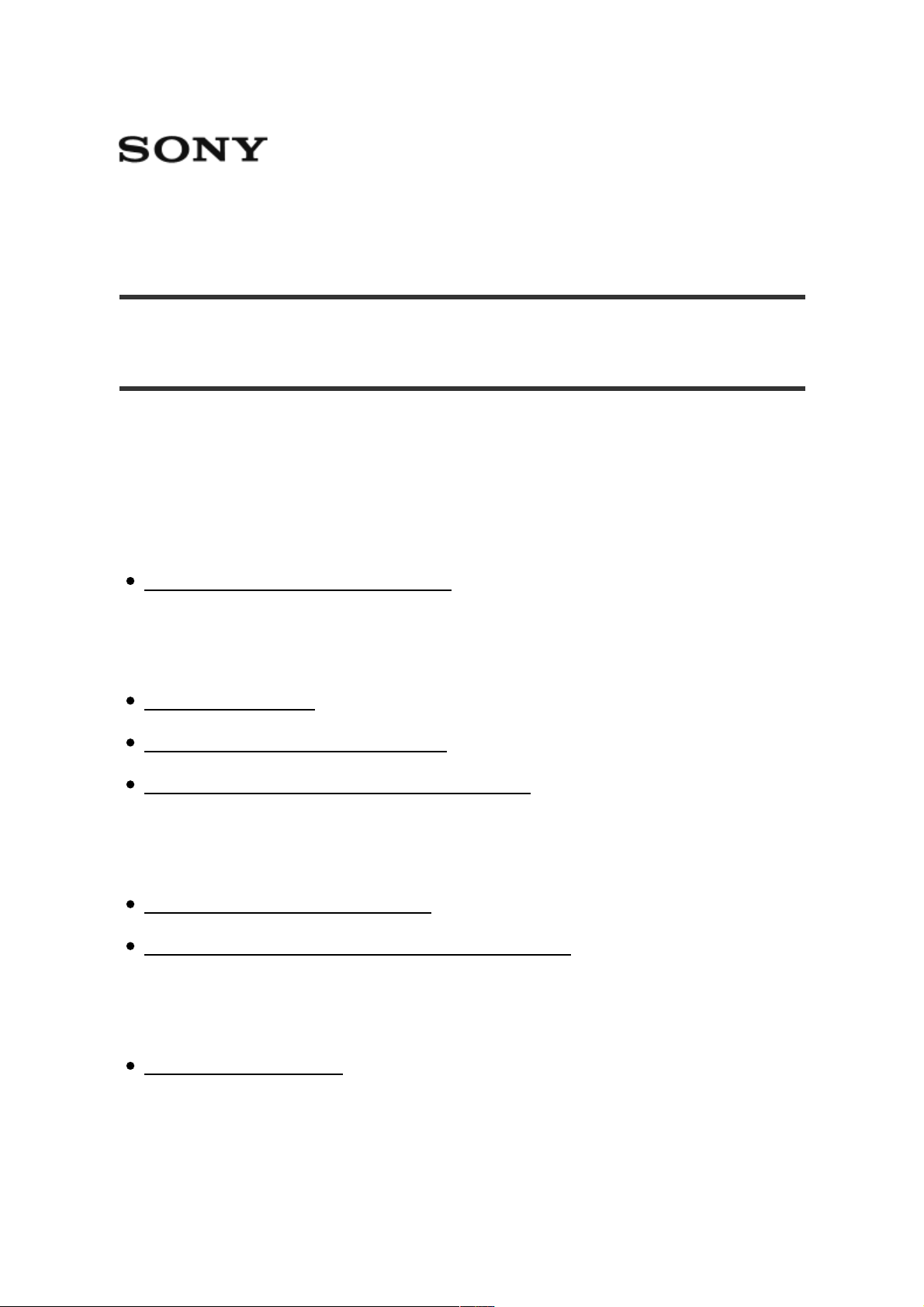
Digital Music Player
NW-E393/E394/E395
How to Use
Getting Started
Customer Registration Website
Customer registration website [1]
Before Use
Before first use [2]
Walkman instruction manuals [3]
How to use the operating explanations [4]
Enjoying Using Your Walkman
3 steps to listening to music [5]
Various ways to enjoy using your Walkman [6]
Parts and Controls
Parts and controls [7]
Power/Charging
Help Guide http://helpguide.sony.net/dmp/nwe390/v1/en/print.html
1 sur 109 22/02/16 16:12
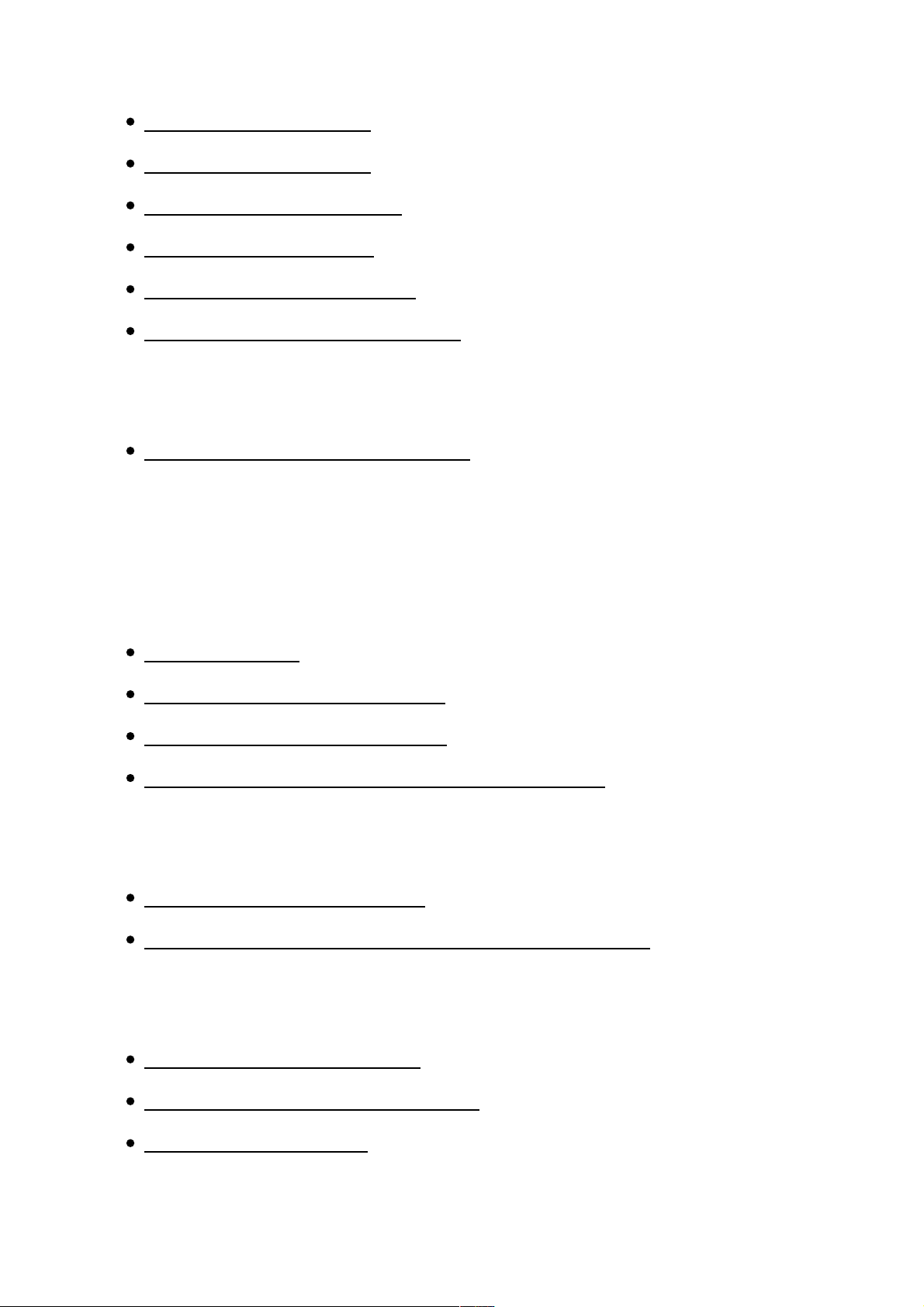
Turning the power on [8]
Turning the power off [9]
Using the HOLD switch [10]
Charging the battery [11]
Extending the battery life [12]
Notes on charging the battery [13]
Initial Settings
Selecting the display language [14]
Basic Operations
Home Menu/Option Menu
Home menu [15]
How to use the Home menu [16]
How to use the option menu [17]
List of icons displayed in the information area [18]
Connecting Your Walkman to Your Computer
Connecting to a computer [19]
Notes on connecting your Walkman to a computer [20]
Initializing/Updating
Restarting your Walkman [21]
Resetting to the factory settings [22]
Formatting memory [23]
Help Guide http://helpguide.sony.net/dmp/nwe390/v1/en/print.html
2 sur 109 22/02/16 16:12

Updating the system software of your Walkman [24]
Displaying your Walkman information [25]
Transferring/Deleting Content
Operation Flow for Transferring Content to Your Walkman
Preparing content using a Windows computer [26]
Preparing content using a Mac computer [27]
Installing Media Go
About Media Go [28]
Installing Media Go [29]
Installing Content Transfer
About Content Transfer [30]
Installing Content Transfer [31]
Importing Content to the Software
Importing and transferring content from media using Media Go [32]
Importing content on your Windows computer into Media Go [33]
Transferring Content to Your Walkman
Transferring content using Media Go [34]
Transferring iTunes content using Media Go [35]
Transferring content using Content Transfer [36]
Transferring content using Explorer [37]
Transferring content using the Finder [38]
Help Guide http://helpguide.sony.net/dmp/nwe390/v1/en/print.html
3 sur 109 22/02/16 16:12
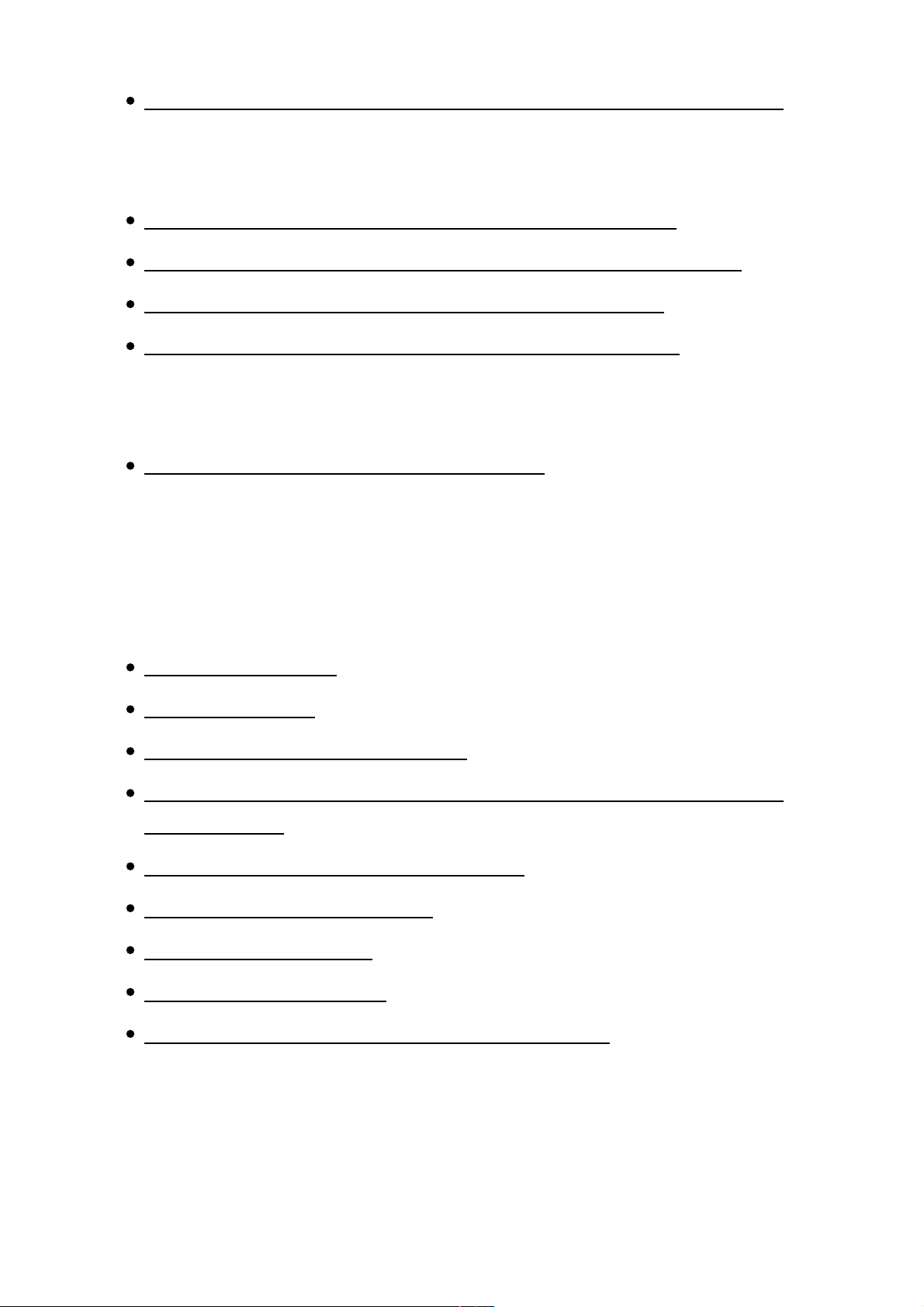
Notes for transferring content such as music from your computer [39]
Deleting Content from Your Walkman
Deleting content from your Walkman using Media Go [40]
Deleting content from your Walkman using Content Transfer [41]
Deleting content from your Walkman using Explorer [42]
Deleting content from your Walkman using the Finder [43]
Operating with Media Go
Deleting content imported to Media Go [44]
Music
Playing Music
Preparing music [45]
Playing music [46]
Browsing the music list screen [47]
Volume operation (Only for countries/areas complying with European
Directives) [48]
Browsing the music playback screen [49]
Music playback operations [50]
Searching for songs [51]
Playing playlist songs [52]
Choosing an album from the cover art images [53]
Deleting Songs
Help Guide http://helpguide.sony.net/dmp/nwe390/v1/en/print.html
4 sur 109 22/02/16 16:12
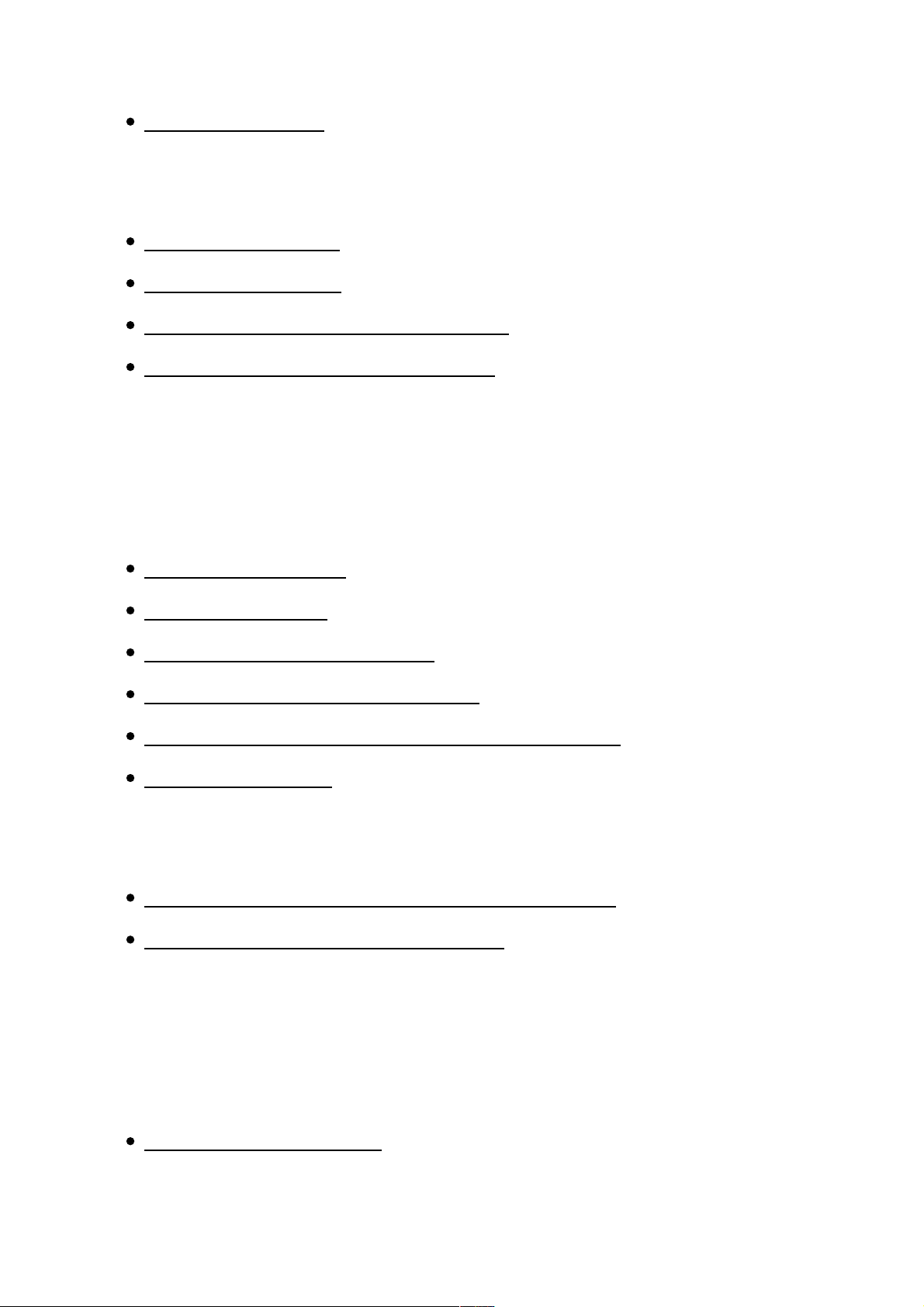
Deleting songs [54]
Music Settings
Shuffle playback [55]
Repeat playback [56]
Customizing sound quality settings [57]
Presetting your equalizer settings [58]
Photos
Viewing Photos
Preparing photos [59]
Viewing photos [60]
Browsing the photo screen [61]
Operations on the photo screen [62]
Browsing photos using the Slide Show function [63]
Deleting photos [64]
Photo Settings
Changing the photo information display setting [65]
Playing the Slide Show repeatedly [66]
FM Radio
Listening to FM Radio
Listening to FM radio [67]
Help Guide http://helpguide.sony.net/dmp/nwe390/v1/en/print.html
5 sur 109 22/02/16 16:12

Browsing the FM radio screen [68]
FM radio operations [69]
Presetting broadcast stations automatically [70]
Presetting broadcast stations manually [71]
Deleting preset broadcast stations [72]
FM Radio Settings
Changing the FM radio scan sensitivity [73]
Setting monaural/auto for FM radio [74]
Settings
Music Settings
Shuffle playback [75]
Repeat playback [76]
Customizing sound quality settings [77]
Presetting your equalizer settings [78]
Photo Settings
Changing the photo information display setting [79]
Playing the Slide Show repeatedly [80]
FM Radio Settings
Changing the FM radio scan sensitivity [81]
Setting monaural/auto for FM radio [82]
Sleep Timer Settings
Help Guide http://helpguide.sony.net/dmp/nwe390/v1/en/print.html
6 sur 109 22/02/16 16:12

Setting the sleep timer [83]
Common Settings
Displaying your Walkman information [84]
Limiting the volume [85]
Setting the operation sound [86]
Setting the screen off timer [87]
Adjusting the screen brightness [88]
Resetting to the factory settings [89]
Formatting memory [90]
Language Settings
Selecting the display language [91]
Announcement
Precautions
Notes on handling your Walkman [92]
Notes on headphones [93]
Notes on the software [94]
Maintenance of your Walkman [95]
Customer Support Website
Customer support website [96]
Specifications
Help Guide http://helpguide.sony.net/dmp/nwe390/v1/en/print.html
7 sur 109 22/02/16 16:12
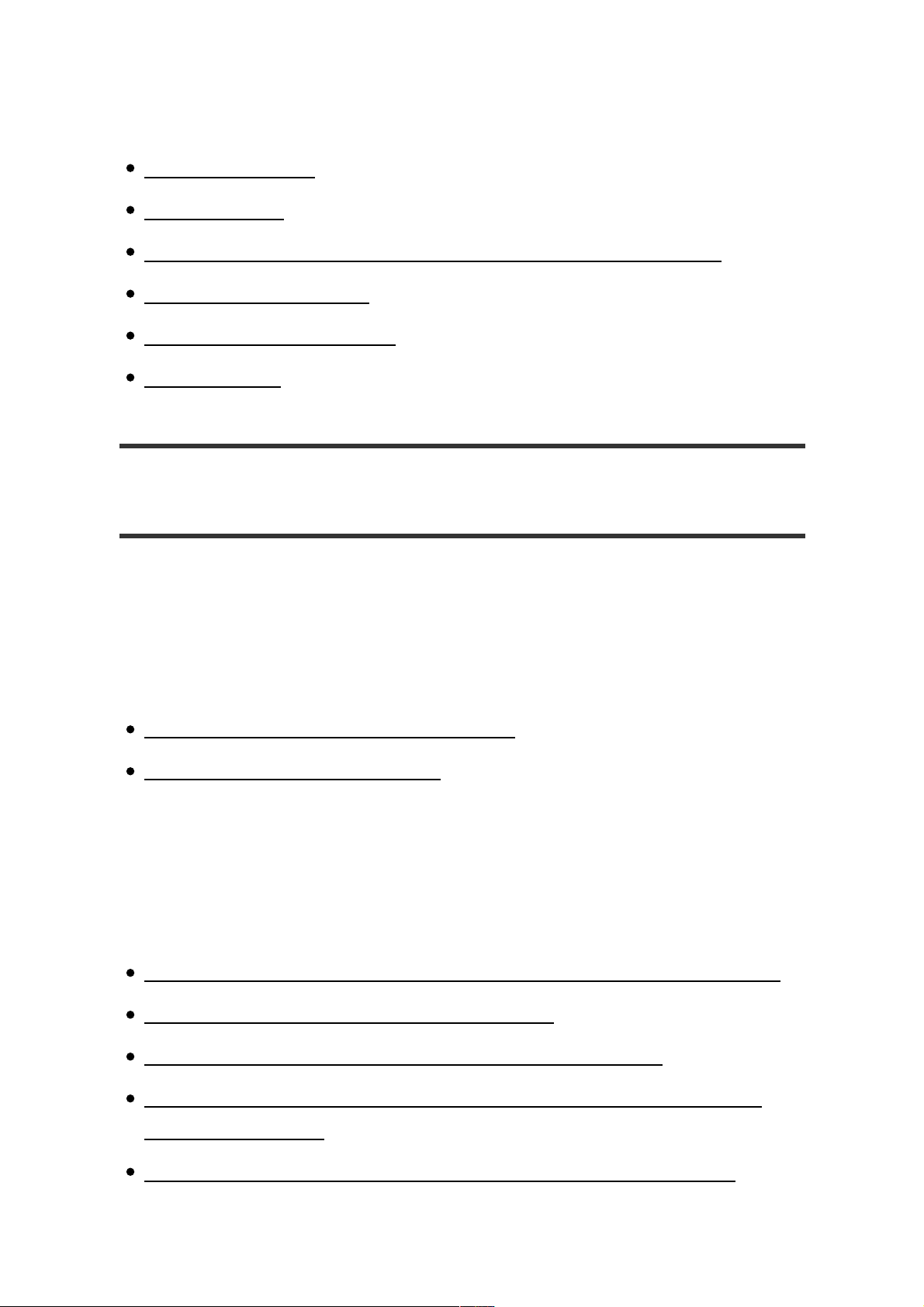
Specifications
Specifications [97]
Battery life [98]
Maximum recordable number of songs and time (Approx.) [99]
Supported formats [100]
System requirements [101]
Contents [102]
Troubleshooting
Troubleshooting
What Can I Do to Solve a Problem?
What can I do to solve a problem? [103]
Customer support website [104]
Q&A
Operation
Your Walkman does not operate or the power does not turn on. [105]
Your Walkman does not work properly. [106]
Your Walkman power turns off or on automatically. [107]
You want your Walkman screen to stay on longer before it turns off
automatically. [108]
A drink (water, coffee, etc.) was spilled on your Walkman, or the
Help Guide http://helpguide.sony.net/dmp/nwe390/v1/en/print.html
8 sur 109 22/02/16 16:12

Walkman was washed in the washing machine. [109]
You want to back up the content such as music stored on your
Walkman. [110]
You want to find the product name (model name) of your Walkman.
[111]
An alarm (beep) is heard and the message [
Check the volume level
] is
displayed. [112]
Sound
There is no sound. [113]
Content such as music suddenly stops during playback. [114]
Noise is generated. [115]
Volume cannot be turned up, or the volume remains low when the
playback volume is turned up. [116]
Sound can only be heard from one side of the headphones. [117]
Sound is interrupted or skips. [118]
The sound effect settings do not seem to have any effect. [119]
Power
You cannot charge your Walkman. [120]
How long is the life of the built-in rechargeable battery? [121]
The rechargeable battery needs to be replaced. [122]
The battery life is short. [123]
How long is the standard battery duration? [124]
How long does it take to charge the battery? [125]
Connection to a Computer
Help Guide http://helpguide.sony.net/dmp/nwe390/v1/en/print.html
9 sur 109 22/02/16 16:12
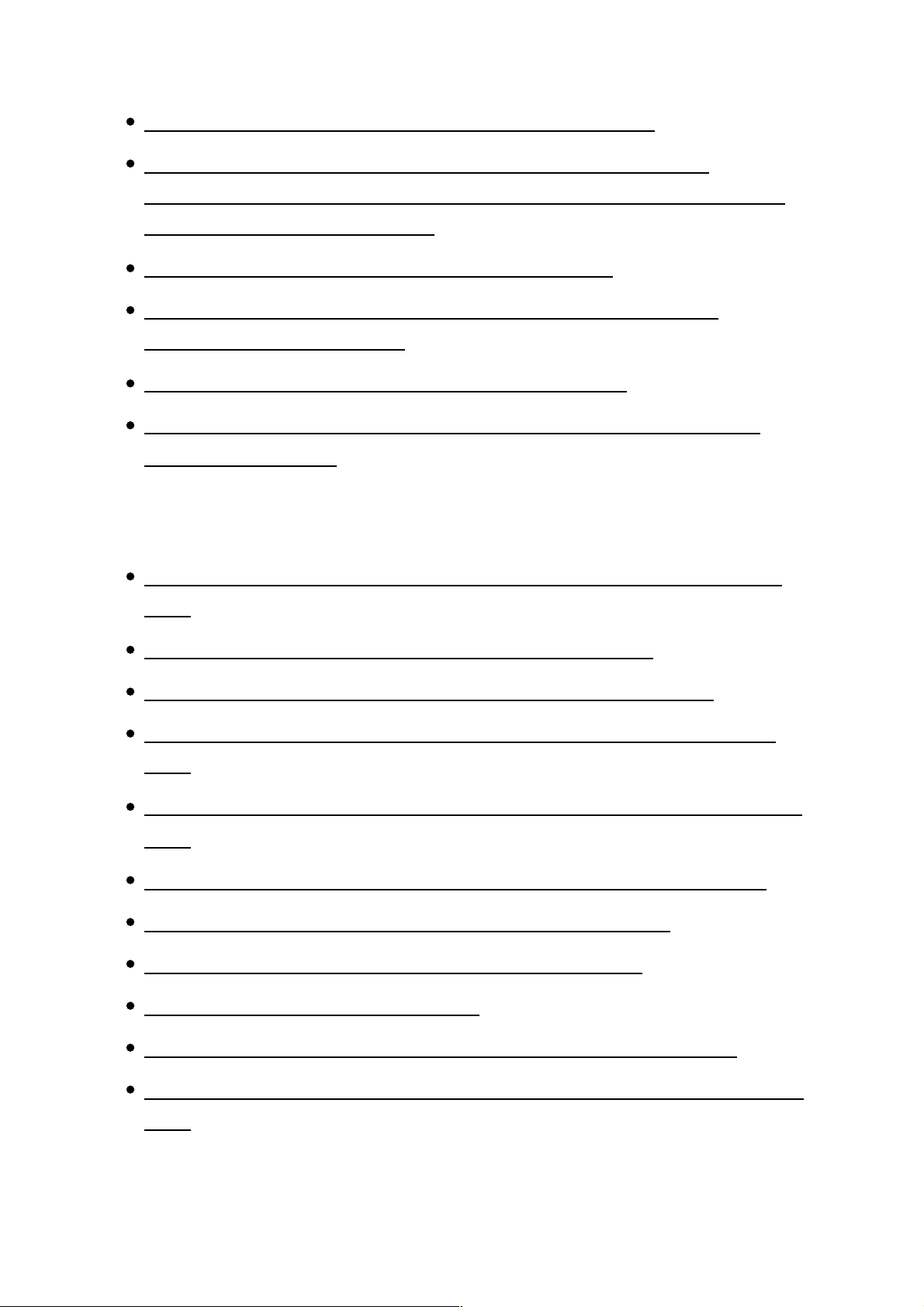
The computer does not recognize your Walkman. [126]
Even if you use "Safely Remove Hardware" on the computer,
[
Connected USB. The player cannot be operated.
] remains displayed
on your Walkman screen. [127]
You cannot install software to your computer. [128]
The progress bar on the install screen does not proceed while
installing the software. [129]
Your Walkman is not recognized by Media Go. [130]
Content such as music cannot be transferred from the computer to
your Walkman. [131]
Displaying/Playing/Deleting Content
You cannot play content such as music transferred to your Walkman.
[132]
Songs are not played back in the expected order. [133]
Content such as music suddenly stops during playback. [134]
Playback progresses to the next album when repeat playback is set.
[135]
Songs are only played within a limited range such as within one album.
[136]
Songs are not displayed in the order they were transferred in. [137]
The content such as music is displayed repeatedly. [138]
Thumbnails such as cover art are not displayed. [139]
[ □ ] is displayed in the screen. [140]
[
Unknown
] is displayed for the album name or artist name. [141]
You cannot delete content such as music using the Walkman functions.
[142]
Help Guide http://helpguide.sony.net/dmp/nwe390/v1/en/print.html
10 sur 109 22/02/16 16:12
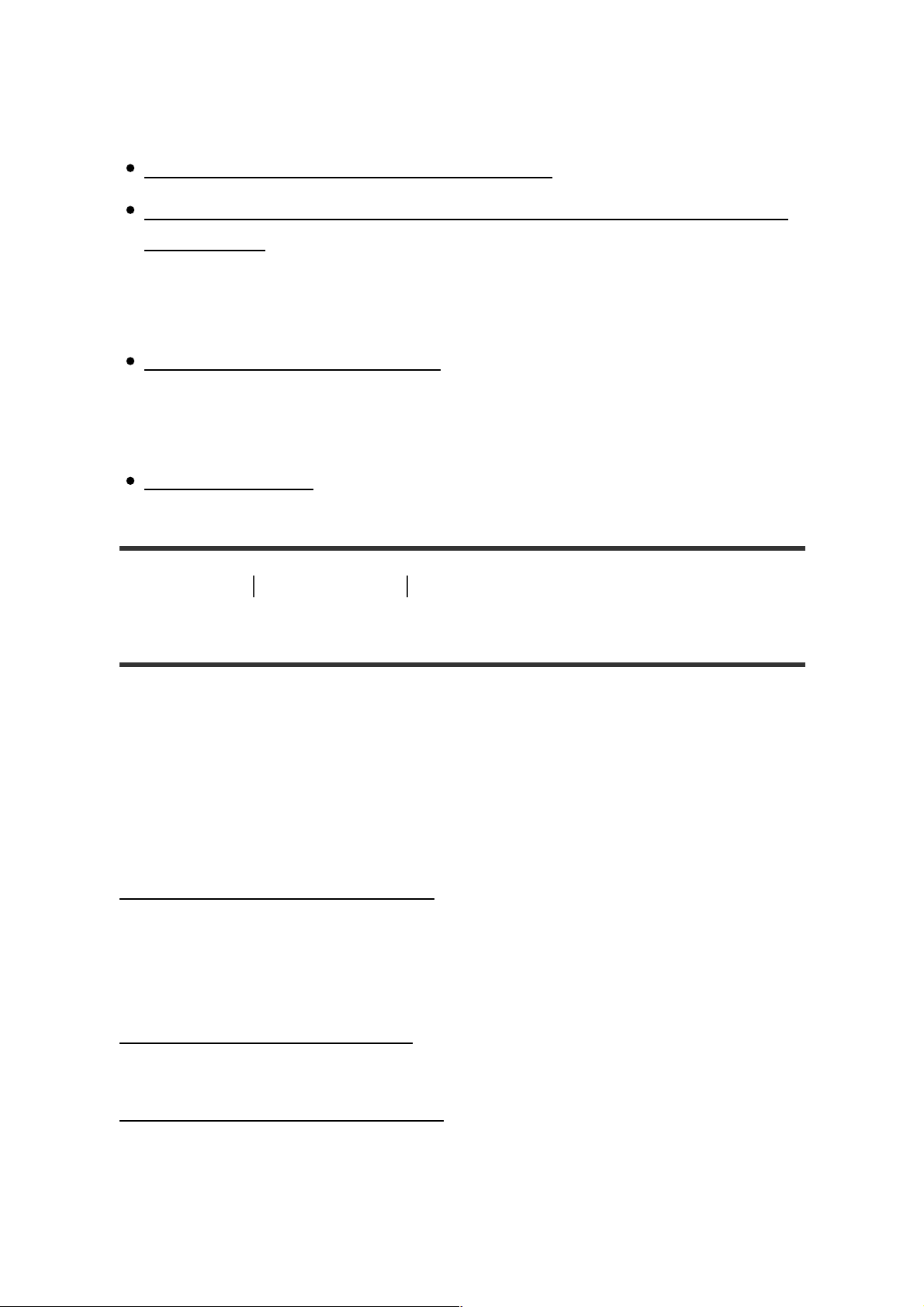
FM Radio
You cannot hear FM radio broadcasts. [143]
There is a lot of noise in an FM radio broadcast and the sound quality
is poor. [144]
Other
Your Walkman gets warm. [145]
Message
Message list [146]
[1] How to Use
Getting Started
Customer Registration Website
Customer registration website
We recommend that you register your Walkman so we can provide better
customer support. Visit one of the following websites to register the
Walkman.
For customers in the USA:
http://www.sony.com/walkmanreg/
For customers in Canada:
English
http://www.Sony.ca/Registration
French
http://www.Sony.ca/Enregistrement
Help Guide http://helpguide.sony.net/dmp/nwe390/v1/en/print.html
11 sur 109 22/02/16 16:12
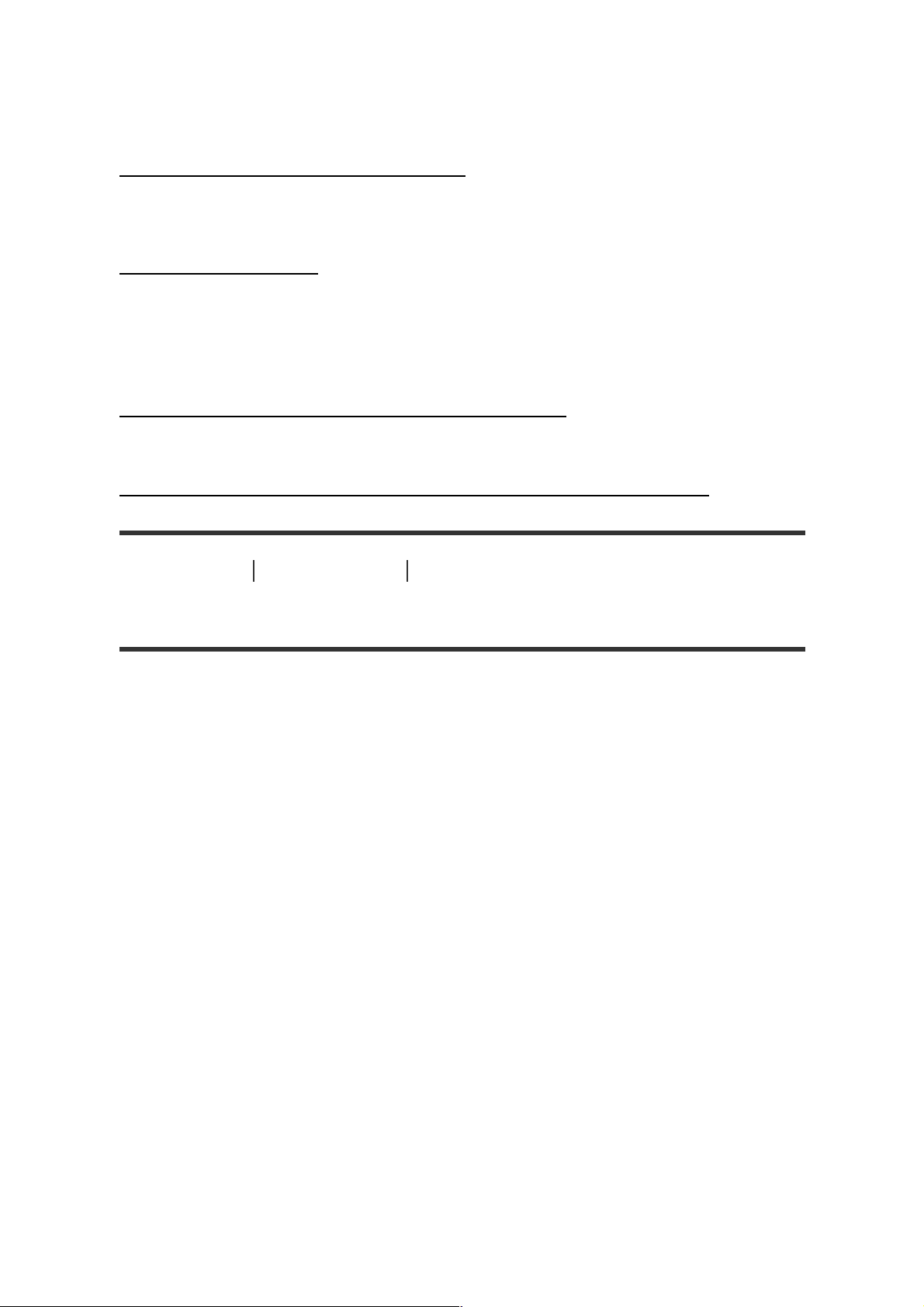
For customers in Latin America:
http://www.sony-latin.com/registration
For customers in Europe:
www.sony.eu/mysony
For customers in Asia/Oceania/Middle East/Africa:
English/Korean/Traditional Chinese
http://www.sony-asia.com/dmpwalkman/register/
Simplified Chinese
https://www.sonystyle.com.cn/b2c_sony/b2c/productRegister.do
[2] How to Use
Getting Started
Before Use
Before first use
Help Guide http://helpguide.sony.net/dmp/nwe390/v1/en/print.html
12 sur 109 22/02/16 16:12
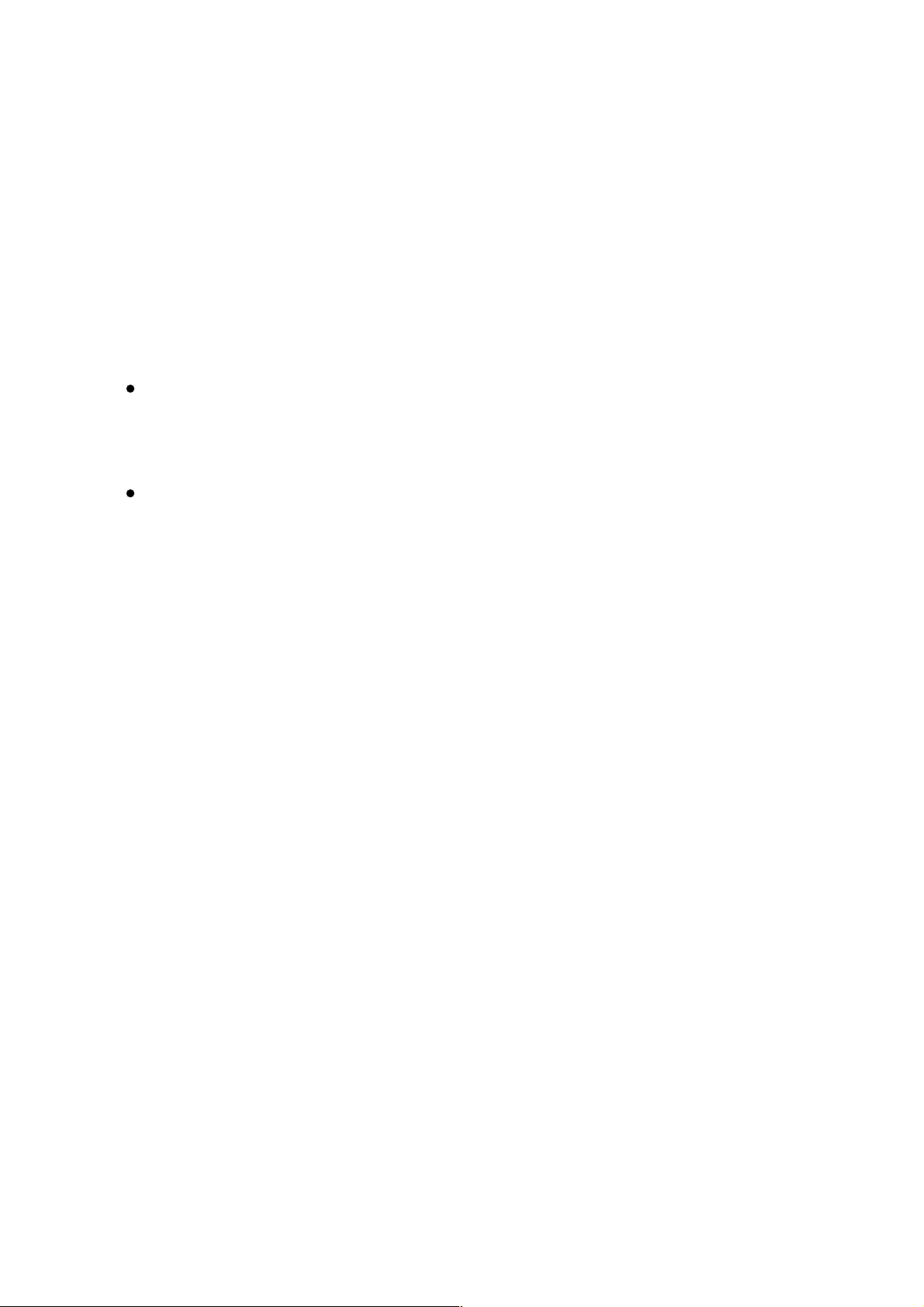
Thank you for purchasing this Walkman.
This “Help Guide” explains how to transfer content to your Walkman, and
how to use the various functions. Browse this “Help Guide” for necessary
information.
The printed manuals (supplied), such as “
Instruction Manual
,” also
contain important information for you. For information about the customer
support website, see “Customer support website.”
For information on laws, regulations and trademark rights, refer to
“Important Information” contained in the supplied software. To read it,
install the supplied software on your computer.
All other trademarks and registered trademarks are trademarks or
registered trademarks of their respective holders. In this manual, TM
and ® marks are not specified.
About model names mentioned in this “Help Guide”
Depending on the country/region in which you have purchased your
Walkman, some models may not be available.
Computer system requirements when connecting your
Walkman
See “System requirements” for details on computer system requirements.
Battery charging
The battery might be low when you use your Walkman for the first time.
Charge the battery before using the Walkman.
About images used in this “Help Guide”
The screens and illustrations shown are for reference only and may differ
from the actual product or screen.
Design and specifications are subject to change without notice.
Help Guide http://helpguide.sony.net/dmp/nwe390/v1/en/print.html
13 sur 109 22/02/16 16:12
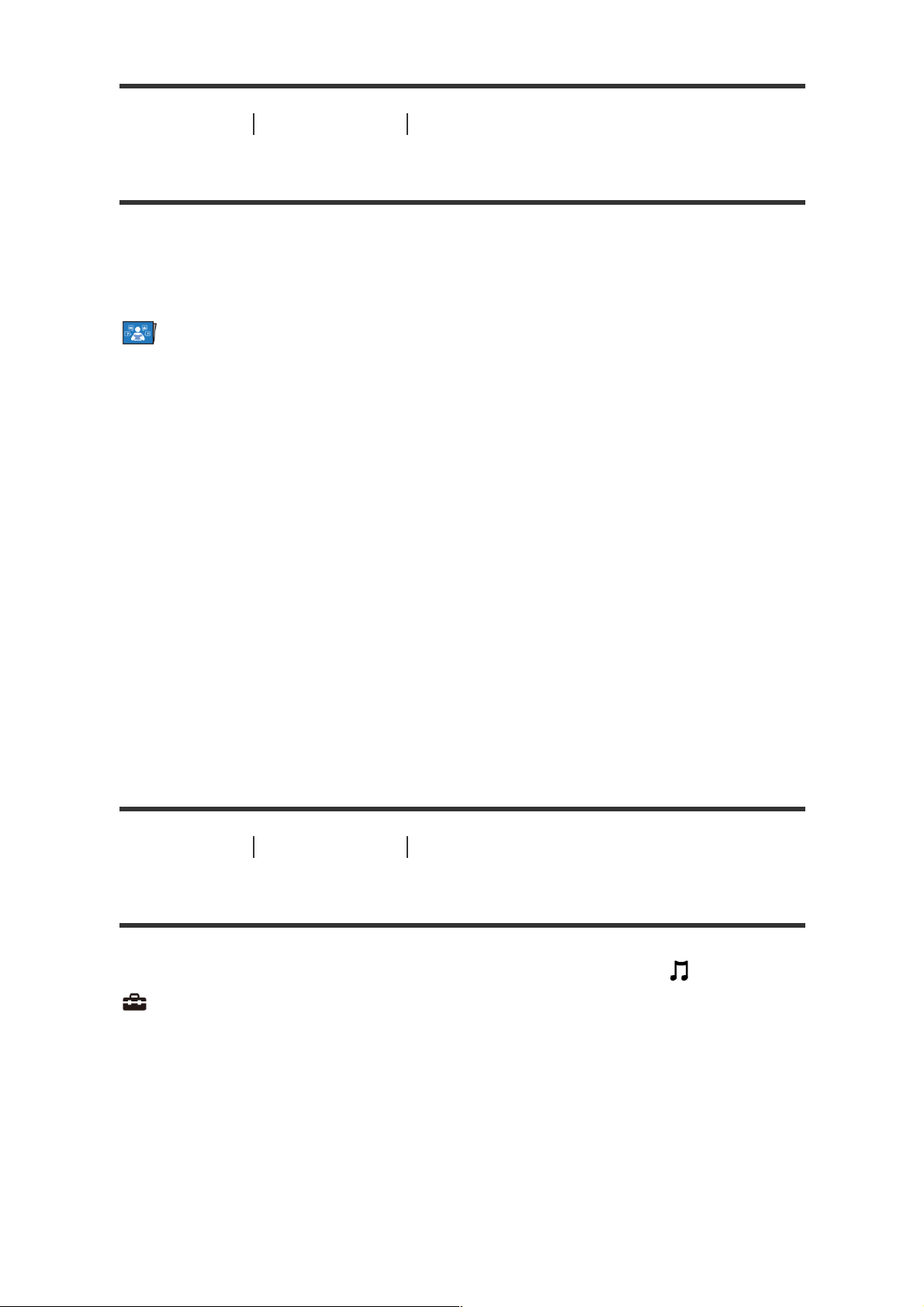
[3] How to Use
Getting Started
Before Use
Walkman instruction manuals
The operations of this Walkman are explained in the following instruction
manuals.
(
Startup Guide
) (paper)
Describes the operation flow from turning your Walkman on to listening to
music.
Instruction Manual
(paper)
Describes the notes on use, compliance and other information.
Help Guide
You are currently viewing the Help Guide. This contains information such
as explanations of Walkman operations and software.
Important Information
Contains information on trademark rights, laws, and regulations. You can
read it by installing the software (supplied) on your computer.
[4] How to Use
Getting Started
Before Use
How to use the operating explanations
This Help Guide shows icons on your Walkman as follows:
[
Music
],
[
Settings
]. Items such as menus on the screen are shown as follows:
[
Album
], [
Play Mode
].
Help Guide http://helpguide.sony.net/dmp/nwe390/v1/en/print.html
14 sur 109 22/02/16 16:12
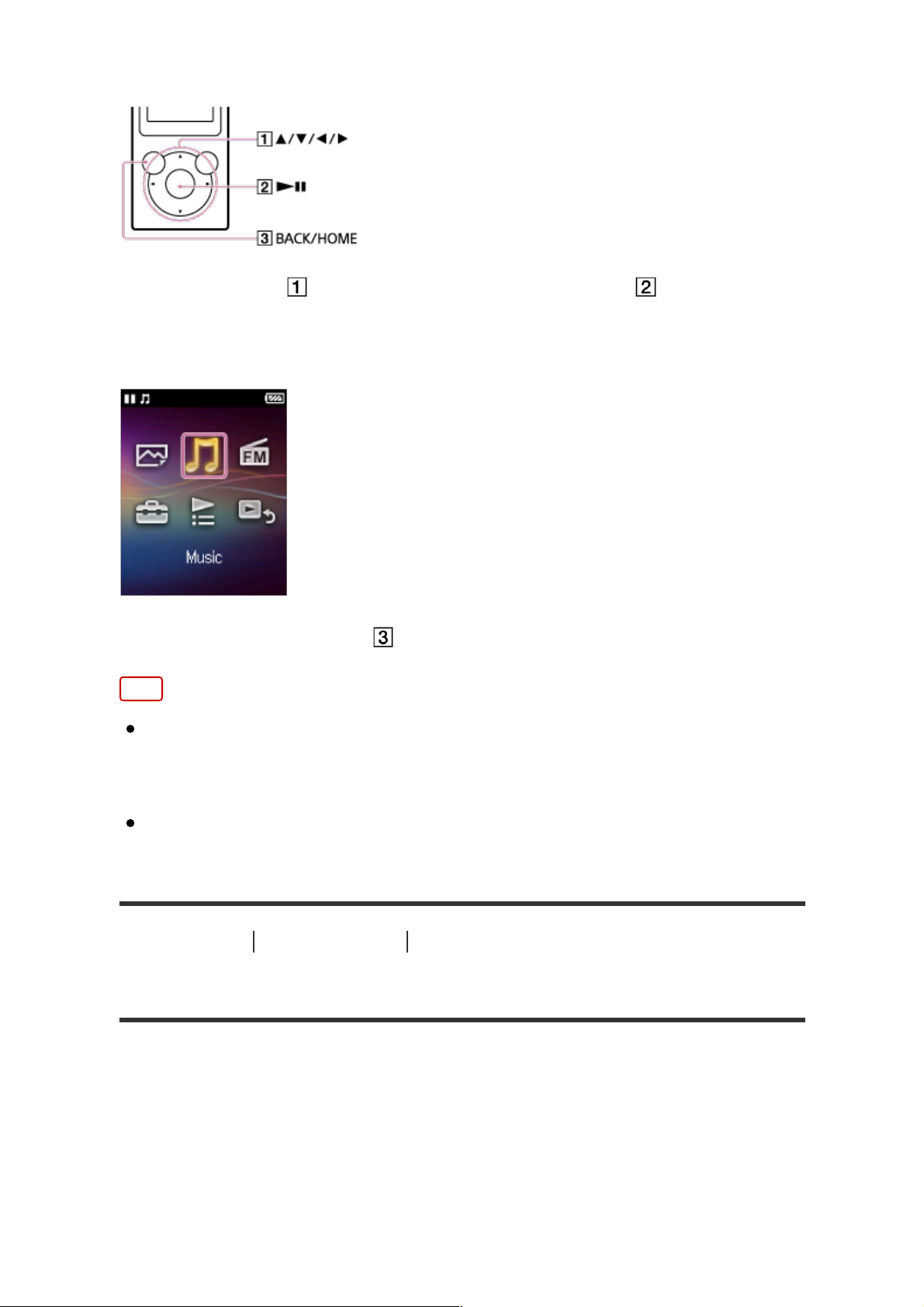
Press the button (
) to select items. Press the button (
) to confirm.
Home menu
Press and hold the button (
) to display the Home menu.
Note
Except for some special cases, operating explanations assume that
you are starting from the Home menu. Operations may differ from the
explanation in situations such as during playback of music.
If a function or setting can be done in more than one way, the simpler
method is explained.
[5] How to Use
Getting Started
Enjoying Using Your Walkman
3 steps to listening to music
Be sure to charge the battery before you use your Walkman for the first
time. You can transfer music while charging the battery. You can listen to
your music as soon as the transfer has completed.
Help Guide http://helpguide.sony.net/dmp/nwe390/v1/en/print.html
15 sur 109 22/02/16 16:12
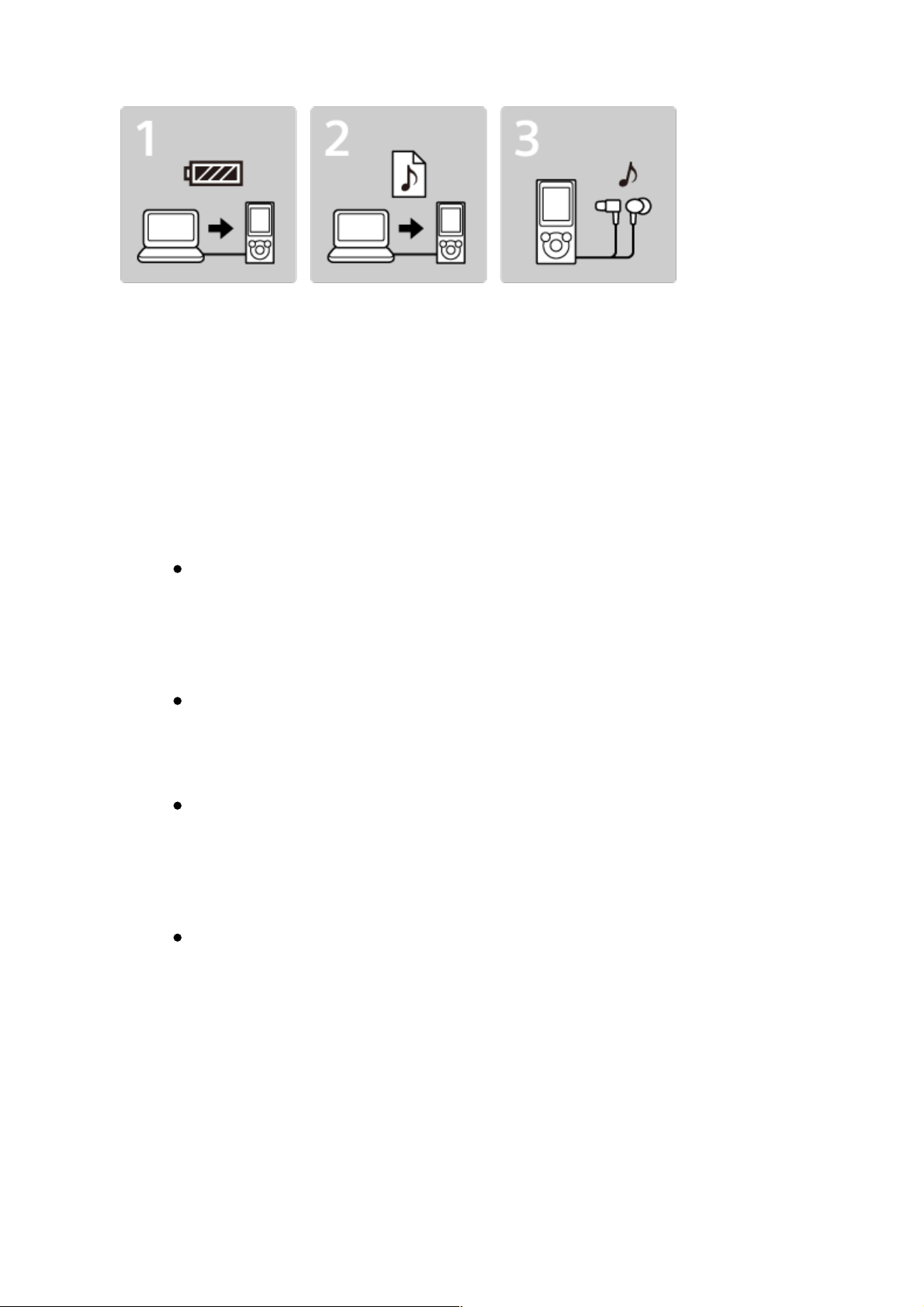
Connect your Walkman to a computer.
You can charge the battery by connecting your Walkman via a USB
connection to a computer that is turned on and running.
1.
Import music to your computer and transfer the music to your
Walkman.
For Windows users
Recommended: Install the latest version of Media Go, which is
available on the Internet.
You can transfer music that you have imported from CDs or
downloaded from online music services to your Walkman.
You can transfer music by drag-and-drop directly from Windows
Explorer to your Walkman.
For Mac users
Recommended: Install the latest version of Content Transfer,
which is available on the Internet.
You can transfer music and playlists that are managed with
iTunes to your Walkman by an easy operation.
You can transfer music by drag-and-drop directly from the Finder
to your Walkman.
2.
Enjoy your music!
Connect the headphones, unlock the HOLD function, and turn on
your Walkman. Then simply select the music you want to listen to to
start playback!
3.
Help Guide http://helpguide.sony.net/dmp/nwe390/v1/en/print.html
16 sur 109 22/02/16 16:12
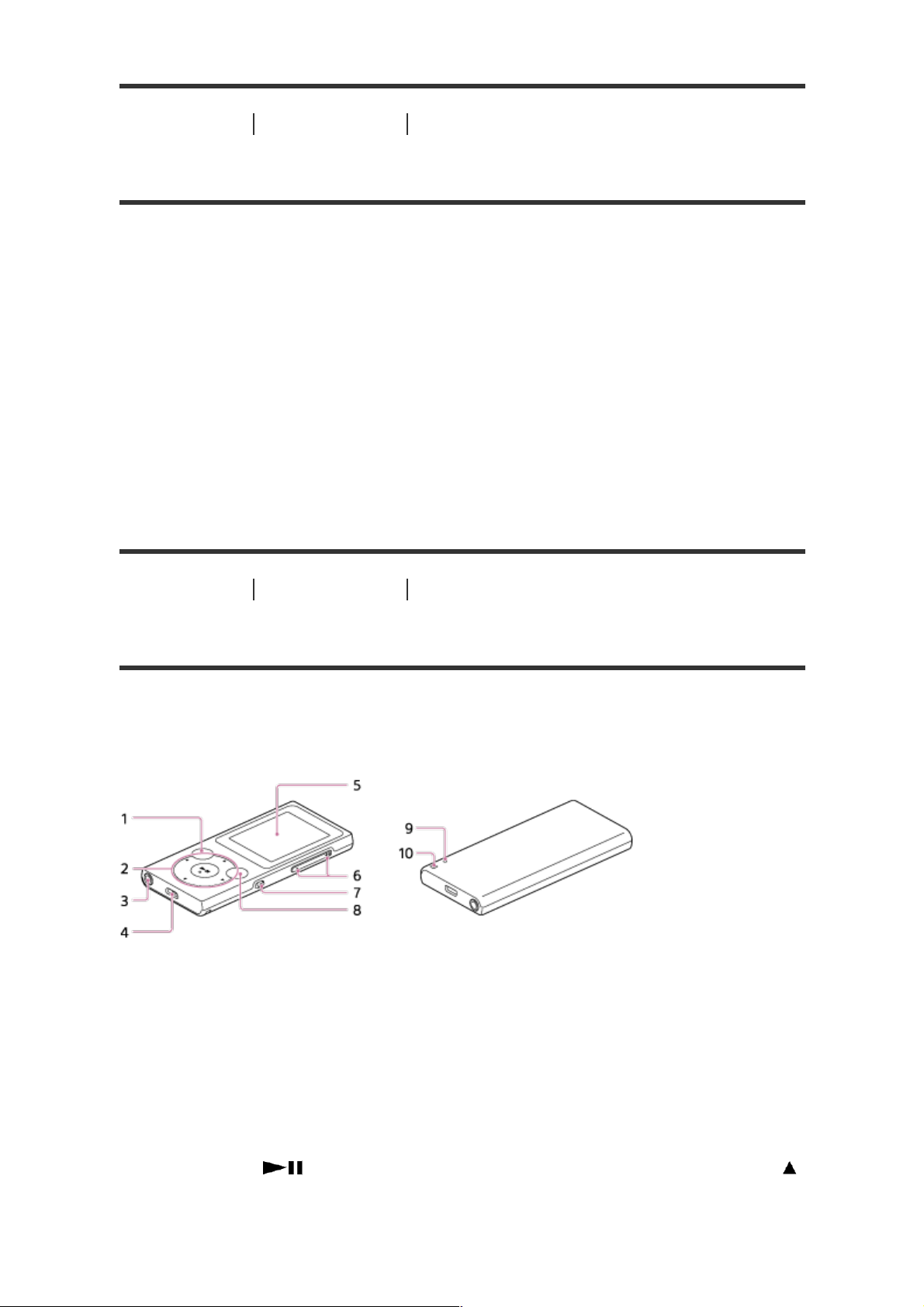
[6] How to Use
Getting Started
Enjoying Using Your Walkman
Various ways to enjoy using your Walkman
Your Walkman can do more than simply play back music. Get to know
more about various ways you can enjoy using the Walkman.
Viewing photos
You can enjoy viewing photos stored on your Walkman while you are
listening to music.
Listening to FM radio
You can enjoy listening to FM radio on your Walkman.
[7] How to Use
Getting Started
Parts and Controls
Parts and controls
This section explains the functions of buttons, jacks, and other parts of
your Walkman.
BACK/HOME button
Press to go up one list screen level or to return to the previous
menu.
Press and hold to display the Home menu.
1.
5-way button
Press the
button at the center to start playback, or press the
2.
Help Guide http://helpguide.sony.net/dmp/nwe390/v1/en/print.html
17 sur 109 22/02/16 16:12
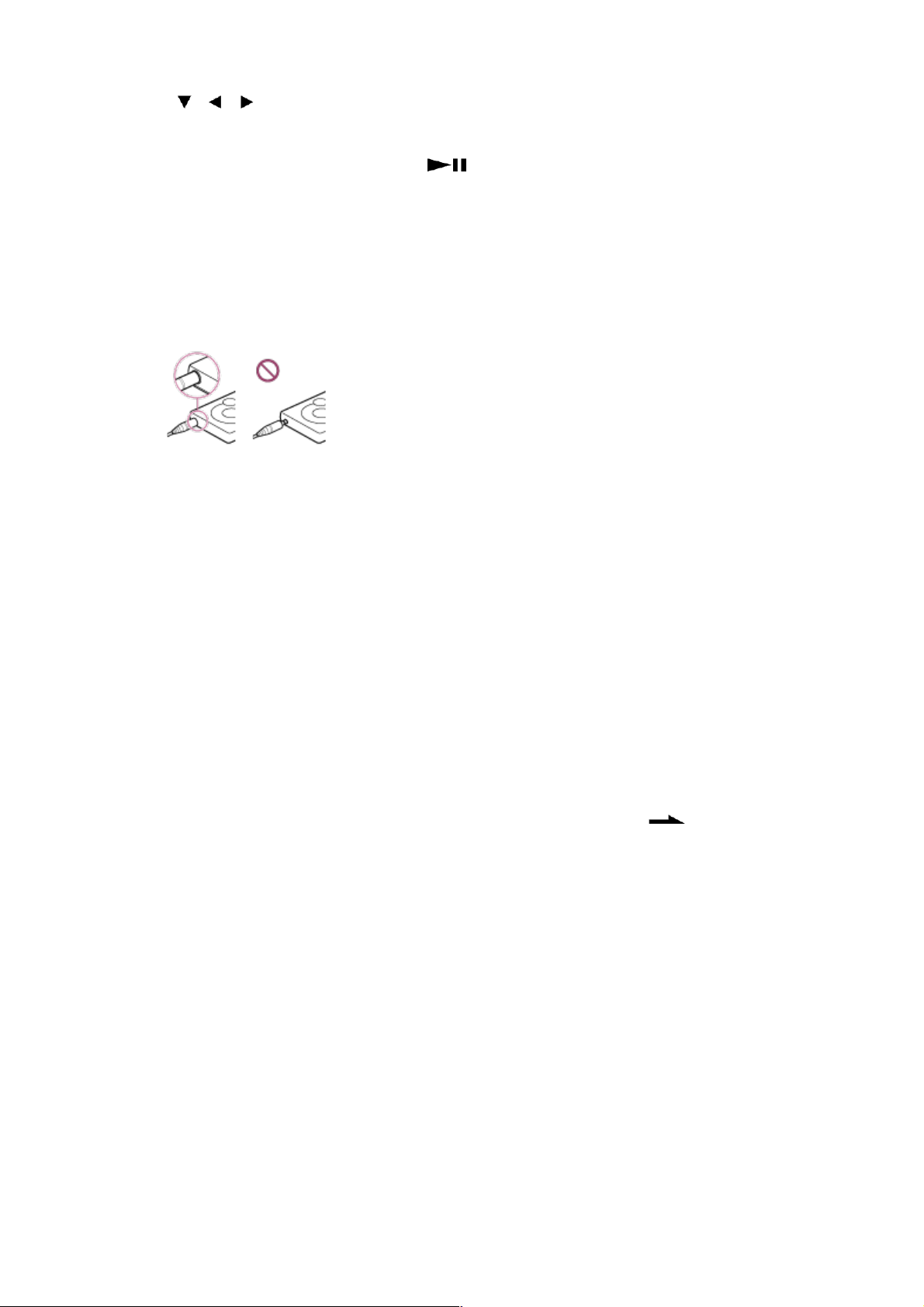
///
marks to navigate through the on-screen menus of your
Walkman.
There is a tactile dot on the
button to help you operate the
buttons without looking.
Headphone jack
Insert the headphone plug until it clicks into place.
Sound will be impaired if the headphones are not connected
properly.
3.
USB jack
Connect the USB cable (supplied) or other accessories that support
microUSB (not supplied).
4.
Display
5.
VOL (Volume) +/– button
Press to adjust the volume.
There is a tactile dot on the + button to help you operate the buttons
without looking.
6.
HOLD switch
Set the HOLD switch to protect your Walkman against accidental
operation during transportation.
Slide the HOLD switch in the direction of the arrow (
) to disable
all operation buttons. Slide the HOLD switch to the opposite position
to release the HOLD function.
7.
OPTION/POWER button
Press to display the option menu.
Press and hold to turn your Walkman on. Press and hold again to
turn your Walkman off. The screen will go blank and the power will
turn off.
8.
RESTART button
Press the RESTART button with a small pin, etc. to restart your
Walkman.
9.
Strap hole
10.
Help Guide http://helpguide.sony.net/dmp/nwe390/v1/en/print.html
18 sur 109 22/02/16 16:12
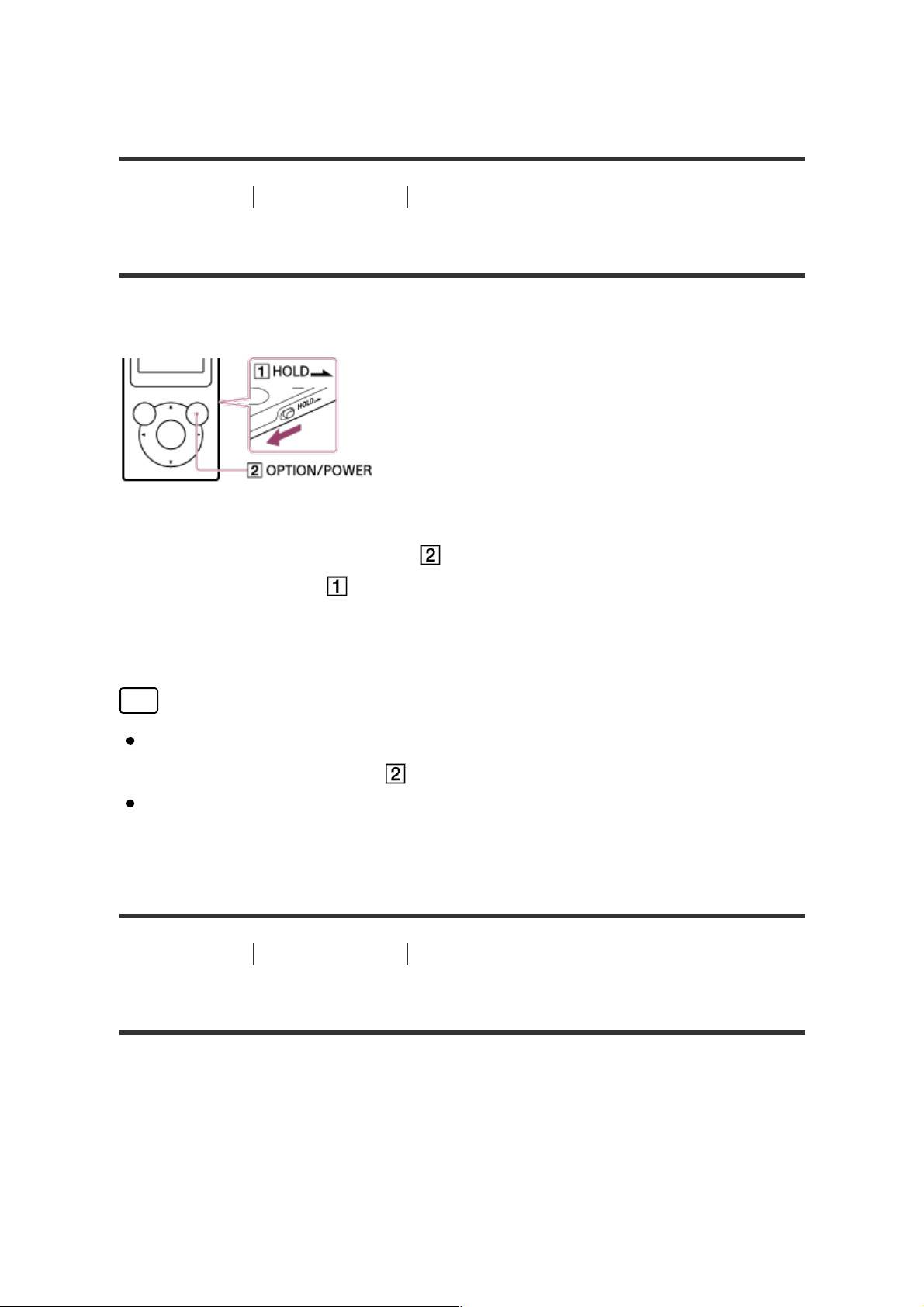
Use to attach a strap (not supplied).
[8] How to Use
Getting Started
Power/Charging
Turning the power on
Turn on the power to start your Walkman.
Press and hold the button (
).
Slide the switch (
) to unlock the Walkman when you want to
operate it.
1.
Hint
If there is no operation, the screen will be turned off. To turn on the
screen, press the button (
).
If there is no operation for an extended period, your Walkman will be
turned off automatically. When you turn on the Walkman again, it will
take a while before the power comes on.
[9] How to Use
Getting Started
Power/Charging
Turning the power off
Turn off the power when not using your Walkman.
Help Guide http://helpguide.sony.net/dmp/nwe390/v1/en/print.html
19 sur 109 22/02/16 16:12

Press and hold the button (
).
[
POWER OFF
] appears.
1.
Hint
If there is no operation for an extended period, your Walkman will be
turned off automatically.
[10] How to Use
Getting Started
Power/Charging
Using the HOLD switch
You can use the HOLD switch to prevent the buttons from being pressed
and operated accidentally.
Slide the switch (
) in the direction of the arrow.
The HOLD function is enabled and all operation buttons are
disabled.
1.
Hint
Slide the switch (
) in the opposite position to release the HOLD
Help Guide http://helpguide.sony.net/dmp/nwe390/v1/en/print.html
20 sur 109 22/02/16 16:12
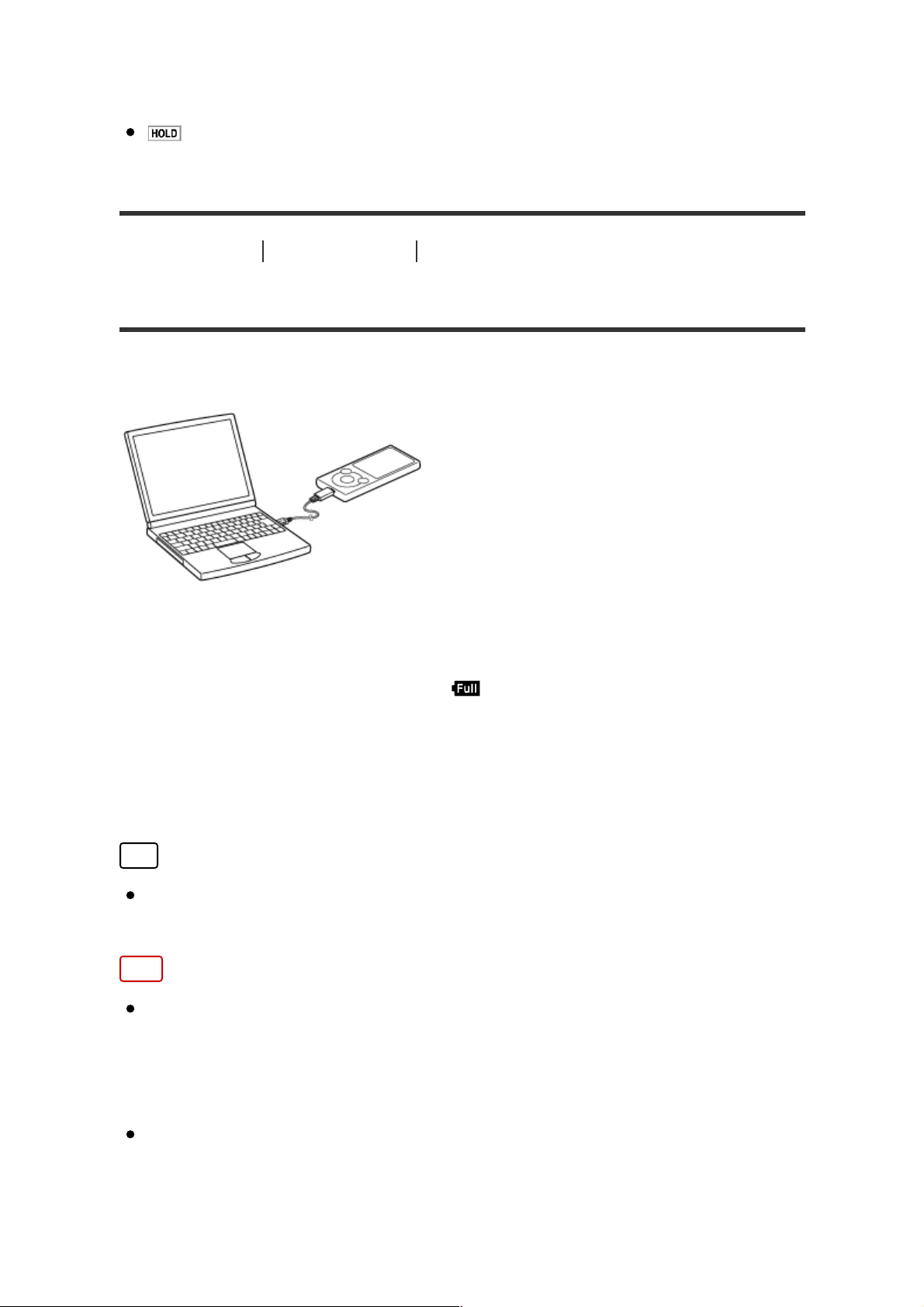
function.
flashes at the top of the screen if buttons are pressed while the
HOLD function is enabled.
[11] How to Use
Getting Started
Power/Charging
Charging the battery
Charge your Walkman by connecting it to a computer.
Connect your Walkman to a running computer via USB.
The battery status icon shows
when charging is complete.
1.
Disconnect your Walkman from the computer when charging is
complete.
2.
Hint
For information about the time to fully charge the battery, see
“Specifications.”
Note
When you charge your Walkman when it has not been used for a long
period of time or when you use it for the first time, your computer may
not recognize it. The Walkman should start operating normally again
after charging for about 10 minutes.
You cannot operate your Walkman when it is connected to a computer.
Help Guide http://helpguide.sony.net/dmp/nwe390/v1/en/print.html
21 sur 109 22/02/16 16:12
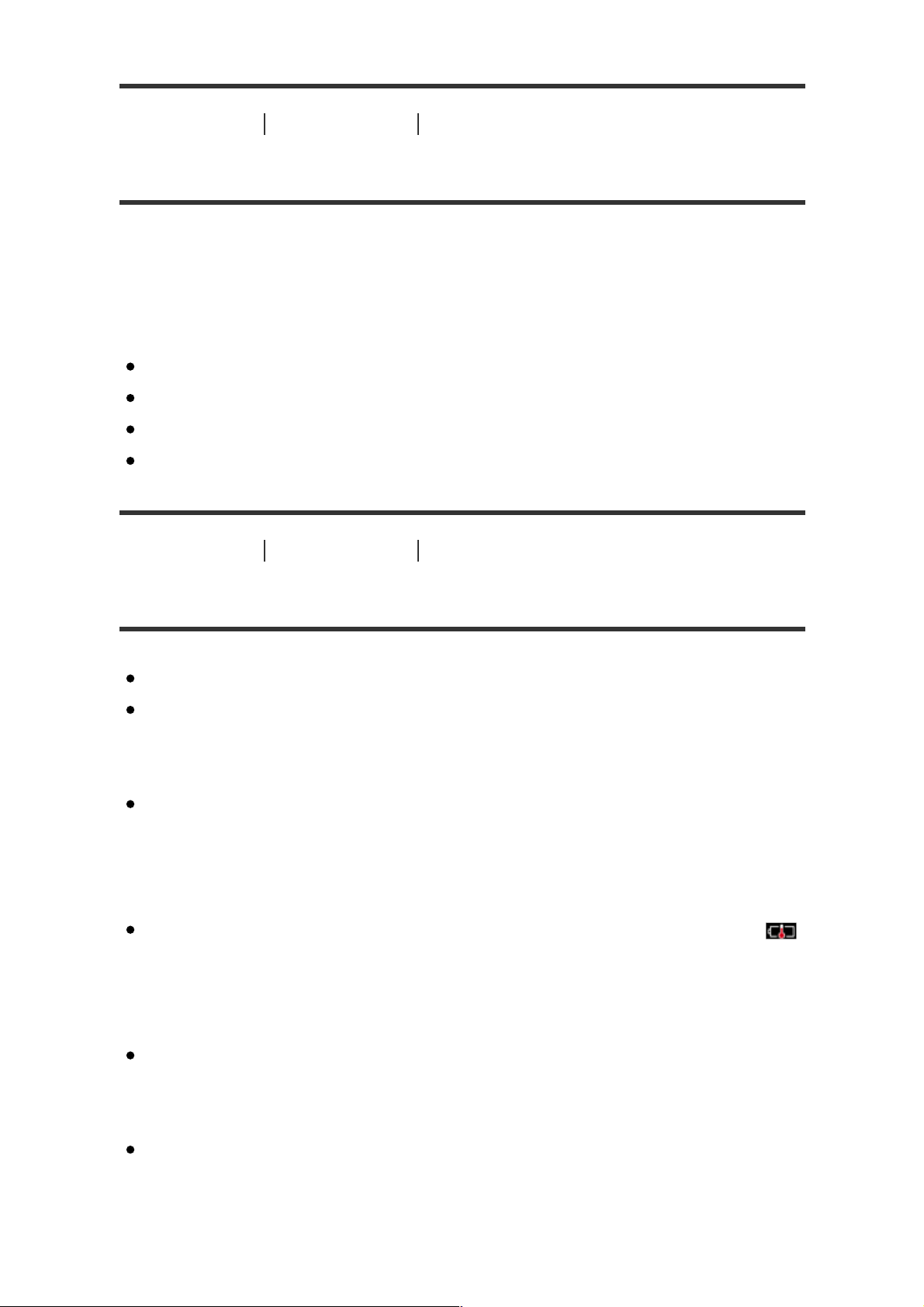
[12] How to Use
Getting Started
Power/Charging
Extending the battery life
You can reduce battery consumption by using your Walkman as follows.
For a comparison of battery life based on set effects, default settings and
functions, see “Battery life.”
Turn off the power manually.
Set a shorter time for [
Screen Off Timer
].
Adjust the screen brightness.
Set all sound quality settings to off.
[13] How to Use
Getting Started
Power/Charging
Notes on charging the battery
The charging time differs depending on the battery usage conditions.
If the battery life is reduced to about half of its normal life even if
sufficiently charged, it has probably worn out. Please contact your
nearest Sony dealer.
If you charge your Walkman when it has not been used for a long
period of time, your computer may not recognize it, or the Walkman
may not respond. Charge the Walkman for about 10 minutes, after
which it should start operating normally again.
When the ambient temperature exceeds the recommended range,
is displayed on the screen and charging is forcibly stopped. Charge the
battery in an ambient temperature between 5 °C to 35 °C (41 ºF to 95
ºF).
The number of times the battery can be recharged from complete
discharge is approximately 500 times. This number may vary
depending on the conditions under which you use your Walkman.
To prevent battery deterioration, charge the battery at least once every
Help Guide http://helpguide.sony.net/dmp/nwe390/v1/en/print.html
22 sur 109 22/02/16 16:12

six months or every year.
Charging is not guaranteed with homebuilt or modified computers.
Operation with a USB port extended with a USB hub is only
guaranteed when a self-powered USB hub that carries an authorized
logo is used.
Do not leave your Walkman connected for an extended period of time
to a laptop computer that is not connected to an AC power supply.
Doing so may discharge the computer’s battery.
Do not turn on, restart, wake up from sleep mode, or shut down the
computer with your Walkman connected to the computer via USB.
Doing so may cause the Walkman to malfunction. Disconnect the
Walkman from the computer before conducting these operations.
Your Walkman may become hot while charging. This is not a
malfunction.
You cannot operate your Walkman when it is connected to a computer.
The battery indicator scales are not equal. Refer the battery indicator
as a guide.
[
Do not disconnect.
] is displayed when transferring data between your
Walkman and the computer. Do not remove the USB cable when [
Do
not disconnect.
] is displayed. Doing so may result in a loss of the data
being transferred and data on the Walkman.
[14] How to Use
Getting Started
Initial Settings
Selecting the display language
You can select the language for menus and messages.
From the Home menu, select
[
Settings
].
1.
Select [
Language Settings
] - desired language setting.
2.
Hint
Help Guide http://helpguide.sony.net/dmp/nwe390/v1/en/print.html
23 sur 109 22/02/16 16:12

Select the display language before transferring content.
[15] How to Use
Basic Operations
Home Menu/Option Menu
Home menu
The following list shows the items in the Home menu.
Information area
1.
[
Photos
]
View photos transferred to your Walkman.
2.
[
Music
]
Listen to songs transferred to your Walkman.
3.
[
Settings
]
Set up your Walkman and its functions.
4.
[
FM Radio
]
Listen to FM radio broadcasts.
5.
[
Go to song playback screen
]
Display the music playback screen.
6.
[
Playlists
]
Play songs from playlists transferred using Media Go, etc. to your
Walkman.
7.
[16] How to Use
Basic Operations
Home Menu/Option Menu
Help Guide http://helpguide.sony.net/dmp/nwe390/v1/en/print.html
24 sur 109 22/02/16 16:12

How to use the Home menu
The Home menu is the starting point for all applications such as those for
searching for songs and changing settings.
Press and hold the button (
) until the Home menu appears.
1.
Press the button (
) to select the desired menu (for example
[
Music
]) and then press the button (
) to confirm.
2.
Press the button (
) to select the desired function (for example
[
Album
]) and then press the button (
) to confirm.
3.
Press the button (
) to select the desired content (for example a
4.
Help Guide http://helpguide.sony.net/dmp/nwe390/v1/en/print.html
25 sur 109 22/02/16 16:12

desired album) and then press the button (
) to confirm.
Press the button (
) to select the desired content (for example a
desired song) and then press the button (
) to confirm.
5.
Hint
Press the button (
) to return to the previous screen during an
operation.
Press and hold the button (
) to return to the Home menu during an
operation.
[17] How to Use
Basic Operations
Home Menu/Option Menu
How to use the option menu
Display the option menu by pressing the OPTION/POWER button. The
option menu items vary depending on the function and allow you to
change the settings.
Help Guide http://helpguide.sony.net/dmp/nwe390/v1/en/print.html
26 sur 109 22/02/16 16:12
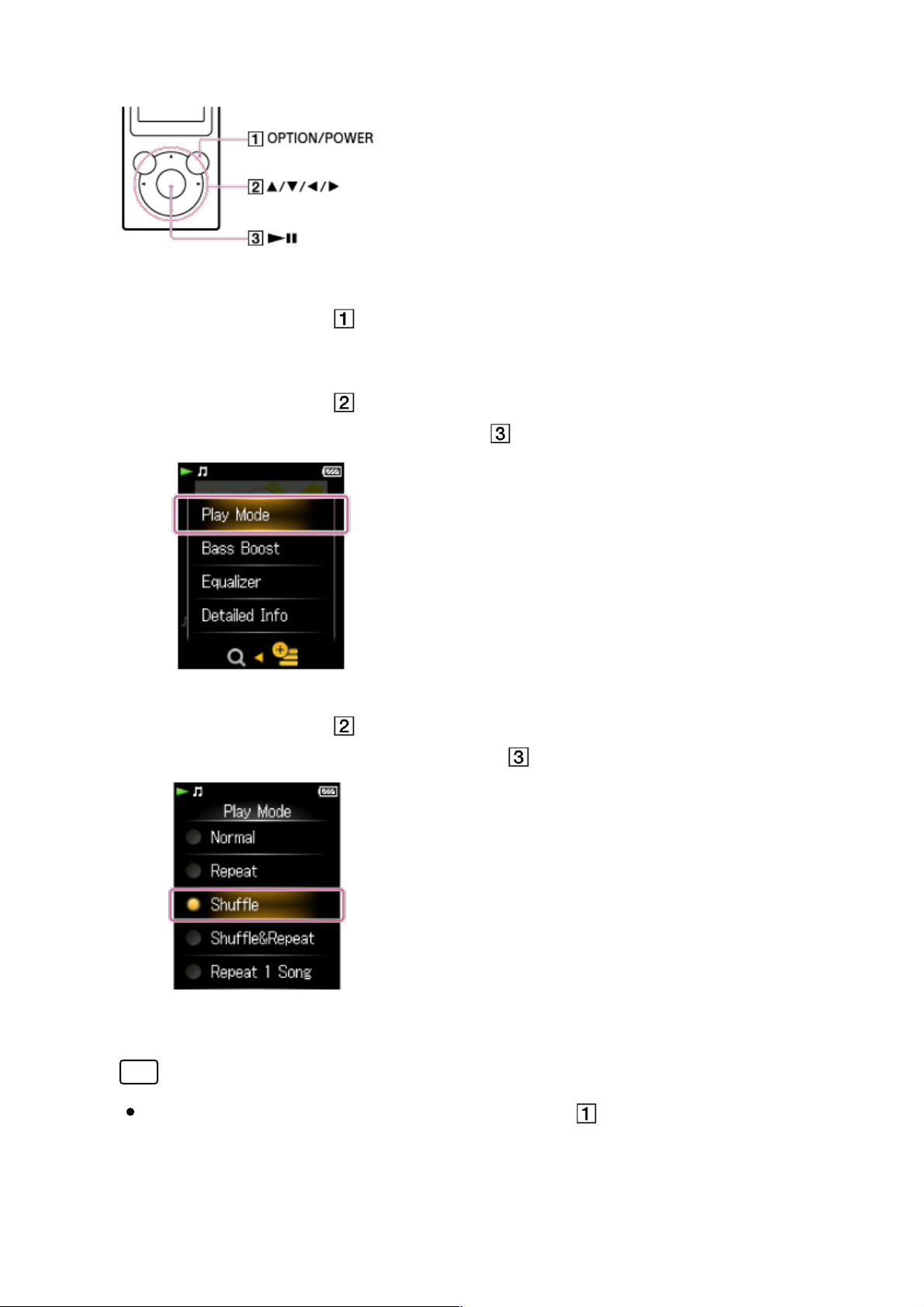
Press the button (
) while your Walkman is playing, for example
while in the music playback screen.
1.
Press the button (
) to select the desired menu (for example [
Play
Mode
]) and then press the button (
) to confirm.
2.
Press the button (
) to select the desired menu (for example
[
Shuffle
]) and then press the button (
) to confirm.
3.
Hint
To dismiss the option menu, press the button (
) while the option
menu is displayed.
Help Guide http://helpguide.sony.net/dmp/nwe390/v1/en/print.html
27 sur 109 22/02/16 16:12
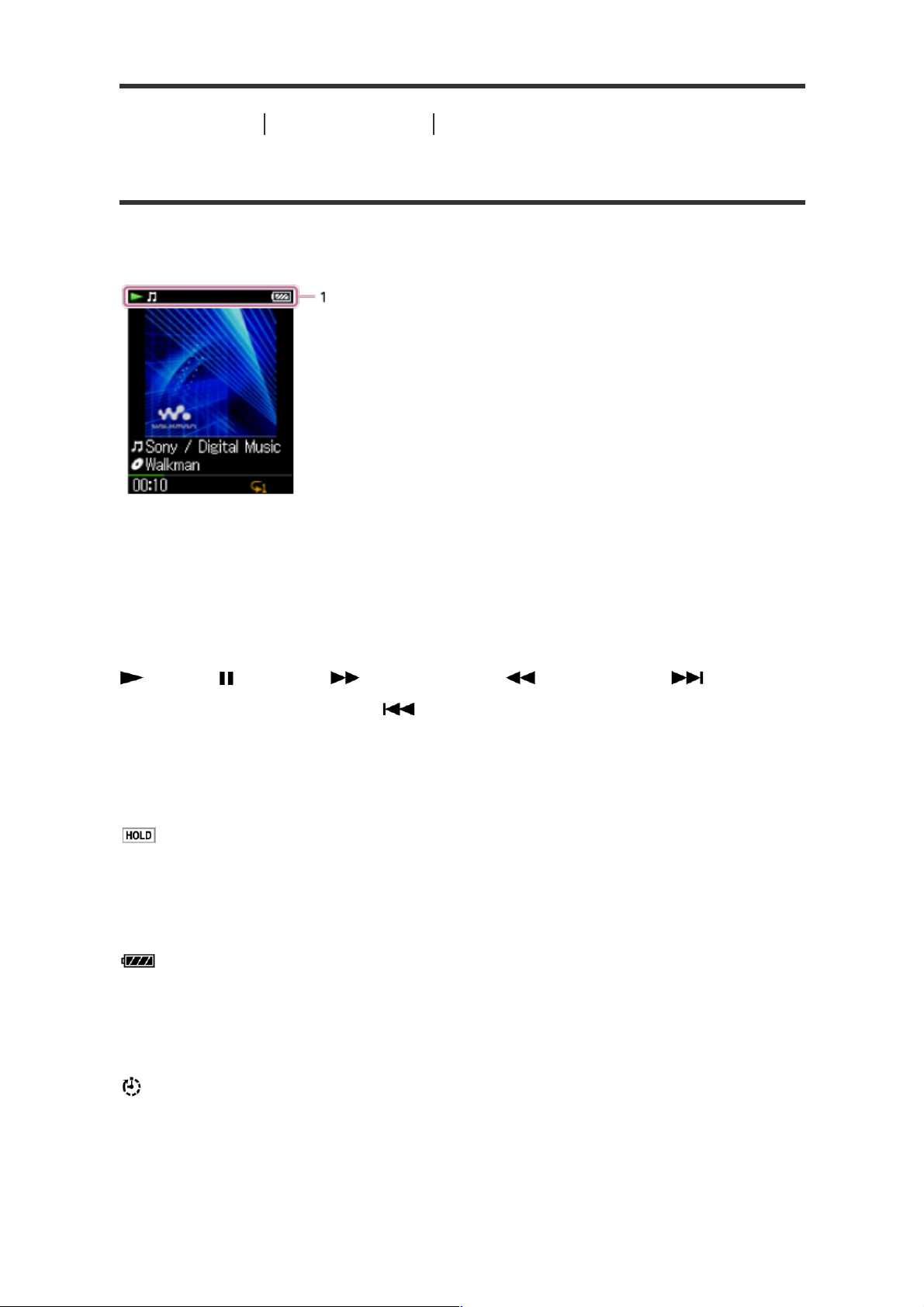
[18] How to Use
Basic Operations
Home Menu/Option Menu
List of icons displayed in the information area
The icons vary according to the playback status, setting and screen.
Information area
1.
Icons in the information area
Playback status
(play),
(pause),
(fast forward),
(fast rewind),
(find the
beginning of the next song),
(find the beginning of the previous (or
current) song), etc.
HOLD indication
Remaining battery power
Sleep timer
Music functions available
Help Guide http://helpguide.sony.net/dmp/nwe390/v1/en/print.html
28 sur 109 22/02/16 16:12
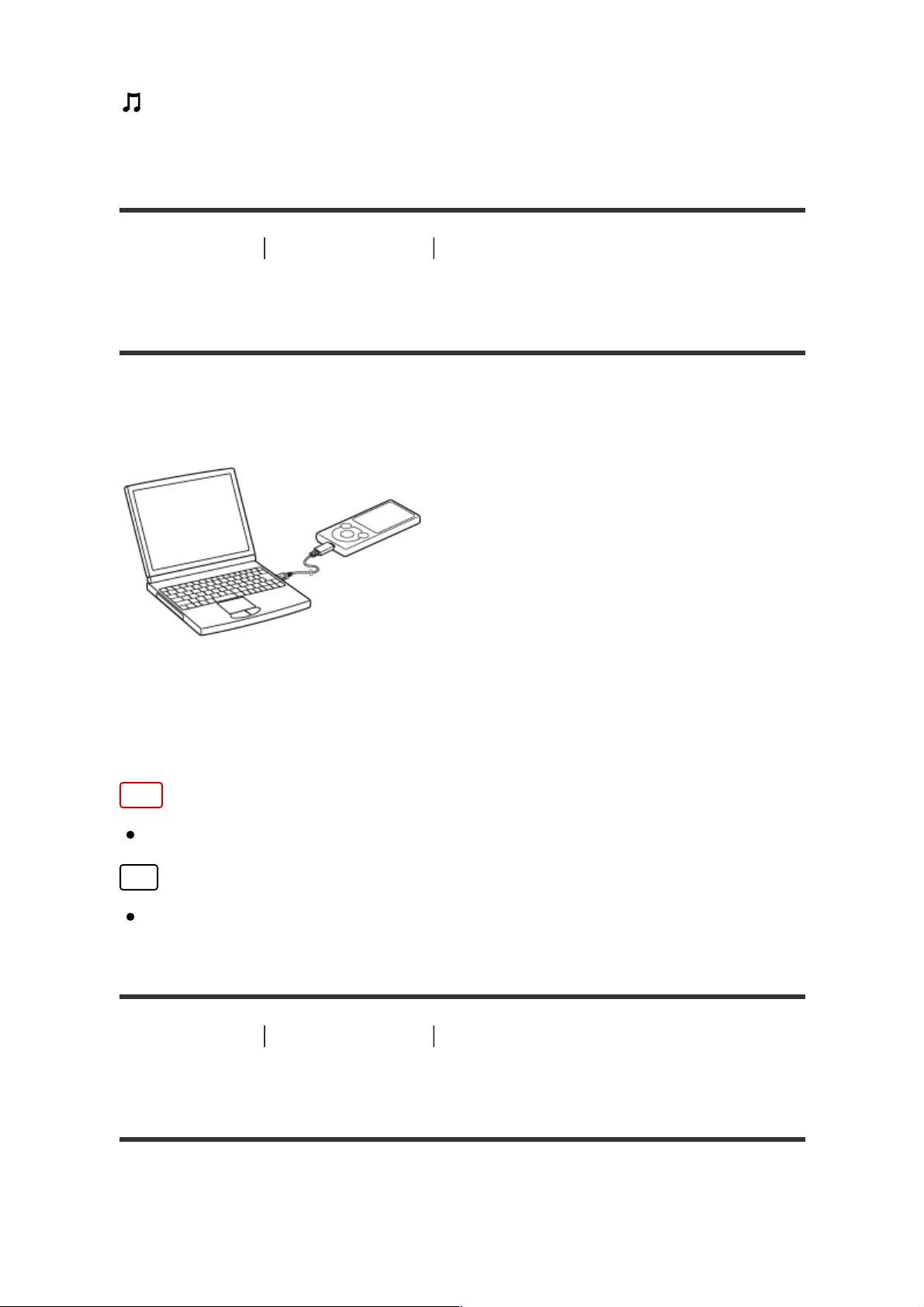
[19] How to Use
Basic Operations
Connecting Your Walkman to Your
Computer
Connecting to a computer
Connect your Walkman to a computer via USB to charge the Walkman or
transfer data.
Connect your Walkman to a running computer via USB.
1.
Note
You cannot operate your Walkman when it is connected to a computer.
Hint
If you are prompted to make a Windows operation, click “Cancel” or
“×.”
[20] How to Use
Basic Operations
Connecting Your Walkman to Your
Computer
Notes on connecting your Walkman to a computer
Help Guide http://helpguide.sony.net/dmp/nwe390/v1/en/print.html
29 sur 109 22/02/16 16:12
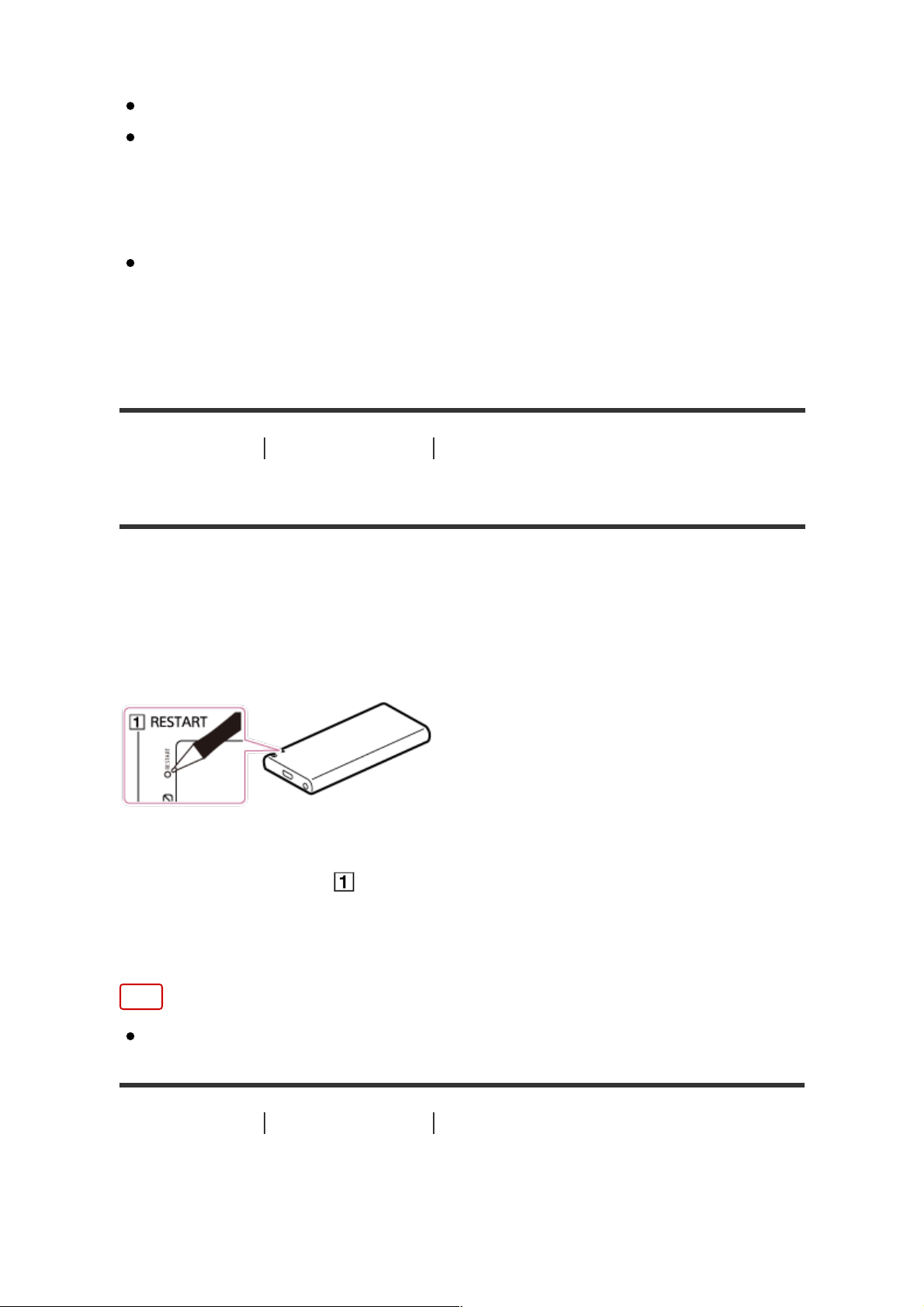
Your Walkman cannot be operated when connected to a computer.
Do not disconnect your Walkman from your computer when
transferring data between the Walkman and the computer via USB.
Doing so may result in loss of the data being transferred and data on
the Walkman.
Do not turn on, restart, wake up from sleep mode, or shut down the
computer with your Walkman connected to the computer via USB.
Doing so may cause the Walkman to malfunction. Disconnect the
Walkman from the computer before conducting those operations.
[21] How to Use
Basic Operations
Initializing/Updating
Restarting your Walkman
Try restarting your Walkman if operations become unstable. Before
restarting the Walkman, disconnect the Walkman from your computer and
check that no content such as music is being played. Otherwise, the data
may be damaged.
Press the button (
) with a pen or a paper clip, etc. to restart your
Walkman.
1.
Note
Restarting your Walkman will not delete any data or reset any settings.
[22] How to Use
Basic Operations
Initializing/Updating
Help Guide http://helpguide.sony.net/dmp/nwe390/v1/en/print.html
30 sur 109 22/02/16 16:12
