Sony NW-E205, NW-E207 User Manual
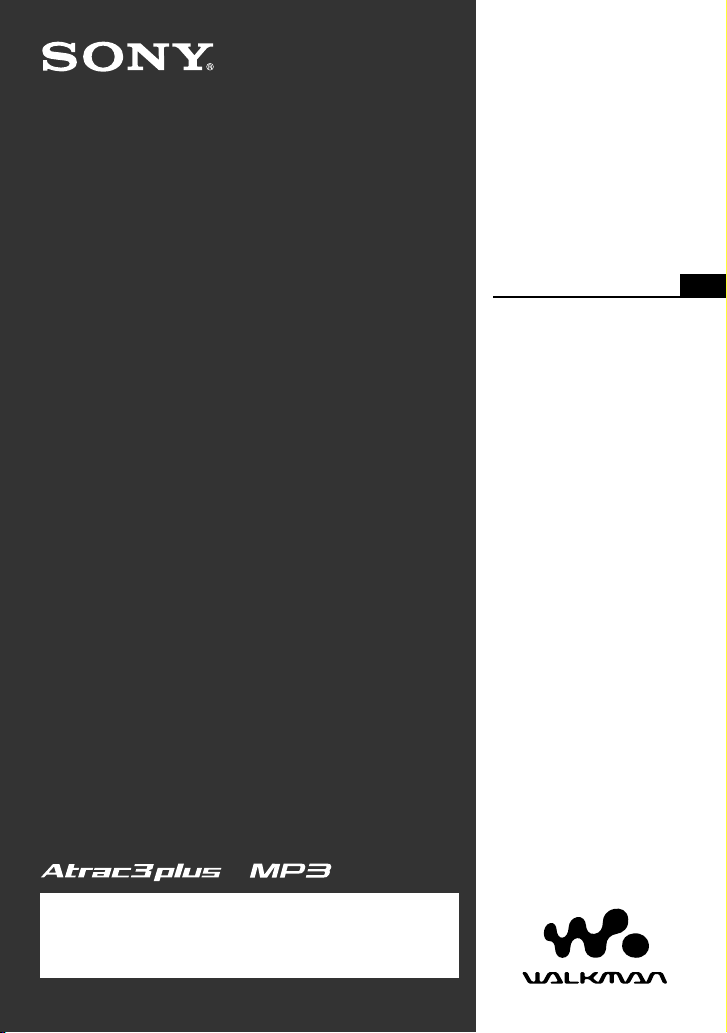
2-655-508-11(1)
NW-E303/E305/E307
NW-E205/E207
Network Walkman
Portable IC
Audio Player
Operating Instructions
GB
To go to the section you want to read, click the title
in the PDF Bookmarks, the title in the “Table of
Contents” of the Operating Instructions, or the page
in the sentences.
© 2005 Sony Corporation
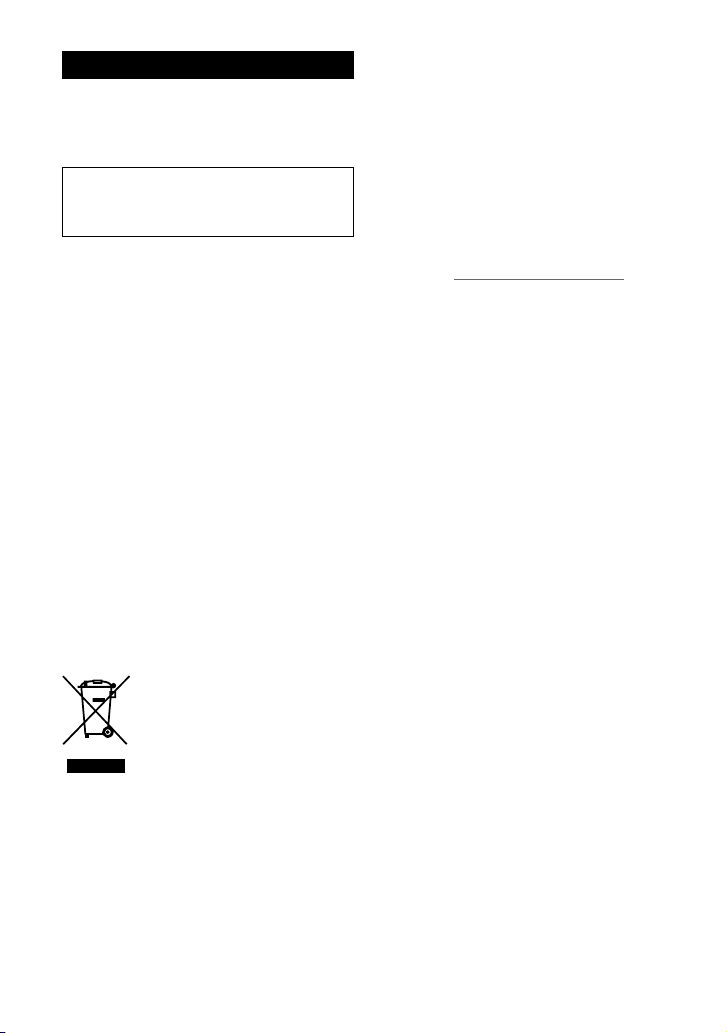
WARNING
To reduce the risk of fire or electric
shock, do not expose this apparatus
to rain or moisture.
Do not install the appliance in a confined
space, such as a bookcase or built-in
cabinet.
To reduce the risk of fire, do not cover the
ventilation of the apparatus with news
papers, tablecloths, curtains, etc. And do not
place lighted candles on the apparatus.
To reduce the risk of fire or electric shock,
do not place objects filled with liquids, such
as vases, on the apparatus.
Note on installation
If you use the unit at a place subject to static or
electrical noise, the track’s transferring information
may be corrupted. This would prevent successful
transferring authorization on your computer.
Disposal of Old Electrical &
Electronic Equipment (Applicable
in the European Union and other
European countries with separate
collection systems)
This symbol on the product or on its
packaging indicates that this product
shall not be treated as household
waste. Instead it shall be handed over
to the applicable collection point for
the recycling of electrical and
electronic equipment. By ensuring this
product is disposed of correctly, you
will help prevent potential negative consequences
for the environment and human health, which could
otherwise be caused by inappropriate waste
handling of this product. The recycling of materials
will help to conserve natural resources. For more
detailed information about recycling of this
product, please contact your local Civic Office,
your household waste disposal service or the shop
where you purchased the product.
Applicable accessories: Headphones
2
For the customers
in the United States
Owner’s Record
The model number and the serial number are
located on the rear of the player (see page 8).
Record the serial number in the space provided
below.
Refer to them whenever you call your Sony dealer
regarding this product.
Model No.
Serial No.
INFORMATION:
This equipment has been tested and found to
comply with the limits for a Class B digital device,
pursuant to Part 15 of the FCC Rules. These limits
are designed to provide reasonable protection
against harmful interference in a residential
installation. This equipment generates, uses, and
can radiate radio frequency energy and, if not
installed and used in accordance with the
instructions, may cause harmful interference to
radio communications.
However, there is no guarantee that interference
will not occur in a particular installation. If this
equipment does cause harmful interference to radio
or television reception, which can be determined by
turning the equipment off and on, the user is
encouraged to try to correct the interference using
one or more of the following measures:
– Reorient or relocate the receiving antenna.
– Increase the separation between the equipment
and receiver.
– Connect the equipment into an outlet on a circuit
different from that to which the receiver is
connected.
– Consult the dealer or an experienced radio/TV
technician for help.
You are cautioned that any changes or
modifications not expressly approved in this
manual could void your authority to operate this
equipment.
If you have any questions about this product:
Visit: www.sony.com/walkmansupport
Contact: Sony Customer Information Services
Center at 1-(866)-456-7669
Write: Sony Customer Information Services Center
12451 Gateway Blvd.,
Fort Myers, FL33913
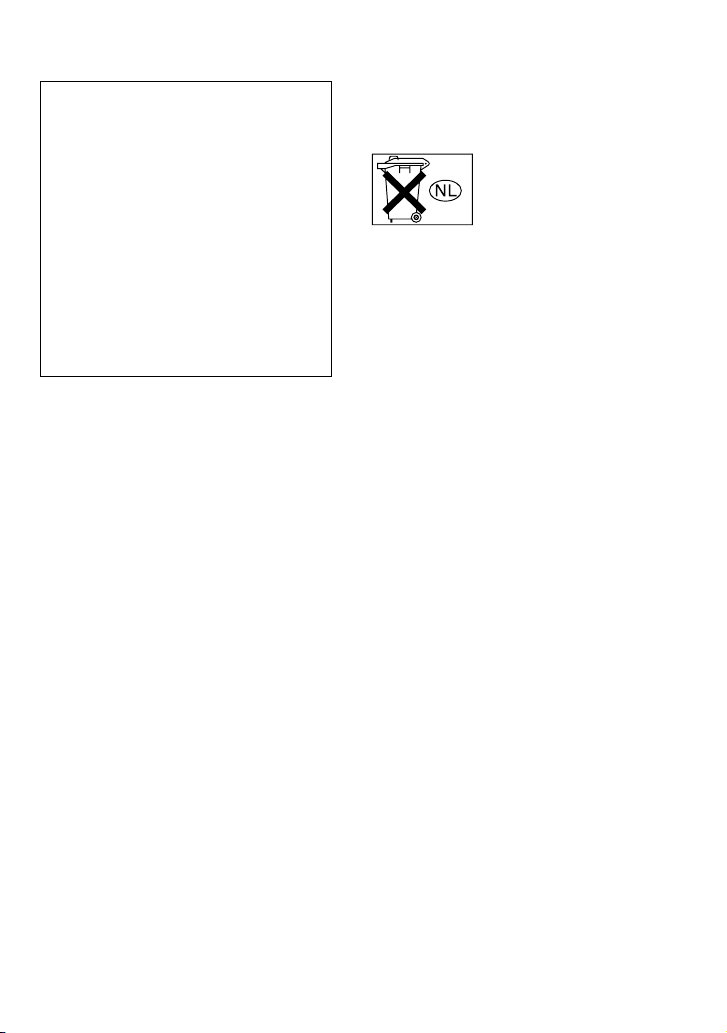
Model NW-E305 and NW-E307 only
Declaration of Conformity
Trade Name: SONY
Model No.: NW-E305
NW-E307
Responsible Party: Sony Electronics Inc.
Address: 16450 W. Bernardo Dr,
San Diego, CA 92127
USA
Telephone Number: 858-942-2230
This device complies with Part 15 of the FCC
Rules. Operation is subject to the following two
conditions: (1) This device may not cause
harmful interference, and (2) this device must
accept any interference received, including
interference that may cause undesired operation.
For the customers
in the Netherlands
Voor de Klanten in Nederland
Gooi de batterij niet weg maar
lever deze in als klein chemisch
afval (KCA).
3
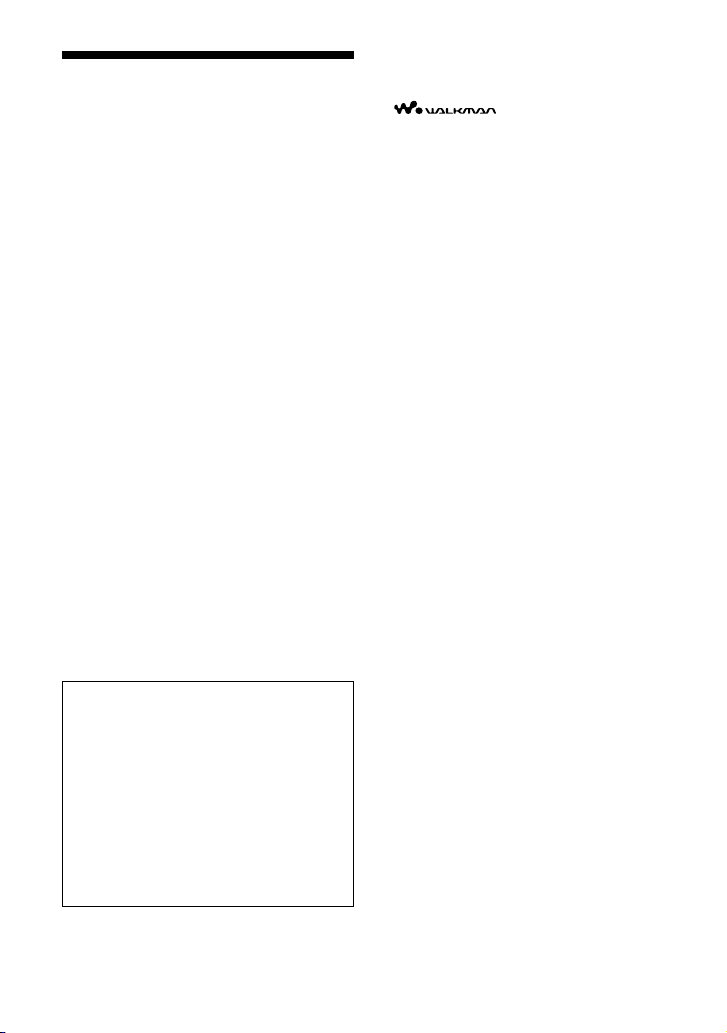
Notice for users
On the supplied software
• Copyright laws prohibit reproducing the software
or the manual accompanying it in whole or in
part, or renting the software without the
permission of the copyright holder.
• In no event will SONY be liable for any financial
damage, or loss of profits, including claims made
by third parties, arising out of the use of the
software supplied with this player.
• In the event a problem occurs with this software
as a result of defective manufacturing, SONY
will replace it.
However, SONY bears no other responsibility.
• The software provided with this player cannot be
used with equipment other than that which is so
designated.
• Please note that, due to continued efforts to
improve quality, the software specifications may
be changed without notice.
• Operation of this player with software other than
that provided is not covered by the warranty.
Program ©2001, 2002, 2003, 2004, 2005 Sony
Corporation
Documentation ©2005 Sony Corporation
“WALKMAN” is a registered trademark of Sony
Corporation to represent Headphone Stereo
products.
Corporation.
OpenMG and its logo are trademarks of Sony
Corporation.
SonicStage and SonicStage logo are trademarks or
registered trademarks of Sony Corporation.
ATRAC, ATRAC3, ATRAC3plus and their logos
are trademarks of Sony Corporation.
Microsoft, Windows and Windows Media are
trademarks or registered trademarks of Microsoft
Corporation in the United States and/or other
countries.
MPEG Layer-3 audio coding technology and
patents licensed from Fraunhofer IIS and Thomson.
All other trademarks and registered trademarks are
trademarks or registered trademarks of their
respective holders.
In this manual,
is a trademark of Sony
TM
and ® marks are not specified.
• This manual explains how to operate
your Network Walkman. For details on
how to use the SonicStage (supplied
software), refer to the SonicStage
operating instructions.
The SonicStage operating instructions
are installed with the SonicStage
software.
• Furthermore, some models explained in
this manual may not be available in
some areas.
4
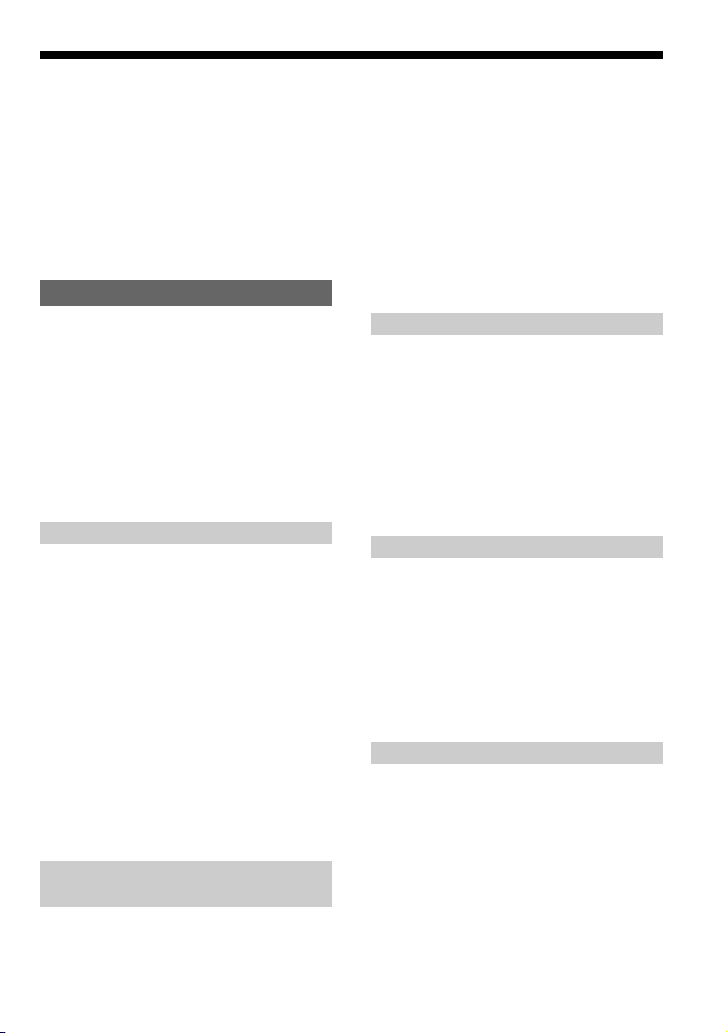
Table of Contents
Overview ................................................... 6
What you can do with your Network
Walkman ........................................... 6
Other features ........................................ 7
Checking the package contents ................. 8
Locating controls ....................................... 9
Front side ............................................... 9
Rear side ................................................ 9
Display ................................................ 10
Basic Operations
Transferring audio files from
the computer to your Network Walkman/
Charging ........................................... 11
Listening to music with your Network
Walkman........................................... 15
Searching for a track you want to listen to
(SEARCH) ...................................... 16
Example of searching .......................... 18
Searching a track and playing back
~To search by artist name ............... 19
On other operations ............................. 21
On Group control mode ...................... 21
Advanced Operations
Repeat mode ............................................ 22
Selecting repeat mode ......................... 22
Playing tracks repeatedly
(Repeat: Track)................................ 24
Playing a specified section repeatedly
(Repeat: A-B) .................................. 24
Playing specified sentences
repeatedly (Repeat: Sentence) ......... 25
Changing display mode ........................... 26
Changing display mode ....................... 27
Selecting the display types
(Display Screen) .............................. 28
Adjusting the treble and bass
(Digital sound preset) ...................... 29
Selecting the Sound quality ................. 29
Adjusting the Sound quality ................ 29
Locking the controls (HOLD) ................. 30
Storing non-audio data ............................ 31
Adjusting the settings of your
Network Walkman
Adjusting the current time setting
(Date-Time) ...................................... 32
Limiting the volume (AVLS).................. 33
Setting the volume using the preset
volume function (Volume) ............... 34
Setting a volume level for preset mode
(Volume: Preset ) ............................ 34
Switching to manual mode
(Volume: Manual) ........................... 35
Saving power consumption
(Power Save) ................................... 36
Turning off the beep sound (Beep)......... 37
Setting the maximum speed of the fast-
forward/fast-rewind (Cue/Rev) ....... 38
Other functions
Formatting memory (Format) ................. 39
Changing the USB connection setting
(USB) ............................................... 40
Setting the date format
(Date Disp Type) .............................. 41
Setting the time format
(Time Disp Type) ............................. 42
Setting the display’s left/right
orientation (Rotation) ...................... 43
Displaying the player information
(Information) .................................... 44
FM Tuner (NW-E303/E305/E307 only)
Listening to FM Radio ............................ 45
Switching to the FM tuner ..................... 45
Presetting broadcast stations
automatically (FM Auto Preset) ....... 45
Selecting broadcast stations ................... 46
Preset Tuning ....................................... 47
Manual Tuning .................................... 47
Presetting desired broadcast stations ....... 48
To delete preset broadcast stations ...... 48
Setting the reception (Scan Sens) ............ 49
Other Information
Precautions .............................................. 50
Troubleshooting ....................................... 52
To reset the player ............................... 52
What happened? .................................. 52
Messages ............................................. 56
Specifications .......................................... 58
Glossary ................................................... 60
Menu list .................................................. 62
Index ........................................................ 63
5
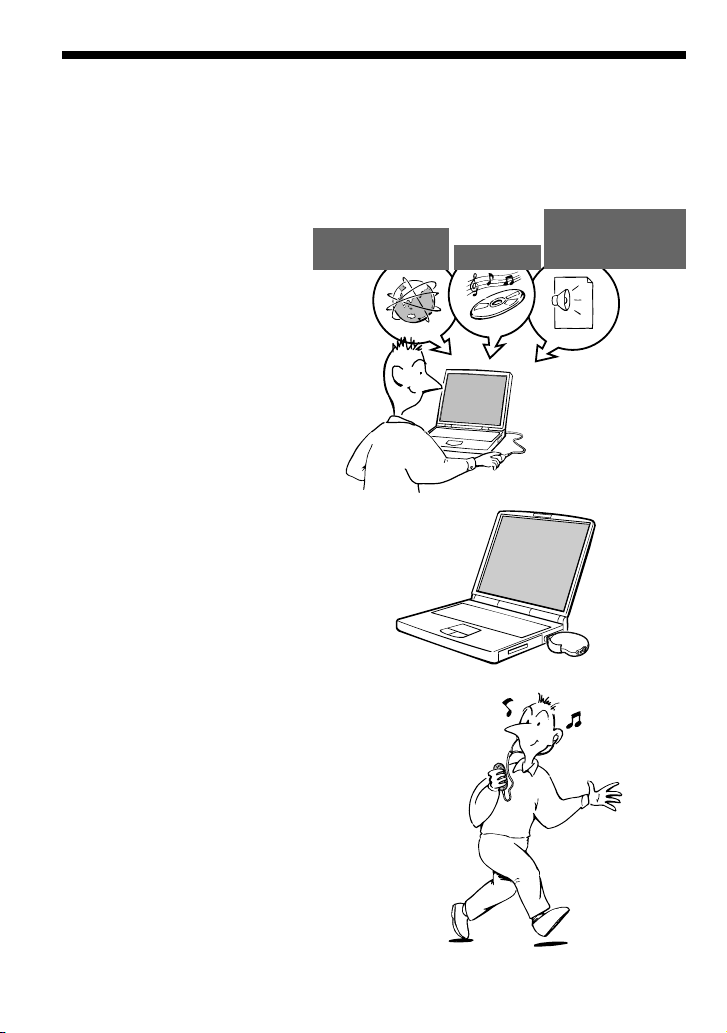
Overview
What you can do with your Network Walkman
First, you need to install the “SonicStage” software into your computer. You can easily transfer
digital audio files from your computer to the built-in flash memory and carry it anywhere to
enjoy.
MP3, WAV and
EMD (Electric Music
Distribution) Services
Audio CDs
Windows® Media
Format Audio Files
1 Store digital audio
files on your
computer.
Download the latest
audio files!
Store favorite tracks!
2 Transfer files to your
Network Walkman.
USB connection
3 Enjoy music with your
Network Walkman.
6
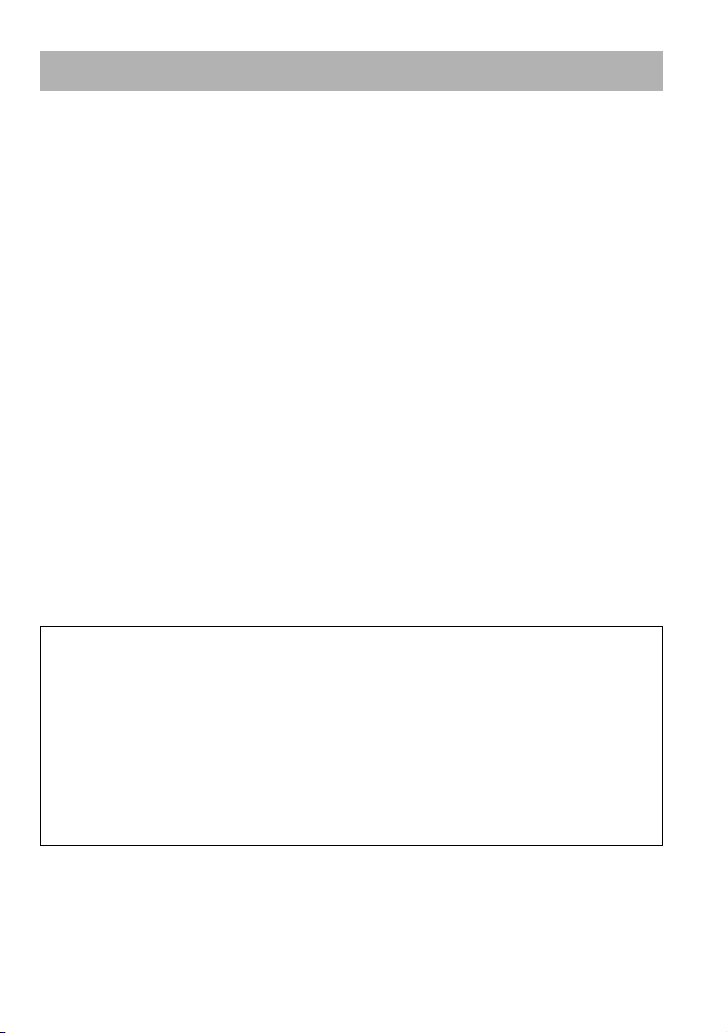
Other features
• Compact size, light weight, skip-proof operation and high portability.
• The USB plug of the Network Walkman allows you to connect directly to your PC.
• Continuous playback time with the rechargeable Lithium-Ion battery:
approximately 50*1 hours.
• Recording time*
NW-E303: 256 MB built-in flash memory, more than 11 hours 40 minutes.
NW-E305/NW-E205: 512 MB built-in flash memory, more than 23 hours 30 minutes.
NW-E307/NW-E207: 1 GB built-in flash memory, more than 47 hours 00 minutes.
• The supplied SonicStage software enables you to record tracks from audio CDs to the hard disk
of your computer using the ATRAC3plus format (high sound quality, high compression).
• MP3 audio files can be easily transferred to the Network Walkman using the supplied
SonicStage software.
• Sentence Repeat: useful function for learning a foreign language.
• Organic EL display: track titles and artist names can appear.
• Search function: you can search tracks to be played by artist, album, or group.
• FM tuner function (NW-E303/E305/E307 only).
• Storage function: you can store a variety of data as well as audio files.
*1Varies depending on the data format, power save setting, etc. In this case, the figure for the battery duration
is when continuously playing at 132 kbps in ATRAC3 format and the power save setting is "Save ONNormal" (page 36). Furthermore, battery duration becomes shorter gradually as a consequential battery
characteristic.
2
*
Varies depending on the bit rate, etc., when recording. In this case, the figure for the recordable time is for
recording at 48 kbps ATRAC3plus format.
NOTES:
• The recorded music is limited to private use only. Use of the music beyond this limit requires permission
of the copyright holders.
• Sony is not responsible for incomplete recording/downloading or damaged data due to problems of the
Network Walkman or computer.
• Depending on the type of the text and characters, the text shown on the Network Walkman may not
appear properly on device. This is due to:
– The capability of the connected player.
– The player is not functioning normally.
– The ID3 TAG information for the track is written in the language or the character that is not supported
by the player.
2
7
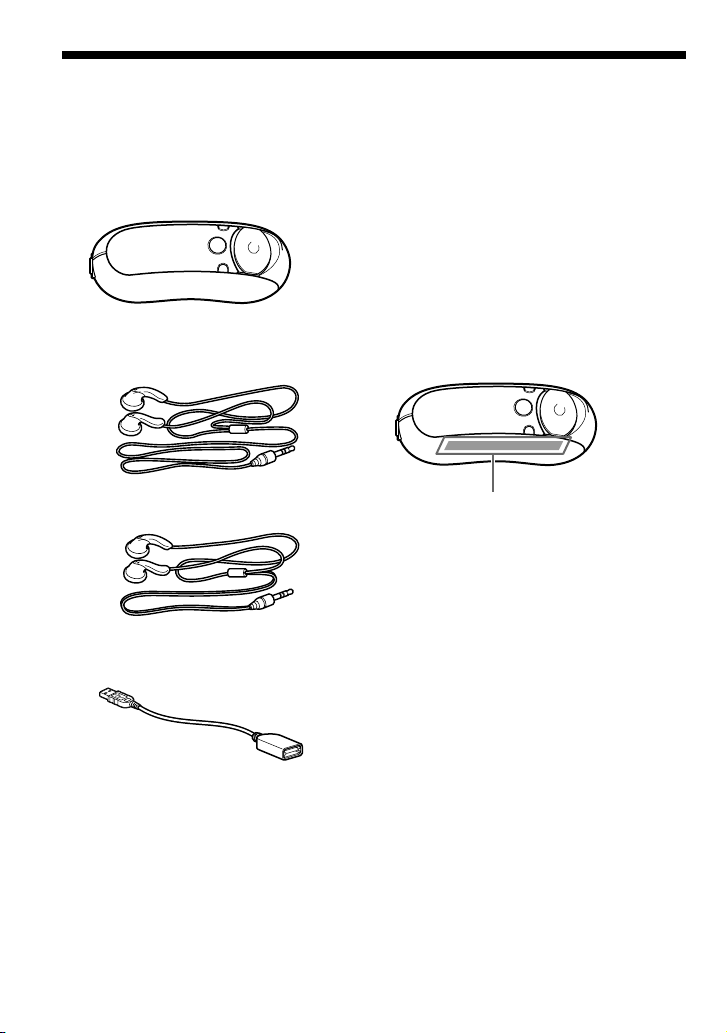
Checking the package contents
Please check the accessories in the package.
• Network Walkman (1)
• Headphones (1)
(European/USA model only)
(Asian model only)
• USB connection support cable (1)
• Extension headphone cord (Asian model
only) (1)
• Neck strap (China model only) (1)
• CD-ROM for SonicStage software, and the
Operating Instruction PDF files for
Network Walkman and SonicStage (1)
• Quick Start Guide (1)
About the Serial Number
The serial number provided for your device
is required for customer registration. The
number is located as shown below.
Serial Number
Record the serial number. Refer to it
whenever you call upon your Sony dealer
regarding this product.
The serial number can also be shown in the
menu screen (page 44).
8
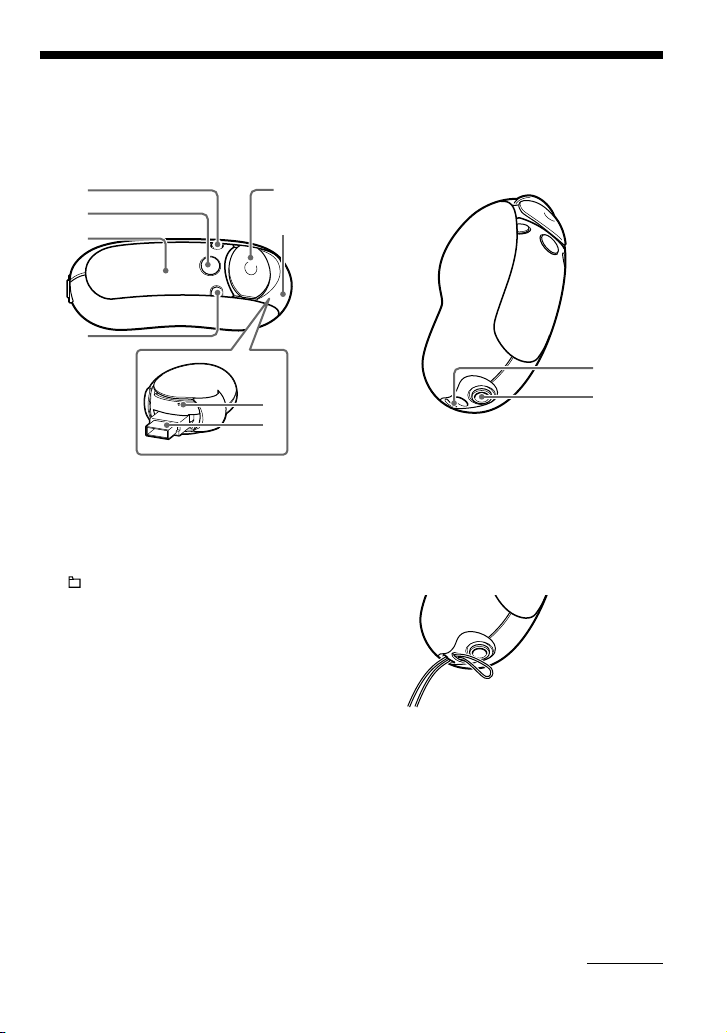
Locating controls
For details about each part, refer to the pages in parentheses.
Rear sideFront side
1
2
3
4
5
6
7
8
9
q;
1 DISP/FM button (NW-E303/E305/
E307)
DISP button (NW-E205/E207) (pages
27, 45)
2 /MENU button
(pages 19, 21 to 22, 28 to 29, 32 to 34,
36 to 44, 46, 48 to 49)
3 Display (pages 10, 17, 24, 26 to 27, 43,
45)
For details on the display and icons,
refer to page 10.
4 REP/SOUND button
(pages 24 to 25, 29)
5 5 Direction JOG
(pages 19, 21 to 22, 24 to 25, 28 to 29,
32 to 34, 36 to 44, 46, 48 to 49)
6 Slide Cover (pages 12 to 13)
7 Reset button (page 52)
8 USB A plug (pages 12 to 13)
9 Strap hole
Put on a strap as shown below.
0 Headphone jack (page 15)
continued
9
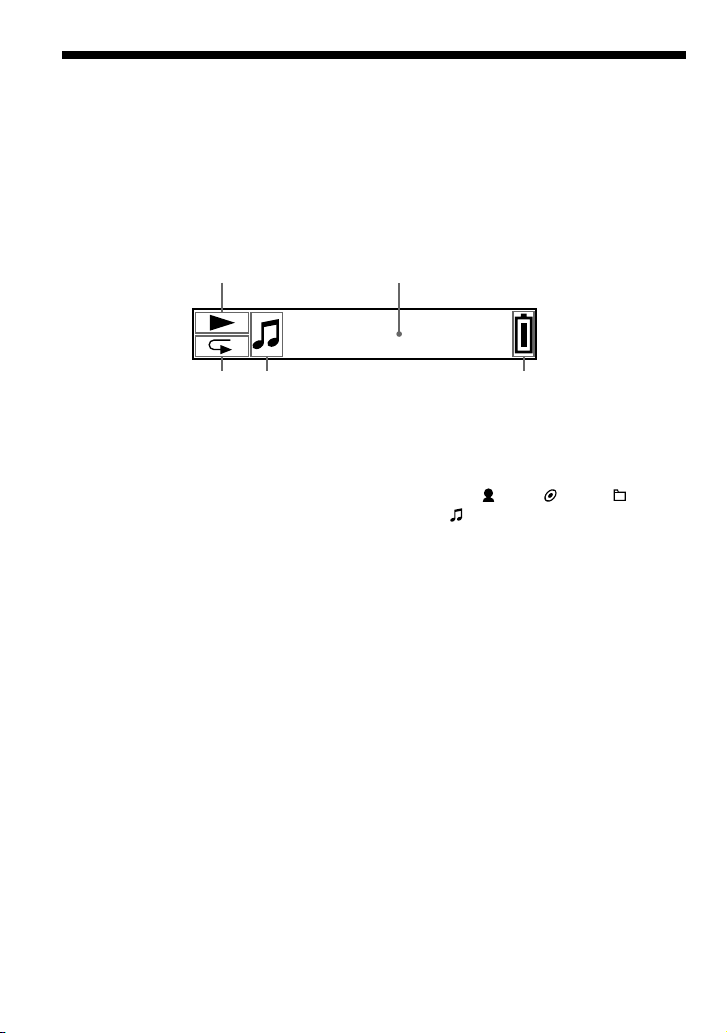
Locating controls
Display
2
Track1
3145
1 Play status indicator
Displays current playback mode (N:
playback, x: stop).
2
Text/graphic information display (page
17)
Displays a track/artist name, time (pages
26 to 28, 32), Message (page 56) and
menu.
To switch display mode (pages 26 to
28): Press the DISP/FM button (NWE303/E305/E307), or press the DISP
button (NW-E205/E207). Switch the
display to Power Save mode when you
do not operate the unit for a while (page
36).
3 Repeat mode indicator (page 24)
Displays the current repeat mode icon.
10
4 Displays : artist, : album, : group
and : track (page 16).
5 Remaining battery indicator (page 13)
Displays the remaining battery power.
z Tip
For information on the FM tuner display, see “FM
Tuner” (NW-E303/E305/E307 only) (page 45).
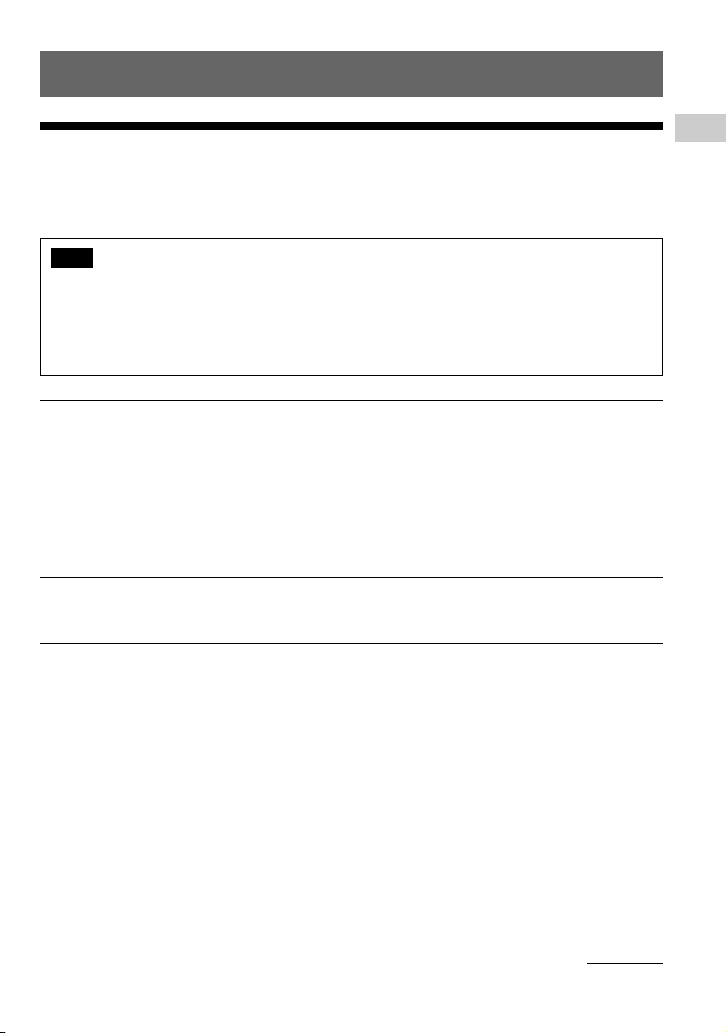
Basic Operations
Transferring audio files from the computer to your Network Walkman/ Charging
Note
Before connecting your Network Walkman to the computer for the first time, be sure to
install the “SonicStage” software from the supplied CD-ROM in your computer. Even if the
SonicStage software is already installed, you need to install the SonicStage software supplied
with this Network Walkman before connecting your Network Walkman to the computer
(update programs may be available).
1 Install the SonicStage software in your computer using the supplied CD-ROM.
Follow step 1 only for the first time when you connect your Network Walkman to the
computer.
Refer to the Quick Start Guide.
Refer to the SonicStage operating instructions for details.
z Tip
The SonicStage operating instructions are installed with the SonicStage software in your computer.
2 Import audio files into the SonicStage software.
For details, refer to the SonicStage operating instructions.
Basic Operations
continued
11
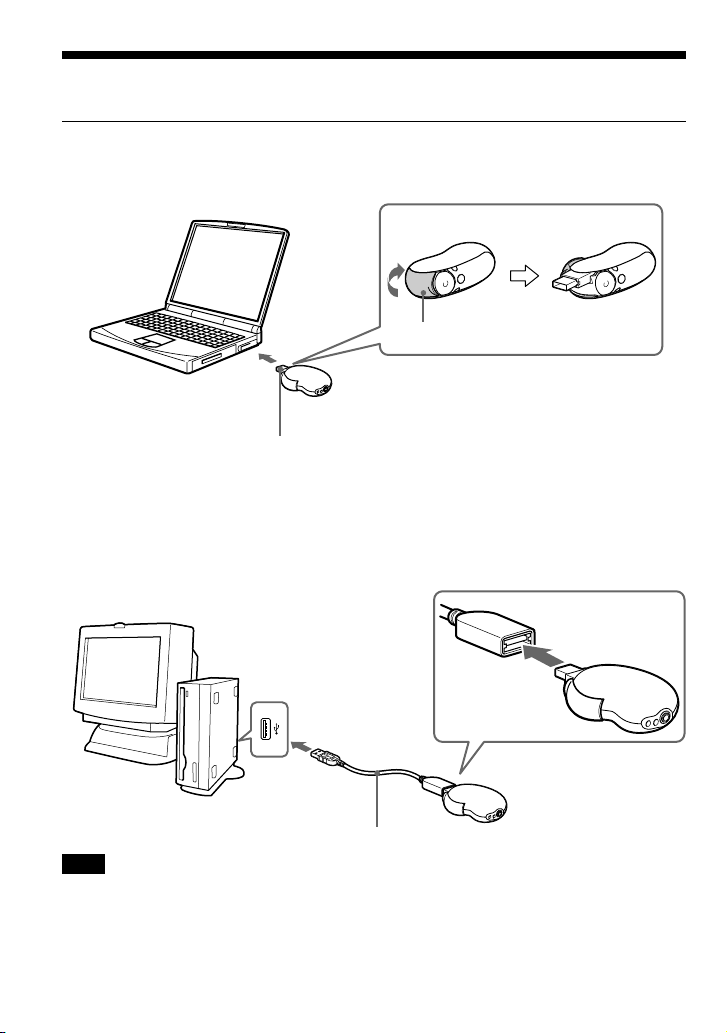
Transferring audio files from the computer to your Network Walkman/
Charging
3 Connect your Network Walkman to your computer and charge it.
Open the Slide Cover of the Network Walkman, then connect the USB A plug to a USB port
on your computer. “USB Connect” appears in the display.
To a USB
port
USB A plug
If the USB A plug cannot be connected to your computer
Some PCs may not accept direct connection of the Network Walkman’s USB A plug. In this
case, use the supplied USB connection support cable to connect the Network Walkman to your
computer. Use the supplied USB connection support cable, even when the USB A plug can be
connected but is unstable with that the Network Walkman/computer may be burdened.
Slide Cover
USB connection support cable (supplied)
Note
The USB connection support cable should be used only for connecting with the Network
Walkman.
12
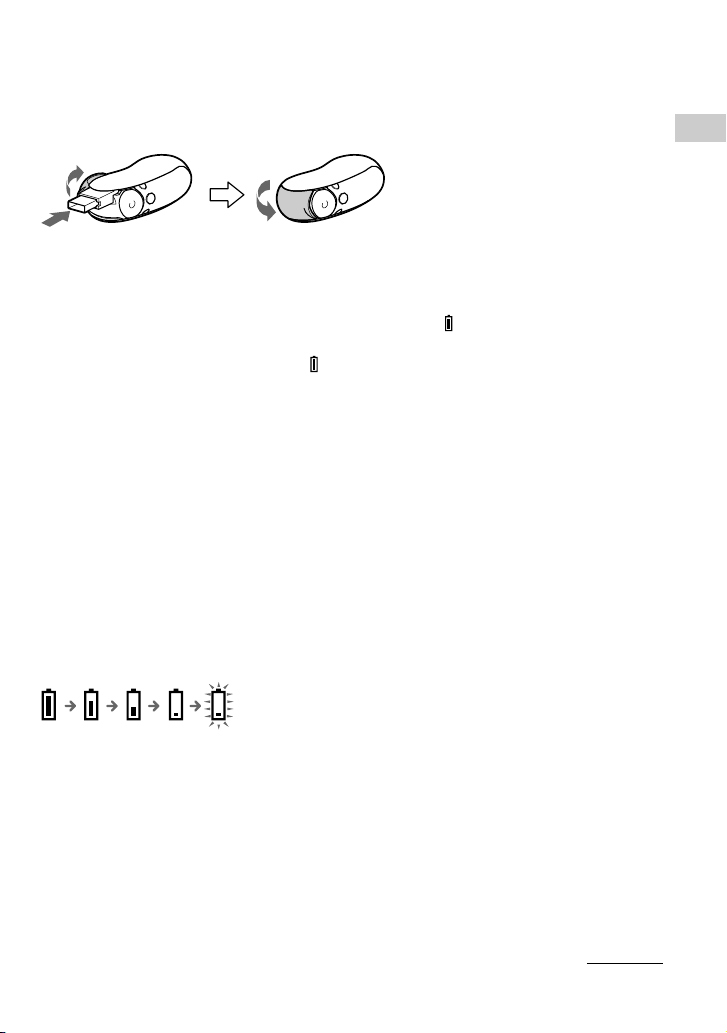
After disconnecting the Network Walkman from your computer
Close the Slide Cover after disconnecting the Network Walkman from your computer.
1 Push the Slide Cover further to
release the USB A plug as
shown by the arrow.
Basic Operations
2 Push in the USB A
plug until it clicks.
3 Close the Slide Cover.
The Network Walkman is rechargeable when connected to a computer with USB
When the remaining battery indication of the display shows:
Full
, charging is complete (charging
time is approx. 120 minutes*1).
Fully charge the Network Walkman (to
Full
in the remaining battery indication of the display)
before using it for the first time.
*1This is the approximate charging time when the battery power is low and the “USB” setting (page 40) is
“High-500mA” under room temperature. The charging time will vary depending on remaining battery
power and battery condition. If the battery is charged in a low-temperature environment, the charging time
will be longer. It will also be longer if you transfer audio file(s) to your Network Walkman while charging.
Battery duration
ATRAC3 format (132 kbps): Approximately 50 hours
ATRAC3plus format (48 kbps): Approximately 45 hours
MP3 format (128 kbps): Approximately 40 hours
FM radio reception (NW-E303/E305/E307 only): Approximately 22 hours
2
*
This is when the power save setting is “Save ON-Normal” (page 36). The battery duration will vary
depending on temperature and usage.
2
*
On the remaining battery indication
The battery icon in the display changes as shown below.
The battery power gets low as shown in the battery icon. If “LOW BATTERY” appears, you cannot play back
with the Network Walkman. In this case, charge the battery by connecting to your computer.
continued
13
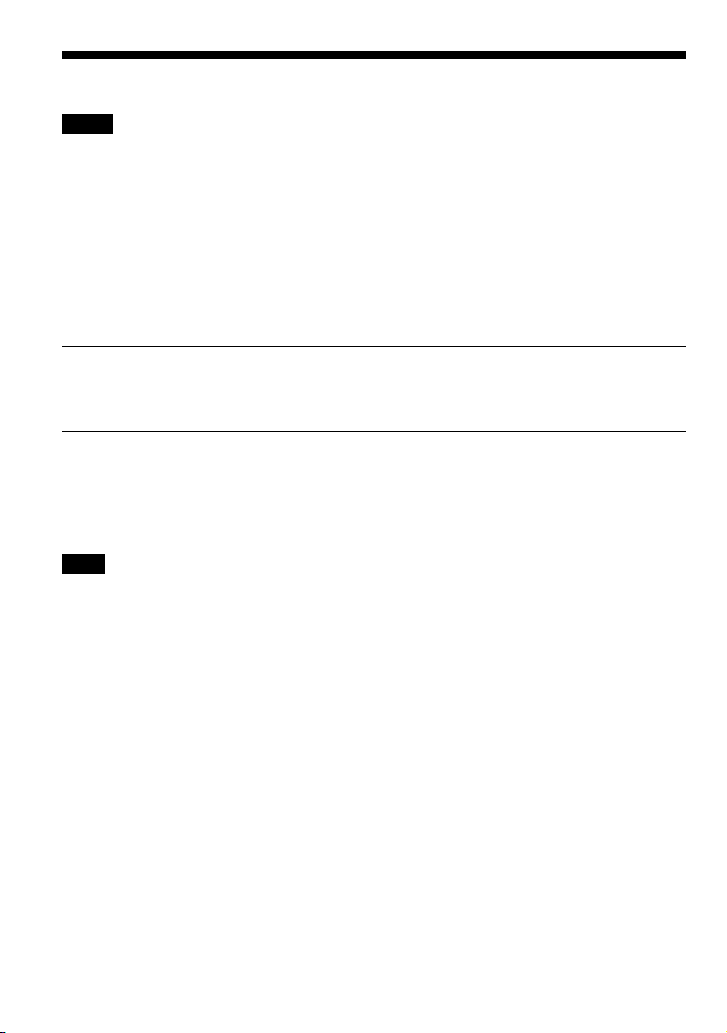
Transferring audio files from the computer to your Network Walkman/
Charging
Notes
• Charge the battery in an ambient temperature of between 5 to 35ºC (67 to 95ºF).
• The icon animates while your Network Walkman accesses the computer. Do not disconnect the Network
Walkman from the computer when the icon is moving or the data being transferred may be destroyed.
• Use of your Network Walkman with a USB hub or a USB extension cable is not guaranteed. Be sure to
connect your Network Walkman to the computer using the USB A plug directly or through the supplied USB
connection support cable.
• Some USB devices connected to the computer may interfere with the proper operation of your Network
Walkman.
• The control buttons on your Network Walkman are all disabled while it is connected to a computer.
• You can display the data stored in the built-in flash memory using Windows Explorer when your Network
Walkman is connected to the computer.
4 Transfer audio files to your Network Walkman.
For information on transferring audio files to the built-in flash memory, refer to the
SonicStage operating instructions.
z Tip
For information on transferring audio files back to the computer, refer to the SonicStage operating instructions
or online Help for the SonicStage software.
Note
If the Network Walkman is disconnected from your computer while data is being transferred, unnecessary
data may result in the Network Walkman. In this case, transfer usable audio files (including non-audio data)
back to your computer and format the built-in flash memory using the “Format” menu of the Network
Walkman (page 39).
14
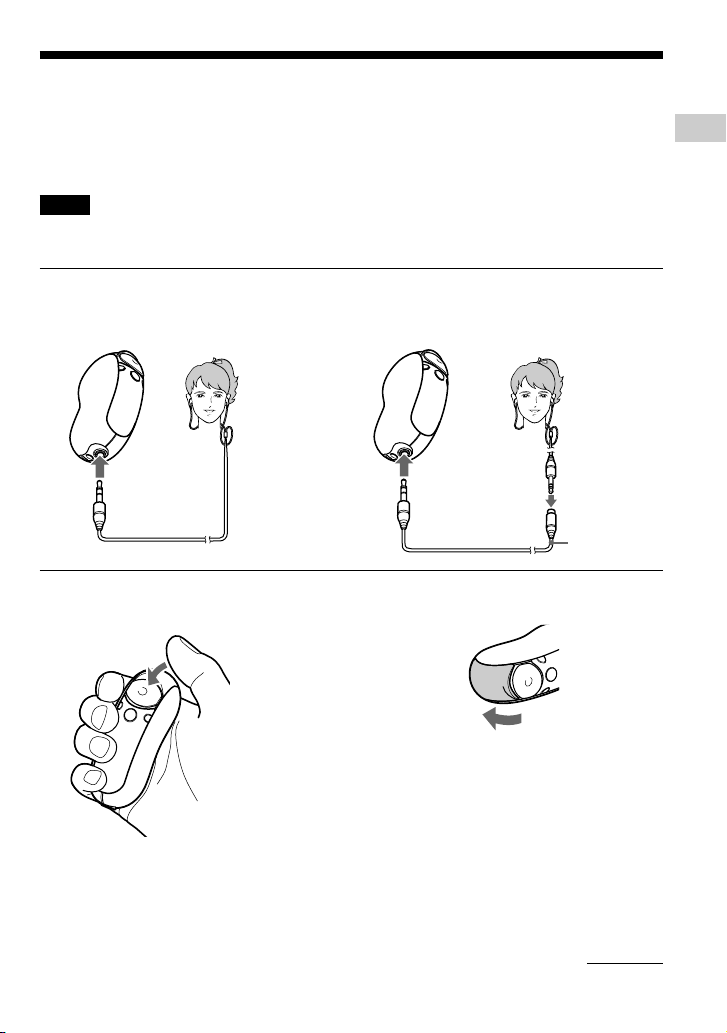
Listening to music with your Network Walkman
Charge the built-in rechargeable battery before use (page 12) and transfer audio files to your
Network Walkman.
Notes
• When using Network Walkman, be sure to disconnect it from the computer.
• For information on FM tuner operations, see “FM Tuner“ (NW-E303/E305/E307 only) (page 45).
1 Connect the headphones.
to headphone
jack
2 Start playback.
1 Press the center of the 5 Direction
JOG (Nx).
To use the extension headphone cord
(Asian model only)
Connect until it clicks into place.
to headphone
jack
Extension
headphone
cord
If playback does not start
Make sure that the Slide Cover is not set to HOLD
(page 30).
Basic Operations
2 Press i (VOL)
to turn up the
volume/press
I (VOL) to
turn down the
volume.
If repeat mode (page 22) is not set, playback
stops automatically after the last track is
played.
To stop playback
Press the center of the 5 Direction JOG (Nx).
To adjust the volume
The volume can be set in the Preset and Manual
(pages 34 to 35).
z Tip
You can switch the display to Power Save mode
when you do not operate the unit for a while (page
36).
continued
15
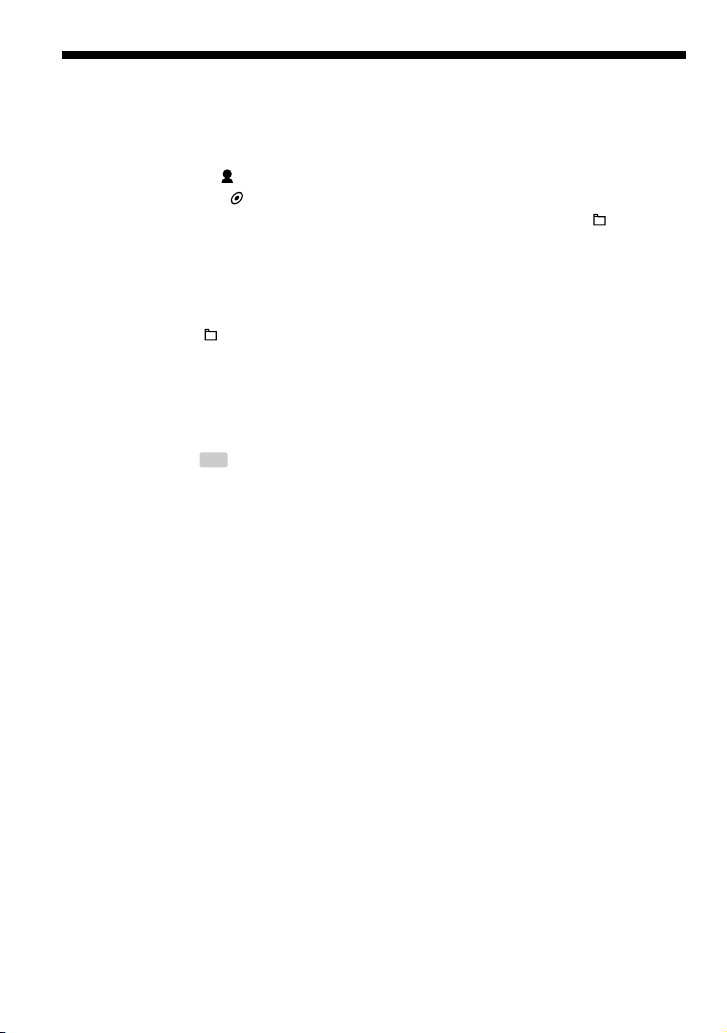
Listening to music with your Network Walkman
Searching for a track you want to listen to (SEARCH)
You can search for desired tracks to playback by the following 3 ways.
• Search by artist name ( Artist)
• Search by album name ( Album)
• Search by group* transferred from your computer with the SonicStage software ( Group)
* The audio files transferred from your computer with the SonicStage software are always grouped when
transferred to the built-in flash memory.
On the search flow and Play Range
To display the search menu screen:
1 Press and hold the /MENU button until the menu screen (“Search”) appears.
2 Select “Search” by pressing U u of the 5 Direction JOG, and then press i (VOL).
Select the item by pressing U u of the 5 Direction JOG in the search menu, and proceed to the
next stage by pressing i (VOL). If you want to return to a previous stage, press I (VOL) of the
5 Direction JOG. Repeat the above procedures to search desired tracks.
The searched tracks ( as shown in the illustration on the next page) become a Play Range.
When you select a track and press the center of the 5 Direction JOG (Nx), playback will start
from that track and play to the end of the Play Range.
Furthermore, if you press the center of the 5 Direction JOG (Nx) to select an item while
searching, the selected item becomes the Play Range, and playback will start from the first track
of the Play Range.
16
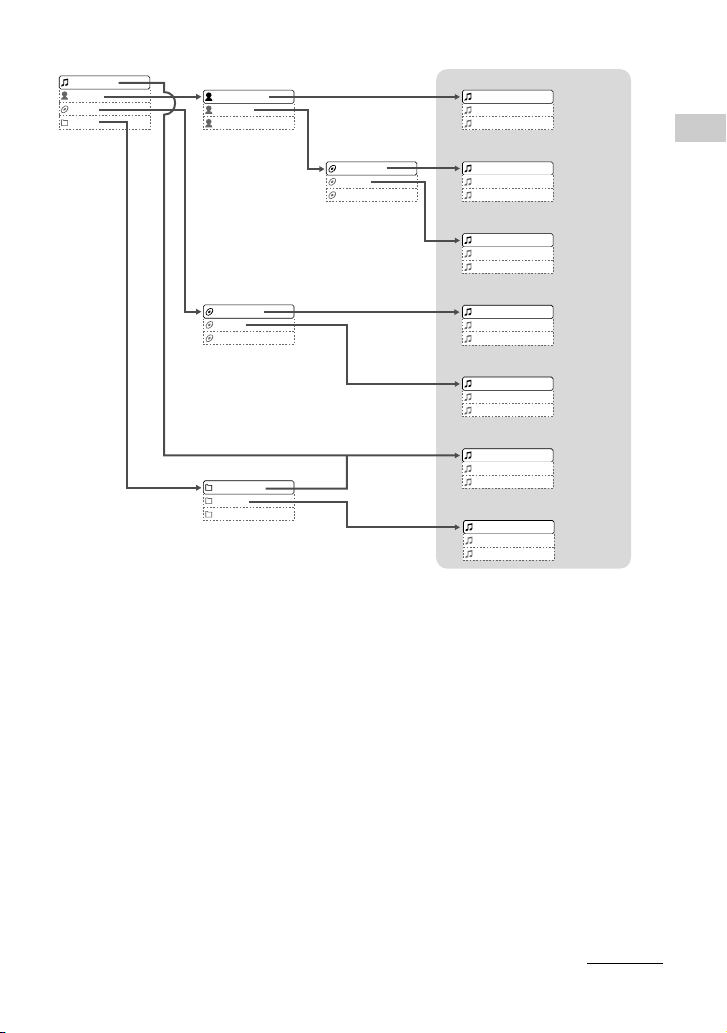
Search menu screen
All Track
Artist
Album
Group
Artist list
All Artist
Artist1
Artist2
Album list
All Album
Album1
Album2
Group list
All Group
Group1
Group2
Album list of
searched artist
All Album
Album1
Album2
Track list (Play Range)
All tracks (artist order)
Track1
Track2
Track3
All tracks of the selected artist
(album order)
Track1
Track2
Track3
Tracks in the selected album
Track1
Track2
Track3
All tracks (album order)
Track1
Track2
Track3
Tracks in the selected album
Track1
Track2
Track3
All tracks (group order)
Track1
Track2
Track3
Tracks in the selected group
Track1
Track2
Track3
Basic Operations
continued
17
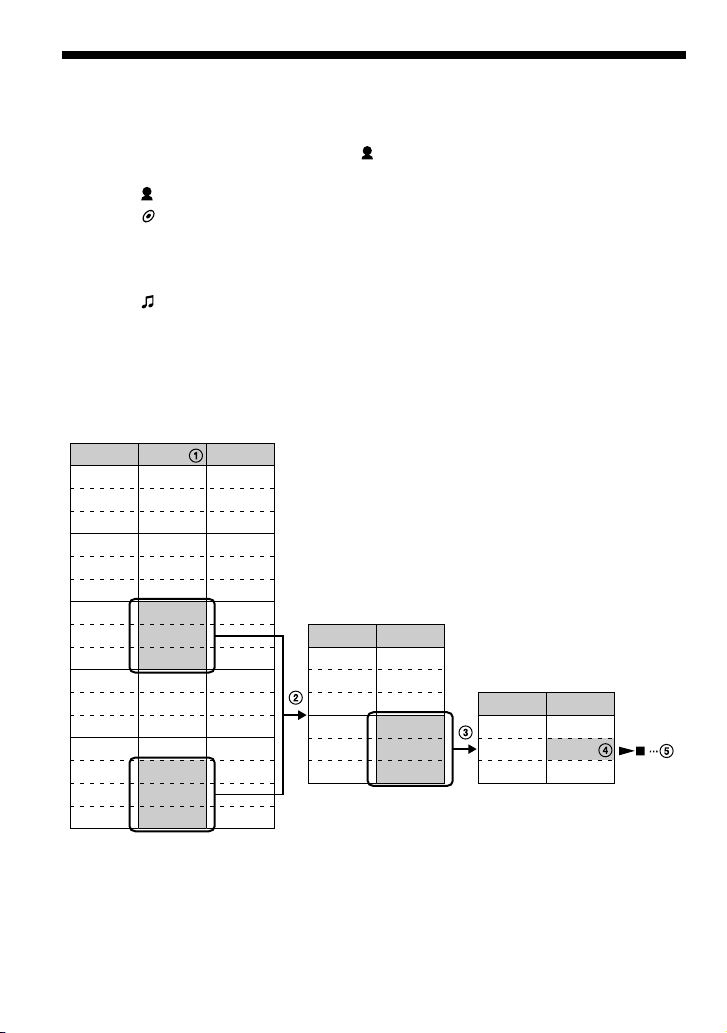
Listening to music with your Network Walkman
Example of searching
1 Display the search menu screen to select “ Artist”, and then press i (VOL) of the 5
Direction JOG.
2 Select “ Artist B” from the artist list and press i (VOL) of the 5 Direction JOG.
3 Select “ Album5” from the album list of Artist B and press i (VOL) of the 5 Direction
JOG.
The track list of Album5 appears.
In this case, the track list becomes the Play Range.
4 Select “ Track15” from the track list.
5 Press the center of the 5 Direction JOG (Nx).
Playback starts from Track15.
Playback will stop automatically at the end of Track16 (in this case, the end of the Play
Range).
All tracks in the built-in flash
memory
…
Album Artist
Album 1 Ar tist A Track01
Album 1 Ar tist A Track02
Album 1 Ar tist A Track03
Album 2 Ar tist A Track04
Album 2 Ar tist A Track05
Album 2 Ar tist A Track06
Album 3 Ar tist B Track07
Album 3 Ar tist B Track08
Album 3 Ar tist B Track09
Album 4 Artist C Track10
Album 4 Artist C Track11
Album 4 Artist D Track12
Album 5 Ar tist A Track13
Album 5 Ar tist B Track14
Album 5 Ar tist B Track15
Album 5 Ar tist B Track16
Track
Album lists of Artist B
Artist Album
Artist B Album 3
Artist B Album 3
Artist B Album 3
Artist B Album 5
Artist B Album 5
Artist B Album 5
Tracks in Album 5
Album Track
Album 5 Track14
Tra c k15
Album 5
Album 5 Track16
…
18
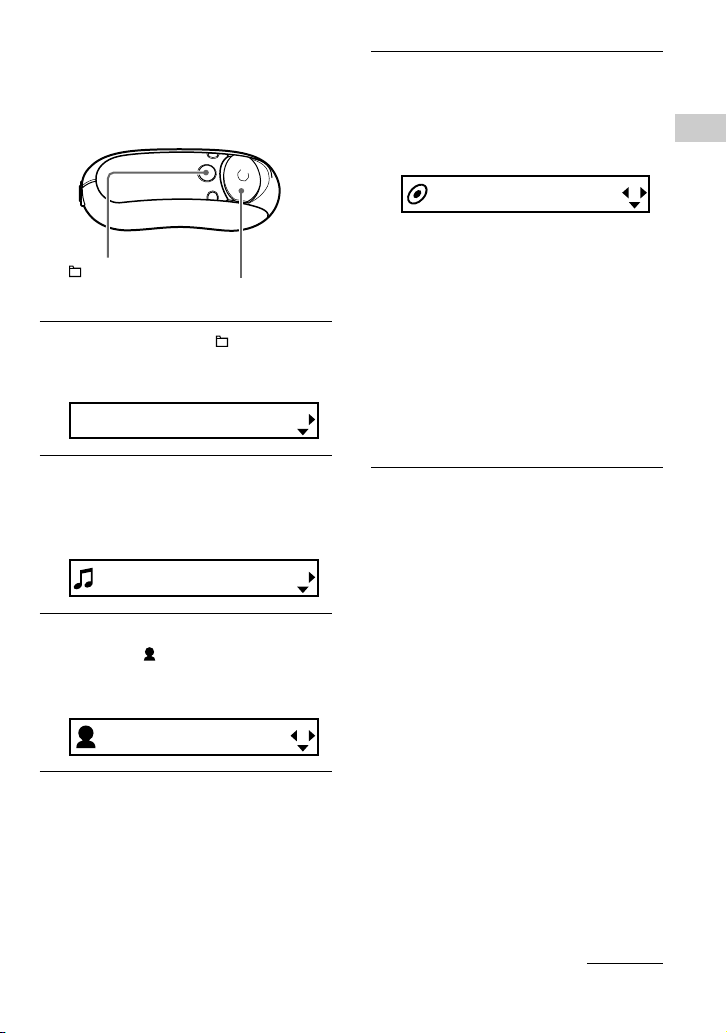
Searching a track and
playing back
~To search by artist name
/MENU
button
5 Direction JOG
1 Press and hold the /MENU
button until the following menu
screen appears.
Search
2 Press U u of the 5 Direction JOG
to select “Search” and press
i (VOL) to confirm.
The search menu screen appears.
All Track
3 Press U u of the 5 Direction JOG
to select “ Artist” and press
i (VOL) to confirm.
The artist lists appear.
4 Press U u of the 5 Direction JOG
to select a desired artist and press
i (VOL) to confirm.
The album lists for the selected artist
appear.
All Album
z Tips
• When you select “All Artist” at the top of the
artist list and press i (VOL) of the 5 Direction
JOG, all tracks appear in order of artist name (the
tracks of the same artist appear in the album
order). In this case, the list appeared will be the
“Play Range”. Proceed to step 6 and start
playback.
• When you select an artist or “All Artist” and
press the center of the 5 Direction JOG (Nx),
the selected item becomes a Play Range, and
playback will start from the first track of the Play
Range.
Basic Operations
All Artist
continued
19
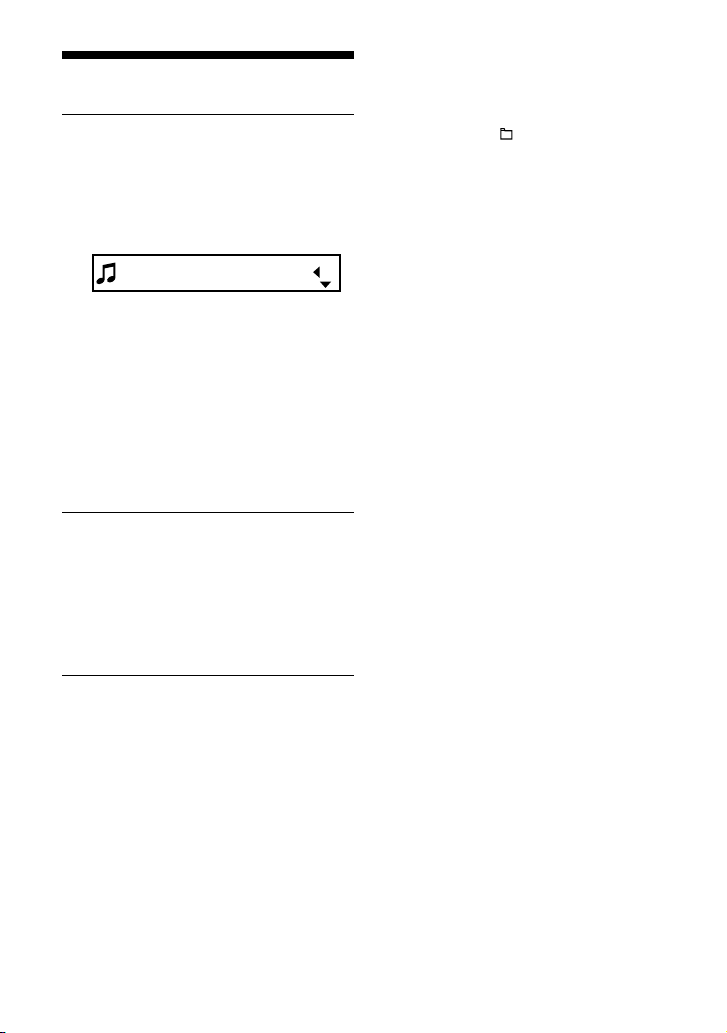
Listening to music with your
Network Walkman
5 Press U u of the 5 Direction JOG
to select the desired album and
press i (VOL) to confirm.
The track lists of the selected artist’s
album appear. The list appeared will
become the Play Range.
Track1
z Tips
• When you select “All Album” at the top of the
album list and press i (VOL) of the 5 Direction
JOG, all tracks by the selected artist in step 4
appear in order of album name. In this case, the
list appeared will become the “Play Range”.
• When you select an album or “All Album” and
press the center of the 5 Direction JOG (Nx),
the selected item becomes a Play Range, and
playback will start from the first track of the Play
Range.
6 Press U u of the 5 Direction JOG
to select the desired track and
press the center (Nx) .
The selected track will be played back.
If you do not set repeat mode (page 22),
the playback will stop automatically at
the end of the Play Range.
To return to the previous stage
Press I (VOL) of the 5 Direction JOG.
To cancel searching
Press and hold the /MENU button until the
screen changes.
z Tip
You can also follow these above steps to search a
track by album or group, and play back.
20
