Sony NW-E107, NW-E103, NW-E105 User Manual
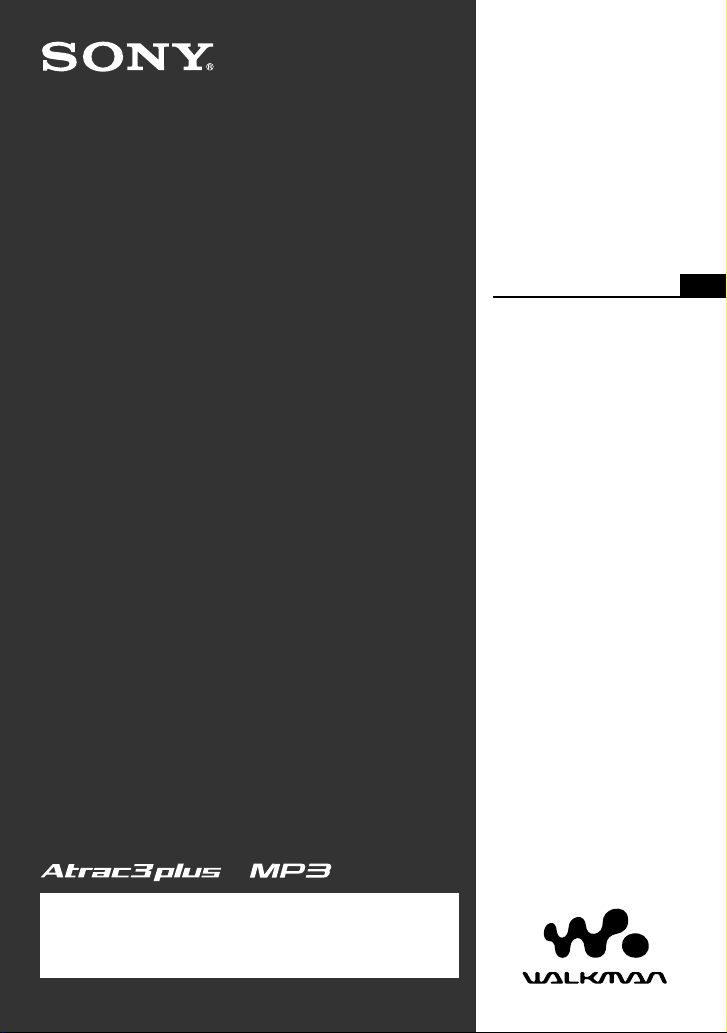
2-595-911-12(1)
NW-E103/E105/E107
Network Walkman
Portable IC
Audio Player
Operating Instructions
GB
To go to the section you want to read, click the title
in the PDF Bookmarks, the title in the “Table of
Contents” of the Operating Instructions, or the page
in the sentences.
© 2005 Sony Corporation
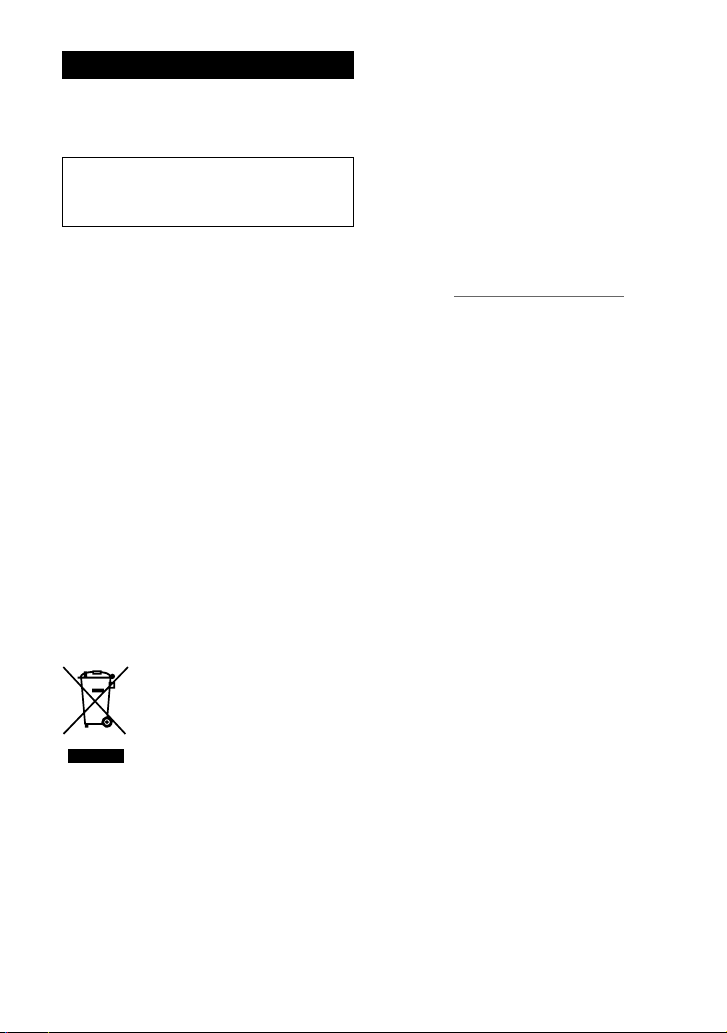
WARNING
To prevent fire or shock hazard, do
not expose the unit to rain or
moisture.
Do not install the appliance in a confined
space, such as a bookcase or built-in
cabinet.
To prevent fire, do not cover the ventilation
of the apparatus with newspapers, table
cloths, curtains, etc. And don’t place lighted
candles on the apparatus.
To prevent fire or shock hazard, do not place
objects filled with liquids, such as vases, on
the apparatus.
Note on installation
If you use the unit at a place subject to static or
electrical noise, the track’s transferring information
may be corrupted. This would prevent successful
transferring authorization on your computer.
Disposal of Old Electrical &
Electronic Equipment (Applicable
in the European Union and other
European countries with separate
collection systems)
This symbol on the product or on
its packaging indicates that this
product shall not be treated as
household waste. Instead it shall be
handed over to the applicable
collection point for the recycling of
electrical and electronic equipment.
By ensuring this product is disposed of correctly,
you will help prevent potential negative
consequences for the environment and human
health, which could otherwise be caused by
inappropriate waste handling of this product. The
recycling of materials will help to conserve natural
resources. For more detailed information about
recycling of this product, please contact your local
city office, your household waste disposal service
or the shop where you purchased the product.
Applicable accessories: Headphones
2
For the customers
in the United States
Owner’s Record
The model number is located on the front and the
serial number is located in the battery compartment
of the player (see page 8). Record the serial number
in the space provided below.
Refer to them whenever you call your Sony dealer
regarding this product.
Model No.
Serial No.
INFORMATION:
This equipment has been tested and found to
comply with the limits for a Class B digital device,
pursuant to Part 15 of the FCC Rules. These limits
are designed to provide reasonable protection
against harmful interference in a residential
installation. This equipment generates, uses, and
can radiate radio frequency energy and, if not
installed and used in accordance with the
instructions, may cause harmful interference to
radio communications.
However, there is no guarantee that interference
will not occur in a particular installation. If this
equipment does cause harmful interference to radio
or television reception, which can be determined by
turning the equipment off and on, the user is
encouraged to try to correct the interference using
one or more of the following measures:
– Reorient or relocate the receiving antenna.
– Increase the separation between the equipment
and receiver.
– Connect the equipment into an outlet on a circuit
different from that to which the receiver is
connected.
– Consult the dealer or an experienced radio/TV
technician for help.
You are cautioned that any changes or
modifications not expressly approved in this
manual could void your authority to operate this
equipment.
If you have any questions about this product:
Visit: www.sony.com/walkmansupport
Contact: Sony Customer Information Services
Center at 1-(866)-456-7669
Write: Sony Customer Information Services Center
12451 Gateway Blvd.,
Fort Myers, FL33913
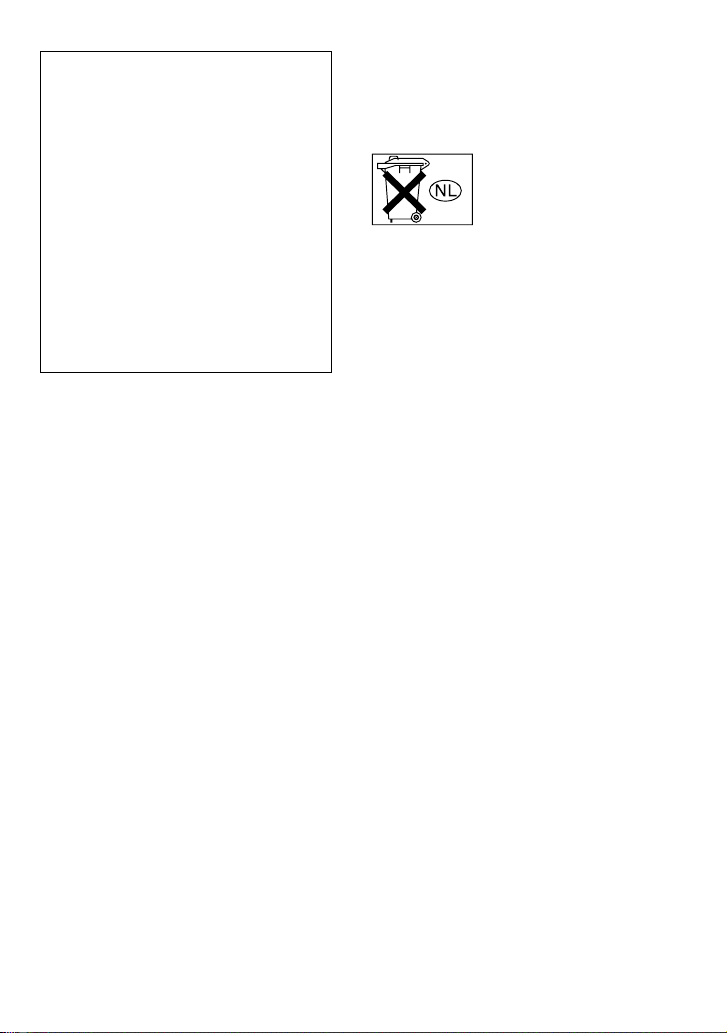
Declaration of Conformity
Trade Name: SONY
Model No.: NW-E103
NW-E105
NW-E107
Responsible Party: Sony Electronics Inc.
Address: 16450 W. Bernardo Dr,
San Diego, CA 92127
USA
Telephone Number: 858-942-2230
This device complies with Part 15 of the FCC
Rules. Operation is subject to the following two
conditions: (1) This device may not cause
harmful interference, and (2) this device must
accept any interference received, including
interference that may cause undesired operation.
For the customers
in the Netherlands
Voor de Klanten in Nederland
Gooi de batterij niet weg maar
lever deze in als klein chemisch
afval (KCA).
3
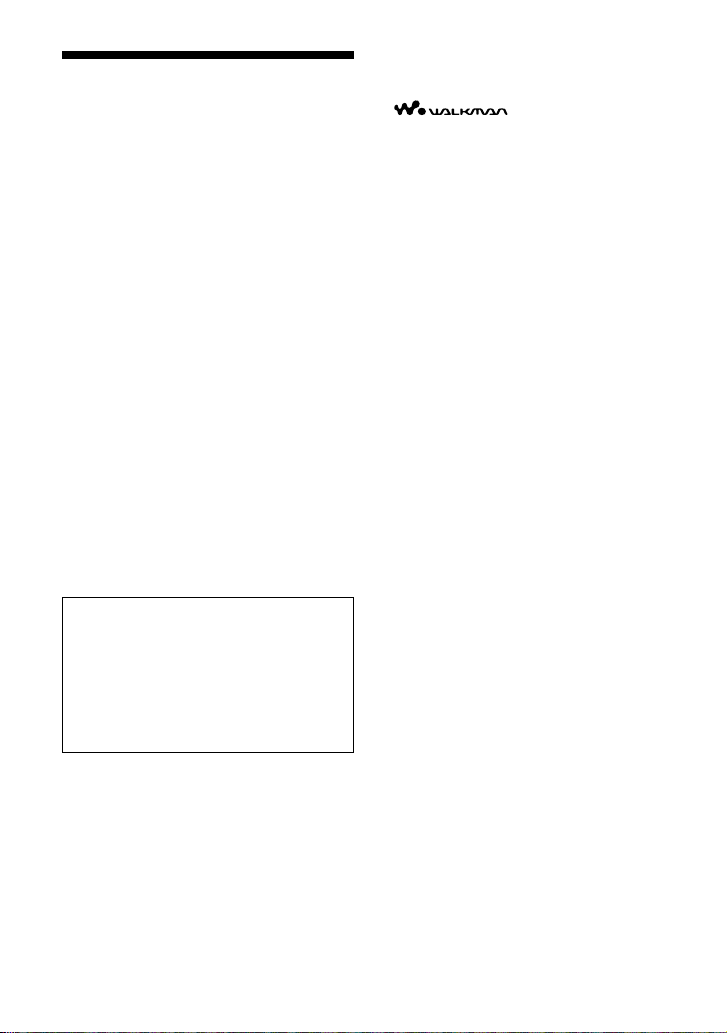
Notice for users
On the supplied software
• Copyright laws prohibit reproducing the software
or the manual accompanying it in whole or in
part, or renting the software without the
permission of the copyright holder.
• In no event will SONY be liable for any financial
damage, or loss of profits, including claims made
by third parties, arising out of the use of the
software supplied with this player.
• In the event a problem occurs with this software
as a result of defective manufacturing, SONY
will replace it.
However, SONY bears no other responsibility.
• The software provided with this player cannot be
used with equipment other than that which is so
designated.
• Please note that, due to continued efforts to
improve quality, the software specifications may
be changed without notice.
• Operation of this player with software other than
that provided is not covered by the warranty.
Program ©2001, 2002, 2003, 2004, 2005 Sony
Corporation
Documentation ©2005 Sony Corporation
This manual explains how to operate
your Network Walkman. For details on
how to use the SonicStage (supplied
software), refer to the SonicStage
operating instructions.
The SonicStage operating instructions
are installed with the SonicStage
software.
“WALKMAN” is a registered trademark of Sony
Corporation to represent Headphone Stereo
products.
Corporation.
OpenMG and its logo are trademarks of Sony
Corporation.
SonicStage and SonicStage logo are trademarks or
registered trademarks of Sony Corporation.
ATRAC, ATRAC3, ATRAC3plus and their logos
are trademarks of Sony Corporation.
Microsoft, Windows and Windows Media are
trademarks or registered trademarks of Microsoft
Corporation in the United States and/or other
countries.
All other trademarks and registered trademarks are
trademarks or registered trademarks of their
respective holders.
In this manual,
is a trademark of Sony
TM
and ® marks are not specified.
4
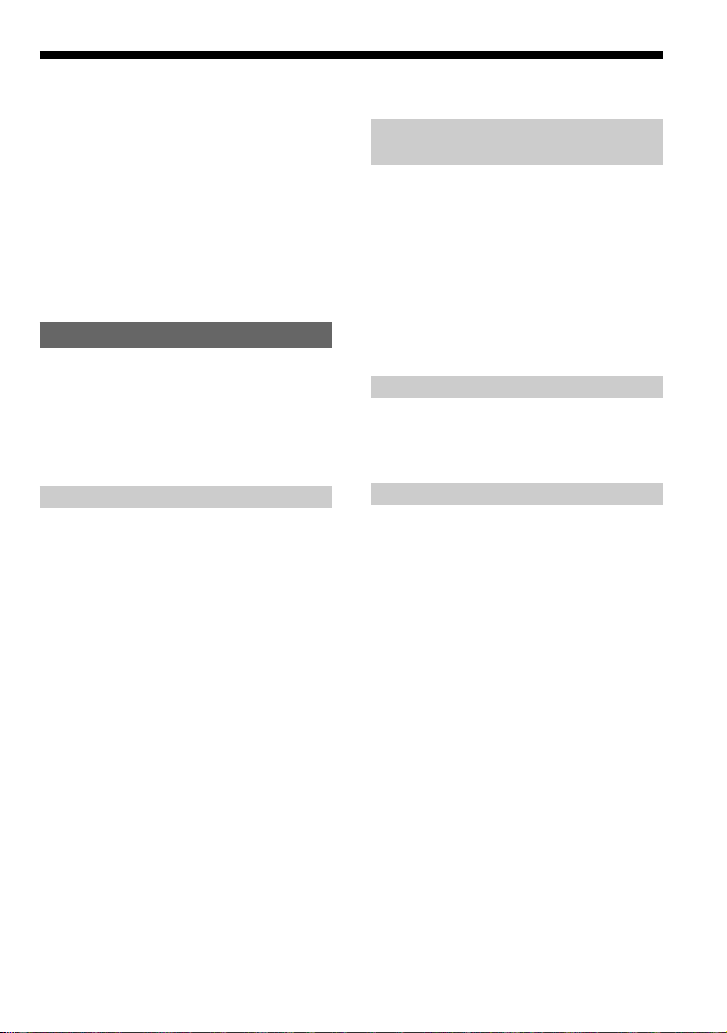
Table of Contents
Overview ................................................... 6
What you can do with your Network
Walkman ........................................... 6
Other features ........................................ 7
Step 1: Checking the package contents ..... 8
Step 2: Inserting the battery ....................... 9
Locating controls ..................................... 10
Front side ............................................. 10
Rear side .............................................. 10
Display ................................................ 11
Basic Operations
Transferring audio files from the computer
to your Network Walkman ............... 12
Listening to music with your Network
Walkman........................................... 14
What is the Group function? ............... 15
On other operations ............................. 16
Advanced Operations
Repeat mode ............................................ 17
Selecting the repeat mode ................... 17
Playing tracks repeatedly
(Track Repeat)................................. 18
Playing a specified section repeatedly
(A-B Repeat) ................................... 19
Playing specified sentences repeatedly
(Sentence Repeat) ........................... 20
Setting the repeat counts ..................... 21
Changing the display mode ..................... 22
Selecting the group display mode ....... 23
Adjusting treble and bass
(Digital sound preset) ....................... 23
Selecting the Sound quality ................. 23
Adjusting the Sound quality ................ 24
Locking the controls (HOLD) ................. 25
Storing non-audio data ............................ 25
Adjusting the settings of your
Network Walkman
Adjusting the current time setting
(DATE-TIME) .................................. 26
Limiting the volume (AVLS) ................... 27
Setting the volume using the preset
volume function ................................ 28
Setting a volume level of the preset
mode ................................................ 28
Switching to the manual mode ............ 29
Turning off the beep sound (BEEP) ........ 30
Changing the backlight setting ................ 31
Other functions
Formatting memory (FORMAT) ............. 32
Displaying the player information
(INFO) .............................................. 33
Other Information
Precautions .............................................. 34
Troubleshooting ....................................... 35
To reset the player ............................... 35
What happened? .................................. 35
Messages ............................................. 38
Specifications .......................................... 40
Glossary ................................................... 41
Menu list .................................................. 43
Index ........................................................ 44
5

Overview
What you can do with your Network Walkman
First, you need to install the “SonicStage” software into your computer. You can easily transfer
digital audio files from your computer to the built-in flash memory and carry it anywhere to
enjoy.
MP3, WAV and
EMD (Electric Music
Distribution) Services
Audio CDs
Windows® Media
Format Audio Files
1 Store digital audio
files on your
computer.
Download the
latest audio
files!
Store favorite
songs!
2 Transfer files to your
Network Walkman.
USB connection
3 Enjoy music with your
Network Walkman.
6

Other features
• Compact size, light weight, skip-proof operation and high portability.
• Continuous playback time with a battery
Approximately 70*1 hours
• Recording time*
NW-E103: 256MB built-in flash memory, more than 11 hours 40 minutes.
NW-E105: 512MB built-in flash memory, more than 23 hours 30 minutes.
NW-E107: 1GB built-in flash memory, more than 47 hours 00 minutes.
• The supplied SonicStage software enables you to record songs from audio CDs to the hard disk
of your computer using the ATRAC3plus format (high sound quality, high compression).
• MP3 audio files can be easily transferred to the Network Walkman using the SonicStage
software.
• Sentence Repeat: Useful function for learning a foreign language.
• High-speed data transfer using the dedicated USB cable.
• Backlight LCD screen: song titles and artist names can be displayed.
• Group function: you can select songs to be played by album.
• Storage function: you can store a variety of data as well as audio files.
*1Differs according to the data format. In this case, the figure for the battery duration is when continuously
playing at 105kbps ATRAC3 format.
2
*
Differs according to the bit rate, etc., when recording. In this case, the figure for the recordable time is when
recording at 48kbps ATRAC3plus format.
NOTES:
• The recorded music is limited to private use only. Use of the music beyond this limit requires permission
of the copyright holders.
• Sony is not responsible for incomplete recording/downloading or damaged data due to problems of the
Network Walkman or computer.
• Depending on the type of the text and characters, the text shown on the Network Walkman may not be
displayed properly on device. This is due to:
– The capability of the connected player.
– The player is not functioning normally.
– The ID3 TAG information for the track is written in the language or the character that is not supported
by the player.
2
7
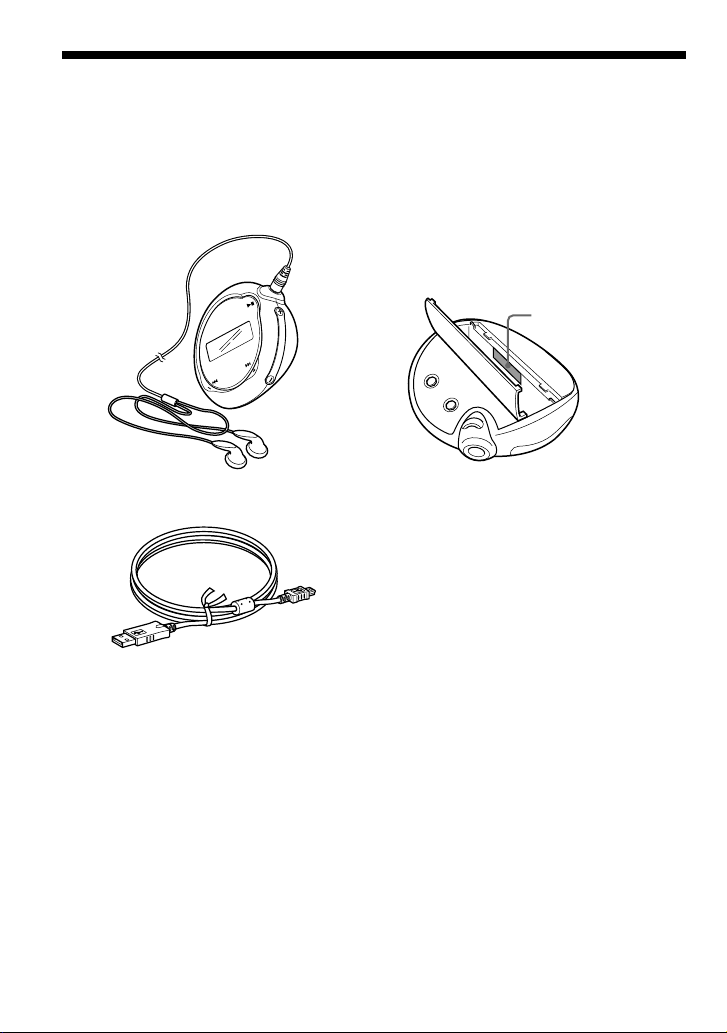
Step 1: Checking the package contents
Please check the accessories in the package.
• Network Walkman (1)
• Headphones (1)
• Dedicated USB cable (1)
• CD-ROM for the SonicStage software,
PDF file Operating Instructions and PDF
file SonicStage Operating Instructions (1)
• Quick Start Guide
About the Serial Number
The serial number provided for your device
is required for customer registration. The
number is in the battery compartment of your
Network Walkman.
Serial Number
Record the serial number. Refer to it
whenever you call upon your Sony dealer
regarding this product.
The serial number can also be shown in the
menu screen (page 33).
8
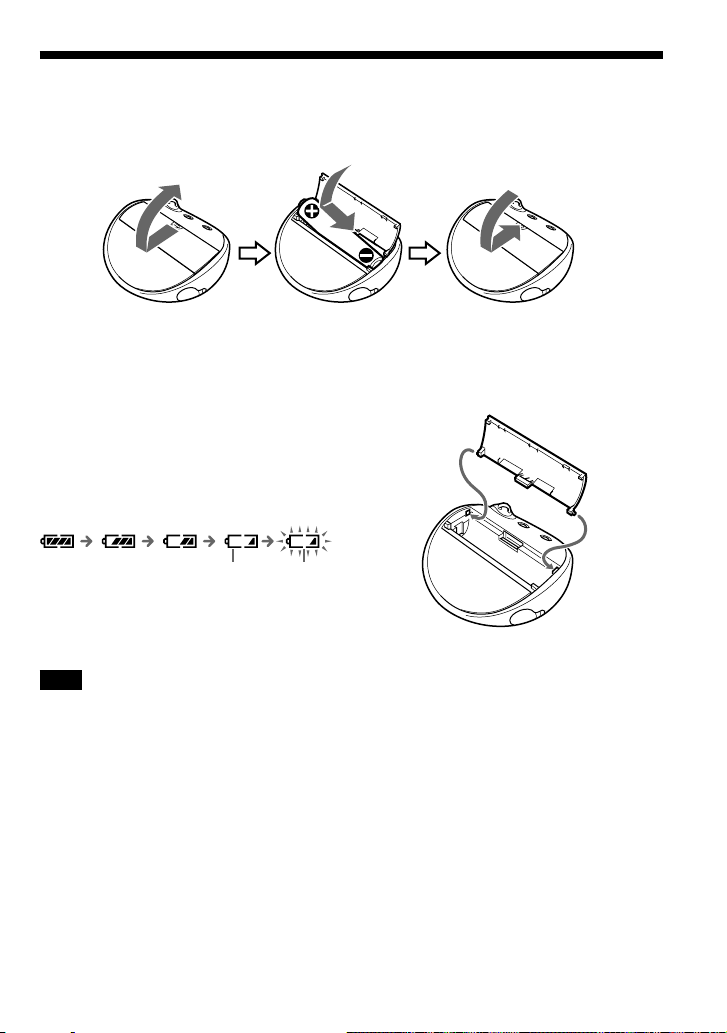
Step 2: Inserting the battery
Insert an LR03 (size AAA) alkaline battery with correct polarity.
Be sure to insert it from the E side as illustrated.
Battery duration
ATRAC3 format: Approximately 70 hours
ATRAC3plus format: Approximately 60 hours
MP3 format: Approximately 50 hours
* The battery life may be shorter due to operating
conditions and the temperature of the location.
*
On the remaining battery indication
The battery icon in the display changes as shown
below.
low battery change the
If “LOW BATT” is displayed in the display, you
need to change the battery.
Note
If you do not use the battery correctly, it may
become damaged from leakage and corrosion. For
best results:
– Use an alkaline battery.
– Make sure the polarity is correct.
– Do not charge a dry cell battery.
– Remove the battery, if you do not intend to use
the player for an extended period of time.
– If you have battery leakage, replace with a new
battery after cleaning the battery compartment.
battery
If the battery compartment lid is accidentally
detached, attach 1, then 2 as illustrated.
2
1
9
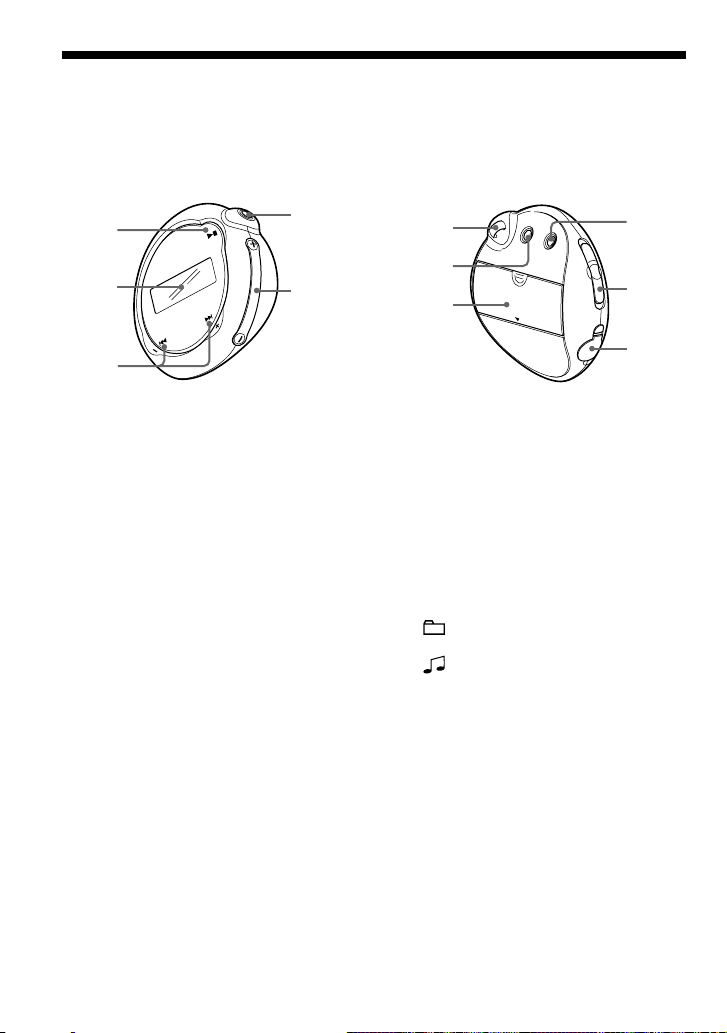
Locating controls
For details about each part, refer to the pages in parentheses.
Rear sideFront side
1
2
3
1 Nx button
(page 14, 16 to 17, 19 to 22, 24, 26 to
33)
2 Display (page 11, 18, 43)
For details on the display and icons,
refer to page 11.
3 .–/+> button
(page 16 to 17, 19 to 22, 24, 26 to 33)
4 i (headphone) jack (page 14)
5 VOLUME +/– button
(page 14, 28 to 29)
6 Strap hole for attaching a strap
4
5
6
9
7
0
8
qz
7 MENU button (page 16 to 22, 24, 26 to
33)
You can switch to the Time display by
pressing and holding the MENU button.
8 Battery compartment (page 9)
9 REPEAT/SOUND button
(page 18 to 20, 23)
q; GROUP/HOLD switch
(page 15 to 16, 23, 25)
: Group mode. Play or search songs
by group (page 23).
: Normal mode. Play songs by track
name (page 16).
HOLD: Protect the Network Walkman
against accidental operation (page 25).
qa USB jack (page 12)
10
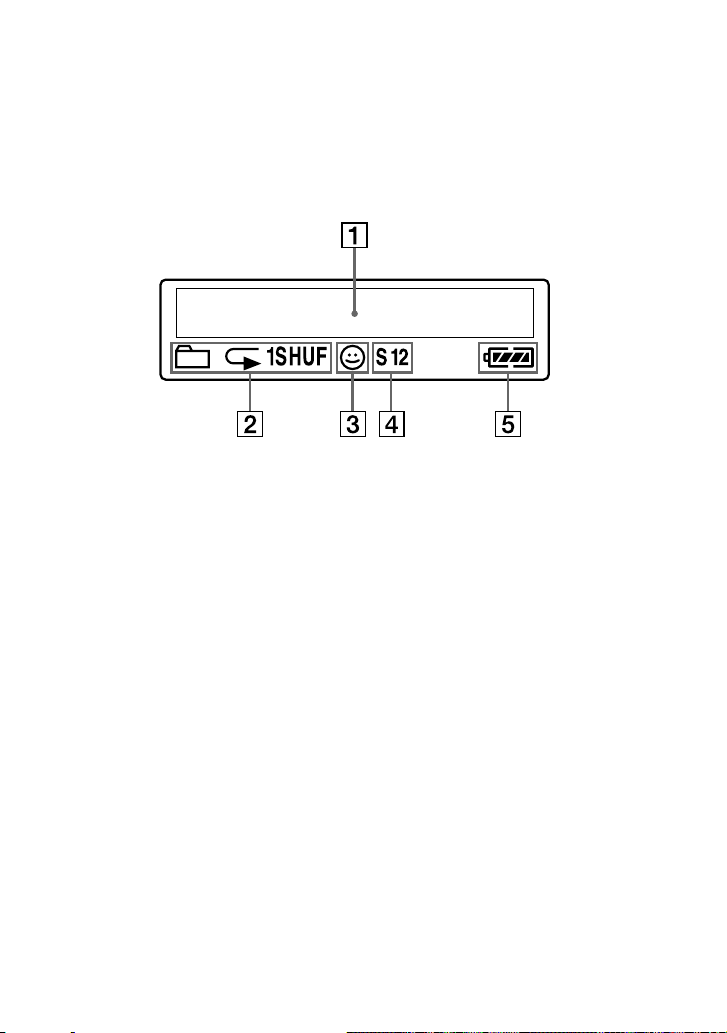
Display
1
Text/graphic information display (page
17)
Displays track number, track name,
current date and time (page 22 to 23,
26), MESSAGE (page 13, 43) and menu.
Press the MENU button to switch the
display mode. For details, refer to
“Changing the display mode” on page
22.
2 Repeat mode indication (page 18)
The current repeat mode is displayed.
3 AVLS indication (page 27)
The indication appears while the AVLS
function is activated.
4 Digital sound preset indication
(page 23 to 24)
The current sound setting is displayed.
5 Remaining battery indication (page 9)
The remaining battery power is
displayed.
11
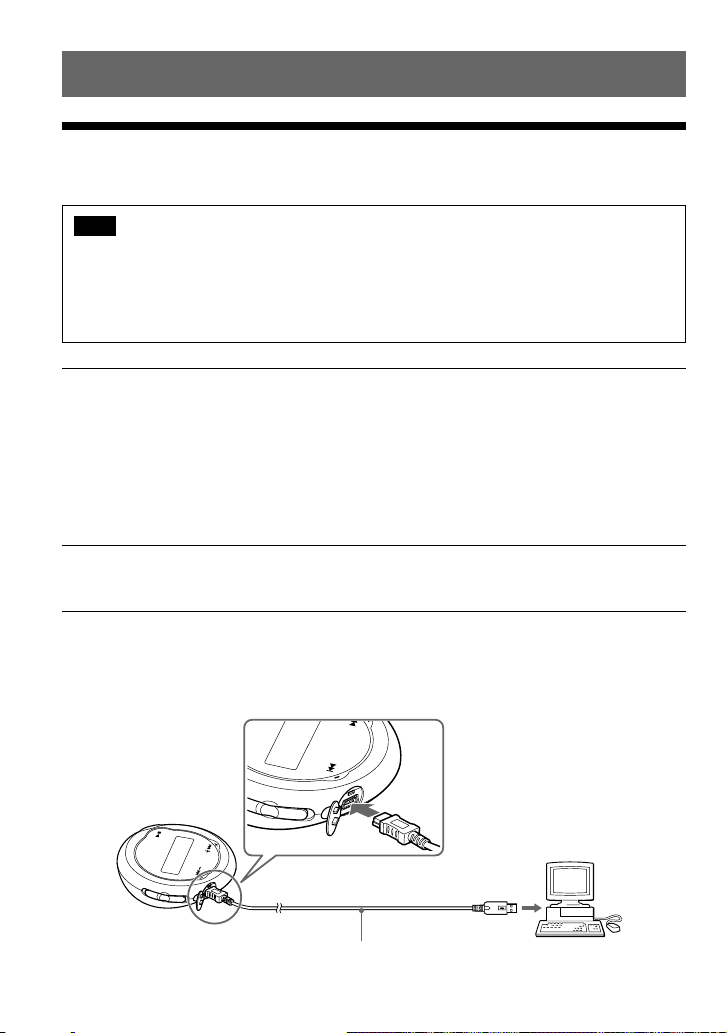
Basic Operations
Transferring audio files from the computer to your Network Walkman
Note
Before connecting your Network Walkman to the computer for the first time, be sure to
install the “SonicStage” software from the supplied CD-ROM in your computer. Even if the
SonicStage software is already installed, you need to install the SonicStage software supplied
with this Network Walkman before connecting your Network Walkman to the computer
(update programs may be available).
1 Install the SonicStage software in your computer using the supplied CD-ROM.
Follow step 1 only for the first time when you connect your Network Walkman to the
computer.
Refer to the Quick Start Guide.
Refer to the SonicStage operating instructions for details.
z Tip
The SonicStage operating instructions are installed with the SonicStage software in your computer.
2 Import audio files into the SonicStage software.
For details, refer to the SonicStage operating instructions.
3 Connect your Network Walkman to your computer.
Connect the small connector of the dedicated USB cable to the USB jack on the Network
Walkman, then the large connector to a USB port on your computer.
“USB CONNECT” appears in the display.
12
to a USB portto the USB jack
Dedicated USB cable (supplied)
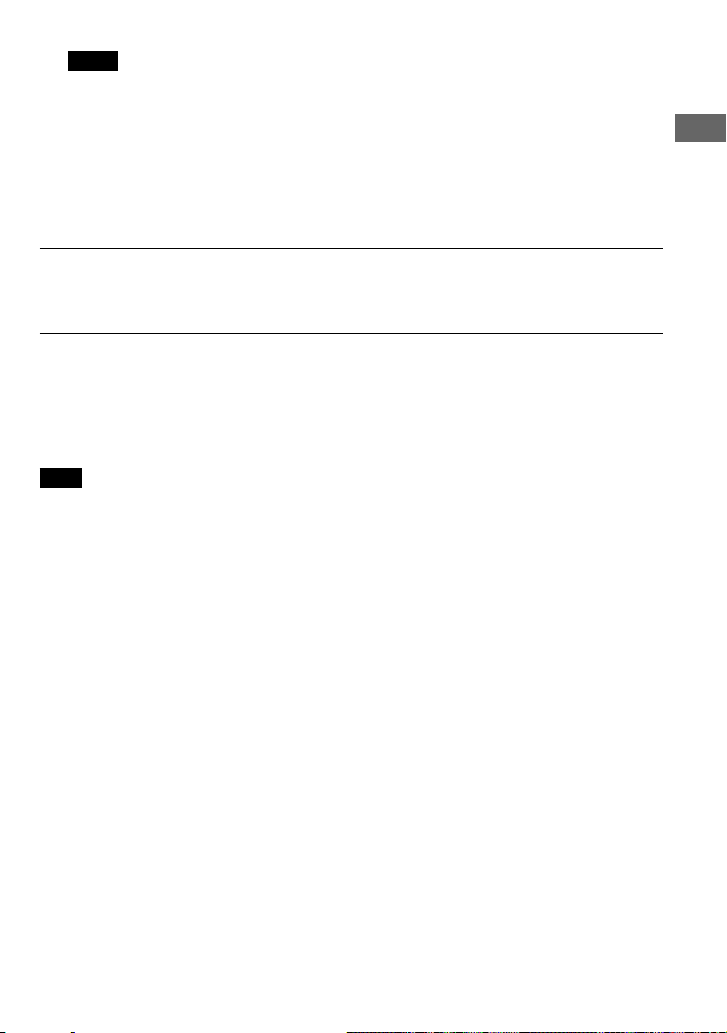
Notes
• “DATA ACCESS” will be displayed while your Network Walkman accesses the computer. Do not
disconnect the USB cable when this message is displayed. The data being transferred may be destroyed.
• Use of your Network Walkman with a USB hub or a USB extension cable is not guaranteed. Always
connect your Network Walkman to the computer directly using the dedicated USB cable.
• Some USB devices connected to the computer may interfere with the proper operation of your Network
Walkman.
• The control buttons on your Network Walkman are all disabled while it is connected to a computer.
• You can display the data stored in the built-in flash memory using Windows Explorer when your
Network Walkman is connected to the computer.
4 Transfer audio files to your Network Walkman.
For information on transferring audio files to the built-in flash memory, refer to the
SonicStage operating instructions.
z Tip
For information on transferring audio files back to the computer, refer to the SonicStage operating instructions
or online Help for the SonicStage software.
Note
If the USB cable is disconnected while data is being transferred, unnecessary data may be left in the Network
Walkman. In this case, transfer usable audio files (including non-audio data) back to your computer and format
(page 32) the Network Walkman.
Basic Operations
13
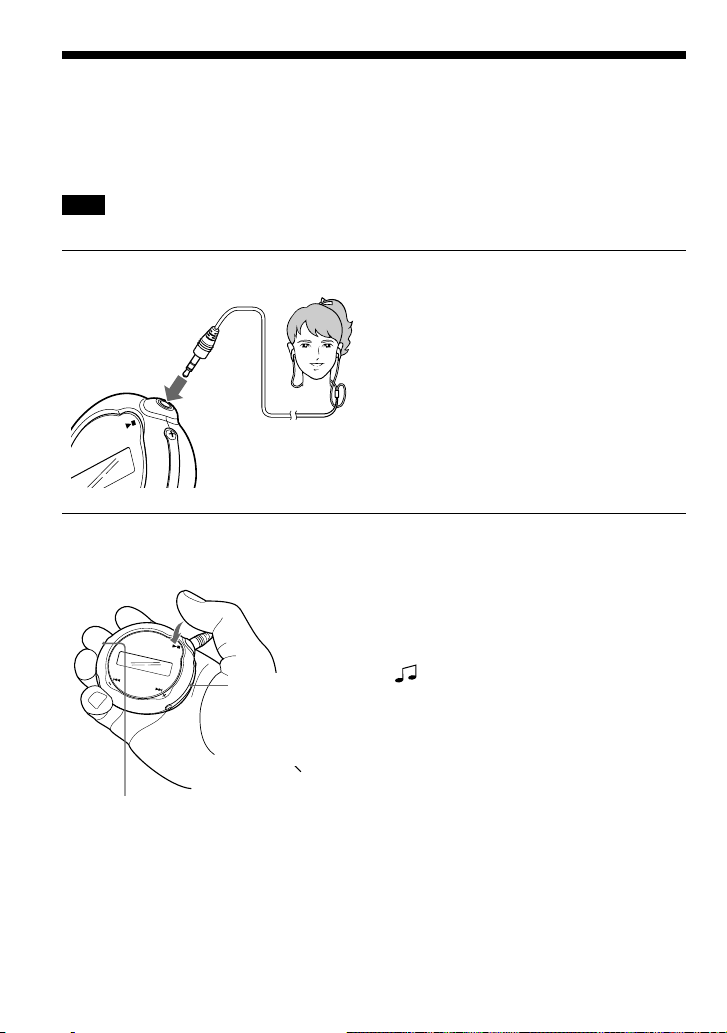
Listening to music with your Network Walkman
Please insert the battery before use (see page 9), and transfer audio files to your Network
Walkman.
Note
When using Network Walkman, be sure do disconnect it from the computer.
1 Connect the headphones.
to i jack
2 Start playback.
1 Press the Nx button.
GROUP/HOLD switch
2 Press the
VOLUME
+/– button to
adjust the
volume.
When the normal playback mode is selected,
playback stops automatically after the last
song is played.
If playback does not start
Make sure that the GROUP/HOLD switch is set to
(NORMAL) (page 25).
To stop playback
Press the Nx button.
To adjust the volume
The volume can be set in the Preset and Manual
mode (page 28 to 29).
14
