Sony NWD-B103F, NWD-B105, NWD-B105F Quick start guide

© 2007 Sony Corporation Printed in China
3-210-127-11 (1)
Disposal of Old Electrical & Electronic
Equipment (Applicable in the European Union
and other European countries with separate
collection systems)
This symbol on the product or on its
packaging indicates that this product
shall not be treated as household waste.
Instead it shall be handed over to the
applicable collection point for the
recycling of electrical and electronic
disposed of correctly, you will help prevent potential
negative consequences for the environment and
human health, which could otherwise be caused by
inappropriate waste handling of this product. The
recycling of materials will help to conserve natural
resources. For more detailed information about
recycling of this product, please contact your local
Civic Office, your household waste disposal service or
the shop where you purchased the product.
Applicable accessories: Headphones
equipment. By ensuring this product is
For the Customers in Netherlands
Voor de klanten in Nederland
Gooi de batterij niet weg maar
lever deze in als klein chemisch
afval (KCA).
Quick Start Guide
NWD-B103 / B105 / B103F / B105F
On Copyrights
“WALKMAN” and “WALKMAN” logo are registered
trademarks of Sony Corporation.
Microsoft, Windows, Windows Vista and Windows
Media are trademarks or registered trademarks of
Microsoft Corporation in the United States and/or
other countries.
Adobe and Adobe Reader are trademarks or registered
trademarks of Adobe Systems Incorporated in the United
States and/or other countries.
MPEG Layer-3 audio coding technology and patents
licensed from Fraunhofer IIS and Thomson.
IBM and PC/AT are registered trademarks of
International Business Machines Corporation.
Macintosh is a trademark of Apple Inc.
Pentium is a trademark or a registered trademark of
Intel Corporation.
US and foreign patents licensed from Dolby
Laboratories.
All other trademarks and registered trademarks are
trademarks or registered trademarks of their respective
holders. In this manual, TM and R marks are not specified.
This product is protected by certain intellectual property
rights of Microsoft Corporation. Use or distribution of
such technology outside of this product is prohibited
without a license from Microsoft or an authorized
Microsoft subsidiary.
Program ©2007 Sony Corporation
Documentation ©2007 Sony Corporation
Getting Started
Thank you for purchasing the NWD-B103/B105/B103F/B105F*1.
By transferring songs from your computer to the player by drag and drop, you can enjoy them
wherever you go. You can also listen to FM radio (NWD-B103F/B105F only) and record voice
using the player.
The built-in flash memory of the player stores the “Auto Transfer”*2 software. Since the software
can be used as is, stored on the flash memory, no installation on the computer is necessary. You
can transfer audio files automatically just by connecting to the computer.
About the Manual
Use of the player is described in this Quick Start Guide, or in the Operation Guide (PDF file).
Quick Start Guide (this manual): Explains basic operation of the player, including charging the
battery, transferring, and playing songs.
Operation Guide*3: Explains advanced features of the player and offers troubleshooting
information.
To learn about advanced features of the player
Refer to the Operation Guide (PDF file). To view the Operation Guide;
1. Connect the player directly to a USB port on your computer.
2. Double-click [My Computer] - [WALKMAN] or [Removable Disk] - [Operation Guide] [xxx_NWDB100.pdf*].
* Language name is displayed in the place of “xxx.” Choose the manual of your language.
Note
You need Adobe Acrobat Reader 5.0 or later, or Adobe Reader software in your computer. Adobe Reader can
be downloaded from the Internet for free.
Supplied Accessories
Please check the accessories in the package.
Headphones (1)
Quick Start Guide (this manual) (1)
Operation Guide*3 (1)
“Auto Transfer” software*
2
About the serial number
The serial number provided for the player is required for
customer registration. The number is shown on the rear of the
USB connector base of the player.
Serial number
For the latest information
If you have any questions about or issue with this product, visit the following web sites.
For customers in Europe: http://support.sony-europe.com/DNA
For customers in Latin America: http://www.sony-latin.com/index.crp
For customers in other countries/regions: http://www.css.ap.sony.com
For customers who purchased the overseas models: http://www.sony.co.jp/overseas/support/
Note on formatting the player
Operation Guide (PDF file) and the “Auto Transfer” software are stored in the built-in flash
memory of the player. If the built-in flash memory is formatted, all files including Operation
Guide (PDF file) and the “Auto Transfer” software will be erased. Be sure to verify the files stored
in memory prior to formatting and export necessary files to the hard disk of your computer or
other device.
If you format the built-in flash memory of the player by accident, download Operation Guide
(PDF file) or the “Auto Transfer” software from the web site mentioned above “For the latest
information,” and store it in the built-in flash memory of the player.
Notice for the customer in the countries
applying EU Directives
The manufacturer of this product is Sony Corporation,
1-7-1 Konan, Minato-ku, Tokyo, Japan. The Authorized
Representative for EMC and product safety is Sony
Deutschland GmbH, Hedelfinger Strasse 61, 70327
Stuttgart, Germany. For any service or guarantee
matters please refer to the addresses given in separate
service or guarantee documents.
*1 Depending on the country/region in which you have purchased the player, some models may not be available.
*2 The “Auto Transfer” software is stored in the built-in flash memory of the player. For details about this
software, see “Using “Auto Transfer” software” in Operation Guide (PDF file).
*3 Operation Guide (PDF file) is stored in the built-in flash memory of the player. The following languages are
included: Dutch, English, French, German, Italian, Korean, Portuguese, Russian, Simplified Chinese, Spanish,
Traditional Chinese, Ukrainian. Depending on the country/region in which you have purchased the player,
some languages may not be available.
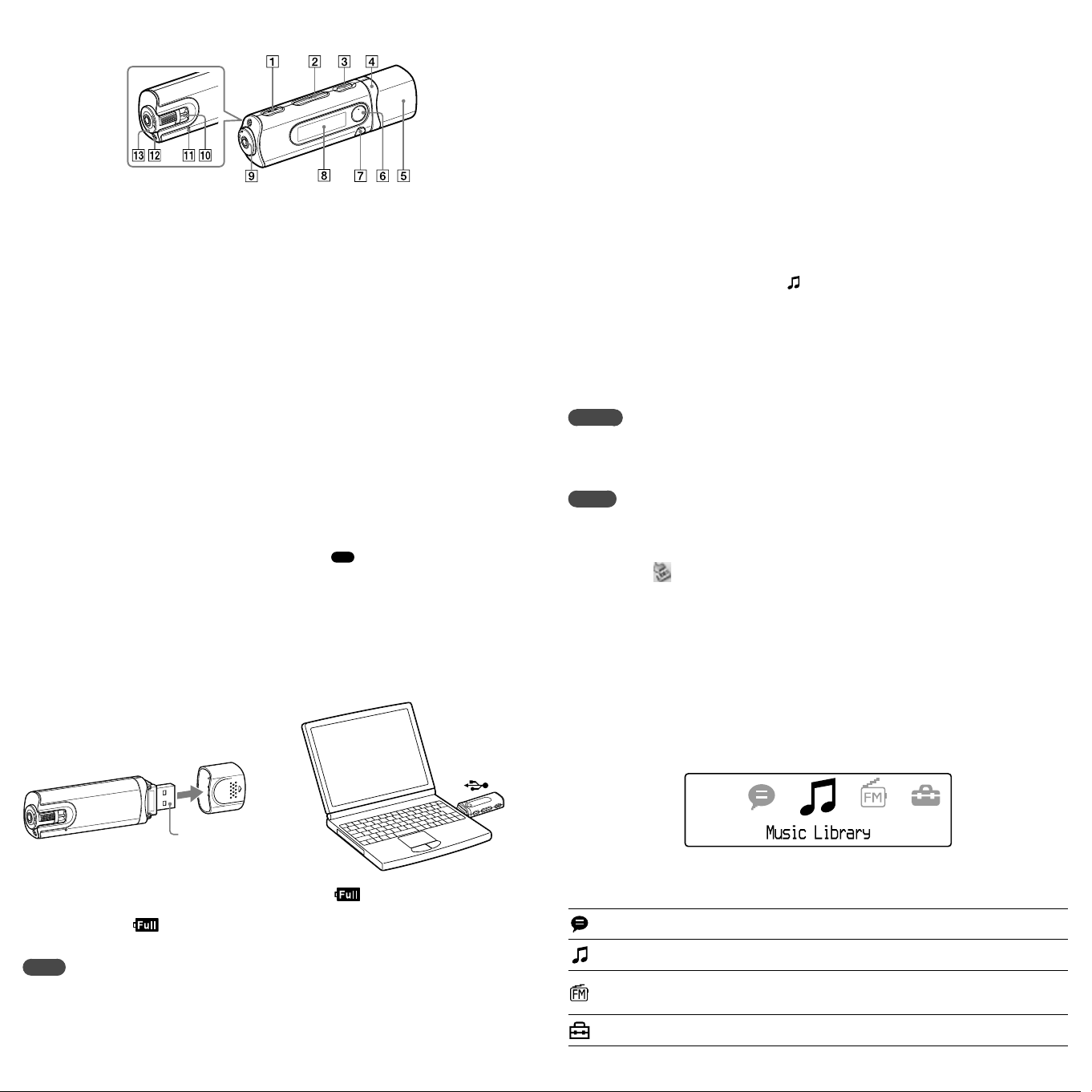
Parts and Controls
REC/STOP button
Starts/stops recording. You can record the
sound from the microphone or the currently
received FM program (NWD-B103F/B105F
only).
VOL +*1/– button
Adjusts the volume.
/ (Power ON/OFF) button
Turns on/off the player.
/ button
Selects a song, album, artist, folder or menu
item. You can also skip to the beginning of
the song/album/artist/folder, fast-forward or
fast-rewind.
USB cap
Remove the USB cap and connect the USB
connector of the player to a USB connector on
your computer.
*1 button
Starts/pauses song playback or pauses/restarts
recording. When a menu appears on the display,
use this button to confirm menu item.
BACK/HOME*2 button
Returns to the previous menu. Press and hold
this button to display the HOME menu.
Display
See “About the HOME menu” of this manual and
“Playing Music” in Operation Guide (PDF file).
(Headphone) jack
When connecting the headphones, insert the
plug until it clicks into place. If connected
improperly, it may not sound right.
Strap hole
This is used to attach a strap (sold separately).
RESET button
Resets the player when you press the RESET
button with a small pin, etc.
When you turn on the player after resetting
it, the player activates resuming the previous
setting items.
Microphone
For recording sound by the player.
HOLD switch
You can protect the player against accidental
operation by using the HOLD switch when
carrying it.
By rotating the HOLD switch in the direction
of the arrow (), all operation buttons are
disabled.
*1 There are tactile dots. Use them to help with
button operations.
*2 Functions which are marked near the buttons
are activated if you press them. Likewise functions
marked near the buttons, are activated if you
press and hold them.
Charging the Battery
The player’s battery is recharged while the player is connected to a running computer.
Remove the USB cap and connect the USB connector to a USB port on your computer.
Enjoying Music
Connect the player directly to a USB port on your computer.
1
If the screen for selecting what you want Windows to do appears, select [Open folder to
view files] and click [OK], and then go to step 3.
Double-click [My Computer] - [WALKMAN] or [Removable Disk].
2
Open the folder ([My Music], etc.) from where you want to transfer the audio
3
files, and then drag and drop them onto the player.
The audio files are transferred to the player.
You can also transfer files to the player by dragging and dropping a folder.
Disconnect the player from your computer, and then play transferred songs.
4
Press the / (Power ON/OFF) button until the screen appears.
Press the / button to select (Music Library), and then press the button to
confirm.
Songs or folders with stored songs appear.
Press the / button to select a desired song, and then press the button to confirm.
Playback starts.
To delete songs transferred to the player
Connect the player to your computer, and then delete any unnecessary audio files using Windows
Explorer.
Hint
You can transfer audio files automatically from a desired folder every time you connect the player to your
computer using the “Auto Transfer” software. To use the “Auto Transfer” software, select [Launch Auto
Transfer] when the Launcher menu is displayed in step 1, and then click [OK]. For details, see “Using “Auto
Transfer” software” in Operation Guide (PDF file).
Notes
Only MP3/WMA files can be played on the player.
Do not disconnect the player while files are being transferred. If you do, the file being transferred will be
damaged.
When disconnecting the player from your computer, follow the procedure below.
Double-click (Remove Hardware) in the task tray in the lower right portion of the screen. In the
windows that appears, click [USB Mass Storage Device] or [USB Disk], and then click [Stop].
Click [OK].
When “Safe To Remove Hardware” appears on the screen, disconnect the player from the computer.
The icon and the messages displayed may be different depending on the installed OS.
About the HOME menu
The HOME menu appears when you turn on the player or press and hold the BACK/HOME
button of the player. The HOME menu is the starting point to play songs, listen to FM radio*,
play recorded sound files, or change settings.
To
USB connector
When the remaining battery indication of the display shows: , charging is complete.
When you use the player for the first time, or if you have not used the player for a long time,
recharge it fully until appears on the screen. Charging takes about 120 minutes when the
battery power is completely used up.
Note
Be careful not to accidentally bump or put stress on the player when it is connected to your computer. It may
be damaged.
4 icons appear in the HOME menu with the current selection in the center. The current icon
changes depending on the function you use. By pressing the / button, you can select an
icon, and then press the button to confirm.
Voice
Music Library
FM*
Settings
* NWD-B103F / B105F only
Plays/deletes recorded sound file.
For details, see “Listening/Recording Voice” in Operation Guide (PDF file).
Plays transferred songs on the player.
For details, see “Playing Music” in Operation Guide (PDF file).
Plays FM radio, or plays back or deletes a recorded FM program.
For details, see “Listening/Recording FM Radio (NWD-B103F/B105F only)” in
Operation Guide (PDF file).
Sets function settings of music, FM*, voice recording, or the player.
For details, see “Settings” in Operation Guide (PDF file).
