Page 1
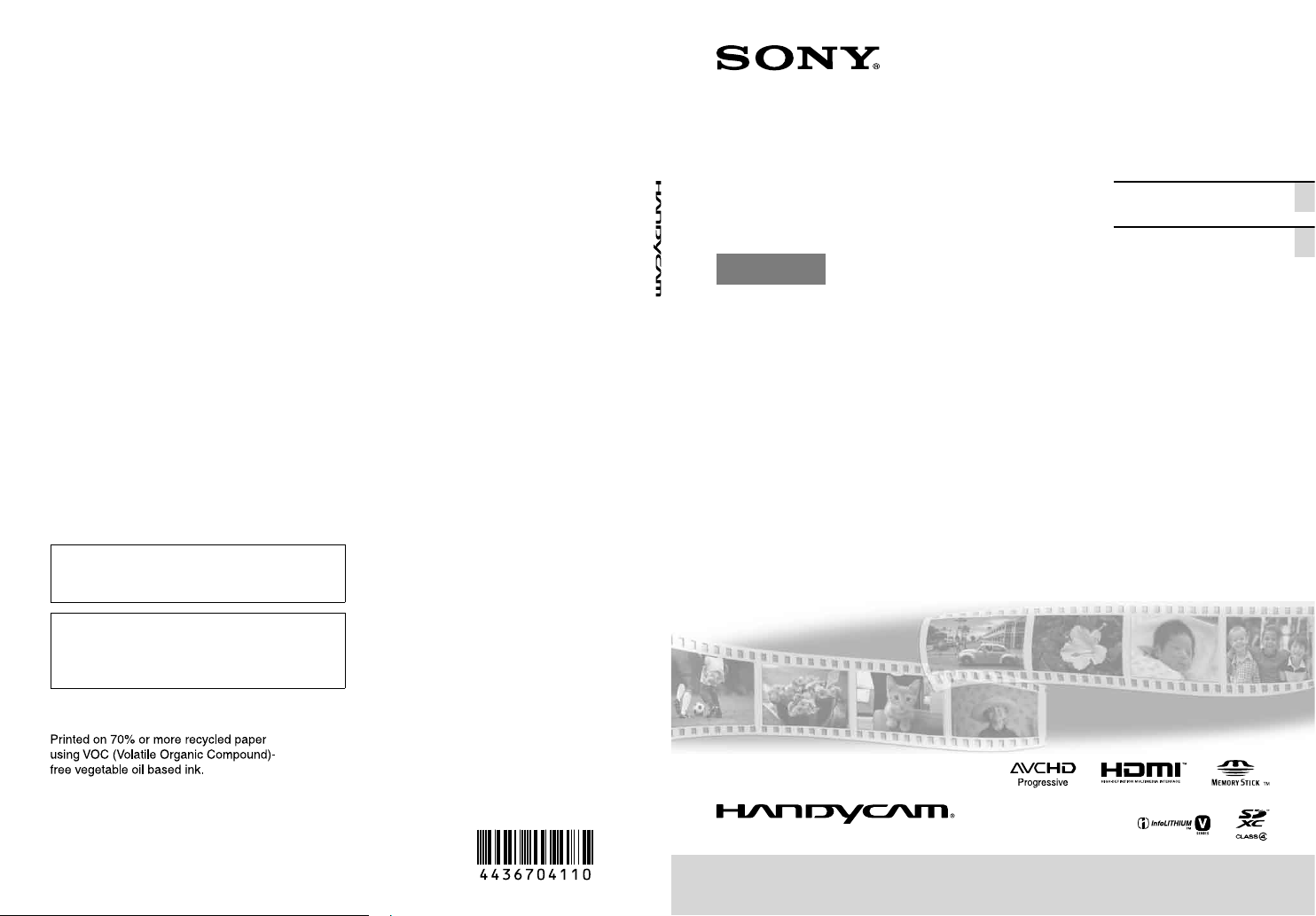
Impreso en papel reciclado en un 70% o
más utilizando tinta hecha con aceite
vegetal exento de compuesto orgánico
volátil (COV).
4-436-704-11(2)
Additional information on this product and
answers to frequently asked questions can be
found at our Customer Support Website.
Puede encontrar más información sobre este
producto y respuestas a las preguntas más
frecuentes en nuestro sitio Web de atención al
cliente.
US/ES
Interchangeable Lens Digital
HD Video Camera Recorder
E-mount
Operating Guide US
Guía de operaciones ES
http://www.sony.net/
2012 Sony Corporation
Printed in Japan
NEX-VG900/VG900E
Page 2
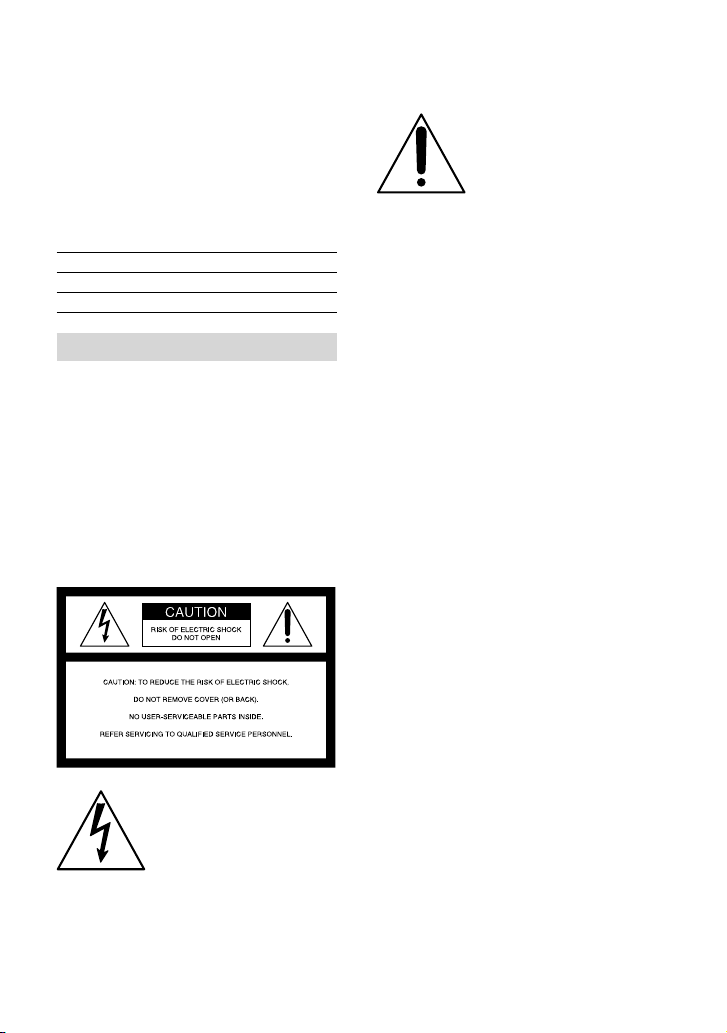
Owner’s Record
The model and serial numbers are located
on the bottom. Record the serial number
in the space provided below. Refer to these
numbers whenever you call your Sony
dealer regarding this product.
Model No. NEXSerial No.
Model No. ACSerial No.
WARNING
To reduce the risk of fire or electric
shock,
1) do not expose the unit to rain or
moisture.
2) do not place objects filled with
liquids, such as vases, on the
apparatus.
Do not expose the batteries to
excessive heat such as sunshine, fire or
the like.
This symbol is intended
to alert the user to the
presence of important
operating and maintenance
(servicing) instructions in
the literature accompanying
the appliance.
This symbol is intended
to alert the user to the
presence of uninsulated
“dangerous voltage” within
the product’s enclosure
that may be of sufficient
magnitude to constitute
a risk of electric shock to
persons.
US
2
Page 3
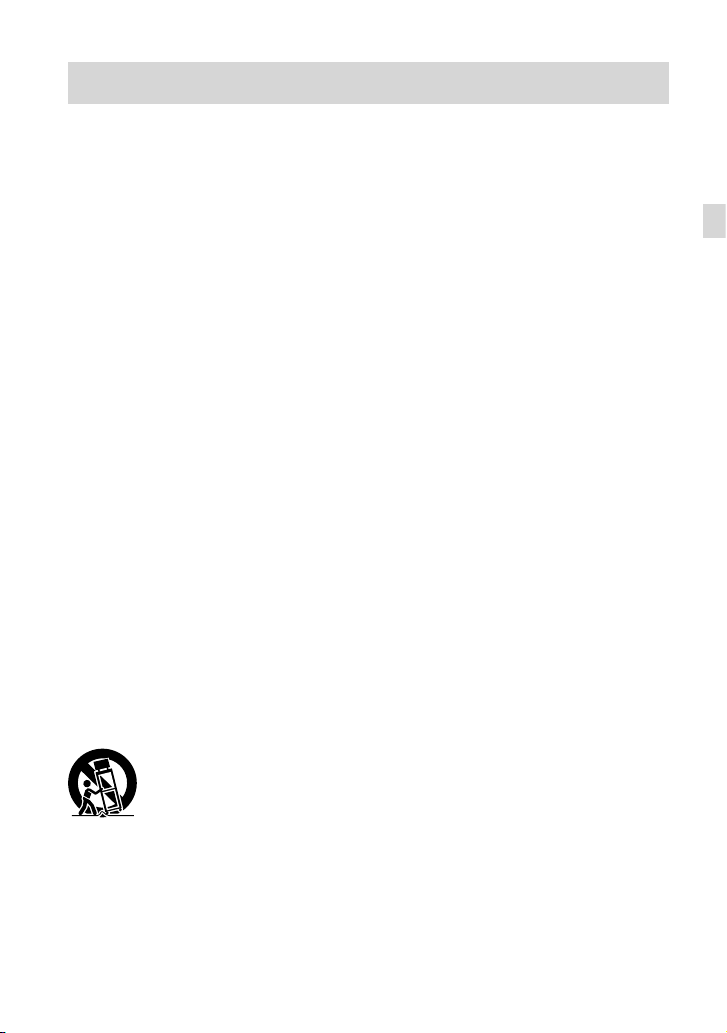
IMPORTANT SAFETY INSTRUCTIONS
SAVE THESE INSTRUCTIONS.
DANGER - TO REDUCE THE RISK OF FIRE
OR ELECTRIC SHOCK,
CAREFULLY FOLLOW THESE
INSTRUCTIONS.
Read these instructions.
Keep these instructions.
Heed all warnings.
Follow all instructions.
Do not use this apparatus near water.
Clean only with dry cloth.
Do not block any ventilation openings. Install in accordance with the manufacturer’s
instructions.
Do not install near any heat sources such as radiators, heat registers, stoves, or other
apparatus (including amplifiers) that produce heat.
Do not defeat the safety purpose of the polarized or grounding-type plug. A polarized plug
has two blades with one wider than the other. A grounding type plug has two blades and a
third grounding prong. The wide blade or the third prong are provided for your safety. If
the provided plug does not fit into your outlet, consult an electrician for replacement of the
obsolete outlet.
Protect the power cord from being walked on or pinched particularly at plugs, convenience
receptacles, and the point where they exit from the apparatus.
Only use attachments/accessories specified by the manufacturer.
Use only with the cart, stand, tripod, bracket, or table specified by the manufacturer, or
sold with the apparatus. When a cart is used, use caution when moving the cart/apparatus
combination to avoid injury from tip-over.
US
Unplug this apparatus during lightning storms or when unused for long periods of time.
Refer all servicing to qualified service personnel. Servicing is required when the apparatus
has been damaged in any way, such as power-supply cord or plug is damaged, liquid has
been spilled or objects have fallen into the apparatus, the apparatus has been exposed to
rain or moisture, does not operate normally, or has been dropped.
If the shape of the plug does not fit the power outlet, use an attachment plug adaptor of the
proper configuration for the power outlet.
US
3
Page 4
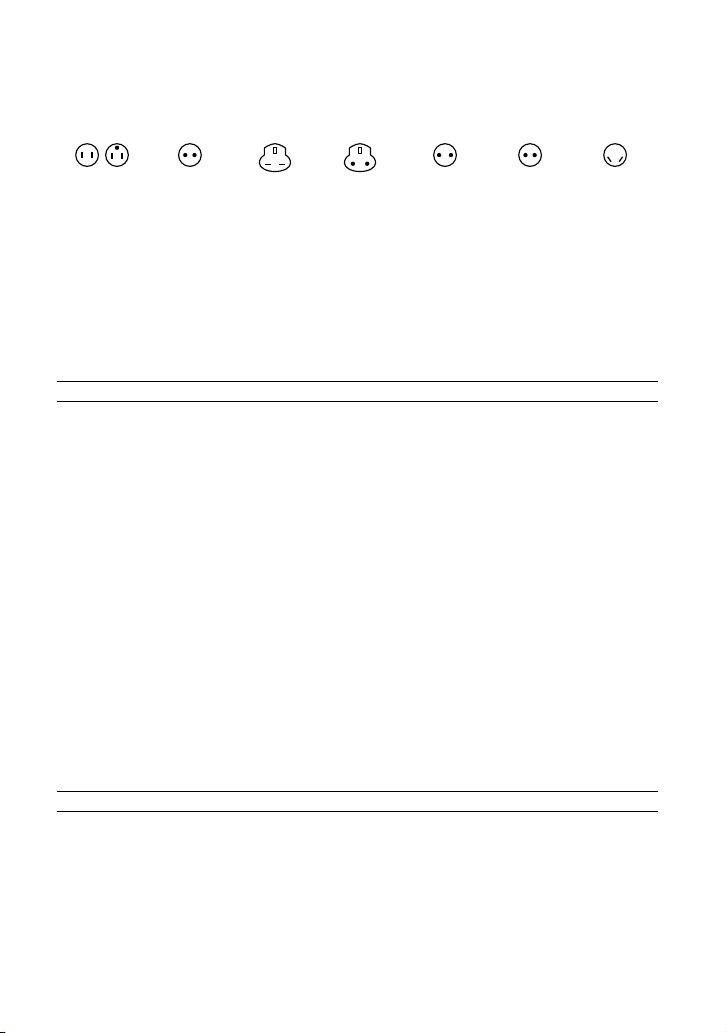
Representative plug of power supply cord of countries/regions around the world.
A Type
(American
Type)
B Type
(British Type)
BF Type
(British Type)
B3 Type
(British Type)
C Type
(CEE Type)
SE Type
(CEE Type)
(Ocean Type)
The representative supply voltage and plug type are described in this chart.
Depend on an area, Different type of plug and supply voltage are used.
Attention: Power cord meeting demands from each country shall be used.
For only the United States
Use a UL Listed, 1.5-3 m (5-10 ft.), Type SPT-2 or NISPT-2, AWG no. 18 power supply
cord, rated for 125 V 7 A, with a NEMA 1-15P plug rated for 125 V 15 A.”
Europe
Countries/regions Voltage Frequency (Hz) Plug type
Austria 230 50 C
Belgium 230 50 C
Czech 220 50 C
Denmark 230 50 C
Finland 230 50 C
France 230 50 C
Germany 230 50 C
Greece 220 50 C
Hungary 220 50 C
Iceland 230 50 C
Ireland 230 50 C/BF
Italy 220 50 C
Luxemburg 230 50 C
Netherlands 230 50 C
Norway 230 50 C
Poland 220 50 C
Portugal 230 50 C
Romania 220 50 C
Russia 220 50 C
Slovak 220 50 C
Spain 127/230 50 C
Sweden 230 50 C
Switzerland 230 50 C
UK 240 50 BF
Asia
Countries/regions Voltage Frequency (Hz) Plug type
China 220 50 A
Hong Kong 200/220 50 BF
India 230/240 50 C
Indonesia 127/230 50 C
Japan 100 50/60 A
Korea (rep) 220 60 C
Malaysia 240 50 BF
Philippines 220/230 60 A/C
Singapore 230 50 BF
Taiwan 110 60 A
Thailand 220 50 C/BF
US
4
O Type
Page 5
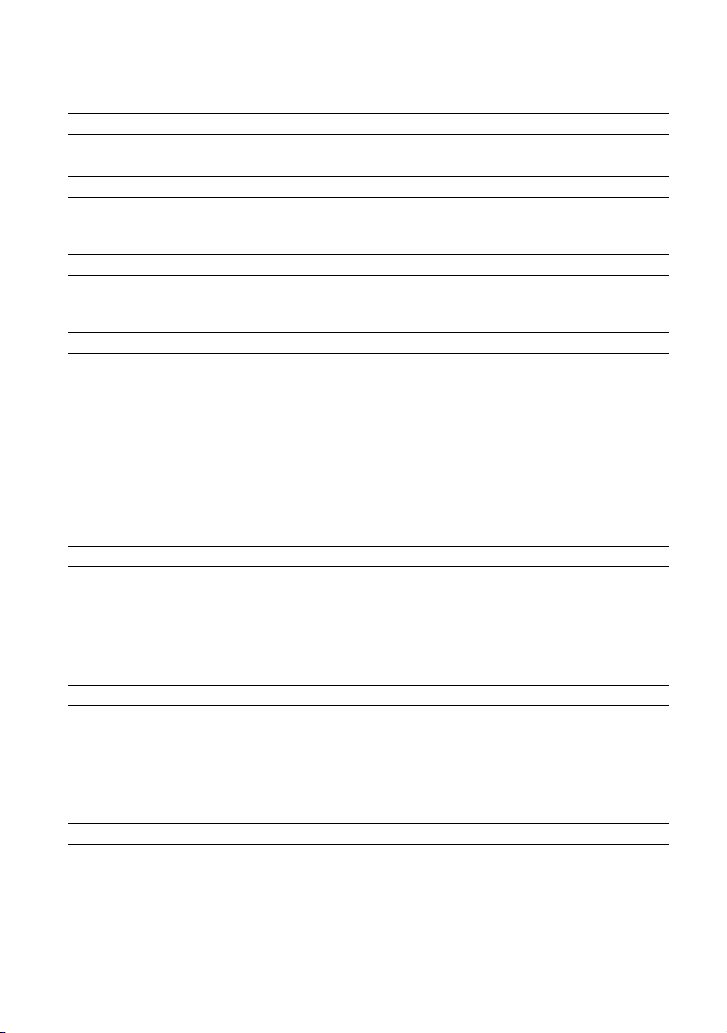
Countries/regions Voltage Frequency (Hz) Plug type
Vietnam 220 50 A/C
Oceania
Countries/regions Voltage Frequency (Hz) Plug type
Australia 240 50 O
New Zealand 230/240 50 O
North America
Countries/regions Voltage Frequency (Hz) Plug type
Canada 120 60 A
USA 120 60 A
Central America
Countries/regions Voltage Frequency (Hz) Plug type
Bahamas 120/240 60 A
Costa Rica 110 60 A
Cuba 110/220 60 A/C
Dominican (rep) 110 60 A
El Salvador 110 60 A
Guatemala 120 60 A
Honduras 110 60 A
Jamaica 110 50 A
Mexico 120/127 60 A
Nicaragua 120/240 60 A
Panama 110/220 60 A
South America
Countries/regions Voltage Frequency (Hz) Plug type
Argentina 220 50 C/BF/O
Brazil 127/220 60 A/C
Chile 220 50 C
Colombia 120 60 A
Peru 220 60 A/C
Venezuela 120 60 A
Middle East
Countries/regions Voltage Frequency (Hz) Plug type
Iran 220 50 C/BF
Iraq 220 50 C/BF
Israel 230 50 C
Saudi Arabia 127/220 50 A/C/BF
Turkey 220 50 C
UAE 240 50 C/BF
Africa
Countries/regions Voltage Frequency (Hz) Plug type
Algeria 127/220 50 C
Congo (dem) 220 50 C
Egypt 220 50 C
Ethiopia 220 50 C
Kenya 240 50 C/BF
Nigeria 230 50 C/BF
South Africa 220/230 50 C/BF
Tanzania 230 50 C/BF
Tunisia 220 50 C
US
5
Page 6
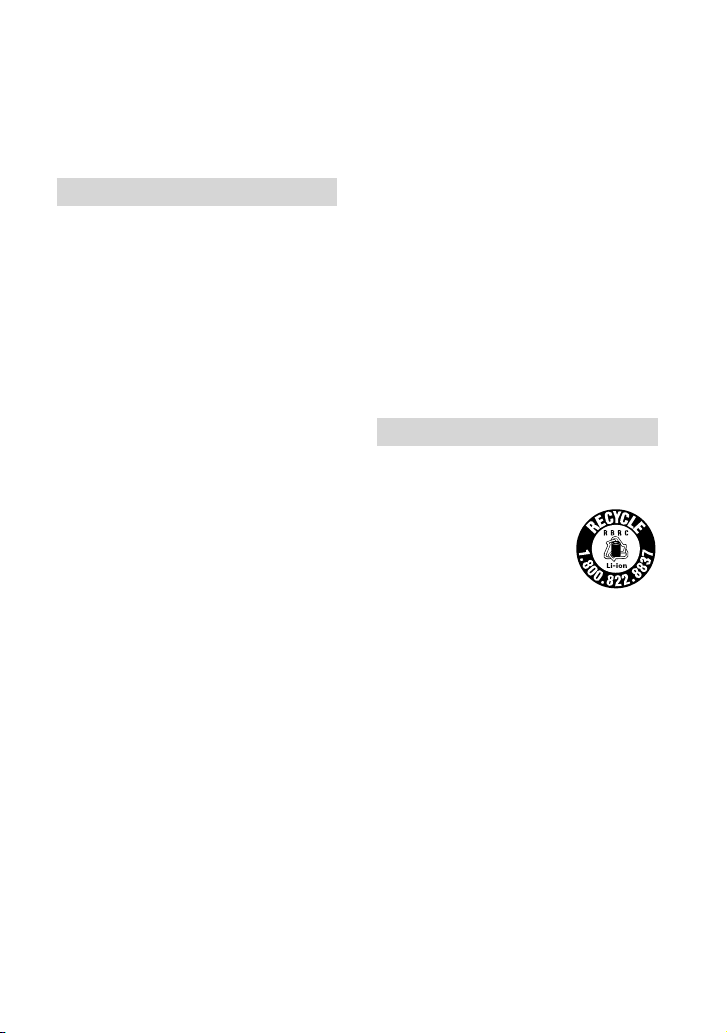
Read this first
Before operating the unit, please read this
manual thoroughly, and retain it for future
reference.
CAUTION
Battery pack
If the battery pack is mishandled, the
battery pack can burst, cause a fire or even
chemical burns. Observe the following
cautions.
Do not disassemble.
Do not crush and do not expose the battery
pack to any shock or force such as hammering,
dropping or stepping on it.
Do not short circuit and do not allow metal
objects to come into contact with the battery
terminals.
Do not expose to high temperature above 60°C
(140°F) such as in direct sunlight or in a car
parked in the sun.
Do not incinerate or dispose of in fire.
Do not handle damaged or leaking lithium ion
batteries.
Be sure to charge the battery pack using a
genuine Sony battery charger or a device that
can charge the battery pack.
Keep the battery pack out of the reach of small
children.
Keep the battery pack dry.
Replace only with the same or equivalent type
recommended by Sony.
Dispose of used battery packs promptly as
described in the instructions.
Replace the battery with the specified type
only. Otherwise, fire or injury may result.
AC Adaptor
Do not use the AC Adaptor placed in a
narrow space, such as between a wall and
furniture.
Use the nearby wall outlet (wall socket)
when using the AC Adaptor. Disconnect
the AC Adaptor from the wall outlet (wall
US
6
socket) immediately if any malfunction
occurs while using the apparatus.
Note on the power cord (mains lead)
The power cord (mains lead) is designed
specifically for use with this camcorder
only, and should not be used with other
electrical equipment.
Even if your camcorder is turned off, AC
power source (mains) is still supplied to
it while connected to the wall outlet (wall
socket) via the AC Adaptor.
Excessive sound pressure from earphones
and headphones cause hearing loss.
For customers in the U.S.A. and CANADA
RECYCLING LITHIUM-ION BATTERIES
Lithium-Ion batteries are
recyclable.
You can help preserve our
environment by returning
your used rechargeable
batteries to the collection and
recycling location nearest you.
For more information
regarding recycling of
rechargeable batteries, call toll
free 1-800-822- 8837, or visit
http://www.rbrc.org/
Caution: Do not handle
damaged or leaking LithiumIon batteries.
Battery pack and mount adaptor
This device complies with Part 15 of the
FCC Rules. Operation is subject to the
following two conditions: (1) This device
may not cause harmful interference, and
(2) this device must accept any interference
received, including interference that may
cause undesired operation.
Page 7
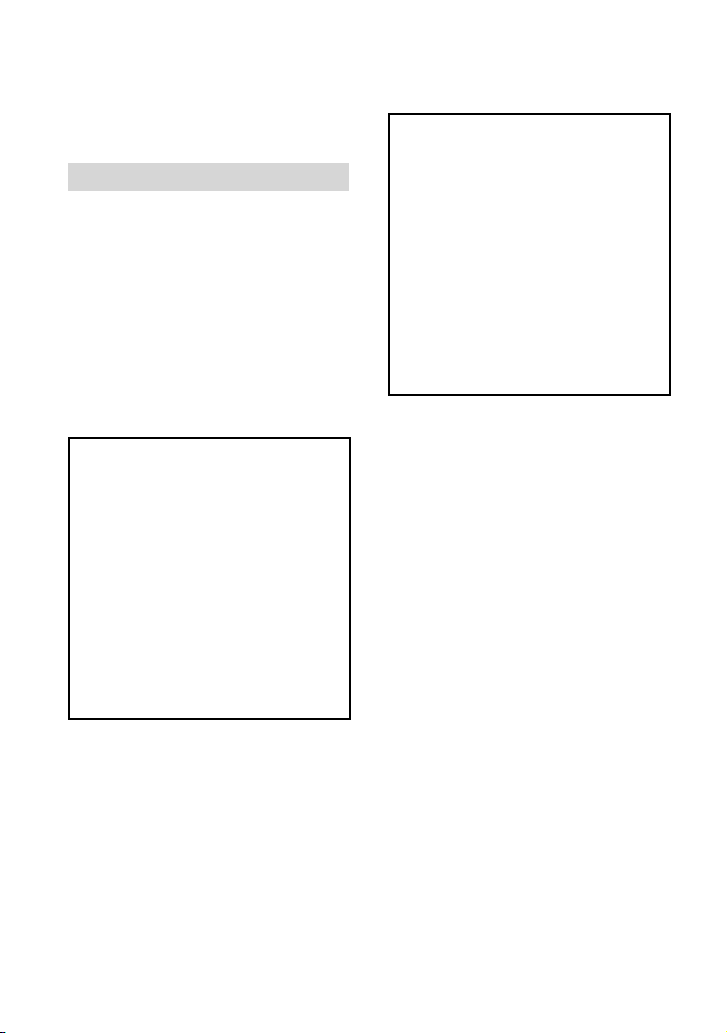
This Class B digital apparatus complies
with Canadian ICES-003.
For the customers in the U.S.A.
UL is an internationally recognized safety
organization.
The UL Mark on the product means it has
been UL Listed.
If you have any questions about this
product, you may call:
Sony Customer Information Center 1-800222-SONY (7669).
The number below is for the FCC related
matters only.
Declaration of Conformity
Trade Name: SONY
Model No.: NEX-VG900E
Responsible Party: Sony Electronics Inc.
Address: 16530 Via Esprillo, San Diego,
CA 92127 U.S.A.
Telephone No.: 858-942-2230
This device complies with Part 15 of the
FCC Rules. Operation is subject to the
following two conditions: (1) This device
may not cause harmful interference,
and (2) this device must accept any
interference received, including
interference that may cause undesired
operation.
Regulatory Information
Declaration of Conformity
Trade Name: SONY
Model No.: NEX-VG900
Responsible Party: Sony Electronics Inc.
Address: 16530 Via Esprillo, San Diego,
CA 92127 U.S.A.
Telephone No.: 858-942-2230
This device complies with Part 15 of the
FCC Rules. Operation is subject to the
following two conditions: (1) This device
may not cause harmful interference,
and (2) this device must accept any
interference received, including
interference that may cause undesired
operation.
CAUTION
You are cautioned that any changes or
modifications not expressly approved in
this manual could void your authority to
operate this equipment.
Note
This equipment has been tested and found
to comply with the limits for a Class B
digital device, pursuant to Part 15 of the
FCC Rules.
These limits are designed to provide
reasonable protection against harmful
interference in a residential installation.
This equipment generates, uses, and
can radiate radio frequency energy and,
if not installed and used in accordance
with the instructions, may cause harmful
interference to radio communications.
However, there is no guarantee that
interference will not occur in a particular
installation. If this equipment does cause
harmful interference to radio or television
reception, which can be determined by
turning the equipment off and on, the
user is encouraged to try to correct the
interference by one or more of the following
measures:
Reorient or relocate the receiving antenna.
Increase the separation between the
US
7
Page 8
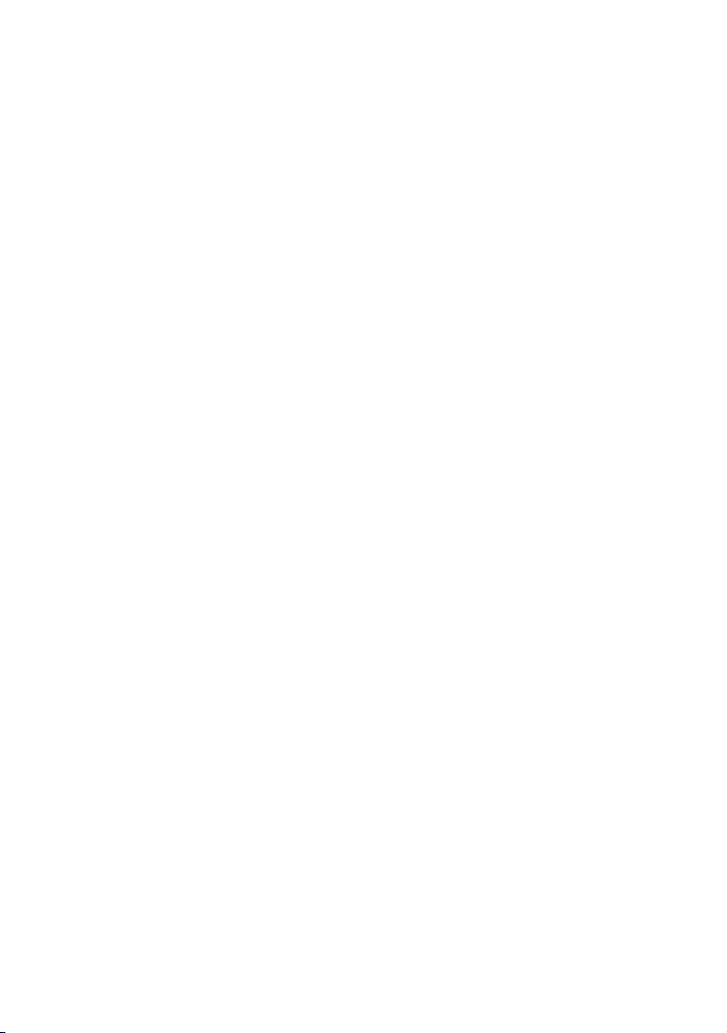
equipment and receiver.
Connect the equipment into an outlet on
a circuit different from that to which the
receiver is connected.
Consult the dealer or an experienced radio/
TV technician for help.
The supplied interface cable must be used
with the equipment in order to comply with
the limits for a digital device pursuant to
Subpart B of Part 15 of FCC Rules.
For the State of California , USA only
Perchlorate Material – special handling,
may apply,
See
www.dtsc.ca.gov/hazardouswaste/
perchlorate
Perchlorate Material: Lithium battery
contains perchlorate.
US
8
Page 9
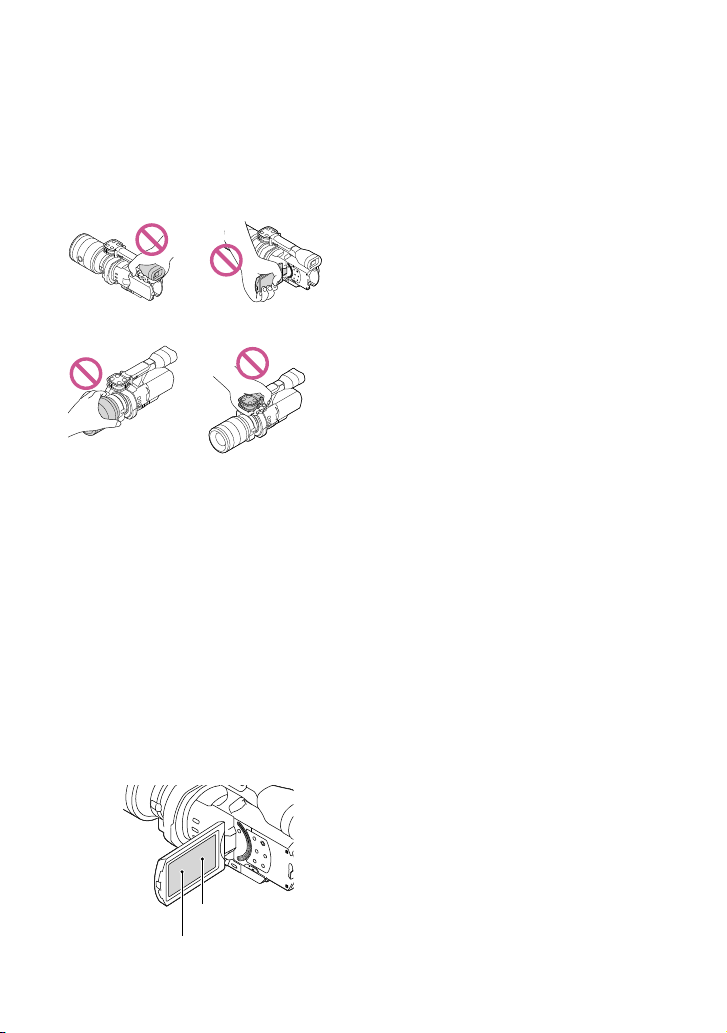
Using the camcorder
Do not hold the camcorder by the following
parts, and also do not hold the camcorder by
the jack covers.
Viewfinder LCD Screen
Lens Built-in microphone
The camcorder is not dustproofed, dripproofed
or waterproofed. See “Precautions” (p
. 66).
Menu items, LCD panel, viewfinder and
lens
A menu item that is grayed out is not available
under the current recording or playback
conditions.
The LCD screen and viewfinder are
manufactured using extremely high-precision
technology, so over 99.99% of the pixels are
operational for effective use. However, there
may be some tiny black points and/or bright
points (white, red, blue, or green in color) that
appear constantly on the LCD screen. These
points are normal results of the manufacturing
process and do not affect the recording in any
way.
Black points
White, red, blue or green points
Do not record the sun or leave the camcorder
under the sun for a long time. The inside of
the camcorder may be damaged. If sunlight is
focused on a nearby object, it may cause a fire.
When you must place the camcorder under
direct sunlight, attach the lens cap.
Exposing the LCD screen, the viewfinder or the
lens to direct sunlight for long periods of time
may cause malfunctions.
Do not aim at the sun. Doing so might cause
your camcorder to malfunction. Take images
of the sun only in low light conditions, such as
at dusk.
Do not look at the sun or a strong light through
a removed lens. This may cause irrecoverable
damage to your eyes.
About language setting
The on-screen displays in each local language
are used for illustrating the operating
procedures. Change the screen language before
sing the camcorder if necessary (p. 26).
u
On recording
To ensure stable operation of the memory
card, it is recommended to format the memory
card with your camcorder before the first
use. Formatting the memory card will erase
all the data stored on it and the data will be
irrecoverable. Save your important data on your
PC etc.
Before starting to record, test the recording
function to make sure the image and sound are
recorded without any problems.
Compensation for the contents of recordings
cannot be provided, even if recording or
playback is not possible due to a malfunction of
the camcorder, memory card, etc.
To view recordings made on the camcorder on
a TV, an NTSC-based TV is required for the
NEX-VG900, and a PAL-based TV is required
for the NEX-VG900E.
Television programs, films, video tapes,
and other materials may be copyrighted.
Unauthorized recording of such materials may
be contrary to the copyright laws.
Use the camcorder in accordance with local
regulations.
US
9
Page 10
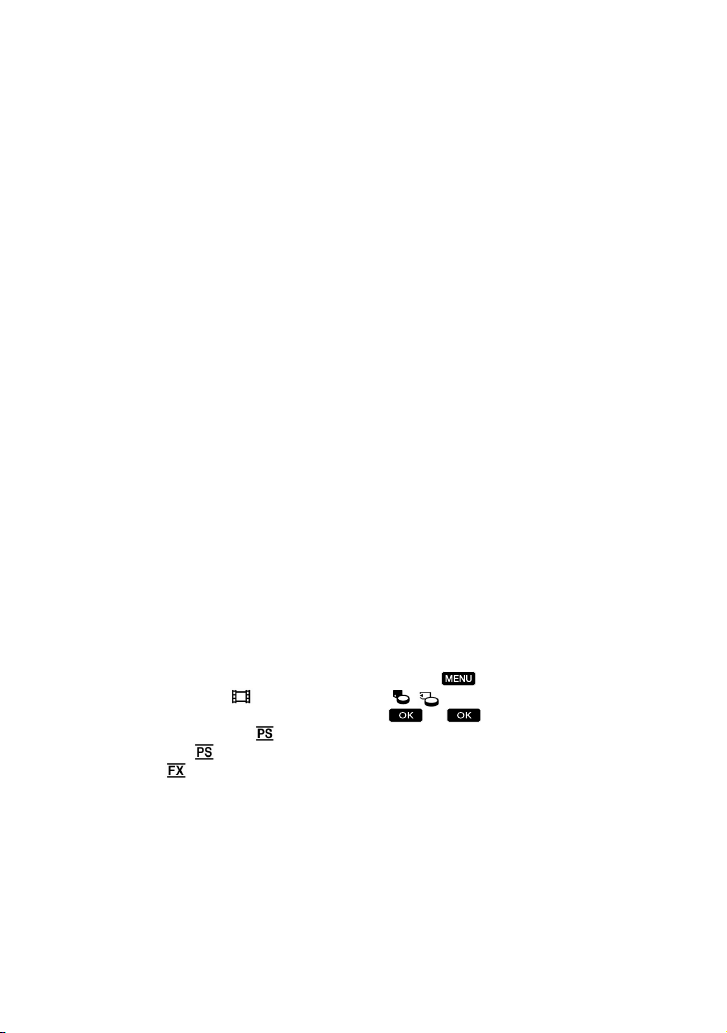
Notes on playing back
You may not be able to play back normally
images recorded on your camcorder with other
devices. Also, you may not be able to play back
images recorded on other devices with your
camcorder.
Standard (STD) image quality movies recorded
on SD memory cards cannot be played on AV
equipment of other manufacturers.
DVD media recorded with HD image
quality (high definition)
DVD media recorded with high definition
image quality (HD) can be played back with
devices that are compatible with the AVCHD
standard. You cannot play discs recorded with
high definition image quality (HD) with DVD
players/recorders as they are not compatible
with the AVCHD format. If you insert a disc
recorded with the AVCHD format (high
definition image quality (HD)) into a DVD
player/recorder, you may not be able to eject
the disc.
Save all your recorded image data
To prevent your image data from being lost,
save all your recorded images on external media
periodically. To save images on your computer,
see page 45, and to save images on external
devices, see page 52.
The type of discs or media on which the images
can be saved depend on the [
selected when the images were recorded.
Movies recorded in [60p Quality
VG900), [50p Quality
[Highest Quality
] (NEX-VG900E) or
] can be saved on external
media or on Blu-ray discs (p. 52).
Notes on battery pack/AC Adaptor
Be sure to remove the battery pack or the AC
Adaptor after turning off the camcorder.
Disconnect the AC Adaptor from the
camcorder, holding both the camcorder and the
DC plug.
US
10
REC Mode]
] (NEX-
Note on the camcorder/battery pack
temperature
When the temperature of the camcorder
or battery pack becomes extremely high or
extremely low, you may not be able to record
or play back on the camcorder, due to the
protection features of the camcorder being
activated in such situations. In this case, an
indicator appears on the LCD screen or on the
viewfinder.
When the camcorder is connected to a
computer or accessories
Do not try to format the memory card of the
camcorder using a computer. If you do so, your
camcorder may not operate correctly.
When connecting the camcorder to another
device with communication cables, be sure to
insert the connector plug in the correct way.
Pushing the plug forcibly into the terminal
will damage the terminal and may result in a
malfunction of the camcorder.
If you cannot record/play back images,
perform [Format]
If you repeat recording/deleting images for
a long time, fragmentation of data occurs on
the memory card. Images cannot be saved or
recorded. In such a case, first save your images
onto a PC, etc., then perform [Format] by
touching
( Media Settings)] [Format]
[
(MENU) [Setup]
.
Notes on optional accessories
We recommend using genuine Sony accessories.
Genuine Sony accessories may not be available
in some countries/regions.
About this manual, illustrations and
on-screen displays
The example images used in this manual for
illustration purposes are captured using a
digital still camera, and therefore may appear
different from images and screen indicators that
actually appear on your camcorder. And, the
Page 11
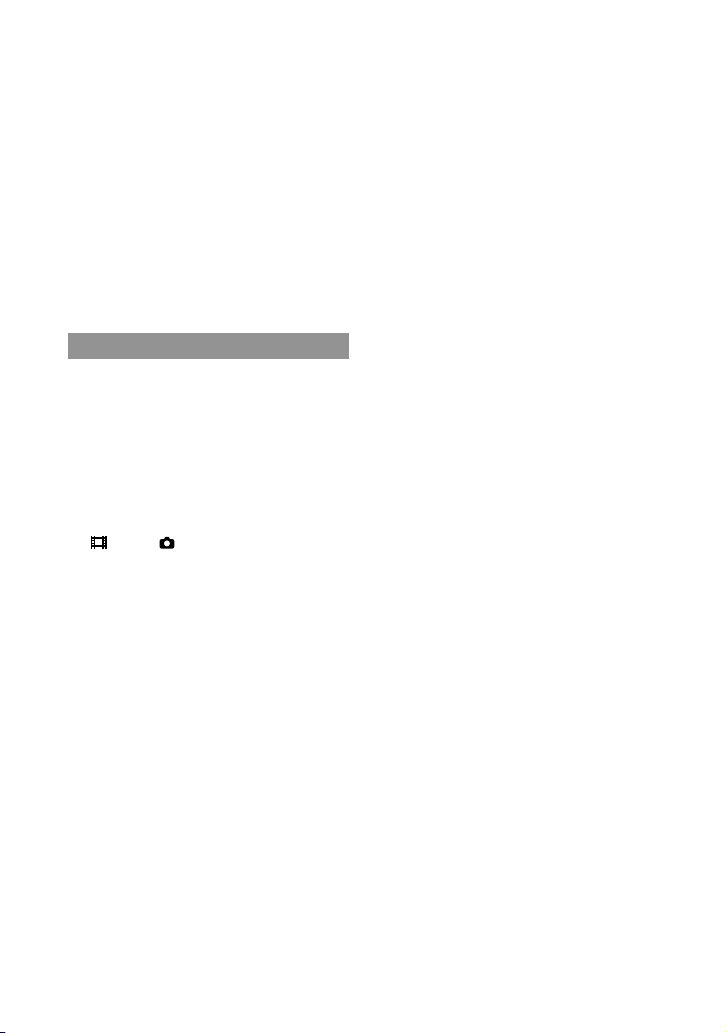
illustrations of your camcorder and its screen
indication are exaggerated or simplified for
understandability.
In this manual, the DVD disc recorded with
high definition image quality (HD) is called
AVCHD recording disc.
Design and specifications of your camcorder
and accessories are subject to change without
notice.
The screen indicators in this manual are those
of NEX-VG900.
Notes on use
Do not do any of the following. Otherwise,
the memory card may be damaged, recorded
images may be impossible to play back or may
be lost, or other malfunctions could occur.
ejecting the memory card when the access
amp (p. 30) is lit or flashing
l
removing the battery pack or AC Adaptor
from the camcorder, or applying mechanical
shock or vibration to the camcorder when the
(Movie)/ (Photo) lamps (p. 33) or the
access lamp (p. 30) are lit or flashing
When using a shoulder belt (sold separately), do
not crash the camcorder against an object.
US
11
Page 12
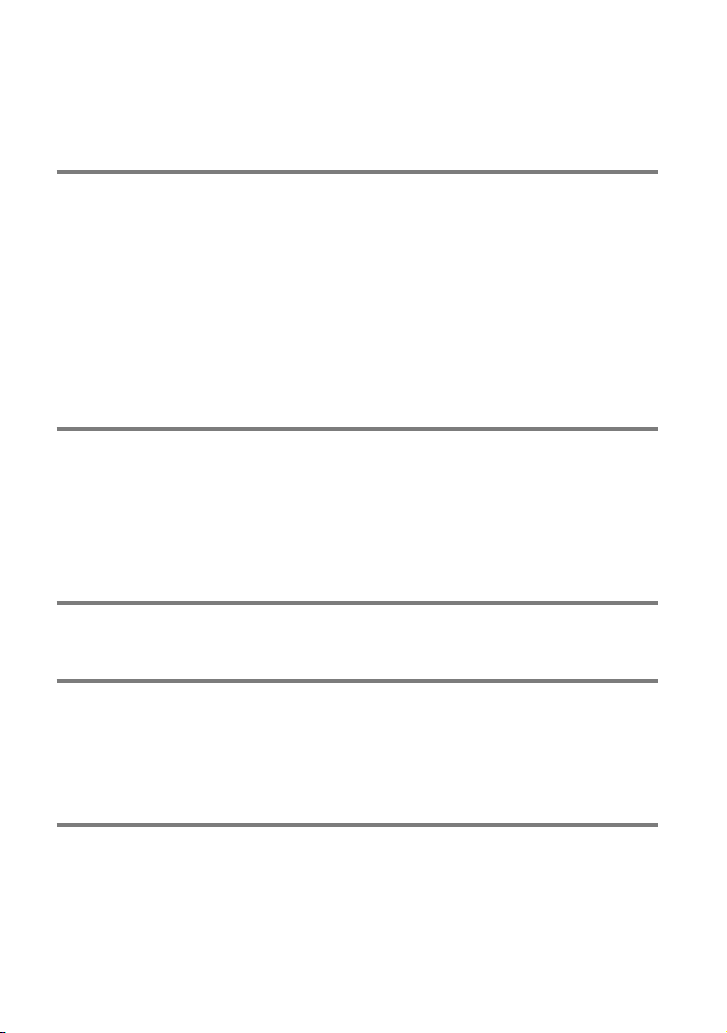
Table of contents
IMPORTANT SAFETY INSTRUCTIONS .. . .. .. . .. . .. .. . .. . .. .. . .. . .. .. .. . .. . .. .. . .. . .. .. .. . .. . .. .. 3
Read this first . .. . .. . .. .. . .. . .. .. . .. . .. .. .. . .. . .. .. . .. . .. .. .. . .. . .. .. . .. . .. .. .. . .. . .. .. . .. . .. .. .. . .. . 6
Getting Started
Step 1: Checking supplied items . . . .. .. .. . .. . .. .. . .. . .. .. . .. . .. .. .. . .. . .. .. . .. . .. .. .. . .. . .. .. . 14
Step 2: Attaching the supplied accessories . . .. . .. .. .. . .. . .. .. . .. . .. .. .. . .. . .. .. . .. . .. .. .. . . 16
Step 3: Charging the battery pack . .. . .. . .. .. . .. . .. .. .. . .. . .. .. . .. . .. .. .. . .. . .. .. . .. . .. .. .. . .. 17
Charging the battery pack abroad . . .. .. .. . .. . .. .. . .. . .. .. .. . .. . .. .. . .. . .. .. .. . .. . .. 19
Step 4: Attaching the lens . .. . .. .. . .. . .. .. . .. . .. .. .. . .. . .. .. . .. . .. .. .. . .. . .. .. . .. . .. .. .. . .. . .. .. 20
Step 5: Turning the power on, and setting the date and time . .. .. . .. .. . .. . .. .. . .. . .. .. 24
Changing the language setting . . .. .. . .. .. . .. . .. .. .. . .. . .. .. . .. . .. .. .. . .. . .. .. . .. . .. . 26
Step 6: Making setting adjustments before recording . .. .. . .. . .. .. . .. . .. .. .. . .. . .. .. . .. . 27
Step 7: Inserting a memory card .. .. . .. .. .. . .. . .. .. . .. . .. .. .. . .. . .. .. . .. . .. .. .. . .. . .. .. . .. . .. . 30
Recording/Playback
Recording . . .. .. .. . .. . .. .. . .. . .. .. . .. . .. .. .. . .. . .. .. . .. . .. .. .. . .. . .. .. . .. . .. .. .. . .. . .. .. . .. . .. .. .. . . 32
Selecting the recording mode . .. .. . .. . .. .. . .. . .. .. .. . .. . .. .. . .. . .. .. .. . .. . .. .. . .. . .. 35
Adjusting for shooting conditions . . .. .. .. . .. . .. .. . .. . .. .. .. . .. . .. .. . .. . .. .. .. . .. . .. .. . .. . .. .. 36
Playback on the camcorder . .. . .. . .. .. .. . .. . .. .. . .. . .. .. .. . .. . .. .. . .. . .. .. .. . .. . .. .. . .. . .. .. .. . 37
Playing images on a TV . .. .. . .. .. . .. . .. .. . .. . .. .. .. . .. . .. .. . .. . .. .. .. . .. . .. .. . .. . .. .. .. . .. . .. .. . 41
Advanced operations
Deleting movies and photos. . .. .. .. . .. . .. .. . .. . .. .. . .. . .. .. .. . .. . .. .. . .. . .. .. .. . .. . .. .. . .. . .. . 44
Saving movies and photos with a computer
Useful functions available if you connect the camcorder to a computer . .. .. . .. .. .. . 45
Preparing a computer . .. .. . .. . .. .. .. . .. . .. .. . .. . .. .. .. . .. . .. .. . .. . .. .. .. . .. . .. .. . .. . .. .. .. . .. . .. 46
Starting PlayMemories Home . .. .. .. . .. . .. .. .. . .. . .. .. . .. . .. .. .. . .. . .. .. . .. . .. .. .. . .. . .. .. . .. . 49
Using “Image Data Converter”. .. .. . .. .. . .. . .. .. . .. . .. .. . .. . .. .. .. . .. . .. .. . .. . .. .. .. . .. . .. .. . .. 50
Saving images with an external device
Dubbing guide . .. .. . .. .. . .. . .. .. . .. . .. .. .. . .. . .. .. . .. . .. .. .. . .. . .. .. . .. . .. .. .. . .. . .. .. . .. . .. .. .. . 51
Saving images on an external media device . . . .. .. . .. .. . .. . .. .. .. . .. . .. .. . .. . .. .. .. . .. . .. . 52
Creating a standard definition image quality (STD) disc with a recorder, etc. . .. . .. . 55
US
12
Page 13
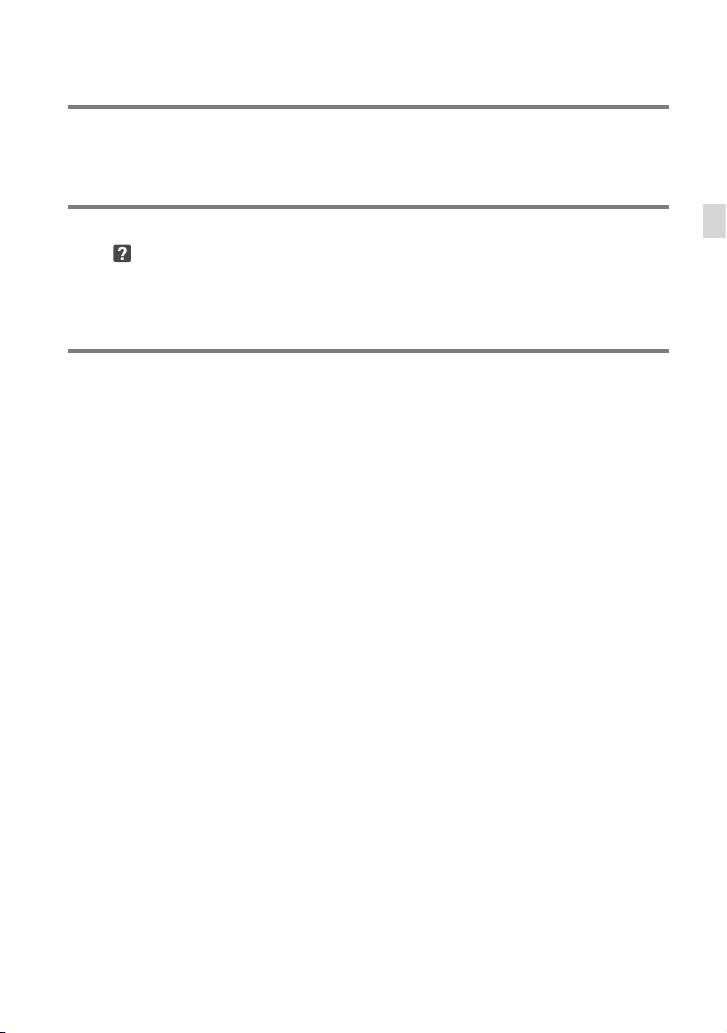
Customizing your camcorder
Using menus .. . .. .. . .. . .. .. . .. . .. .. .. . .. . .. .. . .. . .. .. .. . .. . .. .. . .. . .. .. .. . .. . .. .. . .. . .. .. .. . .. . .. . 57
Getting detailed information from the “Handycam” Handbook . . .. . .. .. . .. . .. .. . .. . .. . 61
Additional information
Troubleshooting .. .. .. . .. . .. .. . .. . .. .. .. . .. . .. .. . .. . .. .. .. . .. . .. .. . .. . .. .. .. . .. . .. .. . .. . .. .. .. 62
Recording time of movies/number of recordable photos .. . .. .. . .. . .. .. .. . .. . .. .. . .. . .. 64
Precautions . .. . .. .. . .. . .. .. . .. . .. .. .. . .. . .. .. . .. . .. .. .. . .. . .. .. . .. . .. .. .. . .. . .. .. . .. . .. .. .. . .. . .. .. 66
Specifications .. . .. .. . .. . .. .. . .. . .. .. .. . .. . .. .. . .. . .. .. .. . .. . .. .. . .. . .. .. .. . .. . .. .. . .. . .. .. .. . .. . .. 68
Quick reference
Screen indicators . .. .. . .. . .. .. .. . .. . .. .. .. . .. . .. .. . .. . .. .. .. . .. . .. .. . .. . .. .. .. . .. . .. .. . .. . .. .. .. . . 71
Parts and controls . .. .. . .. . .. .. .. . .. . .. .. . .. . .. .. .. . .. . .. .. . .. . .. .. .. . .. . .. .. . .. . .. .. .. . .. . .. .. . .. 73
Index . .. . .. . .. .. . .. . .. .. .. . .. . .. .. . .. . .. .. .. . .. . .. .. . .. . .. .. .. . .. . .. .. . .. . .. .. .. . .. . .. .. . .. . .. .. .. . .. 76
Table of contents
US
13
Page 14
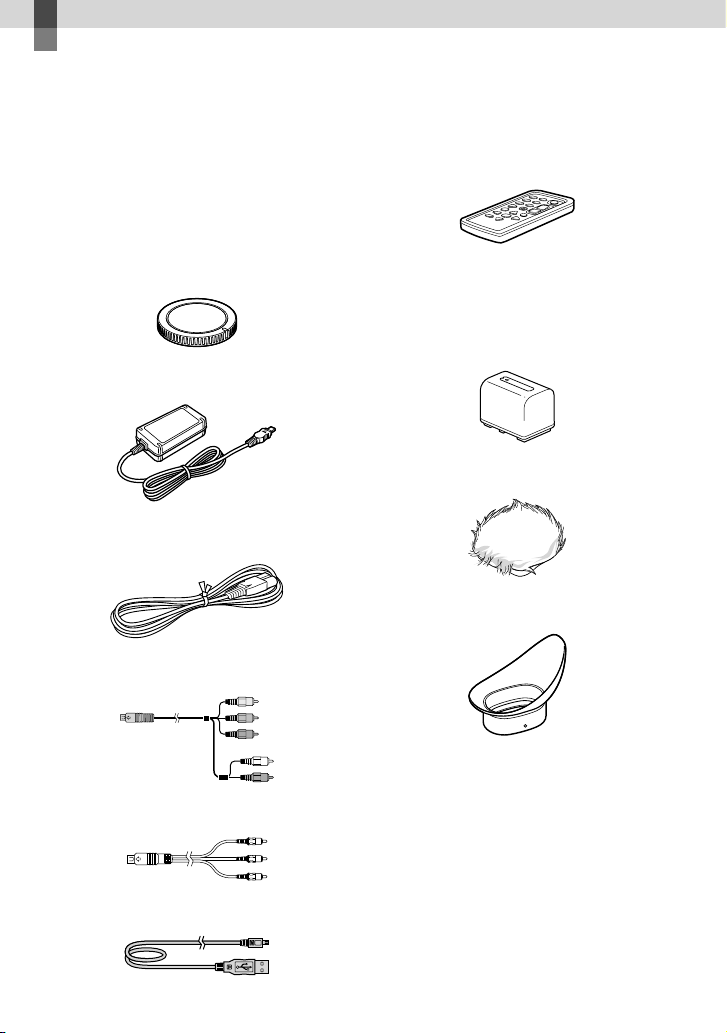
Getting Started
Step 1: Checking supplied items
Make sure that you have following items
supplied with your camcorder.
The numbers in ( ) are the supplied
quantity.
This camcorder (1)
Body cap (attached to the camcorder)
. 20)
(1) (p
AC Adaptor (1) (p. 17)
Power cord (mains lead) (1) (p. 17)
Wireless Remote Commander (RMT-
835) (1)
A button-type lithium battery is already
installed.
Rechargeable battery pack (NP-FV70)
(1) (p. 17)
Wind Screen (1) (p. 16)
Large eyecup (1) (p. 29)
Component A/V Cable (1) (p. 41)
A/V connecting cable (1) (p. 41)
USB cable (1) (p. 52)
US
14
Page 15
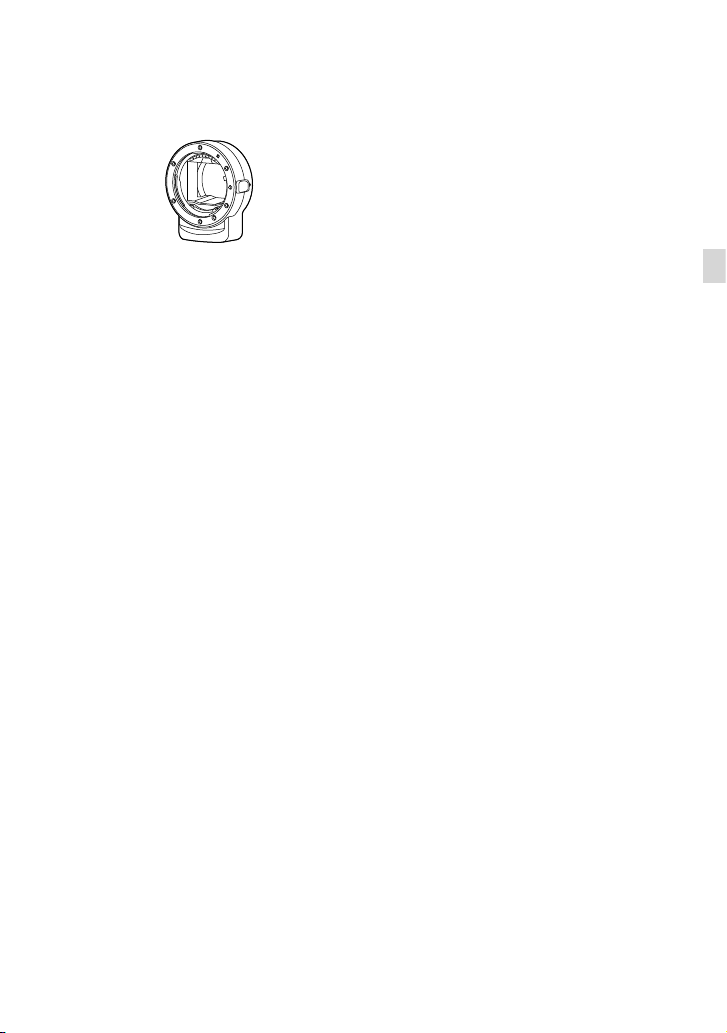
Mount adaptor (LA-EA3) (1) (p. 23)
CD-ROM “Handycam” Application
Software (1) (p. 46)
“PlayMemories Home” (software, including
“PlayMemories Home Help Guide”)
Image Data Converter (RAW development
software)
“Handycam” Handbook (PDF)
Operating Guide (This manual) (1)
Getting Started
US
15
Page 16

Step 2: Attaching the supplied accessories
Attaching the Wind Screen
Use the Wind Screen when you want to
reduce the wind noise recorded by the
microphone. Attach the Wind Screen with
the Sony logo facing down.
16
US
Page 17
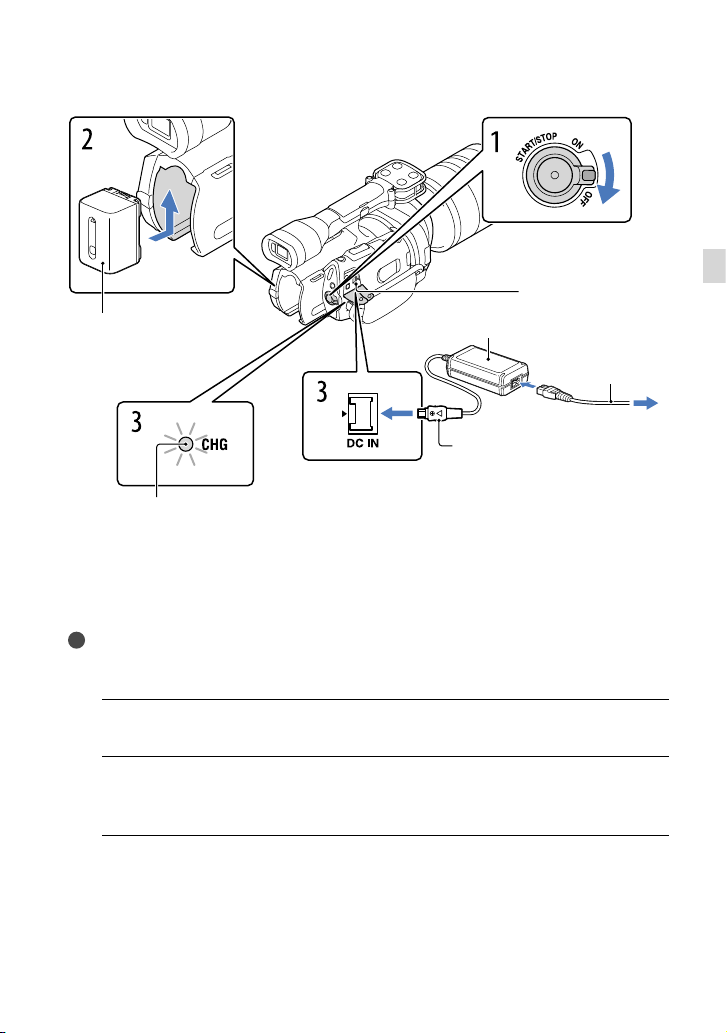
Step 3: Charging the battery pack
DC IN jack
Battery pack
Align the mark on the DC plug
CHG (charge) lamp
You can charge the “InfoLITHIUM” battery pack (V series) after attaching it to your
camcorder.
Notes
You cannot attach any “InfoLITHIUM” battery pack other than the V series to your camcorder.
You cannot attach the “InfoLITHIUM” battery pack NP-FV30/FV50, even though they are V series.
Slide the POWER switch to OFF (the default setting).
1
Attach the battery pack by sliding it in the direction of the arrow until it
2
clicks.
Connect the AC Adaptor and the power cord (mains lead) to your
3
camcorder and the wall outlet (wall socket).
The CHG (charge) lamp lights up and charging starts. The CHG (charge) lamp turns off
when the battery pack is fully charged.
with that on the DC IN jack.
AC Adaptor
DC plug
Power cord
(Mains lead)
To the wall outlet
(wall socket)
Getting Started
US
17
Page 18
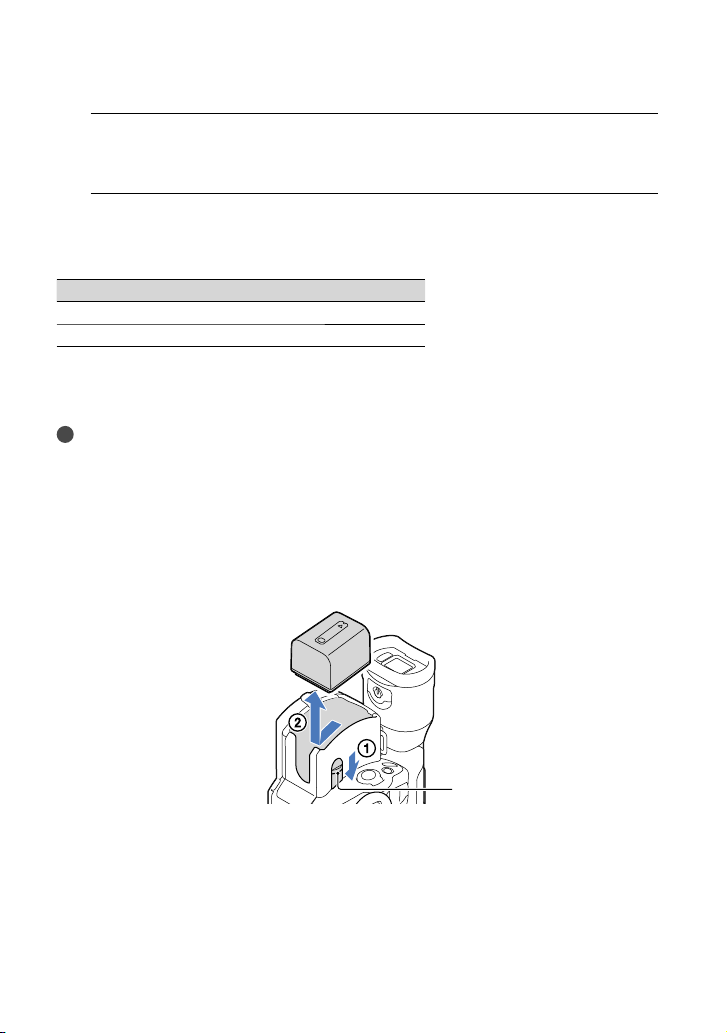
When the battery is charged, disconnect the AC Adaptor from the DC IN
4
jack of your camcorder.
Charging time
Approximate time (min.) required when you fully charge a fully discharged battery pack.
Battery pack Charging time
NP-FV70 (supplied) 195
NP-FV100 390
The charging times shown in the table above are measured when charging the camcorder at a
temperature of 25
C to 30 C (50 °F to 86 °F).
10
Tips
See page 64 on recording and playing time.
When your camcorder is on, you can check the approximate amount of remaining battery power with the
remaining battery indicator at the upper right on the LCD screen.
To remove the battery pack
Slide the POWER switch to OFF. Slide the BATT (battery) release lever () and remove the
battery pack ().
C (77 °F). It is recommended that you charge the battery in a temperature range of
BATT (battery) release lever
To use a wall outlet (wall socket) as a power source
Make the same connections as “Step 3: Charging the battery pack” (p. 17). Even if the battery
pack is attached, the battery pack is not discharged.
US
18
Page 19
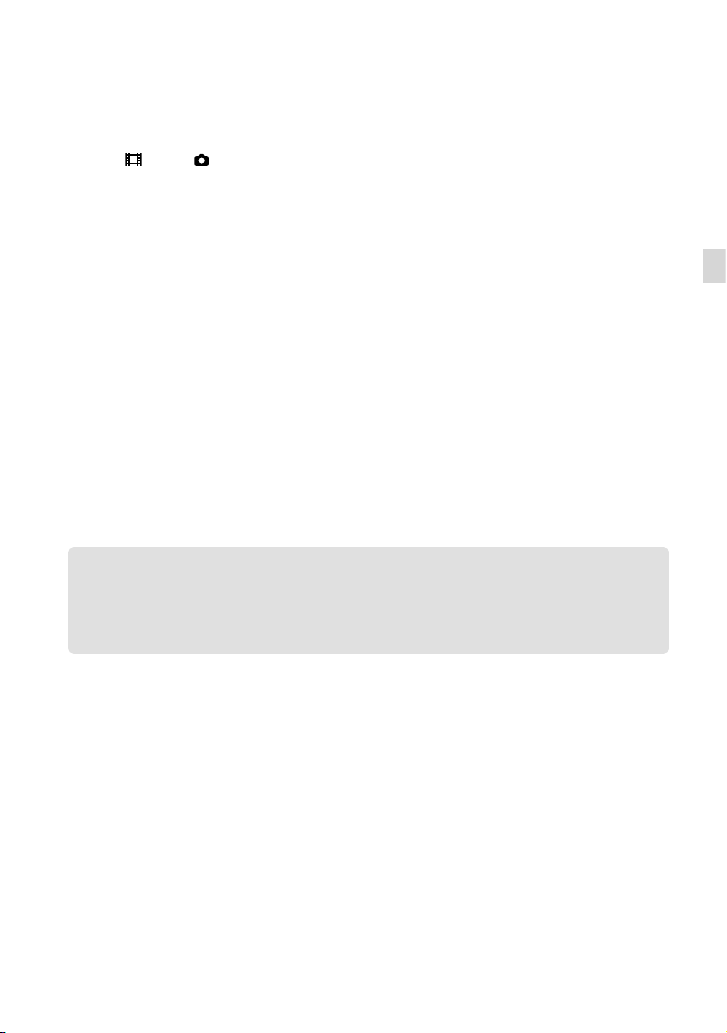
Notes on attaching/detaching of the power source
When you remove the battery pack or disconnect the AC Adaptor, turn the camcorder off and make sure
that the
The CHG (charge) lamp flashes during charging under the following conditions:
(Movie)/ (Photo) lamps (p. 33), the access lamp (p. 30) are turned off.
The battery pack is not attached correctly.
The battery pack is damaged.
The temperature of the battery pack is low.
Remove the battery pack from your camcorder and put it in a warm place.
The temperature of the battery pack is high.
Remove the battery pack from your camcorder and put it in a cool place.
In the default setting, the power turns off automatically if you leave your camcorder without any
operation for about 5 minutes, to save battery power ([A. Shut Off]).
Notes on the AC Adaptor
Use the nearby wall outlet (wall socket) when using the AC Adaptor. Disconnect the AC Adaptor from
the wall outlet (wall socket) immediately if any malfunction occurs while using your camcorder.
Do not use the AC Adaptor placed in a narrow space, such as between a wall and furniture.
Do not short-circuit the DC plug of the AC Adaptor or battery terminal with any metallic objects. This
may cause a malfunction.
Note on the power cord (Mains lead)
The power cord (Mains lead) is designed specifically for use with this camcorder only, and should not be
used with other electrical equipment.
Charging the battery pack abroad
You can charge the battery pack in any countries/regions using the AC Adaptor supplied with
your camcorder within the AC 100 V - 240 V, 50 Hz/60 Hz range.
Do not use an electronic voltage transformer.
Getting Started
US
19
Page 20
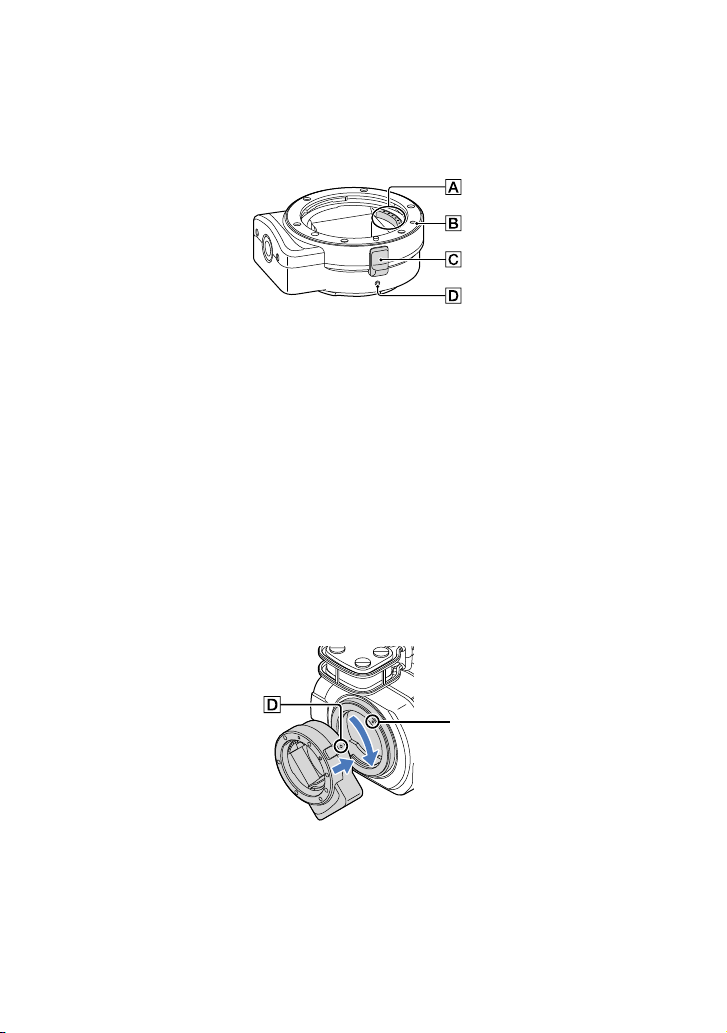
Step 4: Attaching the lens
This manual explains how to attach the supplied mount adaptor and a lens (SAL2470Z lens
(sold separately) is used for example purposes).
When you use an E-mount lens, refer to the instruction manual supplied with your lens.
Lens contacts*
Mounting mark (orange)
ens release
L
ounting mark (white)
M
* Do not touch or dirty the lens contacts.
To attach the supplied mount adaptor
Remove the body cap from the camcorder body, and the mount adaptor’s front and rear
caps.
Turn the mount adaptor’s caps counterclockwise to remove them.
Align the mounting mark on the mount adaptor with the mounting index (white) on
the camcorder. Insert the mount adaptor into the camcorder’s mount and turn it clockwise
until it locks in place.
Do not press the lens release button on the camcorder while mounting the mount adaptor as the mount
adaptor will not couple properly.
Do not insert the mount adaptor at an angle.
20
Mounting index
(white)
US
Page 21
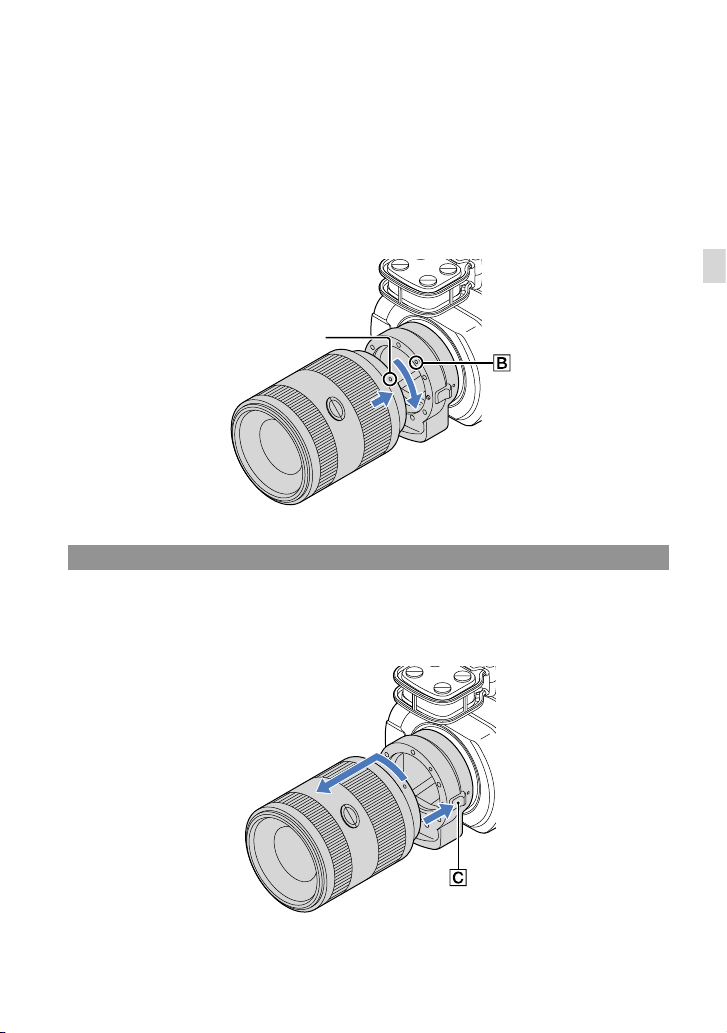
To attach the lens
Align the mounting index (orange) on the lens barrel with the mounting mark on the
mount adaptor. Insert the lens into the mount adaptor’s mount and turn it clockwise until it
locks in place.
Do not press the lens release on the mount adaptor while mounting the lens as it will not couple
properly.
Do not insert the lens at an angle.
Mounting index
(orange)
Removing the lens
To remove the lens
Hold down the lens release on the mount adaptor and turn the lens counterclockwise until
it stops. Carefully lift the lens out of the mount adaptor’s mount.
Getting Started
US
21
Page 22
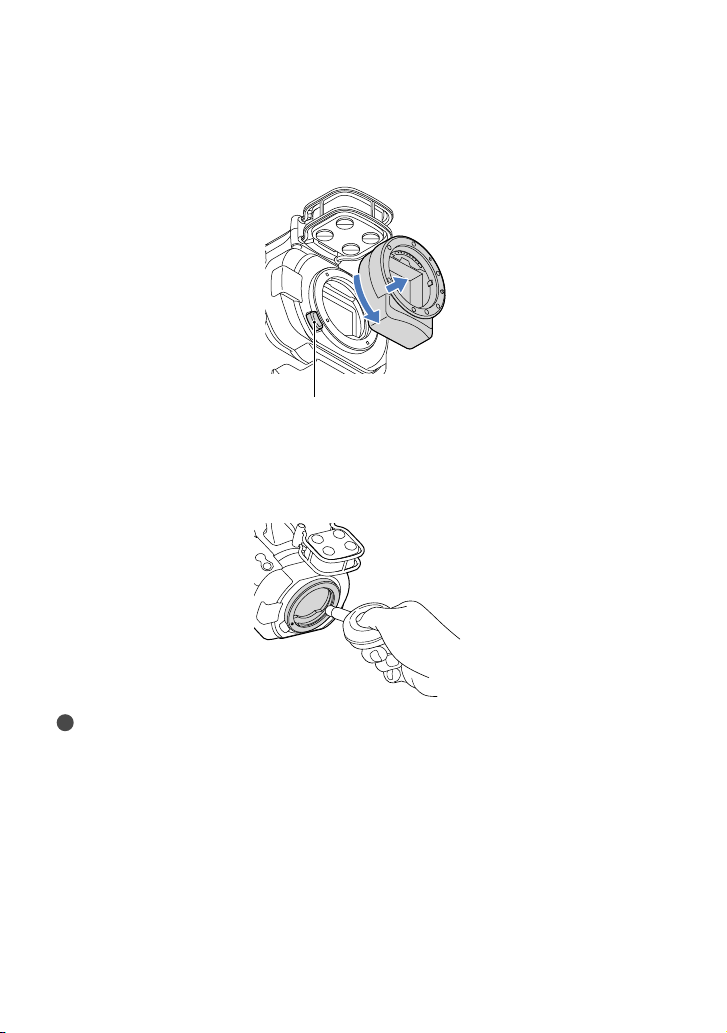
To remove the mount adaptor
Hold down the lens release button on the camcorder body and turn the mount adaptor
counterclockwise until it stops. Carefully lift the mount adaptor out of the camcorder’s mount.
Lens release button
If dust or debris adheres on the image sensor
Turn off the camcorder and detach the lens. Clean the image sensor and the surrounding area
using a blower (sold separately), and then reattach the lens.
Notes
Do not use a spray blower because it may scatter water droplets inside the camcorder body.
Do not put the tip of a blower into the cavity beyond the mount, so that the tip of the blower does not
touch the image sensor.
Hold the camcorder’s face downward to prevent the dust from resettling in the camcorder.
Do not apply a mechanical shock to the camcorder during cleaning.
If you cannot clean the image sensor by the above procedure, consult your Sony dealer or local authorized
Sony service facility.
US
22
Page 23
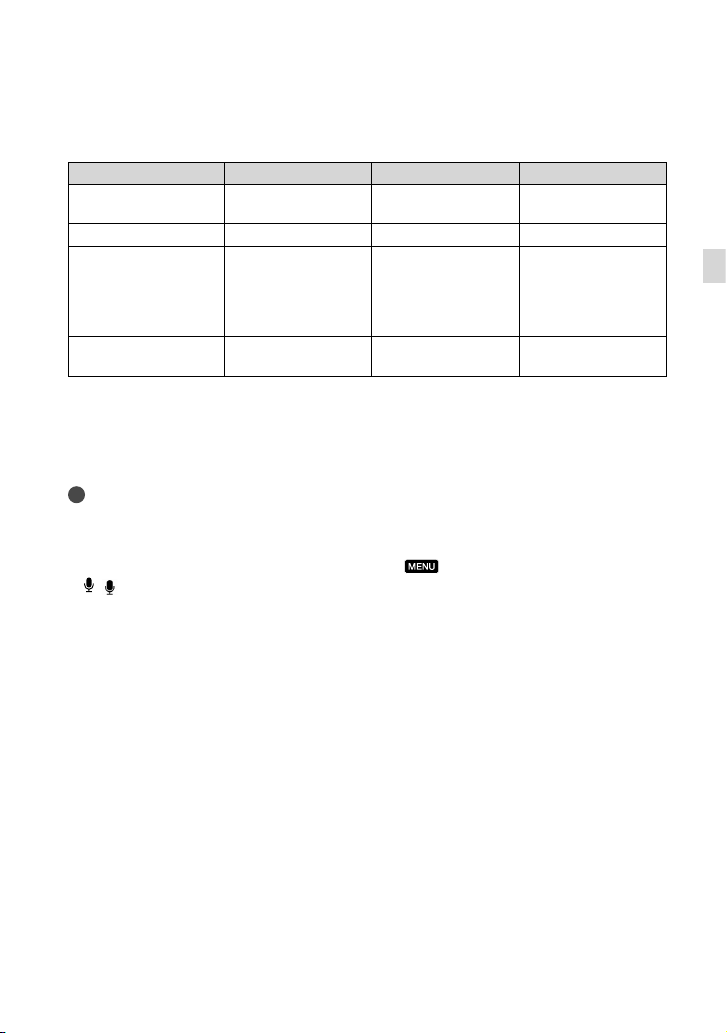
Mount Adaptor
The available functions differ depending on the Mount Adaptor type.
Functions LA-EA1** LA-EA2** LA-EA3
Autofocus
AF system
AF/MF Select
Available with SAM/
SSM lens only
*
Contrast AF Phase-detection AF Contrast AF
Switchable on the lens SAM/SSM lenses:
Available Available with SAM/
SSM lens only
*
Switchable on the lens
switchable on the lens
Other lenses:
switchable on the
FOCUS button
Autofocus Mode (Only
Single Single/Continuous Single
photo mode)
* With LA-EA1, LA-EA3, autofocus speed with an A-mount lens attached will be slower compared to
an E-mount lens. (When an A-mount lens is attached, the autofocus speed will be about 2 seconds to
7 seconds, when shooting under Sony measurement condition. The speed may vary depending on the
subject, ambient light, etc.)
** LA-EA1 and LA-EA2 are sold separately.
Notes
Some lenses may not be usable or may have limited functionality. Check the dedicated support web site or
consult your local authorized Sony service facility on compatible lenses.
The sound of the lens and the camera in operation may be recorded during movie recording. You can
avoid this by setting Audio Rec Level to minimum. Touch
( Microphone)] [Audio Rec Level].
[
It may take a long time or may be difficult for the camera to focus, depending on the lens used or the
subject.
(MENU) [Camera/Mic]
To attach the lens hood
Refer to the instruction manual supplied with your lens.
Getting Started
US
23
Page 24
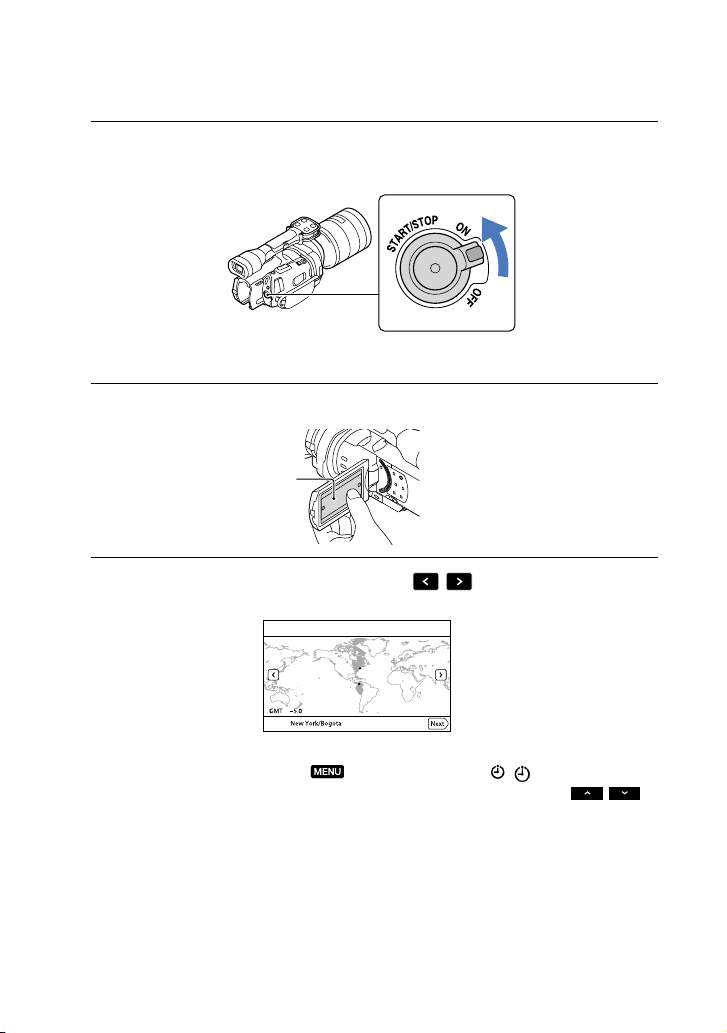
Step 5: Turning the power on, and setting the date and time
Slide the POWER switch to ON while pressing the green button.
1
POWER switch
Select the desired language, then touch [Next].
2
24
Touch the button on the
Select the desired geographical area with
3
To set the date and time again, touch (MENU) [Setup] [ ( Clock Settings)]
[Date & Time Setting] [Date & Time]. When an item is not on the screen, touch
until the item appears.
US
LCD screen
/ , then touch [Next].
/
Page 25
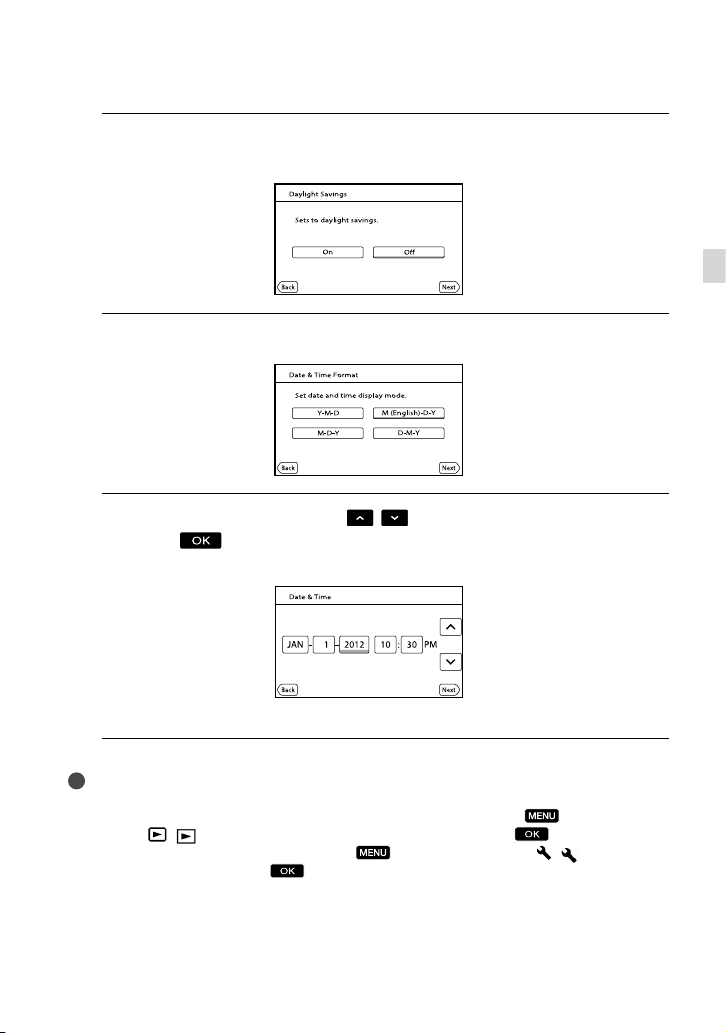
Set [Daylight Savings] or [Summer Time], then touch [Next].
4
If you set [Daylight Savings] or [Summer Time] to [On], the clock advances 1 hour.
Select the date format, then touch [Next].
5
Select the date and time, touch
6
[Next]
* The confirmation screen appears only when you set the clock for the first time.
*.
/ to set the value, then touch
Getting Started
The clock starts.
Notes
The date and time does not appear during recording, but they are automatically recorded on the memory
card, and can be displayed during playback. To display the date and time, touch
[Setup] [
You can turn off the operation beeps by touching
Settings)] [Beep] [Off]
If the button you touch does not react correctly, calibrate the touch panel.
( Playback Settings)] [Data Code] [Date/Time] .
(MENU) [Setup] [ ( General
.
(MENU)
US
25
Page 26
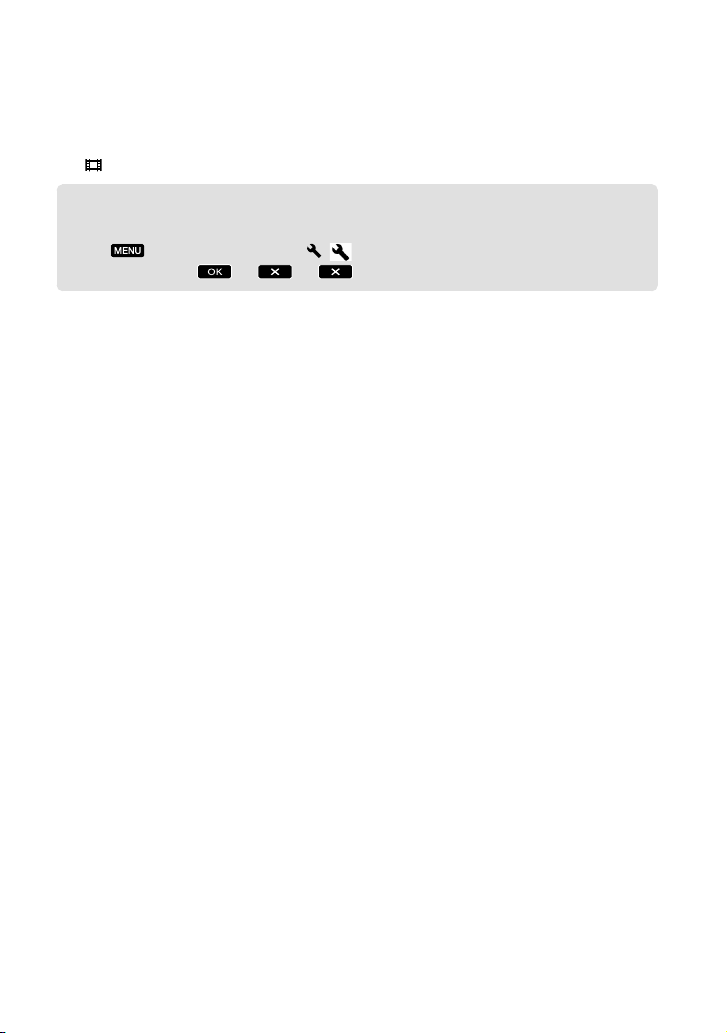
To turn off the power
Slide the POWER switch to OFF.
(Movie) lamp flashes for a few seconds and the camcorder is turned off.
The
Changing the language setting
You can change the on-screen displays to show messages in a specified language.
Touch
desired language
(MENU) [Setup] [ ( General Settings)] [Language Setting] a
.
26
US
Page 27

Step 6: Making setting adjustments before recording
The LCD panel
Open the LCD panel 90 degrees to the camcorder (), and then adjust the angle ().
Max. 90 degrees
Max. 180 degrees
Tips
Images are displayed on the viewfinder or the LCD screen.
As your eye moves closer to the viewfinder when the LCD screen is closed, the screen display changes to
the viewfinder. You can set the camcorder so that the screen display changes to the viewfinder as your eye
moves closer to the viewfinder, even though the LCD screen is open.
You can adjust the brightness of the LCD screen with [LCD Brightness ].
Changing the display on the LCD screen
Press DISPLAY to cycle the screen display in the following order:
Recording: Detailed display simple display minimum display
Playing: Detailed display minimum display
Eye sensor
Max. 90 degrees
Getting Started
DISPLAY button
US
27
Page 28
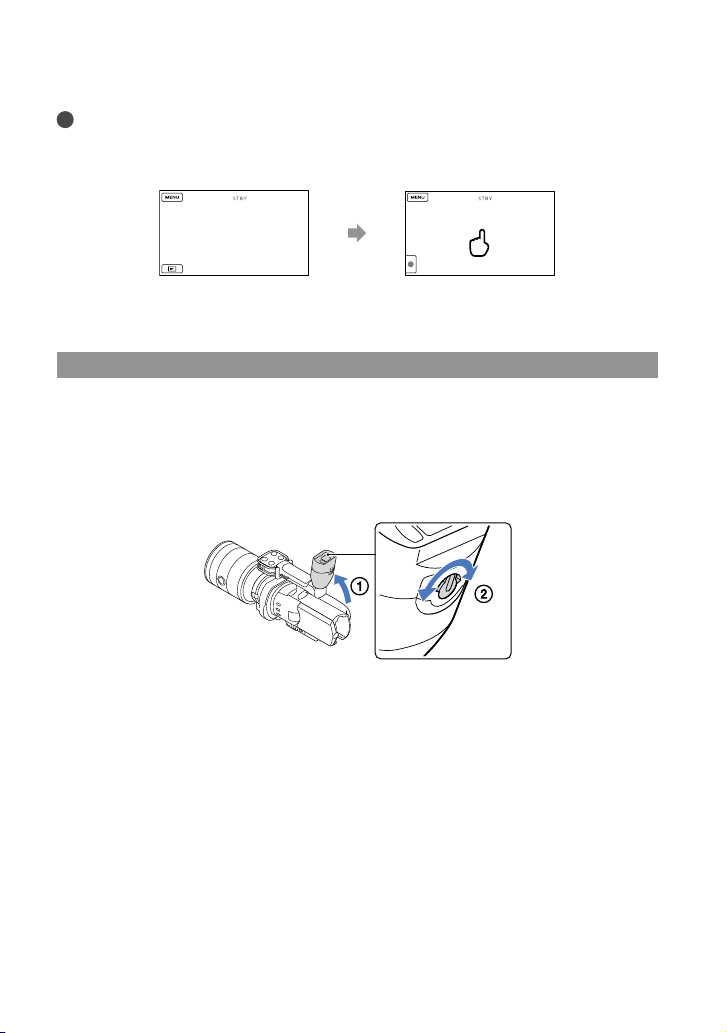
Tips
In the default setting, the screen display changes to the simple display after about 4 seconds ([Display
Setting]). The display changes to the detailed display when you touch anywhere on the screen except the
buttons on the LCD screen so that you can use items.
about 4 sec
after
The display becomes dark after a certain period when you use the
viewfinder.
The viewfinder
When you record while viewing through the viewfinder, keep your eye close to the viewfinder,
while the LCD screen is closed. If the indications in the viewfinder appear blurred, adjust the
viewfinder lens adjustment lever located beneath the viewfinder. If [VF/Panel] is set to [Auto],
as your eye moves closer to the viewfinder, the eye sensor detects it and the display changes
to the viewfinder even though the LCD screen is open. If the eye sensor cannot detect it, the
display remains on the LCD screen.
28
US
Page 29
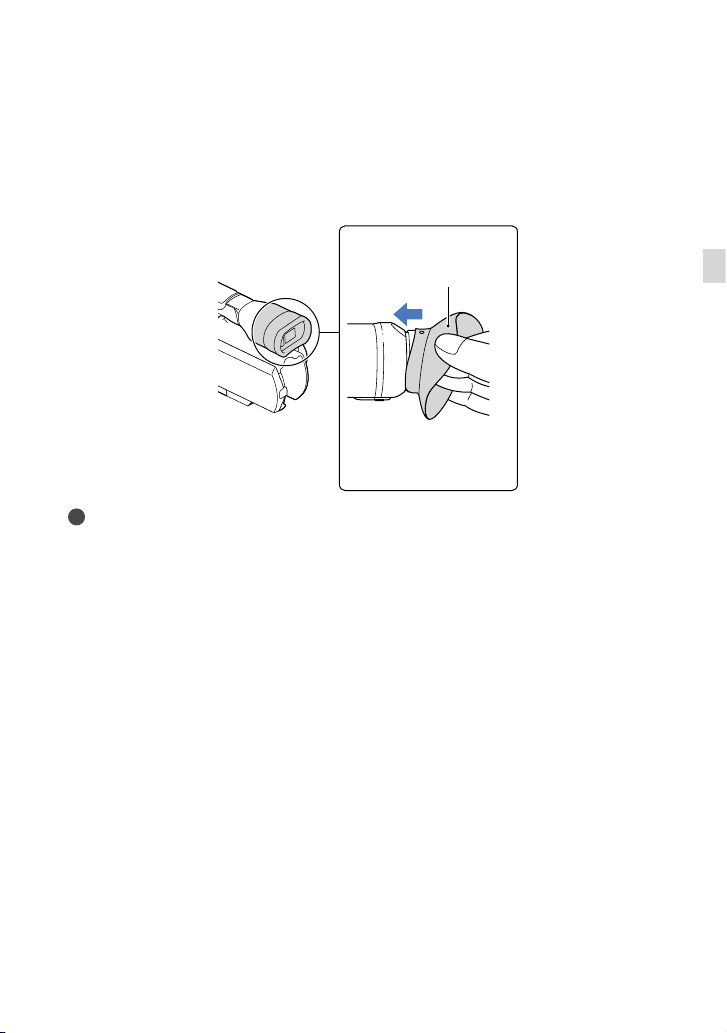
If the image is not clear in the viewfinder
If you cannot see the picture in the viewfinder clearly under bright circumstances, use the
supplied large eyecup. To attach the large eyecup, stretch it slightly and align it with the
eyecup groove in the viewfinder. You can attach the large eyecup facing either the right or left
side.
Notes
Do not remove the pre-attached eyecup.
Large eyecup (supplied)
Attach the projection to be
straight.
Getting Started
US
29
Page 30
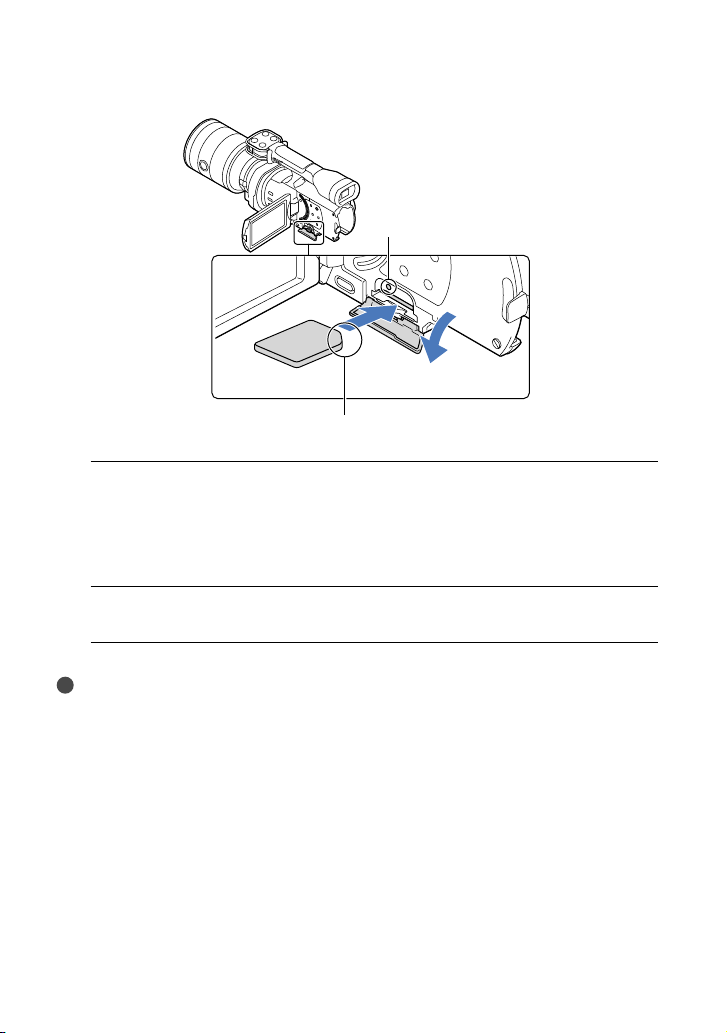
Step 7: Inserting a memory card
Access lamp
Note the direction of notched corner.
Open the cover, and insert the memory card with the notched edge in the
1
direction as illustrated until it clicks.
The [Preparing image database file. Please wait.] screen appears if you insert a new
memory card. Wait until the screen disappears.
Close the cover.
2
Notes
If [Failed to create a new Image Database File. It may be possible that there is not enough free space.] is
displayed, format the memory card.
Confirm the direction of the memory card. If you forcibly insert the memory card in the wrong direction,
the memory card, memory card slot, or image data may be damaged.
Do not open the cover during recording.
When inserting or ejecting the memory card, be careful so that the memory card does not pop out and
drop.
To eject the memory card
Open the cover and lightly push the memory card in once.
US
30
Page 31

Types of memory card you can use with your camcorder
SD Speed Class Capacity (operation
verified)
Described in this
manual
“Memory Stick PRO
Duo” media (Mark2)
“Memory Stick PROHG Duo” media
—
32 GB
“Memory Stick PRO
Duo” media
“Memory Stick XCHG Duo” media
SD memory card
64 GB
Class 4 or faster SD cardSDHC memory card
SDXC memory card
Operation with all memory cards is not assured.
“Memory Stick PRO Duo” media, half the size of “Memory Stick”, or standard size SD cards can be used
for this camcorder.
Do not attach a label or the like on memory card or memory card adaptor. Doing so may cause a
malfunction.
Notes
A MultiMediaCard cannot be used with this camcorder.
Movies recorded on “Memory Stick XC-HG Duo” media or SDXC memory cards cannot be imported
to or played back on computers or AV devices not supporting the exFAT
camcorder to these devices with the USB cable. Confirm in advance that the connecting equipment is
supporting the exFAT system. If you connect an equipment not supporting the exFAT system and the
format screen appears, do not perform the format. All the data recorded will be lost.
* The exFAT is a file system that is used for “Memory Stick XC-HG Duo” media and SDXC memory
cards.
* file system by connecting the
Getting Started
US
31
Page 32

Recording/Playback
Recording
In the default setting, movies are recorded with high definition image quality (HD).
Fasten the grip belt.
1
To remove the lens cap, push the sliders on both sides of the cap.
2
Slide the POWER switch to ON while pressing the green button.
3
Your camcorder is turned on.
32
US
Page 33

Recording movies
(Movie): When recording a movie
(Photo): When recording a photo
START/STOP
button
[STBY] [REC]
MODE button
Press MODE to turn on the (Movie) lamp.
Press START/STOP to start recording.
The recording lamp lights up during recording (p. 75).
To stop recording, press START/STOP again.
Notes
The maximum continuous recordable time of movies is about 13 hours.
When a movie file exceeds 2 GB, the next movie file is created automatically.
It will take several seconds until you can start recording after you turn on the camcorder. You cannot
operate your camcorder during this time.
The following states will be indicated if data is still being written onto the recording media after recording
has finished. During this time, do not apply shock or vibration to the camcorder, or remove the battery or
AC Adaptor.
ccess lamp (p. 30) is lit or flashing
A
The media icon in the upper right of the LCD screen is flashing
Hold the lens with your left hand to support the camera during recording (when you do not use a tripod).
Make sure that your fingers are not touching the microphone.
Tips
See page 65 on the recordable time of movies.
The IRIS, Shutter Speed, Gain and Exposure are set to automatic adjustment when PROGRAM AE is
pressed.
SteadyShot] is set to [Standard] in the default setting. Note that if the attached lens does not have an
[
Recording/Playback
US
33
Page 34

image stabilizing feature, SteadyShot will not be usable.
You can capture photos from recorded movies (NEX-VG900).
You can check the recordable time, estimated remaining capacity, etc., by touching
[Setup] [
The LCD screen of your camcorder can display recording images across the entire screen (full pixel
display). However, this may cause slight trimming of the top, bottom, right and left edges of images when
played back on a TV which is not compatible with full pixel display. In this case, set [Guide Frame] to
[On], and record images using the outer frame displayed on the screen as a guide.
( Media Settings)] [Media Info].
(MENU)
Data code during recording
The recording date, time and condition are recorded automatically on the memory card. They
are not displayed during recording. However, you can check them as [Data Code] during
playback. To display them, touch
[Data Code] a desired setting
(MENU) [Setup] [ ( Playback Settings)]
.
Shooting photos
(Movie): When recording a movie
(Photo): When recording a photo
PHOTO
button
MODE button
Flashes Lights up
When disappears, the photo is recorded.
Press MODE to turn on the (Photo) lamp.
The LCD screen display switches for photo recording mode.
Press PHOTO lightly to adjust the focus, then press it fully.
US
34
Page 35

Focus indicator
The focus indicator shows the focusing status by lighting/flashing.
lit
flashing
Tips
See page 65 on the recordable number of photos.
The IRIS, Shutter Speed, ISO and Exposure are set to automatic adjustment when PROGRAM AE is
pressed.
To change the image size, touch
desired setting
When [APS-C Size Capture] is set to [Auto], the recordable image size depends on the lens you use.
You cannot record photos while
: Focus locked.
: The camcorder cannot focus on the subject automatically. Either recompose
the shot or change the focus setting.
(MENU) [Image Quality/Size] [ Image Size] a
.
is displayed.
Selecting the recording mode
You can change the quality of the image that you record by touching (MENU)
[Image Quality/Size] [
The types of media that images can be saved on will depend on the recording mode
selected.
For details on a save operation using the external devices, see page 52.
Types of media
On this camcorder
Memory card
On external devices
External media (USB storage devices)
Blu-ray discs
AVCHD recording discs — —
REC Mode].
*
PS
Recording mode
FX FH/HQ/LP
Recording/Playback
* [PS] can be set only when [ Frame Rate] is set to [60p] (NEX-VG900), [50p] (NEX-VG900E).
US
35
Page 36

Adjusting for shooting conditions
Adjusting Exposure, etc., manually
(MANUAL dial)
It is convenient to make manual
adjustments using the MANUAL dial, by
assigning a menu item ([Exposure] in the
default setting) to the MANUAL button.
MANUAL button
MANUAL dial
How to use the MANUAL dial
Adjust with MANUAL dial to make the
adjustment also when pressing IRIS or
SHUTTER SPEED.
To assign a menu item
Press and hold MANUAL for a few seconds
to display the [MANUAL Button] screen.
Rotate the MANUAL dial to assign an item.
You can assign [Exposure], [AE Shift], [WB
Color Temp.], [WB B-A], or [WB G-M].
Using a tripod
Attach a tripod (sold separately) to the
tripod receptacle using a tripod screw (sold
separately, the length of the screw must be
less than 5.5 mm (7/32 in.)).
Tripod
receptacle
US
36
Page 37

Playback on the camcorder
Tips
The camcorder displays recorded images as an event automatically based on the date and time.
Slide the POWER switch to ON while pressing the green button.
1
Your camcorder is turned on.
Press
2
The Event View screen appears after some seconds.
Touch
3
(View Images).
/ to select the desired event ().
Recording/Playback
To the MENU screen
Events
/ : To the previous/next event
Event name
Change to the movie/photo recording mode
Time-line bar
Change Event Scale button
The Event Index screen appears when you touch the event that is displayed on the center.
Touch ( Change Event Scale) on the bottom right of the screen so that you can change the
time range of the time-line bar from one and a half years to three months, which changes the
number of the events that can be displayed on the time-line bar.
US
37
Page 38

Touch an image you want to view.
4
Touch to select the image type to be displayed in the index from [ MOVIE]
(movies only), [
photos mixed).
To go back to the Event View screen
/ : Displays the previous/next page (Touching and holding the button
scrolls the index screen.)
Change to the movie/photo recording mode
Event title
Total time of movies in the Event (The total number of still images is displayed when
there are still images only)
Switch Image Type button
Movie
Photo
appears with the movie or photo that was most recently played or recorded. If you touch the
movie or photo with , you can continue playback from the previous time.
PHOTO] (photos only), or [ MOVIE/PHOTO] (movies and
38
US
Page 39

Operating the camcorder while playing a movie
You can use the functions shown in the figure below while the camcorder is playing a movie.
The figure below will be displayed when you select [
setting) or [
MOVIE] by touching the Switch Image Type button on the Event Index
screen.
Volume adjustment
MOVIE/PHOTO] (the default
Delete
Context
To stop*
Previous
To fast-reverse
* These buttons can be used only when the camcorder is playing a movie.
Notes
You may not be able to play back the images with other devices than camcorder.
Tips
Touching the
to use those functions easily.
When playback from the selected image reaches the last image, the screen returns to the INDEX screen.
Touch
As you repeat touching
about 10 times about 30 times about 60 times.
The recording date, time, and shooting conditions are recorded automatically during recording. This
information is not displayed during recording, but you can display it during playback by touching
(MENU) [Setup] [
button on the playback screen displays functions you can currently use, and allows you
/ during pause to play back movies slowly.
.
*
/ during playback, movies are played as fast as about 5 times
( Playback Settings)] [Data Code] a desired setting
Next
To fast-forward
To pause*/play
To adjust the sound volume of movies
While playing back movies, touch adjust with / .
Recording/Playback
*
US
39
Page 40

Viewing photos
You can use the functions shown in the figure below while you are viewing photos. The figure
below will be displayed when you select [
button on the Event Index screen.
Playback zoom
Delete
Context
PHOTO] by touching the Switch Image Type
Previous
Next
To start/stop slide show
Tips
To repeat Slideshow, touch
[Slideshow Set].
To see enlarged images
Touch (Playback zoom) during still image playback. You can adjust the zoom by / . You
can also operate this with the zoom lever.
Tips
You cannot use the playback zoom if you have not selected [
PHOTO] on the index screen.
40
US
Page 41

Playing images on a TV
Connection methods and the image
quality (high definition (HD) or standard
definition (STD)) viewed on the TV screen
differ depending on what type of TV is
connected, and the connectors used.
You can watch images on your TV screen
even while they are being recorded.
Output connectors on the camcorder
HDMI OUT jack
A/V Remote
Connector
1
Switch the input on the TV to the
connected jack.
Refer to the instruction manuals of the TV.
2
Connect the camcorder to a TV.
Use the supplied AC Adaptor as the power
source (p. 18).
3
Play a movie or a photo on the
camcorder (p. 37).
List of connection
Connecting to a high definition TV
When the recording quality is high
definition image quality (HD), the movies
are played back in high definition image
quality (HD). When the recording quality
is standard image quality (STD), the movies
are played back in standard definition
image quality (STD).
Component A/V Cable
(supplied)
(Green) Y
(Blue)
PB/CB
(Red)
PR/CR
(White)
(Red)
HDMI Cable
(sold separately)
Connecting to a non-high-definition
16:9 (wide) or 4:3 TV
When movies are recorded with high
definition image quality (HD), they are
played back in standard definition image
quality (STD). When movies are recorded
with standard image quality (STD), they are
played back in standard definition image
quality (STD).
Recording/Playback
US
41
Page 42

Component A/V Cable
(supplied)
(Green) Y
(Blue)
(Red)
A/V connecting cable with
S VIDEO (sold separately)
PB/CB
PR/CR
(White)
(Red)
Some TVs may not function correctly (e.g., no
sound or image) with this connection.
Do not connect the camcorder HDMI OUT
jack to an external device HDMI OUT jack, as
malfunction may result.
When the connected device is compatible
with 5.1ch surround sound, high definition
image quality (HD) movies are output in
5.1ch surround sound automatically. Standard
definition image quality (STD) movies are
converted to 2ch sound.
To set the aspect ratio according to the
connected TV (16:9/4:3)
Set [TV Type] to [16:9] or [4:3] according to
your TV.
(Yellow)
A/V connecting cable
(supplied)
When you connect with component
A/V cable
If you connect only component video plugs,
audio signals are not output. Connect the white
and red plugs to output audio signals.
Select the [Component] setting for the
component input jack you are using. Touch
(MENU) [Setup]
( Connection)] [Component] a
[
desired setting
to make the setting.
When you connect with HDMI cable
Use an HDMI cable with the HDMI logo.
Use an HDMI mini connector on one end
(for the camcorder), and a plug suitable for
connecting your TV on the other end.
Copyright-protected images are not output
from the HDMI OUT jack of your camcorder.
US
42
(White)
(Red)
(Yellow)
(White)
(Red)
When you connect with A/V
connecting cable with S VIDEO
When the S VIDEO plug (S VIDEO channel)
is connected, audio signals are not output. To
output audio signals, connect the white and red
plugs to the audio input jack of your TV.
This connection produces higher resolution
images compared with the A/V connecting
cable.
When your TV is monaural (When your
TV has only one audio input jack)
Connect the yellow plug of the A/V connecting
cable to the video input jack and connect the
white (left channel) or red (right channel) plug
to the audio input jack of your TV or VCR.
When connecting to your TV via a VCR
Connect your camcorder to the LINE IN input
on the VCR using the A/V connecting cable. Set
the input selector on the VCR to LINE (VIDEO
1, VIDEO 2, etc.).
On “Photo TV HD”
This camcorder is compatible with the
“Photo TV HD” standard. “Photo TV
HD” allows for highly-detailed, photo-like
depiction of subtle textures and colors.
By connecting Sony’s Photo TV HD-
Page 43

compatible devices using an HDMI cable*
or the component AV cable
**, a whole
new world of photos can be enjoyed in
breathtaking high image quality.
* The TV will automatically switch to the
appropriate mode when displaying photos.
** Setup of the TV will be necessary. Please refer
to the instructions of your Photo TV HDcompatible TV for details.
Notes
When you play back standard definition image
quality (STD) movies on a 4:3 TV that is not
compatible with the 16:9 signal, record movies
with 4:3 aspect ratio. Touch
[Image Quality/Size] [
[4:3]
When the A/V connecting cable is used to
output movies, movies are output with standard
definition image quality (STD).
Tips
If you connect your camcorder to the TV using
more than one type of cable to output images,
the order of priority of the TV input jacks is as
follows:
HDMI component S VIDEO video
HDMI (High Definition Multimedia Interface)
is an interface to send both video/audio signals.
The HDMI OUT jack outputs high quality
images and digital audio.
.
(MENU)
Wide Mode]
Recording/Playback
US
43
Page 44

Advanced operations
Deleting movies and photos
You can free media space by deleting
movies and photos from memory card.
Notes
You cannot restore images once they are
deleted. Save important movies and photos in
advance.
Do not remove the battery pack or the AC
Adaptor from your camcorder while deleting
the images. It may damage the memory card.
Do not eject the memory card while deleting
images from the memory card.
You cannot delete protected movies and photos.
Undo the protection of the movies and photos
to delete them, before you try to delete them.
Tips
You can delete the image using
playback screen.
To delete all images recorded in the memory
card, and recover all the recordable space of the
media, format the media.
Reduced-size images which enable you to view
many images at the same time on an index
screen are called “thumbnails.”
1
Press (View Images) button
(p. 37).
on the
4
Touch and display the mark
on the movies or photos to be
deleted.
Touch and hold the desired thumbnail so
that you can confirm the image. Touch
to return to the previous screen.
5
Touch .
To delete all movies/photos in an event
at one time
In step 3, touch [All In Event].
2
Touch (MENU) [Edit/
Copy] [Delete].
3
To select and delete movies,
touch [Multiple Images]
[ MOVIE]/[ PHOTO]/
[ MOVIE/PHOTO].
When [ / Setting] is set to
STD Quality], appears instead
[
.
of
US
44
Touch / to select the desired
event, then touch
Touch and hold the desired thumbnail so
that you can confirm the image. Touch
to return to the previous screen.
Touch .
.
Page 45

Saving movies and photos with a computer
Useful functions available if you connect the camcorder to a computer
For Windows
The software “PlayMemories Home” stored in the CD-ROM (supplied) includes functions
that enable you to do more with the images recorded with the camcorder.
View
Calendar
Save on a disc Upload
Saving movies and photos with a computer
DVD/Blu-ray
Network services
Edit
Joining image files
For Mac
“PlayMemories Home” is not compatible with Mac OS. If you play back images on a Mac, use
the applications that are installed on your Mac.
For details, visit the following website.
http://www.sony.co.jp/imsoft/Mac/
US
45
Page 46

46
US
Preparing a computer
Step 1 Checking the computer
system
Windows
1
OS*
Microsoft Windows XP SP3*2/Windows Vista
3
SP2
*
/Windows 7 SP1
CPU
PlayMemories Home: Intel Core Duo 1.66
GHz or faster, or Intel Core 2 Duo 1.66
GHz or faster (Intel Core 2 Duo 2.26 GHz
or faster is required when processing FX or
FH movies, and Intel Core 2 Duo 2.40 GHz
or faster is required when processing PS
movies.)
However, Intel Pentium III 1 GHz or faster is
sufficient for the following operations:
Importing the movies and photos to the
computer
Creating a Blu-ray disc/AVCHD recording
disc/DVD-video (Intel Core Duo 1.66 GHz
or faster is required when creating a DVD
video by converting high definition image
quality (HD) to standard definition image
quality (STD).)
Processing only the movies with standard
definition image quality (STD)
Image Data Converter: Pentium 4 or faster
Memory
PlayMemories Home:
For Windows XP: 512 MB or more (1 GB or
more is recommended.)
However, 256 MB or more is sufficient for
processing only the movies with standard
definition image quality (STD).
For Windows Vista/Windows 7: 1 GB or
more
Image Data Converter:
1GB or more
Hard disk
Disk volume required for installation:
Approximately 500 MB (10 GB or more
may be necessary when creating AVCHD
recording discs. 50 GB maximum may be
necessary when creating Blu-ray discs.)
Display
Minimum 1,024 dots × 768 dots
Others
USB port (this must be provided as standard,
Hi-Speed USB (USB 2.0 compatible)), Bluray disc/DVD burner (CD-ROM drive is
necessary for installation) Either NTFS or
exFAT file system is recommended as the
hard disk file system.
Mac
1
OS*
USB Connection: Mac OS X (v10.3, v10.4,
v10.5, v10.6, v10.7, v10.8) “Image Data
Converter Ver.4.2”: Mac OS X (v10.5,
v10.6 (Snow Leopard), v10.7 (Lion), v10.8
(Mountain Lion))
Image Data Converter Ver.4
CPU: Intel Core Solo/Core Duo/Core 2 Duo
or faster
Memory: 1 GB or more is recommended.
Display: 1,024 dots × 768 dots or more
1
*
Standard installation is required. Operation is
not assured if the OS has been upgraded or in a
multi-boot environment.
2
*
64-bit editions and Starter (Edition) are not
supported. Windows Image Mastering API
(IMAPI) Ver.2.0 or newer is required to use disc
creation function, etc.
3
*
Starter (Edition) is not supported.
Notes
Operation with all computer environments is
not assured.
Step 2 Installing the supplied
software “PlayMemories Home”
Install “PlayMemories Home” before
connecting your camcorder to a computer.
When you purchase this camcorder, install
the supplied PlayMemories Home to the
newest state.
Page 47

Notes
Install the supplied “PlayMemories Home”
software, even if “PlayMemories Home”
software has already been installed on your
computer.
If “PlayMemories Home” has already been
installed on your computer, “PlayMemories
Home” will overwrite it and will be installed.
Some functions of “PlayMemories Home” may
become unavailable.
Confirm that your camcorder is
not connected to the computer.
Turn on the computer.
Log on as an Administrator for
installation.
Close all applications running on the
computer before installing the software.
Place the supplied CD-ROM in
the disc drive of your computer.
The installation screen appears.
If the screen does not appear, double-click
[Start] [Computer] (in Windows XP,
[My Computer])
[Install.exe].
(PMHOME)
Click [Install].
Check that “PlayMemories
Home” and “Image Data
Converter” are selected, then
follow the instructions on the
computer screen to continue the
installation.
Select the language for the
application to be installed, then
proceed to the next screen.
Read the terms of the license
agreement carefully. If you agree
to the terms, change
to , and
then click [Next] [Install].
Follow the instructions that
appear on the computer screen
to continue the installation.
You may be required to install some
other applications included on the disc at
the same time. If the installation display
appears, follow the instructions that appear
on the screen.
When you are required to restart the
computer, follow the instructions that
appear on the screen and restart it.
Connect the camcorder to the computer
when you are instructed to do so.
Connect the camcorder to the
computer using the USB cable,
then touch [USB Connect] on the
LCD screen of the camcorder.
Saving movies and photos with a computer
Select the country or region.
US
47
Page 48

48
US
When the installation is
completed, remove the CD-ROM
from the computer.
Click (PlayMemories Home icon) that
appears on the desktop of the computer to
start up the software.
Notes
To create discs or use other functions on
Windows XP, Image Mastering API v2.0 for
Windows XP should be installed. If Image
Mastering API v2.0 for Windows XP has not
been installed yet, select it from required
programs on the installation screen and install
it following the procedures displayed. (The
computer must be connected to the internet
for the installation.) You may install Image
Mastering API v2.0 for Windows XP in
response to the message displayed when you try
to start those functions.
Operation is not guaranteed if you read or
write video data from or to the camcorder
using software other than the supplied
“PlayMemories Home.” For the information on
the compatibility of the software you are using,
consult the manufacturer of the software.
To disconnect your camcorder from the
computer
Click the icon at the bottom right of the
desktop of the computer [Safely remove
USB Mass Storage Device].
Touch [Cancel] [Yes] on the camcorder
screen.
Disconnect the USB cable.
If you are using Windows 7, the
not appear on the desktop of the computer. In
this case, you can disconnect the camcorder
icon may
from your computer without following the
procedures described above.
Notes
Do not format the memory card of the
camcorder using a computer. If you do this, the
camcorder will not operate correctly.
Do not insert AVCHD recording discs that have
been created using the “PlayMemories Home”
software to DVD players or recorders, as these
devices do not support the AVCHD standard. If
you do, you may not be able to remove the disc
from these devices.
This camcorder captures high definition footage
in the AVCHD format. Using the enclosed
PC software, high definition footage can be
copied onto DVD media. However, DVD media
containing AVCHD footage should not be used
with DVD based players or recorders, as the
DVD player/recorder may fail to eject the media
and may erase its contents without warning.
When you access the camcorder from
the computer, use the supplied software
“PlayMemories Home.” Do not modify the files
or folders on the camcorder from the computer.
The image files may be damaged or may not be
played back.
Operation is not guaranteed, if you operate the
data on the camcorder from the computer.
The camcorder automatically divides an image
file that exceeds 2 GB or larger and saves the
parts as separate files. All image files may
be shown as separate files on a computer,
however, the files will be handled properly by
the import function of the camcorder or the
“PlayMemories Home” software.
Use the supplied “PlayMemories Home”
software when you import long movies
or edited images from the camcorder to a
computer. If you use other software, the images
may not be imported correctly.
When you delete image files, follow the steps
on page 44.
You can create a Blu-ray disc by using a
computer with a Blu-ray disc burner. Install
the BD Add-on Software for “PlayMemories
Home.”
Page 49

Starting PlayMemories Home
The devices on which the created disc
can be played back
Blu-ray discs
Blu-ray disc players such as a Sony Blu-ray
disc player or a PlayStation
DVDs with high definition image quality
(HD)
AVCHD format playback devices, such as a
Sony Blu-ray disc player or a PlayStation
Notes
The AVCHD recording disc can be played back
only on AVCHD format compatible devices.
Discs with high definition image quality (HD)
images recorded should not be used in DVD
players/recorders. Because DVD players/
recorders are not compatible with the AVCHD
format, DVD players/recorders may fail to eject
the disc.
Always maintain your PlayStation
the latest version of the PlayStation
software. The PlayStation
available in some countries/regions.
3
3 may not be
3 to use
3 system
1
Double-click the “PlayMemories
Home” short-cut icon on the
computer screen.
3
The PlayMemories Home software
starts up.
2
Double-click the “PlayMemories
Saving movies and photos with a computer
Home Help Guide” short-cut icon
on the computer screen to see
how to use “PlayMemories Home.”
Notes
If the icon is not displayed on the computer
screen, click [Start] [All Programs]
[PlayMemories Home] the desired item.
US
49
Page 50

Using “Image Data Converter”
With “Image Data Converter” you can do
the following:
To edit images recorded in RAW format with
various corrections, such as tone curve, and
sharpness.
To adjust images with white balance, exposure,
and creative style, etc.
To save the images displayed and edited on a
computer.
You can either save the image as RAW format or
save it in the general file format.
To display and compare RAW/JPEG images
recorded with this camera.
To rate the images on a scale of five.
To set color labels.
To use “Image Data Converter,” refer to
Help.
Click [Start] [All Programs] [Image
Data Converter] [Help] [Image Data
Converter Ver.4.2].
“Image Data Converter” support page
(English only)
http://www.sony.co.jp/ids-se/
50
US
Page 51

Saving images with an external device
Dubbing guide
You can select the method for saving high definition image quality (HD) movies using an
external device.
External devices Connecting cable Page
External media device
Saving images on an external
media device with high
definition image quality (HD).
Hard disk recorder, etc.
Saving images on a DVD disc
with standard definition image
quality (STD).
USB Adaptor Cable
VMC-UAM1 (sold
separately)
A/V connecting cable
(supplied)
52
55
Movies that are recorded with standard definition image quality (STD)
Use the A/V connecting cable to connect the camcorder to an external device in which images
are saved.
The types of media on which images are saved
Refer to “Selecting the recording mode” on page 35.
Saving images with an external device
US
51
Page 52

52
US
Saving images on an external media device
You can save movies and photos on an
external media device (USB storage
devices), such as an external hard disk
drive. You can also play back images on the
camcorder or another playback device.
Notes
For this operation, you need the USB Adaptor
Cable VMC-UAM1 (sold separately).
The USB Adaptor Cable VMC-UAM1 may not
be available in some countries/regions.
Connect your camcorder to the wall outlet (wall
ocket) using the supplied AC Adaptor (p. 18).
s
Refer to the instruction manual supplied with
the external media device.
Tips
You can import images saved on the external
media device to your computer by using the
supplied software “PlayMemories Home.”
Functions available after saving images
on an external media device
playback of images through the camcorder
(p. 54)
importing images to “PlayMemories Home”
Devices that cannot be used as an
external media device
You cannot use the following devices as an
external media device.
media devices with a capacity exceeding 2 TB
ordinary disc drive such as CD or DVD drive
media devices connected via a USB hub
media devices with built-in USB hub
card reader
Notes
You may not be able to use external media
devices with a code function.
The FAT file system is available for your
camcorder. If the storage medium of the
external device was formatted for the NTFS file
system, etc., format the external media device
using the camcorder before use. The format
screen appears when an external media device
is connected to your camcorder. Make sure that
important data has not previously been saved
on the external media device before you format
it using the camcorder.
Operation is not assured with every device
satisfying requirements for operating.
For details on available external media devices,
go to the Sony support website in your
country/region.
1
Connect the AC Adaptor and the
power cord (mains lead) to the
DC IN jack of your camcorder and
the wall outlet (wall socket).
2
If the external medium device
has the AC power cable, connect
it to the wall outlet (wall socket).
3
Connect the USB Adaptor Cable
to the external media device.
4
Connect the USB Adaptor Cable
to the (USB) jack of your
camcorder.
Make sure not to disconnect the USB
cable while [Preparing image database
file. Please wait.] is displayed on the
LCD screen. If [Repair Img. DB F.] is
displayed on the camcorder screen,
touch
.
Page 53

USB Adaptor
Cable
VMC-UAM1
(sold separately)
5
Connect the external media
device to the camcorder and
touch [Copy.] on the camcorder
screen.
Movies and photos that are stored in
the memory card and that have not yet
been saved on external media device
can be saved on the connected media
device at this time.
This operation is available only when there
are newly recorded images.
6
After operation is completed,
touch on the camcorder
screen.
You can make menu settings of the external
media device such as deleting images.
Touch
Event View.
(MENU) [Edit/Copy] on
To disconnect the external media
device
Touch while the camcorder is in
the playback standby mode ([Event
View] or Event Index is displayed) of the
external media device.
sconnect the USB Adaptor Cable.
Di
Notes
The number of scenes you can save on the
external media device are as follows. However,
even if the external media device has free space,
you cannot save scenes exceeding the following
number.
High definition image quality (HD) movies:
Max. 3,999
Standard definition image quality (STD)
movies: Max. 9,999
Photos: Max. 40,000
The number of scenes may be smaller
depending on the type of images recorded.
Saving images with an external device
When connecting an external media
device
The images saved in the external media
device are displayed on the LCD screen.
When an external media device is
connected, the USB icon will appear on the
Event View screen, etc.
Saving desired movies and photos
You can save desired images in the
camcorder to the external media device.
Connect the camcorder to the
external media device and touch
[Play without copying.].
Event View of the external medium is
displayed.
US
53
Page 54

54
US
Touch
(MENU) [Edit/
Copy] [Copy].
Follow the instructions that
appear on the screen to select
image selection methods and
type of the image.
You cannot copy images from an
external media device to the internal
recording medium on the camcorder.
When you selected [Multiple
Images], touch the image to be
saved.
appears.
Press and hold the image down on the
LCD screen to confirm the image. Touch
to return to the previous screen.
If you select [All In Event], select the event
to copy with
select multiple events.
/ . You cannot
Touch
on the camcorder screen.
Playing back images in the external
media device on the camcorder
external media device and touch
[Play without copying.].
Event View of the external media
device is displayed.
Select the image you want to
view and play back the image
(p
. 37).
You can also view images on a TV
connected to your camcorder (p. 41).
You can play back the high definition
image quality (HD) movies on your
computer using [Player for AVCHD].
Start [Player for AVCHD], and select the
drive where the external media device is
connected with [Settings].
To perform [Direct Copy] manually
You can perform [Direct Copy] manually
while the camcorder is connected to an
external media device.
ouch (MENU) [Edit/Copy]
T
[Direct Copy] on the [Event View]
screen of the external media device.
ouch [Copy images that have not been
T
copied.].
ouch .
T
Notes
If your camcorder does not recognize the
external media device, try the following
operations.
Reconnect the USB Adaptor Cable to your
camcorder.
If the external media device has the AC power
cord (mains lead), connect it to the wall outlet
(wall socket).
Connect the camcorder to the
Page 55

Creating a standard definition image quality (STD) disc with a recorder, etc.
You can copy images played back on your
camcorder to a disc or video cassette,
by connecting your camcorder to a disc
recorder, etc., with the A/V connecting
cable. Connect the device in either way
of or . Refer also to the instruction
manuals supplied with the devices to be
connected.
Notes
Connect your camcorder to the wall outlet (wall
socket) using the supplied AC Adaptor for this
peration (p. 18).
o
High definition image quality (HD) movies
will be copied with standard definition image
quality (STD).
A/V Remote Connector
Input
S VIDEO
VIDEO
(Yellow)
(White)
AUDIO
(Yellow)
Signal flow
(Red)
A/V connecting cable (supplied)
A/V c
onnecting cable with S VIDEO
(sold separately)
By using this cable, higher quality
images can be produced than with an A/
V connecting cable. Connect the white
and red plug (left/right audio) and the S
VIDEO plug (S VIDEO channel) of the
A/V connecting cable with an S VIDEO
cable. If you connect the S VIDEO
plug only, you will hear no sound. The
yellow plug (video) connection is not
necessary.
Saving images with an external device
US
55
Page 56

1
Insert the recording media in the
recording device.
If your recording device has an input
selector, set it to the input mode.
2
Connect your camcorder to the
recording device (a disc recorder,
etc.) with the A/V connecting
cable (supplied) or an A/V
connecting cable with S VIDEO
(sold separately).
Connect your camcorder to the input jacks
of the recording device.
3
Start playback on your
camcorder, and record it on the
recording device.
Refer to the instruction manuals supplied
with your recording device for details.
4
When dubbing is finished, stop
the recording device, and then
your camcorder.
When you connect a monaural device, connect
the yellow plug of the A/V connecting cable
to the video input jack, and the white (left
channel) or the red (right channel) plug to the
audio input jack on the device.
Notes
Since copying is performed via analog data
transfer, the image quality may deteriorate.
You cannot copy images to recorders connected
with an HDMI cable.
To copy date/time information and camera
data, touch
( Playback Settings)] [Data Code]
[
a desired setting
When the screen size of display devices (TV,
etc.) is 4:3, touch
( Connection)] [TV Type]
[
[4:3]
US
(MENU) [Setup]
.
(MENU) [Setup]
.
56
Page 57

Customizing your camcorder
Using menus
You can enjoy using your camcorder more by making good use of menu operations.
The camcorder has various menu items under each of 6 menu categories.
Shooting Mode (Items for selecting a shooting mode) p. 58
Camera/Mic (Items for customized shooting) p. 58
Image Quality/Size (Items for setting up image quality or size) p. 59
Playback Function (Items for playback) p. 37
Edit/Copy (Items for editing) p. 59
Setup (Other setup items) p. 59
Operating menus
Follow the procedures explained below to set the menu items.
Customizing your camcorder
The [Camera/Mic] and [Setup] menus have sub-categories. Touch the sub-category icon, and
the screen changes to other sub-category menus.
Grayed out menu items or settings are not available.
Notes
You may not be able to set some menu items, depending on the recording or playback conditions.
Touch
to finish setting the menu or to return to the previous menu screen.
US
57
Page 58

58
US
Menu lists
Shooting Mode
Movie ..........................................Records movies.
Photo ........................................... Shoots photos.
Camera/Mic
( Manual Settings)
Spot Meter/Fcs ............... Adjusts the brightness and focus for the selected subject simultaneously.
Spot Meter ....................... Adjusts the brightness of images to a subject you touch on the screen.
Spot Focus ....................... Focuses on a subject you touch on the screen.
Exposure ...........................Adjusts the brightness of movies and photos.
AE Shift.............................. Adjusts the exposure. Touch
( Camera Settings)
Picture Effect ................... Selects the desired effect filter for a more impressive and artistic effect.
Cinematone.............Adjusts the color of the movie to resemble the atmosphere of films when
Self-Timer ................. Sets the self-timer when your camcorder is in photo recording mode.
Drive Mode .............. Sets continuous or bracket shooting, etc.
AF Mode ................... Selects the focus method.
SteadyShot ..............Sets the SteadyShot function when recording movies.
SteadyShot .............. Sets the SteadyShot function when shooting photos.
Auto Back Light ..............Adjusts the exposure for backlit subjects automatically.
MANUAL Button ............ Assigns a function to the MANUAL button.
APS-C Size Capture ....... Changes the image size according to the attached lens.
Phase Detection AF ...... Speeds up autofocus automatically when a compatible lens is attached.
( Face)
Face Detection ............... Adjusts the image quality of the face(s) automatically.
( Flash)
Flash ................................... Sets how the flash is activated.
Flash Level ....................... Sets the brightness of flash.
Red Eye Reduction ........ Prevents redeye when shooting with flash.
( Microphone)
Wind Noise Reduct. ...... Reduces the wind noise.
Audio Mode ....................Sets the recording sound format (5.1ch surround/2ch stereo).
Audio Rec Level .............Adjusts the audio level when recording.
( Shooting Assist)
Guide Frame....................Displays the frame to make sure the subject is horizontal or vertical.
Zebra .................................Displays a zebra pattern as a guide for adjusting brightness.
Peaking .............................Displays an image on the LCD screen with its outlines enhanced.
Histogram ........................Displays the Histogram.
Camera Data Display....Displays the value of iris, gain (ISO) and shutter speed.
is bright, or touch
recording.
if the subject is white or the backlight
if the subject is black or the light is dim.
Page 59

Audio Level Display ...... Displays the audio level meter on the LCD screen.
AF Micro Adjustment ... Adjusts the focus for the attached lens.
Digital Zoom ................... Sets the digital zoom.
Zoom Lever ..................... Sets the function assigned to the zoom lever.
Zoom Speed ...................Changes the zoom speed when the zoom lever is pressed.
Image Quality/Size
REC Mode ..........................Sets the mode to record movies. When recording fast moving subject, a
Frame Rate ........................Sets the frame rate to record movies.
/ Setting................. Sets image quality for recording, playback, or editing movies.
Wide Mode ........................ Sets the horizontal to vertical ratio when recording movies with standard
Image Size ......................... Sets the photo size.
RAW/JPEG ..........................Selects the compression format of still images.
Playback Function
high image quality is recommended.
definition image quality (STD).
............. Enables you to view recorded movies/photos (p. 37).
Edit/Copy
Delete..........................................Deletes movies or photos.
Protect ........................................Protects movies or photos to avoid deleting.
Copy ............................................Selects and copies movies or photos to external media.
Direct Copy ............................... Copies images stored on the recording medium to some type of external
media.
Setup
( Media Settings)
Media Info ........................ Displays information on the recording media, such as free space.
Format ............................... Deletes all data on the recording media.
Repair Img. DB F. ............ R
File Number .....................Sets how to assign the file number.
( Playback Settings)
Data Code ........................Sets the date and time.
Volume ..............................A
( Connection)
TV Type .............................C
Component Output .....Select this option when you connect your camcorder to a TV with the
HDMI Resolution ...........Selects the output image resolution when connecting your camcorder to a
USB Connect ................... Selects which type of media on the camcorder is to be used when the
USB Connect Setting ...Sets the connection mode when the camcorder is connected to a computer
Disc Burn ..........................Saves images that have not yet been saved onto a disc.
epairs the image database file on the recording media (p. 63).
djusts the volume of playback sound (p. 39).
onverts the signal depending on the TV connected (p. 41).
mponent input jack (p. 42).
co
TV with an HDMI cable (sold separately).
camcorder is connected to an external device via USB.
or a USB device.
Customizing your camcorder
US
59
Page 60

60
US
( General Settings)
Beep ................................... Sets whether the camcorder sounds operation beeps or not.
LCD Brightness .............. Adjusts the brightness of the LCD screen.
VF Color Temp. ............... Sets the color temperature of the viewfinder.
VF/Panel ...........................Changes the display between the viewfinder and LCD screen.
Display Setting ............... Sets the duration that icons or indicators are displayed on the LCD screen.
REC Lamp ......................... Turns off the recording lamp on the front of your camcorder.
Shooting w/o Lens........Sets whether or not the recording can be started when no lens is attached.
Remote Ctrl .....................Sets whether the Wireless Remote Commander is to be used or not.
A. Shut Off ........................ S
Language Setting .........S
*
24p Mode
Calibration ....................... Calibrates the touch panel.
Battery Info ...................... Displays the battery information.
Version ..............................Displays the version of your camcorder and the lens.
( Clock Settings)
Date & Time Setting ..... Sets the [Date & Time], [Daylight Savings], [Summer Time], or [Date &
Area Setting ....................A
* NEX-VG900E only
....................... Shoots 24p movies on a PAL-based system.
ets your camcorder to turn off automatically (p. 19).
ets the display language (p. 26).
ime Format] (p. 24).
T
djusts for a time difference without stopping the clock (p. 24).
Page 61

Getting detailed information from the “Handycam” Handbook
The “Handycam” Handbook is a user guide
designed to be read on a computer screen.
The “Handycam” Handbook is intended to
be read when you want to know more about
operating your camcorder.
1
To install the “Handycam”
Handbook on a Windows
computer, place the supplied
CD-ROM in the disc drive of your
computer.
The installation screen appears.
If the screen does not appear, double- click
[Start] [Computer] (in Windows XP,
[My Computer])
[install.exe].
2
Click [Handbook].
3
Click the desired language
and the model name of your
camcorder [Install], and follow
the on- screen instructions to
install “Handycam” Handbook.
The model name of your camcorder is
printed on the bottom surface.
(PMHOME)
– [US] folder in the CD-ROM, then copy
[Handbook.pdf].
You need Adobe Reader to read “Handycam”
Handbook. If it is not installed on your
computer, you can download it from the Adobe
Systems web page:
http://www.adobe.com/
Refer to “PlayMemories Home Help Guide” for
details on the supplied software “PlayMemories
ome” (p. 46).
H
Customizing your camcorder
To view the “Handycam” Handbook,
double-click the short-cut icon on the
computer screen.
When using a Mac, open the [Handbook]
US
61
Page 62

Additional information
Troubleshooting
If you run into any problems using your
camcorder, follow the steps below.
Check the list (p. 62 to 64), and
inspect your camcorder.
Remove the power source, attach
the power source again after about 1
minute, and turn the camcorder on.
Press RESET (p. 74) using a pointed
object, and turn the camcorder on.
If you press RESET, all settings,
including the clock setting, are reset.
Contact your Sony dealer or local
authorized Sony service facility.
See the “Handycam” Handbook (p. 61) for
details on the symptoms of your camcorder, and
PlayMemories Home Help Guide” (p. 49) on
“
connecting your camcorder to a computer.
The power does not turn on.
Attach a charged battery pack to the
camcorder (p. 17).
Connect the plug of the AC Adaptor to the
wa
ll outlet (wall socket) (p. 17).
The camcorder does not operate even
when the power is set to on.
It takes a few seconds for your camcorder to
be ready to shoot after the power is turned on.
This is not a malfunction.
Disconnect the AC Adaptor from the wall
outlet (wall socket) or remove the battery
pack, then reconnect it after about 1 minute.
If your camcorder still does not work, press
RES
ET (p. 74) using a pointed object. (If you
press RESET, all settings, including the clock
setting, are reset.)
The temperature of your camcorder is
US
62
extremely high. Turn off the camcorder and
leave it for a while in a cool place.
The temperature of your camcorder is
extremely low. Leave the camcorder with the
power turned on. If you still cannot operate
your camcorder, turn off the camcorder and
take it to a warm place. Leave the camcorder
there for a while, then turn on the camcorder.
Your camcorder gets warm.
Your camcorder may become warm during
operation. This is not a malfunction.
The power abruptly turns off.
Use the AC Adaptor (p. 18).
Turn on the power again.
C
harge the battery pack (p. 17).
Pressing START/STOP or PHOTO does not
record images.
Press MODE to turn on the (Movie) or
(Photo) lamp.
Your camcorder is recording the image you
have just shot on the memory card. You
cannot make any new recordings during this
period.
The recording media is full. Delete
unn
ecessary images (p. 44).
Total number of movie scenes or photos has
exceeded the recordable capacity of your
c
amcorder (p. 65). Delete unnecessary images
(p
. 44).
The recording stops.
The temperature of your camcorder is
extremely high/low. Turn off your camcorder
and leave it for a while in a cool/warm place.
“PlayMemories Home” cannot be installed.
Check the computer environment or
installation procedure required to install
“
PlayMemories Home” (p. 46).
Page 63

“PlayMemories Home” does not work
correctly.
Quit “PlayMemories Home” and restart your
computer.
The camcorder is not recognized by the
computer.
Disconnect devices from the USB jack of the
computer other than the keyboard, mouse,
and your camcorder.
Disconnect the USB cable from the computer
and your camcorder, and restart the computer,
then connect the computer and your
camcorder again in an orderly manner.
Self-diagnosis display/Warning
indicators
If indicators appear on the LCD screen or
viewfinder, check the following.
If the problem persists even after you
have tried to fix a couple of times, contact
your Sony dealer or local authorized Sony
service facility. In this case, when you
contact them, give them all the numbers of
the error code beginning with C or E.
C:04:
The battery pack is not an “InfoLITHIUM”
battery pack V series. Use an “InfoLITHIUM”
b
attery pack (V series) (p. 17).
Connect the DC plug of the AC Adaptor to
y
our camcorder securely (p. 17).
C:06:
The battery pack temperature is high. Change
the battery pack or place it in a cool place.
C:13: / C:32:
Remove the power source. Reconnect it and
operate your camcorder again.
E::
Follow the steps from on page 62.
Battery power is low.
The battery pack temperature is high. Change
the battery pack or place it in a cool place.
No memory card is inserted (p. 30).
When the indicator flashes, there is not
enough free space for recording images. Delete
unn
ecessary images (p. 44), or format the
memory card after storing the images on other
media.
The Image Database File is damaged. Check
the data base file by touching
(MENU)
[Setup] [Repair Img. DB F.].
The memory card is damaged. Format the
memory card with your camcorder (p. 59).
Incompatible memory card is inserted (p. 31).
The memory card is write-protected.
Access to the memory card was restricted on
another device.
(Warning indicator pertaining to the
external media device)
The image database file may be damaged.
Check the database file by touching
(MENU) [Setup] [Repair Img.
DB F.]
The external media device is damaged.
Additional information
US
63
Page 64

(Warning indicator pertaining to
formatting of the external media device)
The external media device is damaged.
The external media device is not formatted
correctly.
The camcorder is unsteady. Hold the camcorder
steady with both hands. However, note that
the camera-shake warning indicator does not
disappear.
Recording time of movies/number of recordable photos
“HD” stands for high definition image
quality, and “STD” stands for standard
image quality.
Expected time of recording and
playback with each battery pack
Recording time
Approximate time available when you use a
fully charged battery pack.
The memory card is full. Delete unnecessary
p. 44).
images (
Photos cannot be recorded during processing.
Wait for a while, then record.
US
64
(unit: minute)
Battery pack Continuous
recording time
Typical recording
time
Image quality HD STD HD STD
NP-FV70
(supplied)
NP-FV100 325
Top: When recording with the LCD screen
Bottom: When recording with viewfinder
Each recording time is measured under the
following conditions.
REC Mode]: Standard (default
[
setting)
Using the mount adaptor LA-EA3 (supplied)
and the SAL-2470Z lens (sold separately)
Typical recording time shows the time when
you repeat recording start/stop, switching the
MODE lamp, and zooming.
Times measured when using the camcorder at
C (77 °F). 10 C to 30 C (50 °F to 86 °F) is
25
recommended.
The recording and playback time will be
shorter when you use your camcorder in low
temperatures.
The recording and playback time will be shorter
depending on the conditions under which you
use your camcorder.
160
170
145
15090809580
340
295
305
180
160
185
165
Playing time
Approximate time available when you use a
Page 65

fully charged battery pack.
(unit: minute)
Battery pack
Image quality HD STD
NP-FV70
(supplied)
NP-FV100 745
Top: When recording with the LCD screen
Bottom: When recording with viewfinder
375
315
625
415
345
830
680
Expected recording time of movies
High definition image quality (HD)
(unit: minute)
16 GB 32 GB 64 GB
75
(75)
85
(85)
120
(120)
210
(160)
370
(300)
Standard definition image quality (STD)
16 GB 32 GB 64 GB
220
(200)
Notes
When using Sony memory card.
The recordable time may vary depending on the
recording and subject conditions and [
Mode] and [
The number in ( ) is the minimum recordable
time.
150
(150)
180
(180)
245
(245)
430
(325)
740
(610)
(unit: minute)
445
(410)
Frame Rate] (p. 59).
305
(305)
360
(360)
490
(490)
865
(655)
1490
(1225)
895
(825)
REC
Tips
Your camcorder uses the VBR (Variable Bit
Rate) format to automatically adjust image
quality to suit the recording scene. This
technology causes fluctuations in the recording
time of the media. Movies containing quickly
moving and complex images are recorded at
a higher bit-rate, and this reduces the overall
recording time.
Expected number of recordable
photos
Full size
JPEG RAW RAW & JPEG
16 GB 1600 600 435
32 GB 3200 1200 870
64 GB 6400 2400 1750
APS-C size
JPEG RAW RAW & JPEG
16 GB 3250 1300 950
32 GB 6600 2600 1900
64 GB 13000 5200 3750
When [ Image Size] is set to [ 24.0M]
(full size), [
When using Sony memory card.
The selected image size is effective when the
(Photo) lamp is lit.
The number of recordable photos of memory
card shown is for the maximum image size
of your camcorder. The actual number of
recordable photos is displayed on the LCD
creen during recording (p. 71).
s
The number of recordable photos of memory
card may vary depending on the recording
conditions.
Tips
You can also use memory card with a capacity
of under 1 GB for recording photos.
The following list shows the bit-rate, pixels and
aspect ratio of each recording mode (movie +
audio, etc.).
10.3M] (APS-C size).
Additional information
US
65
Page 66

High definition image quality (HD):
PS: Max. 28 Mbps 1,920 pixels 1,080
pixels/16:9
FX: Max. 24 Mbps 1,920 pixels 1,080
pixels/16:9
FH: Approx. 17 Mbps (average) 1,920 pixels
1,080 pixels/16:9
HQ: Approx. 9 Mbps (average) 1,440 pixels
1,080 pixels/16:9
LP: Approx. 5 Mbps (average) 1,440 pixels
1,080 pixels/16:9
Standard definition image quality (STD):
HQ: Approx. 9 Mbps (average) 720 pixels
480 pixels (NEX-VG900), 720 pixels 576
pixels (NEX-VG900E)/16:9, 4:3
The photo recording pixels and the aspect ratio.
Photo recording mode
Full size:
6,000 dots 4,000 dots/3:2
6,000 dots 3,376 dots/16:9
3,936 dots 2,624 dots/3:2
3,936 dots 2,216 dots/16:9
2,640 dots 1,760 dots/3:2
2,640 dots 1,488 dots/16:9
APS-C size:
3,936 dots 2,624 dots/3:2
3,936 dots 2,216 dots/16:9
2,640 dots 1,760 dots/3:2
2,640 dots 1,488 dots/16:9
1,728 dots 1,152 dots/3:2
1,728 dots 976 dots/16:9
Capturing a photo from a movie
(NEX-VG900):
1,920 dots 1,080 dots/16:9
640 dots 360 dots/16:9
640 dots 480 dots/4:3
US
66
Precautions
On use and care
Do not use or store the camcorder and
accessories in the following locations:
Anywhere extremely hot, cold or humid.
Never leave them exposed to temperatures
C (140 °F), such as under direct
bove 60
a
sunlight, near heaters or in a car parked in
the sun. They may malfunction or become
deformed.
Near strong magnetic fields or mechanical
vibration. The camcorder may malfunction.
Near strong radio waves or radiation. The
camcorder may not be able to record properly.
Near AM receivers and video equipment.
Noise may occur.
On a sandy beach or anywhere dusty. If
sand or dust gets in your camcorder, it may
malfunction. Sometimes this malfunction
cannot be repaired.
Near windows or outdoors, where the LCD
screen, the viewfinder or the lens may be
exposed to direct sunlight. This damages the
inside of the viewfinder or the LCD screen.
Operate your camcorder on DC 6.8 V/7.2 V
(battery pack) or DC 8.4 V (AC Adaptor).
For DC or AC operation, use the accessories
recommended in these operating instructions.
Do not let your camcorder get wet, for example,
from rain or sea water. If your camcorder
gets wet, it may malfunction. Sometimes this
malfunction cannot be repaired.
If any solid object or liquid gets inside the
casing, unplug your camcorder and have it
checked by a Sony dealer before operating it
any further.
Avoid rough handling, disassembling,
modifying, physical shock, or impact such
as hammering, dropping or stepping on the
product. Be particularly careful of the lens.
Keep the camcorder turning off when you are
not using your camcorder.
Do not wrap your camcorder with a towel, for
example, and operate it. Doing so might cause
heat to build up inside.
When disconnecting the power cord (mains
lead), pull it by the plug and not the cord (lead).
Do not damage the power cord (mains lead)
Page 67

such as by placing anything heavy on it.
Do not use a deformed or damaged battery
pack.
Keep metal contacts clean.
If the battery electrolytic liquid has leaked:
Consult your local authorized Sony service
facility.
Wash off any liquid that may have contacted
your skin.
If any liquid gets in your eyes, wash with
plenty of water and consult a doctor.
When not using your camcorder for a
long time
To keep your camcorder in optimum state for a
long time, turn it on and let it run by recording
and playing back images about once a month.
Use up the battery pack completely before
storing it.
LCD screen
Do not exert excessive pressure on the LCD
screen, as it may cause damage.
If your camcorder is used in a cold place, a
residual image may appear on the LCD screen.
This is not a malfunction.
While using your camcorder, the back of
he LCD screen may heat up. This is not a
t
malfunction.
To clean the LCD screen
If hand grease or hand cream remains on the
screen, the coating comes off more easily. Wipe
it early.
The coating may be scratched if you wipe the
screen with a tissue, etc.
If fingerprints and dust get on the screen, it is
recommended that you first remove the dust
with a blower, etc., then use a soft cloth to
remove the fingerprints.
On handling the casing
If the casing is soiled, clean the camcorder body
with a soft cloth lightly moistened with water,
and then wipe the casing with a dry soft cloth.
Avoid the following to avoid damage to the
finish:
Using chemicals such as thinner, benzine,
alcohol, chemical cloths, repellent, insecticide
and sunscreen
Handling the camcorder with above
substances on your hands
Leaving the casing in contact with rubber or
vinyl objects for a long period of time
About care and storage of the lens
Wipe the surface of the lens clean with a soft
cloth in the following instances:
When there are fingerprints on the lens
surface
In hot or humid locations
When the lens is exposed to salty air such as
at the seaside
Store in a well-ventilated location subject to
little dirt or dust.
To prevent mold, periodically clean the lens as
described above.
On charging the pre-installed
rechargeable battery
Your camcorder has a pre-installed rechargeable
battery to retain the date, time, and other settings
even when the camcorder is turned off. The preinstalled rechargeable battery is always charged
while your camcorder is connected to the wall
outlet (wall socket) via the AC Adaptor or while
the battery pack is attached. The rechargeable
battery will be fully discharged in about 3 months
if you do not use your camcorder at all. Use
your camcorder after charging the pre-installed
rechargeable battery. However, even if the preinstalled rechargeable battery is not charged, the
camcorder operation will not be affected as long
as you are not recording the date.
Procedures
Connect your camcorder to a wall outlet (wall
socket) using the supplied AC Adaptor, and leave
it for more than 24 hours.
Note on disposal/transfer of memory
card
Even if you delete data in the memory card or
format the memory card on your camcorder or
a computer, you may not delete data from the
Additional information
US
67
Page 68

Specifications
memory card completely. When you give the
memory card to somebody, it is recommended
that you delete data completely using data
deletion software on a computer. Also, when you
dispose of the memory card, it is recommended
that you destroy the actual body of the memory
card.
To change the battery of the Wireless
Remote Commander
While pressing on the tab, inset your fingernail
into the slit to pull out the battery case.
Place a new battery with the + side facing up.
Insert the battery case back into the Wireless
Remote Commander until it clicks.
Tab
WARNING
Battery may explode if mistreated. Do not
recharge, disassemble or dispose of in fire.
When the lithium battery becomes weak, the
operating distance of the Wireless Remote
Commander may shorten, or the Wireless
Remote Commander may not function
properly. In this case, replace the battery with
a Sony CR2025 lithium battery. Use of another
battery may present a risk of fire or explosion.
US
68
System
Signal format:
NEX-VG900:
NTSC color, EIA standards
HDTV 1080/60i, 1080/60p specification
NEX-VG900E:
PAL color, CCIR standards
HDTV 1080/50i, 1080/50p specification
NTSC color, EIA standards HDTV 1080/60i
specification (24p recording mode only)
Movie recording format:
HD: MPEG-4 AVC/H.264 AVCHD format
Ver.2.0 compatible
STD: MPEG2-PS
Audio recording system:
Dolby Digital 2ch/5.1ch
Dolby Digital 5.1 Creator
Photo file format
DCF Ver.2.0 Compatible
Exif Ver.2.3 Compatible
MPF Baseline Compatible
Recording media (Movie/Photo)
“Memory Stick PRO Duo” media
SD card (Class 4 or faster)
Viewfinder:
Electronic viewfinder: Color
Screen size: 1.3 cm (0.5 type)
Effective pixel number: 2 359 296 dots
768)
072
(3
Image device: 36.1 mm
size) CMOS sensor
Recording pixels (still 3:2 JPEG):
Max. 24.0 mega (6 000
Gross: Approx. 24 660 000 pixels
Effective (movie, 16:9):
pprox. 20 300 000 pixels
A
Effective (photo, 16:9):
pprox. 20 300 000 pixels
A
Effective (photo, 3:2):
pprox. 24 300 000 pixels
A
Color temperature: [Auto], [One Push], [Indoor]
(3
200 K), [Outdoor] (5 600 K), manual
(2 500 K - 9 900 K)
Minimum illumination
8 lx (lux) (in default setting, shutter speed
1/60 second (NEX-VG900) / 1/50 second
(NEX-VG900E), gain: 30 dB, aperture F3.5)
24.3 mm (35 mm full
4 000) pixels
Input/Output connectors
A/V Remote Connector: Component/video and
audio output jack
HDMI OUT jack: HDMI mini connector
Page 69

USB jack: mini-AB
NEX-VG900E: output only
Headphone jack: Stereo minijack ( 3.5
MIC input jack: Stereo minijack ( 3.5
mm)
mm)
LCD screen
Picture: 7.5 cm (3.0 type, aspect ratio 16:9)
Total number of pixels: 921 600 (1 920
480)
General
Power requirements: DC 6.8 V/7.2 V (battery
pack) DC 8.4 V (AC Adaptor)
Average power consumption:
During camera recording using viewfinder at
normal brightness:
W STD: 5.0 W
HD: 5.2
During camera recording using LCD screen
at normal brightness:
W STD: 4.5 W
HD: 4.7
Operating temperature: 0
C to 40 C (32 °F to
104 °F)
torage temperature: –20
S
C to + 60 C (‒4 °F to
+140 °F)
Dimensions (approx.):
105
130 mm 223 mm (4 1/4 in. ×
mm
5 1/8 in. × 8 7/8 in.) (w/h/d) including the
projecting parts
130 mm 227 mm (4 1/4 in. ×
mm
105
5 1/8 in. × 9 in.) (w/h/d) including the
projecting parts, supplied battery pack
FV70) and mount adaptor (LA-EA3)
(NP-
Mass (approx.)
Camcorder body only:
A
pprox. 825 g (1 lb 13 oz)
When recording:
pprox. 1 030 g (2 lb 4 oz)
A
(With supplied battery pack (NP-FV70) and
mount adaptor LA-EA3)
AC Adaptor AC-L200D
Power requirements: AC 100 V - 240 V,
50 Hz/60 Hz
Current consumption: 0.35 A - 0.18 A
Power consumption: 18 W
Output voltage: DC 8.4 V
Output current: 1.7 A
O
perating temperature: 0
104 °F)
torage temperature: –20
S
+140 °F)
C to 40 C (32 °F to
C to + 60 C (‒4 °F to
Dimensions (approx.): 48 mm 29 mm 81 mm
(1 15/16 in. × 1 3/16 in. × 3 1/4 in.) (w/h/d)
excluding the projecting parts
ass (approx.): 150 g (5.0 oz) excluding the
M
power cord (mains lead)
Rechargeable battery pack NP-FV70
Maximum output voltage: DC 8.4 V
Output voltage: DC 6.8 V
Maximum charge voltage: DC 8.4 V
Maximum charge current: 3.0 A
Capacity
T
ypical: 14.0 Wh (2 060 mAh)
Minimum: 13.0 Wh (1 960 mAh)
Type: Li-ion
Mount adaptor (LA-EA3)
Dimensions (approx.):
Mass (approx.)
Design and specifications of your camcorder and
accessories are subject to change without notice.
69 mm 35 mm (3 in. 2 3/4 in.
76 mm
1 7/16 in.) (w/h/d)
105 g (3.7 oz)
Manufactured under license from Dolby
Laboratories.
Additional information
US
69
Page 70

On trademarks
“Handycam” and are
registered trademarks of Sony Corporation.
“AVCHD Progressive” and “AVCHD
Progressive” logotype are trademarks of
Panasonic Corporation and Sony Corporation.
“Memory Stick,” “ ,” “Memory Stick Duo,”
“ ,” “Memory Stick PRO
Duo,” “
,” “Memory
Stick PRO-HG Duo,”
“
,” “Memory Stick
XC-HG Duo,” “
“MagicGate,” “
,” “MagicGate
Memory Stick” and “MagicGate Memory Stick
Duo” are trademarks or registered trademarks of
Sony Corporation.
“InfoLITHIUM” is a trademark of Sony
Corporation.
“BRAVIA” is a registered trademark of Sony
Corporation.
Blu-ray Disc and Blu-ray are trademarks
of the Blu-ray Disc Association.
Dolby and the double-D symbol are trademarks
of Dolby Laboratories.
HDMI, the HDMI logo and High-Definition
Multimedia Interface are trademarks or
registered trademarks of HDMI Licensing LLC
in the United States and other countries.
Microsoft, Windows, Windows Vista, and
DirectX are either registered trademarks or
trademarks of Microsoft Corporation in the
United States and/or other countries.
Mac and Mac OS are registered trademarks of
Apple Inc. in the U.S. and other countries.
Intel, Intel Core, and Pentium are trademarks
or registered trademarks of Intel Corporation
or its subsidiaries in the United States and other
countries.
“
” and “PlayStation” are registered
trademarks of Sony Computer Entertainment
Inc..
Adobe, the Adobe logo, and Adobe Acrobat
are either registered trademarks or trademarks
of Adobe Systems Incorporated in the United
States and/or other countries.
SDXC logo is a trademark of SD-3C, LLC.
MultiMediaCard is a trademark of
MultiMediaCard Association.
All other product names mentioned herein may
be the trademarks or registered trademarks of
US
70
their respective companies. Furthermore, and
are not mentioned in each case in this manual.
Add further enjoyment with your PlayStation 3
by downloading the application for PlayStation 3
from PlayStation Store (where available.)
,”
The application for PlayStation 3 requires
PlayStation Network account and application
download.
Accessible in areas where the PlayStation Store is
available.
Page 71

Quick reference
Screen indicators
Center
Left Right
Bottom
Left
Indicator Meaning
MENU button
Self-timer recording
Wide Mode
/ /
/
[Face Detection] set to
[Off]
Manual focus
Focus Mode
SteadyShot off
Zebra
Peaking
Cinematone
Destination
Picture Effect
Center
Indicator Meaning
[STBY]/[REC] Recording status
Processing
Slide show set
Warning
Right
Indicator Meaning
Recording image quality
60i
50i
60%
2.0
0:00:00
00Min
9999
100/112
(HD/STD), frame rate
(60p/60i/24p), (50p/50i/
25p) and recording mode
(PS/FX/FH/HQ/LP)
Remaining battery
Digital Zoom
Optical zoom
Recording/playback/
editing media
Counter (hour:minute:
second)
Estimated recording
remaining time
Photo size
Approximate number of
recordable photos and
photo size
Playback folder
Current playing movie or
photo/Number of total
recorded movies or photos
An external media device
is connected
APS-C Size Capture
Drive Mode
RAW/JPEG
Quick reference
Playback mode
US
71
Page 72

72
US
Bottom
Indicator Meaning
View Images button
Wind Noise Reduct.
Audio Mode
Audio Rec Level
Audio Level Display
EV AE Shift
Exposure Auto/ Exposure
Manual
IRIS
12dB
ISO200
Gain
ISO
4000 Shutter Speed
Slide show button
101-0005
Data file name
Protected image
Flash
Flash Level
Red Eye Reduction
5500K A3 G3
Indicators and their positions are approximate
and may differ from what you actually see.
Some indicators may not appear, depending on
your camcorder model.
White Balance
Page 73

Parts and controls
Viewfinder (p. 28)
Eye sensor
Viewfinder lens adjustment lever (p. 28)
PHOTO button (p. 34)
(Movie)/ (Photo) lamps (p. 33)
Hook for shoulder strap
MODE button (p. 33)
ON/OFF (power) switch (p. 24)
START/STOP button (p. 33)
BATT (battery) release lever (p. 18)
Accessory shoe
Attach a gun microphone (sold separately),
etc. If you attach accessories to the accessory
shoe and multi interface shoe simultaneously,
the accessories may collide with each other
and be damaged.
Multi interface shoe
For details on compatible accessories of the
multi interface shoe, visit the Sony web site
in your area, or consult your Sony dealer or
localauthorized Sony service facility.
Operations with other manufacture’s
accessories are not guaranteed.
MIC (PLUG IN POWER) jack
When an external microphone (sold
separately) is connected, it takes precedence
over the built in microphone, or a microphone
attached to the multi interface shoe.
START/STOP button on the grip
Use this button when recording at a different
angle.
EXPANDED FOCUS button
The EXPANDED FOCUS button has a tactile
dot. Use as a guide for the operation.
HDMI OUT jack (p. 41)
(USB) jack (p. 52)
NEX-VG900E: output only
Zoom lever
CHG (charge) lamp (p. 17)
Quick reference
US
73
Page 74

74
US
Microphone
Hook for shoulder strap
IRIS button
GAIN/ISO button
SHUTTER SPEED button
MANUAL button (p. 36)
MANUAL dial (p. 36)
LCD screen/Touch panel
If you rotate the LCD panel 180 degrees, you
can close the LCD panel with the LCD screen
facing out. This is convenient during playback
operations.
RESET button
Press RESET using a pointed object.
Press RESET to initialize all the settings
including the clock setting.
Speaker
ZEBRA button
(View Images) button (p. 37)
DISPLAY button (p. 27)
PEAKING button
PROGRAM AE button
WHITE BALANCE button
Memory card access lamp (p. 30)
While the lamp is lit or flashing, the
camcorder is reading or writing data.
Memory card slot (p. 30)
FOCUS button
Battery terminal (p. 17)
Page 75

DC IN jack (p. 17)
(headphones) jack
Use stereo minijack headphones.
A/V Remote Connector (p. 41)
This terminal is to interface your camcorder
to another device. You can output still images,
movies and sound to a connected TV, or
control your camcorder when it is mounted
on a remote control video tripod.
Grip belt (p. 32)
Tripod receptacle (p. 36)
Mount
Image sensor
Do not touch or dirty the image sensor.
Lens contacts
Do not touch or dirty the lens contacts.
Lens lock pin
Lens release button
Camera recording lamp
The lamp flashes when the remaining
recording media capacity or battery power
is low.
Remote sensor (p. 60)
Quick reference
US
75
Page 76

Index
A
A/V connecting cable...........42, 55
B
Battery pack .................................17
C
Care ..............................................66
Charging the battery pack .........17
Charging the battery pack abroad
.......................................................19
Clock Set ......................................24
Computer.....................................46
Computer system ........................46
Connection ..................................41
Copy .............................................52
D
Data Code ....................................25
Date/Time ....................................25
Delete ...........................................44
Disc recorder ...............................55
E
Event Index ..................................37
External media ............................52
F
Fully charged ...............................17
H
“Handycam” Handbook .............61
I
Image Data Converter ................50
Install ............................................46
L
Language Setting ........................26
Lens ..............................................20
M
Maintenance ................................66
MANUAL dial.............................36
Media Settings .............................30
“Memory Stick” media ...............31
US
76
“Memory Stick PRO-HG Duo”
media ............................................31
“Memory Stick PRO Duo” media
.......................................................31
“Memory Stick XC-HG Duo”
media ............................................31
Menus ...........................................58
Movies ....................................33, 39
P
Photos ....................................34, 40
Playing..........................................37
PlayMemories Home..................49
Power on ......................................24
Precautions ..................................66
R
Recording ....................................32
Recording and playback time ...64
Recording media.........................30
Recording time of movies/
number of recordable photos ....64
RESET ..........................................74
S
Saving images in external media
.......................................................52
Screen indicators ........................71
Self-diagnosis display .................63
Setting the date and time ...........24
Software .......................................46
Specifications ..............................68
T
Thumbnail ...................................44
Tripod.....................................36, 75
Troubleshooting ..........................62
Turning the power on ................24
TV .................................................41
V
VBR ..............................................65
W
Wall outlet (wall socket) ............17
Warning indicators .....................63
Windows ......................................46
You will find the menu lists
on pages 58 to 60.
Page 77

Page 78

Lea esto antes de empezar
Antes de utilizar la unidad, lea
detenidamente este manual y consérvelo
para consultarlo en el futuro.
Nombre del producto: Videocámara
Digital
Modelo: NEX-VG900/VG900E
AVISO
Para reducir el riesgo de incendios o
descargas eléctricas,
1) no exponga la unidad a la lluvia o la
humedad.
2) no coloque sobre el aparato objetos
que contengan líquidos, como, por
ejemplo, jarrones.
No exponga las pilas a fuentes de calor
excesivo, como la luz solar directa, el
fuego o similares.
PRECAUCIÓN
Batería
Si la batería se manipula indebidamente,
puede explotar y causar un incendio o
provocarle quemaduras químicas. Tenga en
cuenta las siguientes precauciones.
No desmonte el producto.
No aplaste ni exponga la batería a impactos tales
como golpes o caídas, ni la deje caer o la pise.
No provoque un cortocircuito en la batería
ni permita que objetos metálicos entren en
contacto con sus terminales.
No exponga la batería a temperaturas superiores
a 60 °C como a la luz solar directa, o en el
interior de un automóvil estacionado al sol.
No la incinere ni la arroje al fuego.
No manipule baterías de iones de litio dañadas
o con fugas.
ES
2
Asegúrese de cargar la batería con un
cargador de baterías original de Sony o con un
dispositivo que pueda cargarla.
Mantenga la batería fuera del alcance de niños
pequeños.
Mantenga la batería seca.
Sustitúyala únicamente por otra del mismo tipo
o equivalente recomendada por Sony.
Deshágase de la baterías usada lo antes posible
según el procedimiento que se describe en las
instrucciones.
Sustituya la batería únicamente por otra del
tipo especificado. De lo contrario, es posible
que se produzcan incendios o lesiones.
Adaptador de ca
No utilice el adaptador de ca en un lugar
estrecho (por ejemplo, entre la pared y un
mueble).
Utilice una toma de pared cercana al usar el
adaptador de ca. Desconecte el adaptador
de ca de la toma de pared inmediatamente
si se produce algún fallo al utilizar la
videocámara.
Incluso con la videocámara desconectada,
ésta seguirá recibiendo alimentación de
ca (corriente) mientras esté conectada a la
toma de pared mediante el adaptador de ca.
Nota sobre el cable de alimentación
El cable de alimentación está diseñado para
utilizarlo única y exclusivamente con esta
videocámara, y no debe utilizarse con otros
aparatos eléctricos.
Un exceso de presión sonora de los
auriculares puede ocasionar la pérdida de la
capacidad auditiva.
Page 79

PARA USUARIOS EN EUROPA
Aviso para los clientes de países en los
que se aplican las directivas de la UE
El fabricante de este producto es Sony
Corporation, 1-7-1 Konan Minato-ku Tokyo,
108-0075, Japón. El representante autorizado
en lo referente al cumplimiento de la directiva
EMC y a la seguridad de los productos es
Sony Deutschland GmbH, Hedelfinger
Strasse 61, 70327 Stuttgart, Alemania. Para
resolver cualquier asunto relacionado con
el soporte técnico o la garantía, consulte las
direcciones que se indican en los documentos
de soporte técnico y garantía suministrados
por separado.
Este producto se ha probado y cumple con
la normativa que establece la Directiva
EMC si se utiliza un cable de conexión de
menos de 3 metros de longitud.
ATENCIÓN
Los campos electromagnéticos a
frecuencias específicas podrán influir en la
imagen y el sonido de esta unidad.
Aviso
Si la electricidad estática o el
electromagnetismo interrumpen la
transmisión de datos (fallo), reinicie
la aplicación o desconecte el cable de
comunicación (USB, etc.) y vuelva a
conectarlo.
Tratamiento de los equipos
eléctricos y electrónicos al
final de su vida útil (aplicable
en la Unión Europea y en
países europeos con sistemas
de tratamiento selectivo de
residuos)
Este símbolo en el equipo o en su
embalaje indica que el presente producto
no puede ser tratado como residuos
doméstico normal. Debe entregarse en
el correspondiente punto de recogida
de equipos eléctricos y electrónicos. Al
asegurarse de que este producto se desecha
correctamente, usted ayuda a prevenir las
consecuencias potencialmente negativas
para el medio ambiente y la salud humana
que podrían derivarse de la incorrecta
manipulación en el momento de deshacerse
de este producto. El reciclaje de materiales
ayuda a conservar los recursos naturales.
Para recibir información detallada sobre
el reciclaje de este producto, póngase en
contacto con el ayuntamiento, el punto de
recogida más cercano o el establecimiento
donde ha adquirido el producto.
Tratamiento de las baterías al
final de su vida útil (aplicable
en la Unión Europea y en
países europeos con sistemas
de tratamiento selectivo de
residuos)
Este símbolo en la batería o en el embalaje
indica que la batería proporcionada con
este producto no puede ser tratada como
un residuo doméstico normal.
En algunas baterías este símbolo puede
utilizarse en combinación con un símbolo
químico. El símbolo químico del mercurio
(Hg) o del plomo (Pb) se añadirá si la
batería contiene más del 0,0005% de
mercurio o del 0,004% de plomo.
Al asegurarse de que estas baterías se
desechan correctamente, usted ayuda a
prevenir las consecuencias potencialmente
negativas para el medio ambiente y la
salud humana que podrían derivarse de la
incorrecta manipulación en el momento
de deshacerse de la batería. El reciclaje de
materiales ayuda a conservar los recursos
naturales.
En el caso de productos que por razones de
seguridad, rendimiento o mantenimiento
de datos, sea necesaria una conexión
permanente con la batería incorporada, esta
batería solo deberá ser reemplazada por
personal técnico cualificado para ello.
Para asegurarse de que la batería será
tratada correctamente, entregue el producto
al final de su vida útil en un punto de
ES
ES
3
Page 80

recogida para el reciclado de aparatos
eléctricos y electrónicos.
Para las demás baterías, consulte la sección
donde se indica cómo extraer la batería
del producto de forma segura. Deposite
la batería en el correspondiente punto de
recogida para el reciclado de baterías.
Para recibir información detallada sobre el
reciclaje de este producto o de la batería,
póngase en contacto con el ayuntamiento,
el punto de recogida más cercano o el
establecimiento donde ha adquirido el
producto.
La pantalla de cristal líquido y el visor se han
fabricado con tecnología de muy alta precisión,
lo que hace que más del 99,99% de los píxeles
sean operativos para uso efectivo. Sin embargo,
es posible que aparezcan constantemente
algunos pequeños puntos negros o brillantes
(blancos, rojos, azules o verdes) en la pantalla
de cristal líquido. Estos puntos son el resultado
normal del proceso de fabricación y no afectan
en modo alguno a la grabación.
Utilización de la videocámara
No sostenga la videocámara por las siguientes
partes ni por las tapas de las tomas.
Visor Pantalla de cristal líquido
Objetivo Micrófono incorporado
La videocámara no está protegida contra el
polvo, las salpicaduras ni la humedad. Consulte
“Precauciones” (p
ág. 63).
Elementos de menú, panel de cristal
líquido, visor y objetivo
Los elementos de menú que aparezcan
atenuados no estarán disponibles en las
condiciones de grabación o reproducción
actuales.
ES
4
Puntos negros
Puntos blancos, rojos, azules o verdes
No grabe el sol directamente ni deje la
videocámara al sol durante un período
de tiempo prolongado. El interior de la
videocámara podría dañarse. Si se enfoca la
luz del sol hacia un objeto cercano se puede
provocar un incendio. Cuando tenga que dejar
la videocámara expuesta a la luz solar directa,
coloque la tapa del objetivo.
La exposición de la pantalla de cristal líquido,
el visor o el objetivo a la luz solar directa
durante períodos de tiempo prolongados puede
provocar fallos de funcionamiento.
No enfoque directamente hacia el sol. Si lo
hace, puede ocasionar fallos de funcionamiento
en la videocámara. Tome fotografías del sol
solamente en condiciones de baja intensidad,
como al atardecer.
No mire hacia el sol o hacia una luz intensa a
través de un objetivo desinstalado. Si lo hace
podría causarle daños irreparables a los ojos.
Acerca del ajuste del idioma
Para ilustrar los procedimientos operativos
se utilizan indicaciones en pantalla en cada
idioma local. Si es necesario, cambie el idioma
de la pantalla antes de utilizar la videocámara
ág. 21).
(p
Page 81

Acerca de la grabación
Para asegurar un funcionamiento estable de la
tarjeta de memoria, se recomienda formatearla
con la videocámara antes del primer uso. Al
formatear la tarjeta de memoria se eliminarán
todos los datos que contiene de forma
irrecuperable. Guarde los datos importantes en
su PC, etc.
Antes de comenzar a grabar, pruebe las
funciones de grabación para asegurarse de que
la imagen y el sonido se graben sin problemas.
No es posible compensar el contenido de las
grabaciones, ni siquiera aunque no sea posible
grabar o reproducir a causa de un fallo de
funcionamiento de la videocámara, de la tarjeta
de memoria, etc.
Para ver grabaciones realizadas con la
videocámara en un televisor, necesita un
televisor con sistema NTSC para el modelo
NEX-VG900, y un televisor con sistema PAL
para el modelo NEX-VG900E.
Los programas de televisión, películas, cintas de
vídeo y demás materiales pueden estar sujetos a
derechos de autor. La grabación no autorizada
de tales materiales puede ir en contra de las
leyes sobre los derechos de autor.
Respete las normas locales cuando use la
videocámara.
Notas sobre la reproducción
Es posible que las imágenes grabadas con
la videocámara no se puedan reproducir
normalmente en otros dispositivos. Asimismo,
es posible que las imágenes grabadas con otros
dispositivos no se puedan reproducir en la
videocámara.
Las películas con calidad de imagen estándar
(STD) grabadas en tarjetas de memoria SD no
se pueden reproducir en equipos AV de otros
fabricantes.
DVD grabados con calidad de imagen
HD (alta definición)
Los DVD grabados con calidad de imagen
de alta definición (HD) pueden reproducirse
en dispositivos compatibles con la norma
AVCHD. Los discos grabados con calidad de
imagen de alta definición (HD) no se pueden
reproducir en los reproductores/grabadoras de
DVD, puesto que no son compatibles con el
formato AVCHD. Si inserta un disco grabado
con formato AVCHD (calidad de imagen de alta
definición (HD)) en un reproductor/grabadora
de DVD, es posible que no pueda expulsarlo.
Guarde todos los datos de imagen
grabados
Para evitar que se pierdan sus datos de imagen,
guarde todas las imágenes grabadas en soportes
externos periódicamente. Consulte la página
40 para guardar imágenes en un ordenador,
y la página 47 para guardar imágenes en
dispositivos externos.
Los tipos de discos y soportes en los que pueden
grabarse imágenes dependen del [
Modo
Grabación] que estaba seleccionado cuando se
grabaron las imágenes. Las películas grabadas
con [Calidad 60p
[Calidad 50p
[Calidad superior
] (NEX-VG900),
] (NEX-VG900E) o
] pueden guardarse en un
soporte externo o en discos Blu-ray (pág. 47).
Notas referentes a la batería/adaptador
de alimentación de ca
Asegúrese de extraer la batería o el adaptador
de alimentación de ca después de apagar la
videocámara.
Sujete la videocámara y la clavija de cc para
desconectar el adaptador de alimentación de ca
de la videocámara.
ES
5
Page 82

Nota acerca de la temperatura de la
videocámara o la batería
Si la temperatura de la videocámara o de la
batería aumenta o desciende excesivamente,
es posible que no se puedan grabar o
reproducir datos en la videocámara, ya que en
tales situaciones se activan las funciones de
protección. En tal caso, aparece un indicador en
la pantalla de cristal líquido o en el visor.
Cuando la videocámara se encuentra
conectada a un ordenador o un
accesorio
No intente formatear la tarjeta de memoria de
la videocámara en un ordenador. Si lo hace,
es posible que la videocámara no funcione
correctamente.
Cuando conecte la videocámara a otro
dispositivo mediante un cable de comunicación,
asegúrese de insertar la clavija del conector en la
dirección correcta. Si se introduce la clavija del
conector a la fuerza en la dirección incorrecta,
podría dañar el terminal y provocar un fallo de
funcionamiento en la videocámara.
Si no puede grabar o reproducir
imágenes, ejecute [Formatear]
Si graba o elimina imágenes repetidamente
durante mucho tiempo, los datos de la tarjeta
de memoria se fragmentarán. No se pueden
guardar ni grabar imágenes. En tal caso, guarde
primero las imágenes en un PC o similar y,
a continuación, toque
[Configuración] [
soporte)] [Formatear]
(MENU)
( Ajustes de
para ejecutar [Formatear].
Notas con respecto a los accesorios
opcionales
Se recomienda utilizar accesorios Sony originales.
Es posible que en algunos países o regiones no
estén disponibles accesorios originales de Sony.
Acerca de este manual, sus ilustraciones y
las imágenes en pantalla
Las imágenes de ejemplo que se utilizan en este
manual con carácter ilustrativo se han tomado
con una cámara digital de imágenes fijas, por lo
que pueden parecer diferentes a las imágenes y
los indicadores de pantalla que aparecen en la
videocámara. Asimismo, las ilustraciones de la
videocámara y su indicación en la pantalla se
han exagerado o simplificado para facilitar su
comprensión.
En este manual, el disco DVD grabado con calidad
de imagen de alta definición (HD) se llama disco
AVCHD.
El diseño y las especificaciones de la videocámara
y sus accesorios están sujetos a cambios sin previo
aviso.
Los indicadores de pantalla de este manual
pertenecen al modelo NEX-VG900.
Notas respecto al uso
No realice ninguna de las operaciones
siguientes. Si lo hace, podría dañar la tarjeta de
memoria, imposibilitar la reproducción de las
imágenes grabadas o provocar otros fallos de
funcionamiento.
Expulsar la tarjeta de memoria cuando el
dicador de acceso (pág. 25) está encendido o
in
parpadeando
Extraer la batería o el adaptador de alimentación
de ca de la videocámara o aplicar vibraciones
o golpes mecánicos a la videocámara cuando
los indicadores
(pág. 28) o e
encendidos o parpadeando
Cuando utilice una bandolera (se vende por
separado), no golpee la videocámara contra otros
objetos.
(película)/ (fotografía)
l indicador de acceso (pág. 25) están
ES
6
Page 83

Índice de contenido
Lea esto antes de empezar . .. .. . .. . .. .. . .. . .. .. . .. . .. .. .. . .. . .. .. . .. . .. .. .. . .. . .. .. . .. . .. .. .. . .. . 2
Introducción
Paso 1: Comprobación de los elementos suministrados . .. .. .. . .. . .. .. . .. . .. .. . .. . .. .. .. . . 9
Paso 2: Instalación de los accesorios suministrados . . . .. .. . .. .. . .. . .. .. . .. . .. .. .. . .. . .. .. 11
Paso 3: Carga de la batería . .. . .. .. . .. . .. .. .. . .. . .. .. . .. . .. .. .. . .. . .. .. . .. . .. .. .. . .. . .. .. . .. . .. . 12
Carga de la batería en el extranjero . . . .. .. . .. .. .. . .. . .. .. . .. . .. .. .. . .. . .. .. . .. . .. .. . 14
Paso 4: Colocación del objetivo . .. . .. . .. .. .. . .. . .. .. .. . .. . .. .. . .. . .. .. .. . .. . .. .. . .. . .. .. .. . .. . 15
Paso 5: Encendido de la videocámara y ajuste de la fecha y la hora . . .. . .. . .. .. . .. . .. . 19
Cambio del ajuste de idioma . . .. . .. .. .. . .. . .. .. . .. . .. .. .. . .. . .. .. . .. . .. .. .. . .. . .. .. . . 21
Paso 6: Realización de ajustes de configuración antes de la grabación . .. . .. .. .. . .. . . 22
Paso 7: Inserción de una tarjeta de memoria . . . .. .. . .. .. .. . .. . .. .. . .. . .. .. .. . .. . .. .. . .. . .. . 25
Grabación/reproducción
Grabación .. .. .. . .. . .. .. .. . .. . .. .. . .. . .. .. .. . .. . .. .. . .. . .. .. .. . .. . .. .. . .. . .. .. .. . .. . .. .. . .. . .. .. .. . . 27
Selección del modo de grabación . .. . .. .. . .. . .. .. .. . .. . .. .. . .. . .. .. .. . .. . .. .. . .. . .. . 30
Ajuste para las condiciones de disparo . .. .. .. . .. . .. .. .. . .. . .. .. . .. . .. .. .. . .. . .. .. . .. . .. .. .. . 31
Reproducción en la videocámara . .. .. . .. .. .. . .. . .. .. . .. . .. .. .. . .. . .. .. . .. . .. .. .. . .. . .. .. . .. . . 32
Reproducción de imágenes en un televisor .. .. . .. . .. .. .. . .. . .. .. . .. . .. .. .. . .. . .. .. . .. . .. .. 36
Operaciones avanzadas
Eliminación de películas y fotografías . .. .. .. . .. . .. .. . .. . .. .. .. . .. . .. .. . .. . .. .. .. . .. . .. .. . .. . 39
Índice de contenido
Guardar las películas y fotografías en un ordenador
Funciones útiles disponibles si se conecta la videocámara a un ordenador .. . .. . .. . 40
Preparación de un ordenador .. .. . .. . .. .. .. . .. . .. .. . .. . .. .. .. . .. . .. .. . .. . .. .. .. . .. . .. .. . .. . .. . 41
Inicio de PlayMemories Home . .. . .. . .. .. .. . .. . .. .. . .. . .. .. .. . .. . .. .. . .. . .. .. .. . .. . .. .. . .. . .. .. 45
Uso de “Image Data Converter” . . .. .. . .. .. . .. . .. .. . .. . .. .. . .. . .. .. .. . .. . .. .. . .. . .. .. .. . .. . .. .. 45
Guardar imágenes en un dispositivo externo
Guía de copia . .. .. . .. . .. .. . .. . .. .. .. . .. . .. .. . .. . .. .. .. . .. . .. .. . .. . .. .. .. . .. . .. .. . .. . .. .. .. . .. . .. .. 46
Almacenamiento de imágenes en un dispositivo de soporte externo . . . .. .. . .. .. . .. . 47
Creación de un disco con calidad de imagen de definición estándar (STD) con una
grabadora, etc. .. .. . .. .. . .. . .. .. .. . .. . .. .. . .. . .. .. .. . .. . .. .. . .. . .. .. .. . .. . .. .. . .. . .. .. .. . .. . .. .. . .. 50
ES
7
Page 84

Personalización de la videocámara
Uso de los menús . .. . .. .. .. . .. . .. .. . .. . .. .. .. . .. . .. .. . .. . .. .. .. . .. . .. .. . .. . .. .. .. . .. . .. .. . .. . .. .. 53
Obtención de información detallada de la Guía práctica de “Handycam” . .. . .. .. . .. . 57
Información complementaria
Solución de problemas . .. . .. .. . .. . .. .. . .. . .. .. .. . .. . .. .. . .. . .. .. .. . .. . .. .. . .. . .. .. .. . .. . .. . 58
Tiempo de grabación de películas/número de fotografías que se pueden
grabar . .. .. .. . .. . .. .. . .. . .. .. .. . .. . .. .. . .. . .. .. .. . .. . .. .. . .. . .. .. .. . .. . .. .. . .. . .. .. .. . .. . .. .. . .. . .. . 61
Precauciones . .. .. .. . .. . .. .. . .. . .. .. . .. . .. .. .. . .. . .. .. . .. . .. .. .. . .. . .. .. . .. . .. .. .. . .. . .. .. . .. . .. .. . 63
Especificaciones . . .. . .. .. . .. . .. .. .. . .. . .. .. . .. . .. .. .. . .. . .. .. . .. . .. .. .. . .. . .. .. . .. . .. .. .. . .. . .. .. . 66
Referencia rápida
Indicadores de la pantalla . .. . .. . .. .. . .. . .. .. .. . .. . .. .. . .. . .. .. .. . .. . .. .. . .. . .. .. .. . .. . .. .. . .. . . 69
Componentes y controles . .. .. .. . .. . .. .. . .. . .. .. . .. . .. .. .. . .. . .. .. . .. . .. .. .. . .. . .. .. . .. . .. .. .. . 71
Índice . .. . .. .. . .. . .. .. .. . .. . .. .. . .. . .. .. .. . .. . .. .. . .. . .. .. .. . .. . .. .. . .. . .. .. .. . .. . .. .. . .. . .. .. .. . .. . . 75
ES
8
Page 85

Introducción
Paso 1: Comprobación de los elementos suministrados
Compruebe que la videocámara dispone de
los siguientes elementos suministrados.
Los números entre ( ) corresponden a la
cantidad suministrada.
Esta videocámara (1)
Tapa del cuerpo (acoplada a la
ideocámara) (1) (pág. 15)
v
Adaptador de alimentación de ca (1)
(pág. 12)
Cable de alimentación (1) (pág. 12)
Cable USB (1) (pág. 47)
Mando a distancia inalámbrico
(RMT-835) (1)
Se suministra con una batería de litio de tipo
botón instalada.
Batería recargable (NP-FV70) (1)
(pág. 12)
Paravientos (1) (pág. 11)
Introducción
Cable de A/V de componente (1)
(pág. 36)
Cable de conexión de A/V (1) (pág. 37)
Ocular grande (1) (pág. 24)
ES
9
Page 86

10
ES
Adaptador de montura (LA-EA3) (1)
(pág. 18)
CD-ROM “Handycam” Application
Software (1) (pág. 41)
“PlayMemories Home” (software, incluye la
“Guía de ayuda de PlayMemories Home”)
Image Data Converter (software de desarrollo
RAW)
Guía práctica de “Handycam” (PDF)
Manual de instrucciones (este manual)
(1)
Page 87

Paso 2: Instalación de los accesorios suministrados
Colocación del paravientos
Utilice el paravientos para reducir el ruido
del viento que graba el micrófono. Coloque
el paravientos con el logotipo de Sony
orientado hacia abajo.
Introducción
ES
11
Page 88

12
ES
Paso 3: Carga de la batería
Toma de entrada
de cc
Batería
Alinee la marca de la clavija de cc
Indicador CHG (carga)
Puede cargar la batería “InfoLITHIUM” (serie V) después de instalarla en la videocámara.
Notas
Sólo se puede instalar en la videocámara una batería “InfoLITHIUM” de la serie V.
No se puede instalar la batería “InfoLITHIUM” de los modelos NP-FV30/FV50, ni aunque sean de la
serie V.
Deslice el interruptor POWER hasta la posición OFF (la configuración
1
predeterminada).
Para colocar la batería, deslícela en la dirección que indica la flecha hasta
2
que encaje.
Conecte el adaptador de alimentación de ca y el cable de alimentación a
3
la videocámara y a la toma de corriente de pared.
El indicador CHG (carga) se ilumina y se inicia el proceso de carga. El indicador
CHG (carga) se apaga cuando la batería está totalmente cargada.
con la de la toma de entrada de cc
Adaptador de alimentación de ca
A la toma de corriente
Clavija de cc
Cable de
alimentación
de pared
Page 89

Cuando la batería esté cargada, desconecte el adaptador de alimentación
4
de ca de la toma de entrada de cc de la videocámara.
Tiempo de carga
Tiempo aproximado (minuto) necesario para cargar completamente una batería totalmente
descargada.
Batería Tiempo de carga
NP-FV70 (suministrada) 195
NP-FV100 390
Los tiempos de carga indicados en la tabla anterior están medidos durante la carga de la videocámara a
una temperatura de 25
C
y 30
Sugerencias
Consulte la página 61 sobre los tiempos de grabación y reproducción.
Cuando la videocámara está encendida, es posible comprobar la cantidad restante de batería aproximada,
gracias al indicador de batería restante situado en la parte superior derecha de la pantalla de cristal
líquido.
Para extraer la batería
Deslice el interruptor POWER hasta la posición OFF. Deslice la palanca de liberación BATT
(batería) () y extraiga la batería ().
C Se recomienda cargar la batería a una temperatura comprendida entre 10 C
Introducción
Palanca de liberación BATT
(batería)
Para utilizar una toma de corriente de pared como fuente de alimentación
Realice las mismas conexiones que se indican en “Paso 3: Carga de la batería” (pág. 12). La
batería no se descargará aunque esté instalada.
ES
13
Page 90

14
ES
Notas acerca de la colocación/extracción de la fuente de alimentación
Cuando extraiga la batería o desconecte el adaptador de alimentación de ca apague la videocámara y
asegúrese de que los indicadores
(película)/ (fotografía) (pág. 28) y el indicador de acceso (pág. 25)
estén apagados.
El indicador CHG (carga) parpadea durante el proceso de carga en las siguientes condiciones:
La batería no está instalada correctamente.
La batería está dañada.
La temperatura de la batería es baja.
Extraiga la batería de la videocámara y colóquela en un lugar templado.
La temperatura de la batería es alta.
Extraiga la batería de la videocámara y colóquela en un lugar fresco.
De manera predeterminada, la alimentación se desconecta automáticamente para ahorrar energía de la
batería si no se lleva a cabo ninguna operación en la videocámara durante aproximadamente 5 minuto
([Apagado auto]).
Notas referentes al adaptador de alimentación de ca
Utilice una toma de corriente de pared cercana cuando emplee el adaptador de alimentación de ca
Desconecte el adaptador de alimentación de ca de la toma de corriente de pared inmediatamente si se
produce algún fallo de funcionamiento al utilizar la videocámara.
No coloque el adaptador de alimentación de ca en lugares estrechos, como por ejemplo entre una pared
y un mueble.
No provoque un cortocircuito en la clavija de cc del adaptador de alimentación de ca ni en el terminal de
la batería con ningún objeto metálico. Si lo hace, puede ocasionar un fallo de funcionamiento.
Nota sobre el cable de alimentación
El cable de alimentación se ha diseñado de manera específica para utilizarse únicamente con esta
videocámara y no debe utilizarse con ningún otro equipo eléctrico.
Carga de la batería en el extranjero
Puede cargar la batería en cualquier país o región con el adaptador de alimentación de
ca suministrado con la videocámara, siempre que utilice una corriente alterna entre
V a 240 V 50 Hz/60 Hz
100
No utilice un transformador de tensión electrónico.
Page 91

Paso 4: Colocación del objetivo
En este manual se explica cómo colocar el adaptador de montura suministrado y un objetivo
(el objetivo SAL2470Z (se vende por separado) se usa a modo de ejemplo).
Si utiliza un objetivo de montura E, consulte el manual de instrucciones suministrado con él.
Contactos del objetivo*
Marca de montaje (naranja)
iberación del objetivo
L
arca de montaje (blanca)
M
* No toque ni ensucie los contactos del objetivo.
Para colocar el adaptador de montura suministrado
Extraiga la tapa del cuerpo del cuerpo de la videocámara y las tapas delantera y posterior
del adaptador de montura.
Gire las tapas del adaptador de montura en el sentido de las agujas del reloj para extraerlas.
Alinee la marca de montaje del adaptador de montura con el índice de montaje
(blanco) de la videocámara. Inserte el adaptador de montura en la montura de la
videocámara y gírelo en el sentido de las agujas del reloj hasta que encaje.
No pulse el botón de liberación del objetivo de la videocámara mientras coloca el adaptador de
montura, ya que es posible que este no encaje adecuadamente.
No inserte el adaptador de montura inclinado.
Introducción
Índice de montaje
(blanco)
ES
15
Page 92

16
ES
Para colocar el objetivo
Alinee el índice de montaje (naranja) del tambor del objetivo con la marca de montaje del
adaptador de montura. Inserte el objetivo en la montura del adaptador de montura y gírelo en
el sentido de las agujas del reloj hasta que encaje.
No presione la liberación del objetivo del adaptador de montura mientras coloca el objetivo, ya que es
posible que este no encaje adecuadamente.
No inserte el objetivo inclinado.
Índice de montaje
(naranja)
Extracción del objetivo
Para extraer el objetivo
Mantenga pulsada la liberación del objetivo del adaptador de montura y gire el objetivo
en sentido contrario al de las agujas del reloj hasta que se detenga. Extraiga con cuidado el
objetivo de la montura del adaptador de montura.
Page 93

Para extraer el adaptador de montura
Mantenga pulsado el botón de liberación del objetivo del cuerpo de la videocámara y gire
el adaptador de montura en sentido contrario al de las agujas del reloj hasta que se detenga.
Extraiga con cuidado el adaptador de montura de la montura de la videocámara.
Botón de liberación del
objetivo
Si el polvo o la suciedad se adhieren al sensor de imagen
Apague la videocámara y retire el objetivo. Limpie el sensor de imagen y la zona de su
alrededor con un soplador (se vende por separado) y, a continuación, vuelva a colocar el
objetivo.
Introducción
Notas
No utilice un soplador pulverizador, ya que podría salpicar gotas de agua en el interior del cuerpo de la
videocámara.
No ponga la punta del soplador en la cavidad que está fuera de la montura, de manera que la punta del
soplador no toque el sensor de imagen.
Sujete la cara de la videocámara hacia abajo para evitar que el polvo se reasiente en la videocámara.
No aplique golpes mecánicos a la videocámara durante la limpieza.
Si no puede limpiar el sensor de imagen mediante el procedimiento anterior, consulte a un distribuidor
de Sony o a un centro de servicio técnico local autorizado de Sony.
ES
17
Page 94

18
ES
Adaptador de montura
Las funciones disponibles variarán en función del tipo de Adaptador de montura.
Funciones LA-EA1** LA-EA2** LA-EA3
Enfoque automático
Sistema AF
Disponible
únicamente con
objetivos SAM/SSM
AF de contraste AF de detección de
Disponible Disponible
únicamente con
*
objetivos SAM/SSM
AF de contraste
fase
Selección AF/MF
Conmutable en el
objetivo
Objetivos SAM/SSM:
conmutables en el
Conmutable en el
objetivo
objetivo
Otros objetivos:
conmutables con el
botón FOCUS
Modo de enfoque
Sencillo Sencillo/Continuo Sencillo
automático (sólo en
modo de fotografías)
* Con LA-EA1 y LA-EA3, la velocidad de enfoque automático con un objetivo de montura A acoplado
será más lenta que con un objetivo de montura E. (Con un objetivo de montura A acoplado, la velocidad
de enfoque automático será de entre 2 y 7 segundo, si las fotografías se toman con las condiciones de
medición de Sony. La velocidad puede variar en función del sujeto, la luz ambiente, etc.).
** LA-EA1 y LA-EA2 se venden por separado.
Notas
Es posible que algunos objetivos no se puedan utilizar o que tengan una funcionalidad limitada.
Consulte el sitio web de soporte específico o póngase en contacto con un centro de servicio técnico local
autorizado de Sony para obtener información acerca de objetivos compatibles.
Durante la grabación de vídeo, puede que se grabe el sonido del objetivo y la cámara en funcionamiento.
Esto se puede evitar ajustando el Nivel grabac. audio al mínimo. Toque
Micrófono] [
En función del objetivo utilizado y del sujeto, puede que no sea fácil enfocar con la cámara o que se tarde
bastante tiempo.
( Micrófono)] [Nivel grabac. audio].
(MENU) [Cámara/
*
Para instalar el parasol
Consulte el manual de instrucciones suministrado con su objetivo.
Page 95

Paso 5: Encendido de la videocámara y ajuste de la fecha y la hora
Deslice el interruptor POWER a la posición ON mientras presiona el botón
1
verde.
Interruptor POWER
Seleccione el idioma que desee y después toque [Sig.].
2
Toque el botón que
aparece en la pantalla
de cristal líquido
Seleccione una zona geográfica con
3
/ y después toque [Sig.].
Introducción
Para volver a ajustar la fecha y la hora, toque (MENU) [Configuración]
( Ajustes del reloj)] [Config.fecha y hora] [Fecha y hora]. Si un elemento no se
[
muestra en la pantalla, toque
/ hasta que aparezca.
ES
19
Page 96

20
ES
Ajuste [Hora verano] y, a continuación, toque [Sig.].
4
Al ajustar [Hora verano] en [Activar], el reloj se adelanta 1 hora.
Seleccione el formato de fecha y después toque [Sig.].
5
Seleccione la fecha y la hora, toque
6
después toque [Sig.]
* La pantalla de confirmación aparece solamente cuando se ajusta el reloj por primera vez.
*.
/ para ajustar el valor y
El reloj empezará a funcionar.
Notas
La fecha y la hora no aparecen durante la grabación, aunque se graban automáticamente en la tarjeta
de memoria y se pueden mostrar durante la reproducción. Para mostrar la fecha y la hora, toque
(MENU) [Configuración] [ ( Ajustes reproducción)] [Código datos] [Fecha/
hora]
Para desactivar los pitidos de funcionamiento, toque
( Ajustes generales)] [Pitido] [Desactivar] .
[
Si el botón que toca no responde correctamente, calibre el panel táctil.
.
(MENU) [Configuración]
Page 97

Para apagar la videocámara
Deslice el interruptor POWER hasta la posición OFF.
El indicador
(película) parpadea unos segundo y se apaga la videocámara.
Cambio del ajuste de idioma
Puede modificar las indicaciones en pantalla para que se muestren los mensajes en un idioma
determinado.
Toque
Setting] el idioma que desee
(MENU) [Configuración] [ ( Ajustes generales)] [Language
.
Introducción
ES
21
Page 98

22
ES
Paso 6: Realización de ajustes de configuración antes de la grabación
El panel de cristal líquido
Abra el panel de cristal líquido 90 grados con respecto a la videocámara () y ajuste el ángulo
().
Máx. 90 grados
Máx. 180 grados
Sugerencias
Las imágenes se visualizan en el visor o en la pantalla de cristal líquido.
En cuanto el ojo se acerca al visor cuando la pantalla LCD está cerrada, la visualización de la pantalla
cambia al visor. Puede ajustar la cámara de modo que la visualización de la pantalla cambie al visor en
cuanto el ojo se acerque al visor, aunque la pantalla LCD esté abierta.
Puede ajustar el brillo de la pantalla de cristal líquido con [Luminosidad LCD].
Sensor ocular
Máx. 90 grados
Cambio de la visualización en la pantalla de cristal líquido
Pulse DISPLAY para disponer el ciclo de visualización en pantalla en el siguiente orden:
Grabación: visualización detallada visualización sencilla visualización mínima
Reproducción: visualización detallada visualización mínima
Botón DISPLAY
Page 99

Sugerencias
En el ajuste predeterminado, la visualización de la pantalla cambia al formato sencillo transcurridos unos
4 segundo ([Ajuste pantalla]). La visualización cambia al formato detallado al tocar en cualquier parte
de la pantalla, excepto en los botones de la pantalla de cristal líquido, de manera que se puedan usar los
elementos.
unos
4
segundo
La pantalla se oscurece tras determinado periodo de tiempo si utiliza
después
el visor.
El visor
Si graba mientras visualiza mediante el visor, mantenga el ojo cerca del visor cuando la
pantalla LCD esté cerrada. Si las indicaciones del visor aparecen borrosas, coloque de forma
adecuada la palanca de ajuste de la lente del visor, que está situada debajo del visor. Si
[Visor/Panel] está ajustado en [Auto], en cuanto el ojo se acerque al visor, el sensor ocular lo
detectará y la visualización cambiará al visor aunque la pantalla LCD esté abierta. Si el sensor
ocular no puede detectarlo, la visualización continuará en la pantalla LCD.
Introducción
ES
23
Page 100

24
ES
Si la imagen no aparece clara en el visor
Si no puede ver la imagen claramente en el visor en situaciones de mucha luminosidad, utilice
el ocular grande suministrado. Para colocar el ocular grande, estírelo ligeramente y alinéelo
con la ranura del ocular del visor. Puede colocar el ocular grande orientado hacia la derecha o
hacia la izquierda.
Ocular grande
(suministrado)
Coloque la proyección de
modo que quede recta.
Notas
No extraiga el ocular preinstalado.
