
4-460-667-13(1)
LCD TV
Operating Instructions
Start-up Guide
Operating the TV
Using Optional Equipment
Using Menu Functions
Additional Information
KDL-70R550A / 60R550A / 60R520A / 50R550A

Introduction
Thank you for choosing this Sony product.
The illustrations used in this manual are of the
KDL-60R550A unless otherwise stated.
Trademark information
• HDMI, the HDMI Logo, and High-Definition
Multimedia Interface are trademarks or
registered trademarks of HDMI Licensing, LLC
in the United States and other countries.
• Manufactured under license from Dolby
Laboratories.
• “BRAVIA” and are trademarks of
Sony Corporation.
• is a registered trademark of the DVB
Project.
®
•Opera
ASA. Copyright 1995-2013 Opera Software
ASA. All rights reserved.
• Wi-Fi Protected Setup and WPA are marks of
the Wi-Fi Alliance.
• Wi-Fi, Wi-Fi Direct and Miracast are marks or
registered marks of the Wi-Fi Alliance.
• MHL, Mobile High-Definition Link and the MHL
Logo are trademarks or registered trademarks
of MHL Licensing, LLC.
• Manufactured under license from DTS
Licensing Limited. For U.S. and worldwide
patent and trademark information, see
www.dts.com/patents/legacy.aspx.
(c) DTS Licensing Limited and DTS, Inc. 2012.
Devices SDK from Opera Software
Location of the identification label
Labels for Model No. and Power Supply rating
(in accordance with applicable safety
regulation) are located on the rear of the TV.
IMPORTANT INFORMATION
If a television is not positioned in a sufficiently
stable location, it can be potentially
hazardous due to falling. Many injuries,
particularly to children, can be avoided by taking
simple precautions such as:
• Using cabinets or stands recommended by
the manufacturer of the television.
• Only using furniture that can safely support the
television.
• Ensuring the television is not overhanging the
edge of the supporting furniture.
• Not placing the television on tall furniture (for
example, cupboards or bookcases) without
anchoring both the furniture and the television
to a suitable support.
• Not standing the televisions on cloth or other
materials placed between the television and
supporting furniture.
• Educating children about the dangers of
climbing on furniture to reach the television or
its controls.
Notes for Australia and New Zealand
model
This product is ENERGY RATING qualified in the
“Home” mode. ENERGY RATING is a
programme designed to promote energy
efficient products and practices.
• When the TV is initially set up, it is designed to
meet ENERGY RATING requirements while
maintaining optimum picture quality.
• Changes to certain features, settings and
functionalities of this TV (e.g. TV Guide,
Picture/Sound, Eco setting) can slightly
change the power consumption.
Depending upon such changed settings (e.g.
“Shop” mode), the power consumption may vary
which possibly could exceed the stated energy
rating.
To reset the TV to ENERGY RATING qualified
settings, select “Home” mode from the initial setup procedure in “Factory Settings” under the
“Set-up” menu.
2


Table of Contents
Start-up Guide
Checking the accessories ..................................5
1: Attaching the Table-Top Stand.......................5
2: Connecting an antenna/cable/VCR ................6
3: Preventing the TV from toppling over.............7
4: Performing the initial set-up............................8
Watching TV.......................................................8
Safety information ..............................................9
Precautions ......................................................11
Operating the TV
Overview of the remote ....................................12
Overview of the TV buttons and indicators.......15
Using Optional Equipment
Connecting optional equipment........................16
Viewing pictures from the connected
equipment.........................................................17
Connecting MHL device ...................................18
Viewing Twin Picture........................................18
Viewing PIP (Picture in Picture)........................19
Viewing 3D Video (except KDL-60R520A).......20
Using Menu Functions
Navigating through menus...............................23
Using the Digital Programme List ........... 24
Using the Digital Electronic Programme Guide
(EPG) ...............................................................25
Playing back photo/music/video via USB......... 26
Photo Frame .................................................... 29
Listening to the FM Radio ................................31
Using BRAVIA Sync with BRAVIA Sync
Control.............................................................. 32
BRAVIA Sync Control......................................32
Using Network Features...................................33
Setting up the Internet Connection...................33
If You Cannot Connect to the Internet..............36
Browsing Websites...........................................36
Enjoying Sony Entertainment Network.............37
Enjoying Applications.......................................38
Using Screen mirroring ....................................38
Settings adjustment.......................................... 40
Picture.............................................................40
Sound..............................................................41
Screen.............................................................43
Channel Set-up ...............................................44
Parental Lock ..................................................47
Set-up..............................................................48
Eco ..................................................................51
Additional Information
Installing the Accessories
(Wall-Mount Bracket) ....................................... 52
TV installation dimensions table......................54
Screw and Hook locations diagram/table.......55
Troubleshooting ............................................... 56
Specifications...................................................58
: for digital channels only
4

Start-up Guide
Checking the accessories
Table-Top Stand (1)*
Fixing screws for Table-Top Stand (M5 ×
16) (2) (KDL-50R550A only)
Assembling screws for Table-Top Stand
(M4 × 10) (2) (KDL-50R550A only)
Fixing screws for Table-Top Stand (M5 ×
16) (4) (KDL-70R550A/60R550A/60R520A
only)
Assembling screws for Table-Top Stand
(M4 × 12) (6) (KDL-70R550A/60R550A/
60R520A only)
Remote RM-ED056 (1)
(except KDL-60R520A)
Remote RM-ED057 (1)
(KDL-60R520A only)
Size AAA batteries (R03 type) (2)
3D Glasses (4) (except KDL-60R520A)
1: Attaching the
Table-Top
Stand
• Refer to the supplied Table-Top Stand
instruction leaflet for proper attachment.
• For best picture quality, do not expose the
screen to direct illumination or sunlight.
• Firstly, assemble the Table-Top Stand
according to its leaflet.
• For watching 3D video, make sure you install the
TV so that your eyes will be at the same level as
the TV screen centre point.
1 Place the TV set on the Table-Top Stand.
2 Fix the TV to the Table-Top Stand using the
supplied screws. The arrow marks
indicate the location of the screw holes used
for securing the Table-Top Stand.
Start-up Guide
* Assemble the Table-Top Stand with the supplied
assembling screws. Refer to the supplied Table-Top
Stand instruction leaflet to assemble the Table-Top
Stand.
x To insert batteries into the remote
• Observe the correct polarity when inserting
batteries.
• Do not use different types of batteries together
or mix old and new batteries.
• Dispose of batteries in an environmentally
friendly way. Certain regions may regulate the
disposal of batteries. Please consult your local
authority.
• Handle the remote with care. Do not drop or
step on it, or spill liquid of any kind onto it.
• Do not place the remote in a location near a heat
source, a place subject to direct sunlight, or a
damp room.
For KDL-50R550A only
• Hold the Table-Top Stand with one hand to
avoid it dropping when attaching.
(Continued)
5

• Fix the TV to the Table-Top Stand according to
the arrow marks that guide the screw holes
using the supplied screws.
• This TV is very heavy, so two or more people
should place the TV onto the Table-Top Stand.
• If using an electric screwdriver, set the
tightening torque at approximately 1.5 N·m {15
kgf·cm}.
• Keep the TV in a vertical position while
tightening the screws. Be sure to securely
tighten the supplied screws, otherwise the TV
may fall down.
• Use an appropriate screwdriver to attach the
screws tightly without damaging the screw
head.
• Please ensure the AC power cord is away from
the Table-Top Stand installation location when
you attach Table-Top Stand.
• When detaching the Table-Top Stand, reverse
the attaching procedure. Do not remove any
screws other than those used when attaching
the Table-Top Stand.
2: Connecting an
antenna/cable/
VCR
• Connecting cables are not supplied.
Connecting an antenna/cable
Antenna cable
Connecting an antenna/cable and VCR
Antenna
AV cable
cable
Antenna cable
VCR
6

3: Preventing the
TV from
toppling over
• Please place the TV set on a stable, level
surface, if place on an unstable place, it may
caused TV set to topple over, fall down, and
caused injuries to people.
• An optional Sony support belt kit is used to
secure the TV. Contact your nearest Sony
service centre to purchase a kit. Have your TV
model name ready for reference.
Start-up Guide
1 Install a wood screw (4 mm in diameter, not
supplied) in the TV stand.
2 Install a machine screw (not supplied) into
the screw hole of the TV.
The length of the machine screw differs
depending on the cord diameter. Please see
below illustration.
6-8 mm (KDL-60R550A/60R520A/50R550A)
10-16 mm (KDL-70R550A)
Screw M4
(KDL-60R550A/60R520A/
50R550A)
Screw M6
(KDL-70R550A)
TV
Cord
3 Tie the wood screw and the machine screw
with a strong cord (not supplied).
7

4: Performing the
initial set-up
1 Connect the TV to your mains socket.
2 When the TV is in standby mode (the "/1
indicator on the TV front panel is red), press
"/1 on the remote to turn on the TV (the "/1
indicator will light green).
3
Watching TV
1 Press "/1 on the TV to turn on the TV.
2 Press the number buttons or PROG +/– to
select a TV channel.
3 Press 2 +/– to adjust the volume.
Follow the instructions on the screen:
• Set the language for the On Screen
Display (OSD) text.
• Select Country and Region.
• Select the type of use.
Select “Home” for the best TV settings to
use the TV in the home.
• Select broadcast type.
• Scan for channels.
• Change the order of channels.
If you want to change the order of
channels, follow the steps in “Programme
Sorting” (page 45).
Press HOME or RETURN to exit.
You can also tune channels manually
(page 44, 45).
• Set the internet connection setup
(page 33).
• Set the Automatic Software Download
setup (page 50).
8

Safety information
KDL-50R550A
– Do not install the TV set as shown
below.
Air circulation is blocked.
Installation/Set-up
Install and use the TV set in accordance
with the instructions below in order to
avoid any risk of fire, electrical shock or
damage and/or injuries.
Installation
• The TV set should be installed near
an easily accessible mains socket.
• Place the TV set on a stable, level
surface to avoid it from falling down
and cause personal injury or damage
to the TV.
• Only qualified service personnel
should carry out wall installations.
• For safety reasons, it is strongly
recommended that you use Sony
accessories.
– KDL-70R550A/60R550A/
60R520A:
Wall-mount bracket: SU-WL50B
– KDL-50R550A:
Wall-mount bracket: SU-WL400
• Be sure to use the screws supplied
with the Wall-mount bracket when
attaching the mounting hooks to the
TV set. The supplied screws are
designed as indicated by illustration
when measured from the attaching
surface of the mounting hook.
The diameter and length of the
screws differ depending on the Wallmount bracket model.
Use of screws other than those
supplied may result in internal
damage to the TV set or cause it to
fall, etc.
8 mm-12 mm
Screw M6 (supplied with the
Wall-mount bracket)
Mounting Hook
Hook attachment on rear of
TV set
Transporting
• Before transporting the TV set,
disconnect all cables.
• Two or more people are needed to
transport a large TV set.
• When transporting the TV set by
hand, hold it as shown below. Do not
put stress on the LCD panel.
KDL-70R550A/60R550A/
60R520A
• When lifting or moving the TV set,
hold it firmly from the bottom.
Be sure to hold the bottom of
the panel, not the front part.
• When transporting the TV set, do not
subject it to jolts or excessive
vibration.
• When transporting the TV set for
repairs or when moving, pack it using
the original carton and packing
material.
Ventilation
• Never cover the ventilation holes or
insert anything in the cabinet.
• Leave space around the TV set as
shown below.
• It is strongly recommended that you
use a Sony wall-mount bracket in
order to provide adequate aircirculation.
Installed on the wall
30 cm
10 cm 10 cm
Leave at least this space around
the set.
10 cm
Installed with stand
30 cm
10 cm
Leave at least this space around the
set.
• To ensure proper ventilation and
prevent the collection of dirt or dust:
– Do not lay the TV set flat, install
upside down, backwards, or
sideways.
– Do not place the TV set on a shelf,
rug, bed or in a closet.
– Do not cover the TV set with a
cloth, such as curtains, or items
such as newspapers, etc.
10 cm
6 cm
Wall
Wall
AC power cord
Handle the AC power cord and outlet as
follows in order to avoid any risk of fire,
electrical shock or damage and/or
injuries:
– The shape of AC power plug, which is
supplied with the TV set, varies
depending on the regions. Be sure to
connect the appropriate supplied AC
power cord with the plug that fits into the
mains socket.
– Insert the plug fully into the mains
socket.
– Operate the TV set on a 110V-240V
AC supply.
– When wiring cables, be sure to
unplug the AC power cord for your
safety and take care not to catch your
feet on the cables.
– Disconnect the AC power cord from
the mains socket before working on
or moving the TV set.
– Keep the AC power cord away from
heat sources.
– Unplug the AC power plug and clean
it regularly. If the plug is covered with
dust and it picks up moisture, its
insulation may deteriorate, which
could result in a fire.
Notes
• Do not pinch, bend, or twist the AC
power cord excessively. The core
conductors may be exposed or
broken.
• Do not modify the AC power cord.
• Do not put anything heavy on the AC
power cord.
• Do not pull on the AC power cord
itself when disconnecting the AC
power cord.
• Do not connect too many appliances
to the same mains socket.
• Do not use a poor fitting mains
socket.
Prohibited Usage
Do not install/use the TV set in locations,
environments or situa tions such as those
listed below, or the TV set may
malfunction and cause a fire, electrical
shock, damage and/or injuries.
Location:
• Outdoors (in direct sunlight), at the
seashore, on a ship or other vessel,
inside a vehicle, in medical
institutions, unstable locations, near
water, rain, moisture or smoke.
(Continued)
9

• If the TV is placed in the changing
room of a public bath or hot spring,
the TV may be damaged by airborne
sulfur, etc.
Cleaning:
Do not spray water or detergent directly
on the TV set. It may drip to the bottom
of the screen or exterior parts and get
inside, resulting in a malfunction.
Environment:
• Places that are hot, humid, or
excessively dusty; where insects m ay
enter; where it might be exposed to
mechanical vibrat ion, near flammable
objects (candles, etc). The TV set
shall not be exposed to dripping or
splashing and no objects filled with
liquids, such as vases, shall be
placed on the TV.
• Do not place the TV in a humid or
dusty space, or in a room with oily
smoke or steam (near cooking tables
or humidifiers). Fi re, electric shock, or
warping may result.
Situation:
• Do not use when your hands are wet,
with the cabinet removed, or with
attachments not recommended by
the manufacturer. Disconnect the TV
set from mains socket and antenna
during lightning storms.
• Do not install the TV so that it sticks
out into an open space. Injury or
damage from a person or object
bumping into the TV may result.
Broken pieces:
• Do not throw anything at the TV set.
The screen glass may break by the
impact and cause serious injury.
• If the surface of the TV set cracks, do
not touch it until you have unplugged
the AC power cord. Otherwise
electric shock may result.
• Do not subject the LCD screen to any
strong impact or shock. The screen
glass may crack or shatter and cause
injury.
• As the TV set is not disconnected
from the AC power when the TV set is
just turned off, pull the plug from the
mains socket to discon nect the TV set
completely.
• However, some TV sets may have
features that require the TV set to be
left in standby to work correctly.
For children
• Do not allow children to climb on the
TV set.
• Keep small accessories out of the
reach of children, so that they are not
mistakenly swallowed.
If the following problems
occur...
Turn off the TV set and unplug the AC
power cord immediately if any of the
following problems occur.
Ask your dealer or Sony service centre
to have it checked by qualified service
personnel.
When:
– AC power cord is damaged.
– Poor fitting of mains socket.
– TV set is damaged by being
dropped, hit or having something
thrown at it.
– Any liquid or solid object falls through
openings in the cabinet.
About LCD Monitor
Temperature
When the LCD Monitor is used for an
extended period, the panel surrounds
become warm. You may feel hot when
touching there by the hand.
When not in use
• If you will not be using the TV set for
several days, the TV set should be
disconnected from the AC power for
environmental and safety reasons.
10

Precautions
Viewing the TV
• Some people may experience
discomfort (such as eye strain,
fatigue, or nausea) when using this
product. Sony recommends that all
viewers take regular breaks while
watching 3D video images or playing
stereoscopic 3D games. The length
and frequency of necessary breaks
will vary from person to person. You
must decide what works best. If you
experience any discomfort, you
should stop using this product and
watching the 3D video images until
the discomfort ends;
consult a doctor if you believe
necessary. You should also review (i)
the instruction manual of your
television, as well as any other device
or media used with your television
and (ii) Sony website for the latest
information. The vision of young
children (especially those under six
years old) is still under development.
Consult your doctor (such as a
pediatrician or eye doctor) before
allowing young children to watch 3D
video images or play stereoscopi c 3D
games.
Adults should supervise young
children to ensure they follow the
recommendations listed above.
• You should only use this product for
watching 3D video images on a
compatible Sony television.
• Watch the TV from a distance of more
than three times the TV’s screen
height.
• Avoid eye injury with the tip of the
temple arms.
• Be careful not to pinch your fingers in
the hinges when bending the temple
arms.
• View the TV in moderate light, as
viewing the TV in poor light or during
long period of time, strains your eyes.
• When using headphones, adjust the
volume so as to avoid excessive
levels, as hearing damage may
result.
LCD Screen
• Although the LCD screen is made
with high-precision technology and
99.99% or more of the pixels are
effective, black dots may appear or
bright points of light (red, blue, or
green) may appear constantly on the
LCD screen. This is a structural
property of the LCD screen and is not
a malfunction.
• Do not push or scratch the front filter,
or place objects on top of this TV set.
The image may be uneven or the LCD
screen may be damaged.
• If this TV set is used in a cold place, a
smear may occur in the picture or the
picture may become dark. This does
not indicate a failure. These
phenomena disappear as the
temperature rises.
• Ghosting may occur when still
pictures are displayed continuously.
It may disappear after a few
moments.
• The screen and cabinet get warm
when this TV set is in use. This is not
a malfunction.
• The LCD screen contains a small
amount of liquid crystal. Some
fluorescent tubes used in this TV set
also contain mercury (except for LED
backlight LCD TV). Follow your local
ordinances and regulations for
disposal.
Handling and cleaning the
screen surface/cabinet of
the TV set
Be sure to unplug the AC power cord
connected to the TV set from mains
socket before cleaning.
To avoid material degradation or screen
coating degradation, observe the
following precautions.
• To remove dust from the screen
surface/cabinet, wipe gently with a
soft cloth. If dust is persistent, wipe
with a soft cloth slightly moistened
with a diluted mild detergent solution.
• Do not spray water or detergent
directly on the TV set. It may drip to
the bottom of the screen or exterior
parts, and may cause a malfunction.
• Never use any type of abrasive pad,
alkaline/acid cleaner, scouring
powder, or volatile solvent, such as
alcohol, benzene, thinner or
insecticide. Using such materials or
maintaining prolonged contact with
rubber or vinyl materials may result in
damage to the screen surface and
cabinet material.
• Periodic vacuuming of the ventilation
openings is recommended to ensure
to proper ventilation.
• When adjusting the angle of the TV
set, move it slowly so as to prevent
the TV set from moving or slipping off
from its table stand.
Optional Equipment
Keep optional components or any
equipment emitting electromagnetic
radiation away from the TV set.
Otherwise picture distortion and/or noisy
sound may occur.
Caution about handling
the remote control
When replacing the battery, set the
polarity correctly. Do not short, recharge, force discharge, mixing old and
new batteries. Prohibit soldering,
disassembling, heating and putting in
fire. Remove empty battery from the
product immediately.
Handling of the batteries
The batteries should keep away from
children. If child swallowed the
batteries, consult to doctor immediately.
WARNING
Batteries must not be exposed to
excessive heat such as sunshine, fire or
the like.
Maintenance of your
Glasses
• Wipe the Glasses gently with a soft
cloth.
• Never use strong solvents such as a
thinner, alcohol or benzine for
cleaning.
Disposal of the TV set
Disposal of Old
Electrical &
Electronic
Equipment
(Applicable in
the European
Union and other
European countries with
separate collection
systems)
This symbol is on the remote control.
11

Operating the TV
Overview of the remote
1 / – Input select
• Displays the connected equipment list and selects the input source
(page 17).
• In Text mode: Holds the current page.
2 – Subtitle setting
Press to change the subtitle language (page 45) (in digital mode
only).
3 AUDIO – Dual Sound (page 42)
4 N/X/x/m/M/./>
You can operate the BRAVIA Sync-compatible equipment that is
connected to the TV. Some other buttons on the remote control may
also operate BRAVIA Sync equipment.
5 Coloured buttons
When the coloured buttons are available, an operation guide appears
on the screen.
6 PHOTO FRAME
Press to display a photo or calendar while listening to music (see
page 29).
7 SEN
Enables selection of content from the online service “SEN” (Sony
Entertainment Network). If the network or “SEN” is unavailable, the
“SEN” screen is not displayed.
8 GUIDE (EPG)
Press to display the Digital Electronic Programme Guide (EPG) (page 25).
9 RETURN
• Returns to the previous screen of any displayed menu.
• When playing a photo/music/video file: Press to stop the playback (the
display returns to the file or thumbnail view).
0 HOME
z • The number 5, N,
PROG + and AUDIO
buttons have tactile dots.
Use the tactile dots as
references when
operating the TV.
Displays or cancels the menu.
qa DIGITAL/ANALOG – TV mode
Switches between digital and analogue mode, or switches to TV
display when displaying external input.
qs Number buttons
• Selects channels. For channel numbers 10 and above, enter the next
digit quickly.
• In Text mode: Enters the three digit page number to select the page.
qd – Wide Mode
Changes the picture size. Press repeatedly to select the desired wide
mode (page 14).
qf 2 +/–
Adjusts volume.
qg % – Mute
Press to mute the sound. Press again to restore the sound.
qh "/1 – TV Standby
Press to turn the TV on or to switch to standby mode.
qj 3D (except KDL-60R520A)
Press to display the 3D menu.
12

qk SYNC MENU
Press to display the BRAVIA Sync Menu and then select connected
HDMI/MHL equipment from “Device Selection”.
The following options can be selected from BRAVIA Sync Menu:
“Device Control”: Use the “Device Control” menu to operate
equipment that is compatible with BRAVIA Sync Control. Select
options from “Home (Menu)”, “Options”, “Content List” and “Power
Off” to operate the equipment.
“Speakers”: Selects “TV Speakers” or “Audio System” to output the
TV’s sound from the TV speakers or connected audio equipment.
“TV Control”: Use the “TV Control” menu to operate the TV from the
“Home (Menu)” or “Options” menu.
“Return to TV”: Selects this option to return to TV programme.
ql / – Info/Text reveal
Displays information. Press once to display information about the
programme/input you are viewing. Press again to remove the display
from the screen.
• In Text mode: Reveals hidden information (e.g. answers to a quiz).
w; F/f/G/g/
• Selects or adjusts items.
• Confirms selected items.
• When playing a photo file: Press G to select the previous file. Press g to
select the next file.
When playing a music/video file: Press to pause/start the playback.
Press or hold G/g to fast reverse/fast forward, then press at the point
where you want to resume playback.
• In digital mode: Press to add channel to the empty Favourite list or
display Favourite list.
wa OPTIONS
Press to display a list that contains shortcuts to some setting menus.
The listed options vary depending on the current input and content.
ws / – Text
In Text mode: Displays Text broadcast.
Each time you press /, the display changes cyclically as follows:
Text t Text over the TV picture (mix mode) t No Text (exit the Text
service)
wd PROG/CH +/–/ /
• Selects the next (+) or previous (–) channel.
• In Text mode: Selects the next ( ) or previous ( ) page.
wf Previous channel
Returns to the previous channel or input watched (for more than 15
seconds).
Operating the TV
(Continued)
13
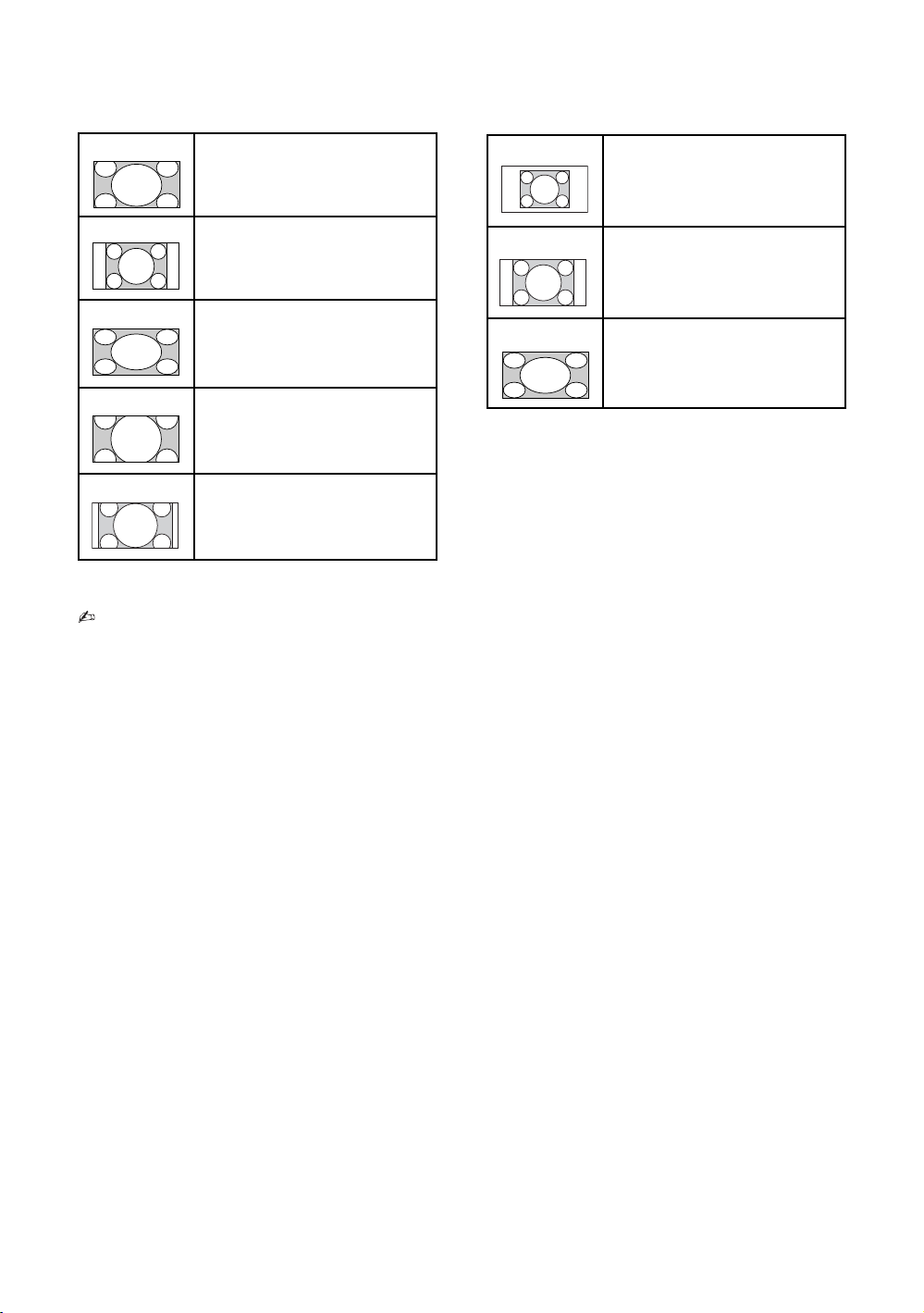
x To change the Wide Mode
For TV, Video, Component or HDMI/MHL
Wide Zoom* Enlarges the centre portion of the
picture. The left and right edges
of the picture are stretched to fill
the 16:9 screen.
Normal Displays the 4:3 picture in its
original size. Side bars are shown
to fill the 16:9 screen.
Full Stretches the 4:3 picture
horizontally to fill the 16:9 screen.
Zoom* Displays cinemascope (letter box
format) broadcasts in the correct
proportions.
14:9* Displays 14:9 broadcasts in the
correct proportions. As a result,
black border areas are visible on
the screen.
* Parts of the top and bottom of the picture may be cut
off.
• You cannot select “Normal” or “14:9” for HD
signal source pictures.
HDMI PC Input (PC timing)
Normal Displays the picture in its original
pixel size. Bars are shown at the
top, bottom, and both sides for
small picture.
Full 1 Stretches the original picture to fill
the screen vertically, keeping its
original horizontal-to-vertical
aspect ratio.
Full 2 Stretches the Full 1 picture
horizontally to fill the 16:9 screen.
14

Overview of the TV buttons and indicators
Item Description
1 "/1 – Power
2 2 + / – / / • Increases/decreases the volume, or selects the next (+) or previous (–)
Press to turn the TV on or to switch to standby mode.
• To disconnect the TV from the AC power completely, pull the plug from the
mains socket.
channel when the CH Up/Down screen is displayed by pressing the CH/
INPUT button.
• Moves the selected input source up/down when the input select screen is
displayed by pressing the CH/INPUT button.
Operating the TV
3 CH/INPUT Switches between the CH Up/Down screen and input select screen.
4 – Remote sensor
5 "/1 – Picture Off / Timer indicator
• Make sure that the TV is completely turned off before unplugging the AC power cord. Unplugging the AC power
cord while the TV is turned on may cause the indicator to remain lit or may cause the TV to malfunction.
z • The 2 + button has a tactile dot. Use it as a reference when operating the TV.
Receives IR signals from the remote.
Do not put anything over the sensor, doing so may affect its function.
• Lights up in orange when the “On Timer”/“Sleep Timer” is set, or the TV is in
photo frame mode. If you set to “On Timer”, lights up in orange while the TV is
also in standby mode (page 49).
• Lights up in green when the “Power Saving” is set to “Picture Off” (page 51)
or the TV is in photo frame mode (page 29).
– Standby indicator
Lights up in red when the TV is in standby mode.
– Power indicator
• Lights up in green when the TV is turned on.
• Flashes while the remote is being operated.
15

Using Optional Equipment
Connecting optional equipment
You can connect a wide range of optional equipment to your TV.
S VHS/
Hi8/DVC
camcorder
Video
game
equipment
DVD
player
VCR
MHL device
Digital still
camera
Camcorder
USB storage
media
Audio
system
Camcorder
DVD player with
component output
• Connecting cables are not supplied.
16
Headphones
Broadband router
Home theatre system
DVD player
with HDMI
output
PC (HDMIoutput)
Blu-ray
Disc™/
DVD player

Viewing pictures from the connected equipment
Turn on the connected equipment, then press / to display the connected equipment list. Press F/
f to select the desired input source, then press . (The highlighted item is selected if 2 seconds pass
without any operation after pressing
z • You can select B, F, G and H by / . If you want select the other input, please press HOME and select
correctly.
F/f.)
Jacks/
Input symbol on screen
A 1, 2 You can enjoy photo/music/video files stored in a Sony digital still camera,
B, H
HDMI IN 1 (ARC),
2/MHL, 3 or 4
HDMI 1
HDMI 2
HDMI 3 or
HDMI 4
C AUDIO OUT
/Headphones
Description
camcorder or USB storage device (page 26).
A standard USB mouse and USB keyboard can also be connected to the USB
ports. Connecting in this way, only supported by an internet browser
(page 36).
Connect to the HDMI IN 1 (ARC), 2/MHL, 3 or 4 jack if the equipment has an
HDMI jack. The digital video and audio signals are input from the equipment.
In addition, when you connect the equipment that is compatible with BRAVIA
Sync Control, communication with the connected equipment is supported. See
page 50 to set up this communication.
If the equipment has a DVI jack, connect the DVI jack to the HDMI IN 1 jack
through a DVI - HDMI adaptor interface (not supplied), and connect the
equipment’s audio out jack to the HDMI 1 AUDIO IN jack.
If connecting a digital audio system that is compatible with Audio Return
Channel (ARC) technology, use HDMI IN 1.
HDMI (High-Definition Multimedia Interface) provides an uncompressed, alldigital audio/video interface between this TV and any HDMI-equipped audio/
video device. You can also connect your MHL (Mobile High-Definition Link)
device to HDMI IN 2/MHL using an MHL cable. In addition, when you connect
device that is compatible with “BRAVIA Sync Control”, communication with the
connected device is supported.
• The HDMI jacks only support the following video inputs: 480i, 480p, 576i,
576p, 720p, 1080i, 1080p and 1080/24p.
• The HDMI jacks can support PC timing in HDMI PC mode. See page 43 for
supported PC input signal.
• Be sure to use only an authorized HDMI cable bearing the HDMI logo. We
recommend that you use a Sony HDMI cable (high speed type).
Connect with an audio cable or headphones. You can listen to TV sound
through your stereo system or headphones. You can select “Variable” or
“Fixed” in the “Audio Out” menu (page 42).
Using Optional Equipment
D LAN
E DIGITAL AUDIO OUT
(OPTICAL)
F / COMPONENT IN
or VIDEO IN
Component or
Video
G
VIDEO IN/ AUDIO
Video
You can enjoy IPTV, applications and Internet Browser.
Use an optical audio cable.
Connect to the component jacks and the audio jacks / . For better
picture quality, component connection is recommended if your DVD player
has a component video output. When using the component video jack as
the video jack , select “Video” in the “Video/Component Input” menu
(page 49).
• You cannot use the component video jack and the video jack at the
same time.
Connect to the video jack and the audio jacks . If you connect mono
equipment, connect to the L (MONO) jack .
17

Connecting MHL
Viewing Twin
device
Use authorized MHL 2 cable with
MHL logo (not supplied)
The MHL (Mobile High-Definition Link) enables
the TV to communicate with connected
MHL-compatible device. When connecting
MHL-compatible device, TV simultaneously
charges the connected device while playing
photo/music/video from it. You can use the TV
remote control to control the connected MHLcompatible device.
• You can continue normal usage of the
connected MHL-compatible device (such as
receiving calls) depending on its capability.
• Some remote control functions may not be
available depending on features of the
connected MHL-compatible device. Refer to the
device manual for details.
• This product is officially MHL-certified for
guaranteed operation with other MHL-certified
devices. If you encounter any problems when
using the MHL function, consult the device
manufacturer for support.
• If “Auto Input Change (MHL)” is set to “On” the
TV automatically switches to MHL mode when
MHL-compatible device is connected to HDMI
IN 2/MHL jack. The availability of “Auto Input
Change (MHL)” depends on whether the MHLcompatible device can support this feature.
• The TV can connect to the MHL-compatible
device via its MHL 2 connection.
Picture
You can view two pictures (in Component and
HDMI input mode) on the screen simultaneously.
Connect the optional equipment (page 16), and
make sure that images from the equipment
appear on the screen (page 17).
1 Press OPTIONS and select “Twin Picture”.
Two pictures are displayed simultaneously.
Left
Window
Twin Picture Availability
In Left Window In Right Window
Component TV programme,
HDMI IN (except PC
timing)
2 Press G/g to select active picture.
3 In right window, you can select the TV
channel or video input by pressing OPTIONS
and select “Sub-window”.
To return to single picture mode
Press , RETURN or select “Single Picture”
from Options menu.
To change the picture size
You can change the picture size by pressing
F/f buttons.
• You cannot use the component video jack
and the video jack at the same time.
z • The highlighted picture is audible. You can
switch the audible picture by pressing G/g.
Right Window
Video
TV Programme,
Video, Component
18
