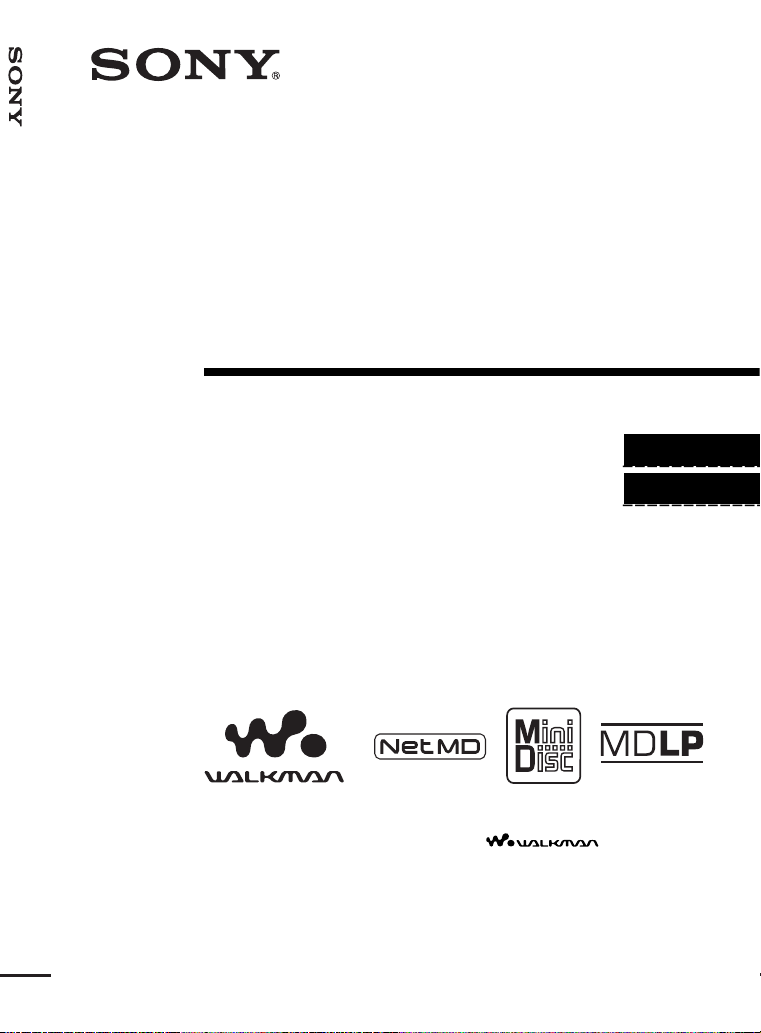
3-250-372-12(1)
_
_
Portable MiniDisc Recorder MZ-N10
Portable
MiniDisc Recorder
Operating Instructions
Recorder Operation _____________________________
Software Operation _____________________________
page 13
page 96
“WALKMAN” is a registered trademark of Sony Corporation to
represent Headphone Stereo products. is a
trademark of Sony Corporation.
MZ-N10
©2002 Sony Corporation
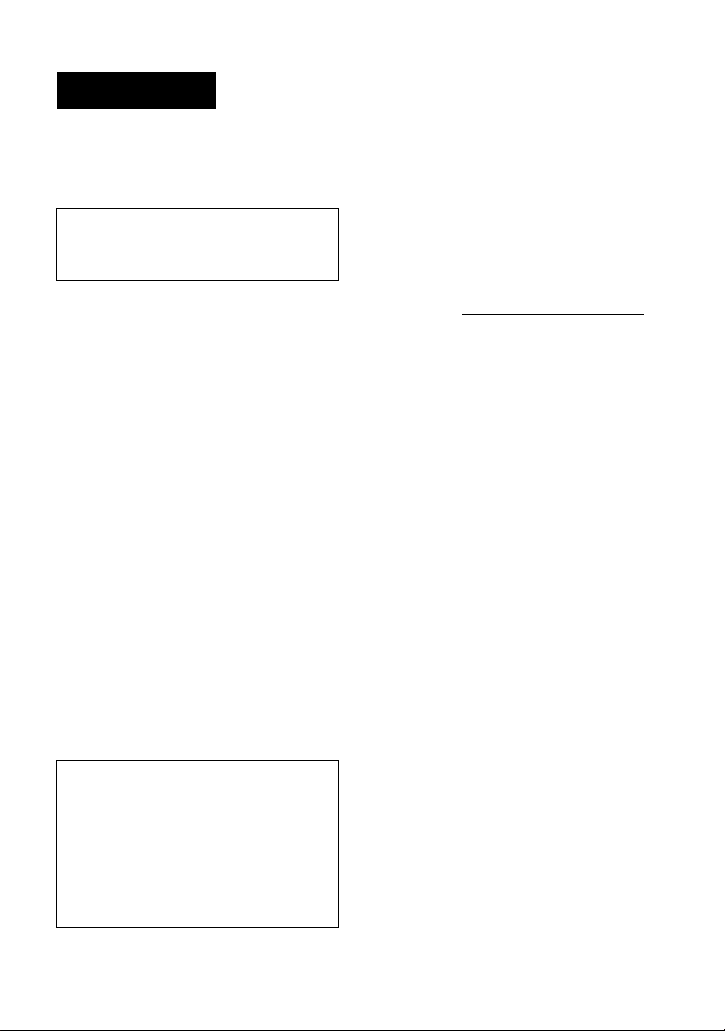
WARNING
For customers who purchased
this product in the USA
To prevent fire or shock hazard, do
not expose the unit to rain or
moisture.
Do not install the appliance in a
confined space, such as a bookcase or
built-in cabinet.
To prevent fire, do not cover the
ventilation of the apparatus with news
papers, table clot hs, curtains, etc. And
don’t place lighted candles on the
apparatus.
To prevent fire or shock hazard, do not
place objects filled with liquids, such as
vases, on the apparatus.
Certain countries may regulate disposal of
the battery used to power t his product.
Please consult with your local authority.
Caution
The use of optical instruments with this
product will incre as e eye hazard.
CAUTION
RADIATION WHEN OPEN
AVOID EXPOSURE TO BEAM
Information
IN NO EVENT SHALL SELLER BE
LIABLE FOR ANY DIRECT,
INCIDENTAL OR
CONSEQUENTIAL DAMAGES OF
ANY NATURE, OR LOSSES OR
EXPENSES RESULTING FROM
ANY DEFECTIVE PRODUCT OR
THE USE OF ANY PRODUCT.
— INVISIBLE LASER
Owner’s Record
The serial number is located at the rear of
the disc compartment lid and the model
number is located at the top and bottom.
Record the serial number in the space
provided below. Refer to them whenever
you call upon your So ny deal er regarding
this product.
Model No. MZ-N10
Serial No.
Product registration
Please register this pr oduct on line at
www.sony.com/walkmanreg
<http://www.sony.com/walkmanreg>
Proper registration will enable us to send
you periodic mailings about software
upgrades, new products, ser vi ces and
other important announcements. Thank
you.
If you have any questions about
this product, you may call:
Sony Customer Information
Services
1-(866)-456-7669
Or write to:
Sony Customer Information
Services
12451 Gateway Blvd. Fort Myers,
FL 33913
2
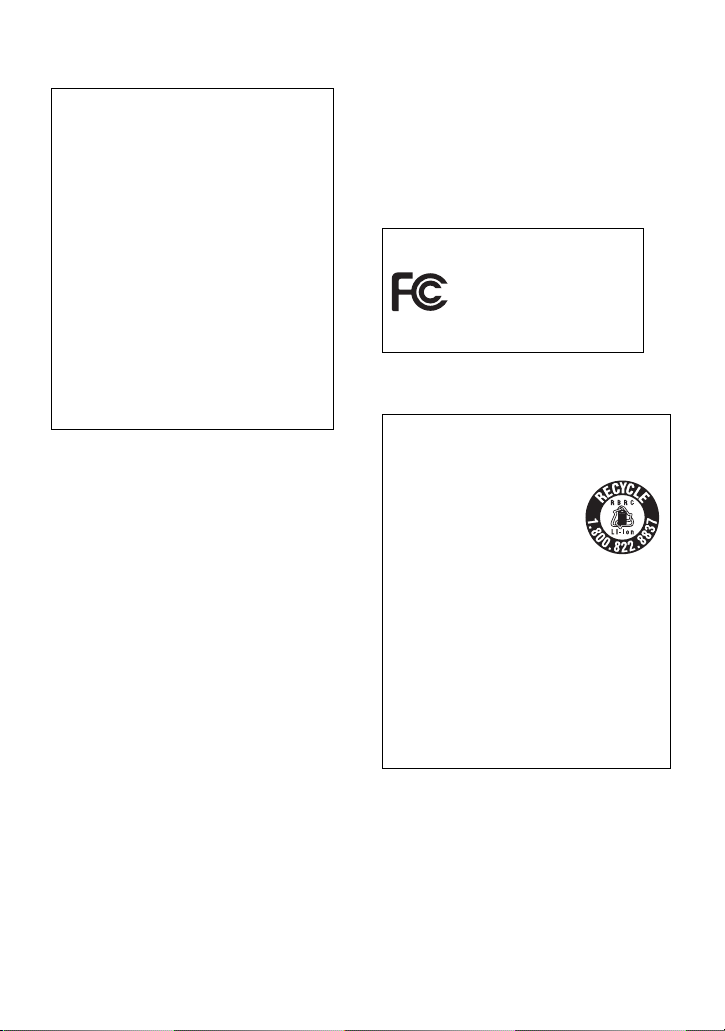
Declaration of Conformity
Trade Name: SONY
Model No.: MZ-N10
Responsible Party: S ony El ect ronics
Inc.
Address: 680 Kinder kamack Road,
Oradell, NJ 07649 USA
Telephone No.: 201-930-6972
This device complies with Part 15 of
the FCC Rules. Operation is subject to
the following two conditions: (1) This
device may not cause harmful
interference, and (2) this device must
accept any interference received,
including interference that may cause
undesired operat i on.
This equipment has been tested and found
to comply with the limits for a Class B
digital device, pursuant to Part 15 of the
FCC Rules. These limits are designed to
provide reasonable pr ot ection against
harmful interference in a residential
installation. This equipment generates,
uses, and can radi ate radio frequency
energy and, if not installe d and used in
accordance wit h the instructio n s , ma y
cause harmful interference to radio
communications. However, there is no
guarantee that interference will not occur
in a particular installation. If this
equipment does cause harmful
interference to radio or televisio n
reception, which can be determined by
turning the equipment off and on, the user
is encouraged to try to correct the
interference by one or more of the
following measures:
— Reorient or reloc ate the receiving
antenna.
— Increase the separation betw een the
equipment and re ceiver.
— Connect the equipment into an outlet
on a circuit different fro m that to
which the receiver is connec te d.
— Consult the deal er or an exper ienced
radio/TV technician for help.
You are cautioned that any changes or
modifications not expressly approved in
this manual could void your authority to
operate this equipment.
SONY MZ-N10
Tested To Comply
With FCC Sta ndards
FOR HOME OR OFFICE USE
For customers in the USA and
Canada only
RECYCLING LITHIUM-ION
BATTERIES
Lithium -ion batteries are
recyclable.
You can help preserve
our environment by
returning your used
rechargeable batteries to the collect io n
and recycling locat io n nearest you.
For more information regarding
recycling of rechargeable batteries, call
toll free 1-800-822 -8837, or visit http://
www.rbrc.org/
Caution: Do not handle damaged or
leaking Lithium-ion batteries.
The validity of the CE marking is
restricted to only those countries where it
is legally enforced, mainly in the
countries EEA (Europ ea n Economic
Area).
3
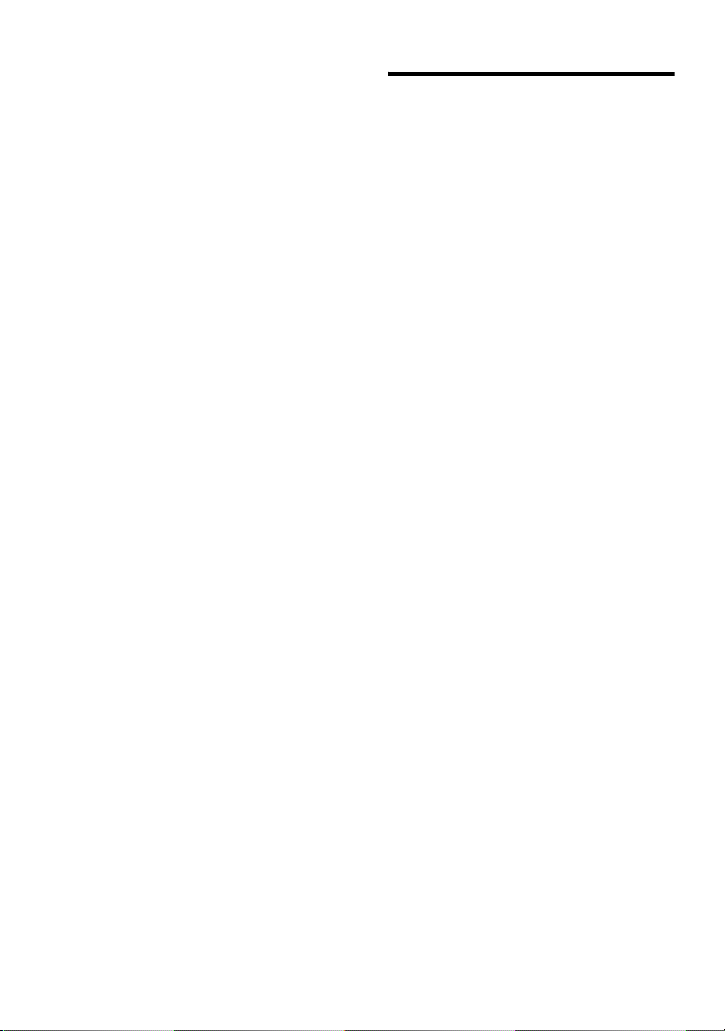
• SonicStage, O penMG and the OpenMG
logo, MagicGate, Memory Stick and the
MagicGate Memory Stick logo,
Memory Stick and the Memory Stick
logo, Net MD and the Net MD logo are
trademarks of Sony Corporation.
• Microsoft, Windows, Windows NT and
Windows Media are tradema rk s or
registered trademar ks of Microsoft
Corporation in the United States and /or
other countr i es.
• IBM and PC/AT are registered
trademarks of Inter n a tional Business
Machines Corporation.
• Macintosh is a tra demark of Apple
Computer, Inc. in the United States and/
or other countries.
• MMX and Pentiu m ar e t rademarks or
registered trademar ks of Intel
Corporation.
• All other trademarks and registered
trademarks are t ra demarks or registered
trademarks of the ir respective holders.
• ™ and ® marks are omitted in this
manual.
Notice for users
On the supplied software
• Copyright laws prohibit reproducing the
software or the manual accompanying it
in whole or in part, or renting the
software without the permission of the
copyright holder.
• In no event will SONY be liable f or any
financial damage, or lo ss of profits,
including claims made by third parties,
arising out of the use of the software
supplie d with this recorder.
• In the event a problem occurs with this
software as a result of defective
manufacturing, SONY will replace it.
However, SONY bears no other
responsibility.
• The software provided with this
recorder can not be used wi th equipment
other than that which is so designated.
• Please note that, due to contin ued eff orts
to improve quality, the software
specifications may be c hanged without
notice.
• Operation of this recorder with software
other than that provided is not cov e re d
by the warranty.
Program © 2001, 2 002 Sony Corporation
Documentation © 2002 Sony Corporation
4
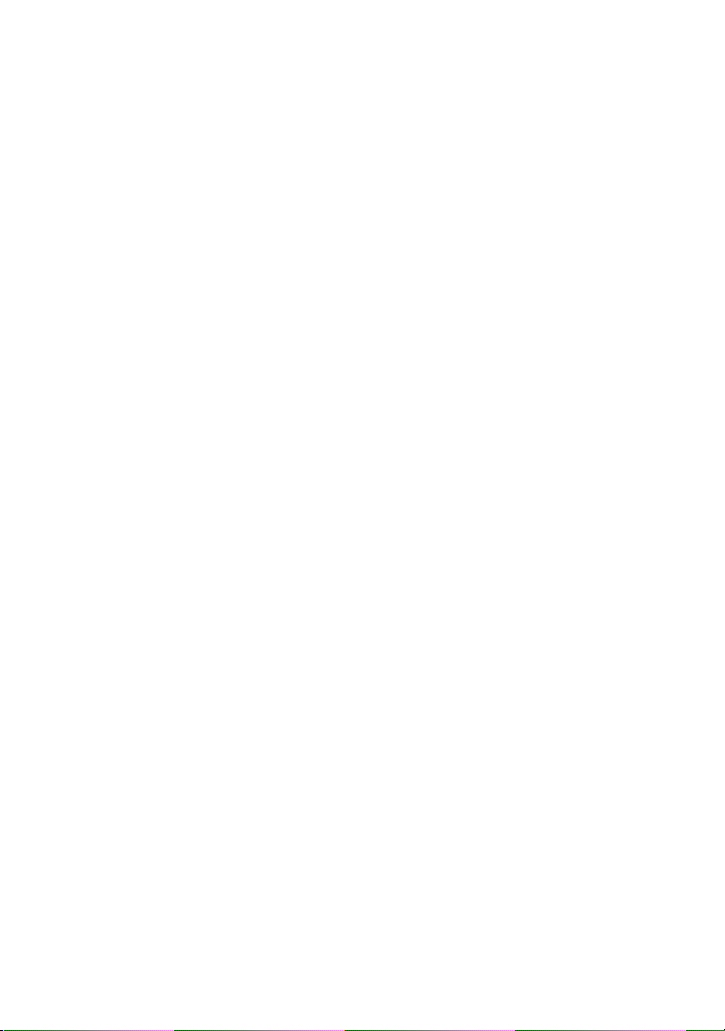
5
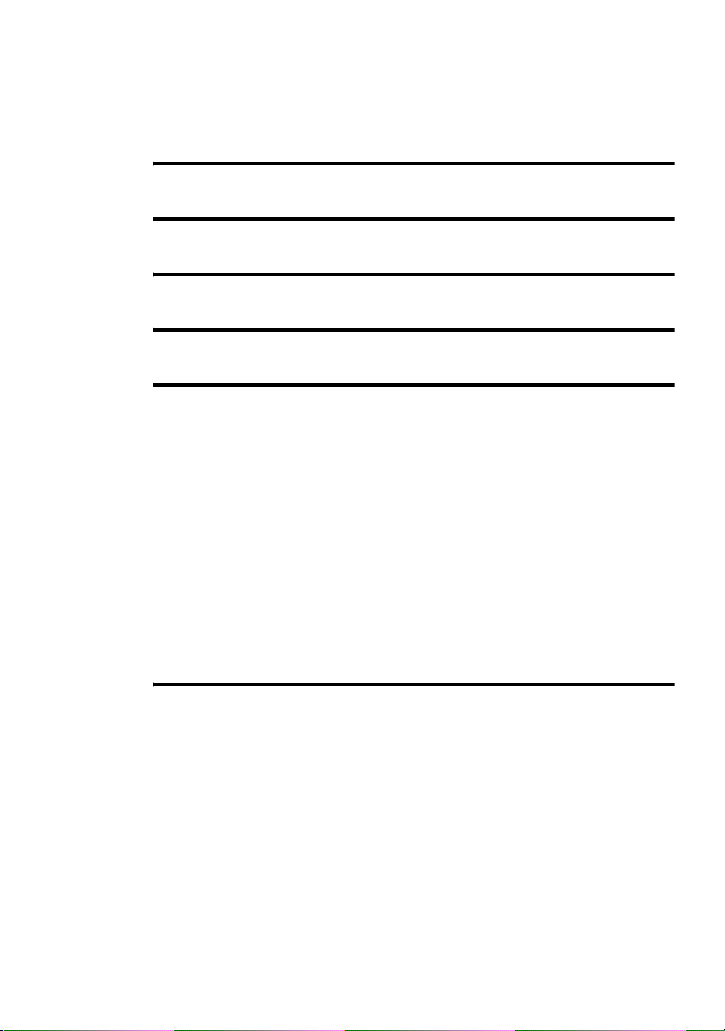
Table of contents
Recorder Operation
Looking at controls ............................. ............14
Getting started ...............................................18
Recording an MD right away! .........................22
Playing an MD right away! ..............................26
Various ways of recording ..............................28
Viewing various informat ion ..................... .... ..................... .... .... ..........28
To start/stop recording in sync with the sound source
(Synchro-recording) ........................................................................29
Long-time recording (MDLP) ..............................................................30
Recording from a TV or radio (Analog Recording) .............................31
Recording from a microphone ..............................................................32
To select microphone sensitivity ....................................................32
Adding track marks while recording ....................................................33
Adding track marks manually ........................................................33
Adding track marks automatically (Auto Time Stamp) .................33
Adjusting the recording level manually ................................................34
Various ways of playback ..............................35
Viewing various informat ion ..................... .... ..................... .... .... ..........35
Selecting the play mode ........................................................................36
Playing a track repeatedly (Repeat Play) ........................................36
Listening to selected tracks only (Bookm ark Pla y) ..................... ...37
Listening to tracks in a desired sequence (Program Play) ..............37
Adjusting the sound (Virtual-Surround • 6-Band Equalizer) ...............38
Varying the virtual sound to create different acoustics (Virtual-
Surround) .........................................................................38
Selecting the sound quality (6-Band Equalizer) .............................38
Changing playback speed (Digital Pitch Control) ................................39
Setting the alarm (Melody Timer) ........................................................40
Connecting to a stereo system (LINE OUT) ........................................42
6
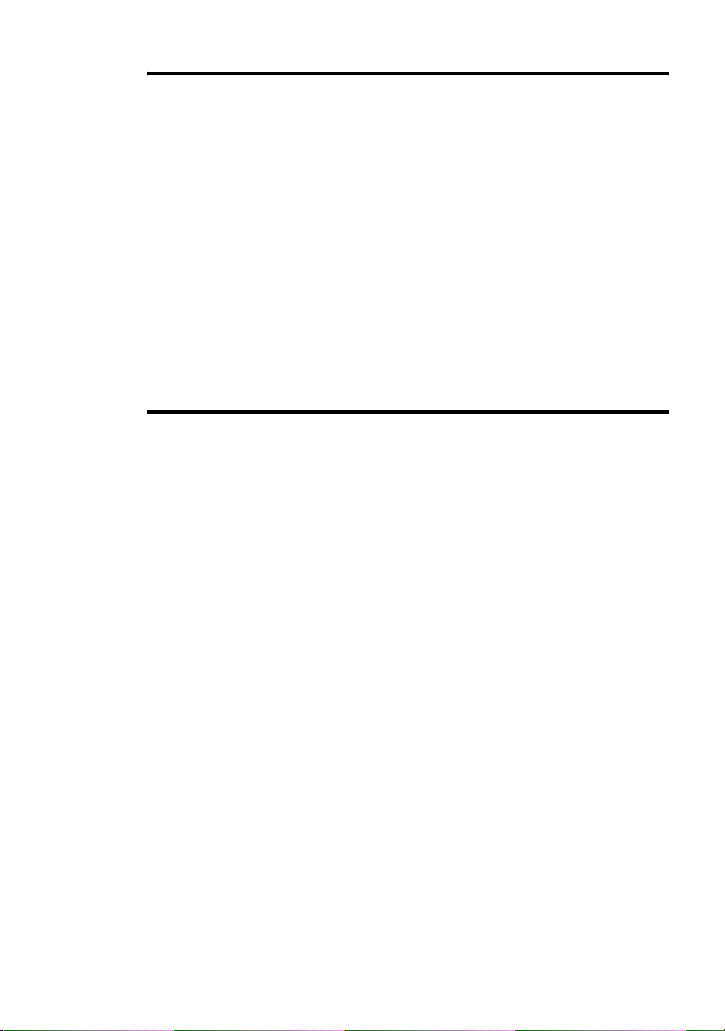
Editing recorded tracks ..................................43
Before editing ............................ ...................... ... .... .............................. 43
Labeling a track or a disc (Name) ................... ..................... .... .... ........ 43
Labeling ......................................................................................... 44
Re-labeling ..................................................................................... 45
Moving recorded tracks (Move) ..........................................................46
Dividing a track (Divide) ..................................................................... 47
Dividing a track directly ................................................................47
Adjusting the dividing point before dividing a track (Divide
Combining tracks (Combine) ............................................................... 48
Erasing tracks and the entire disc (Erase) ............................................48
To erase a track .............................................................................. 49
To erase the whole disc ..................................................................4 9
Rehearsal) ....................................................................... 47
Using the group function ................................50
What is the group function? ................................................................. 50
Using the group function when recording ............................................50
Recording tracks to a new group ...... .... ...................... ... .... ............50
Recording a track to an existing group .......................................... 51
Using the group function when playing ............................................... 51
Playing a track in group play .........................................................51
Selecting the play mode for group play (Group Play Mode) ......... 52
Repeat play for the selected group play mo de
Playing groups in a desired sequen ce (Gr ou p Prog ram Play ) .......52
Editing groups ........................... ...................... ... .... ...................... ... .... .53
Assigning tracks or groups as a new group (Group Setting) ......... 53
Releasing a group setting ............................................................... 54
Labeling recorded groups .............................................................. 54
Moving a track in a disc with group setting ................................... 55
Changing the order of a group on a disc (Group Move) ................56
To erase a group .............................................................................56
(Group Repeat Play) ....................................................... 52
7
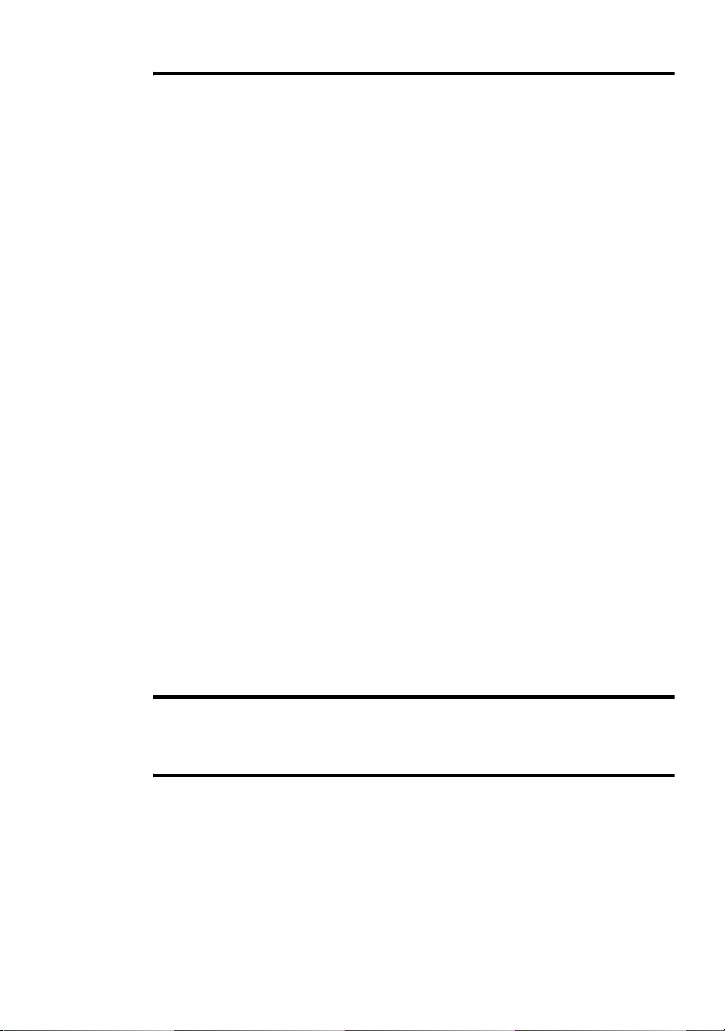
Other operations .............................................58
Useful settings .......................................................................................58
How to use the menu items ............................................................61
Setting the clock to stamp the recorded time ..................................62
Turning off the beep sound .............................................................62
Changing the operational direction of the display ..........................63
Recording without overwriting existin g material ........................ ...63
Creating a new group when recordi ng .............................. .... ..........63
Selecting the play mode ..................................................................64
Adjusting the sound (Virtual-Surround • 6-Band Equalizer) .........66
Changing playback speed (Digital Pitch Control) ..........................67
Starting the playback quickly (Quick Mode) .................................67
Protecting your hearing (AVLS ) .................................. ..................68
Viewing various information ................... .......................................68
Turning on/off the backlight ...........................................................69
Adjusting the contrast of the display window
(Contrast Adjustment) .....................................................69
Labeling (Name) .............................................................................69
Moving recorded tracks ..................................................................70
Erasing tracks, the entire disc or groups (Erase) ............................71
Assigning tracks or groups as a new group (Group Setting) ..........71
Releasing a group setting ................................................................71
Using the alarm (Melody Timer) ....................................................72
Storing the settings for individual discs
(Personal Disc Memory) .................................................72
List of menus ..................................................................................74
Power sources ................................................76
Battery life ......................................................................................76
Additional information ....................................77
Precautions ............................................................................................77
Specifications ........................................................................................80
8
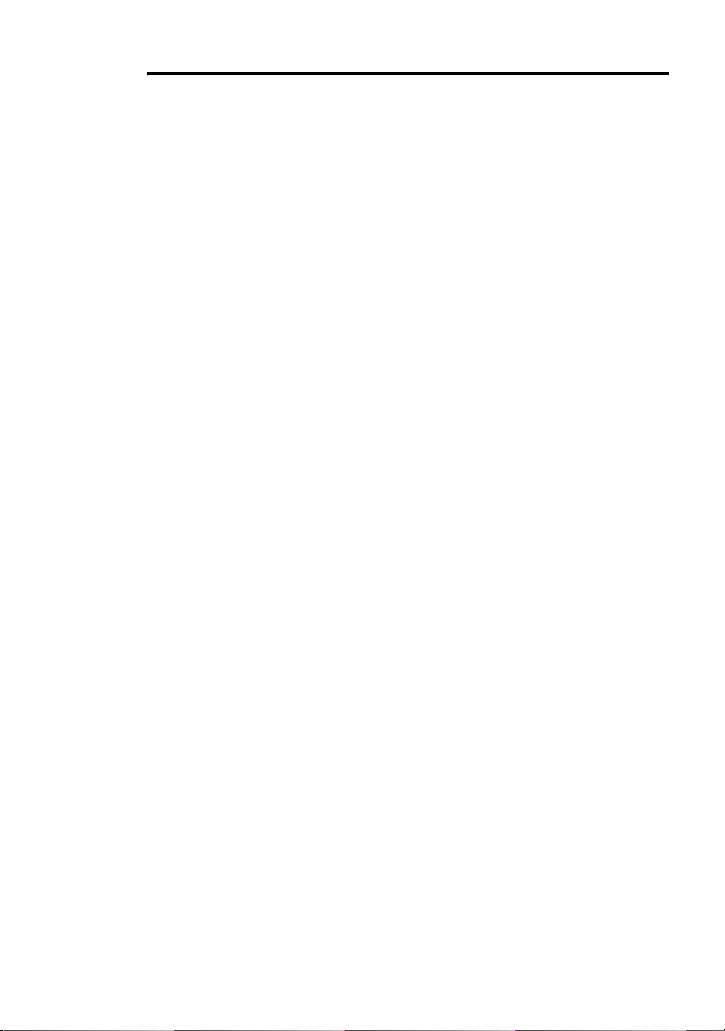
Troubleshooting and explanations ................82
Troubleshooting ................................................................................... 82
While charging ............................................................................... 82
While recording .............................................................................83
While playing ................................................................................. 85
While Editing ................................................................................. 87
While using group function ........................................................... 88
Others .............................................................................................88
Messages .............................................................................................. 90
Explanations ......................................................................................... 94
9

Software Operation
What is a Net MD? ..........................................97
Basic Operations ............................................98
Basic operational flow using the Net MD .............................. .... ... .......98
Providing the required system environment .........................................99
System requirements ......................................................................99
Installing the software onto your computer ........................................100
Before installing the software .......................................................100
Installing SonicStage Ver.1.5 .......................................................101
Connecting the Net MD to your computer .........................................103
Storing audio data to your computer ...................................................104
Starting SonicStage ......................................................................104
Recording audio CDs to the hard disk drive ................................105
Labeling audio data ......................................................................107
Transferring aud io data from your computer to the
Net MD (Check-out) .................. .... ... .... ...................... ... .... ............108
Checking out audio files to the Net MD .......................................108
Listening to an MD ......................... .... ... ...................... .... ... ................111
Listening to an MD with the Net MD connected to the
Listening to an MD with the Net MD disconnected from the
computer ........................................................................111
computer ........................................................................111
10
Advanced operations ....................................112
Using other functions! ......... .... .... ..................... .... .... ..................... .... .112
Using the SonicStage onlin e help .......................... ...................... .112
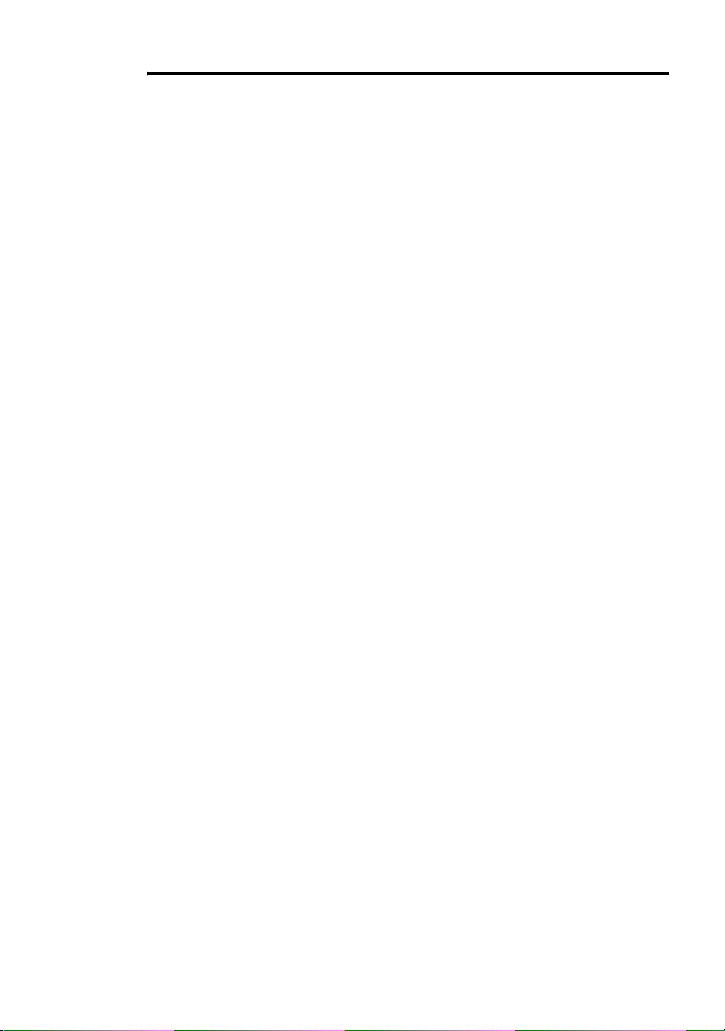
Other information .........................................114
Settings and Precautions .................................................................... 114
Settings according to OS ........................... ... .... ...................... ... ...114
For users with Open MG Jukebox, SonicStage, or SonicStage
Premium installed on their computer ............................116
Note on hard disk drive space ......................................................117
Notes on system suspend/hibernation mode ................................117
Backing up the audio data ..................... ...................... ... .... ..........117
Uninstalling the SonicStage software ................................................118
For Windows XP users ................................................................118
For Windows Millennium Edition/Windows 98 Second Edition
For Windows 2000 users ............................................................. 119
Troubleshooting ................................................................................. 120
If your computer does not recognize the Net MD ....................... 122
If the installation was not successful ........................................... 122
Information and explanatio ns ....................................................... ... ...124
Net MD FAQ ............................................................................... 124
On copyright protection ....................................... ..................... ...126
Glossary .............................................................................................128
Index ................................................................................................... 130
users .............................................................................. 118
11
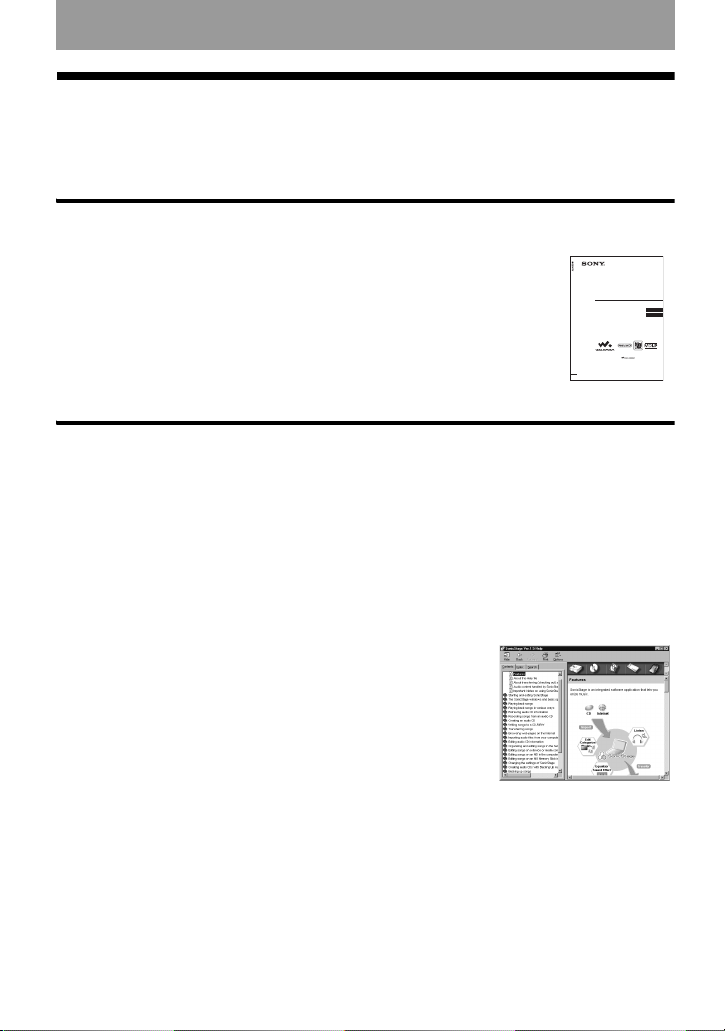
Before using this product
This manual explains the recorder operations and the installation and basic use of the
supplied SonicSta ge software. For details on the various operations, refer to the pages
indicated below.
When using the recorder
Recorder Operation (pages 13 to 95)
Pages 13 to 95 in this manual explain the use of the Net MD as an
ordinary MiniDisc Walkman.
Portable MiniDisc Recorder MZ-N10
3-250-372-11(1)
Portable
MiniDisc Recorder
Operating Instructions
Recorder Operation __________________________________
Software Operation __________________________________
page13
page98
Troubleshooting and explanations (page 82)
This section shows the troubles you may find while using the recorder,
and their solutions.
ìWALKMANî is a registered trademark of Sony Corporation to represent
Headphone Stereo products. is a trademark of Sony
Corpor
ation.
MZ-N10
©2002 Sony Corporation
When using the Net MD (the recorder) connected to your
computer
Software Operation (pages 96 to 129)
Pages 96 to 129 in this manual explain the installation and basic operations of the supplied
SonicStage software. Refer to these pages for details.
Other information (page 114)
This section shows the tr oubles you may find while usi ng the SonicStage software, and
their solutions. It al so has the list of frequently asked questions and answers.
SonicStage Ver. 1.5 Help
This is an online help that you can view on your computer
screen.
Refer to online help for details on the use of the software. To
display the help window, see page 112.
Notes on the “Software Operation” section
• The displayed items in the illustrations that appear in this section may differ from th e a ct u a l ite ms
displayed by the software.
• Explanations in this section assume familiarity with basic Windows operations. For details on the use
of your computer and the operating system, please refer to the respective manuals.
• Explanations in this section cover general Net M D pro ducts. For this reason, some explanations (and
some illustrations) may not be applicable to your Net MD. Please refer to the operating instructions of
your Net MD as well.
12
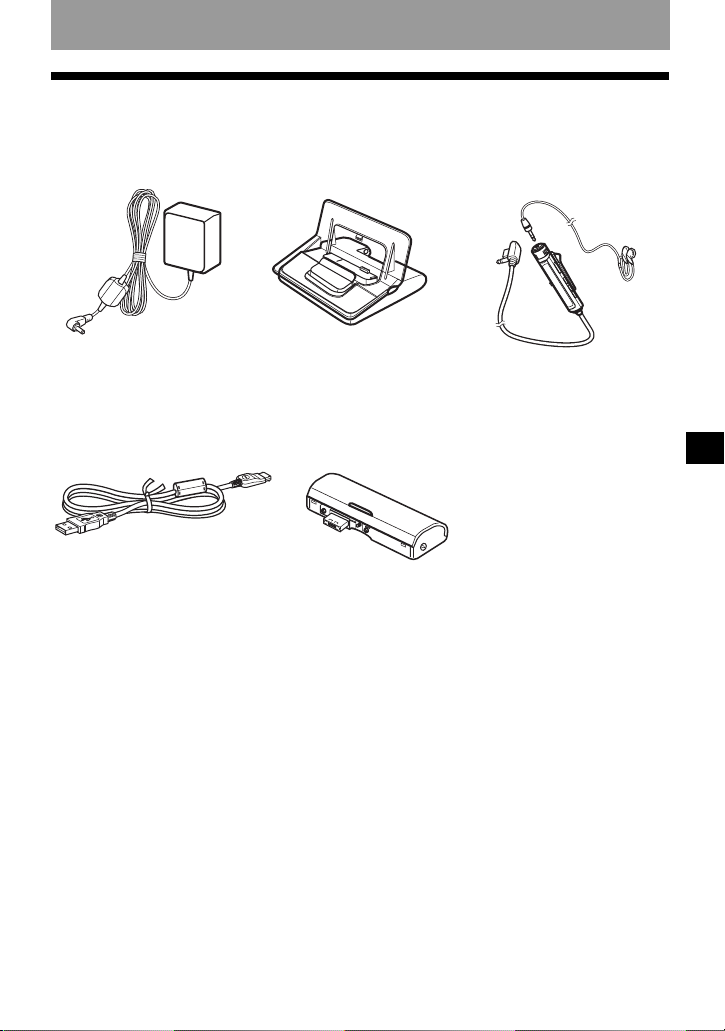
Checking the supplied accessories
AC power adaptor (1) USB cradle (1) Headphones/earphones
with a remote control (1)
Dry battery cas e (1)Dedicated USB cable (1)
Optical cable (1)
CD-ROM (SonicStage Ver. 1.5) (1)*
Carrying pouc h/ carrying case with a be lt cl i p (except USA model) (1)
Recordable MD (USA and Canada models only) (1)
∗ Do not play a CD-ROM on an audio CD player.
Recorder Operation
13
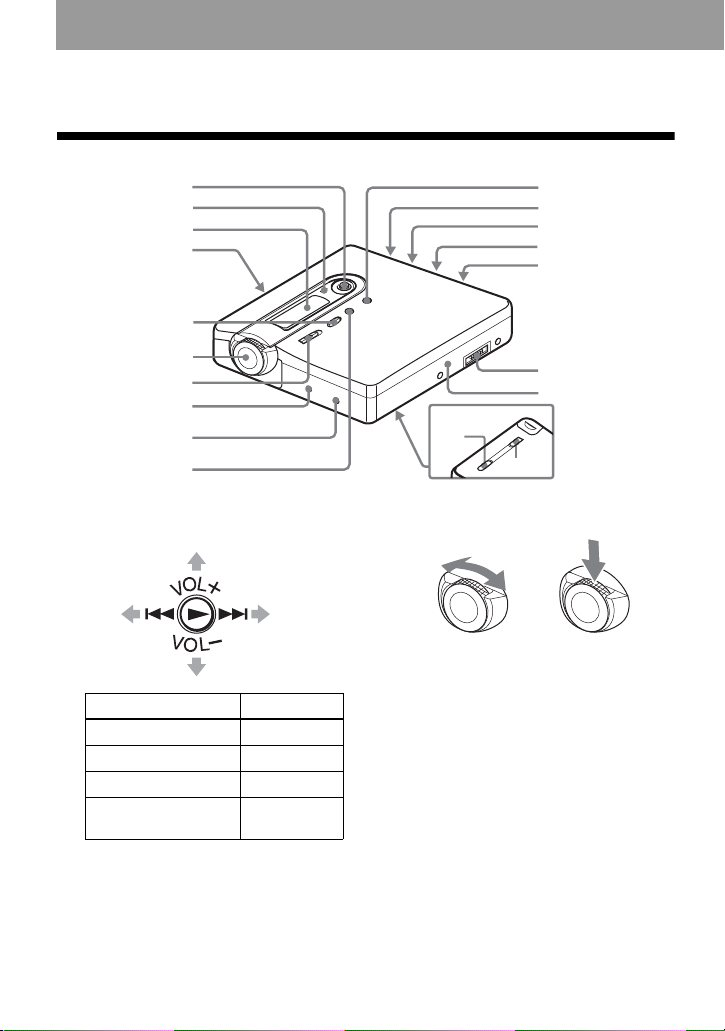
Looking at controls
1
The recorder
2
3
4
5
qa
qs
qd
qf
qg
A 5-way control key
B Charge lamp
C Display window
D OPEN switch
E GROUP button
14
6
7
8
9
q;
Operation Function
Press N
1)
play
Press towards . rewind
Press towards > fast forward
Press towards
volume
VOL+, –.
1)
The N and VOL + button has a tactile
dot.
qh
qj
qk
ql
F Jog dial (MENU / ENTER)
Turn to se lect
Push to enter
G zREC (record) switch
H T MARK b ut ton
I END SEARCH button
J X button
K x button
L Handstrap hole
Use the hole to attach your own strap.
M LINE IN (OPT) jack
N MIC (PLUG IN POWER) jack
There is a tactile dot beside the MIC
(PLUG IN POWER) jack.
O i (headphones/ea rphones)/LINE
OUT jack
P USB cradle connecting jack
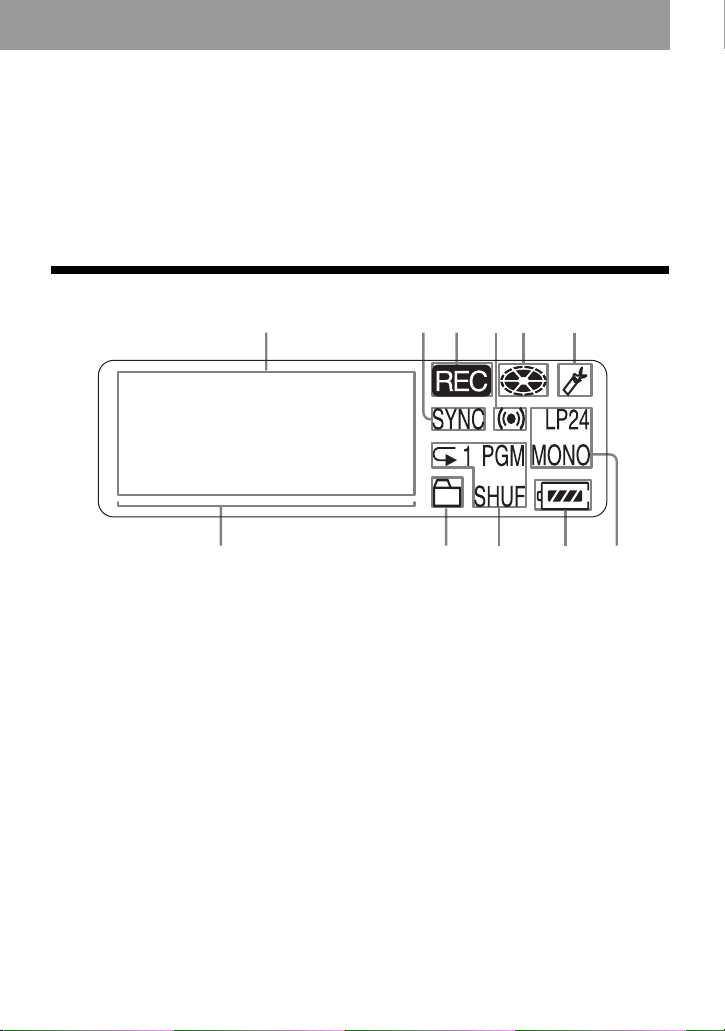
Q A te rm i nal for attaching dry ba ttery
1342 5 6
case
R HOLD switch
Slide the switch in the directio n of the
arrow to disable the button s on the
recorder. To prevent the buttons from
being accidentally operated when you
carry the recorder, use thi s function.
S BUILT-IN BATTER Y switch
Slide the switch to ON when using the
recorder for the first time, and keep it
ON thereafter (i t is factory set to OFF).
The display window of the recorder
A Character information display
Displays the disc and track names,
date, error messages, track numbers,
etc.
B SYNC (synchro-recording) indication
C REC indication
Lights up while recording. W hen
flashing, the re corder is in record
standby mode.
D Melody timer indication
E Disc indication
Shows that the disc is rotating for
recording or playing.
F Bookmark indication
Lights up when playing a bookmarked
track.
G Level meter
H Group indication
I Play mode indication
Shows the play mode (shuffle play,
program play, repeat play, etc.) of the
MD.
J Battery indication
Shows the approximate remainin g
battery charge. If the built-in
rechargeable battery is weak, the
indication becomes empty and starts
flashing. The rec order will first draw
power from the built-in rechargeable
battery, even if a dry battery is
inserted in the dr y battery case. It
switches automatically to the dry
battery when the built-in rechargeable
battery becomes dr ai ned. While the
recorder is using the power from the
dry battery, the frame around the
indication will begin slowly flashing.
K LP2, LP4, MONO (monaural)
indication
qa9 q;87
15
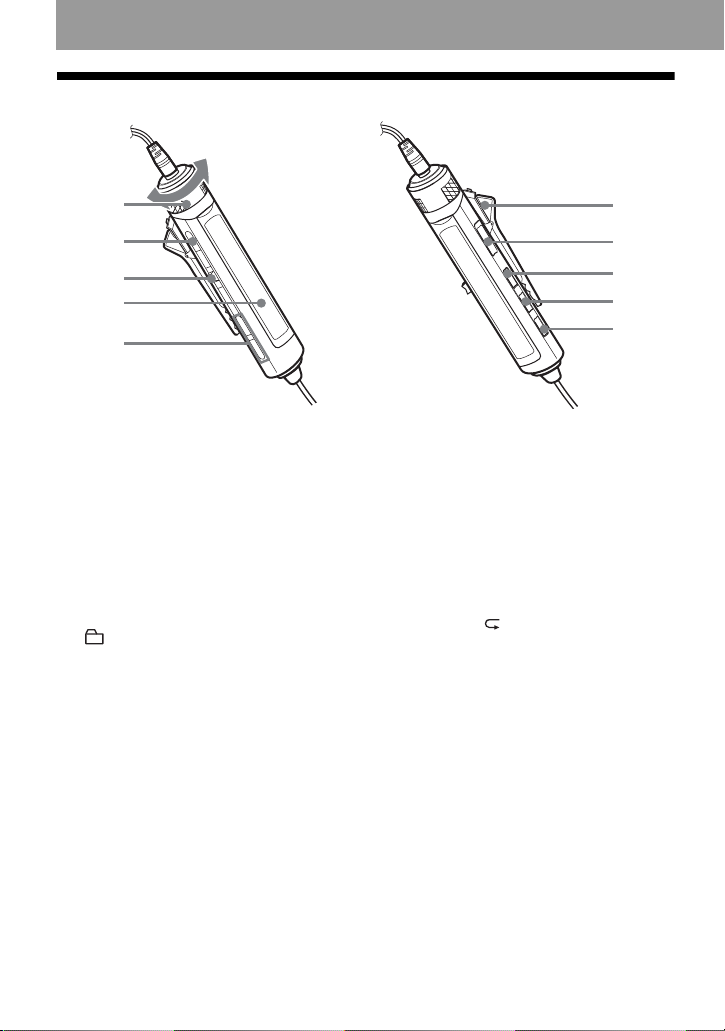
The headphones/earphones with a remote control
A
B
C
D
E
A Volume control (VOL+, –)
Turn to adjust the volume.
B x (stop) butt on
C Jog lev er (NX/ENT, ., > )
NX/ENT (to press): play, pause,
enter
.(to slide towards): REW
> (to slide towards): FF
D Display window
E (group) +, –
F
G
H
I
J
F Clip
G HOLD switch
Slide the switch in the direction of the
arrow (a yellow mark appears) to
disable the buttons on the remote
control. To prevent the b u ttons from
being accide nt al ly oper at ed when you
carry the recorder, use this function.
H DISPLAY button
I P MODE/ button
J SOUND button
16
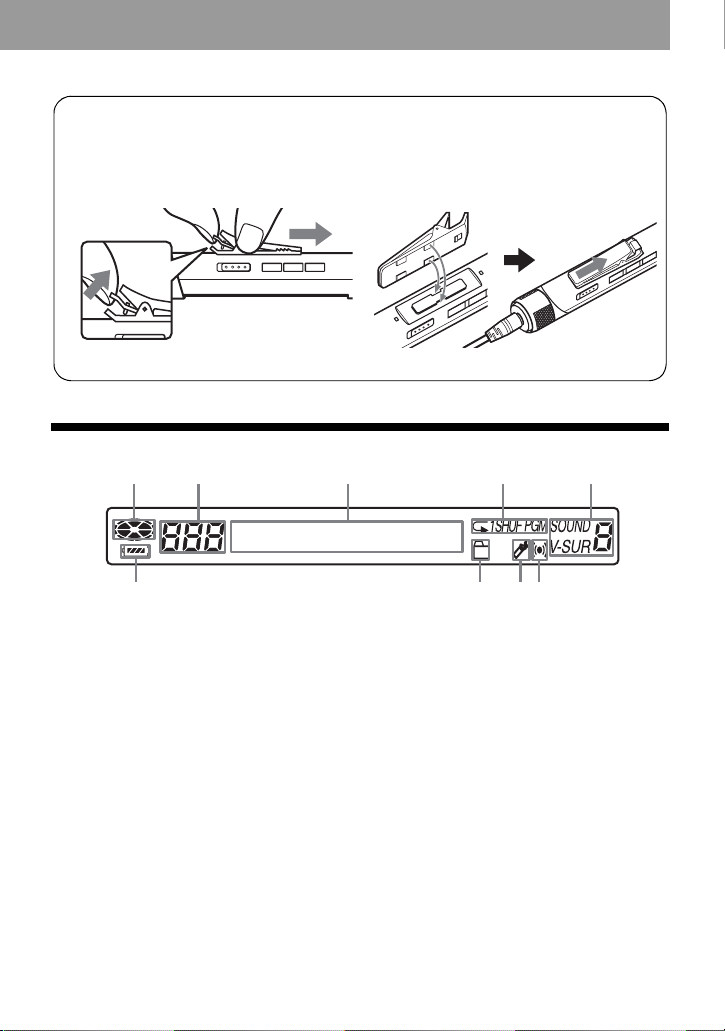
Using the clip for the remote control
The clip can be removed and reattached in the opposite direction.
Removing the clip
Attaching the clip in the opposite
direction
2
1
The display window of the remote control
BACDE
F
A Disc indication
B Track number display
C Character information display
D Play mode indication
E SOUND indication
F Battery level indication
G Group indication
H Bookmark indication
I Melody timer indication
GHI
17
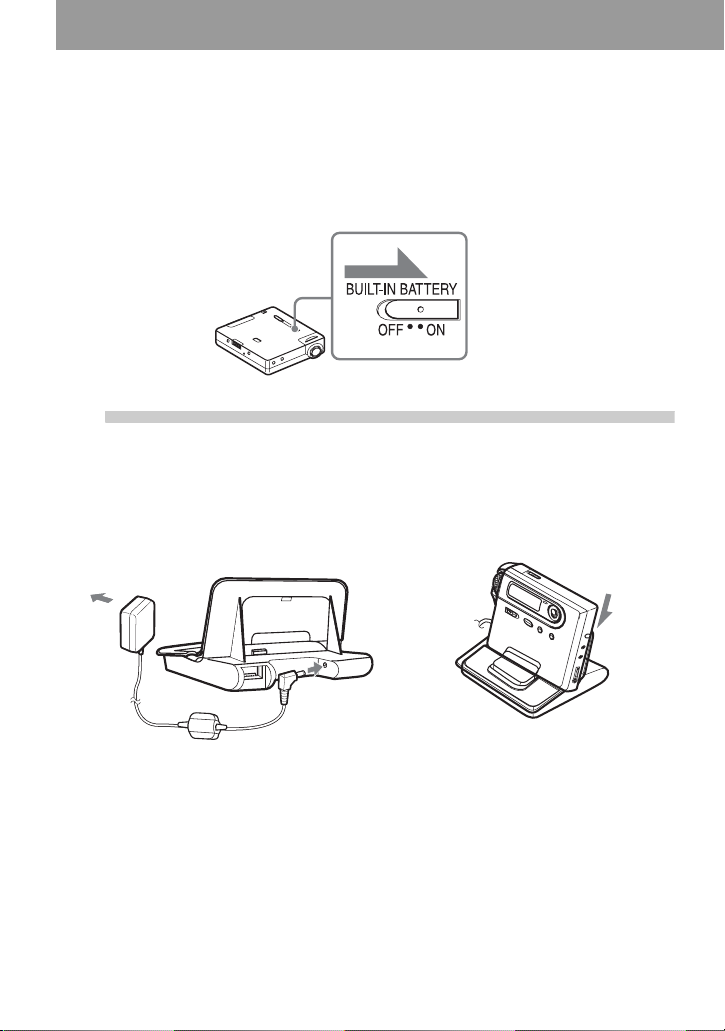
Getting started
The recorder has a built-in rechargeable battery. Before using the
recorder for the f ir st time, slide th e BUILT-IN BATTERY switch a t the
rear to ON as shown below. Leave the switch in the ON position
thereafter.
1
Charging the rechargeable battery.
1 Connect the AC power adaptor to the
USB cradle and the AC adaptor to a wall
outlet.
T o a wa ll
outlet
AC power
adaptor
USB cradle
18
2 Place the recorder on the USB cradle.
Press the recorde r onto the USB cradle.
To DC IN 6V
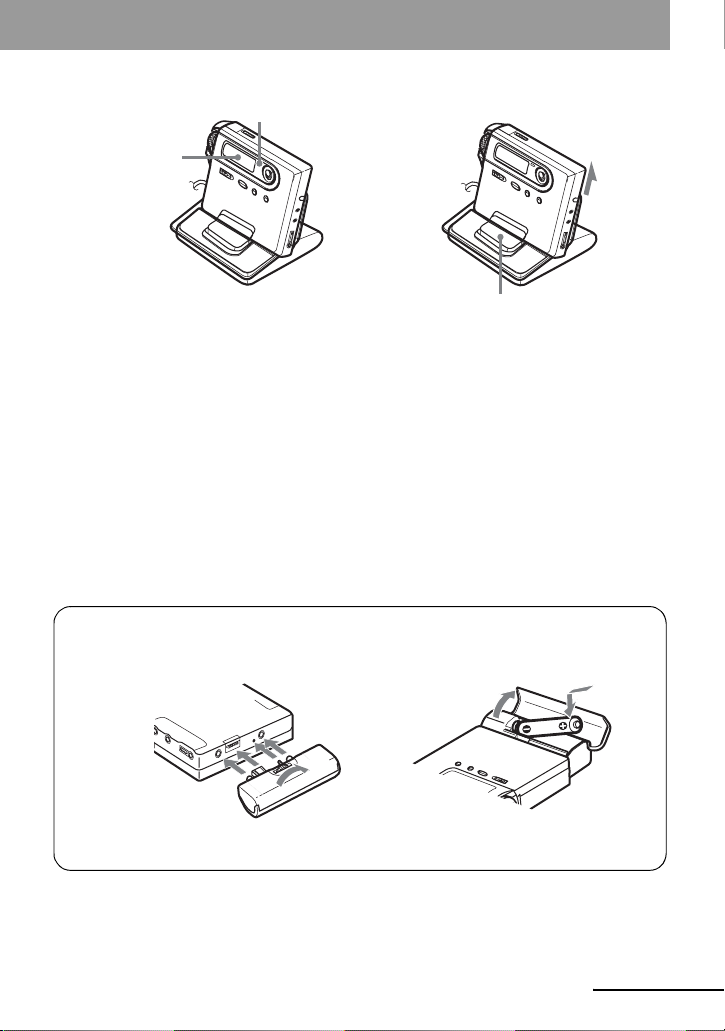
3 Verify that the charge lamp lights up.
1
2
4
3
“Charging” and
“-- min” appear
when charging
starts.
charge lamp
4 Press RELEASE to remove the recorder
from the USB cradle.
The remaining charging time app ear s in
the display. The charge la mp will go off
about one hour after you place the
recorder on the USB cradle. At this
point, the battery is about 80% charged.
After 3 more hours, the battery will be
fully charged.
z
• Display changes as follows:
“Charging”, “-- min” t “Charging”, “65 min” (6 5 min u te s to e nd of cha rging) t “Charging”, “64
min” t ...t No display
• Operations can be done on th e recorde r or the remot e contro l while char gi ng. Howe v er, the remaining
charging time will not be displayed during this tim e.
For models supplied with the AC plug adaptor
If the AC power adaptor does not fit the wall outlet, use the AC plug adaptor.
Using the alkaline dry battery
Attach the dry batter y c as e to t he rec order.
Rear of the
recorder
Insert a LR6 (size AA) alkaline dry battery.
Insert the battery mi nus end first.
RELEASE
continued
19
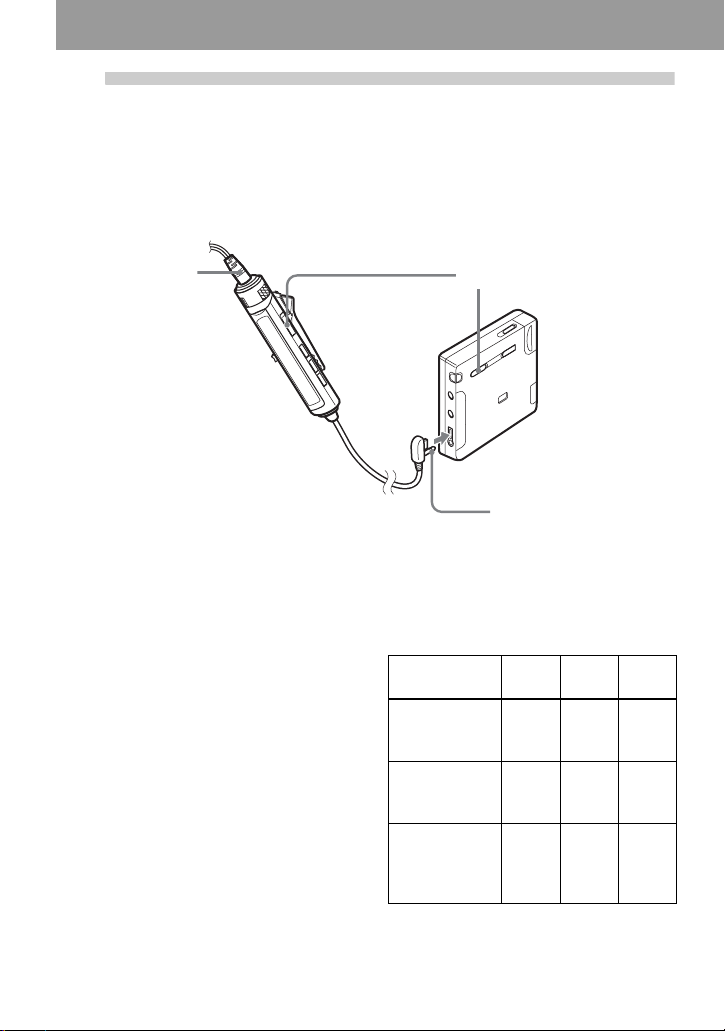
2
Make connections and unlock the
controls.
1 Connect the headphones/earphones
with the remote control to i/LINE OUT .
Connect firmly
To i/LINE OUT
You can also power the recorder with
the AC power adaptor.
Attach the dry batter y case to the recorder and
connect the AC power adaptor to the DC IN 6V
jack on the battery case.
Notes
• Charge the bat tery at a temperature of 0°C
(+32°F) to +40°C (+ 104° F). The chargin g
time may vary, depending on the surrounding
temperature.
• Depending on the battery condition, for
example the built-in battery is draine d, it ma y
take one minute after placin g the r eco rd er o n
the USB cradle for the recorder starts
charging. If charging does not start after a
minute has passed, remove the recorder from
the USB cradle and place it on again.
2 Slide HOLD to the opposite direction of
the arrow (.) on the recorder or the
remote control to unlock the controls.
HOLD
Connect firmly
Battery life
For details, refer to “Battery life”
(page 76).
When recording
Batteries SP
Built-in
rechargeable
battery
LR6 (SG)
Sony alkaline
dry battery
Built-in
rechargeable
battery
+ LR6 (SG)
(Unit: Approx. hours)
LP2
Stereo
LP4
Stereo
Stereo
8.5 11 14
7.5 10 11.5
15 20 26.5
20
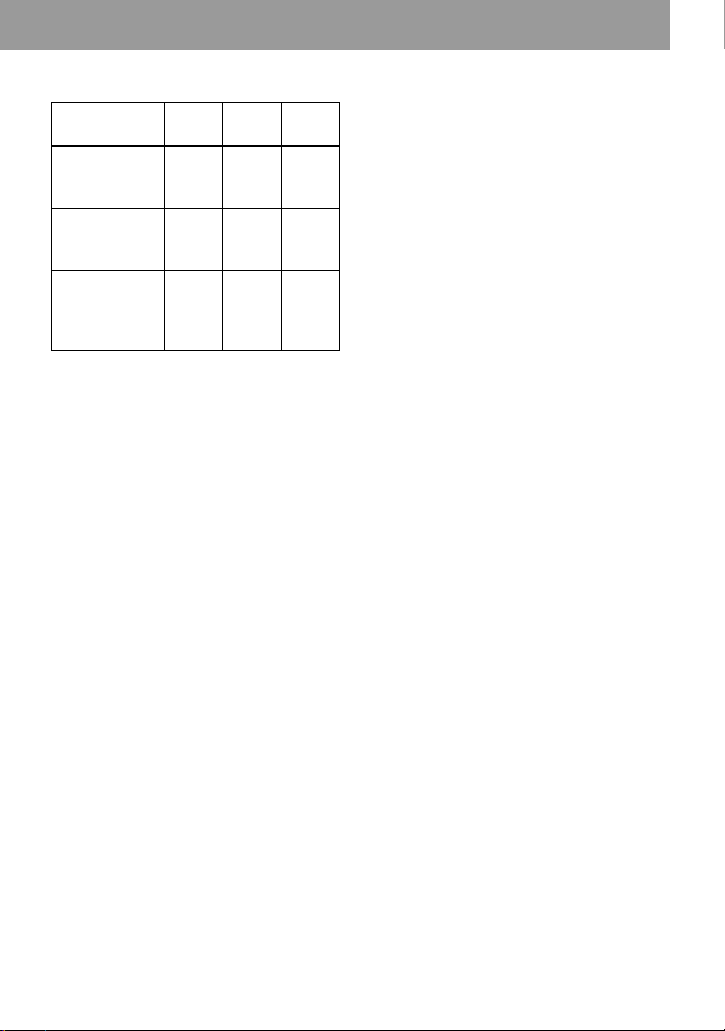
When playing
Batteries SP
Built-in
rechargeable
battery
LR6 (SG)
Sony alkaline
dry battery
Built-in
rechargeable
batter
+ LR6 (SG)
LP2
Stereo
LP4
Stereo
Stereo
17 20 24
27 32 36
42 52 58
21
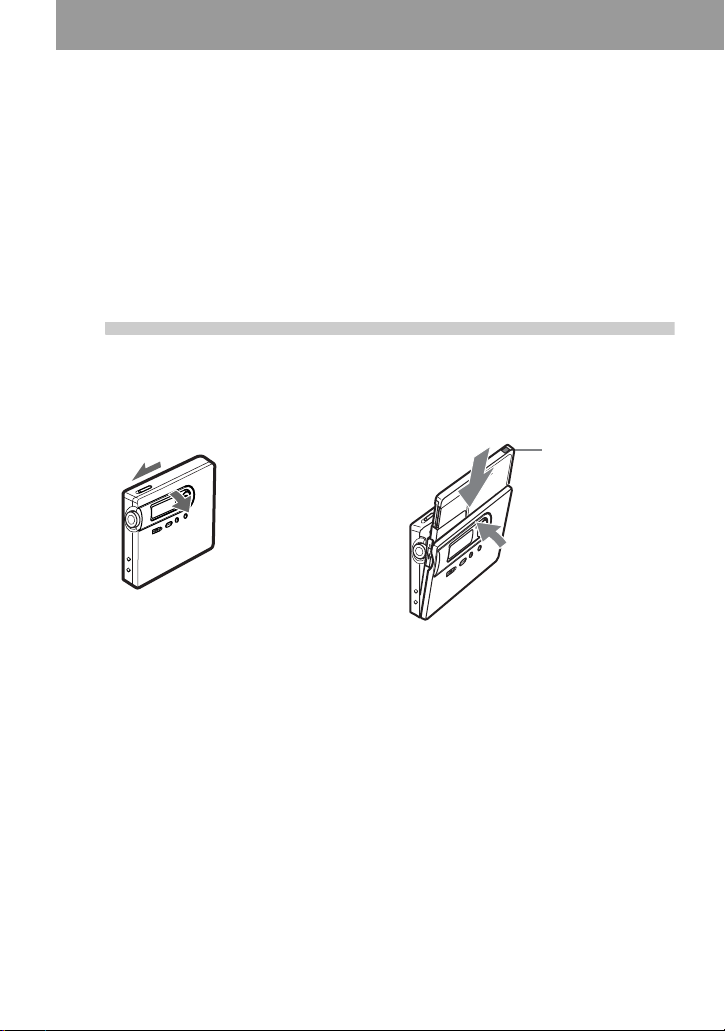
Recording an MD right away!
This section explains the basic procedure for making digital
recordings using an optical cable connected to a CD player, Digital
TV or other digital equipment . Mak e su re to use the opti cal ca ble. It is
recommended to use the recorder with the AC power adaptor when
recording. For other recording operations, see “Various ways of
recording” (page 28).
1
1 Slide OPEN to open the lid. 2 Insert an MD with the label side f acing
Insert an MD.
front, and press the lid down to close.
Make sure to
check the
record-protect
tab is closed.
22
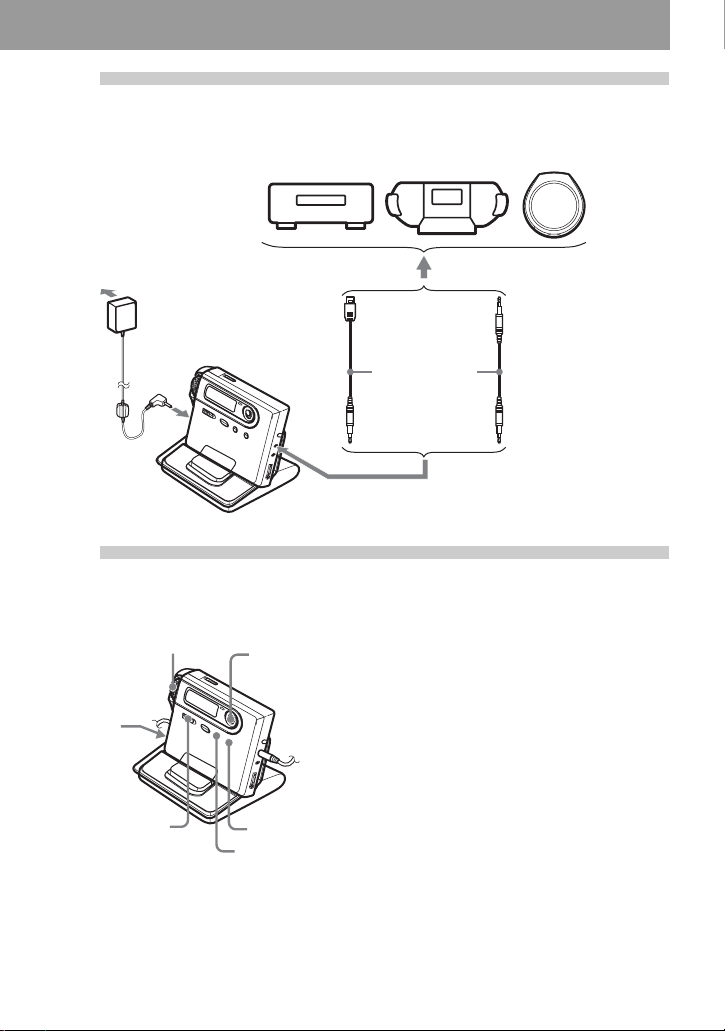
2
Make connections.
(Insert the cables
firmly and completely into the appropriate jacks.)
To a
wall
outlet
To DC IN 6V
3
END
SEARCH
CD player, MD
player, DVD
video player, etc.
AC power
adaptor
Optical plug
To LINE IN (OPT)
Record an MD.
Jog dial
zREC
5-way control
key (N,
., >)
x
X
Portable
CD player,
etc.
To a digital (optical) out jack
Optical
mini-plug
Optical cable*
∗ See “Optional
accessories” (page80).
1 Select and pause the sound sourc e to
be recorded.
2 While the recorder is stopped , pres s
and slide zREC.
“REC” and the REC LED light up and
recording starts.
3 Play the source you want to re cord.
Track marks are automatical ly a dded at
the same point as the sound source .
To stop recording, press x.
Note
If you record on a previously recorded disc, the recorder is factory set to overwrite the entire contents of
the disc. If you want the recording to start after the existing contents, do the procedure “Recording
without overwriting ex i s ting material” (page63) before doing step 3, “Record an MD.” (page23).
23
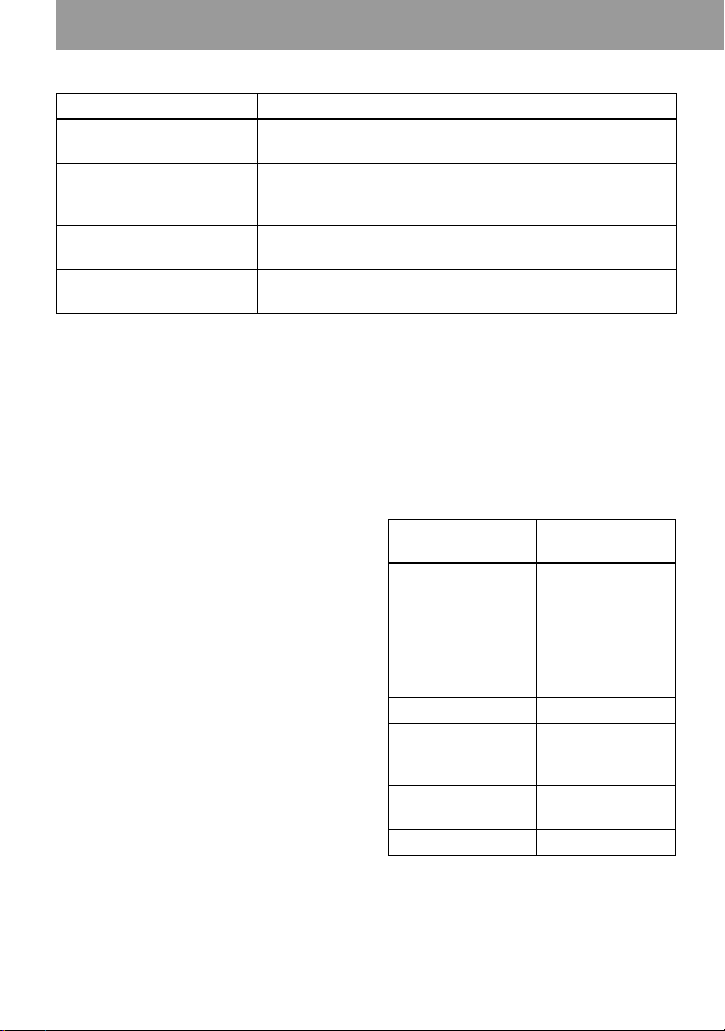
To Press
Record from th e end of the
current contents
1)
Record over previous
material from a point
partway through
1)
Pause Press X
Press END SEARCH, and then press and slide zREC.
Press N, or press the 5-way control key towards ., or
> to find the start point of r eco rding, a nd t hen pres s x to
stop. Then press and slide zREC.
2)
.
Press X again to resume recording.
Remove the MD Press x and open the lid.3) (The lid does not open while
“TOC Edit” flashing in the display.)
1)
If “REC-Posi” is set to “From End”, recording operations will always start from the end of the
previously recorded material without pressing the END SEARCH button (page 63).
2)
A track mark is added at the point where you press X again to resume recording while pausing; thus
the remainder of the track will be counted as a new track.
3)
If you open the lid while “REC-Posi” is set to “Fr om Here”, recording will begin from the top of the
disc the next time you record. Check the point to start recording on the display.
If the recording does not start
• Make sure the recorder is not locked (pa g es
15, 20).
• Make sure the MD is not record-protected
(pages 22, 79).
• Premastered MDs cannot be recorded over.
To know the recording
condition
The REC LED lights up or flash es
according to the recording conditi on.
Recording
REC LED
condition
While reco rding lights up
flashes accord i ng
to the loudness of
the source while
recording with a
microphone
(voice mirror)
Recording standby flashes
Less than 3
flashes slo w ly
minutes’ recording
time available
A track mark has
been added
1)
goes off
momentarily
While checking-out flashes faster
1)
Except when track marking was done
manually or automatically using Auto Time
Stamp (page 33).
1)
24
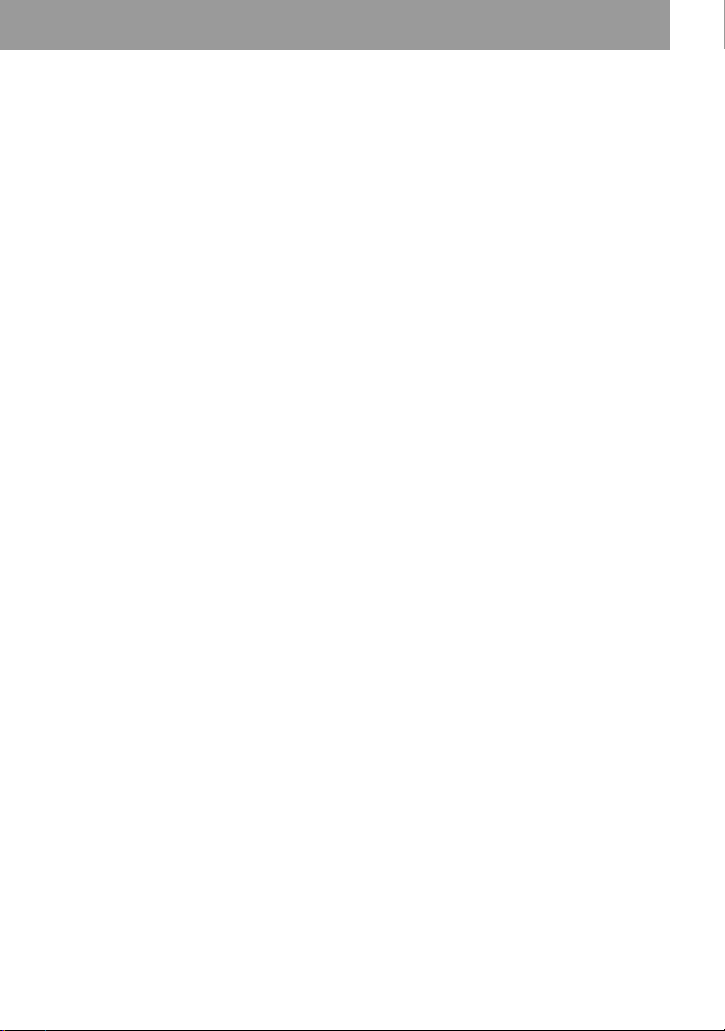
Notes
• “TOC Edit” fl as he s whil e data o f the
recording (the track’s start and end points,
etc.) is being recorded. Do not move or jog the
recorder or disconnect the power source while
the indication is flashing in the displ ay.
• If the power supply is disrupted (i.e. the
battery is removed or becomes exhausted o r
the AC power adaptor is di sc onn ected) during
a recording or editing operation, or while
“TOC Edit” appears in the disp lay, then it will
not be possible to open the lid until power is
restored.
• Note the following when recording from a
portable CD player:
—Some portable CD playe r s ma y not be
capable of digital out when the AC power
adaptor is disconnected. If th is is the case,
connect the AC power adaptor to the
portable CD player and use it on AC power
as the power source.
—On some portable CD pl ay ers, optical
output may not be possible when using an
anti-skip function (e.g., ESP* or GPRO T ECTION). If thi s is the case, turn off
the anti-skip function.
∗ Electronic Shock Protection
z
• The recording level is adjusted automa tically.
To adjust the level manually, see “Adjusting
the recording level manually” (page 34).
• You can moni tor the sound during recording.
Connect the headphones/earphones with
remote control to i/LINE OUT and adjust the
volume by turning the control on the r em ote
control (pressing the control key towards VOL
+ or – on the recorder). This does not affect
the recording level.
25

Playing an MD right away!
1
Insert an MD.
1 Press OPEN to open the lid. 2 Insert an MD with the label side f acing
front, and press the lid down to close.
2
Play an MD.
5-way control
key (N, .,
>, VOL+, –)
Jog dial
1 Press N on the recorder.
X
x
Press the jog lever (NX) on the
remote control.
A short beep sounds in the headphones/
earphones when you operate.
2 Press the 5- w ay control key towards
VOL + or – to adjust the volume on the
recorder.
Turn the volume control towards VOL +
or – on the remote control.
The volume will be show n in the
Volume control
(VOL+, –)
x
Jog lever (NX,
., >)
display.
To stop play, press x.
A long beep sounds in the headphones/
earphones when you operate. After you stop the
recorder, the recorder will automatically turn
off in about 10 seconds (when using batteries )
or about 3 minutes (when using an AC power
adaptor).
Playback starts from the point you last stopped
playing.
To start with the f irst track of the disc, p ress N
on the recorder or th e jog lever (NX) on the
remote control for 2 seconds or more.
26
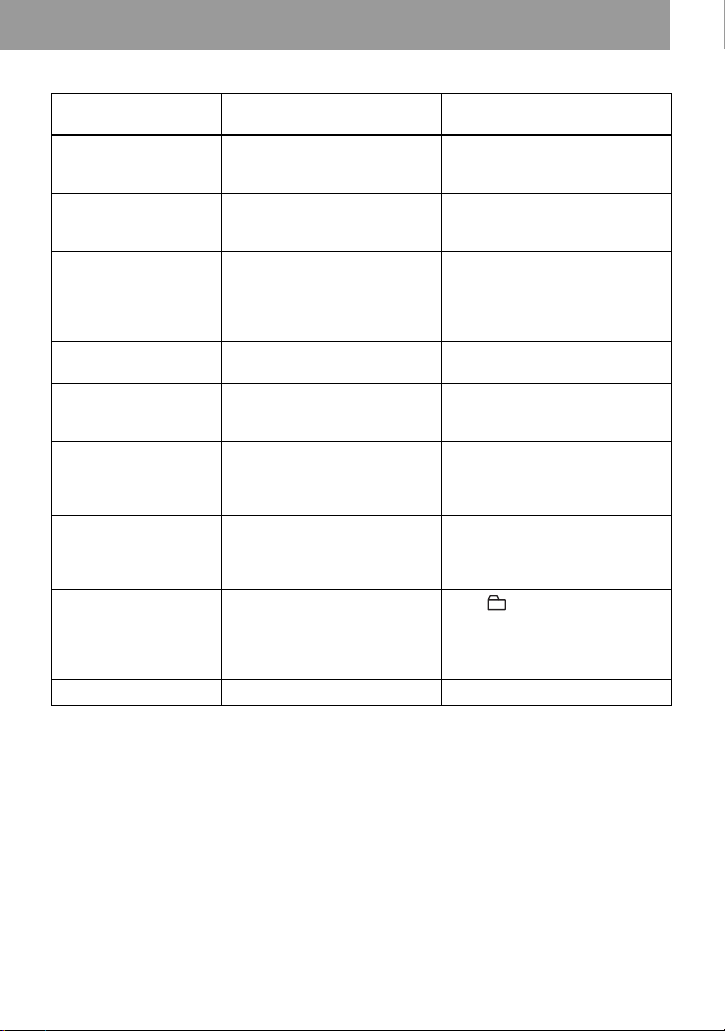
To Operation on the
Pause Press X. Pre s s X again to
recorder
resume play.
Operation on th e remote
control
Press NX.
Press NX again to resume
play.
Select a track directly
viewing track number
Turn the jog dial, and then
press to enter.
—
or name
Find the beginning of
the current track
Find the beginning of
the next track
Go backwards or
forward while playing
Search for a point in a
track while viewing the
elapsed time (Time
Press the 5-way control key
towards .. Press the 5-w ay
control key towards .
repeatedly unti l y ou reach the
beginning of the desired track.
Press the 5-way control key
towards >.
Press and hold the 5- wa y
control key towards . or
>.
While pausing, press and hold
the 5-way control key towards
. or >.
Slide the jog lever to wards
.. Slide the jog lever
towards . repeatedly until
you reach the beginni ng of the
desired track.
Slide the jog lever to wards
>.
Slide and hold the jog lever
towards . or >.
While pausing, slid e and hold
the jog lever towards . or
>.
search)
Search for a specific
track while viewing
track numbers (In dex
search)
Cue to the beginning
While the recorder is stop ped,
press and hold the 5- wa y
control key towards . or
While the recorder is stopped,
slide and hold the jog lever
towards . or >.
>.
— Press + or –.
of every 10th track
(only during playback
of the disc with no
group settings)
Remove the MD Press x and open the lid.
1)
For more details, see “Using the group f unc tion” (page 50).
2)
Once you open the lid, the point to start play will change to the beginning of the first track (except when
the disc information is stor e d to the Pe rsonal Disc Memory) .
If the play does not start
Make sure the recorder i s no t lo cked (pages 15,
20).
Note
The playback sound may skip if:
• the recorder receives stronger continuous
shock.
• a dirty or scratched MiniDisc is played.
1)
2)
Press x and open the lid.
27

Various ways of recording
Viewing various information
You can check the remain in g t im e, track
number, etc. when recordi ng or during
stop. Group-related items appear only
when a track with group settings is played
and then stopped.
Jog dial
DISPLAY
On the recorder
1 Press the jog dial.
2 Turn the jog dial until “DISPL AY”
appears in the dis pl ay, and then pre ss
the jog dial.
3 Turn the jog dial until the in formation
you want appears in th e display, and
then press the jog dial to enter the
selection.
Display window on the recorder
B
C
A
Each turn changes the display as
follows.
LapTime t RecRemain t GP
Remain t AllRemain t Title t
Sound t Batt Stat t Clock
When you press the jog dial, the
selected information appears at A,
B and C.
A
(selected
item)
—
(LapTime)
RecRemain Track
GP Remain Numbers of
AllRemain Numbers of
Track name Disc name Group name
Sound
mode name
— Batt Stat Current
Clock Current date Current time
Note
Depending on the group settings, the ope r at ing
conditions, and the disc settings, you may not
be able to select certain indications or the
indications may ap pe ar differ e n tly.
BC
Track
number
number
tracks after
the current
tracks in the
group
tracks after
the current
track
Indication
of the
selected
sound mode
Elapsed
time
Remaining
time for
recording
Remaining
time after
the current
location
within the
group
Remaining
time after
the current
location
—
power
source
(Built-in
rechargeable
battery:
BLT-IN
Dry battery:
ADD-ON
AC pow er
outlet: AC)
28
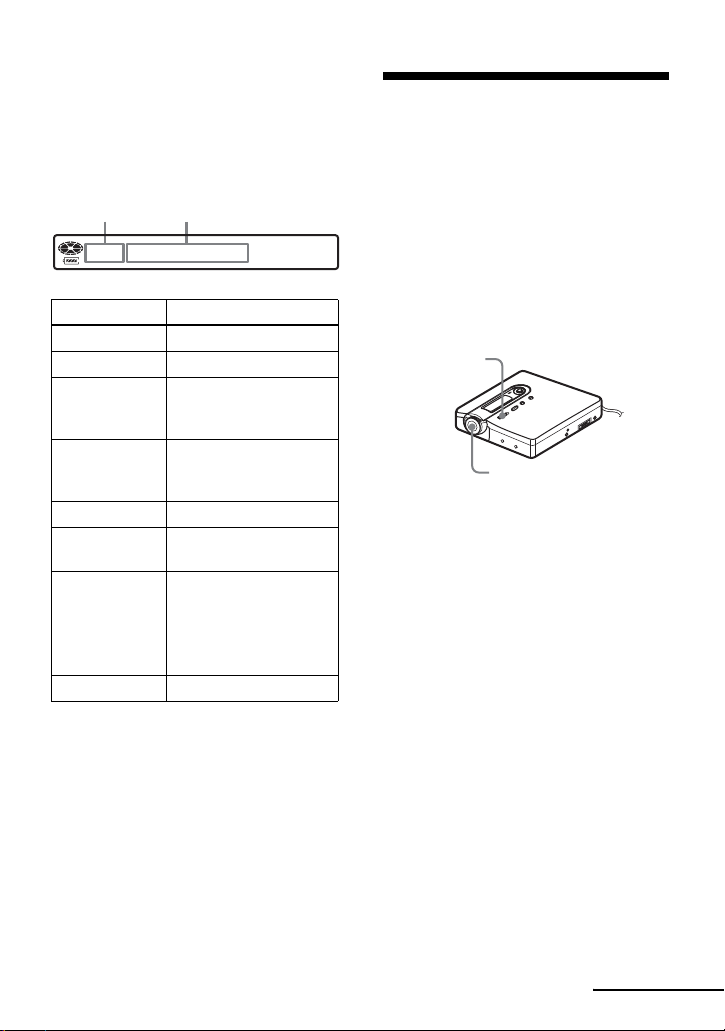
On the remote control
1 Press DISPLAY.
Each time you press the button, the
display chan ges as follows.
Display window on the remote control
D
Display: D/E
DE
Track number Elapsed time
Track number Track name
Numbers of
tracks in the
group
Numbers of
tracks in the
disc
Track number Disc name
Track number Indication of the
Track number Current power source
— Current time
Note
Depending on the group settings, the op era ting
conditions, and the disc settings, you may not
be able to select certa in indications or the
indications may appear differently.
z
If you want to check the playing position or
track name while playing, see “Viewing various
information” (page 35).
E
Group name
Disc name
selected sound m ode
(Built-in rechargeable
battery: BLT-IN
Dry battery: ADD-ON
AC power outlet: AC)
To start/stop recording in sync with the sound source (Synchro-recording)
During synchro-recording, the starting
and stopping of recording occurs are
synchronized with the sound source. This
simplifies digital recordings (e.g., from a
CD player) since the need to operate the
recorder or the so und source is
eliminated. Synchro-recording is only
possible with the optical cable connected.
zREC
Jog dial
1 Make connections .
Use the appropriate optical ca ble to
suit the source equipment . For detail s,
see “Optional accessories” (page 80).
2 While the recorder is stopped, press
the jog dial.
3 Turn the jog dial until “REC SET”
appears in the display, and then press
the jog dial.
4 Turn the jog dial until “SYNC REC”
appears in the display, and then press
the jog dial.
5 Turn the jog dial until “SYNC ON”
appears in the display, and then press
the jog dial.
6 Press and slide zREC.
“REC” and the RE C L ED on the
recorder light up in the display and
the recorder stands by for recording.
continued
29
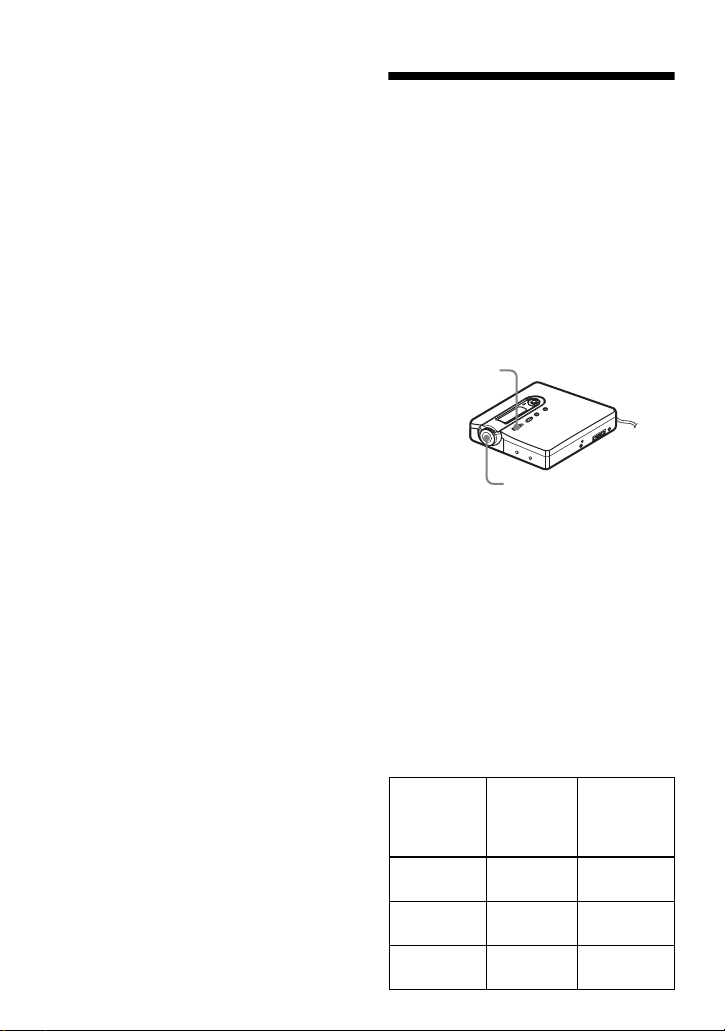
7 Play the source you wan t to r ecord.
The recorder st ar s recording
automatical ly w h en it receives the
playing sound.
To stop reco rding
Press x.
z
When there is no sound from the player for
about 3 seconds during synchro-recording, the
recorder goes into the standby mode
automatically. When the sound comes from the
player again, the recorder resumes synchrorecording. If the recorder is kept in th e st an dby
mode for 5 minutes or longer, the recorder stops
automatically.
Notes
• The pause function cannot be turned on or off
manually during synchro-recording.
• Do not switch the “SYNC REC” setting while
recording. Recording may not be done
properly.
• Even when there is no sound on the sound
source, there may be cases when recording
does not pause automatica lly during synchrorecording due to th e noise level emitted from
the sound source.
• If a silent portion is encountered for
approximately 2 seconds during synchrorecording from a sound source other tha n a
CD or an MD, a new track mark is
automatically add ed a t th e p oi n t w here the
silent portion ends.
30
Long-time recording (MDLP)
Select each recording mode according to
the recording time that you want.
Stereo recording is possible at 2 times
(LP2) or 4 times (LP4) the nor mal
(stereo) record i ng t ime. Monaural
recording at 2 times normal recordi ng
time is also possible.
MDs recorded in MDLP mode ca n
be played back only on MD players
or recorders with MDLP playback
mode.
zREC
Jog dial
1 While the recorder is stopped, press
the jog dial.
2 Turn the dial until “REC SET”
appears in the dis pl a y, and then press
the jog dial.
3 Turn the dial until “REC MODE”
appears in the dis pl a y, and then press
the jog dial.
4 Turn the jog dial to select th e desired
recording mode , an d t h en press the
jog dial to enter the selection.
1)
Display
window
on the
recorder
Recording
mode
SP stereo SP Approx. 80
LP2 stereo LP2 Approx. 160
LP4 stereo LP4 Approx. 320
Recording
3)
time
min.
min.
min.
