Sony MZ-M200, MZ-M10, MZ-RH10, MZ-DH10P, MZ-RH1 Operating Manual
...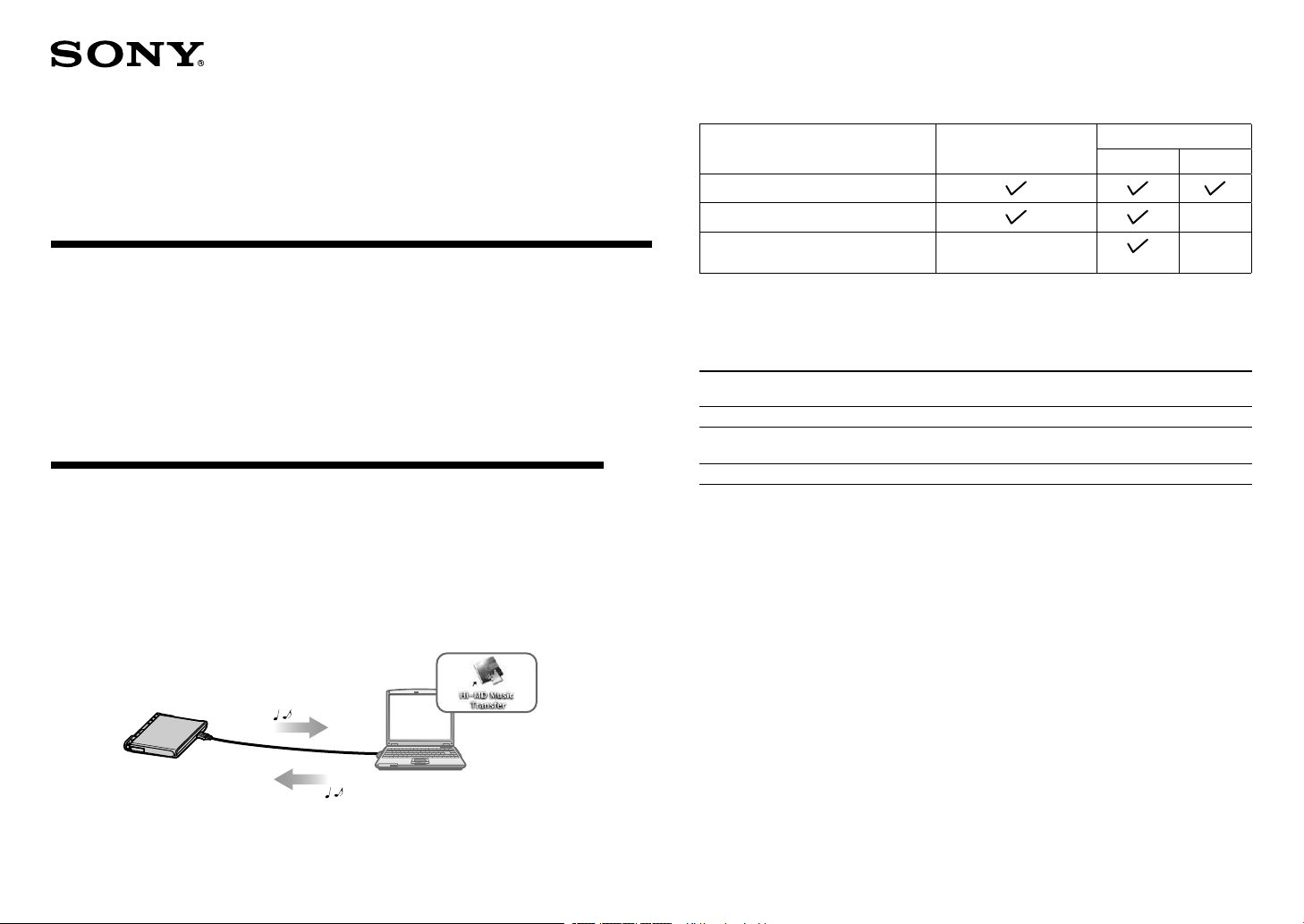
2-889-117-11(3)
Hi-MD Music Transfer
for Mac Ver. 2.0
Operating Instructions
© 2006 Sony Corporation
What you can do with a Macintosh
Importing/Downloading audio data using Hi-MD Music Transfer
Using Hi-MD Music Transfer, you can import audio data recorded in LinearPCM, Hi-SP,
or Hi-LP mode on the Macintosh-compatible Hi-MD Walkman® to a Macintosh computer,
or you can download WAV or MP3 format audio data from a Macintosh computer to a
Hi-MD Walkman®.
Audio data will be converted to WAV format automatically when importing to a Macintosh
computer.
Hi-MD Walkman® models that work with Hi-MD Music Transfer for Mac Ver. 2.0
The audio formats that you can import or download on your Hi-MD Walkman® depend on
the model. See the table below to verify what format your model supports.
Model name* Import
(LinearPCM, Hi-SP, Hi-LP)
MZ-M200/MZ-RH1
MZ-M100/MZ-M10
MZ-DH10P/MZ-RH10/MZ-RH910/
MZ-RH710/MZ-DH710
* Some models may be available in certain regions only, such as North America.
Download
MP3 WAV
The storage space for each disc (formatted with the Hi-MD
Walkman®)
The storage space is varied depending on disc type.
1GB Hi-MD disc 80-minute
Total size 964 MB 291 MB 270 MB 219 MB
Disc management
space *
Free space 963 MB 290 MB 268 MB 217 MB
* This is space that is used for managing the files on the disc. The size of the disc management space
changes according to the operating conditions of your computer and other factors. Therefore, the
actual space available for use may be lower than that displayed by the computer.
1.65 MB 1.65 MB 1.65 MB 1.65 MB
standard disc
74-minute
standard disc
60-minute
standard disc
Hi-MD Walkman
Importing audio data
(LinearPCM, Hi-SP, Hi-LP)
®
Downloading audio data
Macintosh
(WAV, MP3)
1
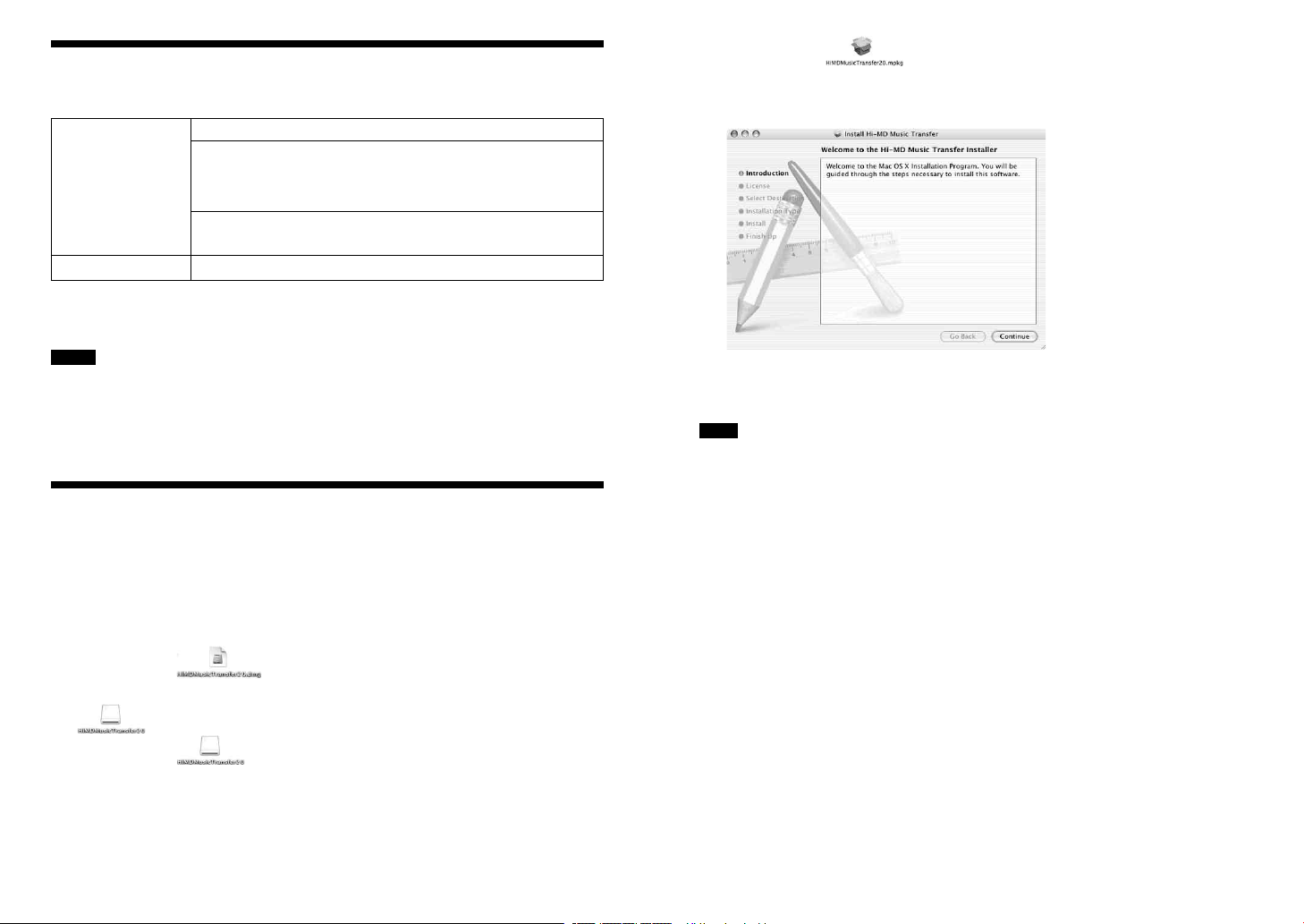
Providing the required system environment
The following system environment is required in order to use Hi-MD Music Transfer for
the Hi-MD Walkman®.
Computer Macintosh
• CPU: PowerPC G3, G4, G5, or Intel Core (Duo/Solo)
• Hard disk drive space: 10 MB or more (The amount space will vary
according to the number of music files stored on the hard disk.)
• RAM: 128 MB or more
Other
• USB port
Operating System Mac OS X version 10.3.9 - 10.4
This software is not supported by operating systems other than those listed above,
operating systems that are upgrades from the original manufacturer-installed system,
multi-boot environments, or multi-monitor environments.
Notes
• We do not ensure trouble-free operation on all computers that satisfy the system requirements.
• When connecting the Hi-MD Walkman® to a computer, make sure to set the computer so that it does
not change to sleep mode either automatically or by manual operation.
• Make sure not to connect the Hi-MD Walkman® to the computer while the computer is in sleep
mode.
Installing the software onto your computer
Before installing the software
• Make sure to close all software applications. Especially, make sure to close any virus-
check software, as such software usually demands a large amount of system resources.
• Make sure to install the software before connecting the Hi-MD Walkman® to the
computer.
• Make sure you log in from an account that has administrator privileges.
3 Double-click ([HiMDMusicTransfer20.mpkg] icon), and
then follow the displayed instructions.
Read the instructions carefully.
Was the installation successful?
If any trouble occurs during the installation, see “Troubleshooting” (page 5).
Note
You cannot use Hi-MD Music Transfer together with Hi-MD WAV Importer, which is supplied with
the MZ-M100/M10 (sold only in North America). Hi-MD Music Transfer has the same functions as
Hi-MD WAV Importer. Therefore, if Hi-MD WAV Importer is already installed on your computer, you
must first uninstall it, and then install Hi-MD Music Transfer. Using the two applications at the same
time may result in the destruction of audio data or other malfunctions.
To uninstall the software
1 Double-click [Applications] folder in the hard disk drive and drag the [Hi-MD
Music Transfer] into the trash can.
2 Log out, and then log in again.
1 Double-click ([HiMDMusicTransfer20.dmg] icon) that you
have downloaded from the web site.
([HiMDMusicTransfer20] icon) appears on the desktop.
2 Double-click ([HiMDMusicTransfer20] icon).
2
