Page 1
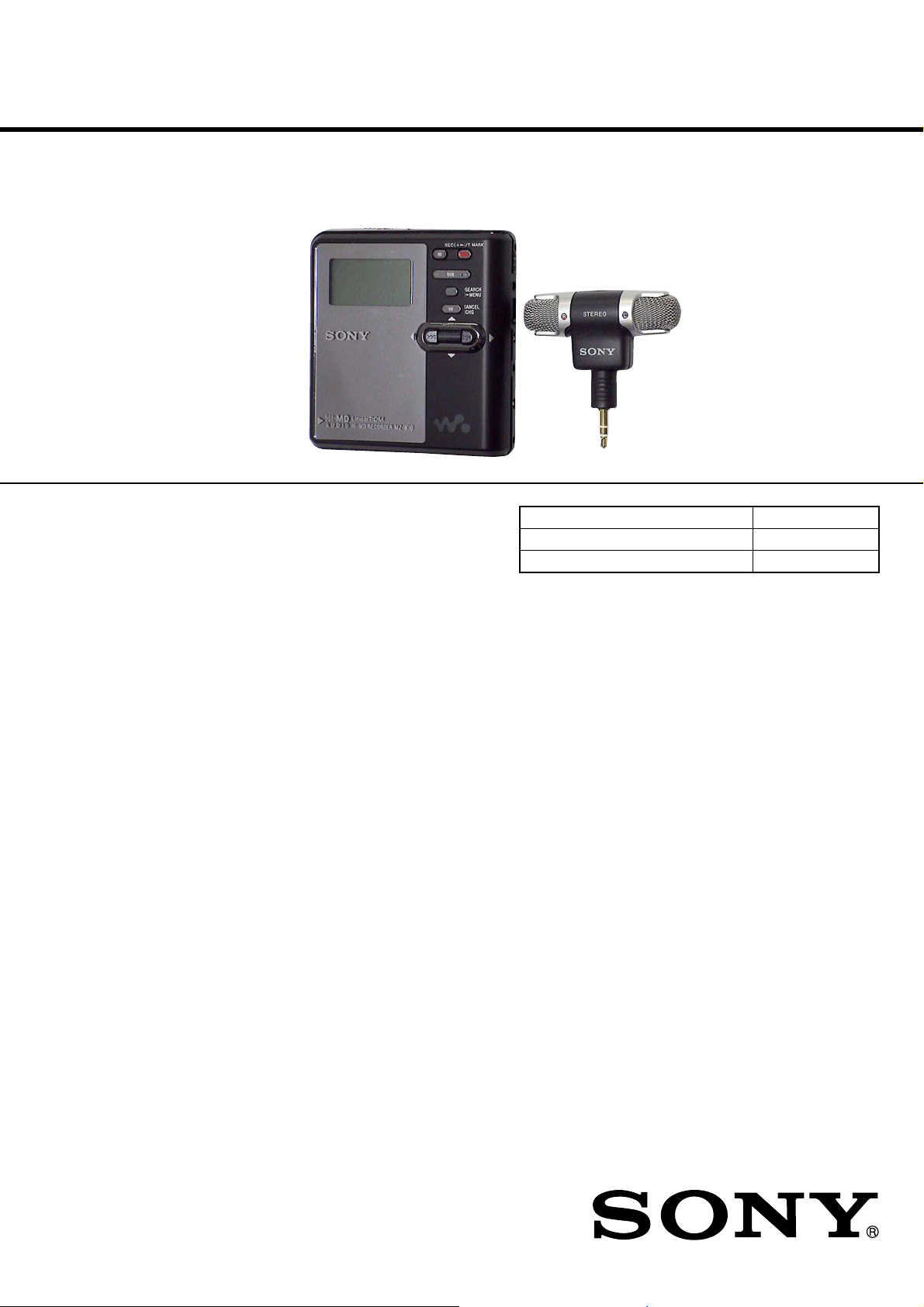
MZ-M10
Audio playing system
MiniDisc digital audio system
Systems
MiniDisc system, Hi-MD system
Laser diode properties
Emission duration: continuous
Laser output: less than 44.6 µW
(This output is the value mea sur ed at a distance
of 200 mm from the lens surface on the optical
pick-up block with 7 mm aperture.)
SERVICE MANUAL
Ver. 1.0 2005.07
US and foreign patents licensed from Dolby Laboratories.
• SonicStage and the SonicStage logo are trademarks or registered
trademarks of Sony Corporation.
• MD Simple Burner, OpenMG, “Magic Gate”, “MagicGate Memory
Stick”, “Memory Stick”, Hi-MD, Net MD, ATRAC, ATRAC3,
ATRAC3plus and their logos are trademarks of Sony Corporation.
• Microsoft, Windows, Windows NT and Windows Media are trademarks
or registered trademarks of Microsoft Corporation in the United States
and /or other countries.
• IBM and PC/AT are registered trademarks of International Business
Machines Corporation.
• Macintosh is a trademark of Apple Computer, Inc. in the United States
and/ or other countries.
• Pentium is a trademark or a registered trademark of Intel Corporation.
• MPEG Layer-3 audio coding technology and patents licensed from
Fraunhofer IIS and Thomson.
• All other trademarks and registered trademarks are trademarks or
registered trademarks of their respective holders.
• ™ and ® marks are omitted in this manual.
• CD and music-related data from Gracenote, Inc., copyright © 20002004 Gracenote. Gracenote CDDB ® Client Software, copyright 20002004 Gracenote. This product and service may practice one or more of
the following U.S. Patents: #5,987,525; #6,061,680; #6,154,773,
#6,161,132, #6,230,192, #6,230,207, #6,240,459, #6,330,593, and other
patents issued or pending. Services supplied and/or device manufactured
under license for following Open Globe, Inc. United States Patent
6,304,523.
Gracenote is a registered trademarks of Gracenote. The Gracenote logo
and logotype, and the “Powered by Gracenote” logo are trademarks of
Gracenote.
US Model
Model Name Using Similar Mechanism MZ-RH910
MD Mechanism Type MT-MZNH900-181J
Optical Pick-up Name ABX-UJ
SPECIFICATIONS
– Continued on next page –
Program © 2001, 2002, 2003, 2004, 2005 Sony Corporation
Documentation © 2005 Sony Corporation
9-879-785-01
2005G05-1
© 2005.07
PORTABLE MD RECORDER
Sony Corporation
Personal Communications Business Division
Published by Sony Engineering Corporation
Page 2
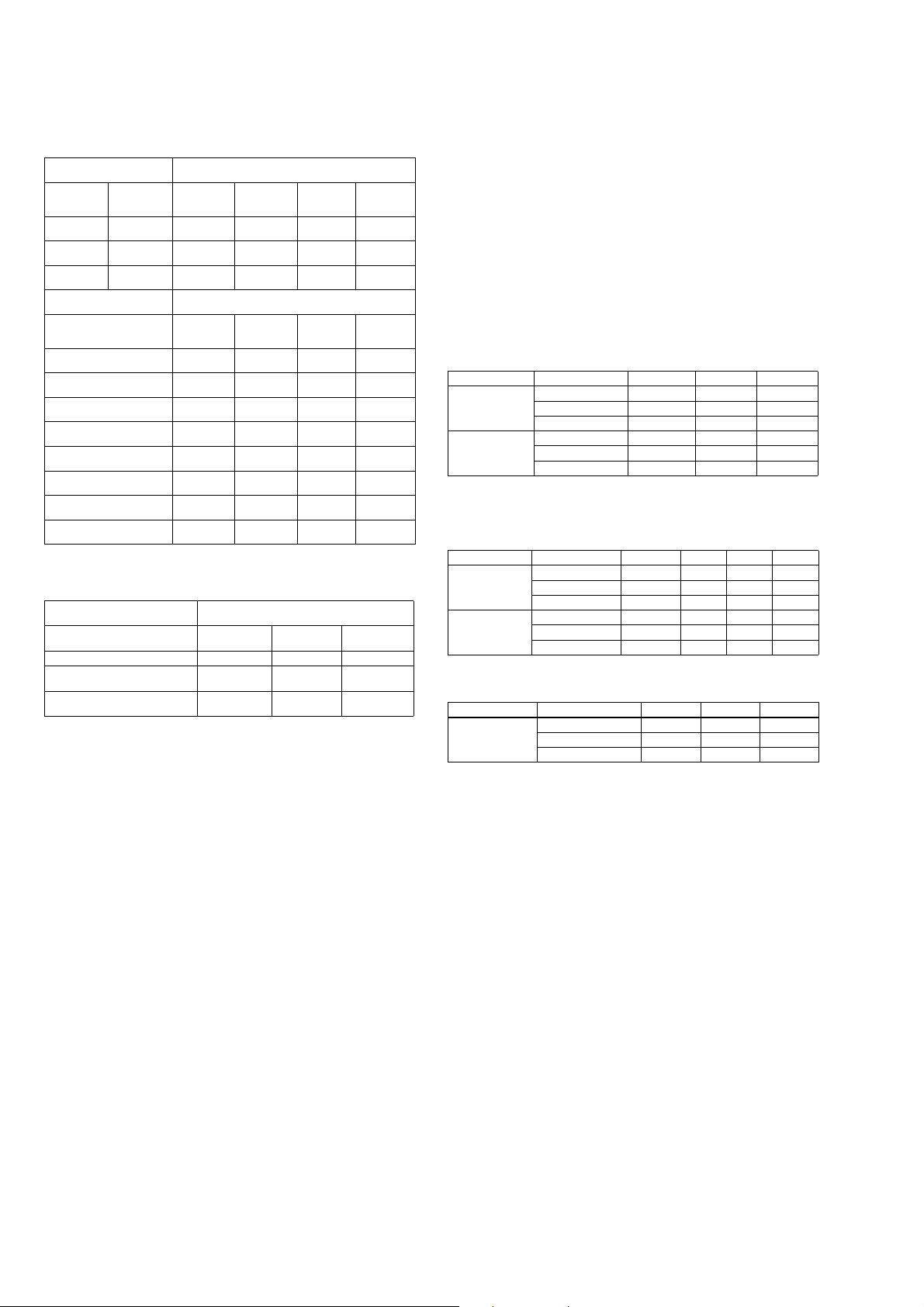
MZ-M10
Recording and playback time
List of the recording time for each disc
When using a disc in Hi-MD mode
When recording on the
recorder
Recording
mode on the
recorder
PCM LinearPCM/
Hi-SP ATRAC3plus/
Hi-LP ATRAC3plus/
When transferring from the
Windows computer
Codec/Bit rate 1GB Hi-MD
LinearPCM/1.4Mbps 1 hour and 34
ATRAC3plus/256kbps 7 hours and 55
Codec/
Bit rate
1.4Mbps
256kbps
64kbps
1GB Hi-MD
disc
1 hour and 34
minutes
7 hours and 55
minutes
34 hours 10 hours and
disc
minutes
minutes
ATRAC3plus/64kbps 34 hours 10 hours and
ATRAC3plus/ 48 kbps 45 hours 13 hours and
ATRAC3/132kbps 16 hours and
ATRAC3/105kbps 20 hours and
ATRAC3/66kbps 32 hours and
30 minutes
40 minutes
40 minutes
Recording time
80-minute
standard
disc
28 minutes 26 minutes 21 minutes
2 hours and 20
minutes
10 minutes
Recording time
80-minute
standard
disc
28 minutes 26 minutes 21 minutes
2 hours and 20
minutes
10 minutes
30 minutes
4 hours and 50
minutes
6 hours and 10
minutes
9 hours and 50
minutes
MP3/128kbps 17 hours 5 hours 4 hours and
1)
Approximate time
2)
When transferring 4-minute tracks
When using a disc in MD mode
You cannot record in MD mode on this recorder.
When transferring from the
Windows computer
Codec/Bit rate 80-minute
standard disc
Recording time
74-minute
standard disc
1)
74-minute
standard
disc
2 hours and
10 minutes
9 hours and
20 minutes
74-minute
standard
disc
2 hours and
10 minutes
9 hours and
20 minutes
12 hours and
30 minutes
4 hours and
30 minutes
5 hours and
40 minutes
9 hours 7 hours and
30 minutes
1)2)
1)2)
60-minute
standard disc
60-minute
standard
disc
1 hour and 40
minutes
7 hours and
40 minutes
60-minute
standard
disc
1 hour and 40
minutes
7 hours and
40 minutes
10 hours
3 hours and
40 minutes
4 hours and
40 minutes
20 minutes
3 hours and
30 minutes
ATRAC(stereo)/292kbps 80 minutes 74 minutes 60 minutes
ATRAC3/132, 105kbps 2 hours and 40
ATRAC3/66kbps 5 hours and 20
1)
Approximate time
2)
When transferring 4-mi n ut e tracks
Revolutions
Approx. 350 rpm to 3,000 rpm (CLV)
Error correction
Hi-MD:
LDC (Long Distance Code)/BIS (Burst
Indicator Subcode)
MD:
ACIRC (Advanced Cross Interleave Reed
Solomon Code)
Sampling frequency
44.1 kHz
Sampling rate converter
Optical (digital) input: 32 kHz/44.1 kHz/
48 kHz
Audio formats supported by this
recorder
Recording:
LinearPCM (44.1 kHz/16 bit)
ATRAC3plus (Adaptive TRansform
Acoustic Coding 3 plus) (Hi-SP/Hi-LP)
Playback:
LinearPCM
ATRAC3plus
ATRA C3
ATRA C
MP3 (MPEG-1 Audio Layer-3/Sampling
frequency 44.1 kHz/Bit rate 32 - 320 kbps
(constant/variable bit rate))
Modulation system
Hi-MD:
1-7RLL (Run Length Limited)/PRML
(Partial Response Maximum Likelihood)
MD:
EFM (Eight to Fourteen Modulation)
Frequency response
20 to 20,000 Hz ± 3 dB
1)
Inputs
MIC: stereo mini-jack
(minimum input level 0.13 mV)
Line in:
stereo mini-jack for analog input
(minimum input level 49 mV)
optical (digital) mini-jack for optical
(digital) input
1)
The LINE IN (OPT) jack is used to connect
either a digital (optical) cable or a line
(analog) cable.
minutes
minutes
2 hours and 28
minutes
4 hours and 56
minutes
2 hours
4 hours
Outputs
i: stereo mini-jack (dedicated remote control
jack)
Maximum output (DC)
Headphones:
2.8 mW + 2.8 mW (16 Ω) (European
models)
5 mW + 5 mW (16 Ω) (Other models)
Power requirements
Sony AC Power Adaptor connected at the DC
IN 3V jack: 120 V AC, 60 Hz
The recorder:
Nickel metal hydride rechargeable battery
NH-10WM 1.2V 900 mAh (MIN) Ni-MH
LR6 (size AA) alkaline battery
AC power adaptor DC 3V
Operating temperature
+5°C (+41°F) to +35°C (+95°F)
Battery operation time
2)
Measured in accordance with JEITA.
2)
Battery life
When recording continuously in Hi-MD mode
(Unit: approx.hours)(JEITA1))
Disc type Batteries LinearPCM Hi-SP Hi-LP
1GB Hi-MD disc
NH-10WM
LR6
2)
3)
45.56.5
233.5
NH-10WM + LR6 6.5 9 11
60/74/80-minute
standard disc
NH-10WM 3.5 5.5 6.5
LR6 4 6.5 7.5
NH-10WM + LR6 8 13 15
1)
Measured in accordance with the JEITA (Japan Electronics and Information Technology Industries
Association) standard.
2)
When using a 100% fully charged nickel metal hydride rechargeable battery
3)
When using a Sony LR6 (size AA) alkaline dry battery (produced in Japan)
When playing continuously in Hi-MD mode
(Unit: approx.hours)(JEITA)
Disc type Batteries LinearPCM Hi-SP Hi-LP MP3
1GB Hi-MD disc NH-10WM 6.5 9.5 11 10
LR6 10.5 15.5 18 16.5
NH-10WM + LR6 20 30 34.5 31.5
60/74/80-minute
standard disc
NH-10WM 5.5 9 11 10
LR6 8.5 15 18 16.5
NH-10WM + LR6 16.5 28.5 34.5 31.5
1)
Tracks transferred at 128 kbps
When playing continuously in MD mode
(Unit: approx.hours)(JEITA)
Disc type Batteries SP LP2 LP4
60/74/80-minute
standard disc
NH-10WM 10 11 12
LR6 17.520 21
NH-10WM + LR6 33 37 39.5
Dimensions
Approx. 80.2 × 20.7 × 84.3 mm (w/h/d)
1
(3
/4 × 27/32 × 33/8 in.) (excluding projecting
parts and controls)
Mass
Approx. 112 g (4.0 oz) (the recorder only)
Approx. 138 g (4.9 oz) (including the
rechargeable battery)
Supplied accessories
AC power adaptor
Earphones
Stereo microphone
USB cable
NH-10WM Nickel metal hybride rechargeable battery
Battery carrying case
Dry battery case
Clamp filters (small-size)
CD-ROM (SonicStage/MD Simple Burner/Hi-MD WAV Importer for Mac)*
Carrying poach
* Do not play a CD-ROM on an audio CD player.
Design and specifications are subject to change
without notice.
1)
2
Page 3
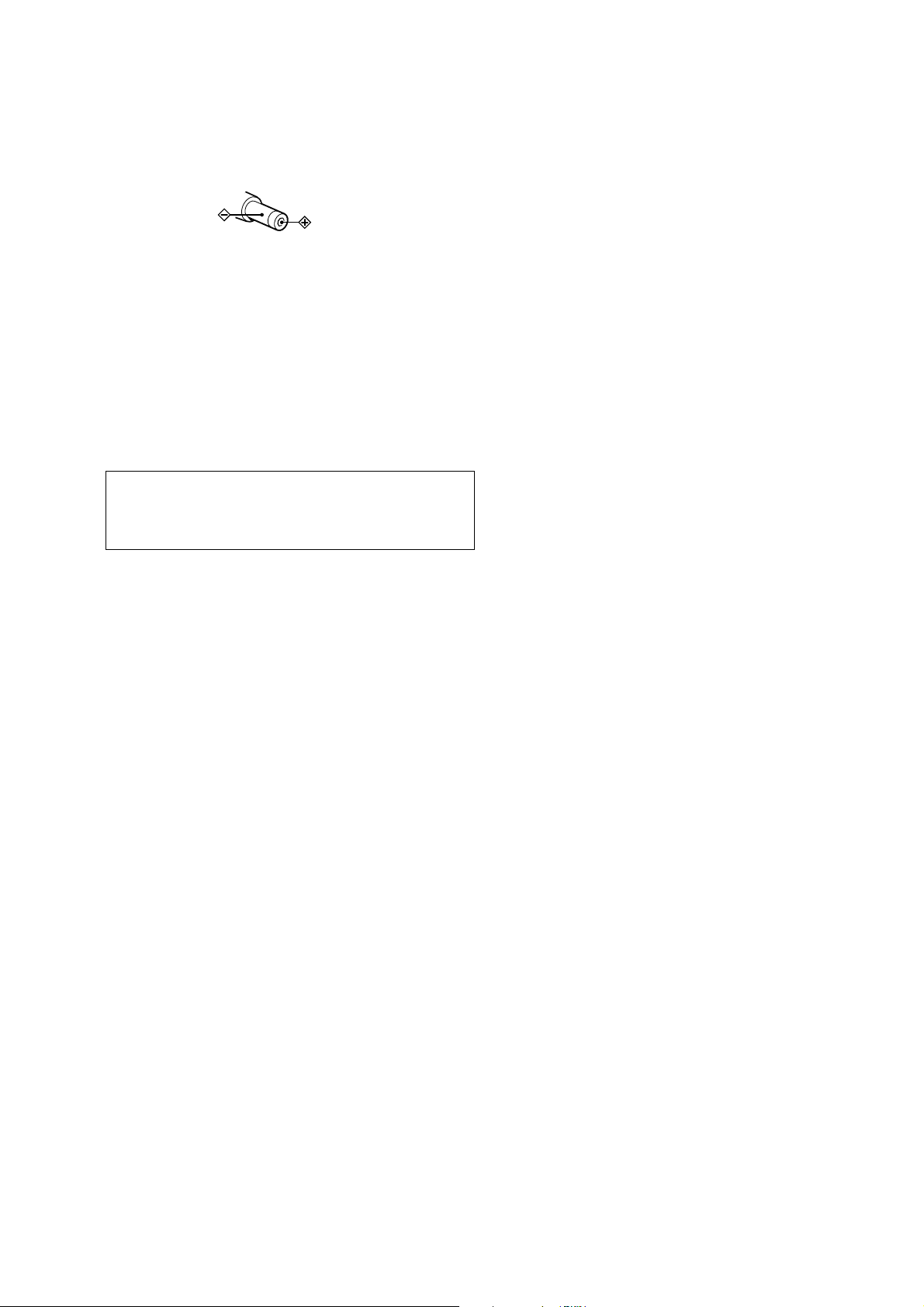
MZ-M10
On power sources
•
For use in your house: Use the AC power
adaptor supplied with this recorder. Do not
use any other AC power adaptor since it may
cause the recorder to malfunction.
Polarity of the plug
Notes on chip component replacement
• Never reuse a disconnected chip component.
• Notice that the minus side of a tantalum capacitor may be
damaged by heat.
Flexible Circuit Board Repairing
• Keep the temperature of the soldering iron around 270 ˚C
during repairing.
• Do not touch the soldering iron on the same conductor of the
circuit board (within 3 times).
• Be careful not to apply force on the conductor when soldering
or unsoldering.
CAUTION
Use of controls or adjustments or performance of procedures
other than those specified herein may result in hazardous radiation
exposure.
TABLE OF CONTENTS
1. SERVICING NOTES ............................................... 4
2. GENERAL ................................................................... 5
3. DISASSEMBLY
3-1. Disassembly Flow ........................................................... 6
3-2. Case (Lower) Block......................................................... 6
3-3. MAIN Board.................................................................... 7
3-4. Panel (Upper) Section ..................................................... 7
3-5. Mechanism Deck (MT-MZNH900-181J)........................ 8
3-6. Battery Case Block .......................................................... 8
3-7. Gear (BSA), Gear (SB) ................................................... 9
3-8. OP Service Assy .............................................................. 9
3-9. DC Motor SSM18D/C-NP (Spindle) (M701),
DC Motor (Sled) (M702),
DC Motor Unit (Over Write Head Up/Down) (M703) ... 10
3-10. Holder Assy ..................................................................... 10
3-11. Position of Ferrite Core ................................................... 11
4. TEST MODE .............................................................. 12
5. ELECTRICAL ADJUSTMENTS .......................... 16
6. DIAGRAMS
6-1. Block Diagram – MD SERVO Section – ........................ 21
6-2. Block Diagram – AUDIO Section – ................................ 22
6-3. Block Diagram – POWER SUPPLY Section – ............... 23
6-4. Schematic Diagram – MAIN Board (1/9) – .................... 25
6-5. Schematic Diagram – MAIN Board (2/9) – .................... 26
6-6. Schematic Diagram – MAIN Board (3/9) – .................... 27
6-7. Schematic Diagram – MAIN Board (4/9) – .................... 28
6-8. Schematic Diagram – MAIN Board (5/9) – .................... 29
6-9. Schematic Diagram – MAIN Board (6/9) – .................... 30
6-10. Schematic Diagram – MAIN Board (7/9) – .................... 31
6-11. Schematic Diagram – MAIN Board (8/9) – .................... 32
6-12. Schematic Diagram – MAIN Board (9/9) – .................... 33
6-13. Printed W iring Board
– MAIN Board (Component Side) – ............................... 34
6-14. Printed W iring Board
– MAIN Board (Conductor Side) – ................................. 35
6-15. Printed Wiring Board – AMP Board – ............................ 36
6-16. Schematic Diagram – AMP Board – ............................... 36
SAFETY-RELATED COMPONENT WARNING!!
COMPONENTS IDENTIFIED BY MARK 0 OR DOTTED LINE
WITH MARK 0 ON THE SCHEMATIC DIAGRAMS AND IN
THE PARTS LIST ARE CRITICAL TO SAFE OPERATION.
REPLACE THESE COMPONENTS WITH SONY PARTS WHOSE
PART NUMBERS APPEAR AS SHOWN IN THIS MANUAL OR
IN SUPPLEMENTS PUBLISHED BY SONY.
7. EXPLODED VIEWS
7-1. Case (Lower) Section ...................................................... 50
7-2. Panel (Upper) Section ..................................................... 51
7-3. Chassis Section................................................................ 52
7-4. Mechanism Deck Section (MT-MZNH900-181J)........... 53
7-5. Microphone Section (ECM-DS70P) ............................... 54
8. ELECTRICAL PARTS LIST................................ 55
3
Page 4
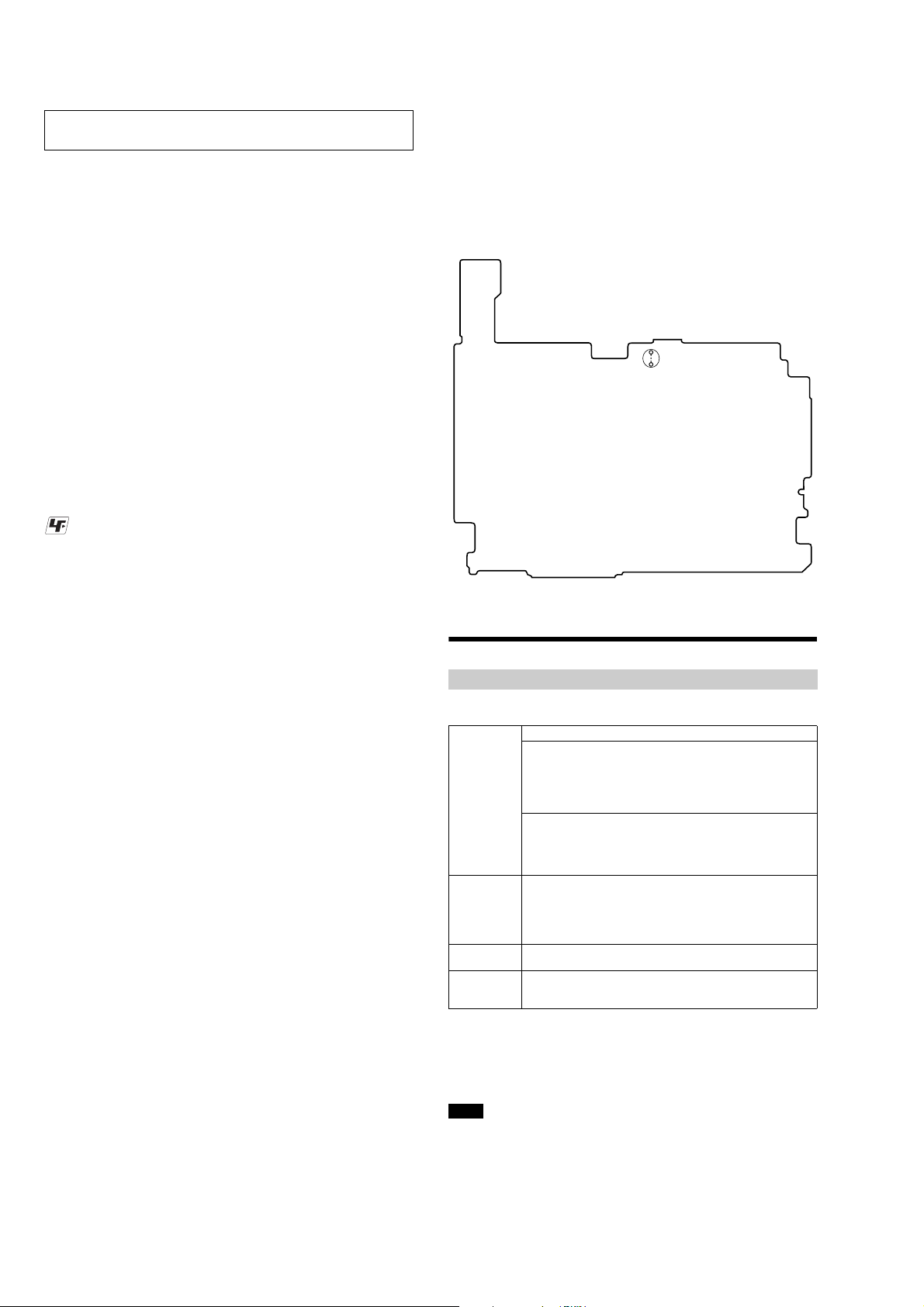
MZ-M10
SECTION 1
SERVICING NOTES
NOTES ON HANDLING THE OPTICAL PICK-UP
BLOCK OR BASE UNIT
The laser diode in the optical pick-up block may suffer electrostatic
break-down because of the potential difference generated by the
charged electrostatic load, etc. on clothing and the human body.
During repair, pay attention to electrostatic break-down and also
use the procedure in the printed matter which is included in the
repair parts.
The flexible board is easily damaged and should be handled with
care.
NOTES ON LASER DIODE EMISSION CHECK
The laser beam on this model is concentrated so as to be focused on
the disc reflective surface by the objective lens in the optical pickup block. Therefore, when checking the laser diode emission,
observe from more than 30 cm away from the objective lens.
UNLEADED SOLDER
Boards requiring use of unleaded solder are printed with the leadfree mark (LF) indicating the solder contains no lead.
(Caution: Some printed circuit boards may not come printed with
the lead free mark due to their particular size)
: LEAD FREE MARK
Unleaded solder has the following characteristics.
• Unleaded solder melts at a temperature about 40 °C higher
than ordinary solder.
Ordinary soldering irons can be used but the iron tip has to be
applied to the solder joint for a slightly longer time.
Soldering irons using a temperature regulator should be set to
about 350 °C.
Caution: The printed pattern (copper foil) may peel away if
the heated tip is applied for too long, so be careful!
• Strong viscosity
Unleaded solder is more viscou-s (sticky, less prone to flow)
than ordinary solder so use caution not to let solder bridges
occur such as on IC pins, etc.
• Usable with ordinary solder
It is best to use only unleaded solder but unleaded solder may
also be added to ordinary solder.
NOTES ON REPLACEMENT OF CSP (CHIP SIZE
PACKAGE) IC
Replacement of MM1690NCBE (IC401), SN761059AZQLR
(IC501), SC901585VAR2 (IC601) and CXD2681-225GG (IC801)
used in this set requires a special tool.
OPERATION CHECK WHEN THE MAIN BOARD IS
REMOVED
In making an operation check with the MAIN board removed from
the set, short the SL894 of the MAIN board with the solder before
starting the operation check.
Note: Be sure to remove the solder used for shortcircuit after the repaire
completed.
– MAIN BOARD (Conductor Side) –
SL894
Providing the required system environment
System requirements
The following system environmen t is required in order to use the SonicStage Ver. 3.1/MD
Simple Burner Ver. 2.0 software for the MD Walkman.
Computer IBM PC/AT or Compatible
Operating
System
Display High Color (16bit) or higher, 800 × 600 dots or better (1,024 × 768 dots
Others • Internet access: for Web registration, EMD services and CDDB
This software is not supported by the following envi ronmen ts:
• OSs other than those indicated above
• Personall y co nstr uc ted PCs or operating systems
• An environment that is an upgrade of the original manufacturer-installed operating system
• Multi-boot environment
• Multi-monitor environment
• Macintosh
Notes
• We do not ensure trouble-free operation on all computers that satisfy the system requirements.
• The NTFS format of Windows XP/Windows 2000 Professional can be used only with the standard
(factory) settings.
• We do not ensure trouble-free operation on computers which have changed to the system suspend,
sleep, or
•CPU: Pentium III 450 MHz or higher
•Hard disk drive space: 200 MB or more (1.5 GB or more is
recommended) (Th e amount of free space will vary according to
Wind ows versi on and the number of m usic files stored on the hard
disk.)
•RAM: 128 MB or more
Others
•CD drive (capable o f digital playback by WDM) (A CD- R / RW drive
is necessary for CD writing)
•Sound Board
•USB port
Factory in st alled:
Windows XP Media Center Edition 2005 /Windows XP Me di a Center
Edition 2004/Windows XP Media Center E di tion/Windows XP
Professional/Windows XP Home Edition/Windows 2000 Professional
(Service Pack 3 or later)/Windows Mil le nnium Edition/Windows 98
Second Edition
or better is recommended)
•Windows Medi a Player (version 7.0 or high er ) installed for playing
WMA file
hibernation mode.
s
4
Page 5
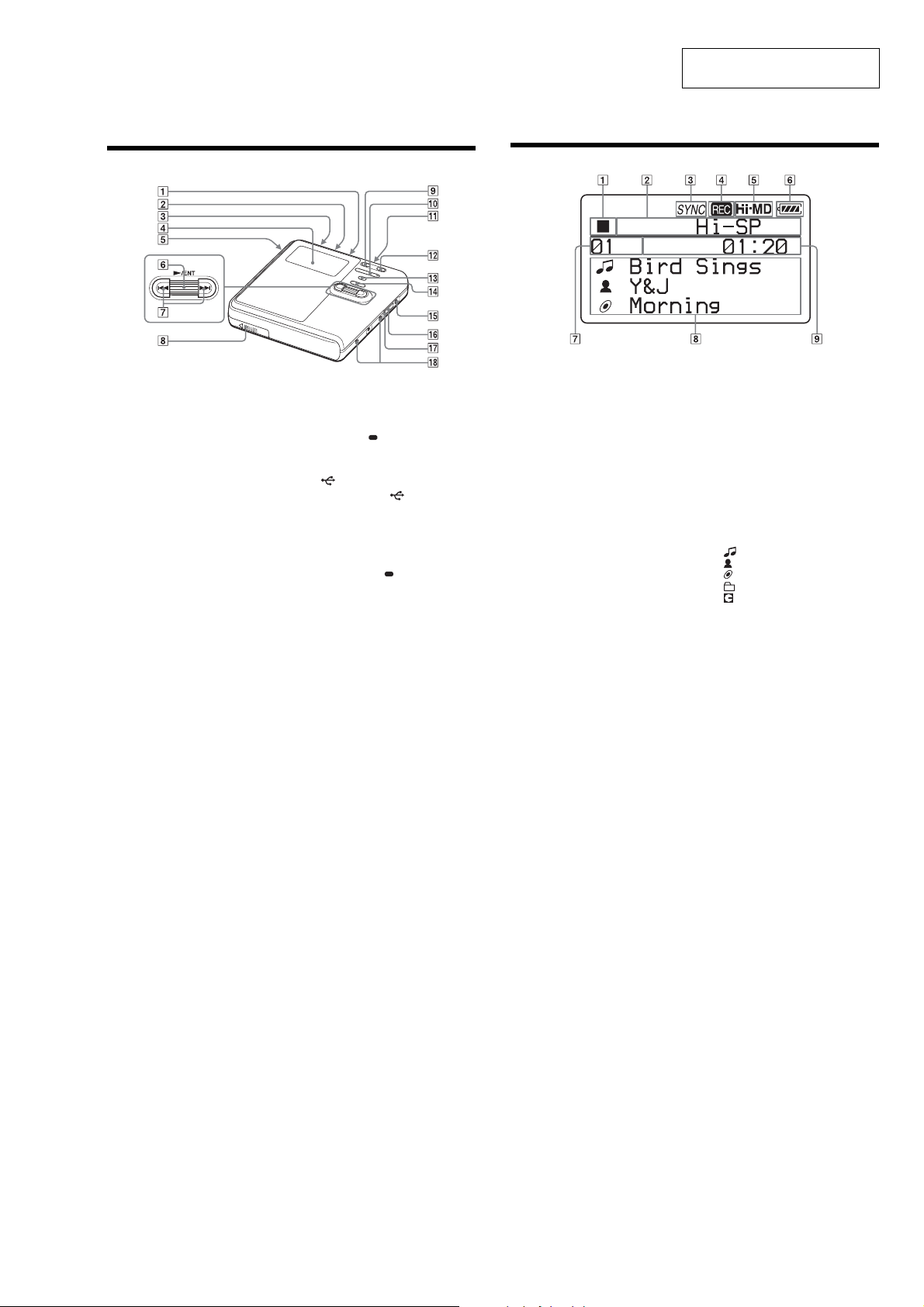
Looking at controls
The display window of the recorder
A Operating condition indication display
area
Displays the indications of each
operating condition.
x: stop
N: play
X: pause
m: fast rewind
M: fast forward
., >: AMS
B Selected operating condition display
area
Displays the recording mode, play
mode, or selected menu item, etc.
C SYNC (synchro-recordi ng) indication
D REC indication
Lights up during recordi ng or file
transfer from the Windows computer.
When flashing, the recorder is in
record standby mode.
E Hi-MD/MD indication
“Hi-MD” lights up when the disc used
in Hi-MD mode is inserted in the
recorder and “MD” lights up when the
disc used in MD mode is inserted in
the recorder.
F Battery indication
Shows the approximate remaining
battery power. If the batteries are
weak, the indication becomes empty
and starts flashing .
G Track number display area
H Text in formation display area
Displays titles, menu items, error
messages, etc. Titles are preceded by
the following icons.
: track name
: artist name*
: album name*
: group name
: disc name
* Appears only for discs used in Hi-MD mode.
I Time display area
Displays the elapsed time, remai ning
time of the track or disc, etc.
The recorder
SECTION 2
GENERAL
MZ-M10
This section is extracted from
instruction manual.
A MIC (PLUG IN POWER) jack
B LINE IN (OPT) jack
C HOLD switch
Slide the swi tch in the direction of the
arrow to disable the buttons on the
recorder. To prevent the buttons from
being accident all y oper at ed when you
carry the recorder, use th is fu nc tion.
D Display window
E OPEN switch
F Jog dial (N (play)/ENT)
G . (AMS, fast rewind), > (AMS,
fast forward) butto n
H Battery compartment
I X (pause) button
1)
1)
J VOL (volume) +
K i (earphones) jack
L REC(+N)/T MARK button
M •SEARCH/ ME NU button
N x (stop) • CANCEL/CHG button
O DC IN 3V jack
P USB cable connecting jack
Q The cover of the USB cable
connecting jack
R Terminals for at ta ching dry battery
case
1)
There are tactile dots beside t he
and the MIC (PLUG IN POWER) jack.
2)
• indicates a function that requires a slight
press of the button. indicates a function
that requires pressing the button for 2 seconds
or more.
, – button
2)
VOL +
button
5
Page 6
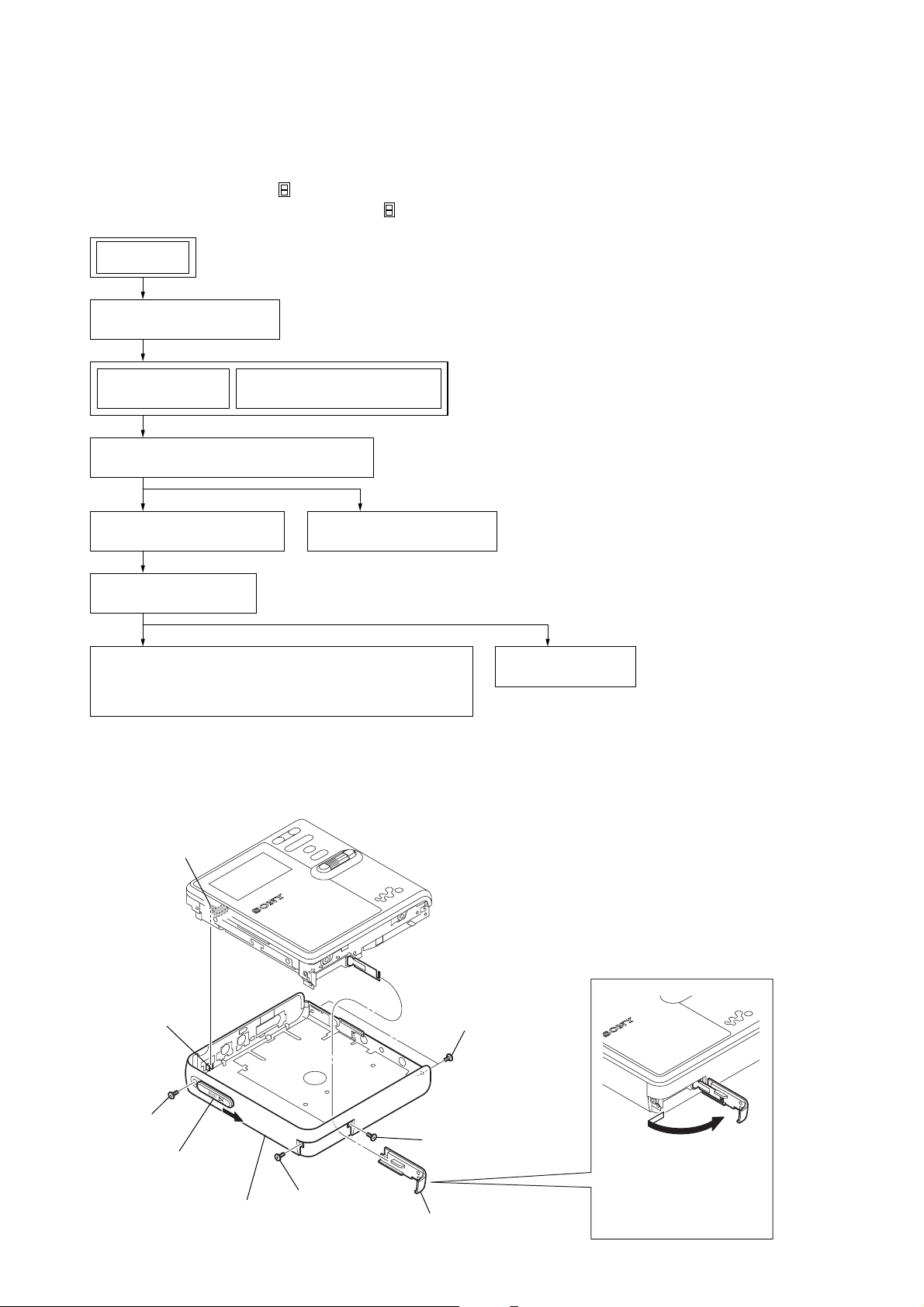
MZ-M10
SECTION 3
DISASSEMBLY
• This set can be disassembled in the order shown below.
3-1. DISASSEMBLY FLOW
Note 1: The process described in can be performed in any order.
Note 2: Without completing the process described in , the next process can not be performed.
SET
3-2. CASE (LOWER) BLOCK
(Page 6)
3-3. MAIN BOARD
(Page 7)
3-5. MECHANISM DECK (MT-MZNH900-181J)
(Page 8)
3-7. GEAR (BSA), GEAR (SB)
(Page 9)
3-8. OP SERVICE ASSY
(Page 9)
3-9. DC MOTOR SSM18D/C-NP (SPINDLE) (M701),
DC MOTOR (SLED) (M702),
DC MOTOR UNIT (OVER WRITE HEAD UP/DOWN) (M703)
(Page 10)
Note: Follow the disassembly procedure in the numerical order given.
3-4. PANEL (UPPER) SECTION
(Page 7)
3-6. BATTERY CASE BLOCK
(Page 8)
3-2. CASE (LOWER) BLOCK
3-10. HOLDER ASSY
(Page 10)
S895
knob (hold)
7
screw (M1.4)
6
Slide the knob (Open)
in the direction of arrow.
8
case (lower)
block
3
screw (M1.4)
2
5
two screws (M1.4)
4
screw (M1.4)
battery lid assy
1
Open the battery lid
assy in the direction
of arrow.
6
Page 7
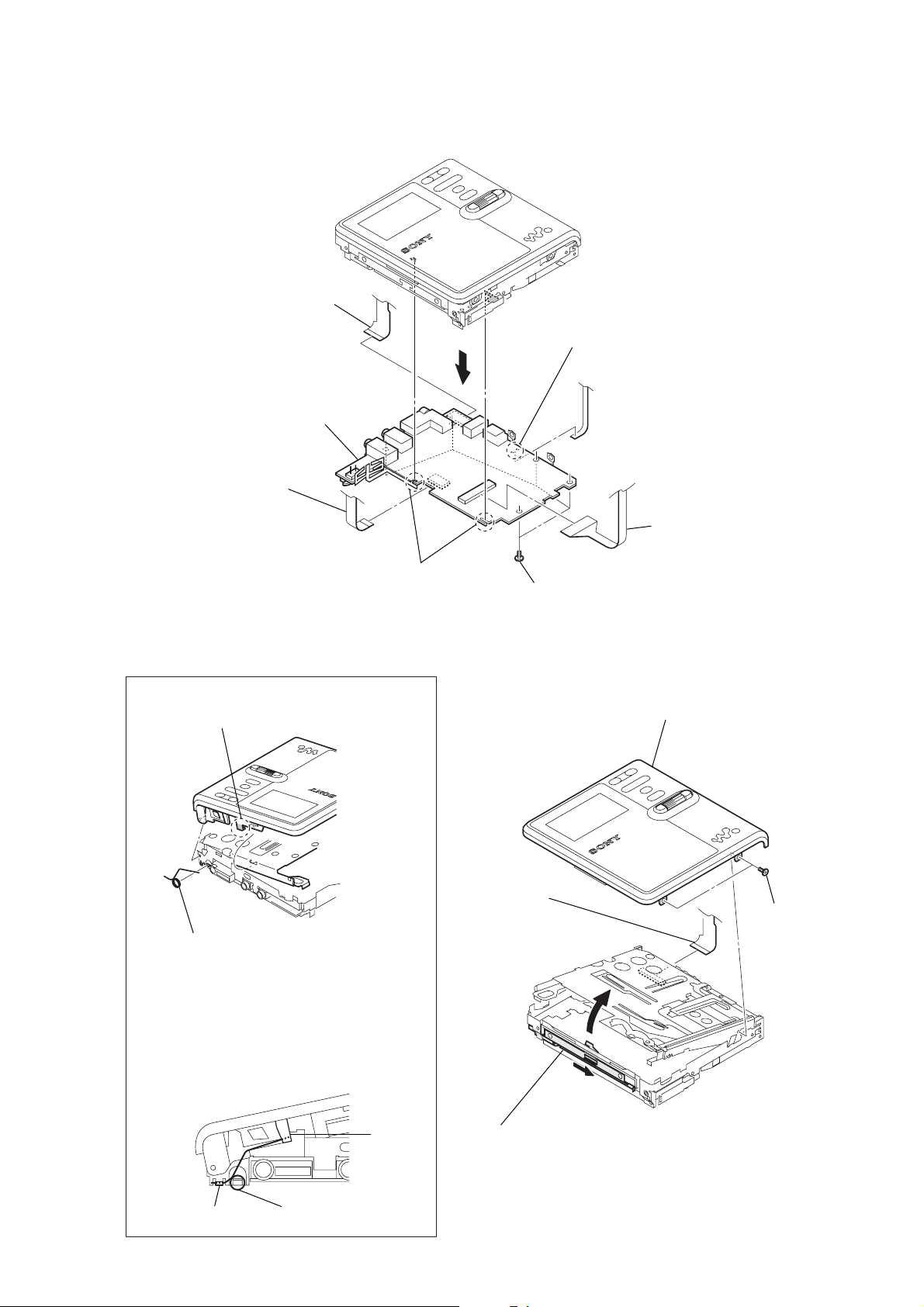
3-3. MAIN BOARD
2
flexible board
(CN701)
3
flexible board
(CN471)
7
MAIN board
5
1
Remove two solders.
MZ-M10
3-4. PANEL (UPPER) SECTION
5
claw
4
torsion spring (L)
1
Remove two solders.
1
flexible board
(CN471)
4
five toothed lock screws
(M1.4)
6
6
flexible board
(CN501)
panel (upper) section
3
two step screws
– POSITION OF TORSION SPRING (L) –
hook
hook
torsion spring (L)
B
A
2
Slide the open slider in the direction
of arrow A and open the panel (upper)
section in the direction of arrow B.
7
Page 8
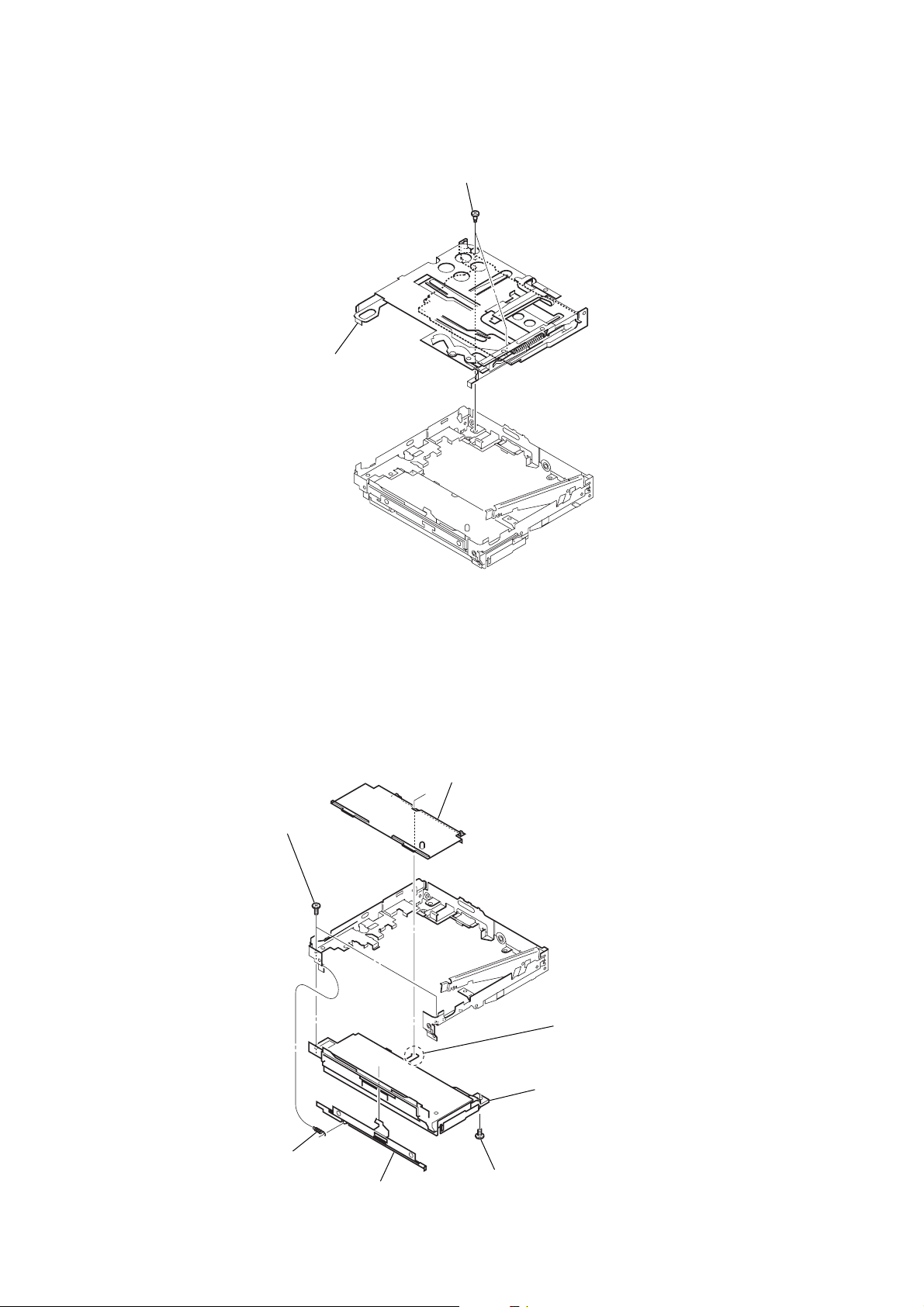
MZ-M10
k
3-5. MECHANISM DECK (MT-MZNH900-181J)
2
mechanism deck
(MT-MZNH900-181J)
1
two step screws (MD)
3-6. BATTERY CASE BLOCK
3
two screws
2
MD standard pin
1
claw
7
battery case bloc
5
tension spring (lock)
4
6
open slider
screw (M1.4)
8
Page 9
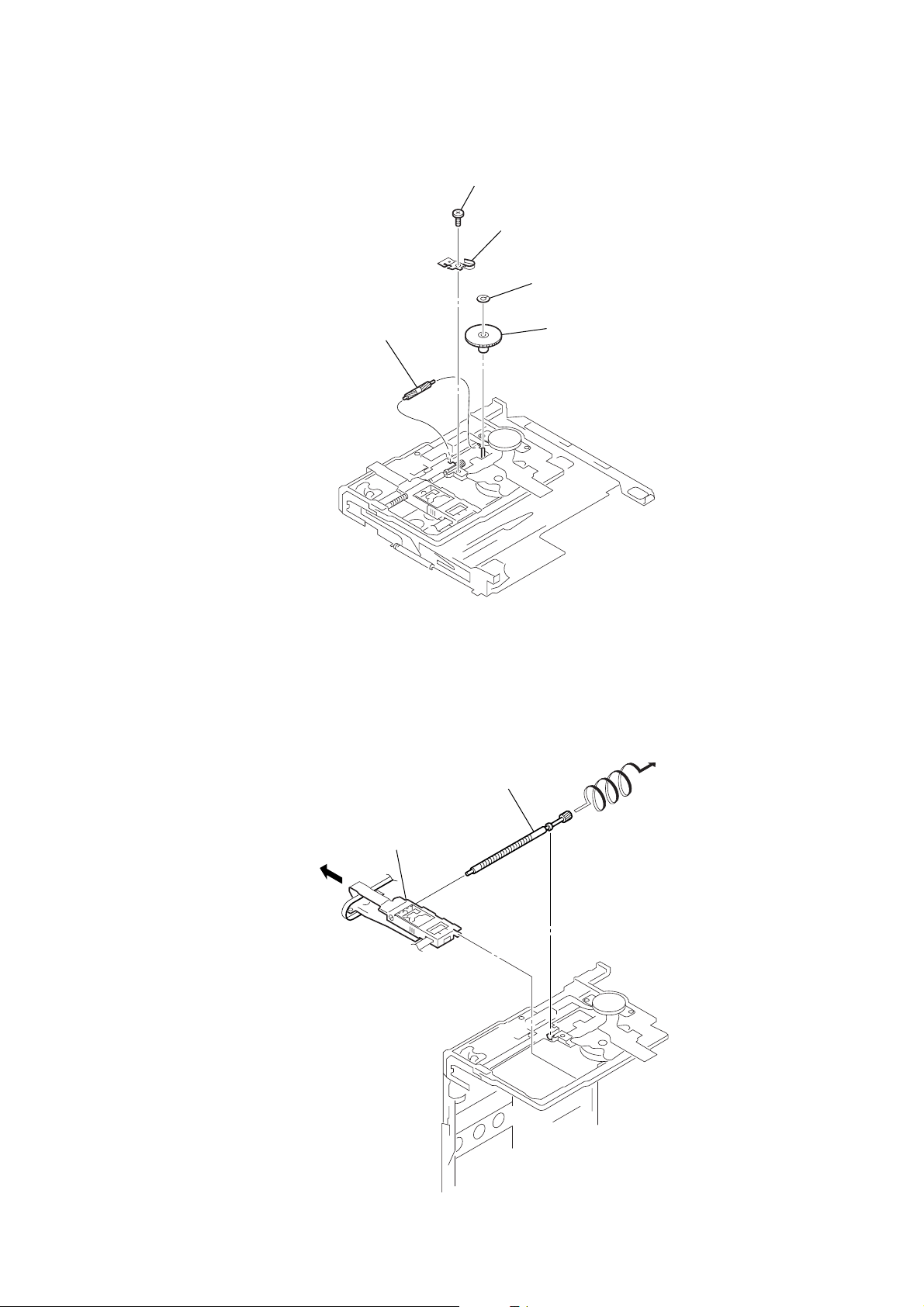
3-7. GEAR (BSA), GEAR (SB)
5
gear (SB)
1
self tap screw
2
thrust retainer spring
3
washer (0.8-2.5)
4
gear (BSA)
MZ-M10
3-8. OP SERVICE ASSY
1
Lead screw block assy is turned
and it removes from OP service assy.
2
OP service assy
9
Page 10
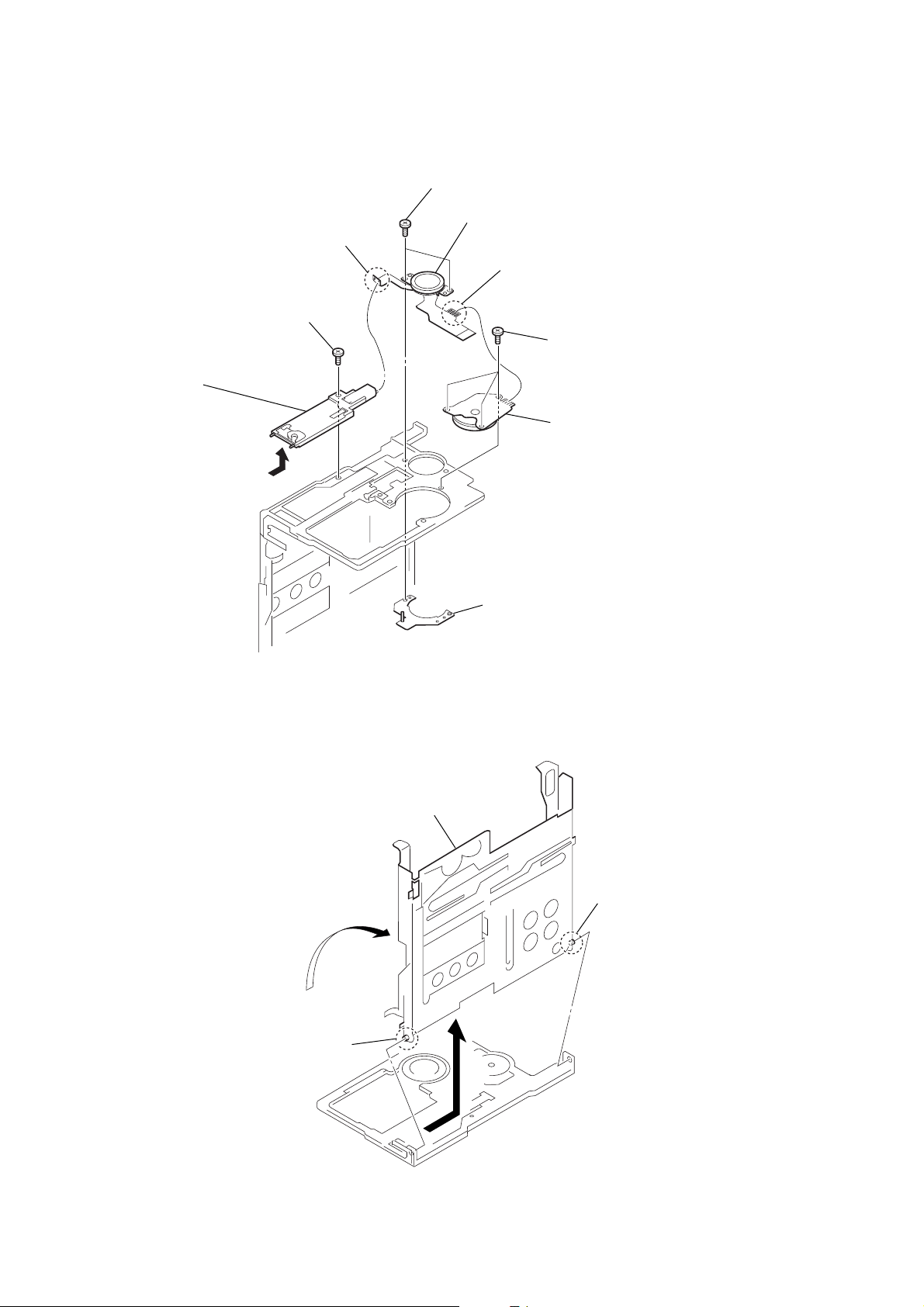
MZ-M10
3-9. DC MOTOR SSM18D/C-NP (SPINDLE) (M701), DC MOTOR (SLED) (M702),
DC MOTOR UNIT (OVER WRITE HEAD UP/DOWN) (M703)
3
two screws (M1.4)
4
DC motor (sled)
2
Remove two solders of flexible board.
8
self tap screw
9
DC motor unit
(over write head up/down)
(M703)
(M702)
1
Remove four solders of flexible board.
6
three self tap screws
7
DC motor SSM18D/C-NP
(spindle) (M701)
3-10. HOLDER ASSY
4
Remove the holder assy
to the direction of the arrow
3
Open the holder assy.
1
boss
A
5
motor base assy
.
2
boss
A
10
Page 11
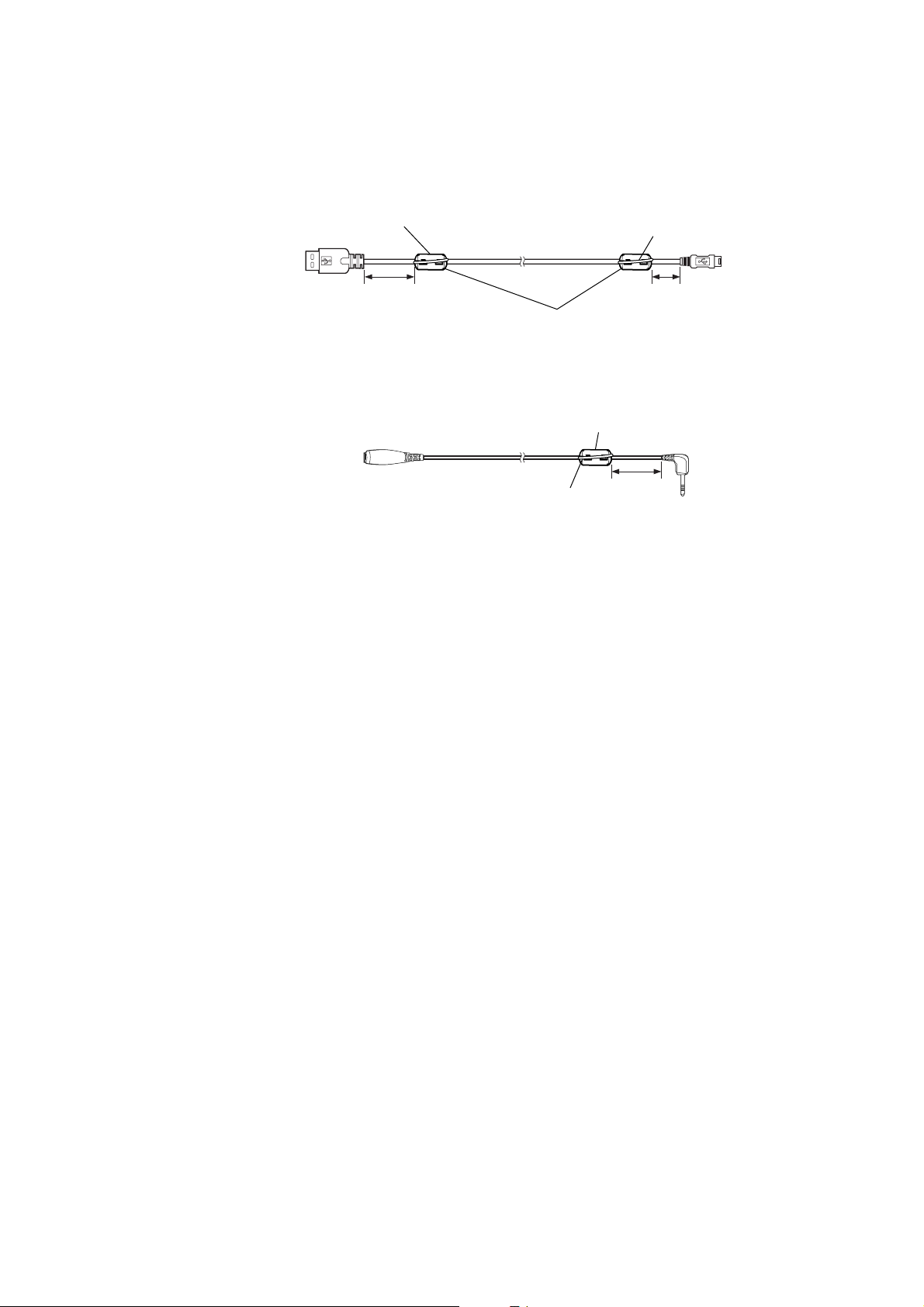
3-11. POSITION OF FERRITE CORE
– USB CABLE –
MZ-M10
A cable is rolled once.
USB A type
– MICROPHONE EXTENSION CORD –
To come to the USB mark side of the connenctor,
the cable is rolled once.
4cm 1cm
clamp filter (ferrite core)
(Part No. 1-400-878-11)
clamp filter (ferrite core)
(Part No. 1-400-877-11)
A cable is rolled once.
4cm
USB mini B type
11
Page 12
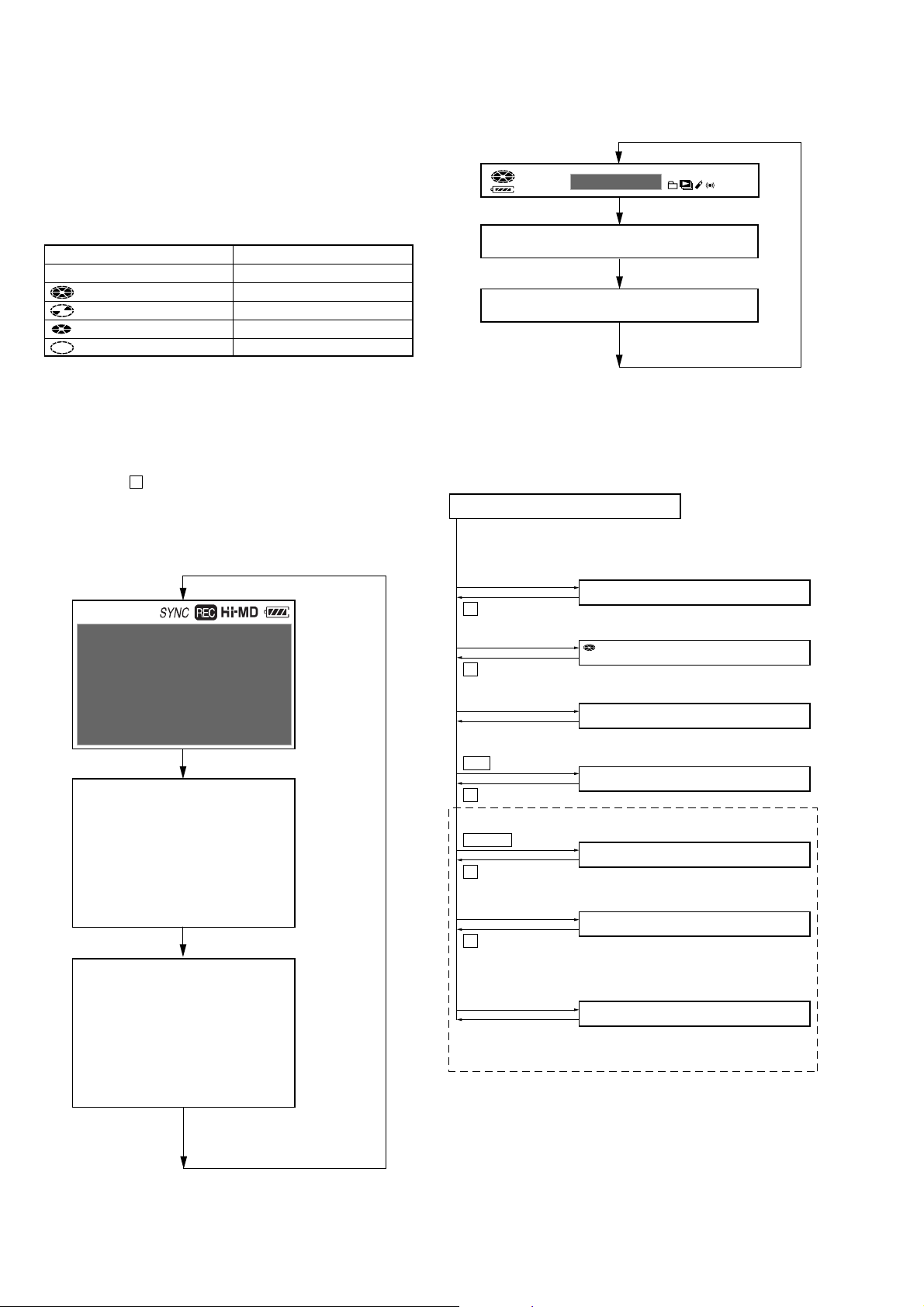
MZ-M10
SECTION 4
TEST MODE
OUTLINE
Operation in the test mode is performed with the set. A k ey having
no particular description in the text, indicates a set key. Also, For
the LCD display, the LCD on the remote commander is shown.
(Also, when the test mode is operated by remote commander, RMMC35ELK (Part No. : 1-477-549-1[]) is used. The running system
is displayed in set LCD instead of the disk mark.)
Remote commander LCD display Set LCD display
(all off) off
(all lit) x
(inner rotation, outer lit) B
(inner lit, outer off) .
(inner off, outer lit) >
1. OPERATION IN SETTING THE TEST MODE
• When the test mode becomes active, first the Display Check
mode is selected.
• Other mode can be selected from the Display Check mode.
• When the test mode is set, the LCD repeats the following
display.
• When the x key is pressed and hold down, the display at that
time is held so that display can be checked.
Display check mode:
Set LCD display
All lit
All off
Remote commander LCD display
F
1SHUFPGM SOUND
888
V-SUR
003 Ver 1.000
Microcomputer
version display
2. CONFIGURATION OF THE TEST MODE
Flow of the test mode:
Display Check Mode
003 Ver 1.000
Version display → All lit
→
All off → Version display...
[VOL +]
key
Manual Mode
000 Manual
key
x
[VOL --]
key
Overall Adjustment Mode
000 AdjF**
key
x
[SEARCH/MENU]
Open the lid
>
key
Key Check Mode
key
110 10
Self-Diagnosis Result Display Mode
000 1 0000
key
x
Sound Skip Check Result
N
/ENT
key
Display Mode (Play)
000 P00r00
key
x
Sound Skip Check Result
[REC/T MARK]
Display Mode (REC)
key
000 p00R00
key
x
8
All lit
All off
003[8020]
Ver 1.000
BEr******
12
Microcomputer
version display
[SEARCH/MENU]
(press a few
seconds)
Remote commander
[DISPLAY]
(press a few seconds)
key
key
Key Count Mode
001 MENU 000
(Not used in servicing)
Page 13
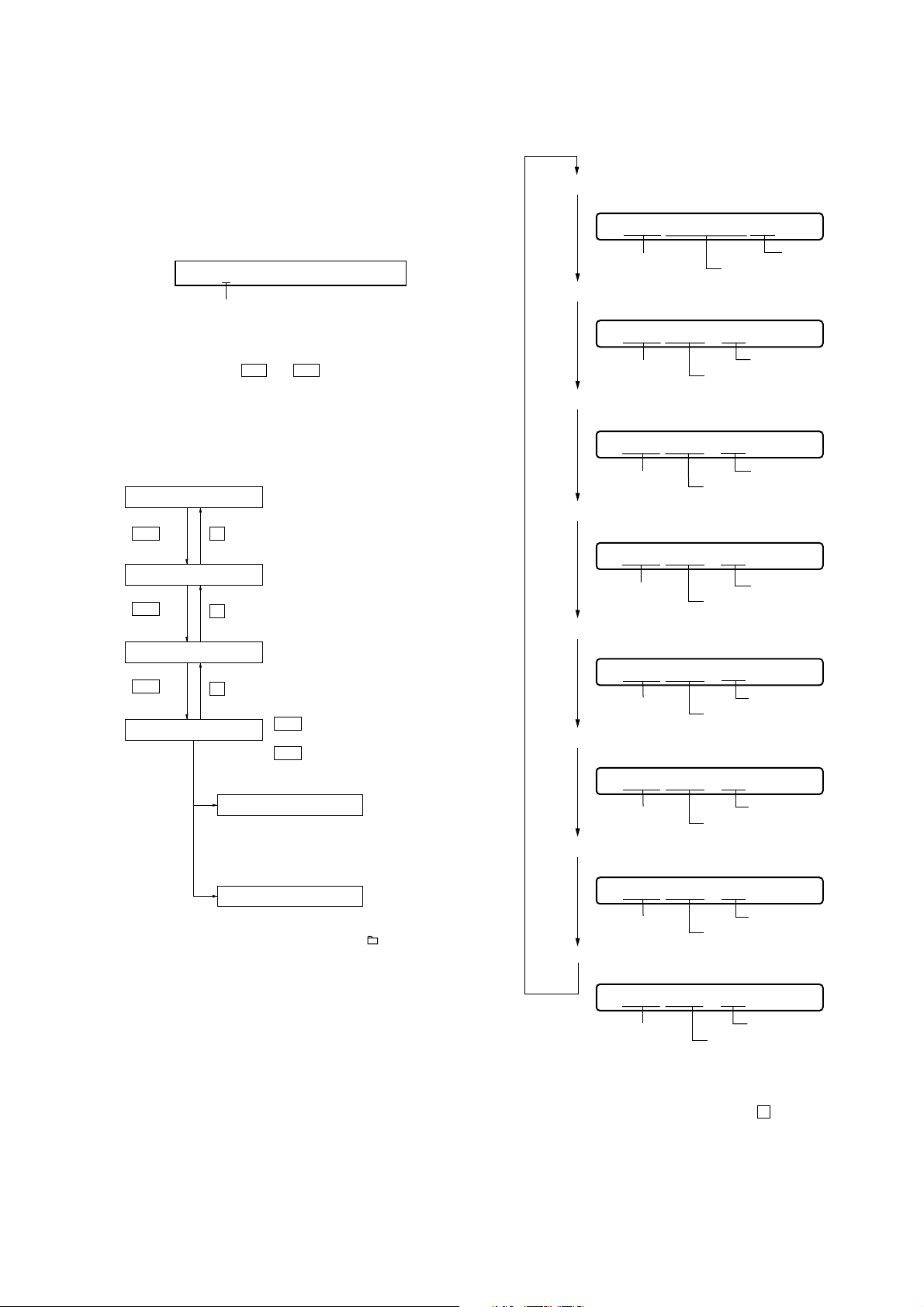
MZ-M10
e
3. MANUAL MODE
This is mode to adjust or check the operation of the set by function.
Operation of The Manual Mode
1. Enter the test mode (Display Check mode).
2. Press the [VOL+] key to activate the Manual mode where the
LCD displays as shown below.
Display of the remote commander
000 Manual
Number of 1000th place
(000 to 009)
3. During Manual mode, the optical pick-up moves outward or
inward while the > or . key is pressed for several
seconds respectively.
4. Each test item is assigned with a four-digit item number; 1000th
place is a top item, 100th place is a major item, 10th place is a
medium item, and unit place is a minor item.
Flow of manual mode operation:
[VOL +]
Top item switching
>
key
Major item switching
>
key
Medium item switching
>
key
Minor item switching
key
x
key
x
key
x
Adjusted value variation
[VOL +]
[VOL --]
Adjusted value write
Set
Remote commander
Adjusted value is written.
[ ]
key: 1000th place of item
number increase.
[VOL --]
[VOL +]
[VOL --]
[VOL +]
[VOL --]
>
.
key: Increases the adjusted
key: Decreases the adjusted
key:
X
key: 1000th place of item
number decrease.
key: 100th place of item
number increase.
key: 100th place of item
number decrease.
key: 10th place of item
number increase.
key: 10th place of item
number decrease.
key: 1st place of item
number increase.
key: 1st place of item
number decrease.
value.
value.
--
]
key:
[
5. The display changes a shown below each time the
[SEARCH/MENU] key is pressed.
• Item Title Display
Remote commander LCD display
XXX ******##
item number
item title
• Address & Adjusted Value Display
Remote commander LCD display
adjusted valu
XXX ***S##
item number
• Jitter Value & Adjusted Value Display
Remote commander LCD display
adjusted value
address
XXX ***J##
item number
jitter value
• Block/Bite Error Value & Adjusted Value Display
Remote commander LCD display
adjusted value
XXX ***B##
item number
block/bite error value
• Bite Error LPF Value & Adjusted Value Display *1)
Remote commander LCD display
adjusted value
XXX ***L##
item number
• CEMAX Value & Adjusted Value Display *1)
Remote commander LCD display
adjusted value
bite error LPF value
XXX ***C##
item number
• ADIP Error Value & Adjusted Value Display
Remote commander LCD display
adjusted value
CEMAX value
XXX ***A##
item number
• Focus Drive Value & Adjusted Value Display
Remote commander LCD display
adjusted value
ADIP error value
XXX ***F##
item number
*1) It is skipped excluding the item number 5000 less than 8000.
6. To release the Manual mode, press the x key to return to the
Display Check mode.
adjusted value
focus drive voltage value
13
Page 14
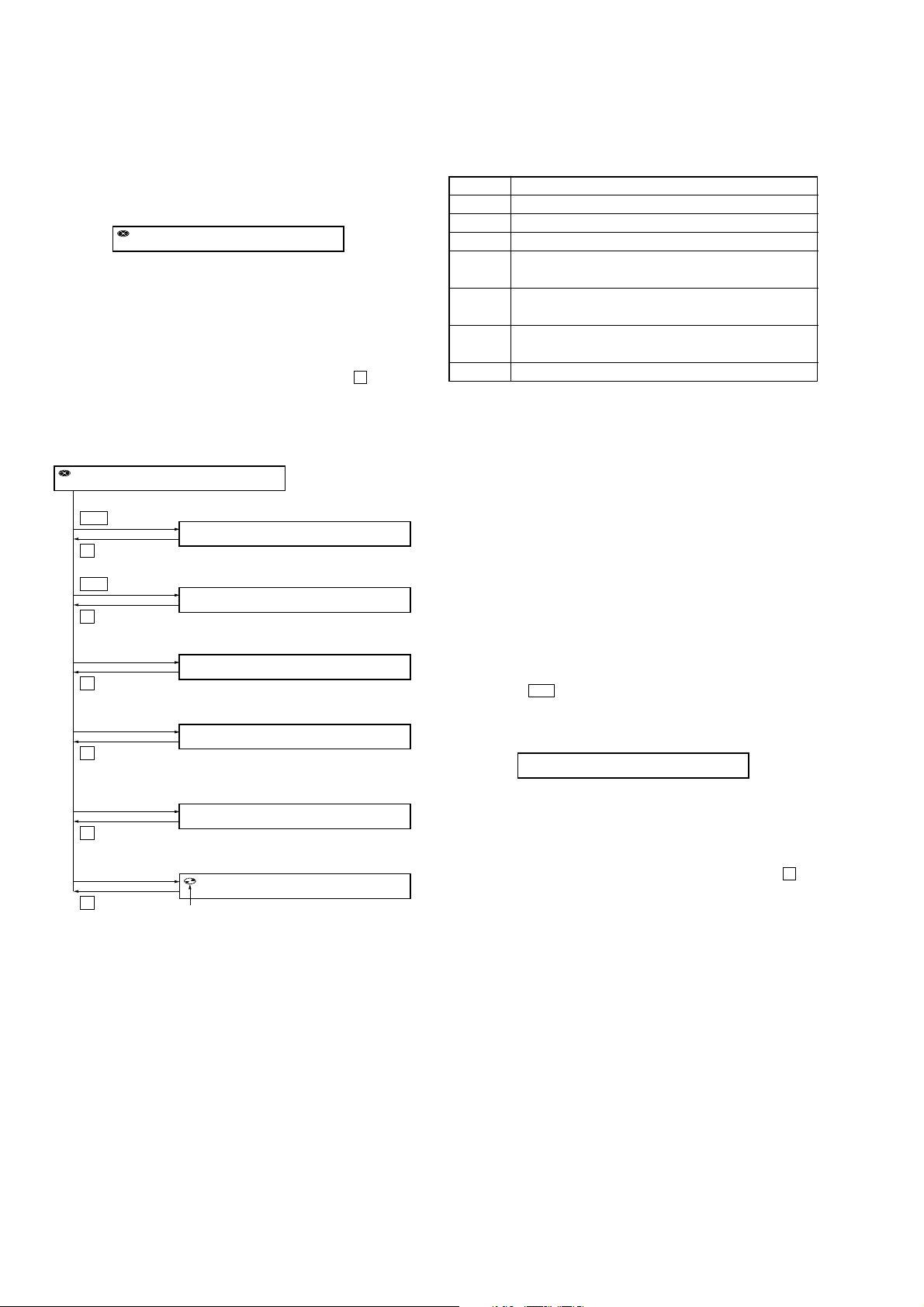
MZ-M10
4. OVERALL ADJUSTMENT MODE
4-1. Operation of The Overall Adjustment Mode
1. Enter the test mode (Display Check mode).
2. Press the [VOL--] key to activate the Overall Adjustment mode
where the LCD displays as shown below.
Display of the remote commander
000 AdjF**
Disc mark:
Lit the inner segments: Completed the power supply adjustment.
Lit the outer segments: Completed the check of charge function.
“**”:
If “DF” or “FF” is displayed, it mean that completed the servo
overall adjustment.
3. To release the Overall Adjustment mode, press the x key and
return to the Display Check mode.
Flow of overall adjustment mode:
Overall Adjustment Mode
000 AdjF**
.
key
CD Overall Adjustment Mode
*** CD Run
key
x
>
key
MD1 Overall Adjustment Mode
*** MD1Run
key
x
[VOL +]
key
Hi-MD3 Overall Adjustment Mode
*** HM3Run
key
x
Stray Light Offset Overall
[VOL --]
key
Adjustment Mode
*** OfsRun
key
x
[SEARCH/MENU]
key
Optical Pick-up Operation
Check Mode
000 OPChk
key
x
[REC/T MARK]
Initialize The Adjustment Values
key
911 ResOK?
key
x
rotation
4-2. Error Message in The Overall Adjustment Mode
In the Overall Adjustment mode, if an error occurred, it displays as
following table.
Display Description
Close! Dose not close the lid
DfDis! Unsuitableness disc was inserted
NoChg! Does not finish the check of charge function yet
NotCD! Does not complete the CD Overall adjustment before the
MD1 Overall adjustment
NotM1! Does not complete the MD1 Overall adjustment before the
Hi-MD3 Overall adjustment
NotH3! Does not complete the Hi-MD3 Overall adjustment before
the Stray Light Offset Overall adjustment
****NG Error of item number “****”
5. SELF-DIAGNOSIS RESULT DISPLAY MODE
This set uses the self-diagnostic function system in which if an error
occurred during the recording or playing, the mechanism control
block and the power supply control block in the microcomputer
detect it and record its cause as history in the nonvolatile memory.
By checking this history in the test mode, you can analyze a fault
and determine its location.
Total recording time is recorded as a guideline of how long the
optical pick-up has been used, and by comparing it with the total
recording time at the time when an error occurred in the selfdiagnosis result display mode, you can determine when the error
occurred.
Clear the total recording time, if the optical pick-up was replaced.
5-1. Operation of The Self-Diagnosis Result Display
Mode
1. Enter the test mode (Display Check mode).
2. Press the
> key to activate the Self-Diagnosis Result Display
mode where the LCD displays as shown below.
Display of the remote commander
*** $$####
“***”: Error display code
“$$”: Error rivision history code
“####”: Addition information when error occurs
3. To release the Self-Diagnosis Result Display mode, press the x key
and return to the Display Check mode.
14
Page 15
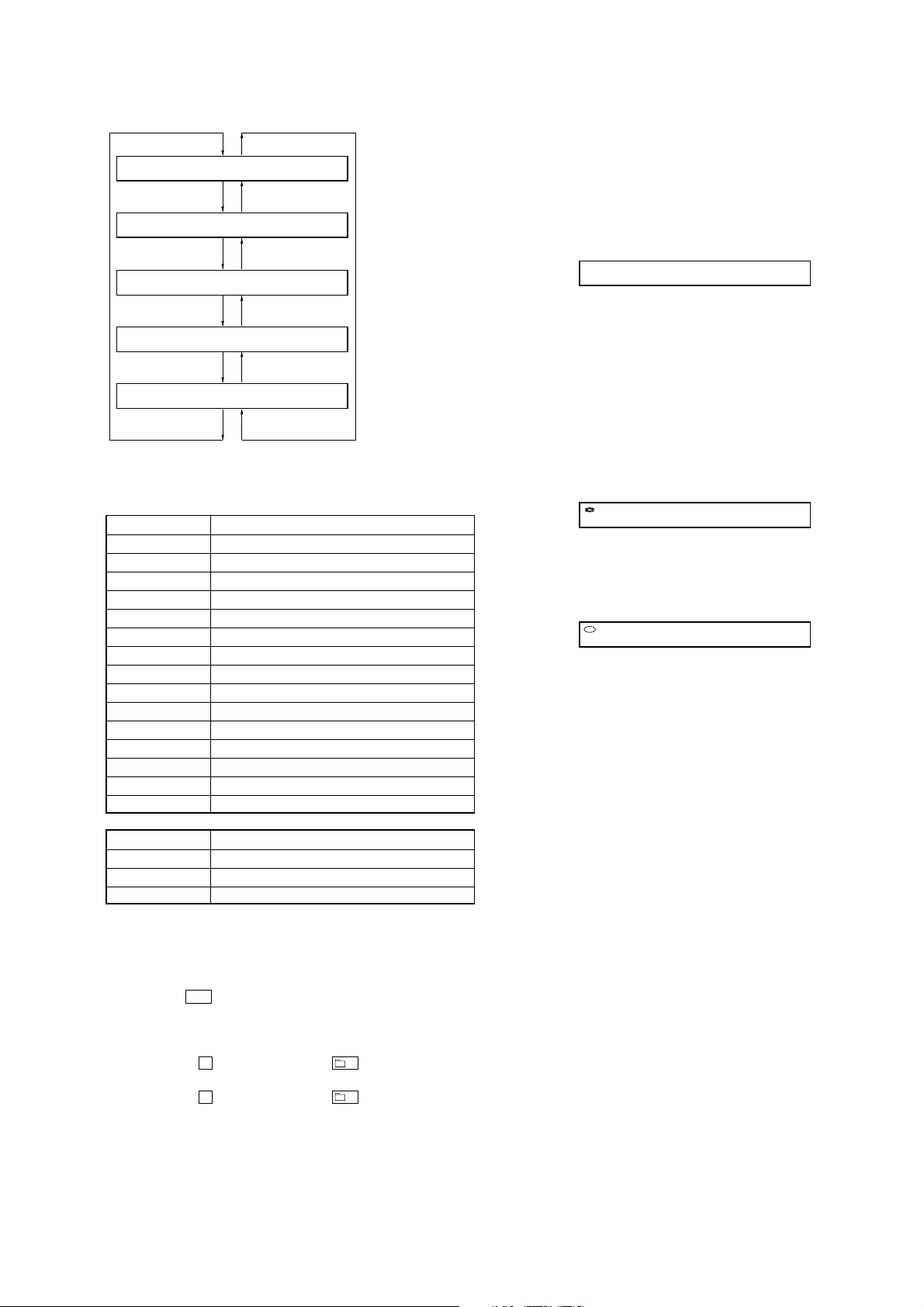
MZ-M10
e
Flow of Self-diagnosis Result Display mode operation:
*** 1 ####
[VOL +]
key
*** N ####
[VOL +]
key
*** N1####
[VOL +]
key
*** N2####
[VOL +]
key
*** R_####
[VOL +]
key
[VOL --]
[VOL --]
[VOL --]
[VOL --]
[VOL --]
key
key
key
key
key
The first error
The last error
One error before
the last
Two error before
the last
Total recording tim
5-2. Error Code of The Self-Diagnosis Result Display
Mode
Error display code Description
000 No error
001 Attempt to access an abnormal address
002 High temperature detected
003 Focus error (no change)
004 Abnormal rotation of disc
005 Fault of disc discriminate
006 Error of access loop (no change)
007 Error of access loop (with change)
008 Could not read address
009 Focus error (with change)
012 Could not read data with SYNC
013TOC address data error
032Focus error, ABCD offset error
033Tracking error, offset error
034 X1 tracking error, Tracking error, offset error
6. KEY CHECK MODE
This mode is used for key check.
Operation of The Key Check Mode
1. Enter the test mode (Display Check mode).
2. Press the [SEARCH/MENU] key to activate the Key Check mode
where the LCD displays as shown below.
Display of the remote commander
110 $$$$$$ ##
“$$$$$$”:Pressed key name.
When remote commander key is pressed, display becomes
as “r$$$$$”.
When the jog dial is turned, it displays “JOG+ X” or “JOG-
X” (“X” is number of 1 to 3). If the jog dial is turned four
click, it displays “JOG+OK” or “JOG-OK”.
“##”:Key voltage of remote commander. (He xadecimal number)
3. When all keys check is OK on the main unit, it displays as
follows.
Display of the remote commander
888 SET OK ##
When all keys check is OK on the remote commander, it
displays as follows.
Display of the remote commander
888 RMC OK ##
4. When all keys check are OK both the main unit and the remote
commander, it display backs to the Display Check mode
automatically.
5. To release the Key Check mode, open the lid and return to the
Display check mode.
Error display code Addition information when error occurs
000 0000
001 Illegal cluster specified when error occurs
002 to 034 Total recording time when erroe occurs
5-3. Clear The Total Recording Time
After replacing the optical pick-up, clear the total recording time.
1. Enter the test mode (Display Check mode).
2. Press the > key to activate the Self-Diagnosis Result Display
mode.
3. Press the [VOL--] key once to display the total recording time
indication.
4. Press the X key on the set or – key on the remote
commander and display “ClrOK?”.
5. Press the X key on the set or – key on the remote
commander again to display “RecT 0” and clear the total
recording time.
15
Page 16
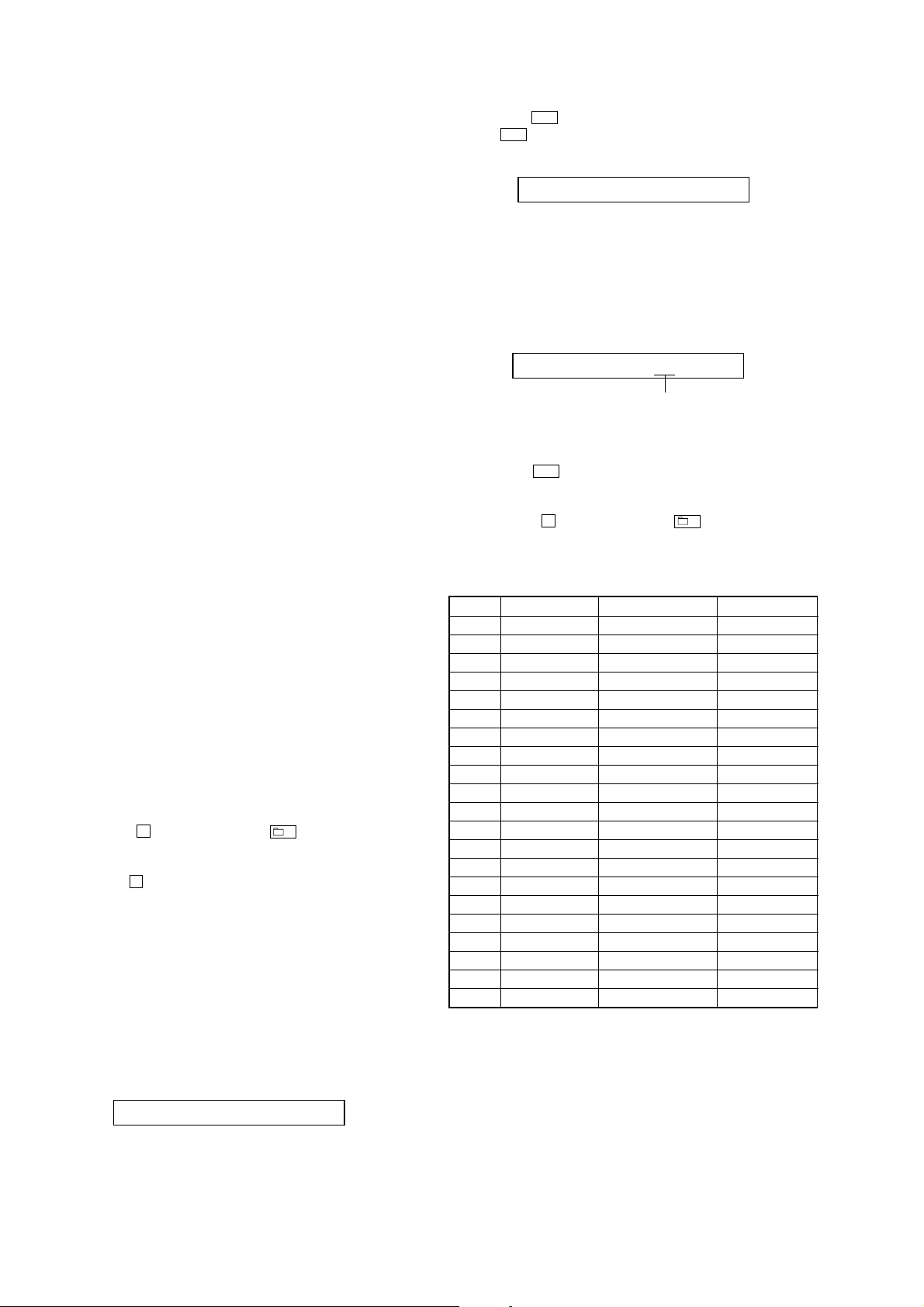
MZ-M10
SECTION 5
ELECTRICAL ADJUSTMENTS
1. PRECAUTIONS FOR ADJUSTMENT
1. Adjustment must be done in the test mode only. After adjusting,
release the test mode. A key having no particular description
in the text, indicates a set key. Also, for the LCD display, the
LCD on the remote commander is shown.
2. Use the following tools and measuring instruments.
• Digital multi meter
• Regulated dc power supply (two sets)
• Ampere meter
• Laser power meter
• CD adjustment disc TDYS-1 (Part No. : 4-963-646-01)
• MD1/HiMD1 hybrid adjustment disc MDW-74/GA2
(Part No. : J-2503-022-A)
• Hi-MD3 adjustment disc HMD1GSDJ
(Part No. : 8-892-388-38) *1
• Remote commander (with LCD) RM-MC35ELK
(Part No. : 1-477-549-1[])
• AC adapter in accessories
*1) Hi-MD3 adjustment disc (HMD1GSDJ) is consumable.
Therefore if it is used 400 times, exchange it for a new.
2. ADJUSTMENT SEQUENCE
Adjustment must be done with the following order.
Adjustment order:
1. Entering the test mode
Note: Enter the test mode with a key.
2. Initialize the adjustment value
3. Power supply voltage adjustment
4. Charge function check
5. Laser power check
6. Setting the adjustment values
7. Servo Overall adjustment
8. Resume clear
9. Releasing the test mode
3. ADJUSTMENT OF THE EACH ITEM
3-1. Initialize The Adjustment V alue
Procedure:
1. In the test mode (Display Check mode), press the [VOL--] key
to enter the Overall adjustment mode.
2. Press the [REC/T MARK] key and display “911 ResOK?”.
3. Press the
X key on the set or – key on the remote
commander to display “911 Reset!” and initialize the
adjustment values.
4. Press the x key and back to Display Check mode.
3-2. Power Supply Voltage Adjustment
Adjustment must be done with the following order.
3-2-1. Setting
Procedure:
1. Apply the voltage of 1.2 V to the battery terminals, and enter
the test mode (Display Check mode).
2. Press the [VOL+] key to enter the Manual mode.
3. Press the [VOL+] key twice to display as follows.
Display of the remote commander
4. Press the > key once, press the [VOL+] key once, and press
the > key once again to display as follows.
Display of the remote commander
210 PwrAdj
5. Repeat the next procedures (3-2-2. PwrAdj Adjustments), and
adjust all contents of “table 3-2-1. PwrAdj Specifications”.
3-2-2. PwrAdj adjustments
Repeat the following procedures and adjust all contents of “table 32-1. PwrAdj Specifications”.
Example Display (Item No. 2211)
211 VC1 **
adjustment value (hexadecimal)
Procedure:
1. Connect the digital multi meter to measuring point (refer to
the following table) and CL433 (GND).
2. Press the > key to change the item numberr to 2211.
3. Adjust with [VOL+]/[VOL--] keys so that the value of digital
multi meter becomes specification value.
4. Press the X key on the set or – key on the remote
commander to write the adjusted value. (Shifts to the next
item automatically)
5. Repeat adjustment from step 3 until item number 2233.
ItemNo. Display Specification value Measuring point
2211 211 VC1 ** 2.05V + 0.02V CL8029
2212 212 VC1H N ** 2.25V ± 0.01V CL8029
2213 213 VC2 ** 1.20V + 0.01V CL8001
2214 214 DDC3 L ** 3.10V ± 0.015V CL658
2215 215 DDC3 H ** 3.10V ± 0.015V CL658
2216 216 REG1 L ** 3.02V ± 0.02V CL362
2217 217 REG1 H ** 3.02V ± 0.02V CL362
2218 218 REG2 1 ** 2.275V ± 0.01V CL518
2219 219 REG2 2 ** 2.480V ± 0.01V CL518
2221 221 REG2 3 ** 2.740V ± 0.01V CL518
2222 222 REG2 4 ** 2.985V ± 0.01V CL518
2223 223 REG3 ** 2.52V ± 0.02V CL511
2224 224 VREC 1 ** 0.89V ± 0.02V CL604
2225 225 VREC 2 ** 1.08V ± 0.02V CL604
2226 226 VREC 3 ** 1.52V ± 0.02V CL604
2227 227 VREC 4 ** 2.27V ± 0.02V CL515
2228 228 VREC 5 ** 2.97V ± 0.02V CL515
2229 229 VREC 6 ** 0.94V ± 0.02V CL604
2231 231 VREC 7 ** 1.28V ± 0.02V CL604
2232 232 VREC 8 ** 2.57V ± 0.02V CL604
2233 233 VREC 9 ** 2.57V ± 0.02V CL604
Note1: “**” is adjustment value (hexadecimal number).
Note2: Ground point of all measuring points is CL433.
Note3: Refer to page 17 for adjustment location.
Table 3-2-1. PwrAdj Specifications
16
002 POWER
Page 17
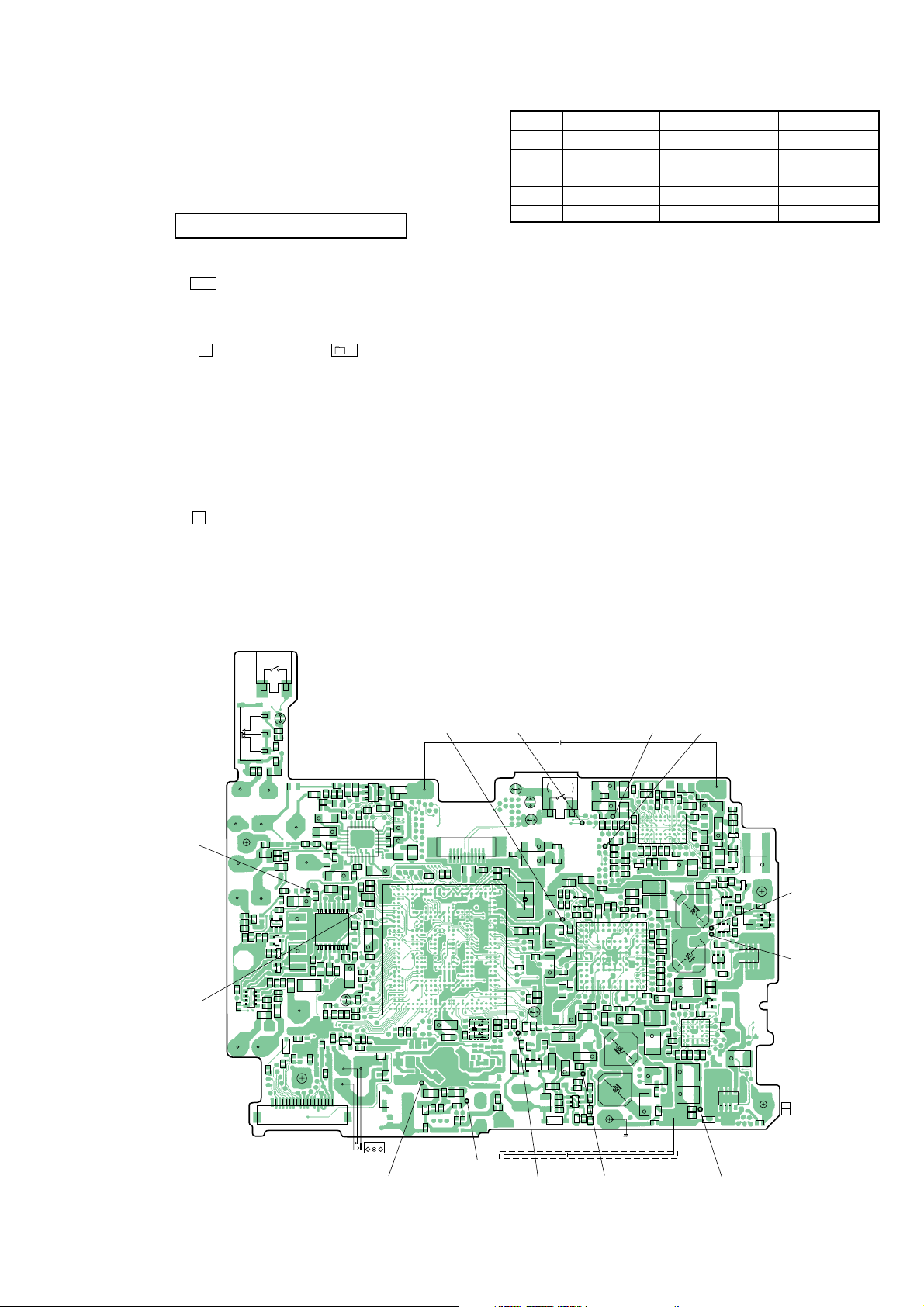
MZ-M10
5
8
3-2-3. VBsAdj adjustments
Procedure:
1. In the “3-2-2. PwrAdj Adjustments” completed status, display
as follows.
Display of the remote commander
240 VBsAdj
2. Apply the voltage of 5 V to the CL453 and CL460 (GND).
3. Press the > key to change the item number to 2241.
4. Adjust with [VOL+]/[VOL--] keys so that the value of digital
multi meter becomes specification value. (Refer to “table 32-2. VBsAdj Specifications”)
5. Press the X key on the set or – key on the remote
commander to write the adjusted value.
6. Repeat adjustments to item number 2243 at the same manner
as step 4 to step 5.
7. Select the item number 2244, and turn off the power supply of
battery terminal.
8. Repeat adjustments to item number 2244 and 2245 at the same
manner as step 4 to step 5.
9. Apply the voltage of 1.2 V to the battery terminal again.
10. Turn off the voltage of 5 V to the CL453 and CL460 (GND).
11. Press the x key three times and back to the Display Check
mode.
ItemNo. Display Specification value Measuring point
2241 241 REG4 ** 1.13 V ± 0.01 V CL8001
2242 242 REG5 ** 2.05 V + 0.02 V CL8029
2243 243 REG6 ** 3.30 V ± 0.01 V CL8055
2244 244 DDC5 L ** 2.00 V + 0.02 V CL935
2245 245 DDC5 H ** 1.95 V ± 0.01 V CL935
Note1: “**” is adjustment value (hexadecimal number).
Note2: Ground point of all adjustment points is CL433.
Table 3-2-2. VBsAdj Specifications
Adjustment Location:
CL362
CL8029
S892
(HALF LOCK)
SL892
S895
R8892
C8893
R8891
C3301
FB3301
FB3304
VDR3307
C3306
C206
FB3302
C204
FB2202
R206
R207
R357
R307
2C 1C
AK
C3308
Q353
D3305
C3309
E1B2B
R359
C351
R362
R360
ECB
Q352
R351
SDG
Q251
Q151
SDG
R151
R155
Q351
R156
148
C352
R256
R255
R251
5
R352
C3372
FB2251
FB3351
D471
R490
R478
FB2201
C205
KA
R201
135
C202
FB1101
R107
+
C362
+
C254
+
C154
F351
FB1151
R489
R491
CN471
C327
R103
C201
R203
R101
C101
+
C108
C107
R106
FB1102
C367
C360
16
IC351
1
C370
R356 C381
R843
C847
R473
R498
C4485
IC302
C102
R309
C325
R310
814
15
+
IC301
C105
C106
1
21
2822
C104
C314
C318
+
C207
R312
R811
R812
C804
C365
C805
C803
9
R841
R354
C845
+
8
C846
C364
R361
+
C354
R827
R353
C361
VDR8801
R823
SL802
R810
R957
C813
R836
R835
R834
1B E 2B
R480
Q471
R484
R483
R485
C479
1C 2C
D4438
KA
181
J402
DC IN 3V
–
CL460
D4435
AK
C4425
4
R314
C328
C323
+
7
C324
+
C322
C321
+
28
102
117
236
58
109
114
106
110
100
119
41
33
15
30
159
31
201
156
165
162
208
168
211
63
212
202
204
254
253
173
255
257
235
233
261
20
234
80
61
79
176
242
182
180
222
217
246
220
248
223
249 1325522213143183192051987475181177252251272266263
R861
KA
D4436
K
A
D457
+
CL8001
W404
FB808
C822
FB8810
52
27 140139276 274 44 113 14 37 146 138
118
111239 54 277 40108107283 281 147 137148
112
32
IC801
116
34
∗
45145 143 144 46
42
99
101
141
167 295
160
142158
29 169
172 60
213
200
17 16
203
18
163 153
258
260
210 154
259
214
164 155
232
215
209171170 166 157
19
161
240
243
178
244
219 241221247 270152 69 67 25 70 65 196184
24 175 245250 267264 72 71 26 66 51 134136
23
68
+
C819
L802
C4455
FB4451
FB4452
C4456
C4467
D4456
A
K
C4466
C4459
CN701
L303
105 104 115 48
256
64
269
R858
R4460
CL453
CL511CL518
NICKEL METAL HYBRID
RECHARGEABLE BATTERY
NH-10WM
1PC. 1.2V 900mAh
S894
BP701
C8864
C812
R878
R801
R6623
KA
D6616
BATTERY
INSERT DETECT
SL894
+
C836
R869
+
C838
R870
X802
C612
+
C850
C613
C835
+
R814
R813
C614
C675
+
C828
R857
R854
SL801
C616
D803
AK
C830
R860
C627
R6622
C6680
2G
1G S
Q601
KA
D6615
2D1D
D606
KA
C6649
C6674
C6679
C6676
KA
D607
DRY BATTERY
SIZE “AA”
(IEC DESIGNATION R6)
1PC. 1.5V
(BATTERY CASE)
SL891
110
L806
C821
R808
C802
C801
150
151 312311838487889193109512 11433927513103
38
49
47 631050878586899099297949698237238 273313
278
280
77
282
78
284
5
279
149
286
57
53
288
297
285
293
299
287
289
4
302
307
306
308
309
207
304
296
174
290
194
199
229
197
292
303
190
225
305
301
189
227
191
195
183
192
228
59
226
186
135
231
224
1
294
185
2
291
300
230
193
82
56
187
3
81
36
133
121
128
123
298
127
126
125
124
122
120
129 130206315317316320188131737662218216179271265262 268
35
R807
R805
R806
R804
R802
X801
VDR4401
C4428
W402
C4458
+
C518
L502
C513
C520
+
C556
L504
C557
C547
C515
C511
C516
C517
C527
C521
C522
FB5503
R501
R518
R502
R519
C526
ECB
C555
R524
Q504
C565
R520
C643
C607
R628
IC605
54
R679
C671
R647
R654
1
R653 C602
85
86
AK
R645
88
D614
90
93
97
AK
101
D601
105
108
110
AK
112
1
D613
C609
+
+
C622
C623
C650
+
R625
AK
D608
Q602
2S
2D
2G
1G
1D
1S
D605
AK
3
C628
84
87
89
91
94
98
102
106
109
111
3
2
D602
KA
L601
R6621
R624
R664
R6695
L608
C604
C630
C636
R693
R608
R678
IC601
R6694
∗
58
62
65
77
80
69
73
60
82
59
63
66
78
81
70
74
61
83
55
53
64
67
79
92
71
75
50
51
68
96
95
72
76
100
46
47
48
99
103
104
42
43
44
107
38
39
40
12
20
16
35
36
23
11
8
19
15
33
31
25
22
10
7
18
14
27
5
28
24
21
9
6
17
13
26
4
C633
R689
C638
+
C635
C634
L906
+
L605
C648
R6620
C646
(CHASSIS)
CL8055 CL604
(GND)
R526
C524
R525
C523C519
C550
IC501
∗
5451 48 45 43 42 40 37 34 31
5552 49 47 44 41 38 36 33 30
5653 50 46 39 35 32 29
14711 18222528
25810131619212427
36912141517202326
C525
C559
C529
C531
C566
R517
C666
C672
R690
57
56
R651
54
R681
52
R649
C644
49
R648
45
R675
41
R616
37
34
C641
32
C642
30
R617
29
R629
C645
+
C637
L603
+
C411
+
C922
R962
C653
D4443
+
AK
C4429
C538
C567
C412
C409
C408
W401
C533
+
+
C415
C407
+
+
CL515
L503
C528
C530
R505
L506
L907
L901
C909
AK
D443
61216
51115
410
39
2814
1713
R426
R425
C402
C403
C406
C4463
C554
+
C536
C552
C545
C543
C548
R686
Q407
R436
263220
253119
2430
2329
222818
212717
R960
KA
W403
C553
C539
C564
+
C537
C560
L505
C558
R437
R422
R423
1C2B
1E 1B
R443
1C2B
Q441
1E 1B
R635
GDD
Q442
SDD
AK
D444
R433
R432
BCE
IC401
∗
R961
85
D401
CL433
(GND)
C4462
R515
R516
ECB
Q503
R513
R514
ECB
Q502
R438
2E
Q406
2C
2E
2C
R401
+
Q401
14
+
C424
Q433
ECB
R424
D440
R421
R441R442
Q432
C426
C4464
C4465
S
D
KA
D
14
85
CL93
G
D
D
Q403
CL65
21
(21)
1-866-346-
17
Page 18
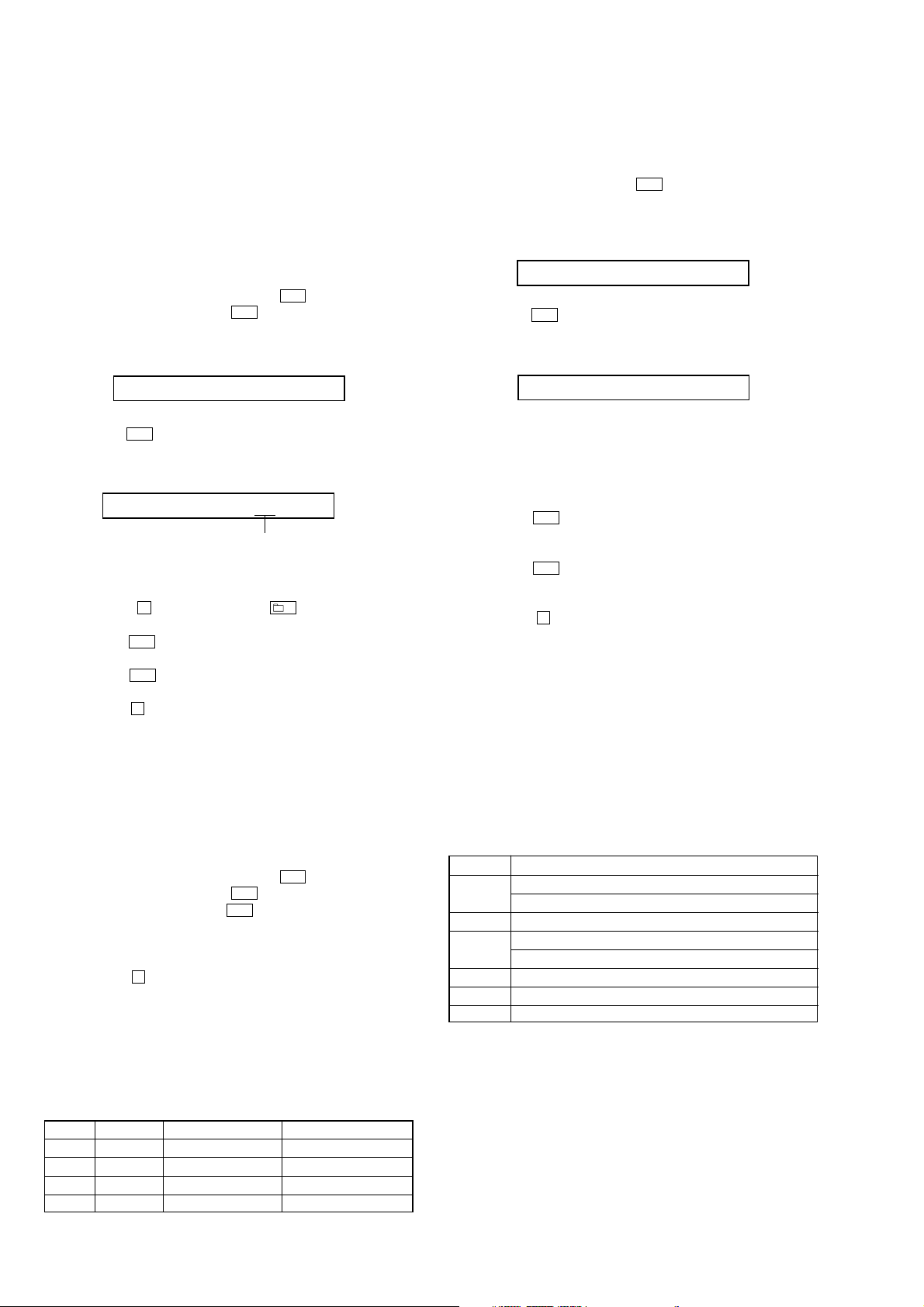
MZ-M10
3-3. Charge Function Check
Note1: When perform this check, don’t apply a voltage to battery terminals.
Note2: Be sure to disconnect the AC adapter when connecting the resistors.
Doing so with the power supply connected causes a trouble.
3-3-1. Voltage adjustment and checks
Procedure:
1. Connect the digital multi meter to battery terminals.
2. Connect the AC adapter to the set.
3. Enter the test mode (Display Check mode).
4. Press the [VOL+] key to enter the Manual mode.
5. Press the [VOL+] key twice, press the > key once, press the
[VOL+] key once, press the > key once, press the [VOL+]
key three times to display as follows.
Display of the remote commander
260 ChrgNi
6. Press the > key to select the item number 2261 and display
as follows.
Display of the remote commander
261 ChgAdj **
adjustment value (hexadecimal)
7. Adjust with [VOL+]/[VOL--] keys so that the value of digital
multi meter becomes 1.80 ± 0.01V.
8. Press the X key on the set or – key on the remote
commander to write the adjusted value.
9. Press the > key to select the item number 2262.
10. Confirm that the value of digital multi meter is 1.20 ± 0.024V.
11. Press the > key to select the item number 2263.
12. Confirm that the value of digital multi meter is 2.17 ± 0.05V.
13. Press the x key four times and back to the Display Check
mode.
3-3-2. Ampere checks
Procedure:
1. Connect the 22 ohms resistor (more than 0.1 watts) and ampere
meter to battery terminals.
2. Connect the AC adapter to the set.
3. Enter the test mode (Display Check mode).
4. Press the [VOL+] key to enter the Manual mode.
5. Press the [VOL+] key twice, press the > key once, press the
[VOL+] key once, press the > key once, press the [VOL+]
key three times, press the > key four times to select the
item number 2264.
6. Confirm that the value of ampere meter becomes specification
value. (Refer to “table 3-3-1. Ampere Specifications”)
7. Press the x key four times and back to the Display Check
mode.
8. Cut the power supply and remove the resistor that connected
to the battery terminals.
9. Repeat checks to item number 2267 at the same manner as
step 1 to step 8. ( Refer to “table 3-3-1. Ampere Specif ications”
for the kind of the resistor that connected to the battery
terminals at step 1)
ItemNo. Display Specification value Connected Resistor
2264 20mA I ** 20 mA ± 11 mA 22Ω (more than 0.1W)
2265 140mAI ** 140 mA ± 14 mA 10Ω (more than 1.0W)
2266 170mAI ** 170 mA ± 15 mA 10Ω (more than 1.0W)
2267 500mAI ** 500 mA ± 32 mA 2.2Ω (more than 1.5W)
Table 3-3-1. Ampere Specifications
3-4. Laser Power Check
Procedure:
1. Enter the test mode (Display Check mode).
2. Press the [VOL+] key to enter the Manual mode.
3. Open the lid and press the . key continuously until the
optical pick-up moves to the most inward track.
4. Press the [VOL--] key once to display as follows.
Display of the remote commander
009 DESIGN
5. Press the > key three times to select the item number 9111
and display as follows.
Display of the remote commander
111 LrefPw **
6. Set the laser power meter so that the laser beam from the optical
pick-up aims at the objective lens of laser power meter at right
angle. (Confirm it with the disc not inserted)
7. Confirm that the value of laser power meter is 0.860 mW ±
19.2%.
8. Press the > key to select the item number 9112.
9. Confirm that the value of laser power meter is 0.763 mW ±
18.2%.
10. Press the > key to select the item number 9113.
11. Confirm that the value of laser power meter is 6.87 mW ±
12%.
12. Press the x key four times and back to the Display Check
mode.
3-5. Setting The Adjustment Values
3-5-1. Hi-MD3 setting
Preparation:
1. Perform calculation every item based on the data given by the
Hi-MD3 adjustment disc by referring to the following table.
(Round off the value in decimal place)
2. Convert the calculated value into hexadecimal number.
Note: The Hi-MD3 adjustment parameters vary depending on the disc,
and therefore use the parameters of the disc used when performing
the adjustment.
Item No. Calculating formula (*3)
0211 Pr_nominal / 0.05
(*1) Por / 0.05
0212 Kr × (−100)
0213 Pw_nominal / 0.05
(*2) Ppw / 0.05
0214 Kw × (−100)
0215 Prmin / 0.05
0216 Pwmin / 0.05
*1) If the “Pr_nominal” value is indicated, use the “Pr_nominal” value
and not used “Por” value.
*2) If the “Pw_nominal” value is indicated, use the “Pw_nominal” value
and not used “Ppw” value.
*3) Round off after the decimal point.
Table 3-5-1. Hi-MD3 adjustment parameter
18
Page 19
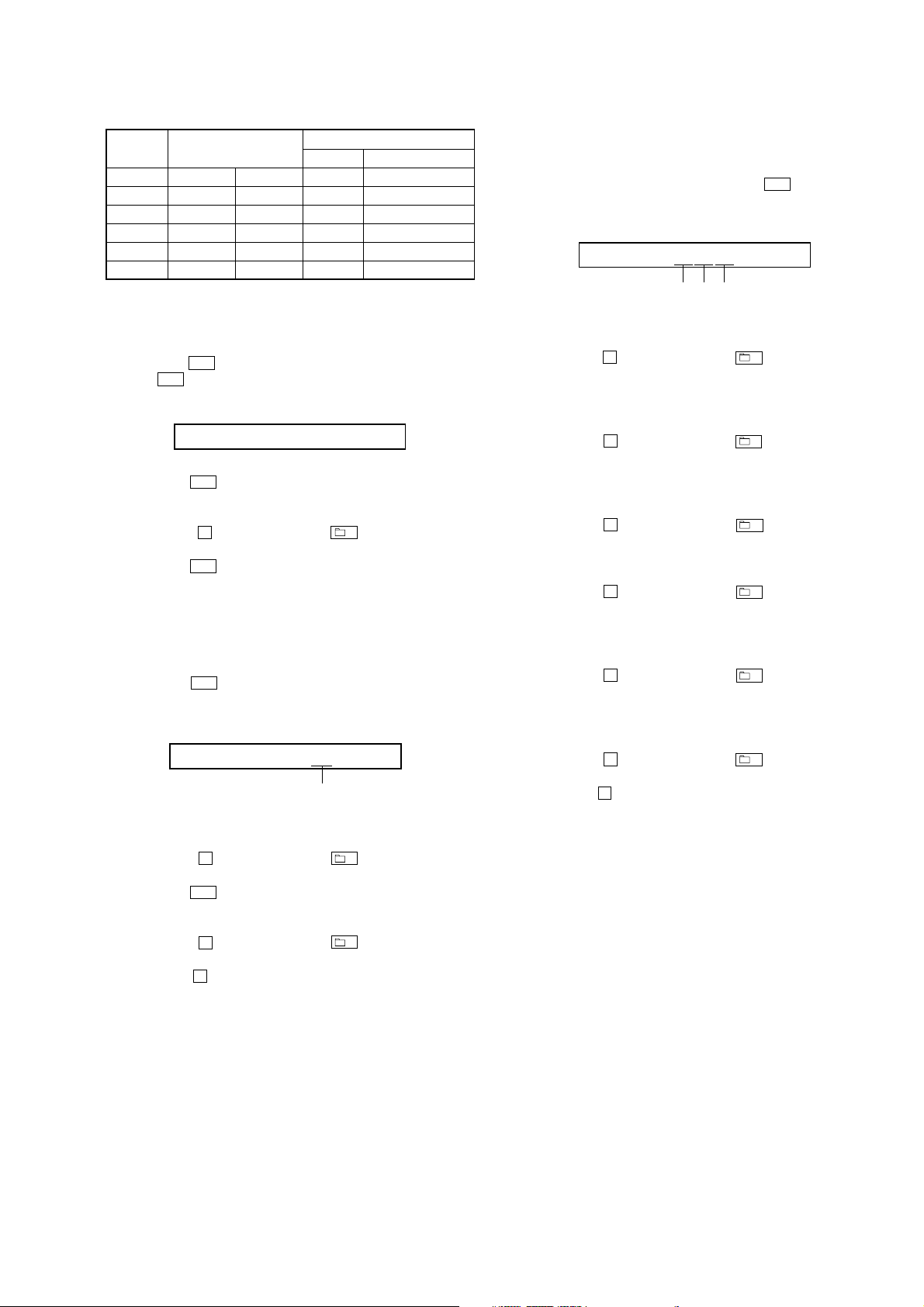
MZ-M10
)
Example of Calculation:
Item No. Parameter
0211 Pr_nominal 2.48 mW 50 32h
0212 Kr −0.3 %/°C30 1Eh
0213 Pw_nominal 7.35 mW 147 93h
0214 Kw −0.4 %/°C40 28h
0215 Prmin 1.9 mW 38 26h
0216 Pwmin 5.8 mW 116 74h
Procedure:
1. Enter the test mode (Display Check mode).
2. Press the [VOL+] key to enter the Manual mode.
3. Press the > key once, press the [VOL+] key once, and press
the > key once again to display as follows.
Display of the remote commander
Decimal Hexadecimal
Result
210 DiscPr
4. Press the
5. Adjust with [VOL+]/[VOL--] keys so that the adjustment value
of LCD becomes calculated value.
6. Press the X key on the set or – key on the remote
commander to write the adjusted value.
7. Press the > key to next item.
8. Repeat adjustment from step 4 until item number 0216.
3-5-2. Destination setting
Procedure:
1. Enter the test mode (Display Check mode).
2. Press the [VOL+] key to enter the Manual mode.
3. Press the > key five time to select the item number 0113
and display as follows.
> key once to select the item number 0211.
Display of the remote commander
113 DistFL **
adjustment value (hexadecimal
4. Press the [VOL+]/[VOL--] key and set the adjustment value of
“**” on the LCD becomes “20”.
5. Press the X key on the set or – key on the remote
commander to write the adjusted value.
6. Press the > key to select the item number 0114.
7. Press the [VOL+]/[VOL--] key and set the adjustment value of
the LCD becomes “80”.
8. Press the X key on the set or – key on the remote
commander to write the adjusted value.
9. Press the x key four times and back to the Display Check
mode.
3-5-3. Other setting
Procedure:
1. Enter the test mode (Display Check mode).
2. Press the [VOL+] key to enter the Manual mode.
3. Press the [VOL+] key once and press the > key five time to
select the item number 1113 and display as follows.
Display of the remote commander
113 SS**$$##
adjustment value (hexadecimal)
4. Adjust with [VOL+]/[VOL--] keys so that the adjustment value
of “**” on the LCD becomes “1A”.
5. Press the X key on the set or – key on the remote
commander to write the adjusted value. ($$ blinks and disc
mark rotates on the LCD)
6. Adjust with [VOL+]/[VOL--] keys so that the adjustment value
of “$$”on the LCD becomes “20”.
7. Press the X key on the set or – key on the remote
commander to write the adjusted value. (## blinks and disc
mark rotates on the LCD)
8. Adjust with [VOL+]/[VOL--] keys so that the adjustment value
of “##”on the LCD becomes “94”.
9. Press the X key on the set or – key on the remote
commander to write the adjusted value.
10. Press the [VOL+] key once to change the adjustment value of
“**” on the LCD into “1B”.
11. Press the X key on the set or – key on the remote
commander to write the adjusted value. ($$ blinks and disc
mark rotates on the LCD)
12. Adjust with [VOL+]/[VOL--] keys so that the adjustment value
of “$$”on the LCD becomes “F1”.
13. Press the X key on the set or – key on the remote
commander to write the adjusted value. (## blinks and disc
mark rotates on the LCD)
14. Adjust with [VOL+]/[VOL--] keys so that the adjustment value
of “##”on the LCD becomes “1A”.
15. Press the X key on the set or – key on the remote
commander to write the adjusted value.
16. Press the x key four times and back to the Display Check
mode.
19
Page 20
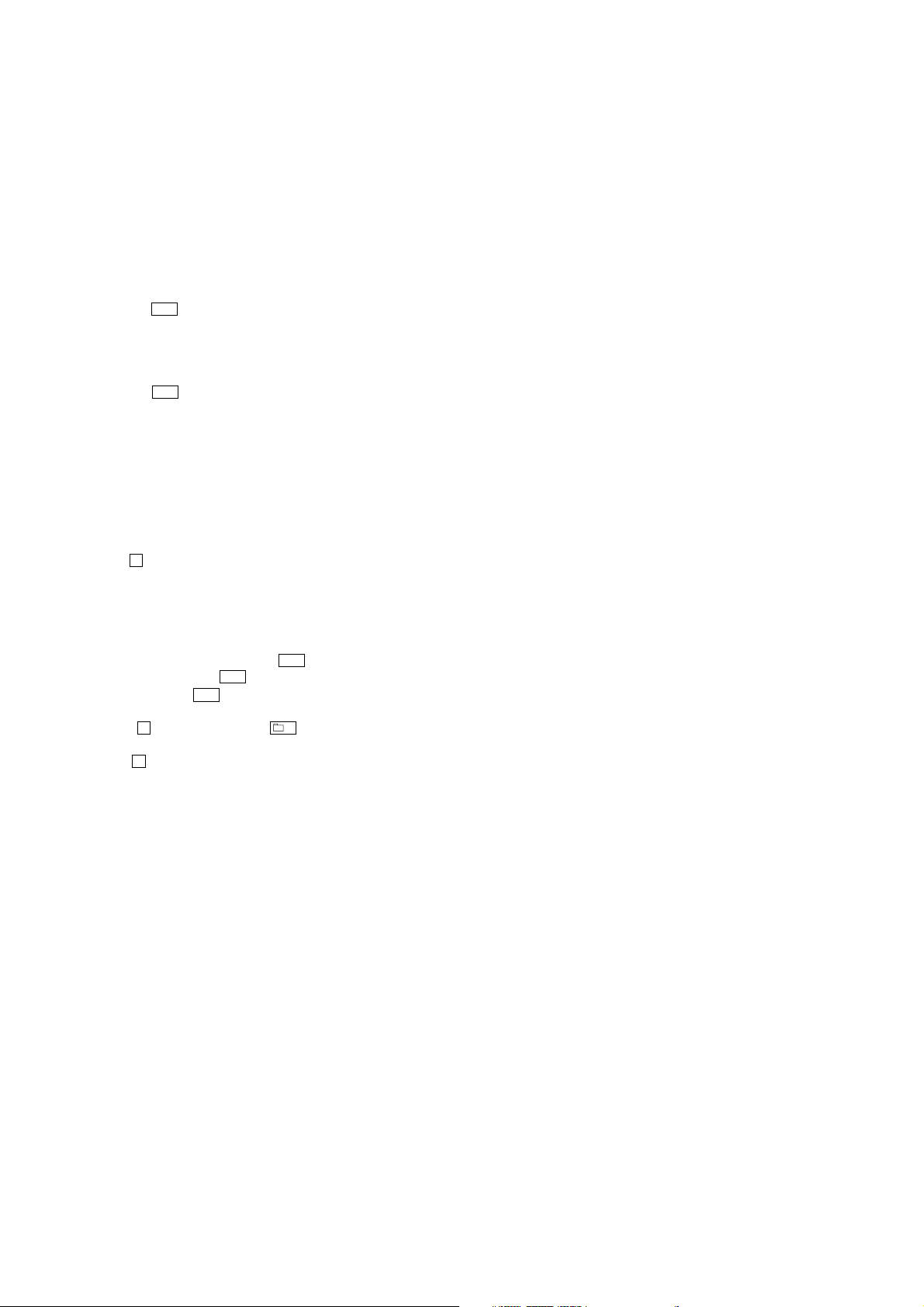
MZ-M10
3-6. Servo Overall Adjustment
Note1: Be sure to adjustment so that the set is horizontal and the LCD is
upside. Unless performed in that state, it is not adjusted correctly.
Note2: If NG is displayed in the middle of this adjustments, perform “3-2.
Initialize The Adjustment Value” and “3-5. Setting The Adjustment
Values” again, then retry this adjustments from step 1.
Procedure:
1. Enter the test mode (Display Check mode).
2. Press the [VOL--] key to enter the Overall Adjustment mode.
3. Insert the CD adjustment disc (TDYS-1).
4. Put the main unit horizontal so that the LCD becomes upside,
and press the . key.
5. Wait until “CD OK” is displayed on the LCD.
6. Insert the MD1/HiMD1 hybrid adjustment disc
(MDW-74/GA2).
7. Put the main unit horizontal so that the LCD becomes upside,
and press the > key.
8. Wait until “MD1 OK” is displayed on the LCD.
9. Insert the Hi-MD3 adjustment disc (HMD1GSDJ).
10. Put the main unit horizontal so that the LCD becomes upside,
and press the [VOL+] key.
11. Wait until “HMD3OK” is displayed on the LCD.
12. Eject the disc and close the lid.
13. Put the main unit horizontal so that the LCD becomes upside,
and press the [VOL--] key.
14. Wait until “OfstOK” is displayed on the LCD.
15. Press the x key and back to the Display Check mode.
3-7. Resume Clear
Procedure:
1. Enter the test mode (Display Check mode).
2. Press the [VOL+] key to enter the Manual mode.
3. Press the [VOL+] key once, press the
> key once, press the
[VOL--] key once, press the > key once, and press the [VOL+]
key twice, press the > key three times to select the item
number 1933.
4. Press the X key on the set or – key on the remote
commander to resume clear.
5. Press the x key four times and back to the Display Check
mode.
3-8. Releasing The Test Mode
Note: When the power supply is switched on in the state where all
electrical adjustments have not finished, it is displayed on LCD as
“Error EE’’ and the usual operation can’t be performed. When a
power supply is accidentally turn off in the middle of electrical
adjustments, it is again set as test mode and electrical adjustments
is mode to complete.
20
Page 21

SECTION 6
DIAGRAMS
6-1. BLOCK DIAGRAM – MD SERVO Section –
OPTICAL
PICK-UP
BLOCK
(ABX-UJ)
VREF
PLSE_XDC
CONT
TRK+
RF AMP, FOCUS/TRACKING ERROR AMP
7
11
10
13
12
IY
IX
JX
JY
A
B
C
D
F
IIN
S0
S1
TRK+
56
1
54
55
50
51
52
49
15
14
20
18
17
VREF10
RF_IY
RF_IX
RF_JX
RF_JY
IY
IX
JX
JY
A
B
C
D
A_C
D_C
PD_BUF
PD_I
PDO_SOURCE
IC501
ADIP_IN
NPPO
RFO
ABCD
ADFG
PD-NI
CLK
OFTRK
VREF09
PEAK
BOTM
SBUS
SCK
SMON
XRESET
MZ-M10
OVER WRITE HEAD DRIVE
IC601 (1/2)
77
HR601
OVER
WRITE
HEAD
39
43
145 V IN
8
40
FE
41
42
TE
23
19
26
45
VC
38
9
48
47
33
32
21
35
RF BUFFER
Q504
101
108
109
114
153
142
174 FS256_OUT
180
123
110
106
107
251
252
113
225
209
210
254
272
RFI
ABCD
FE
TE
ADFG
APCREF_DA
OFTRK
VREF_MON
VC
PEAK
BOTM
SSB_DATA
SSB_CLK
SE
XRF_RST
PD_S0
PD_S1
LDPEN
XLSRCK
OVER WRITE
HEAD DRIVE
Q601, 602
M703
OVER WRITE
HEAD
UP/DOWN
TO IC801 (2/3)
(AUDIO SECTION)
MM
69
78
70
84
82
TRK+
TRK–
FCS+
FCS–
HB
HBB
HA
HAB
OUTA
OUTB
CLK
EFM
EFM_CLK
LATCH
SYSTEM CONTROLLER, DSP
FOCUS/TRACKING
COIL DRIVE,
SPINDLE/SLED
MOTOR DRIVE
IC701
FO2
30
RO2
32
FO1
13
RO1
11
60
62
63
56
IC801 (1/3)
175
245
XCS_REC_DRV
FI2
28
RI2
27
FI1
15
RI1
16
182
158
EFMO
CHOPPERCLK
FS4
TFDR
155
TRDR
154
FFDR
156
FRDR
157
CLK
A
(Page 23)
TRK–
FCS+
FCS–
MDVCC
PVCC
VCC
MDVCC
REG2 B+
REG3 B+
• SIGNAL PATH
: PLAYBACK
: REC
TRK–
FCS+
FCS–
M702
(SLED)
M701
(SPINDLE)
U
WV
U
WV
35
27
37
24
39
23
26
8
18
6
19
4
20
17
UO2
CPUI2
VO2
CPVI2
WO2
CPWI2
COM2
UO1
CPUI1
VO1
CPVI1
WO1
CPWI1
COM1
CPWO2
47 46 45
SLD MON W
CPVO2
CPUO2
SLD MON V
SLD MON U
PWM2
PWM1
CPWO1
CPVO1
52 53 54
CLV MON W
CLV MON V
CLV MON U
UI2
43
VI2
42
WI2
41
ZI2
UI1
56
VI1
1
WI1
2
55
ZI1
OE
48 238
CPUO1
SLD_MON
216
172
SRDR
167
SLDV
168
SLDW
15944 SFDR
28922 HI_Z_SLD
SPDL_MON
232
160
SPRD
SPDV
162
SPDW
163
161 SP F D
29021 HI_Z_SPDL
XRST_MTR_DRV
SLCU
SLCV
SPCU
SPCV
SPCW
169
170
171SLCW
164
165
166
SLD MON U
SLD MON V
SLD MON W
CLV MON U
CLV MON V
CLV MON W
MZ-M10
2121
Page 22

MZ-M10
6-2. BLOCK DIAGRAM – AUDIO Section –
MIC1
(L-CH)
MIC2
(R-CH)
J301
LINE IN
(OPT)
OUTPUT
(Page 23)
P1
MIC
B+ SWITCH
Q301
XRST
B
VC01 B+
PREL
18
PREOL
PREOR
PRER
19
J302
MIC
(PLUG IN POWER)
A/D CONVERTER, MIC AMP
28
16
21
15
22
AVDD
3
IC301
LIN
RIN
1
MICL
MICR
+2.1V
REGULATOR
IC302
SDT0
7
MCLK
9
BCLK
8
LRCK
10
PDN
14
CDTI
11
CCLK
12
CSN
13
REG1 B+
WAKE UP SWITCH
Q803
FROM IC801 (1/3)
(MD SERVO SECTION)
173 D IN
307 ADDT
306 FS256
309 XBCK
308 LRCK
190 XPD_ADC
189 XCS_ADC
200 XOPT_CTL
185 OPT_DET
186 XJACK_DET
187
XMIC_DET
USB_WAKE
193
DCLSOUTL
DCLSOUTR
FS512
D_VCONT_PWM
XMUTE
SWITCHING DRIVER,
HEADPHONE AMP
IC351
OUT2
IN2
151
150
8
9
IN1
OUT1
14
MUTING
Q351
11
J351
i
MUTEON
(Page 23)
E
• SIGNAL PATH
: PLAYBACK
: OPTICAL IN
312
243
212
313DTCK
131RMC_KEY
314UDP
318UPUEN
315UDM
6
MCK
4
VREF
SYSTEM CONTROLLER, DSP
IC801 (2/3)
MUTING
Q151, 251
MUTING
CONTROL
Q352
3
2
1
DATA+
DATA–
VBUS
MUTING
CONTROL
Q353
VCO1
B+
CN451 (1/2)
(USB)
F351
RVDD
VG
B+
VBUS
G
X801
48MHz
320
319
UOSCI
UOSCO
(Page 23)
X802
22.5792MHz
310
OSCI
RVDD
DTCK
KEY_R
RGND
RMC KEY
311
OSCO
195SI0
196SO0
197SCK0
239XCS_NV
208XNV_WP_CTL
: LINE IN
: USB input from PC
: USB output to PC
: MIC IN
(Page 23)
F
EEPROM
IC891
SO
2
SI
5
SCK
6
1
XCS
3XWP
(Page 23)
(Page 23)
MZ-M10
XRST2
C
XWK1, XWK2,
XWK4
D
XWK1
XWK4
DDC3 B+
+2.4V
REGULATOR
IC471
REC_KEY/DOWNLOAD
WK_DET
133
128
REC
XWK
SWITCH UNIT
OLED-LCD_VDD
(INCLUDING LCD101)
SDO0
SCK0
JOG_A
JOG_B
215
SCK1
236
SCK
XCS_LCD
124
CS
SET_KEY_1
125
SET_KEY_1
SI1
SO1
213
214
SDI
SDO
SET_KEY_2
248
249
183
JOG_A
JOG_B
SET_KEY_2
PAUSE_KEY
XRST_LCD
192
RST
PAUSE
RESET
SWITCH
Q471
DDC3 B+
VB B+
XWK2
HALF_LOCK_SW
135
S892
HALF
LOCK
OPEN_CLOSE_SW
188
S893
OPEN/CLOSE
DETECT
PROTECT
184
S890
PROTECT
DETECT
253
S891
Hi-MD
PROTECT
DETECT
UMD_PROTECT
XHOLD_SW
227
S895
HOLD
OFF
HOLD
SDO0, SCK0
H
(Page 23)
2222
Page 23

6-3. BLOCK DIAGRAM – POWER SUPPLY Section –
MZ-M10
(Page 22)
H
B
(Page 22)
C
(Page 22)
SDO0 SCK0
XRST
XRST2
218 233
229
XRST2_DET
SLEEP
XCS_PWR_IC
DACVREFH
MDVCC_CTL
RECP_MON
VBUS_DET
USBHOLD
SUSPEND
RST_CONT
XRST
RECP
SDO0
SCK0
RESET SIGNAL
GENERATOR
IC903
B+ SWITCH
Q616, 617
136
RESET
SWITCH
Q618
141
204
181
231
121VB_MON
129VBUS_MON
127HIDC_MON
120TEMP_MON
TH801
250
316
317
132
USB IF VDD
VB B+
VBUS B+
DC IN B+
RVDD
VOLTAGE
DETECT
IC607
REG4 B+
REG5 VSTB B+
REG5 TSBV B+
REG F B+
REG5 OSC B+
REGULATOR
REG5 B+
B+ SWITCH
Q801, 802
+1.2V
IC604
DDC3 B+
VOLTAGE
DETECT
IC606
+1.2V
REGULATOR
IC602
+2.5V
REGULATOR
IC804
SYSTEM CONTROLLER
IC801 (3/3)
OR GATE
IC605
91 DVDD_OUT
98 REG_OUT
61 VIF
13 VC
14 VC
106 VSTB_OUT
102 TSBV_OUT
67 RECP
93 OSC_OUT
108 V33RO
73 VG2
66 VG3
21 V3O_1
22 V3O_2
28 V3FB
51 VBUS_DET
86 HOLD_OUT
99 SUS_IN
95 RST_IN
87 64 94 59 58
RST_OUT
POWER CONTROL
IC601 (2/2)
SDO0
SLEEP_IN
VBUSSEL2
TSBV_IN
REG_IN
DVDD_IN
VSTB_IN
VREFIN
VRECIN
VRECIN
VRECO_1
VRECO_2
UP_1B
DW_1T
DW_1B
POWFB
UP_3B
VPDRV
PVBUS
VBUSSEL
POWP1
POWP2
SCK0
DATA
VG
VREC
L1_1
L1_2
UP_1T
L5_1
L5_2
L3_1
L3_2
VBUS
CLP
CLM
SCK
B+ SWITCH
Q502, 503
B+ SWITCH
Q609
B+ SWITCH
Q904, 905
B+ SWITCH
205
VBUS_VB_CTL
RVDD
83
101
97
90
105
18
VREC B+
112
80
81
5
4
7
6
9
10
3
2
45
49
46
24
25
17
54
36
88
43
38
42
37
41
VSTB
B+
RVDD
MDVCC
B+ SWITCH
Q611
B+ SWITCH
SWITCHING
Q612
FFCLR
FCRAM_VDD
DRAM_HOLD_DET
219 73 256 257 207
75
FFCLR
FCRAM_VDD0
FCRAM_VDD1
DRAM_HOLD_DET
VC01
VCO2
B+
B+
REG1 B+
REG2 B+
REG3 B+
Q603
Q608
DRAM_ALONE
DRAM_VDD_CLR
CC_CTL/VI_CTL
DRAM_ALONE
DRAM_VDD_CLR
BATT_MINUS_MON
VG
B+
DCIN_DET
CHG_PWM
CHGI_CTL2
CHGI_CTL3
CHG_MON
CHG_TYPE2
GND_SW
XGUM_ON
VC
B+
VOLTAGE
LIMITER
Q451, 452
126
237
240
221
222
122
255
234USB_CHARGE
130
246
198
58
60
64
59
34
17
12
10
24
11
40
9
57
54
51
47
DATA
SCK
SLEEP
STRB
XRST2
XRST1
POWER CONTROL
IC901
VO1
VC1
VG
VCO1
VCO2
VSTB
VREF
REGO1
REGO2
REGO3
CHARGE ON/OFF
CONTROL
Q407
63
CLK
2
XWK4
4
XWK2
5
XWK1
6
VRMC
3
XWK3
45
MUTEON
55
REGI1
52
REGI2
48
REGI3
LVB
7
27
VB
25
LG
13
L1
14
L1
37
L2
38
L2
DW_2T
43
DW_2B
44
VI_CTL
4
CHG_CTL
7
I_CTL2
29
I_CTL3
23
A/D
22
TYPE2
16
S894
(BATTERY INSERT DETECT)
DDC3 B+
B+ SWITCH
Q901
PWR_WAKE
IN1–
I_CTL1
CHARGE CONTROL
IC401
BAT+
CHG_SW1
RF1
XWK4
XWK2
D884
REGULATOR
CONTROL
VB B+
XWK1
VOLTAGE
DETECT
Q884
Q883
D443
B+ SWITCH
Q885, 886
D885
D883
DC IN B+
DC IN DETECT
Q433
WAKE UP SWITCH
Q906
FCRAM_VDD
FFCLR
DRAM_
HOLD_DET
DRAM_
VDD_CLR
DRAM_ALONE
8
VI
6
12
20
26
31
VO
32
30
D444
USB CHARGE
ON/OFF CONTROL
Q441, 442
CLK
XWK1, XWK2,
XWK4
RMC KEY
MUTEON
REGULATOR
D882
VBUS
REGULATOR
Q401
CONTROL
A
D
F
E
REG5 B+
+2.2V
IC882
G
CHARGE
Q432
(Page 21)
(Page 22)
(Page 22)
(Page 22)
DC/DC
CONVERTER
IC881
REGULATOR
CONTROL
Q881
(Page 22)
THP401
D401
NICKEL METAL HYBRID
RECHARGEABLE
BATTERY
(NH-10WM)
1PC. 1.2V 900mAh
GROUND LINE
SWITCHING
Q403, 406
VB B+
–
CN451 (2/2)
DRY BATTERY
(IEC DESIGNATION R6)
(BATTERY CASE)
J402
DC IN 3V
+
(USB)
SIZE "AA"
1PC. 1.5V
MZ-M10
2323
Page 24

MZ-M10
e
• Note For Printed Wiring Boards and Schematic Diagrams
Note on Printed Wiring Board:
• X : parts extracted from the component side.
• Y : parts extracted from the conductor side.
• f : internal component.
• : Pattern from the side which enables seeing.
(The other layers' patterns are not indicated.)
Caution:
Pattern face side: Parts on the pattern face side seen from
(Conductor Side) the pattern face are indicated.
Parts face side: Parts on the parts face side seen from
(Component Side) the parts face are indicated.
*Replacement of IC401, IC501, IC601 and IC801 used in
this set requires a special tool.
• MAIN board is multi-layer printed board.
Howev er , the patterns of intermediate-layer ha v e not been included in this diagrams.
• Lead Layouts
Lead layout of conventional IC
CSP (chip size package)
surfac
Note on Schematic Diagram:
• All capacitors are in µF unless otherwise noted. (p: pF)
50 WV or less are not indicated except for electrolytics
and tantalums.
• All resistors are in Ω and 1/
specified.
• f : internal component.
• C : panel designation.
Note: The components identified by mark 0 or dotted line
with mark 0 are critical for safety.
Replace only with part number specified.
• A : B+ Line.
• Power voltage is dc 1.5 V and f ed with regulated dc power
supply from battery terminal.
• Voltages and waveforms are dc with respect to ground
under no-signal conditions.
no mark : PLAYBACK
∗ : Impossible to measure
• Voltages are taken with a V OM (Input impedance 10 MΩ).
Voltage variations may be noted due to normal production tolerances.
• Waveforms are taken with a oscilloscope.
Voltage variations may be noted due to normal production tolerances.
• Circled numbers refer to waveforms.
• Signal path.
E : PLAYBACK
j : REC
J : OPTICAL IN
F : LINE IN
d : USB input from PC
G : USB output to PC
N : MIC IN
*Replacement of IC401, IC501, IC601 and IC801 used in
this set requires a special tool.
• The voltage and waveform of CSP (chip size package)
cannot be measured, because its lead layout is different
form that of conventional IC.
4
W or less unless otherwise
• Waveforms
– MAIN Board –
IC501 8 (RFO)
1
(MD play mode)
500 mV/DIV, 500 ns/DIV
IC501 ra (FE)
2
(MD play mode)
100 mV/DIV, 500 ns/DIV
IC501 rs (TE)
3
(MD play mode)
200 mV/DIV, 500 ns/DIV
IC351 6 (MCK)
4
1.0 Vp-p
Approx.
280 mVp-p
Approx.
100 mVp-p
IC301 9 (MCLK)
8
IC301 q; (LRCK)
9
2.5 Vp-p
88 ns
1 V/DIV, 50 ns/DIV
2,3 Vp-p
22.8 µs
1 V/DIV, 10 µs/DIV
1.8 Vp-p
44.3 ns
1 V/DIV, 20 ns/DIV
IC801 <czz (OSCO)
6
2.6 Vp-p
44.3 ns
1 V/DIV, 20 ns/DIV
IC301 8 (BCLK)
7
354 ns
1 V/DIV, 100 ns/DIV
2.2 Vp-p
MZ-M10
2424
Page 25

MZ-M10
6-4. SCHEMATIC DIAGRAM – MAIN Board (1/9) –
M702
(SLED)
U
W
M703
OVER WRITE
HEAD UP/DOWN
(SPINDLE)
W
N
V
M701
U
N
V
HD_DRV-
HD_DRV+
SLEDW
SLEDV
SLEDU
SLEDN
CLVW
CN701
10P
CLVV
CLVU
CLVN
• See page 37 for IC Block Diagrams.
(1/9)
R707
2.2k
R708
2.2k
R709
2.2k
0.047
C701
0.022
0.022
0.01
C705
C706
R710
10k
R711
10k
R712
10k
0.022
0.01
0.01
C707
C709
C708
C710
1k
0.047
0.047
713
R
C702
C703
C712
0.1
C713
0.1
SLD_CON_W
SLD_CON_V
SLD_CON_U
SLD_PWM
SLD_MON_U
SLD_MON_V
SLD_MON_W
XRST_MTR_DRV
CLV_MON_W
CLV_MON_V
CLV_MON_U
CLV_PWM
CLV_CON_U
UI2
PWM2
CPUO2
CPVO2
CPWO2
OE
GND
VC
VG
CPWO1
CPVO1
CPUO1
PWM1
UI1
I2
V
I1
V
2
2
I2
O
W
W
W
D
PGN
1
DW
N
O1
I1
G
W
P
W
C714
0.1
2
2
2
O2
W
VO
U
UV
V
ND
VM
PG
FOCUS/TRACKING COIL DRIVE,
SPINDLE/SLED MOTOR DRIVE
IC701
SC901583EPR2
V1
1
DU
VW
1
N
1
O
M
V
V
PG
UO
TRK-
TRK+
XRST_MTR_DRV
C716
0.1
2
2
2
2
R2
U
VM
VM
1
1
R
U
M
M
V
V
F2
O
FO
ND
R
VM
G
P
FI2
RI2
COM2
CPUI2
CPVI2
CPWI2
Z12
Z11
CPWI1
CPVI1
CPUI1
COM1
RI1
FI1
1
F1
1
GND
VM
F01
RO
P
TF1
TR1
Z12
Z11
FR1
FF1
SLD_CON_W
SLD_CON_V
SLD_CON_U
SLD_PWM
SLD_MON_U
SLD_MON_V
SLD_MON_W
TF1
TR1
ZI2
ZI1
FR1
FF1
CLV_CON_W
CLV_CON_V
CLV_CON_U
CLV_PWM
CLV_MON_U
CLV_MON_V
CLV_MON_W
XRST_MTR_DRV
SLD_CON_W
SLD_CON_V
SLD_CON_U
SLD_PWM
SLD_MON_U
SLD_MON_V
SLD_MON_W
TF1
TR1
ZI2
ZI1
FR1
FF1
CLV_CON_W
CLV_CON_V
CLV_CON_U
CLV_PWM
CLV_MON_U
CLV_MON_V
CLV_MON_W
A1
A2
A3
(Page 32)
MZ-M10
CLV_CON_V
CLV_CON_W
A4
(Page 26)
A5
C715
0.1
FCS-
B2
B1
C717
0.1
FCS+
B3
(Page 27)
2525
Page 26

MZ-M10
6-5. SCHEMATIC DIAGRAM – MAIN Board (2/9) –
(2/9)
C673
0.1
VOLTAGE DETECT
IC606
XC61CN1702NR
NC
VIN
VSS
VOUT
220k
R663
470k
R662
R659
(Page 25)
HR601
OVER WRITE
HEAD
(Page 27)
100k
A1
A2
R682
1M
R684
10k
A3
A4
A5
W601
W602
C1
C2
Q617
RT3WLMM-TP-1F
Q616,617
B+ SWITCH
XC61CN0902NR
VOLTAGE
DETECT
TC7S32LFU(TE85R)
IC607
NC
-1
-2
RTL035N03
OR GATE
GND
VIN
VOUTVSS
-1 -2
Q616
IC605
VCC
R660 R661
470k 470k
S
C677
0.1
Q618
RT3WLMM-TP-1F
RESET
SWITCH
HAB
R679
220
C671
0.1
R685
10k
R683
1M
HA
0k
7
4
4
2
6
R
C646R6620
0.0472.2
MCH6617-TL-E
R6622
2.2
• See page 37 for IC Block Diagrams.
REG_DACVREFH
1
C668
1
C669
VDD
NC
D614
22 6.3V
C613
22 6.3V
C675
0.01
MA2SD32008S0
C607
1
C616
22 10V
MA2SD32008S0
D613
C609
1
C611
0.01
2.2M
R612
HB
HBB
R6621 R6623
2.2 2.2
k
7
0
4
7
.0
4
0
8
25
1
4
6
6
2T
R
C
V
X
4
5
T
A
B
C650
C6649
10
0.1
6.3V
VOUT
GND
D601
C601
R6695
0
R653
22k
C6679
47p
CL604
0
LS
0
70
1
D
2
2
A
M
6
1
6
6
D
+1.2V REGULATOR
IC604
R1180Q121C-TR-F
USB_HOLD
MA2SD32008S0
REG4_DVDD
REG5_OSC
SLEEP
RST_CONT
XRST
REG5_REG
SUSPEND
R647
1M
REG5_VSTB
3.3V
Q601,602
OVER WRITE
HEAD DRIVE
1
2T
5
V
0
X
6
D
54
T
A
B
SS
-2
Q602
MA22D1700LS0 MA22D1700LS0
MA22D1700LS0
CPH5614-TL-E
-1
D606 D607
D6615
Q601
C6674
33p
100V
-2
-1
S
C6676
1000p
C612
8
0
6
D
1
R605 C620
1k 0.047
R691
R645
R654C614
C622
47
6.3V
0
R1160N121B-TR-F
C602
C604
C623
220p
+1.2V REGULATOR
IC602
VOUT
VDD
GND
ECO
CE
R678
0
R608
0.1
0.1
470k
1M22 6.3V
C627
6.3V
Q603
NTHD4508NTIG
B+ SWITCH
1
L601 10µH
47
S
S
OUTA
NC_AI2
HOLD_OUT
RST_OUT
PVBUS
CRST
DVDD_IN
DVDD_OUT
HOLDC
OSC_OUT
SLEEP_IN
RST_IN
PGND2
REG_IN
REG_OUT
SUS_IN
PGND2
TSBV_IN
TSBV_OUT
V33R
PGND1
VSTB_IN
VSTB_OUT
BATSEL
V33RO
RF1
INM1
DTC1
VREC
NC_A1
C628
1
XCS_REC_DRV
EFM
HB
HA
REG_F
C625
C630
0.1
HB
HA
PGND4
PGND2
OVER WRITE HEAD DRIVE,POWER CONTROL
INP1
UP_1T
L1_1
L1_2
0
S
1
0
0
2
0
48
6
7
D
Z
2
A
M
NTHD4508NTIG
B+ SWITCHB+ SWITCH
CL
UP_1B
0.1
VCP
GND
Q609
VG2
GND
SC901585VAR2
CSP(Chip Size Package)
VC
PGND1
S
S
1
19
6
C
C621
10
6.3V
VG
OUTB
VRECIN
VRECIN
_1B
_1T
VRECO_1
DW
DW
VRECO_2
L606
10µH
C652
10
6.3V
CH
IC601
VC
HAB
∗
HBB
HBB
HAB
GND
PGND1
PGND3
UP_3B
C633 C634
0.01 1
C6680
1000p
RECP
LK
PGND4
PGND3
VBUSSEL2
V30_1
EFM_C
V30_2
VIF
EFM
L3_1
33USEL
R689
0
C635
47
6.3V
RECP
VREFIN
VG3
PGND3
4FS
SDO0
SCK0
EFM_CLK
R693
0
R6694
10
NC_M12
CLK
SCK
DATA
LATCH
XWKO
VBUS
WAKEC
V33UO
VBUS_DET
VBUSREF
L5_2
PGND5
PGND5
POWFB
L5_1
PGND5
VBUSSEL
CLM
POWP2
INP3
INP2
CLP
POWP1
VPDRV
RF2
DTC2
INM2
INM3
DTC3
RF3
3B
NC_M1
_3T
V3FB
L3_2
DW
DW_
S
C645
0.01
Q612
RTR025N03
SWITCHING
C641 R616
0.01 1k
C642
0.047
VBUS_DET
R675
2.2M
R617
1k
L603
10µH
R681
1M
C638
0.01
4700p
R649 R648
L605 22µH
CL658
C644
11
XP4314-TX
B+ SWITCH
DC IN
DETECT
R646
47k
L607
47µH
C643
2.2
C636
0.1
-1
Q608
R629
2.2M
-2
S
R651
1
L608
4.7µH
C637 C653
10
6.3V
D604
MA22D2800LS0
6.3V
R628
22
R618
100k
100k
R619
R686
0
Q611
RTL035N03
B+ SWITCH
C662
10
6.3V
C658
47
6.3V
4.7
C666
C672
4.7
R664
2.2
10
SUSPEND
USB_HOLD
RECP
EFM_CLK
EFM
XCS_REC_DRV
VBUS_DET
RST_CONT
SDO0
SCK0
4FS
SLEEP
RMC_DTCK
XRST
3.3V
REG5_VSTB
REG5_REG
REG5_OSC
REG4_DVDD
REG_F
REG_DACVREFH
SUSPEND
USB_HOLD
RECP
EFM_CLK
EFM
XCS_REC_DRV
VBUS_DET
VBUS_VB_CTL
RST_CONT
SDO0
SCK0
4FS
SLEEP
RMC_DTCK
XRST
3.3V
REG5_VSTB
REG5_REG
REG5_OSC
REG4_DVDD
REG_F
REG_DACVREFH
DDC3
VB
R690
0
D1
D2
(Page 32)
(Page 31)
(Page 28)
F1
MZ-M10
REG5_VSTB
F2
(Page 30)
0
1
E
E2
E3
4
5
E
E
8
6
7
E
E
9
E
E
1
1
E
E1
13
E
(Page 29)
2626
Page 27

MZ-M10
6-6. SCHEMATIC DIAGRAM – MAIN Board (3/9) –
CN501
TRK+
FCS-
FCS+
TRK-
L1
L2
CONT
PLSE_XDC
PVCC
IIN
LDK
MDVCC
GND
F
VREF
VCC
S1
JY
JX
IY
IX
A
B
C
D
S0
26P
FB5501
TRK+
FCS-
FCS+
TRK-
0
XLDON
PLSE_XDC
CL518
CL515
CL511
S1
S0
• See page 24 for Waveforms. • See page 37 for IC Block Diagrams.
B1
B2
(3/9)
C519
0.1
OFTRK
C513
0.01
BOTM
PEAK
C570
C573
4.7
220p
6.3V
L507
0.1
0.1
0.1
0.1
C511
C515
C516
C517
(Page 25)
E
D
E
T
F
C
B
A
0
0
R526
R525
FE
TE
NPPO
AVCC2
OFTRK
TON_C
BOTM
PEAK
D
A
B
CSP(Chip Size Package)
C
AVCC
JX
JY
IY
PS
IX
10p
10p
C521
C522
F
E
R
V
D
C
IG
V
C
_IN
C
B
IP
A
D
A
FOCUS/TRACKING ERROR AMP
SN761059AZQLR
2
C1
_C
ND
C
FC_
G
A
EQ
O
OF
C525
4700p
RF AMP,
IC501
B3
C553
C554
C538
4700p
4.7
0.1
6.3V
L503
10µH
AMICE_FS256
0.1
C545
0.047
C547
ADIP ADIP
0.047
C550
S_MON
0.01
C552
APCREF_DA
VC
S0
S1
XLDON
PLSE_XDC
PEAK
BOTM
OFTRK
TE
FE
ABCD
VREF
XRST_RF
SSB_DATA
SSB_CLK
S_MON
APCREF_DA
VC
RFI
MDVCC_CTL
AMICE_FS256
VIN
0.1
C530C524C523
10.010.1
C528
A
K
L
T
F
C
A
R
_
D
_
B
T
_
S
S
B
S
S
R
R505
X
S
10
C536
0.022
1
T
D
N
SE
E
DG
R
X
∗
0
EF1
FO
R
VR
T
K
IN
US
G
B
V
S
EF09
F_IX
VR
R
C
U
CP
SC
VC
O
P
D
C
CN
CPGND
CLK
CCSL2
CDN
ADFG
VPP_LPF
SMON
PD_BUF
PD_NI
PD_I
PDO_SOURCE
PDO_SINK
A_C
_C
F_JY
D
RF_JX
R
RF_IY
C531 C533
0.01 0.01
1
C537
C539
C1
C2
S0
S1
XLDON
PLSE_XDC
PEAK
BOTM
OFTRK
TE
FE
ABCD
VREF
XRST_RF
SSB_DATA
SSB_CLK
ADIP
S_MON
APCREF_DA
VC
RFI
MDVCC_CTL
AMICE_FS256
VIN
REG03
(Page 26)
(Page 32)
MZ-M10
R501 R502
2.2k 1k
FB5503
L502
10µH
C529
0.1
0
L505
10µH
C559
4700p
C564
4.7
6.3V
R517
10k
R518
47k
Q504
2SC4627J-C
(TX).SO
RF BUFFER
R524
220
C555
4700p
C565
R519
1k
0.1
R520
470
C526 C566
100p 0.1
1000p
Q502
2SA2018TL
Q502,503
B+ SWITCH
C558
Q503
2SC5383-TP-1F
R513
R514
47k
10k
R515
10k
R516 C560
47k 0.1
C518
C520C527
4.7
0.10.1
6.3V
C556
C557
4.7
0.1
6.3V
L504
10µH
MDVCC_CTL
L506
10µH
RFI
VIN
C567
4.7
6.3V
I1
I2
(Page 29)
2727
Page 28

MZ-M10
6-7. SCHEMATIC DIAGRAM – MAIN Board (4/9) –
(4/9)
UDP
UDM
DRY BATTERY
SIZE"AA"
(IEC DESIGNATION R6)
1PC. 1.5V
NICKEL METAL HYDRIDE
RECHARGEABLE BATTERY
NH-10WM
1PC. 1.2V 900mAh
(BATTERY CASE)
J402
DC IN 3V
W401
W402
W403
W404
(USB)
CN451
VBUS
DATA-
DATA+
IO
GND
SW_A
SW_B
C4462
100p
4401
R
D
V
7P
R4460
D4436
EDZTE616.8B
0
1000p
4429
C
ZTE616.8B
ED
4443
D
CL453
THP401
D4438
EDZTE616.8B
C424
100
6.3V
1000p
4428
C
R401
0
1000p
4458
C
1000p
4459
C
CL460
(GND)
1000p
4425
C
LF4451
1000p
1000p
4456
4467
C
C
D450
MA22D2800LSO
C4416
1000p
220p
4227
C
FB4451
FB4452
• See page 37 for IC Block Diagrams.
RTQ035P02TR
C453
0.047
Q451,452
VOLTAGE LIMITER
R467
10k
-2 -1
R462 D458
C452
4435
D
C4464
C4455
1000p
0.1
TE-176.8B
ZS
D
U
C4465
1000p
4456
D
ZTE616.8B
ED
C4438
1000p
1000p
C4466
4441
D
457
D
ZSTE-176.8B
D
U
L0
2800S
22D
A
M
220k MA8056-L-TX
0.1
Q403
RTL035N03
S
Q403,406
GROUND LINE
SWITCHING
C402 C403
C4463
220
100p
220
5V
5V
R402
0
LF401
Q451
S
Q452
RT3WLMM-TP-1F
L0
2800S
22D
A
M
440
D
R455
1M
R456
470k
C4418
1000p
UDP
UDM
UDP
UDM
(Page 32)
D1
D2
(Page 26)
GND_SW
BATT_MINUS_MON
CHG_TYPE2
CHG_I_CTL3
CHG_I_CTL2
R464R463
100k220
R466
2.2M
Q432
TPC8501
CHARGE
CONTROL
470k
424
R
R433R432
0.471
R438
100k
R437
220k
R418
100k
C419
R419
0.1
10k
R420
4.7k
2SC5383-TP-1F
C420
0.1
C426
22
16V
Q433
DC IN
DETECT
Q401
TPC8601
REGULATOR
R421
100k
CHG_I_CTL2
MM1690NCBE
(Chip Size Package)
BATT_MINUS_MON
IC401
∗
CSP
-1 -2
NSR0320MW2T1G
CL433
(GND)
R423
RT3WLMM-TP-1F
D401
C406
BAT-
RF1
IAMP_CAL
AMP_SEL
I_CTL2
CHG_SW1
BAT+
V0
220k
R422
1M
Q406
0.1
RS
VI2
0.1
407
C
CHG_MON
CHG_I_CTL3
A/D
I_CTL3
CHARGE CONTROL
PWT
VG
.01
0.1
0
8
40
409
C
C
GND
I_SEL
PGND
I_CTL1
CHG_CTL
VI
VI_CTL
CHG_SW2
0
LS
3100
SD
2
A
M
443
D
16V
22
0.1
0.1
411
412
C
C
C421
AD_SEL
TYPE2
IAMP_CTL
A7CAL_SW
TYPE1
WDT
LED_CTL
PWR_WAKE
0
S
00L
31
D
M
2S
1
A
M
34
4
R
44
D4
Q407
RT1N144U-TP-1
CHARGE
ON/OFF
CONTROL
CFB
IN1-
R416
R425
2.2k
0
R426
Q442
RTL035N03
S
CHG_TYPE2
R436
220k
C415
0.1
STAND_DET
CHG_PWM
NI_VI_CTL
0
HIDC_MON
R443
100k
CHG_MON
CHG_U
CHG_PWM
HIDC_MON
STAND_DET
NI_VI_CTL
Q441,442
USB CHARGE
ON/OFF CONTROL
XP4314-TX
CHG_U
R441
0
Q441
-2
-1
VBUS_MON
BATT_MINUS_MON
CHG_TYPE2
CHG_I_CTL3
CHG_I_CTL2
CHG_MON
CHG_U
CHG_PWM
HIDC_MON
STAND_DET
NI_VI_CTL
R442
100k
G4
G1
G2
G3
G5
(Page 29)
M1
M3
M2
(Page 32)
(Page 33)
H1
(Page 30)
MZ-M10
2828
Page 29

MZ-M10
6-8. SCHEMATIC DIAGRAM – MAIN Board (5/9) –
(5/9)
I1
I2
(Page 27)
C9001
0.01
RESET SIGNAL GENERATOR
IC903
XC61CC1702NR
NC
VIN
VSS
VOUT
C961 R908 R910
0.1 22k 22 k
G4
G1
(Page 28)
• See page 37 for IC Block Diagrams.
1
E
L906
4.7µH
C902
0.1
C903
0.01
0.1
C901
R903 R906
1M 47k
C959
0.1
0.022
R904
R907
1M
L901
100µH
C908
0.01
C909
22
16V
C906
1
2
3
E
E
XRST2
7
8
4
1
9
C
0.0
CL935
C919
10k
L904
10µH
(Page 26)
1
4
E
E5
L903
10µH
C915
10
6.3V
C922 C923
C958
100
1
6.3V476.3V
D906
NSR0320MW2T1G
D904
HRC0201ATRF-E
R912
220k
L1
XRST1
CRST1
XRST1ADJ
DTC1
RF1
INM1
C1L
VG
LG
PGND3
VB
VGSEL2
VGSEL1
INM2
RF2
DTC2
PGND1
CRST2
PGND1
XRST2
L1
PGND2
VC1
VO1
VSTB
VCO1
POWER CONTROL
IC901
SC901584EPR2
VCO2
VO2
L2
L2
PGND2
-E
F
R
T
5
A
L907
0
9
47µH
01
D
2
0
C
R
H
R977
100k
REC_KEY
RMC_KEY
HALF_LOCK
p
k
k
k
k
0
0
7
7
00
1
4
4
8
20
1
9
9
R
R
R927
1k
R930
47k
RT3WLMM-TP-1F
2
2
9
R
k
0
0
1
9
92
R926
R
100k
WAKE UP
SWITCH
R966
-1 -2
Q906
47k
R924
470k
C931
2.2
C932
0.01
C939
C933
22
2.2
6.3V
R925
47k
R933 R934
220k 22k
C940
22
6.3V
C935
C936
R935
R936
C948
22
6.3V
C937
R937
R938
2200p
4700p
C945
C946
XWK2
MUTEON
XWK3
REGC3
XWK4
REGO3
FFCLR
SEQSEL
REGI3
SLEEP
REGI1
REGO1
REGC1
REGI2
REGO2
REG2G
REGC2
0
0
20
0
2
1
7
4
1
5
9
9
R
C
CLK
WDT
SCK
STRB
DATA
VREF
GND
k
10
14
9
R
LVB
HVB
VRMC
XWK1
DW_2B
DW_2T
VC2
VCIN
k
7
4
76
9
R
7
8
6
E
E
E
WK_DET
R969R968
2.2k470k
k
70
4
7
6
9
R
XCS_PWR_IC
R962
0
R960
0
2.2
2.2
100k
47k
R961
4.7
2.2
22k
47k
SCK0
SDO0
10
E9
E
4FS
3
1
1
E
E
J1
J2
J4
(Page 30)
J6
J3
MZ-M10
Q901
US6K1TR
G2
C916
10
6.3V
G3
G5
C920
0.1
C924
47
6.3V
B+ SWITCH
-2
-1
SS
J7
J8
J5
L2
L1
(Page 33)
2929
Page 30

MZ-M10
6-9. SCHEMATIC DIAGRAM – MAIN Board (6/9) – • See page 24 for Waveforms. • See page 37 for IC Block Diagrams.
(Page 26)
(Page 29)
F2
F1
(6/9)
H1
(Page 28)
J1
J2
J4
R361
22
Q904
RTL035N03
S
R923
2.2M
Q904,905
B+ SWITCH
XMUTE
Q352
RT1P441U-TP-1
MUTING
0.22
C255
0.1
C253
0.1
C153
CONTROL
0.22
C155
R355
1M
RMC_DTCK
RMC_KEY
C154
220
2.5V
C254
220
2.5V
Q151,251
MUTING
R351 Q251 0.1
1M 2SK354700LS0
SWITCHING DRIVER,
HEADPHONE AMP
IC351
NJU8716AV(TE2)
VREG
1
C365
VREG0
CFB
VG
VREF
VSS
MCK
VDD
IN2
VDD02
OUT2
VSS0
VSS0
OUT1
VDD01
IN1
L152
47µH
L252
47µH
6.3V
1
10
0.1
C362
C360
C367
C370
1
R353
R354
22k
0
6.3V
6.3V
1
0.1
100
100
C354
C381
C355
C356
D_VCONT_PWM
FS512
DCLSOUTL
22 6.3V
C361
0.1
C364
DCLSOUTR
J3
CL362
J8
J7
J5
J6
R356
2.2k
R357
R352
R939
100k
-2
-1
Q905
XP4314-TX
R362
470k
C351
R359
470k
R360
100k
Q353
RT2C00M
MUTING
CONTROL
-1
-2
0.1
Q151
2SK354700LS0
C352
R364
F351
0.25A
125V
0
FB3358
47k
47k
Q351
NTHD4508NT1G
MUTING
S
S
C3372 C9957
1000p 220p
-1
-2
D_VCONT_PWM
DCLSOUTR
DCLSOUTL
FS512
XMUTE
WK_DET
REC_KEY
RMC_KEY
HALF_LOCK
XRST2
XCS_PWR_IC
D3352
DF8A6.8FK(TE85R)
R256 R156
47 47
R251 R151
4.7k 4.7k
C3374
C371
0.1
FB1151
FB2251
R155R255
1010
1000p
FB3355
FB3353
FB3357
RVDD
DTCK
KEY_R
RGND
FB3351
D_VCONT_PWM
DCLSOUTR
DCLSOUTL
FS512
XMUTE
TEMP_THP
WK_DET
REC_KEY
RMC_KEY
HALF_LOCK
XRST2
XCS_PWR_IC
S_GND
GND
(Page 32)
(Page 31)
J351
MZ-M10
3030
Page 31

MZ-M10
6-10. SCHEMATIC DIAGRAM – MAIN Board (7/9) –
CN471
18P
VC01
JOG_B
JOG_A
SET_KEY_2
SET_KEY_1
REC
SDO(OLED-LCD_SI)
(Page 30)
(Page 26)
SDI(OLED-LCD_SO)
SCK
CS
RST
XWK
PAUSE
DGND
OLED_VCC
OLED_VCC
OLED_LCD_VDD
SGND
REG_DACVREFM
WK_DET
REC_KEY
RMC_KEY
HALF_LOCK
XCS_PWR_IC
TEMP_THP
RST_CONT
RMC_DTCK
REG5_VSTB
REG5_REG
REG5_OSC
REG4_DVDD
XRST2
S_GND
SLEEP
REG_F
SDO0
XRST
DDC3
SCK0
R498
0
GND
4FS
3.3V
VB
SWITCH UNIT
INCLUDING
LCD101
• See page 37 for IC Block Diagrams.
(7/9)
REG5_REG
REG5_VSTB
R478
4.7k
R476 R477
4.7k 4.7k
D471
MA2Z748001S0
C4485
0.1
XRST2
WK_DET
REC_KEY
RMC_KEY
HALF_LOCK
XCS_PWR_IC
C8858
1000p
TEMP_TMP
R894
100k
RST_CONT
SDO0
SCK0
4FS
SLEEP
RMC_DTCK
XRST
3.3V
REG5_VSTB
REG5_REG
REG5_OSC
REG4_DVDD
REG_F
REG_DACVREFM
XCS_NV
SDI0
XNV_WP_CTL
K1
K2
K3
(Page 32)
K4
JOG_B
JOG_A
REC_KEY
XCS_LCD
LCD_RST
WK_DET
PAUSE
R897
XRST2
R487
0
SDO1
SDI1
SCK1
C480
-2-1
Q471
RT2C00M
RESET
R480
100k
PROTECT
UMD_PROTECT
HALF_LOCK
0
SCK0
OPEN_CLOSE_SW
XHOLD_SW
XGUM_ON
(BATTERY INSERT DETECT)
SWITCH
SL891
S894
C479
0.1
S890
(PROTECT DETECT)
S891
(Hi-MD PROTECT DETECT)
S892
(HALF LOCK) (OPEN/CLOSE DETECT)
1
R485
470k
C8893
1000p
+2.4V REGULATOR
IC471
XC6219B242MR
NC
CE
VSS
VOUT
VIN
R484
220k
R483
470k
S895
HOLD
OFF HOLD
SL892
S893
SL894
R488
220k
C481
1
0
1
48
R
REG5_REG
R8892R8891
1k1k
SET_KEY_2
SET_KEY_1
100
R490
100
R489
100
R491
R473
0
C892
0.1
IC891
AK6512CM-E2
XCS
0
R899
SO
XWP
GND
VCC
XHOLD
SCK
SI
EEPROM
SDO0
R895
100k
K5
K6
MZ-M10
3131
Page 32

MZ-M10
6-11. SCHEMATIC DIAGRAM – MAIN Board (8/9) – • See page 24 for Waveforms. • See page 43 for IC Pin Function Description.
MZ-M10
(Page 33)
(Page 26)
(Page 28)
(Page 25)
(Page 27)
(Page 30)
(Page 33)
(Page 31)
XCS_REC_DRV
VBUS_VB_CTL
BATT_MINUS_MON
XRST_MTR_DRV
(Page 28)
D_VCONT_PWM
OPT_DET
XJACK_DET
XOPT_CTL
XCS_ADC
XPD_ADC
XMIC_DET
SUSPEND
USB_HOLD
EFM_CLK
VBUS_DET
CHG_PWM
CHG_MON
GND_SW
VBUS_MON
CHG_I_CTL2
CHG_I_CTL3
HIDC_MON
CHG_TYPE2
STAND_DET
NI_VI_CTL
SLD_CON_W
SLD_CON_V
SLD_CON_U
SLD_PWM
SLD_MON_U
SLD_MON_V
SLD_MON_W
CLV_CON_W
CLV_CON_V
CLV_CON_U
CLV_PWM
CLV_MON_U
CLV_MON_V
CLV_MON_W
PLSE_XDC
XRST_RF
SSB_DATA
SSB_CLK
APCREF_DA
MDVCC_CTL
AMICE_FS256
DCLSOUTR
DCLSOUTL
FCRAMVDD
XLDON
S_MON
REGO3
XMUTE
K1
K2
K3
K4
K5
K6
GND
SDO0
SCK0
DIN1
ADDT
FS256
LRCK
XBCK
RECP
EFM
BATT_MINUS_MON
TF1
TR1
ZI2
ZI1
FR1
FF1
S0
S1
PEAK
BOTM
OFTRK
TE
FE
ABCD
VREF
ADIP
VC
RFI
VIN
UDP
UDM
FS512
XCS_REC_DRV
VBUS_VB_CTL
CHG_PWM
CHG_MON
GND_SW
VBUS_MON
CHG_I_CTL2
CHG_I_CTL3
HIDC_MON
CHG_TYPE2
STAND_DET
NI_VI_CTL
XRST_MTR_DRV
SLD_CON_W
SLD_MON_U
SLD_MON_V
SLD_MON_W
CLV_CON_W
CLV_MON_U
CLV_MON_W
APCREF_DA
MDVCC_CTL
AMICE_FS256
D_VCONT_PWM
DCLSOUTR
DCLSOUTL
OPT_DET
XJACK_DET
XOPT_CTL
XCS_ADC
XPD_ADC
XMIC_DET
SUSPEND
USB_HOLD
EFM_CLK
VBUS_DET
SLD_CON_V
SLD_CON_U
SLD_PWM
CLV_CON_V
CLV_CON_U
CLV_PWM
CLV_MON_V
PLSE_XDC
XRST_RF
SSB_DATA
SSB_CLK
XMUTE
S_MON
SDO0
SCK0
DIN1
ADDT
FS256
LRCK
XBCK
RECP
EFM
TF1
TR1
ZI2
ZI1
FR1
FF1
S0
S1
XLDON
PEAK
BOTM
OFTRK
TE
FE
ABCD
VREF
ADIP
VC
RFI
VIN
(8/9)
OPEN_CLOSE_SW
6
1
CP
E
R
2
D_
D
V
IF
K
R
T
F
O
K
TR
OF
3
D_
D
V
IF
R858
10
3
1
2
T
T
N
N
NT
M
M
M
4
1
_
_2
SS_
DD
SS
IFV
IFV
IFV
C822 C823
0.1 0.1
C818
10
6.3V
K
5
L
2
C
S
_
F
M
_
F
E
E
C
I
M
A
0
T
N
M
0
D
D
V
M
A
R
D
C820
0.1
F
U
_
G
H
C
E
G
R
A
H
C
_
B
S
U
CHG_IAMP_CAL
NC
D_VCONT_PWM
CHG_OPR_LED
XCS_REC_DRV
_3
1
D
D
V
D
2
P
U
IC
T
_
C
_
S
E
N
R
R
R
O
X
W
C
P
_
_
V
L
S
C
C
X
T
L
N
N
IC
E
E
O
O
_
R
W
P
_
S
C
X
0
_
1
D
D
V
D
3
1_
S
S
V
D
SW
D
_
M
M
_
I_S
K
_
_
G
L
P
R
T2
H
D
C
A
S
E
C
P
R
S
R
X
_M
T
XCS_NV
CHG_PWM
XRST_MTR_DRV
1
_
_0
1
1
D
S
D
S
V
V
D
D
4
5
4
_6
_5
_
1
1
1
1_
1_
D
D
D
S
S
D
S
D
S
D
V
V
V
V
V
D
D
D
D
D
L
V
V
D
M
T
R
C
N
C
W
L
_
D
_
P
S
_
I_
_
S
C
R
V
G
C
X
T
I_
X
H
K
C
T
D
_
C
M
R
R834
D_VCONT_PWM
XCS_REG_DRV
GND_SW
CHG_TYPE2
JOG_A
JOG_B
VBUS_DET
SSB_DATA
SSB_CLK
UMD_PROTECT
PLSE_XDC
DRAM_HOLD_DET
DRAM_VDD_CLR
XLDON
ZI2
ZI1
REG5_REG
FS256
ADDT
LRCK
XBCK
USB_HOLD
SUSPEND
D
D
V
D
_
4
G
E
R
3.3V
REG_F
REG5_VSTB
REG5_OSC
C8859
1000p
REG5_REG
C801
C802
6p
X802
22.5792MHz
FB808
10
470k
R957
220k
R835
220k
R836
47k
C813
0.047
R823
10k
R810
0
SL802
R861
10
R813
0
R814
0
FB8810
0
6p
R808
2.2k
R804
R805
.2k
4.7k
4.7k
2
6
0
801
8
807
R
R
R
M
N
C
_
C847
T
S
0.1
R
X
R843
2.2k
E
G
R
A
H
C
_
C
A
GND_SW
CS_RTC
JOG_A
JOG_B
VBUS_DET
SSB_DATA
SSB_CLK
UMD_PROTECT
LDPEN
CHG_TYPE2
DRAM_HOLD_DET
DRAM_VDD_CLR
AD2ENDF
TEST
SRAM_MODE
HSALF
MON0
MON1
MON2
MON3
MON4
MON5
MON6
MON7
MON8
MON9
XLSRCK
TAT
TAN
NAR
IDO
SAK
LRCKI
XBCKI
DATAI
SI3
SO3
SCK3
SI4
SO4
SCK4
NC
NC
HI_Z_SLD
HI_Z_SPDL
SET_CODE0
SET_CODE1
SET_CODE2
SET_CODE3
D_EN1
D_EN2
D_ENVG
DADT
PWM_L1
PWM_L2
I2C_1
I2C_2
JTAG0
JTAG1
CLKIN2
FS256
ADDT
LRCK
XBCK
OSCI
OSCO
UPUEN
FS512
UOSCI
DTCK
UDP
UDM
USBHOLD
SUSPEND
UOSCO
2
1
_2
1
1_
1_
D
S
S
S
D
S
V
V
V
D
D
D
22
22
R802
0
X801
48MHz
CL8001
C835
0.1
W
S
_
D
L
O
H
X
W
S
_
D
L
O
H
X
XCS_LCD
CC_CTL/VI_CTL
6
1_
S
S
V
D
3
2
P
L
L
R
_
T
S
R
X
L
T
T
E
S
S
S
R
_
TE
F_
X
EC
R
XR
V
7
_8
_7
1
1
1_
D
D
S
D
S
D
V
V
V
D
D
D
E
T
T
E
01
C
C
L
L8
S
I_
I_
S
_
_
G
G
H
H
C
C
R
L
C
F
F
3
2
C
N
8
1_
S
S
V
D
P
C
L
L
E
LR
N
T
T
C
C
LE
FFC
S
I_
I_
G
G
H
H
C
C
0
9
_1
_9
3
1
1
1_
3
D
D
D
S
_
D
D
S
D
S
V
V
V
V
S
V
D
D
D
D
C811
0.1
E
L
L
0
1
1
1
U
I1
T
T
S
K
_
C
N
S
O
C
_
D
L
S
L
N
E
O
S
M
_
_
T
D
U
L
O
S
A
1
0
1
1
_
1
1_
D
S
D
S
V
V
D
D
S
O
D
C
U
D
S
S
1
1
K
O
C
S
S
1
1
A
1
1_
S
D
S
D
V
V
A
D
_
M
P
X
W
_
V
N
X
E
N
O
L
A
_
M
A
R
D
E
L
E
0
1
I1
T
S
S
N
EG
S
A
1
SS
V
A
CT
_
_
U
R
_
D
D
LO
N
P
P
P
XM
B
1
D
D
V
A
C839
0.1
C816
47
6.3V
A
_
_E
W
D
_
M
V
A
N
R
X
D
C
D
A
V
5S
C
B
2
2
1
2
1
D
D
D
S
S
D
D
D
S
S
V
V
V
V
V
A
A
A
A
D
CL8029
L
T
T
C
C
_
_
B
C
V
C
_
V
S
D
U
M
B
V
L
L
T
C
CT
_
_
B
D
V
_
VD
S
_
U
EL
B
V
3
3
D
SS
D
V
V
A
A
L
T
C
_
T
P
O
X
L
L
C
T
T
ED
N
C
C
L
_
_
_
S
R
CC
W
V
ES
P
C
D
_
C
L
M
E
/A
D
E
_L
EC
R
SYSTEM CONTROLLER,DSP
IC801
CXD2681-225GG
∗
CSP(Chip Size Package)
B
A
B
A
4
4
4
4
D
D
S
S
S
D
S
D
V
V
V
V
A
A
A
A
R841
10
L801 10µH
0
N
K
O
C
_
S
N
U
G
X
47
78
8
R
L
P
N
T
E
O
C
E
_
_
B
M
T
U
P
G
O
X
X
C
C
5
4
4
D
D
S
D
S
D
V
V
V
A
A
A
0
O
D
S
R880
R879
0
0
K
O
C
S
S
6
5
D
S
D
S
V
V
A
A
R869 R870
I0
D
S
47
47
I0
W
S
S
_
L
A
7C
A
D
6
D
V
SS
A
V
D
A
V
6.3
6.3V
10
10
38
836
C
C8
10 10
T
C
S
D
R
A
_
_
D
D
C
P
L
X
E
C
D
K
N
A
_LC
W
ST
SB_
XR
U
F
LP
D
25
S
D
VD
S
C
D
V
S
V
O
DA
D
H
µ
10
L806
T
T
T
E
T
C
E
D
D
A
_
_
S
IC
C
M
X
X
C
C
AD
AD
_SW
_
_
E
D
S
CS
X
XP
CLO
N_
E
OP
D
D
V
D
DD
D
SC
V
O
B
M
AIFV
M
TS
US
100p
1
C82
CL8055
E
D
_
K
C
A
J
X
ET
_D
IC
XM
D
D
V
G
TA
J
S
M
E
C
E
D
T
_
T
O
P
R
O
P
T
ET
ET
EC
T
_D
T_D
K
O
P
C
R
O
P
JA
X
D
VD
1
0
IF
_
_
B
S
SS
SS
V
V
U
C8864
470p
D801
HRC0201ATRF-E
M
S
F
U
E
A
P
O
EY
EFM
SE_K
U
PA
1
2
D_
D
S_
V
S
IF
V
C853
0.1
V
V
U
U
W
W
_
_
_
_
_
IN
D
R827
100
T
LK
U
O
ERC
56_
P
P
O
FS2
H
C
2
1
D
D
D
V
VD
M
M
A
RA
D
DR
_
N
N
N
N
N
N
O
O
O
O
O
O
C
_
D
L
S
DIN
D3
VD
M
RA
D
C
M
M
C
M
_
_
_
_
_
D
D
D
D
D
L
L
L
L
L
S
S
S
S
S
R
U
W
CV
D
LC
RD
LCW
L
SL
S
S
S
S
V
D
PF
PD
S
S
EBIFVDD0
SRAMVSS1
SRAMVDD1
0
0
D
SS
D
V
V
M
M
S0
A
A
S
R
R
FV
S
S
0
4
D
D
S2
S0
S
SS1
D
S
VD
V
V
V
V
M
M
M
M
AM
A
A
A
A
R
R
CR
F
DR
DR
D
D
C819
47
6.3V
W
_
N
O
M
_
V
L
C
V
W
C
LD
P
S
S
SPRD
SFDR
1
D
S0
VD
VS
M
AM
RA
C
CR
F
F
V
U
W
_
_
_
N
N
N
O
O
O
M
C
M
_
_
_
V
V
V
L
L
L
C
C
C
U
CV
P
PC
S
S
DCLSOUTR
ADC3VREFH
APCREF_DA
PLL3EXTCO
PLL2EXTCO
HALF_LOCK_SW
REC_KEY/DOWNLOAD
BATT_MINUS_MON
VBUS_MON
HIDC_MON
SET_KEY_2
SET_KEY_1
VREF_MON
TEMP_MON
1
SS
V
0
D
AM
D
R
FV
FC
C850
0.1
V
_
N
O
C
_
V
L
C
W
D
P
S
DCLSOUTL
AD3EXTC
DACVREFH
PLL3EXTCI
PLL2EXTCI
RADIO_ON
RST_CONT
RMC_KEY
WK_DET
DCIN_DET
CHG_MON
VB_MON
ADC1EXTC
EBIFVSS7
EBIFVDD7
EBIFVSS6
EBIFVDD6
EBIFVSS5
EBIFVDD5
EBIFVSS4
EBIFVDD4
EBIFVSS3
EBIFVDD3
EBIFVSS2
EBIFVDD2
EBIFVSS1
EBIFVDD1
EBIFVSS0
AOUTR
AOUTL
WK_DET
T
M
S
W
R
P
X
_
V
L
C
R842
47k
VDR8801
FS4
FRDR
FFDR
TFDR
TRDR
ADFG
RTCK
VREFR
VREFL
VIN
XRST
APC
DCHG
ADRT
AUX1
TE
SE
ADRB
ADIO
VC
FE
ABCD
BOTM
PEAK
CLTV
FILO
FILI
PCO
RFI
ASYI
ASYO
L802
22µH
Q803
2SC5383-TP-1F
WAKE UP
SWITCH
R877 C861
1M 0.1
C843
C817
0.1
C814
0.1
C830
1000p
C812
1
D803
MA2SD32008S0
C827 R837
C803
R820
C809
1k
R817
R815
220k
R811
C857
22p
S
CLV_CON_U
SLD_PWM
FR1
FF1
TF1
TR1
DCLSOUTL
DCLSOUTR
APCREF_DA
REG_DACVREFM
0.1
C810
0.1
REG5_VSTB
HALF_LOCK
REC_KEY
RST_CONT
R860
10k
BATT_MINUS_MON
VBUS_MON
HIDC_MON
STAND_DET
SET_KEY_2
SET_KEY_1
TH801 C888
R821
C805
C804
R865
0.01
2.2M
C808
1
0.47
0.01
2SK1830-TE85L
1M
+2.5V REGULATOR
IC804
PST3325UL
VOUT
VIN
CHG_MON
TEMP_THP
0.1 2.2k
0.01
220
0.1
R818 R819
2.2k 1k
R812
100k
10k
Q801,802
B+ SWITCH
Q802
XP152A12C0MR
C856
0.1
ADIP
XRST
RMC_KEY
WK_DET
R898
100k
VSS
4FS
VIN
VREF
R854
47k
C828
R857
470k
1000p
TE
S_MON
VC
FE
ABCD
BOTM
PEAK
R822
1M
RFI
Q801
S
R866
1M
C846
0.1
NC
C845
47
6.3V
D
G
B
D
E
V
V
R
_
M
5
A
G
R
E
R
FC
(Page 33)
3232
Page 33

MZ-M10
6-12. SCHEMATIC DIAGRAM – MAIN Board (9/9) –
(9/9)
+2.1V REGULATOR
IC302
XC6219B212MR
C327
1
VIN
VSS
CE
(Page 32)
OPT_DET
XJACK_DET
XOPT_CTL
XCS_ADC
XPD_ADC
XMIC_DET
(Page 29)
(Page 28)
FS256
SDO0
SCK0
DIN1
ADDT
LRCK
XBCK
SDO0
SCK0
OPT_DET
XJACK_DET
DIN1
XOPT_CTL
ADDT
FS256
LRCK
XBCK
XCS_ADC
XPD_ADC
XMIC_DET
GND
L1
L2
M1
M2
M3
• See page 24 for Waveforms. • See page 37 for IC Block Diagrams.
UT
O
V
NC
C328
1
ADDT
XBCK
FS256
LRCK
SDO0
SCK0
XCS_ADC
XPD_ADC
R884
470k
L881
100µH
C883
10
6.3V
R309
R310
R314
1k
1k
C325
0.1
DC/DC
CONVERTER
IC881
MM3005BNLE
VOUT
LX
0
NCCEVSS
L303
10µH
C323
6.3V
C324
0.1
BCLK
MCLK
LRCK
CDTI
CCLK
CSN
PDN
D881
MA2SD32008S0
10
O
D
T
D
D
V
S
D
A/D CONVERTER,
L
O
L
E
IC
R
P
M
C108
4.7
6.3V
C107 C207
47
4V
C884
6.3V
C320
C319
2.2
0.1
6.3V
V
6.3
0.1
47
321
C322
C
S
S
D
M
IN
S
S
D
O
V
V
D
MIC AMP
AK5356VN-L
L
N
E
R
P
10
R
V
C
A
A
LIN
V
MPWR
MRF
MVCM
MVSS
IC301
MVDD
R
R
MICR
N
O
L
R
E
E
E
E
R
R
R
R
P
P
P
P
C208
4.7
6.3V
47
4V
R881
220k
-1 -2
R882
470k
C885 C886
R890 R886 R885
1 0.01
220k 100k 1M
C313
6.3V
R312
R883
RT3WLMM-TP-1F
Q301
2SA2018TL
R304
MA2Z748001S0
0
08S
320
882
D
D
2S
A
M
D883
100k
R306
10k
100p
100p
32
C3331
C33
C3309
1000p
D884
-1
XOPT_CTL
R103R203
22k22k
R206 R207
10k 22k
IC882
Q883
RT1N144U-TP-1
R201
47k
R101
47k
C201 C101
100p 100p
C205
0.1
R107 R106
22k 10k
C105
0.1
C106C206 C204 C104
1000p1000p 2200p 2200p
T
D
D
OU
V
V
GND
CE
C887
11M100k
C895 R873
0.1 10k
DIN1
XJACK_DET
OPT_DET
XMIC_DET
MA2SD32008S0
R887
C202
1
C102
1
C310
10
6.3V
C318
C312
2.2
47 6.3V
6.3V
0.1
C311
47
0.1
C314
10 6.3V
C315
22 6.3V
C316
10
+2.2V REGULATOR
R1180Q221B-TR-F
Q881
Q881,883
REGULATOR CONTROL
B+ SWITCH
R305
100
R303
100
R302
100
.01
0
0.01
4
C3305
C330
C3301
100p
C3302
2200p
Q885,886
B+ SWITCH
D885
MA2Z748001S0
C303
R301
0.1
1k
DVCC
DGND
C3306
4700p
D-IN
FCRAMVDD
FCRAMVDD
REG5_REG
VB
FB3304
FB3301
FB1101
FB2201
FB3303
07
3306
R33
VD
VDR
R307
100
FB2202
FB1102
FB3302
D3305C3308
EDZTE616.8B1000p
R892
220k
RTL035N03
-1
-2
Q886
XP4314-TX
Q885
S
C891
FFCLR
R872
10k
0.1
J301
LINE IN
(OPT)
J302
MIC
(PLUG IN POWER)
(Page 32)
(Page 32)
-2
Q884
R888
220k
XP4314-TX
VOLTAGE
DETECT
R893
2.2M
DRAM_HOLD_DET
DRAM_ALONE
DRAM_VDD_CLR
MZ-M10
3333
Page 34

MZ-M10
• Semiconductor
Location
Ref. No. Location
D450 I-9
D458 I-5
D604 F-3
D801 I-7
D881 E-8
D882 E-8
D883 E-8
D884 F-7
D885 F-7
D904 H-4
D905 I-2
D906 I-4
D3352 G-10
D4441 D-2
IC471 H-10
IC602 F-5
IC604 G-5
IC606 G-4
IC607 G-4
IC701 E-6
IC804 J-6
IC881 E-8
IC882 F-8
IC891 F-9
IC901 I-3
IC903 J-5
Q301 E-10
Q451 J-5
Q452 J-5
Q603 H-5
Q608 F-2
Q609 H-5
Q611 F-3
Q612 I-5
Q616 G-5
Q617 G-4
Q618 G-4
Q801 I-6
Q802 I-6
Q803 H-6
Q881 D-8
Q883 F-8
Q884 F-7
Q885 F-7
Q886 F-6
Q901 H-2
Q904 I-6
Q905 J-6
Q906 J-4
6-13. PRINTED WIRING BOARD – MAIN Board (Component Side) –
1 2 3 4 5 6 7 8 9 10 11 12
A
B
C933
R684 R682
C932
C931
OPTICAL
PICK-UP
BLOCK
(ABX-UJ)
1E
1B
2C
C673
312
4
IC606
C906
C918
R903
1732
6449
R924
R920
1C 2B
R922
Q906
1E 1B
R968 R966
Q618
R906
16
1
1
L507
+
C570
26
+
C621
R659 C625
S
3
D
D
2C
1B
R663
Q617
1E
R662
148
R912
+ +
C923 C652
Q612
S
L903
+
C915
C961
R908
3124
IC903
C573
Q616
C611
Q609
D
R910
FB5501
C619
G
D
D
5
C9957
G
R464
IC602
5
4
312
4
C620
Q603
R455 R456
R463
1E
1B
2C
R462
C453
D
D
G
C601
C668
C669
R605
CN501
IC607
1C
124
2B
2E
R683 R685
C677
2E
2B
1C
R661 R660
C903
C902
C901
D904
AK
D906
KA
C954
R914
R918
R917
C958
2E
R969
R967
2C
C
MAIN BOARD
D
(COMPONENT SIDE)
D4441
KA
C4438
C4427
E
F
R646
R618
1C 2B
1E 1B
Q608
R619
2E
2C
+
C662
DDS
Q611
DDG
D604
KA
G
R691
C916
R929
L904
A
K
C946
R926
33
48
R434
R935
R933
C908
R907
R974
R904
R934
C940
C939
C919
C959
IC901
+
+
R925
2D1G
1S
C924
+
2S 2G
Q901
C937
1D
R937
C935
R976
R977
R938
C936
R930
R927
C421
C920
D905
+
C948
R936
C945
H
I
J
C703
R709
C702
R708
C701
C714
R707
3
1
IC604
R612
14
85
KA
1C
2B
Q452
2E
R466
C452
D
D
Q451
S
29
42
+
C8859
C8858
D458
R467
C716
28
R713 C712 C713
2E
2B
1C
R892
C658
C827
R837
C810
C861
L606
DDS
Q904
DDG
2C 1B 1E
Q905
2B 1C2E
R939
: Uses unleaded solder.
C710
15
C717
C709
14
R710
C708
C707
5643
GDS
C817
Q801
1
D
D
Q885
L801
2
1
S
C818
D801
C856
C715
D885
AK
R711
R712
C706
C705
D884
AK
+
C820
C823
AK
67
IC701
2C
1B
Q886
1E
BCE
R877
R842
R898
R923
C891
L607
R880
R879
Q803
C811
C853
C888 R865
R866
D
R893
D
G
R872
Q802
GDS
TH801
3
4
IC804
1E
1B
2C
C816
D882
Q884
R888 C814
LF4451
D883
1C
2B
2E
+
CN451
(USB)
R884
AK
3
4
+
L881
R887
C887
C839
IC882
2C 1B 1E
Q881
2B 1C2E
R883 R881 R886
C883
4
5
AK
+
2
C885
1
Q883
BCE
C843
C895
R873
LF401
15
R822
R890
C884
D881
AK
R885
R897
C3332
C3304
C3302
3
IC881
1
C892
R895
8
IC891
C886
14
R894
C809
R820
R817
R416
C417
R402
KA
R899
C320
+
D450
C857
5
R821
R818
R303
R301
R815
R305
C311
C319
C9001
C303
R822
R819
C4418
+
+
+
+
+
C356
+
R418
C4416
C312
C208
C315
C316
C313
C419
C808
R419
R420
C420
R304
R306
C355
C3374
R481
(PROTECT DETECT)
PROTECT DETECT
Q301
BCE
C3331
C310
+
+
85
D3352
14
C480
IC471
R488
C481
THP401
R355
S890
S891
HI-MD
C371
S890
S891
J301 (1/2)
LINE IN
(OPT)
VDR3306
FB3303
C3305
R302
L152
L252
C153
FB3355
FB3353
C255
C253
RVDD
DTCK
KEY_R
RGND
R477
C155
R364
FB3358
FB3357
45
31
R487
R476
S893
S893
OPEN/CLOSE
DETECT
1-866-346-
J351 (1/2)
21
(21)
i
MZ-M10
K
3434
Page 35

MZ-M10
6-14. PRINTED WIRING BOARD – MAIN Board (Conductor Side) –
1 2 3 4 5 6 7 8 9 10 11 12
MAIN BOARD
A
B
S895
HOLD
HOLD
OFF
C
J301 (2/2)
LINE IN
(OPT)
VDR3307
D
E
(CHASSIS)
J302
MIC
(PLUG IN POWER)
F
R307
R360
AK
D3305
R359
C3308
C3309
G
Q351
148
C352
H
R352
C3372
J351 (2/2)
i
I
(CHASSIS)
J
K
FB3302
R362
5
FB3351
(HALF LOCK)
R8892
C8893
FB3304
C3306
C351
Q352
Q151
R251
S892
FB3301
2C 1C
Q353
R351
R151
D471
R478
(CONDUCTOR SIDE)
SL892
R8891
C3301
FB2201
R107
C206
C205
C204
FB2202
CL362
R206
+
C362
R207
R357
+
C254
E1B2B
ECB
+
SDG
C154
Q251
SDG
F351
R155
R156
FB1151
R256
R255
FB2251
R489
KA
R491
R490
CN471
SWITCH UNIT
FB1101
R106
R356 C381
R498
+
C360
16
1
R101
C101
C108
C107
IC351
C370
R843
R473
C4485
R103
FB1102
C367
C847
C105
181
R201
+
C207
C354
SL802
C201
C102
C106
C104
R834
R480
R203
15
21
+
C364
R353
C813
1B E 2B
Q471
1C 2C
C325
C365
9
8
C202
+
R835
C327
IC301
C314
R312
CL8029
R354
R361
C361
R957
R836
C479
R827
R810
R483
R310
1
3
C804
R823
R309
C805
R841
R484
R811
R812
C803
C845
+
C846
DC IN 3V
–
IC302
814
2822
C318
VDR8801
R485
D4438
KA
J402
C328
7
1
D4436
D457
+
5
4
+
KA
K
A
D4435
AK
R314
C324
C322
117
102
58
114
110
119
33
30
31
156
162
168
63
202
254
173
257
233
20
80
79
242
180
217
220
223
249 1325522213143183192051987475181177252251272266263
W404
C4425
C323
+
+
C321
L303
FB808
C822
FB8810
28
236
109
105 104 115 48
106
27 140139276 274 44 113 14 37 146 138
52
100
118
111 23954 277 40 108107 283 281147 137148
41
32
112
15
116
159
201
101
165
160
208
213
211
203
212
258
204
256
259
253
232
255
235
240
261
178
234
219 241221 247270 152 69 67 25 70 65 196184
61
176
182
64
222
246
248
269
R861
R858
CL460
(GND)
R4460
IC801
34
99
42
141
142158
200
18
260
214
215
161
19
243
244
24 175 245250 267264 72 71 26 66 51 134136
D4456
45 145 143 144 46
167 295
29 169
172 60
17 16
163 153
210 154
164 155
209171 170166 157
23
FB4452
C4467
A
K
C4466
+
∗
C819
L802
C4455
: Uses unleaded solder.
1
U
N
M702
(SLED)
VW
M703
OVER WRITE
M
HEAD UP/DOWN
U
M701
(SPINDLE)
R802
285
289
306
309
174
303
301
195
59
224
193
C4458
N
C821
290
226
2
3
298
X801
HR601
OVER WRITE
HEAD
110
151 312311838487889193109512 11433927513103
47 631050878586899099297949698237238 273313
129 130206315317316320188131737662218216179271265262 268
C4428
VW
150
49
280
282
284
279
57
288
299
302
304
199
197
225
227
192
135
294
300
56
36
121
123
126
124
120
35
VDR4401
R808
C801
38
278
77
78
286
53
293
207
194
229
190
189
183
186
291
82
81
133
128
127
125
122
R807
R806
R804
5
4
1
SL891
CL8055
W402
BP701
C8864
C802
C812
R878
SL801
R805
R801
R6623
KA
D6616
10
FB4451
68
C4456
C4459
CN701
CL453
L806
149
297
287
307
308
296
292
305
191
228
231
185
230
187
X802
D803
W601
W602
SL894
C836
C838
C850
AK
C6680
1G S
Q601
NICKEL METAL HYBRID
RECHARGEABLE BATTERY
+
+
C835
R814
R813
C828
R857
R854
C830
R860
R6622
2G
D6615
2D1D
D606
KA
C6674
D607
NH-10WM
1PC. 1.2V 900mAh
S894
BATTERY
INSERT DETECT
R869
R870
C607
54
R679
C671
C612
R647
R654
1
+
CL8001
R653 C602
AK
R645
C613
D614
+
AK
D601
C614
C675
+
AK
D613
C609
+
C616
+
C627
KA
C650
+
D608
C6649
Q602
2S
2G
1D
C6679
C6676
D605
KA
DRY BATTERY
SIZE “AA”
(IEC DESIGNATION R6)
1PC. 1.5V
(BATTERY CASE)
CL518
C643
IC605
3
85
86
88
90
93
97
101
105
108
110
112
1
C628
C622
C623
R625
AK
2D
1G
1S
AK
CL515
C604
82
84
83
87
89
91
94
98
102
106
109
111
5
3
4
2
D602
KA
L601
+
CL604
R6621
C648
R6620
R624
C646
C518
80
81
92
95
99
103
107
8
7
6
C556
R628
C520
C557
R608
77
78
79
96
100
104
12
11
10
9
+
+
CL511
C515
C511
FB5503
R501
R502
C526
R524
R520
R6695
C630
IC601
∗
69
73
70
74
71
75
72
76
20
16
19
15
18
14
17
13
C633
C634
L605
C516
65
66
67
68
48
44
40
23
22
21
C638
+
(CHASSIS)
L502
L504
C636
R678
C517
R518
R519
C555
C565
62
63
64
51
47
43
39
36
25
24
C635
L906
C521
C522
R689
C527
R664
L608
C513
C547
ECB
Q504
R693
R6694
60
58
61
59
55
53
50
46
42
38
35
33
27
31
26
28
R526
C524
R525
C523C519
C645
+
C550
∗
C559
C529
C538
C531
C533
C566
R517
C567
C666
C672
R690
R651
R681
R649
C644
R648
R675
R616
C641
C642
R617
R629
+
C637
L603
C412
+
C409
C411
C408
+
C922
R962
D4443
AK
W401
C4429
IC501
54 51 48 45 43 42 40 37 34 31
55 52 49 47 44 41 38 36 33 30
56 53 50 46 39 35 32 29
14711 18222528
25810131619212427
36912141517202326
C525
57
56
54
52
49
45
41
37
34
32
30
29
C653
C415
C528
+
L901
+
D443
C407
+
+
L503
C530
L506
L907
C909
AK
61216
51115
410
39
2814
1713
R426
C402
C403
C406
C4463
R505
R425
C554
C536
Q407
R436
R960
+
C552
C545
C543
C548
R686
CL935
26 3220
25 3119
24 30
23 29
22 2818
21 2717
CL433
(GND)
KA
C553
C539
C537
CL658
D444
R433
R432
BCE
R961
D401
W403
C564
+
C560
L505
C558
R437
R422
R423
1C 2B
Q406
1E 1B
R443
1C 2B
Q441
1E 1B
R635
GDD
Q442
SDD
AK
R401
IC401
∗
85
Q401
14
C4462
2E
2C
R515
R516
ECB
Q503
R513
R514
ECB
Q502
2E
2C
+
R438
R441R442
C426
R424
R421
ECB
D440
Q432
C424
Q433
C4465
KA
14
85
C4464
+
S
D
D
Q403
G
D
D
(CHASSIS)
(CHASSIS)
21
(21)
1-866-346-
• Semiconductor
Location
Ref. No. Location
D401 J-11
D440 F-12
D443 H-11
D444 G-11
D471 I-3
D601 G-8
D602 H-9
D605 J-9
D606 J-8
D607 J-8
D608 J-9
D613 H-8
D614 G-8
D803 I-7
D3305 F-2
D4435 D-5
D4436 J-5
D4438 I-5
D4443 J-10
D4456 J-5
D6615 I-8
D6616 I-7
IC301 E-4
IC302 D-4
IC351 G-4
IC401 I-11
IC501 D-10
IC601 G-9
IC605 F-9
IC801 G-6
Q151 G-2
Q251 G-2
Q351 H-2
Q352 G-2
Q353 F-2
Q401 J-12
Q403 F-12
Q406 F-12
Q407 H-11
Q432 G-12
Q433 F-12
Q441 G-11
Q442 G-11
Q471 I-4
Q502 E-12
Q503 E-12
Q504 E-10
Q601 I-8
Q602 J-8
MZ-M10
3535
Page 36

MZ-M10
6-15. PRINTED WIRING BOARD – AMP Board –
1 2 3 4 5 6
AMP BOARD
A
MIC 1
(L-CH)
B
C
WHT
RED
D1
AK
C1
: Uses unleaded solder.
GRN
P1
(MIC OUTPUT)
GLD
RED
D2
AK
C2
RED
WHT
1-667-840-
12
(12)
MIC 2
(R-CH)
6-16. SCHEMATIC DIAGRAM – AMP Board –
1
2345 6
AMP BOARD
A
MIC 1
(L-CH)
B
C
MIC 2
(R-CH)
D
D1
UDZ-4.7
D2
UDZ-4.7
C1
1000p
P 1
(MIC OUTPUT)
C2
1000p
MZ-M10
3636
Page 37

• IC Block Diagrams• IC Block Diagrams
– MAIN Board –
IC301 AK5356VN-L
PREOR
MICR
22
MVDD
23
MVSS
24
MVCM VCOM
25
MRF
MPWR
LIN
26
27
28
MIC POWER
SUPPLY
PRER
PRENR
PREL
17 16 1518192021
PRENL
PREOL
MICL
CONTROL
REGISTER
INTERFACE
MZ-M10
14
PDNRESET
13
CSN
12
CCLK
11
CDTI
LRCK
10
9
MCLK
8
BCLK
VCOM
1
2
RIN
VCOM
IC302 XC6219B212MR
IC471 XC6219B242MR
VCC
VIN 1
VSS 2
VCC
3
AVDD
VOLTAGE
REFERENCE
A/D
CONVERTER
4
5
6
AVSS
DVSS
DVDD
+
CURRENT
–
LIMIT
AUDIO
INTERFACE
CONTROLLER
7
SDTO
VOUT
5
CE 3
ON/OFF
CONTROL
NC
4
37
Page 38

MZ-M10
IC351 NJU8716AV (TE2)
1
VREGO
2
CFB
3
VG
4
VREF
VSS
5
LOW VOLTAGE
DETECTOR VDD
REGULATOR
LOW VOLTAGE
DETECTOR VRGO
VREG
16
MCK 6
VDD
IN2 8
7
LEVEL SHIFTER
LEVEL SHIFTER
LEVEL SHIFTER
LEVEL SHIFTER
IC401 MM1690NCBE
BAT–
25
RF1
26
IAMP_CAL
27
AMP_SEL
28
24
DRIVER
DRIVER
RS
PRE
PRE
23
I_CTL3
HEADPHONE
AMP (P–N)
HEADPHONE
AMP (P–N)
VDD2
15
OUT2
14
VSSO
13
12 VSSO
11 OUT1
10 VDD1
9IN1
A/D
22
A/D
CONVERTER
+–
I_CTL120I_SEL18AD_SEL
GND21PGND
19
17
16
TYPE2
15
CFB
14
IAMP_CTL
I_CTL2
CHG_SW1
BAT+
+–
+–
VREF
SWITCHING
CIRCUIT
VREF
TIME
DIVIDER
DET
4
3
PWT
VI_CTL
OSC
CHARGE SWITCH
CONTROL
COMPARATOR
BLOCK
CHARGE CONTROL
ON/OFF
5
CHG_SW2
ERROR LED
CONTROL
WAKE-UP
CONTROL
6
7
VI
CHG_CTL
29
30
31
VO
32
SWITCHING
VREF
–
+
CHARGE
CONTROL
ON/OFF
2
1
VG
VI2
CONTROL
RECEIVER
13
A7CAL_SW
12
IN1–
11
TYPE1
10
WDT
9
LED_CTL
8
PWR_WAKE
38
Page 39

IC501 SN761059AZQLR
MZ-M10
NPPO
AVCC2
OFTRK
TON-C
BOTM
PEAK
AVCC
VC
CIG
TEFEABCD
42 41 40 39
43
VCC2
44
OFTRK
45
46
47
BOTTOM
48
D
49
A
50
51
B
52
C
VCC
53
54
JX
55
JY
56
LY
1 2 3 4 5 6 10 11 12 13 14
LX
ADIP-IN
38 37 36 35 34 33 32
T-ON
PEAK/
DGND
TE
FE
PS
XRESET
SERIAL
INTERFACE
VCC2
VCC
ABCD
EQ
AGND
VGIN
OFC-C1
SBUS
SCK
ADIP
OFC-C2
POWER
SUPPLY
8 97
VREF10
RFO
CPOUTCPDVCC
31 30 29
TON BOTM
VREF09
A+B+C+D
NPP
TON
CSL
AW+DW
TON PEAK
ADIP
TWPP
PK/BTM
CSLO
TPP/WPP
RF
RF_LX
RF_LY
I+J
AW
TE
RF_JY
S-MONITOR
RF_JX
D-C
TEMP
VREF09
A-C
D-C
MALFA
MIJ
AWBPF
DW
DWBPF
OFTTH
APC
ADIP-BPF
VFREF0.4
I-J
APC
28
CN
27
CPGND
26
CLK
25
CCSL2
24
CDN
23
ADFG
22
WPP-LPF
21
SMON
20
PD-BUF
19
PD-NI
18
PD-I
17
PDO-SOURCE
16
PDO-SINK
15
A-C
39
Page 40

MZ-M10
IC601 SC901585VAR2
OUTB
VG
OUTA
84
85NC A12
86HOLD OUT
87RST OUT
BUFFER
PVBUS
88PVBUS
89CRST
90DVDD IN
91DVDD OUT
92HOLDC
93OSC OUT
94SLEEP IN
95RST IN
96PGND2
97REG IN
98REG OUT
99SUS IN
100PGND2
101TSBV IN
102TSBV OUT
103V33R
104PGND1
105VSTB IN
106VSTB OUT
107BATSEL
108V33RO
109RF1
110INM1
83
VG
81
82
RESET
RESET
LOGIC
POWER SWITCH
VRECIN
VRECIN
80
2.0V
DRIVER
CIRCUIT
PGND2
HOLD
LOGIC
77HB78HA79
VG274VCP75CL76PGND4
73
CHARGE PUMP
EFM BOTTOM
PRE DRIVER
EFM TOP
PRE DRIVER
SYSTEM
CONTROL
H-BRIDGE
DRIVER
GND
71CH72
HBB70HAB
68
69
STEP DOWN CONVERTER
STEP UP-DOWN CONVERTER
65
66
67
VG3 VIF
CONTROL
BUS POWER
DRIVER
SELFPOWER
DRIVER
PGND4
VG3
RECP
GND
VBUSSEL2
64
EFM63EFM CLK
60
61
62
DAC
58
VBUS
BANDGAP
REFERENCE
57
56 LATCH
VBUS
55 XWKO
54 VBUS
53 WAKEC
52 V33UO
51 VBUS DET
50 VBUSREF
49 L5 2
48 PGND5
47 PGND5
46 POWFB
45 L5 1
44 PGND5
43 VBUSSEL
42 CLM
41 POWP2
40 INP3
39 INP2
38 CLP
37 POWP1
VPDRV
36 VPDRV
35 RF2
34 DTC2
33 INM2
32 INM3
WAKELVDT
LVDT
NC M12
SCK59DATA
CLK
VIF
111DTC1
VREC
112VREC
1
NC_A1
PWM
VREC STEP UP-DOWN
CONVERTER DRIVER
2
3
4
DW 1T
DW 1B
VRECO 25VRECO 1
IC602 R1160N121B-TR-FA
VDD
GND
REGULATOR
1
2
3
CE
CURRENT
LIMIT
VOUT
5
ECO
4
31 DTC3
30 RF3
29 NC M1
19
PGND320PGND3
PWM
V3 STEP UP-DOWN
CONVERTER DRIVER
21
23
24
V3C 122V3C 2
33USEL
L3 125L3 2
26
27
DW 3T
V3FB
DW 3B
28
V3FB
DAC
VREF
BUFFER
VC
6
7
8
9
10
11
L1 2
L1 1
INP1
UP 1T
UP 1B
12
GND
13VC14VC15
PGND1
17
PGND316PGND1
UP 3B
18
VREF IN
40
Page 41

IC701 SC901583EPR2
VI1 1
WI1 2
GNDW1
3
GNDUV1 7
WO1
4
VMU1
9
3PHASE
CONTROL
CH1
3PHASE
PRE DRIVER
CH1
UI156PWM1
55
CPUO154CPVO153CPWO152VG
51
VC
VCVG
VMVW1 5
VO1 6
UO1 8
PGND1 12
VMF1
14
H-BRIDGE
PRE DRIVER
CH1
H-BRIDGE
CONTROL
CH1
VC
VC VCVG
VG
VMR1 10
RO1 11
FO1 13
FI1
15
RI1
16
ZI1
21
COM1
17
CPUI1
18
+
–
U
VC
VG
CPVI1
19
+
–
V
VC
VG
CPWI1
20
+
–
W
VI242
WI241
GNDW2
40
GNDUV236
WO2
39
VMU2
34
3PHASE
CONTROL
CH2
3PHASE
PRE DRIVER
CH2
UI243PWM2
44
CPUO2B
45
CPVO2B
46
CPWO2B
47
OE
48
VC
VC VG
VMVW238
VO237
UO235
PGND231
VMF2
29
H-BRIDGE
PRE DRIVER
CH2
HI-BRIDGE
CONTROL
CH2
VC
VCVC VG
VG
VMR233
RO232
FO230
FI2
28
RI2
27
ZI2
22
COM2
26
CPUI2
25
+
–
U
VC
VG
CPVI2
24
+
–
V
VC
VG
CPWI2
23
+
–
W
VC50GND
49
VC LOW
VOLTAGE
DETECTOR
BIAS
VG
VC
ROE
MZ-M10
IC881 MM3005BNLE
ON/OFF
VOUT 2
NC
1
3
SOFT
START
5
4
VOUT
VSS
VOLTAGE
REFERENCE
+
–
PWM
CONTROL
41
Page 42

MZ-M10
IC891 AK6512CM-E2
CS 1
VREF
VPP
GENERATOR
STATUS
REGISTER
8 VCC
7 HOLD
SO
2
WP 3
4
GND
INSTRUCTION
REGISTER
IC901 SC901584EPR2
REGC3
REGO3
REGI3
46
47
48
SERIAL
PASS
REGULATOR 3
49REGC2
50REG2G
51REGO2
52REGI2
53REGC1
54REGO1
55REGI1
56GND
57VREF
58DATA
59STRB
60CLK
61WDT
62SEQSEL
63CLK
64SLEEP
SERIAL
PASS
REGULATOR 2
SERIAL
PASS
REGULATOR 1
VG SELECT, VG DUTY
CONTROL
1
2
XWK43XWK34XWK25XWK1
FFCLR
CLK
MUTEON
45
FFCLR
6
SEQSEL
VRMC
44
MUTING
BUFFER
DRIVER
7
INSTRUCTION
DECODE
CONTROL
&
CLOCK
GENERATION
DW 2T
DW 2B
43
RST1
RST2
BANDGAP
REFERENCE
REF1
REF2
REF3
REF DAC
LVB
VREF
8
LVB
HVB
VC2
RST2
REF4
VC2
42
REF5
9
VTSB
VCIN
41
POWER
SWITCH 2
MUTE ON
VREF0
RST1
VC
VC
10
BUFFERS
REGISTER
VCO2
40
VCVREF0
VC1
ADD
DATA
POWER
SWITCH 1
11
VCO1
39
STEP
UP-DOWN
DRIVER
PWM
RST2
VPP
SWITCH
DECODER
R/W AMPS
&
AUTO ERASE
L237L238VO2
36
VC2
START UP
VC
PWM
STEP
UP-DOWN
DRIVER
12
VO1
PGND235PGND2
VREF
REF2
REF1
VREF
VC
13L114L115
EEPROM
64K bit
8192 × 8
XRST233CRST2
34
RESET 2
VREF
STEP UP
DC/DC CONVERTER
REF1
VREF
PGND116PGND1
REF2
RST1
6 SCK
5SI
RST2
VB
RESET 1
32 DTC2
31 RF2
30 INM2
29 VGSEL1
28 VGSEL2
27 VB
26 PGND3
25 LG
24 VG
23 C1L
22 INM1
21 RF1
20 DTC1
19 XRST1ADJ
18 CRST1
17 XRST1
42
Page 43

• IC Pin Function Description
MAIN BOARD IC801 CXD2681-225GG (SYSTEM CONTROLLER, DSP)
Pin No. Pin Name I/O Description
1
2
3
4
5
6
7
8
9
10
11
12
13
14
15
16
17
18
19
20
21
22
23
24
25
26
27
28
29
30
31
32
33
34
35
36
37
38
39
40
41
42
43
44
45
46
DVDD1_0 - Power supply terminal (DSP logic system)
DVSS1_0 - Ground terminal (DSP logic system)
DVDD1_1 - Power supply terminal (DSP logic system)
DVSS1_1 - Ground terminal (DSP logic system)
DVDD1_2 - Power supply terminal (DSP logic system)
DVSS1_2 - Ground terminal (DSP logic system)
DVDD1_3 - Power supply terminal (DSP logic system)
DVSS1_3 - Ground terminal (DSP logic system)
DVDD1_4 - Power supply terminal (DSP logic system)
DVSS1_4 - Ground terminal (DSP logic system)
DVDD1_5 - Power supply terminal (DSP logic system)
DVSS1_5 - Ground terminal (DSP logic system)
DVDD1_6 - Power supply terminal (DSP logic system)
DVSS1_6 - Ground terminal (DSP logic system)
DVDD1_7 - Power supply terminal (DSP logic system)
DVSS1_7 - Ground terminal (DSP logic system)
DVDD1_8 - Power supply terminal (DSP logic system)
DVSS1_8 - Ground terminal (DSP logic system)
DVDD1_9 - Power supply terminal (DSP logic system)
DVSS1_9 - Ground terminal (DSP logic system)
DVDD3 - Power supply terminal (DSP logic system)
VSS_3 - Ground terminal (DSP logic system)
DVDD1_10 - Power supply terminal (DSP logic system)
DVSS1_10 - Ground terminal (DSP logic system)
DVDD1_11 - Power supply terminal (DSP logic system)
DVSS1_11 - Ground terminal (DSP logic system)
AVDD1A - Power supply terminal (for PLL)
AVSS1A - Ground terminal (for PLL)
AVDD1B - Power supply terminal (for RFA of asymmetry correction cell)
AVSS1B - Ground terminal (for RFA of asymmetry correction cell)
AVDD1C - Power supply terminal (for ASYO of asymmetry correction cell)
AVDD2 - Power supply terminal (for A/D converter)
DVDD25SVADC
AVSS2 - Ground terminal (for A/D converter)
AVDD3 - Power supply terminal (for A/D converter)
AVSS3 - Ground terminal (for A/D converter)
AVDD4A - Power supply terminal (for PLL)
AVSS4A - Ground terminal (for PLL)
AVDD4B - Power supply terminal (for PLL)
AVSS4B - Ground terminal (for PLL)
AVDD4C - Power supply terminal (for D/A converter)
AVSS4C - Ground terminal (for D/A converter)
AVDD5 - Power supply terminal (for PLL)
AVSS5 - Ground terminal (for PLL)
AVDD6 - Power supply terminal (for A/D converter)
AVSS6 - Ground terminal (for A/D converter)
- Power supply terminal (for A/D converter)
MZ-M10
43
Page 44

MZ-M10
Pin No.
47
48
49
50
51
52
53
54
55
56 to 58
59 to 62
63, 64
65 to 69
70 to 72
73
74
75
76
77
78
79
80
81
82
83
84
85
86
87
88
89
90
91
92
93
94
95
96
97
98
99
100
101
102
Pin Name I/O Description
DAVDD - Power supply terminal (for D/A converter)
DVDD25LPF - Power supply terminal (for D/A converter)
DAVSS - Ground terminal (for D/A converter)
OSCVDD - Power supply terminal (for 22.5792 MHz OSC)
USBOSCVDD - Power supply terminal (for the USB 48 MHz OSC)
TSMVDD - Power supply terminal (for the TSB master communication)
MAIFVDD - Power supply terminal (for MA interface)
MSJTAGVDD - Power supply terminal (for MS interface and JTAG)
USBIFVDD - Power supply terminal (for USB interface)
VSS_0 to VSS_2 -
IFVDD_1 to
IFVDD_4
IFVSS_1, IFVSS_2
DRAMVDD0 to
DRAMVDD4
DRAMVSS0 to
DRAMVSS2
FCRAMVDD0 - Power supply terminal (for D-RAM)
FCRAMVSS0 - Ground terminal (for D-RAM)
FCRAMVDD1 - Power supply terminal (for D-RAM)
FCRAMVSS1 - Ground terminal (for D-RAM)
FVDD0 - Power supply terminal (for flash memory)
FVSS0 - Ground terminal (for flash memory)
SRAMVDD0 - Power supply terminal (for S-RAM)
SRAMVSS0 - Ground terminal (for S-RAM)
SRAMVDD1 - Power supply terminal (for S-RAM)
SRAMVSS1 - Ground terminal (for S-RAM)
EBIFVDD0 - Power supply terminal (for external flash memory bus interface)
EBIFVSS0 - Ground terminal (for external flash memory bus interface)
EBIFVDD1 - Power supply terminal (for external flash memory bus interface)
EBIFVSS1 - Ground terminal (for external flash memory bus interface)
EBIFVDD2 - Power supply terminal (for external flash memory bus interface)
EBIFVSS2 - Ground terminal (for external flash memory bus interface)
EBIFVDD3 - Power supply terminal (for external flash memory bus interface)
EBIFVSS3 - Ground terminal (for external flash memory bus interface)
EBIFVDD4 - Power supply terminal (for external flash memory bus interface)
EBIFVSS4 - Ground terminal (for external flash memory bus interface)
EBIFVDD5 - Power supply terminal (for external flash memory bus interface)
EBIFVSS5 - Ground terminal (for external flash memory bus interface)
EBIFVDD6 - Power supply terminal (for external flash memory bus interface)
EBIFVSS6 - Ground terminal (for external flash memory bus interface)
EBIFVDD7 - Power supply terminal (for external flash memory bus interface)
EBIFVSS7 - Ground terminal (for external flash memory bus interface)
ASYO O Playback EFM duplex signal output terminal
ASYI I Playback EFM comparator slice level input terminal
RFI I Playback EFM RF signal input from the RF amplifier
PCO O Phase comparison output terminal for the playback EFM system master PLL
Power supply terminal (for 22.5792 MHz OSC, USB 48 MHz OSC, TSB master communication,
MS interface, MA interface, JTAG and USB interface)
- Power supply terminal (for interface)
- Ground terminal (for interface)
- Power supply terminal (for D-RAM/DSP interface)
- Ground terminal (for D-RAM/DSP interface)
44
Page 45

MZ-M10
Pin No.
103
104
105
106
107
108
109
110
111
112
113
114
115
116
117
118
119
120
121
122
123
124, 125
126
127
128
129
130
131
132
133
134
135
136
137
138
139
140
141
142
143
144
145
146
147
148
Pin Name I/O Description
FILI I Filter input terminal for the playback EFM system master PLL
FILO O Filter output terminal for the playback EFM system master PLL
CLTV I Internal VCO control voltage input terminal for the playback EFM system master PLL
PEAK I Peak hold signal input of the light amount signal (RF/ABCD) the RF amplifier
BOTM I Bottom hold signal input of the light amount signal (RF/ABCD) the RF amplifier
ABCD I Light amount signal (ABCD) input from the RF amplifier
FE I Focus error signal input from the RF amplifier
VC I Middle point voltage input from the RF amplifier
ADIO I Monitor output terminal of A/D converter input signal Not used
ADRB I A/D converter the lower limit voltage input terminal
SE I Sled error signal input from the RF amplifier
TE I Tracking error signal input from the RF amplifier
AUX1 I Auxiliary A/D input terminal
ADRT I The upper limit voltage of A/D converter input terminal
DCHG - Connecting terminal with the analog power supply of low impedance
APC I Error signal input terminal for the laser automatic power control
ADC1EXTC - Connection terminal for an external capacitor
TEMP_MON I Thermistor connection terminal for temperature detection
VB_MON I Monitor input terminal of rechargeable battery power supply voltage (UNREG)
CHG_MON I Charge or discharge current monitor input from power control IC
VREF_MON O Reference voltage monitor input from the RF amplifier
SET_KEY_1,
SET_KEY_2
DCIN_DET I Monitor input terminal of DC input voltage for battery charge
HIDC_MON I Monitor input terminal of High DC voltage
WK_DET I Detection terminal of panel key input for system wake up
VBUS_MON I Detection terminal of panel key input for camera wake up
BATT_MINUS
_MON
RMC_KEY I Monitor input terminal of rechargeable battery minus terminal voltage
RST_CONT O Reset signal output to the power control IC
REC_KEY/
DOWNLOAD
RADIO_ON I Radio on detection input terminal Not used
HALF_LOCK_SW
XRST I System reset signal input terminal
PLL2EXTCI I Connection terminal for an external capacitor
PLL2EXTCO O Connection terminal for an external capacitor
PLL3EXTCI I Connection terminal for an external capacitor
PLL3EXTCO O Connection terminal for an external capacitor
DACVREFH I Reference voltage input terminal
APCREF_DA O Reference voltage output to the RF amplifier
ADC3VREFH I Reference voltage input terminal
ADC3EXTC - Connection terminal for an external capacitor (for A/D converter)
VIN I RF signal input from the RF amplifier
VREFL I Reference voltage input terminal (for internal D/A converter L-CH) Not used
AOUTL O Internal D/A converter (L-CH) output terminal Not used
AOUTR O Internal D/A converter (R-CH) output terminal Not used
I Set key input terminal (A/D input)
I Monitor input terminal of USB power supply voltage (VBUS)
I REC/T MARK key input terminal
I Top panel open switch detection terminal
45
Page 46

MZ-M10
Pin No.
149
150
151
152
153
154
155
156
157
158
159
160
161
162
163
164
165
166
167
168
169
170
171
172
173
174
175
176 to 179
180
181
182
183
184
185
186
187
188
189
190
191
192
193
194
195
196
197
198
Pin Name I/O Description
VREFR I Reference voltage input terminal (for internal D/A converter R-CH) Not used
DCLSOUTR O PWM modulator signal output to the headphone amplifier (R-CH)
DCLSOUTL O PWM modulator signal output to the headphone amplifier (L-CH)
RTCK O Not used
ADFG I ADIP duplex FM signal (21.05kHz to 23.05 kHz) input from the RF amplifier
TRDR O Tracking servo drive PWM signal output (-) to the coil driver
TFDR O Tracking servo drive PWM signal output (+) to the coil driver
FFDR O Focus servo drive PWM signal output (+) to the coil driver
FRDR O Focus servo drive PWM signal output (-) to the coil driver
FS4 O 176.4 kHz clock signal output to the over write head driver and power control IC
SFDR O Sled servo drive PWM signal output to the motor driver
SPRD O Spindle motor drive control signal output (U) to the motor driver
SPFD O Spindle servo drive PWM signal output to the motor driver
SPDV O Spindle motor drive control signal output (V) to the motor driver
SPDW O Spindle motor drive control signal output (W) to the motor driver
SPCU I Spindle motor drive comparison signal input (U) from the motor driver
SPCV I Spindle motor drive comparison signal input (V) from the motor driver
SPCW I Spindle motor drive comparison signal input (W) from the motor driver
SLDV O Sled motor drive control signal output (V) to the motor driver
SLDW O Sled motor drive control signal output (W) to the motor driver
SLCU I Sled motor drive comparison signal input (U) from the motor driver
SLCV I Sled motor drive comparison signal input (V) from the motor driver
SLCW I Sled motor drive comparison signal input (W) from the motor driver
SRDR O Sled motor drive control signal output (U) to the motor driver
DIN I Digital audio signal input terminal
FS256_OUT O 11.2896 MHz clock output to the RF amplifier
CHOPPERCLK O Clock signal output for chopper to the over write head driver
MNT0 to MNT3 O Monitor output terminal for DSP Not used
OFTRK I/O Tracking signal input/output for MD3
RECP O Laser power selection signal output to the power control IC
EFMO O EFM encode data output for the recording to the over write head driver
PAUSE_KEY I Pause key input terminal
PROTECT I Recording protector for normal disc detection switch input terminal
OPT_DET I Optical digital input plug detection signal input terminal "H": optical in
XJACK_DET I Line input plug detection signal input terminal "L": plug in
XMIC_DET I Microphone input plug detection signal input terminal "L": plug in
OPEN_CLOSE_SW
XCS_ADC O Chip select signal output to the A/D converter
XPD_ADC O Power control signal output to the A/D converter
NC - Not used
XRST_LCD O Reset signal output to the switch unit
USB_WAKE I System wake up signal output terminal by USB connection
A7CAL_SW I/O A7 offset voltage CAL on/off control signal output terminal Not used
SI0 I Serial data input from the EEPROM
SO0 O Serial data output to the A/D converter, EEPROM and power control IC
SCK0 O Serial data transfer clock signal output to the A/D converter, EEPROM and power control IC
XGUM_ON I Rechargeable battery insert detection switch input terminal
I Top panel open/close detection switch input terminal
46
Page 47

MZ-M10
Pin No.
199
200
201
202
203
204
205
206
207
208
209, 210
211
212
213
214
215
216
217
218
219
220
221, 222
223
224
225
226
227
228
229
230
231
232
233
234
235
236
237
238
239
240
241
242
243
244
245
246
Pin Name I/O Description
BEEP O Beep sound control signal output to the headphone amplifier Not used
XOPT_CTL O Power supply on/off control signal output terminal for the optical input jack
NC - Not used
EL_PWR_CTL O EL power supply on/off control signal output terminal Not used
REC_LED/
ACCESS_LED
MDVCC_CTL O Power supply control signal output terminal for the optical pick-up block
VBUS_VB_CTL O USB power supply control signal output terminal
EL_VDD_CTL O EL VDD power supply on/off control signal output terminal Not used
DRAM_ALONE O Power on/off control signal output terminal for internal D-RAM
XNV_WP_CTL - Write protect signal output to the EEPROM
PD_S0, PD_S1 O PD IC mode selection signal output to the optical pick-up block
D_ENREG O Internal power supply on/off control signal output to the headphone amplifier
XMUTE O Muting on/off control signal output terminal
SI1 I Serial data input from the switch unit
SO1 O Serial data output to the switch unit
SCK1 O Serial data transfer clock signal output to the switch unit
SLD_MON I Monitor signal input terminal of sled servo
AOUT_SEL O Headphone/line output selection signal output terminal Not used
SLEEP O Chip enable signal output to the power control IC
FFCLR O Power supply on/off control signal output terminal for FCRAM (internal RAM)
NC - Not used
CHGI_CTL2,
CHGI_CTL3
NC - Not used
XTEST I Input terminal for the test mode setting "L": test mode
XRF_RST O Reset signal output to the RF amplifier
VREC_SEL O VREC wake up timing control signal output terminal Not used
XHOLD_SW I HOLD switch input terminal
T_MARK_SW I T MARK switch input terminal Not used
XRST2_DET I Reset signal input from the power control IC
CHGI_SEL O Charge/discharge control signal output for current detection amplifier to the charge control IC
RECP_MON I Monitor input terminal for laser power selection signal output
SPDL_MON I Monitor signal input terminal of spindle servo
XCS_PWR_IC O Chip select signal output to the power control IC
USB_CHARGE O USB charge control signal output terminal
AC_CHARGE O AC charge control signal output terminal Not used
XCS_LCD O Chip select signal output to the switch unit
CC_CTL/VI_CTL
XRST_MTR_DRV
XCS_NV O Chip select signal output to the EEPROM
CHG_PWM O Charge current or voltage control signal output to the charge control IC
CHG_IAMP_CAL
NC - Not used
D_VCONT_PWM
CHG_OPR_LED
XCS_REC_DRV
GND_SW O Ground line selection signal output terminal
O Recording indication LED and accessing indication LED drive signal output terminal Not used
O Charge current control signal output terminal "H": low current charge
O Constant current circuit control signal output to the charge control IC
O Reset signal output to the motor driver
O Offset signal output for current detection amplifier charge control IC Not used
O For voltage control signal output to the headphone amplifier
O Charging indication LED drive signal output terminal
O Chip select signal output to the over write head driver
47
Page 48

MZ-M10
Pin No.
247
248
249
250
251
252
253
254
255
256
257
258
259
260
261
262 to 271
272
273
274
275
276
277
278
279
280
281
282
283
284
285
286
287, 288
289
290
291 to 294
295, 296
297
298
299, 300
301, 302
303, 304
305
306
307
308
Pin Name I/O Description
CS_RTC O Chip select signal output to the real time clock Not used
JOG_A I Jog dial pulse input terminal (A phase)
JOG_B I Jog dial pulse input terminal (B phase)
VBUS_DET I Detection terminal of USB power supply
SSB_DATA I/O SSB data input/output with the RF amplifier
SSB_CLK O SSB clock output to the RF amplifier
UMD_PROTECT
LDPEN O Pulse/DC light-emit selection signal output to the optical pick-up block
CHG_TYPE2 O Charge control signal output terminal "H": charging
DRAM_HOLD
_DET
DRAM_VDD_CLR
AD2ENDF I Monitor input terminal for flag of servo signal A/D measuring finish
TEST I Input terminal for the test Not used
SRAM_MODE I Terminal for setting
HSALF I Terminal for setting
MON0 to MON9 O Trigger monitor terminal Output clock=18.5 MHz
XLSRCK O Pulse output for laser strobe recording to the optical pick-up
TAT I Not used
TAN I Not used
NAR I Not used
IDO I Not used
SAKONot used
LRCKI I L/R sampling clock signal input terminal for PCM data interface Not used
XBCKI I Bit clock signal input terminal for the PCM data interface Not used
DATAI I Serial data input terminal for the PCM data interface Not used
SI3ISerial data input for LAM microcomputer communication Not used
SO3 O Serial data output for LAM microcomputer communication Not used
SCK3 O Serial data transfer clock signal output for LAM microcomputer communication Not used
SI4ISerial data input for ATRAC3 plus encoder communication Not used
SO4 O Serial data output for ATRAC3 plus encoder communication Not used
SCK4 O Serial data transfer clock signal output for ATRAC3 plus encoder communication Not used
NC - Not used
HI_Z_SLD O Standby signal output for the sled motor to the motor driver
HI_Z_SPDL O Standby signal output for the spindle motor to the motor driver
SET_CODE0 to
SET_CODE3
D_EN1, D_EN2 O Headphone/LINE/beep selection signal output to the headphone amplifier Not used
D_ENVG O Power on/off control signal output terminal for headphone amplifier
DADT O Audio data output to the D/A converter Not used
PWM_L1,
PWM_L2
I2C_1, I2C_2 I/O Open drain for I2C
JTAG0, JTAG1 I/O Terminal for setting
CLKIN2 I Clock signal input terminal (13.5 MHz or 27 MHz) Not used
FS256 O Master clock signal (256Fs=11.2896 MHz) output to A/D converter
ADDT I Data input from A/D converter
LRCK O L/R sampling clock signal (44.1kHz) output to external A/D converter
IRecording protector for Hi-MD disc detection switch input terminal
IDetection terminal for internal D-RAM power supply information keeping
O Internal D-RAM power supply latch clear signal output for quick mode sleep
I Input terminal for the model setting
O LC drive PWM output terminal Not used
48
Page 49

MZ-M10
Pin No.
309
310
311
312
313
314
315
316
317
318
319
320
Pin Name I/O Description
XBCK O Bit clock (2.8224 MHz) output to the external A/D converter
OSCI I Main system clock input terminal (22.5792 MHz)
OSCO O Main system clock output terminal (22.5792 MHz)
FS512 O Clock signal (512Fs=22.5792 MHz) output to the headphone amplifier
DTCK I/O TSB master data clock input/output or SSB data input/output with the remote commander
UDP I/O USB data (+) input/output terminal
UDM I/O USB data (-) input/output terminal
USBHOLD I USB hold signal input from the power control IC
SUSPEND O USB suspend signal output to the power control IC
UPUEN O USB pull-up resistor connection control terminal
UOSCI I System clock input terminal (48 MHz) (for USB oscillation circuit)
UOSCO O System clock output terminal (48 MHz) (for USB oscillation circuit)
49
Page 50

MZ-M10
SECTION 7
EXPLODED VIEWS
NOTE:
• -XX and -X mean standardized parts, so they
may have some difference from the original
one.
• Color Indication of Appearance Parts
Example:
KNOB, BALANCE (WHITE) . . . (RED)
↑↑
Parts Color Cabinet's Color
7-1. CASE (LOWER) SECTION
chassis section
• Items marked “*” are not stocked since they
are seldom required for routine service. Some
delay should be anticipated when ordering
these items.
• The mechanical parts with no reference
number in the exploded views are not supplied.
• Accessories are given in the last of the
electrical parts list.
6
The components identified by mark
0 or dotted line with mark 0 are
critical for safety.
Replace only with part number
specified.
panel (upper) section
7
4
3
13
2
11
1
2
Ref. No. Part No. Description Remark
1 2-588-293-51 KNOB (OPEN)
2 3-234-449-27 SCREW (M1.4)
3 3-237-092-21 KNOB (HOLD)
4 2-588-291-41 ORNAMENT (CASE LOWER)
5 2-593-171-01 SHUTTER (JACK)
6 2-632-759-01 SPRING, TORSION (L)
7 3-241-529-01 SCREW, STEP
8 X-2055-749-1 SHEET (EMC SV) ASSY
8
5
12
14
13
15
2
9
10
Ref. No. Part No. Description Remark
9 2-629-174-21 CASE (LOWER)
10 X-2067-268-1 BATTERY LID ASSY (M10)
11 2-595-602-01 SHEET, ORNAMENT
12 2-633-138-01 SPACER, USB
13 3-046-945-11 WASHER
14 3-234-449-25 SCREW (M1.4)
15 2-631-955-11 SPACER, SCREW
50
Page 51

7-2. PANEL (UPPER) SECTION
MZ-M10
60
58
59
52
66
LCD101
65
51
53
54
55
55
61
SWITCH board
62
63
64
Ref. No. Part No. Description Remark
51 X-2067-336-1 UPPER PANEL ASSY, SVX
52 3-254-003-01 SCREW
53 2-582-046-21 BUTTON, CONTROL
54 2-582-047-21 ORNAMENT, JOG
55 2-582-048-11 BUTTON, FF/FR
56 A-1132-662-A SWITCH BOARD, COMPLETE
57 2-630-518-01 SHEET (LCD)
58 2-638-174-01 SHEET (BUTTON)
59 2-582-045-01 LOCKER, OPEN
57
56
52
Ref. No. Part No. Description Remark
60 2-594-988-01 SHEET, INSULATION
61 2-595-607-01 SHEET, INSULATION 2
62 2-585-958-01 SHEET, ANTISTATIC
63 2-594-989-02 SHEET (SHIELDING)
64 2-596-596-01 SHEET (PORON. UPPER)
65 2-582-050-01 SHEET, LCD
66 2-645-906-01 SHEET (BRIDGE)
LCD101 1-805-813-11 DISPLAY PANEL, LIQUID CRYSTAL
51
Page 52

MZ-M10
7-3. CHASSIS SECTION
107
109
mechanism deck section
(MT-MZNH900-181J)
105
101
102
120
104
103
106
119
108
123
117
118
112
126
124
129
110
113
125
116
128
122
111
121
134
115
MAIN
board
121
133
114
Ref. No. Part No. Description Remark
101 2-595-769-01 SPRING (LOCK), TENSION
102 3-245-889-01 SPRING (LIMITTER), COMPRESSION
103 3-266-499-01 SLIDER, OPEN
104 3-266-506-01 CASE, BATTERY
105 3-254-003-01 SCREW
106 2-588-272-01 COVER (TERMINAL SUM3)
107 3-266-502-01 PIN, MD STANDARD
108 2-588-275-01 SPRING (R), TORSION
109 3-246-996-01 SCREW (MD), STEP
110 2-024-015-01 SPACER (HP)
111 2-594-513-01 SPACER (COIL)
112 2-024-013-01 SPACER (LINE IN)
113 2-594-514-01 SPACER (IC)
114 2-588-273-01 TERMINAL (SUM3)
115 3-238-876-04 SCREW (M1.4), TOOTHED LOCK
52
Ref. No. Part No. Description Remark
116 X-2059-427-1 MAIN BOARD, COMPLETE (for SERVICE)
117 3-266-508-01 TERMINAL (–), BATTERY
118 X-3382-584-2 TERMINAL (+) ASSY, BATTERY
119 3-234-449-27 SCREW (M1.4)
120 X-2050-643-1 CHASSIS ASSY, SET
121 2-595-170-01 SPACER, COMPONENT
122 2-630-348-01 LEAF (USB), COPPER
123 2-630-349-01 SHEET (REC FPC), ADHESIVE
124 2-631-802-01 CUSHION, BATTERY TERMINAL
125 2-633-323-01 SPACER, GEAR
126 2-650-621-01 SHEET (HOLD)
128 2-596-982-01 SHEET (DC), INSULATING
129 2-596-991-01 SHEET (MIC), INSULATING
133 2-631-292-01 SHEET, COIL
134 2-630-516-01 CUSHION (USB)
Page 53

7-4. MECHANISM DECK SECTION
(MT-MZNH900-181J)
159
158
MZ-M10
M702
154
157
M701
153
152
151
156
155
153
153
161
160
M703
not supplied HR601
(over write head)
154
162
163
(including HR601 (over write head) )
Ref. No. Part No. Description Remark
151 3-338-645-31 WASHER (0.8-2.5)
152 3-263-454-01 GEAR (BSA)
153 3-248-370-01 SCREW, SELF TAP
154 3-225-996-17 SCREW (M1.4) (EG), PRECISION PAN
155 3-244-880-01 SPRING, THRUST RETAINER
156 3-263-455-01 GEAR (SB)
157 3-259-972-24 CHASSIS (REC)
158 X-3384-651-2 BASE ASSY, MOTOR
159 X-3384-650-3 HOLDER ASSY
160 3-263-453-01 PLATE, RATCHET
Ref. No. Part No. Description Remark
161 X-2023-272-1 SERVICE ASSY, LEAD SCREW
162 3-244-879-01 SPRING, RACK
0 163 X-2055-677-1 OP SERVICE ASSY (ABX-UJ)
(including HR601 (OVER WRITE HEAD))
M701 8-835-782-12 MOTOR, DC SSM18D/C-NP (SPINDLE)
M702 1-787-143-11 MOTOR, DC (SLED)
M703 1-477-519-21 MOTOR UNIT, DC
(OVER WRITE HEAD UP/DOWN)
53
Page 54

MZ-M10
7-5. MICROPHONE SECTION (ECM-DS70P)
203
202
P1
not supplied
(MIC2)
204
205
201
202
not supplied
206
not supplied
(MIC1)
Ref. No. Part No. Description Remark
201 2-545-316-01 SPRING, CLICK
202 2-387-701-21 SCREW (1.4)
203 X-2542-154-1 GRILLE ASSY (R)
204 2-545-313-01 CASE, FRONT
205 X-2542-153-1 GRILLE ASSY (L)
207
208
209
Ref. No. Part No. Description Remark
* 206 1-667-840-12 AMP BOARD
207 A-4540-471-A CAPSULE ASSY
208 2-545-314-01 CASE, REAR
209 3-334-565-81 SCREW (B1.7), TAPPING
P1 1-782-912-11 CORD (WITH PLUG) (3 CORE) (MIC OUTPUT)
54
Page 55

SECTION 8
ELECTRICAL PARTS LIST
MZ-M10
AMP
MAIN
NOTE:
• Due to standardization, replacements in the
parts list may be different from the parts
specified in the diagrams or the components
used on the set.
• -XX and -X mean standardized parts, so they
may have some difference from the original
one.
• RESISTORS
All resistors are in ohms.
METAL: Metal-film resistor.
METAL OXIDE: Metal oxide-film resistor.
F: nonflammable
Ref. No. Part No. Description Remark Ref. No. Part No. Description Remark
* 1-667-840-12 AMP BOARD
***********
< CAPACITOR >
C1 1-163-009-11 CERAMIC CHIP 0.001uF 10% 50V
C2 1-163-009-11 CERAMIC CHIP 0.001uF 10% 50V
< DIODE >
D1 8-719-083-60 DIODE UDZSTE-174.7B
D2 8-719-083-60 DIODE UDZSTE-174.7B
************************************************************
X-2059-427-1 MAIN BOARD, COMPLETE (for SERVICE)
*********************
2-024-013-01 SPACER (LINE IN)
2-024-015-01 SPACER (HP)
2-594-513-01 SPACER (COIL)
2-594-514-01 SPACER (IC)
2-595-170-01 SPACER, COMPONENT
2-596-982-01 SHEET (DC), INSULATING
2-596-991-01 SHEET (MIC), INSULATING
2-630-348-01 LEAF (USB), COPPER
2-630-516-01 CUSHION (USB)
2-631-292-01 SHEET, COIL
2-650-621-01 SHEET (HOLD)
< CAPACITOR >
C101 1-164-874-11 CERAMIC CHIP 100PF 5% 50V
C102 1-125-837-11 CERAMIC CHIP 1uF 10% 6.3V
C104 1-164-939-11 CERAMIC CHIP 0.0022uF 10% 50V
C105 1-125-777-11 CERAMIC CHIP 0.1uF 10% 10V
C106 1-164-937-11 CERAMIC CHIP 0.001uF 10% 50V
C107 1-131-862-11 TANTALUM CHIP 47uF 20% 4V
C108 1-135-210-11 TANTALUM CHIP 4.7uF 20% 10V
C153 1-125-777-11 CERAMIC CHIP 0.1uF 10% 10V
C154 1-135-868-11 TANTALUM CHIP 220uF 20% 2.5V
C155 1-127-715-11 CERAMIC CHIP 0.22uF 10% 16V
C201 1-164-874-11 CERAMIC CHIP 100PF 5% 50V
C202 1-125-837-11 CERAMIC CHIP 1uF 10% 6.3V
C204 1-164-939-11 CERAMIC CHIP 0.0022uF 10% 50V
C205 1-125-777-11 CERAMIC CHIP 0.1uF 10% 10V
C206 1-164-937-11 CERAMIC CHIP 0.001uF 10% 50V
• Items marked “*” are not stocked since they
are seldom required for routine service.
Some delay should be anticipated when
ordering these items.
• SEMICONDUCTORS
In each case, u: µ, for example:
uA... : µA... uPA... : µPA...
uPB... : µPB... uPC... : µPC...
uPD... : µPD...
• CAPACITORS
uF: µF
• COILS
uH: µH
C207 1-131-862-11 TANTALUM CHIP 47uF 20% 4V
C208 1-135-210-11 TANTALUM CHIP 4.7uF 20% 10V
C253 1-125-777-11 CERAMIC CHIP 0.1uF 10% 10V
C254 1-135-868-11 TANTALUM CHIP 220uF 20% 2.5V
C255 1-127-715-11 CERAMIC CHIP 0.22uF 10% 16V
C303 1-125-777-11 CERAMIC CHIP 0.1uF 10% 10V
C310 1-135-259-11 TANTALUM CHIP 10uF 20% 6.3V
C311 1-125-777-11 CERAMIC CHIP 0.1uF 10% 10V
C312 1-100-539-11 TANTALUM CHIP 47uF 20% 6.3V
C313 1-100-539-11 TANTALUM CHIP 47uF 20% 6.3V
C314 1-125-777-11 CERAMIC CHIP 0.1uF 10% 10V
C315 1-165-851-11 TANTALUM CHIP 10uF 20% 6.3V
C316 1-119-750-11 TANTALUM CHIP 22uF 20% 6.3V
C318 1-135-149-21 TANTALUM CHIP 2.2uF 10% 10V
C319 1-125-777-11 CERAMIC CHIP 0.1uF 10% 10V
C320 1-135-149-21 TANTALUM CHIP 2.2uF 10% 10V
C321 1-100-539-11 TANTALUM CHIP 47uF 20% 6.3V
C322 1-125-777-11 CERAMIC CHIP 0.1uF 10% 10V
C323 1-135-259-11 TANTALUM CHIP 10uF 20% 6.3V
C324 1-125-777-11 CERAMIC CHIP 0.1uF 10% 10V
C325 1-125-777-11 CERAMIC CHIP 0.1uF 10% 10V
C327 1-125-837-11 CERAMIC CHIP 1uF 10% 6.3V
C328 1-125-837-11 CERAMIC CHIP 1uF 10% 6.3V
C351 1-125-777-11 CERAMIC CHIP 0.1uF 10% 10V
C352 1-125-777-11 CERAMIC CHIP 0.1uF 10% 10V
C354 1-125-837-11 CERAMIC CHIP 1uF 10% 6.3V
C355 1-128-964-11 TANTALUM CHIP 100uF 20% 6.3V
C356 1-128-964-11 TANTALUM CHIP 100uF 20% 6.3V
C360 1-125-777-11 CERAMIC CHIP 0.1uF 10% 10V
C361 1-119-750-11 TANTALUM CHIP 22uF 20% 6.3V
C362 1-135-259-11 TANTALUM CHIP 10uF 20% 6.3V
C364 1-125-777-11 CERAMIC CHIP 0.1uF 10% 10V
C365 1-125-837-11 CERAMIC CHIP 1uF 10% 6.3V
C367 1-125-837-11 CERAMIC CHIP 1uF 10% 6.3V
C370 1-100-352-11 CERAMIC CHIP 1uF 20% 16V
C371 1-125-777-11 CERAMIC CHIP 0.1uF 10% 10V
C381 1-125-777-11 CERAMIC CHIP 0.1uF 10% 10V
C402 1-100-609-11 TANTALUM CHIP 220uF 5V
C403 1-100-609-11 TANTALUM CHIP 220uF 5V
C406 1-125-777-11 CERAMIC CHIP 0.1uF 10% 10V
C407 1-125-777-11 CERAMIC CHIP 0.1uF 10% 10V
C408 1-125-777-11 CERAMIC CHIP 0.1uF 10% 10V
C409 1-164-943-11 CERAMIC CHIP 0.01uF 10% 16V
C411 1-119-751-11 TANTALUM CHIP 22uF 20% 16V
The components identified by mark
0 or dotted line with mark 0 are
critical for safety.
Replace only with part number
specified.
When indicating parts by reference
number, please include the board.
55
Page 56

MZ-M10
MAIN
Ref. No. Part No. Description Remark Ref. No. Part No. Description Remark
C412 1-125-777-11 CERAMIC CHIP 0.1uF 10% 10V
C415 1-125-777-11 CERAMIC CHIP 0.1uF 10% 10V
C419 1-125-777-11 CERAMIC CHIP 0.1uF 10% 10V
C420 1-125-777-11 CERAMIC CHIP 0.1uF 10% 10V
C421 1-125-777-11 CERAMIC CHIP 0.1uF 10% 10V
C424 1-128-964-11 TANTALUM CHIP 100uF 20% 6.3V
C426 1-119-751-11 TANTALUM CHIP 22uF 20% 16V
C452 1-107-826-11 CERAMIC CHIP 0.1uF 10% 16V
C453 1-165-176-11 CERAMIC CHIP 0.047uF 10% 16V
C479 1-125-777-11 CERAMIC CHIP 0.1uF 10% 10V
C480 1-125-837-11 CERAMIC CHIP 1uF 10% 6.3V
C481 1-125-837-11 CERAMIC CHIP 1uF 10% 6.3V
C511 1-125-777-11 CERAMIC CHIP 0.1uF 10% 10V
C513 1-164-943-11 CERAMIC CHIP 0.01uF 10% 16V
C515 1-125-777-11 CERAMIC CHIP 0.1uF 10% 10V
C516 1-125-777-11 CERAMIC CHIP 0.1uF 10% 10V
C517 1-125-777-11 CERAMIC CHIP 0.1uF 10% 10V
C518 1-135-210-11 TANTALUM CHIP 4.7uF 20% 10V
C519 1-125-777-11 CERAMIC CHIP 0.1uF 10% 10V
C520 1-125-777-11 CERAMIC CHIP 0.1uF 10% 10V
C521 1-164-850-11 CERAMIC CHIP 10PF 0.5PF 50V
C522 1-164-850-11 CERAMIC CHIP 10PF 0.5PF 50V
C523 1-125-777-11 CERAMIC CHIP 0.1uF 10% 10V
C524 1-162-970-11 CERAMIC CHIP 0.01uF 10% 25V
C525 1-164-941-11 CERAMIC CHIP 0.0047uF 10% 16V
C526 1-164-874-11 CERAMIC CHIP 100PF 5% 50V
C527 1-125-777-11 CERAMIC CHIP 0.1uF 10% 10V
C528 1-125-777-11 CERAMIC CHIP 0.1uF 10% 10V
C529 1-125-777-11 CERAMIC CHIP 0.1uF 10% 10V
C530 1-125-837-11 CERAMIC CHIP 1uF 10% 6.3V
C531 1-164-943-11 CERAMIC CHIP 0.01uF 10% 16V
C533 1-164-943-11 CERAMIC CHIP 0.01uF 10% 16V
C536 1-107-819-11 CERAMIC CHIP 0.022uF 10% 16V
C537 1-125-837-11 CERAMIC CHIP 1uF 10% 6.3V
C538 1-164-941-11 CERAMIC CHIP 0.0047uF 10% 16V
C539 1-125-837-11 CERAMIC CHIP 1uF 10% 6.3V
C545 1-125-777-11 CERAMIC CHIP 0.1uF 10% 10V
C547 1-119-923-11 CERAMIC CHIP 0.047uF 10% 10V
C550 1-119-923-11 CERAMIC CHIP 0.047uF 10% 10V
C552 1-164-943-11 CERAMIC CHIP 0.01uF 10% 16V
C553 1-135-210-11 TANTALUM CHIP 4.7uF 20% 10V
C554 1-125-777-11 CERAMIC CHIP 0.1uF 10% 10V
C555 1-164-941-11 CERAMIC CHIP 0.0047uF 10% 16V
C556 1-135-210-11 TANTALUM CHIP 4.7uF 20% 10V
C557 1-125-777-11 CERAMIC CHIP 0.1uF 10% 10V
C558 1-164-937-11 CERAMIC CHIP 0.001uF 10% 50V
C559 1-164-941-11 CERAMIC CHIP 0.0047uF 10% 16V
C560 1-125-777-11 CERAMIC CHIP 0.1uF 10% 10V
C564 1-135-210-11 TANTALUM CHIP 4.7uF 20% 10V
C565 1-125-777-11 CERAMIC CHIP 0.1uF 10% 10V
C566 1-125-777-11 CERAMIC CHIP 0.1uF 10% 10V
C567 1-135-210-11 TANTALUM CHIP 4.7uF 20% 10V
C570 1-112-014-11 TANTALUM CHIP 4.7uF 20% 6.3V
C573 1-164-933-11 CERAMIC CHIP 220PF 10% 50V
C601 1-125-837-11 CERAMIC CHIP 1uF 10% 6.3V
C602 1-125-777-11 CERAMIC CHIP 0.1uF 10% 10V
C604 1-125-777-11 CERAMIC CHIP 0.1uF 10% 10V
C607 1-125-837-11 CERAMIC CHIP 1uF 10% 6.3V
C609 1-125-837-11 CERAMIC CHIP 1uF 10% 6.3V
C611 1-164-943-11 CERAMIC CHIP 0.01uF 10% 16V
C612 1-119-750-11 TANTALUM CHIP 22uF 20% 6.3V
C613 1-119-750-11 TANTALUM CHIP 22uF 20% 6.3V
C614 1-119-750-11 TANTALUM CHIP 22uF 20% 6.3V
C616 1-165-897-11 TANTALUM CHIP 22uF 20% 10V
C619 1-125-837-11 CERAMIC CHIP 1uF 10% 6.3V
C620 1-119-923-11 CERAMIC CHIP 0.047uF 10% 10V
C621 1-117-919-11 TANTALUM CHIP 10uF 20% 6.3V
C622 1-100-539-11 TANTALUM CHIP 47uF 20% 6.3V
C623 1-164-933-11 CERAMIC CHIP 220PF 10% 50V
C625 1-125-777-11 CERAMIC CHIP 0.1uF 10% 10V
C627 1-100-539-11 TANTALUM CHIP 47uF 20% 6.3V
C628 1-125-837-11 CERAMIC CHIP 1uF 10% 6.3V
C630 1-125-777-11 CERAMIC CHIP 0.1uF 10% 10V
C633 1-164-943-11 CERAMIC CHIP 0.01uF 10% 16V
C634 1-125-837-11 CERAMIC CHIP 1uF 10% 6.3V
C635 1-100-539-11 TANTALUM CHIP 47uF 20% 6.3V
C636 1-125-777-11 CERAMIC CHIP 0.1uF 10% 10V
C637 1-100-442-11 TANTALUM CHIP 10uF 20% 6.3V
C638 1-164-943-11 CERAMIC CHIP 0.01uF 10% 16V
C641 1-164-943-11 CERAMIC CHIP 0.01uF 10% 16V
C642 1-119-923-11 CERAMIC CHIP 0.047uF 10% 10V
C643 1-100-743-91 CERAMIC CHIP 2.2uF 20% 16V
C644 1-164-941-11 CERAMIC CHIP 0.0047uF 10% 16V
C645 1-164-943-11 CERAMIC CHIP 0.01uF 10% 16V
C646 1-119-923-11 CERAMIC CHIP 0.047uF 10% 10V
C648 1-119-923-11 CERAMIC CHIP 0.047uF 10% 10V
C650 1-100-442-11 TANTALUM CHIP 10uF 20% 6.3V
C652 1-135-259-11 TANTALUM CHIP 10uF 20% 6.3V
C653 1-135-259-11 TANTALUM CHIP 10uF 20% 6.3V
C658 1-100-539-11 TANTALUM CHIP 47uF 20% 6.3V
C662 1-165-851-11 TANTALUM CHIP 10uF 20% 6.3V
C666 1-127-820-11 CERAMIC CHIP 4.7uF 10% 16V
C668 1-125-837-11 CERAMIC CHIP 1uF 10% 6.3V
C669 1-125-837-11 CERAMIC CHIP 1uF 10% 6.3V
C671 1-125-777-11 CERAMIC CHIP 0.1uF 10% 10V
C672 1-127-820-11 CERAMIC CHIP 4.7uF 10% 16V
C673 1-125-777-11 CERAMIC CHIP 0.1uF 10% 10V
C675 1-164-943-11 CERAMIC CHIP 0.01uF 10% 16V
C677 1-125-777-11 CERAMIC CHIP 0.1uF 10% 10V
C701 1-119-923-11 CERAMIC CHIP 0.047uF 10% 10V
C702 1-119-923-11 CERAMIC CHIP 0.047uF 10% 10V
C703 1-119-923-11 CERAMIC CHIP 0.047uF 10% 10V
C705 1-164-943-11 CERAMIC CHIP 0.01uF 10% 16V
C706 1-107-819-11 CERAMIC CHIP 0.022uF 10% 16V
C707 1-164-943-11 CERAMIC CHIP 0.01uF 10% 16V
C708 1-107-819-11 CERAMIC CHIP 0.022uF 10% 16V
C709 1-164-943-11 CERAMIC CHIP 0.01uF 10% 16V
C710 1-107-819-11 CERAMIC CHIP 0.022uF 10% 16V
C712 1-125-777-11 CERAMIC CHIP 0.1uF 10% 10V
C713 1-125-777-11 CERAMIC CHIP 0.1uF 10% 10V
C714 1-125-777-11 CERAMIC CHIP 0.1uF 10% 10V
C715 1-125-777-11 CERAMIC CHIP 0.1uF 10% 10V
C716 1-125-777-11 CERAMIC CHIP 0.1uF 10% 10V
C717 1-125-777-11 CERAMIC CHIP 0.1uF 10% 10V
C801 1-164-846-11 CERAMIC CHIP 6PF 0.5PF 50V
56
Page 57

MZ-M10
MAIN
Ref. No. Part No. Description Remark Ref. No. Part No. Description Remark
C802 1-164-846-11 CERAMIC CHIP 6PF 0.5PF 50V
C803 1-164-943-11 CERAMIC CHIP 0.01uF 10% 16V
C804 1-164-943-11 CERAMIC CHIP 0.01uF 10% 16V
C805 1-125-891-11 CERAMIC CHIP 0.47uF 10% 10V
C808 1-125-837-11 CERAMIC CHIP 1uF 10% 6.3V
C809 1-125-777-11 CERAMIC CHIP 0.1uF 10% 10V
C810 1-125-777-11 CERAMIC CHIP 0.1uF 10% 10V
C811 1-125-777-11 CERAMIC CHIP 0.1uF 10% 10V
C812 1-125-837-11 CERAMIC CHIP 1uF 10% 6.3V
C813 1-119-923-11 CERAMIC CHIP 0.047uF 10% 10V
C814 1-125-777-11 CERAMIC CHIP 0.1uF 10% 10V
C816 1-100-539-11 TANTALUM CHIP 47uF 20% 6.3V
C817 1-125-777-11 CERAMIC CHIP 0.1uF 10% 10V
C818 1-165-851-11 TANTALUM CHIP 10uF 20% 6.3V
C819 1-100-539-11 TANTALUM CHIP 47uF 20% 6.3V
C820 1-125-777-11 CERAMIC CHIP 0.1uF 10% 10V
C821 1-164-874-11 CERAMIC CHIP 100PF 5% 50V
C822 1-125-777-11 CERAMIC CHIP 0.1uF 10% 10V
C823 1-125-777-11 CERAMIC CHIP 0.1uF 10% 10V
C827 1-125-777-11 CERAMIC CHIP 0.1uF 10% 10V
C828 1-164-937-11 CERAMIC CHIP 0.001uF 10% 50V
C830 1-164-937-11 CERAMIC CHIP 0.001uF 10% 50V
C835 1-125-777-11 CERAMIC CHIP 0.1uF 10% 10V
C836 1-165-851-11 TANTALUM CHIP 10uF 20% 6.3V
C838 1-165-851-11 TANTALUM CHIP 10uF 20% 6.3V
C839 1-125-777-11 CERAMIC CHIP 0.1uF 10% 10V
C843 1-125-777-11 CERAMIC CHIP 0.1uF 10% 10V
C845 1-100-539-11 TANTALUM CHIP 47uF 20% 6.3V
C846 1-125-777-11 CERAMIC CHIP 0.1uF 10% 10V
C847 1-125-777-11 CERAMIC CHIP 0.1uF 10% 10V
C850 1-125-777-11 CERAMIC CHIP 0.1uF 10% 10V
C853 1-125-777-11 CERAMIC CHIP 0.1uF 10% 10V
C856 1-125-777-11 CERAMIC CHIP 0.1uF 10% 10V
C857 1-164-858-11 CERAMIC CHIP 22PF 5% 50V
C861 1-125-777-11 CERAMIC CHIP 0.1uF 10% 10V
C883 1-135-259-11 TANTALUM CHIP 10uF 20% 6.3V
C884 1-135-259-11 TANTALUM CHIP 10uF 20% 6.3V
C885 1-125-837-11 CERAMIC CHIP 1uF 10% 6.3V
C886 1-164-943-11 CERAMIC CHIP 0.01uF 10% 16V
C887 1-125-837-11 CERAMIC CHIP 1uF 10% 6.3V
C888 1-164-943-11 CERAMIC CHIP 0.01uF 10% 16V
C891 1-125-777-11 CERAMIC CHIP 0.1uF 10% 10V
C892 1-125-777-11 CERAMIC CHIP 0.1uF 10% 10V
C895 1-125-777-11 CERAMIC CHIP 0.1uF 10% 10V
C901 1-125-777-11 CERAMIC CHIP 0.1uF 10% 10V
C902 1-125-777-11 CERAMIC CHIP 0.1uF 10% 10V
C903 1-164-943-11 CERAMIC CHIP 0.01uF 10% 16V
C906 1-100-352-11 CERAMIC CHIP 1uF 20% 16V
C908 1-164-943-11 CERAMIC CHIP 0.01uF 10% 16V
C909 1-119-751-11 TANTALUM CHIP 22uF 20% 16V
C915 1-100-442-11 TANTALUM CHIP 10uF 20% 6.3V
C916 1-100-442-11 TANTALUM CHIP 10uF 20% 6.3V
C918 1-165-176-11 CERAMIC CHIP 0.047uF 10% 16V
C919 1-164-227-11 CERAMIC CHIP 0.022uF 10% 25V
C920 1-125-777-11 CERAMIC CHIP 0.1uF 10% 10V
C922 1-128-964-11 TANTALUM CHIP 100uF 20% 6.3V
C924 1-100-539-11 TANTALUM CHIP 47uF 20% 6.3V
C931 1-165-884-11 CERAMIC CHIP 2.2uF 10% 6.3V
C932 1-164-943-11 CERAMIC CHIP 0.01uF 10% 16V
C933 1-165-884-11 CERAMIC CHIP 2.2uF 10% 6.3V
C935 1-165-884-11 CERAMIC CHIP 2.2uF 10% 6.3V
C936 1-165-884-11 CERAMIC CHIP 2.2uF 10% 6.3V
C937 1-165-884-11 CERAMIC CHIP 2.2uF 10% 6.3V
C939 1-119-750-11 TANTALUM CHIP 22uF 20% 6.3V
C940 1-119-750-11 TANTALUM CHIP 22uF 20% 6.3V
C945 1-164-939-11 CERAMIC CHIP 0.0022uF 10% 50V
C946 1-164-941-11 CERAMIC CHIP 0.0047uF 10% 16V
C948 1-119-750-11 TANTALUM CHIP 22uF 20% 6.3V
C954 1-164-937-11 CERAMIC CHIP 0.001uF 10% 50V
C958 1-125-837-11 CERAMIC CHIP 1uF 10% 6.3V
C959 1-125-777-11 CERAMIC CHIP 0.1uF 10% 10V
C961 1-125-777-11 CERAMIC CHIP 0.1uF 10% 10V
C3301 1-164-931-11 CERAMIC CHIP 100PF 10% 50V
C3302 1-164-939-11 CERAMIC CHIP 0.0022uF 10% 50V
C3304 1-164-943-11 CERAMIC CHIP 0.01uF 10% 16V
C3305 1-164-943-11 CERAMIC CHIP 0.01uF 10% 16V
C3306 1-164-941-11 CERAMIC CHIP 0.0047uF 10% 16V
C3308 1-164-937-11 CERAMIC CHIP 0.001uF 10% 50V
C3309 1-164-937-11 CERAMIC CHIP 0.001uF 10% 50V
C3331 1-164-931-11 CERAMIC CHIP 100PF 10% 50V
C3332 1-164-931-11 CERAMIC CHIP 100PF 10% 50V
C3372 1-164-937-11 CERAMIC CHIP 0.001uF 10% 50V
C3374 1-164-937-11 CERAMIC CHIP 0.001uF 10% 50V
C4416 1-164-937-11 CERAMIC CHIP 0.001uF 10% 50V
C4418 1-164-937-11 CERAMIC CHIP 0.001uF 10% 50V
C4425 1-164-937-11 CERAMIC CHIP 0.001uF 10% 50V
C4427 1-164-933-11 CERAMIC CHIP 220PF 10% 50V
C4428 1-164-937-11 CERAMIC CHIP 0.001uF 10% 50V
C4429 1-164-937-11 CERAMIC CHIP 0.001uF 10% 50V
C4438 1-164-937-11 CERAMIC CHIP 0.001uF 10% 50V
C4455 1-164-937-11 CERAMIC CHIP 0.001uF 10% 50V
C4456 1-164-937-11 CERAMIC CHIP 0.001uF 10% 50V
C4458 1-164-937-11 CERAMIC CHIP 0.001uF 10% 50V
C4459 1-164-937-11 CERAMIC CHIP 0.001uF 10% 50V
C4462 1-164-874-11 CERAMIC CHIP 100PF 5% 50V
C4463 1-164-874-11 CERAMIC CHIP 100PF 5% 50V
C4464 1-125-777-11 CERAMIC CHIP 0.1uF 10% 10V
C4465 1-164-937-11 CERAMIC CHIP 0.001uF 10% 50V
C4466 1-164-937-11 CERAMIC CHIP 0.001uF 10% 50V
C4467 1-164-937-11 CERAMIC CHIP 0.001uF 10% 50V
C4485 1-125-777-11 CERAMIC CHIP 0.1uF 10% 10V
C6649 1-125-777-11 CERAMIC CHIP 0.1uF 10% 10V
C6674 1-112-010-11 CAP-CHIP 33PF 5% 100V
C6676 1-164-937-11 CERAMIC CHIP 0.001uF 10% 50V
C6679 1-164-866-11 CERAMIC CHIP 47PF 5% 50V
C6680 1-164-937-11 CERAMIC CHIP 0.001uF 10% 50V
C8858 1-164-937-11 CERAMIC CHIP 0.001uF 10% 50V
C8859 1-164-937-11 CERAMIC CHIP 0.001uF 10% 50V
C8864 1-164-935-11 CERAMIC CHIP 470PF 10% 50V
C8893 1-164-937-11 CERAMIC CHIP 0.001uF 10% 50V
C9001 1-162-970-11 CERAMIC CHIP 0.01uF 10% 25V
C9957 1-164-933-11 CERAMIC CHIP 220PF 10% 50V
C923 1-100-539-11 TANTALUM CHIP 47uF 20% 6.3V
57
Page 58

MZ-M10
MAIN
Ref. No. Part No. Description Remark Ref. No. Part No. Description Remark
< CONNECTOR >
CN451 1-818-190-21 CONNECTOR, SQUARE TYPE (USB) 7P
CN471 1-819-098-21 CONNECTOR, FFC/FPC (ZIF) 18P
CN501 1-818-547-22 CONNECTOR, FFC/FPC (ZIF) 26P
CN701 1-818-540-21 CONNECTOR, FFC/FPC (ZIF) 10P
< DIODE >
FB3302 1-400-591-22 BEAD, FERRITE (CHIP) (1608)
FB3303 1-400-807-21 BEAD, FERRITE (1005)
FB3304 1-400-807-21 BEAD, FERRITE (1005)
FB3351 1-400-180-21 INDUCTOR, EMI FERRITE (1608)
FB3353 1-469-179-21 INDUCTOR, FERRITE BEAD
FB3355 1-469-179-21 INDUCTOR, FERRITE BEAD
FB3357 1-469-179-21 INDUCTOR, FERRITE BEAD
D401 6-501-199-01 DIODE NSR0320MW2T1G
D440 6-500-483-01 DIODE MA22D2800LS0
D443 6-500-912-01 DIODE MA2SD3100LS0
D444 6-500-912-01 DIODE MA2SD3100LS0
D450 6-500-483-01 DIODE MA22D2800LS0
D457 6-500-483-01 DIODE MA22D2800LS0
D458 8-719-422-49 DIODE MA8056-L
D471 8-719-072-27 DIODE MA2Z748001S0
D601 6-500-813-01 DIODE MA2SD32008S0
D602 8-719-072-27 DIODE MA2Z748001S0
D604 6-500-483-01 DIODE MA22D2800LS0
D605 6-501-201-01 DIODE BAT54XV2T1
D606 6-500-909-01 DIODE MA22D1700LS0
D607 6-500-909-01 DIODE MA22D1700LS0
D608 6-501-201-01 DIODE BAT54XV2T1
D613 6-500-813-01 DIODE MA2SD32008S0
D614 6-500-813-01 DIODE MA2SD32008S0
D801 6-501-200-01 DIODE HRC0201ATRF-E
D803 6-500-813-01 DIODE MA2SD32008S0
D881 6-500-813-01 DIODE MA2SD32008S0
D882 6-500-813-01 DIODE MA2SD32008S0
D883 6-500-813-01 DIODE MA2SD32008S0
D884 8-719-072-27 DIODE MA2Z748001S0
D885 8-719-072-27 DIODE MA2Z748001S0
D904 6-501-200-01 DIODE HRC0201ATRF-E
D905 6-501-200-01 DIODE HRC0201ATRF-E
D906 6-501-199-01 DIODE NSR0320MW2T1G
D3305 8-719-083-91 DIODE EDZ TE61 6.8B
D3352 8-719-081-71 DIODE DF8A6.8FK (TE85R)
D4435 8-719-978-33 DIODE DTZ-TT11-6.8B
FB3358 1-469-179-21 INDUCTOR, FERRITE BEAD
FB4451 1-469-869-21 INDUCTOR (EMI FERRITE) (2012)
FB4452 1-469-869-21 INDUCTOR (EMI FERRITE) (2012)
FB5501 1-218-990-11 SHORT CHIP 0
FB5503 1-216-864-11 SHORT CHIP 0
FB8810 1-218-990-11 SHORT CHIP 0
< IC >
IC301 (Not supplied) IC AK5356VN-L
IC302 6-706-528-01 IC XC6219B212MR
IC351 6-706-746-01 IC NJU8716AV (TE2)
@ IC401 6-707-717-01 IC MM1690NCBE
IC471 6-705-715-01 IC XC6219B242MR
@ IC501 6-705-012-11 IC SN761059AZQLR
@ IC601 6-705-000-01 IC SC901585VAR2
IC602 6-703-317-01 IC R1160N121B-TR-FA
IC604 6-706-079-01 IC R1180Q121C-TR-FA
IC605 6-706-214-01 IC TC7SL32FU (TE85R)
IC606 6-702-590-01 IC XC61CN1702NR
IC607 8-759-690-72 IC XC61CN0902NR
IC701 6-705-001-01 IC SC901583EPR2
@ IC801 8-753-239-65 IC CXD2681-225GG
IC804 6-704-732-01 IC PST3325UL
IC881 6-708-012-01 IC MM3005BNLE
IC882 6-706-094-01 IC R1180Q221B-TR-FA
IC891 6-702-168-01 IC AK6512CM-E2
IC901 6-704-997-01 IC SC901584EPR2
IC903 6-704-245-01 IC XC61CC1702NR
< JACK >
D4436 8-719-083-91 DIODE EDZ TE61 6.8B
D4438 8-719-083-91 DIODE EDZ TE61 6.8B
D4441 8-719-978-33 DIODE DTZ-TT11-6.8B
D4443 8-719-083-91 DIODE EDZ TE61 6.8B
D4456 8-719-083-91 DIODE EDZ TE61 6.8B
D6615 6-500-909-01 DIODE MA22D1700LS0
D6616 6-500-909-01 DIODE MA22D1700LS0
< FUSE >
0F351 1-576-439-41 FUSE (0.25A/125V)
< RESISTOR/FERRITE BEAD >
FB808 1-218-929-11 RES-CHIP 10 5% 1/16W
FB1101 1-500-282-11 INDUCTOR, FERRITE BEAD
FB1102 1-400-591-22 BEAD, FERRITE (CHIP) (1608)
FB1151 1-400-180-21 INDUCTOR, EMI FERRITE (1608)
FB2201 1-500-282-11 INDUCTOR, FERRITE BEAD
FB2202 1-400-591-22 BEAD, FERRITE (CHIP) (1608)
FB2251 1-400-180-21 INDUCTOR, EMI FERRITE (1608)
FB3301 1-500-282-11 INDUCTOR, FERRITE BEAD
58
J301 1-815-950-12 JACK (LINE IN (OPT))
J302 1-794-084-12 JACK (MIC (PLUG IN POWER))
J351 1-816-153-21 JACK (i)
J402 1-785-383-11 JACK, DC (POLARITY UNIFIED TYPE)(DC IN 3V)
< COIL >
L152 1-400-582-21 INDUCTOR 47uH
L252 1-400-582-21 INDUCTOR 47uH
L303 1-400-397-11 INDUCTOR 10uH
L502 1-400-397-11 INDUCTOR 10uH
L503 1-400-397-11 INDUCTOR 10uH
L504 1-400-397-11 INDUCTOR 10uH
L505 1-400-397-11 INDUCTOR 10uH
L506 1-400-397-11 INDUCTOR 10uH
L507 1-400-397-11 INDUCTOR 10uH
L601 1-414-398-11 INDUCTOR 10uH
L603 1-414-398-11 INDUCTOR 10uH
L605 1-456-697-21 COIL, CHOKE 22uH
L606 1-400-626-11 COIL, CHOKE 10uH
L607 1-456-697-21 COIL, CHOKE 22uH
L608 1-400-402-21 INDUCTOR 4.7uH
@ Replacement of IC401, IC501, IC601 and IC801 used in
this set requires a special tool.
Page 59

MZ-M10
MAIN
Ref. No. Part No. Description Remark Ref. No. Part No. Description Remark
L801 1-400-397-11 INDUCTOR 10uH
L802 1-400-343-21 INDUCTOR 22uH
L806 1-400-342-21 INDUCTOR 10uH
L881 1-414-404-41 COIL, CHOKE 100uH
L901 1-456-710-21 COIL, CHOKE 100uH
L903 1-400-397-11 INDUCTOR 10uH
L904 1-400-397-11 INDUCTOR 10uH
L906 1-456-677-21 COIL, CHOKE 47uH
L907 1-456-677-21 COIL, CHOKE 47uH
< FILTER/COIL >
LF401 1-411-957-11 FILTER, COMMON MODE
LF4451 1-456-799-11 COIL, COMMON MODE CHOKE
< TRANSISTOR >
Q151 6-550-379-01 FET 2SK354700LS0
Q251 6-550-379-01 FET 2SK354700LS0
Q301 8-729-051-23 TRANSISTOR 2SA2018TL
Q351 6-550-859-01 FET NTHD4508NT1G
Q352 6-551-127-01 TRANSISTOR RT1P441U-TP-1
Q353 6-551-154-01 TRANSISTOR RT2C00M-TP
Q401 6-551-329-01 TRANSISTOR TPCP8601 (TE85L, F)
Q403 6-551-334-01 FET RTL035N03TR
Q406 6-551-321-01 TRANSISTOR RT3WLMM-TP-1F
Q407 6-551-327-01 TRANSISTOR RT1N144U-TP-1
Q432 6-551-328-01 TRANSISTOR TPCP8501 (TE85L, F)
Q433 6-551-325-01 TRANSISTOR 2SC5383-TP-1F
Q441 8-729-030-46 TRANSISTOR XP4314-TX
Q442 6-551-334-01 FET RTL035N03TR
Q451 6-550-354-01 FET RTQ035P02TR
Q452 6-551-321-01 TRANSISTOR RT3WLMM-TP-1F
Q471 6-551-154-01 TRANSISTOR RT2C00M-TP
Q502 8-729-051-23 TRANSISTOR 2SA2018TL
Q503 6-551-325-01 TRANSISTOR 2SC5383-TP-1F
Q504 8-729-037-89 TRANSISTOR 2SC4627J-C (TX).SO
Q601 6-550-357-01 FET CPH5614-TL-E
Q602 6-550-740-01 FET MCH6617-TL-E
Q603 6-550-859-01 FET NTHD4508NT1G
Q608 8-729-030-46 TRANSISTOR XP4314-TX
Q609 6-550-859-01 FET NTHD4508NT1G
Q611 6-551-334-01 FET RTL035N03TR
Q612 6-551-273-01 FET RTR025N03TL
Q616 6-551-334-01 FET RTL035N03TR
Q617 6-551-321-01 TRANSISTOR RT3WLMM-TP-1F
Q618 6-551-321-01 TRANSISTOR RT3WLMM-TP-1F
Q801 8-729-047-68 FET SSM3K03FE (TPL3)
Q802 8-729-051-50 FET XP152A12C0MR
Q803 6-551-325-01 TRANSISTOR 2SC5383-TP-1F
Q881 6-551-321-01 TRANSISTOR RT3WLMM-TP-1F
Q883 6-551-327-01 TRANSISTOR RT1N144U-TP-1
Q884 8-729-048-77 TRANSISTOR XP4313- (TX).SO
Q885 6-551-334-01 FET RTL035N03TR
Q886 8-729-030-46 TRANSISTOR XP4314-TX
Q901 6-550-818-01 FET US6K1TR
Q904 6-551-334-01 FET RTL035N03TR
Q905 8-729-030-46 TRANSISTOR XP4314-TX
Q906 6-551-321-01 TRANSISTOR RT3WLMM-TP-1F
< RESISTOR >
R101 1-208-927-11 METAL CHIP 47K 0.5% 1/16W
R103 1-208-715-11 METAL CHIP 22K 0.5% 1/16W
R106 1-208-911-11 METAL CHIP 10K 0.5% 1/16W
R107 1-208-715-11 METAL CHIP 22K 0.5% 1/16W
R151 1-218-961-11 RES-CHIP 4.7K 5% 1/16W
R155 1-218-929-11 RES-CHIP 10 5% 1/16W
R156 1-218-937-11 RES-CHIP 47 5% 1/16W
R201 1-208-927-11 METAL CHIP 47K 0.5% 1/16W
R203 1-208-715-11 METAL CHIP 22K 0.5% 1/16W
R206 1-208-911-11 METAL CHIP 10K 0.5% 1/16W
R207 1-208-715-11 METAL CHIP 22K 0.5% 1/16W
R251 1-218-961-11 RES-CHIP 4.7K 5% 1/16W
R255 1-218-929-11 RES-CHIP 10 5% 1/16W
R256 1-218-937-11 RES-CHIP 47 5% 1/16W
R301 1-218-953-11 RES-CHIP 1K 5% 1/16W
R302 1-218-941-11 RES-CHIP 100 5% 1/16W
R303 1-218-941-11 RES-CHIP 100 5% 1/16W
R304 1-218-977-11 RES-CHIP 100K 5% 1/16W
R305 1-218-941-11 RES-CHIP 100 5% 1/16W
R306 1-218-965-11 RES-CHIP 10K 5% 1/16W
R307 1-218-941-11 RES-CHIP 100 5% 1/16W
R309 1-218-953-11 RES-CHIP 1K 5% 1/16W
R310 1-218-953-11 RES-CHIP 1K 5% 1/16W
R312 1-218-929-11 RES-CHIP 10 5% 1/16W
R314 1-218-990-11 SHORT CHIP 0
R351 1-218-989-11 RES-CHIP 1M 5% 1/16W
R352 1-218-973-11 RES-CHIP 47K 5% 1/16W
R353 1-208-715-11 METAL CHIP 22K 0.5% 1/16W
R354 1-218-990-11 SHORT CHIP 0
R355 1-218-989-11 RES-CHIP 1M 5% 1/16W
R356 1-218-957-11 RES-CHIP 2.2K 5% 1/16W
R357 1-218-973-11 RES-CHIP 47K 5% 1/16W
R359 1-218-985-11 RES-CHIP 470K 5% 1/16W
R360 1-218-977-11 RES-CHIP 100K 5% 1/16W
R361 1-218-933-11 RES-CHIP 22 5% 1/16W
R362 1-218-985-11 RES-CHIP 470K 5% 1/16W
R364 1-216-864-11 SHORT CHIP 0
R401 1-218-990-11 SHORT CHIP 0
R402 1-218-990-11 SHORT CHIP 0
R416 1-218-990-11 SHORT CHIP 0
R418 1-218-977-11 RES-CHIP 100K 5% 1/16W
R419 1-218-965-11 RES-CHIP 10K 5% 1/16W
R420 1-218-961-11 RES-CHIP 4.7K 5% 1/16W
R421 1-218-977-11 RES-CHIP 100K 5% 1/16W
R422 1-218-989-11 RES-CHIP 1M 5% 1/16W
R423 1-218-981-11 RES-CHIP 220K 5% 1/16W
R424 1-218-985-11 RES-CHIP 470K 5% 1/16W
R425 1-218-957-11 RES-CHIP 2.2K 5% 1/16W
R426 1-218-990-11 SHORT CHIP 0
R432 1-245-456-21 METAL CHIP 1 1% 1/5W
R433 1-245-455-21 METAL CHIP 0.47 1% 1/5W
R434 1-218-989-11 RES-CHIP 1M 5% 1/16W
R436 1-218-981-11 RES-CHIP 220K 5% 1/16W
R437 1-218-981-11 RES-CHIP 220K 5% 1/16W
R438 1-218-977-11 RES-CHIP 100K 5% 1/16W
59
Page 60

MZ-M10
MAIN
Ref. No. Part No. Description Remark Ref. No. Part No. Description Remark
R441 1-218-990-11 SHORT CHIP 0
R442 1-218-977-11 RES-CHIP 100K 5% 1/16W
R443 1-218-977-11 RES-CHIP 100K 5% 1/16W
R455 1-218-989-11 RES-CHIP 1M 5% 1/16W
R456 1-218-985-11 RES-CHIP 470K 5% 1/16W
R462 1-218-981-11 RES-CHIP 220K 5% 1/16W
R463 1-218-945-11 RES-CHIP 220 5% 1/16W
R464 1-208-935-11 METAL CHIP 100K 0.5% 1/16W
R466 1-220-804-11 RES-CHIP 2.2M 5% 1/16W
R467 1-218-965-11 RES-CHIP 10K 5% 1/16W
R473 1-218-990-11 SHORT CHIP 0
R476 1-208-699-11 METAL CHIP 4.7K 0.5% 1/16W
R477 1-208-699-11 METAL CHIP 4.7K 0.5% 1/16W
R478 1-218-961-11 RES-CHIP 4.7K 5% 1/16W
R480 1-218-977-11 RES-CHIP 100K 5% 1/16W
R481 1-218-990-11 SHORT CHIP 0
R483 1-218-985-11 RES-CHIP 470K 5% 1/16W
R484 1-218-981-11 RES-CHIP 220K 5% 1/16W
R485 1-218-985-11 RES-CHIP 470K 5% 1/16W
R487 1-218-990-11 SHORT CHIP 0
R488 1-218-981-11 RES-CHIP 220K 5% 1/16W
R489 1-218-941-11 RES-CHIP 100 5% 1/16W
R490 1-218-941-11 RES-CHIP 100 5% 1/16W
R491 1-218-941-11 RES-CHIP 100 5% 1/16W
R498 1-218-990-11 SHORT CHIP 0
R501 1-218-957-11 RES-CHIP 2.2K 5% 1/16W
R502 1-218-953-11 RES-CHIP 1K 5% 1/16W
R505 1-218-929-11 RES-CHIP 10 5% 1/16W
R513 1-218-965-11 RES-CHIP 10K 5% 1/16W
R514 1-218-973-11 RES-CHIP 47K 5% 1/16W
R515 1-218-965-11 RES-CHIP 10K 5% 1/16W
R516 1-218-973-11 RES-CHIP 47K 5% 1/16W
R517 1-218-965-11 RES-CHIP 10K 5% 1/16W
R518 1-218-973-11 RES-CHIP 47K 5% 1/16W
R519 1-218-953-11 RES-CHIP 1K 5% 1/16W
R520 1-218-949-11 RES-CHIP 470 5% 1/16W
R524 1-218-945-11 RES-CHIP 220 5% 1/16W
R525 1-216-864-11 SHORT CHIP 0
R526 1-216-864-11 SHORT CHIP 0
R605 1-218-953-11 RES-CHIP 1K 5% 1/16W
R608 1-218-446-11 METAL CHIP 1 5% 1/10W
R612 1-220-804-11 RES-CHIP 2.2M 5% 1/16W
R616 1-218-953-11 RES-CHIP 1K 5% 1/16W
R617 1-218-953-11 RES-CHIP 1K 5% 1/16W
R618 1-218-977-11 RES-CHIP 100K 5% 1/16W
R619 1-218-977-11 RES-CHIP 100K 5% 1/16W
R624 1-218-985-11 RES-CHIP 470K 5% 1/16W
R625 1-218-985-11 RES-CHIP 470K 5% 1/16W
R628 1-218-933-11 RES-CHIP 22 5% 1/16W
R629 1-220-804-11 RES-CHIP 2.2M 5% 1/16W
R645 1-218-985-11 RES-CHIP 470K 5% 1/16W
R646 1-218-973-11 RES-CHIP 47K 5% 1/16W
R647 1-218-989-11 RES-CHIP 1M 5% 1/16W
R648 1-245-456-21 METAL CHIP 1 1% 1/5W
R649 1-245-456-21 METAL CHIP 1 1% 1/5W
R651 1-245-456-21 METAL CHIP 1 1% 1/5W
R653 1-218-969-11 RES-CHIP 22K 5% 1/16W
R654 1-218-989-11 RES-CHIP 1M 5% 1/16W
R659 1-218-977-11 RES-CHIP 100K 5% 1/16W
R660 1-218-985-11 RES-CHIP 470K 5% 1/16W
R661 1-218-985-11 RES-CHIP 470K 5% 1/16W
R662 1-218-985-11 RES-CHIP 470K 5% 1/16W
R663 1-218-981-11 RES-CHIP 220K 5% 1/16W
R664 1-216-789-11 METAL CHIP 2.2 5% 1/10W
R675 1-220-804-11 RES-CHIP 2.2M 5% 1/16W
R678 1-218-990-11 SHORT CHIP 0
R679 1-218-945-11 RES-CHIP 220 5% 1/16W
R681 1-218-989-11 RES-CHIP 1M 5% 1/16W
R682 1-218-989-11 RES-CHIP 1M 5% 1/16W
R683 1-218-989-11 RES-CHIP 1M 5% 1/16W
R684 1-218-965-11 RES-CHIP 10K 5% 1/16W
R685 1-218-965-11 RES-CHIP 10K 5% 1/16W
R686 1-216-864-11 SHORT CHIP 0
R689 1-218-990-11 SHORT CHIP 0
R690 1-216-864-11 SHORT CHIP 0
R691 1-218-990-11 SHORT CHIP 0
R693 1-218-990-11 SHORT CHIP 0
R707 1-218-957-11 RES-CHIP 2.2K 5% 1/16W
R708 1-218-957-11 RES-CHIP 2.2K 5% 1/16W
R709 1-218-957-11 RES-CHIP 2.2K 5% 1/16W
R710 1-218-965-11 RES-CHIP 10K 5% 1/16W
R711 1-218-965-11 RES-CHIP 10K 5% 1/16W
R712 1-218-965-11 RES-CHIP 10K 5% 1/16W
R713 1-218-953-11 RES-CHIP 1K 5% 1/16W
R801 1-218-961-11 RES-CHIP 4.7K 5% 1/16W
R802 1-218-990-11 SHORT CHIP 0
R804 1-218-933-11 RES-CHIP 22 5% 1/16W
R805 1-218-933-11 RES-CHIP 22 5% 1/16W
R806 1-218-961-11 RES-CHIP 4.7K 5% 1/16W
R807 1-218-957-11 RES-CHIP 2.2K 5% 1/16W
R808 1-218-957-11 RES-CHIP 2.2K 5% 1/16W
R810 1-218-990-11 SHORT CHIP 0
R811 1-218-965-11 RES-CHIP 10K 5% 1/16W
R812 1-218-977-11 RES-CHIP 100K 5% 1/16W
R813 1-218-990-11 SHORT CHIP 0
R814 1-218-990-11 SHORT CHIP 0
R815 1-218-981-11 RES-CHIP 220K 5% 1/16W
R817 1-218-953-11 RES-CHIP 1K 5% 1/16W
R818 1-218-957-11 RES-CHIP 2.2K 5% 1/16W
R819 1-218-953-11 RES-CHIP 1K 5% 1/16W
R820 1-218-945-11 RES-CHIP 220 5% 1/16W
R821 1-220-804-11 RES-CHIP 2.2M 5% 1/16W
R822 1-218-989-11 RES-CHIP 1M 5% 1/16W
R823 1-218-965-11 RES-CHIP 10K 5% 1/16W
R827 1-218-941-11 RES-CHIP 100 5% 1/16W
R834 1-218-985-11 RES-CHIP 470K 5% 1/16W
R835 1-208-943-11 METAL CHIP 220K 0.5% 1/16W
R836 1-208-927-11 METAL CHIP 47K 0.5% 1/16W
R837 1-218-957-11 RES-CHIP 2.2K 5% 1/16W
R841 1-218-929-11 RES-CHIP 10 5% 1/16W
R842 1-218-973-11 RES-CHIP 47K 5% 1/16W
R843 1-218-957-11 RES-CHIP 2.2K 5% 1/16W
R854 1-208-927-11 METAL CHIP 47K 0.5% 1/16W
R857 1-218-985-11 RES-CHIP 470K 5% 1/16W
R858 1-218-929-11 RES-CHIP 10 5% 1/16W
60
Page 61

MZ-M10
MAIN SWITCH
Ref. No. Part No. Description Remark Ref. No. Part No. Description Remark
R860 1-218-965-11 RES-CHIP 10K 5% 1/16W
R861 1-218-929-11 RES-CHIP 10 5% 1/16W
R865 1-218-989-11 RES-CHIP 1M 5% 1/16W
R866 1-218-989-11 RES-CHIP 1M 5% 1/16W
R869 1-218-929-11 RES-CHIP 10 5% 1/16W
R870 1-218-929-11 RES-CHIP 10 5% 1/16W
R872 1-218-965-11 RES-CHIP 10K 5% 1/16W
R873 1-218-965-11 RES-CHIP 10K 5% 1/16W
R877 1-218-989-11 RES-CHIP 1M 5% 1/16W
R878 1-218-937-11 RES-CHIP 47 5% 1/16W
R879 1-218-937-11 RES-CHIP 47 5% 1/16W
R880 1-218-937-11 RES-CHIP 47 5% 1/16W
R881 1-218-981-11 RES-CHIP 220K 5% 1/16W
R882 1-218-985-11 RES-CHIP 470K 5% 1/16W
R883 1-218-989-11 RES-CHIP 1M 5% 1/16W
R884 1-218-985-11 RES-CHIP 470K 5% 1/16W
R885 1-218-989-11 RES-CHIP 1M 5% 1/16W
R886 1-218-977-11 RES-CHIP 100K 5% 1/16W
R887 1-218-977-11 RES-CHIP 100K 5% 1/16W
R888 1-218-981-11 RES-CHIP 220K 5% 1/16W
R890 1-218-981-11 RES-CHIP 220K 5% 1/16W
R892 1-218-981-11 RES-CHIP 220K 5% 1/16W
R893 1-220-804-11 RES-CHIP 2.2M 5% 1/16W
R894 1-218-977-11 RES-CHIP 100K 5% 1/16W
R895 1-218-977-11 RES-CHIP 100K 5% 1/16W
R897 1-218-990-11 SHORT CHIP 0
R898 1-208-935-11 METAL CHIP 100K 0.5% 1/16W
R966 1-218-973-11 RES-CHIP 47K 5% 1/16W
R967 1-218-985-11 RES-CHIP 470K 5% 1/16W
R968 1-218-985-11 RES-CHIP 470K 5% 1/16W
R969 1-218-957-11 RES-CHIP 2.2K 5% 1/16W
R976 1-218-973-11 RES-CHIP 47K 5% 1/16W
R977 1-218-977-11 RES-CHIP 100K 5% 1/16W
R4460 1-218-990-11 SHORT CHIP 0
R6620 1-244-161-11 RES-CHIP 2.2 5% 1/16W
R6621 1-244-161-11 RES-CHIP 2.2 5% 1/16W
R6622 1-244-161-11 RES-CHIP 2.2 5% 1/16W
R6623 1-244-161-11 RES-CHIP 2.2 5% 1/16W
R6694 1-218-929-11 RES-CHIP 10 5% 1/16W
R6695 1-218-990-11 SHORT CHIP 0
R8891 1-218-953-11 RES-CHIP 1K 5% 1/16W
R8892 1-218-953-11 RES-CHIP 1K 5% 1/16W
< SWITCH >
S890 1-786-691-21 SWITCH, PUSH (1 KEY) (PROTECT DETECT)
S891 1-786-692-21 SWITCH, PUSH (1 KEY)
(HI-MD PROTECT DETECT)
S892 1-762-946-12 SWITCH, PUSH (1 KEY) (HLAF LOCK)
S893 1-762-805-21 SWITCH, PUSH (1 KEY)
(OPEN/CLOSE DETECT)
* S894 1-786-079-21 SWITCH, PUSH (1 KEY)
(BATTERY INSERT DETECT)
S895 1-762-078-11 SWITCH, SLIDE (HOLD)
R899 1-218-990-11 SHORT CHIP 0
R903 1-218-989-11 RES-CHIP 1M 5% 1/16W
R904 1-218-989-11 RES-CHIP 1M 5% 1/16W
R906 1-218-973-11 RES-CHIP 47K 5% 1/16W
R907 1-218-965-11 RES-CHIP 10K 5% 1/16W
R908 1-218-969-11 RES-CHIP 22K 5% 1/16W
R910 1-218-969-11 RES-CHIP 22K 5% 1/16W
R912 1-218-981-11 RES-CHIP 220K 5% 1/16W
R914 1-208-911-11 METAL CHIP 10K 0.5% 1/16W
R917 1-218-981-11 RES-CHIP 220K 5% 1/16W
R918 1-218-985-11 RES-CHIP 470K 5% 1/16W
R920 1-218-985-11 RES-CHIP 470K 5% 1/16W
R922 1-218-977-11 RES-CHIP 100K 5% 1/16W
R923 1-220-804-11 RES-CHIP 2.2M 5% 1/16W
R924 1-218-985-11 RES-CHIP 470K 5% 1/16W
R925 1-208-927-11 METAL CHIP 47K 0.5% 1/16W
R926 1-208-935-11 METAL CHIP 100K 0.5% 1/16W
R927 1-208-683-11 METAL CHIP 1K 0.5% 1/16W
R929 1-208-935-11 METAL CHIP 100K 0.5% 1/16W
R930 1-208-927-11 METAL CHIP 47K 0.5% 1/16W
R933 1-208-943-11 METAL CHIP 220K 0.5% 1/16W
R934 1-208-715-11 METAL CHIP 22K 0.5% 1/16W
R935 1-208-935-11 METAL CHIP 100K 0.5% 1/16W
R936 1-208-927-11 METAL CHIP 47K 0.5% 1/16W
R937 1-208-715-11 METAL CHIP 22K 0.5% 1/16W
R938 1-208-927-11 METAL CHIP 47K 0.5% 1/16W
R939 1-218-977-11 RES-CHIP 100K 5% 1/16W
R957 1-208-943-11 METAL CHIP 220K 0.5% 1/16W
R960 1-218-990-11 SHORT CHIP 0
R961 1-220-803-81 RES-CHIP 4.7 5% 1/16W
R962 1-218-990-11 SHORT CHIP 0
< THERMISTOR >
THP401 1-805-580-11 THERMISTOR, POSITIVE
TH801 1-805-194-21 THERMISTOR, NTC (SMD)
< VARISTOR >
VDR3306 1-805-697-21 VARISTOR (SMD)
VDR3307 1-805-697-21 VARISTOR (SMD)
VDR4401 1-805-697-21 VARISTOR (SMD)
VDR8801 1-805-697-21 VARISTOR (SMD)
< VIBRATOR >
X801 1-813-353-21 VIBRATOR, CERAMIC (48MHz)
X802 1-795-728-21 VIBRATOR, CRYSTAL (22.5792MHz)
************************************************************
A-1132-662-A SWITCH BOARD, COMPLETE
************************
Parts other than the following on the SWITCH board cannot be exchanged.
Replace the entire mounted board.
2-582-047-21 ORNAMENT, JOG
2-582-048-11 BUTTON, FF/FR
2-582-050-01 SHEET, LCD
2-585-958-01 SHEET, ANTISTATIC
2-594-988-01 SHEET, INSULATION
2-594-989-02 SHEET (SHIELDING)
2-595-607-01 SHEET, INSULATION 2
2-596-596-01 SHEET (PORON. UPPER)
< LIQUID CRYSTAL DISPLAY >
LCD101 1-805-813-11 DISPLAY PANEL, LIQUID CRYSTAL
************************************************************
61
Page 62

MZ-M10
Ref. No. Part No. Description Remark Ref. No. Part No. Description Remark
MISCELLANEOUS
**************
0163 X-2055-677-1 OP SERVICE ASSY (ABX-UJ)
(including HR601 (OVER WRITE HEAD))
207 A-4540-471-A CAPSULE ASSY
M701 8-835-782-12 MOTOR, DC SSM18D/C-NP (SPINDLE)
M702 1-787-143-11 MOTOR, DC (SLED)
M703 1-477-519-21 MOTOR UNIT, DC
(OVER WRITE HEAD UP/DOWN)
P1 1-782-912-11 CORD (WITH PLUG) (3 CORE) (MIC OUTPUT)
************************************************************
ACCESSORIES
************
1-400-877-11 FILTER, CLAMP (FERRITE CORE)
(for REMOTE CONTROL, LINE CABLE)
2-638-510-11 MANUAL, INSTRUCTION
(Hi-MD WAV Importer for Mac Ver. 1.0)
(ENGLISH)
2-638-632-11 MANUAL, INSTRUCTION (ENGLISH)
X-2067-243-1 CD-ROM (APPLICATION) ASSY
(SonicStage/MD Simple Burner/
Hi-MD WAV Importer for Mac)
0501 1-478-371-11 ADAPTOR, AC (AC-ET307K)
502 A-3052-666-A CLIP ASSY, HOLDER
(for STEREO MICROPHONE (ECM-D57OP))
503 1-757-949-13 CORD, MICROPHONE EXTENSION
(for STEREO MICROPHONE (ECM-D57OP))
504 1-830-472-11 CORD, CONNECTION (USB)
505 1-756-306-61 BATTERY, NICKEL HYDROGEN (NH-10WM)
501 502 503
AC power adaptor
Holder clip assy Microphone extension cord
504 505 506
508
USB cable
hydride rechargeable battery
Battery carrying caseNH-10WM Nickel metal
507 510
Dry battery case
Earphones
509
506 3-008-521-01 CASE, CHARGE
507 1-417-577-11 CASE, BATTERY
508 1-400-878-11 FILTER, CLAMP (FERRITE CORE)
509 1-400-877-11 FILTER, CLAMP (FERRITE CORE)
(for MICROPHONE EXTENSION CORD)
510 8-912-741-90 RECEIVER MDR-E0931LP/B SET
(for USB CABLE)
62
Page 63

MEMO
MZ-M10
63
Page 64

MZ-M10
REVISION HISTORY
Clicking the version allows you to jump to the revised page.
Also, clicking the version at the upper right on the revised page allows you to jump to the next revised
page.
Ver. Date Description of Revision
1.0 2005.07 New
2
