Page 1
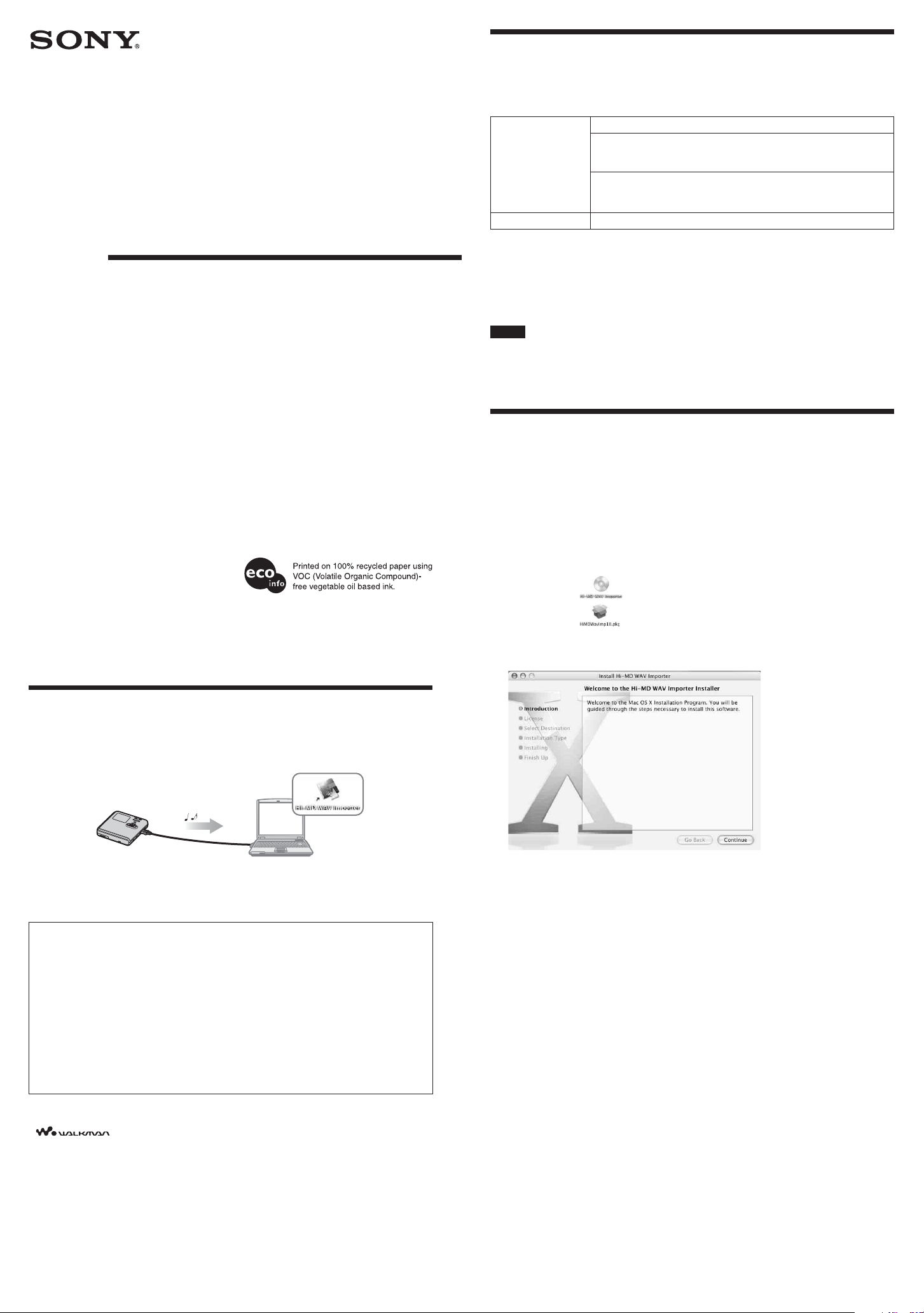
2-638-510-11(1)
Hi-MD WAV Importer
for Mac Ver. 1.0
Operating Instructions
Providing the required system
environment
The following system environment is required in order to use the Hi-MD WAV Importer
software for the Hi-MD Walkman.
Computer Macintosh
• CPU: PowerPC G3, G4, or G5
• Hard disk drive space: 10 MB or more
• RAM: 64 MB or more
Others
• CD drive
• USB port
Operating System Mac OS X version 10.2 through 10.4
This software is not supported by the following environments:
• OSs other than those indicated above
• An environment that is an upgrade of the original manufacturer-installed operating system
• Multi-boot environment
• Multi-monitor environment
Notes
• We do not ensure trouble-free operation on all computers that satisfy the system requirements.
• We do not ensure trouble-free operation on computers which have changed to the sleep or resume
mode.
© 2005 Sony Corporation Printed in Malaysia
What you can do with Hi-MD WAV Importer
Hi-MD WAV Importer allows you to import audio data recorded in linearPCM on a Hi-MD
Walkman to a Macintosh computer, automatically converting linearPCM audio data to
WAV-format.
Audio data
recorded in
lenearPCM
Installing the software onto your computer
Before installing the software
• Make sure to close all software applications. Especially, make sure to close any virus-
check software, as such software usually demands a large amount of system resources.
• Make sure to install the software before connecting the Hi-MD Walkman to the computer
with the supplied USB cable.
1 Turn on your computer.
2 Insert the supplied CD-ROM into the CD drive of the computer.
3 Double-click ([Hi-MD WAV Importer] icon) on the desktop.
4 Double-click ([HiMDWavImp10.pkg] icon) and then follow the
displayed instructions.
Read the instructions carefully.
Hi-MD Walkman
• Copyright laws prohibit reproducing the software or the manual accompanying it in whole or in
part, or renting the software without the permission of the copyright holder.
• In no event will SONY be liable for any financial damage or loss of profits, including claims made
by third parties, arising out of the use of the software supplied with this recorder.
• In the event a problem occurs with this software as a result of defective manufacturing, SONY will
replace it. However, SONY bears no other responsibility.
• The software provided with this recorder cannot be used with equipment other than that which is so
designated.
• Please note that, due to continued efforts to improve quality, the software specifications may be
changed without notice.
• Operation of this recorder with software other than that provided is not covered by the warranty.
• The displayed items in the illustrations that appear in this manual may differ from the actual items
displayed by the software.
• Explanations in this manual assume a familiarity with basic computer operations. For details on the
use of your computer and the operating system, please refer to the respective manuals.
• Hi-MD, Net MD and their logos are trademarks of Sony Corporation.
• “WALKMAN” is a registered trademark of Sony Corporation to represent Headphone Stereo products.
• Macintosh is a trademark of Apple Computer, Inc. in the United States and/or other countries.
• All other trademarks and registered trademarks are trademarks or registered trademarks of their
respective owners.
•™ and ® marks are omitted in this manual.
Program © 2005 Sony Corporation
Documentation © 2005 Sony Corporation
is a trademark of Sony Corporation.
Import
Macintosh
Was the installation successful?
If any trouble occurs during the installation, see “Troubleshooting” (page 25).
To uninstall the software
1 Double-click [Applications] in the hard disk drive and drag the [Hi-MD WAV
Importer] folder into the trash can.
2 Log out, and then log in again.
Page 2
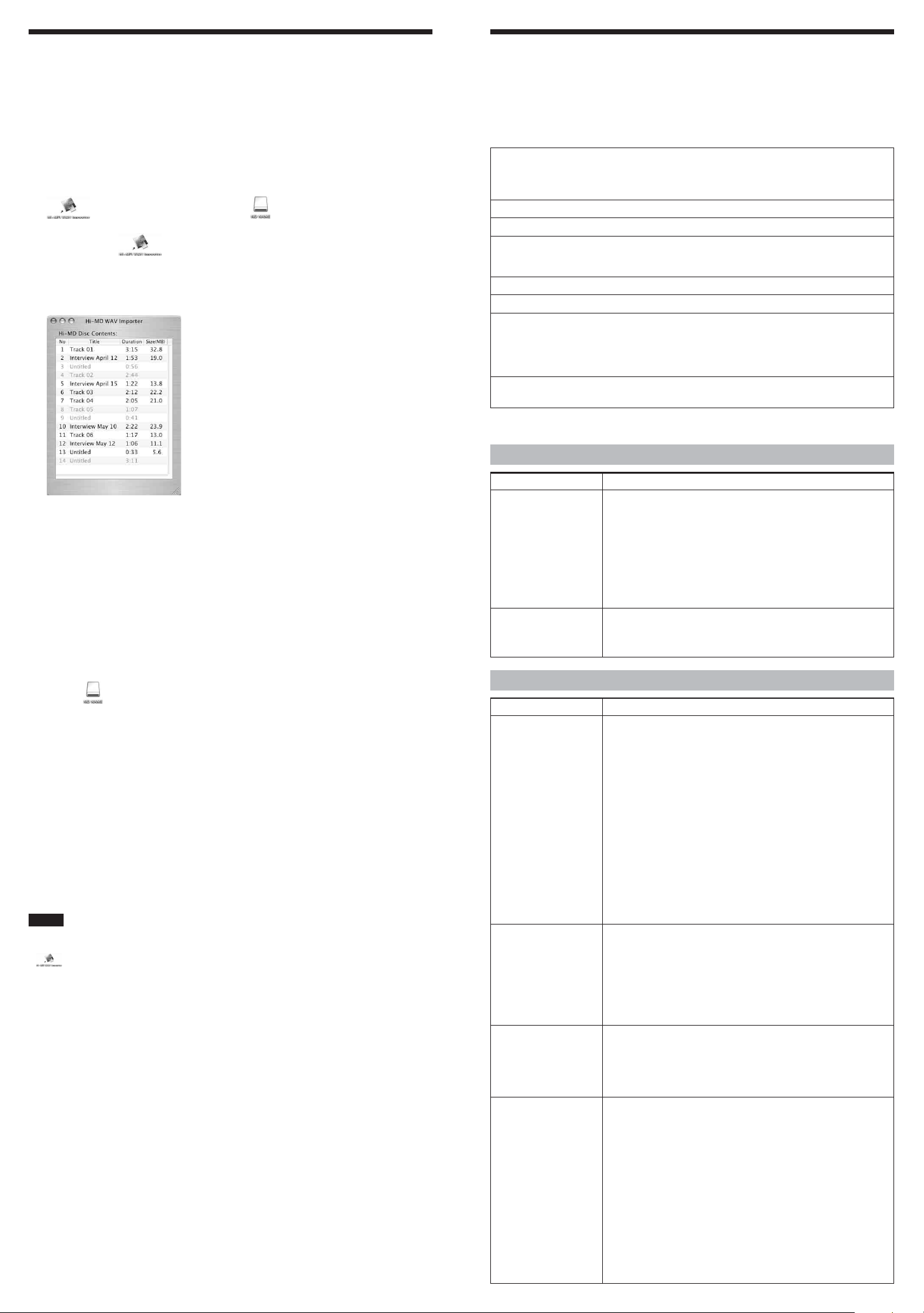
Importing tracks recorded in linearPCM on
a Hi-MD Walkman to your computer
Tracks that have been recorded in linearPCM on one of the designated Hi-MD Walkman
model can be imported to a desired location on your computer. The tracks are automatically
converted to WAV-format files.
1 Insert the disc that contains tracks you want to import into the Hi-MD
Walkman and connect the Hi-MD Walkman to the computer with the
supplied USB cable.
([Hi-MD WAV Importer] icon) and ([NO NAME] icon) appear on the
desktop.
2 Double-click ([Hi-MD WAV Importer] icon).
The main window appears.
3 Select the tracks you want to import.
If you want to select multiple tracks, click the tracks while pressing the [Shift] key.
Troubleshooting
Please refer to the following steps if you encounter a problem while using Hi-MD WAV
Importer.
1 Check the symptoms in this “Troubleshooting” section.
2 If the problem cannot be solved after checking this troubleshooting section, check the
following table and then consult your nearest Sony dealer.
Computer
• Manufacturer: Apple Computer, Inc.
• Model:
• Type: Desktop type / Laptop type:
Name of operating system:
RAM capacity:
Hard disk drive (containing Hi-MD WAV Importer and audio data)
• Capacity of the drive:
• Free space:
Version of the software: Hi-MD WAV Importer for Mac Ver. 1.0*
Error Message (if one appear):
If an externally connected CD-ROM drive is used
• Manufacturer:
• Model:
• Type: CD-ROM / CD-R/RW / DVD-ROM / Other ( )
• Type of connection to the computer: PC card / USB / IEEE1394 / Other ( )
If another device with USB connection is used
• Name of the device (or devices):
* To check the Hi-MD WAV Importer software version, go to the Apple menu and select [About Hi-MD WAV
Importer].
All tracks in the disc are displayed in the main window. However, tracks recorded in
modes other than linearPCM are grayed out and cannot be selected. Tracks transferred to
the SonicStage software on a Windows computer are grayed out and cannot be selected,
even if they were recorded in linearPCM on one of the designated Hi-MD Walkman
models.
4 Drag the selected tracks to the destination.
The progress indicator window appears and the importing process starts.
To remove the disc from the Hi-MD Walkman or disconnect the USB
cable
It is important that you follow the steps below when removing the disc or disconnecting the
Hi-MD Walkman from the computer. If you do not, damage to the data may occur.
1 Drag the ([NO NAME] icon) on the desktop to the trash can.
2 Make sure that the “REC” indication is not displayed in the display window of the
Hi-MD Walkman.
3 Press x on the Hi-MD Walkman.
“EJECT DISK OK” appears in the display.
Depending on the conditions, it may take some time until “EJECT DISK OK” appears in the
display.
4 Unplug the USB cable from the computer or remove the disc from the Hi-MD
Walkman.
To change track titles
Track titles that appear in the main window can be changed using the computer keyboard.
Click the desired track and type in the title.
Only English alphabet can be entered.
Notes
• Tracks recorded on any other Hi-MD Walkman except the designated one cannot be imported.
• Tracks recorded in other mode except linearPCM cannot be imported.
• ([Hi-MD WAV Importer] icon) will not appear if there is no disc in the Hi-MD Walkman.
• Tracks are displayed in the order that they appear on the disc.
• All controls in the main window are disabled while the progress indicator window is displayed.
• Damage to the data or other problems may occur if your computer changes to sleep or resume mode
while the Hi-MD Walkman is still connected. For this reason, you should disable the sleep or resume
function before connecting the Hi-MD Walkman.
• Make sure not to restart the computer while it is still connected to the Hi-MD Walkman.
• Make sure to place the Hi-MD Walkman at a stable, vibration-free place while importing tracks.
• Make sure not to connect the Hi-MD Walkman to the computer through a USB hub.
• Tracks that have been transferred to the SonicStage software on a Windows computer cannot be
imported. Tracks left on the disc after being transferred to the SonicStage software are treated as tracks
that have been transferred from the SonicStage software. For this reason, these tracks cannot be
imported to the computer.
• Make sure to format a disc on the Hi-MD Walkman. You cannot format a disc on the Macintosh
computer.
The software cannot be installed onto your computer
Problem Cause/Remedy
The installation was not
successful.
The installation appears
to have stopped before it
has completed.
• You are using an OS that does not support this software.
,See “Providing the required system environment” for more
details.
• All applications are not closed.
,If you start the installation while other programs are running, a
malfunction may occur. This is especially true for programs
that require large amounts of system resources, such as viruscheck software.
• There is not enough hard disk space on your hard disk.
,You need 10 MB or more free space on your hard disk.
• Check for the appearance of an error message beneath the
installation window.
,If there is no message, the installation is still in progress. Wait
a little while longer.
Using a Hi-MD Walkman connected to the computer
Problem Cause/Remedy
Your computer does not
recognize the Hi-MD
Walkman.
Even though the supplied
USB cable is used to
connect the Hi-MD
Walkman to the
computer, the display on
the Hi-MD Walkman
does not indicate it is
connected.
Even though your
computer recognize the
Hi-MD Walkman, it does
not operate normally.
Tracks cannot be
imported to the
computer.
• The MD Walkman is not firmly connected with the supplied USB
cable to the computer.
,Reconnect the Hi-MD Walkman to the computer firmly.
,Remove and reconnect the Hi-MD Walkman. If the computer
still does not recognize the Hi-MD Walkman, disconnect the
cable, restart the computer, and then make the connection
again.
• The anti-virus software is active.
,Close the anti-virus software.
•A disc is not inserted in the Hi-MD Walkman.
,Check if a disc is inserted in the Hi-MD Walkman.
• The software installation failed.
,Disconnect the connected device and install the software again
using the supplied CD-ROM.
• The connections are made through a USB hub.
,Operations are not guaranteed for USB-hub connections.
Connect the Hi-MD Walkman directly to the USB connector
on the computer.
• It takes time to recognize the software.
,Please wait.
• The other software application is running.
,Reconnect the supplied USB cable after a while. If the
computer still does not recognize the Hi-MD Walkman,
disconnect the Hi-MD Walkman, restart the computer, and
connect the supplied USB cable again.
• The supplied USB cable is disconnected.
,Connect the supplied USB cable firmly.
• The connections are made through a USB hub.
,Operations are not guaranteed for USB-hub connections.
Connect the Hi-MD Walkman directly to the USB connector
on the computer.
• The disc in the Hi-MD Walkman is in Net MD mode (MD mode).
,Insert a disc in Hi-MD mode into the Hi-MD Walkman.
• The tracks on the disc were not recorded in linearPCM on one of
the designated Hi-MD Walkman models.
,You cannot import tracks that were recorded in any mode
except linearPCM or recorded on a Hi-MD Walkman other
than one of the designated models. Insert a disc that contains
material that was recorded in linearPCM on one of the
designated Hi-MD Walkman models.
,You cannot import tracks that have been transferred to the
SonicStage software on a Windows computer, even if they
were recorded in linearPCM on a designated Hi-MD Walkman
model. Tracks left on the disc after being transferred to the
SonicStage software are treated as tracks that have been
transferred from the SonicStage software. For this reason,
these tracks cannot be imported to a Macintosh computer.
