Sony MWE99 Operating Manual
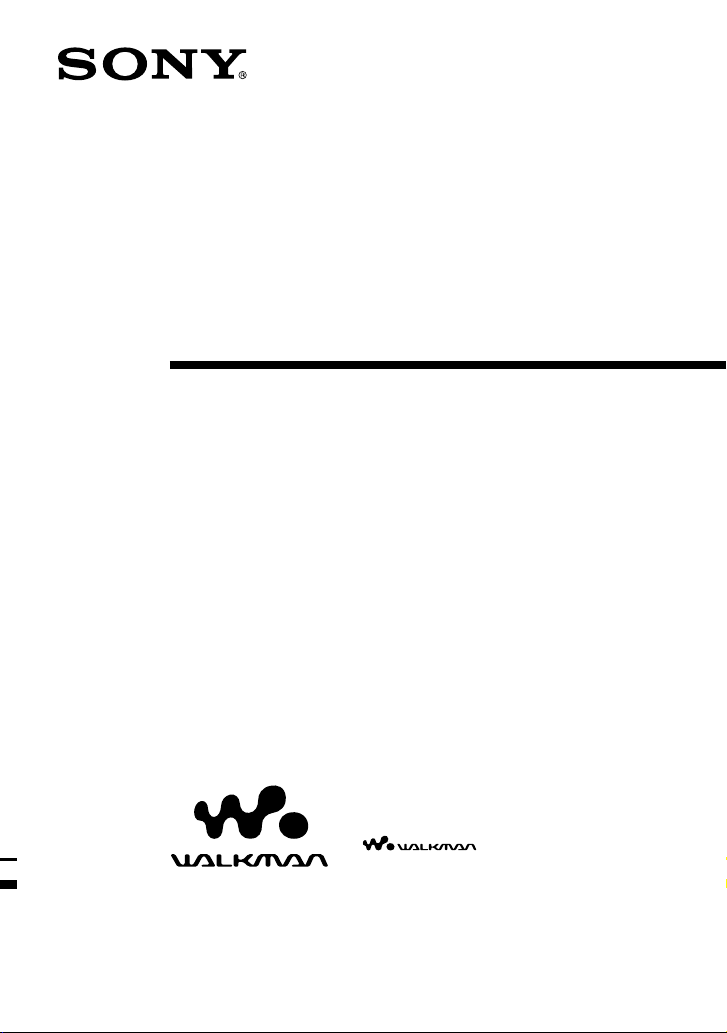
2-581-015-61(1)
Portable IC Audio Player
Network Walkman
Operating Instructions
“WALKMAN” is a registered trademark of
Sony Corporation to represent Headphone
Stereo products.
Corporation.
NW-E95/E99
© 2004 Sony Corporation
is a trademark of Sony

WARNING
To prevent fire or shock hazard, do
not expose the unit to rain or
moisture.
Do not install the appliance in a confined
space, such as a bookcase or built-in
cabinet.
To prevent fire, do not cover the ventilation
of the apparatus with newspapers, table
cloths, curtains, etc. And don’t place lighted
candles on the apparatus.
To prevent fire or shock hazard, do not place
objects filled with liquids, such as vases, on
the apparatus.
Note on installation
If you use the unit at a place subject to static or
electrical noise, the track’s transferring information
may be corrupted. This would prevent successful
transferring authorization on your computer.
For the customers
in the United States
Owner’s Record
The model number is located in the front and the
serial number is located on the rear side of the
player (see page 8). Record the serial number in the
space provided below.
Refer to them whenever you call your Sony dealer
regarding this product.
Model No.
Serial No.
INFORMATION:
This equipment has been tested and found to
comply with the limits for a Class B digital device,
pursuant to Part 15 of the FCC Rules. These limits
are designed to provide reasonable protection
against harmful interference in a residential
installation. This equipment generates, uses, and
can radiate radio frequency energy and, if not
installed and used in accordance with the
instructions, may cause harmful interference to
radio communications.
However, there is no guarantee that interference
will not occur in a particular installation. If this
equipment does cause harmful interference to radio
or television reception, which can be determined by
turning the equipment off and on, the user is
encouraged to try to correct the interference using
one or more of the following measures:
– Reorient or relocate the receiving antenna.
– Increase the separation between the equipment
and receiver.
– Connect the equipment into an outlet on a circuit
different from that to which the receiver is
connected.
– Consult the dealer or an experienced radio/TV
technician for help.
You are cautioned that any changes or
modifications not expressly approved in this
manual could void your authority to operate this
equipment.
If you have any questions about this product:
Visit: www.sony.com/walkmansupport
Contact: Sony Customer Information Services
Center at (866)-456-7669
Write: Sony Customer Information Services Center
12451 Gateway Blvd..
2
Fort Myers, FL33913
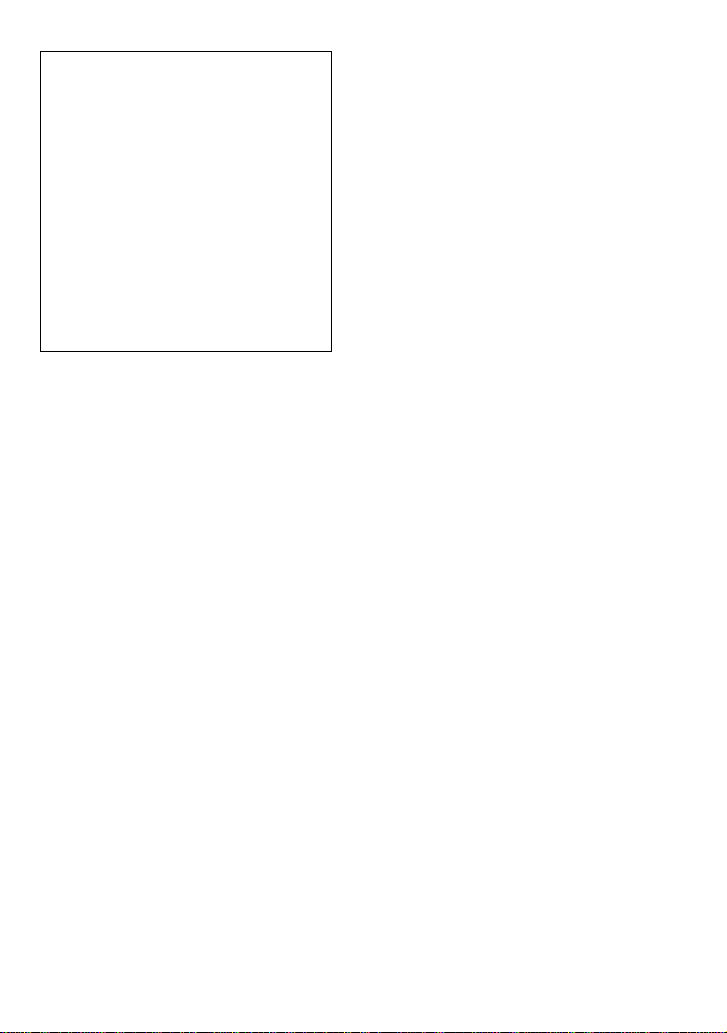
Declaration of Conformity
Trade Name: SONY
Model No.: NW-E95
Responsible Party: Sony Electronics Inc.
Address: 16450 W. Bernardo Dr,
Telephone Number: 858-942-2230
This device complies with Part 15 of the FCC
Rules. Operation is subject to the following two
conditions: (1) This device may not cause
harmful interference, and (2) this device must
accept any interference received, including
interference that may cause undesired operation.
NW-E99
San Diego, CA 92127
USA
3
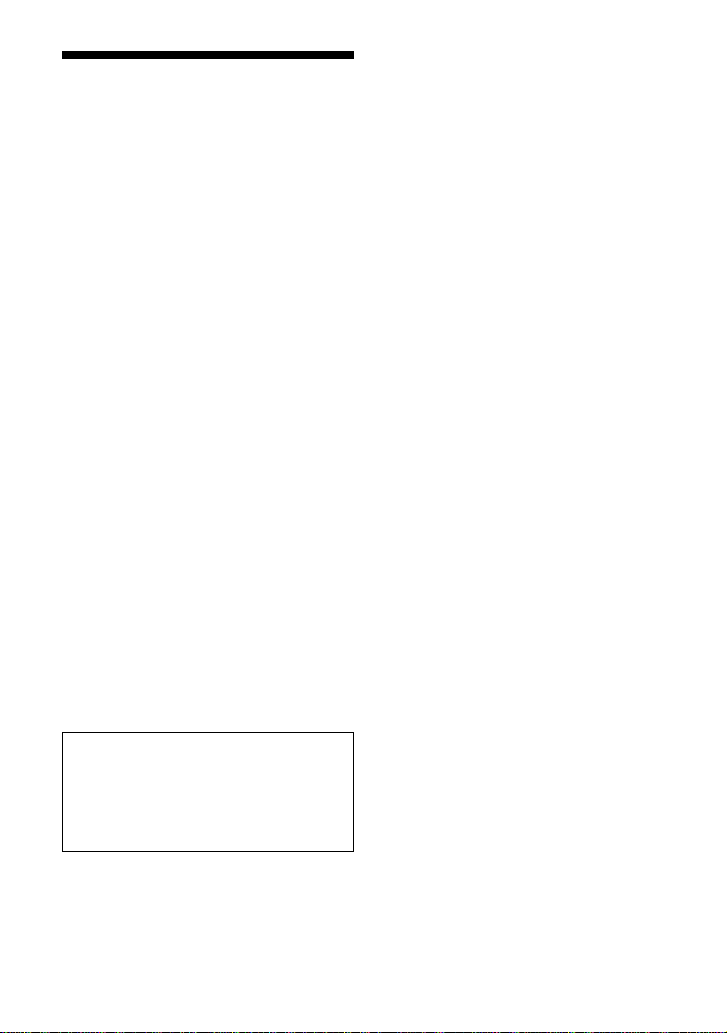
Notice for users
On the supplied software
• Copyright laws prohibit reproducing the software
or the manual accompanying it in whole or in
part, or renting the software without the
permission of the copyright holder.
• In no event will SONY be liable for any financial
damage, or loss of profits, including claims made
by third parties, arising out of the use of the
software supplied with this player.
• In the event a problem occurs with this software
as a result of defective manufacturing, SONY
will replace it.
However, SONY bears no other responsibility.
• The software provided with this player cannot be
used with equipment other than that which is so
designated.
• Please note that, due to continued efforts to
improve quality, the software specifications may
be changed without notice.
• Operation of this player with software other than
that provided is not covered by the warranty.
• Depending on the type of the text and characters,
the text shown on SonicStage and MP3 File
Manager may not be displayed properly on
device. This is due to:
– The capability of the connected player.
– The player is not functioning normally.
– The ID3 TAG information for the track is
written in the language or the character that is
not supported by the player.
Program ©2001, 2002, 2003, 2004 Sony
Corporation
Documentation ©2004 Sony Corporation
OpenMG and its logo are trademarks of Sony
Corporation.
SonicStage and SonicStage logo are trademarks or
registered trademarks of Sony Corporation.
ATRAC, ATRAC3, ATRAC3plus and their logos
are trademarks of Sony Corporation.
Microsoft, Windows and Windows Media are
trademarks or registered trademarks of Microsoft
Corporation in the United States and/or other
countries.
All other trademarks and registered trademarks are
trademarks or registered trademarks of their
respective holders.
In this manual,
TM
and ® marks are not specified.
This manual explains how to operate
your Network Walkman and how to use
the MP3 File Manager (pre-installed
software). For details on how to use the
SonicStage (supplied software), refer to
the SonicStage operating instructions.
4

Table of Contents
Overview ................................................... 6
What you can do with your Network
Walkman ........................................... 6
Other features ........................................ 7
Step 1: Checking the package contents ..... 8
Step 2: Inserting the battery ....................... 9
Locating controls ..................................... 10
Front side .............................................10
Rear side .............................................. 10
Display ................................................ 11
Basic Operations
Transferring audio files from the computer
to your Network Walkman ............... 12
Note on playing songs with a limited
playing period (Timeout contents) .. 13
Note on playing songs with a limited
playing count ................................... 13
Listening to music with your Network
Walkman........................................... 14
What is the Group function? ............... 15
On other operations ............................. 16
Advanced Operations
Repeat mode ............................................ 17
Selecting the repeat mode ................... 17
Playing the tracks repeatedly
(Track Repeat)................................. 18
Playing a specified section repeatedly
(A-B Repeat) ................................... 19
Playing specified sentences repeatedly
(Sentence Repeat) ........................... 20
Setting the repeat counts ..................... 21
Changing the display mode ..................... 22
Selecting the group display mode ....... 23
Adjusting treble and bass
(Digital sound preset) ....................... 23
Selecting the Sound quality ................. 23
Adjusting the Sound quality ................ 24
Locking the controls (HOLD) ................. 25
Storing non-audio data ............................ 25
Adjusting the settings of your
Network Walkman
Adjusting the time setting of your Network
Walkman to a computer’s
built-in clock..................................... 26
Adjusting the current time setting
(DATE-TIME) .................................. 27
Limiting the volume (AVLS) ................... 28
Setting the volume using the preset
volume function ................................ 29
Setting a volume level of the preset
mode ................................................ 29
Switching to the manual mode ............ 30
Turning off the beep sound (BEEP) ........ 31
Changing the backlight setting ................ 32
Other functions
Regrouping songs (REGROUP)
— NW-E95 only............................... 33
Formatting memory (FORMAT) ............. 34
Other Information
Precautions .............................................. 35
Troubleshooting ....................................... 36
To reset the player ............................... 36
What happened? .................................. 36
Messages ............................................. 39
Specifications .......................................... 41
Glossary ................................................... 42
Menu list .................................................. 44
MP3 File Manager software operation
What you can do with the MP3 File
Manager ............................................ 45
Transferring MP3 audio files from the
computer to your Network Walkman 46
Display of MP3 File Manager ................. 48
Erasing audio file ..................................... 49
Ordering audio file .................................. 49
Index ................................................. 50
5
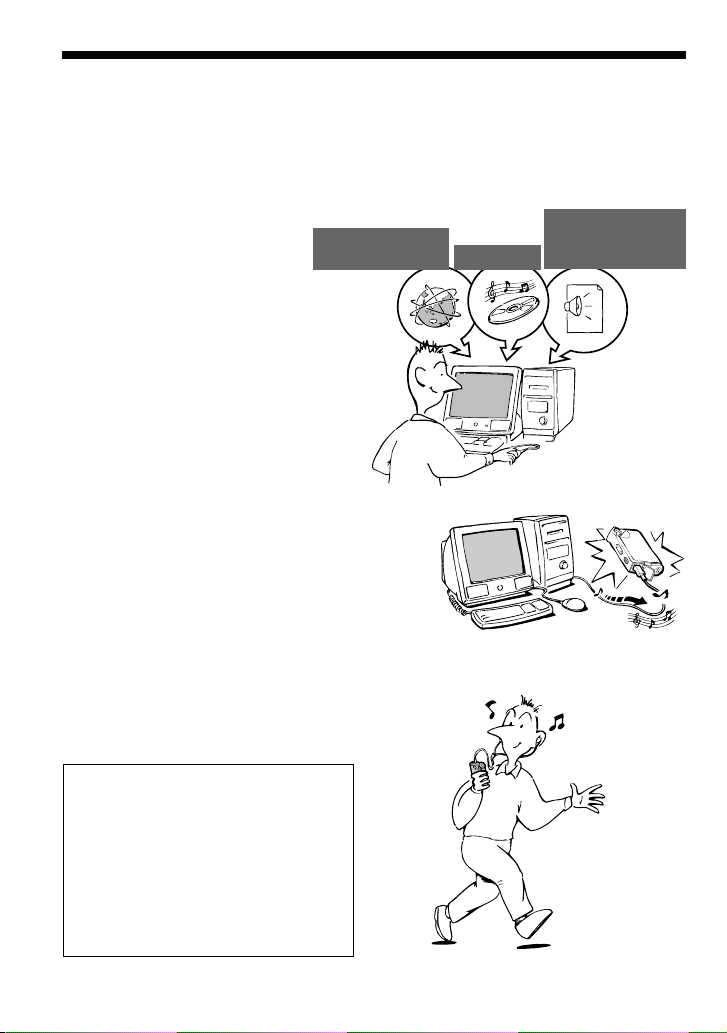
Overview
What you can do with your Network Walkman
First, you need to install the “SonicStage” software into your computer (MP3 File Manager
software is pre-installed in your Network Walkman). You can easily transfer digital audio files
from your computer to the built-in flash memory and carry it anywhere to enjoy.
MP3, WAV and
EMD (Electric Music
Distribution) Services
Audio CDs
Windows® Media
Format Audio Files
1 Store digital audio
files on your
computer.
Download the
latest audio
files!
Store favorite
songs!
2 Transfer files to your
Network Walkman.
When you transfer MP3 format
audio files to your Network
Walkman, use MP3 File Manager
software (pre-installed software)
to transfer and store them as
MP3 format audio files.
USB connection
3 Enjoy music with your
Network Walkman.
You can display the data stored in the
built-in flash memory using Windows
Explorer when your Network Walkman is
connected to the computer. However, an
MP3 file cannot be played back if you
drag or copy the file directly on the
Windows Explorer screen. When you
transfer an MP3 format audio file to your
Network Walkman, be sure to use the MP3
File Manager software (see page 45).
6
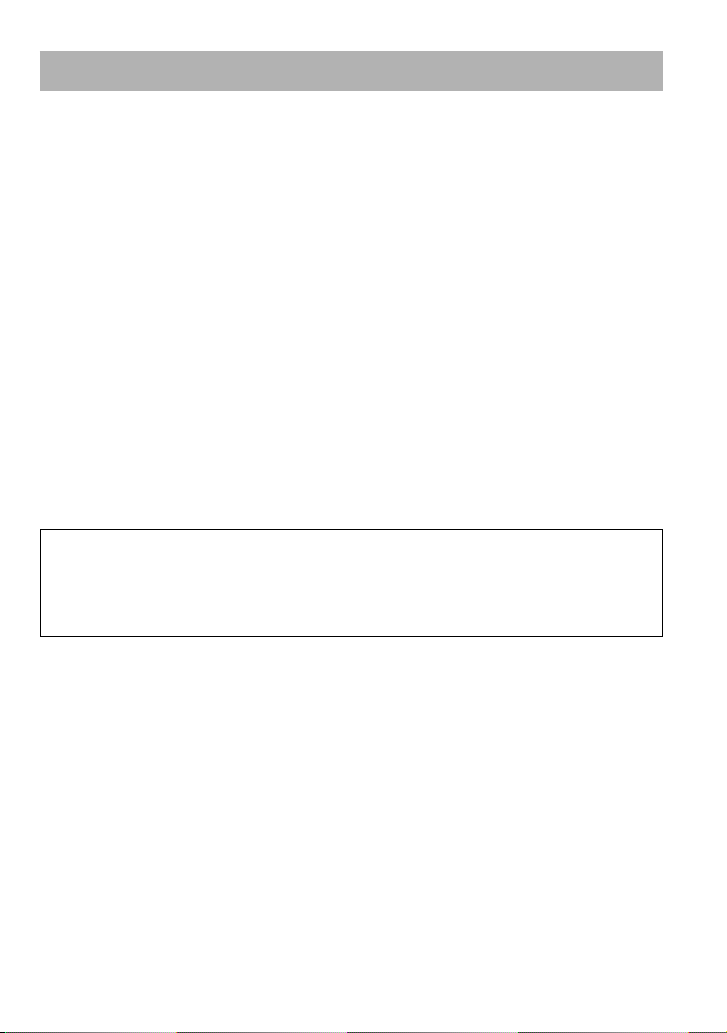
Other features
• Compact size, light weight, skip-proof operation, high portability.
• The pre-installed MP3 File Manager software enables you to transfer MP3 format audio files to
your Network Walkman and listen to them with your Network Walkman as MP3 format files.
• Continuous playback time with a battery
NW-E95/E99: Approximately 70*1 hours
• Recording time*
NW-E95: 512MB built-in flash memory, more than 23 hours 20 minutes
NW-E99: 512MB + 512MB built-in flash memories, more than 46 hours 40 minutes
• The supplied SonicStage software enables you to record songs from audio CDs to the hard disk
of your computer using the ATRAC3plus format (high sound quality, high compression).
• Sentence Repeat: Useful function for learning a foreign language.
• High-speed data transfer using the dedicated USB cable.
• Backlight LCD screen: song titles and artist names can be displayed.
• Group function: you can select songs to be played by album.
• Storage function: you can store a variety of data as well as audio files.
*1Differs according to the data format. In this case, the figure for the battery duration is when continuously
playing ATRAC3 format audio files.
2
*
Differs according to the bit rate when recording. In this case, the figure for the recordable time is when
recording at 48kbps ATRAC3plus format.
NOTES:
• The recorded music is limited to private use only. Use of the music beyond this limit requires permission
of the copyright holders.
• Sony is not responsible for incomplete recording/downloading or damaged data due to problems of the
Network Walkman or computer.
2
7
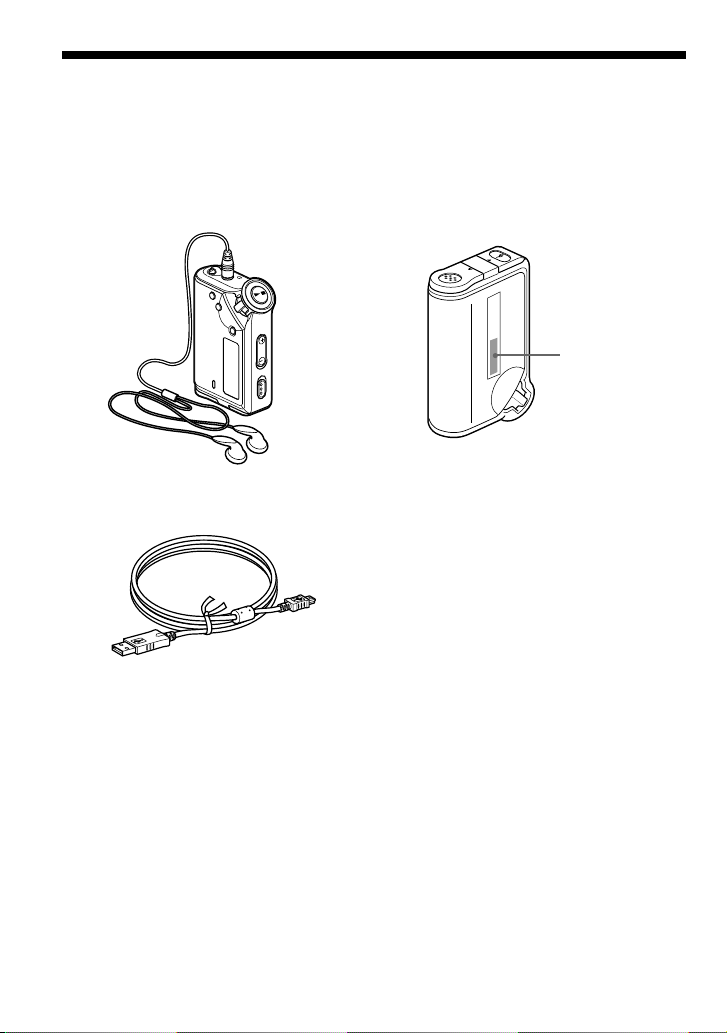
Step 1: Checking the package contents
Please check the accessories in the package.
NW-E95/E99:
• Network Walkman (1)
• Headphones (1)
e
d
o
M
p
G
u
r
o
• Dedicated USB cable (1)
• Carrying pouch (1)*
• Neck strap (1)*
• Extension headphone cord (1)
• CD-ROM for the SonicStage software (1)
• Operating Instructions (1)
• SonicStage Operating Instructions (1)
About the Serial Number
The serial number provided for your device
is required for the customer registration. The
number is on the rear side of your Network
Walkman.
OPEN
Serial NO.
Serial Number
Record the serial number in the space
provided below. Refer to it whenever you
call upon your Sony dealer regarding this
product.
Serial No. _____________________
* NW-E99 only
8
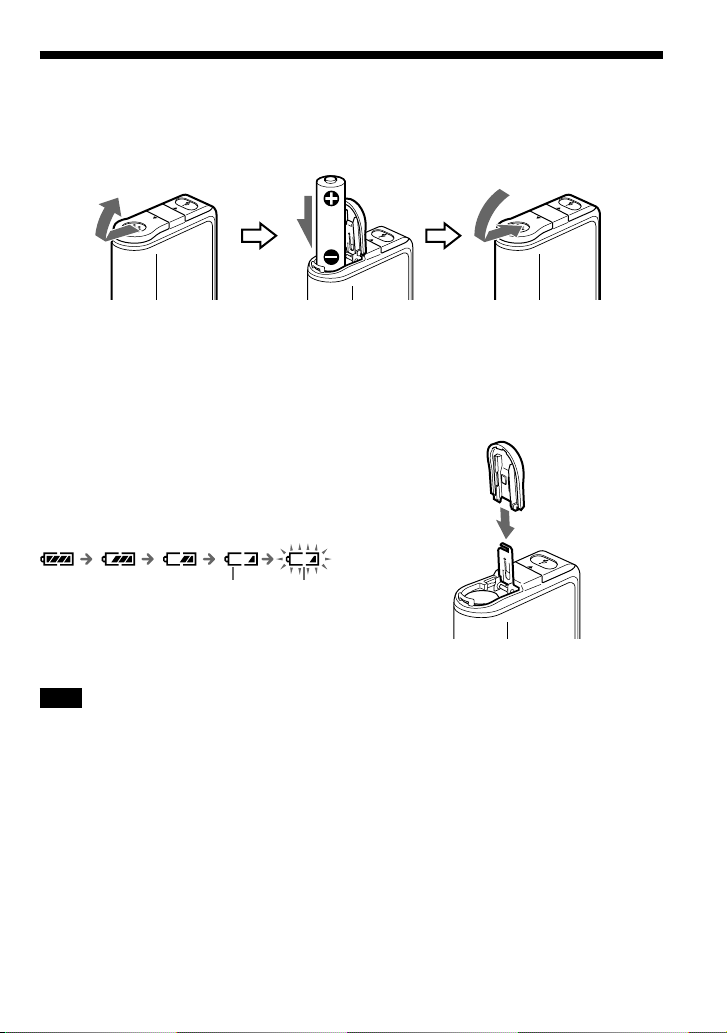
Step 2: Inserting the battery
Insert the size AAA (LR03) alkaline battery with correct polarity.
Be sure to insert it from the E side as illustrated.
OPEN
Battery duration
ATRAC3 format: Approximately 70 hours
ATRAC3plus format: Approximately 60 hours
MP3 format: Approximately 50 hours
* The battery life may be shorter due to operating
conditions and the temperature of the location.
*
On the remaining battery indication
The battery icon in the display changes as shown
below.
low battery change the
If “LOW BATT” is displayed in the display, you
need to change the battery.
Note
If you do not use the battery correctly, it may
become damaged from leakage and corrosion. For
best results:
– Use the alkaline battery.
– Make sure the polarity is correct.
– Do not charge a dry cell battery.
– Remove the battery, if you do not intend to use
the player for an extended period of time.
– If you have battery leakage, replace with a new
battery after cleaning the battery compartment.
battery
OPEN
If the battery compartment lid is accidentally
detached, attach it as illustrated.
9
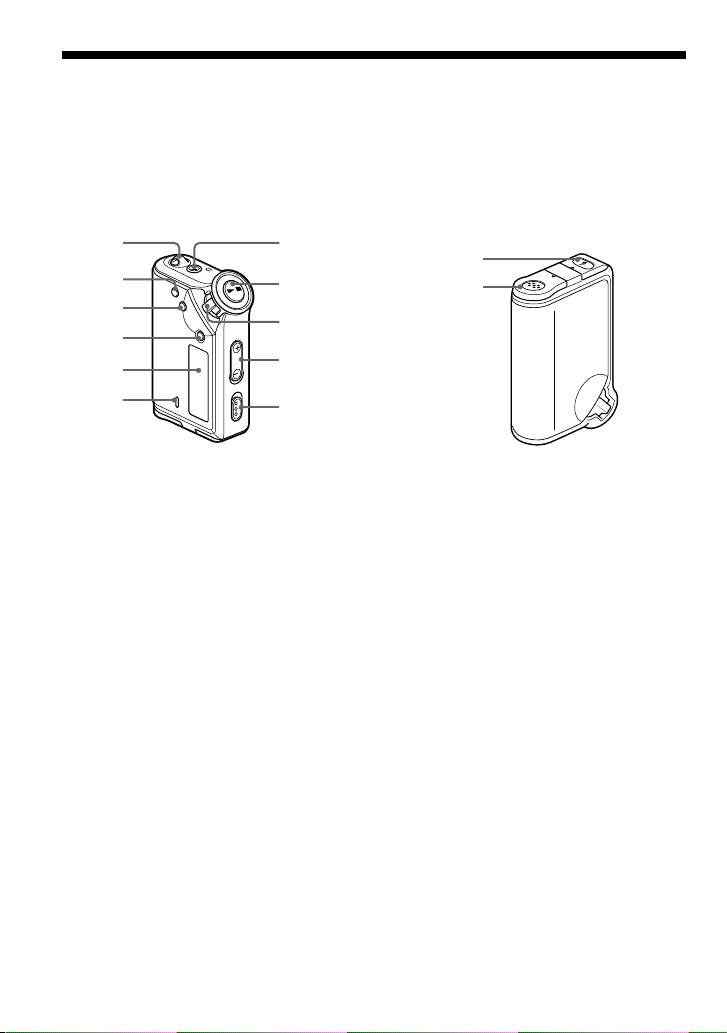
Locating controls
For details about each part, refer to the pages in parentheses.
Rear sideFront side
1
2
3
4
5
6
e
d
o
M
p
G
u
r
o
7
8
9
0
qz
1 Strap hole for attaching the strap
2 REPEAT/SOUND button
(page 18 to 20, 23)
3 MENU button (page 16 to 22, 24, 26 to
34)
You can switch to the Time display by
pressing the MENU button for a while.
4 GROUP button (page 15, 23)
5 Display (page 11, 18, 39)
For details on the display and icons,
refer to page 11.
6 ACCESS lamp (page 12, 46)
7 Headphone jack (page 14)
8 Nx button
(page 14, 16 to 17, 19 to 22, 24, 26 to
34)
qs
OPEN
qd
9 Shuttle switch
(page 16 to 17, 19 to 22, 24, 26 to 34)
0 VOLUME +/– button (page 14, 29)
qa HOLD (Locking controls) switch
(page 14, 25)
qs USB jack (page 12, 46)
qd Battery compartment (page 9)
10
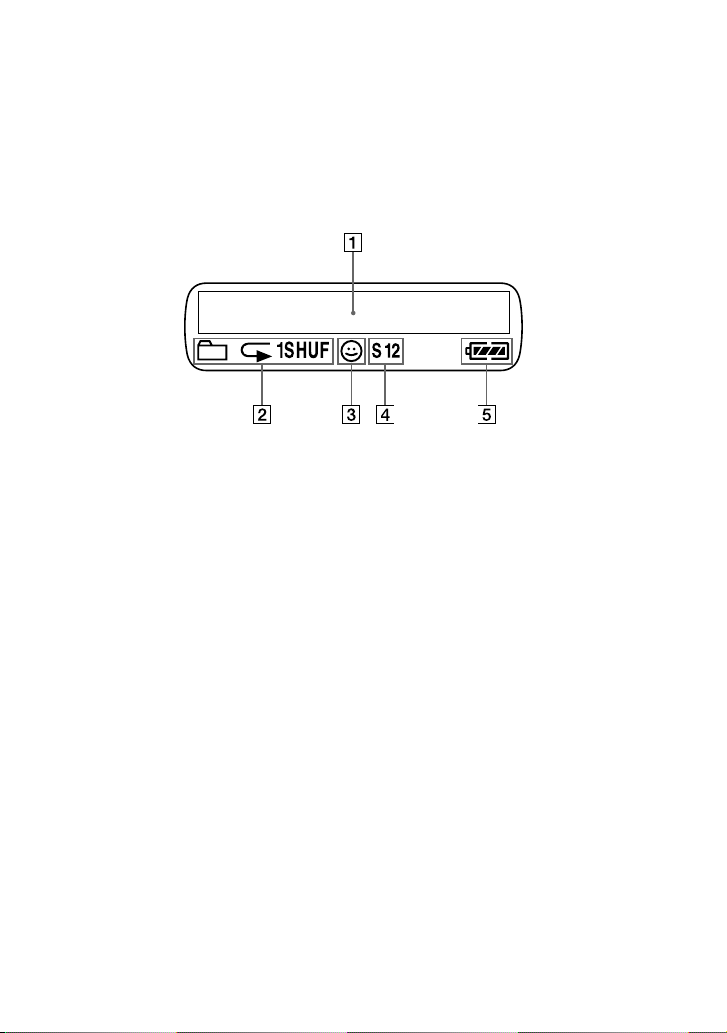
Display
1
Text/graphic information display (page
17)
Displays track number, track name,
current date and time (page 22 to 28),
MESSAGE (page 13, 39) and menu.
Press the MENU button to switch the
display mode. For details, refer to
“Changing the display mode” on page
22.
2 Repeat mode indication (page 18)
The current repeat mode is displayed.
3 AVLS indication (page 28)
The indication appears while the AVLS
function is activated.
4 Digital sound preset indication
(page 23 to 24)
The current sound setting is displayed.
5 Remaining battery indication (page 9)
The remaining battery power is
displayed.
11

Basic Operations
Transferring audio files from the
computer to your Network Walkman
Note
Before connecting your Network Walkman to the computer for the first time, be sure to
install the “SonicStage” software from the supplied CD-ROM in your computer. Even if the
SonicStage software is already installed, you need to install the SonicStage software supplied
with this Network Walkman before connecting your Network Walkman to the computer
(update programs may be available).
You can transfer ATRAC3plus format audio files from the computer to your Network Walkman
using the installed SonicStage software. Follow the procedure below.
You can also transfer MP3 format audio files, using the MP3 File Manager that is pre-installed in
your Network Walkman. For details, refer to “MP3 File Manager software operation” on page 45.
1 Install the SonicStage software in your computer using the supplied CD-ROM.
Follow step 1 only for the first time when you connect your Network Walkman to the
computer.
For details, refer to the manual “SonicStage operating instructions.”
2 Import audio files into the SonicStage software.
For details, refer to the manual “SonicStage operating instructions.”
3 Connect your Network Walkman to your computer.
Connect the small connector of the dedicated USB cable into the USB jack on the Network
Walkman, then the large connector to a USB port on your computer.
“CONNECT” appears in the display.
12
ACCESS lamp
OPEN
N
E
P
O
Dedicated USB cable (supplied)
to a USB portto the USB jack
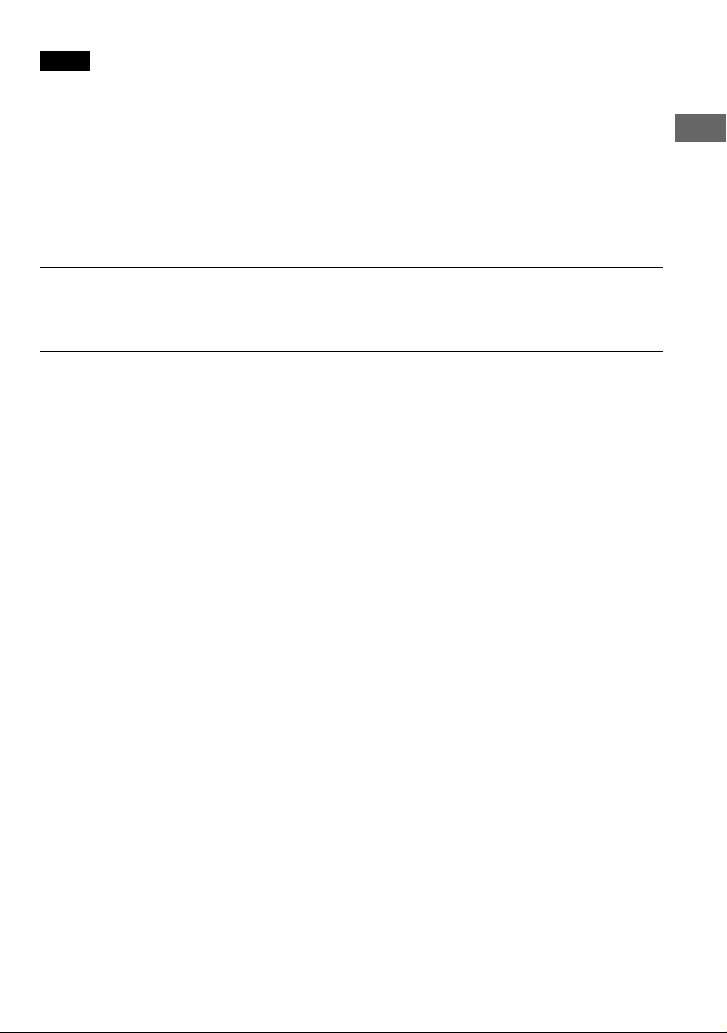
Notes
• The ACCESS lamp blinks while your Network Walkman accesses the computer.
• Do not disconnect the USB cable when the ACCESS lamp is blinking. The data being transferred may be
destroyed.
• Use of your Network Walkman with a USB hub or a USB extension cable is not guaranteed. Always connect
your Network Walkman to the computer directly using the dedicated USB cable.
• Some USB devices connected to the computer may interfere with the proper operation of your Network
Walkman.
• The control buttons on your Network Walkman are all disabled while it is connected to a computer.
• You can display the data stored in the built-in flash memory using Windows Explorer when your Network
Walkman is connected to the computer.
4 Transfer audio files to your Network Walkman.
For information on transferring audio files to the built-in flash memory, refer to the separate
manual “SonicStage operating instructions.”
z Tips
• As the NW-E99 has two flash memories, you can select one flash memory from the list of transfer
destinations. The transfer destinations below are shown on the SonicStage screen:
– Network Walkman (#1 Internal): flash memory 1
– Network Walkman (#2 Internal): flash memory 2
• For information on transferring audio files back to the computer, refer to the manual “SonicStage operating
instructions” or online Help for the SonicStage software.
Note on playing songs with a limited playing period
(Timeout contents)
Some songs distributed via the Internet (EMD service) have a limited playing period.
If you try to play an expired song, “EXPIRED” blinks and the next song will be played after a
moment.
In addition, an expired song cannot be played using the SonicStage software, or transferred to
your Network Walkman. Delete any songs as needed.
Basic Operations
Note on playing songs with a limited playing count
Your Network Walkman does not support contents with a limited playing count.
When you try to play a song with a limited playing count, “EXPIRED” will be displayed and the
song will not be played.
13
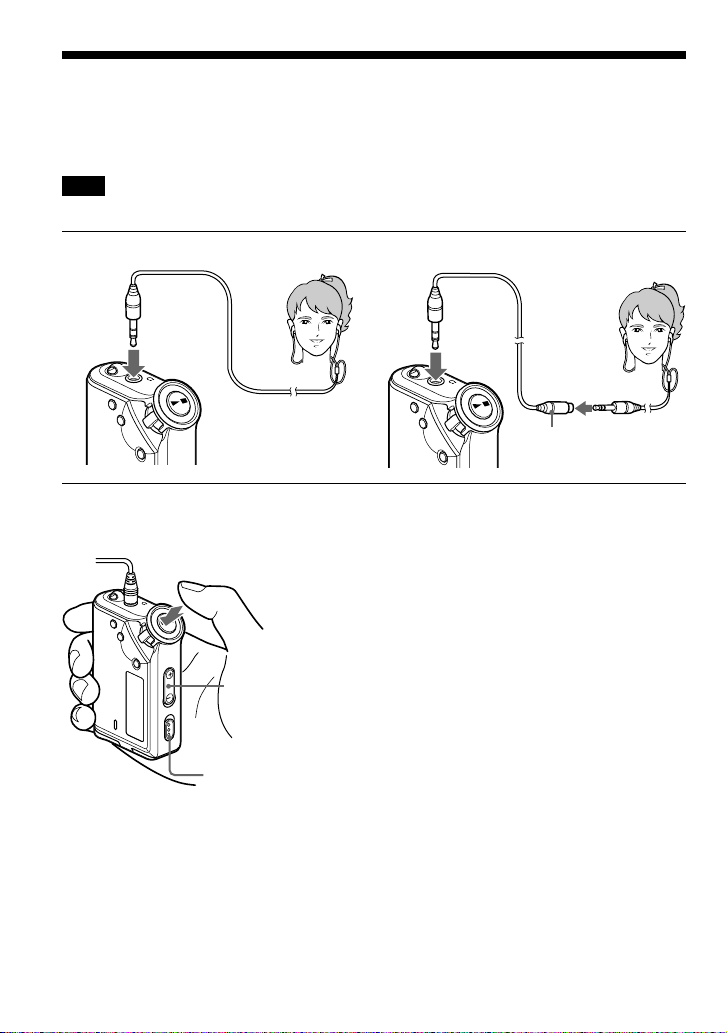
Listening to music with your Network
G
p
G
p
Walkman
Please insert the battery before use (see page 9).
Note
When using Network Walkman, be sure do disconnect it from the computer.
1 Connect the headphones.
to i jack
e
d
o
M
2 Start playback.
1 Press the Nx button.
e
d
o
M
p
G
u
r
o
2 Press the
VOLUME
+/– button to
adjust the
volume.
HOLD switch
z Tip
If your Network Walkman is not operated for 5
seconds while in stop mode, the display
automatically turns off.
To use the headphones extension cord
to i jack
e
d
o
M
Extension
headphone cord
If playback does not start
Make sure that the HOLD switch is set to off
(page 25).
To stop playback
Press the Nx button.
To adjust the volume
The volume can be set in the Preset and Manual
mode (page 29 to 30).
Playback order of tracks/groups
(NW-E99 only)
The transferred tracks/groups playback as follows:
Tracks/groups transferred using SonicStage
software in the flash memory 1 t Tracks/groups
transferred using MP3 File Manager software in the
flash memory 1 t Tracks/groups transferred using
SonicStage software in the flash memory 2 t
Tracks/groups transferred using MP3 File Manager
software in the flash memory 2
When the normal playback mode is selected,
playback stops automatically after the last
song is played.
14
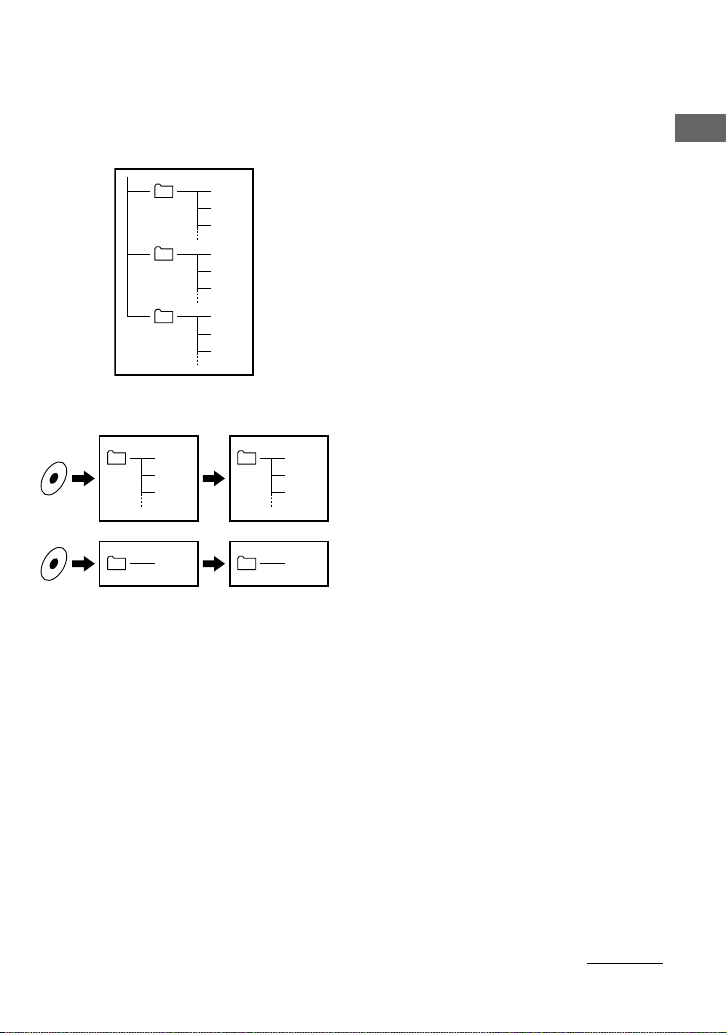
What is the Group function?
The Group function enables you to select favorite music conveniently on your Network
Walkman. You can transfer to audio files or play songs by album or artist using the Group
function.
• The track number is the order of songs in each
Group1
Group2
Group3
Tr ac k1
Tr ac k2
Tr ac k3
Tr ac k1
Tr ac k2
Tr ac k3
Tr ac k1
Tr ac k2
Tr ac k3
group.
• You can switch between Track Name mode and
Group mode by pressing the GROUP button.
• In the Group mode, group names are displayed
instead of track names. In addition, any shift
operations, such as Skip or Repeat, are performed
by group.
Basic Operations
Tr ac k1
Tr ac k2
Tr ac k3
Tr ac k1
Tr ac k1
Tr ac k2
Tr ac k3
Tr ac k1
Transferring by group
The audio files transferred to the SonicStage
software are always grouped when transferred to
the built-in flash memory.
z Tip
A group created by SonicStage software has
priority over one created by MP3 File Manager
software on your Network Walkman.
continued
15

Listening to music with your Network Walkman
On other operations
Shuttle switch
Press
(Confirm)
to
(+/>)
to
(./–)
e
d
o
z Tip
You can switch to the Group mode by pressing the
GROUP button.
Nx button
e
d
o
M
p
G
u
r
o
MENU button
To
Shuttle switch
operation
Skip to the beginning
of the next track/
1
group*
Skip to the beginning
of the current track/
1
group*
Rotate the Shuttle
switch clockwise once
(+/>).
Rotate the Shuttle
switch
counterclockwise once
(./–).
Fast-forward*
Fast-rewind*
2
2
Rotate the Shuttle
switch clockwise (
>
) and hold it.
Rotate the Shuttle
switch
+/
counterclockwise
(./–) and hold it.
*1Rotating and holding of the Shuttle switch during
stop mode allows you to skip to the beginning of
the next (current and previous) track/group
continuously.
2
*
Fast-forward and fast-rewind speed become
faster if the operation is continued for 5 seconds.
16
