Page 1
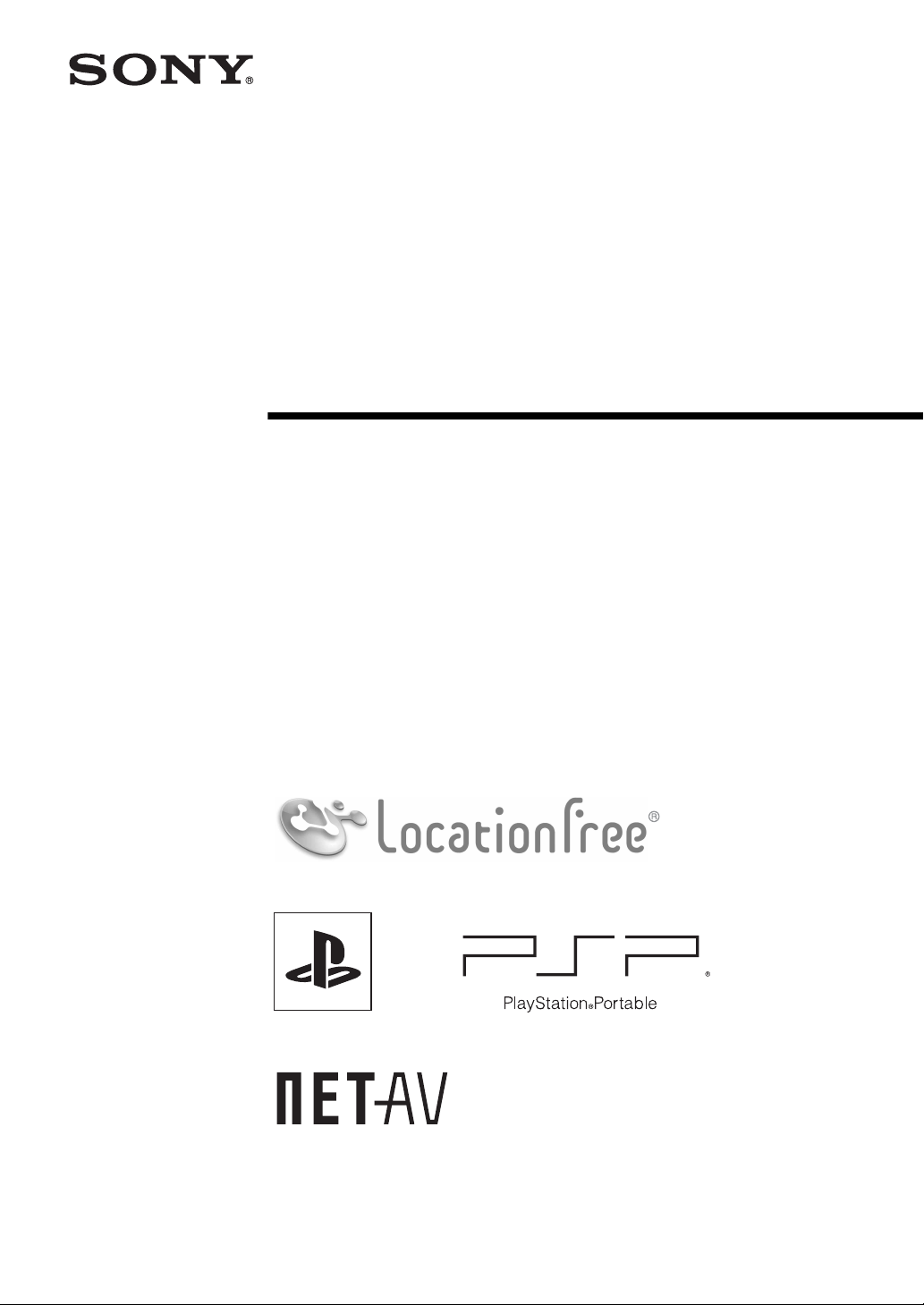
3-277-426-11(1)
LocationFree Player
Setting and Usage Guide
for PSP
For details about the LocationFree® Base Station, refer to the Operating Instructions on the
LocationFree® Player CD-ROM (for Windows® PC) supplied with the Base Station.
PSP
® system software version 2.80 or later is required for use with this product.
Always maintain your system to the latest version of the system software.
® (PlayStation®Portable) System
© 2007 Sony Corporation
© 2007 Sony Computer Entertainment Inc.
Page 2
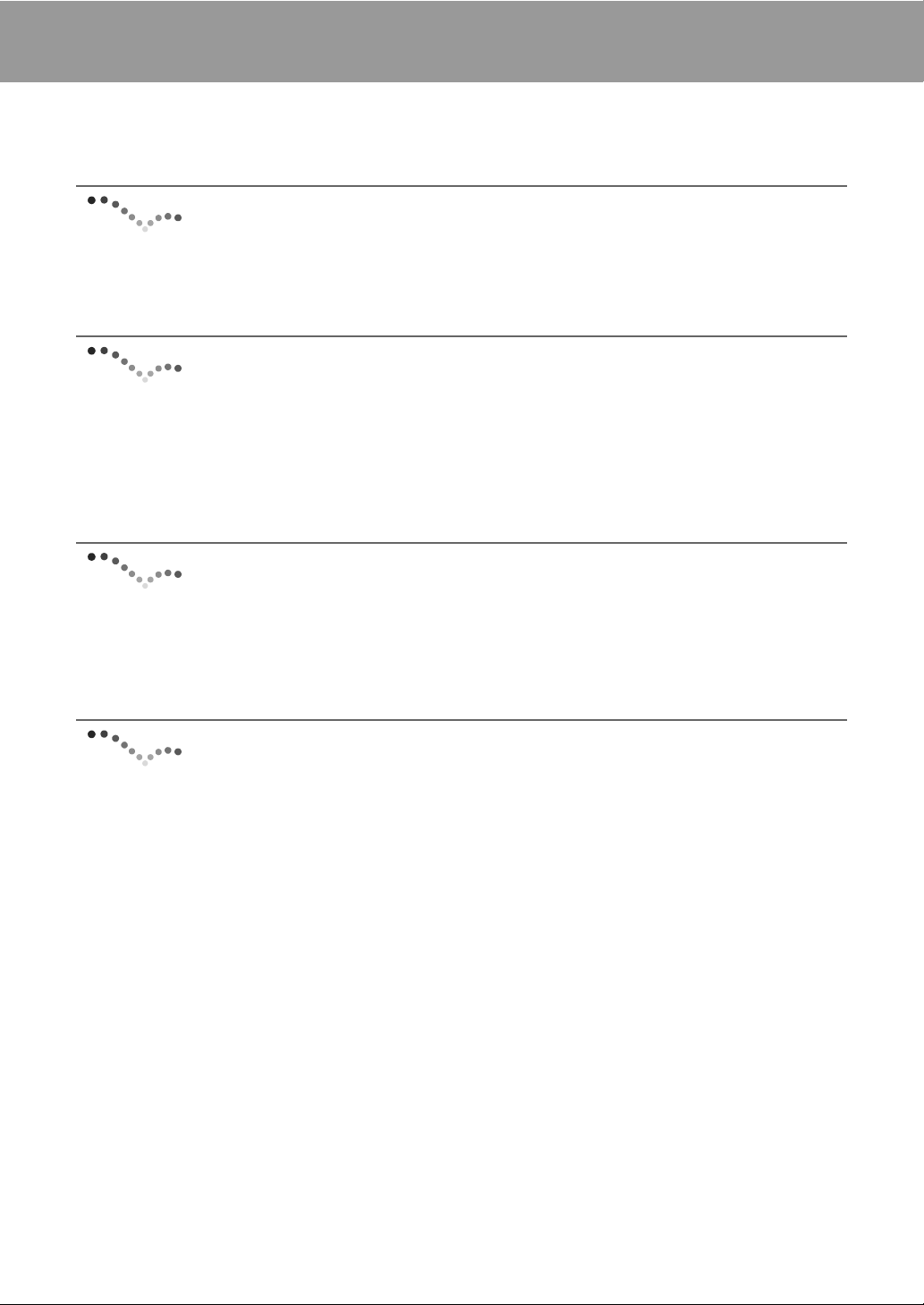
Contents
What is LocationFree®?........................................................................................ 3
What You can Do with the LocationFree® Player................................................ 4
Getting Started .............................................................. 6
Setting Up to Connect to the Base Station ............................................................ 6
Settings to Watch TV or Video Away from Home ............................................. 11
Watching TV or Video on
the LocationFree® Player ....................................... 13
Displaying TV or Video on the PSP® System..................................................... 13
Using the Control Panel....................................................................................... 15
Operating with the PSP
® System Buttons........................................................... 19
Setting Up the LocationFree® Player........................ 20
Settings for Watching TV or Video..................................................................... 20
Advanced Settings for the LocationFree® Player............................................... 24
Base Station Settings ........................................................................................... 25
Other............................................................................. 26
Trademarks .......................................................................................................... 26
z Tip
The screen shots used in this manual are simulated.
2
Page 3
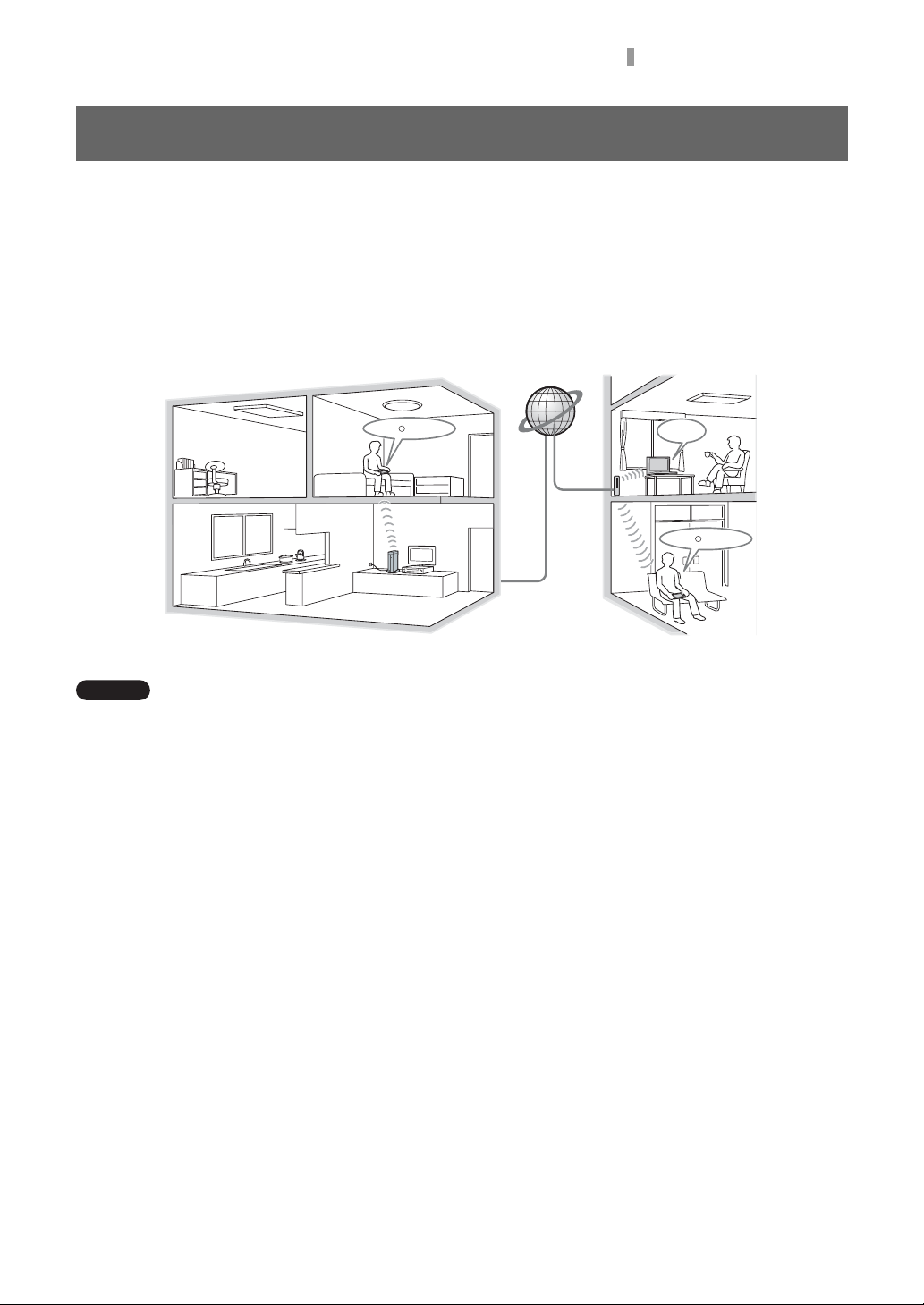
What is LocationFree®?
What is LocationFree®?
LocationFree® allows you to watch TV programs or recorded video from any room in your home, or
even away from home. You can transmit video from your Base Station which is connected to a DVD
recorder (or other video devices such as set-top boxes or DVRs) to a LocationFree® client device such
as a personal computer or PSP
You can operate video devices connected to the Base Station remotely from your PSP
the on-screen remote control function.
® system via a wireless network or the Internet.
Internet
R
PSP system
® system by using
PC
R
PSP system
Inside the
home
Away f rom
home
Note
Multiple LocationFree® Player devices cannot be connected to the Base Station at the same time.
3
Page 4
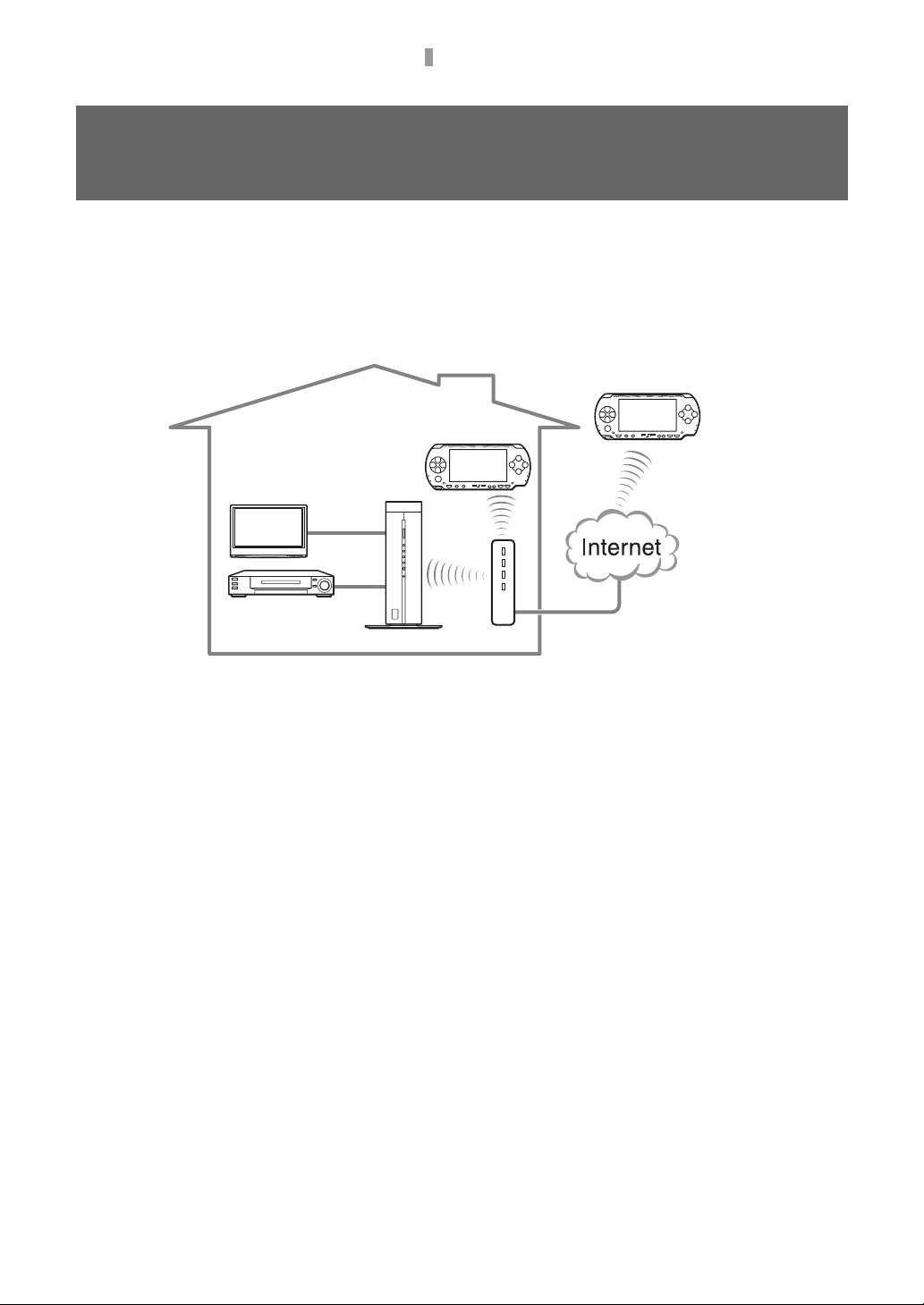
What You can Do with the LocationFree® Player
What You can Do with the LocationFree®
Player
You can watch TV or video on the PSP® (PlayStation®Portable) system by using the LocationFree®
Base Station.
With the Base Station placed in a living room for instance, you can enjoy TV or video from anywhere
in your home by using the PSP
You can also view the same TV programs or video available in your home on your PSP
away from home by accessing your Base Station over the Internet.
® system’s wireless LAN feature.
PSP® system
TV
® system while
® system
PSP
Away from home
Set-top box, DVR,
DVD player, etc.
NetAV
NetAV is the name of the process that is used to transmit video output from the Base Station to a LocationFree®
client device such as the PSP
using a public wireless LAN service such as a hotspot.
Routers
A router is a type of network device that allows users to connect multiple PCs or other devices for simultaneous
access to the Internet using a single Internet connection. DSL modems and other network devices often include the
same functions as a router. For details about how to use your router, please refer to its instructions.
UPnP
UPnP, short for "Universal Plug and Play", is a system that allows users to connect devices such as PCs and audio/
video equipment to each other via a network. To access your Base Station and view TV or video on the PSP
system from outside the home, it is recommended that you use a router that supports UPnP.
If you use a router that does not support UPnP, you will need to enter advanced settings for the Base Station and
the LocationFree® Player (1 page 24, 1 page 25). To determine whether your router is UPnP compatible, refer
to the instructions supplied with your router.
® system. By using NetAV, you can view your home TV or video over the Internet
Base Station
Router
Inside the home
®
4
Page 5
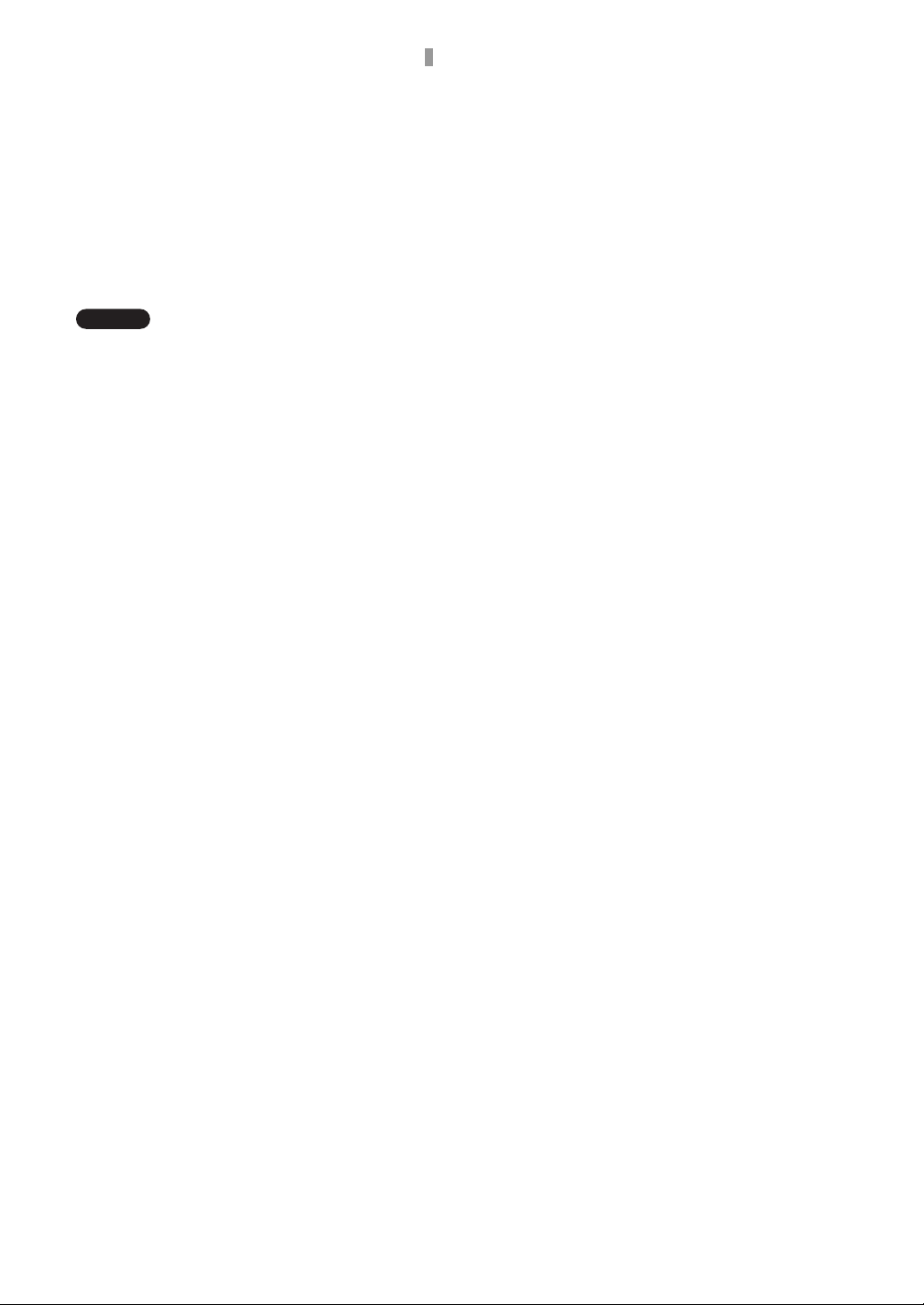
z Tips
• You may not be able to watch some videos, DVDs,
or other media that are copyright protected with the
software.
• When the power is turned on, the Base Station
continuously emits a wireless signal.
• To use the NetAV function, we recommend a
broadband connection with upload and download
speeds of at least 300 kbps.
• NetAV cannot be used via a proxy server.
Notes
• PSP® system software version 2.80 or later is
required for use with this product.
• When using NetAV, the Base Station, router, and
modem at home need to be left ON when you are
away from home so that you can connect to them via
the Internet.
• Use of the NetAV function for purposes other than
personal enjoyment is prohibited.
What You can Do with the LocationFree® Player
5
Page 6
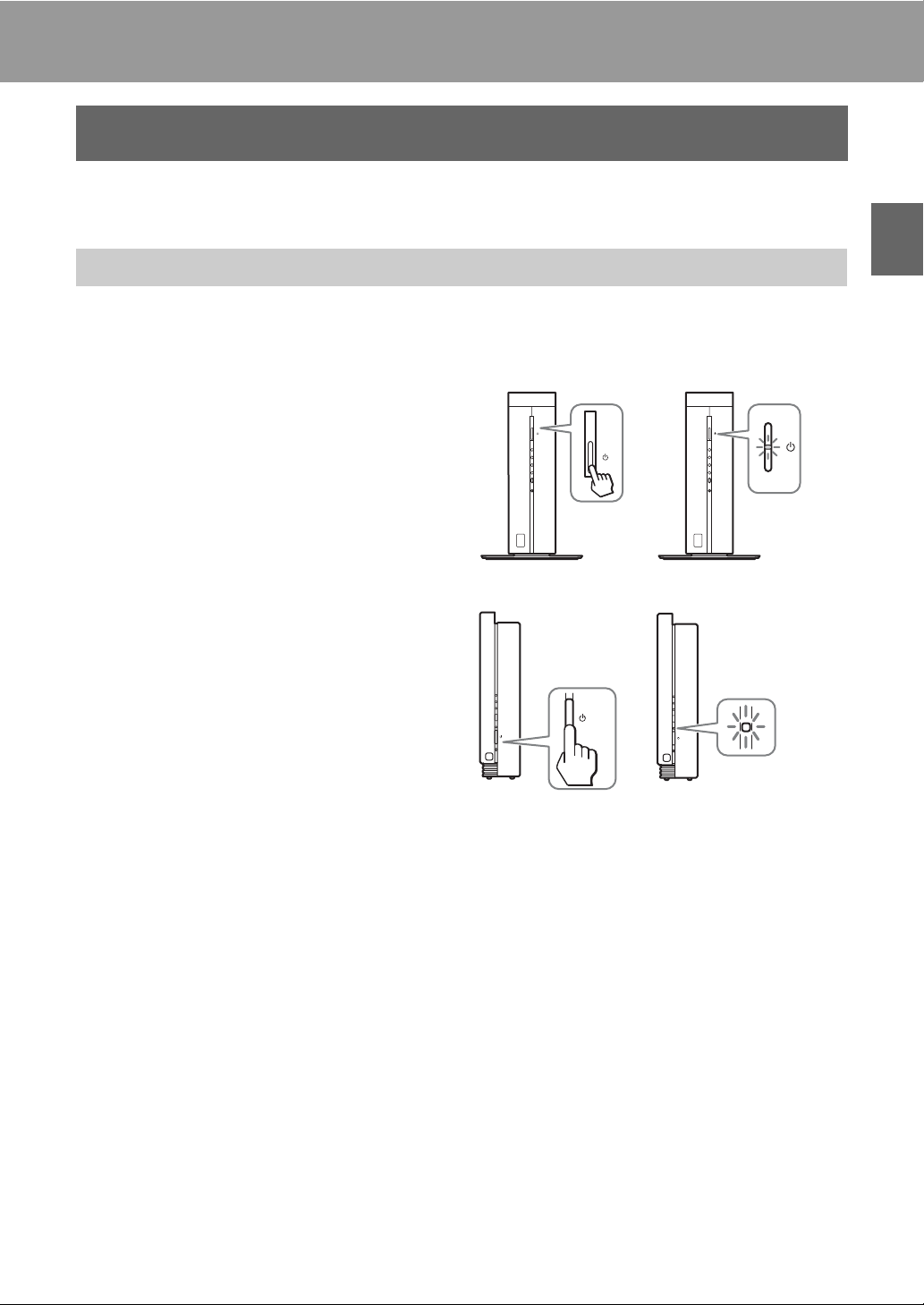
Getting Started
Setting Up to Connect to the Base Station
This section describes the setup for connecting the PSP® system to the Base Station inside the home.
Preparing the Base Station
For details about preparing the Base Station, refer to the Quick Start Guide or Operating Instructions
supplied with the Base Station.
Press the POWER button on the front
panel of the Base Station to turn it on.
The POWER LED on the front panel of the Base
Station will light up green.
• Check that the video devices are connected
properly to the audio/video input plugs of the
Base Station.
• Check that the IR Blaster is connected properly
to the IR BLASTER port on the Base Station,
and make sure the IR Blaster is positioned so
that it faces the IR Receiver of the video device
correctly.
LF-V30
WIRELESS
NETWORK
NET AV
SETUP
MODE
RESET
LF-B20/LF-B10
WIRELESS
NETWORK
SETUP MODE/
NET AV
SETUP MODE
RESET
WIRELESS
NETWORK
SETUP MODE/
NET AV
SETUP MODE
RESET
WIRELESS
NETWORK
NET AV
SETUP
MODE
RESET
POWER
POWER
LED
LED
Getting Started
6
Page 7
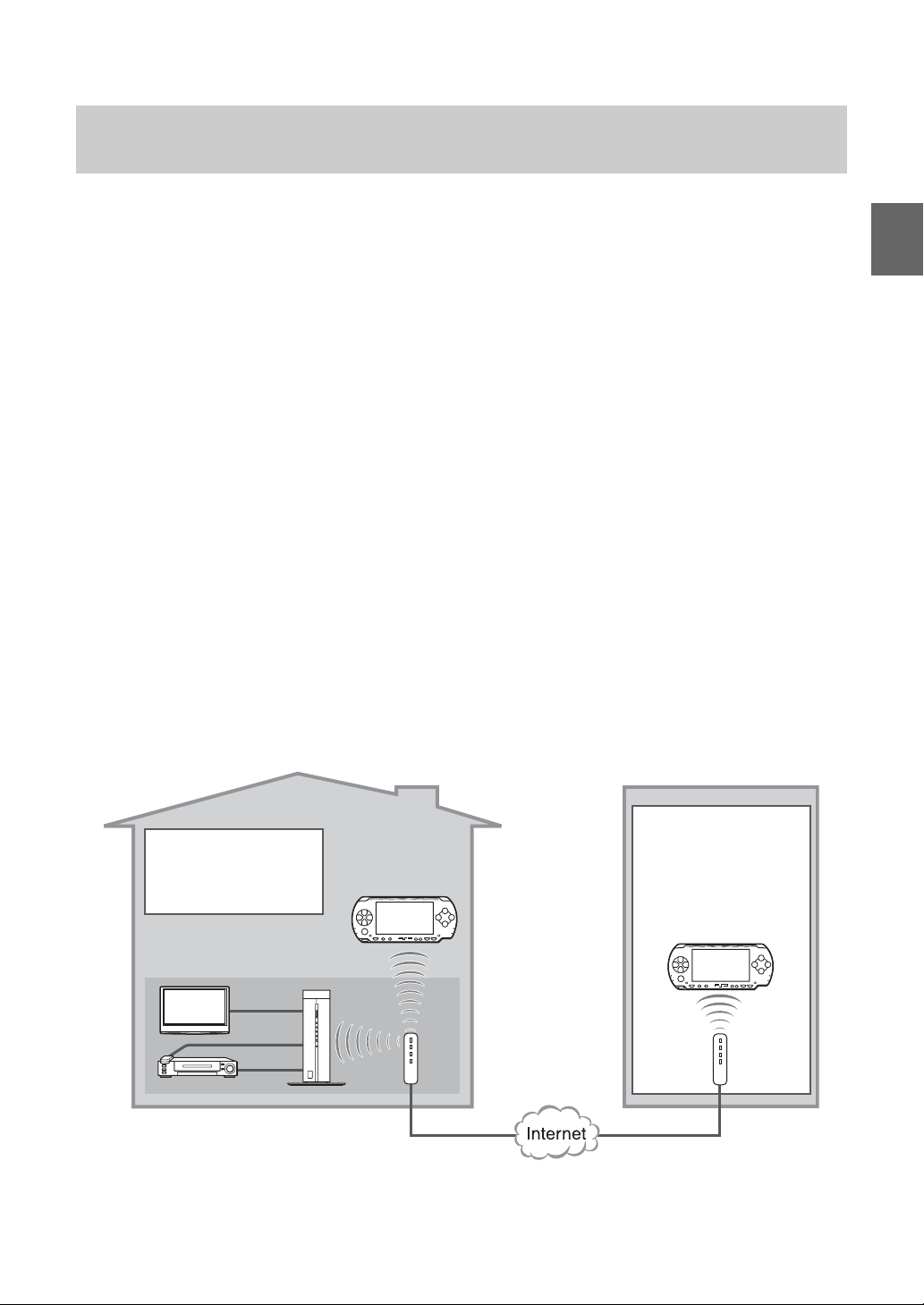
Checking the Connection between the Base Station and PSP®
System via a router
Check the connection of your PSP® system referencing the following figure, and register your PSP®
system to the Base Station.
Preparation required for registering your PSP
home (also see page 9):
1
Connecting your PC to the Base Station to complete the Wireless Mode Setup (CLIENT Mode) by
following the setup instructions of LocationFree® Player for Windows® PC*.
2
Connecting your PSP® system to the router.
3
Updating your PSP® system software via the Internet.
4
Registering your PSP® system to the Base Station (via the router, see page 9.)
Preparation required for registering your PSP
home (also see page 11):
1
Connecting your PC to the Base Station to complete the Wireless Mode Setup (CLIENT Mode) by
following the setup instructions of LocationFree® Player for Windows® PC* (this setup needs to be
done at home.)
2
Downloading the file for device registration and send it to you by Email (ask someone at home).
3
Storing the file for device registration to a Memory Stick Duo™ (1 page 22).
4
Connecting your PSP® system to a wireless network access point (e.g., a hotspot).
5
Updating your PSP® system software via the Internet.
6
Registering your PSP® system to the Base Station (see page 22.)
* For details about how to set up the Wireless mode, refer to the setup wizard, Help or the operating instructions of the
respective LocationFree® Players for Windows® PC. We recommend that you use the latest LocationFree® Player
for Windows® PC, LFA-PC30 supplied with the Base Station LF-V30.
Inside the home
® system to the Base Station inside the
® system to the Base Station outside the
Outside the home (e.g. hotel,
wireless network-enabled cafe)
Getting Started
Complete Basic
Complete Basic Settings
for the LocationFree®
Player (Registering at
(1 page 9)
Home)
TV
IR Blaster
External devices
* To register your PSP
** You can connect your Base Station to the router wirelessly only when your Base Station is LF-V30/LF-B20 (as of
September 2007).
® system through the router, refer to page 9.
Base Station
PSP® system *
**
WIRELESS
NETWORK
NET AV
SETUP
MODE
RESET
Router
Settings for the
LocationFree® Player
(Registering via the
Internet) (1 page 22)
PSP
® system
Router
7
Page 8
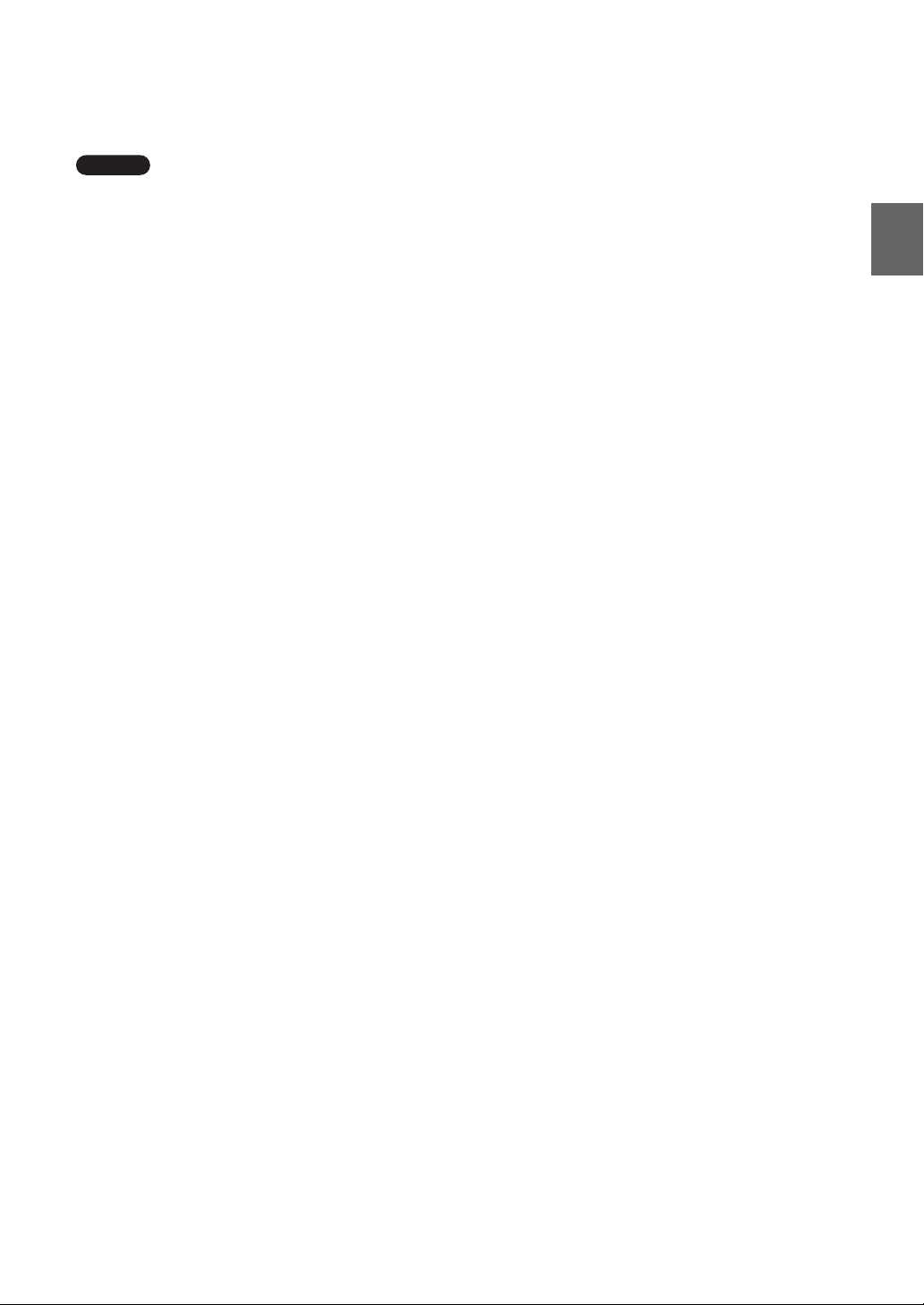
If your Base Station is LF-B10, you need to connect the Base Station to a wireless router with a LAN cable and
then connect your PSP
® system to the Base Station through the router.
Notes
• If you intend to use your Base Station LF-V30/LF-B20 in CLIENT mode, be sure to make network settings of
your PSP
PSP
the network settings of your PSP
(Registering at Home)" (1 page 9), and then your PSP
® system to connect the PSP® system to your router. If you have not made network settings of your
® system yet, refer to the instructions manual of the PSP® system to create settings. If you have already made
® system, perform "Creating Basic Settings for the LocationFree® Player
® system will be registered to the Base Station via the
router automatically.
• You can perform "Creating Basic Settings for the LocationFree® Player (Registering via the Internet)"
(1 page 22) only when your Base Station is LF-V30/LF-B20/LF-B10.
Getting Started
8
Page 9
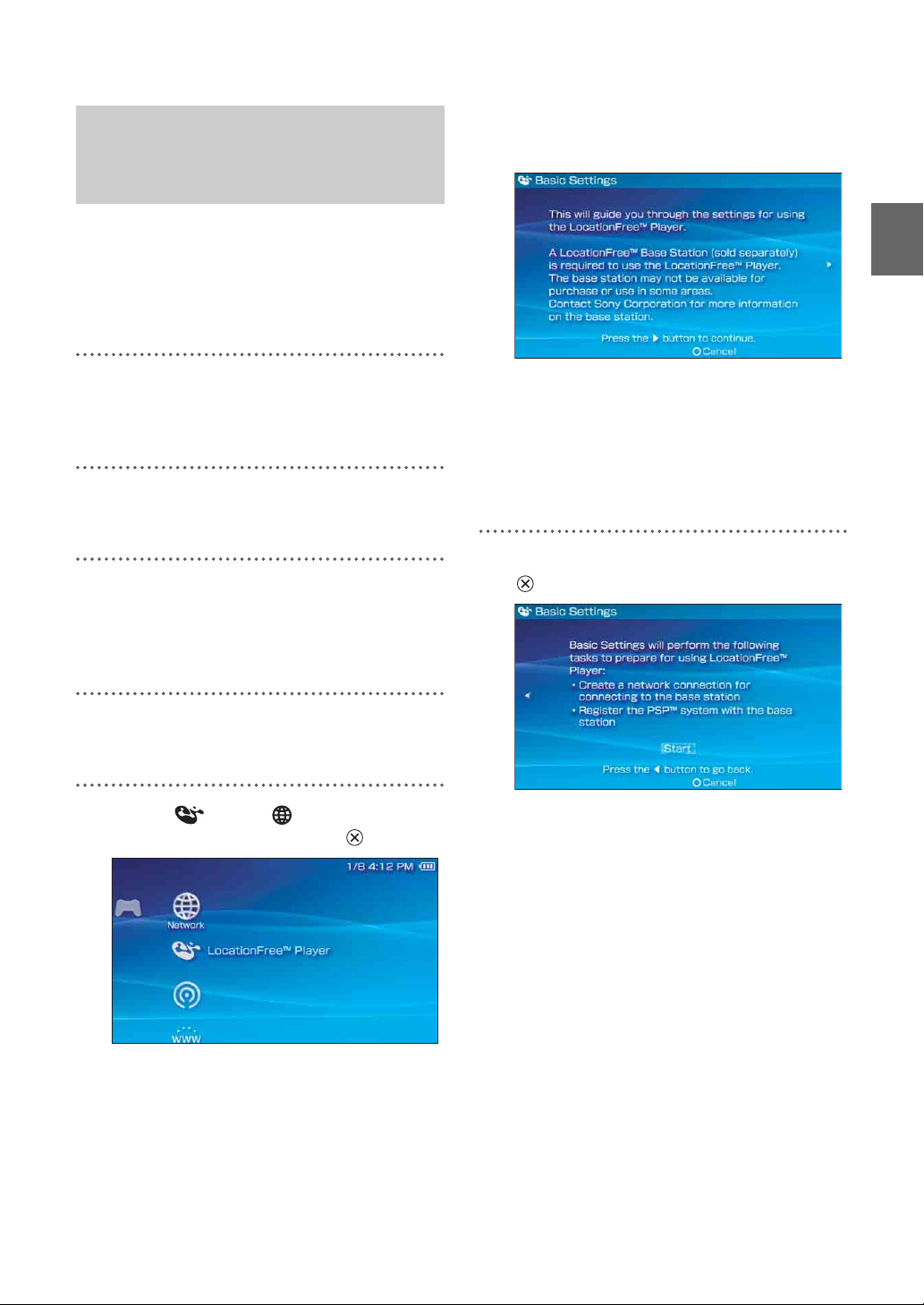
Creating Basic Settings for
the LocationFree® Player
(Registering at Home)
You can register your PSP® system with the Base
Station and set to connect to a wireless LAN.
When you connect your PSP
Station via your router, set up according to the
following procedures.
1
Connect a PC to the Base Station and
follow the Setup Wizard to complete
the Wireless Mode Setup for CLIENT.
2
Turn on the W LAN swit ch of the PSP®
system.
3
Connect your PSP® system to the
router. (For details, refer to the
Operating Instructions of the PSP
system.)
® system to the Base
®
The setting screen for use of LocationFree®
Player is displayed. Press the right button to
go to the next screen.
z Tip
To re-register your PSP® system with the Base
Station or to register your PSP
another Base Station, you must perform [Basic
Settings] again (1 page 21).
6
Select [Start], and then press the
button.
® system with
Getting Started
4
Updating your PSP® system software
via the Internet.
5
Select under from the home
menu, and then press the button.
9
Page 10

7
Press the SETUP MODE button on the
front (LF-V30/LF-B20/LF-B10) of the
Base Station.
With the Base Station turned on, press and
hold the button until the SETUP MODE
LED starts to blink.
LF-V30
8
Check the settings list.
Press the button to finish the settings. A
network settings list is displayed.
Getting Started
WIRELESS
NETWORK
NET AV
SETUP
MODE
RESET
SETUP
MODE
WIRELESS
NETWORK
NET AV
SETUP
MODE
RESET
SETUP
MODE LED
LF-B20/LF-B10
SETUP MODE/
WIRELESS
NETWORK
SETUP MODE/
NET AV
SETUP MODE
RESET
SETUP MODE
Wait while the PSP
WIRELESS
NETWORK
SETUP MODE/
NET AV
SETUP MODE
RESET
® system registers with
NET AV
SETUP
MODE/
NETAV LED
the Base Station and the network settings
required for establishing a connection are
completed. This is an automatic process.
Notes
• Depending on the condition of the Base Station
and the PSP
® system, it may take a few minutes
to complete the settings.
• If more than 5 minutes pass from when the
SETUP MODE LED starts to blink, the LED
will go from blinking to fully lit (LF-B20/LFB10) or to off (LF-V30) and the registration
process ends.
In this case, press the SETUP MODE button on
the Base Station again and hold the button
down until the SETUP MODE LED starts to
blink.
• If a message stating "You must update the base
station" is displayed, you must perform a
software version update. You can perform the
update from the Base Station Settings menu
(1 page 25).
Note
If a message stating "The wireless channel of the
base station is set to the 5 GHz range" is
displayed, you must change the settings for the
Base Station.
For details, refer to the Operating Instructions
supplied with the Base Station.
9
Connect to the Base Station.
Select the wireless access point which you
wish to use, and then press the button.
* Screen image simulated.
A connection to the Base Station is
established.
10
Page 11

10
The TV or video picture is displayed.
When a connection to the Base Station is
established, the video picture is displayed.
Settings to Watch TV or Video Away from Home
For detailed usage instructions, refer to
"Watching TV or Video on the
LocationFree® Player" (1 page 13).
You can close the LocationFree® Player by
pressing the button.
To watch TV or video away from home, proceed
to "Settings to Watch TV or Video Away from
Home" (1 page 11).
This section explains how to set up your network
to connect to your Base Station via public
wireless LAN networks.
Notes
• You need to do this setup before you go out.
• A contract or application may be required to connect
to the Internet at some locations.
Checking Your Internet
Connection
To watch TV or video away from home, be sure
to connect the Base Station to the Internet.
z Tips
• To use the NetAV function to watch TV or video
away from home, we recommend that the
connection to the Base Station be broadband with
upload and download speeds of at least 300 kbps.
Contact your Internet service provider for more
information about the speed of your
communications line.
• The faster line speeds you use, the better picture
quality you get when you watch TV or video using
N e t AV.
Getting Started
Notes
• Depending on your Internet service provider, you
may not be able to connect multiple devices, such as
the Base Station and PCs to the router at the same
time. For more information, contact your service
provider.
• To determine what kind of network cable to use,
refer to the instructions supplied with your router,
cable modem, or DSL modem.
• For details on setting up the connection, refer to the
instructions supplied with your router, cable modem,
or DSL modem. If you have any questions, contact
your service provider.
• Further information about configurations is also
available on the following website.
LocationFree®TV FAQ pages:
www.sony.com/locationfree/faq/
11
Page 12

Setting to Watch TV or Video
If NetAV Check is Incomplete
Away from Home
You need to complete the NetAV check before
you go out.
Make sure that the NET AV LED (LF-V30) or the
SETUP MODE/NETAV LED (LF-B20/LF-B10)
goes off. If it is lit, you need to perform the
NetAV check.
z Tip
LF-V30/LF-B20/LF-B10 have the automatic NetAV
check function. However, you can also perform the
NetAV check manually from the [Base Station
Settings] page on the Base Station. The NetAV check
tests the setting of your Base Station and your router to
watch video away from home.
Open the [Base Station Settings] screen on your PSP
system, and then select [NetAV Check], referring to
"Base Station Settings" (1 page 25).
Read the instructions on the NetAV Check screen
and configure the necessary settings.
To complete the NetAV check without modifying
the advanced settings such as the port forwarding
setting for the router, the router must be UPnP
(Universal Plug & Play) compatible and the
UPnP function of the router must be enabled.
Refer to the instructions supplied with your
router and confirm the settings.
If your router is not UPnP compatible, you prefer
not to use the UPnP function of the router, or if
you tried to use the UPnP function but the setup
was unsuccessful, port forwarding needs to be set
on the router.
®
The settings for port forwarding may vary
depending on the router in use. For details, refer
to the instructions supplied with your router.
z Tips
• Port forwarding is a function that allows network
communications with your router to be forwarded
directly to your network device (such as a PC or a
® system). It may also be called "Port Mapping",
PSP
"Address Change" or other names. To connect to the
LocationFree® Base Station from outside your
home using port forwarding, you must adjust the
settings for the router to allow the data connection
received by the router over the Internet to get
through to the Base Station port (initial setting: 5026
(LF-V30), 5024 (LF-B20/LF-B10)).
• It is necessary to set the Base Station’s IP address to
activate the port forwarding setting on the router. For
details, refer to the instructions supplied with your
router and the Operating Instructions supplied with
the Base Station.
• Some UPnP-compatible routers are only compatible
with specific messenger services and games. For
such a router, set port forwarding.
Getting Started
12
Page 13

Watching TV or Video on the LocationFree® Player
Displaying TV or Video on the PSP® System
You can display TV or video on the PSP® system’s screen by starting the LocationFree® Player from
the home menu.
Connecting to the Base Station
Inside Your Home
1
Check that the Base Station is turned
on.
2
Turn on the W LAN swit ch of the PSP®
system.
3
Select under from the home
menu, and then press the button.
Note
When you intend to connect to the Base Station
via the router, select the connection you created,
and then press the button.
5
The TV or video picture is displayed.
When a connection is established, the video
picture is displayed.
Connecting to the Base Station
Watching TV or Video on the LocationFree® Player
A list of network settings is displayed.
4
Select the network connection which
you wish to use from the connections
list, and then press the button.
A connection is established with the Base
Station.
z Tip
You can change the name of the connection. With
the wireless access point which you wish to use
highlighted, press the button, and then select
[Edit] from the options menu. Usually, you do not
need to change any other items.
from Outside Your Home
You can connect to the Base Station from outside
your home by using a hotspot (public wireless
LAN service) or a similar service.
z Tips
• To connect to the Base Station from outside your
home, you must first create settings (1 page 11).
• To register your PSP
to "Creating Basic Settings for the LocationFree®
Player (Registering via the Internet)" (1 page 22).
13
® system via the Internet, refer
Page 14

Using the public wireless LAN
service
Create the network settings to use the public
wireless LAN service.
Refer to the instructions for the PSP
do the necessary settings. The settings such as
SSID and security will depend on the public
wireless LAN provider you use. For details, refer
to the website or other documents of the provider
you intend to use.
To use the LocationFree® Player via a
public wireless LAN service, take the
following steps:
1
Select [New Connection] under from the
home menu to create the network settings.
Follow the on-screen instructions to set up the
wireless LAN setting.
2
Set [Address Settings] to [Custom].
Press the right button until [Internet Browser]
appears.
3
Set [Internet Browser] to [Start].
® system to
4
Select a connection from the list of
network connections, and then press
the button.
Select the connection for the public wireless
LAN service to be used.
Connection to the Base Station over the
Internet begins.
5
The TV or video picture is displayed.
When a connection is established, the video
picture is displayed.
Note
No connection will be established if the Base
Station, router, modem or video devices are not
turned on.
Watching TV or Video on the LocationFree® Player
1
Check that an access point from a
public wireless LAN service is
available nearby.
Depending on the service provider, access
point availability or connection method may
vary.
2
Turn on the W LAN swit ch of the PSP®
system.
3
Select under from the home
menu, and then press the button.
A list of network settings is displayed.
Closing the LocationFree®
Player
1
Press the button during TV or
video playback.
A confirmation screen is displayed.
2
Select [Yes], and then press the
button.
The LocationFree® player closes.
14
Page 15

Using the Control Panel
Displaying the Control Panel
1
Press the button during TV or
video playback.
The control panel is displayed.
2
Select an icon, and then press the
button.
Remote Control (1 page 16)
Displays the on-screen remote control for
controlling TV and video playback.
Input Options
Switches the on-screen image among the
available inputs.
Connect
Establishes a connection with the Base Station.
Use this icon if the connection with the Base
Station is dropped while the LocationFree®
Player is in use.
Settings (1 page 20)
Allows the user to adjust various LocationFree®
Player settings and Base Station settings.
Rate (1 page 17)
Allows the user to adjust the video rate (image
quality).
Connection Status
Displays the connection status of the Base
Station.
Watching TV or Video on the LocationFree® Player
Screen Mode (1 page 17)
Changes the size of the image displayed on the
screen.
Volume Adjustment
Allows the user to select among three volume
settings for TV or video.
Display (1 page 18)
Displays information about the Video Input in
use.
Help
Displays the functions that can be performed
using the PSP
® system buttons.
Clearing the Control Panel
Press the button or the button.
15
Page 16

Using the Remote Control
1
Select from the control panel, and
then press the button.
The on-screen remote control is displayed.
Remote control
Clearing the remote control
Depending on the connected device, the usage
method of the remote control for the device may
vary. The main functions that are commonly
available on remote controls are explained below.
Watching TV or Video on the LocationFree® Player
Press the button or the button.
Using the remote control to
control the video device(s)
connected to the Base Station
You can operate a video deck or DVD player that
is connected to the Base Station using the onscreen remote control.
For example, if you have a Sony-manufactured
DVD player connected to the Base Station, you
can display an on-screen remote control with
similar features as the remote control supplied
with the Sony-manufactured DVD player, and
use the on-screen remote control to operate the
DVD player.
To display the remote control for a connected
device on the PSP
the data for the remote control on a Memory Stick
Duo™ and then complete [Remote Control
Settings] (1 page 20).
For more information on remote control data, see
www.sony.com/locationfree/ownerslounge/psp.
® system, you must first save
1 Switch the function to be controlled by
the remote control for multifunction
devices such as hard disk/DVD
combined video recorders.
2 Turn the connected device on/off.
3 Switch among control panels for
connected devices with remote controls
that have multiple control panels.
4 Operate the connected device.
z Tip
To make faster response to the remote control, video
and audio may appear to speed up when operating the
remote control. It is not a malfunction.
Notes
• Save remote control data in the following location
on your Memory Stick Duo™:
• Use the same method of operation as you would with
the remote control supplied with the connected
device. However, buttons for features that are not
available in the connected device cannot be used even
if they are shown on the on-screen remote control.
• Button names as shown on the on-screen remote
control may be different from the names shown on the
remote control supplied with the connected device.
• When using a multifunctional connected device such
as a combined Hard Disk or DVD player/video deck,
16
Page 17

if the function controlled by the remote control (see
figure 1) is not set correctly the remote control will
not function after the connected device is turned on.
In this case, switch the function controlled by the
remote control to the function in use.
Using the learning remote control
data
The learning remote control data created by the
LocationFree® Player LFA-PC30/LFA-PC20
can be used on the PSP
® system. Open the
shortcut of the folder "RC_DATA" on the desktop
of your computer which is installed with LFAPC30/LFA-PC20, create a folder on a Memory
Stick Duo™ as shown below, and then copy the
learning remote control data from the folder
"RC_DATA" of your computer to the folder
"RC_DATA" on the Memory Stick Duo™.
MSSONY RC_DATALF
z Tips
• Remote panel skins (available with LFA-PC30
LocationFree® Player for Windows® PC) are not
available for PSP
• The Add buttons feature within the on-screen remote
control function available with LFA-PC30
LocationFree® Player for Windows® PC is not
available for PSP
® system (as of September 2007.)
® system (as of September 2007.)
Type Description
Zoom The image is shown at full screen
Full Screen The image is shown in the full screen
Original The image is shown in the original
Normal The image is adjusted to fit the PSP
size without changing proportions,
while cutting off the top and bottom
areas.
size by changing proportions and
zooming in horizontally and
vertically.
size.
®
system’s screen size.
Adjusting the Video Rate
Depending on network conditions, you can adjust
the video rate for optimal viewing.
Normally, selecting [Automatic] sets the optimal
video rate in accordance with available
bandwidth.
When selecting a rate manually, a higher rate (a
larger number) results in better picture quality but
also requires larger bandwidth. Note that
insufficient bandwidth may cause the video to
stop intermittently.
Watching TV or Video on the LocationFree® Player
Changing the Screen Mode
1
Select from the control panel, and
then press the button.
Each time the button is pressed, the
Screen Mode will change as follows:
17
1
Select from the control panel, and
then press the button.
The screen for selecting a rate is displayed.
2
Using the directional buttons on the
PSP
® system, select the desired rate,
and then press the button.
The rate is changed.
Page 18

z Tip
Depending on the selected rate, the network
connection may drop during the change to the
new rate.
Displaying Information about
the Video Input in Use
1
Select from the control panel, and
then press the button.
Video input information is displayed.
Video input information
Watching TV or Video on the LocationFree® Player
18
Page 19

Operating with the PSP® System Buttons
You can operate without using the control panel by using the PSP® system buttons.
System button Function
button Displays the control panel (1 page 15)
button Displays the on-screen remote control (1 page 16)
SELECT button Switches among available video input options
L button / R button Changes the panel that is displayed for remote controls that have more than one
panel (1 page 16)
HOME button Displays the home menu while displaying the image in the background
Watching TV or Video on the LocationFree® Player
19
Page 20

Setting Up the LocationFree® Player
4
Settings for
Watching TV or
Select [Video 1] or [Video 2] for the
connected device you want to use the
remote control for, and then press the
button.
Video
Remote Control Settings
You can adjust settings for the on-screen remote
control that will be used to operate video devices
such as VCR, DVR, set-top box, and DVD player,
connected to the Base Station.
To adjust these settings, you must first save
remote control data on a Memory Stick Duo™
(1 page 16).
For information on connecting the IR Blaster to
video device(s,) refer to the Operating
Instructions of the Base Station.
1
Check that you have inserted a
Memory Stick Duo™ that contains
remote control data in the PSP
system.
2
Select from the LocationFree®
Player control panel (1 page 15), and
then press the button.
3
Select [Remote Control Settings], and
then press the button.
The setting screen for the remote control is
displayed.
®
z Tips
• Under [Version Information], you can check
the version number of the remote control data
that is saved on the Memory Stick Duo™.
• You can set only one remote control each for
[Video 1] and [Video 2] in the PSP
You cannot however set multiple remote
controls for either setting.
5
Select the manufacturer of the
connected device, and then press the
right button.
z Tip
To select the remote control data learned by LFAPC30/LFA-PC20, copy the remote control data
following the instructions on "Using the learning
remote control data" (1 page 17), and then
select [Custom Remote] as the manufacturer.
Setting Up the LocationFree® Player
® system.
20
Page 21

6
Select the product type of the
connected device, and then press the
right button.
z Tip
The number shown following the product type,
for example the "(1)" in "DVD Recorder (1)",
indicates the remote control’s mode. Select one of
the remote control modes and if the remote
control does not operate properly, try using the
other remote control modes. For details on the
remote control’s mode, refer to the instructions
supplied with the video device in use.
Notes
• If you press the button several times but are not
able to turn the power on and off, press the left
button to return to the previous screen and
check that the manufacturer and product type
selections are correct.
• To perform the remote control test, the PSP
system and Base Station must have an active
connection between them.
®
z Tips
• When using a remote control to watch TV or
video, even if the power turns on and off
correctly with [Power], other buttons may not
be enabled. If this happens, the remote control
settings may be incorrect. Adjust the settings to
use the correct remote control.
• Some devices may not have a [Power] button
(for example, some DVRs do not). In this case,
after completing the remote control settings,
use the on-screen remote control to confirm
that the buttons are enabled. Also, skip the 7th
step forementioned.
• If the buttons of the selected on-screen remote
control are not enabled, retry the on-screen
remote control settings by repeating the steps
from 3 to 6 forementioned.
Setting Up the LocationFree® Player
7
Test the remote control to make sure
it works.
By selecting [Power] and then pressing the
button, see if you can turn the device on
and off.
In some cases it may take as long as 5
seconds for the device to turn on after you
press the button.
After you have confirmed that the remote
control is working properly, press the right
button to go to the next screen.
8
Save your settings.
Press the button to save the remote
control information to the PSP
® system.
Using Basic Settings
You can perform basic setup (1 page 9) for use
of the PSP
feature.
• Device registration on the Base Station
• Creation of a network connection
® system’s LocationFree® Player
21
Page 22

1
Select from the control panel
(1 page 15), and then press the
button.
2
Select [Basic Settings], and then
press the button.
The Basic Settings screen is displayed.
Follow the on-screen instructions.
When you perform registration via the Internet,
create the settings with the following procedures.
Creating Basic Settings for
the LocationFree® Player
(Registering via the Internet)
1
Set the Memory Stick Duo™ which
contains the file for device
registration into your PSP
2
Turn o n the P SP® system, and switch
on the WLAN switch.
® system.
Preparing the file for device
registration
Notes
• To obtain the device registration file, you need a PC
with the LocationFree® Player installed.
• The device registration file should be named
"REGISTME.ERD" to properly work.
1
Download the file for device
registration to your PC from the
settings page of the Base Station LFV30/LF-B20/LF-B10.
For details, refer to"Base Station Settings" "Making Advanced Settings for the Base
Station" - "Device Registration" on the
Operating Instructions supplied with the
Base Station LF-V30/LF-B20/LF-B10.
2
Create a folder on a Memory Stick
Duo™ as shown below, and then
copy the downloaded file to the folder
"REGISTER" on the Memory Stick
Duo™.
3
Select under from the home
menu, and then press the button.
The settings screen for using the
LocationFree® Player is displayed. Press the
right button to display the next screen.
4
Select [Start], and then press the
button.
z Tip
When the Memory Stick Duo™ which contains
the file for device registration is set into the PSP
system, the system always uses the file to
complete the registration.
Setting Up the LocationFree® Player
®
MSSONY REGISTERLF
22
Page 23

5
Select the network connection, and
then press the button.
When you are connecting to the access point
for the first time, refer to the instruction
manual supplied with the PSP
6
Check the settings status.
Press the button to complete the settings.
A list of network settings is displayed.
7
Select the network connection, and
then press the button.
A connection is established with the Base
Station via the selected access point.
® system.
Setting Up the LocationFree® Player
8
The video picture is displayed.
When a connection is established, the video
picture (LF-V30/LF-B20/LF-B10) is
displayed.
For details on operation, see "Watching TV or
Video on the LocationFree® Player"
(1 page 13).
23
Page 24

Advanced Settings for the LocationFree® Player
You can set the domain name and port number for
use in connecting your PSP
Station from outside your home. Usually, you do
not need to change these settings.
1
Select from the control panel
(1 page 15), and then press the
button.
2
Select [Advanced Settings], and then
press the button.
The settings screen is displayed.
® system to the Base
Item Description
Domain
Name
Port Number Sets the port number for use
Overwrite
During [Basic
Settings]
Sets the domain name for use
when connecting to the Base
Station from outside your home
through a network device such
as a router.
when connecting to the Base
Station from outside your home
through a network device such
as a router. Adjust the setting as
necessary when using the
router’s port forwarding
function.
If selected, settings for the
domain name and port number
will be overwritten when the
basic settings (1 page 9) are
activated.
z Tip
For details on changing the settings for the
Dynamic DNS and the port number for the Base
Station, refer to the Operating Instructions
supplied with the Base Station.
Setting Up the LocationFree® Player
* Screen image simulated.
* Port numbers for LF-V30 and LF-B20/LF-B10
at the default setting are as follows:
LF-V30 = 5026
LF-B20/LF-B10 = 5024
Once you have adjusted all necessary
settings, select [OK], and then press the
button. The settings will be completed.
24
Page 25

Base Station Settings
This section explains how to do the Base Station
settings.
The Base Station Setting is accessed and set from
the PSP
You can open the Base Station Settings page only
when the PSP
connected to the same LAN. When connecting to the
Base Station via the Internet, you cannot open the Base
Station Settings.
Before you start the settings
Check that the Base Station is turned on.
® system's Internet browser.
Note
® system and the Base Station are
Opening the Base Station
3
Select [Settings], and then press the
button.
The password input screen appears.
4
Enter the user name and password,
select [OK], and then press the
button.
User name: lfx (lowercase letters)
(The user name cannot be changed)
Initial password: The password printed on
the sticker of the Base
Station
Setting Up the LocationFree® Player
Settings Screen
1
Select from the control panel
(1 page 15), and then press the
button.
2
Select [Base Station Settings], and
then press the button.
The Internet browser is started and the Base
Station Settings screen is displayed. Follow
the on-screen instructions to complete the
settings.
The settings menu screen appears when you
log in to [Base Station Settings].
z Tips
• The setting items may differ according to the Base
Station.
• The setting items may differ from the items which
appear on the Base Station Settings screen which is
opened from the PC's Internet browser.
• The Base Station software version update can also
be done from the settings menu screen mentioned
above.
25
Page 26

Other
Trademarks
• Sony, LocationFree, "Memory Stick Duo" and their respective logos are either trademarks or
registered trademarks of Sony Corporation.
• " ", "PlayStation" and " " are either trademarks or registered trademarks of Sony
Computer Entertainment Inc.
• All other company names and product names mentioned in this document may be trademarks or
registered trademarks of their respective companies. The symbols for ™ and ® for some products are
omitted in these instructions.
Other
26
Page 27

LocationFree® Customer Support
1-866-925-SONY (7669) - U.S. (English Only)
LocationFree® website
<U.S.>
www.sony.com/locationfree/
For questions about the PSP® (PlayStation®Portable) system, contact SCEA Consumer Services:
www.us.playstation.com/psp
1-800-345-7669
6:00 a.m. - 8:00 p.m. PST, Mon.-Sat.; 7:00 a.m. - 6:30 p.m. PST, Sun
Sony's global website: www.sony.net
