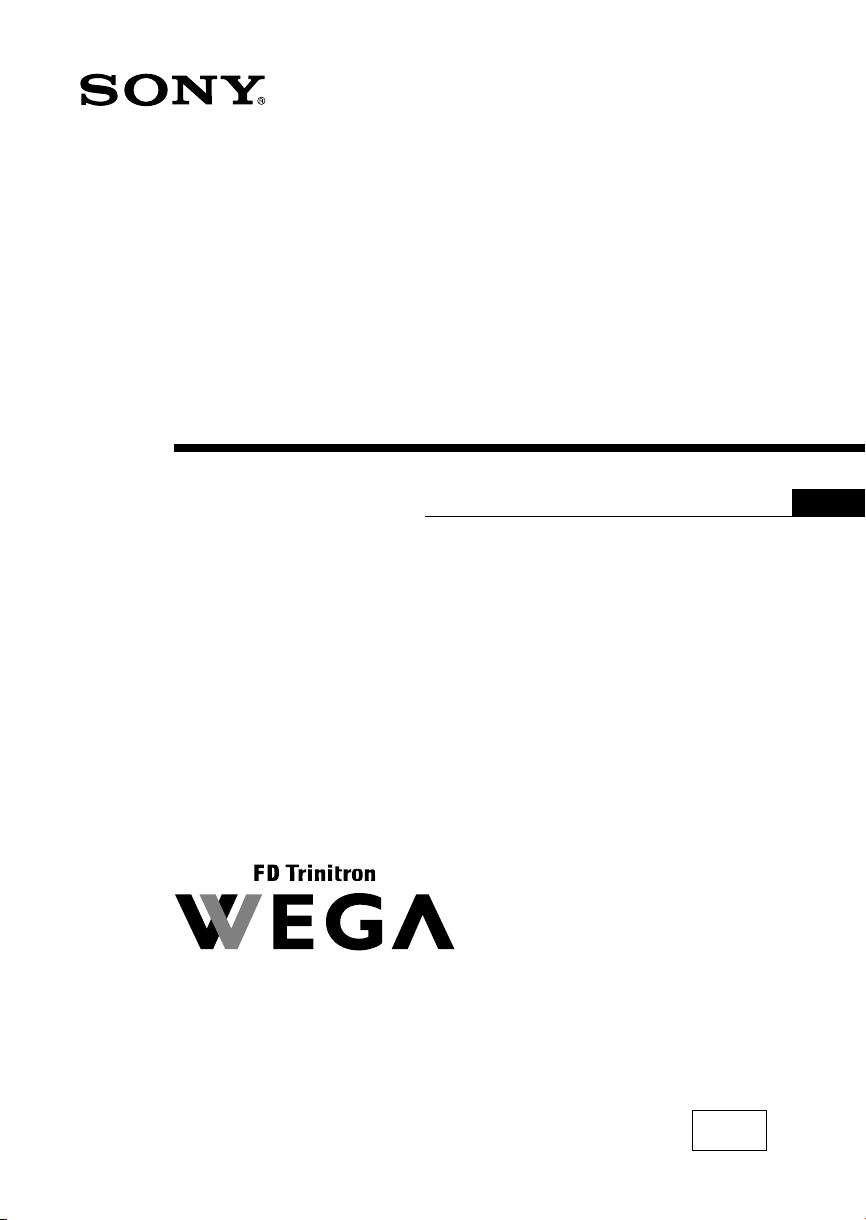
4-101-083-11(1)
Trinitron Color TV
Operating Instructions
• Before operating the unit, please read this manual thoroughly and
retain it for future reference.
KV-XR34
KV-XR29
GB
KV-XR25
© 2003 Sony Corporation
N60
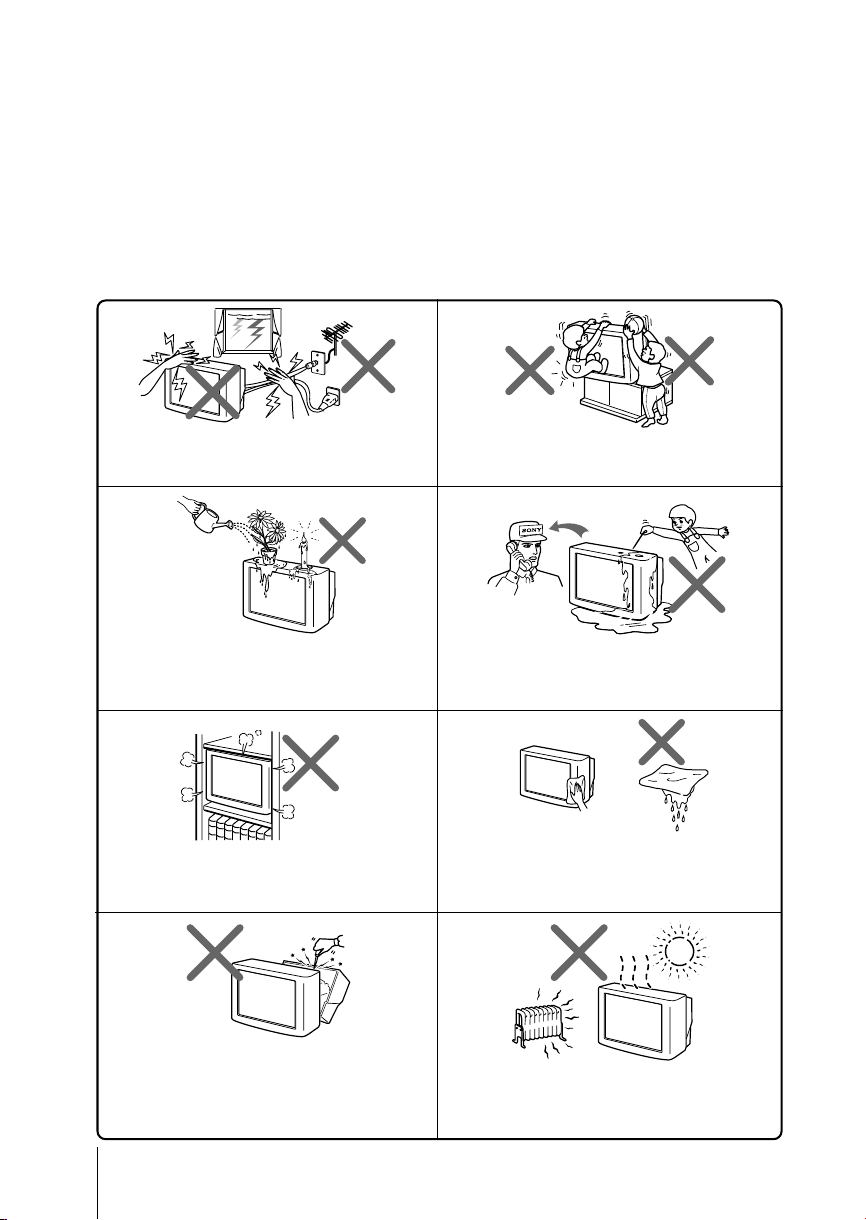
WARNING
• Dangerously high voltages are present inside the TV.
• TV operating voltage: 110 - 240V AC.
• Do not plug in the power cord until you have completed making all other
connections; otherwise a minimum leakage current might flow through the antenna
and other terminals to ground.
• To avoid battery leakage and damage to the remote, remove the batteries from the
remote if you are not going to use it for several days. If any liquid leaks from the
batteries and touches your skin, immediately wash it away with water.
For your own safety, do not touch any part of the
TV, the power cord and the antenna cable during
lightning storms.
Do not place any objects on the TV. The apparatus
shall not be exposed to dripping or splashing and
that no objects filled with liquids, such as vases,
shall be placed on the apparatus.
Do not block the ventilation openings of the TV.
Do not install the TV in a confined space, such as a
bookcase or built-in cabinet.
For children’s safety, do not leave children alone
with the TV. Do not allow children to climb onto it.
Do not operate the TV if any liquid or solid object
falls into it. Have it checked immediately by
qualified personnel only.
Clean the TV with a dry and soft cloth.
Do not use benzine, thinner, or any other chemicals to
clean the TV. Do not attach anything (e.g., adhesive
tape, cellophane tape, glue) on the painted cabinet of
the TV. Do not scratch the picture tube.
Do not open the cabinet and the rear cover of the
TV as high voltages and other hazards are present
inside the TV. Refer servicing and disposal of the
TV to qualified personnel.
2
Your TV is recommended for home use only.
Do not use the TV in any vehicle or where it may be
subject to excessive dust, heat, moisture or
vibrations.
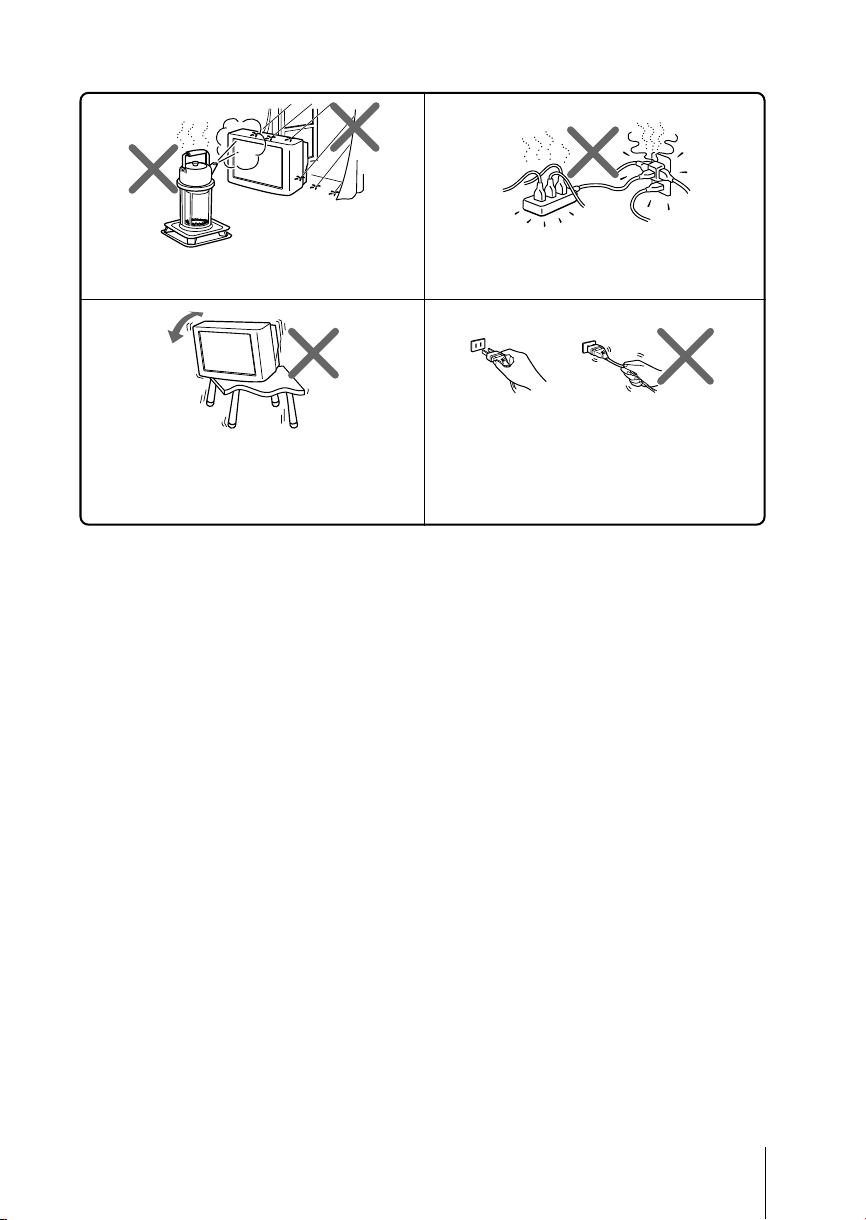
To prevent fire or shock hazard, do not expose the
TV to rain or moisture.
Install the TV on a stable TV stand and floor which
can support the TV set weight. Ensure that the TV
stand surface is flat and its area is larger than the
bottom area of the TV.
Do not plug in too many appliances to the same
power socket. Do not damage the power cord.
Pull the power cord out by the plug. Do not pull
the power cord itself. Even if your TV is turned
off, it is still connected to the AC power source
(mains) as long as the power cord is plugged in.
Unplug the TV before moving it or if you are not
going to use it for several days.
3

x Securing the TV
To prevent the TV from falling, use the supplied screws, clamps and band to
secure the TV.
20 mm
3.8 mm
screws clamps band
Screw the band to the TV stand and to the
provided hole at the rear of your TV.
or
(1) Put a cord or chain through the clamps.
(2) Screw one clamp to a wall or pillar and
the other clamp to the provided hole at
the rear of your TV.
Note
• Use only the supplied screws. Use of other screws may damage the TV.
4

Table of Contents
Installation
Getting Started ..................................... 6
Setting up your TV
(“Initial Setup”) .................................... 7
Overview of Controls
TV front and rear panels ..................... 8
Using the remote control and
basic functions ...................................... 9
Advanced Operations
Selecting the picture and sound
modes .................................................. 11
Enjoying stereo or bilingual
programs ............................................. 12
Menu Adjustment
Introducing the menu system .......... 13
Changing the “Video” setting.......... 16
Changing the “Audio” setting ......... 17
Changing the “Channel Setup”
setting .................................................. 19
Changing the “Channel Block”
setting .................................................. 20
Changing the “Timer” setting.......... 21
Changing the “Setup” setting .......... 22
GB
Additional Information
Connecting optional components ... 23
Troubleshooting ................................. 25
Specifications ...................... Back cover
5

Installation
x Getting Started
1
Step 1
Initial Setup
Language:
b
b
English
Insert the batteries (supplied) into the remote.
Note
• Do not use old or different types of batteries together.
Step 2
Connect the antenna cable (not supplied) to 8
(antenna input) at the rear of the TV.
Tip
• You can also connect your TV to other optional components
(see page 23).
Step 3
Plug in the power cord, then press ! on the TV to
turn it on.
Note
• The 1 (standby) indicator flashes green for a few seconds
when turning on the TV. This does not indicate a
malfunction.
Step 4
Set up the TV by following the instructions of the
“Initial Setup” menu (see page 7).
Move
6 Installation
Select
[TV/VIDEO]
End
[MENU]
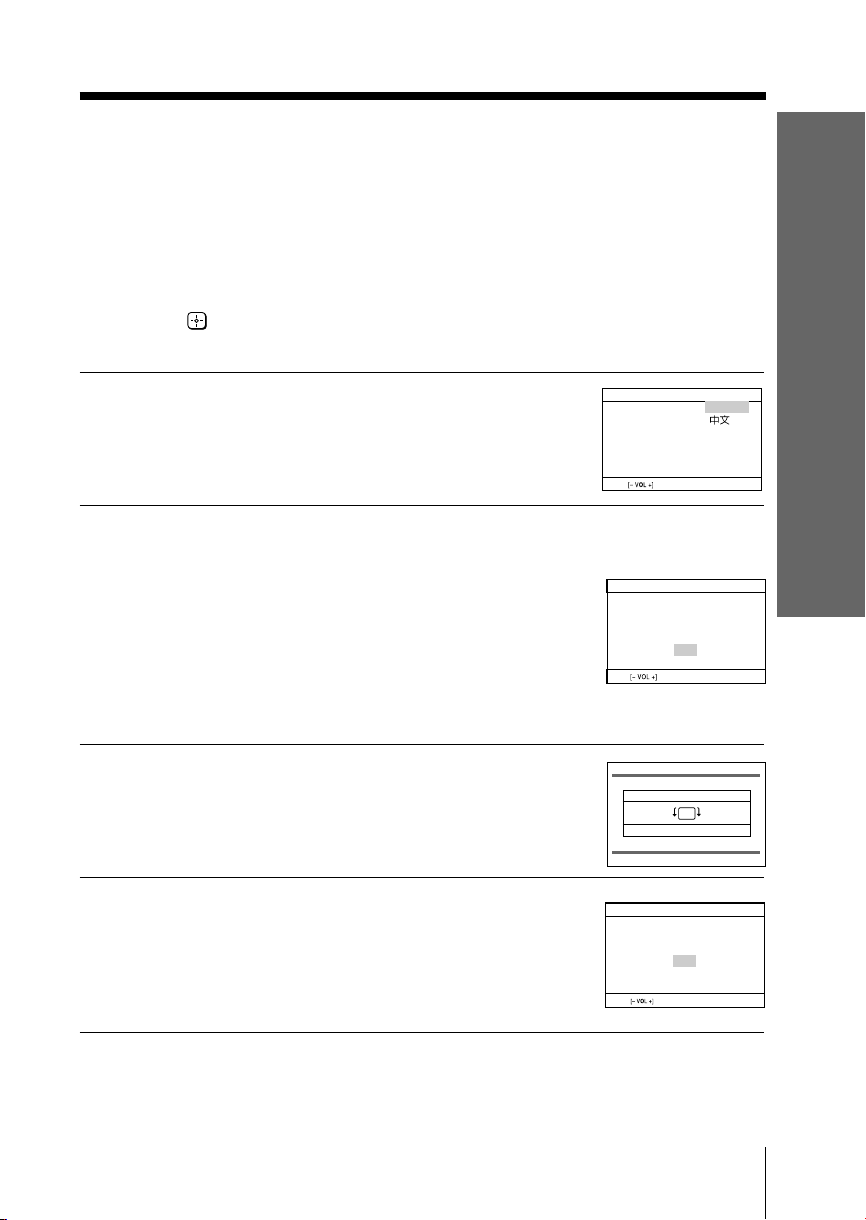
x
Initial Setup
Language:
Move
English
Select
[TV/VIDEO]
End
[MENU]
Initial Setup
First please connect cable/
antenna
Start Auto Program now?
Yes
No
Move
Select
[TV/VIDEO]
End
[MENU]
Initial Setup
Display this menu next time?
Yes
No
Move
Select
[TV/VIDEO]
Setting up your TV
(“Initial Setup”)
When you turn on your TV for the first time, the “Initial Setup” menu will appear.
You may change the menu language, preset the TV channels automatically and adjust
the picture position using the buttons on the TV front panel.
Tip
• The MENU, and V/v/B/b buttons on the remote control can also be used for the
operations below.
Press VOLUME +/– to select the desired
1
menu language, then press TV/VIDEO.
The selected menu language appears.
Press VOLUME +/– to select “Yes”, then
2
press TV/VIDEO to preset the channels
automatically or select “No” to skip
automatic channel presetting.
Once you select “Yes”, your TV will start
searching for all the available channels.
If the message “No channel found. Please
connect cable/antenna.” appears, check your
TV connections, then press TV/VIDEO.
Installation
Press VOLUME +/– to adjust the bars on
3
the top and bottom of the menu if they
are slanted, then press TV/VIDEO.
If no adjustment is necessary, then press
TV/VIDEO.
Press VOLUME +/– to select “No”, then
4
press TV/VIDEO. This menu will not
appear again the next time you turn on
the TV by pressing !.
To allow this menu to appear again, select
“Yes”, then press TV/VIDEO.
Tips
• You can immediately go to the end of the ”Initial Setup” menu by pressing MENU.
• You can also set up your TV by pressing the MENU button on the TV front panel for about
five seconds or using the menu system (see page 13).
Tilt Correction
[ – VOL ]
Move [– VOL +]
[ VOL + ]
End [MENU]
Select [TV/VIDEO]
Installation
7

Overview of Controls
x TV front and rear panels
TV rear panel
L(MONO)
ENTER SELECT
AUTO
3
PROGRMENU
PROGR
qs
COMPONENT VIDEO(DVD) IN
R
LYC
VIDEO
12
qf
IN
qa
MONITOR
OUT
qd
BCR
VIDEO
AUDIO
TV front panel
0
VIDEO
9
L
(MONO)
AUDIO
VIDEO 3 INPUT
SOUND
MODE
7
MENU
6
TV/VIDEO
5
VOLUME
8
R
4
CHANNEL
3
2
STANDBY/
1
WAKE UP
Button/Terminal Function Page
1 Remote control sensor. –
2 STANDBY Standby indicator. 6
2 WAKE UP Wake Up indicator. 21
3 ! Turn off or turn on the TV. 6
4 CHANNEL +/– Select channel number. –
5 VOLUME +/– Adjust volume. –
6 TV/VIDEO Select TV or video input. 23
Menu operations
5 VOLUME +/– Select and adjust items. –
6 TV/VIDEO Confirm selected items. –
7 MENU Display or cancel the menu. –
8 SOUND MODE Select sound mode options. 11
5-Band Graphic Equalizer display will appear.
9 VIDEO 3 INPUT Video input terminal 3. 23
0 i Headphone jack. –
qa COMPONENT VIDEO
(DVD) IN Component video input terminal. 24
qs 8 Antenna input terminal. 23
qd MONITOR OUT Monitor output terminal. 23
qf VIDEO IN 1,2 Video input terminal 1, 2. 23
8 Overview of Controls
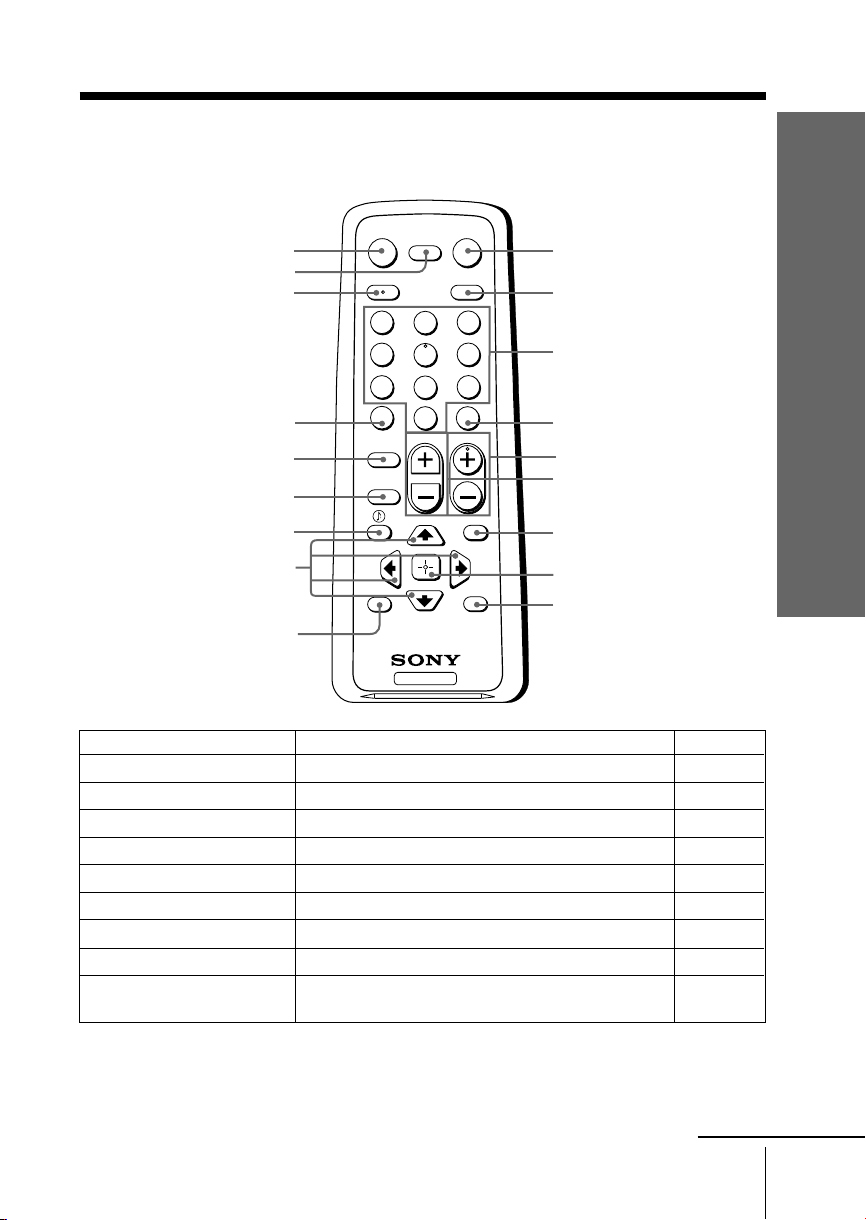
x Using the remote control and basic
functions
POWER
DISPLAY
0
qa
qs
qd
qf
qg
qh
qj
qk
MUTING
TV/VIDEOMTS/SAP
1
2
4
5
7
8
JUMP ENT
0
VOL
PICTURE
MODE
SOUND
MODE
RESET
TV
3
6
9
CH
MENU
SLEEP
1
2
3
4
5
6
7
8
9
Overview of Controls
Button Description Page
1 POWER Turn off temporarily or turn on the TV. –
2 TV/VIDEO Select TV or video input. 23
3 0–9 Input numbers. –
4 ENT Confirm input numbers. –
5 CH +/– Select channel number. –
6 VOL +/– Adjust volume. –
0 MUTING
Mute the sound. –
qa DISPLAY Display on-screen information. –
qd JUMP Jump to last channel number that has been –
watched for at last five seconds.
continue
Overview of Controls
9

continued
Button Description Page
qf PICTURE MODE Select picture mode options. 11
qg SOUND MODE Select sound mode options. 11
qh Select audio effect mode options:
qk RESET Set TV to factory setting while adjusting items in –
Menu operations
7 MENU Display or cancel the menu. 15
8 Confirm selected items. 15
qj V, v, B, b Select and adjust items. 15
Timer operations
9 SLEEP Set TV to turn off automatically. –
Stereo/bilingual operations
qs MTS/SAP Select stereo/bilingual mode. 12
5-Band Graphic Equalizer display will appear.
“Effect Off”, “Simulated” (stereo-like monaural –
sound), “Surround”.
an on-screen menu.
10 Overview of Controls

Advanced Operations
x Selecting the picture and sound
modes
You can select picture and sound modes and adjust the setting to your personal
preference.
POWER
DISPLAY
PICTURE
MODE
SOUND
MODE
MUTING
1
2
4
5
7
8
JUMP ENT
0
VOL
PICTURE
MODE
SOUND
MODE
TV/VIDEOMTS/SAP
3
6
9
CH
MENU
Selecting the picture mode
Press PICTURE MODE to select the desired picture
mode.
Select To view
“Vivid” contrast and sharp pictures.
“Standard” standard pictures.
“Movie” finely detailed pictures.
“Sports” bright pictures.
RESET
SLEEP
TV
Selecting the sound mode
Press SOUND MODE on the remote control (or the front panel) to select the
desired sound mode.
5-Band Graphic Equalizer display will appear.
Select To listen to
“Movie” dynamic and clear sound that emphasizes the low and
“News” sound that emphasizes vocals.
“Soft” soft, natural and relaxing sounds.
“Standard” standard flat sounds.
Movie
high tones.
100 300 1k 3k 8k
News
100 300 1k 3k 8k
Soft
100 300 1k 3k 8k
Standard
100 300 1k 3k 8k
Advanced Operations
11

x Enjoying stereo or bilingual
programs
You can enjoy stereo sound or bilingual programs of MTS stereo system by using
MTS/SAP button.
Select stereo or bilingual programs
Press MTS/SAP until you receive the sound you
want.
Select To listen to
“Stereo” stereo broadcast sound.
“Auto SAP” SAP broadcast sound.
“Mono” monaural sound.
MTS/SAP
DISPLAY
MUTING
1
2
4
5
7
8
JUMP ENT
0
VOL
PICTURE
MODE
SOUND
MODE
RESET
TV
POWER
TV/VIDEOMTS/SAP
3
6
9
CH
MENU
SLEEP
Notes
• When select “Auto SAP”, non-SAP program sound will be same as “Stereo” mode sound.
• If the stereo signal is very weak, the stereo broadcast sound may become noisy. To reduce the
noise select “Mono”.
12 Advanced Operations

Menu Adjustment
x Introducing the menu system
The MENU button lets you open a menu and change the settings of your TV.
The following is an overview of the menu system.
Video icon
Audio icon
Channel Setup icon
Channel Block icon
Timer icon
Setup icon
Menu level 1
Level 1
“Video”
“Audio”
Level 2
“Mode”
“Picture Controls”
“Color Temp.”
“VM”
“Intelligent Picture”
“Mode”
“Sound Controls”
“Balance”
“Steady Sound”
“Effect”
“MTS”
Return icon
Setup
Language: English
Tilt Correction
16:9 Enhanced:
Caption Vision:
Video Label
Move
Select
End
Name of the current
menu
Menu level 3
Menu level 2
User Guidance
Level 3/Function
Select the picture mode:
“Vivid” t “Standard” t “Movie” t “Sports”
Adjust the picture mode option:
“Picture” t “Brightness” t “Color” t
“Hue” t “Sharpness”
Adjust white color tint:
“Cool” t “Neutral” t “Warm”
Sharpen the edges of each object:
“High” t “Low” t “Off”
Optimize picture quality:
“On” t “Off”
Select the sound mode:
“Movie” t “News” t “Soft” t “Standard”
Adjust sound frequency settings.
Select to emphasize the left and right speakers.
Adjust volume automatically:
“On” t “Off”
Select audio effect mode:
“Off” t “Simulated” t “Surround”
Select stereo/bilingual mode:
“Stereo” t “Auto SAP” t “Mono”
Page
16
17
continue
Menu Adjustment
13

continued
Level 1
“Channel Setup”
“Channel Block”
“Timer”
“Setup”
Level 2
“Favorite Channels”
“Cable”
“Auto Program”
“Channel Skip/Add”
“Channel Label”
–
“Sleep”
“Wake Up Timer”
“Language”
“Tilt Correction”
“16:9 Enhanced”
“Caption Vision”
“Video Label”
Level 3/Function
Quick access to favorite channels.
Watch cable TV programs:
“On” t “Off”
Preset channels automatically.
Skip unwanted channels or add new ones.
Label the channel number.
Block unwanted channels.
Set TV to turn off automatically.
Set TV to turn on automatically.
Change the menu language:
“English” t “ ” (Chinese)
Adjust the picture position.
Change the picture size:
“On” t “Off”
Select the closed caption mode:
“Off” t “CC1/2/3/4” t “Text1/2/3/4” t
“Info”
Label the connected equipment.
Page
19
20
21
22
14 Menu Adjustment

How to use the menu
JUMP ENT
0
VOL
PICTURE
MODE
SOUND
MODE
CH
MENU
Press MENU to
display the menu.
Video
Mode:
Picture Controls
Color Temp.:
VM:
Intelligent Picture:
Move
Select
Vivid
Cool
High
On
End
RESET
SLEEP
TV
Press V or v to select
the desired item.
Press
(or b) to
confirm your
selection and
go to the next
level.
Channel Setup
Favorite Channels
Cable:
Auto Program
Channel Skip/Add
Channel Label
Move
Favorite Channels
Cable:
Auto Program
Channel Skip/Add
Channel Label
Move
Select
Channel Setup
Select
On
End
On
End
Other menu operations
To
Adjust the setting value
Move to the next/previous menu level
Cancel the menu
Tips
• If you want to exit from Menu level 2 to Menu level 1, press V or v until the return icon ( ) is
highlighted, then press .
• The MENU, TV/VIDEO and VOLUME +/– buttons on the TV front panel can also be used for
the operations above (see page 8).
Press
V, v, B or b.
B or b.
MENU.
Menu Adjustment
15

x Changing the “Video” setting
The “Video” menu allows you to adjust the picture settings.
Press MENU.
1
Make sure the “Video” icon ( ) is
2
selected, then press
Press V or v to select the desired item (e.g., “Mode”), then press .
3
Select To
“Mode” choose either “Vivid”, “Standard”, “Movie” or “Sports” (see
“Color Temp.” adjust white color tint.
(Color Temperature) Choose either “Cool” (blue tint), “Neutral” (neutral tint) or
“VM” sharpen the edges of each object.
(Velocity Modulation) Choose either “High”, “Low” or “Off”.
“Intelligent Picture” optimize picture quality.
.
page 11).
Tip
• You can adjust the setting to your personal preference in the
“Picture Controls” option.
“Warm” (red tint).
Press V or v to select “On”, then press .
To cancel, select “Off”, then press .
Video
Mode:
Picture Controls
Color Temp.:
VM:
Intelligent Picture: On
Move
Select
Vivid
Cool
High
End
Adjusting the “Picture Controls” items
Press v to select “Picture Controls”, then press .
1
Press V or v to select either “Picture” (contrast), “Brightness”, “Color”,
2
“Hue” (color tones) or “Sharpness”, then press .
Pressing RESET button on the remote control will set your TV to the factory
setting.
Press V,v,B or b to adjust the setting of your selected item, then press .
3
Repeat the above steps to adjust other items.
4
The adjusted settings will be memorized.
Note
• Reducing “Sharpness” can also reduce picture noise.
16 Menu Adjustment

x Changing the “Audio” setting
Balance
Steady Sound:
Effect: Off
Off
MT S: Stereo
Sound Controls
Movie
Mode:
Audio
Select
End
Move
The “Audio” menu allows you to adjust the sound settings.
Press MENU.
1
Press V or v to select the “Audio”
2
icon (
Press V or v to select the desired item (e.g., “Mode”), then press .
3
Select To
“Mode” choose either “Movie”, “News”, “Soft” or “Standard” (see
“Balance” Press v or B to emphasize the left speaker.
“Steady Sound” adjust the volume of all channel numbers and video inputs
“Effect” choose either “Off”, “Simulated” or “Surround” (see page 10).
“MTS” choose either “Stereo”, “Auto SAP” or “Mono”.
(Multi-Channel Tip
TV Sound) • You can also access the setting by pressing the MTS/SAP
), then press .
page 11).
Tip
• You can adjust the setting to your personal preference in the
“Sound Controls” option (see page 18).
Press V or b to emphasize the right speaker.
automatically.
Press V or v to select “On”, then press .
To cancel, select “Off”, then press .
button on the remote control (see page 12).
continue
Menu Adjustment
17

Sound Controls
Select
End
Move
Mode:
Movie
100 300 1k 3k 8k
continued
Adjusting the “Sound Controls” items
The 5-Band Graphic Equalizer feature allows you to adjust sound frequency settings
to your personal preference in the menu.
Press v to select “Sound Controls”, then
1
press
Press b or B to select the desired sound frequency, then press V or v to
2
adjust the setting and press .
The adjusted settings will be memorized.
Pressing RESET button on the remote control will set your TV to the factory
setting.
Notes
• Adjusting higher frequency will affect higher pitched sound and adjusting lower frequency
will affect lower pitched sound.
• You may display the settings directly using the SOUND MODE button on the TV front panel
(see page 8) or the remote control (see page 10).
.
18 Menu Adjustment

x Changing the “Channel Setup”
setting
The “Channel Setup” menu allows you to quickly access favorite channels,
receive cable TV programs, preset channels automatically, skip unwanted
channels or add new ones and label the channel number.
Press MENU.
1
Press V or v to select the “Channel Setup”
2
icon (
Press V or v to select the desired item (e.g., “Favorite Channels”), then press .
3
Select To
“Favorite Channels” quickly access favorite channels.
“Cable” receive cable TV programs.
“Auto Program” preset channels automatically.
“Channel Skip/Add” skip unwanted channels or add new ones.
“Channel Label” label the channel number.
), then press .
(1) Press V or v to select the position you want to set a favorite
(2) Press V or v to select the desired channel, then press .
To use “Favorite Channels”, exit all menus and press .
Press V or v to move the cursor to the desired channel number
and press .
Press V or v to select “On”, then press .
If you select “Cable: On”, you will be able to receive 125 cable
TV channels.
If there are no cable TV channels, you will receive VHF broadcast
channels only.
To receive only VHF and UHF broadcast channels, select “Off”,
then press .
(1) Press V or v to select the desired channel, then press .
(2) Press V or v to select either “Skip” or “Add”, then press .
(1) Select “Channel” and press .
(2)
channel, then press .
Press V or v to select the channel number, then press .
Select “Label” and press . Press V or v to select
alphanumeric characters for the label, then press .
Channel Setup
Favorite Channels
Cable:
Auto Program
Channel Skip/Add
Channel Label
Move
Select
On
End
Note
• You can skip over channels that have been skipped by pressing CH +/–. You can still use the
0-9 buttons to directly tune to skipped channels.
Menu Adjustment
19

x C
hanging the “Channel Block”
setting
The “Channel Block” menu allows you to block unwanted channels.
Press MENU.
1
Press V or v to select the “Channel Block”
2
icon (
Press V or v to select the desired channel, then press .
3
Press V or v to select “Block” or “Allow”, then press .
4
Notes
• When you first enter the “Channel Block” menu, the channel highlighted is the current
channel that is being viewed.
• When a channel is blocked, the word “Blocked” and lock symbol ( ) will appear on the
black screen.
• “Channel Block” is disabled when in video mode.
), then press .
Channel Block
2: Allow
3: Allow
4: Allow
5: Allow
6: Allow
Select channel to block
Move
Select
End
20 Menu Adjustment

Timer
Wake Up Timer:
Sleep:
Off
Off
Move
End
Select
x Changing the “Timer” setting
The “Timer” menu allows you to set TV to turn off and turn on automatically.
Press MENU.
1
Press V or v to select the “Timer” icon ( ),
2
then press
Press V or v to select the desired item (e.g., “Sleep”), then press .
3
Select To
“Sleep” set TV to turn off automatically.
“Wake Up Timer” set TV to turn on automatically.
.
Press V or v to select the desired period of time (max. of
90 minutes), then press .
Press V or v to select the desired period of time (max. of 12
hours), then press . After the selected length of time, the TV
switches on automatically and “Wake Up Timer” will appear on
the screen.
The indicator on the TV lights up amber once you set the
“Wake Up Timer”.
Notes
• You can also cancel “Sleep” and “Wake Up Timer” by turning off the TV’s main power.
• If no buttons or controls are pressed for more than one hour after the TV is turned on using
the “Wake Up Timer”, the TV automatically goes into standby mode.
Menu Adjustment
21

x C
hanging the “Setup” setting
The “Setup” menu allows you to change the menu language, adjust the picture
position, change the picture size, select the closed caption mode and label the
connected equipment.
Press MENU.
1
Press V or v to select the “Setup” icon
2
3
), then press .
(
Press V or v to select the desired item (e.g., “Language”), then press .
Select To
“Language” change the menu language.
“Tilt Correction” adjust the picture position when it is not aligned with the TV
“16:9 Enhanced” change the picture size.
“Caption Vision” select the closed caption mode (for programs that are broadcast
“Video Label” label the connected equipment.
Press V or v to select either “English” or “ ” (Chinese), then
press .
screen.
Press B or b to adjust the picture position, then press .
Choose either “On” or “Off”.
with closed caption).
Press V or v to select either “Off”, “CC1/2/3/4” (printed
dialogue and sound effects), “Text1/2/3/4” (network/station
information) or “Info” (name of current program and remaining
time).
(1) Select “Video Input” and press .
Press V or v to select the input you want to label, then
press .
(2) Select “Label” and press , then press V or v to select the
label options: ”Video 1/2/3/4”, “VCR”, “Cable”, “DVD” or
“Customize”*.
* You may edit the video label. Press V or v to select
alphanumeric characters for the label, then press .
Language:
Tilt Correction
16:9 Enhanced:
Caption Vision:
Video Label
Move
Setup
Select
English
Off
Off
End
22 Menu Adjustment

Additional Information
x Connecting optional components
Connecting to VIDEO 3 INPUT and VIDEO IN 1, 2 terminals
TV front panel
VIDEO
L
VIDEO 3 INPUT
(MONO)
AUDIO
Audio/Video cable
R
(not supplied)
Camcorder
TV rear panel
COMPONENT VIDEO(DVD) IN
RLY
VIDEOINMONITOR
2
1
B
C
C
R
OUT
VIDEO
Antenna cable
(not supplied)
Audio/Video cable
(not supplied)
Connecting to MONITOR OUT terminal
TV rear panel
COMPONENT VIDEO(DVD) IN
C
B
C
RLY
VIDEOINMONITOR
1
R
OUT
2
VIDEO
Audio/Video
cable
(not supplied)
Video game
equipment
VCR
Audio system
VCR
continue
Additional Information
23

continued
Connecting to COMPONENT VIDEO (DVD) IN terminal
TV rear panel
COMPONENT VIDEO(DVD) IN
COMPONENT VIDEO(DVD) IN
B
B
C
C
C
R
C
2
2
MONITOR
MONITOR
OUT
OUT
R
VIDEO
VIDEO
RLY
RLY
VIDEO
VIDEO
IN
IN
1
1
Notes
• If your DVD player can output interlace and progressive mode signals, select the interlace
output when connecting to COMPONENT VIDEO (DVD) IN on your TV. Your TV can receive
either 525i/60Hz or 625i/50Hz interlace signals.
• Some DVD player terminals may be labeled differently:
Connect To (on the DVD player)
Y (green) Y
CB (blue) CB, PB, Cb or B-Y
CR (red) CR, PR, Cr or R-Y
• If you select “DVD” on your TV screen, the signal from the MONITOR OUT will not be output
properly. This does not indicate a malfunction.
Component
video cable
(not supplied)
Audio cable
(not supplied)
DVD player
24 Additional Information

x Troubleshooting
If you find any problem while viewing your TV, please check the following
guide. If any problem persists, contact your Sony dealer.
Troubleshooting guide
Symptom
Snowy picture
Noisy sound
Distorted picture
Noisy sound
Possible cause
• The connection is loose
or the cable is
damaged.
• The antenna setup is
inappropriate.
• Channel presetting is
inappropriate or
incomplete.
• Signal transmission is
low.
• Broadcast signals are
too strong.
• Check the antenna cable and connection
on the TV, VCR and at the wall.
• Check the antenna setup.
Contact a Sony dealer for advice.
• Preset the channel again.
• Try using a booster.
• Turn off or disconnect the booster if it is in
use.
Solutions Page
23
–
19
–
–
No picture
No sound
Good picture
No sound
• The power cord,
antenna or VCR is not
connected.
• The TV is not turned
on.
• The volume level is too
low.
• The sound is muted.
• Check the power cord, antenna and VCR
connections.
• Press POWER.
• Press ! (main power) on the TV to turn
off the TV for about five seconds, then
turn it on again.
• Press VOL + to increase the volume level.
• Press MUTING to cancel the muting.
Additional Information
23
9
8
9
9
25

continued
Dotted lines or
stripes
Possible causeSymptom Solutions Page
• There is local
interference from cars,
neon signs, hair dryers,
power generators, etc.
• Do not use a hair dryer or other
equipment near the TV.
• Check the antenna setup. Contact a Sony
dealer for advice.
–
–
Double images or
“ghosts”
No color
Picture slant
Good morning!
Abnormal color
patches
TV cannot receive
stereo broadcast
sound.
or
• Broadcast signals are
reflected by nearby
mountains or
buildings.
• The antenna setup is
inappropriate.
• Use of a booster is
inappropriate.
• The color level setting
is too low.
• The antenna setup is
inappropriate.
• The magnetic
disturbance from
external speakers or
other equipment, or
the direction of the
earth’s magnetic field
may affect the TV.
• The magnetic
disturbance from
external speakers or
other equipment, or the
direction of the earth’s
magnetic field may
affect the TV.
•
Connection is loose or
the cable is damaged.
•
The antenna setup is
inappropriate.
• Use a highly directional antenna.
• Check the antenna setup. Contact a Sony
dealer for advice.
• Turn off or disconnect the booster if it is in
use.
•
Display the “Video” menu and select the
desired picture mode, then adjust the
“Color” level in “Picture Controls”.
• Check the antenna setup. Contact a Sony
dealer for advice.
• Keep external speakers or other electrical
equipment away from the TV.
• Display the “Setup” menu and adjust “Tilt
Correction” so that the picture is optimal.
• Keep external speakers or other
equipment away from the TV. Do not
move the TV while the TV is turned on.
Press ! (main power) on the TV to turn
off the TV for about 15 minutes, then turn
it on again to demagnetize the TV.
• Check the antenna cable and connection
on the TV, VCR and at the wall.
• Check the antenna setup. Contact a Sony
dealer for advice.
–
–
–
16
–
–
22
–
23
–
Stereo broadcast
sound swithches
on and off or is
distorted.
26 Additional Information

The 1 (standby)
indicator on your
TV flashes red
several times
after every three
seconds.
TV cabinet
creaks.
A small “boom”
sound is heard
when the TV is
turned on.
Possible causeSymptom
• Your TV’s selfdiagnosis function
indicates the possible
problems.
•
Changes in room
temperature sometimes
make the TV cabinet
expand or contract,
causing a noise. This
does not indicate a
malfunction.
•
The TV’s demagnetizing
function is working.
This does not indicate a
malfunction.
Solutions
• Count the number of times the 1
(standby) indicator flashes. Press !
(main power) to turn off your TV.
Contact your nearest Sony service center.
—
—
Page
–
–
–
Additional Information
27

x Specifications
Power requirements
Power consumption (W)
Television system
Color system
Stereo/Bilingual system
Channel coverage
8 (Antenna)
Audio output (Speaker)
Number of terminal
VIDEO
AUDIO
COMPONENT VIDEO
(DVD) IN
i (Headphone)
Picture tube
Tube size
Viewing screen size
Dimensions (w/h/d)
Mass
KV-XR34N60 KV-XR29N60 KV-XR25N60
110-240 V AC, 50/60 Hz
Indicated on the rear of the TV
M
NTSC3.58
MTS
VHF : 2 to 13
UHF : 14 to 69
CATV : 1 to 125
75-ohm external terminal
5 W + 5 W
Input: 3 Output: 1 Phono jacks; 1 Vp-p, 75 ohms
Input: 3 Output: 1 Phono jacks; 500 mVrms
Input: 1 Phono jacks;
Output: 1 Stereo minijack
34 in. 29 in. 25 in.
859 mm
803 mm
895 × 674 × 590 mm 772 × 576 × 516 mm 696 × 513 × 499 mm
78 kg 49 kg 38 kg
Y: 1 Vp-p, 75 ohms,
sync negative
C
B: 0.7 Vp-p, 75 ohms
C
R: 0.7 Vp-p, 75 ohms
Audio: 500 mVrms
724 mm 639 mm Measured
679 mm 598 mm Measured
Note
diagonally
diagonally
Design and specifications are subject to change without notice.
Sony Corporation
28 Additional Information
